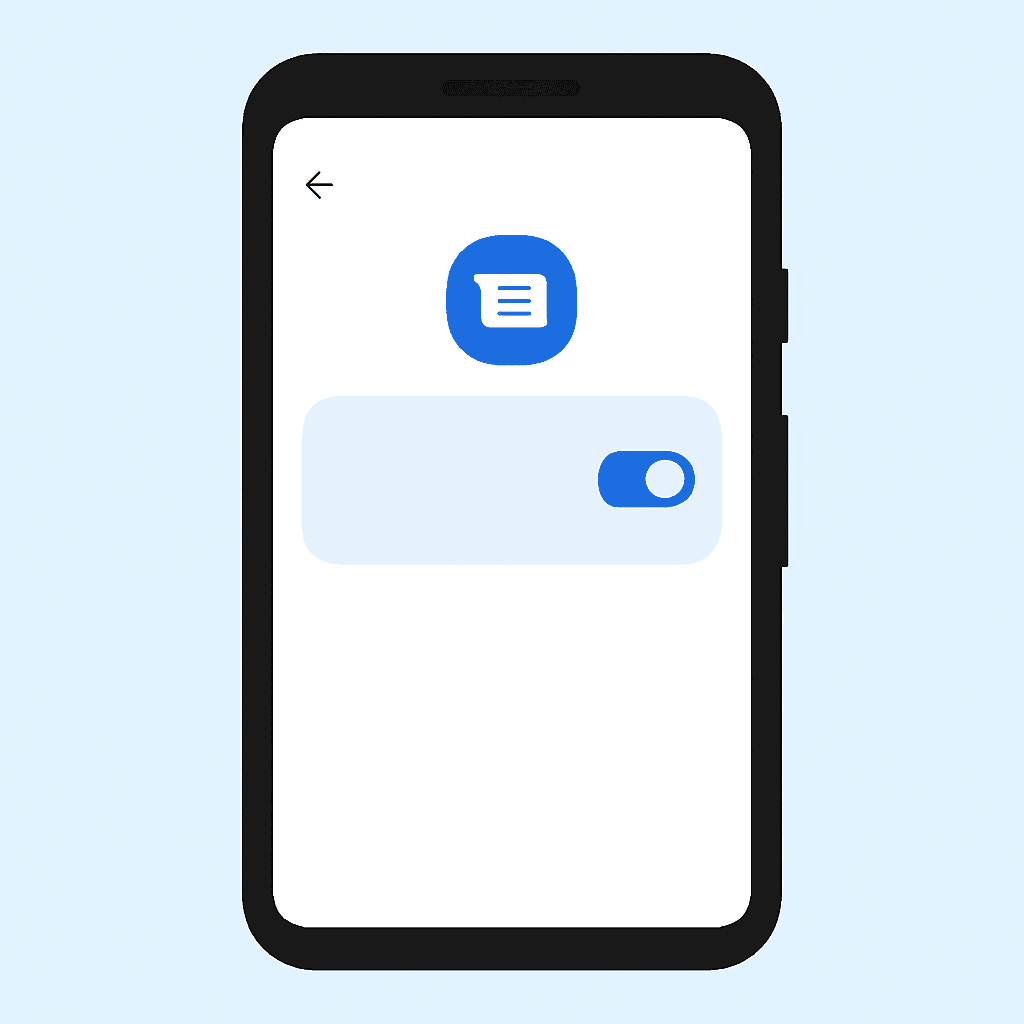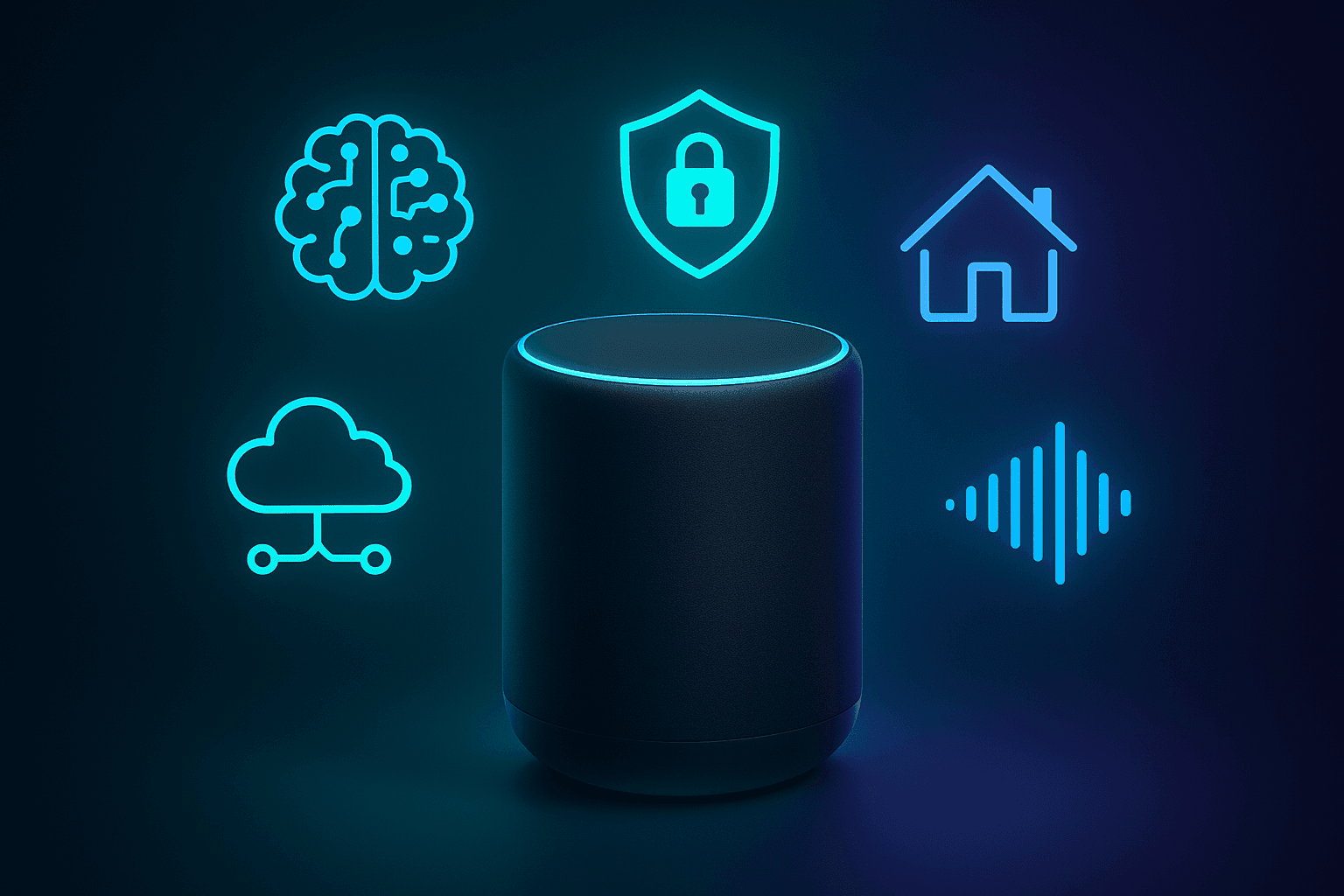Android Auto is a driver companion that millions of users cannot do without. It can effortlessly integrate critical phone capabilities into the car infotainment system. The users have a Music Widget Bug that has rendered the music player widget on the main screen illegible.
Many are viewing a black screen, a pixelated picture, or a twisted, distorted image. Google is in the process of developing a permanent solution. There is some good news, since you can do several easy things to correct this vexing bug.
The Dilemma
The bug occurs mostly on the primary Android Auto screen. It includes a discrete music player app icon. Customers of many car models and phone brands have reported the appearance of the widget as a black box.
This renders it not possible to swiftly recognize what is playing or participate with playback controls without going further into the music application, which is the point of such a quick-access widget.
The precise cause has not been identified. It is generally assumed to be a rendering problem or a cache maintenance issue in the Android Auto application itself.
Fixing the Unreadable Music Player Widget
Luckily, some general troubleshooting measures have been effective for the majority of users having this bug. The most effective workaround is the clearing of data and cache of the Android Auto application. Here’s a step-by-step guide:
Make sure that you have turned your phone off when using Android Auto in your car.
On your Android, open the Settings.
Scroll down and tap Apps.
Select and press the Android Auto application in the list.
Storage and cache: Tap on Access Storage.
Select Clear cache. It will eliminate the temporary files, potentially causing the problem without erasing settings.
Go back to the Storage and cache screen and tap Clear storage (or Clear data).
When the cache and/or storage are clear, it is always good to restart your phone.
Switched to Android Auto. Open your phone back up to your car and turn on Android Auto.
Determine whether the music player widget is now showing properly.
Other Troubleshooting Advice
In case the above-mentioned primary fix does not help, one may use the following types of steps:
You should check that you have the latest version of the Android Auto app downloaded from the Google Play Store.
Android has an operating system that also requires updating on a regular basis.
This is the final option. You can delete the Android Auto application on your phone and reinstall it in the Play Store.
Google’s Response
Certain information about such bugs is usually unavailable on Google. There is evidence of user complaints on forums and support sites that Google knows about the problem.
The above rendering glitches are normally remedied in subsequent Android Auto updates, and therefore, updating your app is essential.
Conclusion
Android Auto may also be a great frustration with the unreadable music player widget. It prevents access to the media controls quickly during your ride.
It is a software bug that Google should fix in the long term. The positive side is that most users can work around the bug easily by clearing the app’s cache and data.
These few measures will help recover your Android Auto experience to a seamless experience in a few minutes.
Frequently Asked Questions
What is the Android Auto music player bug?
The bug makes the music player widget on the main Android Auto screen blank, distorted, or black as opposed to displaying the album art and the correct controls, rendering it unreadable.
What is the fix most likely to be used in solving this problem?
The most successful workaround is to clear the cache and/or storage of the Android Auto application in the settings of your phone.
Will the contents of the storage of Android Auto be deleted?
The resetting of Android Auto to default settings can be achieved by clearing storage (or “Clear data” ), and you will have to re-set up any personal preferences and re-accept any permissions. The emptying of the cache will simply delete the temporary files and will not have any impact on your settings.
Which way can I empty the cache of Android Auto?
Open the Settings of your phone, go to Apps, Android Auto, and to the storage & cache, and then clear the cache.
After fixing my phone, should I reboot it?
Yes, it is always good to restart your phone after deleting the cache or storage to see whether the temporary glitches are completely sorted out.
Is it a bug with all users of Android Auto?
No, it is not all users. However, it has been much publicized, receiving many reports from a considerable number of users using various devices and cars.
Is Google aware of this bug?
Yeah, reports by users on different forums reveal that Google knows about the problem.