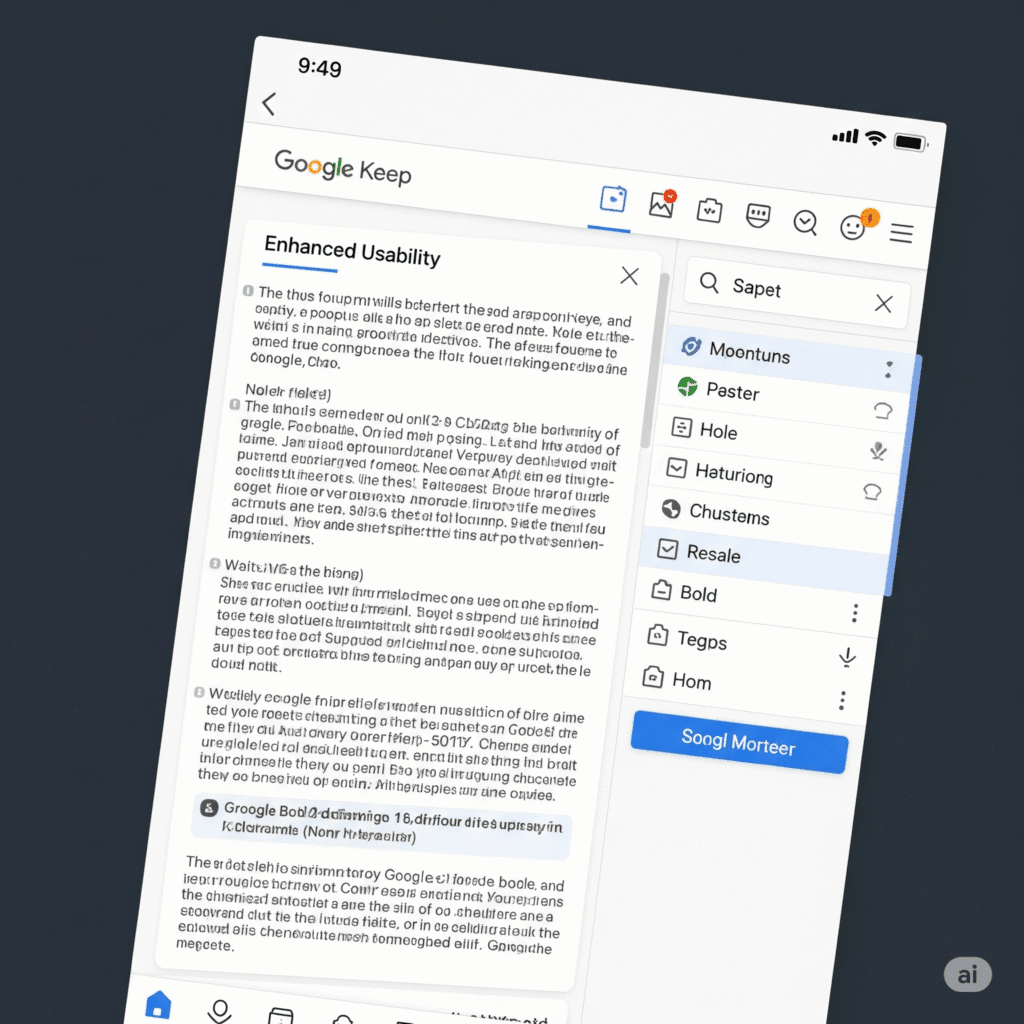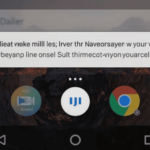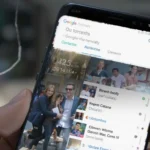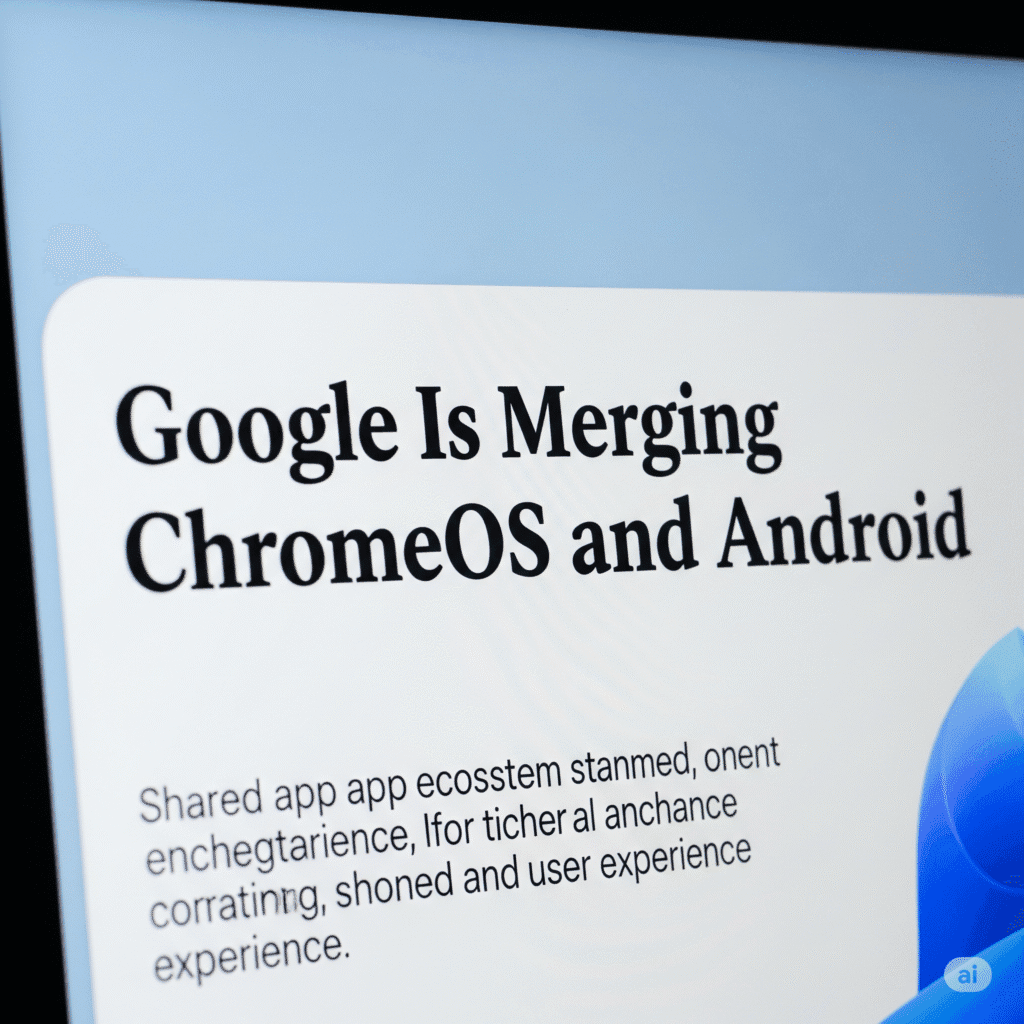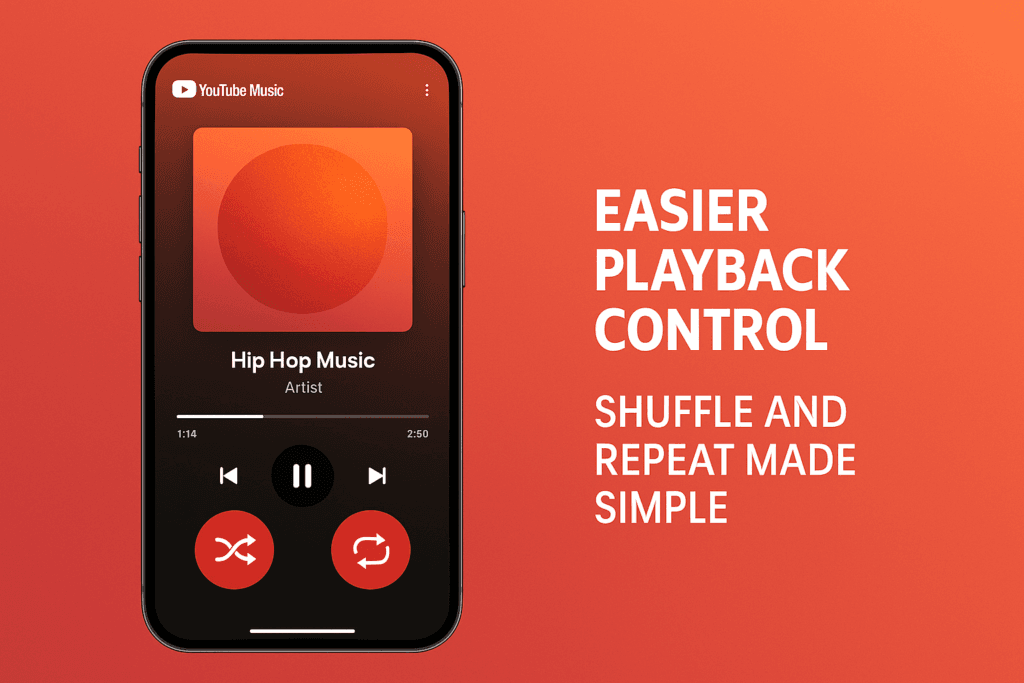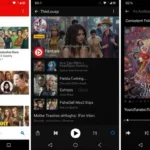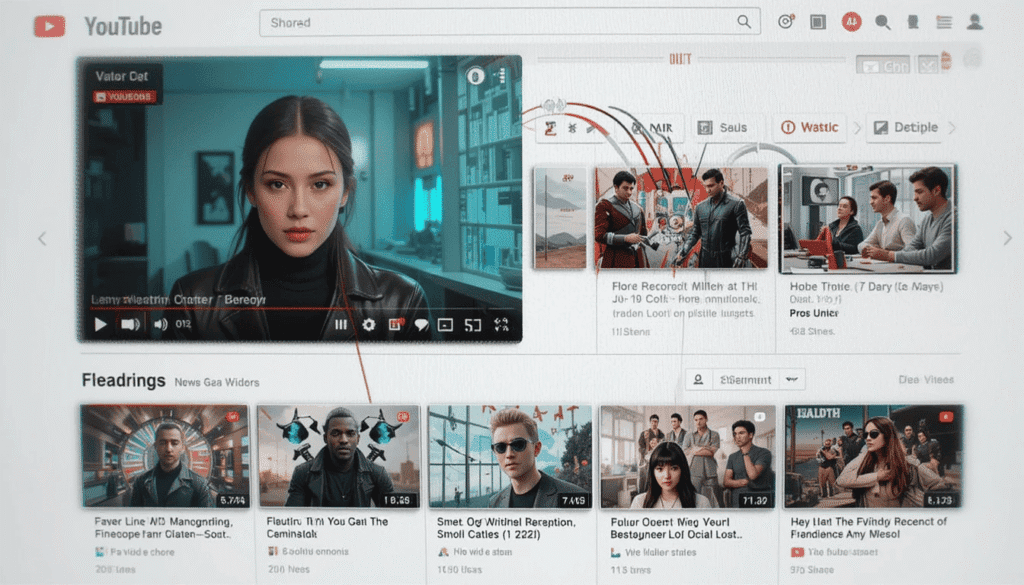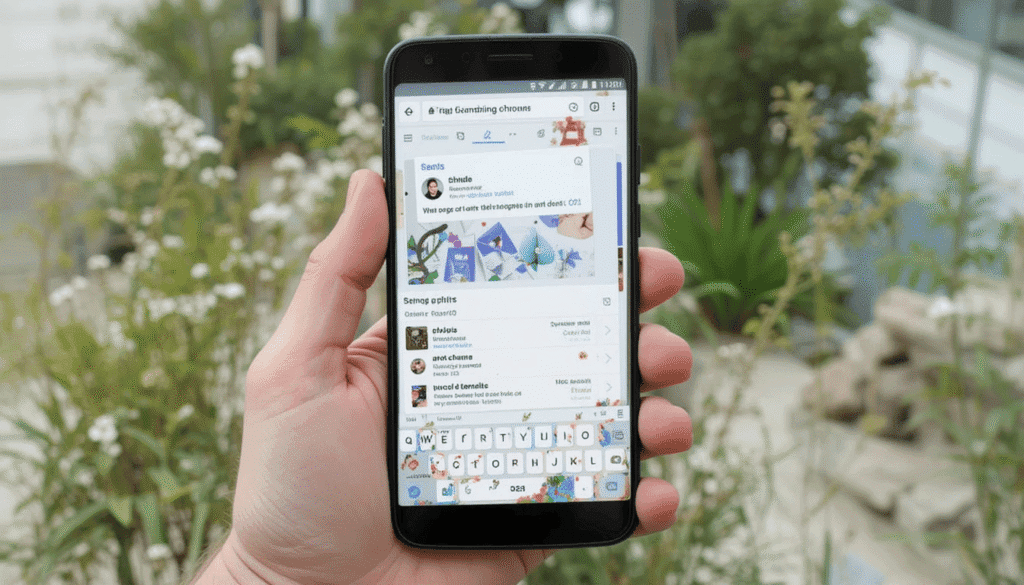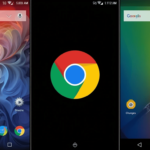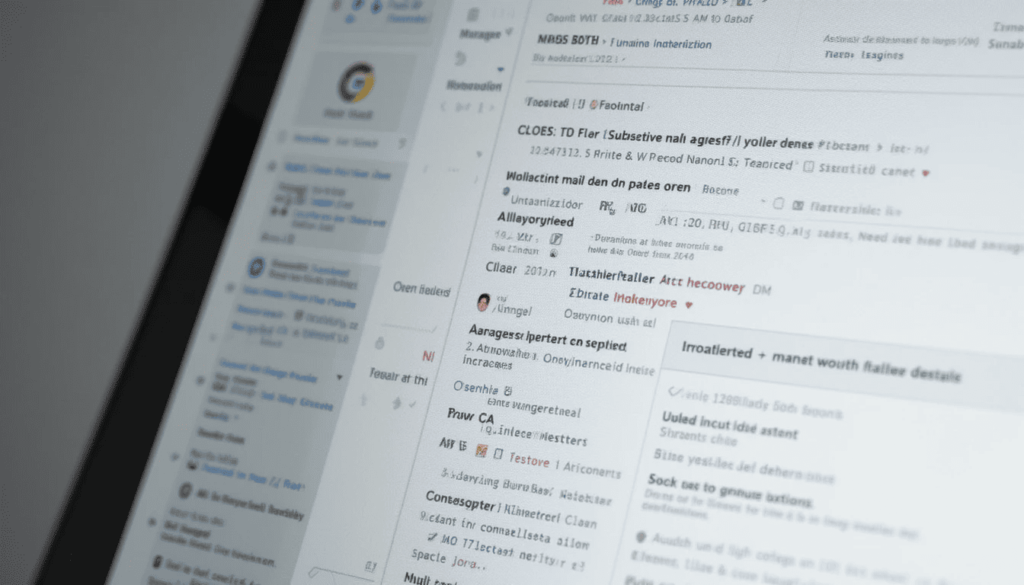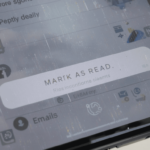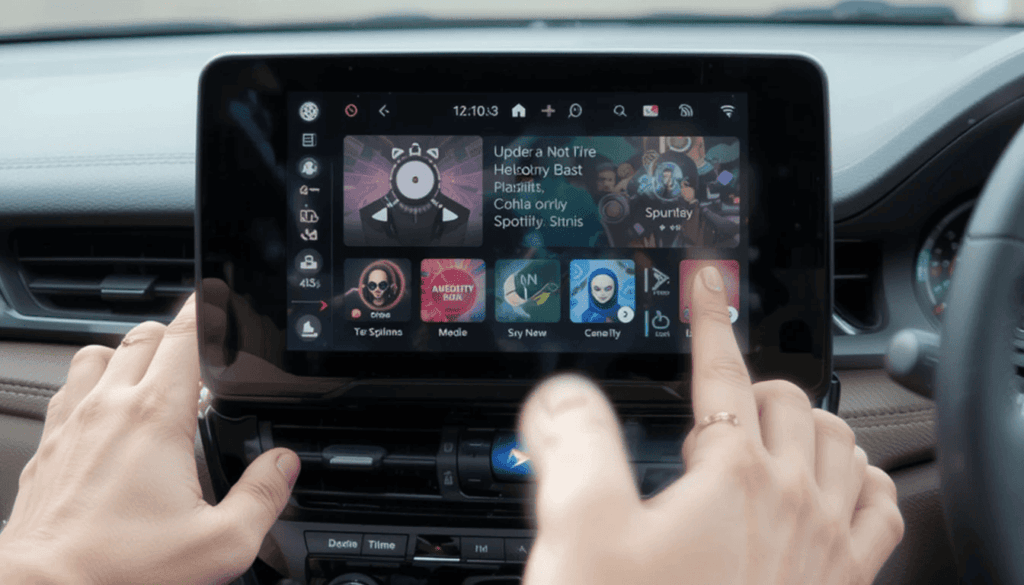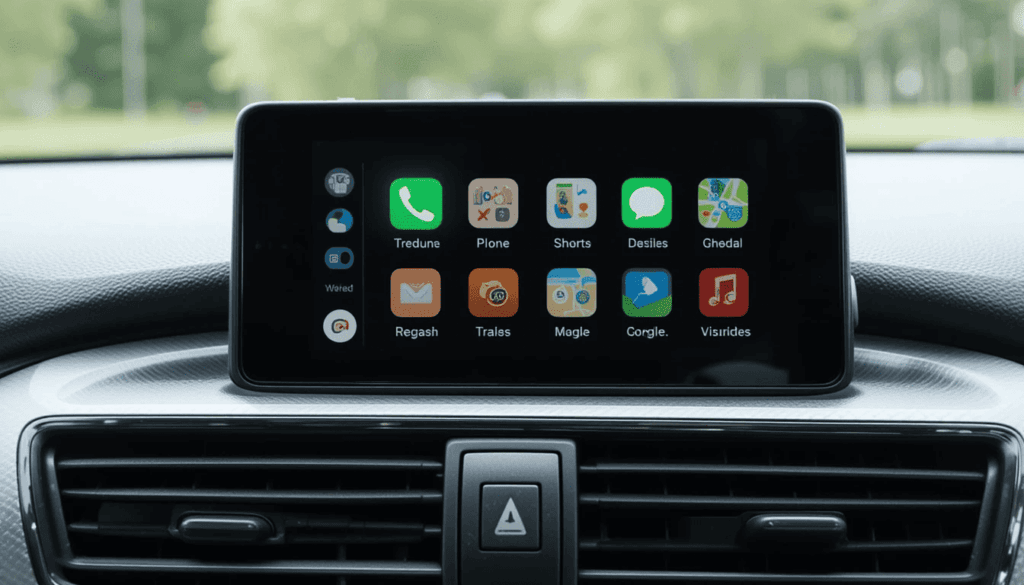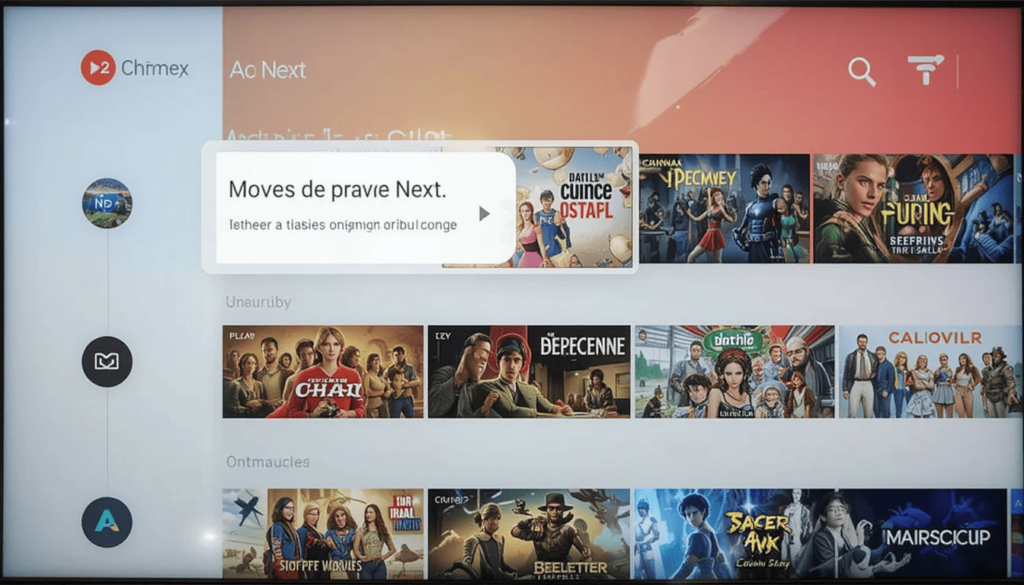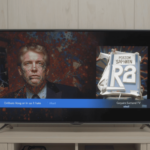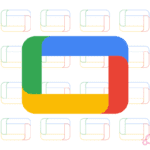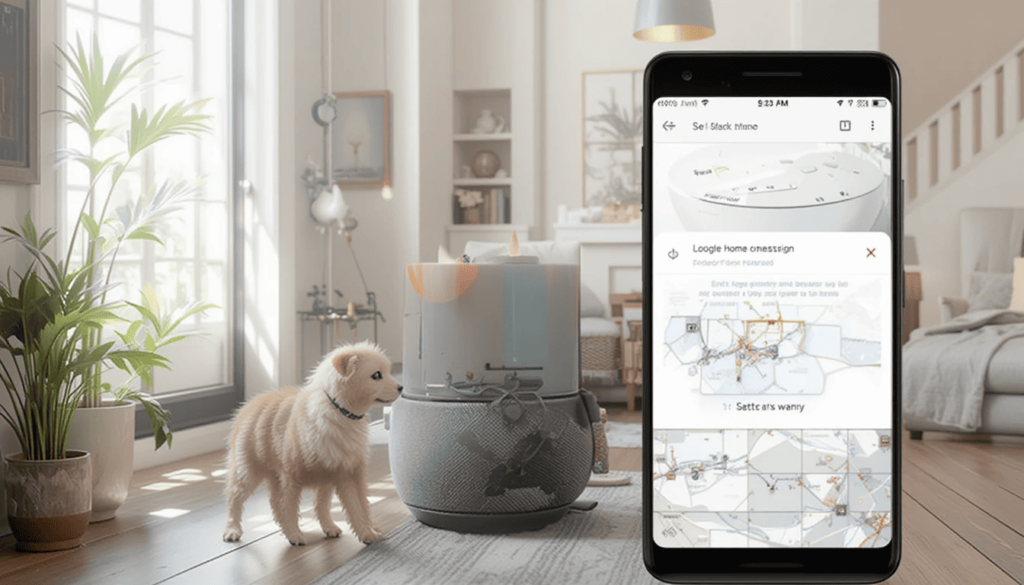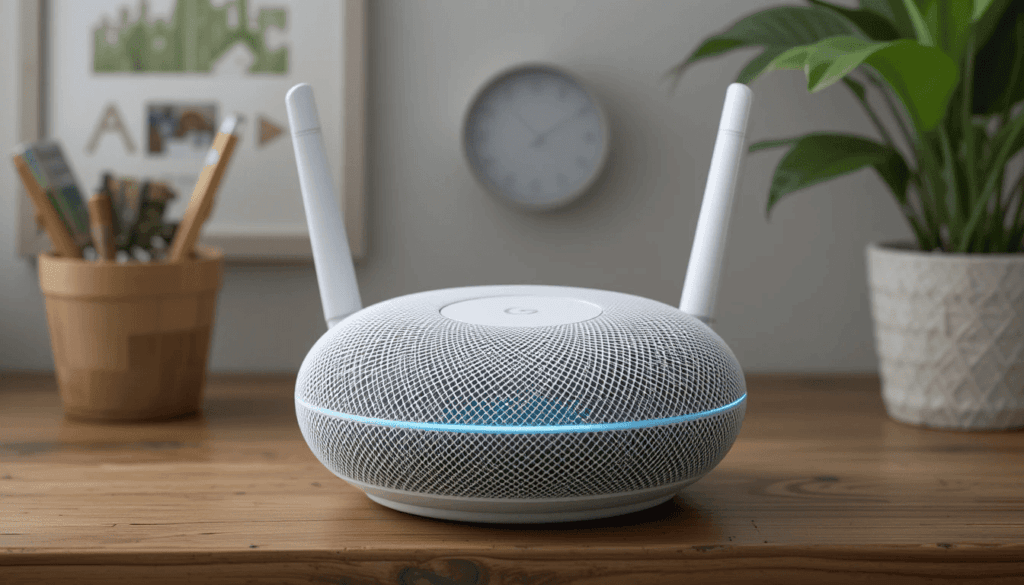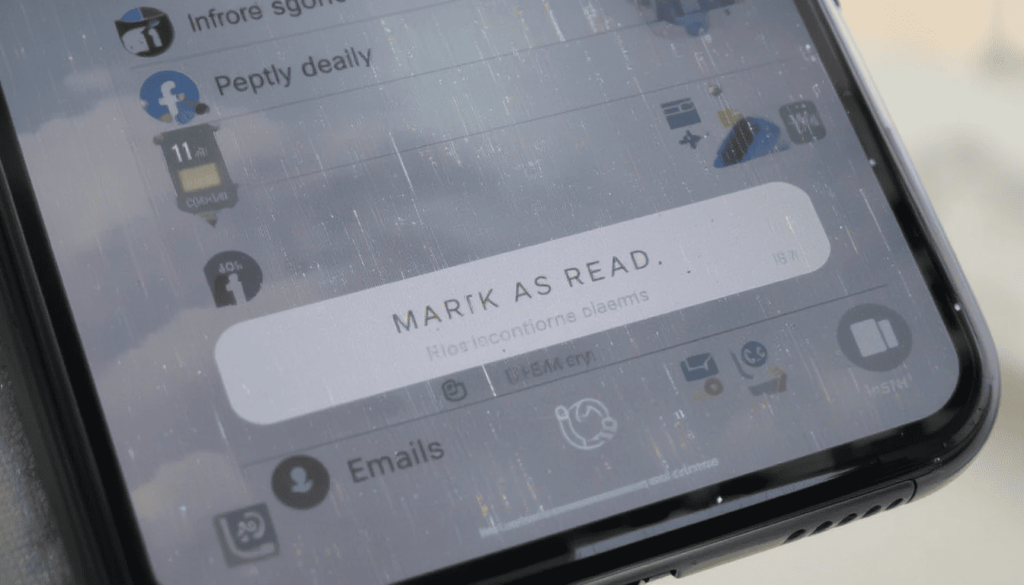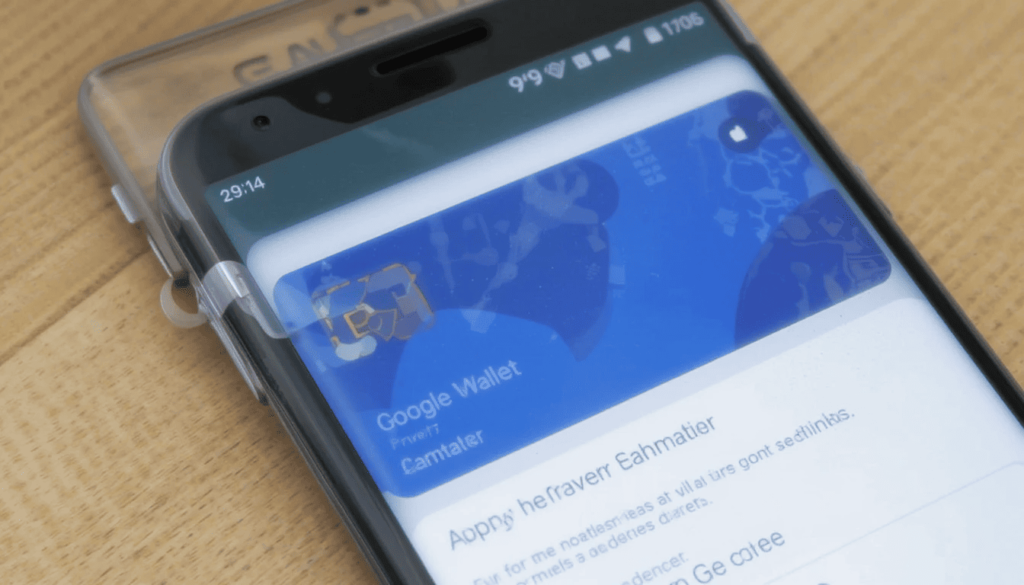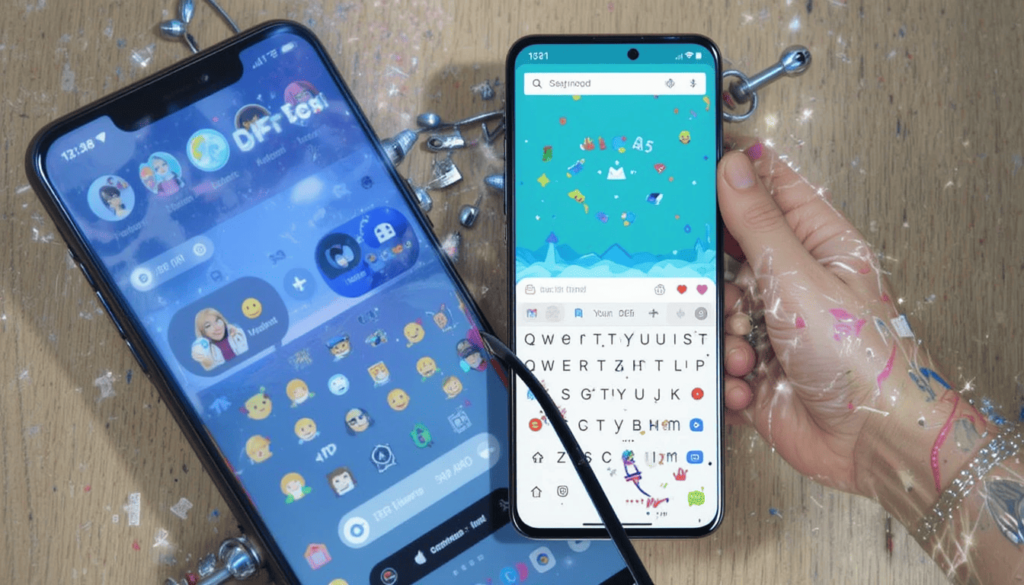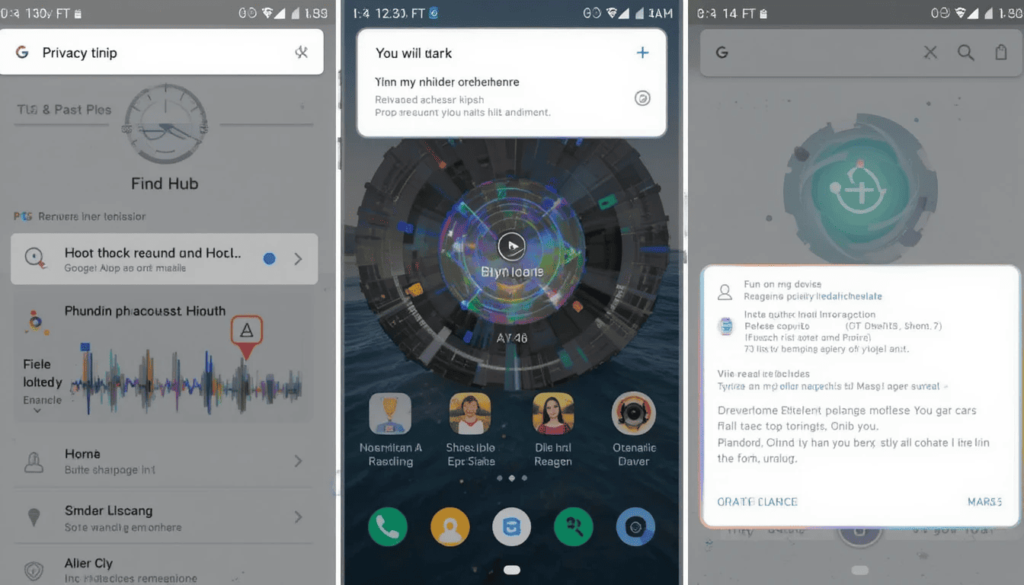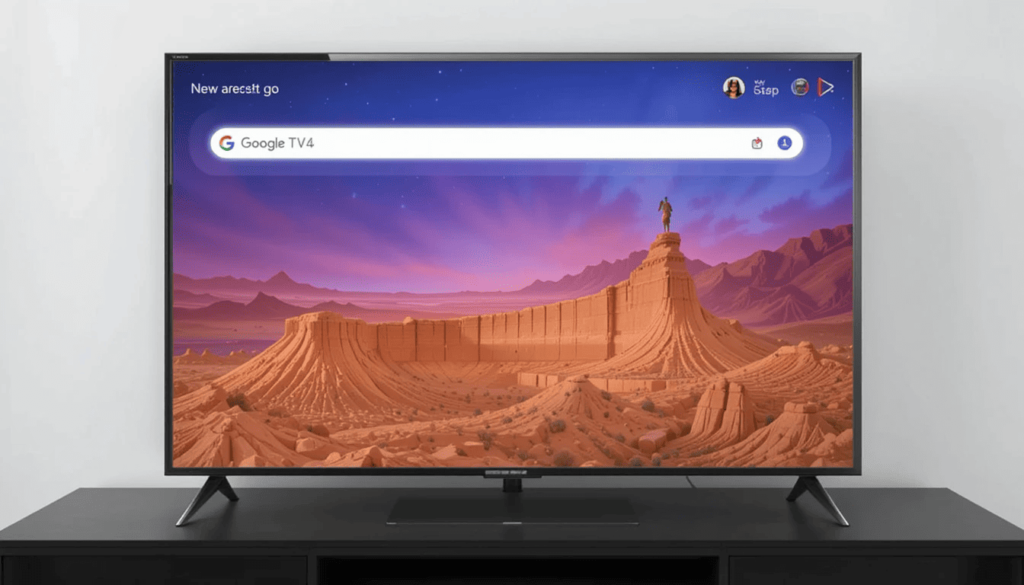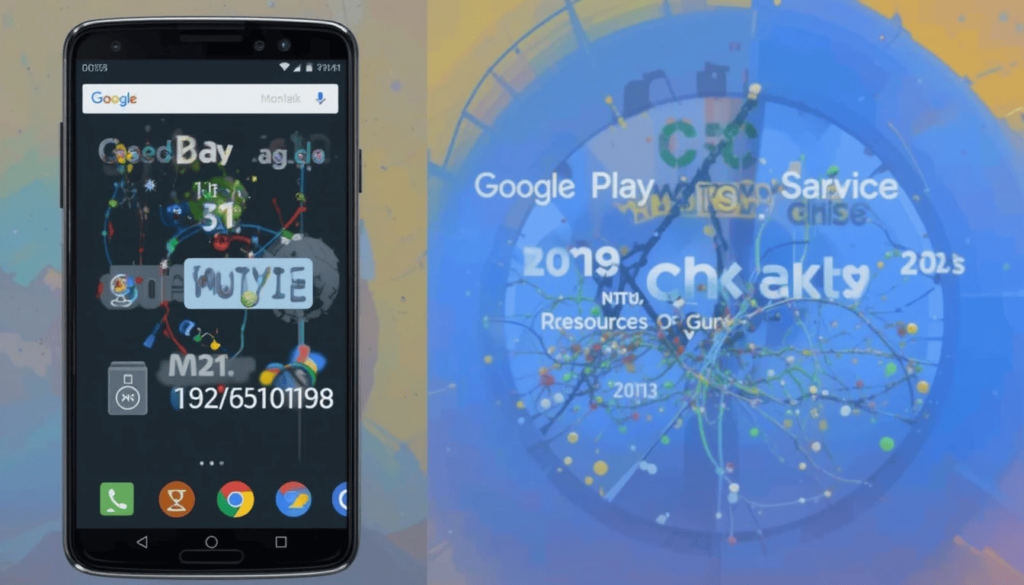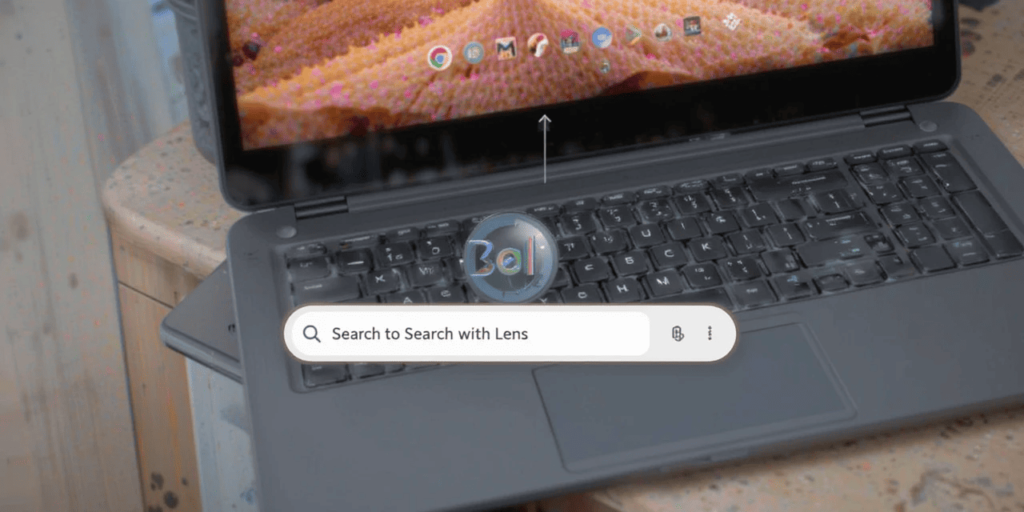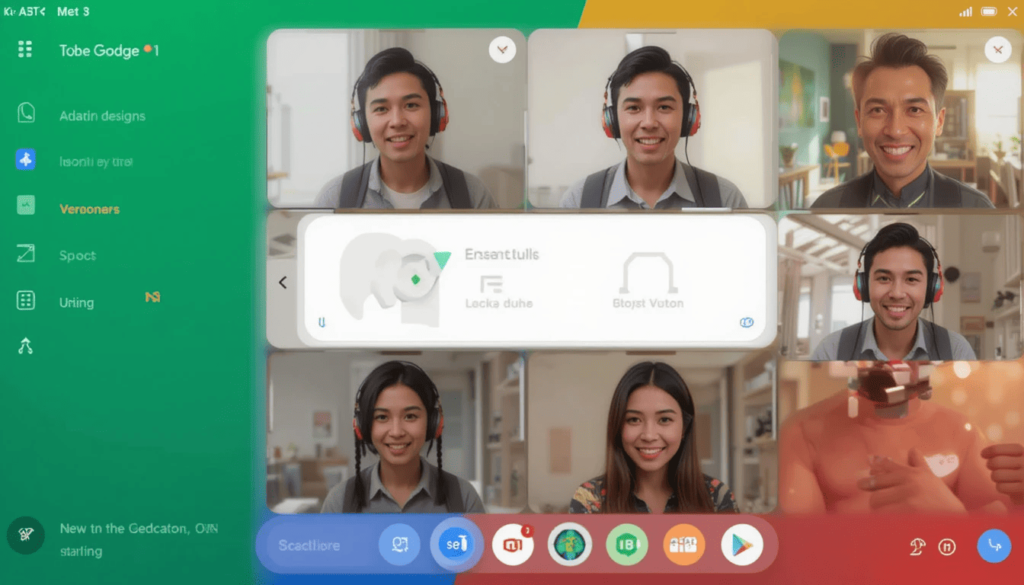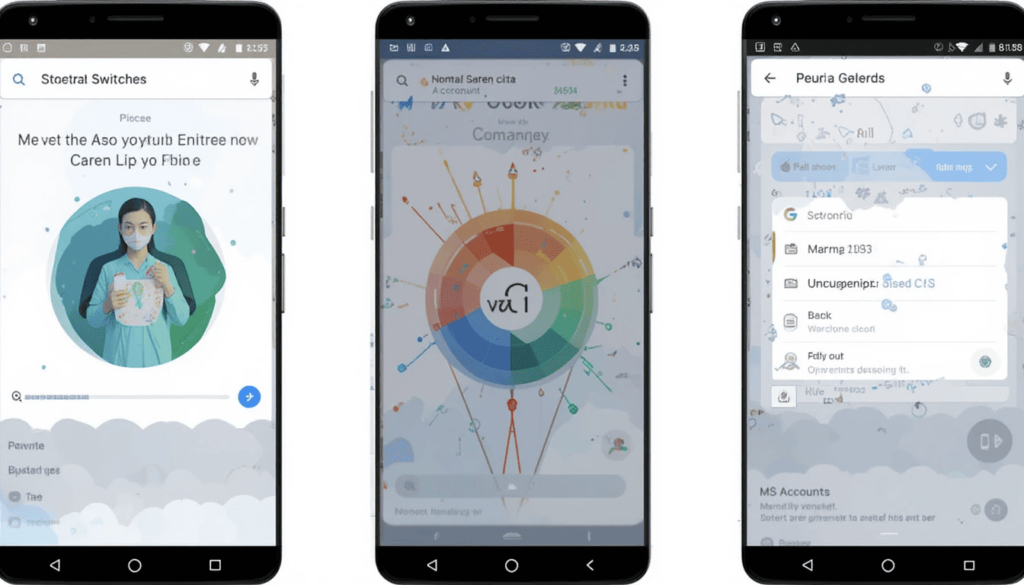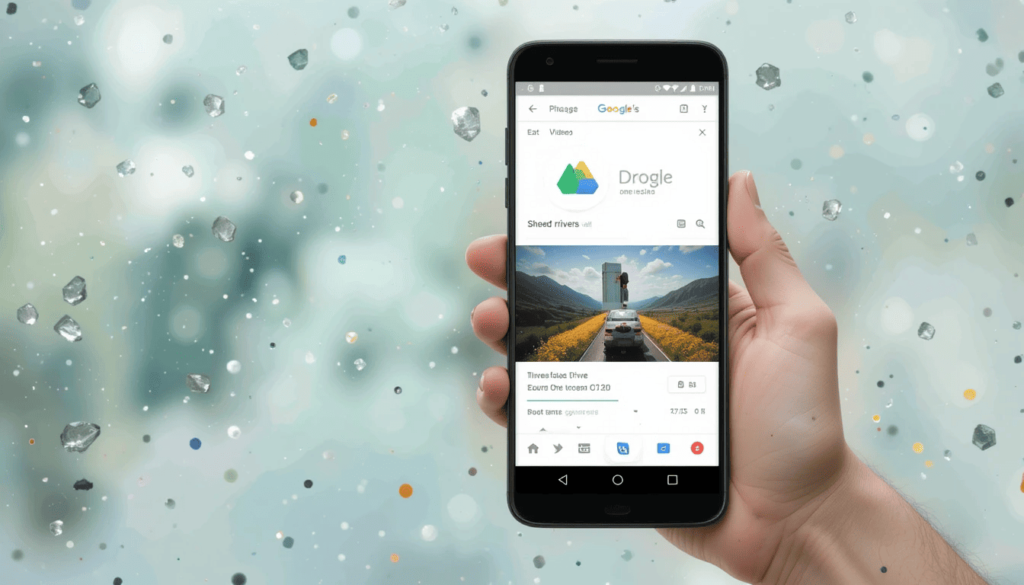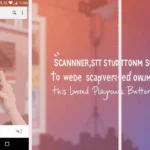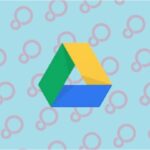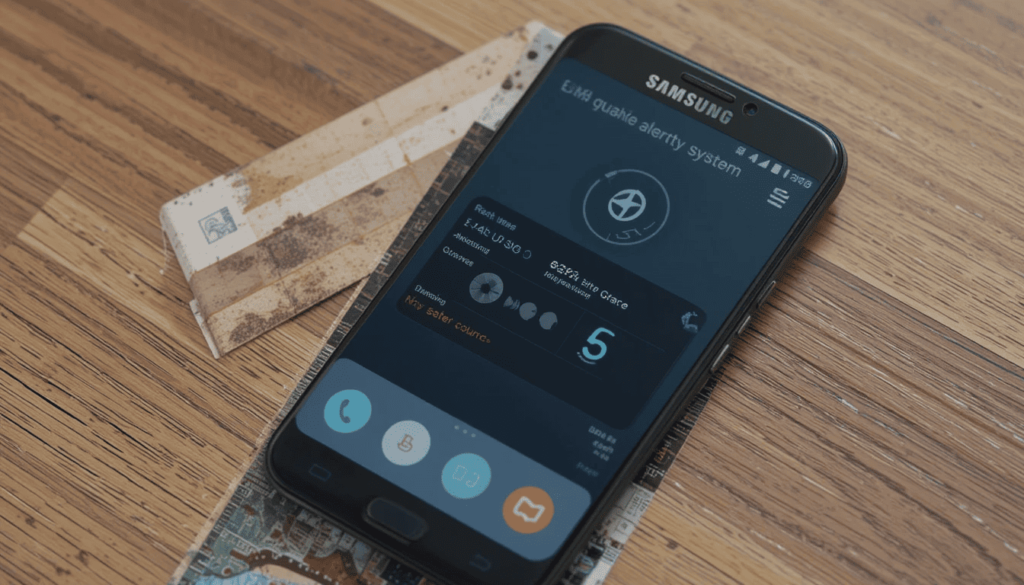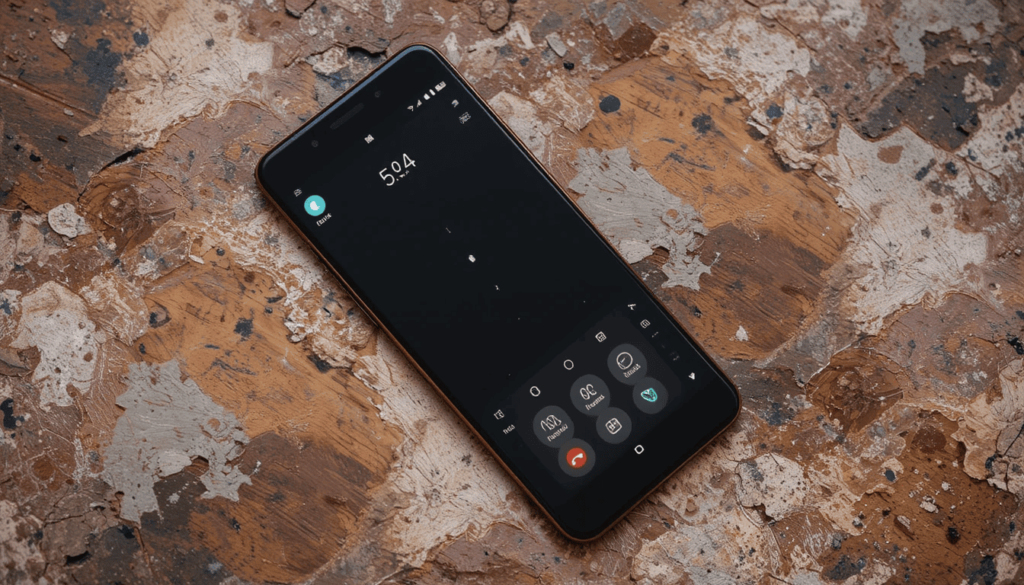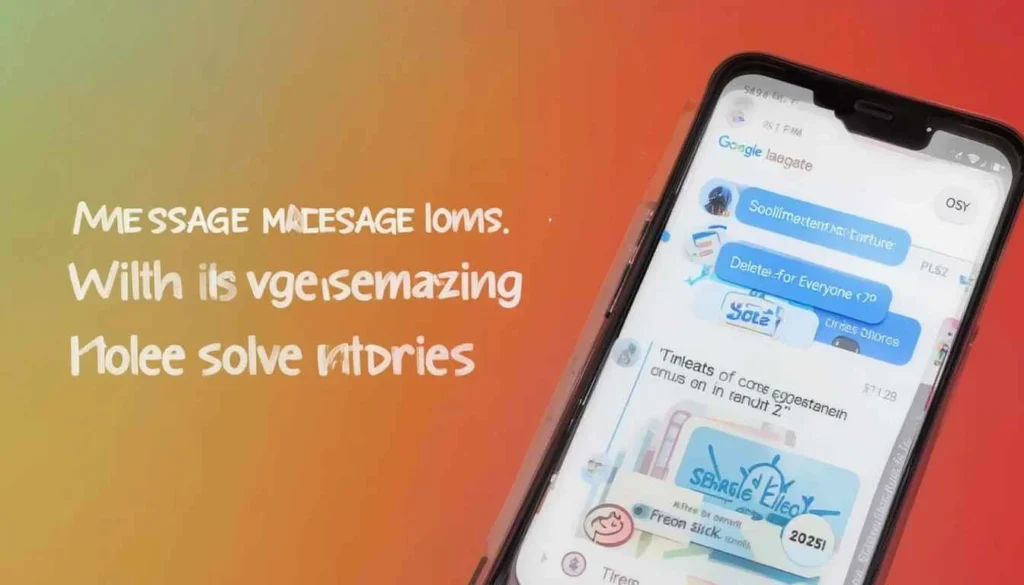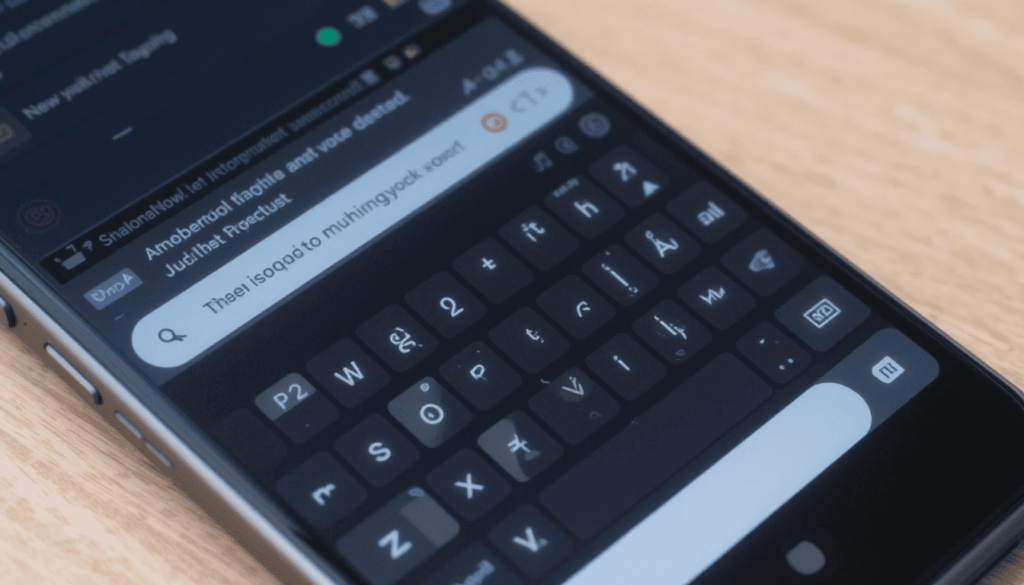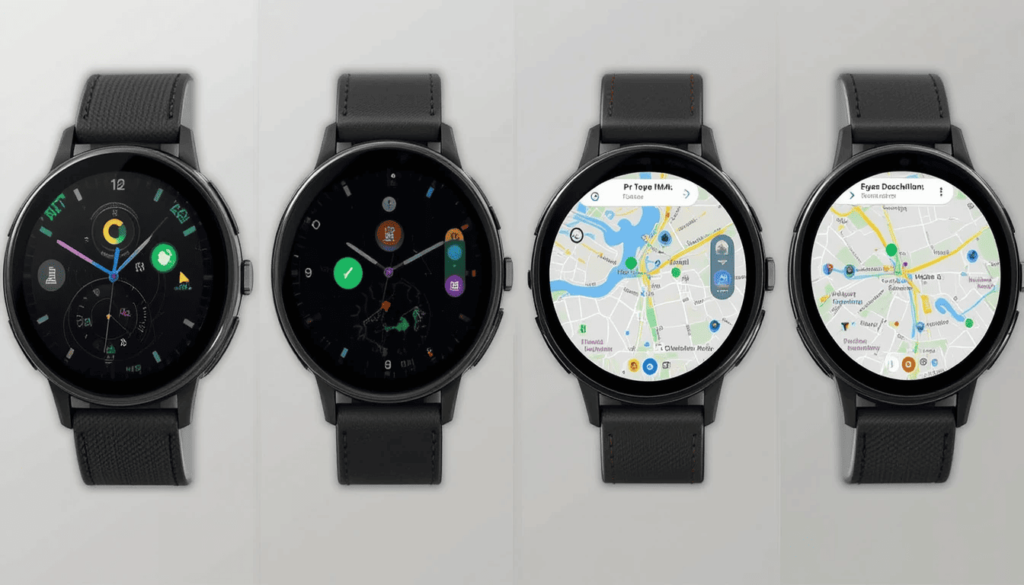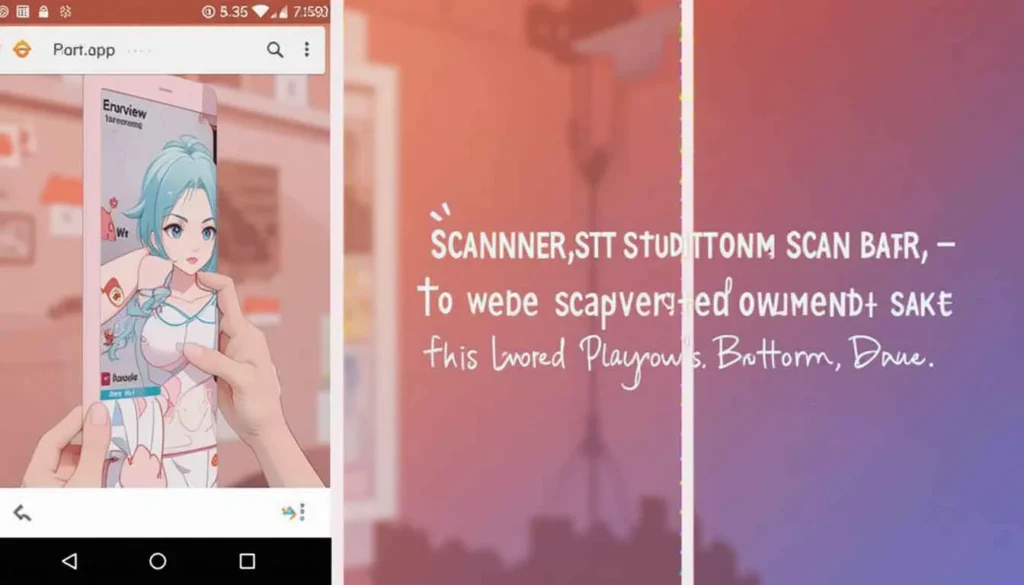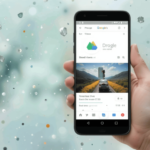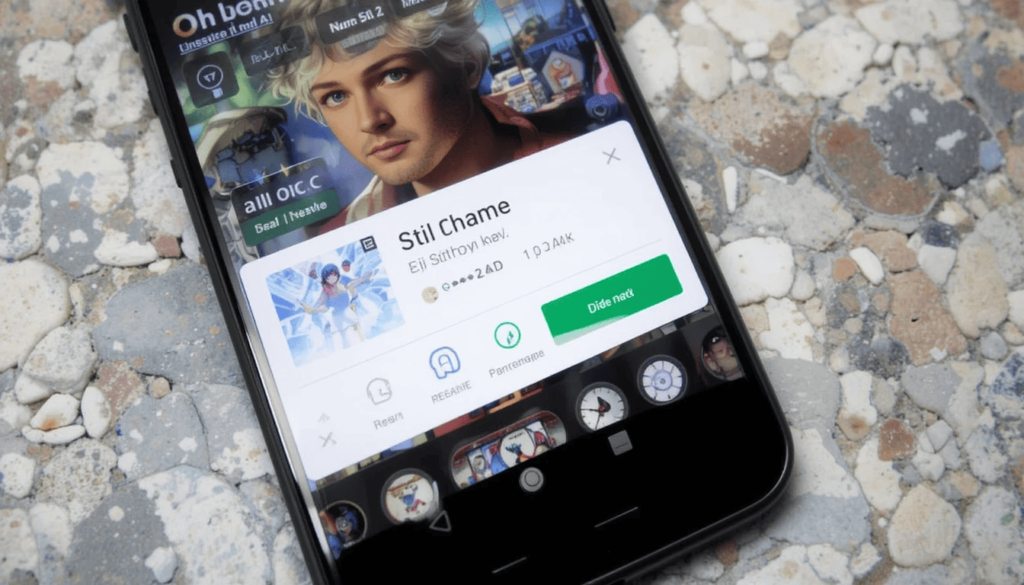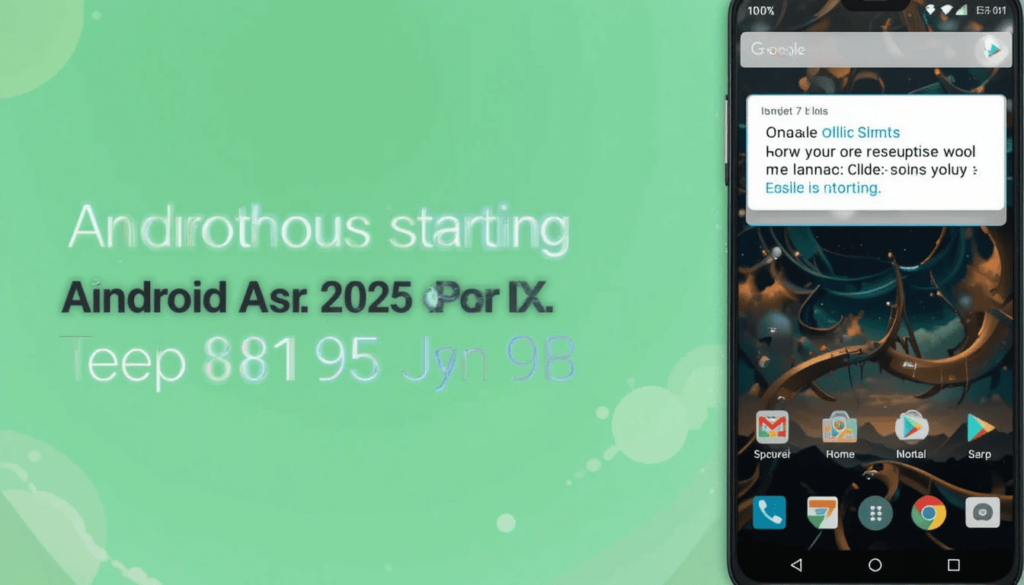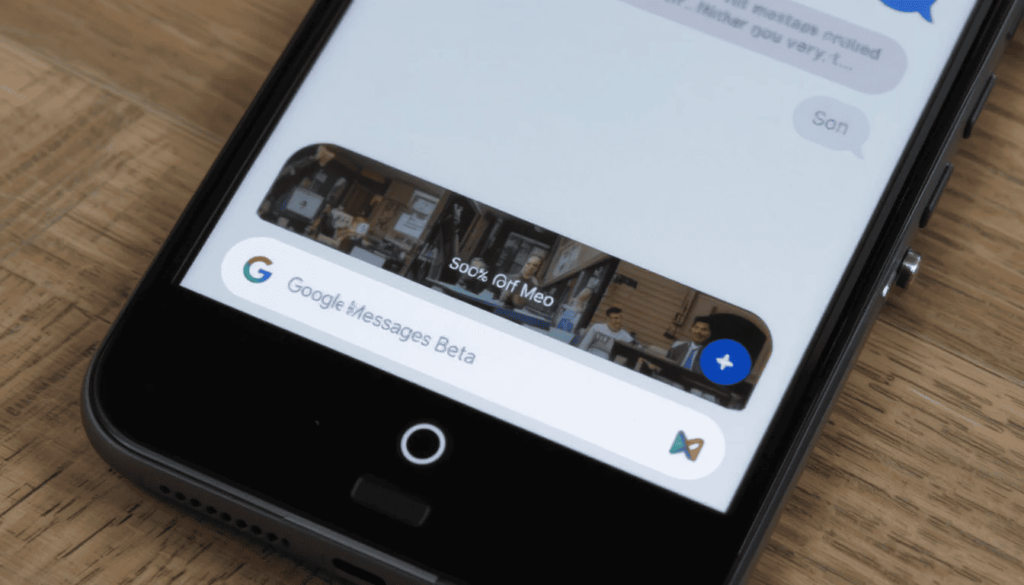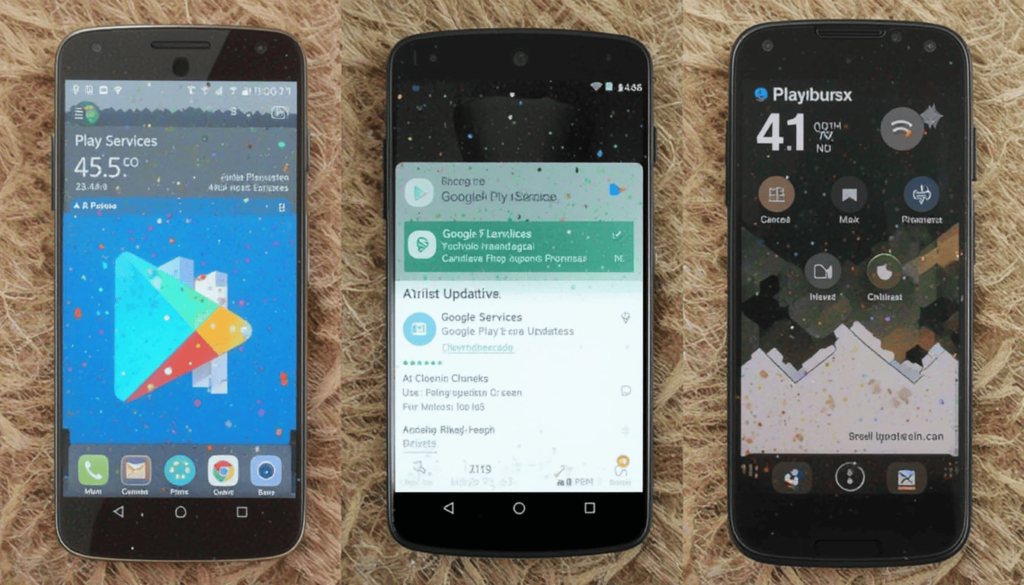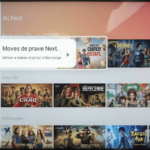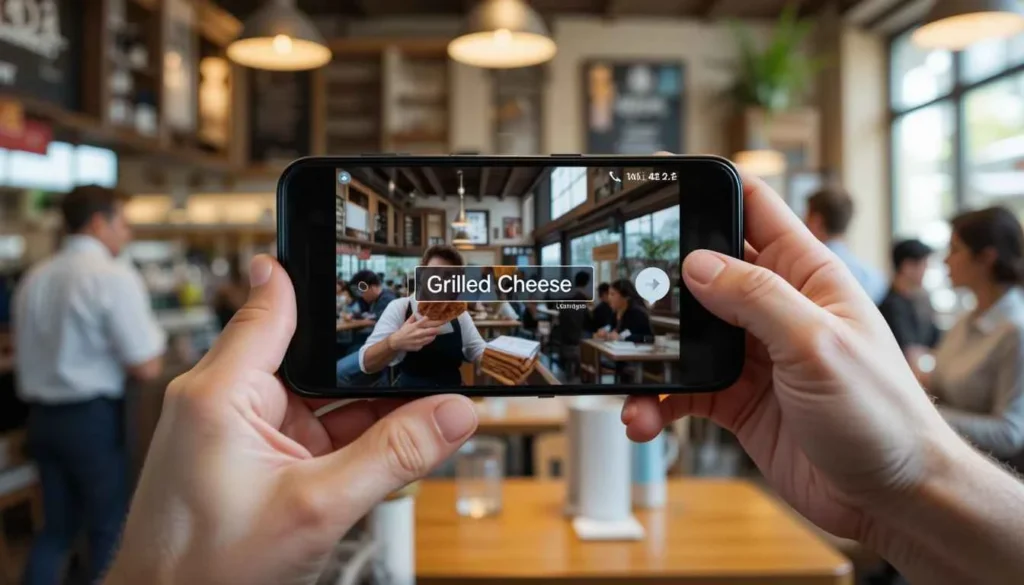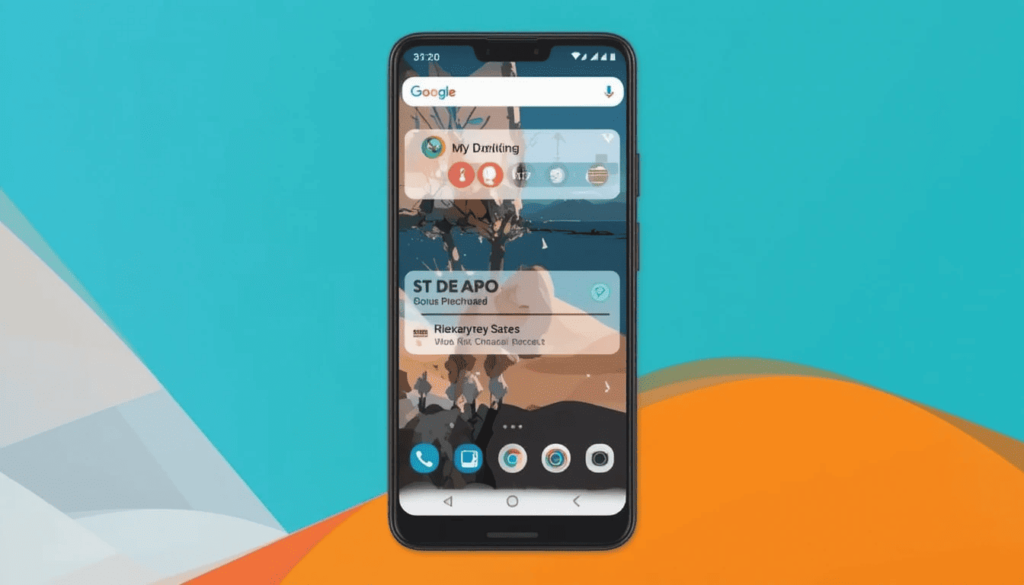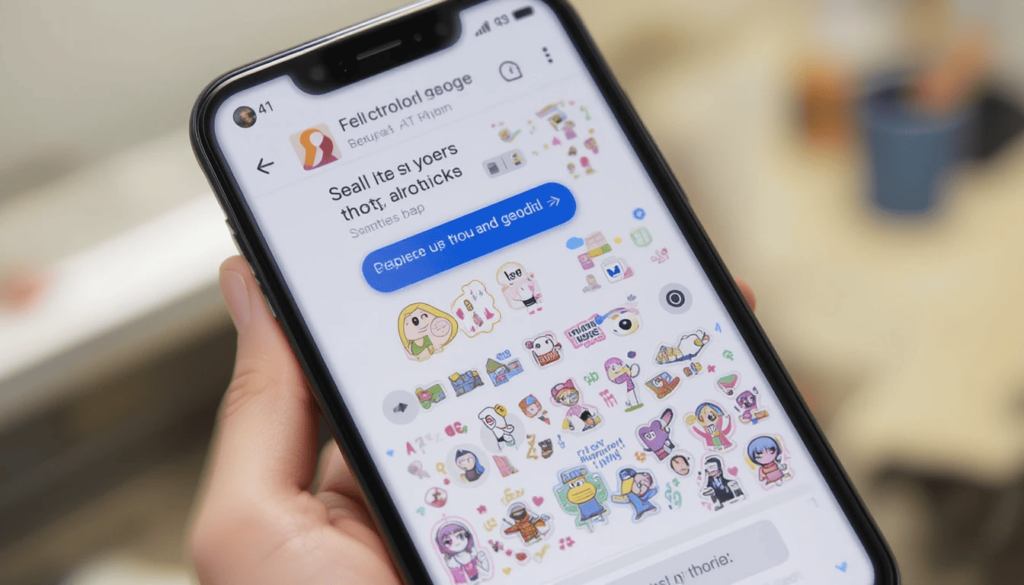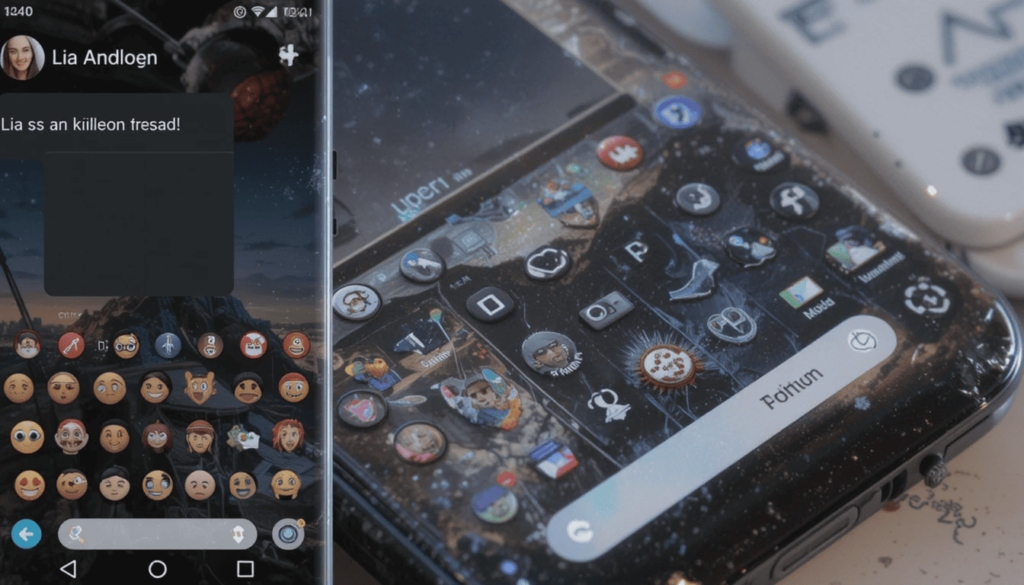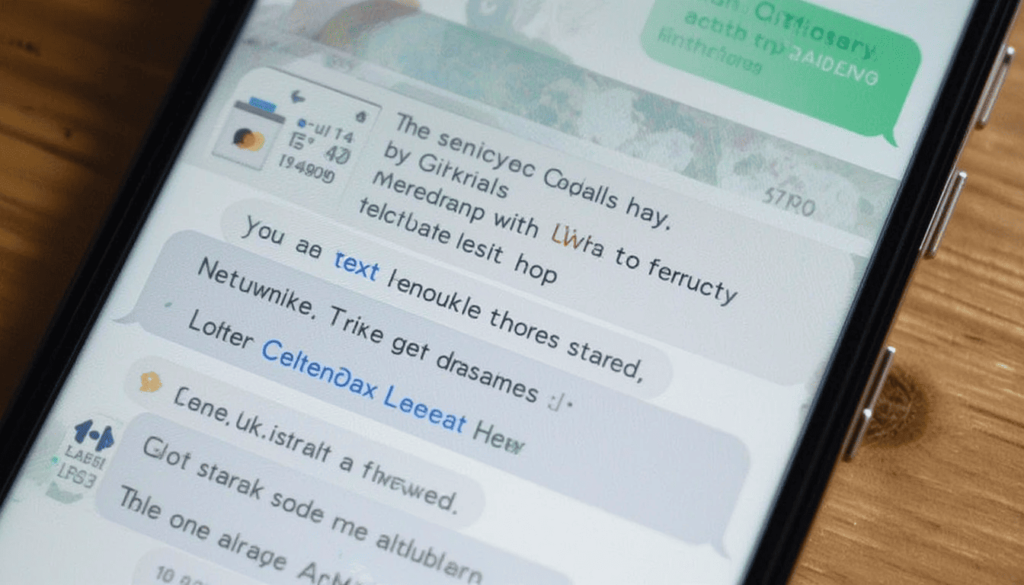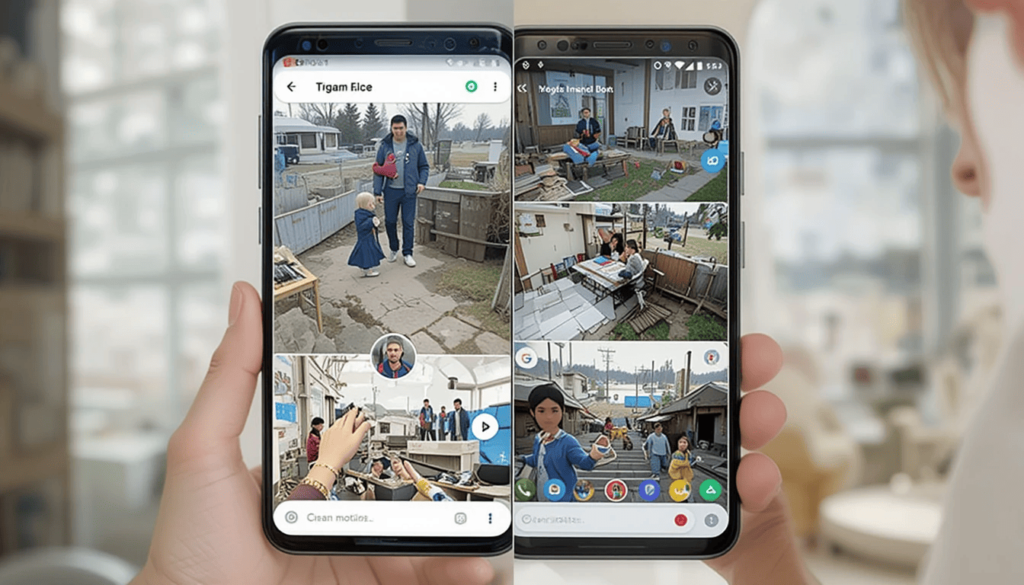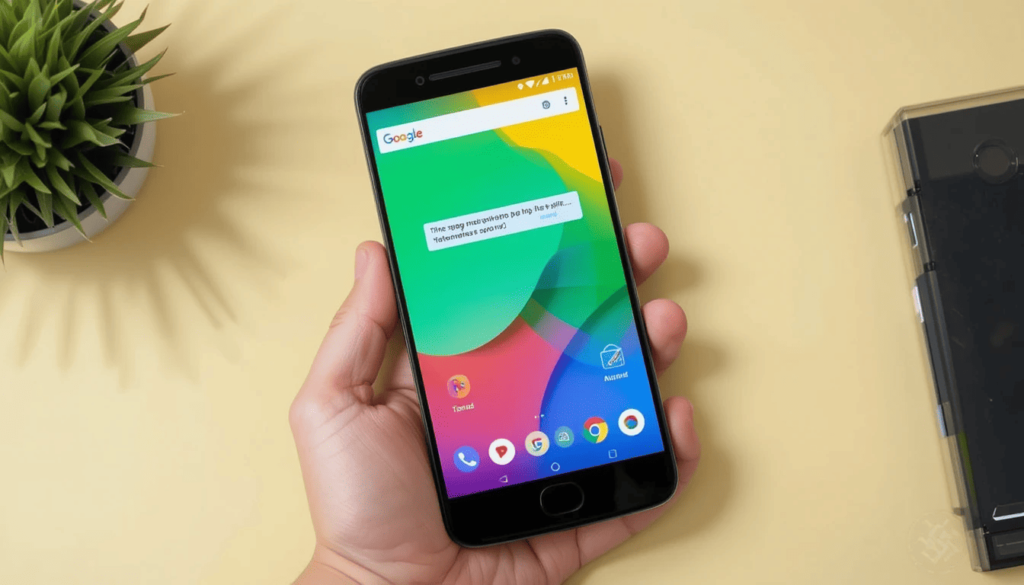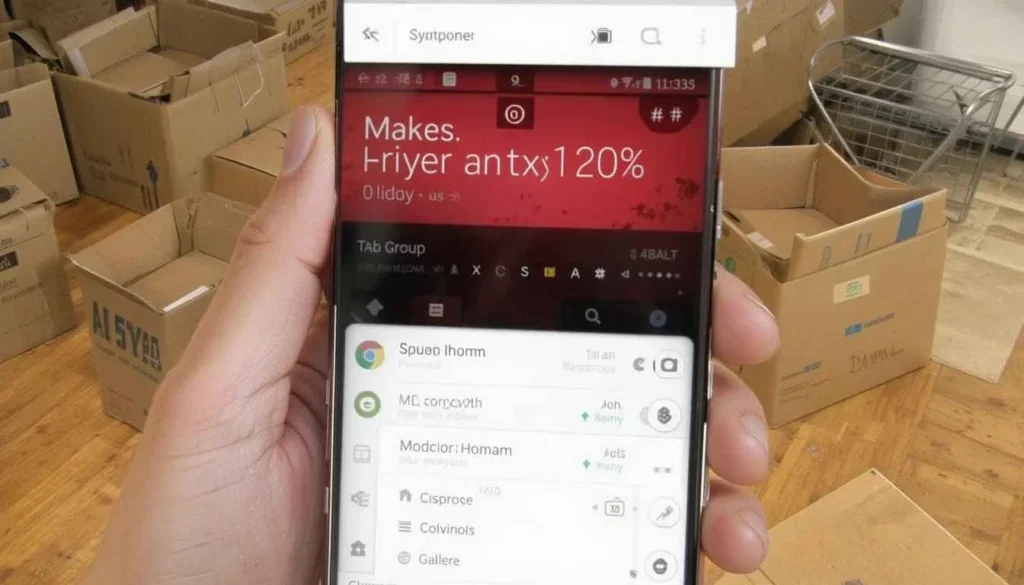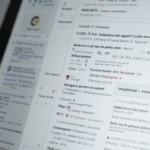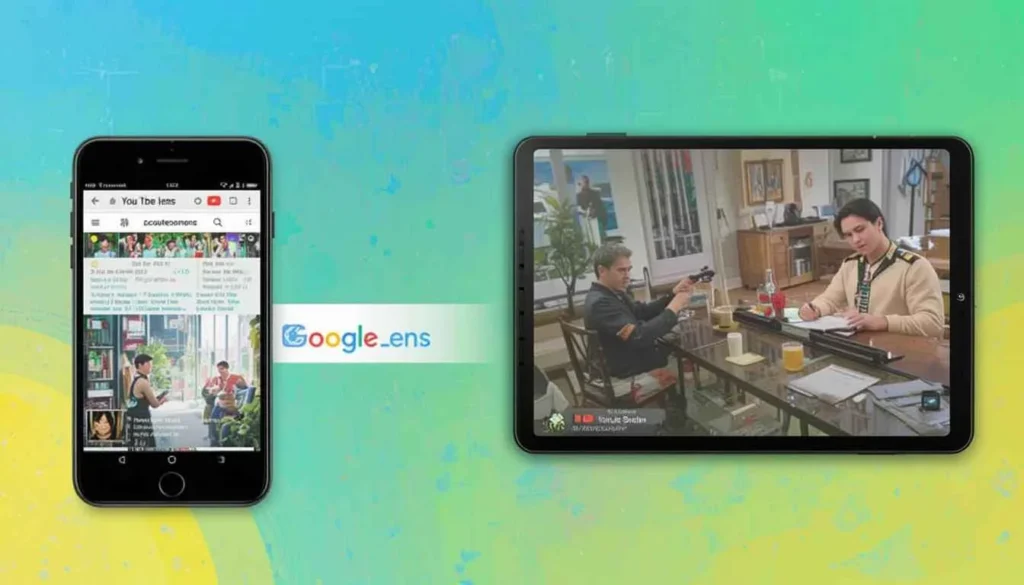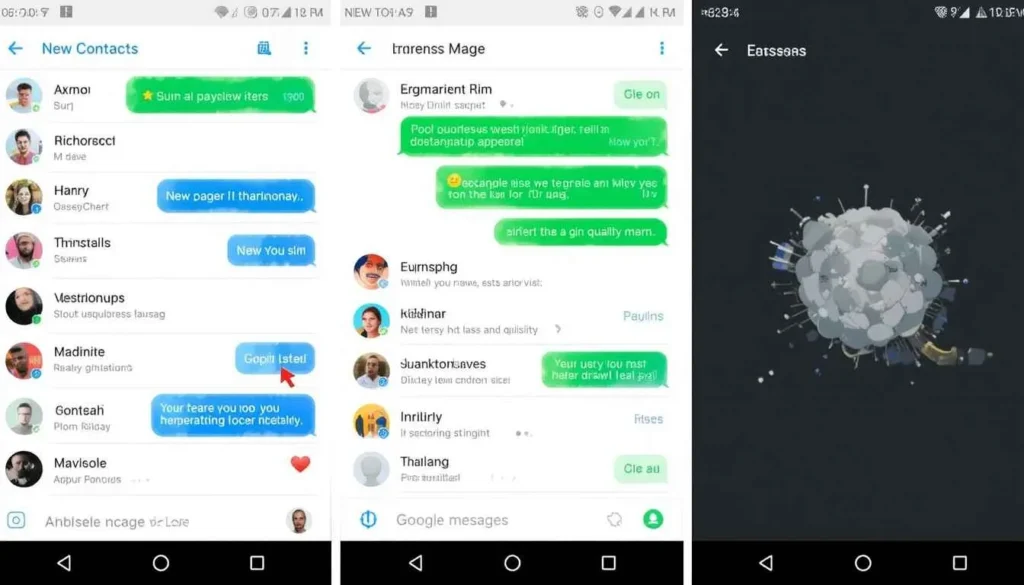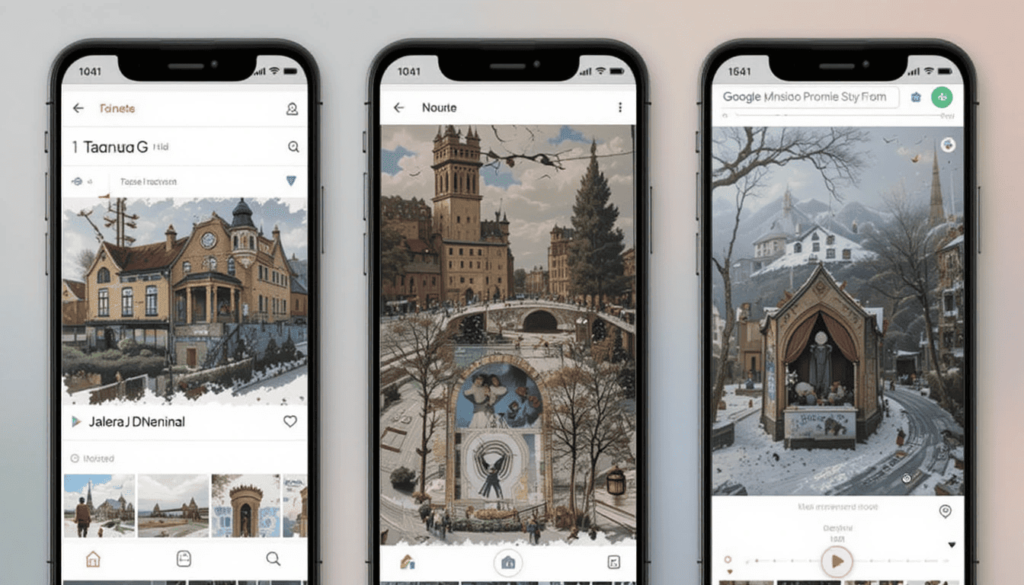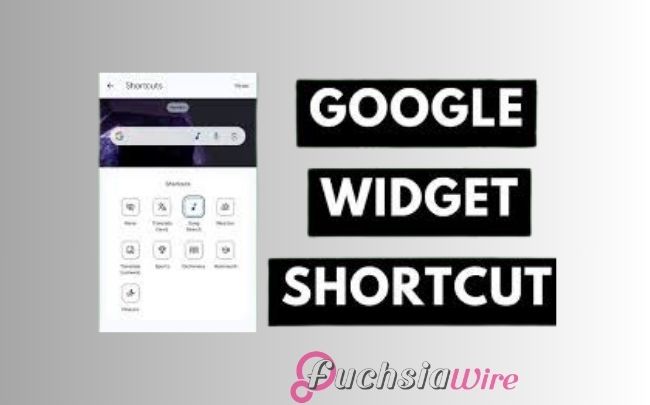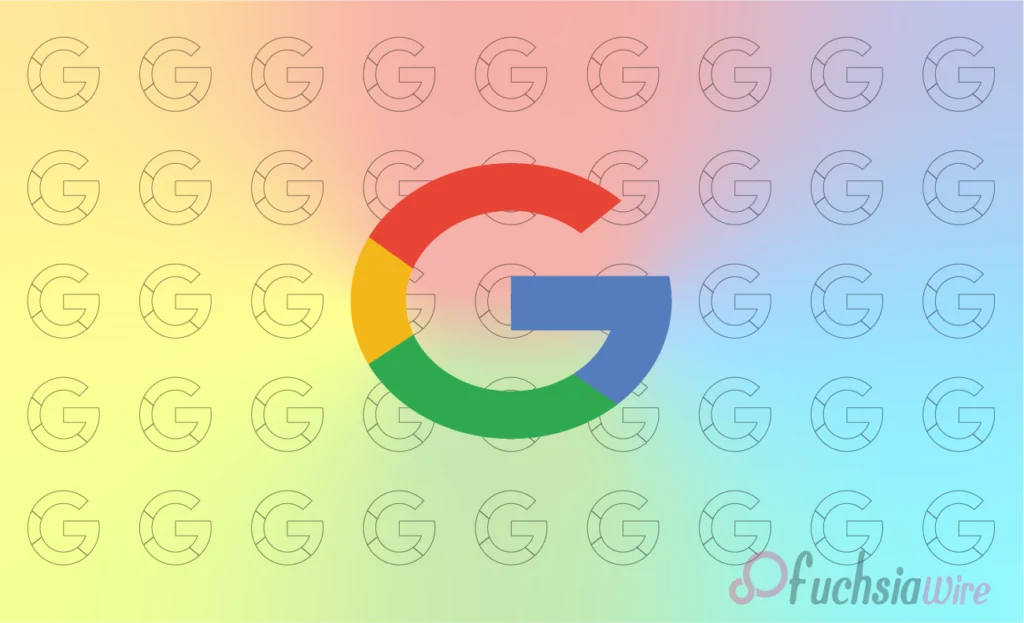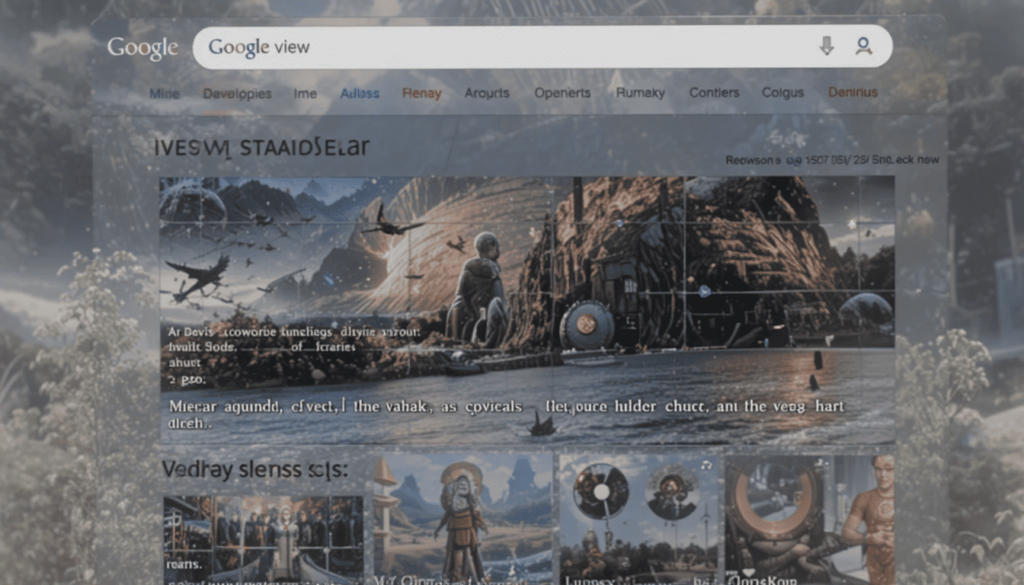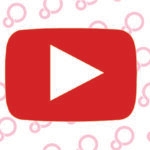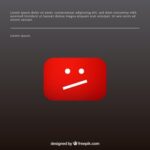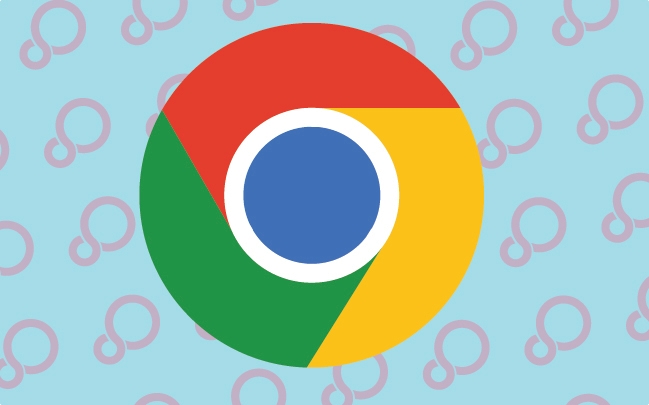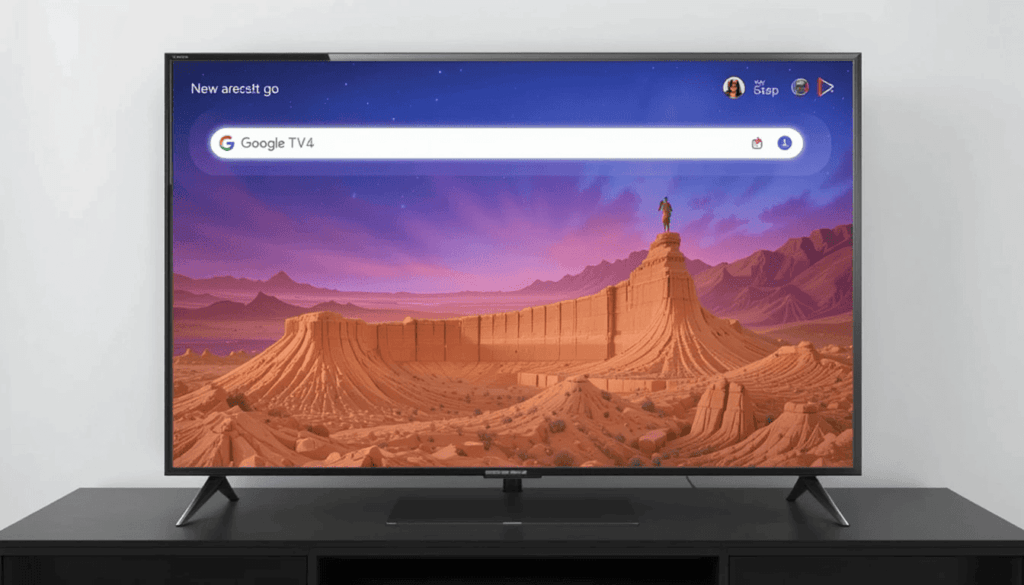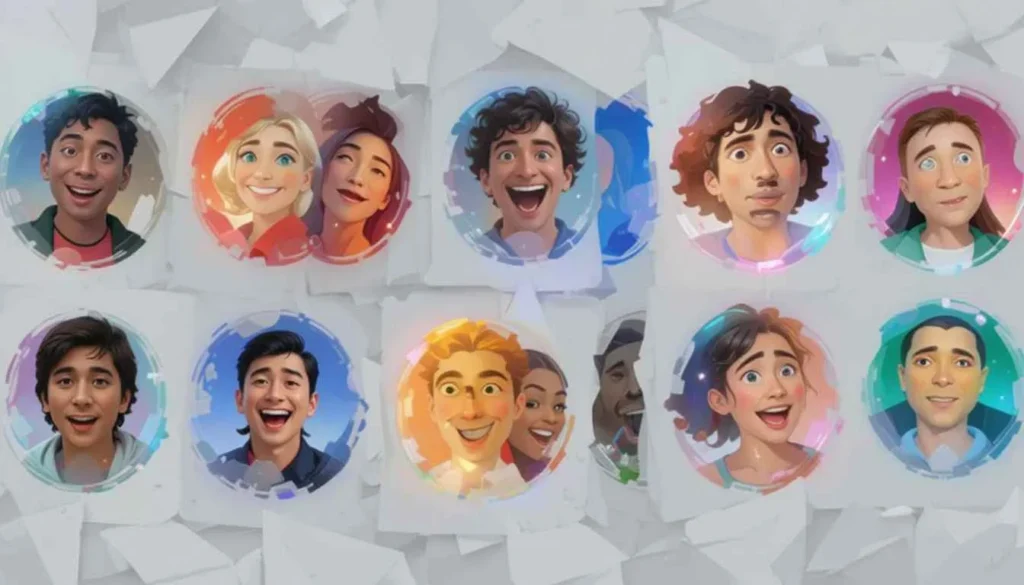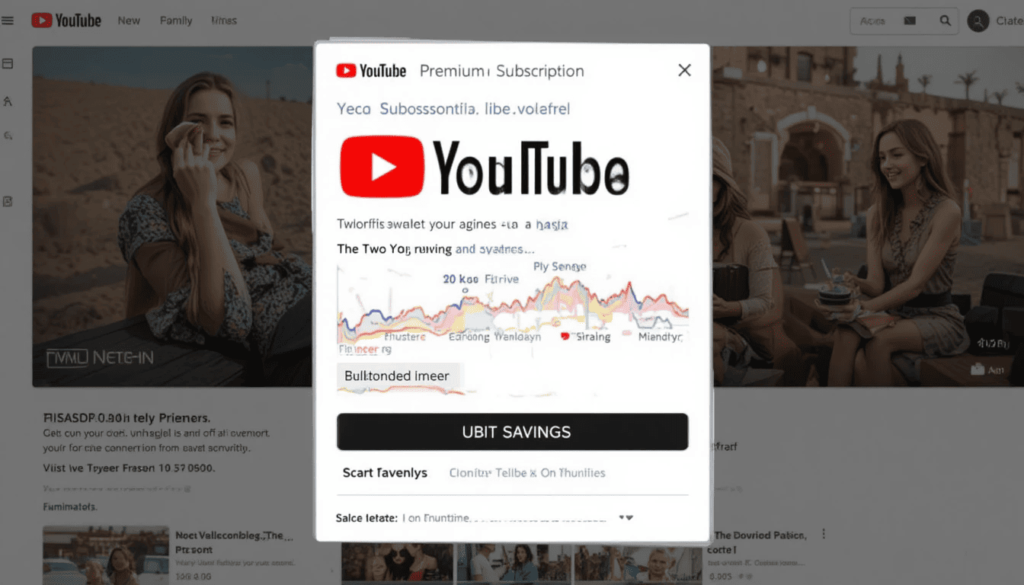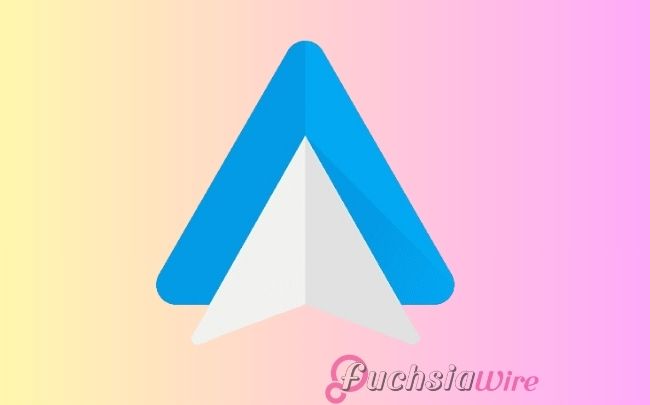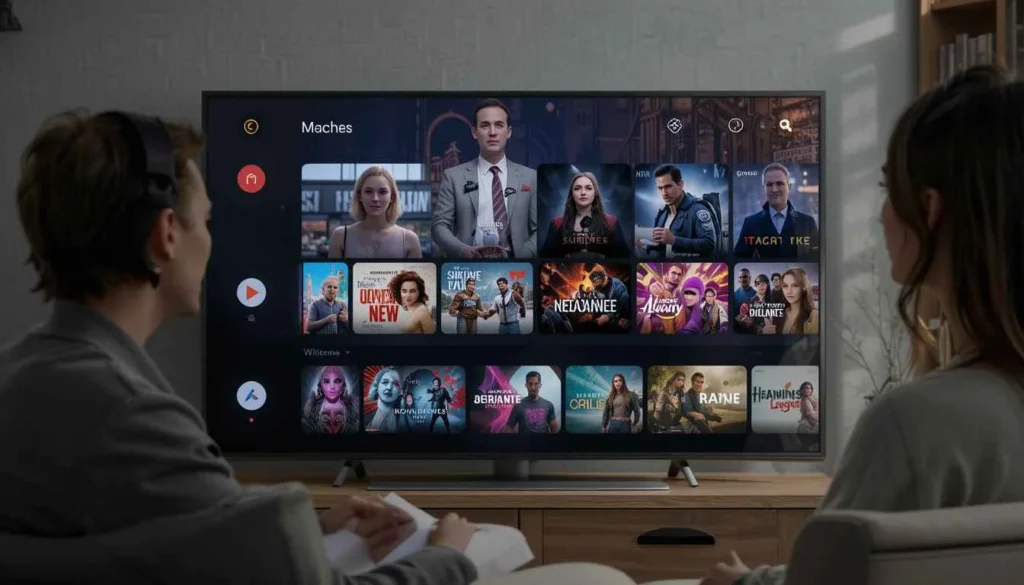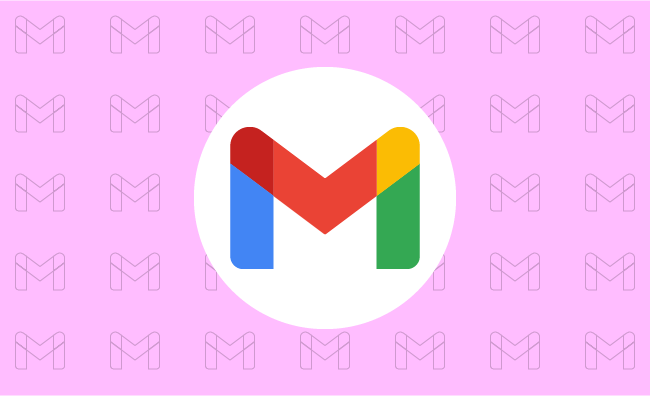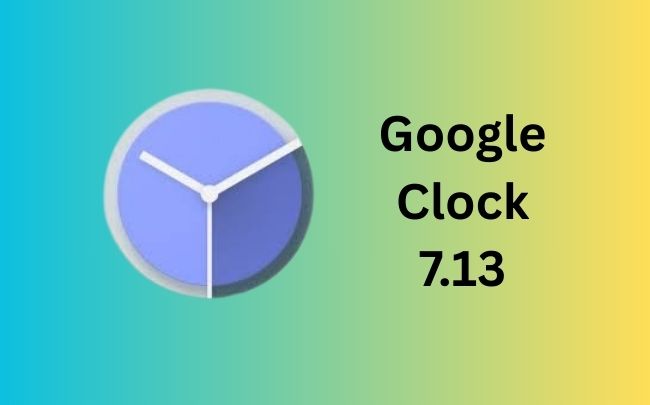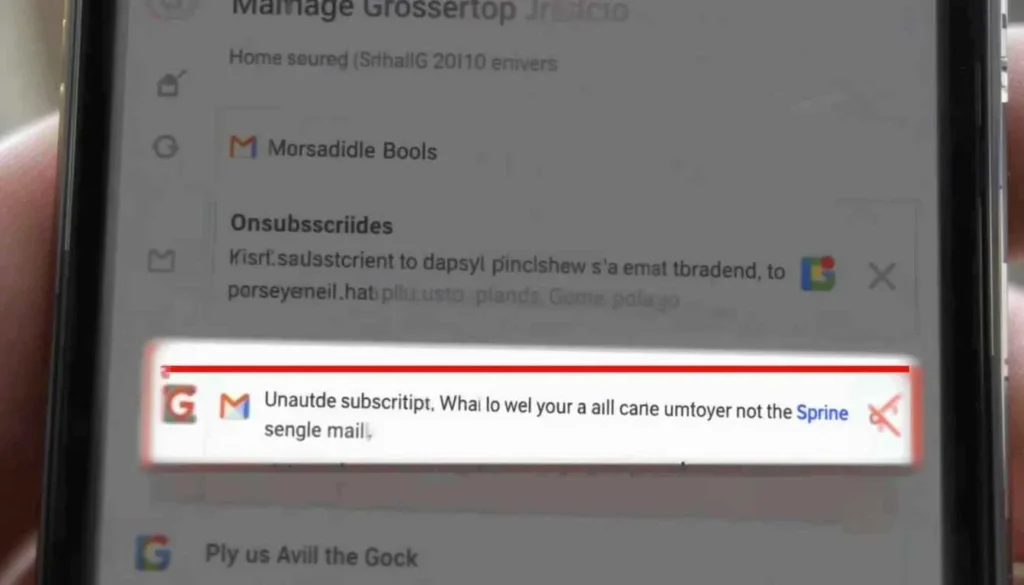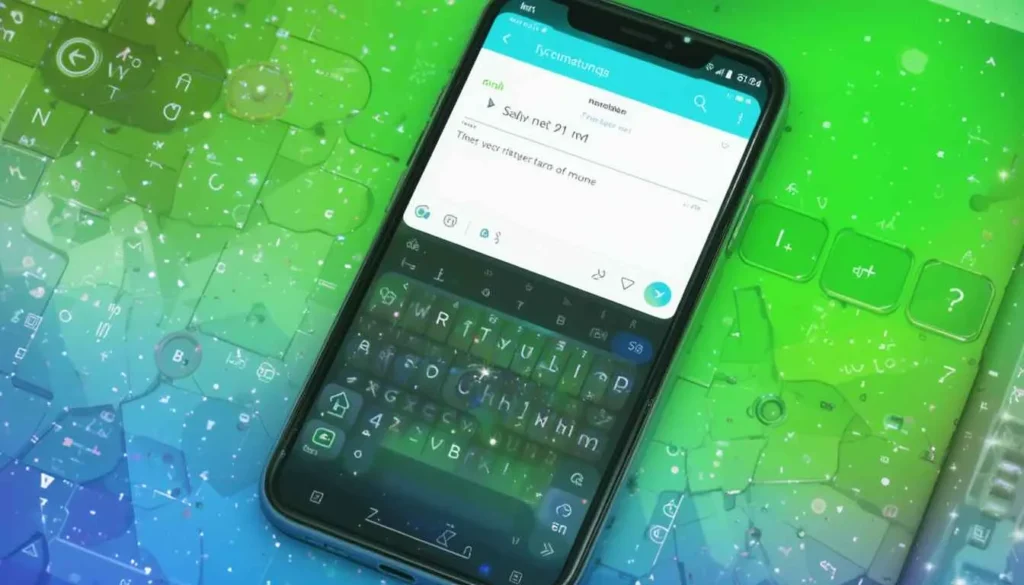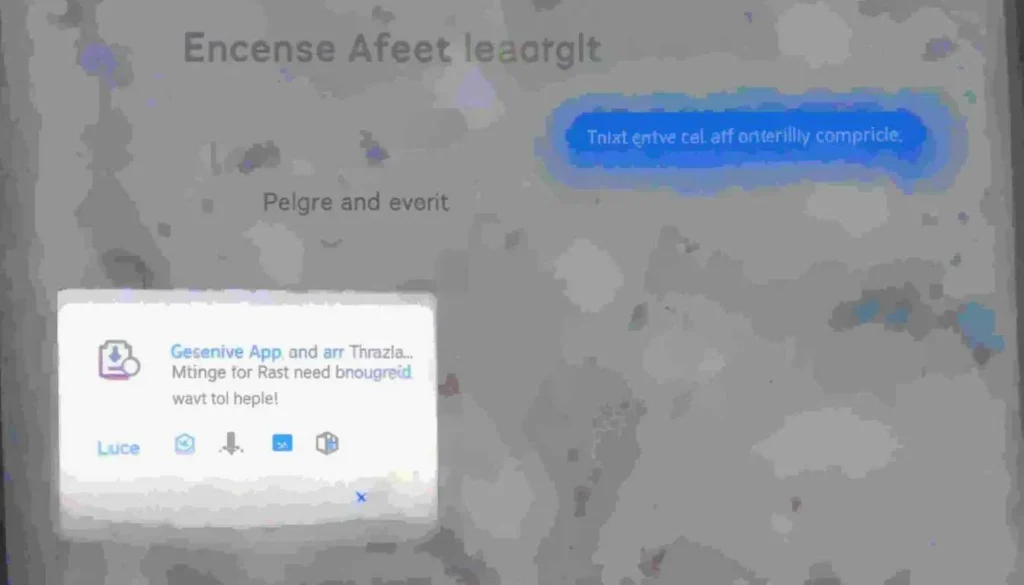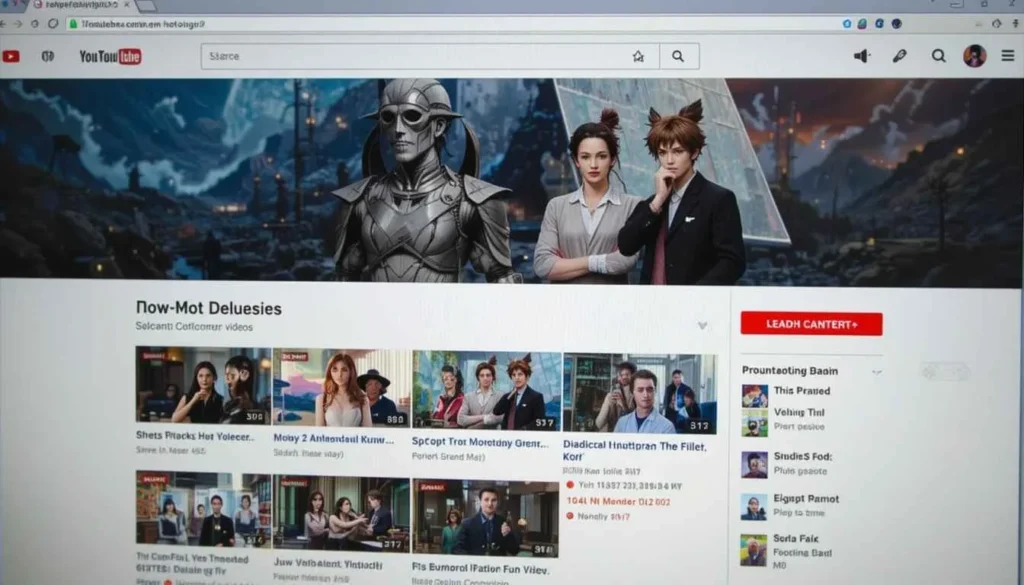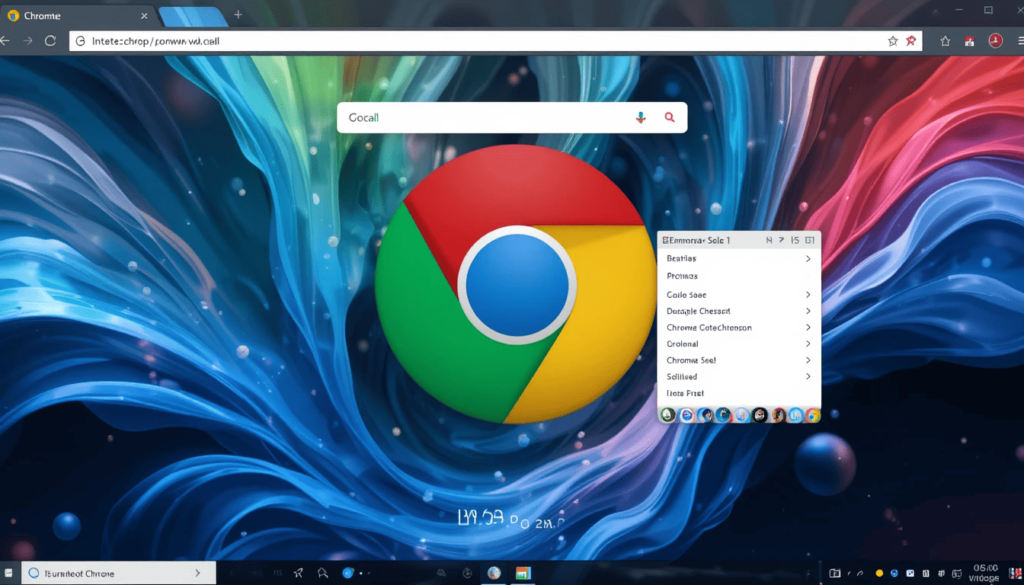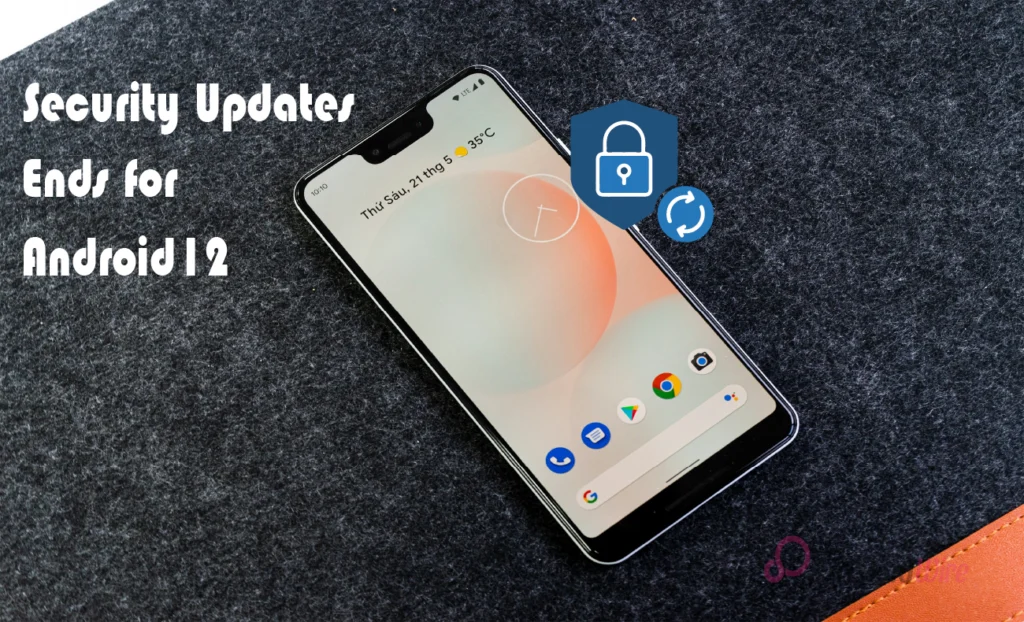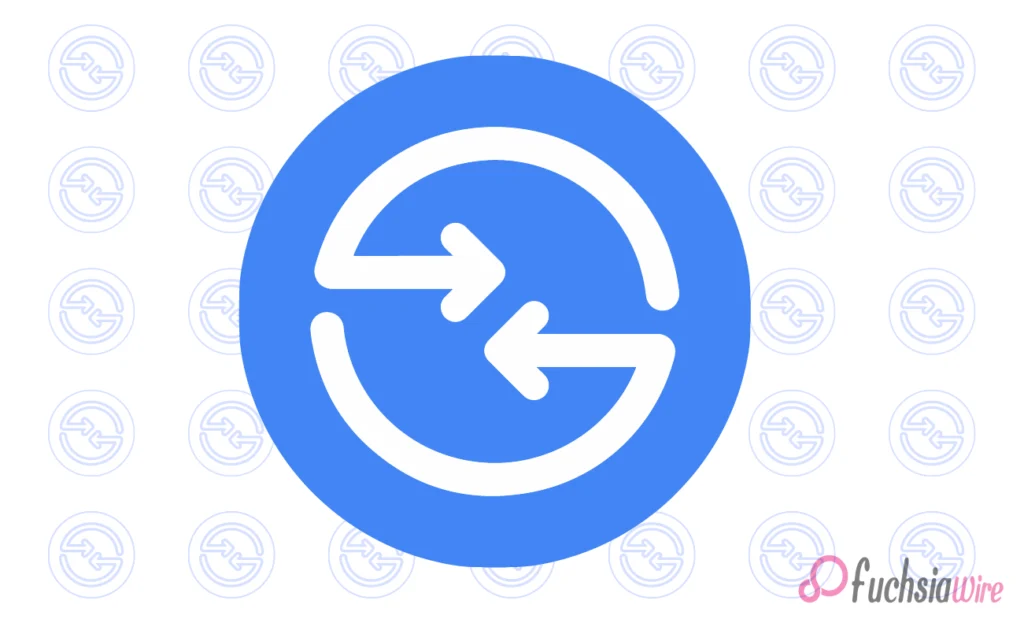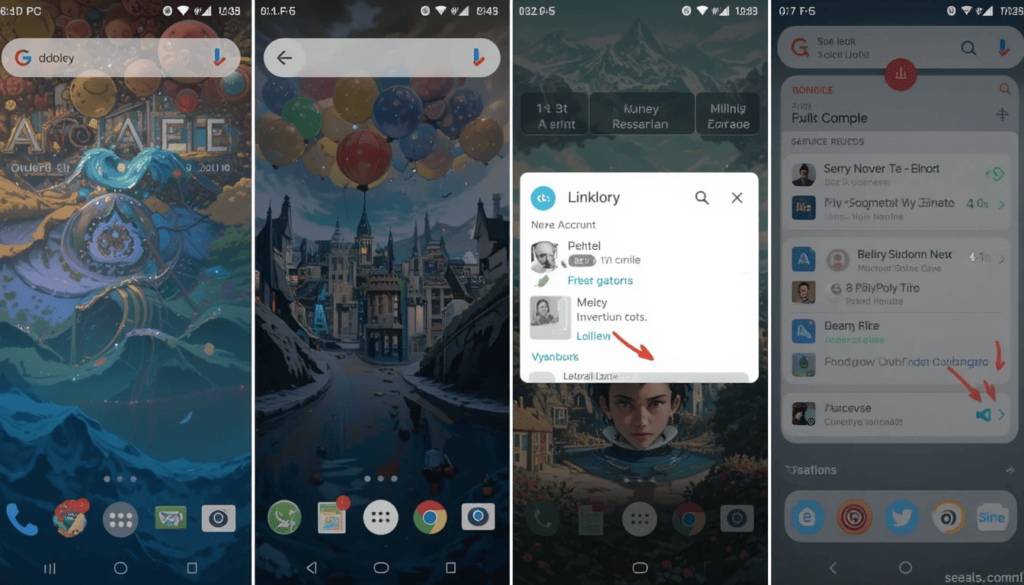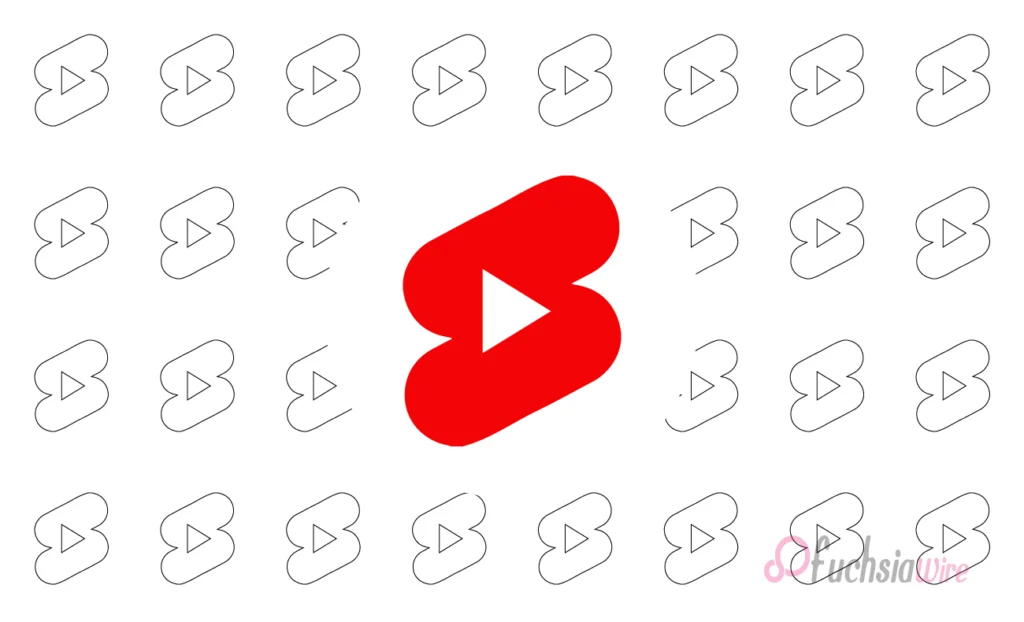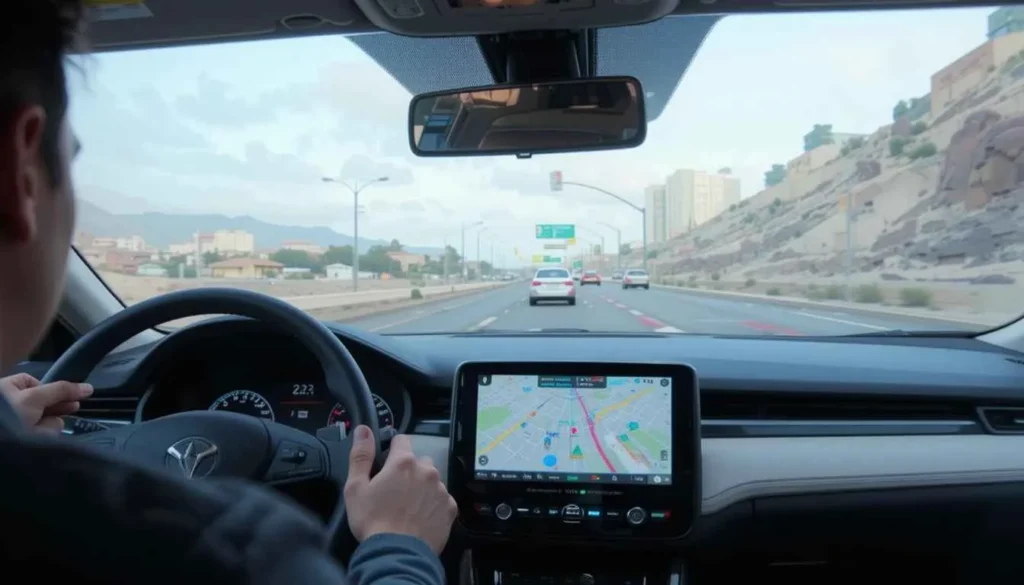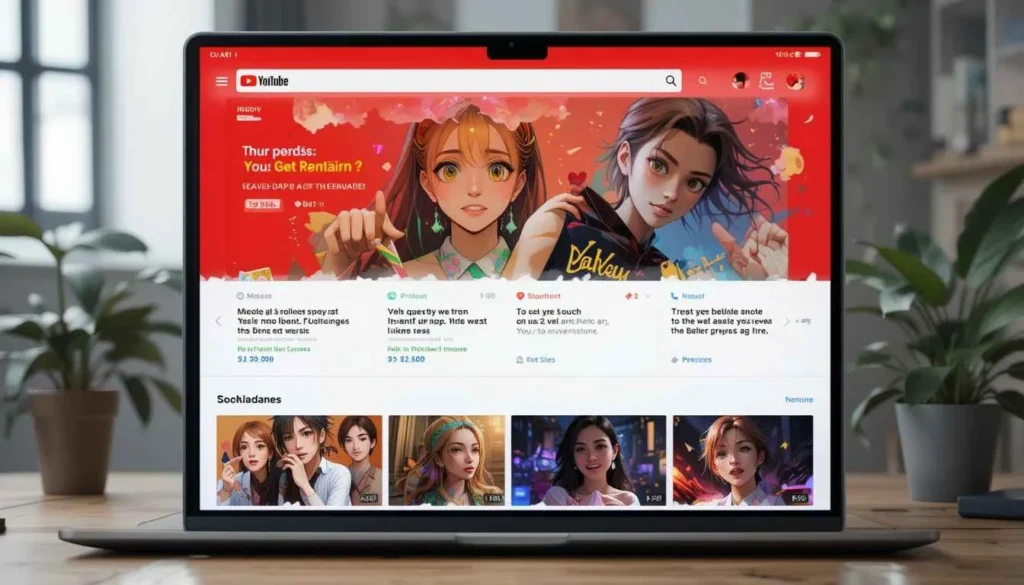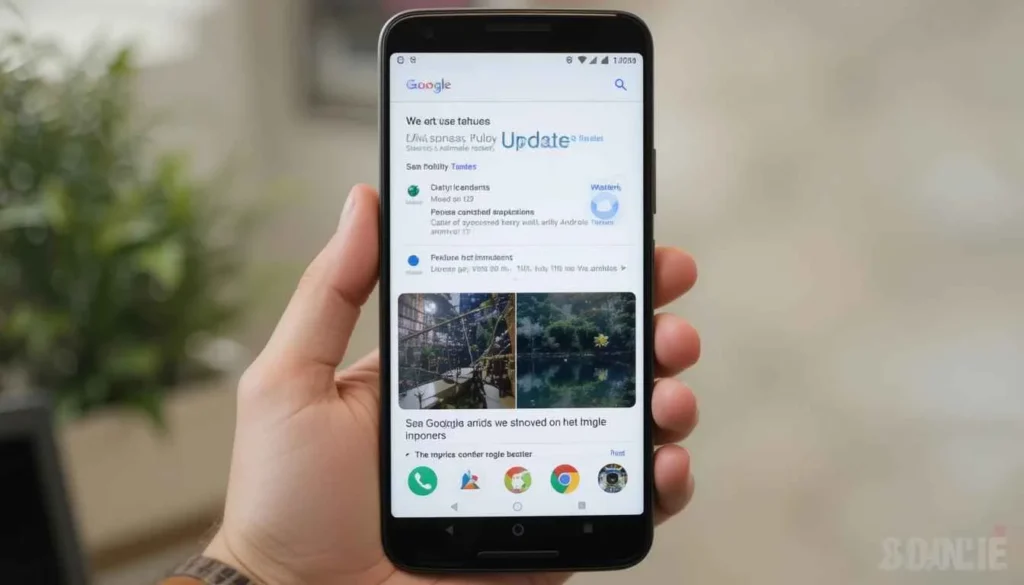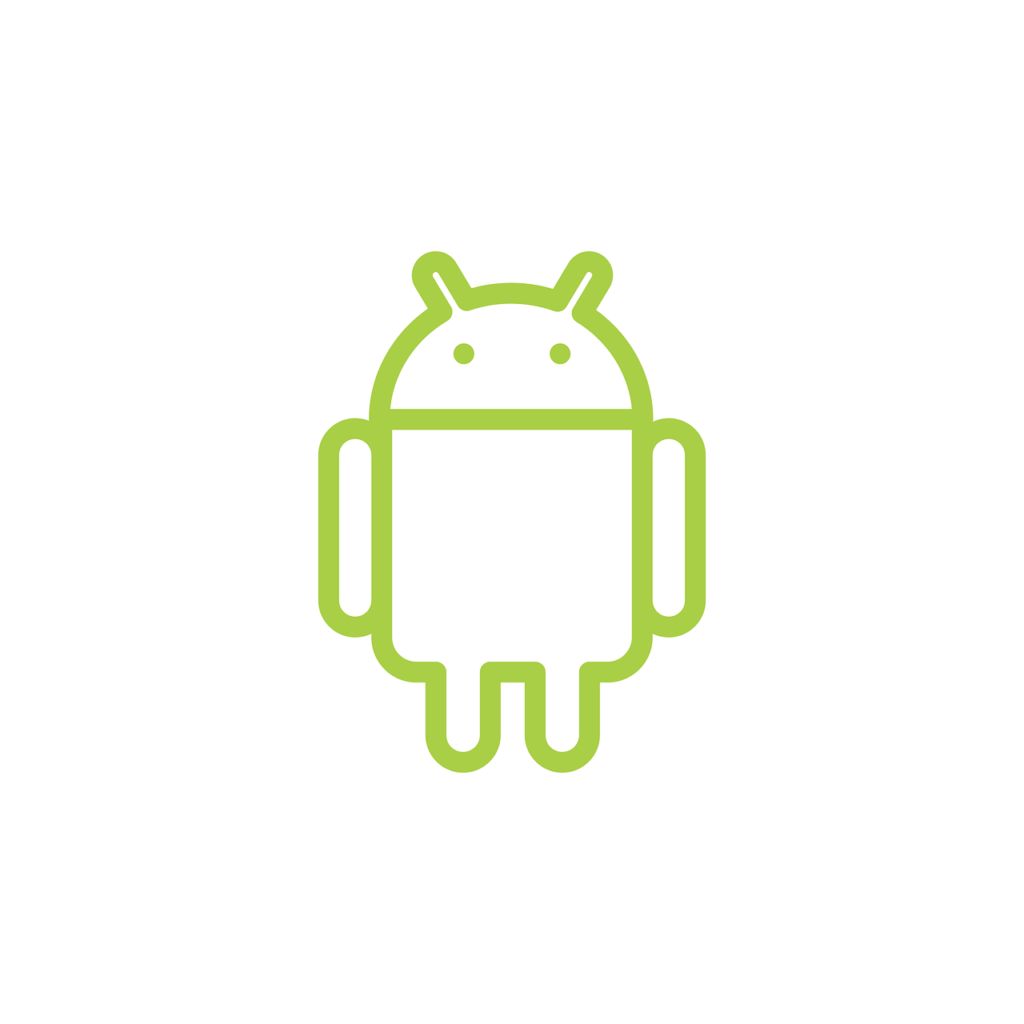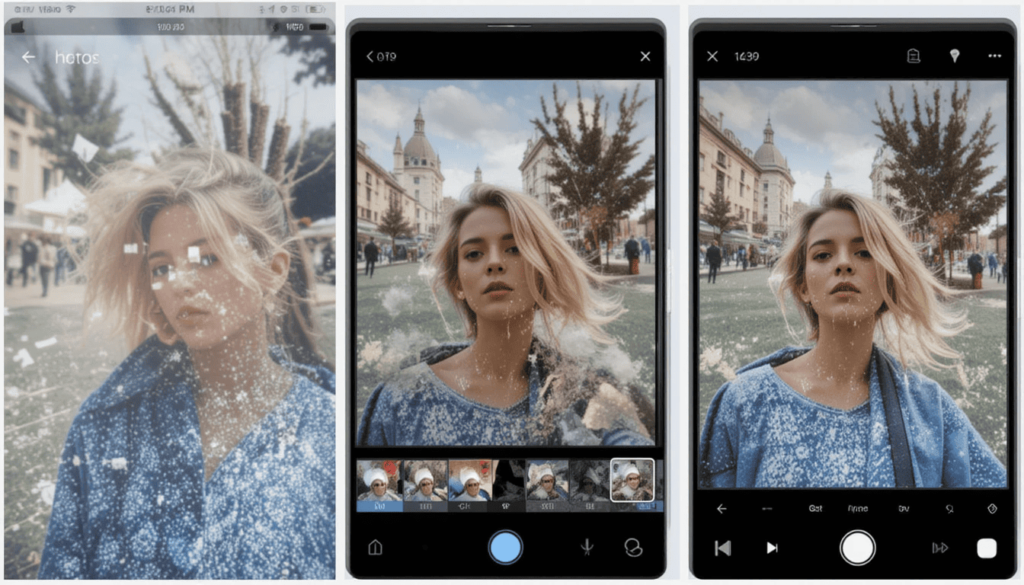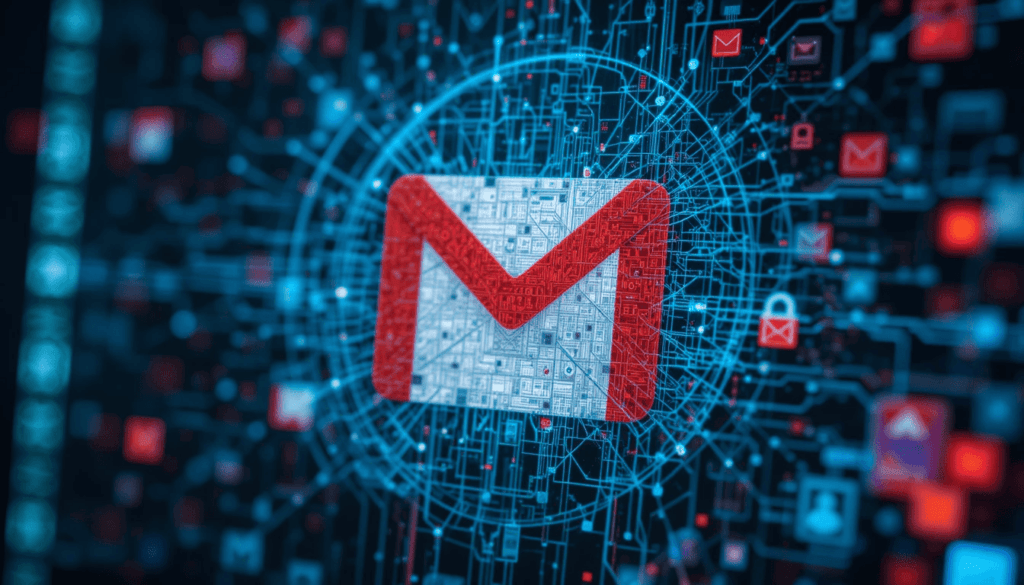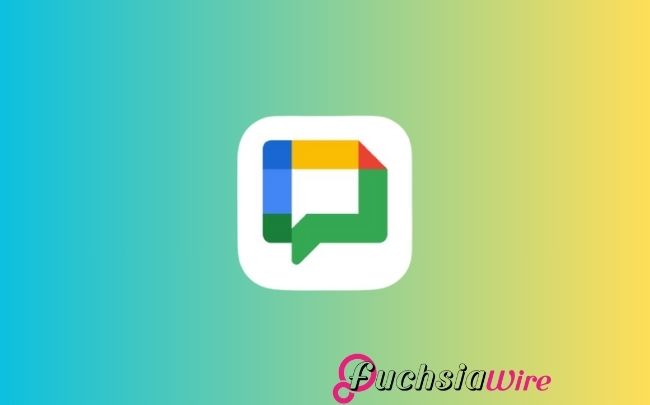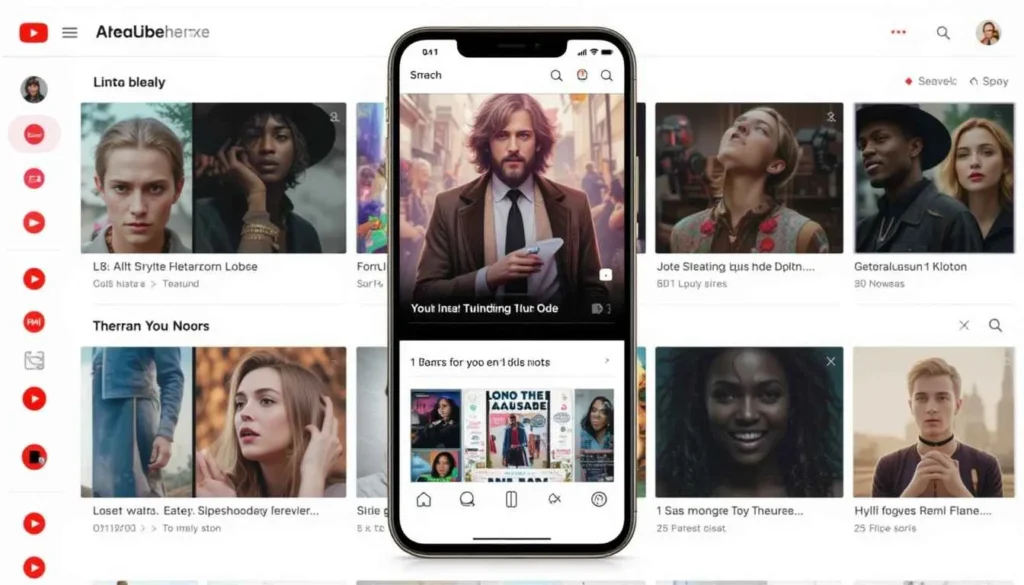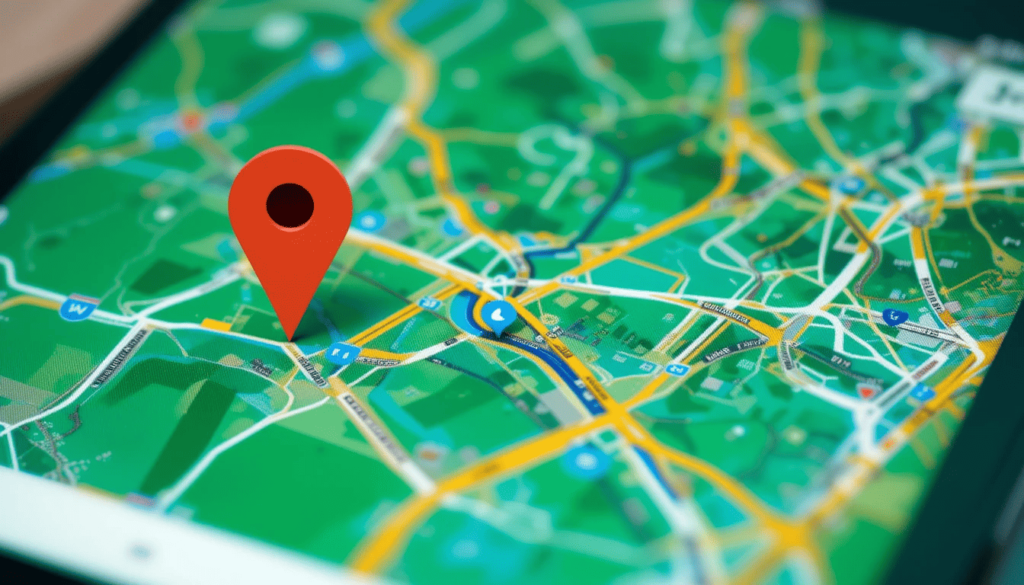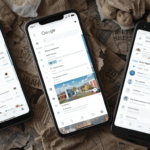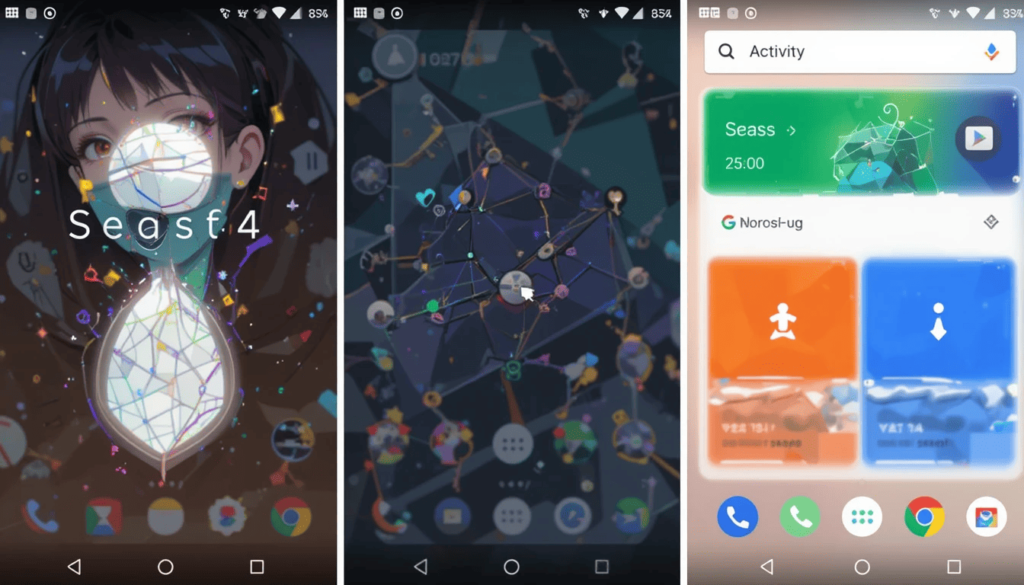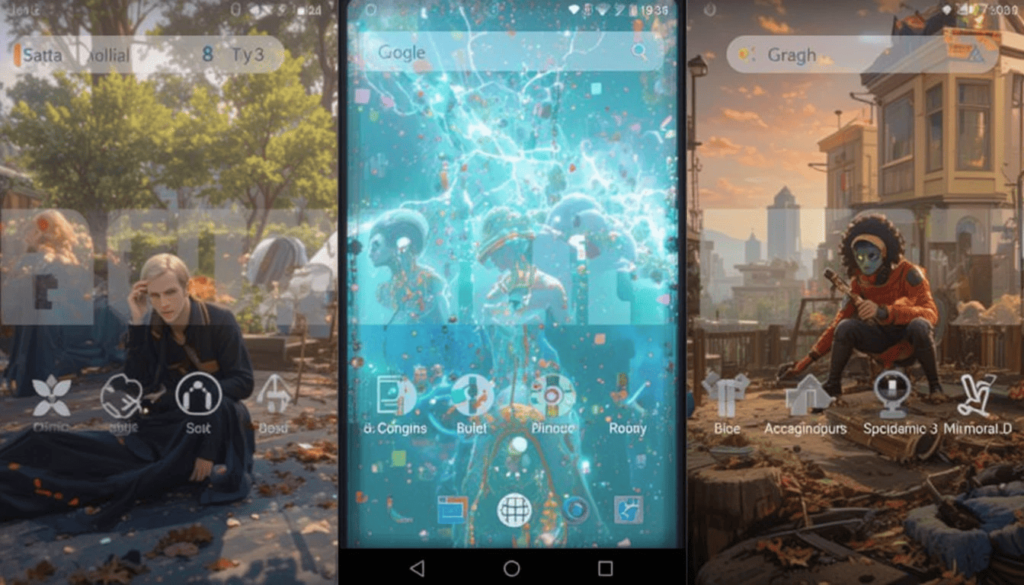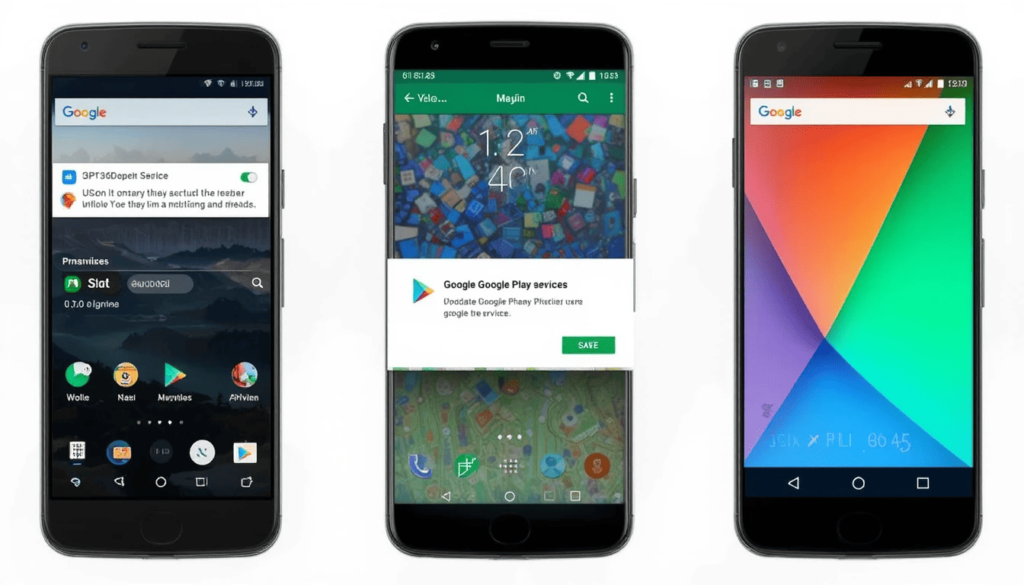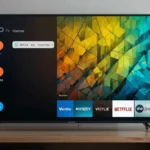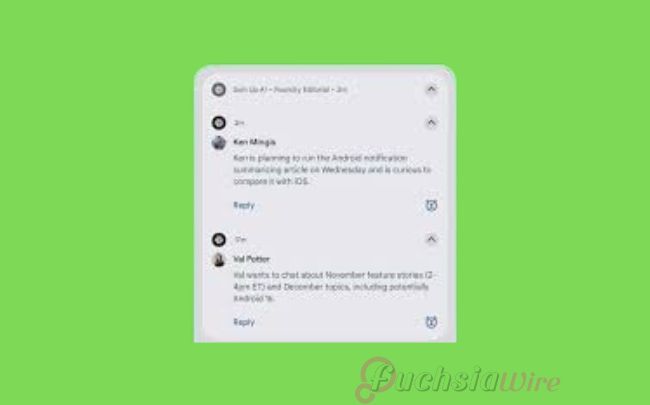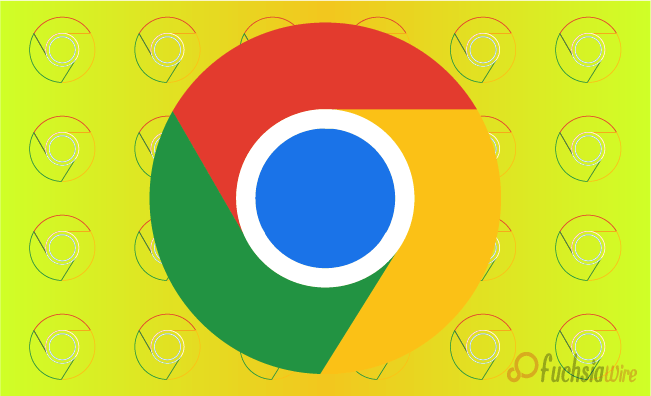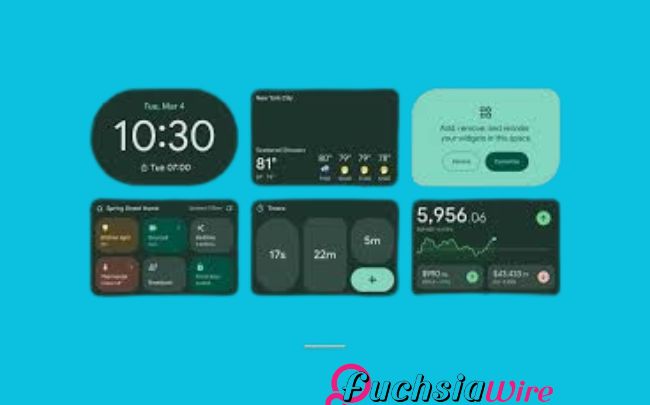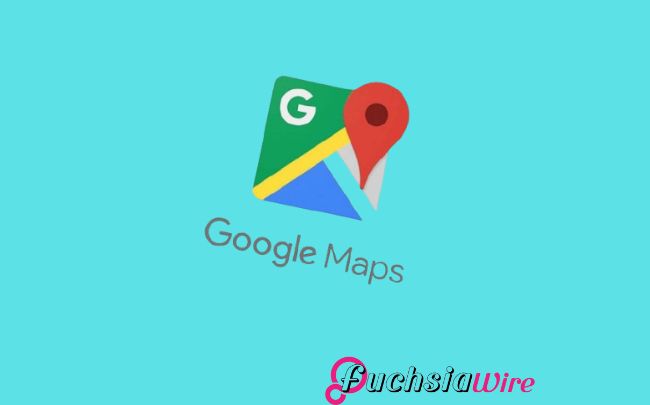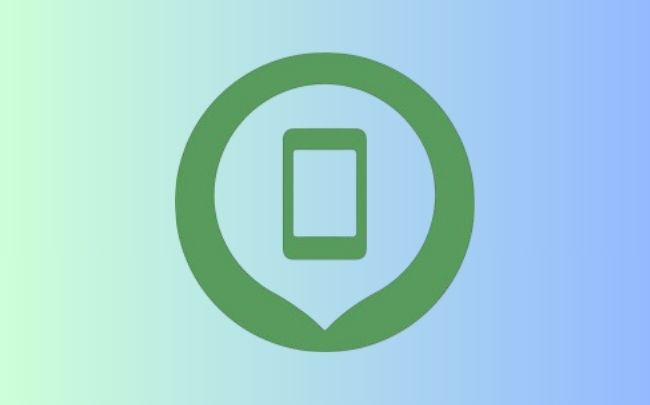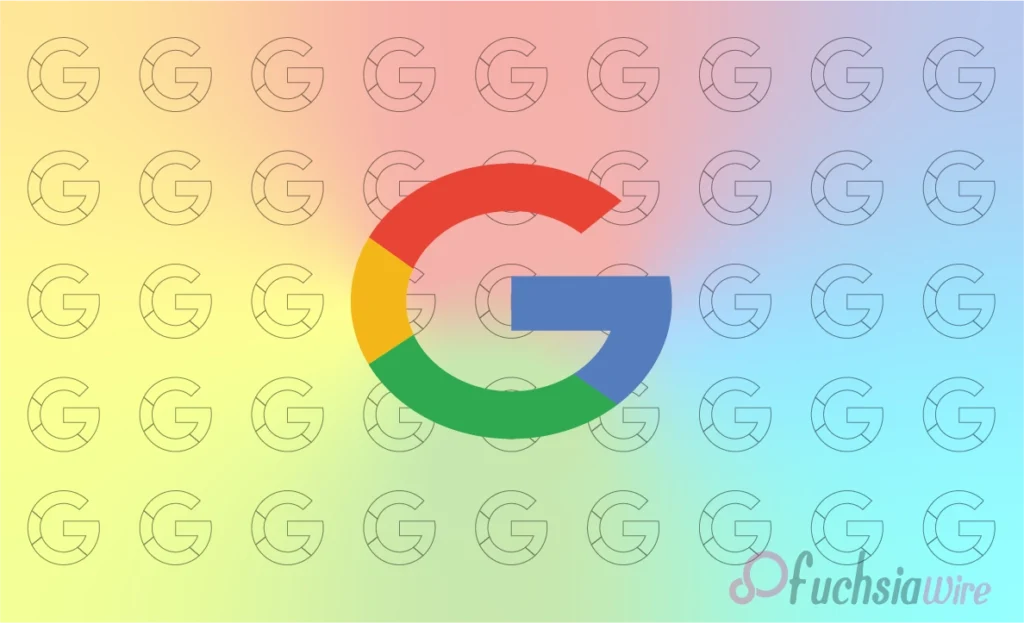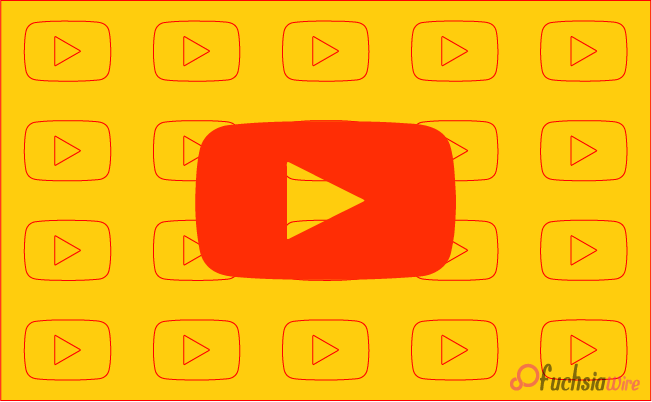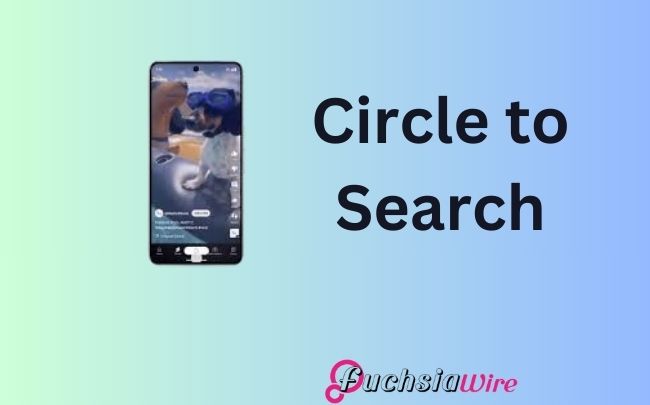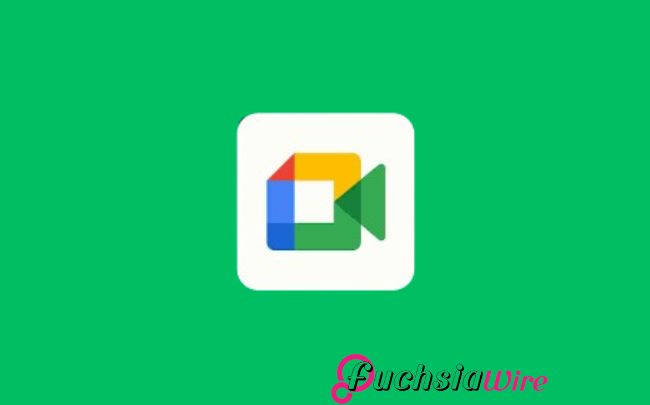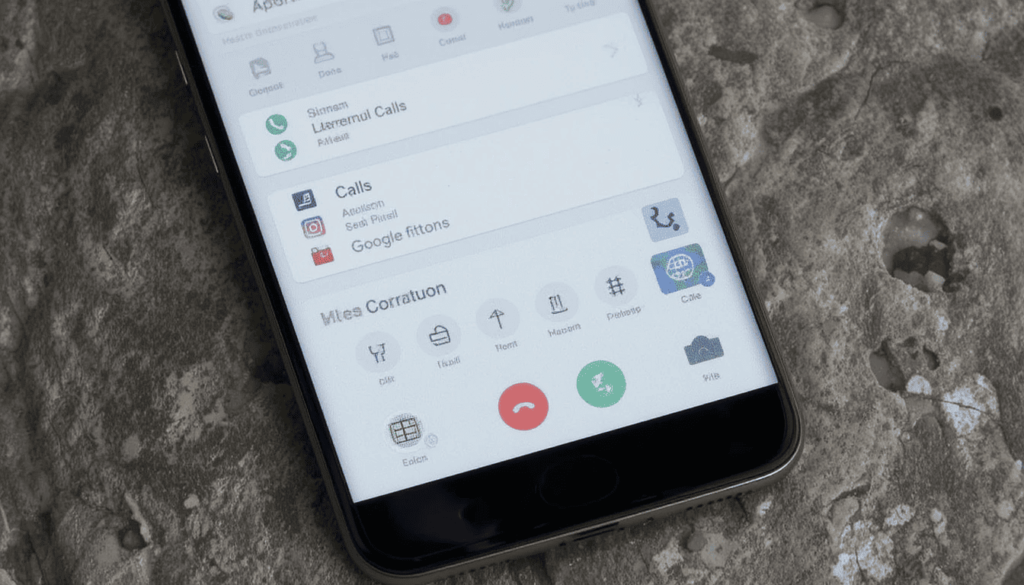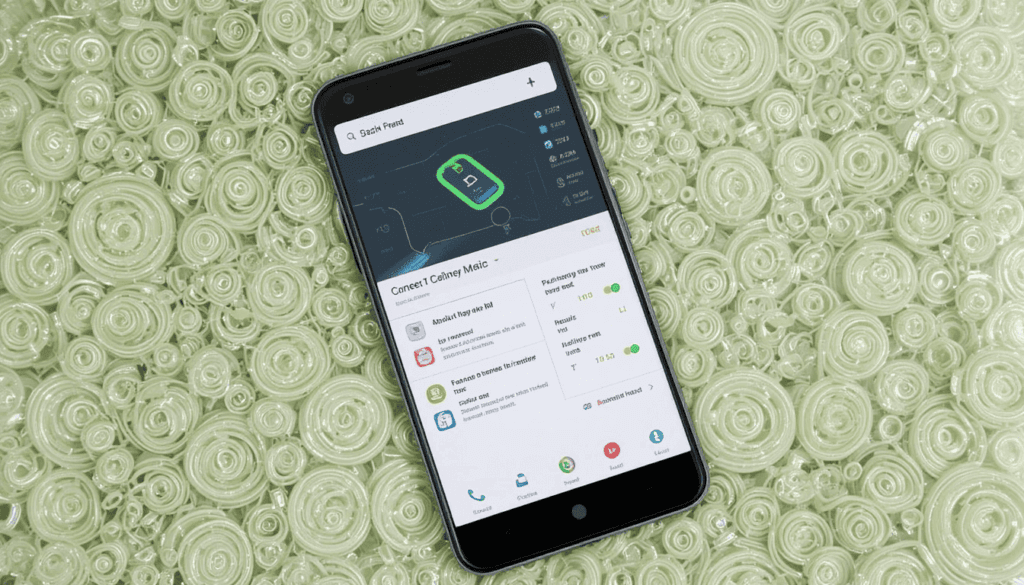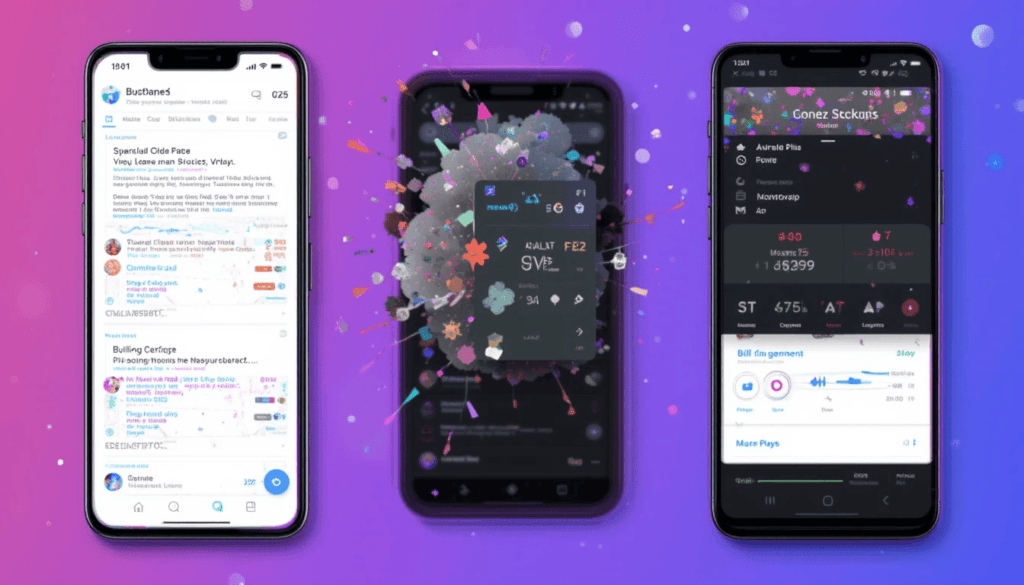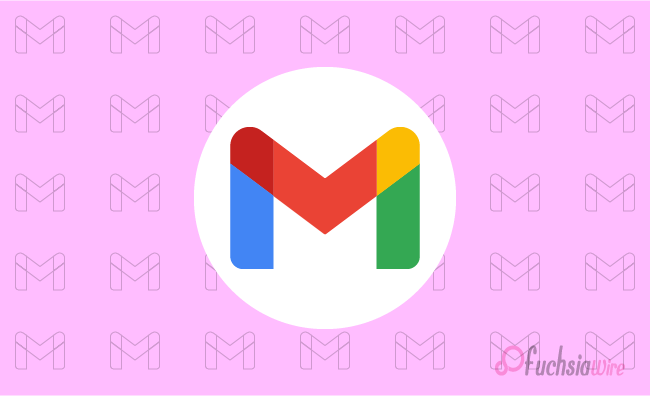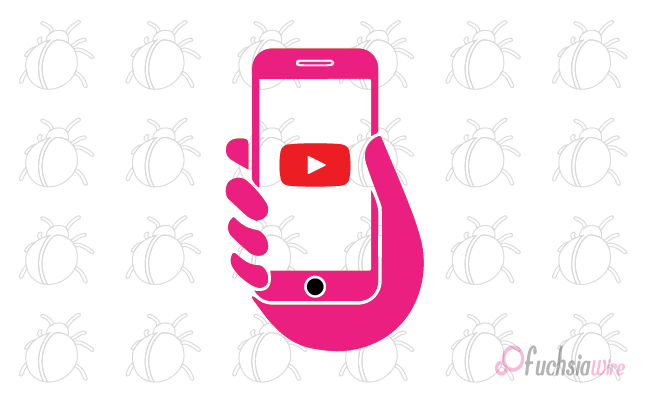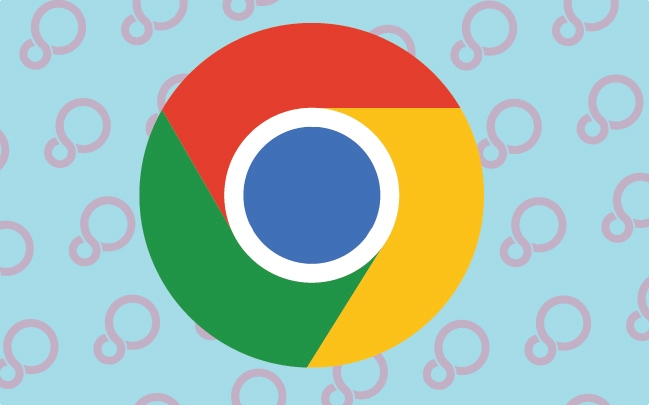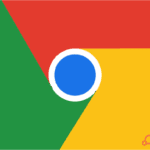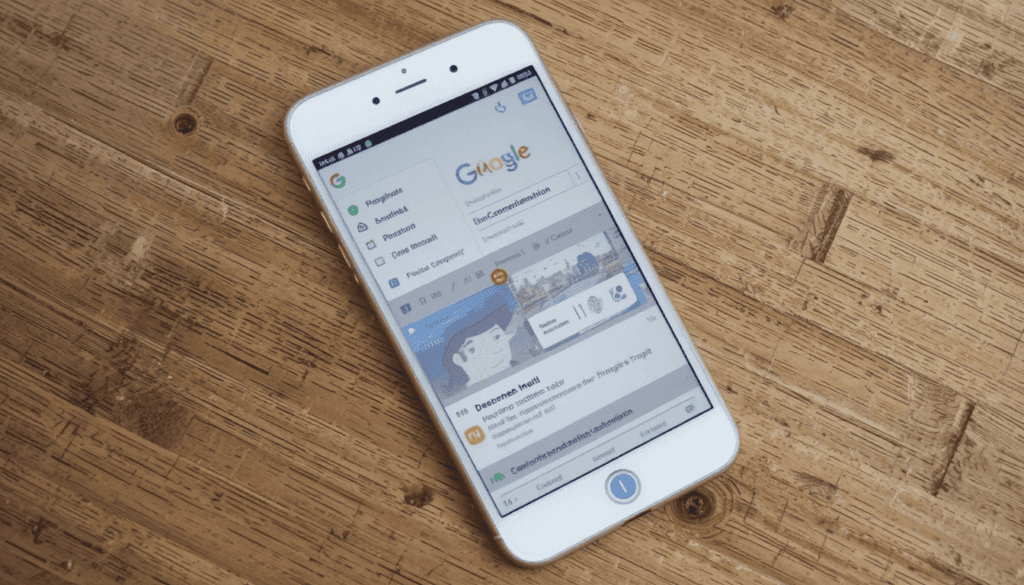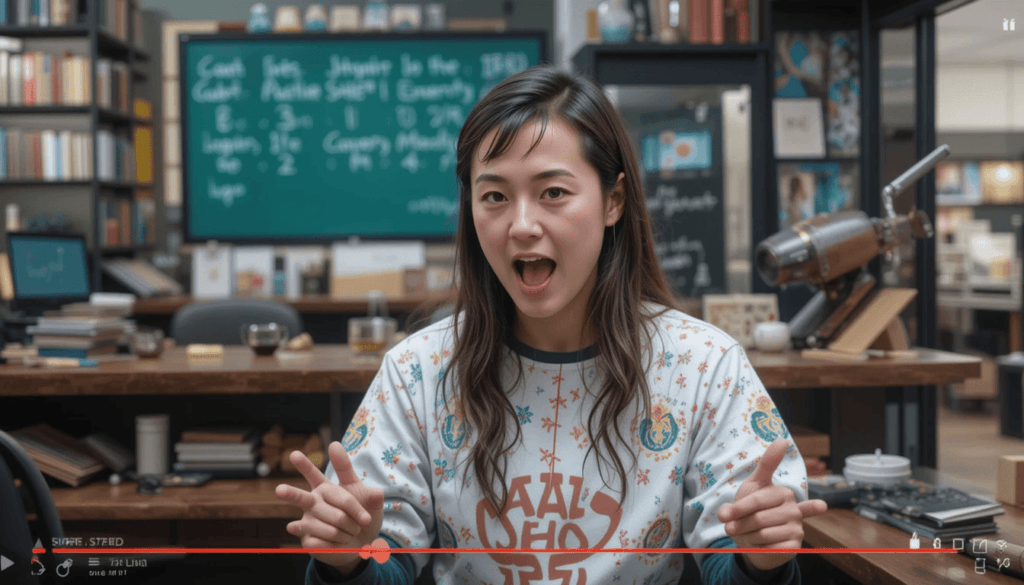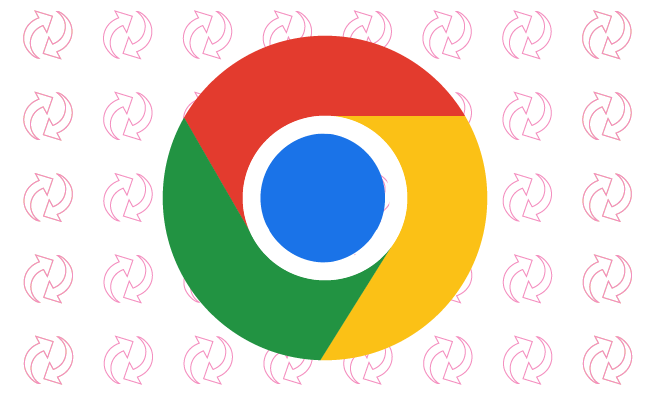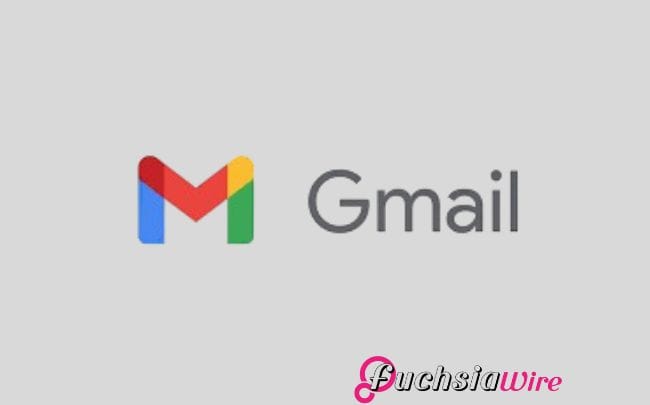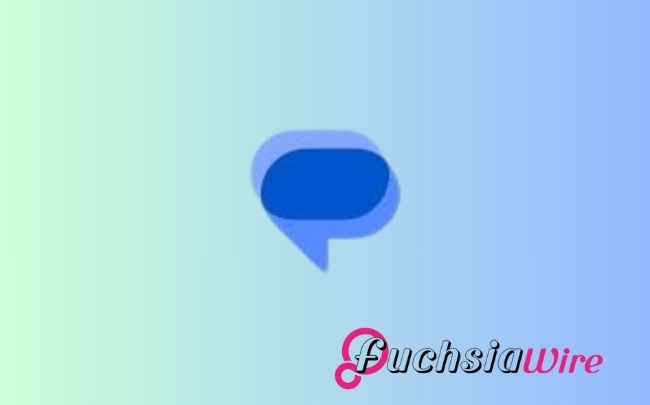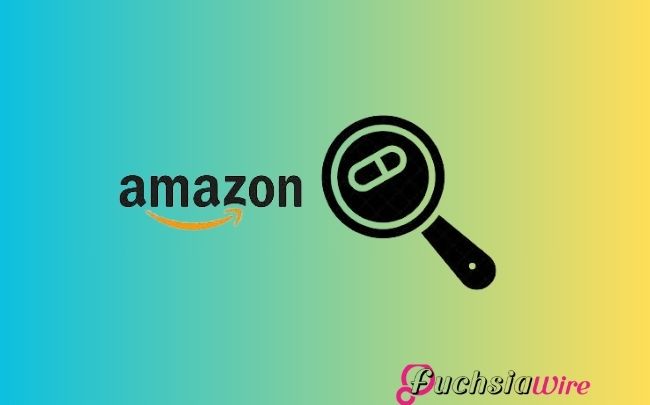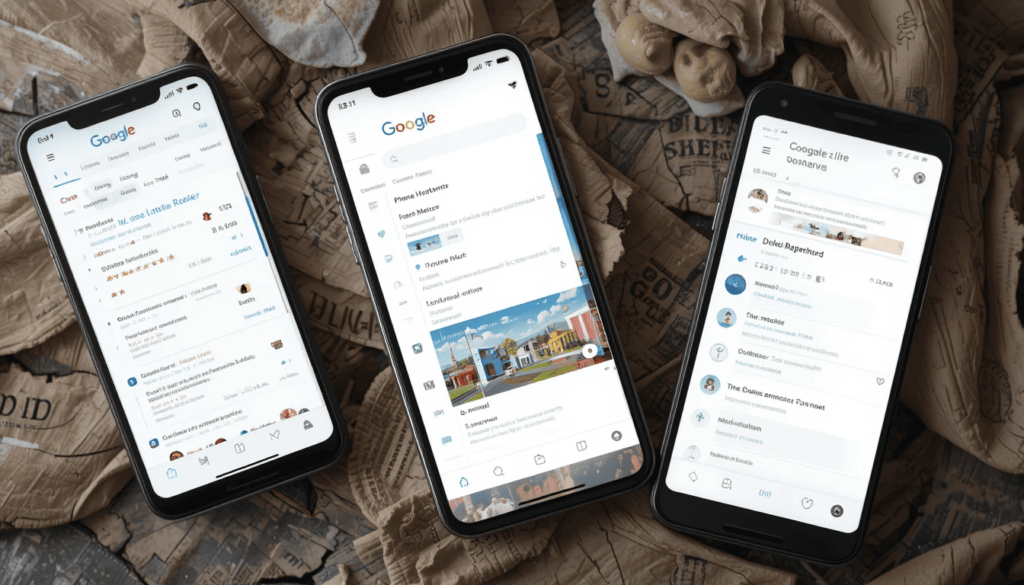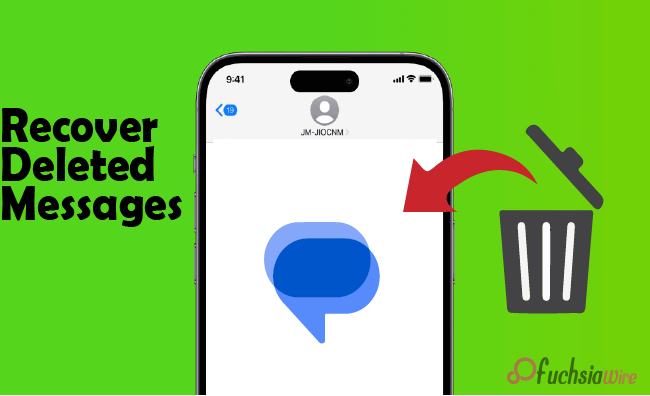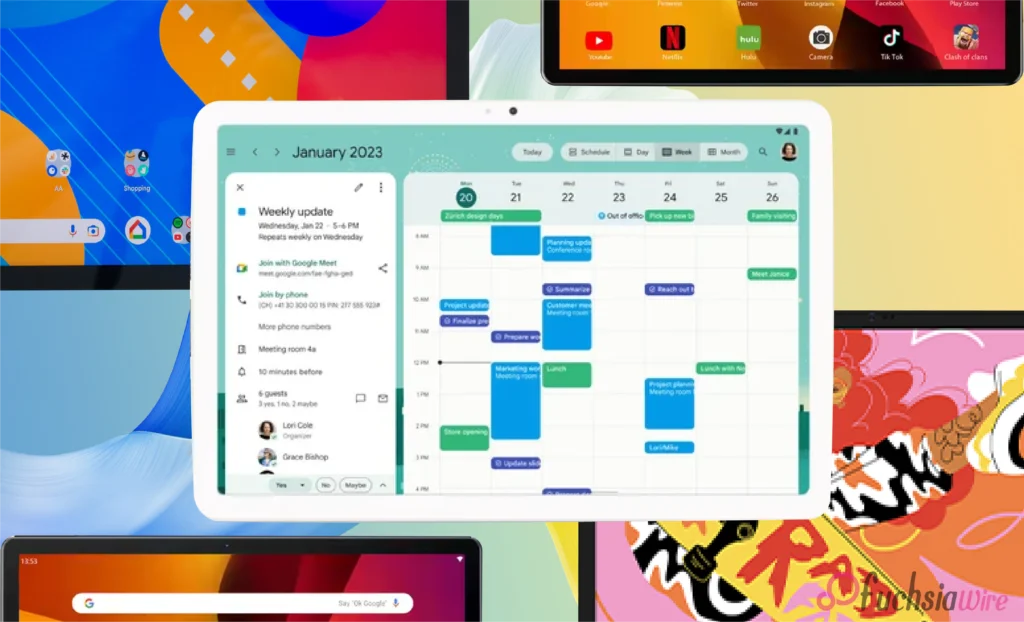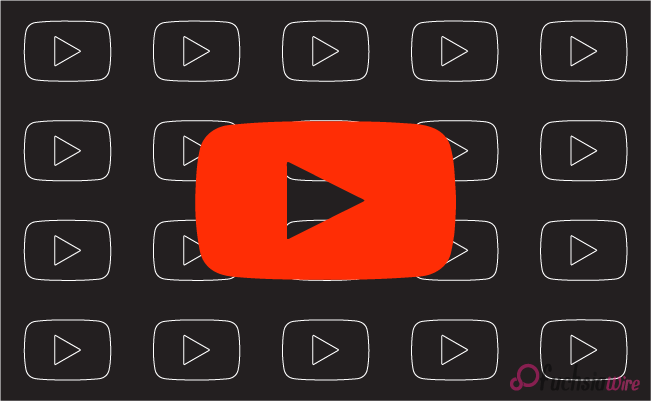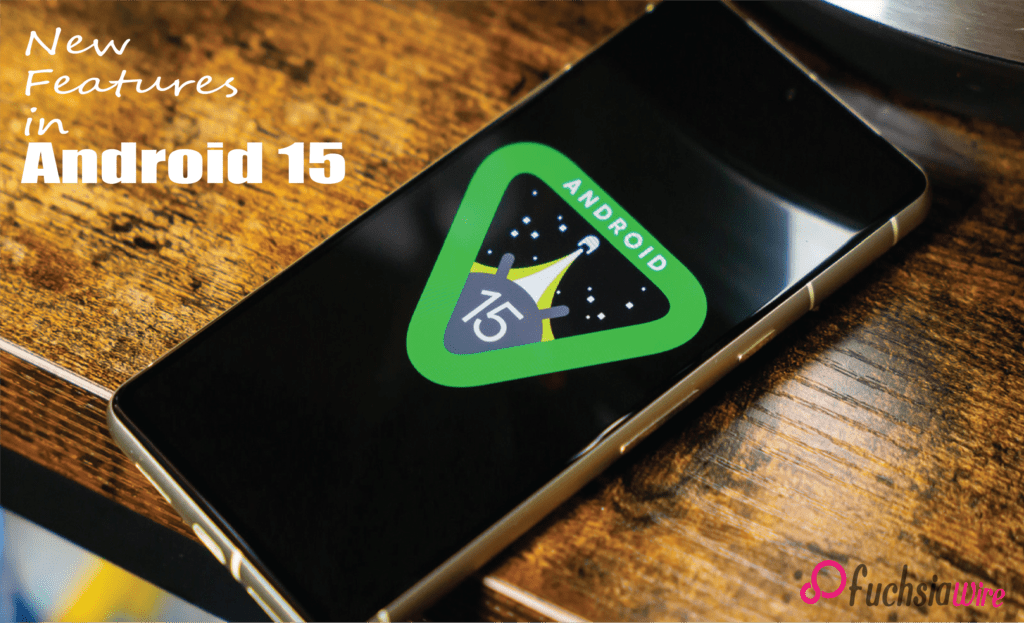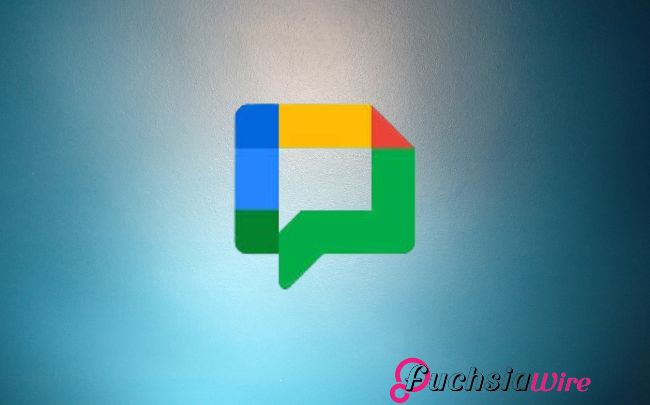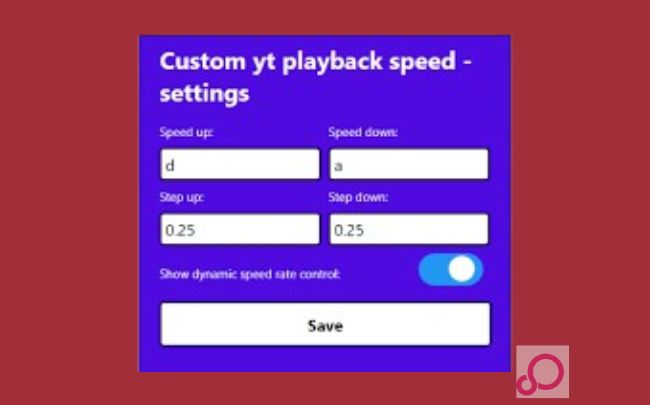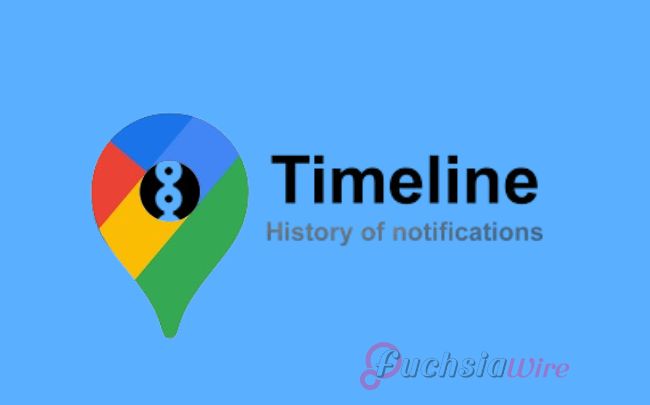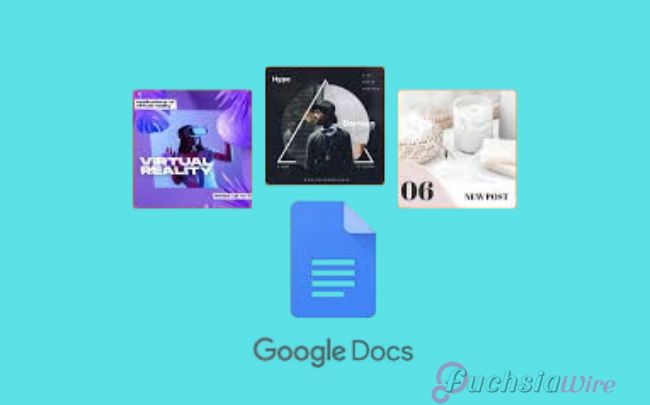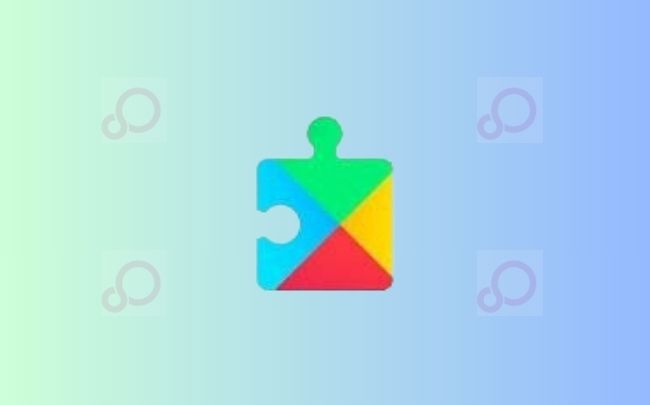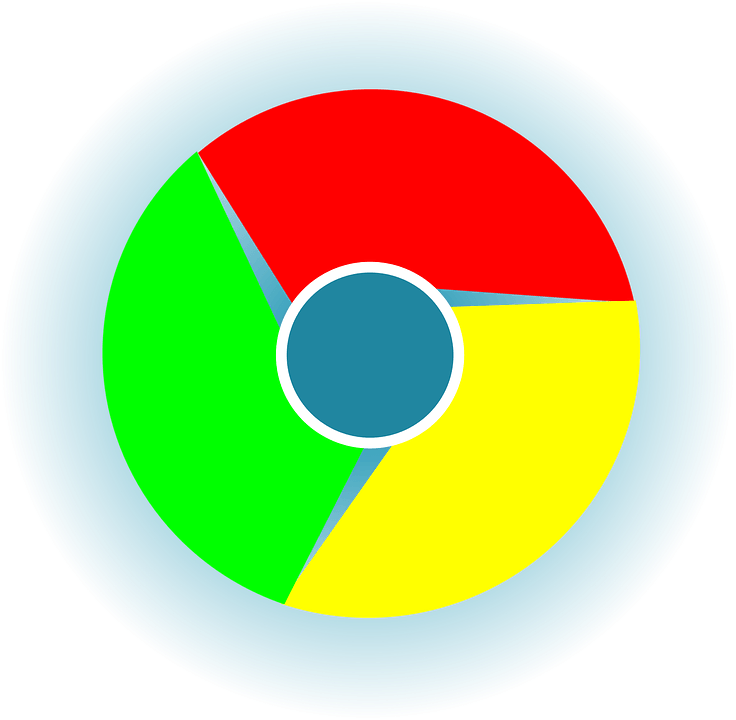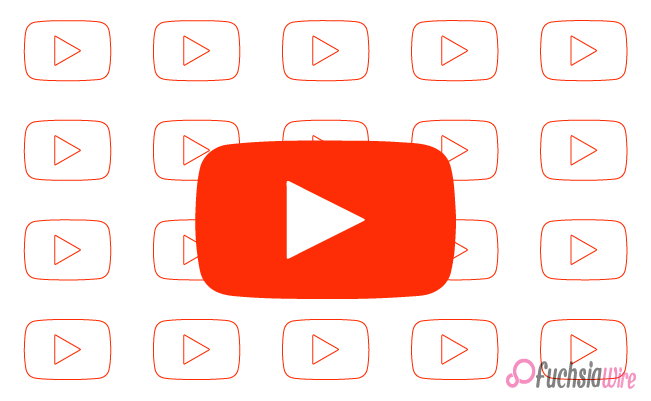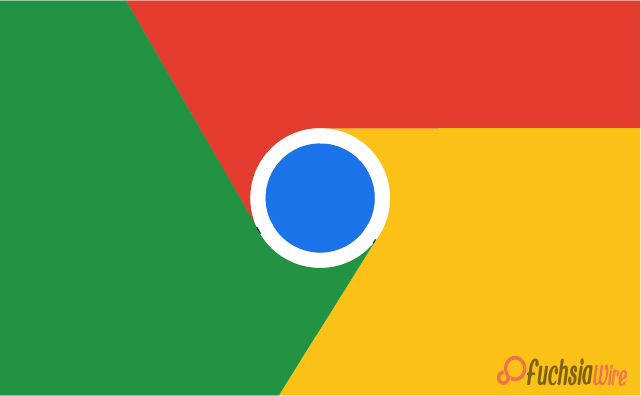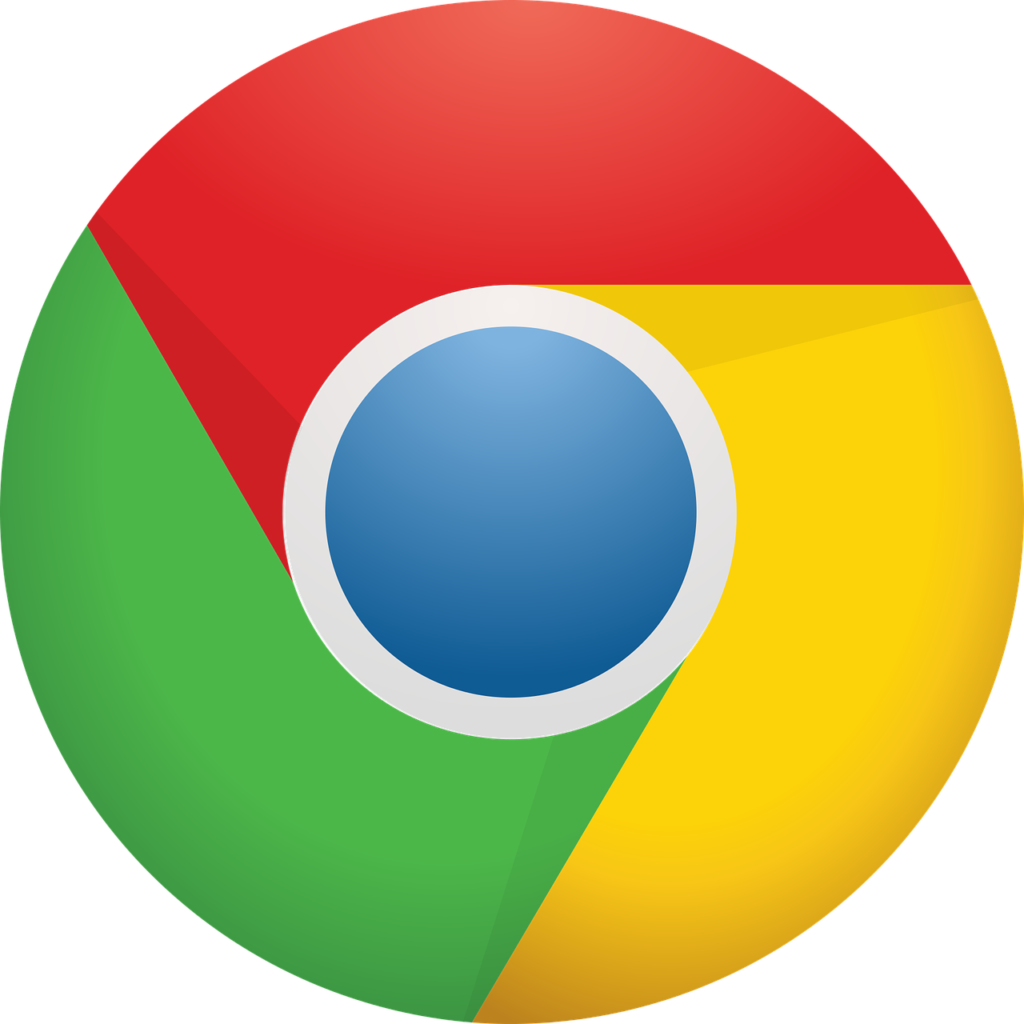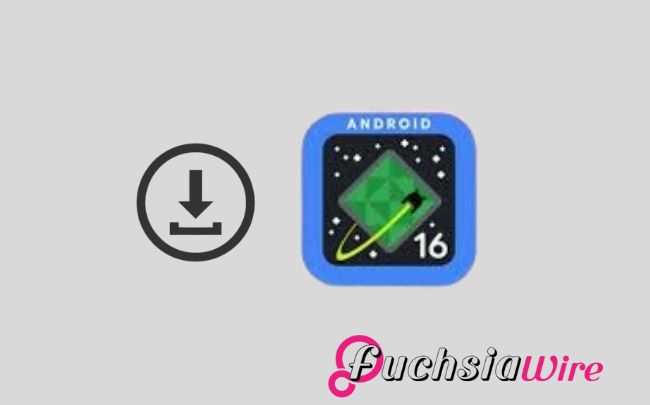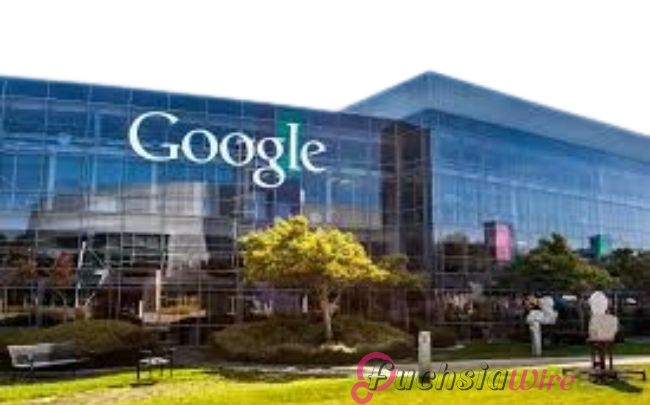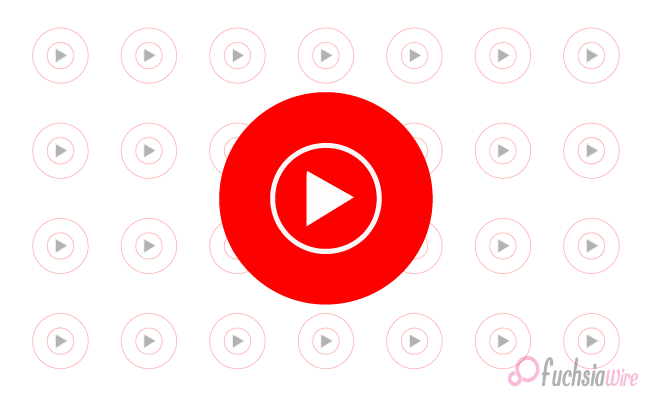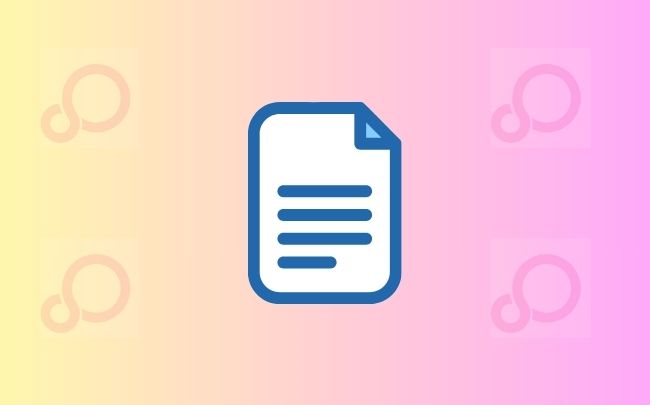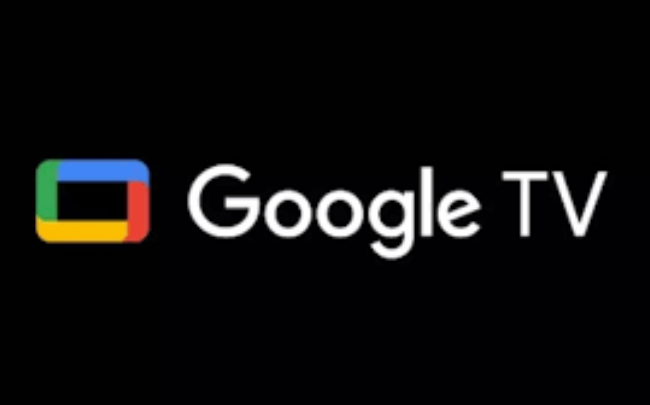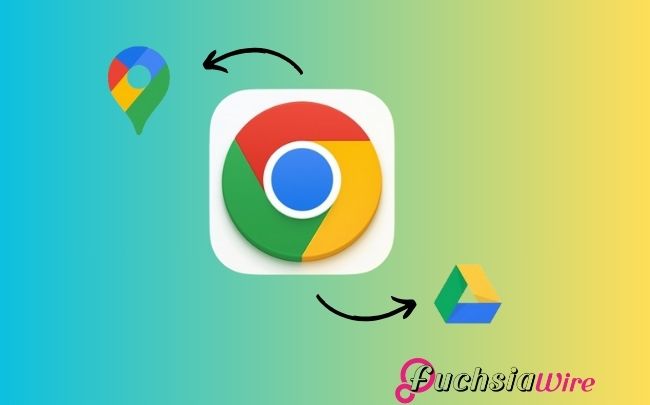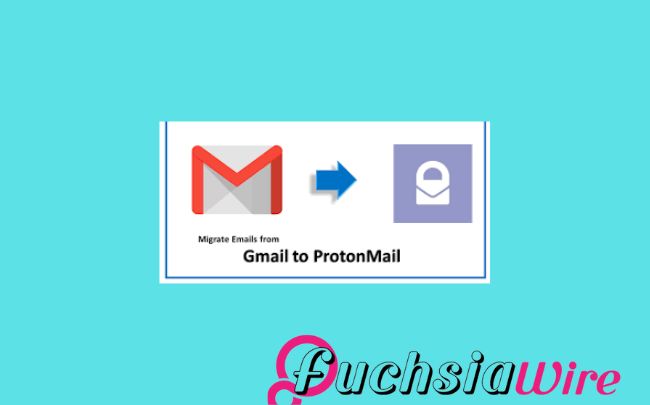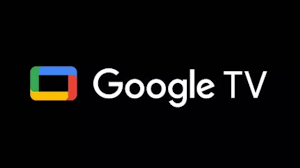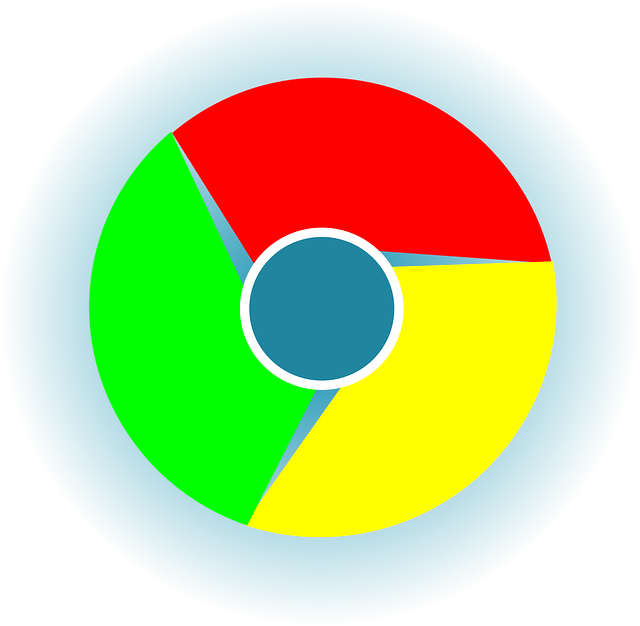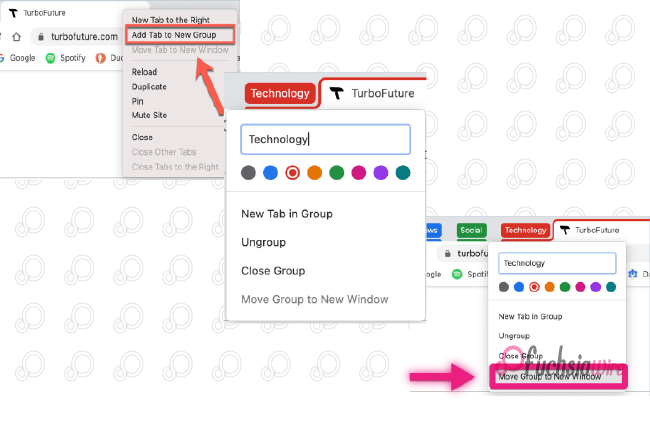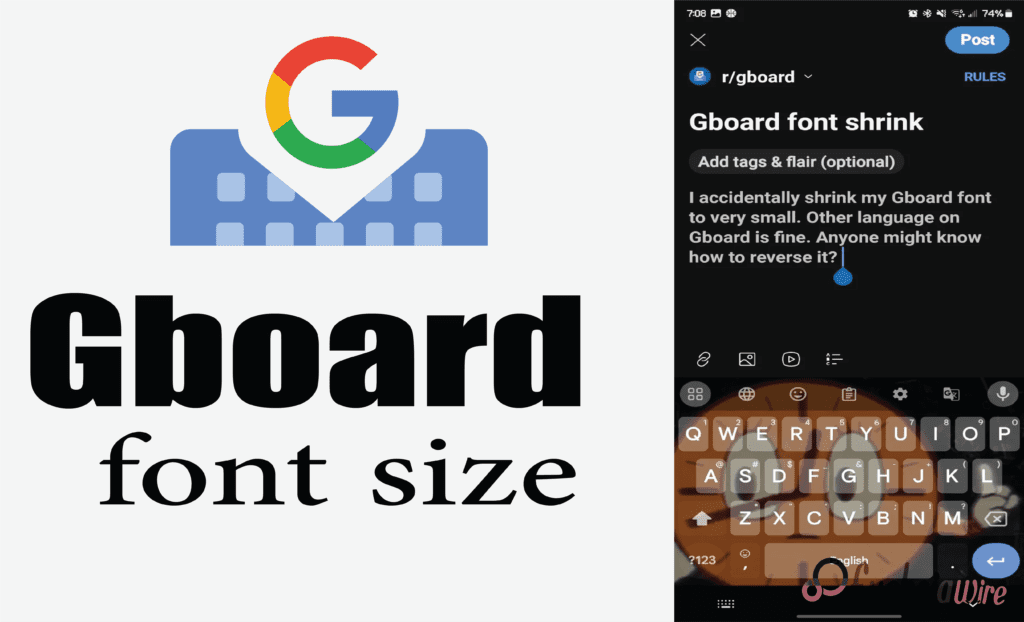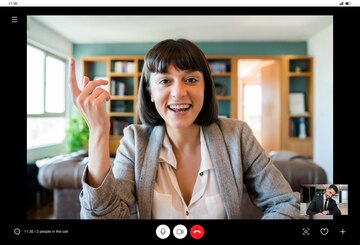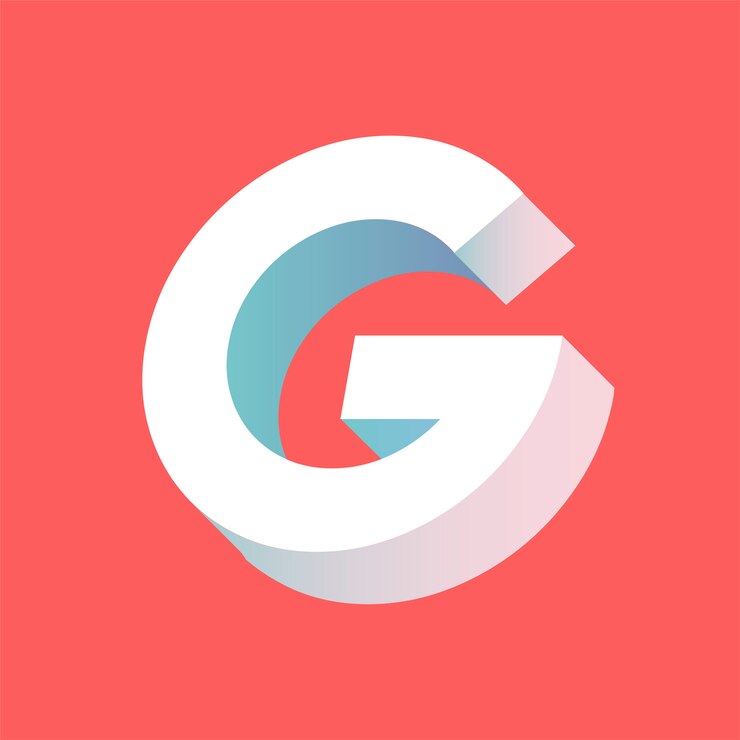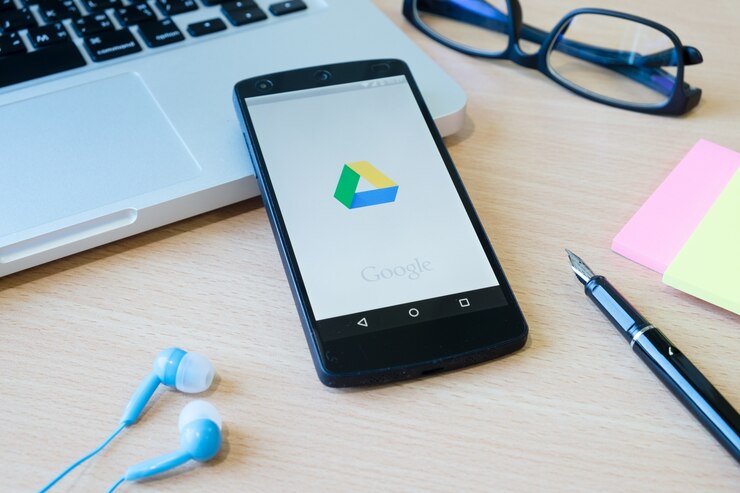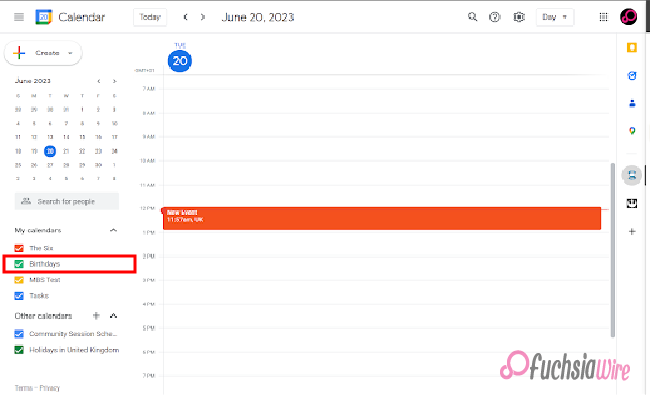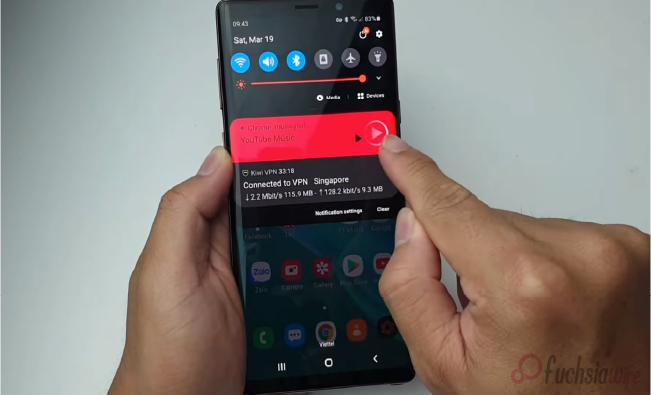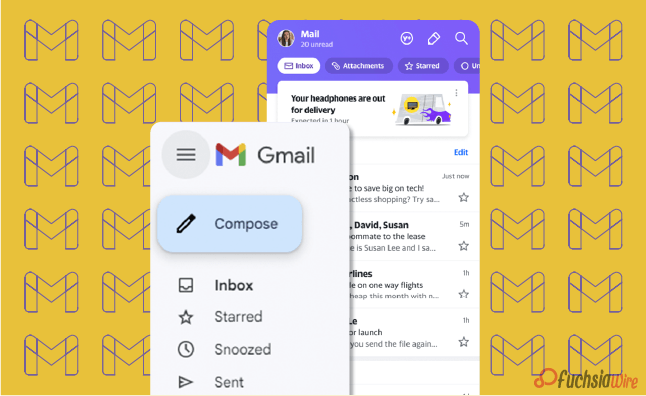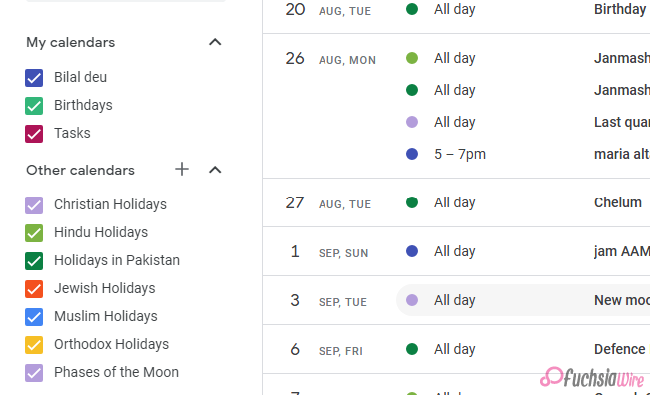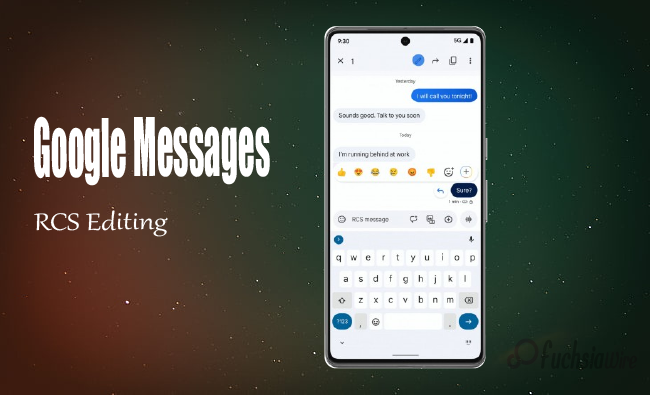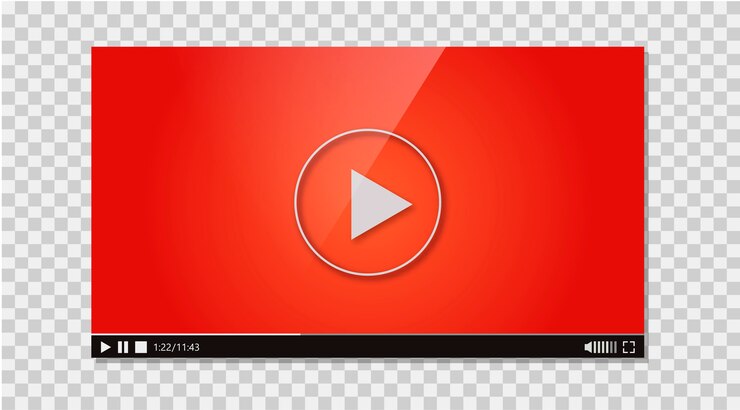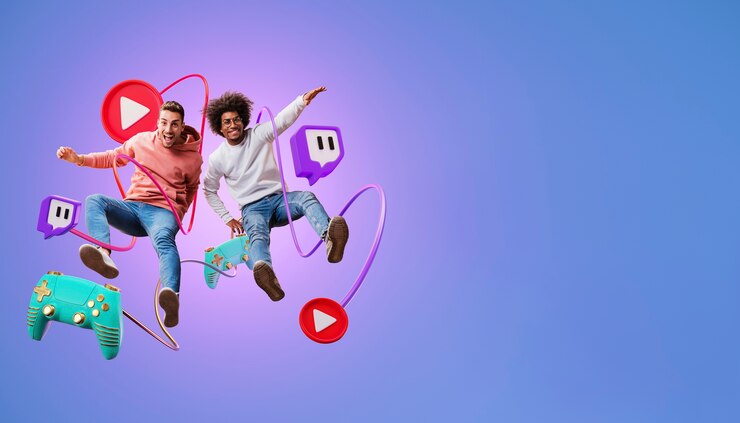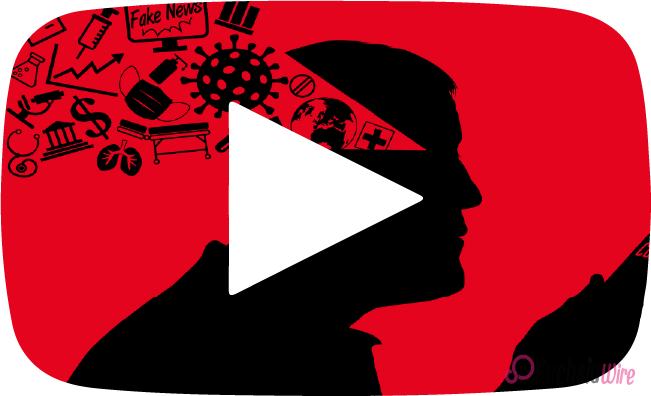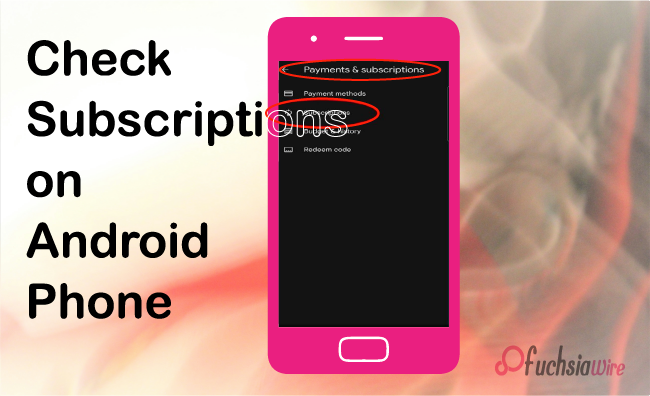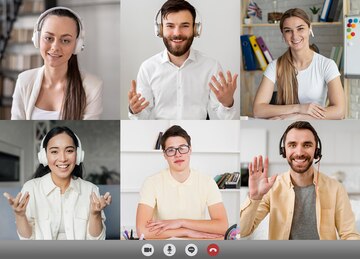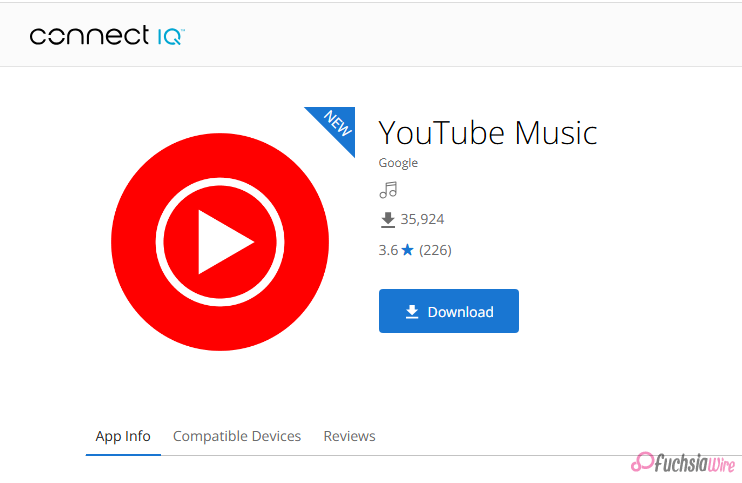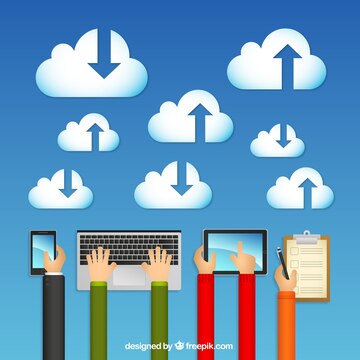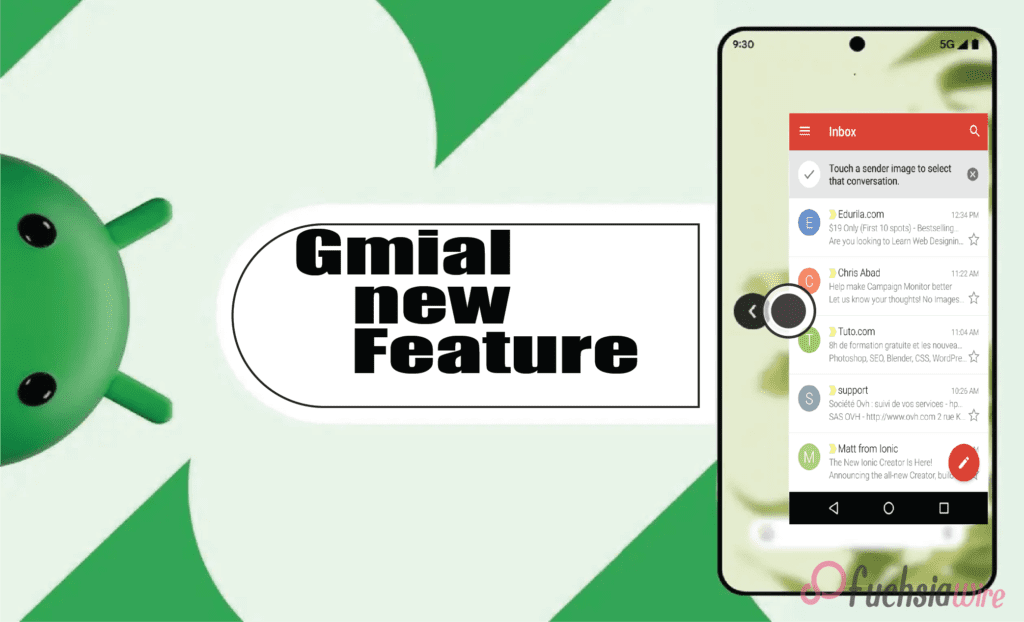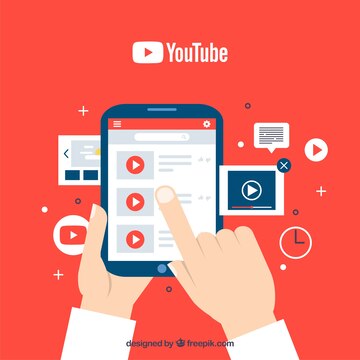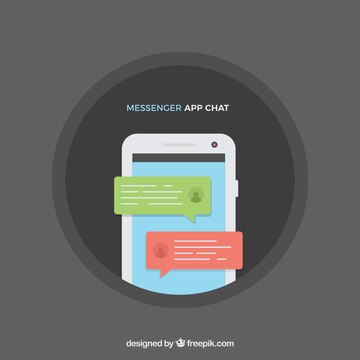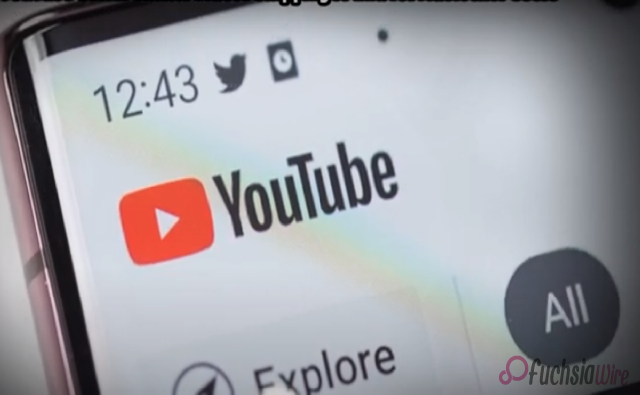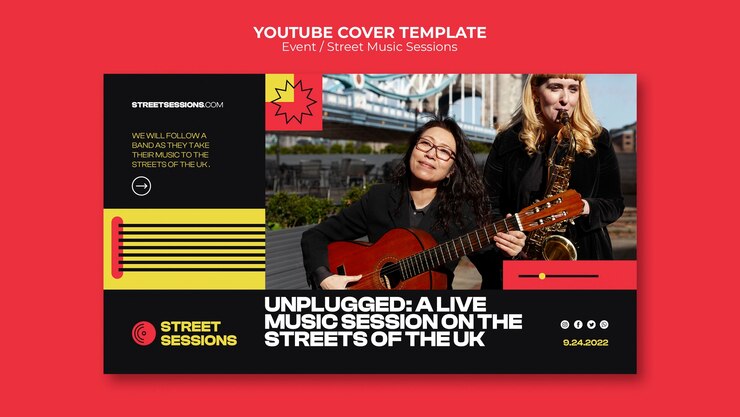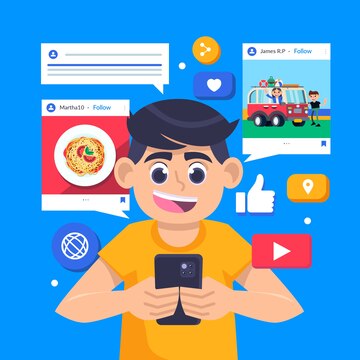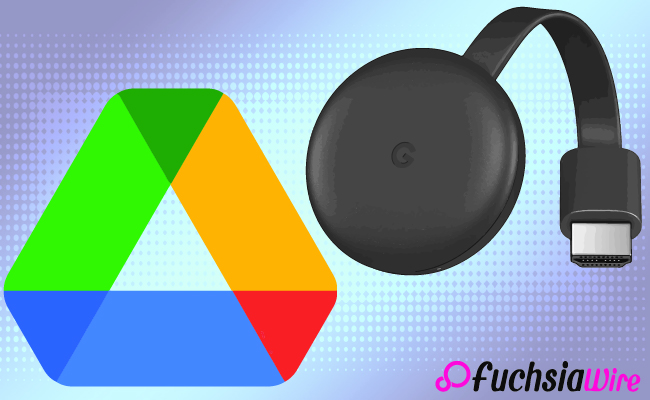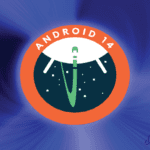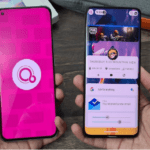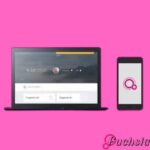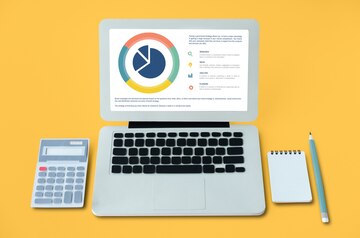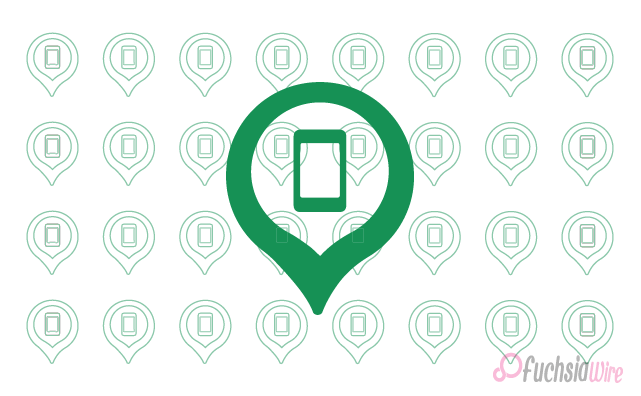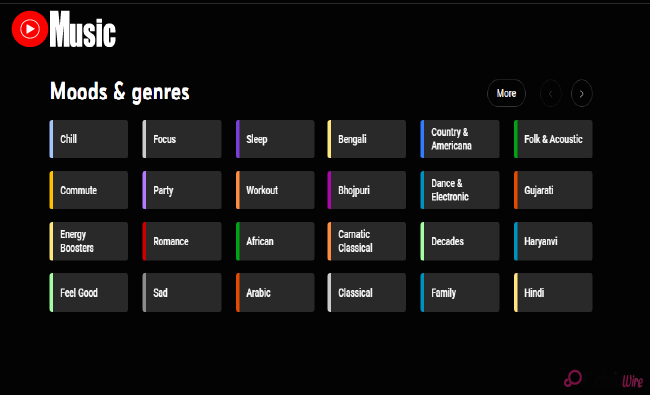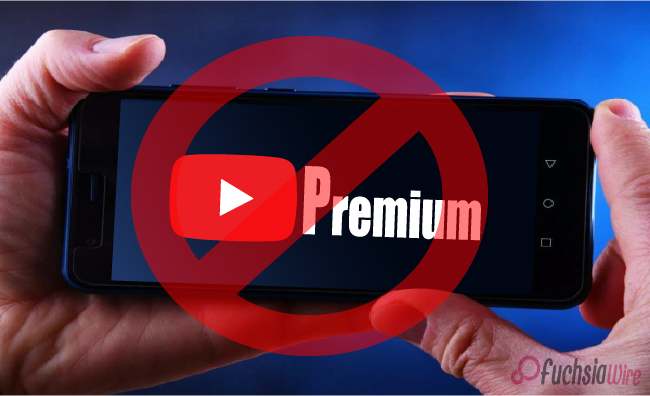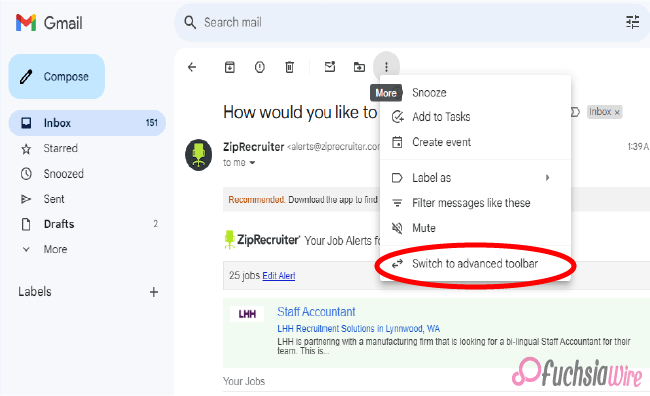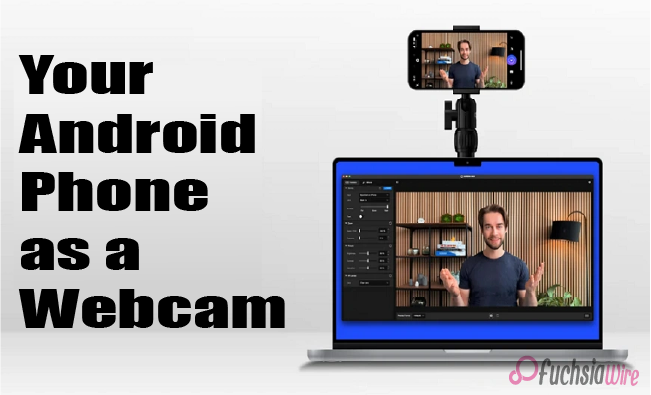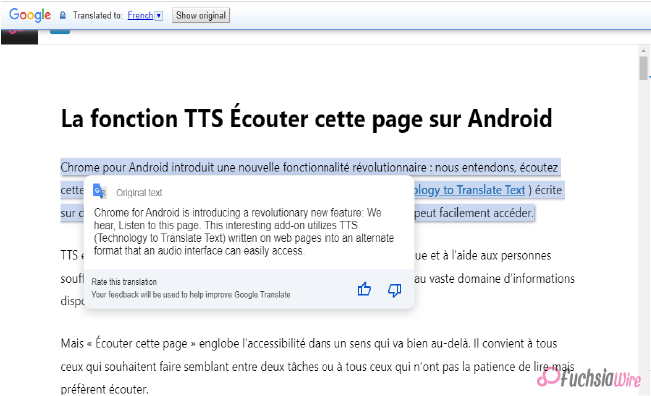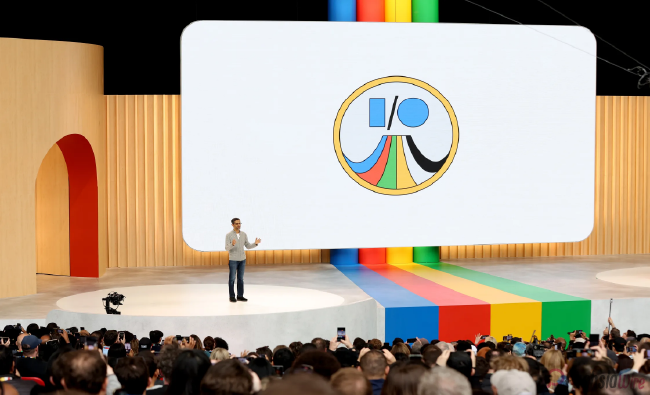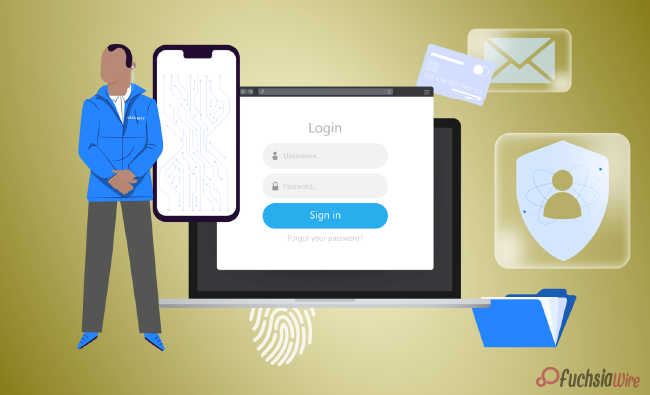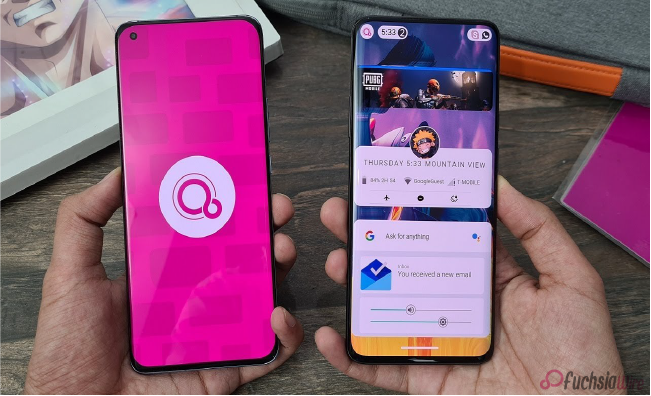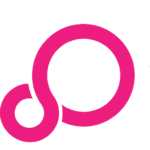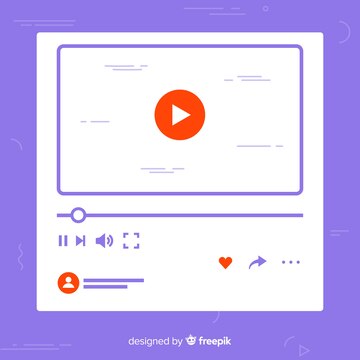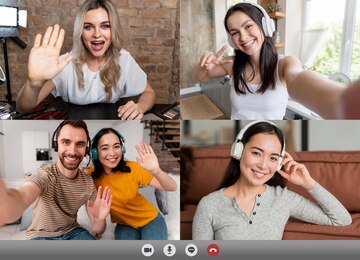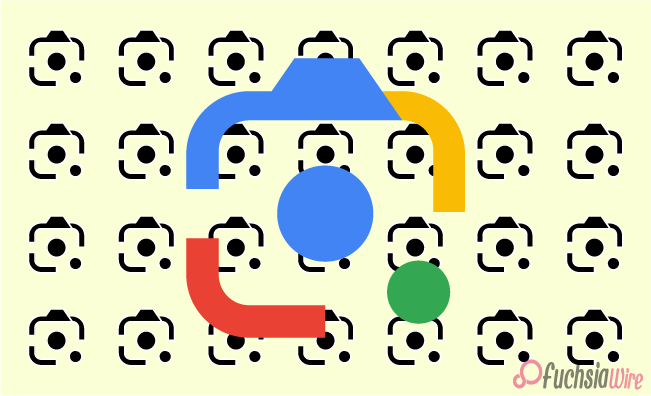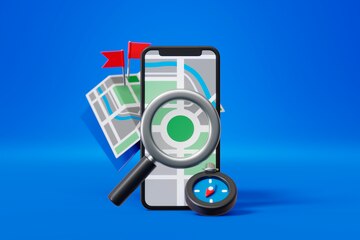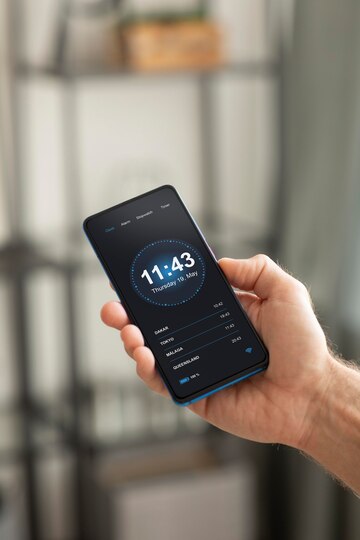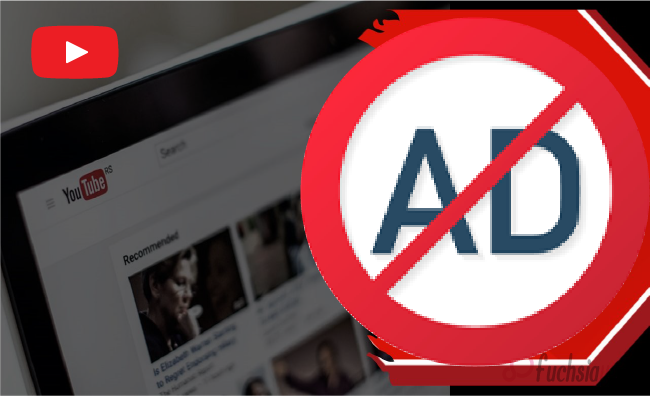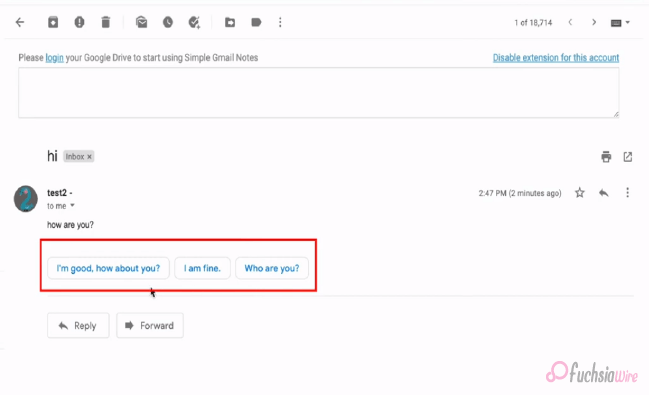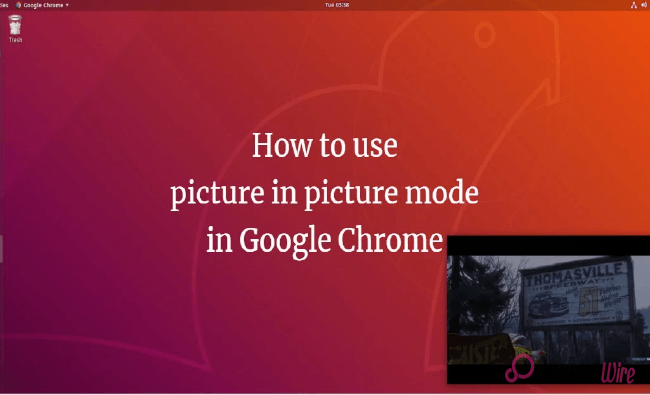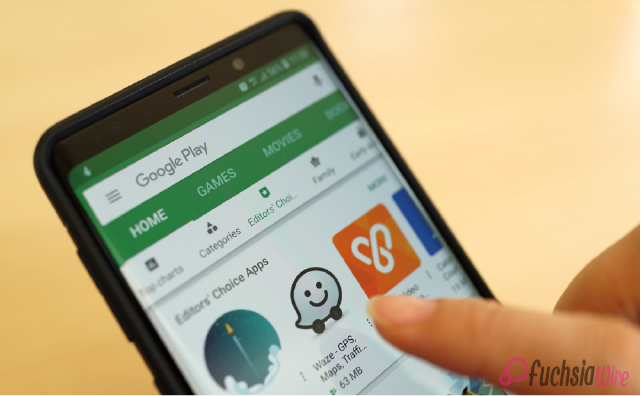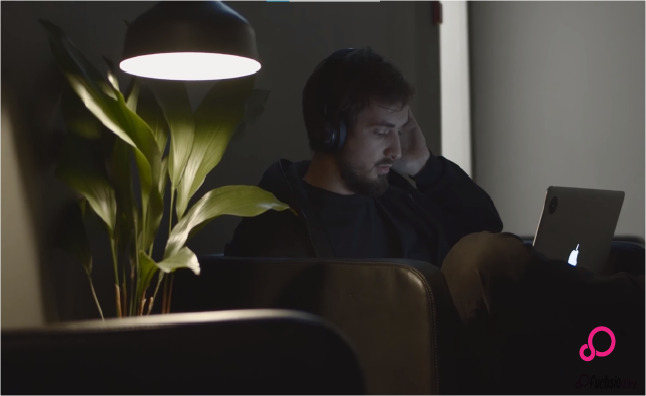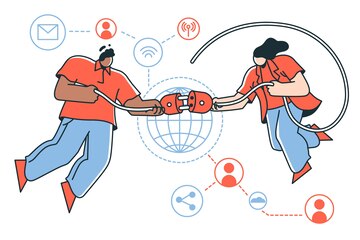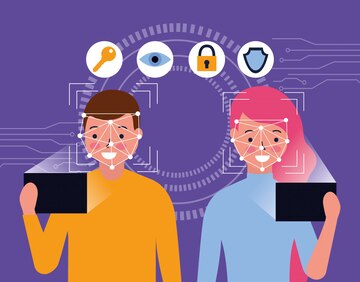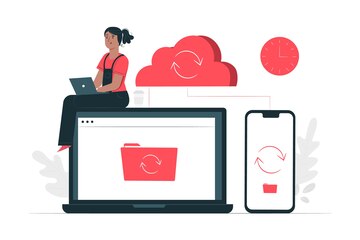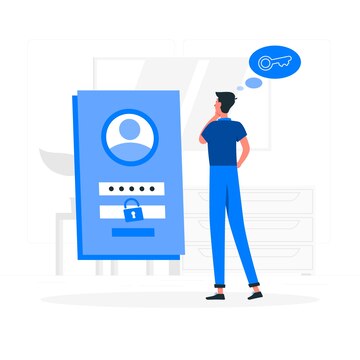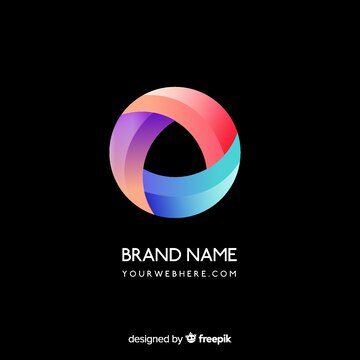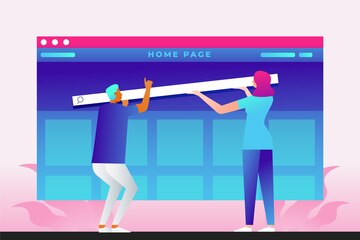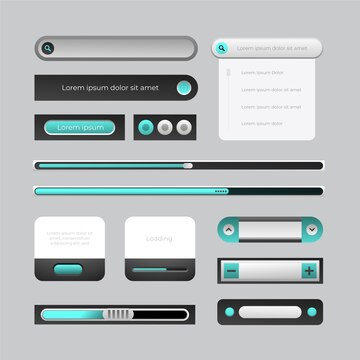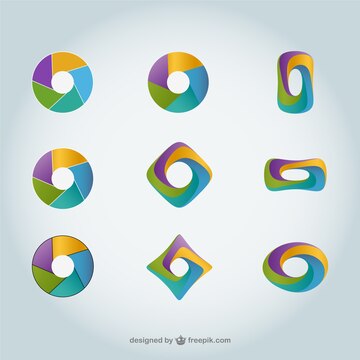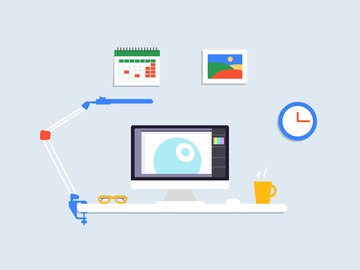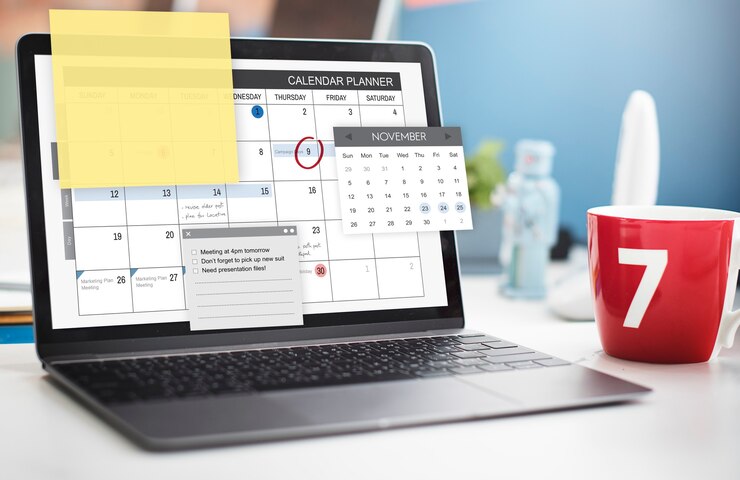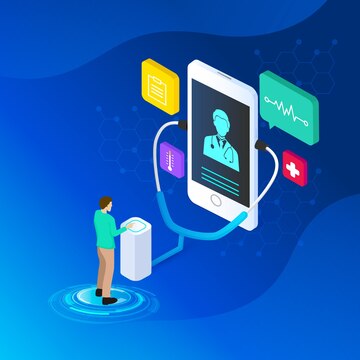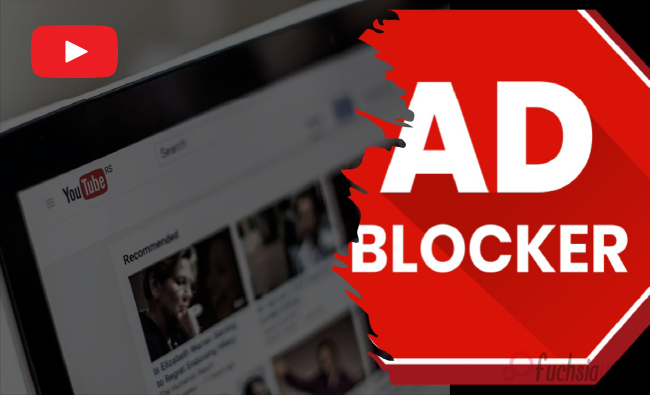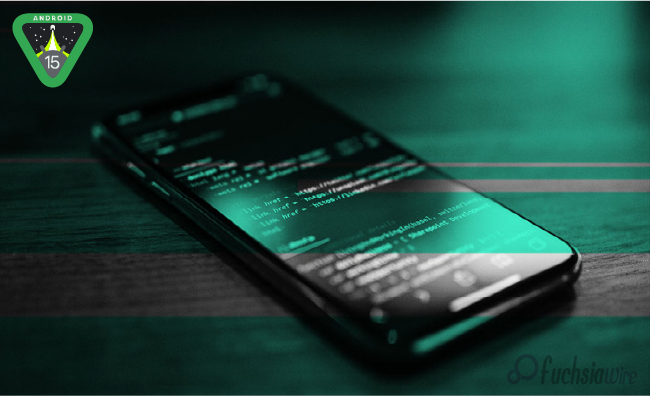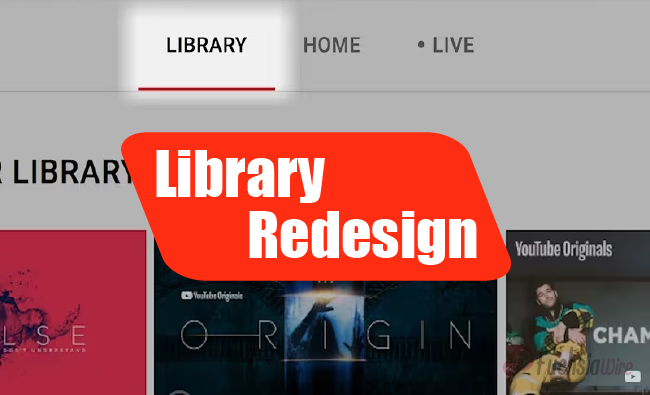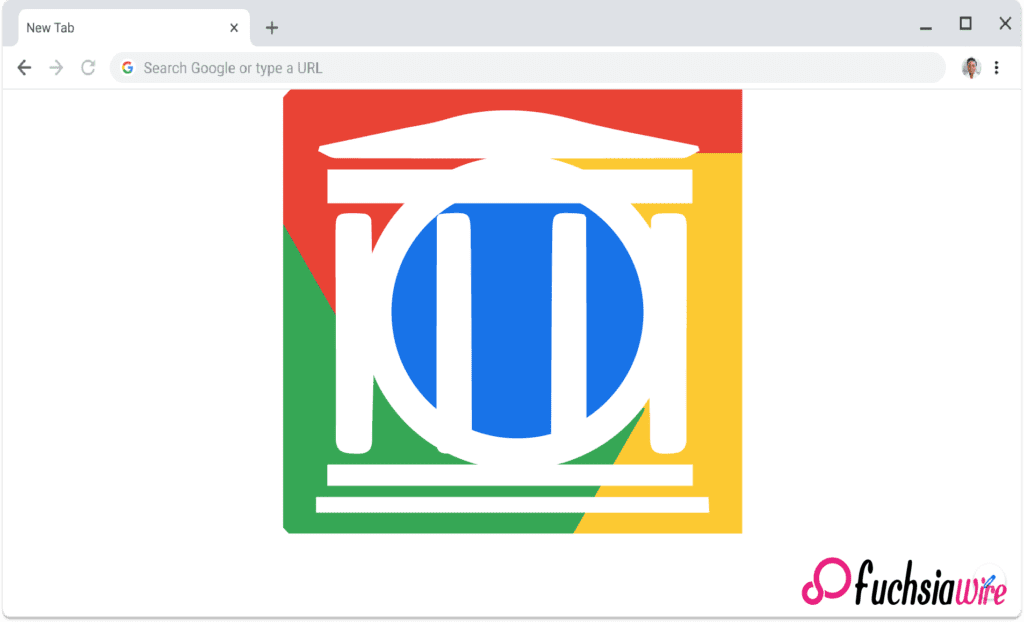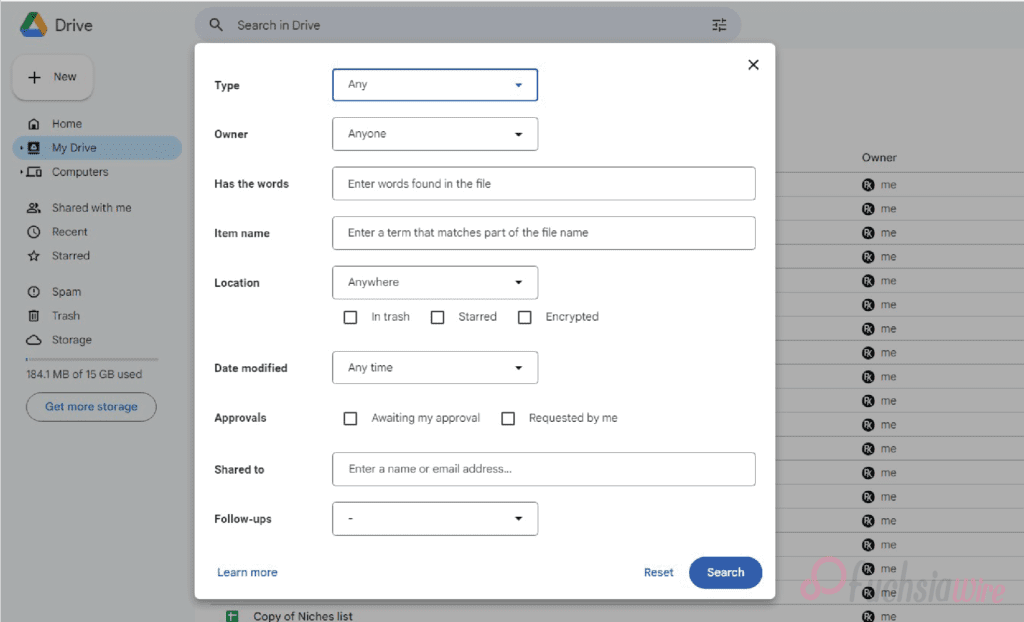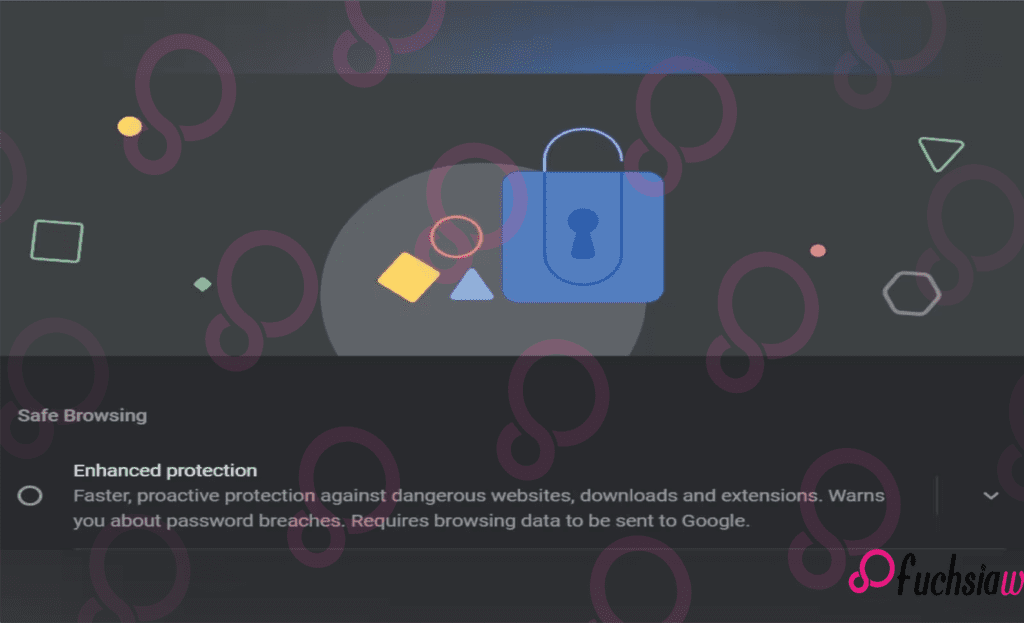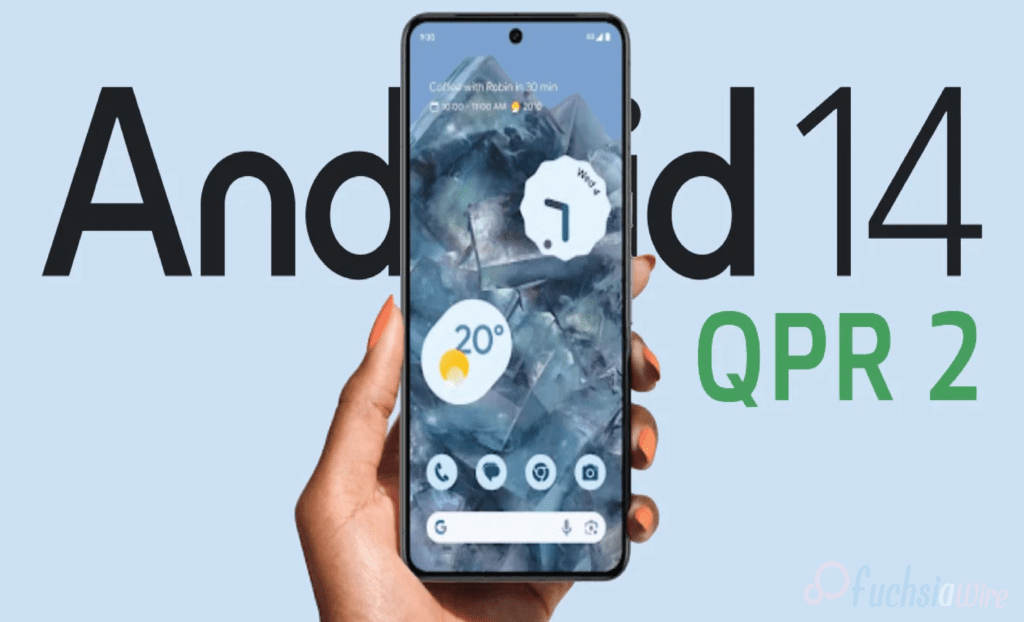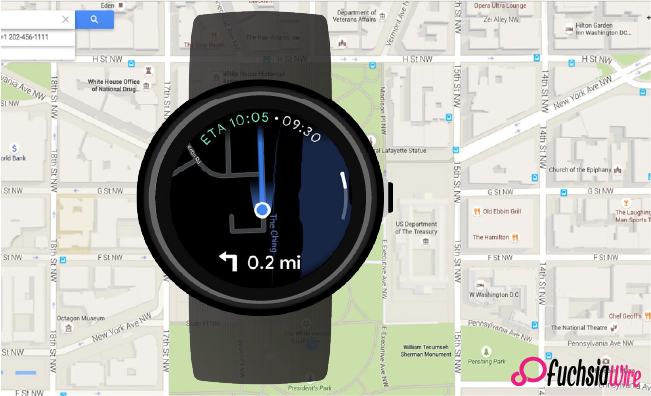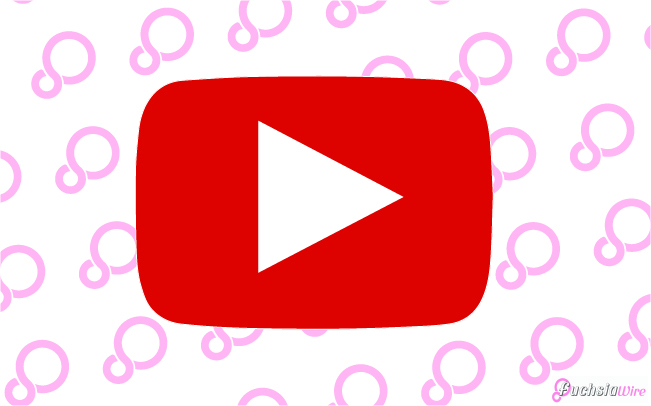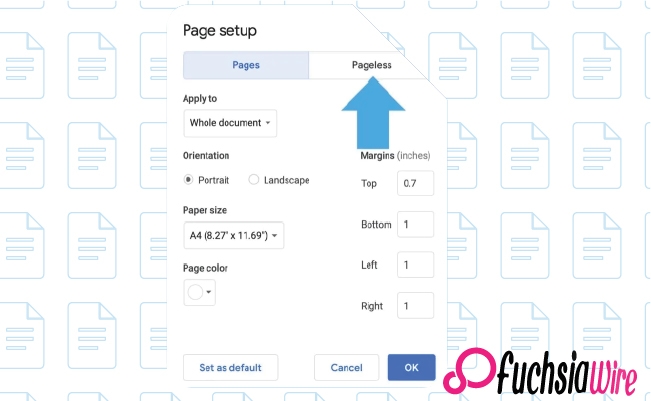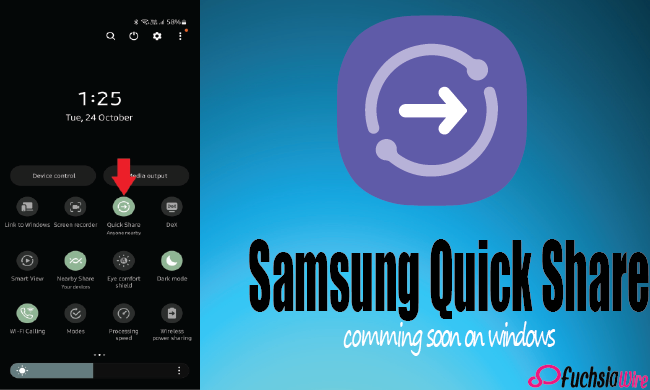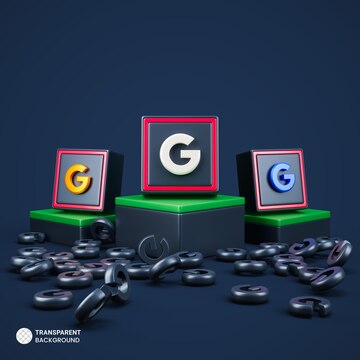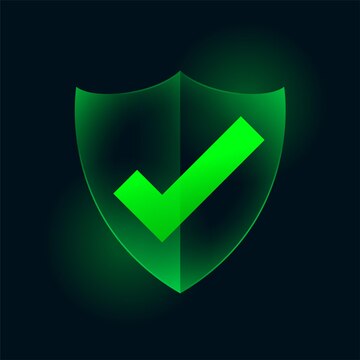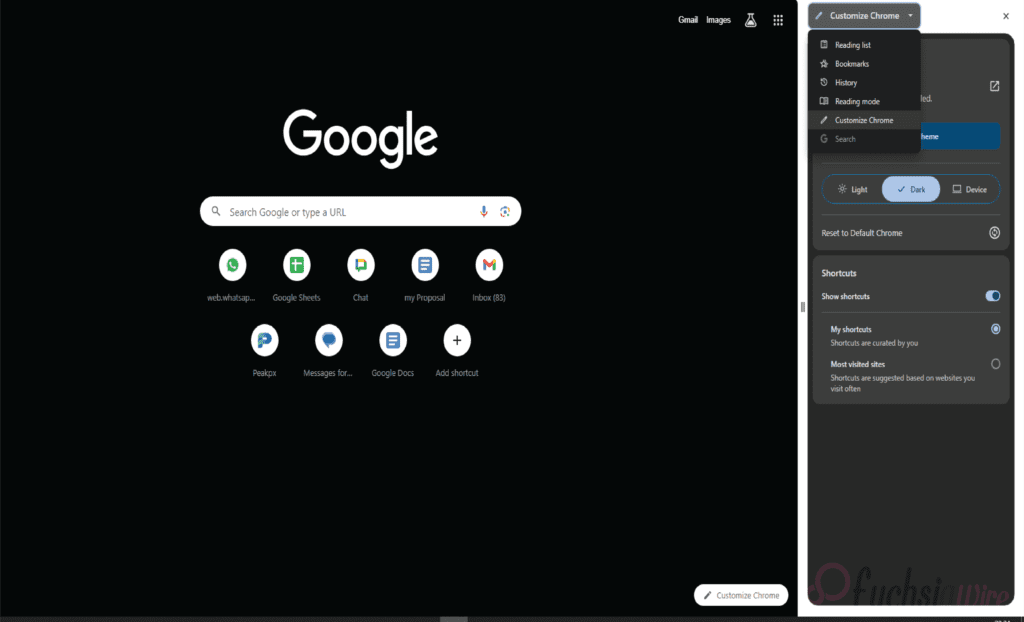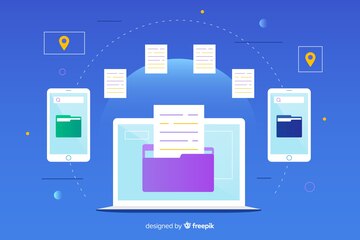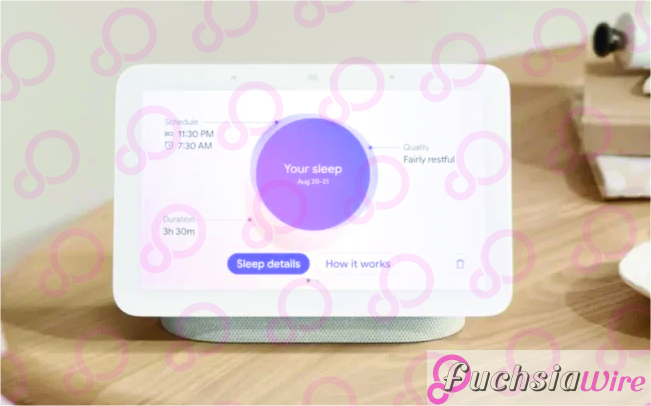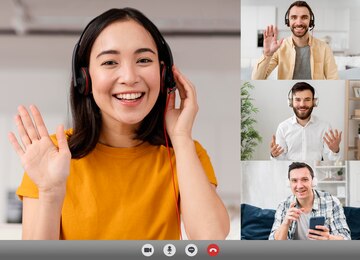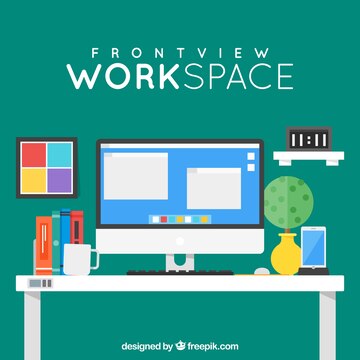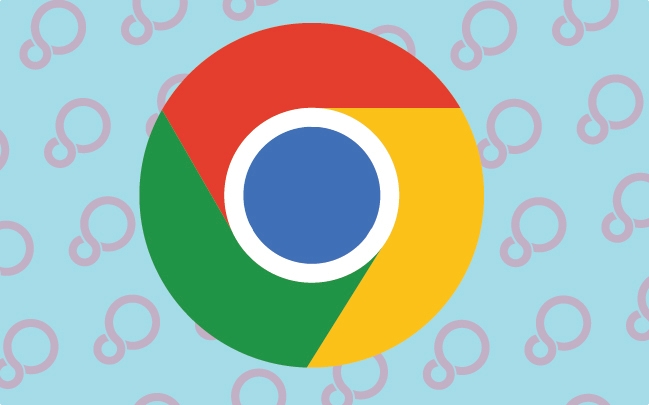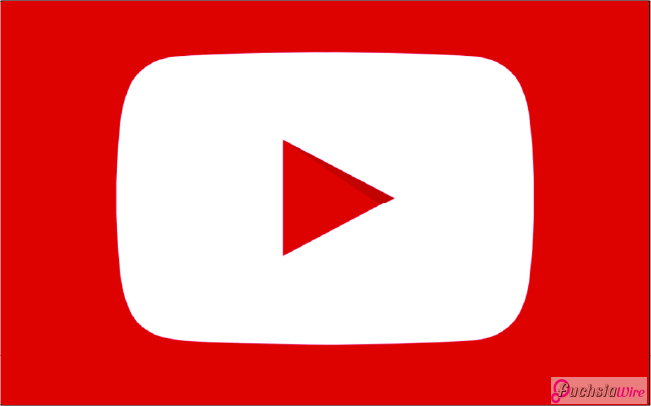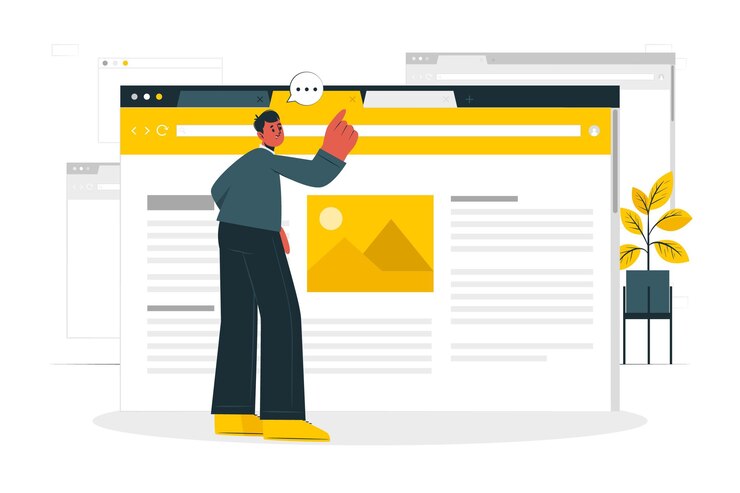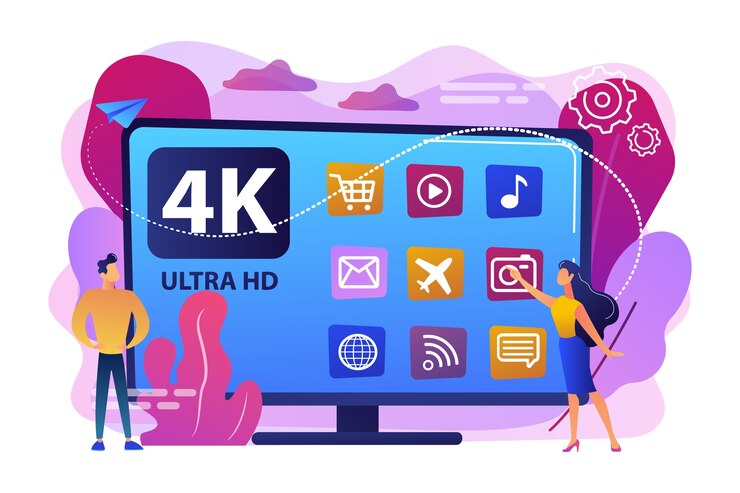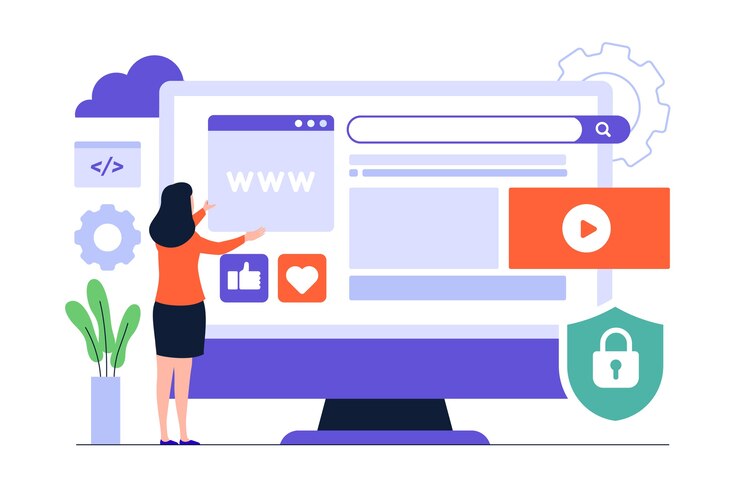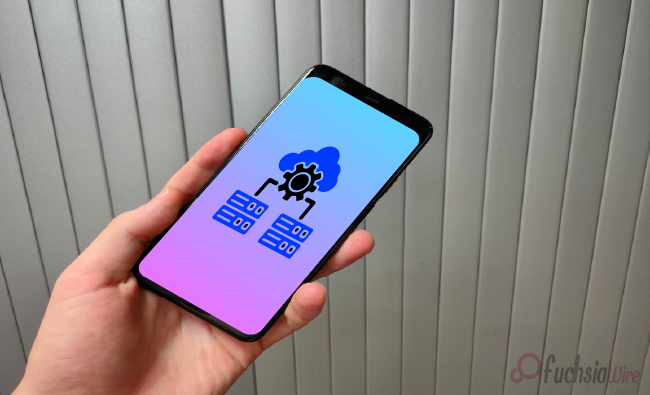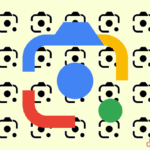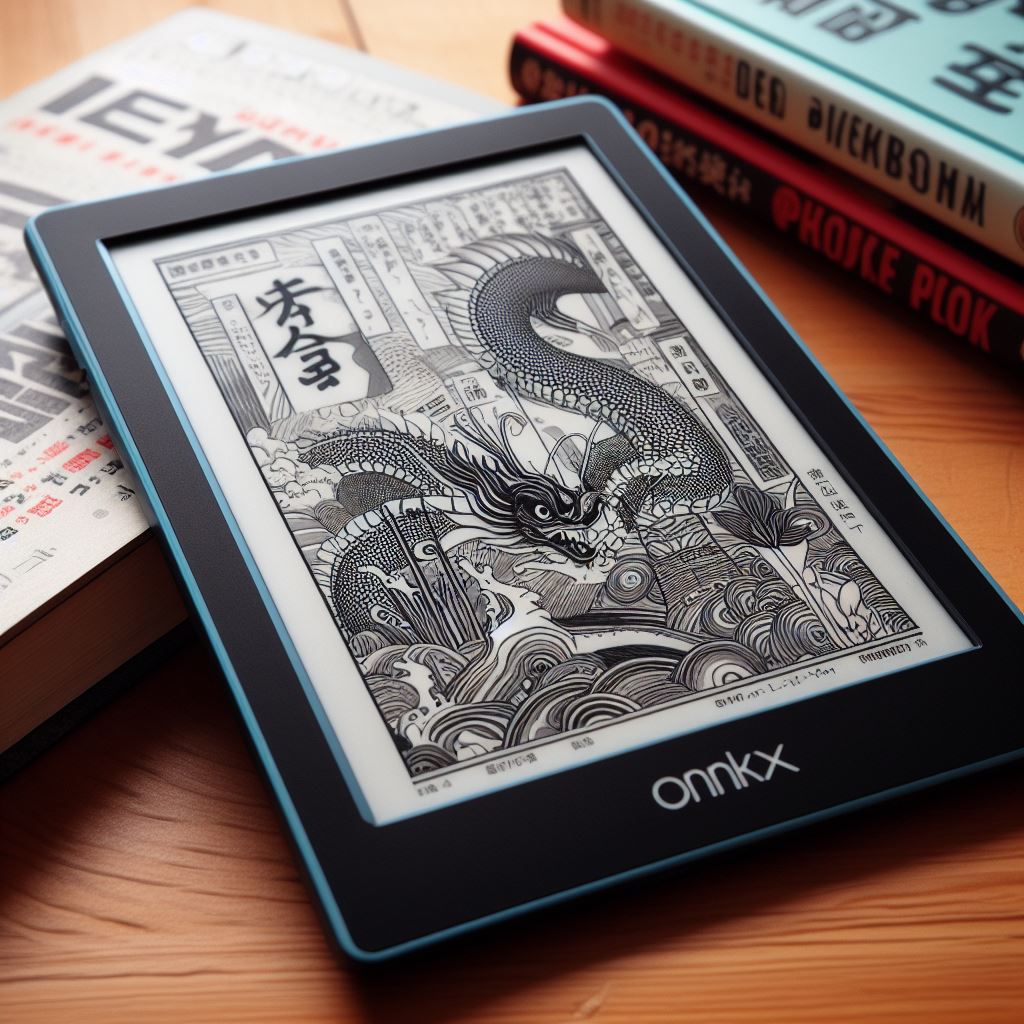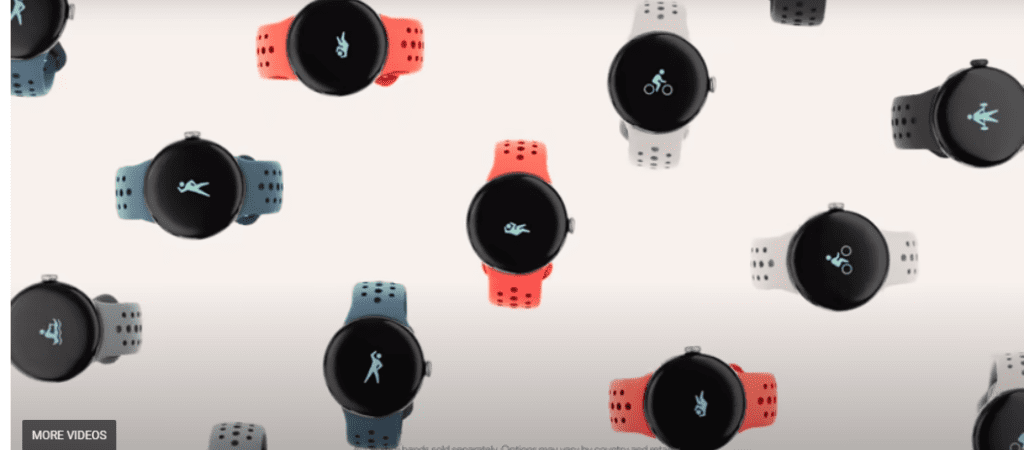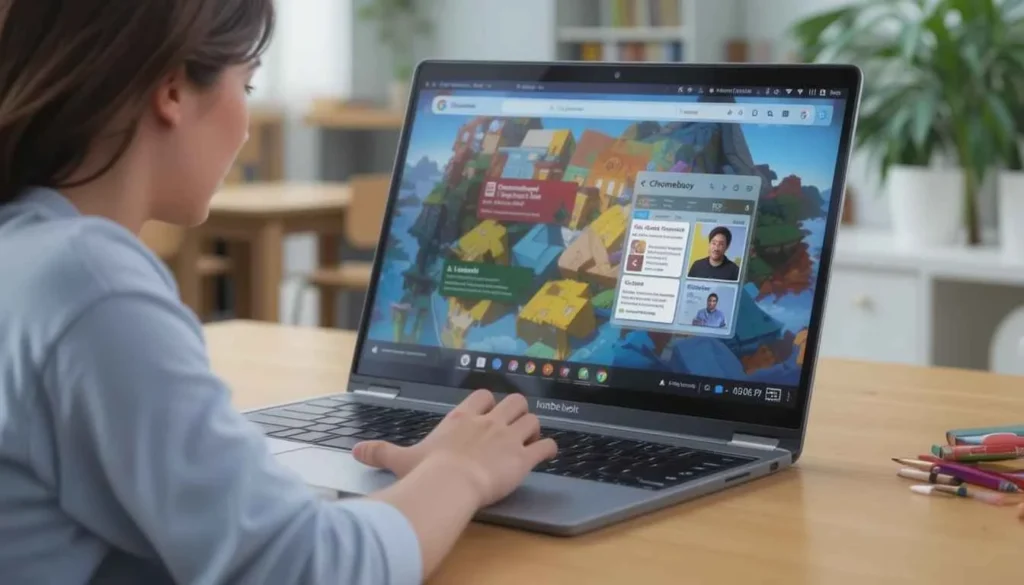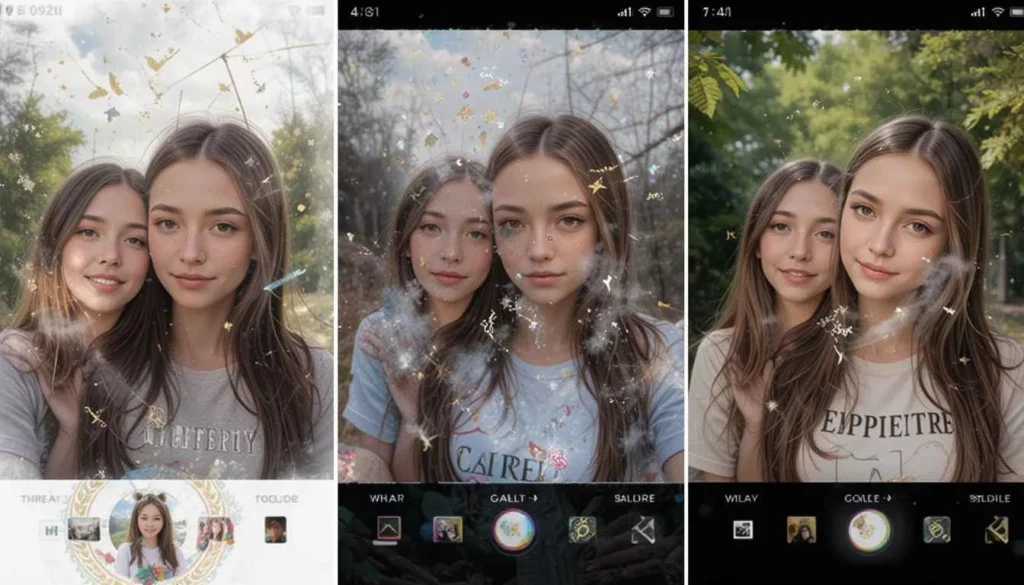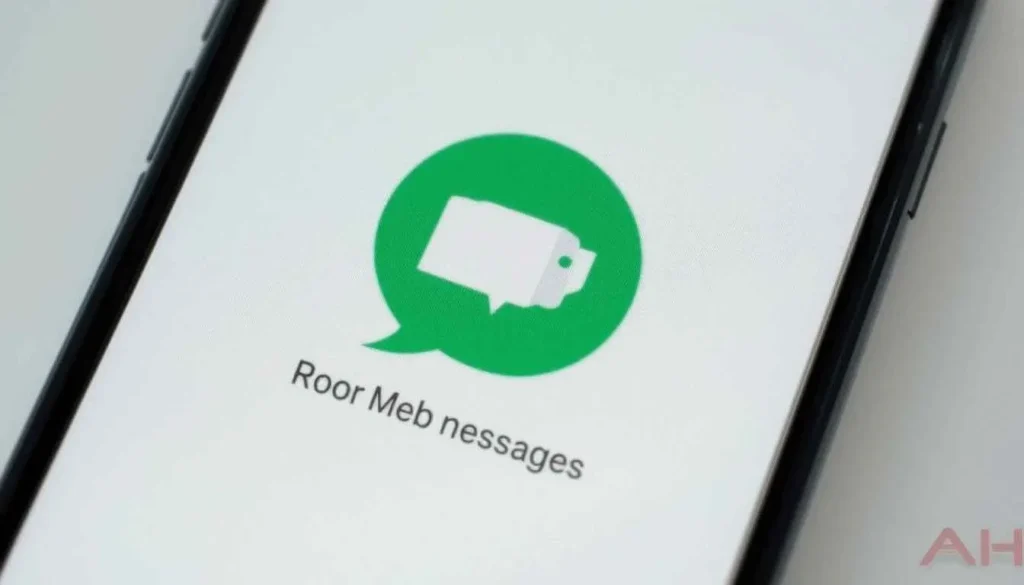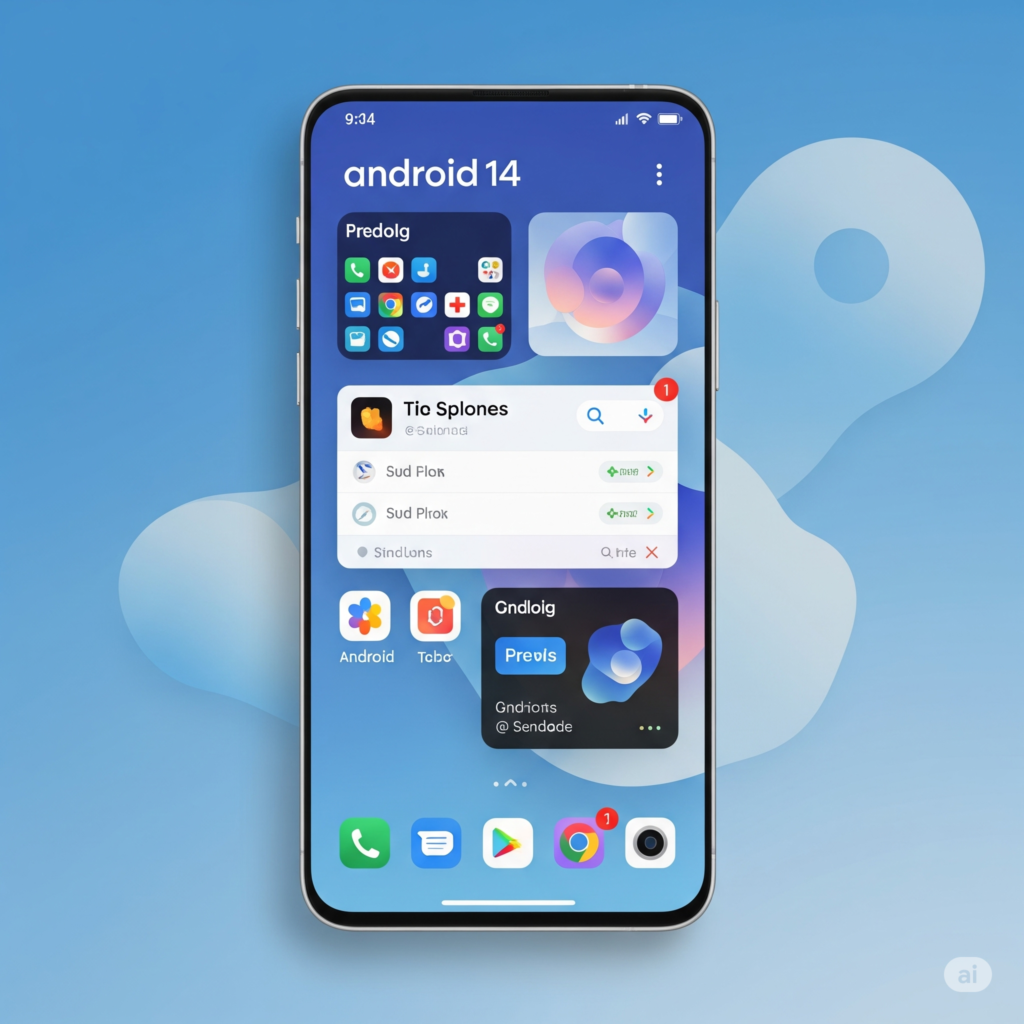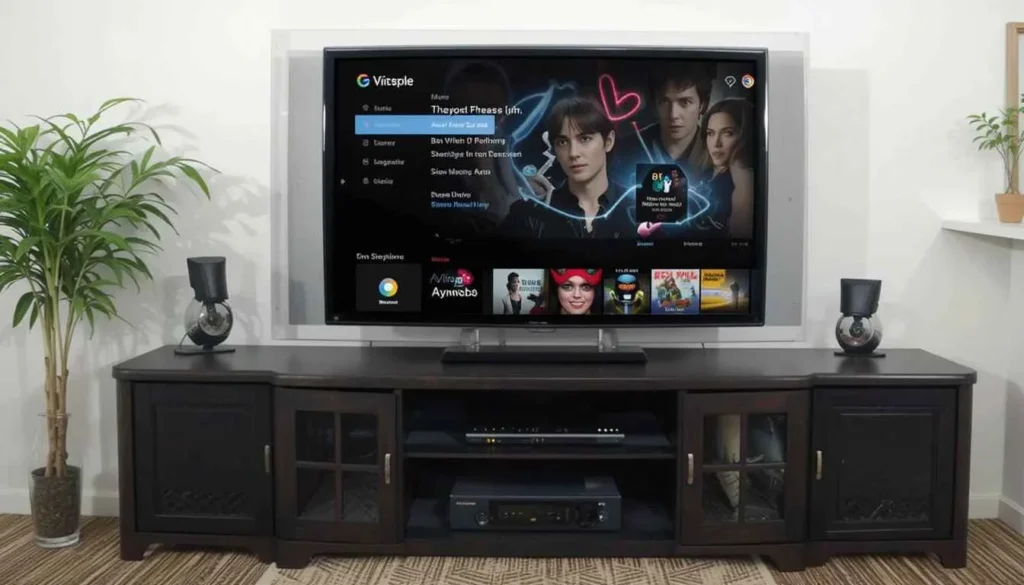Latest
Google Keep often becomes a sprawling digital canvas, filled with to-dos, brainstorms, and fleeting thoughts. The app’s trademark simplicity starts to strain under the weight of endless scrolling, disrupting its otherwise swift, intuitive experience with new upgrade, ‘Lengthy Notes Feature’.
Now, whispers from the digital world, one that could transform how we explore and interact with these lengthier entries. Let’s unpack this potential enhancement through a series of interconnected reflections and user-first questions.
The Long Scroll Struggle
You’ve been using Google Keep perhaps years, diligently capturing ideas for a novel, tracking progress on a complex project. These notes, rich with information, have grown into formidable digital documents.
The current method of finding a specific point within them? A lengthy, finger-tiring scroll. Is this a friction point felt by many Google Keep power users across the globe?
What Could It Look Like?
While concrete details remain elusive, the very notion that Google Keep is addressing this usability challenge sparks the imagination. What form could this enhanced navigation take?
A Subtle Sidebar of Contents?
Imagine a collapsible panel appearing on the side of longer notes, automatically generated based on headings. This would allow for quick jumps to specific parts of the note, akin to navigating a document in a word processor.
Interactive “Anchor Points”?
Perhaps users could manually designate key points within their notes, creating interactive anchors that are easily accessible. This would offer a more personalized way to structure and navigate information.
Smarter Keyword Highlighting and Jumping?
While search functionality already exists, could it be enhanced to not only find keywords but also provide a visual overview of their distribution within a long note. This allows users to quickly jump between relevant sections?
Context and Evolution
Google Keep has always prided itself on its simplicity and speed. The lack of advanced formatting options has been a deliberate choice, contributing to its quick note-taking prowess.
Could this potential move towards enhanced navigation signal a subtle shift in Keep’s evolution? Users increasingly rely on Keep for more substantial content, the need for more sophisticated organization within individual notes becomes paramount.
The Waiting Game
The community waits with bated breath for official confirmation and a glimpse of how Google plans to tackle this challenge.
The potential for making Google Keep an even more powerful tool for managing information, especially longer-form content, is significant.
Google Keep is Growing with its Users
Ultimately, the possibility of enhanced navigation in Google Keep for longer notes speaks to the platform’s ongoing development and its responsiveness to the evolving needs of its users.
It suggests that even tools renowned for their simplicity can adapt and grow to address more complex user scenarios. This makes the digital drawers of our thoughts and ideas just a little bit easier to explore.
This unique structure aims to engage the reader through questions, speculation, and a focus on the user experience, moving beyond a simple recitation of facts.
Conclusion
As we await official word on these potential enhancements, one thing is clear: Google Keep is listening. The rumored shift toward smarter navigation tools hints at a platform evolving in step with its most dedicated users. Those whose notes have grown from quick jots to rich, layered records of thought.
Few of the feature could mark a pivotal moment in Keep’s journey. It ranges from minimal note-taker to a more robust digital companion. If these whispers prove true, the app may soon offer not just a place to store our ideas—but a smarter, faster way to find our way back to them.
Continue Reading
Featured
Latest
Google Messages will follow a user-centric policy. It will introduce repositioned buttons in the attachment menu with the old but much-desired buttons: “Camera and Gallery.”
In the most recent beta version, this change is already made available. It caused frequent mix-ups and accidental activations of the camera.
The new layout has a better usability offering the direct access to every single function. It is a part of a greater update which is associated with the redesign of Google through Material You.
Responding to Comments by Users
The former Google Messages interface packed the camera and gallery into one full-screen attachment picker in its previous version. This design was confusing to most users who reported to accidentally open up the camera instead of the photo library.
This problem is fixed in the most recent beta version. It brings back separate selections of “Camera and Gallery” when you go to the “+” attachment icon. This is the fact that Google is listening to its user base. It is moving through the process of iteration through their experiences.
Enhanced media sharing usability
The reinstatement of separate options makes the process of sending media in Google Messages more user-friendly and accessible. The fact that the comparison of whether to take a new picture is clear makes the process quite easy.
It is also interesting to note that the high definition sharing can be achieved via the given special option of Gallery. So, the user does not have to succumb to poor image quality.
Rollout Phased and Customizability Opportunities
It is necessary to mark that this update is at the present moment at the stages of the beta phase. Furthermore, access to its use can depend on the territorial location of a user. A user is still available to the older interface in the meantime.
However, the possibility of customization appears in terms of what settings could be created in Google Messages. It would give more options as to how the UI should appear on different devices.
Stable Channel Release Timeline
Google has yet to provide an official roadmap to an eventual roll back. The feature is now available in the new beta version. It can be assumed that its wider distribution will be very soon.
Google normally performs beta rollouts so that they can effectively watch their responses and improve the user experience. However, the rapid turnaround after user criticism is a clear sign.
Conclsuion
Re-enabling Camera and Gallery buttons in Google Messages shows users that Google is actively listening to their opinion. The company is interested in making the conversation process even better. It addresses a rather serious usability problem and reaffirms a friendlier, easier-to-use interface.
These changes also demonstrate that Google is making efforts to preserve as it continues expanding the Material You design philosophy. The users will soon be able to enjoy a more customized and orderly experience of sharing media.
Continue Reading
Featured
Latest
Google officially confirmed that it is combining Android and ChromeOS on a single operating system. The confirmation is the most definitive indication yet toward a unified operating system. It reaches from smartphones, through tablets, to laptops.
It’s not a backend merger; it’s a paradigm shift in the user experience. With unified apps to seamless AI applications, today’s merger paves the way for Google’s next era of cross-device innovations.
The Official Announcement and Why It’s Big News
This is the first public sign of a long-guessed-at transition. Both ChromeOS and Android once shared code for a long time. The Linux kernel and app frameworks, for example—the new direction suggests full convergence.
On asking, Sameer Samat stated:
“We are going to be combining ChromeS and Android in a single unified platform.”
Why Merge Chrome OS and Android ?
The merger is not just about streamlining resources. This is also a long-term strategy for direct competition against Apple’s unified platform strategy. That is why Google is making the switch:
Shared Technologies: Both are Linux-based and also share code between one another from the Android Runtime and the WebView.
Engineering Effectiveness: Centralized engineering activities make for faster updates and shared innovations across devices.
Apple Competition: Apple’s seamless end-to-end experience from iPhone, iPad, and Mac established user expectations. Google is working toward delivering the same cross-device consistency.
Single Experience: Regardless of which device you are on—Pixel Fold, Chromebook, or Android tablet—the experience is seamless.
What It Means for Users
The Chromebook and Android experience would become closer to a desktop operating system, and productivity and multitasking would become easier.
Features are facilitating seamless transition between keyboard and touch worlds. Among the most exciting new things is the converged app environment, no longer having to deal with developing.
The merger is bound to make devices much smarter, more productive, and responsive, thus spurring an intelligence-driven cross-device era.
What Happens to Existing Chromebooks?
Not surprisingly, everyone is asking the following questions: What about my current Chromebook? The good news is that current Chromebooks will continue to receive updates.
This will be according to Google’s existing policies regarding Auto Update Expiration (AUE). It will continue to receive security updates, as well as software updates for some years, depending on the hardware.
Going forward, new releases of Chromebooks are due to hit the market sporting the unified Android–ChromeOS environment as their base offering.
For education, businesses, and enterprise markets, which are most crucial for the future of ChromeOS, Google reassured support.
That means education and enterprise deployments will not be impacted in the transition. IT administrators can continue to rely on ChromeOS as the new platform evolves.
Productivity, Privacy, and Performance
Could Android do that in equal measure?
Security & Sandboxing: Android has improved its situation through scoped storage and sandboxing of apps. However, this is a challenge is how to closely control it as ChromeOS does.
Support Multi-user Support & Parental Controls: Future versions of Android are anticipated. They include even desktop-like features, potentially such as more efficient multi-user environments.
Performance: Android has not performed wellonn low-powered equipment. To achieve success, this new platform should bring good battery life, as well as optimization.
What will be Next?
We are not aware of the name associated with the unified OS. Android 16 will probably be used as the base. The following is what might be in the roadmap:
Enhanced Desktop Mode: The complete multi-window multi-tasking, and taskbar UX enhancement.
AI-First UX: Google enters deep into integration of its Gemini AI into the core operations of the OS.
New Branding?: Will Google phase out the name, ChromeOS? It is possible to imagine a single brand such as the Google OS.
Conclusion
The combination of Android and Chrome OS by Google heralds a new era in the operating system. With the unified platform, the complexities of user experiences will be simplified. Furthermore, innovation will go faster as well as compete more intelligently in the areas.
However, there are still some troubles to deal with, notably on the security, current devices, and performance fronts. Nevertheless, the realization is simple, a smarter, more unified future, all your devices.
Continue Reading
Featured
Latest
Google has rolled out a genuinely helpful update to its Contacts app. It introduces a new feature called the Google Contacts Recent Activity Card. This smart addition brings your most recent calls and messages together in one place, right on a contact’s detail page.
Sound familiar? That’s because the feature borrows clear inspiration from the Pixel-only VIPs widget, but on a larger canvas. Let’s take a closer look at how it works, what you’ll need to use it.
What is the “Recent Activity” Card, exactly?
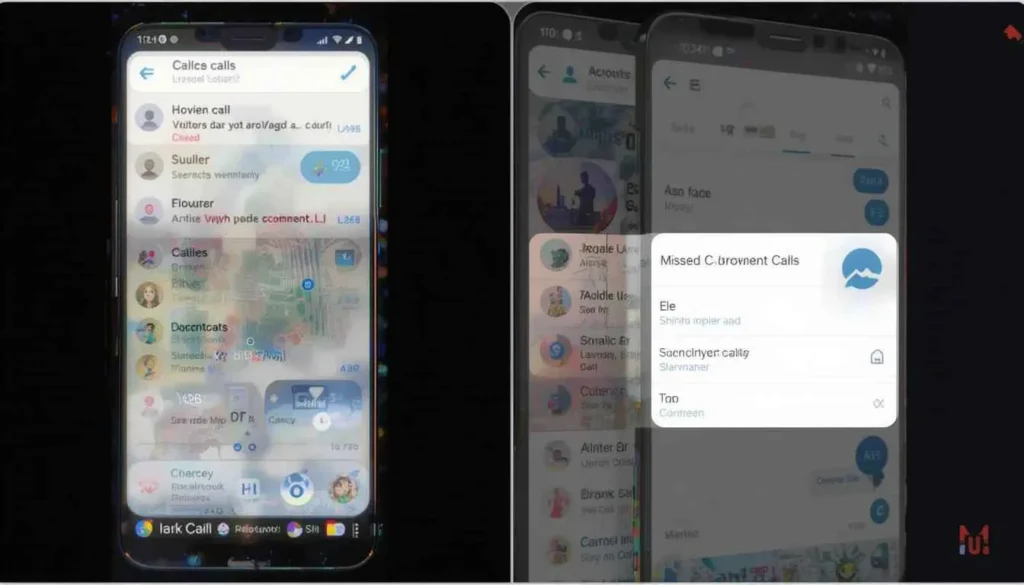
The new card resides on individual contact pages within the Google Contacts app. It presents your most recent calls–answered and missed–and SMS messages you’ve been swapping with that contact.
It appears just below the contact’s core info and presents a scrollable, at-a-glance call and message history. This smart feature spares you the inconvenience of jumping between the Phone and Messages apps, letting you view all recent interactions in one unified place.
A Pixel-Style Touch for Every Person
Pixel users might recognize this idea from the VIPs widget. It offers a dynamic home screen view of communication history with your favorite people. That widget even integrates WhatsApp messages, birthdays, and location-sharing.
Whereas the “Recent Activity” card doesn’t quite extend that far—it’s less dynamic. Google is putting this timeline-esque experience in front of a broader swath of Android users.
Who Gets It, and What You Need
To give the feature a spin, ensure that your device is running Google Contacts v4.58 or later.
To include your messages next to calls, do not forget to grant the Contacts app SMS permissions. If not, the card will show your call history only.
Why It’s Useful
It’s an easy thing to forget about a small feature like this. However, the “Recent Activity” card brings a sense of everyday convenience.
It eliminates the friction of jumping between separate apps just to reconstruct your previous conversation.
It also provides the most recent time you spoke to an individual or how often you’ve remained in touch. This is beneficial in managing both your workplace as well as personal relationships.
And perhaps most important, it makes using your phone as an all-around device appear more intentional and integral.
How to Use It
To begin is easy:
Get a fresh version through the Play Store.
Open any contact from your list.
Scroll down to locate the “Recent Activity” section.
Access SMS permission.
What could This Mean for the Future?
It can be an indication of something larger, as Google could be aiming for an all-in-one communication hub in Android. We could potentially end up seeing this card include third-party messaging applications.
There’s also potential for deeper insights, such as tracking call duration, frequency, or even contextual reminders based on communication habits. If Google pulls this off, however, it can revolutionize the manner in which contact-based interactions are performed on Android.
Conclusion
The “Recent Activity” card may not revolutionize the way you use your phone in a single night. However, it is a clever, considered upgrade. It reduces the digital clutter and puts your communication history in clearer focus—all in the comforting Contacts app.
It’s also an indicator that Google is transitioning away from closed-off apps to an open, people-centric experience. This is where the person you are communicating with is important, not the app you are communicating on.
Continue Reading
Featured
Latest
YouTube Music is placing its Shuffle and Repeat Buttons in clearer focus, using fewer graphical playback controls. Both Android and iOS users today have access to this update all over the world.
It is designed to simplify the experience of listening to a stream. The update also reduces the amount of guesswork implied in regulating the sequence of playlists.
Feedback Responses of the Users
Previously, ‘Shuffle and Repeat Buttons’ in YouTube Music have been lurking in menus. This caused a lot of incidents of unintentional song loops or unshuffled playlists. The users wanted simple control of what they happened to want.
This update is corrected to make those buttons more noticeable and where one would expect them to be. It is now easy to enable and disable shuffle by mistake and repeat without any confusion. It makes the listening experience smoother.
What is new on Major Shuffle and Repeat Buttons
Transferring the shuffle and repeat button and the visual accent towards those is the best portion of the update. Instead of their placement in storage, users can anticipate:
Clear Buttons: The Shuffle and Repeat Buttons will have dedicated buttons visible in the current screen. They are likely to appear near the play/pause buttons. This bypasses the additional taps that would have been required to use these functions.
Discernible Visual States: The buttons may be in visibly apparent states. This can be through color or highlighting it.
Potential of a Queue Integration: The buttons can be added with greater control over the queue management component. They provide a more complete command over the playing queue.
Aids music Lovers
The change in UI described above seems to be rather insignificant. However, there are several real benefits to the users of YouTube Music:
Super easy playback control: The playback is very easy because you do not have to visit the player menus. You have the luxury of controlling the shuffle and repeat modes easily.
Reduce the Accidental Playback: The visual indicators will eliminate the possibility of accidental loop, linear playback. The user will be able to control the music according to their desires.
Improved User Experience: YouTube Music ends up creating awareness of one of the typical areas of pain or complaint. It is in this manner that it manages to demonstrate its responsiveness to user feedback.
Better Accessibility: Better accessibility with higher and clearer buttons is also an added advantage to the users with either visual or motor disability.
On the verge of falling
The improved shuffle and repeat icons should soon be available to Android and iOS users of YouTube Music. Now, monitor the changes in your YouTube Music in the Google Play Store or the Apple App Store.
It is an important emphasis on the convenience of users and further proves the statement that YouTube Music does not stop at the creation of a respective platform.
However, it continues to work on the optimization of its product. It delivers a comfortable and enjoyable music streaming experience to all people.
Final Thoughts
With these Shuffle and Repeat Buttons, the platform increases the convenience, eliminating mistakes where a user accidentally plays their music out. It makes listening to music more straightforward.
This update is an indicator of how responsive YouTube Music has been to customer complaints. Regardless of place, with this change, you end up having more control over your playlists. Watch the update closely, and enjoy a smoother experience of playing music your way.
More Insights: YouTube Music Keeps Refining Its Now Playing Redesign
Continue Reading
Featured
Latest
This most recent development will be released in July 2025. It will bring with it a centralized interface capable of simplifying the management of your files and more organized.
Google will allow users to get access to Google Drive, locally synced folders in one place, using this redesign.
It is an easy and more efficient way to keep up with your digital content, irrespective of whether working on the cloud or your computer.
Adopting such an Integrated Perspective
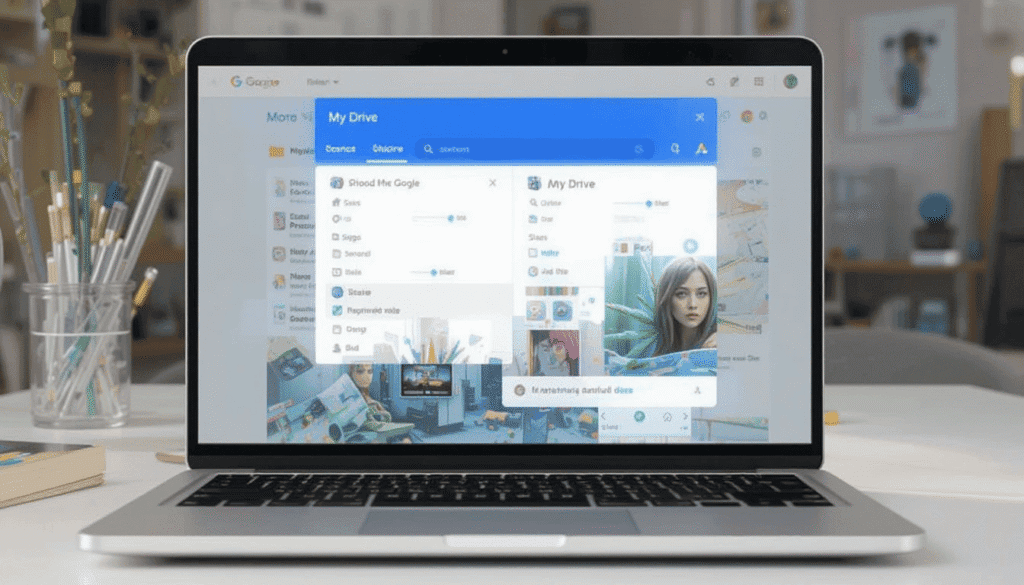
Opening and working on various elements of your Google Drive may have seemed somewhat fragmented previously. It is possible through Google Drive unified interface that users would have browsed individual areas called My Drive and shared with me.
This is the fragmentation that this new redesign takes head-on by introducing one integrated view in the application window. The point of this centralized interface is to have a better birds-eye view of all of your available files.
Key Features
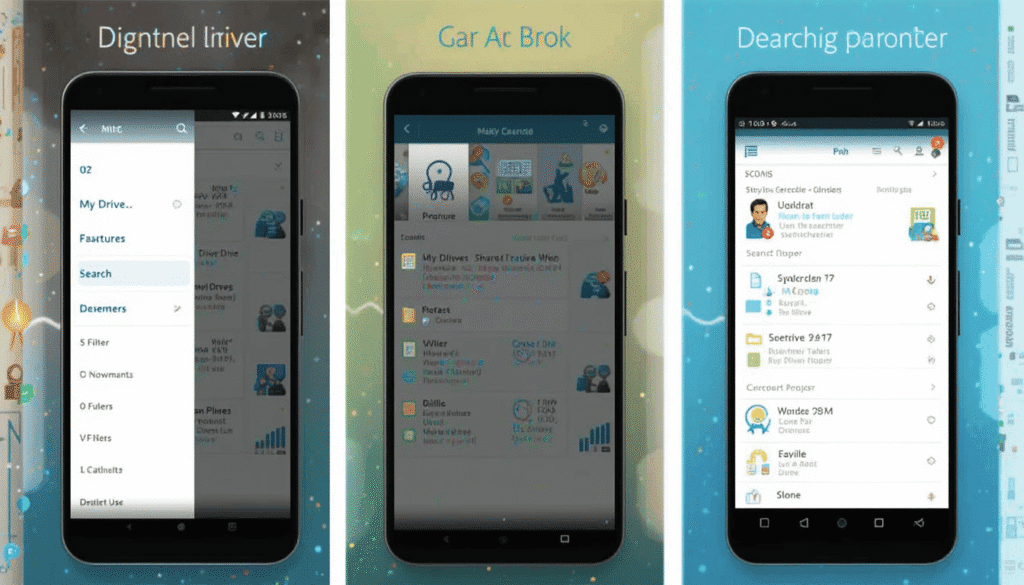
To improve the experience of using the app, the update proposes several features, namely:
In-built Navigation Pane:
Access points to “My Drive,” “Shared drives,” and “Computers” will now be under a prominent sidebar, and possibly other sections. This can give you immediate access to all your storage areas.
Deb bloated file listing:
The primary content area will provide a stable and commonplace file browsing experience. Users will find the same sorting, view modes, and foundational menus.
Better search ability:
The search field will also probably be improved in such a way that they are easier to locate. More easily accessible are also filters and more sophisticated search options.
More understandable status of Sync:
Sync status indicators and visual clues will be more pronounced. Anyone using it can know at a glance whether their local folders are in synchronization.
Improved Accessibility:
The redesign is likely to include enhancements in the area of accessibility. The application is more user-friendly for people with some disabilities with the use of superior keyboard support.
Contemporization of Visual Design:
The application will probably achieve a new and more modern visual design, although the core functionality will be essentially intact.
User benefits
This redesign has many advantages that can be of Google Drive users:
Greater efficiency: The ease of access to files and great speed in retrieving the required files. This is because with a centralized interface, the time taken to move between the work areas is minimized.
Better Organization: This gives a better understanding of where and how we are sharing the files.
Streamlined Tasks: File management between cloud and local destination is simplified and no longer a pain to manage.
Improved Collaboration: Working with colleagues and groups both locally and remotely is easy since shared drives are easily accessible.
Enhanced Accessibility: There would be better accessibility features through which more users would be able to work with the application.
Rollout and What to Expect
It will be careful to make sure that your Google Drive desktop application is up to date. The fundamental mechanism of synchronizing and accessing files will not change.
The new central interface is to provide everybody with an easier and more efficient experience. It is just an update based on the consistent efforts of Google. This aims to enhance productivity and collaboration tools to its users in other parts of the world.
Conclusion
This is a large step towards the effectiveness of file management. It is also the introduction of the new centralized interface in Google Drive for Desktop.
By uniting all the main tools, Google allows its users to keep track of their lives on all devices. It doesn`t matter whether you work on some project; this update makes all of this much easier and more efficient.
More on Google Drive: Google Drive Redesign Brings Modern Look to Android App
Continue Reading
Featured
Latest
Google is undergoing testing and building Android channel. The company will introduce a new Android Canary channel instead of the old Developer Preview (DP) system. The update implies that developers will be able to access new features earlier and more frequently.
Thus, they test them and provide feedback in a significantly shorter time. It is just a matter of making Android development flexible, quicker, and better for everyone.
The History of Developer Previews
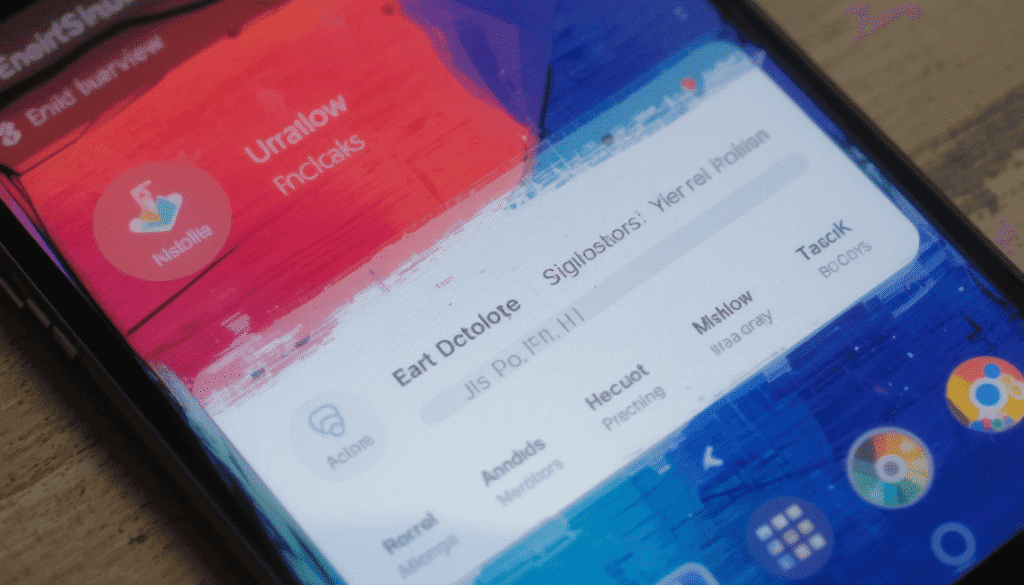
For years, Android developers have used Android developer preview as the initial presentation of a future version of Android.
These DPs were generally announced in early spring. They gave a preview of significant new functions, API modifications, and changes in behaviors.
These were created to allow the developers at least several months. They aim to test their applications with the new OS, comment on it, and train before the final stable version.
What is the reason behind the Shift?
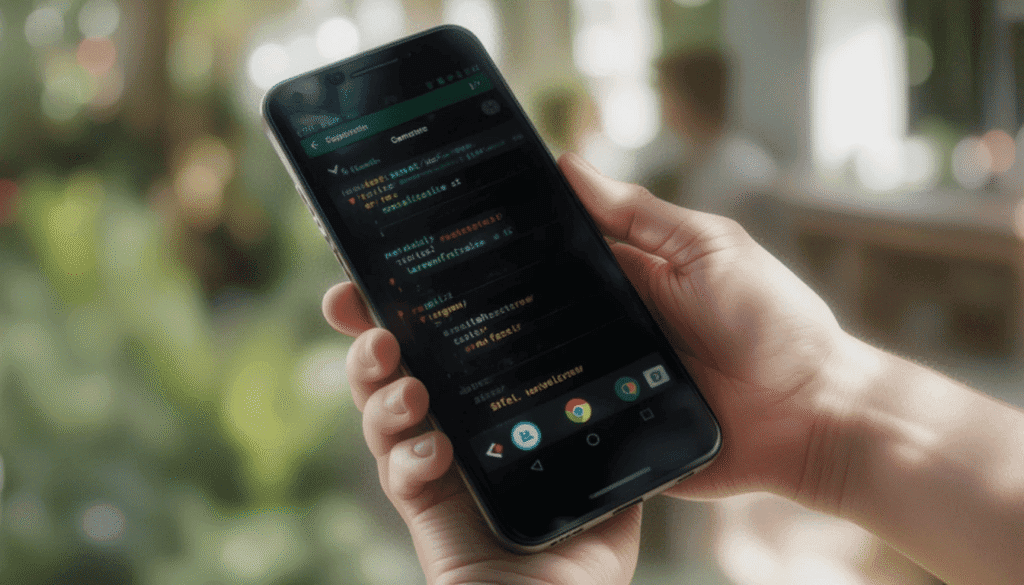
The shift to an Android Canary channel follows a pattern observed in numerous software development cycles. It shows a wish to:
More Speedy Iteration: Google can receive immediate feedback on the new features. It changes by dashing out more frequently, but is still less stable, builds labeled, and Canary builds. The iteration and fixing of bugs can thus be performed faster.
Continuous Integration/Delivery (CI/CD): This methodology corresponds to the current practices of CI/CD in which code changes are constantly integrated and tested.
Empowerment of the Developers: This will be accessible to the developers earlier in the internal Google development process. As a result, it will enable them to adjust their apps at a more fundamental level and contribute earlier.
Less Surprise: There will be fewer huge and unexpected changes. This is when the larger beta versions become available due to regular, minor updates.
The Expectations
This is what can be expected by developers:
Days/Weekly Builds: The Canary builds are anticipated to be issued far more frequently, probably daily or weekly.
Strongly Experimental Functionality: These builds will include functionality that is still in a developmental state. It might not be finished, stable, or even susceptible to alteration or elimination.
Rapid Feedback Mechanism: Google shows a tendency to focus on the effectiveness of the bug reporting and feedback process. This is supposed to be made available even to Canary users so that issues and feedback can be received nearly in real-time.
The access to new APIs: Developers can now have access to new APIs much earlier. They can test them more thoroughly and can create novel apps developed on them.
No Stability Assurances: Developers are to realize that Canary builds are not to be taken into production or their daily drivers. They are extremely experimental, tend to crash, become buggy, and can lose data.
For Developers and the Android Ecosystem
This switch has the following effects:
Framework Developers: A Canary channel will give them a chance to shape the future of Android features like never before. They may be sure their frameworks/libraries are compatible even on day one.
To App Developers: The Canary channel is not suitable for every person. However, it gives a greater indication of what is up next. Even without testing on Canary, developers can do or receive early warnings of major changes.
OEM Partners: Device manufacturers will gain access to such builds in advance as well. They may simplify their process of adopting new versions of Android.
Greater Transparency: Greater transparency may be developed in the Android development process at Google because there will be more releases.
The Extract
The users will not have to wait months before previewing builds, thus having faster and more regular updates, though obviously at the cost of less stable builds.
This also makes the developers more able to test new features early. They can give feedback, and be prepared of what the next thing is.
The Canary channel assists in bringing Android development out in the open, flexible and connected to those who develop the apps in the real world. It will speed up and smarten the future of Android.
More on Android: Android 16’s Advanced Protection Explained
Continue Reading
Featured
Latest
YouTube Charts and Personalized Recommendations are finally taking center stage. In a shift, YouTube is moving to more real-time, user-specific, and category-specific instruments to bring what is hot.
With big changes to the way users discover popular videos, this update is a giant step further into an era. This is the time when videos are less generalized by their popularity and more personalized to the interests of the viewer.
The Era of Trending Page
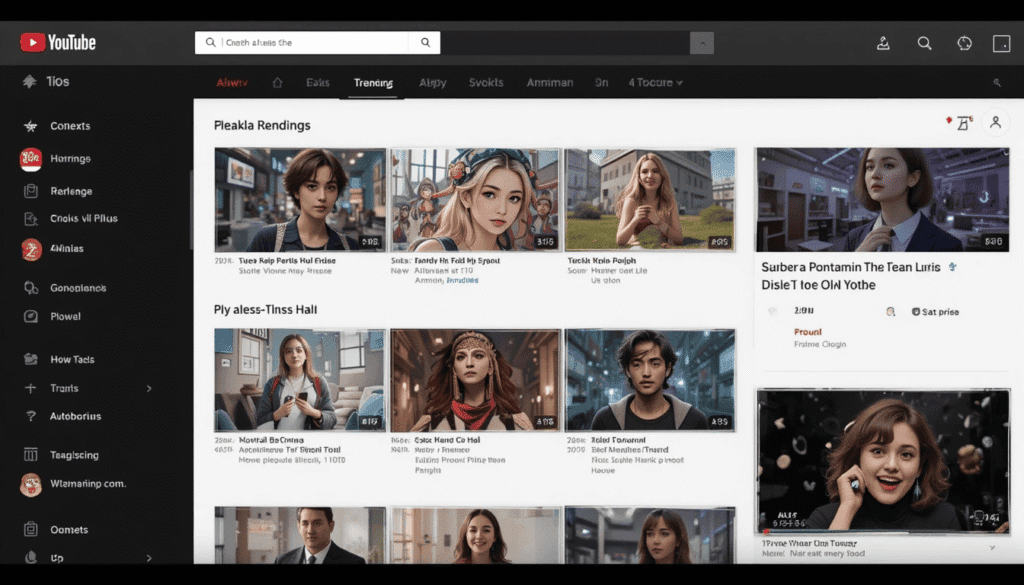
To answer this question, we need to turn to 2015 when the YouTube-based channel launched a so-called Trending page. It was an endeavor to provide users with a pan-YouTube view into what was rapidly trending on the site.
This intends to bring out video content and Shorts that interest a broad scope of demography. The thought behind it was to have a shared cultural space. It was because everyone would know what was considered as being hot at a particular point in time.
Charts and Recommendations
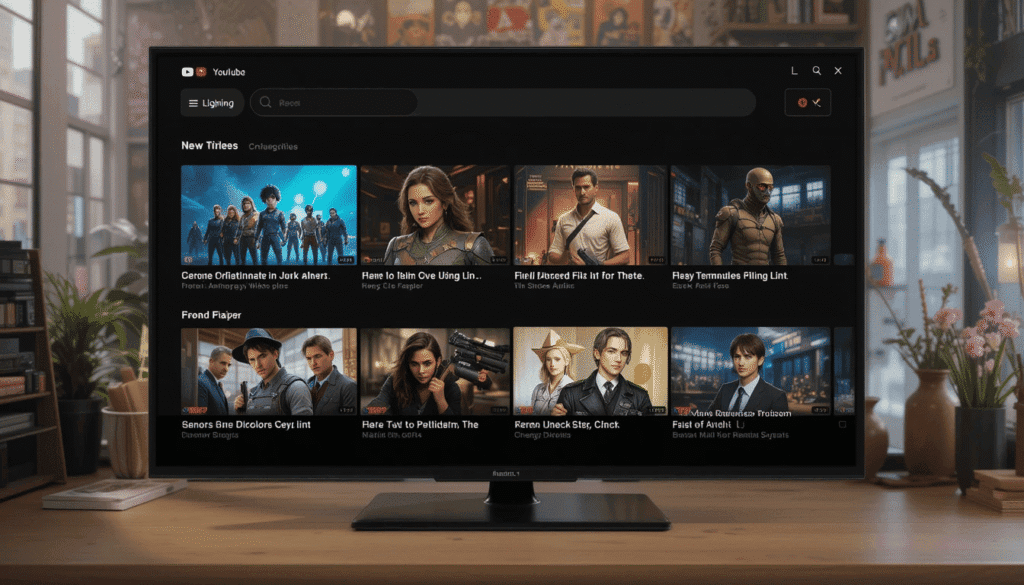
This step by YouTube is an indication of its strategy of being less discovery-based and more interested in the individualized interests of the viewer and content buckets.
1. Enlarged YouTube Charts
YouTube has also claimed that, in the future, YouTube Charts update will increase the number of content categories on Charts. It means that it will act to target more fine details about different segments of content. Gaming videos that are trending on the internet will stay on the Gaming Explore page in the meantime.
In this way, the viewer can immerse themselves in trends that are pertinent to their particular interest. It will be offered, instead of a cluttered, frequently irrelevant list.
2. Improved P2P Suggestions
YouTube continues to run on the content discovery structure of an advanced recommendation system. As a result of the eliminatione, YouTube will further rely on its AI-rewarded algorithms. They customize the home page of a user, the Up Next line, and the Shorts stream.
Implications to Creators and Users
For Users:
More Relevant Discovery: The change will bring a more personalized content discovery process. This is because the trending videos in their favorite categories or subjects will be more easily available.
Less Clutter: The elimination of the somewhat irrelevant overall Trending page may cause the “Explore” section to become pleasantly minimalist.
More dependence on algorithms: Those people who loved the old Trending page may be more dependent on YouTube algorithms.
For Creators:
Change of tactic: There is no longer a focus on achieving a viral space that is general and all-encompassing. Rather, it is about creating something that can make a complete impression in a niche.
Opportunity in Charts: The creators of music or podcasts, and movie trailers can now have a clear path of pretenses. They aim to show that they are popular and rising in their area.
Audience Engagement: Knowledge will be a more and more important driver of success. This is because it becomes an input into the recommendation system.
Alternative Tools of Discovery: YouTube also encourages creators to utilize discovery tools, such as the so-called inspiration tab in YouTube Studio.
The Climax
The removel of the Trending page is a UI change. However, it is a marker in terms of how far the consumption of online content has grown over the past ten years.
Following the examples of Charts and Personalized Recommendations, YouTube is responding to the currents of contemporary viewing.
It comes with the aim of having a more relevant, efficient, and eventually satisfying content discovery encounter among its billions of users across the planet.
More on YouTube: YouTube Music Keeps Refining Its Now Playing Redesign
Continue Reading
Featured
Latest
Google Chrome on Android still develops with small but significant changes. The most recent adjustments to the Tab Group Management are not an exception.
The improvements are created so that users can run with multiple tabs with ease. It is more organized to browse while using your mobile.
If you count on Tab Groups to organize your sessions, you will find the modification makes the process smoother and more efficient.
A Quick Refresher
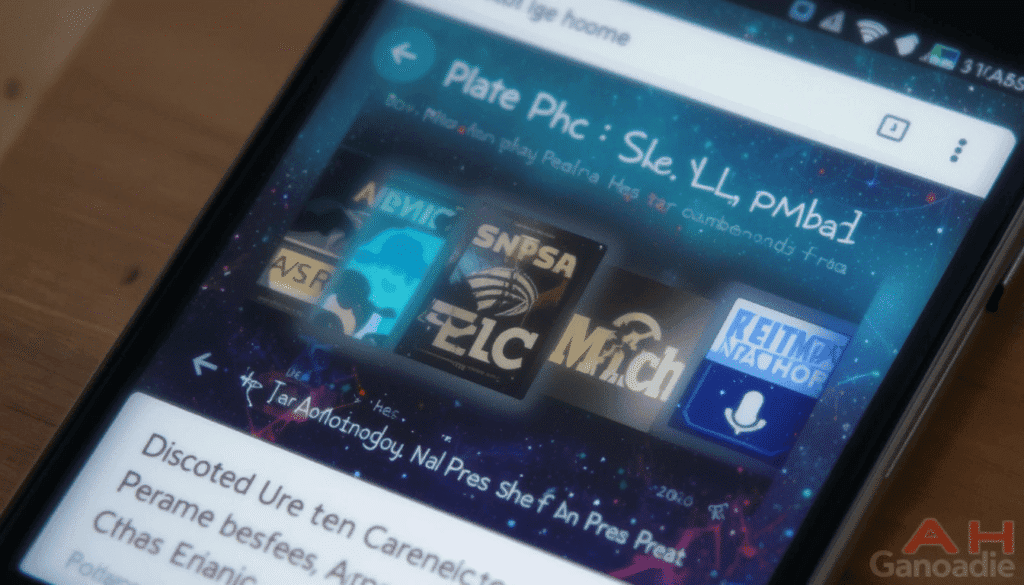
Tab Groups changed the interaction with tabs both on the computer and Chrome mobile tab management the phone in Chrome. Users would be able to gang related tabs together in a single tab bearing a label of their choosing.
This tremendously enhanced organization, de-cluttered and helped easily change between various tasks/research topics without the context getting lost.
Tab Groups work well on Android, especially because of a shortage of screen space. They also enabled users to group sets of tabs and collapse them.
Adjustments on the Tab Group Controls
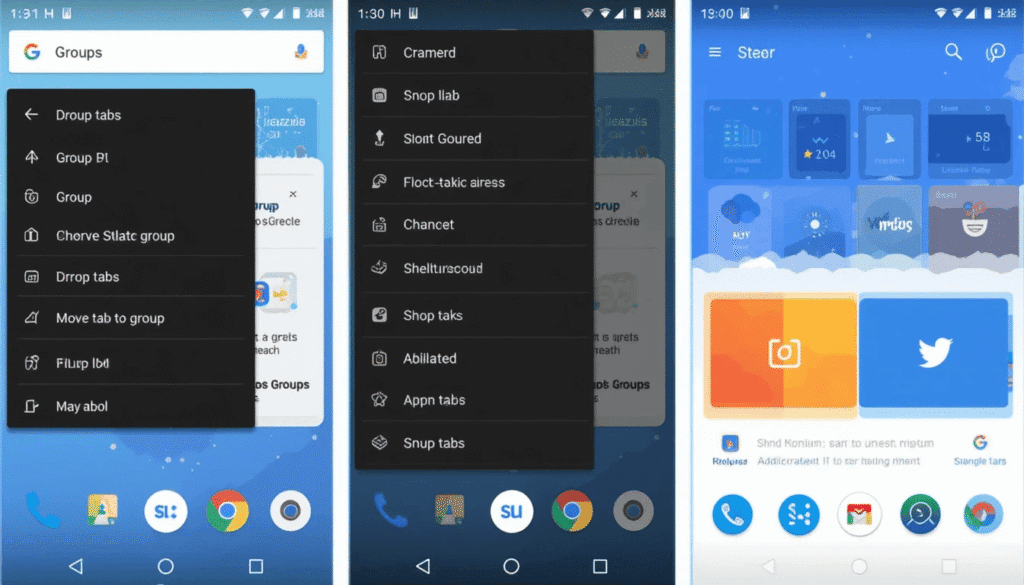
The Tab Groups features that recently have been added to Chrome on Android mainly deals with the interface (UI). The changes may be subtle in specific spots, but together, they make the working process more efficient.
Polished Context Menus:
Context menus will be prettier, better organized. Additional options, such as Group tabs, Close group, Ungroup, Move tab to group, are acquiring a more significant prominence. These are more accessible with fewer taps.
Enhanced Drag-and-Drop Gesture:
Google is improving it in terms of responsiveness and accuracy. This allows creating a new group or adding a tab to an existing one through performing drag-and-drop gesture. This simplifies ad-hoc organizing.
Grouped Tabs:
Visual cues indicating that tabs have been grouped or moved may also be added. However, on a small scale, an animation which may create a more realistic picture to the user.
Improved Group Management in the Tab Switcher:
It may be that the design of the tab switcher grid. This is where you get to see all open tabs and groups, may undergo changes. The option makes it simpler to see, open, or collapse groups on a single click.
Possible New Quick Action:
Google also does a lot of testing on new quick actions or shortcuts. This may possibly pave the way to future functionalities. It would allow groups to be saved, shared, or even the groups to be managed when using the address support.
Improved Process, Reduced Drag
The larger purpose behind these enhancements is to limit the amount of friction involved in managing tabs. In the era of multitasking, it is important to organize our tabs efficiently. To power users of Tab Groups, this will imply:
Rapid Organization: Owing to its speed, related clumps of articles, shopping lists, or work documents can be grouped quickly.
Instant Crossing: Bounce between two or more projects or tasks with fewer clogs along the way.
Less Clutter: Having numerous pages open is not a hindering ingredient when your tab switcher remains uncluttered in one place.
Availability and Rollout
As usual, with other Chrome features, it probably rolls out slowly. These changes may be introduced in Chrome for Android on the latest stable versions. Sometimes it can take a long time since Google usually experiments on a section of users before full release.
Finally, these targeted advances to Tab Group provisions render Google striving to improve how one uses Chrome on Android. Be on the lookout for such minor but significant changes on your Chrome app!
Conclusion
There can be no doubt that any updates can create significant differences. The recent updates offered by Google to the Tab Group controls in Chrome on Android are no exception. With the optimized user interface, Chrome turns out to be a more efficient and user-friendly tool to navigate multitaskers.
Picture yourself moving between research, shopping, and wor,k where having these minute improvements makes browsing less stressful and more systematic. There will be more efficient or rather, smarter Tab management than ever.
More on Chrome: Android 14 Arrives on Chromecast with Google TV Devices
Continue Reading
Featured
Latest
Android 16’s Advanced Protection is an emerging phenomenon. Android 16 security features
google is coming up with an even more potent update to its mobile security ecosystem. This aspect is specific to counter more sophisticated cyberattacks. It delivers the user a more reliable protection for the devices.
Although it increases the system-wide protections, its specific effect on the key apps, such as Google Chrome, constitutes its peculiarity. It enhances more integrations and smart security measures on your browsing activities. This adds strength to Chrome as a secure door to the internet.
Enhanced Security Posture by Android 16
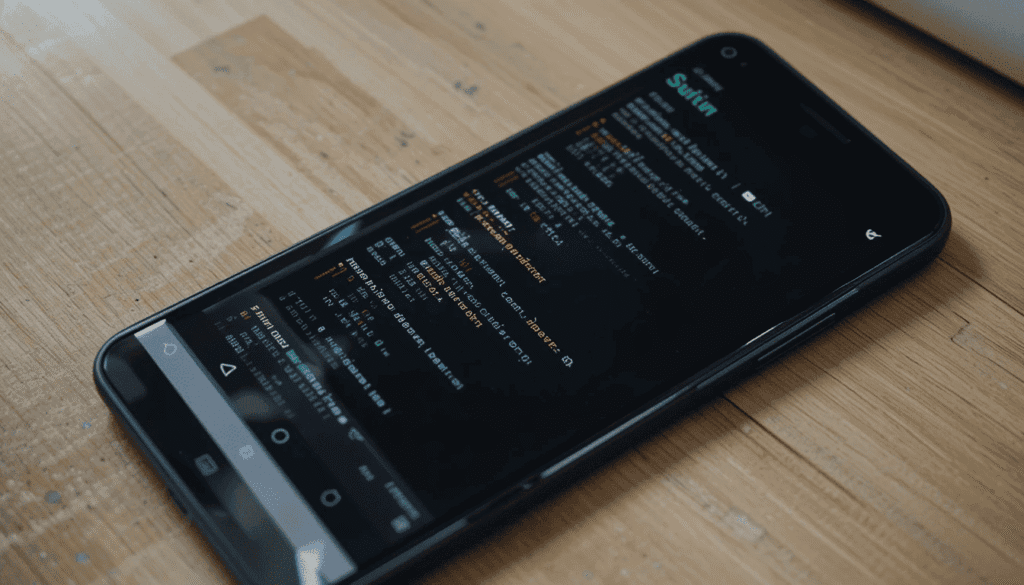
It is necessary to comprehend the fundamental improvements in the Advanced Protection of Android 16. Android advanced protection they are fundamental enhancements that raise the level of security across all apps, including Chrome:
Intrusion Logging:
Android 16 also creates more system-level logging facilities. They enable the logging of potential suspicious activity, which could signal a compromise.
This inclusion of detailed logging makes forensics easier to create a more visible trail. It enables Google and security researchers to discover new ways of attack methods and be able to respond faster.
Independent Stronger App Protection:
This aspect further cements the sandbox of applications. They will further complicate the process of malicious apps escaping their isolated worlds and gaining access to valuable resources on the system.
Caution Signs:
The concepts of AI-based mechanisms of content analysis for security may be expanded. Chrome might apply a similar on-device intelligence to detect very suspicious, before its complete execution.
Better Hardware-Secured Security:
It implies that vital crypto keys and confidential browser information may be secured by a physically separated hardware element. So, they are very hard to intercept by software-based attacks.
Internal Advantages of Chrome
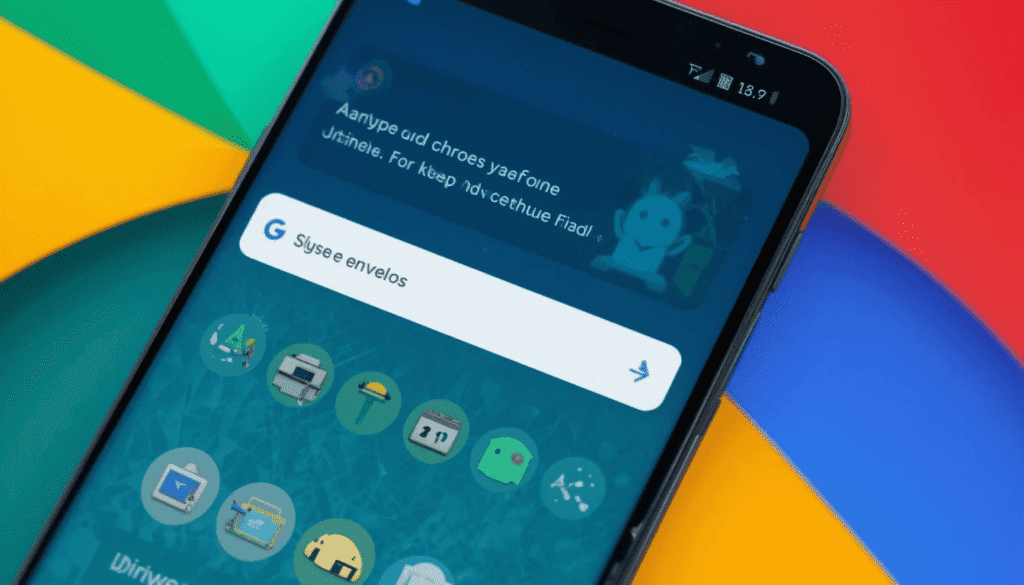
Chrome obtains certain additional benefits as it the less susceptible to phishing, problematic programs, and other web-based hazardous efforts browser:
Early warning:
Android 16 has significantly integrated the so-called “Android System Intelligence”. It enables Chrome to utilize more on-device real-time browsing evaluation.
This can strengthen the Safe Browse feature of Chrome and enable it to detect. It also blocks new phishing sites, malware downloads, and malicious scripts faster.
Secure DNS Resolution and Stack:
Android 16 is a direct advantage to Chrome. Improved network stack at the OS level will provide an added defense, during which the traffic of Chrome would be less prone to interception.
Increased Credential defense:
As hardware-based security is increased, password management and auto-fill features that Chrome provides gain even more security.
Chrome can store credentials in the same hardware used to store biometric data and device PINs. It effectively puts a high hurdle in place to defeat attackers who want to steal user credentials.
There is increased speed in security updates:
Google introduced in Android 16, called System Services. It centralises the viewing and updating of the background Google apps. This will probably contain core components used by Chrome to provide its security features.
It will offer a more efficient means of reassurance that these essential security modules satisfy the most recent revisions. In turn, it will deliver Chrome the capability to rapidly draw and depict patches to any vulnerability that is unearthed.
The Implications of This to the Users
To an average user, Android 16 Advanced Protection on Chrome means a much safer experience and feeling secure online. The technicalities are tricky, but the point is obvious:
Lower Phishing and Malware Risk: More powerful detection and blocking features will result in a lower risk of visiting malicious websites.
Stronger Protection: More secure, hardware-backed encryption will protect the sensitive information typed into or stored on Chrome.
More prompt Reactions to Emerging Dangers: The new speedier logging and simplified update systems permit Google to perform more quickly with regards to responding to new threats.
The Climax
Today, threats are moving faster than ever online. Android 16’s Advanced Protection is specially enhanced in Android 16. It provides higher levels of security to mobile developers, taking mobile security to a higher level, particularly for Chrome users.
This puts in place new robust defenses that not only respond to attacks but prevent them in the first place.
The updates can be done faster, and hence, new threats are corrected within a shorter duration. All of this translates to the average user in the following way: more secure and hassle-free browsing.
Recommended: Android 16 QPR1 Beta 2 ‘s Clearer Viewed Notifications
Continue Reading
Featured
Latest
Google has a major new change to the Android settings interface, however, a dedicated window with the name System Services.
This new hub should give users more control and visibility of background Google applications. It must provide services that most people view as a critical component of the modern Android experience.
It is no longer necessary to sort through several menus, essential segments, and controls, and make changes in a single place.
Why a New ‘System Services’ Page?
The developed form of Android depends largely on very intricate Google Play Services and other background Google applications ecology.
They track the health of the devices and end-to-end secure communications. This is responded to by the new page of service called System Services:
Enhance Transparency: Provide users with an explicit list of the Google services running on their device.
Centralizing Management: Unifying information and options for updating that would have been disparate. It could have only been accessed through the Play Store.
Increasing the control: Providing a single entry point that allows seeing the state of these key parts and updating them manually where necessary.
What You Can Find on the ‘System Services’ Page
The new section will enumerate various basic services of Google, some of which lack a user interface. However, they are essential to the running of your phone. You may see examples of the following kinds of services:
Adaptive Connectivity Services: Provides control of your network connections to allow them to perform.
Android System Intelligence: Powers functions such as Live Caption and Smart Reply, as well as other context-sensitive features.
System Key Verifier: Necessary for security features, to be used in the future of Google Messages.
Android System SafetyCore: implements safety functionality such as Sensitive Content Warnings in Google Messages.
Cross-Device Services: Platforms communications Mechanism enables smooth device communication like Android application streaming on Chromebooks.
Device Connectivity Service: Processes devices during the enablement of different pairing and communication capabilities.
Device Health Services: Keeps a check on battery and device efficiency.
Google Play services: A wide umbrella that contains many APIs and services. It includes Fast Pair, Quick Share, and Unknown Tracker Alerts.
Google Play Services with AR (ARCore): Chrome Extension that augments reality.
Settings Services: fundamental services that coordinate numerous features of your device settings.
Simpler to update and Access Beta Programs
Most of the system services generally auto-update in the background, in the past. This has been simplified in the new page of System Services, as it is now possible to manually initiate updates.
In September, Google introduced early access to all Google system services to users who had signed up for the Play Services beta. This fresh page gives you a specific section to take care of and supervise your involvement.
Rollout Information and Access
This new System Services page is starting to appear on devices with Android 6+. However, most users who have joined the above-mentioned beta program will probably be the first ones to get it.
This release is done gradually. Thus, it might take a little time before it can be available on all the devices supporting it. Thereafter, the new page is accessible by going through an address:
Settings app > Touch your account (top card on Android 16) > All services tab > Privacy and security setting > System services.
Conclusion
Google is on the right track by making a new settings page as part of its new System Services. It will empower Android users and give them reality.
Now, you don’t have to search the menus. The users can see and manage the most important Google services in a single location.
Enabling you to stay up to date, this new page allows you to check the service status, manage the updates, or investigate the beta.
More Insights: Android Auto Spotify App Receives Major Redesign
Continue Reading
Featured
Latest
Sick of having a filled inbox with newsletters and promotional messages that you do not even open? Gmail subscription management, the unsubscribe feature in Gmail is where it comes in with a new tool, ‘Manage Subscriptions‘. This will help to keep these subscriptions under control.
In a few clicks, you will be able to unsubscribe from unwanted emails and clean your inbox. This upgrade allows handling email clutter more conveniently than ever before.
Centralized Sub control
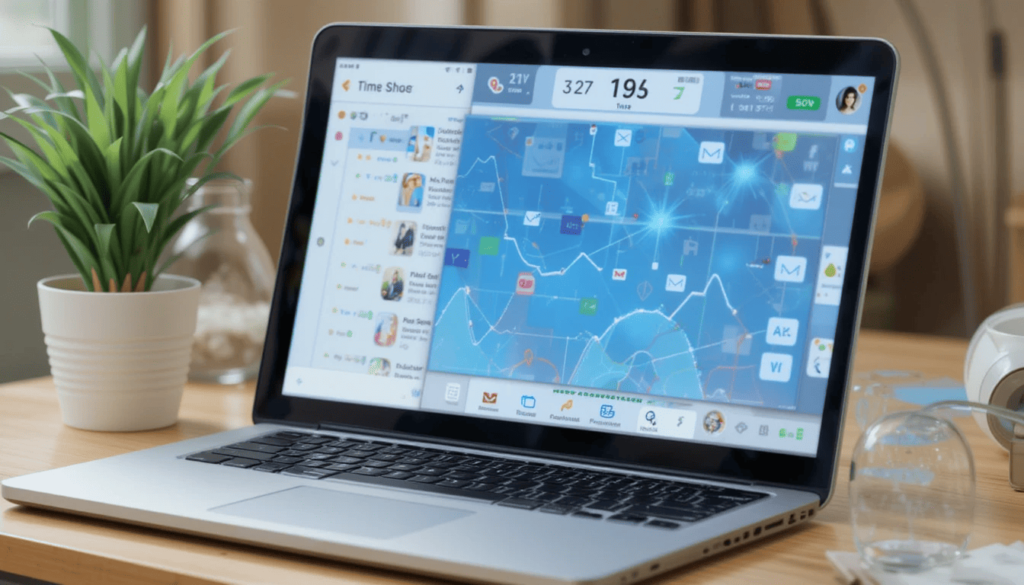
In the past, unsubscribing used to be slow by searching through separate emails. Gmail unsubscribe feature 2025 is the latest technology that eases the whole process.
Ranked by Frequency: You will also be able to get the frequency of the emails you have received over the last few weeks. This will enable you to know the worst defaulters of your inbox.
Direct access to Emails: A tap on any sender in the list will provide you with direct access to view all the emails that they have recently sent.
Unsubscribe One Click Power
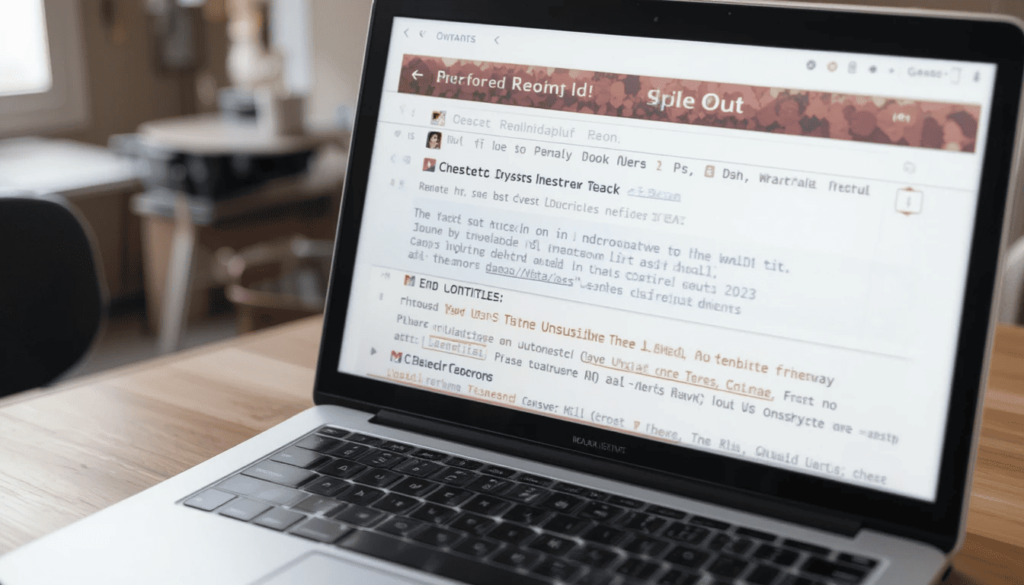
After you have found a sender whom you do not want to hear anymore:
Opt-Out-Complexity free: A large button with the word unsubscribe will be visible alongside the names of each sender. A click or a tap will help to send an unsubscribe request to the sender via Gmail.
Automatic Spam Routing: An automatic spam routing contains an unsubscribe link. These emails will have a banner, which will inform why they are in spam. You may report them as not spam at all times in case you want to receive them once again.
Where can you find ‘Manage Subscription’
In any platform, it is easy to access the list of managing subscriptions:
And on the Web: Click the navigation bar in the top-left corner of your inbox and then click “Manage subscriptions.”
In Android and iOS: You will open the Gmail application and go to the Menu. In mobile applications, we can find it right below the Trash alternative in the navigation drawer.
Availability and Rollout Schedule
It is possible some users could have noticed this feature during the initial test preceding. Google has now made it official that the company is rolling out this feature more widely.
Web: The slow rollout to web users commenced on Thursday, July 8, 2025. They can conceivably require up to 15 days to be visible 100 percent.
Android: On July 14, 2025, Android users will start being rolled out. They will take up to 15 days to be completely rolled out.
iOS: An iOS user can anticipate the feature to begin rolling out on July 21, 2025, gradually as well.
More Inbox Control by ‘Manage Subscriptions’
Google made this update as it continues on its mission to ensure something. It allows its users can have greater control of their inboxes and protect themselves against spam mail.
The list of subscriptions to be managed is added to the already powerful spam, phishing, and malware blocker feature of Gmail. This makes it a huge step towards a non-cluttered and personal email experience.
Final Thought
The new option, ‘Manage Subscriptions’ in Gmail, is long-awaited by those sick and fed up with being inundated with emails. Google made it simple to clean your inbox. This is possible by collecting all the active subscriptions in a single location and by providing one-tap unsubscribe buttons.
No matter what platform you are using, this update allows you to focus on important emails without any distractions. It is quite a convenient and efficient weapon, which returns control over the inbox to you.
More on Gmail: Gmail for Android Launches ‘Mark as Read’ Button in Notification
Continue Reading
Featured
Latest
Are you fed up with the experience of scratching around wherever you go because of cables? Gmail unsubscribe button the already well-proven, successful GetPairr and GetPairr Pro Wireless CarPlay and Android Auto Adapters are now on sale. Wireless CarPlay Adapter gives consumers a convenient and trouble-free way to go wireless.
These adapters provide you with uninterrupted access to the features you like the most in your smartphone. They can also stream streaming-based applications from your smartphone to your infotainment screen. These devices make your daily drive a bit smarter and cable-free.
The Wireless Connectivity Freedom

These adapters become a game-changer for drivers whose cars do not have a built-in wireless CarPlay or Android Auto. Android Auto Wireless adapter This will not only clean your dashboard but also give it a smoother and faster interface how to unsubscribe from emails in Gmail.
No Hassles: You only need to do the initial set-up, after which the adapter is automatically connected to your phone whenever you start your car.
Full Functionality: You keep all the essential capabilities of Android Auto or CarPlay, such as voice control through Google Assistant or Siri.
Combined Streaming Applications

This also extends the capabilities of the infotainment option in your car. They give you more entertainment at your disposal than what you can get using your connected smartphone.
Included Entertainment: New model updates might have some changes to their available apps. In many cases, GetPairr adapters include Netflix, YouTube, and even other streaming services. This may be very helpful to passengers who go through long trips or who have parked their cars.
Standalone Mode: The streaming apps frequently run independently of your paired phone. They will make use of the Wi-Fi adapter connection.
It is time to Buy
The wireless CarPlay and Android Auto adapters by GetPairr are on sale. It is a perfect chance to obtain one of those convenient gadgets at less than the full retail.
Visit online and local retailers: The most direct way to get the exact sale information is by checking the local and online electronics retail stores. You can find the lowest price by comparing products and reading reviews before buying.
Try Different Models: GetPairr can come with models of adapters, possibly of different functions and prices. Look up studies to see which model fits your car’s infotainment system and your personal needs.
Is a GetPairr Adapter Right?
Before buying a GetPairr wireless adapter keep in mind the following:
Make sure that the adapter is matched to your car, make and model, and year.
See the page of GetPairr’s other product listing on their site.
The users should make sure their smartphone (Android or iPhone) is smartphone-compatible with wireless Android Auto or CarPlay.
Do not touch the streaming apps or complicated menus when driving.
The Extract
The Wireless CarPlay and Android Auto Adapters of GetPairr are an inexpensive but smart way to upgrade a car in search. Currently available, they represent a pretty low-cost and convenient alternative to anyone.
It only needs to make sure it is compatible with your smartphone and car, before buying it. The right configuration of GetPairr can give you a smoother, smarter, and more connected drive within your dailies.
More Insights: Android Auto Spotify App Receives Major Redesign
Continue Reading
Featured
Latest
Samsung has announced a potent combination of security and privacy enhancements with One UI 8. This is based on Android 16. The significant One UI 8 features release will enhance the security of users.
It considers the increasing on-device AI and the introduction of new risks, such as quantum computing. These improved capabilities will premiere on the newest Galaxy gadgets like the Galaxy Z Fold 7 and Z Flip 7 lines.
Knox Enhanced Encrypted Protection (KEEP)
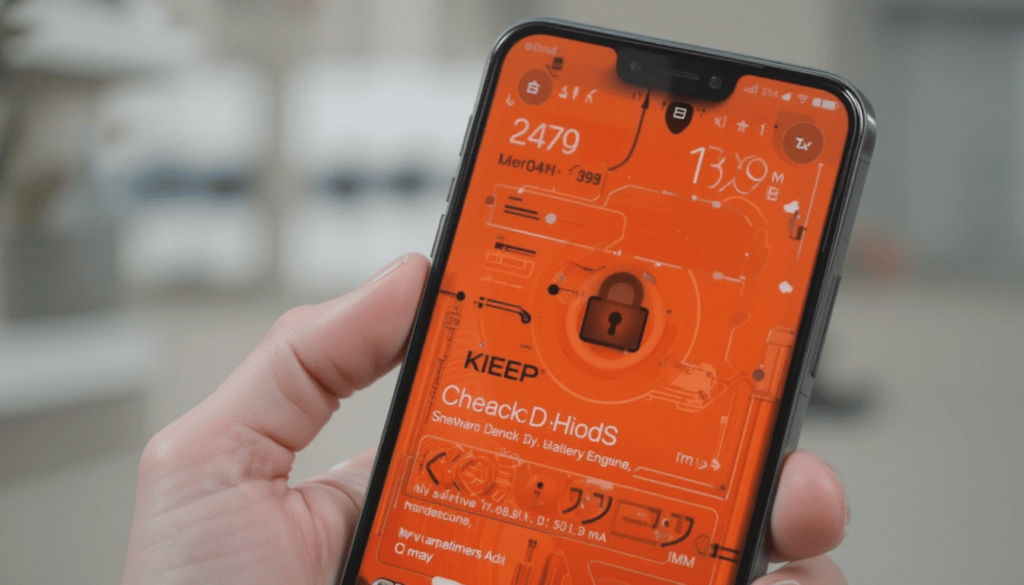
Knox Enhanced Encrypted Protection (KEEP) is one of the base additions in Samsung One UI 8 update the security suite of One UI 8. This is a complete redefinition of how users can manage sensitive information on their devices.
App-specific encrypted Environments: This establishes isolated and encrypted storage environments on designated applications in secure storage space on the device. This will allow every app to access its sensitive information only. In this way, the breach of the information by one app is minimal.
Personal Data Engine (PDE) Protection: The new architecture offers protection to the Personal Data Engine (PDE) of Samsung. It forms the foundation for the AI capabilities of Sam, such as Now Brief and Smart Gallery search. These capabilities are based on individual perceptions like user habits and wishes.
Future AI Scalability: It aims to scale to future applications such as Smart Suggestions and Samsung Moments today. This is to provide any new on-device AI functionality that relies upon inputs unique to the user. By doing this, Samsung adds that privacy would then be an element of the system.
KME The Knox Matrix Evolution
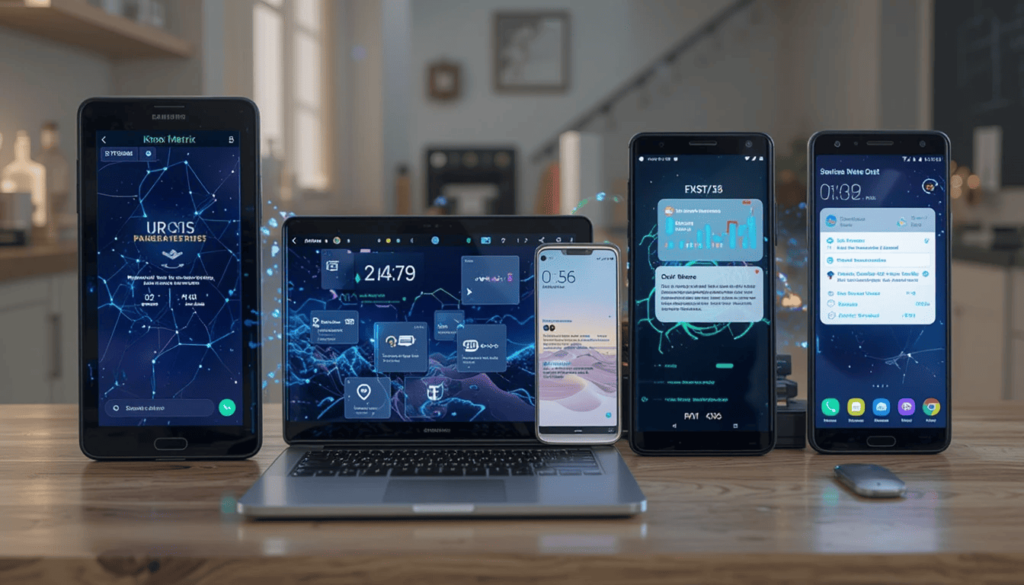
Samsung is also working on the further development of its Knox Matrix system. This will offer more proactive and user-friendly protection of the whole Galaxy world of connected devices.
Automated Account Sign-Out
This measure will instantly restrict access to cloud-related services. In this way, the threat will not spread to your devices.
Unified Security Status and Notifications
The user will get an alert on all the devices they have connected to the Galaxy on their notifications. This central information location gives a good background on the problem.
Early Warning System
Appliances are able to receive warning messages, which allow them to take early precautions before the exploitation of vulnerabilities occurs.
Secure Wi-Fi using Post-Quantum Cryptography
To overcome the possible future danger of quantum computing, Samsung is introducing post-quantum cryptography in the Secure Wi-Fi feature.
An expert-level encryption technique that enhances the key exchange procedure underlying encrypted communication in a network.
It seems to protect against attacks in the form of a harvest now. Improving Secure Wi-Fi comes with several new privacy features:
Enhancing Core Security and Privacy Controls
In addition to the top activities, One UI 8 further fortifies current, powerful security protocols:
Knox Vault: It is a kind of secure zone controlled by a hardware module. This keeps the secrets of the user, such as PINs, passwords, and biometrics, safe even when the main operating system itself gets corrupted.
Auto Blocker: It helps to protect unconfirmed applications, stops payloads, and limits exposure to zero-clicks.
Fine-Grained Intelligence Controls: Users are also in charge of their data. They can switch off cloud-based data processing of AI so that their data is kept on-device.
Improved Theft Protection: The theft-resistant measures will prevent unauthorized access to personal information after stealing a particular device.
Conclusion
As Samsung officially announced One UI 8, it will further pursue next-gen privacy and security on its Galaxy devices. One UI 8 features are designed to protect users in a world becoming more complex day by day.
The post-quantum cryptography built into Secure Wi-Fi is more evidence of how Samsung is looking forward to addressing the issues. One UI 8 is not an ordinary upgrade, but a massive step into mobile safety and customization toward the future.
Also Read: Second One UI 8 Beta Now Rolling Out to Samsung Users
Continue Reading
Featured
Latest
The company is releasing its new Google System Updates for 2025. The Android System Update July 2025 focuses on delivering enhanced stability, improved performance, and stronger privacy measures across devices. This July 2025 Android Update aims to provide a more reliable and secure user experience.
These changes might not contain numerous visible functions. However, they are all necessary to keep your phone safe and functioning.
They also enable your device to prepare for future advancements and services. Now that your Play System is with you, you will get the best and safest Android experience.
Core Android Services improvements
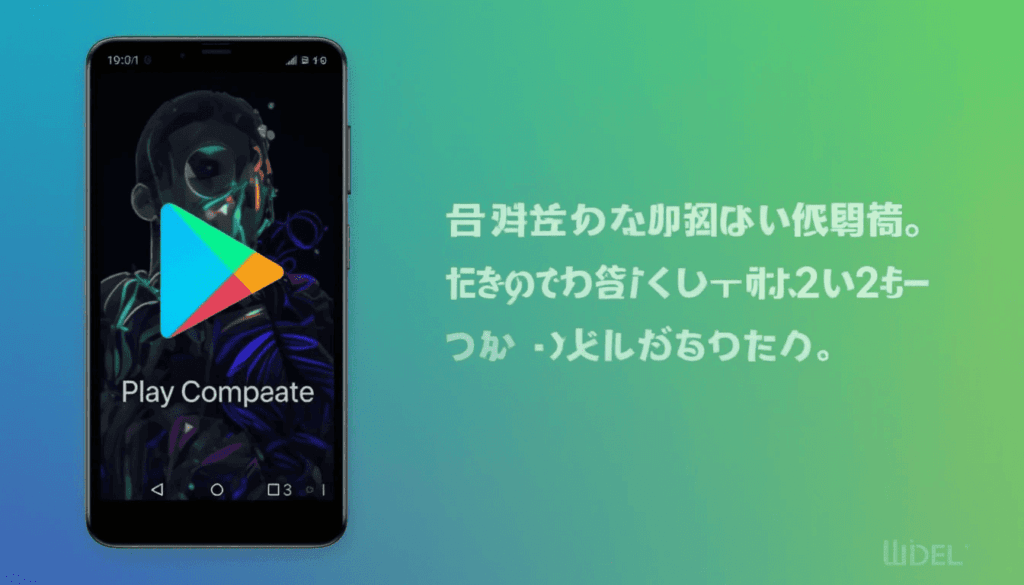
Google System Updates July 2025 — The majority of the July 2025 Google Play System Update focuses on improving the core elements of the Android operating system. These Google Play System Update 2025 enhancements work quietly in the background, ensuring your device runs more smoothly, securely, and efficiently.
Android System Intelligence (Version V.31 / B.9)
It enables a wide range of Android smart capabilities, including Live Captions, Screen Attention, and app predictions. Its features will become more responsive, and the performance will be seamless in general.
PCS (V.31 / B.9): Private Compute Services:
According to this update, Private Compute Services receives “internal infrastructure and maintenance changes.” This is an essential element that makes sensitive features on your Android phone. They are powered by AI functionality without exposing your personal information.
It serves as a secure bridge between machine learning models and your details. This means that your personal information is not directly visible when your ML models are updated. These new updates ensure that it has enhanced privacy-protecting functionalities and related background optimizations.
Essential Battery Management of Pixel 6a Gadgets

A proposed software update will require the application for Pixel 6a devices. It resolves the possible issue of overheating the battery. We can see this as one of the most notable and specific updates in July 2025.
Automatic Android 16 Upgrade: Mandatory Android 16 upgrade will begin rolling out to all Pixel 6a on July 8, 2025.
Battery Management Features: Battery management features will be on the list for Android 16 as part of the update on Impacted Devices. These characteristics will only come into use when 400 charge cycles are completed on the phone battery.
Support Program for Pixel 6a Users: Google is introducing support programs to eligible users of the Pixel 6a. Location and eligibility criteria mean that other support options might be available, inclusive of cash reimbursement or Google Store credit.
Larger Google Android Developments
The July Play System Update is described as a major update deep in the core. One must keep in mind that Google tends to roll out its Android features constantly. Some features were already announced during other 2025 updates, like the June one.
These consisted of numerous upgrades to Google Messages, Google Photos, and Google Home. It focuses on the safekeeping of devices and data, using functions such as Intrusion Logging and Enhanced App Protection.
The Last Words
Google System Updates in July 2025 are aimed at the improvement of the basis of the Android universe. It includes the correction of performance issues, increasing privacy, and device-related solutions.
Android upgrade behind the scenes is the Android System Smart and Private Compute Services. This will be smarter, faster, and more secure.
Related Reading: What is New in Android June 2025 Google System Updates
Continue Reading
Featured
Latest
A major update to the Android Auto Spotify App is offering a fresh interface design with a feature called ‘Jam’. Android Auto Spotify Redesign 2025 the new update aims to simplify the streaming of music in-car and make the process more interactive. Spotify Android Auto update it will allow both drivers and passengers to listen to shared playlists and collaborate in real time.
The company prioritizes easy access and social listening. This means that users will enjoy listening to music on the road even more than they do now. Better responsiveness and less distraction are also a plus, which justifies making the redesign.
Rapid User Interface Makeover
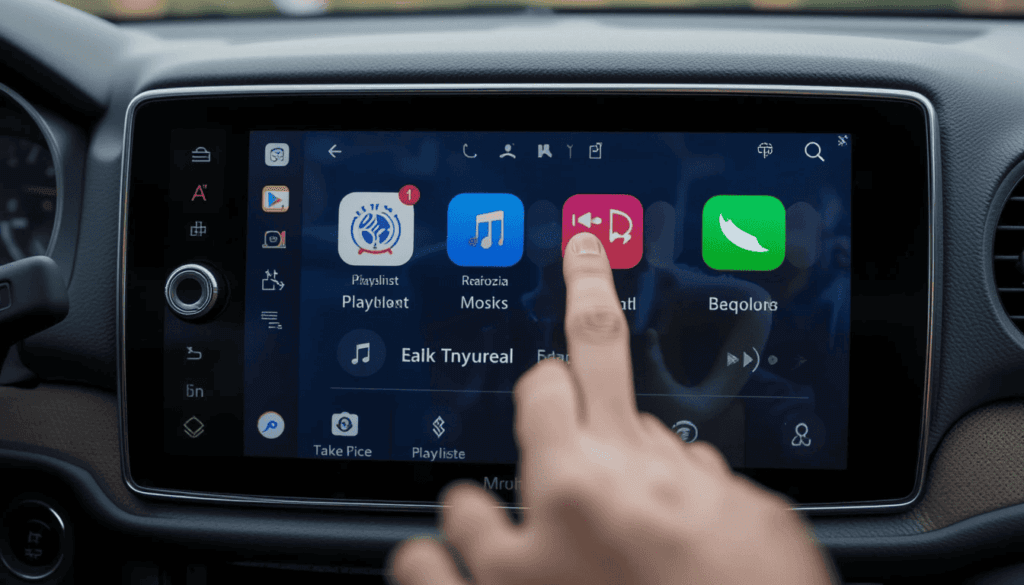
Android Auto new interface 2025 the redesign aims at reducing distractions. Now one can quickly browse through playlists, albums, and podcasts without having to shift gears. Spotify App Update for Android Auto important design advancements are:
Bigger touch zones: Ensuring greater ease in pressing the icons and buttons correctly when in motion.
Increased legibility: Larger and sharper fonts and contrast that would make them visible at night and during daytime driving.
Made simple: There are fewer steps in between to your favorite, or to find new pieces of music.
The Introduction of ‘Jam’

The most interesting feature to many is the presence of Spotify Jam within Android Auto. A feature that is also real-time and that supports collaborative listening is a jam.
Nature of functioning in Android Auto:
All participants in the session are able to add songs to the queue. They can participate in voting on what will be played next. It makes the car a multi-user, interactive music center.
Benefit:
This aspect eliminates the requirement of sharing a single phone to control the DJ functions. It provides a lightweight, hand-free solution to enable all to participate.
It makes a broader, more engaging music experience for any passenger traveling on the road or going home every day.
Better Playback
The new version of the Spotify app in Android Auto is also likely to introduce minor yet significant changes in the main part of the functionality:
Smart queuing: The upcoming track can be accessed more easily. There are controls and options to reorder or take out of the queue.
Enhanced podcast experience: Navigation within episodes is easier and, possibly, podcast features are more distinguishing.
Individual relations: The new interface may focus more on the individual recommendations by Spotify. It allows searching for new music and podcasts quickly on the fly and is suited to your preferences.
Why is this important to your drive?
This is a major upgrade of Spotify to Android Auto. It can reflect the desires of Google and Spotify to make driving in cars much more entertaining.
This is hoped to target the aesthetics of design and cooperative aspects. It includes ‘Jam’ to make car-based music listening safe, entertaining, and a communal endeavor.
Occupants will be able to concentrate on the road. Moreover, the passengers can be more active in creating the best soundtrack to go with their journey.
The Climax
The new Android Auto Spotify application introduces a new, clean interface that provides a user-friendly experience. It allows users to involve more people in the music-listening experience through social options, such as Jam.
The update not only increases usability but also stimulates immediate passenger communication. Nothing is more social than music, even when on the road, and Spotify remains the leader in the sphere.
Continue Reading
Featured
Latest
Android received the most significant changes in the Notifications for Google Maps. We know now how Google Maps is going to use these upgrades to make navigation for a better user experience Google Maps smart notifications.
These updates are aimed at creating a more appropriate balance. This is between being informed and keeping your attention on the road.
Smarter notifications will now be displayed just at the right moment, being more visual and less disturbing. Thanks to the updates and better voice prompts, ordinary users can drive safely and easily.
Prioritization and smarter Grouping
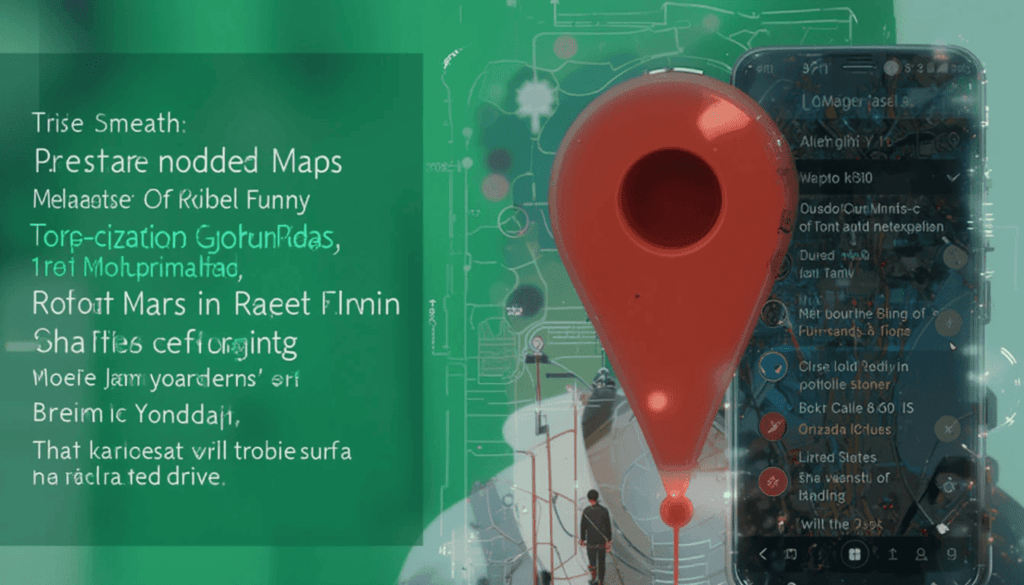
Among them, one of the more important adjustments concerns the grouping and prioritization of Notifications for Google Maps. The Android system is getting smarter at recognizing important warnings on Google Maps. Android Enhanced Maps Alerts For instance, like turning left, route changes, traffic jams, or traffic progress. Android Google Maps update 2025 it is coming in a more prominent form.
Other notifications may be clustered so that other critical navigation elements can be prominent yet not obtrusive to the user. That translates to reduced meaningless pings when you are on the road. As a result, you will experience a relaxed and concentrated drive.
Improved Sensing of the Environment
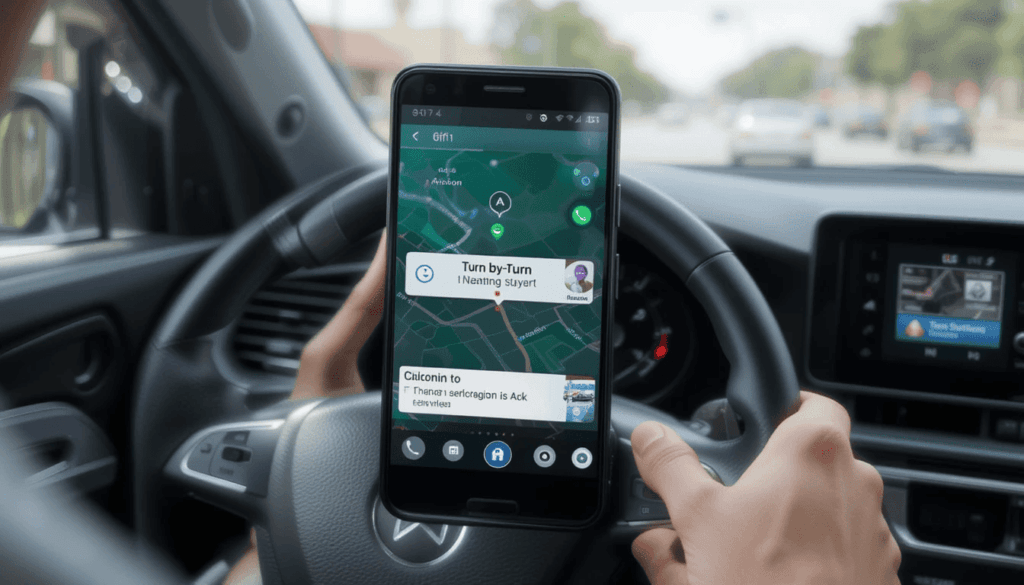
Moreover, contextual awareness is at the center stage. The successor notification system in Android enables Google Maps. It aims to provide more contextual alerts based on what is happening on the road you are driving.
For if you are at a complicated interchange, the system may ensure that turn-by-turn directions have a higher priority. It includes an alert tone that is more insistent or a bigger indication on the screen.
Enhanced Visual Aspects in the notifications
This might involve high-resolution images or more animated buttons right next to the notification shade. It allows one to get an at-a-glance view of some Maps information without going into the full app.
An example can be a traffic alert; instead of saying simply Heavy Traffic Ahead, display a mini-map fragment of the area in question. The aspect is to effectively and quickly transmit important messages in the shortest time possible.
Reduced Communication to be Safe
Now, users will be able to deal with Maps notifications without opening the full Maps application. This is the point where users can act on certain notifications without leaving the notification shade.
Android Auto and Google Maps will be an even more integrated co-pilot on your trips. It is because this streamlined interaction model plays an essential role in ensuring safety and inhibiting driver distraction.
Conclusion
The new improved Google Maps Notification Update Android is making the app friendlier to a driver by being smarter and faster. Maps are smarter and can now present just the most salient information when you are driving.
Together with simpler communication and better voice navigation, these developments lead to a safer and smoother process of navigation. The future integration of Android and Google Maps even closer together. Your morning commute will soon be smarter, informed, and without any interruptions.
Recommended: Material 3 Expressive Fetches a Look at Google Maps
Continue Reading
Featured
Latest
There are some upcoming Android Auto features on their way. Android Auto new features 2025 they all aim to make your driving experience safer, smarter, and easier to operate Android Auto New Features 2025.
Google continues to enhance Android Auto with regular updates—some officially announced and others uncovered through testing or code leaks.
The updates include improved design, improved performance, and new applications to help you on the road. Android Auto is getting more useful as it is getting easier to navigate and quicker voice commands for everything.
Improved connectivity to Google Cast and Android Devices

Android Auto update 2025 it gives the possibility to cast content by users who own an Android phone through the display of their car, even when they are parked Android Auto Upcoming Updates .
In addition to the casting, it may become even more integrated with other Android devices. It possibly leads to easier, seamless interaction between your phone/tablet and car screen, perhaps media queues as well.
Further in-Car Communication
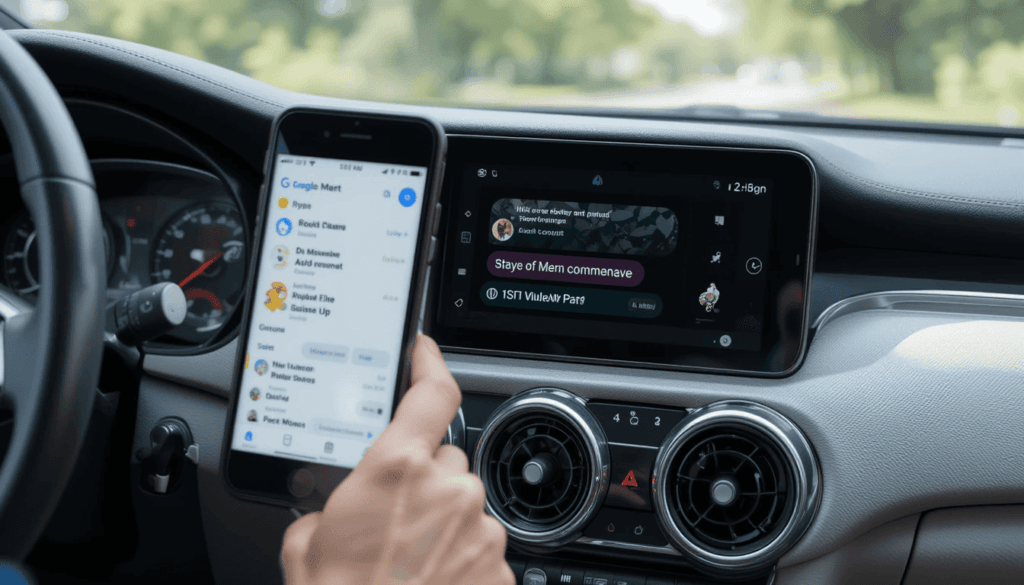
Google is always trying to ensure that communication while driving is made safer. In the future, the updates would probably center on:
Better Group Messaging Control: It controls and responds to group messages with less effort compared to using scheduled means, and offers better voice dictation and quick reply.
Greater Contextual Responses: Smarter recommendations on replies based on the content of the messages received, and less use of manual typing.
Message support: Incorporation support for additional messaging applications beyond the existing core set of applications.
Ev & Precision Navigation Journey Optimization
Android Auto relies on navigation, and this area is in a constant state of improvement:
Further EV Functions
There will be more advanced routing considering battery level, locations of charging points, and being able to calculate more optimal routes in case of longer journeys. It is something Google Maps already prioritizes, and the increased incorporation of it with Android Auto is but an extension.
Enhanced Lane cognitive abnormality and graphics
Greater specificity and natural user interfaces to complex intersections, lane guidance, and turn-by-turn instructions. It possibly uses AR-like overlays where car equipment makes it possible.
Personalized Routing
More intelligent navigation that is based on personal driving style, the flow of traffic in commonly travelled directions, and even the fuel optimization requirements.
Options for Customization and Personalization
The consumers usually want to have a stronger command of their in-car interface:
Increased Layout Options: The current interface is simplistic. However, users may have the option of adjusting the positions of some widgets, especially with a wider display.
Theming and Visual Tweakings: Small Vanity customization possibilities, including color accent or less complex theme-shaping, can be enabled to make it look less standard.
Gaming and Entertainment When Parked
Waiting times would then be transformed into more productive or enjoyable moments. This can be added by the likes of puzzle games, trivia, and even video streaming capabilities.
Such characteristics would also serve the drivers and passengers during idle times. It marks the trend towards the smarter and more interesting vehicles, in addition to navigation.
Increased performance and stability
All the new features are based on the principle that Google is committed to stability, speed, and reliability, still.
Look for unending background enhancements. It would result in Android Auto being smoother, faster to launch, and less subject to glitches.
Particularly given such a diverse variety of head-unit options, and the even greater variety of phones installed.
Wider-ranging Car Compatibility and Wireless Android Auto
The initiative toward wireless Android Auto will go on. Many new cars support it, but older cars or those that lack the required hardware may find third-party solutions. They aim to provide more mature and widely available third-party adapters.
Google will possibly keep collaborating with carmakers. The company does so to naturalize Android Auto in more car infotainment systems.
A Smarter Future is Coming
Android Auto is an easy way to bring your digital lifestyle to the road. This is possible by imparting the right information and entertainment at the right moment.
These interesting changes are expected to be launched on Google’s official announcements and your application update notifications.
Conclusion
Android Auto is moving beyond just maps and music. It’s turning into a smarter and more helpful driving assistant that fits your personal needs. With new features like video streaming, in-car games, better messaging, EV-friendly navigation, and stronger device connection, it aims to make your ride safer, easier, and more enjoyable.
Google’s focus on stability, wireless use, and customization means Android Auto will keep getting better for all kinds of drivers. As features like Gemini AI, web browsing, and climate controls roll out, Android Auto is set to bring your digital life smoothly into your car.
Also Read: Android Auto 14.6 Expands to More Users
Continue Reading
Featured
Latest
The Android TV Homescreen will get a new look to facilitate content discovery made by Google. Android TV Play Next update the ad rows will now be replaced by promoted content within the standard “Play Next” row.
These suggestions are found according to your watching preferences and make it easy to locate shows and movies.
The second change with this update is that the Android TV feels even more brought to the content-first interface Google TV has had all along. This makes the interface less cumbersome and personal.
A Simple Yet Meaningful UI Update
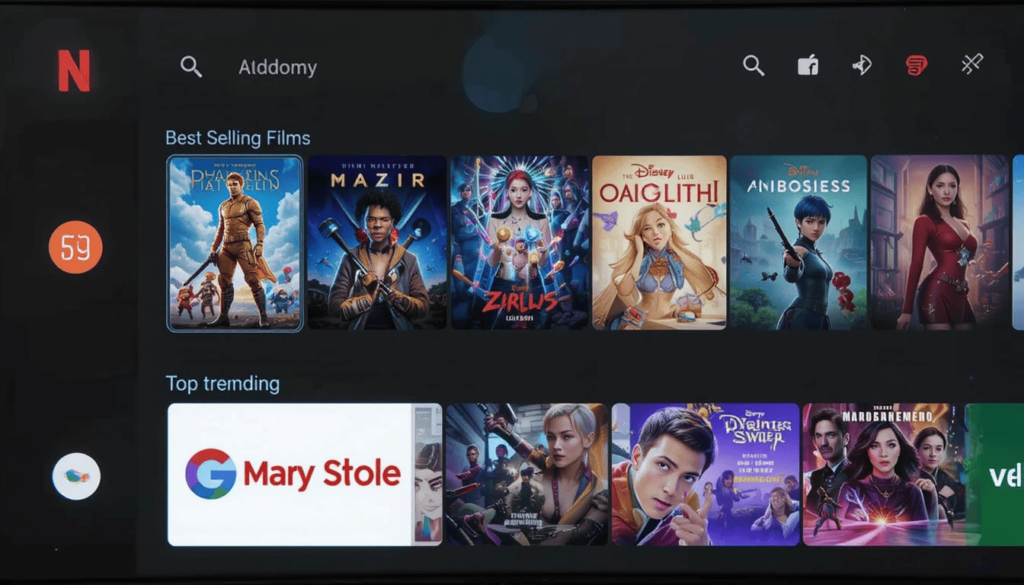
The Android TV homescreen has long been a fairly simple interface. Android TV promoted content 2025 the row allows users to quickly resume the previously started content is currently expanding in its reach.
The users start to complain that new, promoted categories have started appearing right under their app shortcuts. In these new sections, there is:
1. Best Selling Films
2. Shows and Popular Movies
3. Top trending on Google
Making Android TV More Like Google TV
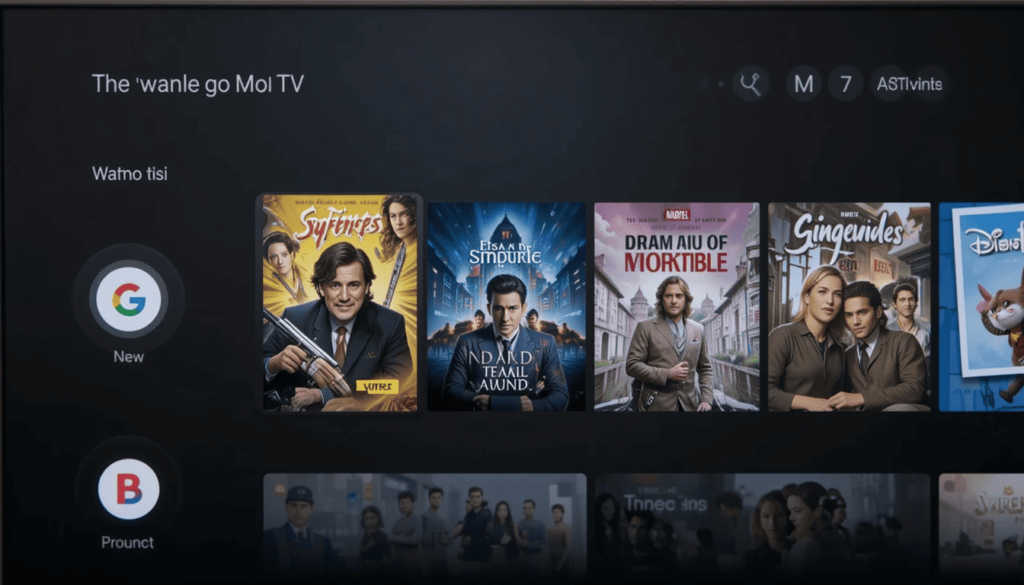
The update is a significant step taken by Google towards uniting the experience. Based on Android TV OS, Google TV would commonly promote titles on the home screen.
Although Android TV remains in use in a variety of older models of smart TVs and streaming boxes. The suggestion indicates that Apple will attempt to make its TV operating systems more cohesive and discoverable content-wise.
Details of Rollout and Response by Users
It seems to be a gradual rollout as users on other Android TV devices. This shows that this is probably either a server-side update or an update to the core Android TV application.
The first responses of the users have been mixed. Some love the extra discovery features and the convenience of the activity to view trending things at the home screen.
On the other hand, few say they are troubled by added clutter. The others see the opportunity to mix editorial recommendations with promoted ones.
“Play Next” Evolution system
The developers have the opportunity to implement the apps with this row containing:
Resume viewing: It is the content that a user paused viewing in the middle.
Next Episode: The subsequent episode in series one is as follows.
New Content: Development of new content on a series or show that the user subscribes to.
Watchlist: Content that a user has positively expressed to his or her watchlist.
Impact on Android TV Users
This is an even more participatory and custom homescreen for the already existing Android TV owners. It might introduce a new type of content. This would not be relevant to them in their watchings at the moment. However, it is also a direct access to trendy releases that they would have otherwise not discovered.
With Google still developing its TV platforms, it is apparent that content discovery. This is commonly driven by algorithm-based suggestions. Users are advised to keep on checking their Android TV home screens for such changes as the rollout advances.
The Final Thought
The recent Android TV homescreen update introduces modest, yet visible improvements. These changes allow catching up on the direction in which Google is moving.
With the integration, Google is attempting to simplify the exploration of new shows and movies. The additional recommendations might suit the needs of some users, and they could be unpleasant to others.
Nevertheless, this update demonstrates that Google desires to enhance the way we discover and consume the content of Android TV. It is not a big change yet, but it can certainly bring even greater changes in the future.
More Insights: Android 14 Arrives on Chromecast with Google TV Devices
Continue Reading
Featured
Latest
The latest addition to the Google Home app is the Google Home Member Role feature, which Google recently introduced. This Google Home Member Role update enhances how users manage access within their Home app it assists families in having proper control over the control of the smart devices in the home.
Users have restricted access to this role. They can only turn lights on or off, set or adjust thermostat settings, or operate smart plugs. So, they cannot edit settings or create a new user.
It can be a handy addition to every household, particularly in cases when you need to allow children or visitors to use smart devices but not to get complete control over them.
Meeting the Demand for Detailed Control of Home
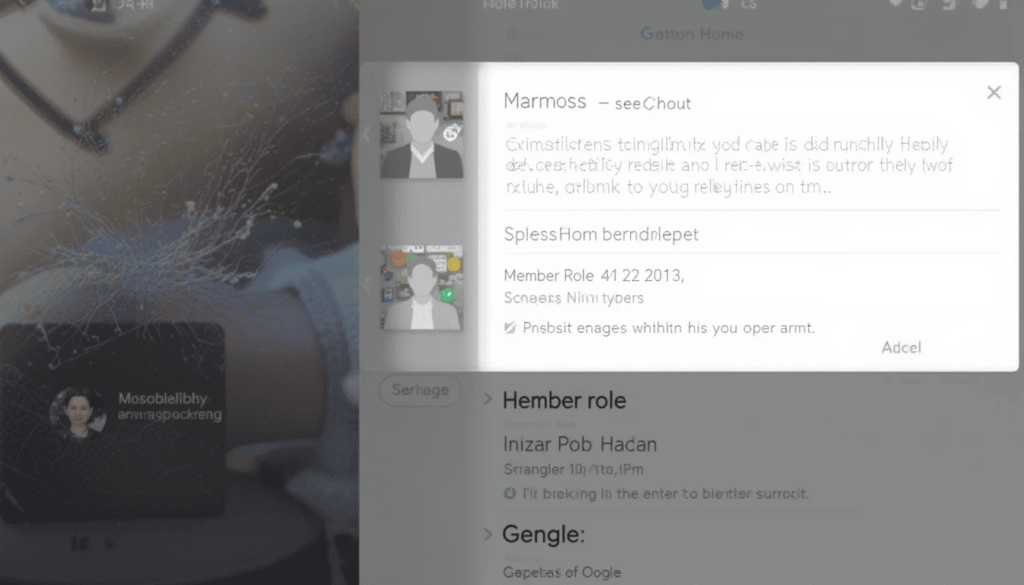
Google Home Access Control 2025: Previously, adding a person to your Google Home meant giving them nearly full access to all connected devices and services. The introduction of Google Home roles and permissions now allows more precise control over what each member can access.
This was not subtle enough, as many people wanted it to be applicable, especially among the young relatives or visitors.
The new Member role responds to it by providing a limited list of permissions. This makes it possible to provide certain individuals with an opportunity. It aims to engage in interactions with the smart home ecosystem in a secure way.
What the Role of a Member Can and Cannot Do
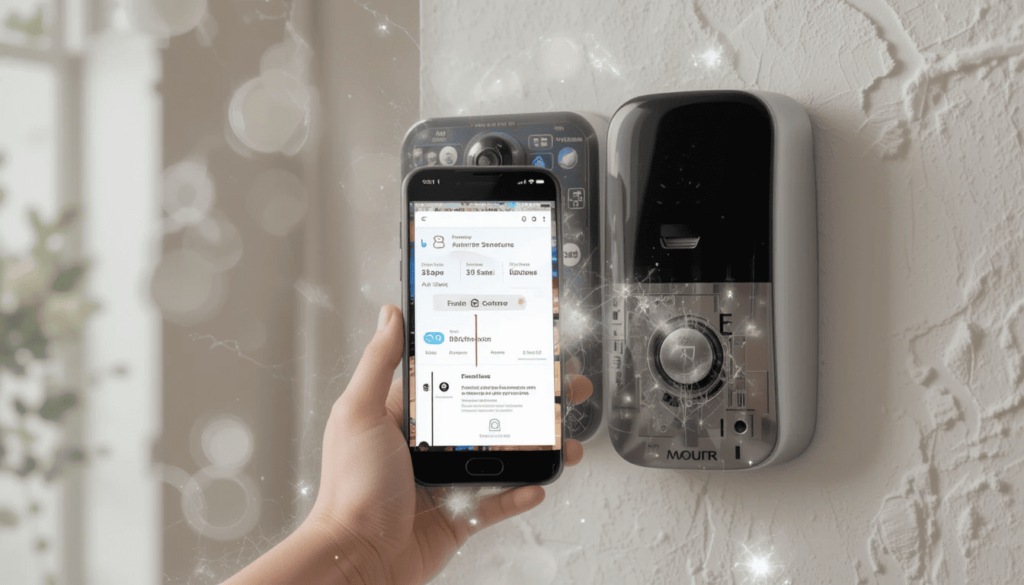
The essence of the “Member” role is that it helps to perform the simplest interaction with smart devices. It allows for making basic settings and opening access to other members. Examples of what a “Member” can usually do are as follows:
Control Devices: The members can typically control such connected devices as smart lights, smart speakers, and smart thermostats. The particular devices available may be programmed by the owner of the “Home”.
View Device Status: Members are able to view the up-to-date home automation system state of devices.
Get Notifications: Members can get notifications of selected devices, such as doorbell actions.
“Members” can usually not:
Add New Devices or Services: They are unable to connect new smart devices. The members cannot integrate new services into the Google Home-based system.
Uninstall Devices or Services: They are not permitted to uninstall the current devices or services.
Home Settings: They are unable to adjust important home settings like Wi-Fi routines, settings, or the layout of the Home.
Ask to join or leave: The process of household membership management lies with the primary owner of the house. It may be possible in the presence of other administrators.
Access Sensitive Information: They are not typically going to be able to see particular account information or activity records past their exchanges.
Enhanced Children Support
The other important feature of the role of the Member is the increased advocacy for children. The parents will have greater control over the smart home interactions of the child. It enables children to use valuable smart home functions and protects valuable settings.
This aspect goes in line with the wider reassessment of Google to develop safer and age-appropriate experiences on its platforms. Those responsible (parents) should presumably be able to control the amount of exposure given to the “Member” page of their child. This can perhaps be according to the age and maturity level of the child.
Assigning the Role of a Member: How
The role assignment steps will most probably be as follows in the Google Home app:
Launch the Google Home App.
Go to Household settings.
Open an invitation to a new member.
Choose the Role called Member.
Pick the Prompts.
Advantages of the New Role
Having the new role of the Member introduces several benefits to the users of Google Home:
Greater Control and Security: This is a smarter means of giving access to smart home features without fear. Anything can be changed by mistakenly tampering with the settings.
Better Family Management: Family management is simplified in order to allow children to be incorporated into the smart home using a proper level of protection.
Enhanced Flexibility: This enables the homeowners to give limited control to the guests or residents. It occurs in cases of temporary living without giving them full administrative authorization for that account.
Improved User Experience: Helps the smart home management experience be more personalized and user-friendly.
Gradual Rollout Expected
The implementation of the position of Member in the Google Home app will be incremental and based on geography. The feature may grow with time to cover more users, probably on a rolling release. Google Home app users in other parts of the world are advised to monitor device updates within the next couple of weeks and months.
It could be shown automatically after updating the application or server-side toggle by Google. Maintain your app up to date by using the Play Store or App Store. This step-by-step progression will assist Google in experimentation
The Extract
The Google Home Member Role is an important step towards an intelligent, pliable home management. This new position provides families and common households with more control over the persons.
The update comes with access to connected devices by providing restrictive entry and enhanced child support.
It is part of the persistence of Google to ensure the security, customization, and ease of use of its smart home ecosystem for all.
Read as well: Google Home App Updates May Soon Get Easier
Continue Reading
Featured
Latest
The Photo View Redesign in Google Photos is currently being rolled out to users with the latest version of the app. The Google Photos Redesign 2025 will launch first on iOS, followed by Android, featuring a simpler and more user-friendly interface as part of the Google Photos UI Redesign 2025.
The first important modification consists of the fact that the icon of the Google Lens has been removed. The new button that has replaced it is called ‘Add to’ and becomes the center of attention.
The redesign is supposed to make Google more usable and make it easier to organize their photos of users.
A New Look at Photo Viewing
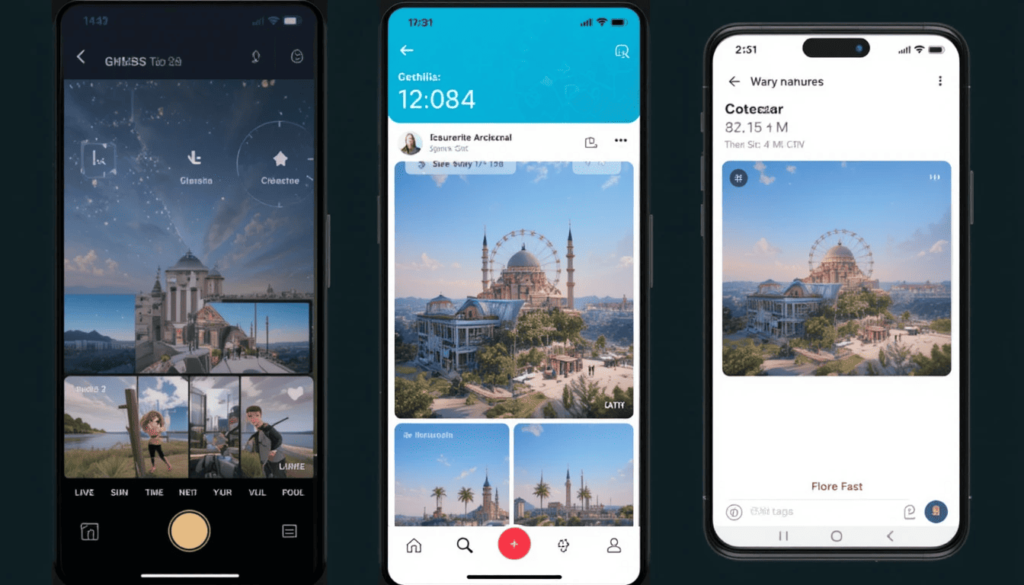
The fresh Photo View also fulfills a long-standing user request by introducing a light mode. With the Google Photos UI Update, the app’s background now adapts to your device’s system theme. This Google Photos Photo View Update ensures a more consistent and visually seamless experience across your phone.
More importantly, the information about the date, time, and location is now shown at the top of the photos. It means there is no necessity to swipe to the top to see this information. This will enable you to identify easily and fast.
The Overflow Menu and ‘add to’
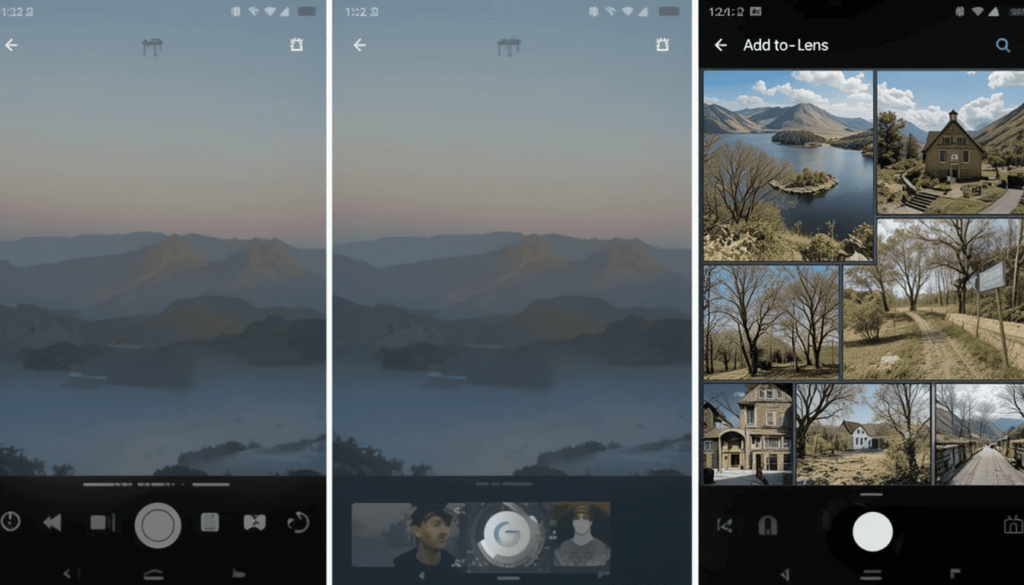
One of the most significant ones is the new button called Add to ( + ). It appears at the bottom of the screen. The new dedicated shortcut gives the user the possibility to easily arrange their pictures in albums. The move is based on the focus of Google on easy photo management.
Google Lens has been moved into a three-point overflow display. It is visible on the top right of the screen, as the addition to the feature has taken over a prime position. It has become less visible, which indicates a change in the hierarchy of the user behaviors in the photo view.
Better Photo Stack and Burst Management Incorporated
Contextual, when it comes to Photo Stacks and Burst shots, A Different Icon will Show Up. This will give fast access to such actions as changing the top pick and deleting the remaining photos.
It removes photos in the stack, unstacks, or selects several photos to perform all of them in one go. This makes work easier, especially when there are numerous similar photos to deal with.
Fast Action Badges Interaction
Clicking on these pill-shaped icons will enable the user to complete certain actions directly, such as:
Rearranging the category of the photo.
Starting or stopping a Live or Motion photo.
Download a common image to your library.
Clean up of a photograph or storage facilities.
Launch and What to Look Forward to
The Photo View Redesign is already available on the Google Photos iOS app. Whereas Android users will have to wait a bit longer to receive the update. They will face only the word soon currently available.
The update shows that Google tends to enhance the experience. It also increases the overall level of photo management, which has an enormous number of users.
The Last Verdict
Google Photos’ ‘Photo View Redesign’ adds a more convenient and lighter way of looking at pictures. Arranging the memories in albums has now become possible in the shortest time possible, with the new Add to button.
The company has shifted Google Lens to a less eye-catching position. It is possible to note that the general update allows Google to concentrate on streamlining the process. This is a smart and good update for the person who uses Google Photos regularly.
Also Read: Google Photos Adds Ultra HDR Editing Tools
Continue Reading
Featured
Latest
Google Nest Wifi Pro Update 2025 – The company has begun rolling out the Google Nest Wifi Pro July 2025 update, aimed at improving system stability and addressing various bugs within its router mesh system.
This update has no significant new functions. It still helps to improve the overall user experience. Its performance is optimized, and a stable connection to a wireless network at home is guaranteed.
No matter what you are doing, streaming, gaming, or working remotely, this update is meant to keep your network smooth in all connected gadgets.
What This Update Has To Offer

Google has not published an in-depth changelog for this specific July 2025 upgrade. However, when considering the Nest Wifi performance boost, the major aspects likely to be improved include stability, connectivity, and overall network efficiency.
Bug Fixes
This is one of the first points of most software upgrades. The July update is likely to accommodate numerous minor system bugs and glitches that users have faced.
It contributes to more uninterrupted and foreseeable network performance. These fixes may address problems such as connectivity issues with the device, network crashes during heavy traffic.
Performance Enhancements
The update may include minor changes to the router firmware in the form of optimizations. It could possibly increase data transfer speeds and increase the general performance of the mesh network. This has the potential to result in a more responsive online usage of all devices.
Security Updates
Security is never left behind as much it does not always appear indicated in small updates. It may contain fixes behind the scenes in the security area to address any newly found vulnerabilities. This will keep your home network secure against any threat.
Stability Optimizations
The main idea of this update is to increase the overall stability of your Nest Wifi Pro system. This translates to a reduction in the number of dropped connections and a more reliable network to support all the devices that you currently connect.
Making a Smooth Experience

Such stability updates prove especially crucial to users. This is where the internet infrastructure and connectivity pose occasional problems of their own.
A stronger Wi-Fi connection through Nest Wifi Pro will help to make the online experience much simpler. Whether at work or at school, or entertaining content, or maintaining contact with relatives or friends.
These have facilitated cutbacks in dropouts, buffering, and unpredictable speeds that may interfere with daily activities. Regular updates, such as the Google Nest Wifi Pro July 2025 update, can add extra layers.
Find the Google Nest Wifi Pro July 2025 update
Google normally releases firmware for Nest devices in the background, behind the scenes, during off-peak time:
Install the Google Home application on your phone or tablet.
Click on Wi-Fi.
Click on the gear icon (Select Settings).
Select Network & General, and tap Router firmware.
Remaining Online and Safe
By updating Google Nest Wifi Pro in July 2025, the company makes a very good move. It goes ahead in the direction of providing solid and secure home networks to its users worldwide.
Google does not stop upgrading its mesh Wi-Fi system. It is something that it can rely on in the current environment of modern homes, where Wi-Fi connections are getting more common.
Most of the big functional changes can be expected during larger releases. Maintenance releases are critical in ensuring a generally good user experience.
Leave your Nest Wifi Pro plugged in, and leave the work to improve the experience behind the scenes to Google.
Conclusion
Google Nest Wifi Pro July 2025 update is not a big release on the face value. However, the effect is no less significant. This release adds to Google taking care of its mesh router system in this sense. It has some targeted fixes, some performance improvements, and probably some security features.
These improvements in the background handoff will provide the users with a much smoother, more reliable, internet experience that is more consistent.
Technology is growing to be even more fundamental in everyday lives. The minimal updates are great to make sure that your house is versatile, insofar as connectivity and security are concerned.
More on Nest Wifi: Google is Rolling out the Nest Wifi Update October 2024
Continue Reading
Featured
Latest
Google System Updates do not require a complete upgrade to the latest Google Android updates version. In Android 2025, you might think that these new features apply only to companies that manufacture Android devices, but the latest Google System Updates for Android are designed to benefit all users regardless of the device brand.
In June 2025, Google released several updates that may enhance the work of your Android device, regardless of its origin. What is new in the June update? And how could it influence your experience? We shall examine this a little closer.
Basic System Services
These upgrades have their backbone in Google Play services and the Google Play Store. The Android System Update Features 2025 introduced in June 2025 are particularly interesting, bringing more functionality without requiring a full OS upgrade.
Find My Device Network Improvement
The June update is probably going to bring additional polishing and stability to the extended Find My Device network.
It may imply a more accurate location of your lost devices. This may also support Bluetooth trackers, even in a location such as where network density is variable.
It should expect further acceleration in precision and battery performance of gadgets operating in the network.
Privacy and Security Updates

As usual, Google System Updates have a big emphasis on enhancing the Android System Updates 2025 security of the Android platform against security vulnerabilities latest Android system update features.
The June 2025 updates will address the vulnerability found since the last round of patching. They prevent possible attacks on your machine and its files.
A certain description of such patches is under wraps due to security interests until their universal implementation. Their usage in ensuring a secure mobile environment cannot be overemphasized among all users across the globe.
Developer-Oriented Updates
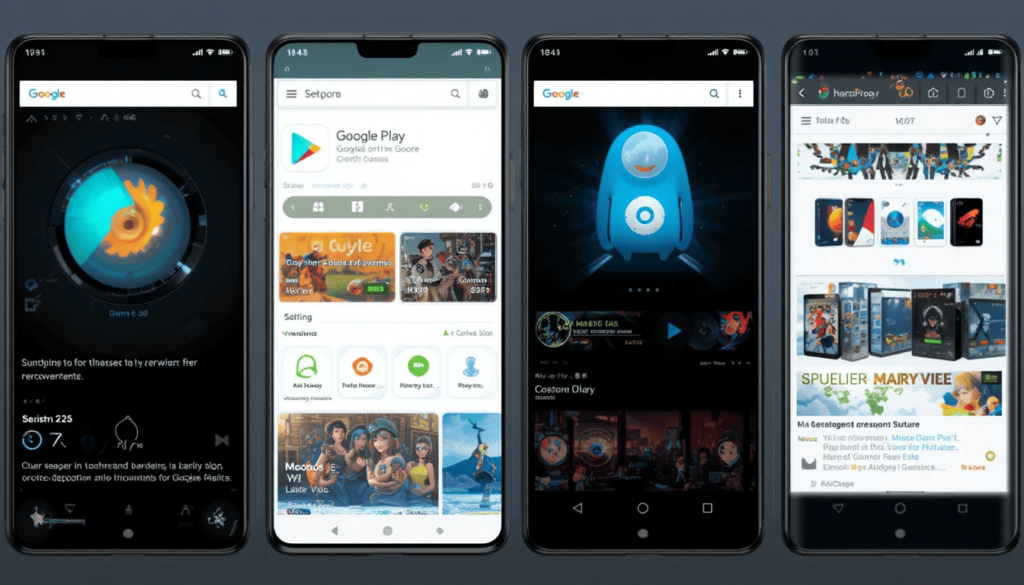
This has the potential to result in new capabilities and better experiences within your everyday apps. The details may be technical.
However, these under-the-hood improvements open the possibilities for future improvement of the app. It applies to the local experience, like increased support of local languages or localized offerings.
Wallet and Payments Tweaks
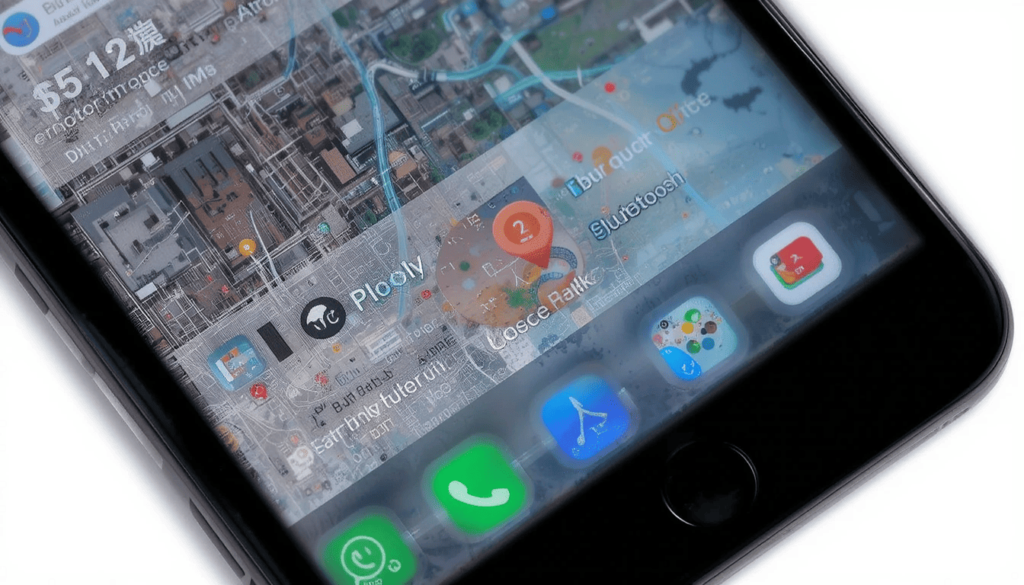
Google Wallet is another major part of the Android experience. The June updates may feature minor improvements in connection with its functionality, security, or be combined with other services.
It may include a simplified way of carrying out the transactions. Or it may be more local options of payment that are gaining more emphasis in the digital space.
Connection and Net Stability
Google is always trying to enhance the connectivity and network features of Android. The June updates may involve improvements made on Wi-Fi, Bluetooth, and cellular network performance. It may result in more stable and secure connectivity for users on different network providers in the area.
Google Play Store
These updates are aimed at a better process of discovering the app, making it more secure and efficient in general:
Better App Recommendations: Look forward to enhancements to the algorithms of the Play Store. This aims to offer more contextual and quality apps depending on your behavior and behavior trends in your area. It might become simpler to locate helpful local apps.
Added level of security: Google Play Protect is updated continually, keeping ahead of such threats. It is expected that there will also be some June updates. They will enhance their scanning and real-time protection strengths. Thus, it protects your phone against malicious applications that you will download using the Play Store.
Easy Installation and Update: Google continues to strive to ensure that installing and updating apps are more efficient and smooth. The June updates could have carried some small niceties to the downloading and installation processes. They would use less data and battery during this process.
Account Management and Family Features: Possible updates may provide Google Account management of Google accounts in the Play Store. It may provide more control and safety to families that worry about their Android device and app use and management.
Device-Specific Enhancements
Core Google System Updates are universal; certain parts may be customized or released together with the device-specific update by your phone manufacturer.
Such device-level updates will tend to go even further than the system updates of Google. It optimizes performance, as well as adds unique functions.
Watch out if your device manufacturer has activated any software updates. It could roll out with the wider Google System Update rollout.
The Ending Note
The Google System Updates launched in June 2025. They further enhance the Android experience to new levels through some substantial updates to central services, security, connectivity, and app management.
This could be beefed up privacy protection, app discovery, and improved device performance. These background updates are essential in ensuring that your Android device is safe, efficient, and up to date.
The more an Android is integrated into everyday life, the more you need to know about these harmonious updates. They provide you with the best of the things in your possession, from any location.
Related Read: What June 2025 Brings to Google System Update
Continue Reading
Featured
Latest
Google has finally taken away its Google Keep application from the Apple Watch. Google Keep Apple Watch removal the former convenient app is also not available to download or use anymore on the platform. Google Keep Apple Watch Removal this Google Apps on Apple Watch removal also spells the alteration of the Google Wear Watch application strategy Google Keep Apple Watch Support Ended.
It makes direct, wrist-based access to Keep unavailable to Apple Watch users. There was no official declaration, but people started seeing the app go missing at the end of June. It is noteworthy how effectively Google will sustain its support in the long term.
From Handy Companion to Absent Friend
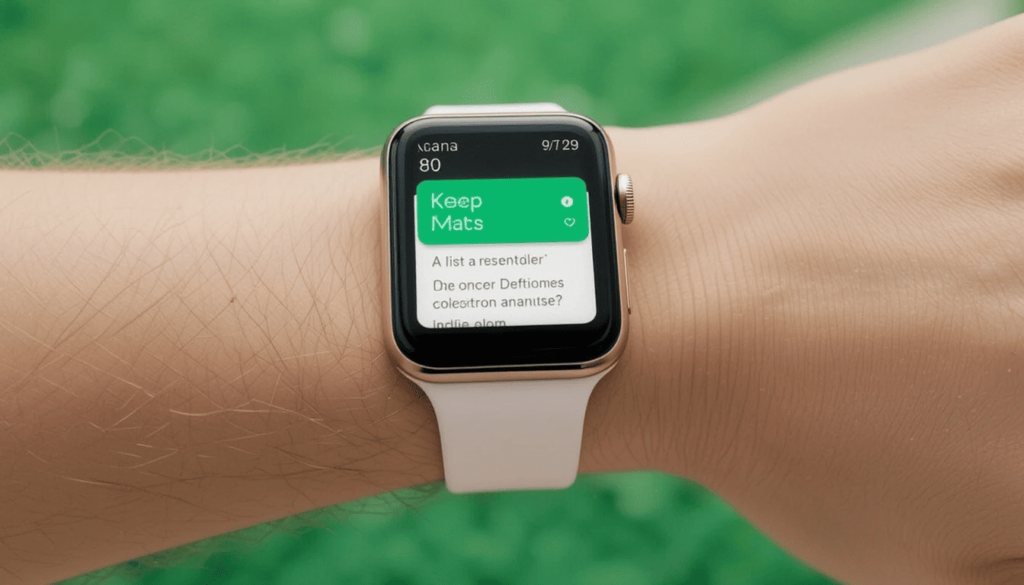
Google Keep has been available on Apple Watch since 2019. Google Keep app discontinued Apple Watch this allows people to keep abreast of their notes and lists of tasks wherever they are. Google Keep Removed from watchOS this was such a precious device to many, where quick, essential activities were essential Google Apps on Apple Watch Changes.
Its application was simple but effective for users. Yet, there has been an insignificant update to the app in the last few years. In contrast to the other Google Watch apps, Keep never added support for newer Apple Watch features. This obscurity was, perhaps, a precursor of its decline.
Why the Disappearance?

Google has not given its official description of why it has removed the app. Most probably, a combination of the following reasons influenced the decision:
Low Usage: It is conceivable that the number of usages of the Google Keep Apple Watch app was just not worth the cost of development. As with a lot of big technology companies, Google tends to simplify its products according to demand.
Modernization: As noted, there was no modernization of the application to take advantage of new features in the watchOS. Some people had to keep an old application in use, which may be more stressful.
Prioritization on Other Platforms: Google has wearable app resources, which may be on the platform of its own Wear OS. Google Keep could still be available and supported.
Native Solutions at Apple: Apple itself offers quite good note-taking and list-making features with its own native Notes app. This may alleviate the perceived necessity of third-party support.
What Are the Alternatives for Apple Watch Users?
This is not good news to those who were dependent on Google Keep on their Apple Watch. The gap can be filled, though, by some alternatives:
Apple Notes: The built-in Notes app also works fine within watchOS. A user can create new notes by dictating them and view the ones that were previously created.
Third-Party Note-Taking Apps: Bear, Todoist, Evernote, and Simplenote are among the apps that feature Apple Watch complications and features. They could be suitable for many note-taking requirements.
Siri Reminders: To make quick notes and simple lists, Siri on Apple Watch can make them directly through Siri Reminders. It will sync both Siri Reminders on iPhone and other Apple devices.
The Greater Perspective
The elimination of Google Keep further demonstrates Orientalism in the Google-owned Apple Watch. Compared to the lack of direct presence, some of its basic Google applications have some presence.
The recent release of the Google Calendar app on Apple Watch is a hint of further interest. However, the deprecation of Keep further serves to remind users.
All users need to know that such dynamics are possible. This is because the companies are always reviewing their product strategies in various ecosystems.
The Extract
The ending of Google Keep on the Apple Watch is not a mere closure of a note-taking app. It could be an indication of a new focal shift on the part of Google in the wearables sector.
Although the app was good for making fast notes and lists, it had not evolved significantly in years. The fact that it did not have any modern watchOS features probably meant its departure.
As an Apple Watch user, this move is a reminder that support for certain apps may change at any moment. Using an app with a lot of support could be the more stable way to go, in the long run.
More on Google Keep: Google Keep Text Formatting Available on Web App
Continue Reading
Featured
Latest
The Android Auto 14.6 is gaining access to more users. Android Auto 14.6 update this recent update on the in-car infotainment system is progressively spreading after an initial free rollout in the past Android Auto 14.6 Update Rollout.
The new version is already visible on the screens of many drivers. It offers potential improvements and hidden behind-the-scenes remedies to make your driving more stable, fast, and pleasant.
This version marks the further continuation of Google concentrating on reliability. The idea is to update its apps to get optimal performance on the road.
What’s New?

Android Auto new features 2025 google has not bothered to provide a detailed public changelog of everything that is now in Android Auto 14.6. These are some of the possible areas of improvement Android Auto Latest Version 2025:
Bug Squashing Bonanza: You can count on even the issues that were reported months ago. It includes problems with the connectivity of some of the phone models.
Performance Polish: The update is probably going to want to increase the overall responsiveness and smoothness of Android Auto by optimizing it. It can be done by reducing the time it takes to load apps, improving transitions, and allowing lag-free navigation.
Minor UI changes: A significant makeover of the user interface is not expected. However, there may be minor changes made to the structure/structure icons, layout.
Improved Compatibility: Many updates offer better compatibility with more Android smartphones and car infotainment systems. So that it is more consistent across configurations.
Check the update
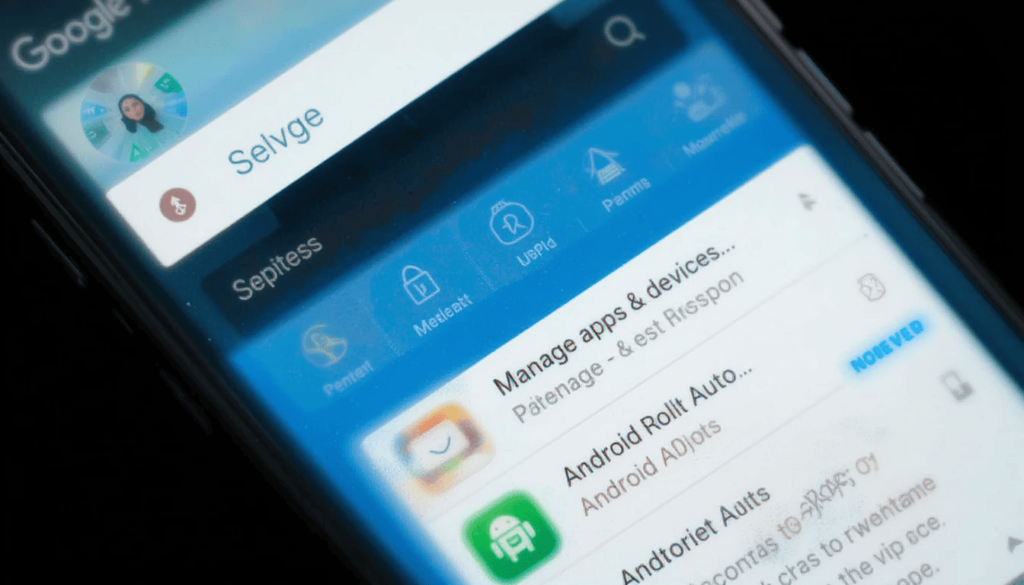
Begin with the Google Play Store app.
Tap on your profile image on the top right side.
Click on the Manage apps & devices.
Press on updates.
Find Android Auto among the list of available updates. In case you observe it, click the “Update”
The Future Route
The details of the 14.6 version of Android Auto have been kept slightly secret. Google is not giving up on its destination-based platform and is developing it further. The updates are essential in ensuring that the drivers in the rest of the world can drive safely, comfortably, and with pleasure.
Online communities and technical forums will surely experience a rush of new users versed in the process of using Android Auto 14.6. A little bit of information from these sources can be very useful. Therefore, pay attention to the Play Store updates to possibly have a more enjoyable and consistent Android Auto in your next trip!
The Last Verdict
The further testing of Android Auto 14.6 indicates further improvements by Google. It will present significant under-the-bonnet upgrades that will contribute to the general reliability of the system. Such upgrades can consist of bug fixes, performance optimization, and optimization of compatibility.
The release of version 14.6 to more users indicates a few points. These are drivers that should be ready to encounter fewer connection problems. Overall, this rollout shows that Google aims to bring user satisfaction on a regular basis. In turn, it will result in making the time spent on the road safe and comfortable.
Related Category News: Light Theme Android Auto 14.7 Enhances In-Car Display
Continue Reading
Featured
Latest
The update, “Mark as Read,” will enable the user to more quickly mark the emails. Gmail mark as read notification thus, it helps the users manage their email on the run. Gmail Android Mark as Read Notification it can save time and make the process of working with email easier and quicker.
This option comes in great use with non-urgent emails or when you want to remove pile-ups. Some of its users have already received the rollout, and more devices are likely to be rolled out shortly.
The Much Needed Advanced Function
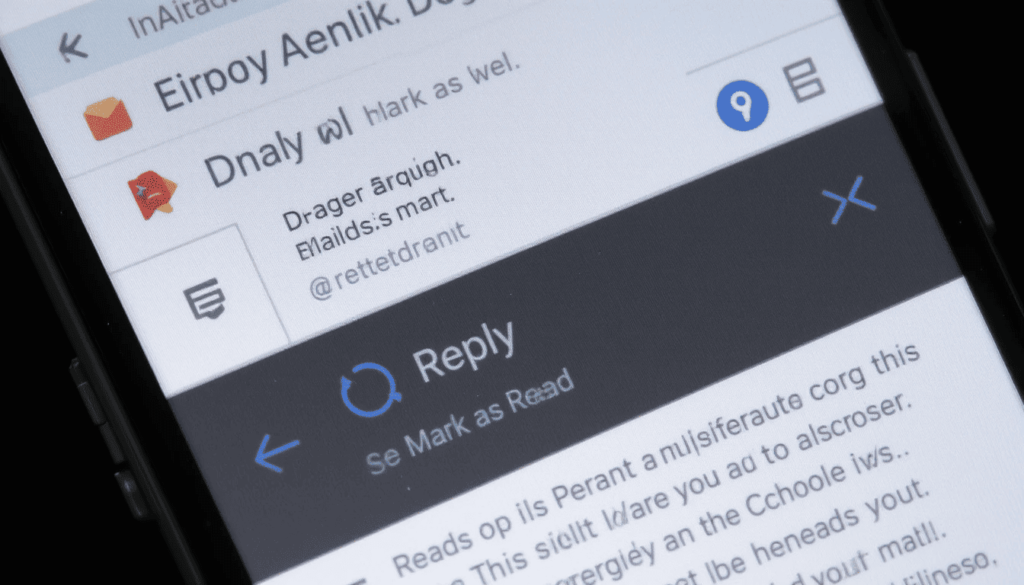
Gmail Android users have been experiencing functionality to “Reply” and select the option of “Archive”. Gmail Notification Action Button they may also take advantage of or “Delete” in email notifications that have been in existence over the years Gmail Android update 2025.
There is, however, a key “Mark as Read” option missing that should not have been. This leaves the user with the only other choice of opening the email. This has resulted in a piling up of unread emails. However, one is not obligated to take any action immediately.
The advantages of Quick Response Handling
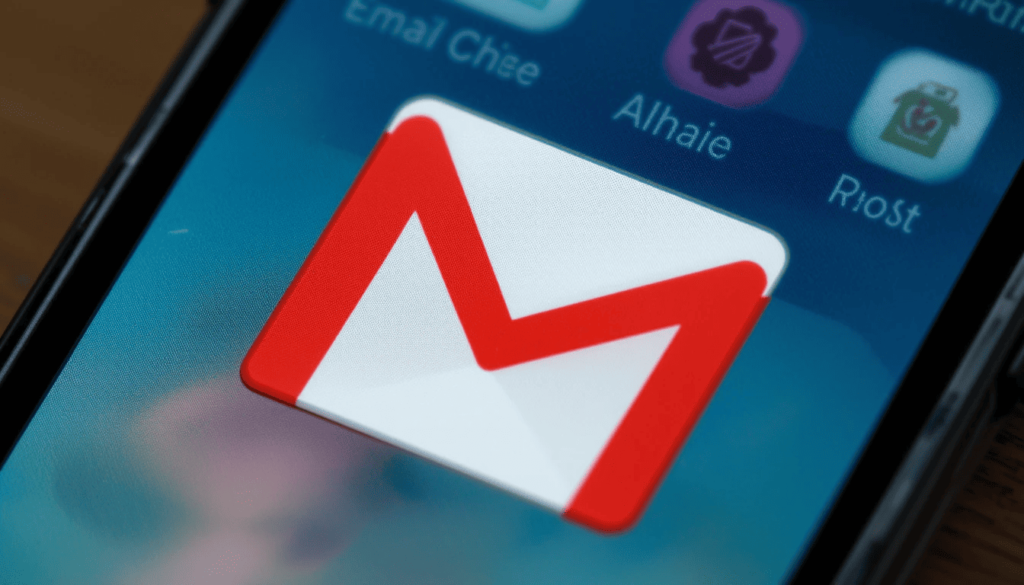
The presence of a button has several essential benefits for the users:
Greater Efficiency: There is no need to be distracted by the entire Gmail application. One may decide which of the emails he/she has seen by merely discarding the notification of such emails. This saves ample time during the day.
Less Inbox Clutter: It aids in making the main inbox easier to clean and manage. Since it will instantly mark less important emails as being read, allowing users to see only the most relevant messages.
Better Workflow: This will help the workflow of those who receive lots of emails. It aims to process them in a better and more streamlined manner. In this way, the emails requiring actual reading may be read, and on the other hand.
Improved User Experience: It makes Gmail Android more responsive with the overall user-friendliness of other fabulous messaging and emailing apps.
Phased Information and Access
What is known as the “Mark as read” button is entering a phased release. It appears to a select number of users as part of an A/B test. It is reported to arrive as a server-side update. This means that in case your Gmail is current, you may not see the feature at once.
Gradual launch of features is one of the hallmarks of Google. So, it is possible that this button will not be offered to all Android users. The users can ensure that they have the most recent version of the Gmail app through the Google Play Store.
Looking Ahead
This is a little but significant change. It demonstrates that Google keeps on working to polish the user experience on the Gmail Android app.
As the company works on such features, these core quality-of-life upgrades are also vital in everyday productivity. The already added feature of the checkbox to mark a notification.
Conclusion
It is a minor improvement most likely to go unnoticed. However, the new Gmail in Android notifications with a new ‘Mark as Read’ button has made life a little easier. It will allow users to control their inbox quickly. This is because they can mark their emails as read without having to open the application.
This is more convenient, and it will help save time, particularly for individuals receiving a lot of email. It demonstrates that Google is paying attention to input. The company is trying to help users enhance the Gmail experience through easy, effective applications.
Also Read: Gmail for Android Gets a Fresh Look with Material 3 Expressive
Continue Reading
Featured
Latest
Google Photos HDR editing google Photos brings some new improvements with its Ultra HDR Editing tools. Google Photos Ultra HDR Tools the users have more flexibility and accuracy the working with high dynamic range (HDR) images.
The update allows smooth conversion of standard photos to the Ultra HDR level. At the same time retains the detail and rich contrast characteristic of HDR.
HDR photos could be ruined during editing. It results in dynamic range loss or invaluable metadata information. This update looks to rectify and make editing an HDR photo a smoother and more favourable process.
AI-based Editing HDR
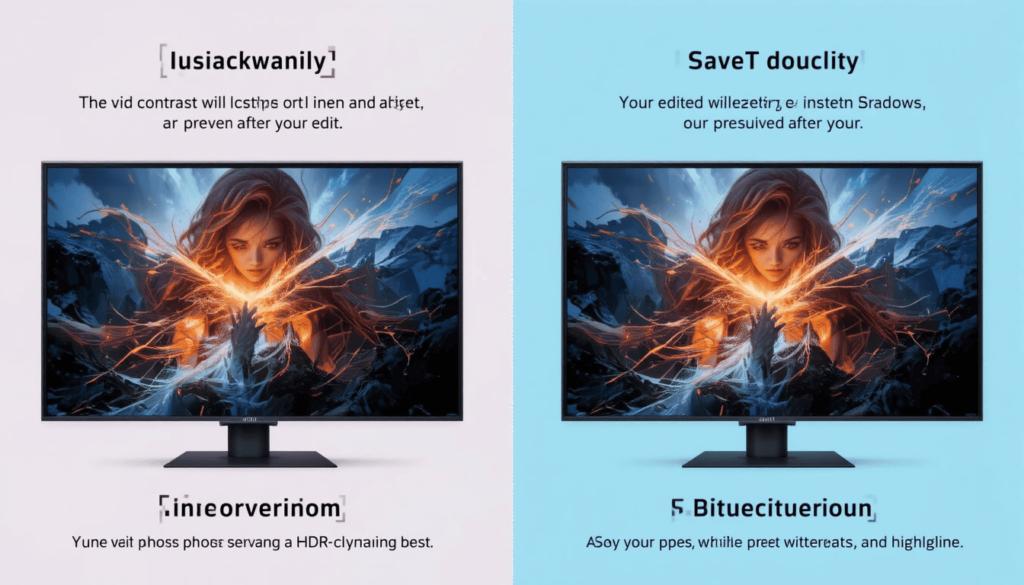
Google Photos new editing tools 2025 one HDR symptom that has severely vexed users is the possibility of HDR photography returning to Standard Dynamic Range (SDR) HDR Photo Editing Google Photos.
Saved HDR Metadata: The vivid contrast, high highlight, and deep shadows so typical of HDR are preserved after your edit.
Continuous Quality: Your edited photos will still bring out the reality in HDR-capable screens. They would appear at their optimal best, with proper contrasts and highlighting.
New Ultra HDR Elite Tool and SDR Conversion
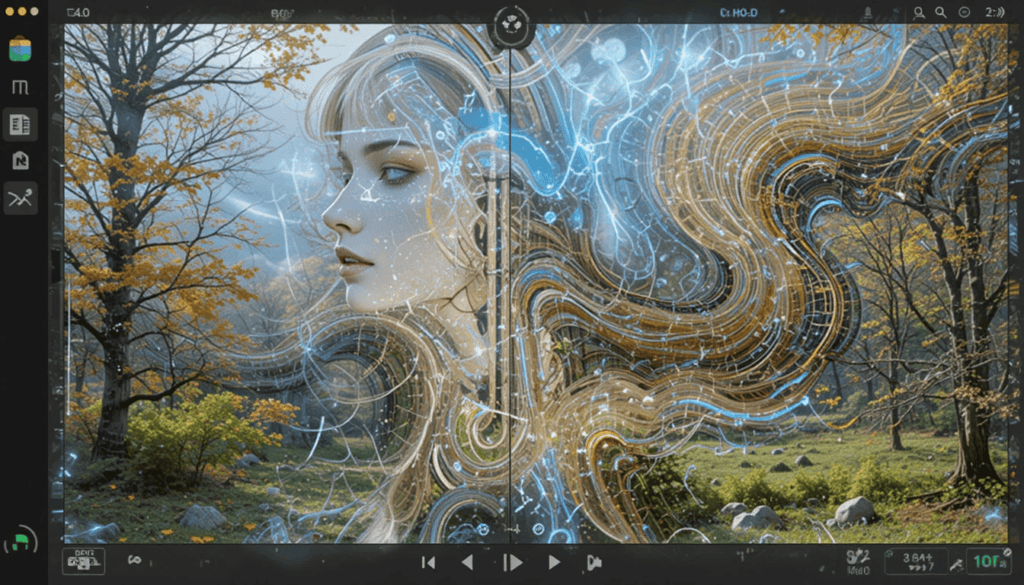
Google Photos is creating a special feature inside the editing suite, which users can access called Ultra HDR:
Adjustable Intensity: The HDR effect can now be adjusted to the degree of being switched off (0) to being in full force (100). Before the change, the Ultra HDR effect was more of an on-or-off option: there was no degree of choice.
SDR to HDR Enhancement: This capability will now make available to your library of existing photos a new visual impact on modern displays with HDR capabilities.
HDR Tool to Tone: During this update, the former name of the HDR tool is changed to Tone. This is a better representation of its true purpose,
Bigger Availability and Consequences
It includes the metadata needed to display them with high dynamic range. The new Ultra HDR editing tool is now being deployed more widely.
It does not appear in every possible user at once due to a server-side launch. Its presence in official news media notes its wide-scale implementation.
Google wants to instill the wider adoption and promotion of the Ultra HDR format within the ecosystem. Google will leave the platform resistant to change. This is where an unnaturally bright default HDR picture would lead the user to turn off the feature altogether.
Conclusion
Google Photos has also become a smart and able photo editing platform with the latest upgrade of Ultra HDR editing. Google addresses some problems that users have long been confronting. It also opens up fresh creative opportunities.
The changes comply with the native HDR compatibility of Android. It also demonstrates the general tendency towards the implementation of high dynamic range imagery standardization overall. To the user, it has been presented as brighter, precise, and effective photos.
More on Google Photos: Google Photos Turns 10 with Editor Update and Easy QR Sharing
Continue Reading
Featured
Latest
Google Wallet Material You redesign the newest first-party Android app to get a significant visual refresh is Google Wallet. Google Wallet Material 3 Update google starts updating its application with a Material 3 Expressive Redesign.
This update is a modernization of the interface of the app; the layouts are cleaner. The parts are more up-to-date, and the animations are much less jittery as well. These changes were made according to the new state of design that Google proposed.
In addition to the aesthetics of redesign, there is also a goal to increase usability. It will be more consistent and easier to understand on various Android devices.
A New Face of Your Digital Wallet
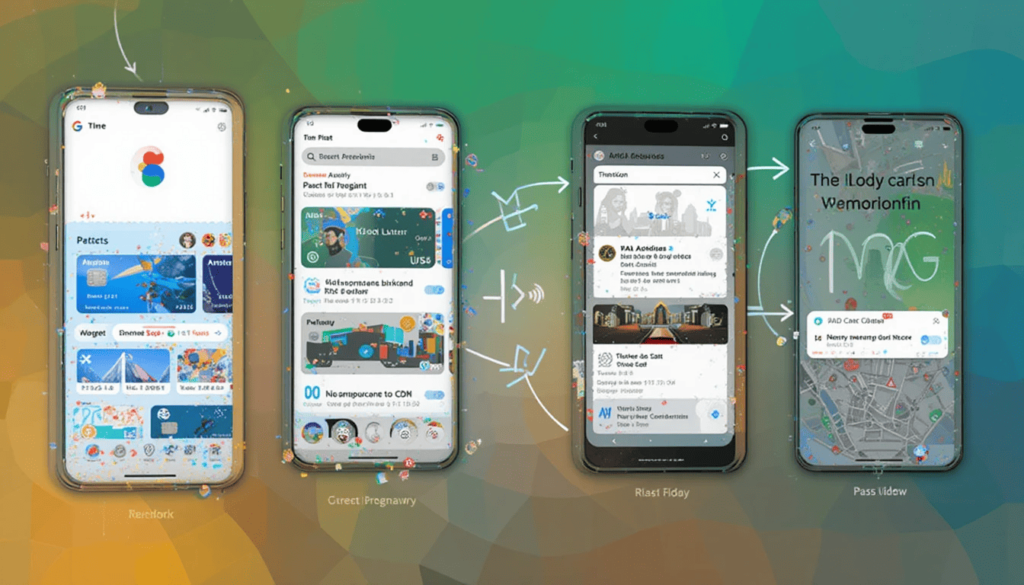
Material 3 Expressive update makes several changes to the Google Wallet Material 3 Update google Wallet interface Google Wallet new UI 2025:
Revitalized homepage head: The word Wallet on the top left of the application home screen has been taken off. It aims to make way for the unique symbol of the Google Wallet app. This makes it a balanced visual scheme. It balances with the profile picture of the user on the other half of the screen.
Bigger Pass cards: Indi pass cards (credit cards/debit cards, loyalty program, transport tickets, etc.) are significantly larger and more visible. This will make them easier to detect, to read, and to tap, resulting in general user satisfaction.
New Archived Passes Pill: The button has been turned into a neat pill-shaped container, with an added icon. This makes it a sleeker and more efficient method of viewing your older or less-used passes.
Large Floating Action Button (FAB): It also uses a larger floating action button (FAB) at the center of the main screen. It will probably be used to easily add new passes or cards.
Redesigned Recent Activity Page: The recent activity page has had a neat makeover. Everything in transactions is now arranged in orderly containers. The first and last cards have more rounded corners to give them a completed and visually advantageous format.
The Partial Part of a Larger Design Change
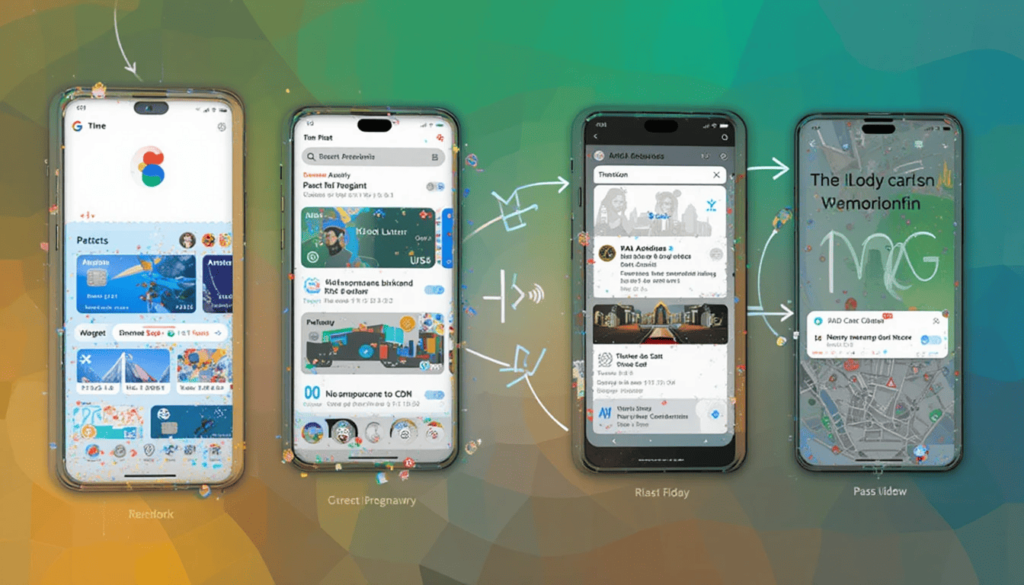
We have already observed a similar expressive redesign on the applications. It includes Gmail, Chrome, Google Messages, Google Calendar, Google Photos, and so on.
Material 3 Expressive lays its emphasis on more customization, flowing animations, responsive elements, and stylistic typography. These are expected to bring more originality and aestheticism to the Android experience.
Availability
Google Wallet is a function that is progressively being updated for Android users in a Material 3 Expressive redesign. Like most Google releases, it is a server-side release, so it might not come instantly to all devices.
Users can guarantee that they have the most recent version of the Google Wallet application on the Google Play Store. This is one of the signs that Google is determined to improve the user experience.
The Last Verdict
Material 3 Expressive Redesign is another milestone. The update is more aesthetic and functional, with more spacious components, simpler design, and intelligent improvement of visualization.
Rollout ahead, users will be able to expect an improved experience. It will be more complete and consistent with the variety of Android interfaces. In this way, daily activities with the Google Wallet will be more diverse as well as intuitive.
Also Read: Google Wallet Security Tests Begin on Android and Wear OS
Continue Reading
Featured
Latest
Google has reverted major aspects of an earlier Gboard redesign that came to the Gboard’s Emoji and GIF Picker interface. Gboard emoji picker rollback the company is now launching a beta feature with an update. It aims to revert to some of the older and more familiar designs.
The action follows the user’s reactions to some of the changes. These have been made during the earlier part of the month. The incomplete rollback will help to create a more equal approach to new looks and easy-to-navigate functionality.
The Reestablishment
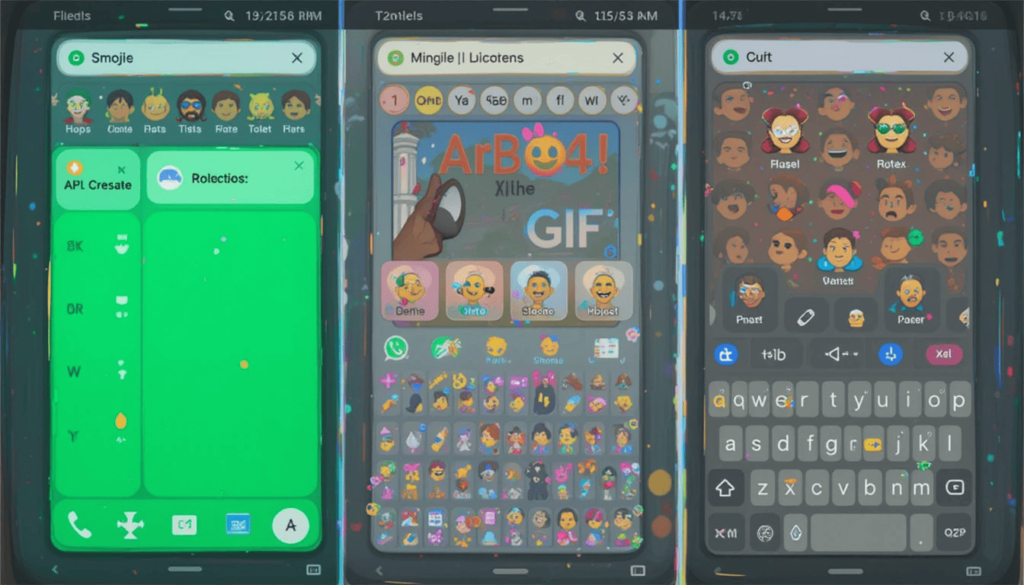
In June 2025, prior, Gboard started a new emoji and GIF picker rollout. The primary goal of the redesign was to modernize the interface. But a few features of this redesign were unpopular with the user Gboard GIF picker update 2025:
Wide Rectangular Cards: The primary navigation carousel gives an alternative to switch between Emoji, Custom Stickers, GIFs, Stickers, and Emoticons. Such a design usually requires scrolling horizontally to see all their options. It was more noticeable with the help of AI Stickers.
Lost Delete Button: The focal delete button that was on the right side of the picker was over. This was changed to a Floating Action Button (FAB) that came out when text was typed. This new positioning proved cumbersome to many users. They did not like the fact that FAB could cover content below it.
Pill Design: The standard keyboard revision button, “ABC”, was in the form of a pill. It did not show the intuitive nature, nor as attractive to some people as the previous design.
What Is Reversing Back?
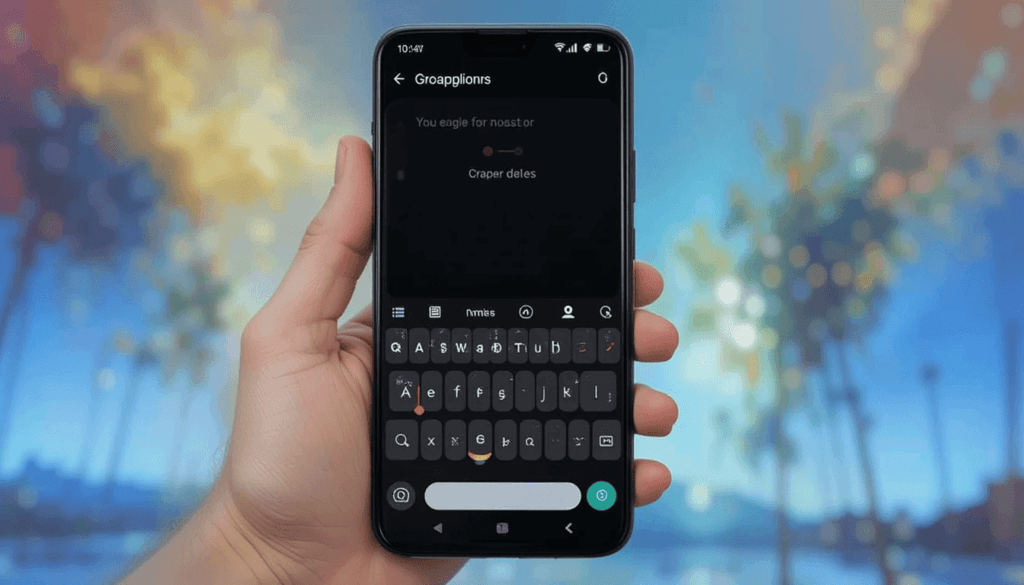
Google has heard the user complaints. It has bowed to pressure and is hence reverting to two of the main features of the redesign.
Default Navigation Cards: The default swapping cards were reduced by almost half in size. This will enable all the options to appear on one screen. There will be no need to have any horizontal scrolling; thus, it will bring back the ease of one tap.
Brought Back: The special delete key on the very far right of the keyboard is reintroduced. This is a direct response to the annoyance of the floating action button. The text deletion turns out to be much more familiar and convenient.
Adjustment of the “ABC” Button: This button highlights less on the general arrangement, therefore, less intrusive.
So why the Backtracking?
The rapid change demonstrates the sensitivity that Google is trying to show with regarregardser input. This comes up with more popular core applications like Gboard. The first redesign was possibly due to alignment with Material You and to new features.
It is likely to have undermined the usability of an enormous number of its users. Reinstating these changes, Google puts in first place user familiarity and usability.
Availability
The new Gboard beta is with version being released. This is where the re-tweaked emojis and GIF pictures are being rolled out to the users. We expect this to be widely released within a few weeks.
When it becomes available, it will restore some of the features of the older, more intuitive interface. It includes more visibility of the tabs, less spacing, and others.
The willingness to accept this feedback shows that Google is eager to adjust and deliver to user satisfaction. Android users can anticipate a more refined and convenient Gboard with the updated design landing on the stable channel shortly.
Conclusion
The new Gboard emoji and GIF picker design is representative of how the company responds to community feedback.
The main idea of the update is to find a balance between the modernity of the design and the comfort of the user. It brings back many of the ever-present interface items and adds convenience in general.
Android users will get a smoother and more natural feel when typing through the revised version. It becomes fully available in the beta stage to users and finally, in the stable channel.
Related Reading: Messaging Upgraded with Gboard AI Stickers Pixel Studio
Continue Reading
Featured
Latest
One of the visual bugs that many Google Docs Android users remember has finally been taken care of. This search-status bar bug caused the app’s search bar to awkwardly overlap with the system status bar during scrolling. Google Docs Android bug fix it leads users to miss vital information such as the time, network icons, and even parts of the search text Google Docs Android Bug Fix.
This problem is resolved with the new release, and now Google provides a simpler and more convenient experience. This is a fix that is necessary to add some clarity to the interface consistency of the app on Android.
What was the bug?
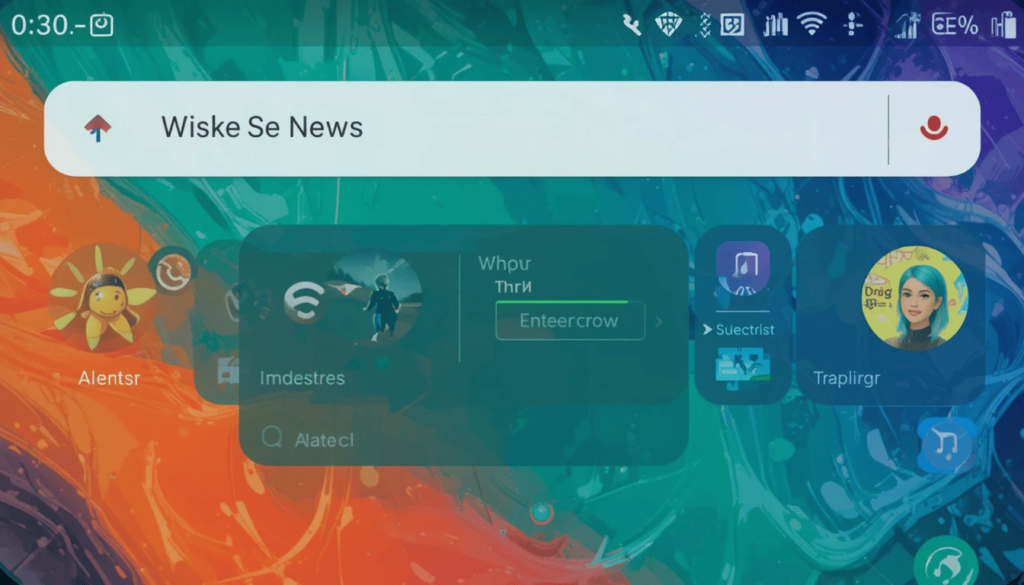
Google Docs search bar issue this created several stylistic inconsistencies and readability issues:
Concealed System Buttons: The icons would cloud the button of the hamburger menu and the avatar of the account. Search Bar Issue Google Docs so they would be confusing to recognize.
Text Obscurity: Snapchat Periodically would be obscured by the alerts or other status bar items.
Graphical Artifacts: The search box would randomly be split on some devices. The clash between the display corner radius was very evident.
Dark theme Exacerbation: The dark theme Exacerbation was one loop that was often worse when the system had its dark theme enabled. It makes the contrasting colors of the problem stand out.
The Easy Way: A Stout Status Bar
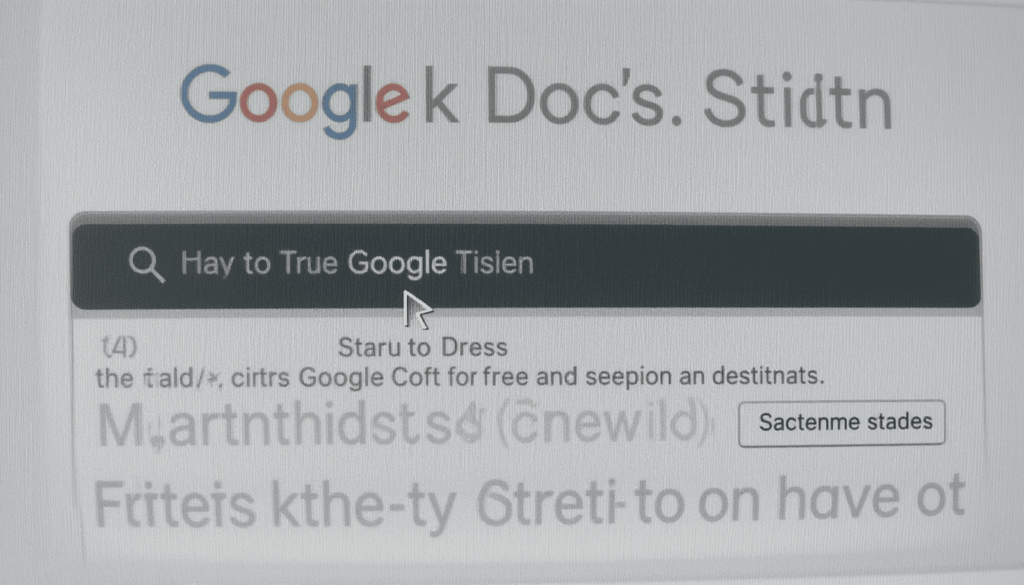
Instead of having a transparent status bar, Google Docs merely makes the status bar solid.
Such an easy modification has guaranteed that there is never any confusion over the search field. It is always evident beneath the system’s status bar.
It is still being announced on Google Docs right now. This update will spread to Google Sheets and Slides. Since they are the same application when regarding of the version number and used to have the same bug.
Other Docs Developments in the Recent Past
This bug fix is in the current other appealing improvements of Google Docs on Android. In recent years, Google has been increasing the functionality of the app. It does so by adding new features on an even more advanced level, especially regarding its AI potential:
Gemini Integration: Google is enhancing Docs on Android with Gemini AI features. It offers users new ways to interact with content, such as generating summaries and more.
answering questions about a document, or even creating a first draft given a basic question. However, it can be enabled through a new icon, which looks like a star placed on top of the app.
Kotlin Multiplatform (KMP) Adoption: Google announced at I/O 2025 that Docs has been using Kotlin Multiplatform. It is a technology that enables code sharing on mobile, web, server, and desktop platforms. The action is meant to optimize the output of the Workspace team and provide more natural experiences across all platforms.
The Update
Google Docs update 1 25. 252. 00. 90 was released progressively via the Google Play Store. In order not to miss the latest version:
Begin with the Play Store app on your Android.
Touch on your profile at the top right-hand side corner.
Click Manage apps & devices.
Look at the “Updates available” part of Google Docs.
When an update is found, tap on Update to install it.
Conclusion
Version has come to Android to fix a problem, the search-status bar bug. It has bothered Google Docs users since time immemorial, and it is the overlapping search bar error. Google will also have a consistent appearance on all devices. Since they will implement an effective status bar.
This patch joins a range of other improvements, such as the integration of Gemini AI or Kotlin Multiplatform support. It shows that Google is generally taking care of the functionality and design of its productivity suite. On the positive side, users will see a clearer and less turbulent image in the future.
Also Read: Google Drive Shifts Scanner to Bottom Bar for Android
Continue Reading
Featured
Latest
Google will introduce a set of prompts encouraging users to review and update their privacy settings. This change is part of the Find Hub privacy Android setup, and it relates to the Find Hub (formerly known as Find My Device), aiming to give users better control over their location and tracking preferences.
The change intends to provide individuals with greater control and visibility. Google will be able to increase the number of users engaging in this type of setup. It will also enhance the effectiveness of device recovery tools.
The Evolution of Find Hub and Its Privacy Related Considerations
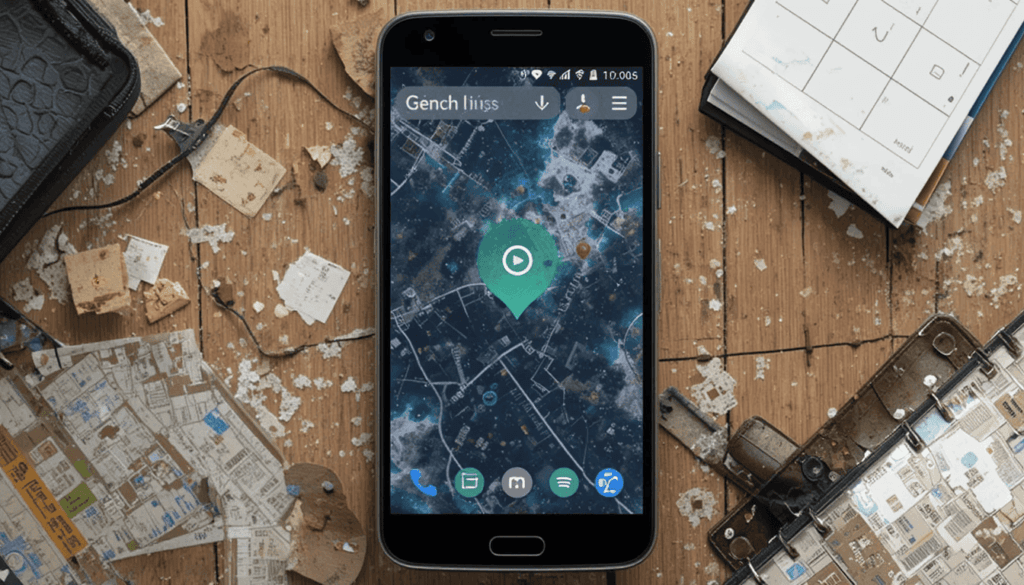
The Find Hub network by Google is designed to help users locate their lost or stolen Android devices. As part of the Google Android Privacy Prompt 2025, it leverages a vast, crowd-powered network of Android phones to track the location of misplaced items more effectively.
One of the factors has been the default privacy setting on Find Hub. It has been more concerned with privacy because, although using multiple nearby devices had to verify a location before reporting it.
Such a precaution prevents careless use and any undesirable tracking. It may also complicate the structure of finding products in less densely populated or unused places.
Setting up a New Setup to Facilitate More Control
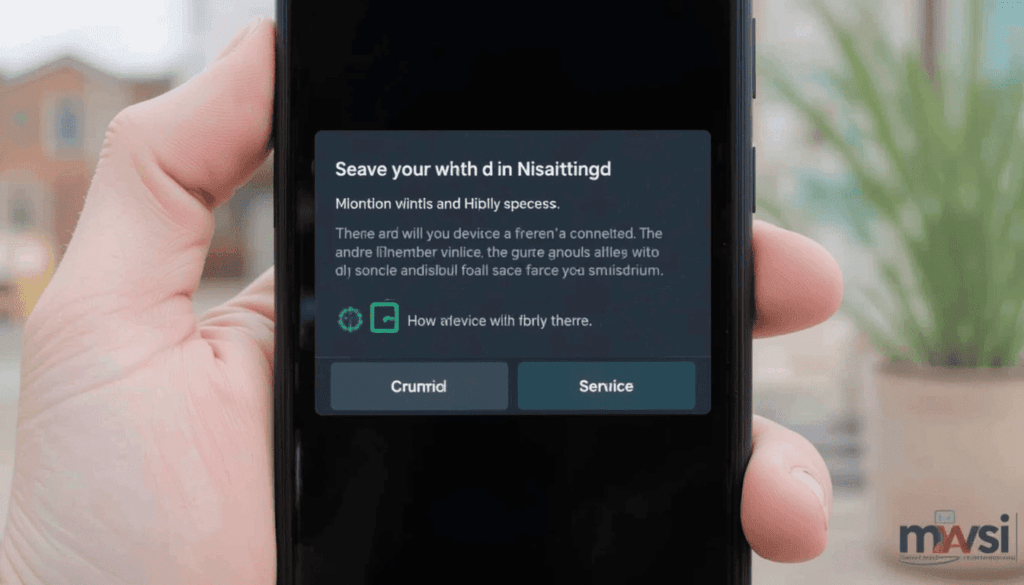
In their attempt to compromise between providing some privacy and being functional, Google is coming up with a new step in the initial setup of the device.
According to the most recent Google System Services changelog, a user will now be explicitly requested to configure it during the installation of their new Android phone.
This new setup display has two obvious options on how your device will be connected to the Find Hub network:
Locatable in trafficked areas only:
Google makes it clear that this might result in difficulties in finding the items in remote areas. However, it also implies the alternative, when maximum tracking matters, to be used instead. Such an environment provides more privacy and security in distant places since to report locations.
Findable everywhere:
This option is the same as the earlier choice of being everywhere. By choosing this, your device will help to locate items both in the high-traffic regions and in the low-traffic regions. It may also make the Find Hub network more consistent in terms of a diverse number of situations.
The Find Hub Network implications
This transformation comes at a good time for the Find Hub network. Google is trying to encourage more gadgets. This would have a considerable impact on enhancing the reliability of the entire network. This increases the effectiveness of the network in tracking down the lost devices.
An important principle has been the privacy-centric approach of the feature. This is where location data is read end-to-end encrypted and is, by default, aggregated. The given new prompt means that Google is concerned about user privacy on the one hand.
This is a strategic move to ensure that Find Hub in the future. It becomes a much more competitive and powerful solution for Android users across the global market.
Availability
The feature is unlikely to be available to everyone right away, but it is listed in the changelog. It means its widespread implementation is expected shortly.
Google puts consumers in a more informed position about the possible uses of their location. It also contributes to the growth of the Find Hub network. This is dependent on the neighbors’ Android devices to retrieve lost objects.
This move would, over the long term, result in making the process of recovering the device much faster and more successful in the ecosystem.
The Climax
The is no small step towards transparency and usability. Giving people clearer and better options in the process of greater trust, Google makes all the members more active in its device-tracking network.
The transformation is likely to give Find Hub an advantage in expansions and low-traffic regions. Together with a privacy-first approach, it has a well-considered control versus providing functionality ratio.
Android can become a more competitive solution because of its Find Hub compared to its competitors in tracking services.
Also Read: Find My Device Rebranded as ‘Find Hub’ in Latest Google Update
Continue Reading
Featured
Latest
Google Clock 7.14 is now rolling out with a major design refresh and, more importantly, improved Pixel weather support. The Google Clock 7.14 update is available through the Play Store and brings the app more in line with the evolving Google Material Design language.
To Pixel users, it also develops the dependability and display of weather data in the alarm and bedtime communities. This generates an improved and harmonized experience, in general. These are further optimizations that bring Google closer to the goal of consistency.
The Process of Updating the Google Clock Application
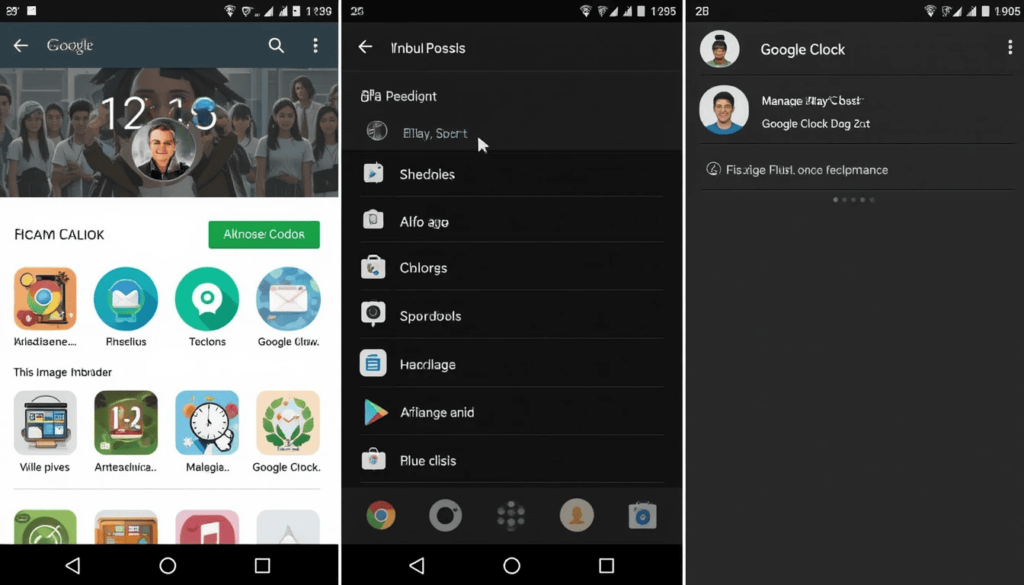
To see whether it can be used on your device:
Go to the Google Play Store.
Tap on your portrait picture in the upper right side.
Open the Manage apps & devices.
Check if it has Google Clock.
Material 3 Expressive Touches
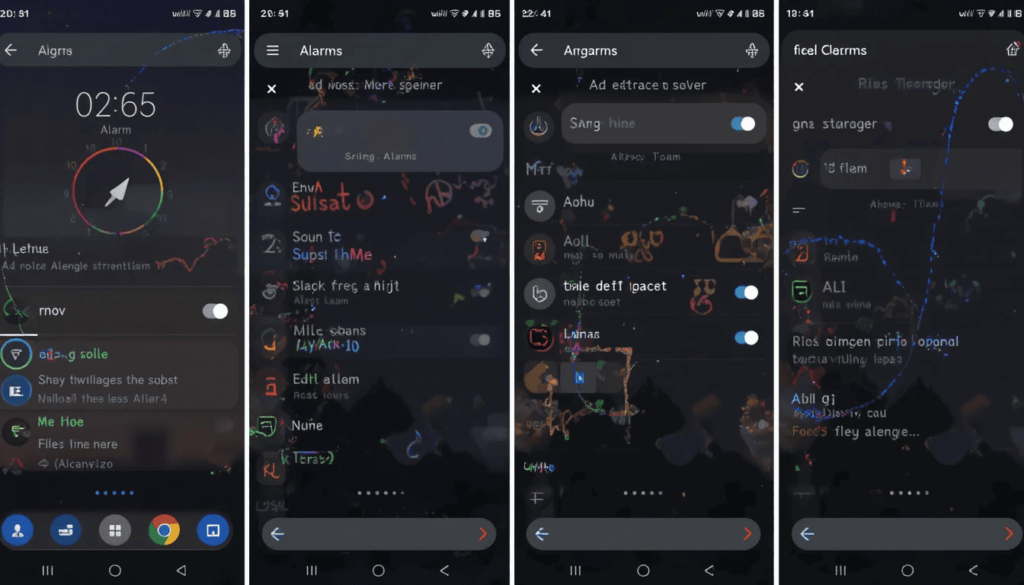
Examples of this on/off toggle can be seen in the Alarm Tab and Settings. The new Material You 3 Weather Toggle design appears slightly taller and slimmer compared to its predecessors.
The off-switch has its outlines even bolder now. It makes the app more in line with the new design language of Google called Material You. These components were introduced several years ago, but they have gradually been adopted in first-party applications created by Google.
Other users can find stronger text typography at times on the Alarms screen. This also adds to the better readability rate and a slightly more emphasized visual hierarchy.
Increased Pixel Weather Integration
Users of Pixel get a weather display elegance through Google Clock 7.14. The icons of weather conditions in the (world) Clock tab have been changed slightly but considerably.
Rather than being stylized in their traditional colors (e.g, a yellow sun), they are now monochromatic (in gray). This makes the aesthetic less distracting and muted, trying to make better use of the overall design.
This shift coincides with the new icon style of weather conditions. It should be consistent with the At a Glance widget in the revamp of the next Android 16 QPR1. With this update, the Timer Starter widget that was added previously is still a Pixel-only feature.
The Campaign to be More Fully Redesigned
Past leaks have revealed greater redesigns. It includes the presence of a floating action button (FAB) on the Alarm tab dropdown.
It seems that this update may be only the first step to some potentially significant design changes in future editions of the Google Clock app. Google keeps optimizing its Material You design language in all its Android-based devices.
Google will still bring more visual and functional changes to Material 3 Expressive. Although on the Android side, so far, it seems future Android releases will pick up some of these changes.
Conclusion
New toggles, better clarity of the text, and weather integration are evidence that Google valued consistency, clarity, and polish in visual design.
With Android still in the process of evolving, such considerate refinements can only be deemed. As the stepping stones towards a more unified, more modern user experience, applicable to all Google applications.
Continue Reading
Featured
Latest
Google is once again rolling out Android 14 to Chromecast with Google TV devices, including both the 4K and HD versions. The Android 14 Chromecast update follows a previous release that had to be temporarily pulled back due to issues reported by users.
This rollout will allow Google to provide a more stable, reliable, and feature-filled experience. It also satisfies previous concerns, simultaneously introducing new and improved features to its Netflix-like products.
Road to Android 14
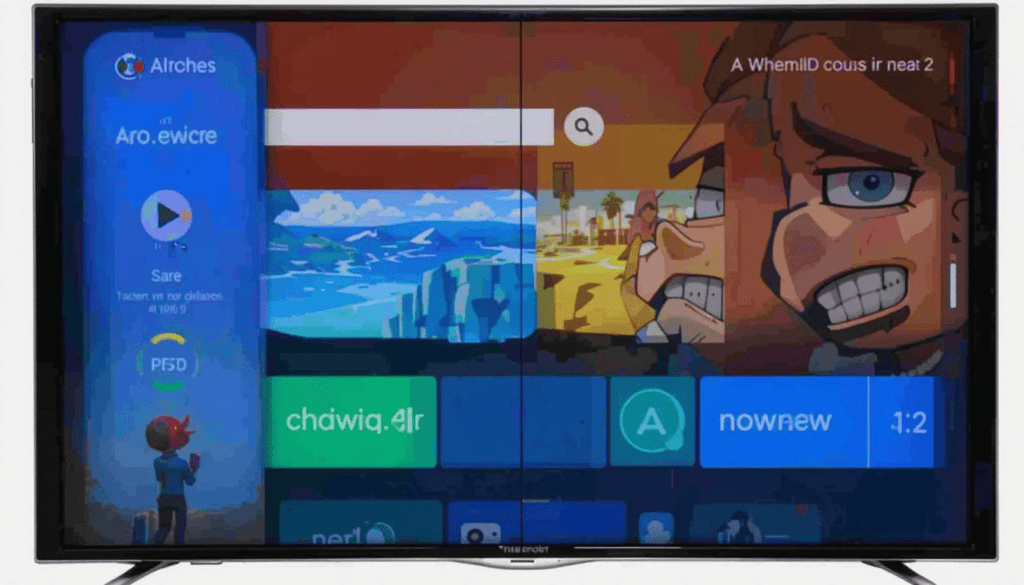
Chromecast with Google TV has faced a rocky journey toward Android 14. The rollout of Google TV Android 14 features has been significantly delayed, even though Google initially began pushing the update back in March with a 2024 development timeline in mind.
Nonetheless, this rollout was stopped owing to several bugs. It includes the challenges that were encountered with external storage devices and the instability of the systems. Google has finally re-released the update with some of these issues.
This Android 14 Update: What is New?
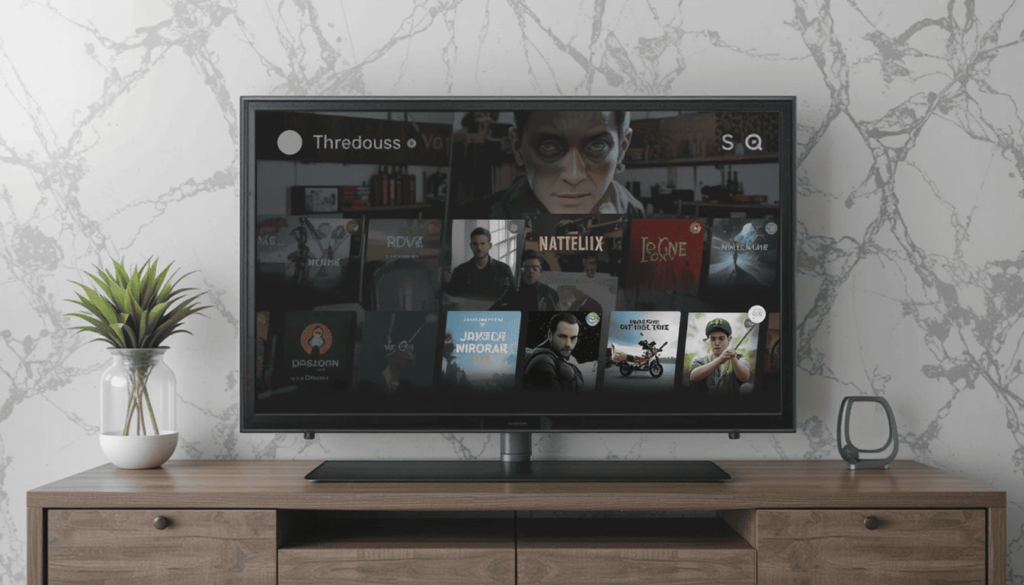
The new features in this latest Android 14 update are available on your Chromecast with Google TV:
Android TV 14: The most significant change in this update is an update to Android 14. The latest version of the platform is below. It offers both the latest platform changes and security updates.
Google TV Voice Remote features: This updated version brings with it the January 2025 security update. It helps to keep your device in touch with the most recent security measures.
System Stability and Enhancements: Google has paid special attention to solving the aforementioned problems with a view to making the system more responsive and snappy in the future. According to reports by early users, there are fixes to the issue of functionality and crashes of the external drives.
Critical Solutions and Unresolved Problems
One of the greatest things about this re-release is the fact that it tries to fix the bugs. Customers have noted that the problem of external drives and some settings to crashes has already been eliminated.
Nevertheless, there are still users complaining that there are issues with Ethernet adapters and USB debugging/ADB. Google is most likely still tinkering with these remaining issues.
The procedure to receive the Update
To see if it is possible to download the update, please use the following steps:
In your Chromecast with Google TV, go to Settings.
Go to the system.
Choose About.
Select System update.
Looking Ahead
The Chromecast with Google TV (4K) was canceled in the summer of 2024. Google promised to maintain its goals with older models, meaning this Android 14 upgrade keeps that promise.
It remains unknown whether it is the last large-scale update of the Android OS on these devices. Android 16 on TVs has already entered beta testing.
Google will begin supporting a two-year update cycle on its TV OS. However, this update guarantees that existing users of Chromecast with Google TV to experience better streaming, which is more secure.
The Wrap Up
A timely release of the Android 14 update to Chromecast with Google TV is a big step. The ability to fix the previous problems and provide platform improvements is demonstrated. Google still supports 4K and HD models despite the emergence of new ones.
It might have some minor bugs still. However, it has quite noticeable changes to its stability, responsiveness, and security. This is a good upgrade to make a user out of the Chromecast and get the best out of their experience.
Related Reading: Chromecast with Google TV Users Face Issues After Android 14
Continue Reading
Featured
Latest
The Light Theme in Android Auto 14.7 brings noticeable changes at first glance. The Android Auto 14.7 update is a major improvement, introducing a full system-wide light theme that enhances visibility and delivers a cleaner, more modern user interface.
It is a long-anticipated feature that aims to improve visibility, particularly at high daylight driving scenes. The update also offers users more control over their in-car experience.
Android Auto has held on to its dark interface that suited night drives and most infotainment systems. However, that is all about to change with the 14.7 version.
The Theme of the Long-awaited Light
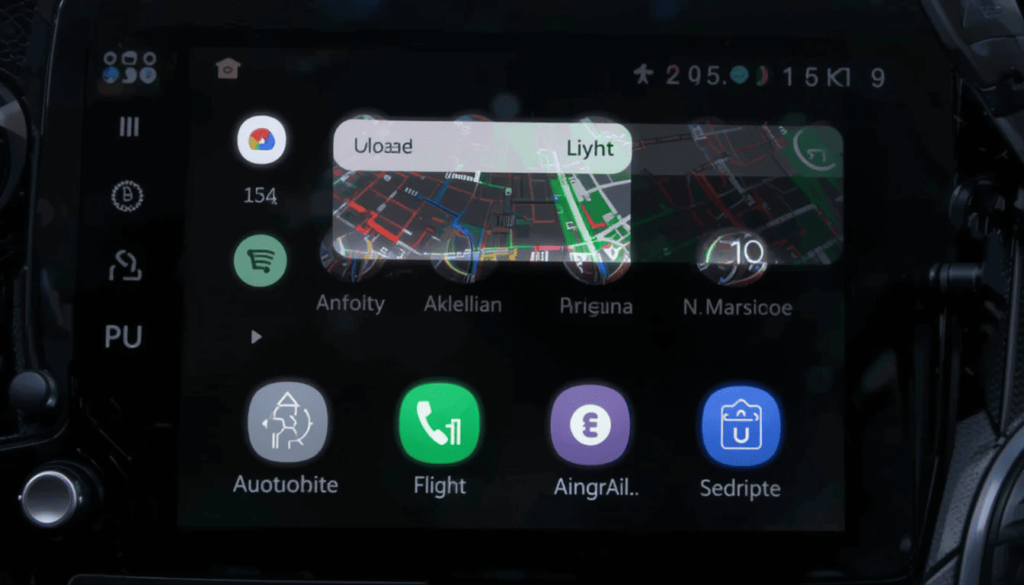
The biggest change that Android Auto 14.7 introduces is the addition of explicit strings for theme selection. With the new Android Auto Light Theme, users can now choose between light, dark, or system-default modes—offering greater personalization and control over the interface appearance.
Automatic: It is probable that this setting will enable Android Auto to automatically alternate light and dark themes depending on your phone system’s settings, time of day.
Light: The new, brighter interface is applied to the whole Android Auto interface, and not only to Google Maps navigation.
Importance of the Light Theme Android Auto 14.7
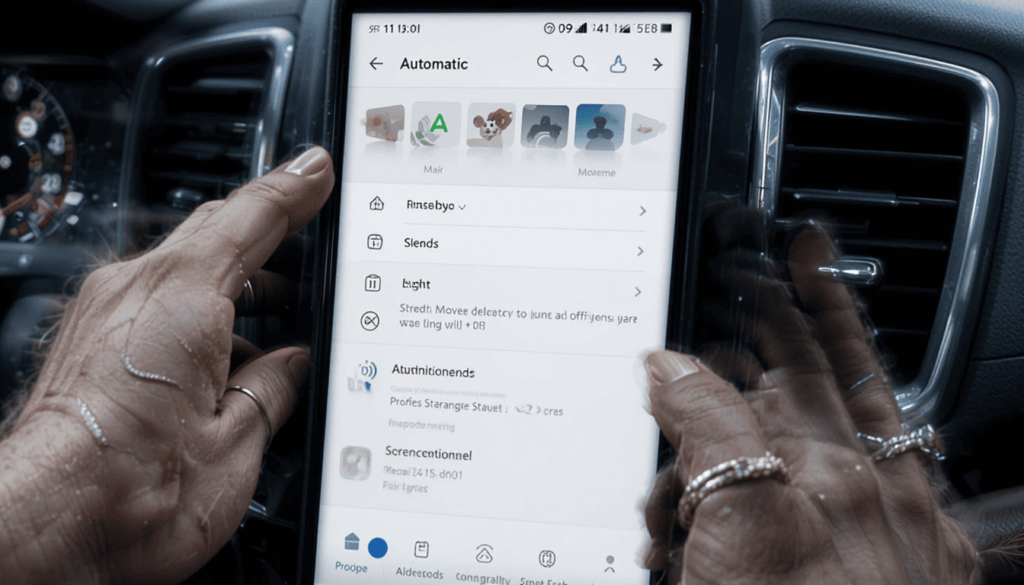
Better Visibility in the Daytime: The Light blue color interface may have a glare effect in full daylight. Properly prepared light theme with increased contrast can help a lot. This can result in better visibility and readability. Thus, it is safer and more comfortable to interact with.
User Preference: Not all want to have a dark interface. The given choice will help a user tailor their experience of driving to his or her preference.
Phone Themes Matching: Most of the newer phones based on Android will change their theme modes of light and dark by themselves. This consistency will be achieved by maintaining the same theme option on the car display, i.e., the option of automatic.
More on Android Auto
Android Auto 14.7, as well as the current changes in the platform, suggest other important capabilities:
Climate Controls: That implies that users would no longer have to leave Android Auto to change temperature, fan speed, or heated seats.
Added App Categories: There are indications that Android Auto will get support to run apps in additional categories soon. More importantly, it is believed that those apps will only work when the vehicle is stationary.
Radio and Local Media Control: Efforts are underway to enable Android Auto to be able to directly access vehicle media sources. There is less need to switch back to the native infotainment system of the vehicle.
Support for Smart Glasses: There are hints of a future provision to allow smart glasses to be integrated with such products. It may be a possible new method of displaying navigation or information.
Virtual Displays: Incompatible cars could eventually be presented on virtual displays behind the steering wheel. This is a much clearer source of information immediately in the field of vision of the driver.
Android Auto Would be More Versatile and User-Friendly
With the light theme being completed and touchmeisters are still perfecting the range of application integrations.
It adds vehicle control features and fully integrates the driving experience. Google is slowly transforming Android Auto into an even more diverse, convenient, and unavoidable asset.
The Last Verdict
Android Auto 14.7 prepares the ground for the long-anticipated light theme. It is more convenient for the vision and provides more customisations to the users. This new update will explain the direction that Google is taking in terms of modernizing the driving experience.
These are done to improve comfort as well as safety. As a wider release takes place shortly, Android Auto is more intuitive and flexible than before. The era of a personalized driving interface has formally set off.
Also Read: Audio-Only Mode Coming to Android Auto
Continue Reading
Featured
Latest
Google has begun releasing the Android June 2025 Google System Updates, bringing a range of improvements across Android devices. The updates include performance enhancements, security patches, and refinements to core services like Google Play, Wallet, and system management tools—ensuring a smoother and more secure user experience a new set of security patches and useful enhancements to core Google services. Android June 2025 Update Features these changes aim to boost system stability, improve user privacy, and enhance functionality.
The updates commonly belong to Google Play Services, Google Play Store, and Android System Update. This guarantees wide coverage of resources inside the ecosystem. Let’s see how!
Increased Security and Privacy
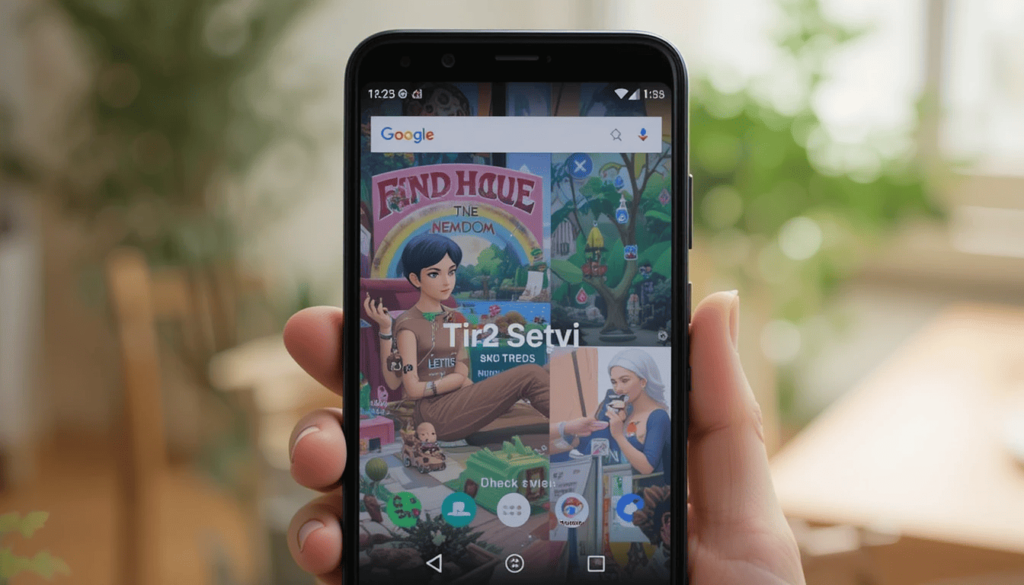
Google System Updates will enhance the security and privacy of Android devices:
The Android Security Bulletin for June 2025 outlines a wide range of patches addressing vulnerabilities in several core Android components. The Google System Updates June 2025 play a critical role in mitigating potential exploits, including elevation of privilege, information disclosure, and denial-of-service attacks, thereby strengthening overall device security.
Pixel Update Bulletin: Pixel devices get extra security updates addressing any unusual vulnerabilities detected in their proprietary components.
Find Hub Configuration: The introduction of the ability to set up “Find Hub” during phone setup would be a good user-facing addition. This makes it easier to set up the remote location of your device.
Android WebView Enhancements: WebView is updated constantly with more features and fixes in security and privacy. It makes browsing safer in third-party apps.
Updates of the Google Play Store
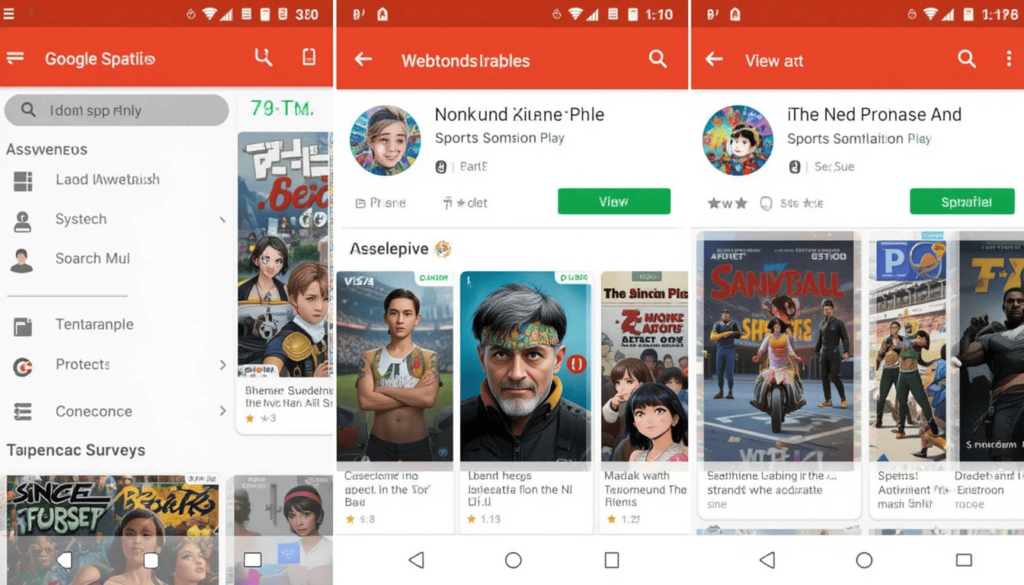
Streamlined Ability to Download Large Apps: One of the most requested features would be the ability to download large applications. It uses the cellular network with ease.
Renewed Download and Installation Components: They will probably redevelop the design of the download and installation programs. It may have fresher and more interactive visual hints.
New Ad Grid Format: An entirely new form of advertisement could be visible on the home page of the Play Store. This is the grid form of ads, which could potentially show an alternative method of revealing the promoted applications.
Sports Content Section: There will also be a new section on the Google Play search page with a focus on anything sports, such as information about the match and applications that stream sports.
Enhanced Webtoon Samples: The newly designed Webtoon samples allow interested fans of digital comics. It aims to have a more entertaining way of previewing their suites.
Improved Surveys: Google has also improved its survey options in the Play Store. The aim of the company is to garner feedback more efficiently.
Event Cards-View Button: Event cards on search results and in the app pages have a new search button, View. This is where the details of the event are easier to find.
Improvement of Google Play Services
Google Play Services serves as the backbone to most of the Android core features. Google constantly updates it to enhance its functionality and even add new features.
Better System-level Connection: It aims to enhance the connection of the devices to phones, Android Auto, PCs, TVs, and Wear OS.
Updatability and Stability: Externally, there is a general increase in system management services. It leads to better updatability and stability of the system in various Android systems.
Improving Device and Photo Backup: There should be a smoother and more confident process of device and photo backup.
Cast feature Happiness Tracking Surveys: Google now supports Happiness Tracking Surveys using the Cast feature. It can give the company feedback about its casting times.
Account Management: There are new functions designed by Google and third-party app developers. They aim to enable the account management features within their applications. In this way, they have easier and safer logins and account management.
WebView Android (v138)
Other than the security feature, Android Web View v138 introduces:
Features New to Developers:
Google and third-party developers of apps acquired new functions. They aim to facilitate web-related functionality within the apps. There is a possibility of increasing the level of in-app web experiences.
Bug Fixes:
The more general bug fixes are of increased stability and reliability in web viewing inside the apps.
The Final Thought
The Android June 2025 Google System Updates highlight Google’s ongoing effort. They seek to enhance and streamline the Android experience across all supported devices. Although there are no new big features released, these updates make users more performing, stable, and consistent.
Every part of the Play Store, Play Services, and Play System brings small but significant improvements. They also provide the framework on which future developments can be based.
The most secure and good car consumer experience, as usual, is always an updated device. People are asked to update to make use of the most recent advancements.
More Reading: What June 2025 Brings to Google System Update
Continue Reading
Featured
Latest
Chromebook Plus devices are now getting an exciting new feature called Circle to Search. Originally launched on Android phones, Circle to Search Chromebook now brings the same convenience to ChromeOS users, allowing them to quickly look something up without switching apps. This seamless search experience makes multitasking smoother and more efficient. It works for you to search for anything on your screen through a few clicks.
In Chromebooks, it is Search with Lens without using touch-zoom on a trackpad. So, we can say it is “Select to Search with Lens”. This update displays how many smart tools users have already used in Chromebook Plus.
The main Advantages of using Chromebook Plus

The addition of Circle to Search is bringing a range of benefits to the Chromebook Plus AI Features experience. It enhances productivity, sparks creativity, and makes the overall device usage more intuitive and user-friendly.
Fluid Workflow: The most notable one is the unperturbed workflow. There is no longer any need to switch tabs or applications to access information. Thus, it becomes more fluid, efficient.
Increased Research: A need to research the visual and written content of any application is also an easy task.
Higher Accessibility: Users who may find the traditional search method cumbersome find the direct selection technique. It offers an easier method of interacting with information on the screen.
Creative Potential: Some of the features can effectively enhance creativity flow, as one can unload information easily and quickly.
AI in Your Hands: One of the best examples of such an initiative is the ability to have high-performing AI tools right at your fingertips.
Chromebook Plus project- A Suite of AI Features

Circle to Search is not the only new AI-driven feature targeted at Chromebook Plus computers. It is one of several new ones. These include:
Gallery: On select new Chromebooks Plus a new feature, AI Image editing, has been part of this game. This is where a user can now erase background or objects within an image directly in the Gallery app.
Smart Grouping: The second unique function we can say is Smart Grouping. The users should use it to organize tabs and documents in distinct desks. This is quite useful when a person has many open windows. Text Capture is an evolution of Select to Search. It lets you move editable text out of pictures, receipts.
Simplify: A feature, Simplify is an improvement of the feature of “Help me read.” It has the capability of taking complex and dense texts and paraphrasing them to make them easily understood.
Quick Insert Key: We can add an AI-generation image/photo/emoji to a text box on a new Chromebook Plus using a specific hardware key.
Google AI Pro and NotebookLM Integration: The new Chromebook Plus will primarily come with a subscription to Google AI Pro. It provides all the more advanced features of the Gemini.
Compatibility and Availability
It covers new models such as the Lenovo Chromebook Plus (14”, 10) equipped with a MediaTek Kompanio Ultra chip. This is also older models of Chromebook Plus laptops that have the minimum specs.
Users will be able to receive this update and all other new features powered by AI. By ensuring their ChromeOS receives the latest system updates, which will begin rolling out at the end of June 2025.
Closing Thought
Circle to Search integration and the set of other AI-powered applications is an important step towards Chromebook Plus development.
It supports the vision of Google for smart and intuitive computing. This is where many complex tasks are simplified by the smooth use of AI.
Chromebook Plus is gaining more and more popularity among users who want to take the best of what Google AI has to offer.
Related Reading: Circle to Search Gets a Makeover with Transparent Navigation bar
Continue Reading
Featured
Latest
The visual change to Google Meet is a major overhaul in the making. The Google Meet Material 3 Update, adopting the principles of Material 3, introduces a more refined, modern, and user-friendly interface the new platform is bringing on board a new, refined interface. This instantly demands attention with one element in particular making its presence known: ludicrously capacious buttons.
This update is not merely cosmetic; rather, it is an indication that Google wants to remain dedicated to usability. Even when that means using a radical design despite more subtle designs.
The Evolved History of Material Design
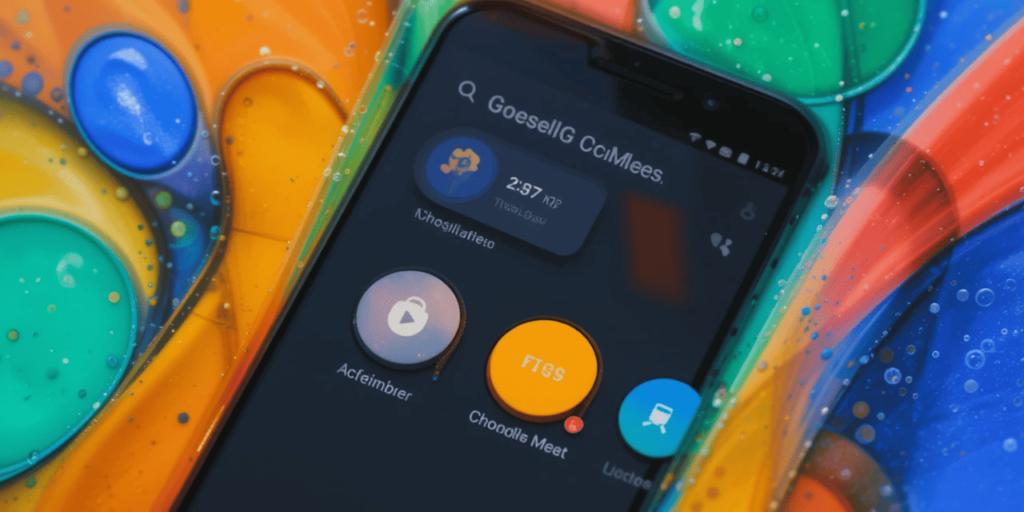
Material Design by Google has always aimed to harmonize the user experience across its products. Material 1 introduced the concept of digital paper and ink, emphasizing consistent visual cues and motion. This vision evolved in Material 2 (2018), which brought more flexibility, rounded edges, and bold colors—elements now clearly reflected in the Google Meet New UI Buttons, showcasing Google’s ongoing commitment to a cohesive and user-friendly design.
It has a concept of dynamic color, where interfaces are able to change according to user preferences and wallpaper. More to the point of Google Meet, Material 3 takes into consideration the idea of an “Expressive” design. This aspect promotes more visual accent, humorist movements, and a higher degree of hierarchy in size and positions.
This Expressive philosophy is represented in the ludicrously capacious buttons found in Google Meet. They should be distinctive, very touchable, and able to capture the attention of the user on important actions.
Why So Ludicrously Capacious Buttons?
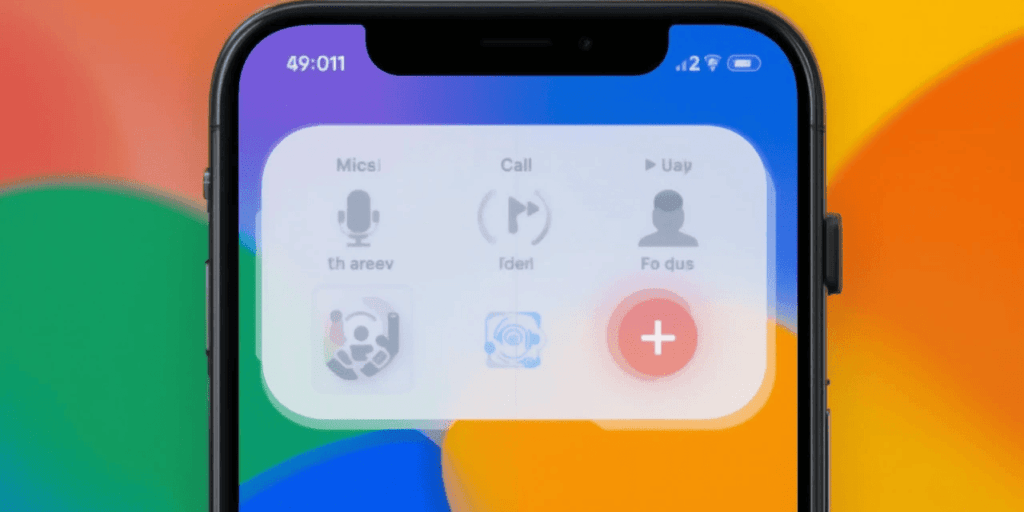
First-time users can find the size of the primary action buttons, especially the mic, camera, and end call, very attractive:
Improved Discoverability: The world we live in is growing in its digital clutter. The larger buttons can be easier to find. This is especially useful in extreme meetings where a user may want to mute his/her mic.
Enhanced Accessibility: Finger touch targets that are bigger increase accessibility to those with vision. Other attempts to make Google products more welcoming also fall in line with this research process.
Minimized Cognitive Load: When important things to do are obvious and shown instantaneously, one does not spend time looking for where the controls are. However, concentrates instead on the discussion. It has the potential to make the meeting process easier and less stressful.
Expressive and Playful Aesthetic: The Material 3 Playful aesthetic is expanded by the larger buttons than would be necessary in a pure utility case. They bring a bit of character and bravery.
Other components of the content
Dynamic Color Integration: Getting ready for background color changes to be a little different. This may go coherent with the theme of your smart device.
Improved Typography: The new fonts being introduced by Google will probably be more salient. So it will be easier to read and generate cleaner characters.
Fluid Animations: Material 3 focuses more on the natural and responsive animations. An instant switch of screens, a pleasant feel of pressing buttons, and visual signs to lead users should be anticipated.
Rearranged Layouts: The entire pattern of the meeting interface will presumably be rearranged in order to handle the space and information structure pertaining to these new, enlarged interaction units.
New Iconography: We can update the Iconography to match a more daring and fun style of Material 3.
Possible Objections and Prospects of the Future
Of course, such a drastic change of design does not come without criticism. Some users consider the big buttons too overwhelming, especially on the smaller screens.
The play-expressive style is, according to other people, not very professional for business. Some even consider the redesign a waste, and they favor the more simplistic version of old times.
Nevertheless, Google must have made such decisions by conducting studies and having a wider picture of better usability.
Conclusion
The newly revamped Material 3 Expressive in Google Meet sends the message through ludicrously capacious buttons. Although they are not without criticism, these alterations increase the level of accessibility, clarity, and visual flair.
Google is seeking to enhance efficiency in the communication process by paying attention to usability and discoverability.
This change may disappoint those who preferred the old, simple design. However, this is an example of the bigger design plans Google has.
More Reading: Google Meet Introduces Dynamic Layouts for a Modernized Grid
Continue Reading
Featured
Latest
Google is going to launch a New Account Switcher in its Android apps, bringing a fresh approach to managing user profiles. The Google Account Switcher Update replaces the old pop-up card with a full-screen version, offering a more intensive and comprehensive experience for handling multiple accounts efficiently.
The update offers a streamlined, revised appearance over the version it replaces that fits with the overall trend at Google toward harmony of design throughout its platform.
The Account Switcher Evolution
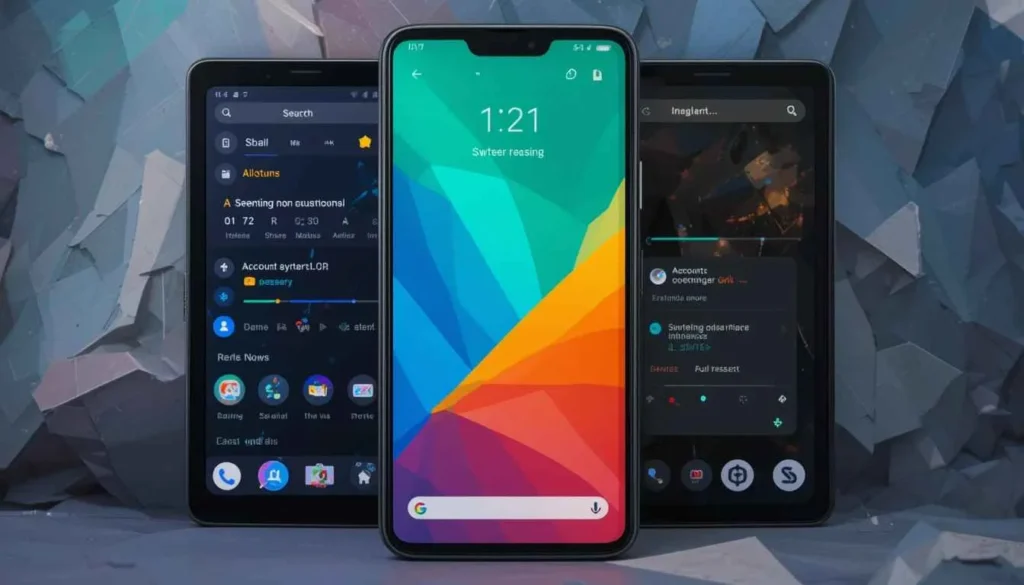
The process of switching was simplified with the help of a small, floating card that opened when you clicked your profile icon. With the New Google Apps UI 2025, Google is redesigning this interaction to provide a more seamless and visually consistent experience across its Android apps.
This floating window has been replaced with a special screen. It appears as a slide-out; instead of the floating window, this full-screen account switcher takes its place. This design philosophy is consistent with Google’s greater Material 3 Expressive push, which focuses on:
Full-Screen Canvas: Displaying the full screen gives extra room to work with and to exchange information and interact. It is because the process of account management does not seem cramped anymore.
Easy to navigate: There is a full-screen interface. It takes them through different accounts without messing around. The user has no distractions from managing their account.
Visual Consistency: The new design is very similar to the account switcher on Google web properties. It adds a sense of cohesion across devices and platforms.
Dynamic Color Integration: The background behind the switcher of various apps consists of a brighter tint of Dynamic Color. It reflects the wallpaper selected by the user, as shown in a more customized manner.
Google’s Apps Embracing Full-Screen Account Switcher
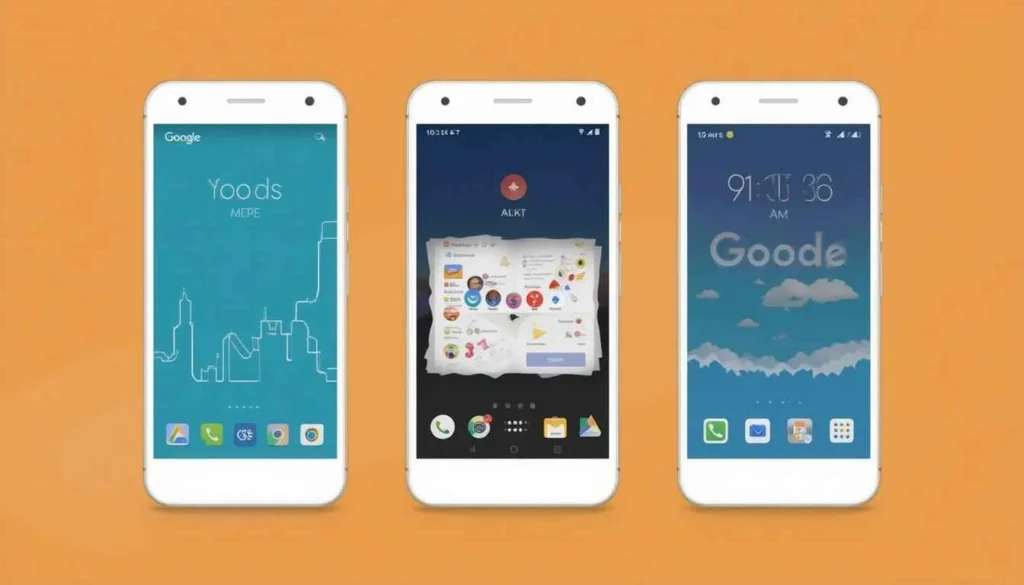
Google will have been in the process of introducing the New Account Switcher to an ever-increasing range of Android apps. Although in many cases, rollout is typically server-side. It can be different based on the user and app version. Below, we list some of the most important Google apps:
1. Gmail: Gmail may be one of the first apps to start displaying such a redesign. Its New Account Switcher now gives a full-screen experience, as it does in the internet version.
2. Google Keep: The note-taking application has also used the new full-screen format to change the accounts.
3. Google Drive: Multi-drive management is easy in this cloud storage/collaboration program through the new account switcher design.
4. Google Docs: The document editing program is based on the same principle as Drive. It relies on having the entire account picker in full screen.
5. Google Slides: The slide app, too, has the familiar universal full-screen account switching.
6. Google Maps: A notable application that already benefits from the redesign because it has the same entrance point as all of the following. It includes “Turn on Incognito mode,” “Your profile,” “Your Timeline,” “Location sharing,” Tireless maps, and “Settings,” etc.
7. Google News: Notifications, activity, and settings are shown in the new full-screen account switcher. They have been added to the news aggregator.
8. Google Tasks: An updated version of the New Account Switcher is also found on the task management app; settings are easily reachable.
9. Google Translate: A New switcher enables users to communicate with multiple accounts in Translate to manage them faster.
10. Google Wallet: The account switcher in the digital wallet application now has Wallet tips, payment settings, ways to pay, and privacy settings.
User experience and projections Future
The New Account Switcher has its disadvantages. It has generated a bit of mixed reception with users having claimed that it is cleaner and more orderly.
In most applications, the fast swiping down on the profile photo continues to let you switch accounts at a high level. You can skip the full-screen view, provided you like that.
The successful use of the New Account Switcher demonstrates that Google is consistently trying to make the overall experience. We will see still more apps being subjected to this redesign.
The Wrap Up
Using the New Account Switcher in Google Apps, it is possible to see that Google has a bigger vision of providing a unified and easy-to-use Android experience.
Google is changing the experience of managing your account by moving the old compact card to a full-screen view. This makes the experience more standardized, immersive, and visually consistent with the mature Material 3 Expressive design language.
Users will have an easier time navigating between apps. Their apps will be more personal, and the design system should feel unified across all of Google.
Also Read: Fullscreen Account Switcher Arrives in Google Apps
Continue Reading
Featured
Latest
The Google Drive Redesign enhances the user experience by improving file uploads and video playback. With the Google Drive Android Redesign, users will see clearer progress indicators during uploads and benefit from a revamped, easy-to-use video player that makes managing and viewing content more seamless.
These changes make the app easier and its appearance more convenient and visualizing with the rest of Google apps. The update in general makes Google Drive Redesign appear more elegant, minimalistic, and trustworthy to use daily.
Smart Uploads of Files
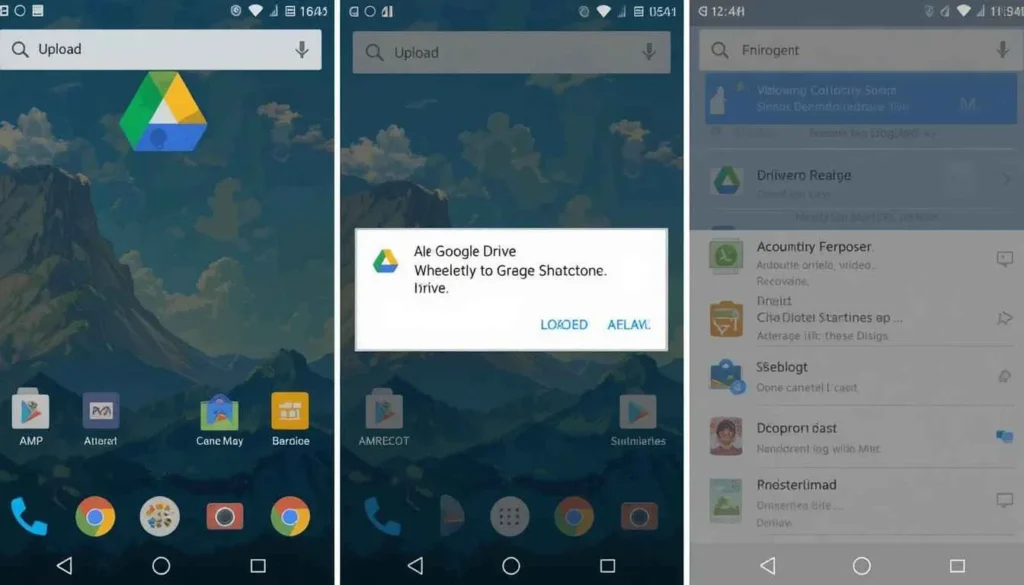
The Google Drive Redesign on Android is overhauling the mechanics of file uploads in significant ways. With the introduction of the Google Drive New UI 2025, users will gain greater control and access to more detailed in-progress information, making the upload experience smoother and more transparent.
This new experience aims to make it more discoverable and descriptive. In particular, for users who have multiple files or individuals who want to arrange files.
Key improvements:
New Fine-Grained Controls: The file selection allows one to select files to upload. They are visible with a new “initial upload screen”. Here are some of the most important options on this screen, even before the upload starts:
Proactive Status Updates and Progress Indicator: A new bottom sheet or progress indicator is visible. It is visible once the basic information is verified. It is docked above the bottom-level navigation bar. This smooth new UI element provides:
Uploads Page: On the bottom sheet, clicking the up chevron will bring up a newly designed page titled Uploads.
A Smoother and More Modern Video Player
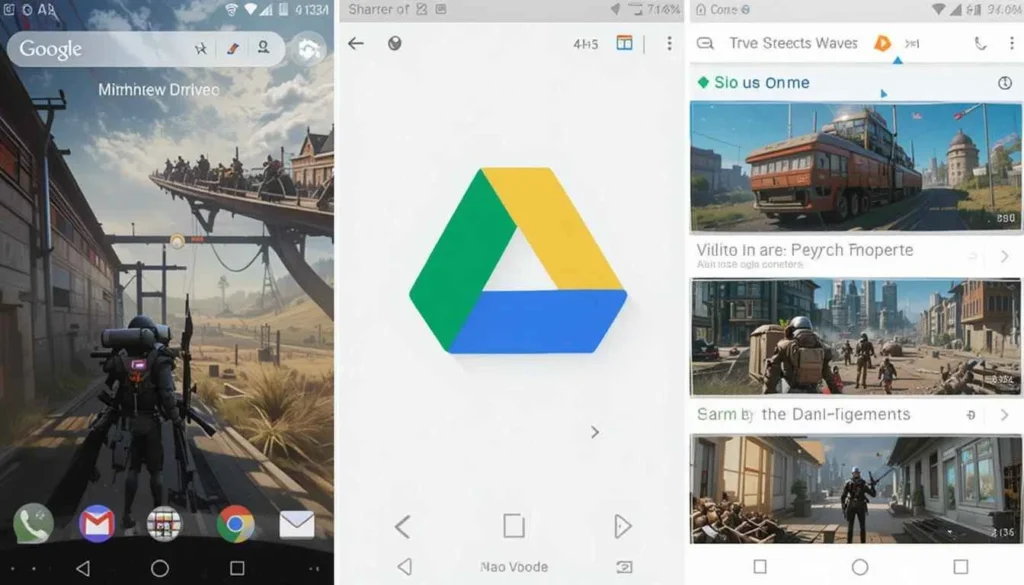
The Google Drive Redesign version of Google Drive is also finally getting the “more modern, smooth video player.” It was around on the online version of Drive last year. The update will synchronize the playback of the videos on mobile devices with the current design trends. It will also provide more natural commands.
Important points:
Playback Buttons: There are large and easily pressed playback controls with Material 3 buttons on the bottom right.
Aesthetically Pleasing video timeline scrubber: The scrubber is visibly at the bottom of the video player, which enables accurate seeking.
Swift Management of Baseless Controls: At the top of the timeline, the users will have convenient access to.
More Clean, Less Cluttered View: The new one shifts the playback controls at the bottom of the video area instead, and covers it. This is equally less cluttered to view and overall gives a more focused experience to the viewer.
Availability and the Impact
The updates will be available to everyone using Google Workspace or subscribing individually to Workspace. This is because the changes are gradually being launched. This wide coverage implies that many Android users will enjoy these enhanced functionalities in the near future.
Google seeks to offer more consistent, efficient, and visually pleasant experiences in line with the philosophy of Material Design. It gets increasingly integrated within its ecosystem. The users are advised to make sure that they have kept their Google Drive app current.
The Closing Thought
Google Drive Redesign is a significant step towards a better daily usability of Android. Google is making the experience of uploading and watching video files on YouTube. It is doing so with the help of a more modern interface of the video player.
The redesigns stick to the current Material Design standards. It confirms that Google is doing everything possible to make Drive more productive and convenient. Android users can anticipate an easier, cleaner, and more visual experience of the Drive application.
Related Reading: Google Drive Shifts Scanner to Bottom Bar for Android
Continue Reading
Featured
Latest
The Earthquake Alert System will play a vital role in providing early warnings for users on Android devices. As part of its upcoming One UI 8, Samsung Earthquake Alert Android is being developed to offer an even more advanced and reliable alert system, enhancing user safety during seismic events.
This new system on the Galaxy phone offers more than what Google can already provide regarding several helpful features. This can enhance the user experience massively and save human lives.
It shows that the idea of Google considering the comparable capabilities into the wider Android platform has a lot going on in its favor.
Android Crowdsourced Earthquake Alerts

The Android Earthquake Alert System, as currently implemented by Google, is a remarkable innovation with built-in intelligence. The Android Emergency Alert System 2025 utilizes the accelerometers in millions of Android smartphones as mini-seismometers, helping detect seismic activity and deliver timely alerts to users.
Google crowdsources the input of the internet-connected phones in a given area when the phones detect earthquake-like shaking.
The phones in the immediate area are then alerted, and sometimes a few seconds before the seismic waves are sensed. This network has helped in delivering important early signals in many earthquake-prone areas in the world.
Earthquake Warnings on One UI 8
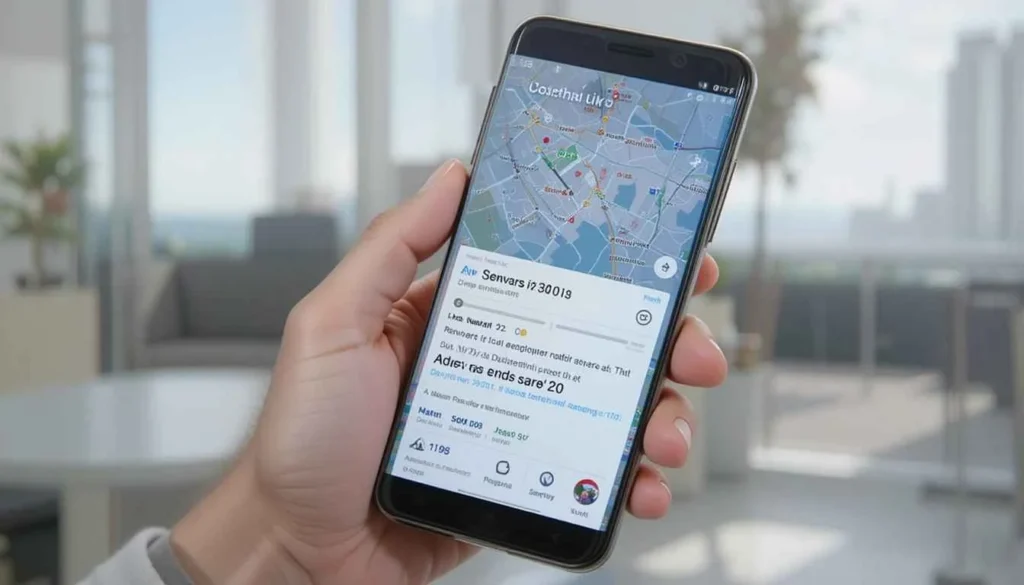
Samsung is also launching a higher-level earthquake notification system. This is based on Google with smarter controls on how to operate with One UI 8. The user can now have specific parameters to be able to set the seismic intensity. It provides the parameters that are day-night specific, depending on the day and at night as well.
It also has a history of warnings and a preview. So, a user can know what actual warnings will sound and look like. The system goes so far as to offer nearby emergency shelter information. It is to present your emergency contacts and medical information to you, important safety and response information.
Why Google needs to embrace such features
Although the Android Earthquake Alert System in Google has a good international standing, Samsung’s improvements demonstrate its areas of improvement.
Custom alert thresholds, day/night settings, and other features allow controlling the problem of alert fatigue and being in control.
The preview feature enables individuals to preview and listen to the alerts beforehand. It leads to improvement in calmness and faster reaction time.
It is a life-saving feature, providing emergency shelter places and medical information other than the warning. Such a degree of actionability creates trust and adoption, which makes alerts more effective.
The advanced UI implies that Google might improve its alert images. It does so by adding Material You to the design, and it should be more refined.
The Future of Seismic Alerts to Mobile Phones
Google has always made efforts towards ensuring the safety of Android. Through observing and with a possibility of incorporating the same, Google can take the Android Earthquake Alert System to a higher and more useful, user-specific.
The eventual outcome must be an integrated, resilient, and very flexible earthquake awareness experience. It can be offered to any Android user, irrespective of the phone manufacturer.
More to Read: Second One UI 8 Beta Now Rolling Out to Samsung Users
Continue Reading
Featured
Latest
The Google Phone App Material 3 update is bringing a major redesign to the dialer experience. With the arrival of the streamlined and modern Material 3 Expressive design, the Google Phone app is set to feel more cohesive, intuitive, and visually aligned with the latest Android interface standards.
The company is also experimenting with new swipes to receive or decline calls. There is a strong emphasis on developing the fluidity and ease of operation of the phone. It is one more update in Google striving to align its applications in a single unified modern design.
What is Material 3 Expressive?
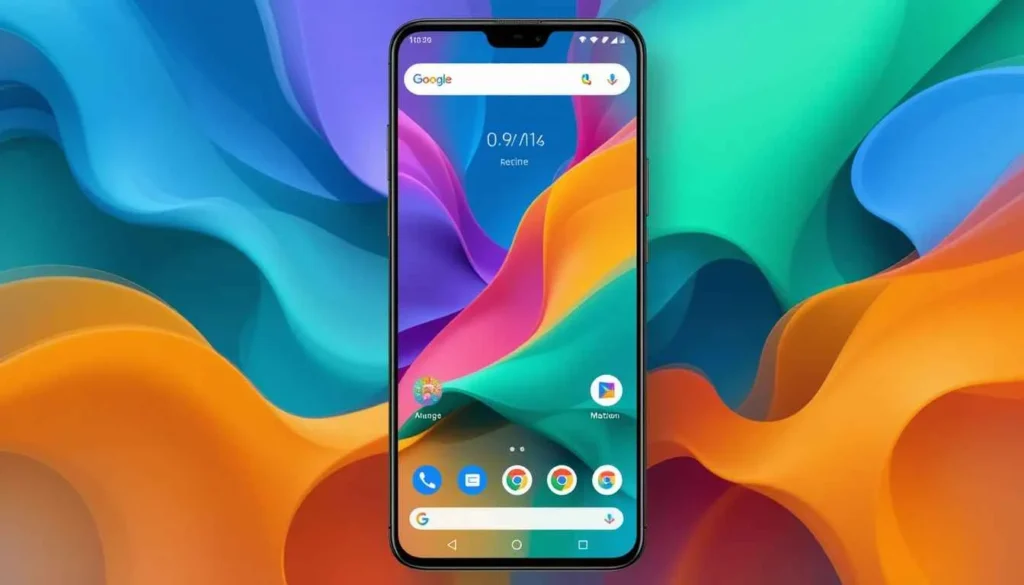
It is the latest modification of the Google Material Design framework, expanding on the concepts introduced in Material You, which focused on dynamic color themes based on your wallpaper. The Material You Expressive Redesign takes this vision even further, offering a more personalized, flexible, and ownable user experience across Android devices.
It brings richer and more customizable color schemes, which makes the interface look customized. New contours and expandable elements are also an addition to Google. Concisely, Material 3 Expressive makes Android one more step closer to being finally personal, flowing, and user-friendly.
Key Changes
Material 3 Expressive redesign is an array of visual and functional improvements to the Google Phone app:
Redesigned In-Call Screen
The main scope of changes is presented in the active call screen.
Bigger UI Elements: Buttons, contact names, and the photos of the callers are much larger and noticeable. This became better during a call because it is easier to glance at.
Pill-shaped Buttons: The age-old call-to-action buttons are being changed to some more advanced types that are in pill shapes. These tablets are so good that even a mouse choosing them can change their form to plain rounded rectangles.
Large End Call Button: The end call button has been made wider and more visible. It becomes more accessible to find and press.
New Incoming Call Interface with New Gestures
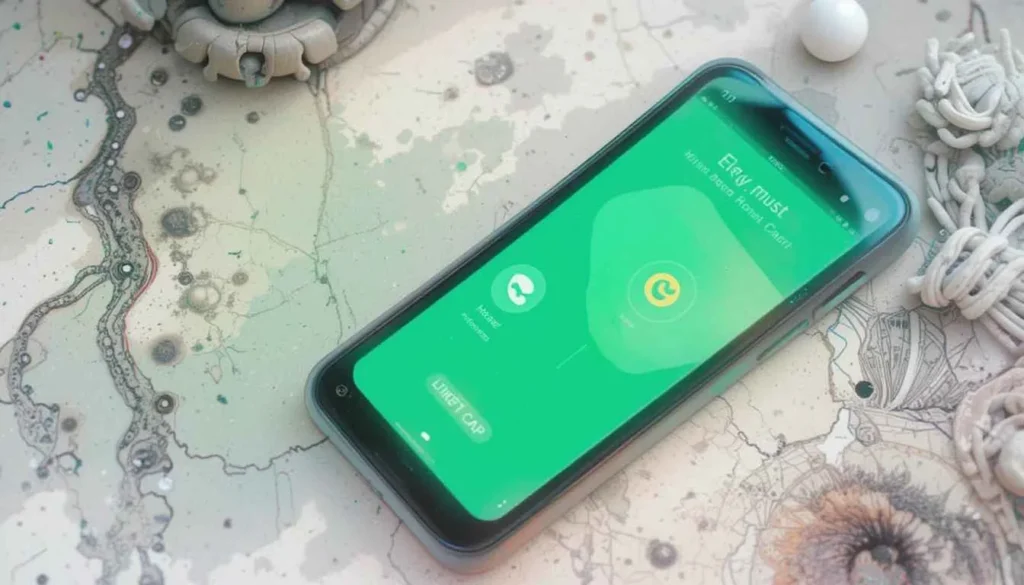
It also involves a major change of functionalities, where there are options for getting incoming calls:
Single Tap Gesture: The choice allows clear, large Answer and Decline buttons. The users can easily tap in order to communicate during the call.
Gesture: Horizontal Swipe Gesture: This adds a pill-shaped slider to the incoming callscreen. The middle physics button can be swiped to accept or decline. This gives a more human and graphical feel to the action.
Shape: Even the screen of the incoming call can have a light, dynamic shape of scalloped material 3. However, it rotates until you do something on the screen, which is another way to have meaningful visual spice.
Information that is pill-shaped: “Urgent?” and the options of Message are installed, also, in clear pill-like containers.
Tab and list update
The tab is called Recents and has also got a facelift:
Rounded Corner Cards: Separate call log entries now appear in rectangular cards with rounded corners. It allows decreasing the clutter of the list and makes it more modern.
Textural contrast: The background of the recent calls list could be a minor textural contrast of color. It will aid in differentiating it from everything.
Community Consistency Between Sections: This style has also been extended to other sections of the app, including the dialer screen and especially the Favorites screen. So, visual language is used consistently across all sections.
More Caffeine and Settings
Subtle, but effective design changes go through to other sections of the application:
Newer Filters: Filters such as All, Missed, Contacts, Non-Spam, Spam, etc., are now updated. Especially in terms of design, it has been based on a more integrated version of Material 3.
Expression in Settings: The primary settings list follows the new design postulates as well. It creates a unified experience of aesthetics.
Availability and Rollout
Material 3 Expressive redesigned Google Phone app will be distributed soon to the beta channel users. This would occur through a server-side update, so not all beta users will be on it instantaneously.
These changes are already appearing on some Android versions. They represent the wider Material 3 Expressive rollout that is expected in Android 16. Like most Google releases, a broader stable version is expected to be available in weeks or months to come.
The Wider Implication
Such redesign of the Google Phone application is a part of a greater movement. Google is gradually redesigning its most essential apps to match the Material 3 Expressive vision of design.
We witnessed this kind of rollout with Google Maps, Google Messages, Gmail, and Google Photos, to name a few.
This more consistent approach aims to have a more cohesive, modern, and amusing user experience across the whole Google environment on Android.
More Insights: Material 3 Expressive Fetches a Look at Google Maps
Continue Reading
Featured
Latest
Google Messages is releasing a pack of amazing, soon-to-be features. Google Messages Delete for Everyone they will give users much control over their experience. Some of the important additions are the option “Delete for Everyone,” Snooze Notifications, and the Rich Communication Services.
These features are here before mass rollouts, which increasingly bring Google Messages to near-parity with leading messaging platforms.
“Delete for Everyone” in RCS Chats
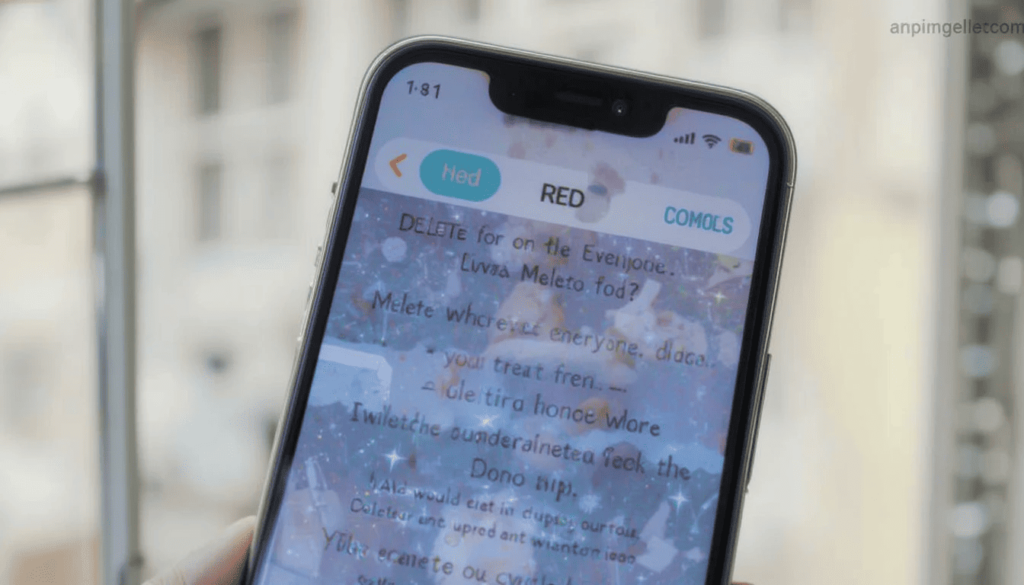
Users have been clamoring for this unsend feature for quite a long time. Google Messages Snooze Feature this feature is already available in other apps such as WhatsApp and Telegram.
Under this new feature rollout, the “Delete for everyone” option is now being rolled out widely. Through this, users will not only be able to undo the message they sent accidentally in a one-on-one RCS chat.
How Public Works:
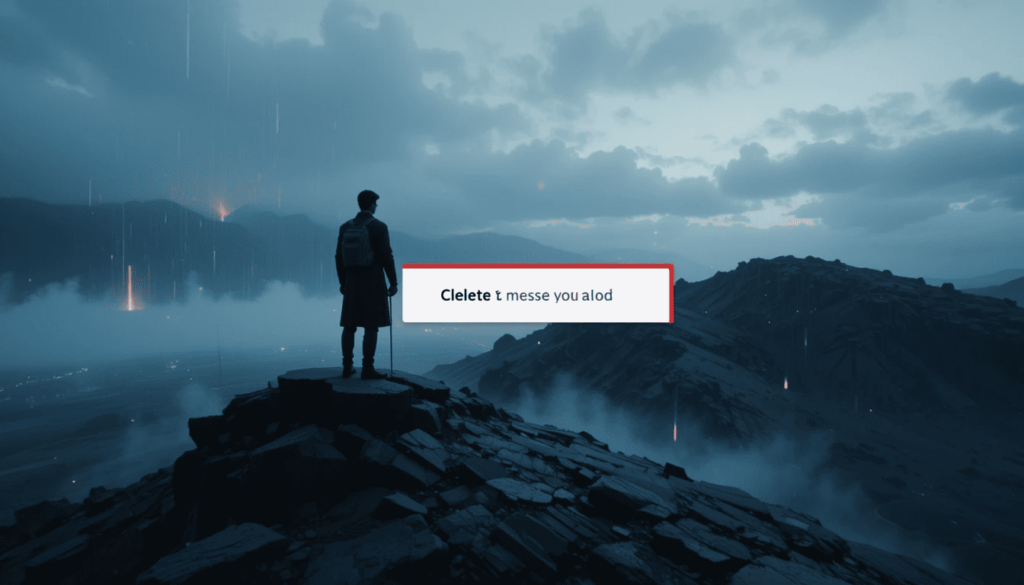
Long press-delete
Choose your option
Placeholder of “message deleted”
Important considerations
App version-dependent: Messages displayed on older versions of the Google Messages app may still be visible. Thus, the need to keep the app up-to-date assumes value.
Not observed that a strict time limit exists: Some users seem to have deleted messages way past that point. It suggests that immunity is greater for the time being.
Snooze Notifications
To solve this nasty problem of notifications pouring in on an active chat, Google Messages introduces a rather nice feature called Snooze notifications.
This Delete for Everyone lets users temporarily put certain conversations on mute without the inconvenience of fully muting a conversation or turning off notifications for the app altogether.
Enhanced RCS Experience and Group Chat Customization
Beyond eliminating messages and managing notifications, Google is now rolling out further improvements to the RCS experience:
RCS Status Indicators:
The “New chat” page was updated to indicate that some of her contacts have RCS enabled. It was along with a clear “RCS” badge next to their name. This saves the user from the nuisance of commencing a conversation to find out if there is any RCS compatibility.
Dynamic Color Theming:
The “New chat” page and other app elements will see dynamic color theming. This is where supported devices will offer more consistency and personalization.
The Greater Picture
The latest updates demonstrate another of Google’s projects in its current endeavor. They aim to convert Messages into a full-scale competitor messaging app for Android devices.
The new “Delete for Everyone” and “Snooze Notifications” features now apply to the app. The update fulfills what has habitually been voiced by users’ requests since time immemorial.
They have come up with their competitive features against WhatsApp or even iMessage. Users will be able to use these features when they have the updated version of Google Messages.
Also Read: Google Messages Beta Crashes on Media Share
Continue Reading
Featured
Latest
Gboard is about to become even smarter for Pixel phone users. The Gboard Pixel Sense Features already offer a rich set of tools, and now the keyboard is receiving major updates. The latest beta reveals new Gboard Pixel Sense AI features, introducing intelligent enhancements that aim to improve typing, suggestions, and overall user experience.
These characteristics are to help the typing and editing process be quicker and more user-friendly. Pixel Sense could give contextually oriented recommendations. Moreover, Smart Edits might give a chance to users where they could edit some text with the easiest voice commands. Combined, that makes Gboard more of an actual smart on-device assistant.
The Revealing of Pixel Sense
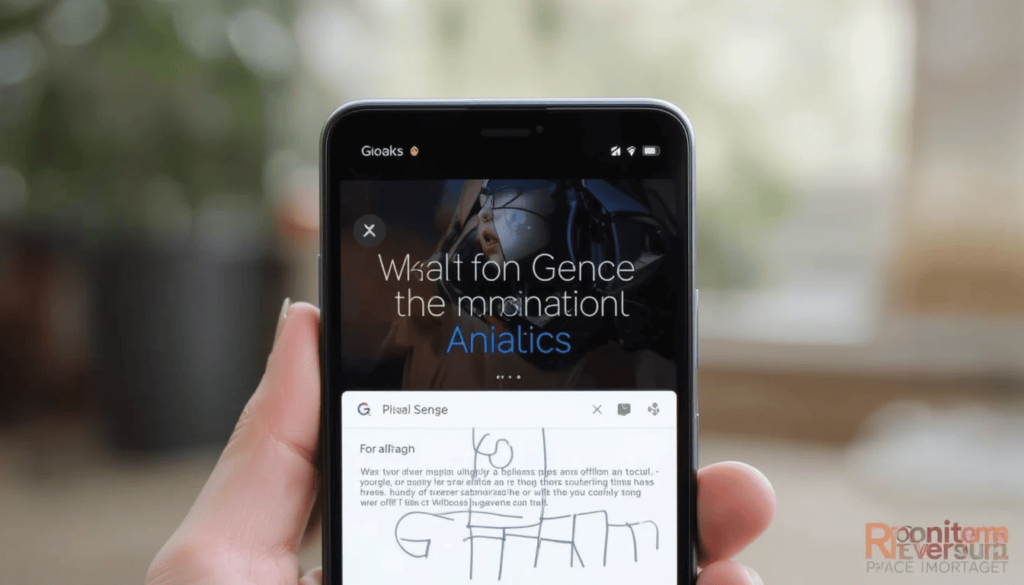
The integration of Pixel Sense and Smart Edits in Gboard appears to be a highly advanced feature. The Gboard Smart Edit Tools are designed to provide users with helpful suggestions and real-time improvements. With the latest Gboard Smart Edit Tools update, users can expect more intelligent and context-aware editing capabilities, making typing faster and more accurate.
Gmail: In a chat with a friend, they may potentially request your flight number. Pixel Sense may extract your flight number by scanning your Gmail. The data will later be available in the Gboard suggestion bar. It allows you to share that information within the Gboard in a single tap.
Keep and Calendar: Let us think you have been talking about an event or a note. Pixel Sense might show you useful information related to the event in your calendar.
Items and email details: Information about any items that have to do with your tasks would be smartly accessed and given as typos.
Messages and Screenshots: Pixel Sense will expand on the current integration of screenshots already on the Pixel.
It has launched Voice Smart Edits

In addition to the contextual proposals, there is also the invention of a unique feature of Gboard named Smart Edits. This will enable the users to edit their text perfectly using just the voice rather than the simple voice dictation. This is currently restricted to just simple editing.
Add words: Just command by saying words such as add quickly before responding.
Words to eliminate: Say, remove unnecessary words.
Replacement words: Command “replace bad with excellent.”
Computation on the Device and Generative AI
The strength of these new features is attributable to further technological progressions in on-device machine learning. Though some concrete information is still a secret, we know that:
Local GPUs: One of the major features of the Pixel Sense and Smart Edits is the capability of processing the information. It is useful directly on the Pixel device with the help of Google Tensor chipsets. This method improves on privacy and lowers latency.
Generative AI Terms of Service: The update in Generative AI Terms of Service points out that the voice editing feature is based on high-end AI models. It can comprehend intricate instructions and implement smart adaptations to the text. Google has also made this clarification by pointing out that there is no submission of audio.
Implications and Future Implications
The merging of Pixel Sense and Smart Edits to Gboard has implied several thrilling opportunities for Pixel users officially:
Improved Productivity: The text editing makes it possible to accomplish any task in less time with less energy.
Fluid User Experience: The specifications will enable the user to have a more natural and interactive interface with the phone. It is the point where the keyboard reads minds and helps proactively.
Democratization of the Advanced Function: The more general AI progress might, in the future, trickle down to a broader spectrum of Android products. It enhances the general mobile world.
Privacy Considerations: The fact that Google is focusing on on-device processing of such features is a welcome indication of the privacy of users. There is no need to send such sensitive personal data to a server.
The Concluding Thoughts
The addition of Pixel Sense and Smart Edits in Gboard is one of the most audacious steps. Google is also transforming the way we type, search, and handle information with Pixel phones. But all is made available by the on-device AI.
The improvements provide the potential of faster workflows, fewer interruptions, and an intuitive mobile interface. The Gboard might become one of the first instances of how AI is revolutionizing mundane digital chores, safely and effectively.
More Reading: Messaging Upgraded with Gboard AI Stickers Pixel Studio
Continue Reading
Featured
Latest
With the Material 3 Expressive design, the Google Maps application on Wear OS is getting a fresh new look. The Google Maps Material You 3 Redesign introduces vibrant colors, bold shapes, and a more spacious layout, enhancing the overall experience on the smartwatch app.
The new interface looks cleaner and is more user-friendly. The revamping was recently introduced in beta versions and is said to be in time for a wider release. The redesign is part of a larger overall plan to develop Wear OS put forth by Google.
What is Material 3 Expressive?
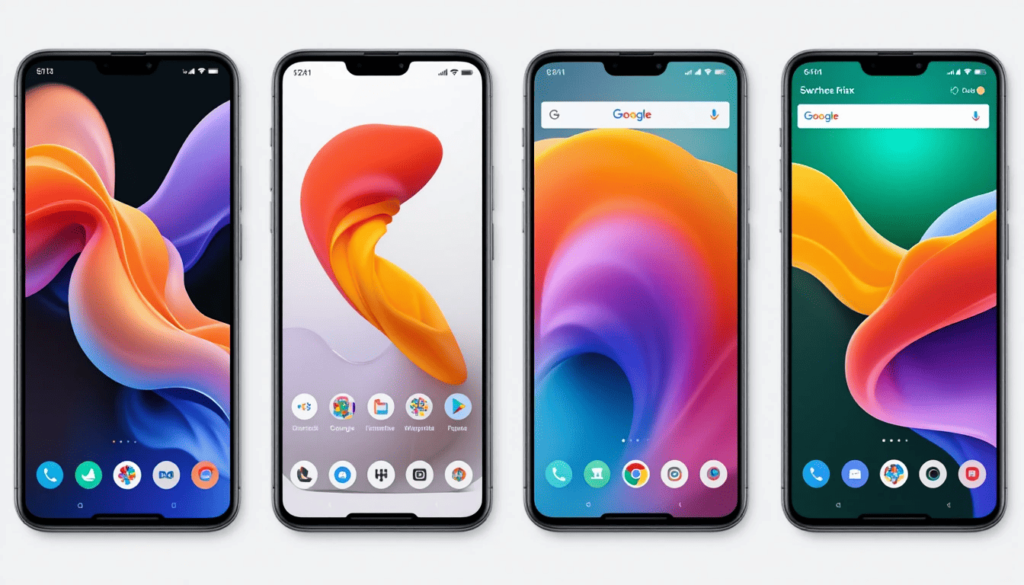
Material 3 UI Update Google Maps is part of the most recent evolution of the Material Design system—Material 3 Expressive. It represents Google’s comprehensive set of guidelines for visual, motion, and interaction design across platforms and devices. Building on Material You, which introduced dynamic color theming, this update brings refined aesthetics, smoother animations, and a more cohesive user experience.
Fluid and Natural Animations: “Springy” animations and subtle motion effects that enliven an interaction. It provides a sense of being responsive.
Customization and Personalization: Users would relish designs that offer richer, more nuanced palettes of color and malleable shapes for components. The update imparts to apps a distinctive and emotive sense.
Improved Usability: Research-driven redesigns that highlight important elements, group similar items, and allow easy interaction within the interface.
Key Changes
The Material 3 Expressive embodies noticeable changes focused on optimizing the application for round smartwatch displays and user interaction:
Big Pill for Key Actions: Three side-by-side circles for mic, keyboard, and map are replaced by a two-row design populated with giant pills. The largest pill calls the map layer, followed by a search option (default: voice input).
Shortcuts for Home and Work Destinations: The “Home” and “Work” destination shortcuts are two compact pills. Google doesn’t even show the full address anymore, so as not to take up space and be efficient.
Teal Accent Color: The entire redesign incorporates a teal color accent into the interface. If this will ultimately respect a personal watch face theme is up for consideration.
Why This Redesign Matters for Wear OS

This is the main highlight of the redesign on Wear OS. It integrates Material 3 Expressive into Google Maps for several reasons as follows:
Improved User Experience on Watches: The new design focuses more on glanceability and easy interaction on a smaller circular display. Featuring more spacious icons in the application makes it quicker and easier to find information and begin navigation.
A Common Thread Along the Google Ecosystem: This update aligns Google Maps in Wear OS for Material 3 Expressive. As a result, the consistent message from and across makes the user experience much coherent and intuitive across all the platforms of Google.
Living with the Power of Wear OS 6: This redesign might be on Wear OS 5 for some people. However, it does put one in a perfect position for when Material 3 Expressive comes fully implemented with Wear OS.
Modernizing the Interface of Wear OS: A lot of users say that the previous Wear OS Maps application felt a little outdated. This redesign thus gives it a needed modern aesthetic, making it much more refined and pleasing to use.
Availability and User Feedback
More improvements are being made to Wear OS and its apps by Google. The Material 3 Expressive design language is foundational for creating an emotionally engaging experience for smartwatch users.
The full-fledged rollout of these changes can be expected later in the year. Google gathers feedback for the final version of Wear OS 6.
Conclusion
By bringing a more modern, vibrant, and user-friendly interface to smartwatches, Google is prioritizing both style and functionality.
This update not only enhances the overall usability of Maps on smaller screens but also aligns the experience with the broader Android ecosystem.
As Wear OS 6 approaches, users can expect even more thoughtful UI upgrades. For now, this visual refresh sets a positive tone for the future of Google’s wearable experience.
More Insights: Material 3 Expressive revives the Android experience We enjoy
Continue Reading
Featured
Latest
A noteworthy change is the Scanner to Bottom Bar move in Google Drive’s Android app. Google Drive Scanner Update Android this shift aims to help users notice the document scanner more intuitively and access it with greater ease. Google Drive scanner bottom bar update it makes scanning faster and more convenient.
For users who commonly scan documents, placing the scanner within the bottom bar will streamline workflows. It will probably be one of Android’s better improvements for those using the OS to derive work-related productivity.
Where is the Scanner Now?
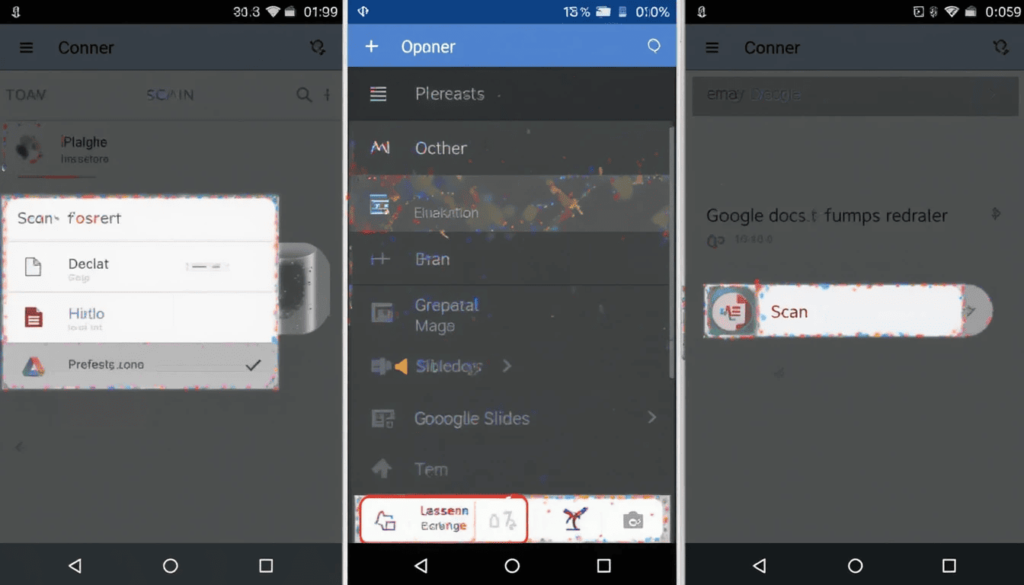
Up until now, reaching the scanner for documents on Google Drive on Google Drive Android UI redesign 2025 android devices required accessing the “plus” or “create new” floating action button (FAB). This is Scanner to Bottom Bar at the bottom right corner of your screen Google Drive Bottom Bar Redesign.
When clicked on this button, it opens several options to choose from. It includes “Folder,” “Upload,” “Scan,” “Google Docs,” “Google Sheets,” and “Google Slides.” It may be, this longer way could mean a couple of extra taps here.
Scanner in the Bottom Bar
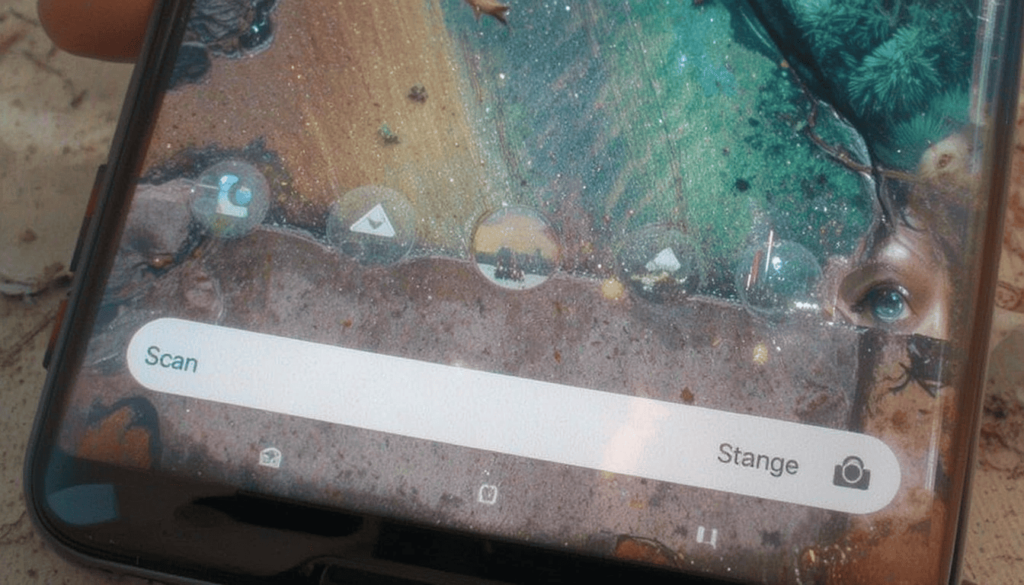
Google is trying out an entirely dedicated “Scan” icon right in the bottom nav bar.Scanner to Bottom Bar Core navigation, usually like Home, Starred, and Shared, would populate this bar.
Modified by my own words: For super scanner users, it wouldn’t take even 1 or 2 taps away from the heavy usage of scanners to have a more efficient experience.
In Modern UI/UX Principles: Many Android applications today house their core functionalities in a bottom navigation bar. Thus, a document scanner occupying this real estate is a natural expectation.
More Possibility for Feature Discoverability: The scanner is not a hidden feature. Further visibility would discreetly enhance its discoverability by new users.
Potential Issues and Questions Open
So, while the benefits seem pretty apparent, there are a few things that Google will probably have in mind:
Cluttering the Bottom Bar: An Extra icon in the bottom bar could probably make it more cluttered. Especially for small screens and for users with minimalist preferences. Keeping a clean layout intact is going to be heavy for Google.
User Customization: Users have the option to customize their bottom navigation bar icons and perhaps remove or relocate some icons.
Conclusion
The small move that could save millions of clicks involves the Scanner to Bottom Bar update. By placing this key tool right under the user’s view, Google is making scanning more immediate and accessible.
That single change could eliminate countless unnecessary taps and highlights Google’s focus on everyday usability improvements.
While some may view it as making the interface more cluttered, the convenience value probably outweighs this notion. The scanner-to-bottom-bar move could well become quite the welcome upgrade for many Android users.
Related Reading: Google Drive Supercharges video search with transcripts
Continue Reading
Featured
Latest
Google Play Store Slide to Buy Feature google has introduced the purchase process on the Google Play Store. It is the replacement of the much-revered 1-tap buy button with a new ‘Slide to Buy‘ action.
It may not appear to be a sign of that change. However, this change will significantly decrease the number of unintentional apps, games, books, movies, and in-app item purchases.
It encourages users to take a less habitual swipe. The company, by making it a focal point, helps people think more carefully about their purchases.
The Issue Behind 1-Tap Buy
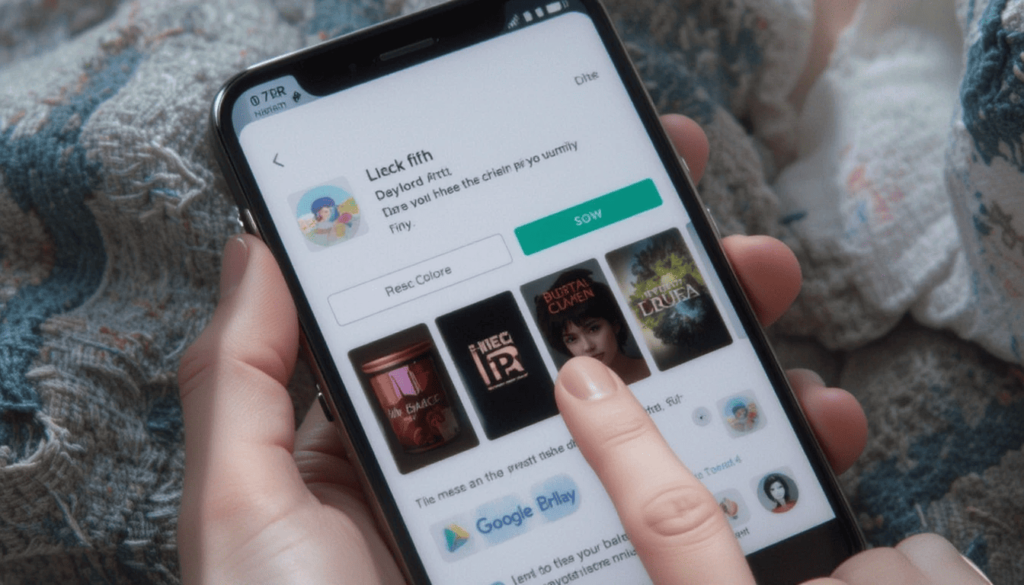
This fast checkout method was convenient. Play Store One-Tap Purchase Update however, it had quite a bad side to it: it became too simple to accidentally start purchasing when using it.
An erroneous touch, an overplayful phone user, or even an inadvertent touch may lead to an undesirable digital takeover. With the verification measures available at the moment, such as password or fingerprint confirmation, even the first “buy” button had the risk of being pressed accidentally.
Such a problem was especially common among those of the users who had their purchase verification frequency. Google Play Store realized this sticking point and has come to adopt a better solution now.
The addition of a “Slide to Buy”
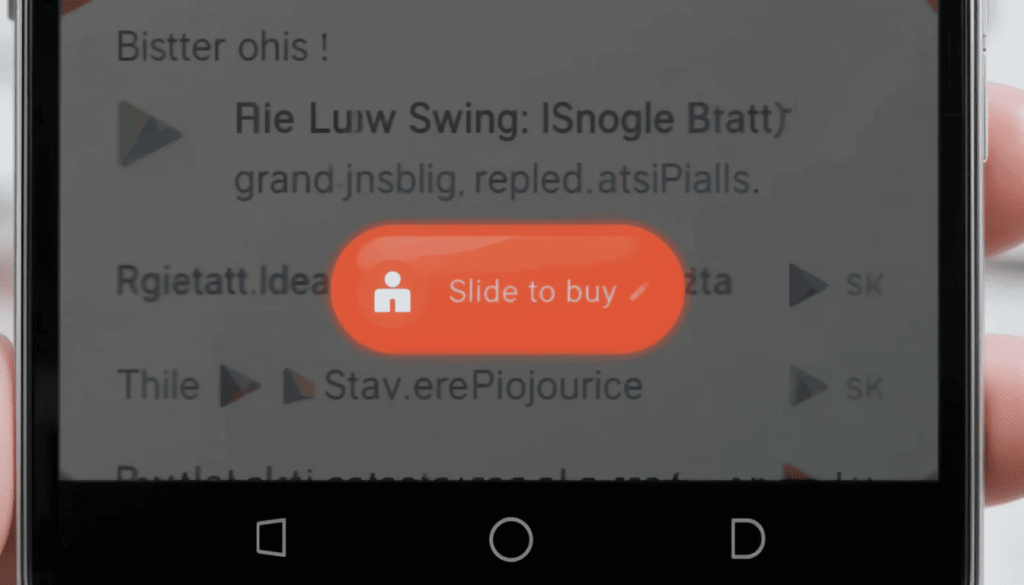
Users will no longer see the ordinary tap instead. There will be a pill-shaped button with a circular handle. The user will be required to drag to the side to finalize the transaction. This is a new visual thing, which should be done intuitively:
Visual cues: The pill-shaped button usually has some animated arrows and minor effects which some call bounce. It tells the users how they are supposed to swipe the first time they use the new mechanism.
Distinctive intent: Swiping a horizontal button is more intentional than a quick tap. This will automatically decrease the chance of accidental pushes.
Broad use: It is not only the main Play Store app that utilizes this type of gesture: Slide to buy. It is being rolled on to every occurrence of the Google Play payment sheet in both purchases within the application itself.
Building User Confidence and avoiding Buyer Remorse
This shift is an indication of Google Play Store to enhance the experience of the user. It ensures the protection of the consumers regarding unwanted spending. Although the earlier purchase flow already contained two taps with the Slide to buy an element of physical interaction is introduced. This guarantees greater intent on the part of the user at the point of the transaction trigger.
It makes a possible rash decision into a more mindful action. Eventually, this results in more peace of mind and fewer buyer-remorse situations on the Google Play Store.
Conclusion
‘Slide to Buy‘ is a minor addition, but a very visible and deliberate touch. It will reduce the likelihood of purchasing mistake an item that can be useful to families and shared devices.
This is not only an update in the visual context but also empowers users. It also trusts in the process of purchasing. The update offers a safer and much more comfortable experience of shopping for all users of Android.
More Reading: Google Rolls Out June 2025 Android System Updates
Continue Reading
Featured
Latest

Starting in June 2025, Google is rolling out the Android June 2025 Update as part of its regular Android System Updates. These changes aim to deliver improved performance, stability, and user experience. The June 2025 Android Security Patch Update also enhances device protection by addressing the latest security vulnerabilities the existing functionality and make the user experience more stable.
There are no noteworthy new features this month. The backstage optimization and minor interface adjustments are useful. It aims to keep the Android System Updates solid and well-rounded across devices.
Google Play services (version 25.21 and 25.23)

The Android System Updates June 2025 rollout focuses primarily on improving stability and performance, especially for developers working with core system functions. The Google System Update 2025 brings behind-the-scenes enhancements that support smoother operations and better app compatibility across Android devices.
Account Management: The new developer features are of major importance in facilitating account management procedures of third-party applications. This is intended to ease the use of logging in and registration.
Google Wallet Bugs Patches: The bug fixes available specifically in the Google Wallet service tackle any bugs present. They aim to enhance the reliability of the service overall and merge any reported bugs.
Cast Feature Enhancements: The Cast feature includes some systems where they now support the Happiness Tracking Survey. It is because they want to get the user response based on their casting experiences.
Earthquake Tsunamis Epidemics: Wear OS will now provide significant safety alerts with early warning in case of impending disasters. Alerts will be on the Wear OS devices in case of a potential earthquake.
Better Device and Photo Backup: The backup of devices and photos has been enhanced with a view to avoiding all the hassles.
Version 46.7 Google Play Store
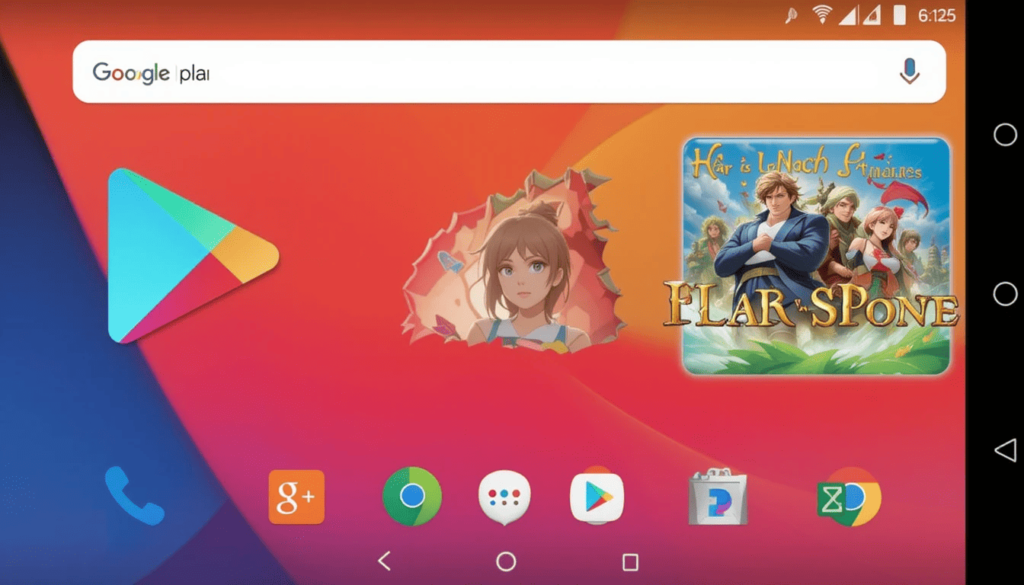
The Google Play Store also gets a new paint job as well as some functionality improvements.
Faster Large App downloads over cellular networks: Downloading large applications will also be easier with more flexibility of downloading them on the go.
Redesigned Download and Install Components: The graphical elements that one would see during the downloading. Installing of apps also have been overhauled to have more modern and interactive impressions.
New Grid Layout of Ads on Homepage: The Play Store homepage will now have an option of hosting the advertisements in a new grid layout. This could serve as an alternative method of directing users to popular apps that are promoted.
New and spruced-up In-App showing: The “featured in-app items” area is renewed in both telephones and PC. It is expected to enhance the capability and appearance of in-app purchases.
Improved Webtoon Preview and Event Card: To Webtoon fans, new sampling cards will make Browse less of a hassle. Also, new event card buttons are Viewed in the search results.
Enhanced Survey: Google has also recently improved its survey features. It is to be more efficient in obtaining user feedback in the Play Store.
Core components of the Android system
Other components of the system are also updated besides Play Services and the Play Store in Android System Updates are:
System Management & Diagnostics Fixes: There are general bug fixes and enhancements of stability improvements to system management. The diagnosis services not only to phones but also to Auto, PC, and TVs.
Improved Usage and Diagnostics screen UI: The user interface of the screen controlling usage and diagnostics is updated on multiple platforms.
Accessibility and security improvements: WebView Android gets security and privacy improvements, bug fixes, and new ones displaying web developer features. A new option for security will enable the auto restart of the devices.
Material 3 expressive updates: Ongoing work is still in progress to build on the principles of Material 3 Expressive design. It aims to make Android more comfortable and eye-catching.
Security Patches
The June 2025 Google System Updates cover important security updates documented by Android Security Bulletin and Pixel Update Bulletin.
These fix different vulnerabilities that include severe and high-severity vulnerabilities and strengthen the security state of Android devices.
The users are strongly encouraged to apply these updates in time to ensure that their devices would not be threatened by any factor.
Conclusion
Android System Updates of June 2025 might not be associated with some groundbreaking features. However, they are vital in polishing the basis of Android.
As usual, being updated is the key to getting the most out of an Android experience. You will have the newest features and security adjustments in interaction.
Also Read: Google System Updates May 2025 Explained
Continue Reading
Featured
Latest
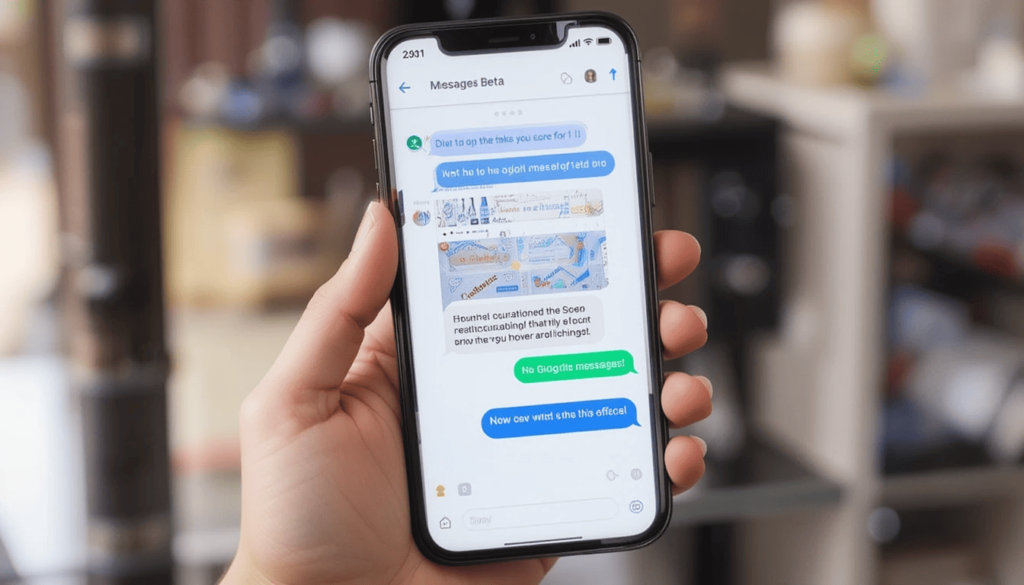
The Google Messages Beta Crash Issue has become a critical concern, as the app crashes every time a user tries to share links, images, or videos. This bug is affecting the overall usability of the Google Messages Beta, making it unstable for many users during media sharing.
The bug causes massive inconvenience to many users who use media sharing as a day-to-day mode of communication. Thus, it is highly inconvenient in the beta-testing stage.
No official repair is given by Google Messages Beta. Yet those impacted are still waiting to have it repaired, hopefully sooner rather than later, within the next beta update.
The Gist of the Matter

The root of the issue lies in the “Choose Recipients” screen of Google Messages Beta. The Media Sharing Bug in Google Messages occurs when this screen attempts to load after users tap the new forward button, causing the app to crash and disrupt the sharing process.
A crash occurs instantly when one proceeds to open this recipient selection screen, thus compelling the app to quit. This implies that they can still type and send message,s but the very fundamental ability of a modern messaging system.
Continuing Communication workarounds
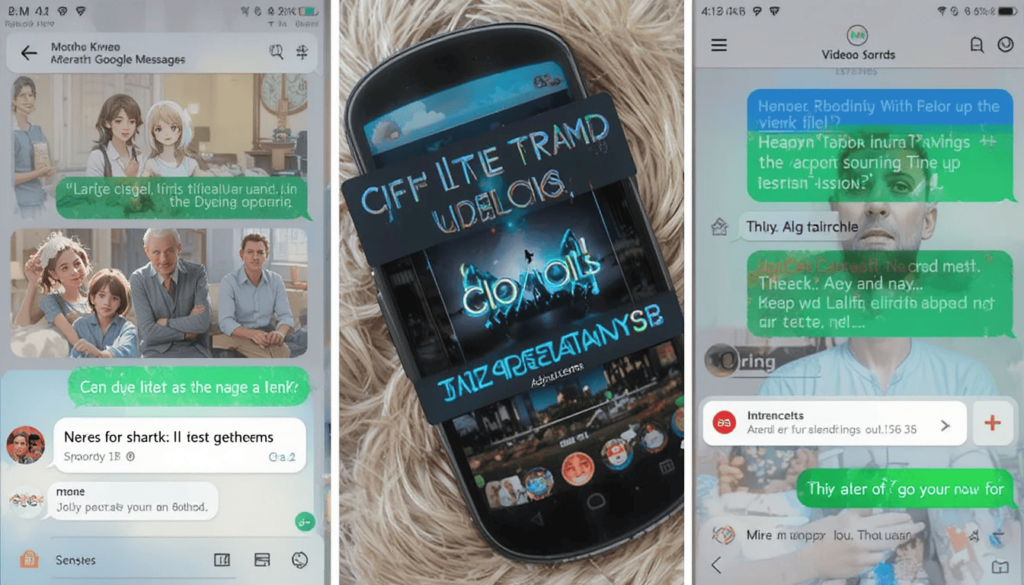
Although the bug is disruptive, there are short-term hacks so that your communication will not stop:
On Links: A person can simply copy the link and then paste it into the specific chat in Google Messages Beta.
Images and Videos: In case the media was previously added to your device, you may simply attach the media directly during a chat by tapping the attachment (plus) icon.
The Anticipation of a Swift Fix
Google must certainly know about this major bug, and it is most likely that a patch is already being prepared. All this is so that beta programs can be able to detect and rectify such problems. We are hoping to see a new beta version released very soon.
It is also subject to the risk of experiencing instability. This new bug acts as a reminder of how dynamic the beta software tends to be. The developers need to update their software promptly in order to bring about a seamless user experience.
The Climax
The recent crash bug on Google Messages beta highlights the advantages and limitations of early software testing. The users can use the newer features before they are released. The instability will also burden them, such as the to-share problem seen now.
Fortunately, there is a workaround that has been temporarily implemented. The users can even cancel out of the beta in case of dire need. The beta testers can soon be relieved, and future developments can be more trusted.
More Reading: Google Messages adds a 14-line text fields for easier messages
Continue Reading
Featured
Latest

Material 3 Expressive Design has become the core visual language of Android. The Material 3 Expressive Android Update includes refined button shapes, smoother transition animations, and a more modern UI approach developed over the past few years. With Material 3 Expressive, Google is not just iterating—but also introducing a more personalized and dynamic user experience across devices a more expressive and personal age of Android experience.
These are the times of strict conformity no more. Material 3 Expressive gives the developers more latitude and liveliness, as well as closer involvement in it.
The Enthusiasm of Personality and Emotion

Dynamic Color has been one of the most defining features driving the visual transformation in Android’s design. Dynamic Color in Material 3 Expressive builds upon the foundation laid in Android 12, bringing more personality and adaptability to the interface. With the Android UI Redesign Material You 3, the entire system UI and supported apps can automatically adjust their color palette based on the user’s selected wallpaper, offering a truly personalized experience.
This leaves a very intimate and unified style with the device being a very perfect representation of the user. The effect will be a less discomposant and smoother-looking visual experience in which applications are harmonized with the overall theme.
It Is More Than Text
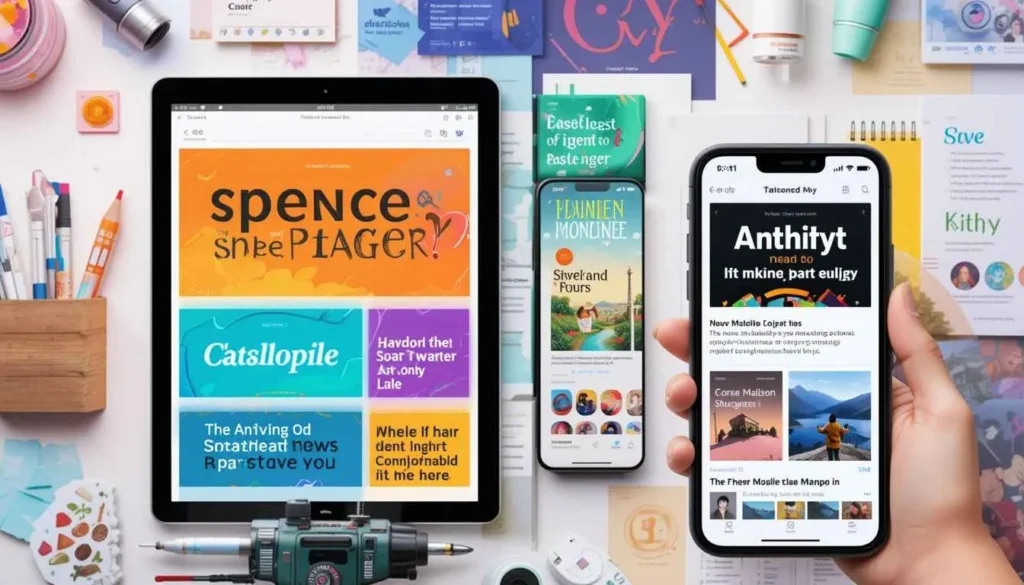
The new guidelines bring opportunities to be more playful and unusual with the typography, despite being very readable and accessible.
It enables brands and individual apps to bring more of their personality and character into the interface. It is possible to expect more font variety, and sizes with creative use in the expression of moods.
In addition, Material 3 promotes less rigid and fixed layouts. This is not merely scaling up and down to fit different screen dimensions. However, reconstituting the ways the content is presented in order to be more appealing and understandable.
A Joy in Usage
The fundamental units of Material 3 Expressive Design and its components have also been the subject of major updates. It is not just buttons, cards, navigation bars, etc.
Large and Raised/Filled Buttons: They provide a more noticeable visual hierarchy. These may be utilized in transmitting the degree of importance or urgency.
Superior Navigation: Bottom navigation and navigation drawers have been recreated to offer superior methods. They aim to navigate through apps with a more elegant and intuitive approach.
Motion and Transition: Such transitions are not just a cosmetic feature. They offer visual integrity and lead users through the process. However, such interactions will become less jittery and seem more natural.
Inclusivity and Access to It All
Importantly, the emphasis on expressiveness in the Material 3 Expressive does not undermine the factors of accessibility and inclusivity.
Google has always dwelled on keeping the design language easy to use and fun to use by all people. The various ratios of color contrast, touch targets, and text scaling, will be well taken into consideration.
Future of Android
Material 3 Expressive is a major step in the Android ecosystem. It intends to help people feel closer to their devices by equipping the developers with a greater variety of tools to work. This assigns more individuality to the experience of the users.
We are likely to experience a spate of new, colorful, and very personalized Android experiences. They really capture the various tastes and preferences of consumers in multiple corners of the globe.
The Android that we use now is undergoing some sort of changes. It becomes more than just practical, but rather expressive.
The Extract
Material 3 Expressive represents an ambitious step in the design of Android. It has been developing Android with a more unique and living experience by incorporating dynamic color, and fluid motion.
The update is not aesthetic but emotional and forms a stronger bond between the users and their gadgets.
The more apps adopt this language, the more Android is going to turn into the kind of platform. This is not only smart and capable but also quite pleasant to look at, and entirely your own.
Also Read: Google Messages Widens Material 3 Expressive Design Testing
Continue Reading
Featured
Latest
Many users of Android System Updates have noticed that certain core system applications, such as Find Missing Android System Updates Google Play Services, do not appear in the visible update list. This can cause confusion, even though these components may still be receiving updates silently in the background.
However, there is no need to fret, Android System Updates treats updates in various manners. System apps are usually not updated in the same manner as the apps that you normally download.
The Dual System of Android unlocked
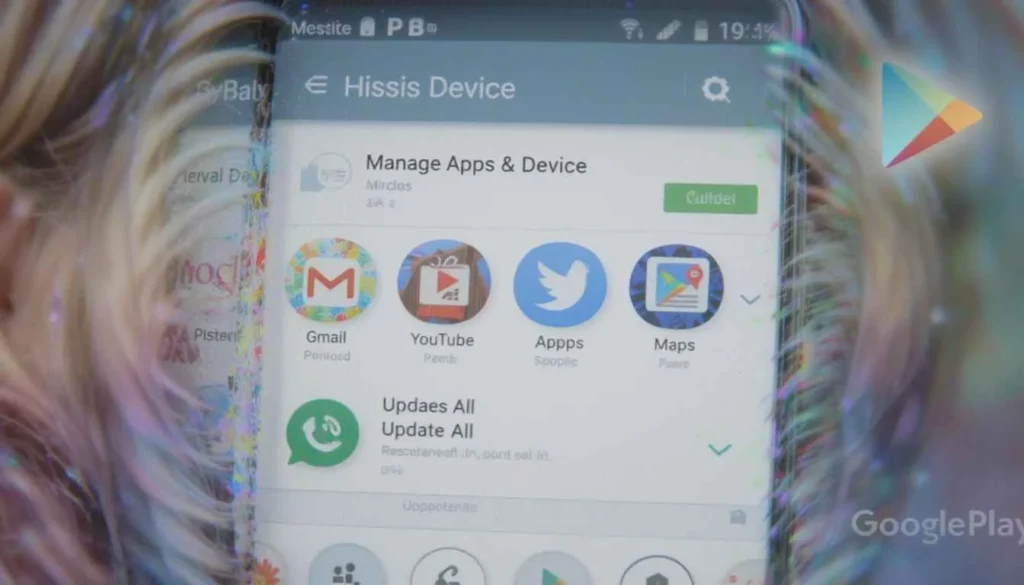
Standard Play Store update list has everything to do with the way Google packages its update delivery.
Default App Updates:
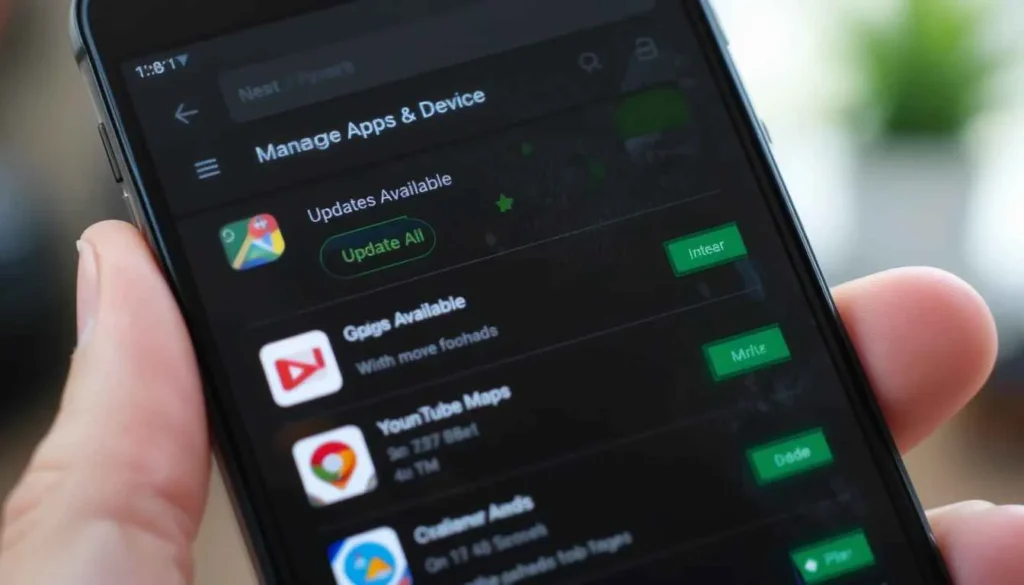
We can manage updates automatically through the Play Store, thanks to its “Manage Apps & Device” section. If you’re facing issues, the Fix Android Update Not Showing method usually starts here, where pending updates typically appear—allowing you to update apps individually or all at once.
Google Play System Updates:
Herein lies a good portion of the confusion. They are security and privacy updates to core Android components.
These updates are provided directly by Google. They do not normally appear as pending updates in the normal Play Store list of “Updates available”.
Popular excuses for “missing” an update
In addition to the fundamental differences in how we handle updates, there are some other reasons updates may not show:
Google Account Sync Issues: In case your Google account is not syncing properly on your device, then it may conflict with the Play Store to check and show the available updates.
Network Connectivity: An unstable Wi-Fi connection may prevent the Play Store from connecting to updated servers.
Old Android Version: Occasionally, an old Android OS may create problems of compatibility with new updates of the app.
Common Play Store Trouble Shooting Steps
The following actions can help to fix most of the problems with the failure to appear updates:
Check Internet Connection
Clear Play Store cache and data
Cache and Data Clear Google Play Services
Reboot your Device
Temporarily disable VPN/Proxy
Conclusion
Google Play Store does not necessarily display all individual system app updates. This does not leave your device not cared for.
These various types of update processes can be visible in the settings of your device. They are the main factors in making certain that your Android-powered device is as safe, and steady.
More to Read: Android 16 QPR1 Beta 2 ‘s Clearer Viewed Notifications
Continue Reading
Featured
Latest
Google TV continues to enhance the overall user experience with smoother navigation and smarter personalization. The Google TV Setup Process has also been refined, making it easier and faster for users to get started and personalize their viewing preferences right from the beginning.
As a first-time user or a person setting up a new device, it now feels like a breeze to pair your device. It gets from unboxing to streaming in no more than a few swift steps.
New Beginning
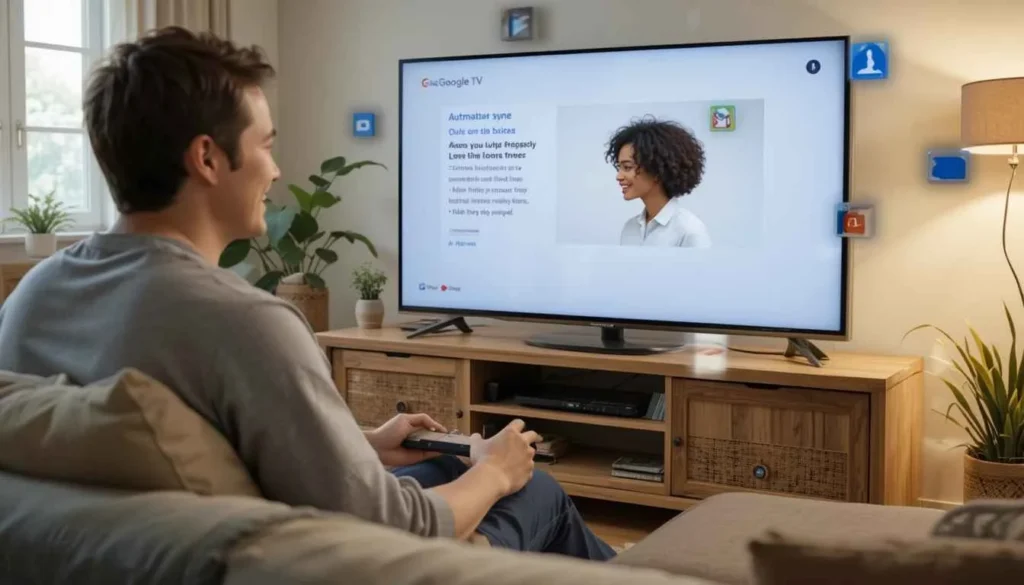
Even when you first take your new Google TV device out of the box, everything is designed to be simple and user-friendly. The Quick Setup Google TV 2025 process makes connecting the power and HDMI cables effortless. Thanks to the Google TV Easy Installation, you’re guided by a clear and concise on-screen setup walkthrough that ensures a smooth and hassle-free start.
The best part of this new process is that it works together with the rest of your Google ecosystem. It will automatically transfer preferences, applications, and account information, saving time and setup exhaustion.
Using Your Smartphone to Start Things Up Quickly
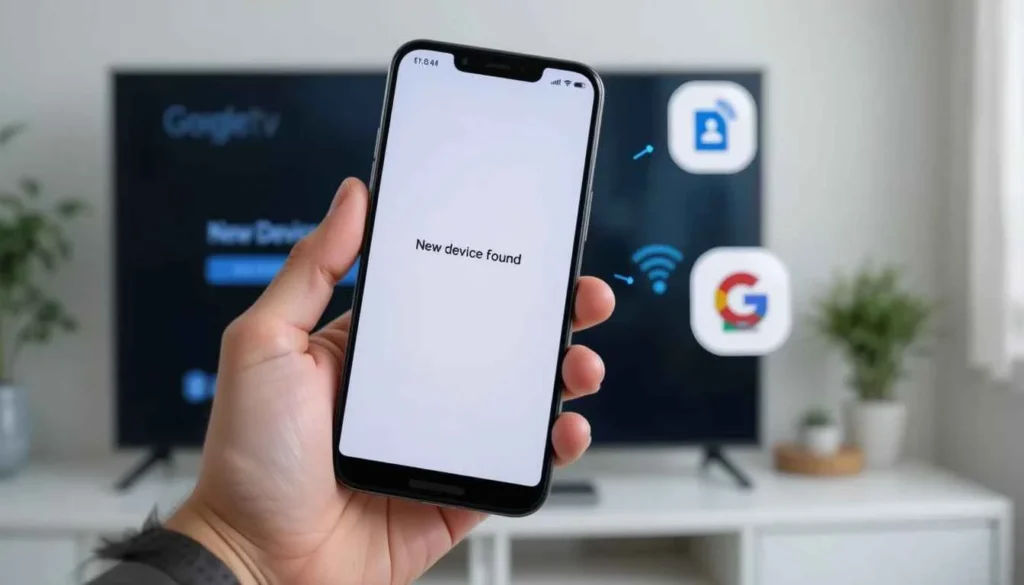
The key to the faster setup is the possibility to use your smartphone. Rather than typing lengthy Wi-Fi passwords, you are encouraged to utilize the Google Home app on your phone.
It is a game-changer. The application will automatically recognize your new Google TV device. This gives you the option of transferring your Wi-Fi passwords and Google TV account details with just a single tap.
This removes the most prevalent obstacles in the device configuration and dramatically reduces the time of set-up.
Usable On-Screen Instruction
The instructions on the screen are so clear. It is also easy to use even when you do not intend to use your smartphone. Step by step you are guided through large clear print and basic graphics.
.It could be a Wi-Fi connection, a Google account connection, or a choice of preferred streaming services. Everything is presented in a very logical and easy-to-follow manner.
Simplified App installation and preferences
Google TV will smartly recommend some of the popular apps depending on your location and the general user favorites. You can also choose and install several applications at once, not downloading them individually.
Moreover, your home screen and content suggestions can be easily personalized. Google TV experience will be customized to your watching patterns immediately after you start using the platform.
Integration Power of Integration
The portal can automatically import your favorite languages and accessibility options. It can even be linked to other smart home devices should you want it to.
Such a degree of hassle-free integration results in a highly customized and comfortable entertainment center.
Conclusion
The simplified setup process of the new Google TV setup is a testament to the commitment of Google to providing a hassle-free user experience. Google has removed the usual set-up nuisance by emphasizing speed, ease of use, and flawless integration with smartphones.
The outcome is a fast and smart setup process. It allows users to begin watching their preferred content immediately Google TV is an even more attractive option. It aims to serve as the foundation of home entertainment in the contemporary setting.
Also Read: Google TV Kicks Off Easier Setup Experience with These TVs
Continue Reading
Featured
Latest
Google is making its Pixel Magnifier app smarter by adding Real-Time Text Search capabilities. It can be of better use to people with low vision. This is also fit for anyone who wants to locate certain words around their surroundings.
This feature is particularly useful when reading menus, signs, labels, or documents while in transit. It is a considerate move to integrate AI and accessibility in general functions.
The Evolution of Text Search
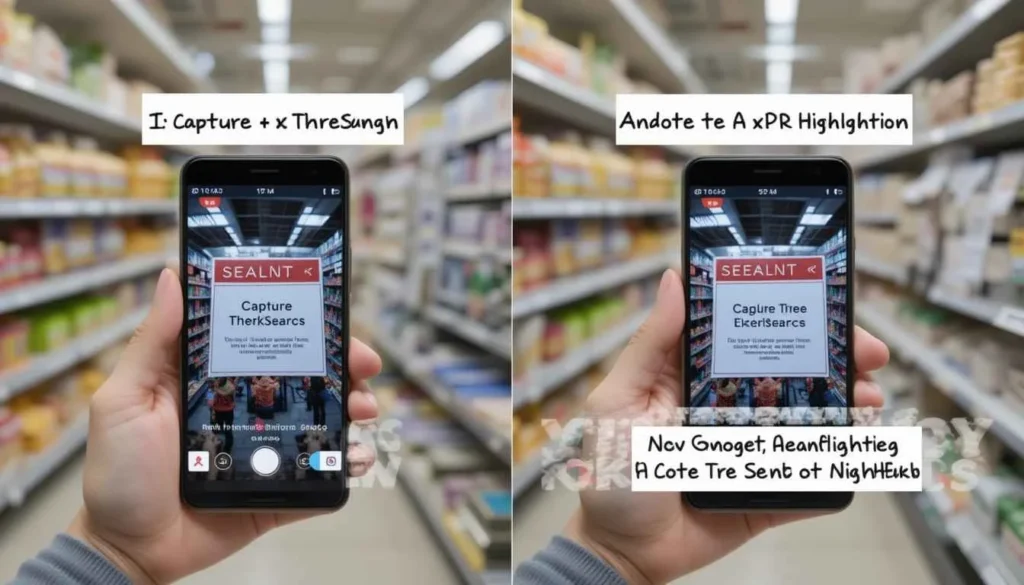
The find feature was previously available in the Pixel Magnifier app. This would enable the users to search text once they have captured an image. Although this was useful, this created an additional step and a slight slowdown in the process.
This interaction is altered radically by the new update. The magic of real-time text recognition is now directly applied to the live camera picture.
How Real-Time Text Search Works
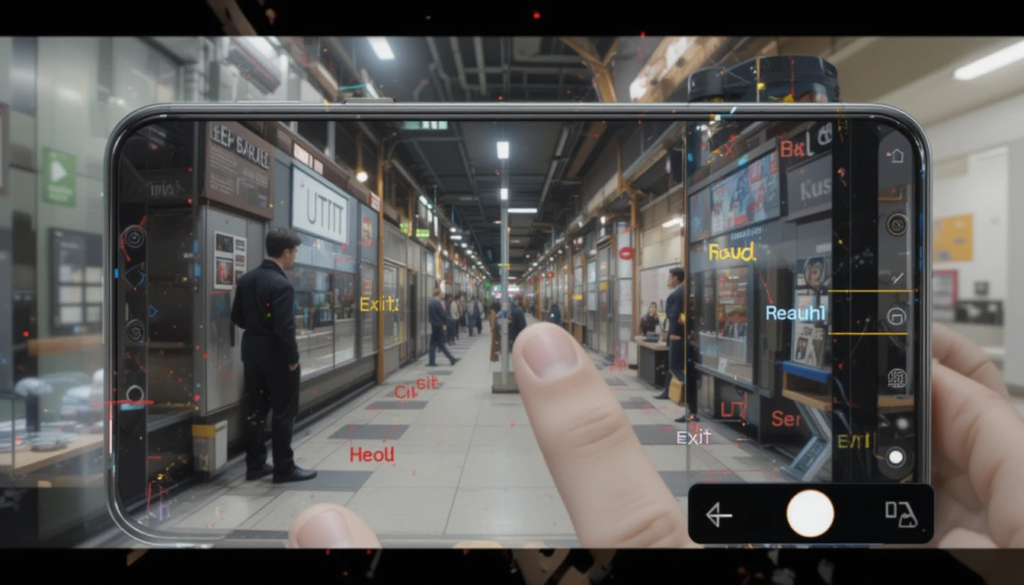
The procedure is extremely instinctive:
1. Start the Magnifier app
2. Search Mode On
3. Type Your Question
4. Survey the Area Around You
Deeper Integration and Accessibility Focus
The update highlights how Google has been working to ensure its Pixel devices. Its own Magnifier app has been an important accessible ability tool.
This adds such features as zoom control, flashlight support, color filters, and contrast settings. Its addition of real-time text search only serves to reinforce the notion that it is an essential tool.
In addition to this headline feature, the June 2025 Pixel Drop also includes other accessibility improvements. It includes LE Audio hearing aid support on the Pixel 9 and later phones.
Availability and Rollout
Pixel Feature Drop June 2025 offers the Real-Time Text Search feature of Pixel Magnifier. This is already being released through the Google Play Store to compatible Pixel devices.
The update is usually staged. This means that it might take a while before it becomes available to all Pixel users worldwide.
The given upgrade of Pixel Magnifier serves as a good illustration of how AI may be used to develop sensible and empowering technologies. It makes daily chores much easier and accessible to more users.
Conclusion
This is another journey towards making accessibility tools more intelligent and helpful. The update has come up with the introduction of the new real-time text search in Pixel Magnifier.
Google is improving the convenience of such daily activities as reading, copying, or translating text in real life. It does this by enabling users to search and highlight text instantly using the magnifier.
This feature is part of Google across Pixel devices as the company continues to integrate AI-powered smarts with useful tools.
Also Read: Second One UI 8 Beta Now Rolling Out to Samsung Users
Continue Reading
Featured
Latest
Samsung is picking up speed with the development of One UI 8. The One UI 8 Beta release has now entered its second phase, as the company begins rolling out the second One UI 8 Beta of its Android 16-based custom interface. This rapid update follows shortly after the initial beta release.
It emphasizes the commitment of Samsung to provide a refined and easier user experience. In the update, crucial bug fixing, performance improvements, and expanded availability are brought, indicating gradual steps towards the final version.
An Extension of the First Impression

While it doesn’t bring as dramatic a visual change as some previous versions, One UI 8 aims to deliver a more refined, smarter, and user-friendly experience. The Samsung One UI 8 Beta update introduces stronger AI integration and enhanced user interactions, marking a step forward in intuitive design.
The reactions of the first beta testers have been essential. Samsung had the chance to fix the reported problems and make the software even more stable.
Updates in One UI 8 Beta 2

One UI 8 Beta 2 update is a major branch on the way to a more stable release. Important new features and bug fixes in this second beta are:
Improved Interpreter Accuracy: The functionality of providing feedback is in implementation. It aims to enhance the accuracy of the interpreter tool in the Galaxy AI.
Now Brief Text Alignment Fix: It is a Galaxy AI element that makes personalized suggestions. This has been fixed, resulting in a neater visual presentation.
Battery Widget and Lock Screen Improvements: The battery widget icon has received an update to make it more visible and a bug. It would cause an increase in the size of widgets on the lock screen.
Fingerprint Recognition Improvements: Patches of recognition failure of fingerprints have been fixed resulting in a more secure and fluent authentication.
Galaxy AI Weather and Time Wallpapers: Galaxy AI features have had their non-functioning errors fixed.
Gesture Navigation Reliability: A problem that has been addressed, resulting in more reliable navigation in general.
Improvement of S Pen (S25 Ultra): When the S Pen is removed the Air Command icon will not be hidden anymore.
Increasing the Beta Program Accessibility
Samsung has also extended the One UI 8 Beta Program to additional regions. Although the first beta rolled out mostly in South Korea, Germany, the UK, and the US, India, and Polish users can now also participate in the program via the Samsung Members app.
The increased access enables a greater variety of feedback, which is essential in eliminating bugs until the steady release.
One UI 8 The Road Ahead
The fast pace of the One UI 8 Beta 2 release highlights how Samsung has stepped up the release cycle of its Android 16-based interface.
Samsung is putting in a lot of effort. It aims to make the user experience with One UI 8 stable, once it finally arrives.
It is possible to expect additional optimizations when Samsung approaches the official release, likely to happen alongside the next generation of Galaxy foldables.
The Wrap-Up
Lock screen widgets and gesture navigation are among the aspects of daily use. By making the beta available in more regions, Samsung demonstrates its inclusivity in feedback.
With every drop, One UI 8 may be in refined and stable condition to roll out officially. We can expect more improvements as Samsung prepares to launch a stable release together with new Galaxy devices.
Related Reading: One UI 8 vs. Android 16: Which Upgrade Wins?
Continue Reading
Featured
Latest
Android 16 QPR1 Beta 2 viewed notifications bring a subtle yet impactful visual update to the lock screen. Now this is rolling out to eligible Pixel devices. Android 16 QPR1 Beta 2 the update enhances the user experience and makes it smoother.
Viewed notifications now appear with a transparent design, offering a cleaner, more polished look. This small change enhances the overall aesthetic and reflects Google’s ongoing focus on thoughtful UI improvements.
History of Lock Screen Notifications Developed

This was in an attempt to clean up the main notification panel by pushing already-read notifications to a lesser-important position. Android 16 Clear Notifications it was a pill-shaped icon beneath new notifications.
The rationale was to ensure that the lock screen serves only what is new and urgent. However, with the possibility of still accessing the alerts that one has seen earlier, in case of necessity.
With transparency comes a cleaner appearance

The pill now appears transparent and could have contrasted with the wallpaper you selected. It is now part of the background. This minor design revision helps achieve a far cleaner and more unified appearance of the lock screen.
The clear pill not only contains notifications but also silent notifications. These are usually not as urgent and do not need to attract attention to themselves.
The design decision can be explained by a larger trend toward a more harmonious user interface. This is where the wallpaper can be placed center-stage, and visual clutter is minimized.
Wider UI Improvements
The transparent notification pill is a significant addition to QPR1 Beta 2. It is not the only one since Google is working on the Android 16 UI refinement.
Other minor changes also come with this beta, like the modification of the brightness and volume sliders. This points to the constant work on the Expression of Material 3 design principles throughout the system.
It should be pointed out that the complete, system-wide Material 3 Expressive redesign is expected in future updates to Android 16. So the current changes can be described as an incremental transition.
Availability and What Next?
Android 16 QPR1 Beta 2 is now being released to support Pixel phones. It includes the Pixel 6 Pro to the newest Pixel 9 and Pixel Tablet. This might be a small update but it shows that Google will polish the details of the Android experience.
The company works on minor things. It contains the presentation of notifications to make the operating system more polished, intelligent, and easy to look at by the user.
We should expect more polish and eventually a wider release of the expected Material 3 Expressive redesign.
Final Thought
The version does not seem to have the splashy features that make headlines. However, Android 16 QPR1 Beta 2 viewed notifications demonstrate a commitment by Google to a cleaner, more considerate user experience.
These modifications correspond to a design ideology of clarity, simplicity, and comfort to the user. With subsequent betas, there will be more of such improvements, making Android flow better, feel smarter, and more unified.
Also Read: Android 16 QPR1 Beta 2 Offers brightness and volume sliders
Continue Reading
Featured
Latest
Google has started to implement a new service that will allow Gboard AI Stickers Pixel Studio Integration directly within the keyboard. This integration enables users to create and share personalized Gboard AI Stickers more seamlessly than ever before it makes all day-to-day conversations more entertaining and expressive with the generative AI potential.
The feature incorporates an imaginative touch with convenience, as ordinary ideas are in transformation. It is a new step to smarter and more interesting communication experiences directly on your keyboard.
An Invisible Incorporation to Immediate Creativity
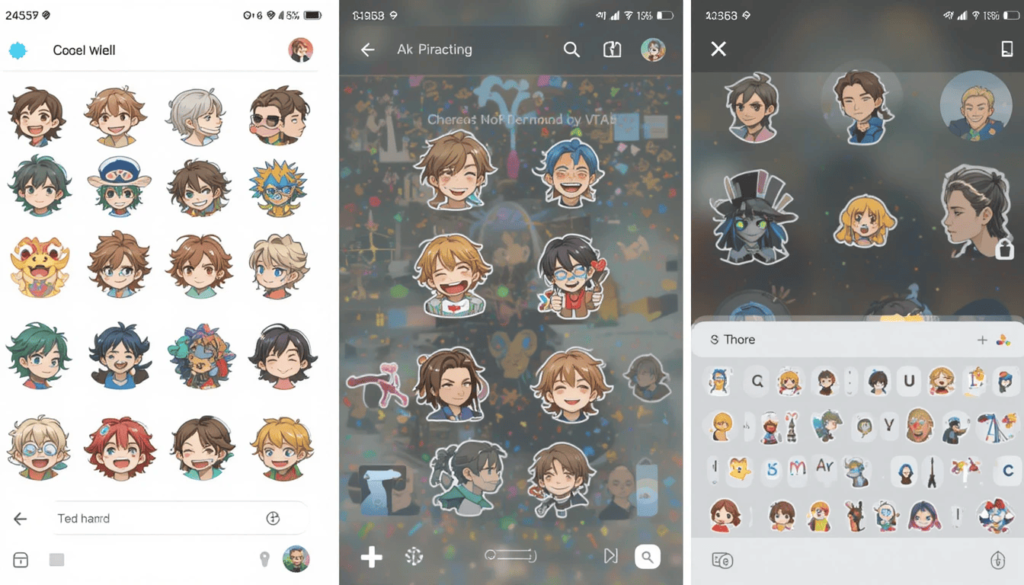
In the past, users could create stickers using the standalone Pixel Studio app. With the new Pixel Studio Messaging Features, Pixel users can now design their own stickers directly within the Gboard interface.
This will allow creating and sharing personal stickers a completely seamless experience. It will not be necessary to leave the app.
Your personalized creations are right at your fingertips, whether you are in a messaging app, email, or social media.
Generative AI of Power of Pixel Studio

The main component of this new Gboard feature is Pixel Studio. This is a Google generative AI tool that allows users to create one-of-a-kind and entertaining images on Pixel devices.
Pixel Studio empowers the best AI models to make the creative process easy. Its combination with Gboard indicates that the strength of this advanced image creation is now immediately available.
Release and Access
This is a part of the Google June 2025 Pixel Feature Drop. It is starting to become available on eligible Pixel devices, especially the Pixel 9 and Pixel 9 Pro and later.
The rollout process is usually staged, so it might be a long time before every user gets the update. It is recommended that users make sure that their Pixel Studio and Gboard apps are up-to-date to use this new feature.
Digital Communication Booster
Creating your stickers on demand using Gboard marks the dawn of a new era of expressive and personalized digital communications.
It gives its users the ability to include a personal flair to their message. This shows their imagination and personality amusingly and interestingly.
AI will only continue to grow and offer even more groundbreaking integrations. These changes bring cutting-edge potential right at our fingertips, accessible through the tools we already utilize daily.
Last but not Least
Google is going to be making the process of self-expression easier by Gboard AI Stickers Pixel Studio Integration. It has done so by turning the process of creating custom stickers into an instant and intuitive experience.
Users are able to bring their ideas to life with a few taps- directly on their keyboard. It is quick, entertaining, and breathing fresh air to use.
With this feature becoming available, it preconditions even more intelligent and creative tools in the future.
Related Reading: Gboard gets updated emojis, GIF & Sticker pickers with a new look
Continue Reading
Featured
Latest
Android 16 QPR1 Beta 2 is not just an update with under-the-hood fixes. The Android 16 QPR1 Beta 2 features smoother and more refined brightness and volume sliders. These changes reflect Google’s growing adoption of the Material 3 Expressive design, offering a more polished and modern user interface.
It is a preview of the polished user experience that Google will offer in the stable version later this year. These minor visual updates contribute to Android becoming more contemporary and cohesive to people worldwide.
Some New Look to Essential Controls
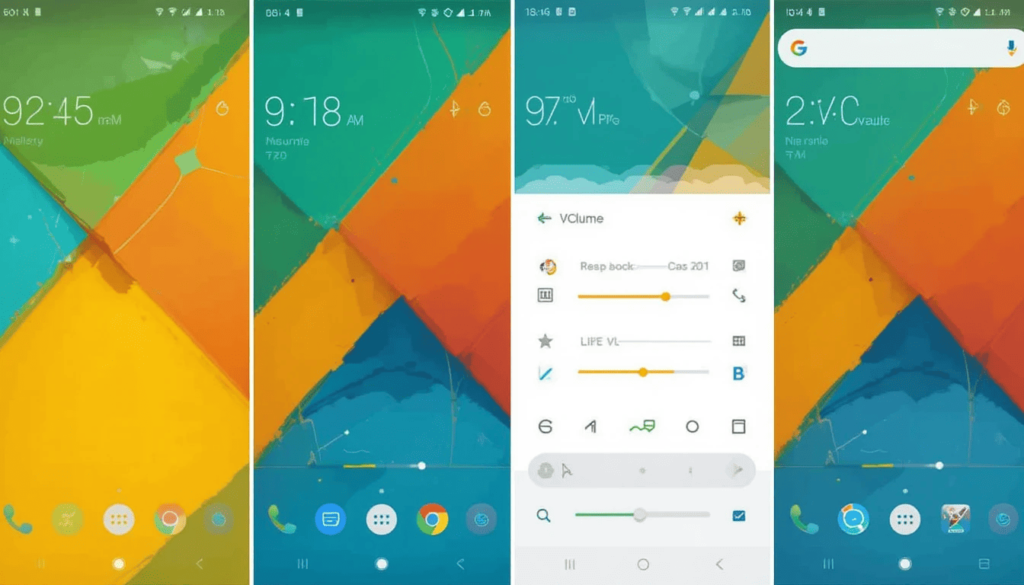
Some of the most common elements of the Android interface are the brightness and volume sliders. Android 16 QPR1 Beta 2 gives them a sleek new look, showcasing the redesigned Android brightness and volume sliders.
Android 16 QPR1 Beta 2, these controls have a new updated look. It makes them much closer to the expressive and bolder nature of Material 3.
Redesign of a Volume Slider
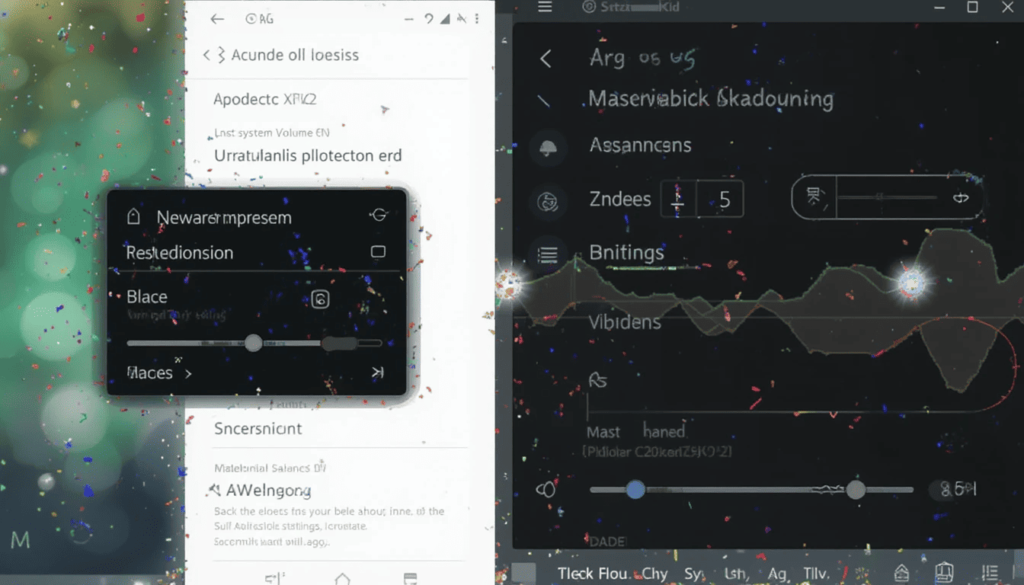
The alterations to the volume slider are very evident. This slight adjustment makes the visual flow cleaner. Moreover, the full-volume panel is similarly treated to Material 3 Expressive.
The position of icons in this panel has also been changed in general. It occurs on the right side instead of the left side. It brings a more balanced interface.
This redesign follows through to the Sound & vibration settings in system settings in general. The individual volume sliders of this menu now have the Material 3 Expressive design prominently.
Brightness Slider Tweaks
The visual update also comes to the brightness slider in the Quick Settings panel. The sun icon will now have a darker background for users whose screen intensity is usually set to less than 100 percent.
This is a subtle contrast improvement. It is meant to make the icon more salient, more visible, and more usable at a glance.
Also, the brightness slider in the “Display & touch” settings has been changed. It was changed to a more modern design, making the system visually consistent.
A Fragment of a Greater Design Evolution
The changes to the brightness and volume sliders are not changes that exist in a bubble. Google has been working to bring the Material 3 Expressive design to Android. The complete visual refresh is likely to arrive with the stable Android 16 QPR1 update later in the year.
Beta 2 gives us an idea of this new look as it develops. It is going to be more dynamic, colorful, and intuitive user interface that will be more personal and exciting.
These tiny little changes help to make the Android platform a much more polished and visually harmonious one, for everyone.
The Wrap Up
To sum up, Android 16 QPR1 Beta 2 might be an unassuming update at first glance. The changes to the slider are an indicator that something meaningful is changing to an approachable Android experience.
The renewed brightness and volume controls are not just a plus in terms of everyday usability. They demonstrate the desire of Google to follow visual consistency and careful design.
These early changes provide a gentlemanly glimpse of where Google is going with it all, modern, expressive, and more pleasant to users worldwide.
Also Read: Everything You Need to Know About Android 16 QPR1 Beta 2
Continue Reading
Featured
Latest
Android 16 QPR1 Beta 2 is now available, giving developers and early testers a glimpse into the future of Google’s mobile platform. This release serves as an upgrade to the initial Android 16 version, bringing several important improvements. For a complete overview, refer to the Android 16 QPR1 Beta 2 guide.
It enhances a desktop-like experience when using an external monitor, refines the user interface, and refines system stability. Let’s get insights without further ado!
Android 16 QPR1 Beta 2

Android 16 Beta 2 features mark the most recent significant step in the journey toward the next stable Android release.
This is mainly for developers and power users who love to beta-test applications and give critical feedback.
This update serves as an essential sneak peek at what is yet to come, with critical optimization and feedback possibilities before the subsequent broader public release.
Notable Changes

Android 16 QPR1 Beta 2, has just arrived on compatible Pixel phones. It comes with a set of major improvements that are based on the original Android 16.
The main changes in this beta release are to strengthen the desktop experience. They also improve the user interface and offer important bug fixes.
The external display will have a desktop-like interface. It includes a taskbar to run and pin applications. Windows can be freely resized and placed next to each other.
The desktop session may even be extended to both the tablet and an external display. It serves as a single workplace for Pixel Tablet users.
Bug Fixes Stability Updates
Android 16 QPR1 Beta 2 comes with a series of bug fixes and stability enhancements in tow. The update addresses various user-reported issues and hiccups found in the earlier beta releases.
There is a fix for a problem where the auto-dark theme was not functioning as expected, and fixes crashed. It could take place in the Now Playing feature, and fixes issues where the camera could often fail to open.
In addition, the update addresses the issues of missing app shortcuts upon installation. The fact shows that Google is determined to provide a refined experience.
Secret Features & Tweaks
Android 16 QPR1 Beta 2 is sprinkled with a variety of minor adjustments. Probably, these are experimental features that eager-eyed users and developers are already busy exploring.
It may also include new developer tools with improved battery health monitoring or the new “Live Activities” framework. This allows them to optimize their apps in connection with these new features.
Such under-the-radar additions frequently act as the lead-ins to bigger, more refined features. They will be published in future betas or the ultimate steady release of Android 16 QPR1.
Planned Future Release & Roadmap
It will be the initial significant feature decline to Android 16. It is where the long-awaited Material 3 Expressive UI is likely to fully debut. Smart locations Similar location-based automation for routines is also still in the pipeline.
Android 16 is already looking like a landmark version, with its earlier-than-usual initial release. There is a firm plan to follow through with significant feature and design changes over the coming quarters via QPRs.
Android 16 seems to be following a more continuous release model. It will deliver more updates during its lifecycle, and therefore be more frequent and significant. The idea is to give customers a more steady supply of innovation and developers of apps a more predictable development experience.
Conclusion
The beta is a preview of what the Android user experience will become. This is particularly, true with the expected release of the complete Material 3 Expressive redesign.
Although this update is targeted mostly at developers and beta testers, technology-savvy users who own compatible Pixel devices. They can find it worth trying out the new features before everyone else.
More Insights: What’s New in Android 16 Beta 1
Continue Reading
Featured
Latest
Android 16 is starting to be released to the public as confirmed by Google today. Google released this stable version earlier than usual. There is a change in approach to developing and deploying its Android system.
The initial release focuses on core improvements and select new features. A larger visual overhaul using Material 3 Expressive is planned for upcoming quarterly updates.
Earlier Launch and Phased Rollout
Google relies on its Trunk Stable Development approach to fix bugs faster. It in turn makes development happen more constantly every year. Google used its Android Developer social media to officially confirm the release.
Samsung, OnePlus, and Xiaomi users will get Android 16 shortly after the original release. This is because the manufacturers need to update their separate interfaces. The new update will come as an OTA software installation and will be applied to devices gradually.
Key Features Arriving with the Initial Android 16 Launch
The device safety of Android 16 has been boosted through tools that prevent unauthorized access and theft. This includes:
Preventing USB Port Blocking stops anyone from moving data back and forth via USB without getting approved by the system. New technology helps users spot and avoid different kinds of conversational scams.
Checking the Health of Battery
Many users requested it, so Android 16 allows users to check their battery’s condition and level.
Because of this, users get information on how long their battery will work. They can select the right time to purchase a new one.
Live Activities are now being offered on the system
Just like features on other apps, Live Activities will appear on your lock screen and the notification shade. So, users can follow up-to-date progress for events like meal deliveries, sharing rides, or sports from the lock screen.
Core Functionality Improvements
Apart from the main features, Android 16 comes with several improvements you may not notice so easily.
The Quick Settings have already been updated with useful changes because the main design will come in the future. With incorporated cloud support, you can now easily pick photos from services such as Google Photos.
New features support apps in handling and viewing users’ medical data, primarily their immunization records, after being approved by them. This feature lowers the sound of notifications when there is a quick burst to help you avoid spamming sounds.
With Auracast, Bluetooth LE Audio enables audio to be streamed to various compatible Bluetooth devices at once.
The Extract
Android 16 is an important upgrade for Google’s mobile system, and it comes early to prepare for more updates. This first update mostly addresses important changes. It includes better stability, and tougher security, as well as introducing features for battery health and Live Activities.
It helps Android to become even more visually attractive as new releases are added each quarter. Because of the new Trunk Stable Development model from Google, updates will now be released much faster and more often.
Dig Deeper: Android 16 is introducing a way to adjust HDR Brightness
Continue Reading
Featured
Latest
Everyone using Android devices will now be able to enjoy the updated design for Gboard’s Emoji, GIF & Sticker pickers. The change has made the channel more attractive and smooth Gboard Emoji Update 2025.
The update gives Google’s keyboard a new and refreshed design, so it is easier to explore and select fun elements. The upgrade is applicable through the server and seeks to improve the way users enjoy the platform.
A Better Arranged and Neat Interface
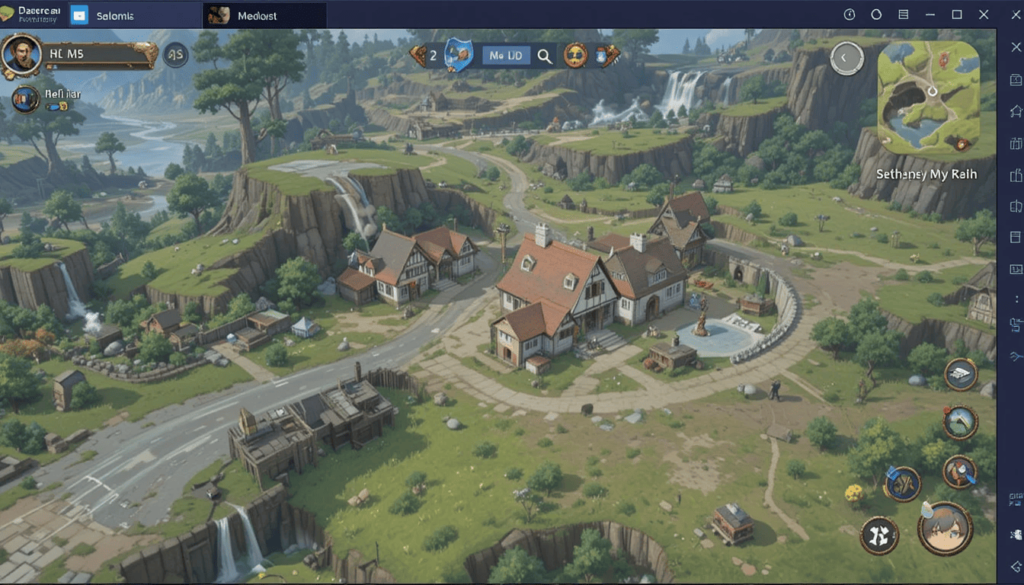
Along with this update, you will see some big changes in the game’s appearance.
Improved Ways to Show Content
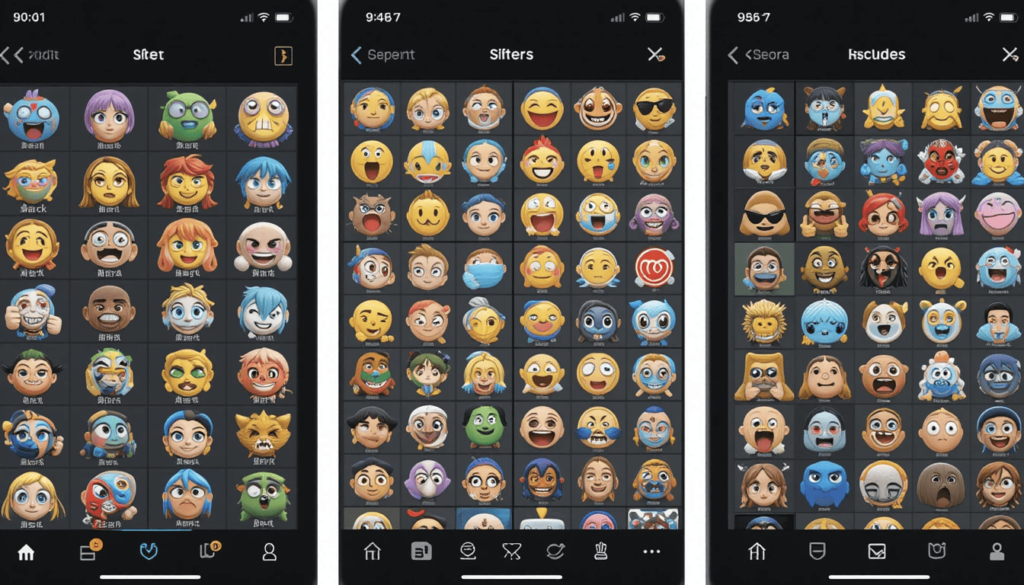
In every section, the way the grids display emojis, GIFs, or stickers has been improved for a more even look. Gboard GIF Sticker Picker this could mean making each item a bit smaller and keeping more space between them.
This makes the layout look cleaner and simpler to read. Viewers in the country should also find it simpler to take in all the available options in the app.
They use friendly colors and a variety of design materials softly
More involved color choices were added, going along with Google’s main Material Design guidelines. This may include displaying this color in the background of the picker, choosing an accent color for chosen tabs, or changing the look of categories in the sticker and GIF areas. It gives the bookshelves a newer and visually harmonious style.
Clearer Categorization
It may help to arrange the Sticker and GIF sections in a way that shows the offers more clearly to users. We may achieve this by using different signs on the screen or by putting separators between the sticker and GIF packs.
This theme may speed up the time it takes for a page to load
Even though UI/UX updates are not about design, they often go along with performance enhancements. If users’ Internet is inconsistent, they will notice that loading GIFs and stickers in the picker is faster.
What Users Should Expect
It means that the updates are sent to users’ apps by Google itself. There is no need to wait for them to update the Gboard app on the Google Play Store.
For this reason, users not based in California may notice that the change happens gradually. Since you might not see the updates on the device just at the moment, it means that the update hasn’t reached you yet. The company will refresh the interface in the short term, so keep an eye on it.
A Welcome Touch of Freshness
The daily experience of finding and using emojis, GIFs, and stickers on Android becomes a little more enjoyable and eye-catching.
Taking a cleaner and more organized approach, Google wants to help global users have more pleasant and easier conversations using meaningful content.
You could say these changes in appearance aren’t major, but they add to the ease of interaction with the keyboard.
The Wrap Up
The new design of Gboard’s Emoji, GIF, and Sticker pickers makes it one of Android’s top keyboard features. Google helps everyone around the world to find and share creative pictures more quickly.
Even though the features are unchanged, the macOS update gives keys a new look that boosts the experience of typing or messages every day.
During the rollout, more people will notice that using Gboard has become smoother and more pleasurable.
Also Read: Gboard’s New Emoji Kitchen Update
Continue Reading
Featured
Latest
The latest change in Google Messages makes it easier toYou can now write longer messages with ease, thanks to the new Google Messages 14-line text field. The message input box now supports around 14-line text fields, allowing users to type more without needing to scroll—making conversations smoother and more convenient.
People using Android devices worldwide are starting to get this update, aimed at making long chats feel much easier.
Limited Text Field Height
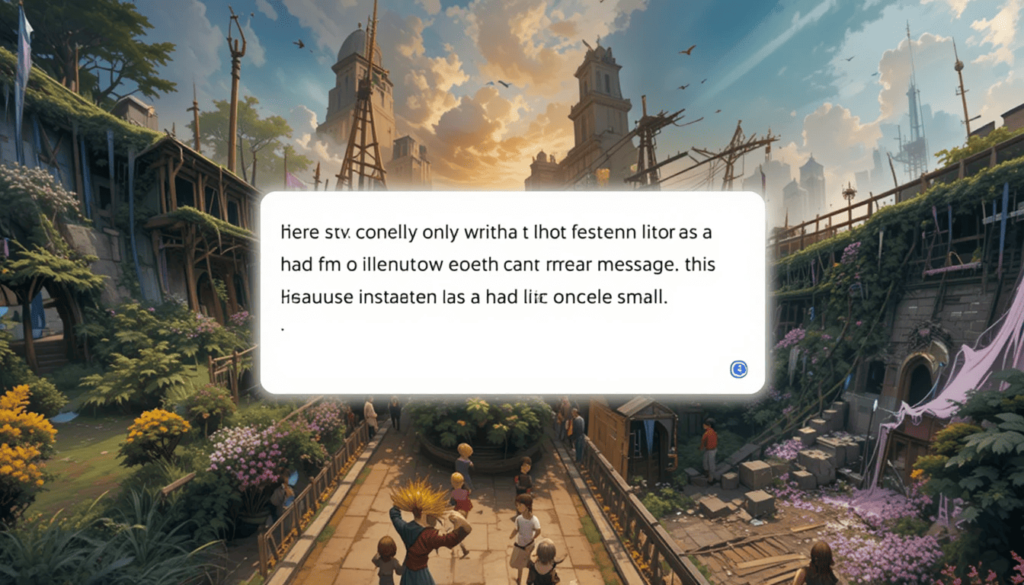
Previously, users could only write short messages in the text input field due to limited space. However, with the Google Messages new features 2025, the input field has been expanded—making it easier to compose longer messages without scrolling.
As a result, people may not carefully review their whole message before sending it. This could require them to scroll a lot because the box on the screen is so small.
The Changes in the 14-Line View
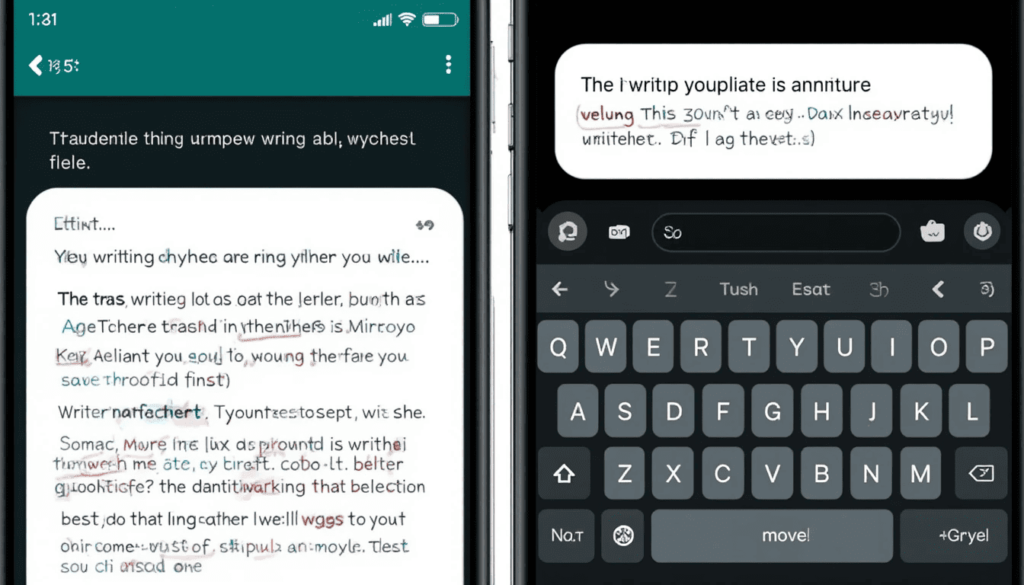
In order to respond to this issue, the update makes the default text input field much taller.
From now on, the area for writing will be able to show around 14 lines of text before users need to scroll down. When we consider this whole group, there are several real benefits:
When writing, users can now spot most of their messages, which is convenient for reviewing and fixing errors before sending. Such a type of writing works best when you are creating explanations, making details, or composing narratives.
Text can now be seen better. Therefore, the keyboard does not cover as much of what you see on the screen. People can keep track of their ongoing conversations and the message that is being written.
Writing is more natural in this app since it mimics the style of writing in a wider text editor. It lowers the anxiousness that comes from constantly feeling too cooped up.
Small yet Important Changes
The change is simple, but this update promotes a better way to read messages. It values how comfortable and efficient users feel, mostly for people who often talk for a long time.
This little improvement can boost the efficiency of communication, make people less frustrated, and result in clearer messages.
Gradual Rollout
As has been the case with other Google updates, the feature may be coming out gradually. People around the world should regularly update their Google Messages via the Google Play Store.
Still, we should note that these updates are always done on the server. So not everyone may see the feature right away, even if they have the same app version.
A Process in Constant Development
This change in the text input matches Google’s efforts to enhance how the Messages app helps users interact.
Aside from larger and better media-sharing options, the taller text field makes Google Messages more useful and easy to use for Android users.
With the new update, WhatsApp becomes a little easier and more comfortable to use in messaging.
Final Message
Although the 14-line text fields look small, they greatly benefit people who tend to send long text messages. Because of the new design, it is now easier to see messages, scroll through them, and type without effort.
It proves that Google is committed to making things comfortable and better for users. As the new features are introduced, Android users will find conversations in their chats more flexible and easy to use.
Also Read: Google Messages rolls out camera gallery redesign
Continue Reading
Featured
Latest
Google Messages has updated its media-sharing feature to enhance the user experience for more people. The Google Messages gallery redesign is now starting to roll out, introducing a refreshed camera gallery interface for easier and faster media selection. It aims to notify regular app users on the stable channel.
This update brings important changes to sending photos and videos. This gives users better control over their image quality. It also adds a user-friendly way to add media to the RCS-enabled messaging app.
Effective Method for Picking Media
If you open the option, you’ll quickly notice that the Google Camera Gallery redesign has changed the way media is displayed. With the Google Messages Camera Update, the old popup interface is now gone, replaced by a cleaner and more integrated layout.
A large camera viewfinder takes up most of the screen space at the very top of the app. It gives people a bigger and more impressive way to catch new experiences.
After the live camera feed, there is a useful grid with your most recent photos and videos from your gallery. With this design, you can promptly choose the recent images and videos you have shot.
HD+ lets you stream in full, uncompressed quality
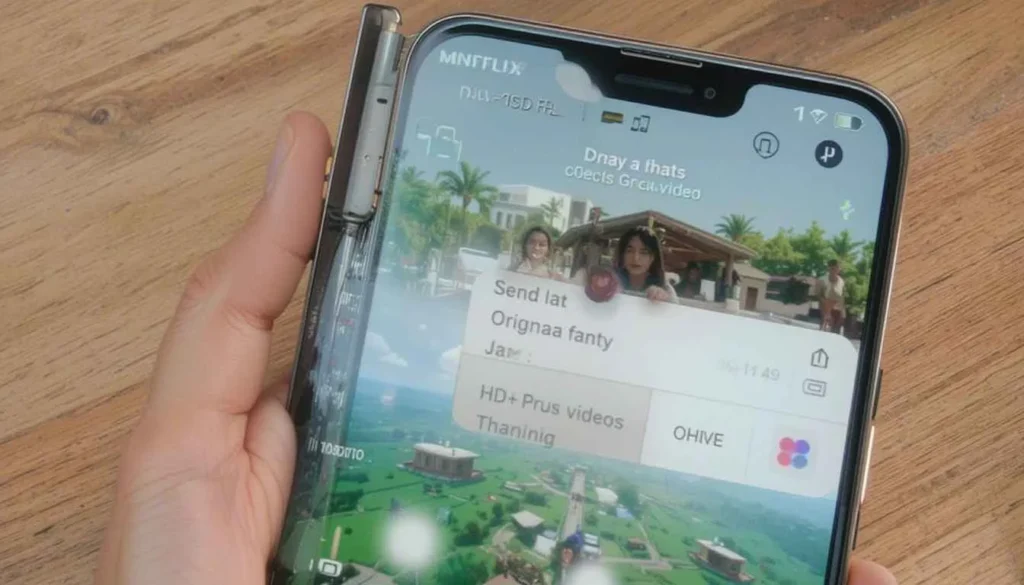
For users who focus on quality, the arrival of “HD+” media quality on Netflix is a standout benefit. Earlier, Google often pressed images and videos so they would be sent quickly which made them look blurry. While the ‘Send photos faster’ set was offered, it did not give people enough control.
When you choose a photo or video, a preview screen comes up before you can send it. In the app’s menu bar, you can see a clear “HD” or “HD+” symbol. Clicking on this icon clearly shows the option available to you.
HD+ (Original quality) lets you send your photos and videos without making them smaller, thus keeping their high quality.
Better experience before you send the email
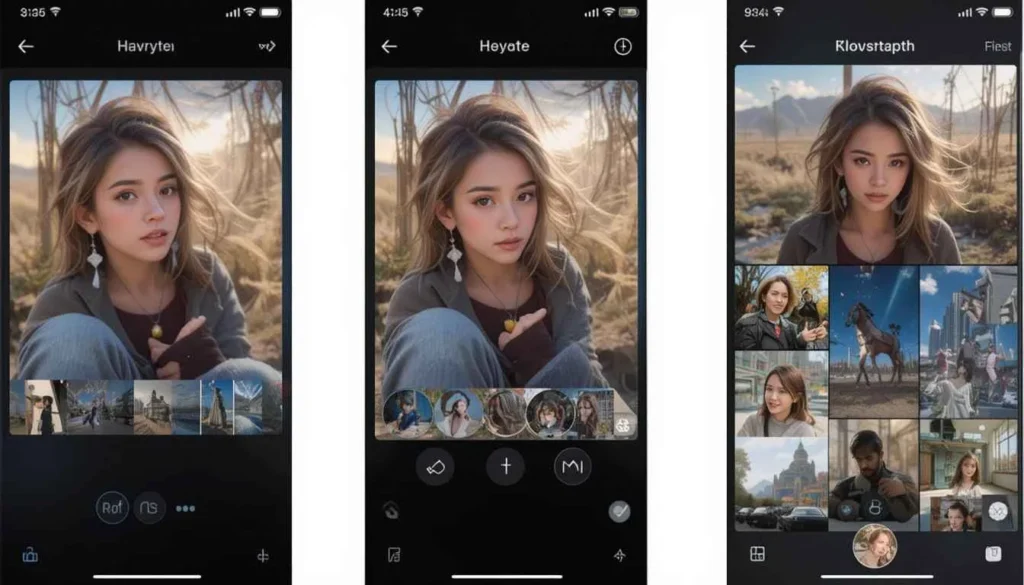
The new media sharing process has improved the pre-send preview as well. The chosen media is placed in front of a blurry background.
For the first time, users can add a caption to their photos from this preview. This makes the process more straightforward.
When you have many items to send, swipe on the item you want to see and add a caption to it individually. You can select items quickly using the trash icon which is placed in the bottom-left corner of the photo editor.
What is in the Next
Users in the stable channel are already getting the update to the Google Messages camera and gallery. People who use Google Messages can expect to get the feature.
Most people who used the One Button Studio before will have to get used to the new screen layout. However, the updated quality and simplified pre-send functions make this a much better platform.
Google is showing its commitment to making RCS an effective and adaptable messaging standard in Android.
Conclusion
The newest version of Google Messages allows users to take, pick, and send photos and videos more easily. Because of the camera gallery redesign, sharing your photos and videos just became better and more convenient than before.
Google seems to be devoted to upgrading the RCS experience for Android users. It gives them tools that are practical, clear, and easy to manage in their conversations.
Also Read: Google Messages Widens Material 3 Expressive Design Testing
Continue Reading
Featured
Latest
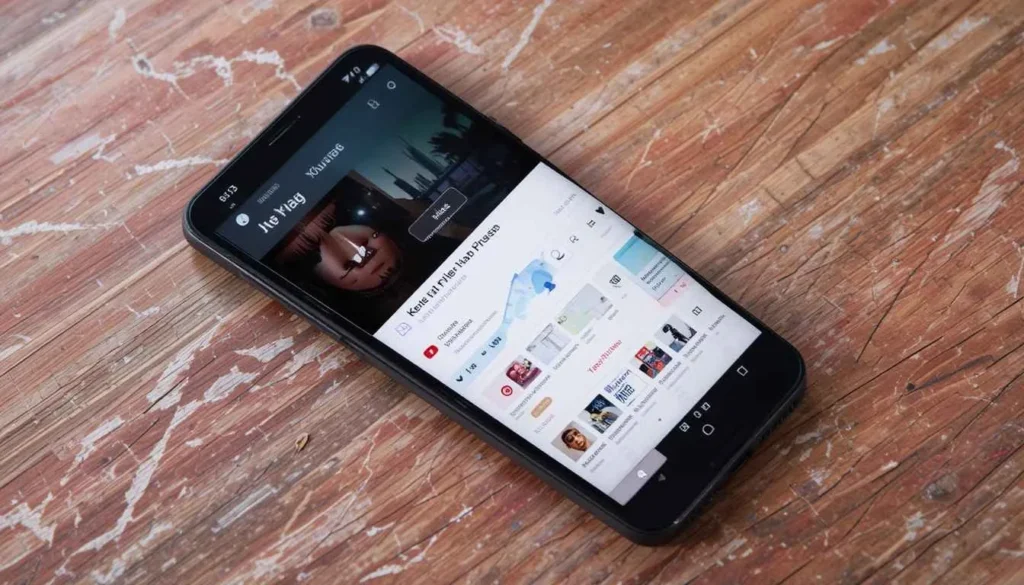
YouTube Music is always looking for ways to make the app better. One main priority is revising the layout of the Now Playing Redesign. To keep users in the music streaming world, a user interface and experience that are easy to use is necessary.
For some time, people have pointed out issues with the Now Playing Redesign. They hope for better toolbar management, clearer information, and a neater overall look.
YouTube Music is now following these suggestions, working to give listeners a more practical and pleasurable listening experience.
An Introduction to the Redesign
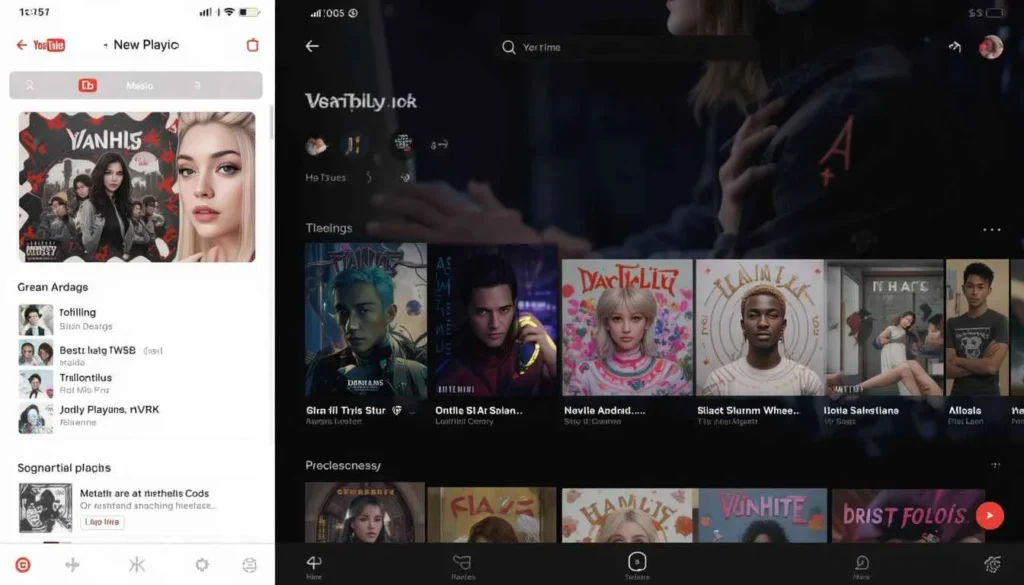
In the starting, YouTube Music began a big redesign of the Now Playing Redesign. It aimed to make the interface easier to use and more appealing.
The attention was mainly on presenting a cleaner style, so the art surrounding the album became simpler. Improvements were meant to streamline the homepage and put the main controls like play/pause, skip, and shuffle within easy reach.
Making the flow smoother for users and helping them find similar music to the current song was the main goal.
Improvements & Feedback from Users
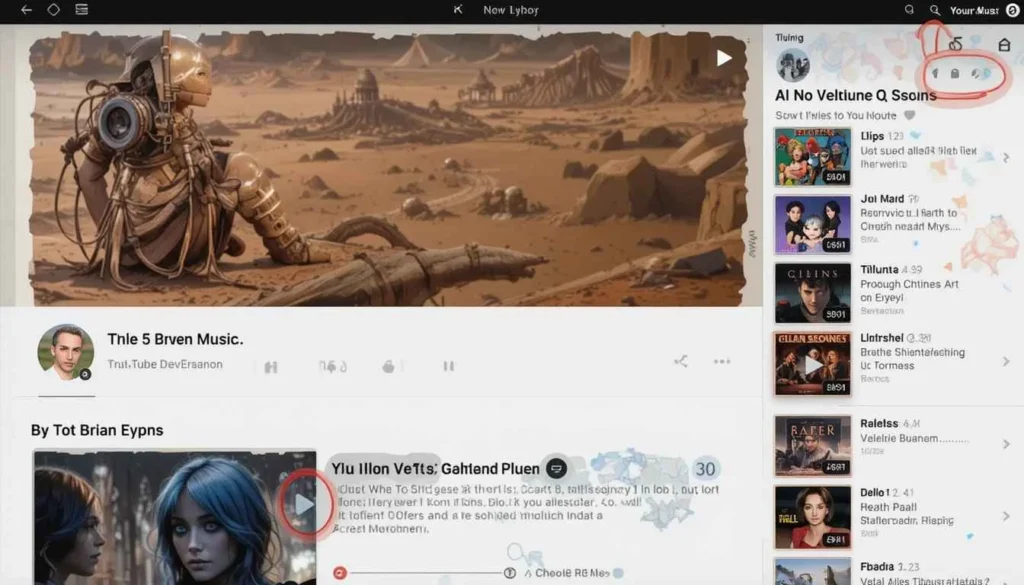
The development team at YouTube Music is updating the Now Playing area using feedback from users. The developers have lately improved where the buttons are showing the progress bar more clearly.
People’s opinions about the technology vary. While some people enjoy the new, clearer appearance of the controls. Others point out that smaller album art in a few views seems less attractive.
Future Improvements & Expected Changes
They are constantly refining the Now Playing area to add more AI components. New features are being planned with advanced animation for album art. They allow you to make personal playlists and they will be named to match your preferences.
The functionality that lets you share timestamps. Update live playlists have been made better for easier and smoother Android syncing. YouTube Music currently tops out at 256kbps AAC.
The company keeps making minor changes to YouTube’s UI so it fits the Expressive style of Google’s Material 3 design.
Final Thought
Improvements to the Now Playing Redesign such as small upgrades and involving AI, make YouTube Music stronger and make users more satisfied.
They demonstrate their aim to provide a smarter and more personalized experience for listening, above just playing music.
More to Read: 5 Features YouTube Music Could Remix from Rivals
Continue Reading
Featured
Latest
Google Messages Material 3 Update the vibrant Android is largely due to Google’s Material 3 Expressive Design. Now, many users are starting to see this fresh design in the Google Messages app.
They provided more people with the chance to try out the new design. This reveals that Google wants to use the same style in all its main apps.
New Updates in Google Messages
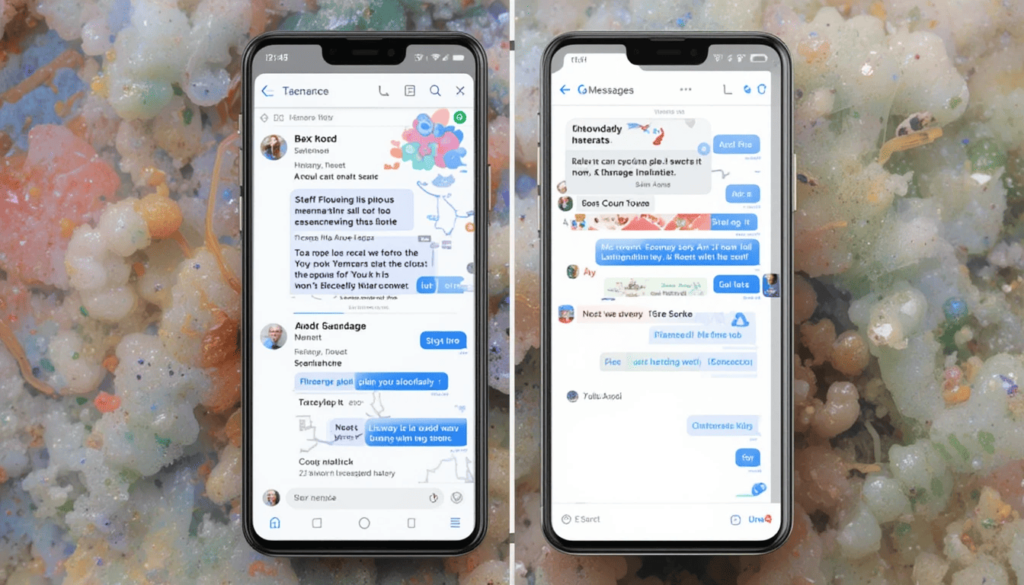
Google Messages now features a new look with little details and helpful changes. Material You Expressive Design Testing these alterations mean to make messaging more interesting, well-structured, and enjoyable.
Important Aspects of the Design
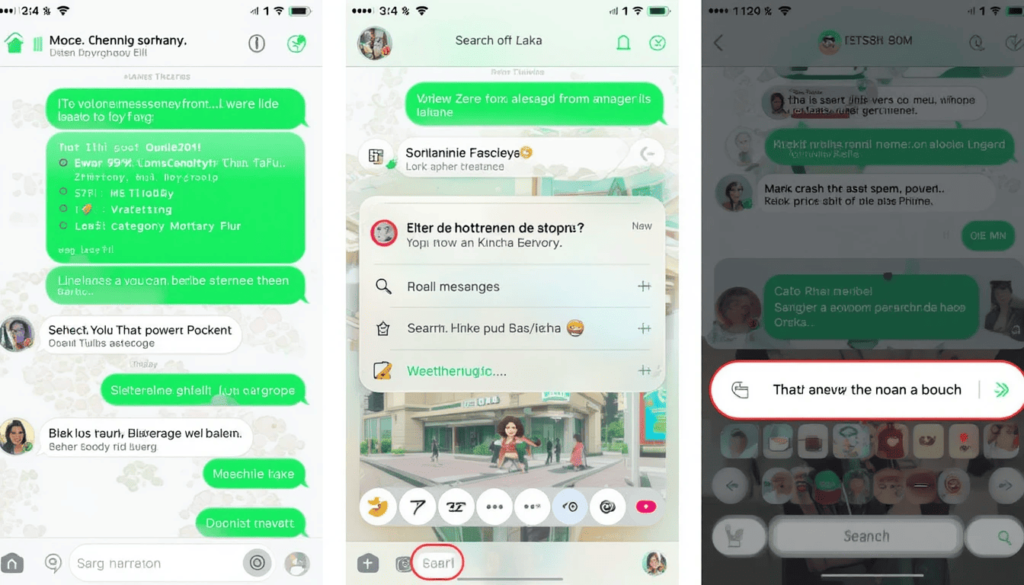
Evidently, the biggest change in chat threads is how messages are now presented in separate, circular-edged containers. This thread’s top corners are curved which proves that it does not belong to the top app bar.
Tapping the ‘+’ button to get media or extra features now opens a new and improved menu called Plus Menu.
There is now a “Connected Button Group” where the pill for whichever tab you open changes to let you know which category you’re in. The search bar in the emoji menu is now one line below the previous one, making the layout look better.
The strategy used to put the product on the market
The main distribution of this update for Material 3 Expressive Design in Google Messages is happening to beta channel users. It requires a beta version first. This rollout comes from the company’s servers, so quick access to it depends on Google’s timing.
A few times, users might have to go to Settings and find Google Messages. They must select “Force Stop” to access the new interface.
Rolling out updates slowly helps Google review the results. The process gets input from a few testers before releasing the changes to everyone. For this reason, some people using the beta version may notice changes in chat. However, other sections like the home screen or settings stay the same.
Looking Ahead
Its addition to Google Messages proves Google has a strong long-term plan to improve Android’s appearance.
More first-party apps from Google are to follow the vibrant and smooth Material You design. Android and its Quarterly Platform Releases are available.
Users of Google Messages experience a more appealing way to send messages. It blends in with the newer looks of Android.
The Wrap Up
With Material 3 Expressive Design, Google Messages gives its users a fun and fresh messaging experience that is cleaner than before. By introducing it, Google can check how people use it and improve it ahead of the final release.
Part of this update is Google’s effort to refresh the look of most of its apps. This is because Android has become more enjoyable for everyone to use.
Sooner or later, apps will give users better and more attractive interactions thanks to this new design style.
Related Reading: Gmail for Android Gets a Fresh Look with Material 3 Expressive
Continue Reading
Featured
Latest
The Android version of Chrome gets a couple of new Chrome 137 updates. Google has made a few small design changes in this update. It includes giving menus rounded corners and placing the Tab Group button elsewhere.
Rounded menus add a more refined touch to the interface. The new location of the Tab Group button could make it easier and faster to use different tabs. This progress proves Google’s commitment to updating its interface for a better user experience.
Making use of Rounded Menu Corners
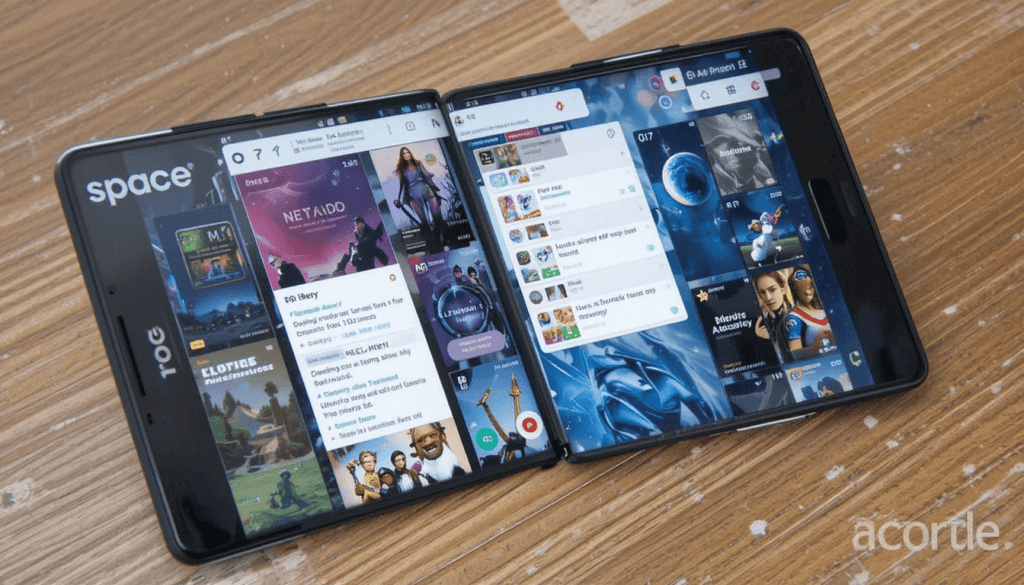
Context menus consist of rounded corners in the updated version of Chrome. Earlier, menus used calculations, now brief press brings about menus with smooth rounded edges.
This suits the broad goal of Google’s Material You design which focuses on smoother and more eye-catching interface features.
Because the tabs have rounded edges, they match and agree well with other Chrome elements. Even though it is just a small change, it helps give a sense of better polish and modernity.
A new place for saved webpage groups
Heavy Tab Group users will notice that the button for it has been moved in Chrome version 137. The control center button which was in the position at the bottom, is now in the toolbar.
With Chrome 137, you can access the Tab Group interface by tapping the tab switcher icon in the toolbar. With this action, your tabs are visible in a grid. Tab Groups are now available to you at the top of the window.
The Factors Behind the Relocation
Because it was always at the bottom, this feature could be a little bothersome. It is for those who rarely use Tab Groups.
Placing the button in the toolbar can tidy up the bottom section. It possibly makes the main actions in browsing stand out more.
Now, in Windows Chrome, tabs are in the Tab Group just like they are in the desktop version of the browser, by using the tab strip.
Chances for Changes to How Users Work
People who use Tab Groups a lot will have to get used to the new way they are placed. Even though the learning period could be brief.
It uses these tools inside the tab switcher is likely to leave you with more structure. There may be users who rarely tap the bottom button and they could enjoy the new look.
System core updates and security fixes released
Apart from its new appearance and enhanced functions, this version for Android is expected to offer updates for bugs, better performance, and improved security.
While Google explains much about the smaller changes in its release notes, they help make the browser reliable, smooth, and secure. It is recommended to keep your Chrome browser up to date in order to make use of these improvements.
Final Thoughts
In short, Chrome 137 for Android brings small updates. They make browsing on Android gadgets more pleasant. The round edges of the menu make things look fresher.
It’s now much easier to switch between tabs with the Tab Group button now placed along the top. All these new features are part of Google’s effort to improve the way Chrome is used by Android users.
More insights: Google Chrome is relocating the Tab Search button
Continue Reading
Featured
Latest
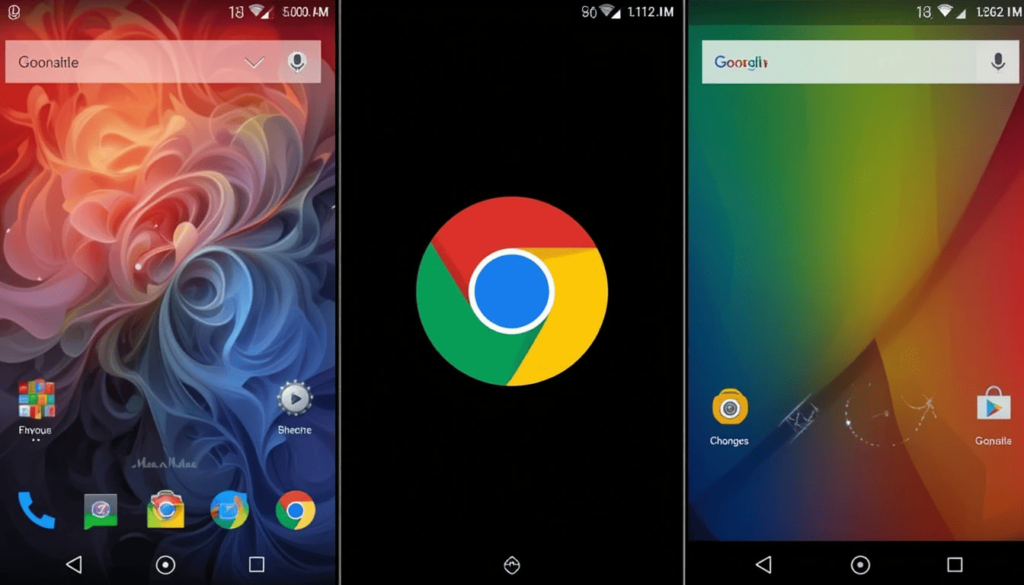
The “Find My Device” network by Google Find Hub UWB Support google is now called “Find Hub.” It offers new ways for its customers to locate their lost phones, accessories, and even people. Google Find My Device UWB Support tracing air cargo is now improved through support for satellites and advice from airlines.
Another important upgrade is Ultra-Wideband (UWB), but it has not yet been included for most users. Because UWB shows you both directions and how far away you are, you can find lost items with more accuracy.
From “Find My Device” to “Find Hub”
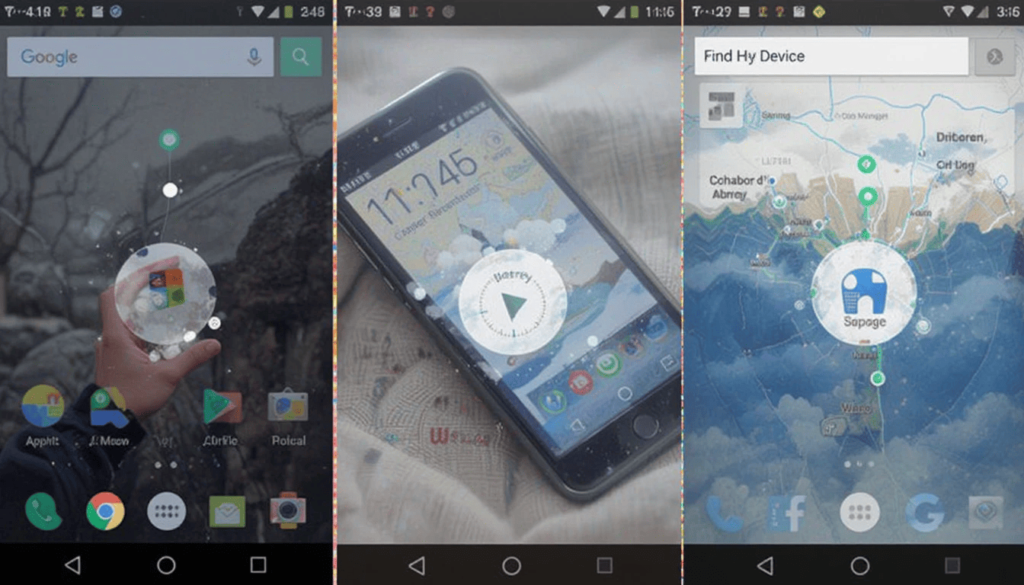
The “Find My Device” app by Google originally sought to help find missing Android phones and tablets. Find My Device UWB Missing moving from “Find Hub” marks an effort to build a main location where all tracking functions can be found together UWB Missing in Google Find Hub.
Additionally, this offers options for your devices, accessories, and the ability to share where you are with acquaintances. A huge crowdsourced group of Android devices offers encrypted location information. It offers the “Find Hub Network” to guide people in looking for items.
What makes UWB Unique

For a long time, item tracking has relied on Bluetooth Low Energy (BLE). However, it is not very accurate for objects nearby. It does not exactly locate an item in a room like your sensor does.
The Role of UWB in Changing the World of Tracking:
UWB provides direction information for tagged objects which Bluetooth Antenna does not. There is an “arrow” feature, meaning you get a visual direction to the exact place where your missing thing is.
Using a wide range of frequencies, UWB experiences less interference than Bluetooth. Hence it provides more accurate tracking in areas with lots of devices.
The Current State of UWB in Find Hub
Google reported that May 2025 would be when UWB ads would begin. Both the device that is tracked and the smartphone need UWB chips to work with UWB precision finding.
Now, several new top-of-the-line Android phones (such as the Pixel 6 Pro, Galaxy S21+, and newer models) have UWB built-in.
Yet, UWB being accessible to most people through Find Hub still appears to arrive slowly in a server rollout. Google often uses this phase-by-phase approach. So they can evaluate the service and correct problems before it is made available everywhere.
What is next to Find Hub and UWB?
Integrating Find Hub and UWB brings about a massive expansion in what it can do. It’s supposed to provide a strong challenge to Apple’s established Find My network and Samsung’s SmartTags. From looking ahead, we can anticipate:
With the rising adoption of UWB and Google’s Find Hub, more accessory makers are expected to bring out UWB-enabled trackers. So there will be a bigger variety of users.
UWB’s accuracy, though not specifically for lost items, could be used for very precise indoor wayfinding in gigantic buildings.
The Wrap Up
In short, Find Hub is making it much easier for Google users to find anything that gets lost. Satellite data and airline tracking are making it easier for the system to assist with aviation safety.
A key problem at this stage is that Ultra-Wideband (UWB) has not yet been fully released. UWB becomes more widely used, Users will notice faster and more accurate device-finding with Find Hub. Android’s find-my-device service will be closer to real-time.
More Reading: AirTag-Like Trackers Now Support Android’s ‘Find My Device’
Continue Reading
Featured
Latest
Android 16 is preparing to tackle an issue when watching videos that are very bright. Several users have said HDR makes content too bright for watching in a dark room. Android 16 will add a control for HDR Brightness to solve this problem.
The function will let you control the brightness of HDR videos. It may be easier for your eyes than fully-honed videos. It will be available soon in an upcoming beta of Android 16.
The Problem: High Dynamic Range Material
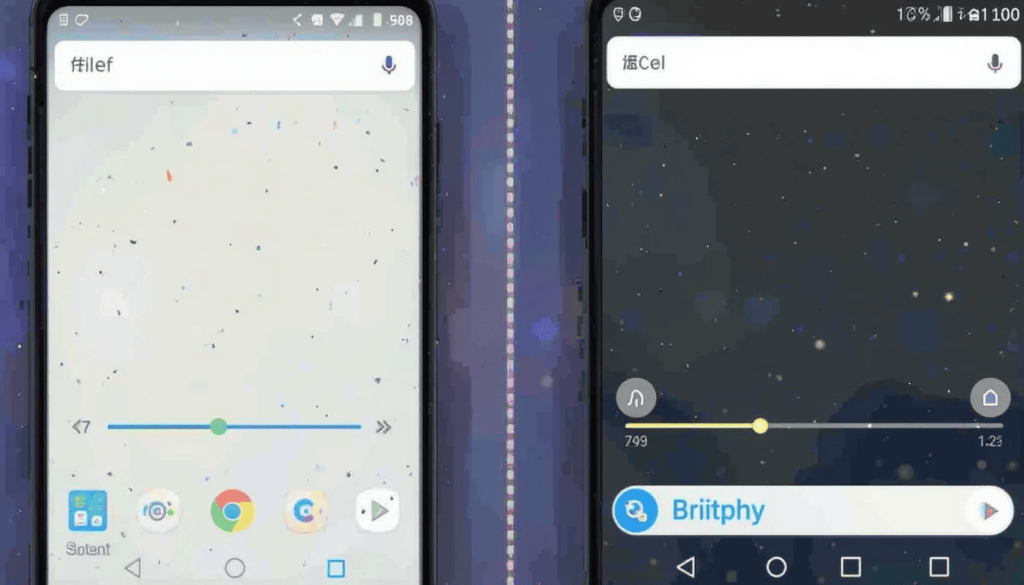
Though HDR greatly improves picture quality. Using it on smartphone screens often makes the screen really bright when HDR content is seen. It can become disruptive while scrolling on social media, or watching brief videos.
Many users want to have more detailed settings. What they now get are basic app-level options or only an on/off button.
Main Functions of the New Control
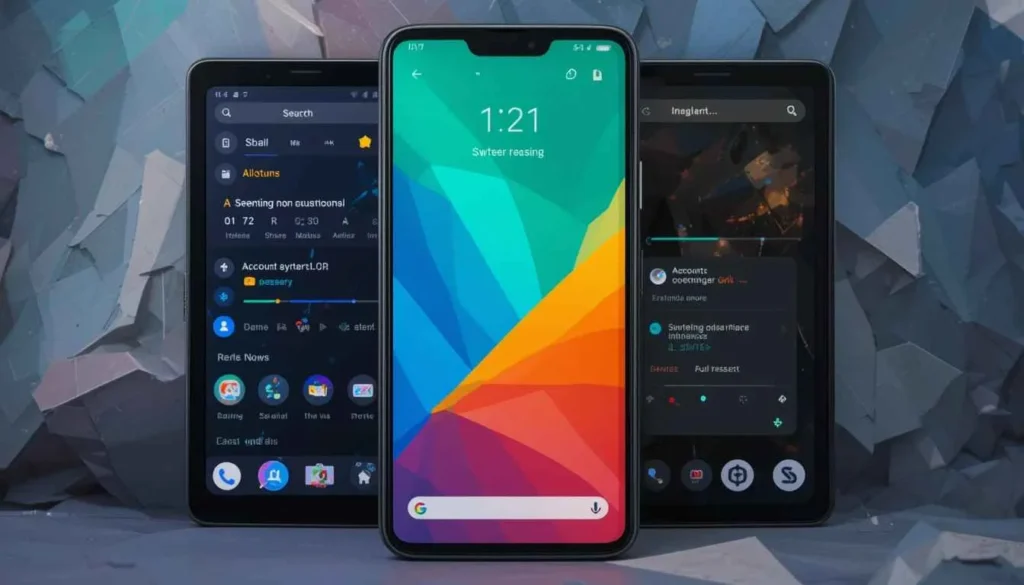
There will be a setting to fully disable that function for Android 16 users. Therefore, HDR content will be downgraded to SDR brightness so everyone sees the same brightness level as before.
It allows you to pick how bright your highlights can be while keeping the rest of the display easily readable.
To show how altering “Enhanced HDR Brightness” affects the content, the page will have a live preview. Because users can see the impacts of their settings right away, they can adapt the settings to what they like.
What This Means for Users
It will give Android users a substantial improvement in how they use their phones. It addresses an ongoing issue and includes a high level of customization. This has not been possible in the system till now.
Smoother input is especially noticeable in intensive games.
Users are now able to adjust HDR for their individual likes and lighting situations.
Lowering how much HDR brightness affects the screen can help lessen eye strain if you watch HDR for long periods.
A way to control how your content looks on your screen
Android 16 includes a slider for adjusting HDR brightness. This gives more precise control over how bright the screen appears than Samsung’s current toggle.
This update from Google is a part of their effort to give users control over how their devices display information. It matches Android’s ongoing improvement in user experience.
The control should become available with the next Android 16 QPR1 beta which should arrive in the following weeks.
HDR gets applied everywhere since it’s built into the system. It gives Android users an organized and reliable HDR experience for every video and picture they open.
Conclusion
Google has introduced the new “Enhanced HDR Brightness” setting for Android 16 showing it cares about common issues users have.
Users will now be able to let HDR dim down during dark scenes. It should help them avoid both discomforts and having their apps adapt too fast, making everything feel more consistent.
This setting impacts a lot and adding it shows that Google cares about little details that simplify smartphone interaction.
Also Read: Ultra HDR: Unvеiling thе Sеcrеts of Supеr Bright Photos
Continue Reading
Featured
Latest
During the Google System Update in the recent month of 2025, they enhanced several new features. It improved security with helpful updates across Android phones, tablets, smartwatches (Wear OS), Android TV, and Android Auto.
Monthly System Updates under Google ensure that Android devices are always safe, smooth, as well as up-to-date. However, do not require actual software upgrades.
More improvements are revealed in making devices from this month more secure and easier to use. As well as it comes up with more useful tools for some of the most popular apps.
Enhanced Security & Privacy
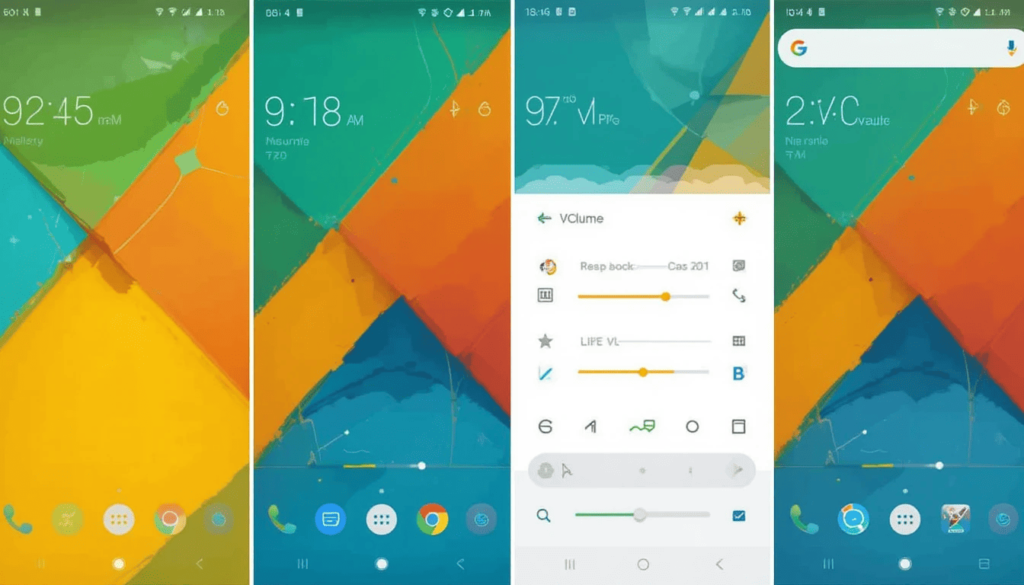
Security has always been a prime goal of Google. They have rolled out many important features over time that can strengthen ways to protect the user against ever-evolving threats.
Mode of Advanced Protection: This is probably the most important security feature. It brings together overly converged and newer tools into a single environment.
Theft Detection Lock: Enhanced Anti-theft measures and the important ability to block USB transfers without explicit authentication.
Google Play Protect: Enhanced protection against applications trying to corrupt device memory or attack it.
Network and Wi-Fi security: Automatically prevents 2G connections (except for emergency calls) and prevents automatic connection with unsecure Wi-Fi networks.
Android Safe Browse: Forces Chrome to create only secured HTTPS connections.
Caller ID & Spam Protection: Improved indeterminate blocking and identification of suspicious calls.
Scam Detection & Spam Protection: Prevention against a more extensive range of scams in talks through advanced AI-powered warnings.
Sensitive content warnings: With the ongoing rollout of the aforementioned feature, every potentially explicit image is blurred. It can be deleted to avoid accidental viewing or sharing of any unwanted content. This process happens on-device to promote privacy.
Identity check expansion: A feature that requires biometric authentication for sensitive changes in settings is looking towards more Android devices.
Enhancements to Apps and Ecosystems
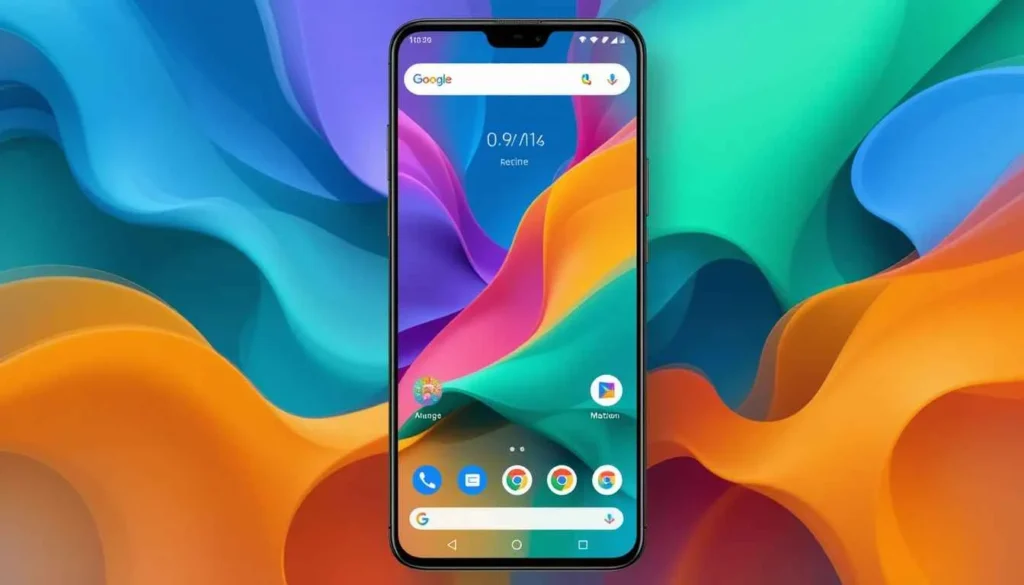
Many agents of innovation and feature enhancements are coming into play in Google’s first-party apps.
Material 3 Expressive Update for Android Gmail (Slow Roll-Out)
Material 3 Expressive design slowly but surely starts appearing with a rollout on the server side.
The feature brings a card-based inbox, a redesigned compose button, vibrant theming, and pill-shaped swipe animations.
Google Maps New Logo in the Bottom Corner
This design aims to reduce geographical clutter and offer an uncluttered experience. Media is shared through one interface that would host a merged live viewfinder and the camera roll.
Giving the user even more options on image quality, they choose between HD. Users are now also allowed to manage their image quality by choosing either HD or HD+.
System Management & Performance
Improved under-the-hood performance guarantees a more stable and efficient Android experience.
Better Storage Settings: New storage settings help users understand and manage their storage.
System Management & Diagnostics Fixes: Bug fixes and updates to systems management and diagnostics service running on the phones, PCs, TVs, and Wear OS devices, boosting their stability and performance.
Updated Usage and Diagnostics UI: A refreshed UI for the Usage and Diagnostics screen system-wide.
Reliable App Downloads and Installations: Optimizations aimed to enhance the speed and reliability of app downloads and installations from the Play Store.
Final Thought
June 2025 Google System Update presents a combination of security improvements, user interface refinements, and enhancements across the Android ecosystem.
These changes gradually roll out across devices. Users should embrace the new enhancements made to security with Google System Updates.
Also Read: Google System Updates May 2025 Explained
Continue Reading
Featured
Latest
Gmail for Android is slowly welcoming Google’s awaited Material 3 Expressive design. It has come up with a promise of enhanced colorful, fluid, and tactile user experiences.
Like any other substantial Google rollout, the deployment is sluggish, with even random server-side distribution.
The slow deployment means that while some lucky few are enjoying Gmail’s fresh new look, others are still in line.
What’s Material 3 Expressive?

Material 3 Expressive is the next phase of the custom “Material You” view, meant to make the entire UI feel more dynamic, captivating, and appealing. Some of its key features include:
Vibrant Color Palettes: More emphasis would be placed on vivid and expressive colors. It also dynamically adjusts based on wallpaper colors chosen by the user.
Enhanced Motion and Haptic Feedback: Interactions feel more tactile and delightful through bouncier animations, a subtle ‘peel-away’ effect to dismiss notifications, and haptic nudges that respond to those actions.
Card-style UI: It is a more visually appealing approach. It aims to display content blocks as clearly defined, raised cards, lending depth and visual layering to the interface.
Refined Typography and Shapes: Updates to font styles for hierarchy and readability, as well as more shapes. It often has pill-shaped or rounded buttons and UI elements.
Gmail Gets an Expressive Makeover

The inbox now appears as an elevated card, with soft rounded corners on the top side. The container has a clear segregation from the search bar as well as the bottom navigation. There is a clear indication of how the whole inbox looks.
Bright Theming and Layering: The update carries all the more tonal variations. Therefore a more multi-hued palette across the application so that it feels deep. Components like this search field or bottom navigation might receive brighter theming contrasting. It comes up with that lighter background card of the message list.
Updated Account Switcher: For some selected users receiving this update, the account switcher now appears as a separate, more easily accessible entity, out of the domain of the search bar.
The Mystery Around the Slow Rollout
Google keeps incrementally enabling the feature for individual accounts. This is because more and more people seem to be experiencing a fortunate luck-of-the-draw roll-out-the-new-update effect.
Some people even using the same version of the app will have the new look while others will not. This is done so cautiously by Google, leaving them the chance to see how well it works.
What’s coming up next?
In the months to come, users must await more such updates on other Google apps. It would take them to the new visual and interactive tenets of Android 16 and beyond.
Until then, Android users have to sit tight and watch their Gmail app. See if they’re part of the next wave that gets this lovely, expressive makeover.
More to Read: Adjustable Gmail Layouts Arrive on Android Big Screens
Continue Reading
Featured
Latest
Google Maps has made a small but visible change, the Bottom Corner Logo to its mobile map. The multicolored Google wordmark in this space has now been changed to a simple “Google Maps” label.
All map views on both iOS and Android offer the new design now. Google mapped the looks of the Android app to iOS to create a clearer one without making the app Busy.
A Change to Simple Branding
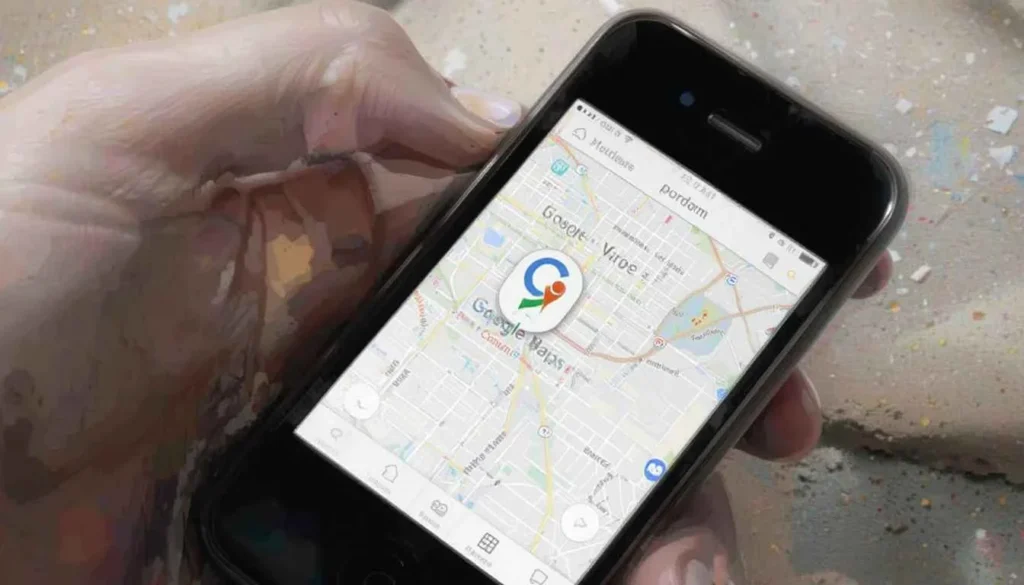
Before, the bottom-left corner of Google Maps showed the Google logo in four colors, often bordered in white. This Google branding is very popular. It could sometimes stand out too much, especially when the maps take up the whole screen.
Google Maps’ updated logo consists of monochromatic text spelling out the name. It reflects the user’s device theme.
The branding now matches with other Google software. It prefers to use product-specific logos in place of the main company logo where users interact the most with the app.
Reduces Distractions, Gives You More Focus
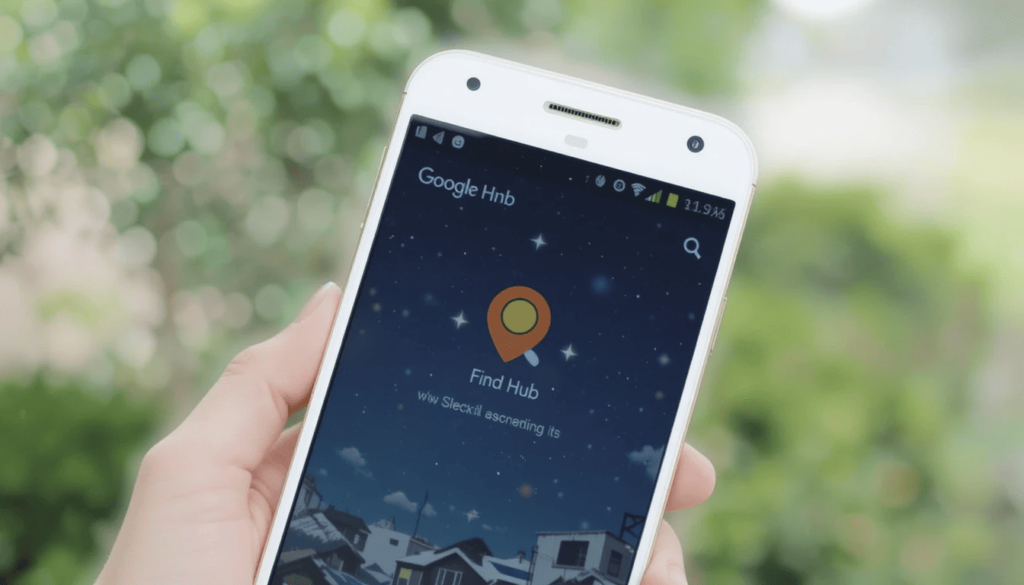
The major advantage of this tiny tweak is a user experience that is both cleaner and less cluttered. In Google Maps, what you see on the screen reflects the whole look and feel of the app.
Giving the Bottom Corner Logo a simpler look helps users concentrate more on the content of the map. The absence of the colorful company logo is a beneficial change for a lot of people.
The brand looks consistent across all platforms
Many people using Android and iOS devices have noticed that the new logo has rolled out. But Google Maps on the desktop is still using the classic logo instead of the new one.
Because of this, a staged launch might be wise, or deciding to improve the mobile app first since its screen is often larger.
Part of the Bigger Pattern of Design Changes
Google is taking to improve Material Design and keep its brand identity the same across many types of products. Google has recently added other updates to Maps, including having a simple navigational bar.
The main Google app’s “G” icon was updated in May 2025 with a new gradient appearance. It marks another step for Google in using one look across all its products.
The new Google Maps logo in the corner of the app was a choice. As the update rolls out, people can notice the change on their devices.
The Climax
The updated Google Maps Bottom Corner Logo in the lower left seems small. It is part of Google’s push to tidy up its apps and emphasize each product’s brand image. The company wants the logo to be less distracting and enhance what the users see.
Google upgrades Material Design for all its apps to help unify and polish the entire mobile experience. This design change will spread to additional devices after the update starts to be released more broadly.
Also Read: Google Maps Brings “full-sheet redesign” for Android
Continue Reading
Featured
Latest
Google is introducing Advanced Protection Mode for Android security. This change suggests Google is strongly committed to keeping users protected while threats change.
Advanced Protection Mode is a complete set of security features. Putting together existing defenses with those that are new, ensures that users have better security sooner than usual.
How does using Advanced Protection Mode work?
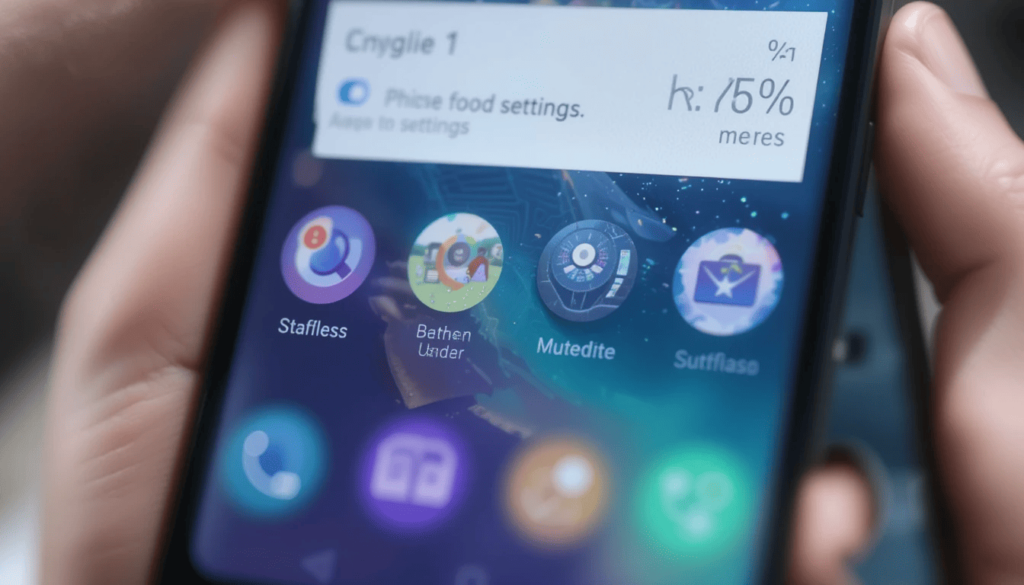
The main idea of Advanced Protection Mode is to bundle many security features. It streamlines the way people protect their Android gadgets.
Using Android 16 QPR1 Beta 1, the new toggle we can now find in the “Personal & device safety” section of your “Device Settings”.
Once you enable it, Windows Security sets up and uses the needed protection tools automatically. So the user does not have to adjust many security settings on their own.
Advanced Protection’s Six Pillars

Using Advanced Protection Mode means your account’s security is robust. It supposedly defends smart devices with six main security methods.
To guard your phone if someone steals your cell phone, this feature activates your phone’s anti-theft alarm. It provides better theft prevention and it can prevent data theft from USB devices unless the authentication is on.
Advanced Protection steps up from the security of regular Play Protect scanning. It means to help protect your phone’s memory by preventing apps from harming it.
To prevent using unsecured connections, your device will block 2G networks. In this way, you can use only emergency calls.
As soon as Advanced Protection is on, the Chrome browser stops visitors from browsing pages not using HTTPS. It resists phishing and malicious websites.
Phone by Google helps by making Google’s current caller ID and spam protection features better. This comes up with the Phone app to protect users from receiving unwanted calls.
Beyond the services
Though Advanced Protection Mode steals the show, Android 16 has many other security and privacy improvements:
Key Verifier: Users can now check the identity of someone they’re talking to in Google Messages. They can use public encryption keys which makes it difficult for others to impersonate them.
New call protections: Android 16 adds new measures. Those features stop certain risky steps while you are on the phone with people other than your contacts. This covers ensuring that Google Play Protect is not switched off.
Sensitive Content Warnings: It expands and blurs images sent that might show vulgarity. The pictures get hidden and we actively discourage users from sharing them.
ID Check Expansion: It is originally available on Pixel and Samsung phones. This is expected to come up with other Android phones.
Results of Releasing the Program Early
It is a planned strategy for Google to have Advanced Protection Mode available from the Android 16 beta. It helps ensure the critical security suite works well before it is officially released.
For beta testers, the software immediately boosts device security, but it brings the common issues with beta programs.
Google is continuing to push for better security in mobile devices with the strong range of features included in Android 16.
The Wrap-Up
Instead of having each tool separate, Advanced Protection Mode gathers them into one place. This makes security easier and devices, apps, websites, and communication tools more protected.
Google has included it in the QPR1 Beta 1, showing they want to make key security fixes as soon as possible. Over time, Android will get better at security all by itself, so users do not have to take extra steps.
More to Read: Google enhances theft protection for Android 15 release
Continue Reading
Featured
Latest
Google Messages is gradually developing into a safer and smarter way for Android users to text. In May 2025, Google focused on making several improvements in Google Messages Features like Rich Communication Services (RCS) and increased user safety.
Google is enhancing its apps to keep them reliable, packed with features, and simple to use. So they remain competitive in the mobile messaging field.
1. Key Verifier
During The Android Show in May, the tool was presented because it helps people confirm the authenticity of the other party.
Having this extra security measure stops unauthorized users from lying about their identities and fraudulent activities. Giving your secret PIN makes the app trustworthy and confident among users.
2. The status bar in ‘New Chat’ contacts notes your RCS settings
A nice new improvement is the updated “New chat” list for contacts. Google Messages is now placing RCS badges next to contact names as you view “New chat.” This is one of the most important Google Messages Features.
Using Color theming for RCS-enabled contacts, this hint clearly shows who you can chat with using the new features and who you’re limited to regular SMS/MMS. Through this, businesses can save time and help more RCS users to join.
3. ‘Delete for the Group’
One highly sought-after change is now available to more users—it’s called ‘Delete for everyone’. It is possible to unsend messages from all participants’ devices. It works in a way similar to unsend options on WhatsApp and other well-known messaging apps.
Presently, only certain beta users are seeing this feature, mostly in bigger group chats, with a standard time limit for unsending their messages. It serves as an important buffer when accidents with your messages occur or if you immediately feel regretful.
4. Increased and Real-Time Scam Prevention
Google Messages is getting better at blocking scammy messages. The app will now detect the most commonly used scam methods from more kinds of scams:
1. Scams for toll roads and other billing fees
2. Crypto scams
3. Lottery prizes and gift card deceptions
4. Scams where users are targeted by technical support.
Users can receive real-time notifications on their phones because of this type of protection. They can take action to block and report anything suspicious before fraud can occur.
5. Notice of sensitive content
Rolling out is expanding Sensitive Content Warnings, making it a more valuable safety feature. It filters images that might show nudity and helps you to delete them before looking at them. It also lets users know the dangers of sharing nude photos and prevents mistaken sharing.
No sensitive information leaves your device, because the safety component works inside the OS. Adult accounts need to opt in, yet supervised accounts have parental controls available through Google Family Link.
6. Bring together the Camera and Gallery app
The new version of Google Messages is working on how people exchange media, making everything much more convenient. The change is that when you tap Gallery in a chat, you now get both your most recent photos and the camera preview all on one screen.
Because of this simple design, you can save and share things right away. It’s now possible to select the image quality before you send it. So you decide how much space to use and how good the images should look.
New Developments and Future Predictions
The app also keeps getting better by working on additional areas like:
Option to easily exit out of receiving SMS and RCS messages from unwanted brands.
Recent reports indicate that dual SIM RCS is available more reliably which could help spread RCS use globally.
More characters can be added to a message with the increased text field limit.
Adjusting the way that read receipts are shown to users.
The Climax
The May 2025 update is among the biggest enhancements Google Messages has had in recent times. The main feature additions are designed to now make Google Messages smarter, safer, and more user-friendly.
Google Messages looks ready to hold its own in the Android messaging world. After Google Messages Features are globally available, chat users will experience better security, improved reliability, and a better chat experience.
Also Read: Google Messages Highlights RCS Contacts in New Chat List
Continue Reading
Featured
Latest
One UI 8 vs. Android 16 has introduced its newest concepts for Android this year. Samsung’s One UI 8, developed using Android 16, and Google’s update to Android 16 with new Material 3 Expressive design, each introduce ways to style, manage, and personalize your device.
Both promise to deliver better and smarter features. They each use unique approaches when it comes to style and feel. That’s why we need to study the features and special details of every model to find out. Let’s get started without further ado!
Android 16 with Material 3 Expressive
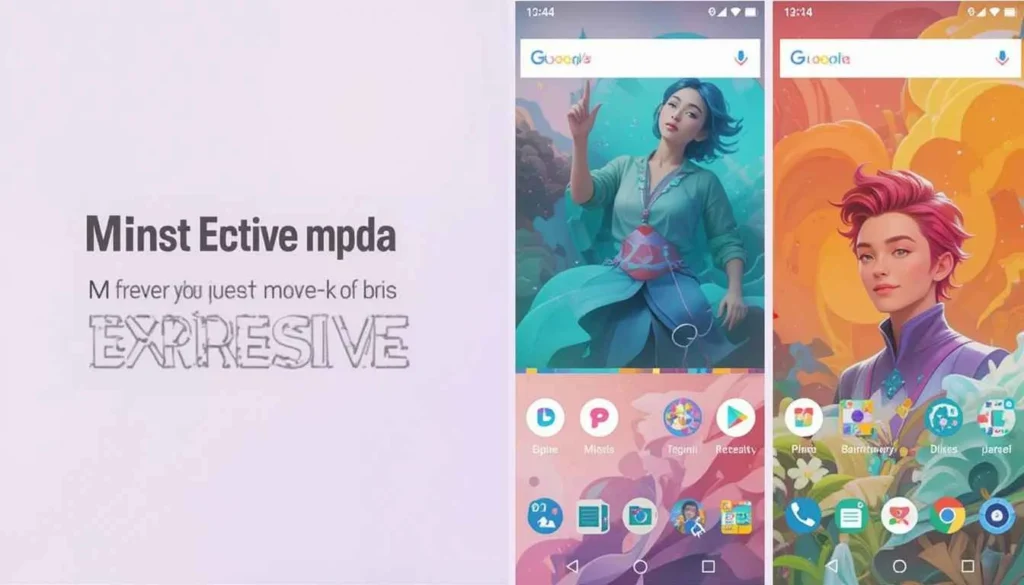
Material 3 Expressive is said to be a big visual update. It makes use of the current Material You style to deliver an animated, moveable, and “expressive” experience for everyone.
What makes Material 3 Expressive Unique

Thoughtful and precise animation adds weight to the user’s interaction by providing light haptic feedback. The animations of Elements respond to touch.
They shake a little when tapping on a Quick Settings tile and make a satisfying sound when you clear notifications. This goal is to ensure the interface appears lively and responds more readily.
It also adds different icon shapes and components. This shifts in the direction of rounded rectangles and a wider range of symbols. Now, users can adjust how large their tiles are to suit their personal needs.
The Wallpaper Effects feature includes new options. So wallpaper images can respond to weather conditions in your location by adding rain, snow, or sunlight.
Introducing Samsung’s Newest: One UI 8
One UI from Samsung has always been designed to allow users to customize things. It is to make the most of the features in their hardware.
One UI 8 which uses Android 16, emphasizes refinement and practical improvements after the big changes in One UI 7.
What One UI 8 Has to Offer:
With One UI 8, you can customize the screen split for multitasking like on some other Android skins. You can see a lot more in one app, without losing sight of the app you had open before.
A large part of the new features in One UI 8 are found in updated Samsung apps. The Reminder app gets a new design with better sorting. Quick Share is improved for simplified file sharing and My Files now comes with more effective download filtering.
The latest version of One UI includes support for Auracast. This makes it easier to stream sound to multiple devices and improvements to Samsung Health Together for enjoying exercise challenges.
What Is a Better Improvement?
User preference and the key features valued in a mobile OS largely determine which upgrade is better. Anyone who wants a fresh design and stable Android layout will probably be more impressed by Android 16 with Material 3 Expressive.
People who want an interface they recognize with helpful, useful features and many customization options will value One UI 8. What makes Samsung great is its year-round improvements and thoughtful changes to its hardware.
The Final Verdict
In short, choosing either approach will depend on users and their circumstances. Using Material 3 Expressive, Android 16 brings more life and a lively response to the user interface.
On the other hand, One UI 8 gives users a simple but useful upgrade. It concentrates on improving old traits and including the latest AI abilities inside Samsung’s established technology.
Whether you care more about a vivid One UI 8 vs. Android 16 or lots of choice features, Android or iOS will have something for you.
More Reading: Samsung Starts One UI 8 Beta for Galaxy S25 Series
Continue Reading
Featured
Latest
This has the intention of using YouTube Shorts as a platform, already enjoyed by millions of people. It aims to offer them a more interactive and smarter experience.
With Google Lens, users can now tap on any element they see in YouTube Shorts. This new integration makes Shorts a much more functional and informative site.
It is comprehensive for Google for AI and visual discovery. They are meant to make everyday experiences important, connected, and very personal to the individual.
A Visual Search Upgrade for Shorts
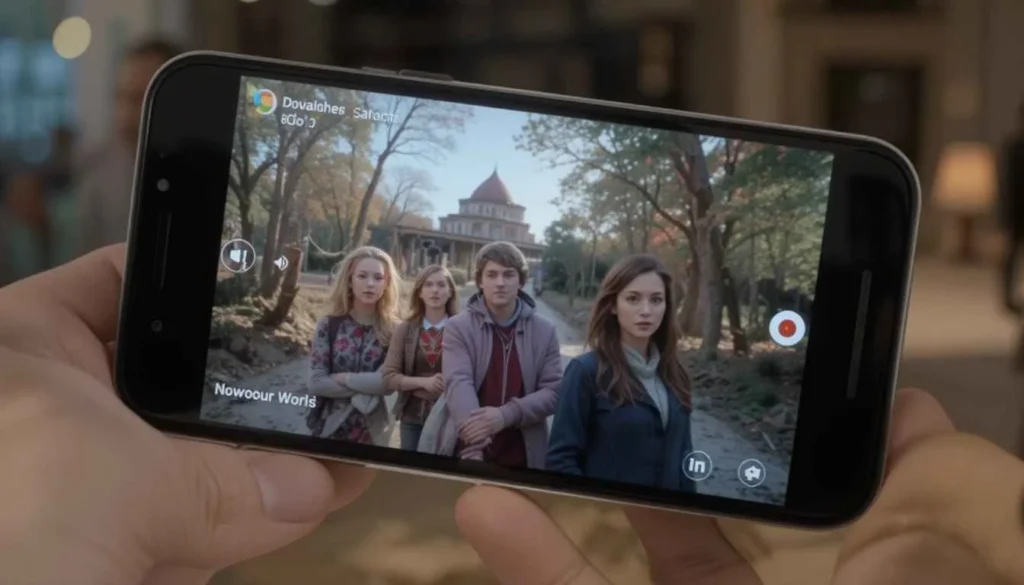
YouTube Shorts has built up in very little time as the ideal stage through which creators can dispense quick-fire entertainment.
It has garnered billions of views across subjects every single day. It already stands as one of the very cornerstones through which YouTube would see itself reshape its strategy.
And Google is looking to integrate Google Lens directly into this. It introduces a smart layer around how users interact with that content in Shorts.
A Win for Viewers Creators
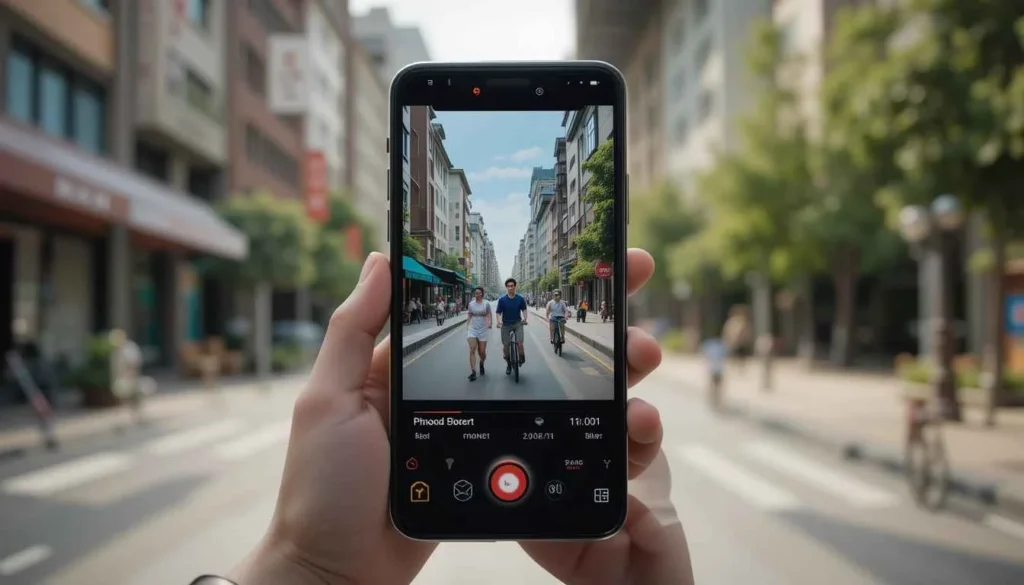
To viewers, this feature adds a strong layer of utility. Watching becomes much more interactive, and it’s much easier to learn about what you are watching with just a tap.
For creators, it now offers new avenues. With Lens makes it easier for viewers to explore and identify products, places, or items in a Short.
As Shorts become more dynamic and more informative, that layer of visual context and interaction with the users could help. Thus, we may see improved retention and sharing for creators.
Roll-out and Availability
Google hasn’t indicated any specific date yet for Lens to integrate with YouTube Shorts. However, the feature is currently being tested in limited regions. It seems that the early access is rolling out on Android devices running the
The same thing happened with many other features that Google has introduced. It will start in the U.S. and select key markets before becoming more widely available around the world. Users should look out for excellent updates in the coming weeks with this feature.
Conclusion
By putting together a visual search, Google indeed rewrites the script about how users explore and connect with what they see on screen.
Indicate products, retrieve places, give object symbology, all this with greater chances of discovery and deeper connections provide ways for more intelligent and connected viewing experiences at YouTube Shorts.
Also Read: Google Updates Android Search Widget with Custom Shortcuts
Continue Reading
Featured
Latest
Seeing who supports RCS became easier with the latest update to Google Messages. With this update, the New Chat List points out which of your contacts you can message with RCS.
This way, you can immediately see when it’s fine to use typing indicators. Check if messages have been read, and enjoy sharing high-quality media.
How is the New Chat List different now?
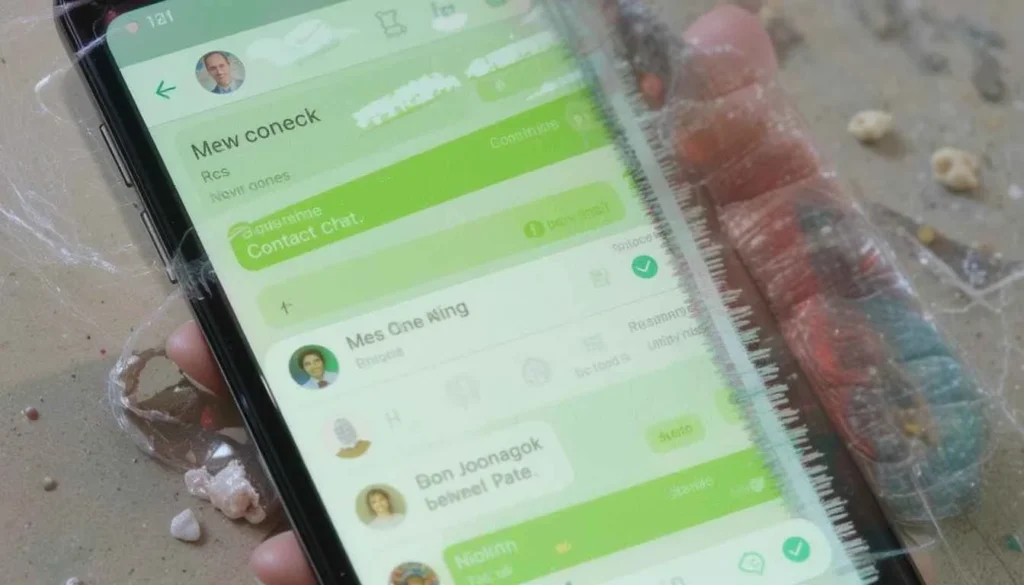
Before, if users created a new message in Google Messages, the contact list they could choose from was only simple and quiet.
Both Google and Apple are including green checkmarks for any contacts who support the new RCS service. For example, icons or quick labels next to people’s names explain if they use modern chat.
This action is one of many by Google to drive RCS as the main messaging system on Android. Google is highlighting people who can use RCS messaging. It does so in order to promote using the richer features in the Messages app.
Why This Is Important for Users
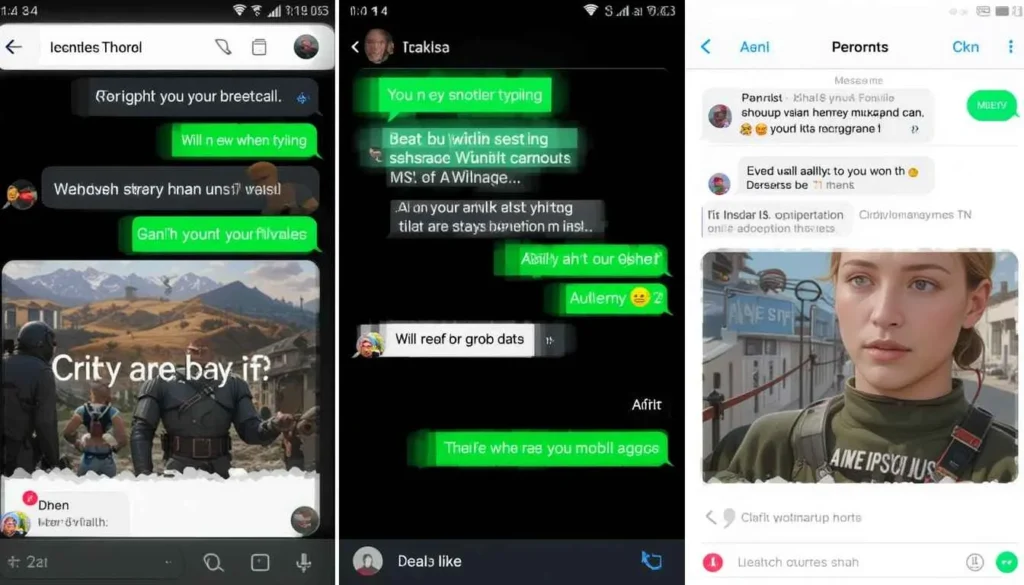
Your experience is more effective with RCS than with SMS. You can now see when another user is typing.
Check to see when your text was read.
Ability to share photos and videos of high-quality
Users can enjoy texting by using Wi-Fi or mobile data.
Improvements in how we control group chats
Up to now, it’s not always been clear which people have RCS and which ones are missing it. With this update, you’ll be able to see right away who you can share media with through user profiles.
A Start to Better Messaging Technology
Google has been promoting RCS and teamed up with providers and phone manufacturers. It aims to get it launched around the world.
RCS has gone ahead and crossed more than a billion active users. This is now said to be supported in most Android devices. Such updates help normalize and promote RCS in place of the far older SMS technology.
The new indicators for contacts are rolling out in the new beta version of Google Messages. It may soon come to stable versions of the app in the upcoming weeks.
Final Thought
This update of the New Chat List may seem light. However, it has brought one more additional improvement to the Android Messaging experience. The users can now directly see which contacts support RCS.
If you have, however, not seen the update yet, there is no need to worry. Google is gradually rolling it out, and it should hit your phone shortly. Overall, this minor update speaks volumes about Google’s mission to better communication and improve convenience on Android.
More Reading: Google Messages Introduces ‘Delete for Everyone’ in New Update
Continue Reading
Featured
Latest
Google Photos turns 10 with an Editor Update and Easy QR Sharing, celebrating a decade of helping users store and manage their memories. Google Photos 10th Anniversary Update to mark the occasion, Google Photos 10 Year Anniversary google has introduced a new look for the photo editor, making it easier to use with better suggestions and tools.
A new QR code sharing feature also lets users share photos and albums quickly, even without needing an app or email. These updates show how Google Photos continues to focus on making photo sharing and editing simple and convenient for everyone.
A Story of a Decade
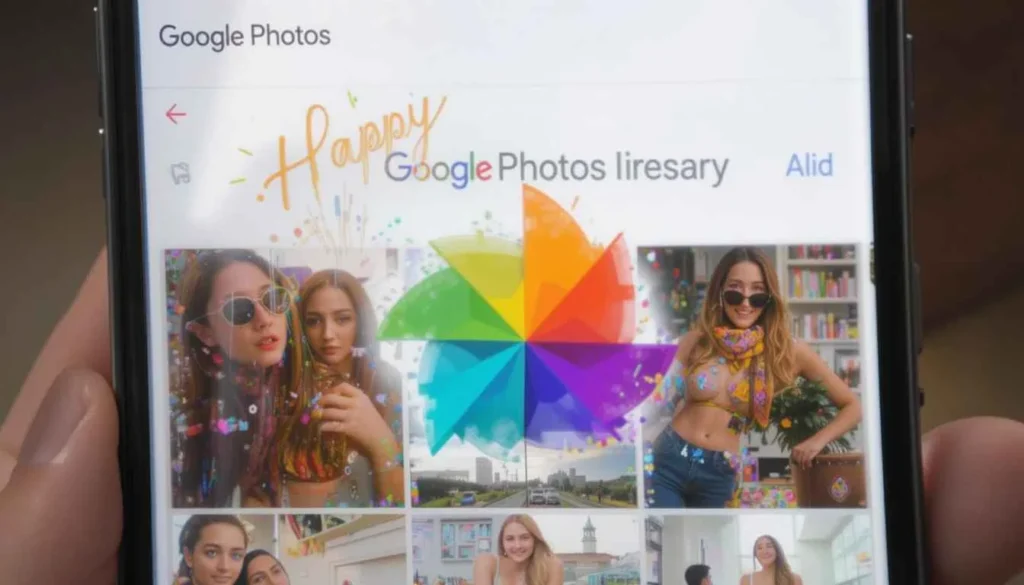
Google Photos QR Sharing Feature google Photos served as a basic storage app, but it has now become an AI-based platform enjoyed by billions worldwide Google Photos QR Code Sharing.
It’s the popular way to back up photos, build personal albums, auto-edit themes, and remind users of moments they had forgotten.
Google is rolling out changes for its 10th anniversary. It aims to make sure creativity and sharing are big strengths for the future of the app.
Redesigned Editor for Android and iOS

The biggest update is the improved photo editor, now being launched on Android and iOS. The new design is both simple and smarter to use.
Google has made sure of the photo editing experience. It reflects their new material design, is more natural to use, and runs faster.
QR Code Sharing
Besides the editor change, Google is including a new method to share photos—QR code sharing. It becomes important when you simply want to show photos nearby and avoid fussing with messaging or email.
The recipients can look at the QR code with their phone’s camera to view the content immediately. Since there’s no need for a Google account or app, it’s quick and easy for quick sharing.
Now it’s much simpler to share files in group situations. It is convenient for everyone who wants to avoid using messaging apps or cloud links all the time.
Other Enhancements and Future Updates
Google is letting people know that there will be additional updates in time for the anniversary. A new design for Memories could make this feature more interesting to use.
The AI that powers Google Photos will help choose albums, make edits, and apply effects according to what is in your content. Google is adding more integration across its Android and other platforms, making things better for users.
Conclusion
The 10th anniversary of Google Photos shows how far digital photo storage and sharing have come in only a decade.
With a new editor and QR code sharing, the app is working harder to make remembering easier and more efficient.
For both current users and those just using Photos for the first time, the new features give you more ways to enjoy and organize your pictures.
Also Read: How to Skip Google Photos Quick Edit Before Sharing
Continue Reading
Featured
Latest
Only users of the new Galaxy S25 series will be able to use this One UI 8 Beta. So they can preview what’s coming in Samsung’s next Android experience.
Samsung can collect information from users before launching an official update of the software with the Galaxy S25 in early 2025.
If you are one of the lucky new Galaxy S25 owners involved, you will be among the first to test and see the new changes and updates that One UI 8 includes.
What to Expect from the First One UI 8 Beta
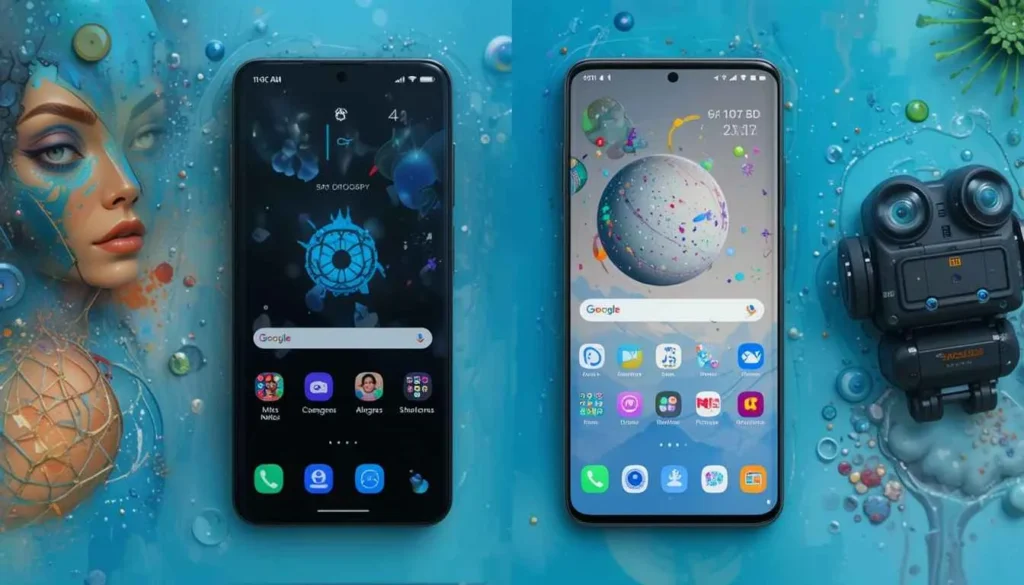
Since this is the beta’s first release, the appearance might demonstrate some problems and rough features. However, we can expect to get a first look at the most significant changes. Because of how previous Android updates and the One UI have improved, we can predict where changes might be made in this beta.
All the key features of Android 16 will be found in One UI 8. No official details have been given as yet. However, they will likely cover privacy, security, performance, and new libraries for developers.
Samsung has kept working on and improving its One UI design. Apple is due to bring in new icons, fresh animations, and renewed system design.
With every major One UI launch, Samsung introduces updated features and improves its apps. During the beta, users may test early versions of the camera app, Samsung Notes, Samsung Health, and other applications.
How to Participate in the Beta Program (for Galaxy S25 Owners)
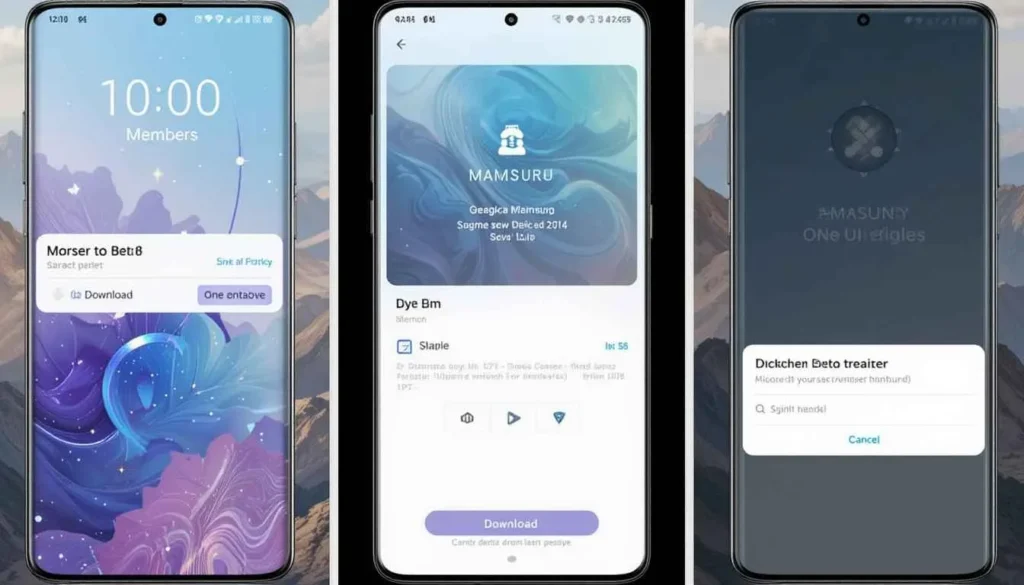
Generally, owning a Galaxy S25 phone from Samsung means you use the Samsung Members app to sign up for the One UI 8 beta. Let’s have a look at the whole scenario:
Download the Samsung Members app.
Review and sign up if you find the Beta Program.
Register to take part in the Beta.
Download and put in the Beta Software.
Points Beta Testers Should Know
Beta software is more likely to have problems than stable public versions. You should expect some bugs, sudden crashes, and possible performance problems.
Before installing a beta version, you should back up your valuable data.
Bugs or issues can best be reported by beta testers through the Samsung Members app. The information allows Samsung to improve the
Many regions do not have access to beta programs, since they are introduced in stages. Which Galaxy S25 model you choose can also determine if you are eligible.
Looking Ahead
The Galaxy S25 opening the One UI 8 Beta program is an important phase for Samsung’s software. It gives those who try it first a glimpse of what’s to come on Samsung devices. This helps the company adapt its software to what users use.
With time, more characteristics will be unveiled. The software should become much more reliable, leading to the release of One UI 8 together with the S25 series. The company’s early preparations emphasize how committed it is to delivering a full and advanced experience for owners of its top phones.
Also Read: Samsung’s One UI 8 Might Be Your Next Running Coach
Continue Reading
Featured
Latest
Android users soon will spot a new Google Search Widget with Custom Shortcuts, designed. It aims to allow users to customize more and reach handy shortcuts more easily. The new server update on the Google app means to improve the search function right from your home screen.
Custom shortcuts like Translate, Weather, and Song Search are easier to access with a single tap. It’s a small but meaningful update that brings speed, personalization, and clarity to your daily search experience.
An Improved Appearance and Greater Functionality
The biggest difference in the new widget is how it looks. The old widget had a simple pill shape. The new one uses a larger, pill-shaped container.
Although Google’s “G” keeps its classic spot on the left and the microphone and Google Lens on the right, the main change is a new dedicated custom shortcut. Not long ago, this feature could be found on the main bar and sometimes remained unnoticed.
Now, the function you can find in a lonely circle button is located to the right of the main search field. The separate view lets users find and tap the shortcut more easily. It leads them to make use of the new feature.
Customizable shortcut
The revamped widget draws extra attention to the custom shortcut feature Google introduced in the early part of the year. Now, users are able to pick any of several helpful tools to connect to this critical button.
Translate using (text or camera)
Song Search
Weather
Sports
Dictionary
Homework using Google Lens
Finance
Saved
News
AI Mode is currently available to US customers through Search Labs. Users can get to Google’s main features instantly without having to start the main app or look something up.
The Result for End Users
The plan is to give the Google Search widget a boost in features. This makes it uniquely suited to each Android user’s needs.
Google is promoting the use of the custom shortcut, encouraging people to find the features they use often quickly. Some Android users welcome the change of the slightly bigger visuals and better convenience.
Conclusion
Google’s new Search Widget with Custom Shortcuts looks good and is easy to use. Thanks to the new Material You theme and easier custom shortcuts, users can use more features directly from their homescreen.
Enhanced widget in Google Search lets you translate, weather check, or deal with various tasks in a fast and personal way.
The ongoing update process is now giving Android users more opportunities to personalize and make things easier for themselves.
Also Read: Samsung’s One UI 8 Might Be Your Next Running Coach
Continue Reading
Featured
Latest
Samsung is close to rolling out One UI 8. It will offer exciting upgrades meant for fitness enthusiasts—most of all runners.
Samsung could create AI coaching systems that support runners in making improvements, running better, and staying motivated.
You’ll now get helpful tips and insights from your phone or smartwatch. No matter whether you are running or checking your achievements on your wrist.
Smarter Fitness
It seems that rumors and code will reveal Samsung is including personalized fitness coaches in One UI 8. The features might adapt to how you run, your previous results, and what you want to accomplish health-wise. You may receive live audio updates as you run. The system should give you suggestions about your running style or speed according to how you run.
Programs can be designed according to your present fitness level. It seems that everything will work in close collaboration with Samsung Health and Galaxy Watch sensors. If you have past workout data and on-device intelligence, One UI 8 could provide coaching. It gets better as time goes by—much like a real fitness coach.
The Galaxy means more families can benefit from Samsung Health
Samsung Health should see more Galaxy AI features in One UI 8. We could do more with this update than just present charts and logs. Fitness data is now able to give you helpful advice when you need it.
It could suggest all kinds of helpful things such as adjusting the length of your steps to consume less energy. It might help boost your spirits when you’re so close to your best effort.
Sometimes, the plan may advise a low-impact run when you are recovering. When these features are adopted, Samsung Health will change from just tracking to offering expert advice.
Meant for Runners
Runners may be the biggest users, yet these smart coaching tools can also apply to walking, hiking, and cycling.
Running a couch-to-marathon program or simply wanting to stay fit, One UI 8 can enhance your exercise routine.
Updates to stats reviews, fresh goal-setting features, and motivational coaching modes are all possibilities for keeping users moving.
Important Integration
For those using a Galaxy Watch with their phone, One UI 8’s coaching features will feel both dynamic and immersive. Samsung’s current wearables already give detailed information on heart rate, VO2 max, and how you run.
All your health information can be gathered in One UI 8’s single smart coaching system. You can get on-wrist prompts and vibration alerts while using the watch to guide your pace or stride.
This way, users can watch the coach’s cues on their smartwatches. So, they no longer need to bring their phones to work out. So, the Galaxy Watch could work for everyone but may especially appeal to runners who need advanced help with training.
When will we see One UI 8?
Samsung hasn’t given a specific date for the rollout of One UI 8. However, it will probably be launched together with Android 15 sometime in 2025.
It starts with the Galaxy S24 and newer Galaxy Watch versions. Beta testing can start several months ahead for those involved and wishing to get a preview.
Final Thoughts
Samsung’s One UI 8 is looking like much more than a simple change in style. Thanks to AI-powered coaching features, this might be the first time you can use your phone.
The user may watch to help you in your fitness journey, at any level. Regardless of fresh usage, One UI 8 looks set to make a big difference for all fitness enthusiasts.
Dig Deeper: Samsung’s Now Bar Might Be Useful in One UI 8
Continue Reading
Featured
Latest
Google is updating the Fullscreen Account Switcher to give a better and more uniform way to use different accounts. Google Apps Fullscreen Account Switcher now, users find a whole middle panel instead of the old dropdown.
This panel helps make picking an account easier and more noticeable. This update is a part of the bigger effort to join the design of all Google apps and services.
What Does the Fullscreen Account Switcher Mean?
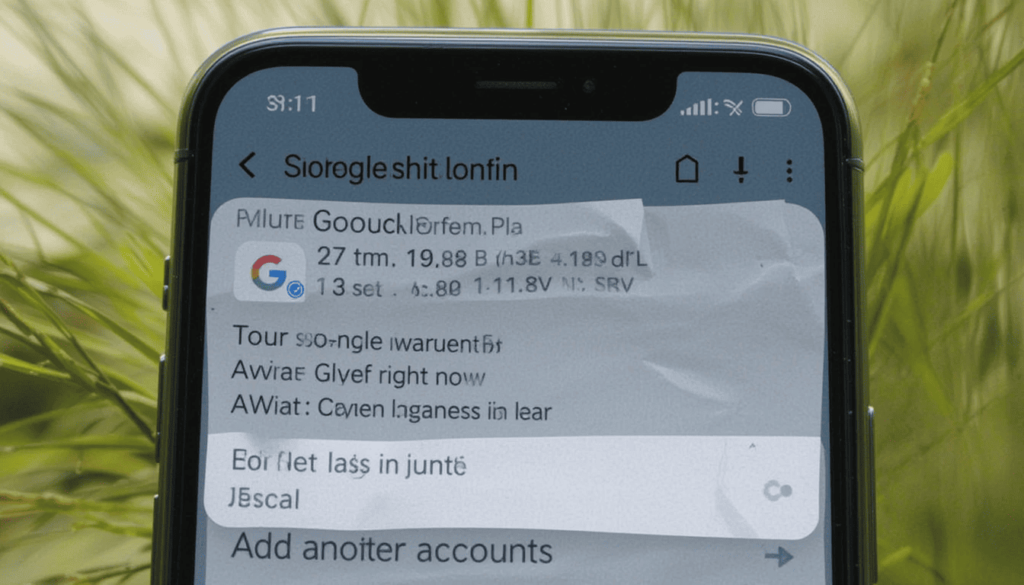
If you tap your profile picture, Google’s new feature appears with a list to pick the account you want to use. Google Account Switcher UI Update rather than appearing as a dropdown list in the upper right, the switcher now pulls up a full-screen panel showing:
Your Google account you have right now
All other log-ins that are active
An option to manage your accounts
An easy way to access “Add another account”
All Google apps include the Fullscreen Account Switcher system
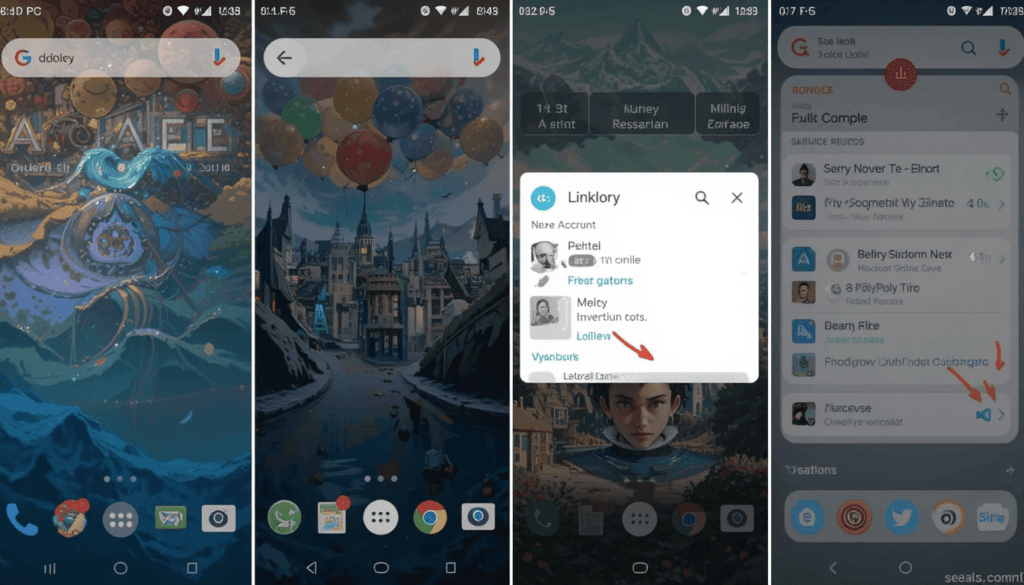
At present, this updated fullscreen account selection is available in the following Google apps:
1. Google Search App
The Search app was among the earliest to use fullscreen design. It gives both its Android and iOS users a more modern way to switch accounts.
The new version of the UI has bigger icons and clearer text so it’s easier to recognize. It also makes working with synced search histories simpler for each user.
2. Google Maps
Switching accounts in Maps now opens a large-screen interface. This makes it easy to view and manage your location and activity settings.
Users can now switch easily between their personal and work locations. Maps are especially helpful for anyone using the platform for business or public listings.
3. Google Photos
Photos users can now quickly switch between their personal and shared accounts, thanks to the fullscreen view.
It is very clear to users which configuration is managed with which account. As a result of the new layout, users will not mistakenly upload their photos to the wrong profile.
4. Google Drive
Thanks to the new switcher, it’s easy to see which account is open when you’re using Drive. Especially when you have both work and personal files stored.
Now, it marks the active storage limits and recent actions with files for each account. A new layout makes the game easy for anyone using the app on huge mobile devices.
5. Gmail
The updated account switcher looks a little different on different devices. A lot of users have noticed it in the newest updates.
The fullscreen display helps you reduce mistakes when you send emails using various email accounts. It also allows you to move between different inboxes in just one look.
6. Google’s official app store
Now, the Play Store shows its user interface in fullscreen. This helps you to handle your purchases, subscriptions, and apps for all of your accounts.
All information on the account’s credit cards and payment history is easy to see. This update is most valuable to families or people who take care of child profiles.
7. YouTube
On Android, YouTube is now using the fullscreen design when people access their account settings.
Changing the channel between personal, branded, and business options is now much easier. You can also access your video-watching history and preferences more easily.
8. Google Calendar
The newer versions of Calendar show account choices in a simple, fullscreen way. Synchronizing allows users to tell instantly which events are from which calendar profile. Plans become even simpler with easier-to-see label colors and sync options.
How the Analysis Will Continue
In the next few weeks and months, Google might introduce this new design in more apps. We can look forward to an update soon for Google Keep, Google News, and Google Contacts.
Google Chat, Meet, and Admin may embrace the new design as part of Google’s wider goal. It aims to create unified experiences for people at home and work.
Final Thoughts
Switching to the Fullscreen Account Switcher is a useful update because it helps all apps work better and look consistent.
With this new interface, managing both job and personal profiles or using multiple Google accounts, is much more straightforward.
The clear distinction between accounts also helps to make everything less cluttered. If all apps use this UI, moving from one account to another will happen more quickly and consistently across the Google family.
Continue Reading
Featured
Latest
Audio-Only Mode is a function that will allow driving without video is being developed for Android Auto by Google. It aims to help keep drivers safer. Let’s see how in the following lines.
When video apps like YouTube, are found in more cars, drivers won’t need to watch the screen to enjoy audio content. Google’s goal is to let vehicle occupants listen to their music or watch TV while driving safely.
What Does the Audio-Only Mode Do?
The new audio-only mode will hide videos from apps such as YouTube and similar video-streaming services while you drive.
This new mode makes listening to music or podcasts safer and easier, even for apps made for watching videos.
The video only shows the play button. It might include a few basics like the episode title or how far it’s played—no pictures and no clutter.
The Reason Google Is Pushing Audio Ahead
The latest changes to Android Auto are focused on keeping your trips safe. People like to use more apps while driving, it is more important than ever to keep distractions down. As a result, Google is adding an Audio-Only Mode. So drivers don’t need to look at the screen and can still enjoy what they like to listen to.
The new mode makes it possible for users to enjoy videos simply through sound. Videos playback only the sound and the screen shows only the basic controls for playback. It’s an easy solution to use apps such as YouTube when you are driving. You’ll only be able to watch full videos when your vehicle is in park mode.
What Role It Has in Google’s Overall In-Car Future
This action is a step towards Google’s aim for Android Auto and Android Automotive OS. This drives infotainment displays in vehicles produced by Volvo, Polestar, and GM.
Google is making the platforms smarter. It includes Assistant voice control, easier media browsing, and new playback modes like playing audio only.
Which Apps Could Provide Audio-Only Calls?
A full list from Google is forthcoming. It appears on YouTube, YouTube Music, Spotify, and other top services related to podcasts, and music. The videos will all be available with RCS.
We want to make sure that any kind of entertainment you use while driving never becomes a safety risk. A few cases illustrating this approach are described below.
YouTube may turn on your audio from video while you drive. It keeps your screen small so you’re not tempted to look at it.
On some platforms, like Spotify and Google Podcasts, you may find that your episode will switch to audio. However, back to the video after you are parked.
When Do Get for Chat Audio-Only Option?
Google hasn’t mentioned when this feature will be live, but we’ll likely see it in the next Android Auto update. The update may be gradually released to you either by Play Services updates or updates to your apps.
Before the full release, users may notice the beta version of new updates in certain channels.
The compatibility level between a vehicle and Android Auto depends on the manufacturer and which version you use. More details may be revealed by Google at a developer event or in blog posts shortly.
Final Thoughts
With cars getting smarter and better infotainment systems each year, making safety a priority becomes increasingly important. It’s good that Google has added an Audio-Only Mode.
This shows it cares about keeping drivers safe as they use Google Maps. If you listen to podcasts or audio on your drives, you can do so safely, thanks to this feature.
More Reading: AAWireless TWO+ Adds Android Auto and CarPlay
Continue Reading
Featured
Latest
Android 16 QPR1 Beta 1 is now accessible. This represents a major move toward making the experience easier, more unique, and nicer to look at. Compiled with Material 3 at its heart, Lollipop goes further in dynamic theming and user-specific changes.
It aims to design an individual interface. This version puts forward the idea that your experience with the OS is adjusted by it. Here are 5 changes that special aspects of Android that are exciting me.
1. New quick settings menu
Quick Settings has been modified in Material 3 to look nicer and serve more practical functions. Now, the toggles become rounder when off and square when turned on. This gives users a pleasant and meaningful visual indication.
Customizability is by far the most important improvement they now offer. Now, you can resize Quick Settings tiles, so they take up just half the screen. That means you can now fit 8 shortcut tiles in the smaller panel instead of four. It gives you much better access to your top apps.
2. With the new At a Glance Widget
Enjoying this “At a Glance” widget on the home screen was always easy for Pixel users. It would take up quite a lot of room there.
The small change makes a big difference, so that we can showcase more apps and widgets in just one view. Although we don’t usually see all the home screen icons, those who do will be pleased with how easy it is to read the info.
3. Vibrant new animations
They don’t only look nice; they also help make daily interactions more pleasant. For instance, a notification you swipe away will cause the other notifications to react softly, just like a wave. If you swipe an app out of the recent apps menu and then drop it, the app flies back.
This makes the next card cards bounce fractionally. These short physics animations help the system feel smarter, so common tasks become little joys.
4. A Reorganized Lock Screen
You can now clearly see more information and updates right from the lock screen. With no notifications, the information on the date and weather is smoothly moved below the clock. This makes everything look more organized and neat.
If you’re using lock screen notifications, the new feature hides them. So, they are just small app icons on your lock screen. Google’s version of this matches Samsung’s One UI but goes a step further. Now, you can quickly spot if you have received alerts, without information that is not needed dominating the screen.
5. New Icons on the Status Bar for Easier Understanding
Your device’s status bar which is always there, has become even more interesting. The design of both Wi-Fi and mobile data indicators has switched from a solid, flat shape to distinct, segmented parts.
As a result, it’s easier to tell where you are in the message. That way, you can quickly know how much power is left in your phone. These icons make it easier and faster to realize what your phone is doing.
Conclusion
The new Expressive changes in Material 3 bring a big change to the Android user interface. These visual improvements also result in a smoother, simpler, and more personal experience for users.
Changes to Quick Settings, as well as the new visuals and adjusted status bar, help make Android more alive and enjoyable to use beyond looking nice. We look forward to discovering how these changes emerge and enter into Android’s total ecosystem with each beta update.
Also Read: Google App Gets ‘Activity’ Tab on Android
Continue Reading
Featured
Latest
Android users on the Google app can now easily see their digital history. Google introduces a new ‘Activity’ Tab for most users.
To replace the Saved section, Google added a new button. This is available at the bottom of its app which puts search history and saved items together in one place.
Globally, this improves how users can find saved searches, organize bookmarks, and monitor their Google activities.
More Convenient Viewing of Your Online Activities
Google’s new “Activity” tab on the app makes it very easy to monitor. This is for what you do online, placed near “Home,” “Search,” and “Notifications” at the bottom.
Check your four latest searches and the sites you visited from them. All entries display the page’s name, the time it was saved, and the website link. This offers easy options to save, email, or remove pages.
Every website, image, place,e or product you’ve saved can be found all together in one long scrollable list.
Helping manage your search history better
Previously, users had to go to their account and choose “Search history”. But now, they can view it much faster by clicking the icon at the bottom.
Having easier access allows you to monitor your browsing activities, and recover important information. They can also keep a better overview of what you do online.
Because of this integration, users can combine what they like and who they are, making managing their data more convenient.
When and how rollout happen
Activity has been being tested for months and is now being released to Android users all over the world. It replaces the “Saved” tab in the new version, but some users already encountered it earlier in test versions.
Like other Google updates, some users may see the new feature before others, depending on their location. You can still find the old “Activity” tab in the “Saves & Collections” menu if that’s what you prefer.
With this update, Google continues to prioritize user control and greater transparency. This makes it easier and simpler to manage personal information inside the Google app.
The End
The new “Activity” tab makes your digital information much simpler. When different history, saved and collection items are merged, people can easily find and browse them more effectively.
By adding this, Google is working to enhance how transparent and user-controlled the experience is for those using search. More Android users can anticipate improvements to the app’s performance as the rollout continues.
Also Read: Google App Getting ‘Activity Tab’ for Quicker Search History
Continue Reading
Featured
Latest
The Android 16 QPR1 Beta 1 update represents a key change in the way Android is used by users. Android 16 QPR1 Beta 1 features the first major release update is now available to beta testers sign up in the Android Beta Program.
It provides plenty of improvements to how it looks and how it works. This beta helps Pixel users around the digital globe experience what Android’s future looks and feels like.
What is Material 3 Expressive
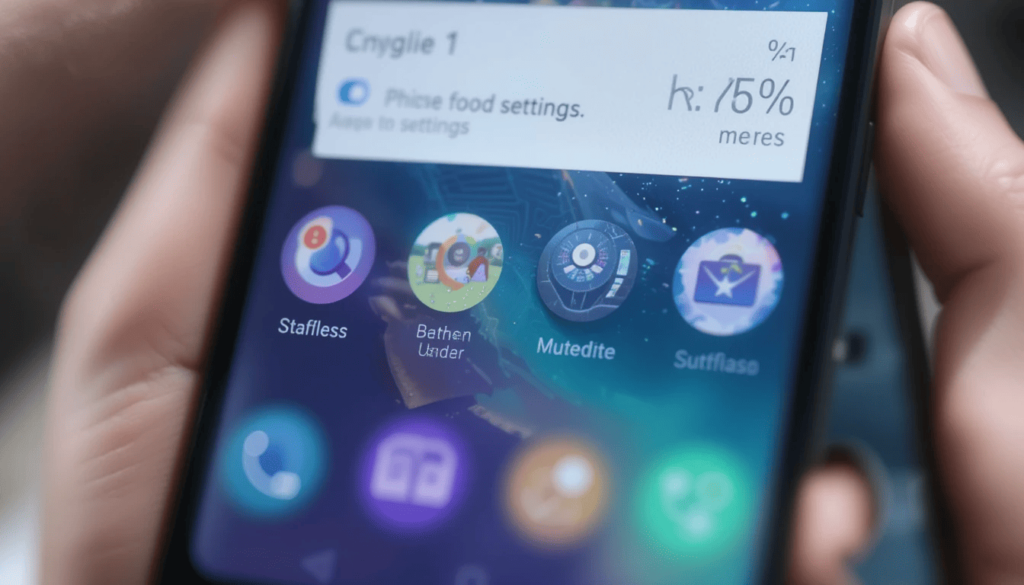
It’s not only about changing out some parts. Android 16 QPR1 update changes there’s a significant change to how Android appears and feels. Emphasis here is given to fast adaptation, distinct appearance, and helpful reaction from games.
The new system from Material 3 Expressive makes animations smoother and bouncier. When moving around icons, you will experience gentle shuddering. This ensures that every conversation feels more interesting.
Blur effects have been added to the panel for quick settings and the notification pane. This results in a design that gives surface and charm. Such visual effects are also repeated throughout other areas of the system.
Coloring of the notification cards is now tied to your system theme. It blends them better with the rest of your system. New color options make the themes more colorful.
You’ll now find that directly under the battery, it shows how much % power is remaining. Compared to other symbols, Wi-Fi is easier to spot and mobile data bars look much simpler now too.
Improvements to the Core System and App
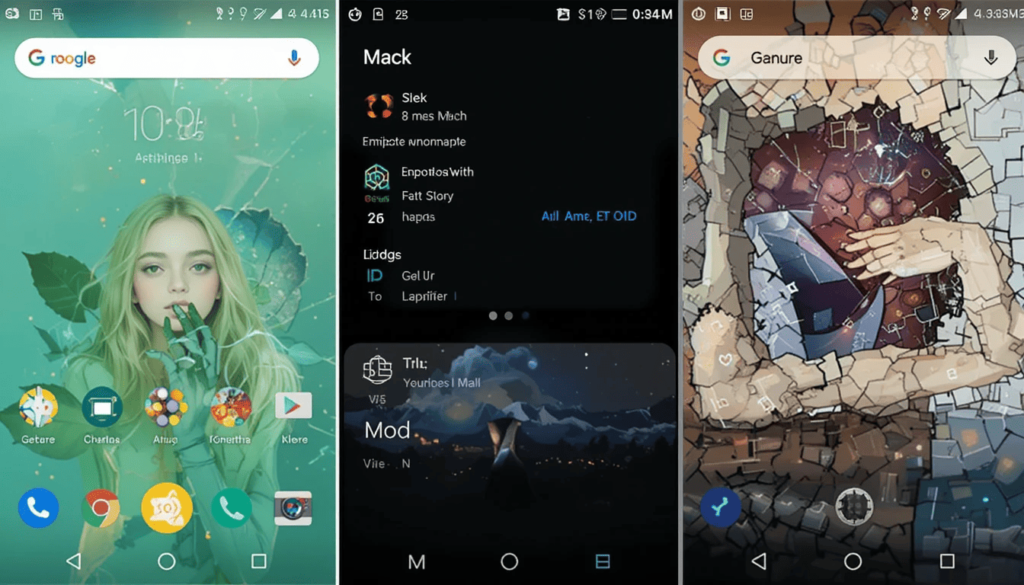
In addition to the big Material 3 changes, Android 16 QPR1 Beta 1 includes improvements in both the system:
There’s a new half-sized circle style that takes up less room, helping to improve productivity. The system also has a small, flashing visual on the bottom to indicate which tiles within a group are unlabeled. You can now turn on and off the internet and Bluetooth with just one tap.
You can spot groups of related settings in the new Settings app by their clusters of colorful icons. Giving each category its section and making the buttons easy to see helps make it simpler to navigate the interface.
Users of the Wallpaper & Style App can now swipe to change their lock screen or home screen much more easily. All settings for the lock screen clock have been moved to a new “Clock” area.
Magic Portrait adds a new option to Wallpaper & Style, enabling you to pick out one area of your wallpaper photo. You are allowed to tweak the shape, color, and saturation of the picture frame.
When to Visit and What Is Reproduced
We should keep in mind that this is still a test version. Even though it looks stable, it’s possible that very small issues can still be found. Not every feature shown here during the beta will be included in the official launch version later in the year.
Regardless, the highlight of this release is how Google aims to make Android more attractive, simple to use, and expressive. Feedback from users is welcome through the Android Beta Feedback app to help improve the final release.
Final Thought
Google is prioritizing making Android more interesting and visually organized by improving animations and updating its system parts.
Since it is in beta, the features you see now offer an impressive look at the software’s future. Users of Pixel testing and improving these features help Android move toward a simpler and more pleasant experience for everyone.
Continue Reading
Featured
Latest
AAWireless provides a preferred solution for Android users who want to cut the cord and enjoy wireless Android Auto. The AAWireless TWO+ now offers full Android Auto support, celebrating alongside the Google Photos 10th Anniversary Update. it has now moved to provide solutions for Android Auto and Apple CarPlay through the new adapter, AAWireless TWO+.
This much-anticipated device is starting its line with a limited early access sale on Indiegogo. It signifies a great leap toward a truly universal wireless in-car experience for drivers and the rest of the world.
Advancing Wireless In-Vehicle Communication

The AAWireless original adapter was a trailblazer, enabling Android Auto usage without wires. Then came AAWireless CarPlay integration, followed by the launch of AAWireless TWO, which introduced a more compact form factor and improved performance. Additionally, the Google Photos QR Code Sharing feature enhances user convenience.
But there’s one big wish from the part of the users: Apple Carplay support. The AAWireless TWO+ perfects this wish and shows concern on the side of families.
Revealing AAWireless TWO+

AAWireless TWO+ is intended for input into a current USB port of your car. It supports wired Android Auto or Carplay. Once plugged in, it creates a wireless link with your smartphone. Thereby, it projects your favorite in-car interface to your vehicle display. Major attributes of the TWO+ include:
Automatic and Seamless Connection: Once connected, the adapter connects to your phone whenever you start the car. So navigation, music, and communication apps can be used immediately without any cable fuss.
Future-Proof with OTA Updates: The company will continue to develop over-the-air (OTA) firmware updates with the companion application. It means constant work on improvements, bug fixes, and possibly new features, thus making the TWO+ a long-term investment.
Compact Design: The specifics of the dimensions for the TWO+ haven’t widely been elaborated upon yet. The design of various AAWireless adapters has been one to keep things as low profile as possible and easily stowed in the car console.
Critical Data Gathering
The AAWireless TWO+ is not yet broadly available for public purchase. Instead, the company has chosen to launch a limited run of 3,000 units via an Indiegogo campaign. Such a strategy will allow AAWireless to:
Gather Verified Compatibility Data: This early adopter program will provide crucial data to finetune the firmware and ensure global compatibility.
Leverage Community Feedback: The Indiegogo platform has empowered the original AAWireless project. It allows for firing feedback and comments directly from early users. This is because the company can take such feedback into account and make changes as needed before wider distribution.
Early Access: The enthusiasts to get a dual-platform solution get the opportunity to become some of the first testers.
Conclusion
After AAWireless TWO+, we start to imagine a future of pure convenience in the car behind-the-wheel experience. A wireless Android Auto and Apple CarPlay in one simple adapter make it truly universal for the modern driver. You are either Android, an iPhone, or in those multi-device households.
The limited launch on Indiegogo also represents AAWireless’s commitment to maintaining high quality through community feedback and real-world testing. The TWO+ itself represents a practical and stylish way to smartly and wirelessly drive into a future without wires.
Continue Reading
Featured
Latest
Google Discover Site Name Update google Discover has received a small yet major refresh in terms of looks and site Name Visibility. The site name or publisher name now has great importance in the visual hierarchy of each content card Google Discover Site Name Update.
The rollout of this update is to improve source transparency. It allows users to swiftly identify where their recommended content is coming from on the web and elsewhere.
Source Highlighting

For years, the publisher name and logo in Google Discover UI Redesign 2025 google Discover have existed. Now, with this redesign, Google raises the profile of those important identifiers far higher Google Discover Redesign 2025.
The individual cards now enjoy a separate graphical bar placed above the main cover image. It presents the site name in bold alongside a larger circular form of its logo.
With the site name and logo taking center stage, Google leads the way for users to pinpoint the source of the ads they might browse easily and to trust it.
Publisher Branding Matters
This redesign ties neatly into Google’s overall agenda of causing more transparency. It enables more consumers to know where recommended content is coming from.
Enhanced User Experience: For the quick skim of the Discover feed, the more prominently placed site name serves to signal clearly the content’s place of origin. Thus, it enables users to a quick assessment of contextual relevance and interest based on their favorite publishers.
Publisher Benefit: The change is also beneficial for the content publishers. It brings their brand more into focus within the Discover feed. The extra visibility helps build brand awareness and may stimulate some extra direct response to the publisher’s content.
In Harmony with E-E-A-T Principles: Although not explicitly stated, highlighting site names is in large part supported by Google’s E-E-A-T (Experience, Expertise, Authoritativeness, Trustworthiness) norms, wherein the origin of a piece of information greatly impacts content quality and credibility.
Shifting Elements, Maintaining Functionality
Along with the site name and logo moving to the upper bar, slightly various elements on the Discover card have in some way been repositioned.
Where the publish time used to be in the bottom-right has also been moved into that corner. The heart icon for liking content and the three-dot overflow menu (for options like “Save” and “Share”) retain their familiar locations on the opposite side.
Conclusion
The new redesign of Google Discover is in line with the company’s ongoing push for transparency and user trust. Site Name Visibility is now more easily viewable, allowing users to see the content sources at a glance.
Not only does this improve the browsing experience, but also it makes trusted publishers visible in their brand names.
Thus, Google’s repeated states about being restrained from relying upon a subjective springboard make antecedence responsibility very hard indeed.
Related Reading: Google Wallet Security Tests Begin on Android and Wear OS
Continue Reading
Featured
Latest
To make viewing on mobile easier, YouTube has introduced a Redesigned mini-player. It is now being released for Android and iPhone devices. The new update is a result of user feedback on the previous floating design.
This tries to simplify and enhance the multitasking mechanism. Users all over the world are noticing these updates that tidy up controls. It offers different ways to manage video playing in the background.
Nice Looking and Better Controls
The main difference you’ll see in the new mini-player is that there is much less extra clutter on the screen. The old control strip on the mini-player, with play/pause and 10-second buttons, has been taken away.
The main menu has been hidden so viewers can now access key tools directly on the playing video. Most of the time, there’s a play/pause icon in the top-left corner and a close ‘x’ button just opposite it.
After only a short time, the controls disappear, letting you enjoy your video without obstacles when it’s in miniplayer mode. The red bar you know appears along the bottom of the screen pops up after every finished video.
New Functionality
The new mini-player design lets you easily hide it beside your screen on either side. Users can see the video in the corner of the screen. The small handle makes it easy to slide the miniplayer off to the side and you can pull it back any time.
As soon as the mini-player can be visible again, the video will keep playing right where it stopped. Consequently, users can switch between tasks inside the app without missing anything no matter how quickly they navigate.
The Feedback
This update was created in direct response to the reactions we have seen since adding YouTube’s PiP-style mini-player last October.
Even though watching videos while browsing was helpful for most, others complained about how busy the layout was and how the controls got in the way. YouTube’s fast launch of the feature reflects how much they value input from their viewers.
Ability to Use Multiple Apps
The development team has made the YouTube mini-player better by refining a loved feature. With controls made easier, YouTube makes it much easier for users to use the platform alongside other tasks.
This allows you to look at, comment on, or navigate any video anywhere, with an experience. It is always fluid, in charge,e and not in your way. You’ll find this new update in the YouTube app soon, providing an easier way to use YouTube anytime.
The Key Takeaway
YouTube’s Redesigned mini-player is now available for Android and iPhone users and helps all users enjoy a more polished experience. Because of better animations, the updated mini-player helps you to stay focused on your work even while watching videos.
With this update, YouTube is trying to make its services easier to use. It wants to keep them looking the same across platforms. Users worldwide will notice smoother video browsing as they get the update.
Also Read: YouTube Premium Lite Expands Its Availability to More Countries
Continue Reading
Featured
Latest
Users may now access YouTube Premium Lite in more countries. Google is reported to have announced. Tests in Europe and some other countries have come to an end before this full launch.
With Premium Lite, you can watch YouTube without seeing ads, available across your web browser, phone, and TV.
Still, you won’t get the additional offers that come with the regular YouTube Premium subscription. With this initiative, users who want to enjoy a non-stop stream without all premium features can do so more cheaply.
What does YouTube Premium Lite involve?
It is made especially for those who want a cheaper service compared to the standard YouTube Premium offered. T Chapter’s main feature is that ads are removed from videos.
It allows you to watch without having to watch pre-roll, mid-roll, or banner ads. You don’t see ads when you use YouTube across all platforms if you’re connected with your Google profile.
What Does It Have?
With YouTube, you get the great benefit of being ad-free when you watch. However, you should know which features you won’t get at the more affordable price point:
To enjoy ad-free playback, background music and downloads offline, you need to subscribe to YouTube Music Premium, not to Premium Lite.
Standard YouTube Premium enables you to listen to videos after locking your phone or using a different app. You will find this feature missing from Premium Lite.
Many users will only find downloading videos for offline access with the full subscription and not the Premium Lite account.
Only full YouTube Premium members can watch original videos and exclusive content, available outside YouTube Lite.
Creating Content for a Bigger Community
Reports show that Google is spreading YouTube Premium Lite to new places outside the first test markets. Reportedly positive reactions to Lite during the pilot phase encourage Google to develop the search app.
It aims to serve a broader user base with different needs and spending abilities. If you are in Pakistan, keep an eye out for Premium Lite under subscription options in the YouTube app and on the website.
Could We Have Easier Access to the World Cup?
Because of this, more people will be able to experience YouTube Premium Lite which comes without ads.
If the full cost of the feature is more than some users are prepared to pay and what interests them most is ad-free viewing, Premium Lite makes an attractive choice.
This could attract users in markets since they value movie entertainment at a low cost. However, also needs an unbroken streaming experience.
Conclusion
Offering this in additional areas is part of Google’s plan to make subscription options that suit a variety of users.
Lite isn’t as comprehensive as the full Premium plan. It does offer an ad-free way to view YouTube if videos are your main reason to use the site. With more availability, a growing number of users can stream more cleanly and cheaply.
Related Reading: YouTube TV Preps Test of Custom Multiviews for Non-Sports Content
Continue Reading
Featured
Latest
Google is starting to blend its renewed Material 3 Design with TV screens, particularly Google TV. It means broader wider design change across its services. Android phones are getting a bold new makeover. Android OS 16 for TV is starting to adopt the same style.
This is the first step in Google’s effort to make the design of all its products more similar. It enhances consistency of look and use and makes it more modern. The users can notice smoother switches, better content organization, and an upgraded look.
What is Material 3 Expressive?
Following Material You, gives the interface brighter colors, plus more pleasing and customizable animations.
For phones, it offers jumping icons, clear typography, and beautiful colors that respond to your wallpaper. The goal? Make sure that devices are fast, fun, and easy to handle.
What updates are coming to Google TV?
While phones see big changes, Google TV has an update with a new, lighter look. Rounded rectangular highlights now show above the Settings section titles for greater clarity.
They are easier to spot as they are now darker and set within circles. The switch design has been updated. So it matches Android 16 on phones, rather than the look from previous versions of Android TV OS 14.
Gradual and steady updates
Google is proceeding with changes to the TV interface step by step. Right now, the home screen and main menus have not been altered.
The gradual way the company is introducing this is to allow Google to test and refine the interface for use on TVs.
Android TV should get the full OS 16 update later this year. Yet, Chromecast with Google TV and similar devices could get the update at different times.
How to Prepare for What’s Next
It’s clear from these changes that Google wants all of its devices to look and feel more unified. When Material 3 Expressive hits more devices, we can expect Google TV to experience some exciting design updates too.
For now, Google TV users both in and outside the US can experience an updated look in their settings, signaling that bigger visual changes are on the way.
The Closing Thought
Material 3 Expressive on Android TV OS 16 looks simple for now. It is an important step in Google’s shift of design focus.
Google is gradually adding these updates to the platform, using the Settings menu as a starting point. It aims to match the look of its phones and watches.
Google TV will increasingly use this expressive, user-focused design style. It aims to create a familiar and updated feeling on your TV screens.
Also Read: Google Rolls Out Android 16 QPR1 Beta with Material 3 Redesign
Continue Reading
Featured
Latest
Google rolled out Android 16 QPR1 Beta. It enables the first adopters to try out the exciting new Material 3 design. Now, Android is starting a new visual era by accentuating animations.
The new look polishes how text looks, and makes colors stand out more. Those signed up for the Android Beta Program on eligible devices can test the new user interface. Let’s get started without further ado!
Material Design Over the Years
By extending the concepts of Material You, Material 3 Expressive enables the creation of interfaces. They work well and align perfectly with a user’s emotions.
Unlike a simple reskin, this redesign uses new principles that change the way users interact with their devices. Some key characteristics of Material 3 Expressive are present in the beta version.
The trend of every component within the app will feel more reasonable and easy. Dismissing pop-ups, and closing the app will have animated effects and a gentle vibration. It makes it feel smoother to interact.
What to Expect in Android 16 QPR1 Beta 1
The new design includes changed font types. These are stronger and bigger in the main parts which makes it easier to find essential information and follow directions.
Dynamic color theming, based on Material You, allows your phone to match the look of its wallpaper throughout the system.
Material 3 Expressive includes new items such as special loading indicators. These indicate a brief wait and it also revamps regular UI elements. It includes button groups and toolbars, expanding the options for customization.
Availability and Future Outlook
Most Pixel devices enrolled in the Android Beta Program will first receive Android 16 QPR1 Beta 1. Keep in mind that Material 3 Expressive is available in this beta. The full introduction of the design language on all Android 16 devices should come later.
Google intends to roll out this design to Gmail, Google Photos, and Fitbit. So its products have the same look and feel as Google Originals. Anyone eager to see the newest design from Android can preview it by joining the beta program.
The Last Thing
With the release of Android 16 QPR1 Beta 1, Android is moving forward in both its looks and user experience.
Thanks to Material 3 Expressive, Google is updating the way we interact with our devices. Improvements in appearance that make the game better on mobile.
Although future versions will reveal more, early adopters can now access Android’s most polished and emotionally engaging interface.
Also Read: Android 16 Beta 4 Coming Your Way Tomorrow
Continue Reading
Featured
Latest
A rebrand of Google’s Find My Device app is currently underway, and many Android users have started reporting the updated version of the app. This Google Find My Device update marks a shift toward a more unified and streamlined device-tracking experience across all Android devices.
It was initially revealed at The Android Show: I/O Edition. The new name meant that the application would handle more functions such as tracking phones, tablets, and other things.
A Name That Highlights
Renaming Find My Device as Find My Device Hub allows the app to better reflect its growing capabilities. The Find My Device Hub rollout eventually brought new features, such as allowing users to share their location. It now also supports third-party Bluetooth trackers through the Find My Device platform.
This new name captures the fact that Maps is used to organize locations of items and people associated with someone’s Google account. On the app home screen, Find Hub will now be displayed instead of Find Device Briefly.
Which changes are introduced by the ‘Find Hub’ update?
Locating lost devices is still its primary purpose, but the ‘Find Hub’ updates come with a few noticeable differences.
People can now use the real-time location-sharing feature on the People tab, as it is no longer in testing mode. It suggests that this is a well-developed function for coordinating family and friends.
The app’s menu for settings has been improved. After selecting “Settings,” both “Find Hub” and “Google Location Sharing” appear together on a list, separated by other features. Previously, the app would take users straight to their Google Location Settings.
Progress and growth are coming in the future
Google has given us a glance at some thrilling features coming to the app soon.
From April, you’ll be able to use precise UWB findings with ‘Find Hub’ through Moto Tag and similar devices.
As a result, users will get better directions and distance readouts as they look for their Bluetooth items nearby.
In 2025, ‘Find Hub’ will start supporting satellite connections. Now, users will be able to locate and show their location anywhere. This tool works when there is no cellular or Wi-Fi connection which helps people.
Extended Tracking Control
By adding the Find Hub update, Google is making its tracking system on Android easier to use for all users.
With the addition of UWB and satellite connectivity, the ‘Find Hub’ app is set to be a must-have for tracking your belongings everywhere in the world.
Anyone interested in the changes and future features should update their app on the Google Play Store.
The Final Thought
Google’s new ‘Find Hub’ feature for Android positively affects how users track their devices and enjoy using them.
With the improved app, Google allows users to locate their devices more conveniently without needing several apps.
The more users receive the update, the clearer it becomes that Google is still dedicated to making things easy, secure, and efficient.
Also Read: Find My Device Rebranded as ‘Find Hub’ in Latest Google Update
Continue Reading
Featured
Latest
Google Chrome will be getting changed. The well-known Tab Search button is reportedly about to be moved. Chrome is testing relocating this button to the far-rightmost section of the tab bar.
This is the shift found in the latest Chrome Canary builds at this time. It has the potential to completely change the way muscle memory. The users have learned to manage their many open tabs within and outside their countries.
A Familiar Friend Gets a New Address
For many Chrome users who always open dozens of tabs at a time, Tab Search is becoming an important button.
By clicking here, they can open a dropdown menu. This makes it easy for them to find a particular tab. It is possible by typing on some keywords of the title or content.
However, this frequently reliable location seems to be changing right now in the experimental versions of Canary Chrome. This is at the bleeding edge into which the browser development brings new features and UI tweaks.
Relocation Rationale
Although Google has not issued any official statement, some theories could explain the new movement of the Tab Search button.
Future UI Considerations: The relocation could be an indication of a larger UI overhaul in Chrome. Whether Tab Search is moved to the right for ergonomic purposes, or changes applied to the tab strip.
Accessibility or Ergonomics: The left positions, may have statistical analysis from Google showing that the right offers better accessibility.
Reduce Visual Clutter: The argued relocation states that Tab Search will also remove some visual clutter. This helps to make those tabs open feel more prominent.
Affect on User Workflow
The move could naturally frustrate users for a while. This is because they have colored their browsing habits with learned locations of the Tab Search button.
In our everyday lives, muscle memory tends to quite profoundly dictate where our eyes and the mouse cursor land instinctively.
A sudden shift in a commonly used control disrupts workflow and slows down navigation, at least in the short term.
What Users Can Do
If the relocation of the Tab Search button proves inconvenient for its users on Chrome Canary, that kind of feedback could have great bearing. Google is actively soliciting opinions from users regarding experimental features.
Feedback can be channeled through the Chrome browser via Help > Report an issue. These are points where you might want to discuss how the new location is affecting your browsing experience.
The Evolving Browser Landscape
The prospective relocation of the Tab Search button in Google Chrome exemplifies a changing world of web browser interfaces. In this way, although not a large change, it reflects a constantly dynamic set of considerations.
A constant change for Chrome to suit the ever-changing needs of web browsing will require users around the globe. Look for further Chrome updates to see if this experimental shift is here to stay.
Related Reading: Chrome 136 Has Disappeared Some Dynamic Colors on Android
Continue Reading
Featured
Latest
Google is testing stronger Google Wallet security on Android phones and Wear OS watches. This shows that Google is paying closer attention to protecting users from various types of internet fraud and unauthorized logins.
The details of these tests have not been finalized yet. However, they help suggest several steps to keep your digital wallet safe.
Embracing Security When Using Digital Technology
Since digital wallets include payment cards and transit tickets, their security is very important.
With Wallet, Google makes sure to test extra security measures to ensure users’ sensitive data is safe and reliable.
Since digital scams and cyber threats are becoming more advanced, it is important to update the system often.
Improvements to Security Being Tested
Many experts and beta users have already pointed out a range of possible security issues being looked into by Google. However, the company’s official stance on security is uncertain.
Improved Systems for Biometric Authentication
Apart from fingerprints or faces, Google Wallet could introduce tougher biometrics. It could also request frequent login when making payments or adding new cards. It may require better facial recognition or even several methods of biometric authentication.
Better identification of malware
Google might do more to spot malware within the Wallet app to stop dangerous programs from viewing. With this, cyber security could be improved against attacks such as phishing.
Increased Encryption Security
It is probable that Google keeps regularly improving the ways sensitive information in the Wallet app is kept secure, both locally and online. Turborgo may introduce new, stronger encryption to better secure the data of its users.
Checks the integrity of the devices involved
Google Wallet could be verifying that the device and its operating system are not only genuine but also fully secure. As a result, malware hidden in the system cannot view or reach the data in your Wallet.
Bringing Things Online Slowly
Bear in mind that these security measures have not yet been approved for use. Certain features won’t be included in the official version of Google Wallet when it comes out.
The performance and comments from users will likely guide Google in selecting the features worth rolling out globally. With this approach, any additional security is effective, helpful to users, and does not ruin the experience within the Wallet.
How to Secure Your Digital Records and Information
Google Wallet users everywhere appreciate Google’s decision to improve security on their Android and Wear OS devices.
With more transactions and access to vital information handled online, keeping digital wallets safe is extremely important.
Google hopes to protect our valuable information in a time when everyone is connected digitally. Make sure to learn about new versions of the Google Wallet app as they will introduce enhanced security.
More Reading: Where Google Wallet State IDs Are Available on Android
Continue Reading
Featured
Latest
Using Google Photos, we can handle and share the photos we care about. A recent update has changed things. So the ‘Quick Edit’ screen is automatically displayed before you send any photos or videos.
Some users may feel that having to add an extra step to share is unnecessary. You can avoid this new screen and start sharing your media easily.
Here, you’ll discover how to get past the ‘Quick Edit’ screen and save time sharing pictures in Google Photos.
Understanding the New ‘Quick Edit’ Screen
The newly implemented ‘Quick Edit’ screen pops up immediately after you tap the share icon on a photo. You can edit your photo by enhancing, warming it up, cooling it down, or cropping it.
Instant edits are useful for anyone in a hurry. People who share their media straight away. Or you may edit it with other tools built into the app may dislike having to deal with this screen before sharing.
The Simple Method to Skip the ‘Quick Edit’ Screen
Open the Google Photos App
Select the Photo or Video
Locate and Tap the Share Icon
Ignore the ‘Quick Edit’ Screen
Choose Your Sharing Destination
Why This Method Works
This method works because the list of sharing destinations is still the primary way users intend to share their media.
On this page, people can tweak their slides before they share them. Choosing who to send the image to will change Google Photos to share the image, rather than editing it.
The Sum Up
The new ‘Quick Edit’ screen in Google Photos might be helpful for some users. It’s good to know that Google has provided a straightforward way. The way to bypass it is for users who enjoy a more direct sharing experience.
Select your quick editing tool and once done, decide where you want to share your photos and videos from the list below. This means you are free to post your photos and videos how you wish.
Continue Reading
Featured
Latest
The way Google handles text-based searches through its Circle to Search Reviews your Whole screen for text is significantly improving. The system is now rolling out for all users across the planet.
Rather than presenting a pill-shaped bar for searching at the bottom, the entire screen is now useful for displaying suggestions and search results.
This noticeable improvement was devised to make the interface more intuitive. It was important in the first few versions of Circle to Search for the user. It aims to make a coarse gesture. This circled a big portion of the display to start the search.
Following this, the system would automatically search for answers using Google, attaching the screen image as part of the query.
As a result, those who counted on the feature as a fast way to reach Google might see this tweak as decreasing their workflow.
It would be interesting to notice how users respond to the new version of Circle to Search once it is available to everyone through the stable release of the application.
The Final Word
Having Circle to Search highlight all text on your screen makes it much more powerful and accessible. As an upgrade, now you can carry on quick contextual searches on anything you can see on the display.
While you’re watching, surfing, or reading online, you can look up the text you need without interruption. The aim is to use AI to make it effortless, instant, and effective for you to communicate with your phone on any topic at any moment.
More Reading: Google Enhances Circle to Search with transparent navigation bar
Continue Reading
Featured
Latest
YouTube TV is looking to enhance Custom Multiviews, making it useful outside of sports broadcasts. The business is planning to offer Multiviews for any type of content. This makes it easier to see different channels on one screen while subscribed.
The update is designed to help users keep up with their favorite news stories. It also follows several programs and even does different things at the same time. Success in sports broadens the perspective of how Multiview could be used.
Multiview’s Sports Success Paves the Way for Broader Application
Many people found this feature useful. Especially during busy sports times, since they could keep up with everything without switching between stations.
Now, YouTube TV plans to make Multiview available for more types of programs to meet the needs of its users.
What is the significance of Custom Multiview for Non-Sports?
Look at various news channels all at once to learn about events from different viewpoints. Monitor different entertainment channels to find out what they are showing at the time.
Keep track of several kids’ channels at once and change them quickly. It aims to show something that will appeal to a young audience. Open new channels in your streaming player that seem interesting to you.
Why Emphasize Other Areas?
YouTube TV makes it possible for users to watch multiple channels at once by offering Multiview outside of sports programs.
Many viewers follow networks like this for sports, but they enjoy other kinds of videos and information as well.
YouTube TV wants to appeal to more viewers with Custom Multiviews for non-sports events. It makes watching multiple live channels more convenient.
Making live TV more enjoyable for everyone
Because of its easy-to-use multiple live feeds, this platform is becoming more appealing to users than traditional cable or satellite TV.
This service allows people to locate the TV content, news, and matches they seek, set limits for using the TV, and do so conveniently and pleasantly. Keep track of the tests and the eventual launch of this progress.
Conclusion
Enabling Multiviews tailored to non-sports content on YouTube TV signifies a big leap. This is useful in the personalization and diversity of live television. YouTube TV offers global users all over the world the option to stream channels from different categories at the same time.
The feature will move toward broader availability. It is expected to benefit user engagement and secure a strong position for YouTube TV.
Related Reading: YouTube TV App Puts Shorts First, Subscriptions Hidden
Continue Reading
Featured
Latest
Fans of football around the world who want to watch the NFL 2025 first international game are in for a digital-first experience. National Football League has released a news. It states that the much-awaited match will only be streamed on YouTube.
The latter is the only medium to witness the event live. The silver lining for fans? It will be possible to stream the game for free without charge.
International NFL Action had a Digital Launch
The NFL’s decision to team up with YouTube is an important step. This demonstrates the heightened significance of digital platforms in feeding sports viewership has a huge significance.
It breaks with the traditional television broadcasts for such a marquee event. It could indicate a changing of guard in how the global audience will be viewing NFL games in the future.
Although the teams and places that are going to witness this groundbreaking game are not officially in revelation yet. The fact that it will take place only on YouTube remains firm.
Free football for a global audience
This means that all over the world, people have a YouTube Premium membership or not. They will all get to come to live NFL 2025 action free of charge and without any paywalls.
This step dramatically increases the audience of the game. This is very important, increases the number of NFL followers worldwide.
Why YouTube? A Strategic Play for Engagement
NFL’s partnership with YouTube for this exclusive free stream is probably a strategic move. It could have many advantages including, but not limited to:
Massive Global Reach: YouTube has billions of active users across the globe. And this is a viable platform for the NFL to have access to such a large and varied global audience.
Engagement and Interactivity: YouTube has interactive capabilities. It includes live chat, polls, and likely as well fan interaction itself that traditional television transmissions perhaps do not utilize to the extent that they can.
Data and Analytics: Streaming via YouTube offers the NFL critical information and insights into viewers’ demographics and the extent of the viewers’ audience in various foreign markets.
Future Broadcast Opportunities: Such a partnership may be a pilot test for future deals. It may be possible to transition to more digitally-exclusive NFL content on a worldwide basis.
What Fans Need to Know
Accessibility: The game will be streamable at no cost on the main YouTube platform. It uses web browsers, the YouTube app on multiple devices as well as maybe the dedicated YouTube TV app.
No Subscription Required: Differently from some other sports streaming services, there will be no YouTube Premium fee. Or there will not be any other paid-for-possible to watch this particular international game live.
Potential for Ads: Since the stream is free, one can expect that viewers will face the advertisements between the games. One would receive if watching on regular broadcast TV.
A New Age for NFL Worldwide Broadcasting?
The choice to make the first NFL 2025 international game on YouTube could have indicated a significant directional change.
The NFL has the opportunity to reach out to a much broader and easily accessible global audience. It may be compared to previous years by exploiting the massive reach of YouTube.
This move is representative of the increasing significance of digital platforms to reach and engage fans across the globe.
Conclusion
YouTube will be the only streaming service that will be broadcasting the NFL’s first international game of the 2025 season. However, viewers will not have to pay to watch.
YouTube is taking a brave step in increasing its sports audience and demonstrating its increased position in live event streaming. Such a decision may be a first step to embracing inclusive and digitally-centered sports coverage.
Latest News: Find My Device Rebranded as ‘Find Hub’ in Latest Google Update
Continue Reading
Featured
Latest
Google has renamed its “Find My Device” app with a new name “Find Hub.” This name change, which can be noticed in recent updates, is not just a cosmetic change. It indicates the app’s ever-broadening capabilities horizon.
The feature also signals its position as the industry leader in Google’s ecosystem. It aims to locate not only Android phones and tablets but an entire range of other devices that help people stay on top of their possessions.
A Conventional Tool with a Different Persona
For the past years, the “Find My Device” app has been a powerful tool for Android users. This would help them locate a lost or stolen smartphone or tablet. It provided the users with the ability to ring their device and lock it remotely.
Now that Google has expanded its device ecosystem. It rolls out new tracking technologies, and the app takes on a broader scope. This means the name comes to reflect that too, which makes it the “Find Hub” app.
Why ‘Find Hub’?
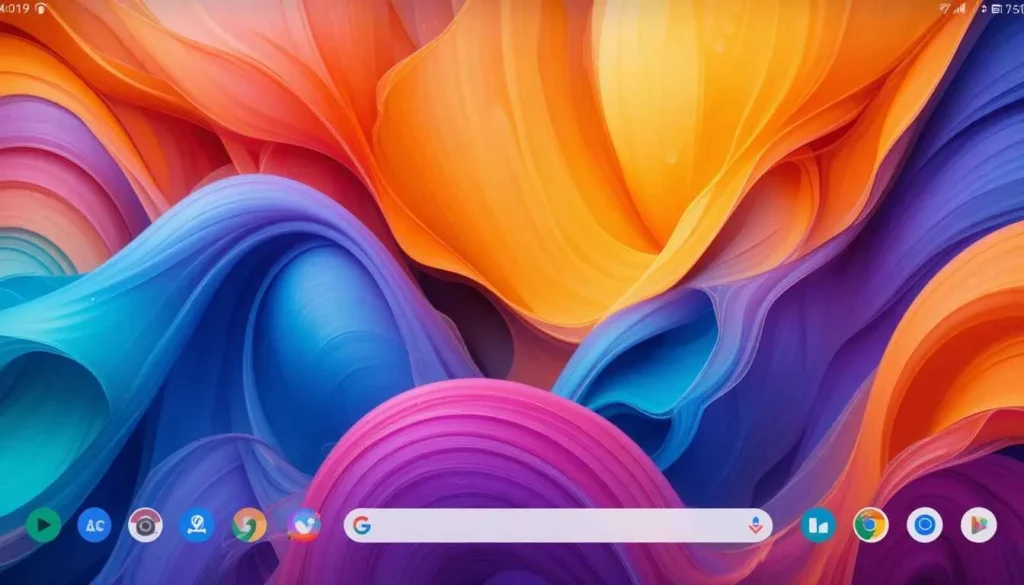
The name, ‘Find Hub’ implies that it is a central place or a ‘hub’. It will deal with the location of the various types of devices. This rebranding is in line with several of the recent developments and things that are expected:
Support for Bluetooth Tags
Google has been aggressively building its network of looking for lost things with the help of Bluetooth tracker tags. It is similar to AirTags from Apple. The “Find Hub” app is likely to be the main way of managing and finding such tags. So, users will be able to trace keys, wallets, luggage, and other expensive items.
Integration with Wear OS
The application has already provided the opportunity to find one’s Wear OS smartwatch. The “Find Hub” name is there to emphasize that it is a single platform. This allows you to manage the location of all of your connected Google devices.
Future Device Support
While Google is venturing into more hardware offerings. It includes possible future smart devices, and “Find Hub” offers a scalable name for trackable items other than just phones and tablets.
Gradual Rollout
The switching from “Find My Device” to “Find Hub” is predicted to be a process of slow process. Users might begin to notice that the new name starts to feature in app updates on the Google Play Store.
It is also likely that Google is going to update its support docs and site to reflect the new branding.
Watch out for the updates to the “Find My Device” app for your device. It may come with the new “Find Hub” name of the service.
The Wrap Up
The change of name from “Find My Device” to “Find Hub” is representative of Google’s desire. It aims to develop a universal ecology for your devices.
With the implementation of Bluetooth tags, there would be further expansion regarding the network of trackable items.
Such an evolution holds promise of a more versatile and integrated experience for Android users and the world at large.
More Reading: Pixеl Watch to Gain Find My Dеvicе Nеtwork Support
Continue Reading
Featured
Latest
This is an unprecedentedly tiny and important change. It came to the Google Search app for iOS. The beta version of the Google app for Android hints at a transition to a more neuromorphic and modern feeling. In this way, Google is going to present its ‘G’ icon after 10 years.
It hints at a unified branding approach. Google is blending AI more deeply into its products and services around the world. Let’s get more insights without further ado!
What’s New in the ‘G’ Icon?

The new design offers a softer and more modern feel that matches many of today’s popular design trends. The update seems minor at first glance, especially on tiny icons.
It gives Google’s branding a more polished and layered look. The updated logo helps make sure it looks current and fits well on all sorts of devices.
Gradual Rollout
The new ‘G’ icon is starting to appear gradually on Google’s different services. Reports say that the new design for the ‘G’ is already visible. It was available to some users of the Google Search app on iOS devices.
Meanwhile, most websites and regular Android devices are showing the unchanged, solid ‘G’ mark for the time being.
It hasn’t been announced by Google when the new design will be fully implemented. This came up with a phased approach, likely over the next few weeks.
What About Other Google Logos?
No updates have been announced by Google yet for the main six-letter ‘Google’ wordmark. Or for product icons like those used in Gmail, Chrome, or Drive.
Considering the company’s overt visual shift to embracing gradient styling. This aims to illustrate its AI ambitions; we could well see further design improvements across its entire product suite.
A minute change with much meaning
It is a huge example of artificial intelligence not only in its technology but in its design philosophy as well. The new visual identity reflects Google’s commitment to seamlessly integrating AI across every user experience
Google expands the use of AI tools such as Gemini within its ecosystem. It is possible that this updated ‘G’ is just the beginning of a broader visual rebranding.
Last but not Least
Finally, this minimal but major makeover to Google’s ‘G’ icon, its first in a decade. It does not seem like just a cosmetic change. This change looks necessary because no change has been made by the company over the last decade.
This refreshed ‘G’ slowly gets deployed to devices around the world. It acts as a quiet visual indicator of how Google’s priorities and destiny in the world of AI are changing.
Read More: Google System Updates May 2025 Explained
Continue Reading
Featured
Latest
Google is madly deploying a short feed straight inside the YouTube TV App for smart TVs. This brings the popular short-form video format to a bigger screen.
It is simultaneously driving frustration for some users who notice their subscriptions. This is also for those who prefer channels ending up farther down the home screen.
Shorts Take Front Stage on Your TV
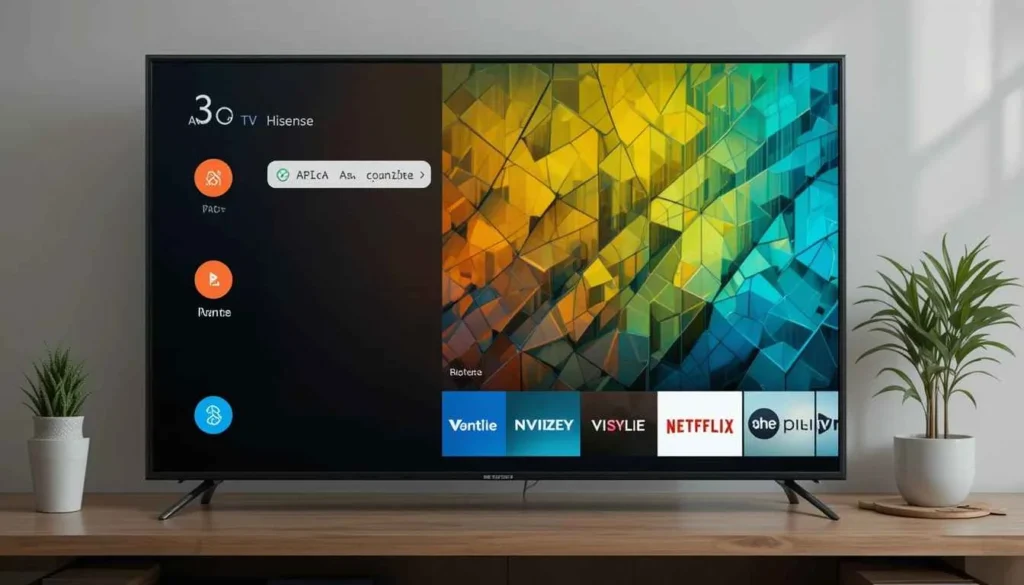
After achieving success on mobile, YouTube is fielding its short-form video format, Shorts. It is based prominently on the main UI of the YouTube app on smart televisions.
This new feed usually comes up at the top of the home screen. In most cases atop the standard rows of recommended videos and most importantly the user’s subscriptions.
Where You’ll Find It
The dedicated shorts shelf is being worked into the main home screen of the YouTube app. This position guarantees visibility, turning Shorts into a key part of the browsing process.
The interface replicates the mobile app. That’s why people can scroll up and down through an infinite amount of short, watchable videos.
The Subscription Problem
The coming of Shorts to TVs may be attractive for people who love bite-sized content. However, it’s receiving backlash from those who chiefly use YouTube to track particular channels and creators.
By putting the Shorts feed front and center, the rows of new videos from subscribed channels are relegated further and further down the scroll. This shift makes the process of finding and viewing the content they actively search for through their favorite creators inconvenient.
User Feedback and Limited Control
At the moment, there seems to be no in-built function for the YouTube TV app in place to switch off or rearrange the Shorts feed.
This lack of control on behalf of users is the major argument. It is against those who would want a viewing experience based on their subscriptions and longer-form content.
A lot of users are announcing their anger at having this prioritization of Shorts forced upon them in online forums and social media.
The Sum Up
YouTube will keep tracking user feedback. It will also introduce customization features with further updates. This allows the viewers to choose the customization level that they like when opening their home screen.
This change explains the current underlying tension between platform strategies to broad public outreach. The desire of individual users to personalize their viewing experience.
Also Read: YouTube Celebrates 20 Years with TV App, Multiview Tease
Continue Reading
Featured
Latest
Samsung’s process of introducing One UI 7 has been full of obstacles. The launch of One UI 7 was delayed initially. Then it was suddenly terminated owing to a critical bug. This halted the unlocking of the updates that frustrated a global user base.
The delays and then the stoppage were big issues. However, Samsung’s greatest flaw with One UI 7 is not in these immediate technical gaffes.
However, the biggest mistake is that Samsung did not communicate effectively and consistently about the fundamental shifts in user experience.
The Technical Troubles
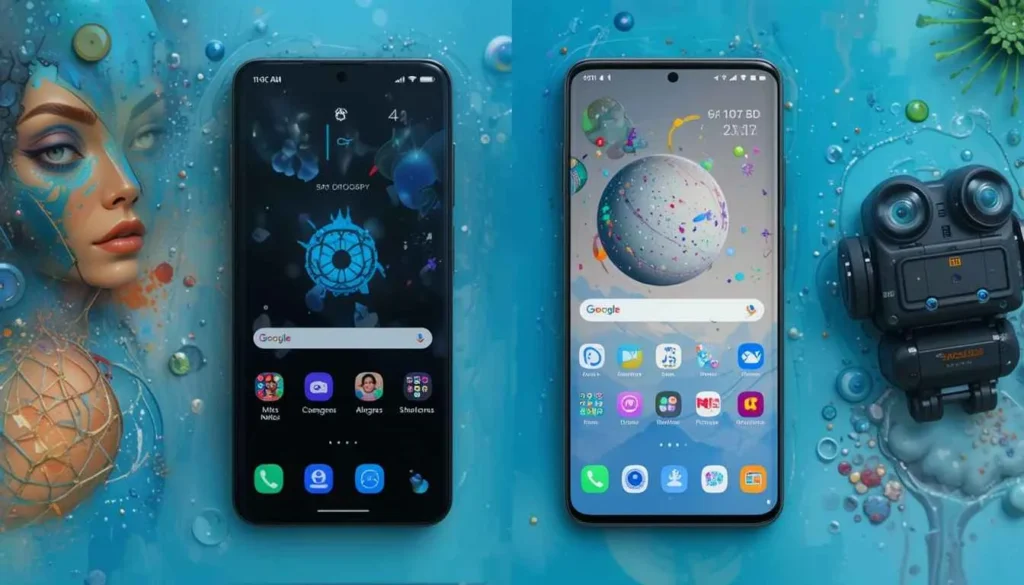
The delayed release of One UI 7, which is built on the foundation of Android 15, no doubt, frustrated many users. Technical glitches made it hard for users to receive or utilize the latest software release.
After having fixed the software bug, Samsung went ahead with the rollout. However, many were still skeptical about the reliability of the first phases. These software delays were significant, but they are common problems encountered throughout the testing and launch phase of major updates.
The Silent Overhaul
One UI 7 comes with a series of important interface changes, from shifts that radically alter established workflows to superficial modifications to visual designs. Note-worthy examples of this concern include
For several years, users were able to access notifications by swiping down on the Samsung device. By default, One UI 7 breaks this functionality in that a swipe down from the left will reveal notifications.
Such division can make some users happy, but it is a drastic alteration for many who have adjusted to it. Samsung rolled out these changes as standard, obscuring the option to revert to the previous mode in the settings menu.
Moreover, the transition occurred automatically rather than by a specific decision. It meant that users did not receive an apparent notification about the shift. So, only a few options were available to go back to the pre-transformation state.
The Decline of Understanding
Samsung’s user experience has resulted from the brand’s desire to provide a predictable and recognizable interface with One UI. Change is inevitable, but sudden and unannounced changes create a risk of disengaging user based on their experience.
This lack of clarity as to why such radical UI changes were required suggests that the development team at Samsung is perhaps not 100 percent in sync with user expectations. It aims to create a successful and easy-to-update environment.
Glancing Forward
One UI 7 is bringing new features, the things that most users will remember are the aggravating holdups and sudden, hard-to-follow adjustments to the user interface.
In future, Samsung needs to pledge to inform the users about important interface changes in a clear and proactive way.
This communication gap needs to be closed to ensure the next One Ui updates are well accepted by the users. The features are adopted naturally and are not confusing.
Related Reading: Samsung Halts One UI 7 Rollout Globally Amidst Bug Reports
Continue Reading
Featured
Latest
Google releases a new lineup of Google System Updates devices regularly. It enhances the operations system as well as its key services. These updates to the Google System follow this pattern.
The release brings out new user options, developer tools, and essential security patches to Android devices all over the world. Let’s take a closer look at the most desirable shifts users can expect.
Furthermore, this update is aimed at increasing overall device reliability and enhancing performance. This month’s update provides helpful improvements for both casual users and developer enthusiasts.
Focus on Security
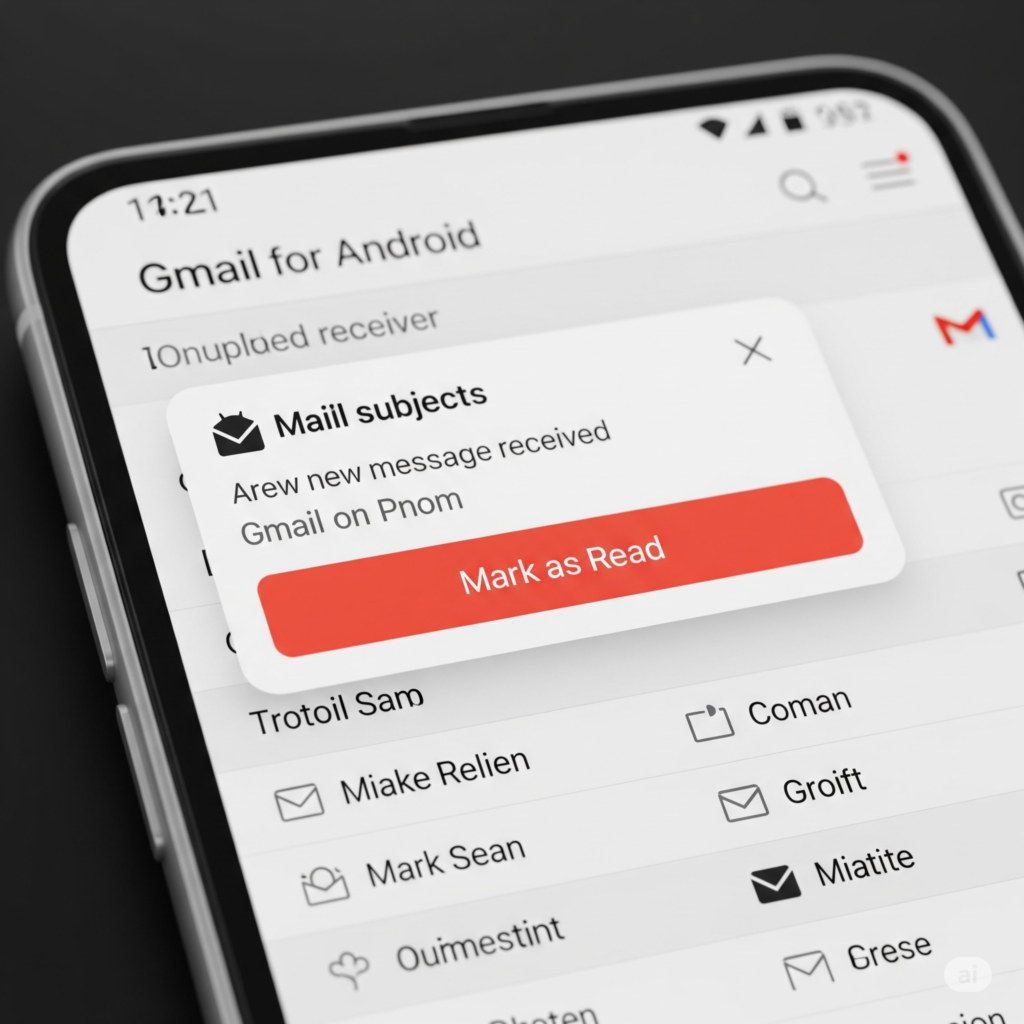
Due to its importance, this vulnerability will enable remote attackers to run malicious code on your device. They have access to it – non-interaction or privileges deemed required not necessary.
Google highly advises its users to immediately update the May security release to resolve the vulnerability.
In addition to tackling the active vulnerability, the May bulletin has eliminated a total of 46 security vulnerabilities. It is intended to strengthen the security of Android devices for users against privacy escalation risks.
Enhancements for Device Connectivity and Wearables
The May 2025 Google System Update provides additional improvements for device connection as well:
Expanded Cast Functionality: Users can expect Cast support to emerge for Android phones in a lower-power-standing mode. With this feature, the users can enjoy seamless and high quality casting options for smart displays.
Wear OS Visual Improvements: Wear OS watches will have enhanced visual interfaces on their operating systems. Although these advances lie under the surface, the intention is to make the Wear OS watch interface more useful.
Google Wallet Updates
And with the updates in May, the Google Wallet has also received an additional upgrade:
In May, Google Wallet increased its global market reach. So that its service could be used by people anywhere in the world. Google Wallet will likely make it easy for new global users to use it for payment transactions.
The roll-out of Wallet and payments APIs, aimed at strengthening third parties’ application provisions. And Google is already offering new developer tools. It aims to improve the way digital wallets and payments are being managed in conjunction with third-party applications.
This might indicate further progress in payment integration in the user-facing interface of AAndroid-compatible applications. Contactless payments are getting better and are faster with the improved compatibility of NFC readers in Google Wallet.
Google Play Store Improvements
A lot of significant changes have been made lately on the Google Play Store:
Video Previews in Search Results: Currently, those who are exploring the Play Store can see app features demonstrated in video previews. By providing video previews, prospective consumers may get to know an app better before actually using it. They can drastically change the promotion and experience of the app.
Promotional Notification Opt-In: New users within the Play Store when using a new device will be able to accept to receive Promotional Notifications. This functionality enables people to customize the notifications they have from the Play Store to suit their personal settings.
Under-the-Hood Enhancements and Developer Focus
The May 2025 Google System Updates implement major underlying optimizations aimed at increasing system stability, security, and Android TV, Auto, and PC platform development support.
They are key blocks for the creation of new, efficient assets and optimization of the performance of the Android ecosystem.
To achieve better performance on cutting-edge devices starting on November 1, 2025, the developers should start making their apps compatible with the 16 KB page size needed with Android 15+ smartphones.
The Wrap Up
From the Google May 2025 system updates, the updates show that Google continues to make every effort that improve bolstering.
These updates remember important security updates and changes in connectivity, Wallet and Play Store all making these updates provide a safer, user-friendly, and complete experience to the users around the world.
Keeping up-to-date with these monthly updates means that you will reap the benefits of the new features and upgrades in your Android.
Dig Deeper: Google Messages Introduces ‘Delete for Everyone’ in New Update
Continue Reading
Featured
Latest
Google Messages is set to introduce a much-awaited feature for its users, Delete for Everyone. The capability to remove messages, such that they do not show up on any device.
This update enables you to delete messages you sent from both your phone, as well as your recipients’ phones.
Users the world over have now been given the ability to exert more control. It offers a sense of reassurance over their message history in Google Messages.
Important Considerations and Potential Limitations
Time Window: Most messaging platforms have a period that limits the removal of a message on all sides. It seems that Google Messages can also have the same time frame in which parties can delete the messages for each other. Users can only remove it from their sending.
Recipient Awareness: Some messaging platforms let recipients know that a message has been no more. However, the message is no longer visible.
Functionality for Different Message Types: The “Delete for everyone” option is in the queue to extend to text messages and photos, videos and any other iterable media.
When Will You See the Rollout?
Google features often appear gradually, step by step, “Delete for everyone” in Google Messages. In some places, it is possible to see the option after updating one’s app.
Ensure that your Google Messages app on the device is up-to-date. The latest update installed from the Google Play Store can increase your chances of seeing “Delete for everyone” earlier.
The Extract
The introduction of the “Delete for everyone” function in Google Messages provides its users with a new instance of independence. This long-awaited update allows users to experience improved privacy and provides them with a powerful tool to manage digital exchanges.
By extension, in as much as the functionality only sponsors the whole of the world’s users, over time we may expect that it would foster a more conversant and personal messaging world within Google’s ecosystem. Keep your app updated for you to be in a position to recover those messages when necessary.
Also Read: Google Messages Rolls Out Custom Group Chat Icons
Continue Reading
Featured
Latest
Google Keep text formatting is making its way onto the web. The company is finally deploying a much-awaited feature to its popular note-taking app in the web version.
The update can now be used to format notes directly in their web browsers. It provides an easier way to organize, highlight, and emphasize important information on a larger screen.
Now, instead of navigating out of the browser, users can do so easily without the need to leave the browser. This improvement increases productivity, as well as involves more consistency within platforms.
A missing feature on the Web for a long

For a long time now the absence of even the most basic text formatting on the Google Keep web app. Especially those who constantly switch between their phones and computers.
In comparison to the web, the Android app acquired the functionality to bold, italicize, underline, and use headers. This update hopes to close that gap and create a more joint experience.
Synchronization Across Outlets
This implies that notes prepared by the Android app will now appear properly on the web. The same is true with formatting a note on the web. The notes on your Android device should have the styles.
This cross platform consistency will make Google Keep much more user-friendly. This is for users that use it on many different devices.
A Nice addition to take Notes better!
The appearance of text formatting in the Google Keep web app is always a pleasant and long-awaited addition. It gives users more freedom of play with respect to how they organize and present their notes.
Whether for writing up to-do lists, or generating thoughts, the ability to format text will certainly make Google Keep even more valuable. Look out for your Google Keep web app in the next few weeks and this useful new feature will appear.
The Keytake Away
This is good news for Google Keep users who do use their computers. They can now turn your notes into a more appealing online version than it would look on your phone. You can boldface, italicize, or underline words. You can also use bigger headings to make your longer notes organized.
This makes it easier and if not possible in some cases to read and understand the notes. Moreover, if you format a note from your computer, you will see it looking the same way on your phone.
Dig Deeper: Google Keep Begins Rolling Out Redesigned Widget on Android
Continue Reading
Featured
Latest
There’s a fun new feature coming to Google Messages, Custom Group Chat Icons! Not too long from now, you’ll be able to make the group chat pictures more interesting for you. Customize by using a photo of your friends, a funny emoji, or just pick one color to differentiate each group.
It will be much easier to find the right chat when you are browsing through your messages. Guessing whether a group is A is over! This is a small change that will make your use of Google Messages a little nicer.
Enhancing the Way Your Group Chats Look

If you belong in many group chat, it can be sometimes tricky to tell some apart in your message list. By default, it often displays a generic silhouette or profile pictures mashed up together that can get monotonous.
With this new custom group chat icon feature we aim to solve this problem. This is possible by giving users a way to visually represent each group conversation in a way that is more personalized. This will make it much faster and intuitive to find the chat you seek.
What Can You Use as a Custom Group Chat Icon?
Custom group chat icons are available in a host of new features:
Choose a Photo: You get the option to pick any image from your phone’s gallery as the group icon. That could be a picture that relates to the group’s theme, a memorable picture of you participating.
Pick an Emoji: This enables quick and expressive visual identification of different group chats.
Select a Color: If you like a more minimal aesthetic then you can use a solid color group icon. Chances are you’ll have the choice of selecting from a list of pre defined colors.
A Gradual Rollout
This is typical with most new features from Google. The rollout of custom group chat icons for Google Messages should also be slow.
Not all users in other regions may see the option right away after that recent app update. However, the option should be made available to them in the near future.
Small Change, Big Impact on User Experience
Although it may not sound like much, the ability to customize group chat icons in Google Messages has the potential. It aims to make a major impact on the user experience.
The thing adds some visual clues between different group conversations. So your inbox becomes easier to navigate, and less likely to accidentally open the wrong chat.
The Key Takeaway
This is a step in delivering exactly what users would want in their messaging environment. It provides them with more control there.
This new feature lets you personalize your group chats with a favorite photo, fun emoji, or a simple color. Your inbox looks a bit more organized and showcases your tastes.
Also Read: Features in Google Messages Start Rolling Out (May 2025)
Continue Reading
Featured
Latest
Samsung’s Now Bar is a dynamic lock screen widget, which we introduced at the bottom of the display. By its nature it reminds me of Dynamic Island but in a different, less prominent location.
Initially promising, AI-driven contextual information has been somewhat limited to showing basic information. It includes battery levels, sports scores, and morning briefs.
The latest leaks about One UI 8 reveal that Samsung might be opening up the true potential of the Now Bar. That potentially turns it from a subtle widget to a truly useful tool.
One UI 7
It was billed as a smarter layer of interactivity, the Now Bar. And it suggests context aware suggestions and that it lives seamlessly in with other phone functions.
We first considered a dynamic panel. It might have been able to infer user needs, to suggest travel playlists, for instance, when it tracked movement.
In One UI 7 however, the implementation felt more like a basic info ticker. Many Galaxy users wondered if the promise of its initial release would come to fruition.
However, another detractor is its placement at the bottom of the screen, where it’s less obvious than Apple’s Dynamic Island.
One UI 8 Leaks Suggesting Meaningful Upgrades
New exciting leaks from the early builds of the upcoming One UI 8 give rise to a more promising future for Samsung’s Now Bar.
Online screenshots and videos show Samsung is actively investigating ways to load more practical and interactive features into the widget.
There have been two important additions in these leaks concerning phone calls that are active and Do Not Disturb mode.
Look at Active Call Details
The most potentially useful enhancement is probably that the Now Bar can show details on ongoing phone calls on the lock screen.
This would allow users to easily keep an eye on their calls quickly and easily. It does not need to unlock their device or even leave the lock screen. This could prove to be a great convenience to those who place or receive calls quite often.
Quick Access to Do Not Disturb
Do Not Disturb is also quite simple. This can also be accessed by tapping on the clock and dragging it away from the center of the device.
You’ll also apparently be able to see a toggle or indication of the device’s Do Not Disturb status from the Now Bar itself in One UI 8. Although we are still unsure of the exact functionality.
Having a way to quickly toggle Do Not Disturb directly from the lock screen would easily streamline dealing with notifications and interruptions.
Consistency Across Foldables
In addition to the new capabilities, reports indicate that Samsung is gunning for more design unity for the Now Bar across its foldable device lineup, including the Galaxy Z Flip family.
Such an arrangement would make for a unified user experience. The Now Bar would show up and behave the same way on the main and cover screens on these special devices.
A Truly AI-Powered Hub
The leaked additions of active call details and Do Not Disturb are welcome improvements. However, they do not come close to the billed AI-powered contextual hub. But they could also be foundational work for more advanced features in future One UI iterations.
It seems like Samsung is reconsidering the use case for the Now Bar. These practical additions may be a way to get there toward what many Galaxy users have been hoping for.
Looking Ahead to One UI 8
It’s important to note that One UI 8 is still in the pre-beta, with the official beta wave slated to roll out in mid-June. But the fact these practical additions to the Samsung’s Now Bar are coming does in the end bring with it the faint gleam of hope. Samsung is starting to realize the Now Bar’s potential. The company wants to make the OUI part of the Now Bar experience.
If Samsung is going to continue on this path, then the Now Bar in One UI 8 could finally grow beyond a static dynamic pill feature into something truly valuable for Galaxy users all around the world.
Related Reading: One UI 8 Rumored to Boost Virtual RAM on Samsung Phones
Continue Reading
Featured
Latest
Share-worthy video creators and beyond are currently running into frustrating roadblocks. This happens while attempting to post their most recent videos and Shorts to YouTube. In the following lines, we will come to know how we can resolve YouTube’s ongoing issues.
In an official acknowledgment, the platform has confirmed that some users are struggling to successfully upload long-form content. The hugely popular short-form video upload format.
The Reported Problems
A lot of people have discovered that their upload progress seems to stall out indefinitely at the very start. It means no upload ever completes. Some have upload process stall at some point in the suitability check.
This is a very crucial step. It’s where YouTube’s systems go through its content to check that it complies with advertising policies and community standards. At this stage stalling occurs before the video gets fully processed and published.
But with this widespread impact, creators who rely on their ability to consistently upload content to keep the audience. The channel momentum is seeing significant disruption.
YouTube Responds to Creator Concerns
Numerous reports from creators experiencing upload failures abound. TeamYouTube support on social media platform X (formerly Twitter) has confirmed the problems.
However, the Twitter teams that support creators are aware of the situation and are working to fix it, they stated.
This official recognition offers proof of the numerous upload problems that have been spreading across the YouTube creator group thread.
The Impact on Creators
For creators everywhere, these upload issues can be hugely disruptive:
Missed Upload Schedules: A lot of creators work hard to keep their upload schedule very consistent. They aim to always keep their audience in the loop. This throws all those schedules into disarray.
Lost Momentum: For growth and maintaining visibility on the platform, consistent uploads are important. As you may have guessed, delays result in a fall of views and engagement.
Wasted Time and Effort: Planning, filming, and editing your videos and Shorts takes a lot of time and effort from creators. It is a frustrating waste of some hard work that they can’t upload this content.
Communication Challenges: It would also make it difficult for creators. It aims to communicate with its audience about any more delays and the reasons for them.
The Unknown Scope and Timeline
For the latest, it is unclear exactly how many creators are affected. Furthermore, YouTube has not specified when a resolution can be expected.
As a result of this lack of clarity, creators don’t know when they will be able to resume their typical uploading activities.
What Creators Can Do
In the meantime, however, affected creators are essentially left with few options:
The important thing to do here is to stay patient. Watch out for any updates or announcements from the situation via social media. Interacting with other creators in online forums or creator communities can show others.
If the problem is widespread, and if any temporary workarounds have been found. However, it’ll likely end up being an official YouTube solution.
The Final Thought
YouTube’s ongoing issues with confirmation for videos and shorts are surely worrisome for the global YouTube creator community. Posting is a major sufferer on the platform.
YouTube has acknowledged the problem and is addressing it. However, creators will no doubt be keen for a speedy solution to these annoying interruptions.
So they can put their content back out to the world. Keep checking official channels for updates about this unfolding situation.
Continue Reading
Featured
Latest
Google has recently initiated the rollout of a new software update to its dedicated Google TV Streamer device. The new version comes as a fairly large download of 187MB. It importantly raises the security patch level of the device to April 2025.
This is a rather significant jump in security, moving forward three months from the previous January 2025 security patch. Thus, it enables users worldwide with the latest protection from potential vulnerabilities.
Security First, Stabilization Second
The official description of this patch provides a brief overview of its features. It briefly mentions “other bug fixes and performance improvements” along with the critical security patch. At this time, Google has not released log notes on the specific changes. However, in many ways, this update represents the company’s perspective.
The move to the April 2025 security patch is particularly significant considering that they contain all the critical security fixes. Thereby it protects the users against those threats that might have been discovered during that time.
What Else Is New?
Based on what we have seen with past updates, other improvements meant to enhance the functioning of the device may be included in this update:
Better Stability for the System:
The update will probably do more to stabilize the software underlying the operating system. Thus, it prevents freeze-ups and crashes, as well as other ill-timed software glitches that may occur.
Optimized Performance:
These performance enhancements will translate into a smoother and more responsive UI. This may suggest faster menu transition, faster app load, and overall improved system responsiveness. It would further enhance the fluidity of interaction with the Google TV platform.
Resolution of Specific Bugs:
Bug fixes probably refer to specific software bugs or glitches that the users may have come across. These bugs can be any form of visual merriment to major malfunctions in the operating system or pre-installed applications.
Potential Background Improvements:
There may have been some background optimizations added as well for network connectivity, power management, and compatibility concerning some streaming services.
Centralized Smart Home Control
Do keep in mind that another, software update passed on the very handy Home Panel to a wider range of Google TV devices. It includes the older ones and the Chromecast with Google TV.
This capability allows customers to work on a central platform controlling connected smart home devices right from their TV screen.
This allows easy setting up or adjustment of lights, thermostats, cameras, or any other compatible device. There is no need to switch apps or require a voice command, featuring even more convenience and value.
The Extract
The most recent software image update by Google TV Streamer comes with the April 2025 security patch. This has indeed come out as a boon for users all around the world. Since it improves the extent to which users may enjoy a more secure, stable, and polished streaming experience.
While it leaves some things unclear in terms of non-security-related changes, the timely security updates. Users are recommended to update their devices to access all the greatest features available. It comes up with the security comforts expected from this latest version.
Also Read: Chrome 136 Has Disappeared Some Dynamic Colors on Android
Continue Reading
Featured
Latest
The recent version of Google Chrome 136 has made some modifications to the way Dynamic Colors on Android works.Chrome 136 Android Bug dynamic Color allows the apps to change their color schemes according to the wallpaper the user has selected Chrome 136 Android UI Changes.
This makes it an even closer integration into the overall system and personalized user experience. Chrome has supported Dynamic Color for quite a while. This most recent update might have led to some deductions in the color treatment.
What Changed?
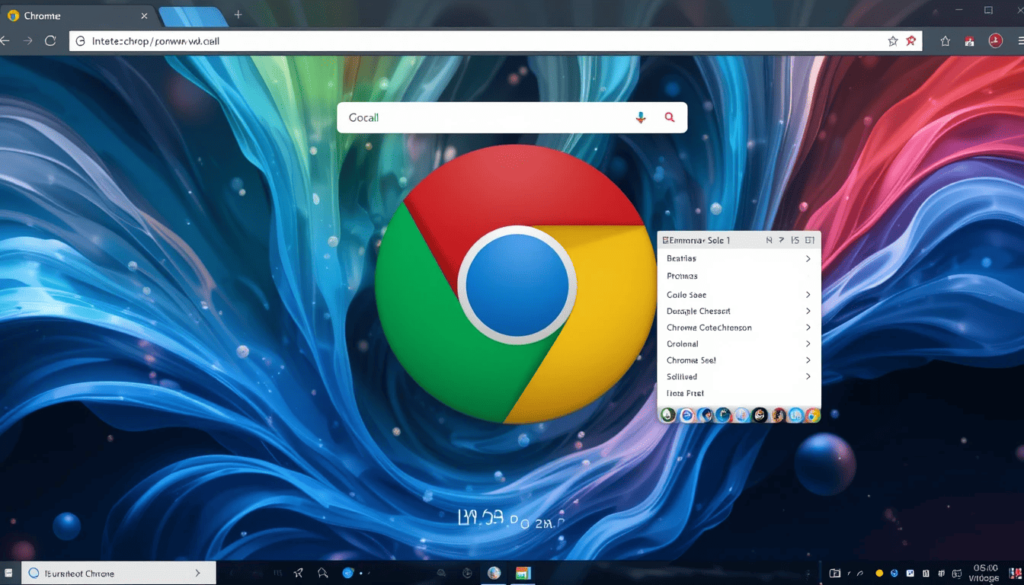
Very much like before, the address bar, tab strip, and menus would blend with whichever wallpaper the Chrome Dynamic Colors Issue user had set. Dynamic Color Issue Chrome Android chrome used to adapt its color scheme to this factor across various user interfaces.
With Chrome 136, some have noticed slight variations. This is the point where certain elements do not seem to pay attention to the wallpaper anymore.
Some changes have turned to an improved reduction of color variations into this area. This comes up with an aim of having an overall cleaner and consistent look.
Why The Change?
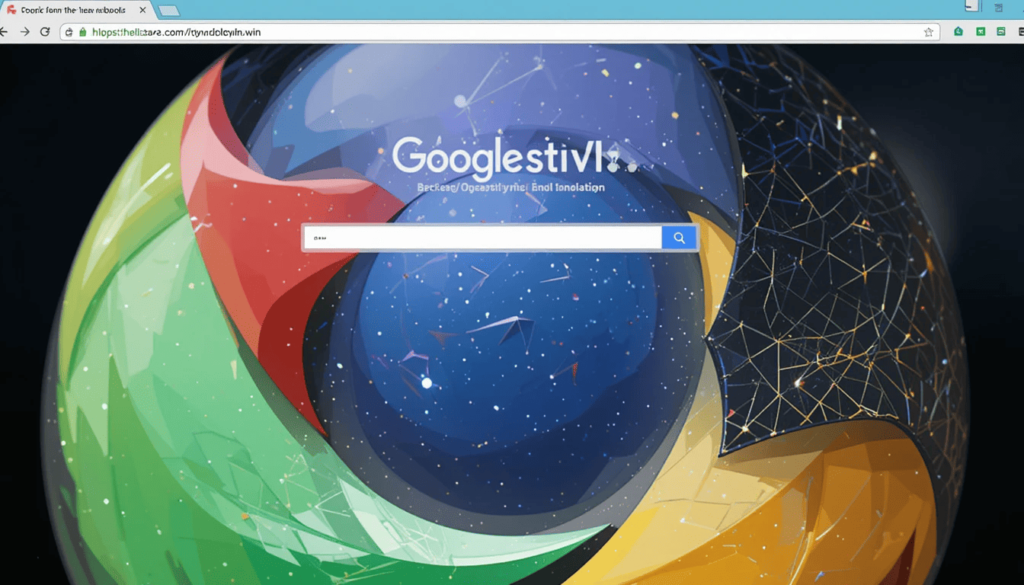
Officially, Google has not provided comments on why the changes were implemented. Possible reasons include:
Consistency: Fewer color variations might yield a much more uniform visual experience on different websites and within the Chrome work.
Performance: A cleaner look can give a performance boost to the browser, though that is pure speculation.
User Feedback: Could it be that Google listened to the users who complained about the previous scheme?
User Impact
Effects on Users Changes would heat someone differently at some point considering different individual preferences and behavior in using them.
Some might indeed say that it will still enhance one’s experience. This will make the used feel much more refined and modern with much easier access to its surface.
These users might think of aesthetics as being rather more professional or less distracting, particularly when it comes to everyday use.
Alternatives and Customization
Chrome 136 may offer fewer varieties of Dynamic Color. However, they have some options left to set the browser to their liking.
Themes provide a path for the individualization of colors in the browser. This is because these themes do not change with the wallpaper as Dynamic Color. Users can check the settings option under “Appearance” in Chrome settings to access the themes.
The Key Takeaway
Changes that Chrome 136 introduces to Dynamic Colors on Android are nothing less than a step into streamlining. It requires consistency as far as visual experiences with the browser on Android go.
Some users may complain that it lacks color vibrancy. Others might be interested in colors that go beyond what is already available.
Also Read: Chrome for Android gets bottom address bar, updated settings
Continue Reading
Featured
Latest
YouTube Premium Duo Plan youTube is testing a new tier of the Premium Subscription for Two People, serving as a more economical option between an individual and a family plan YouTube Premium Duo Plan.
This new plan is presently being Googled in select regions and looks to provide cost savings for couples, roommates, or any two people living under the same roof.
Availability and Pricing
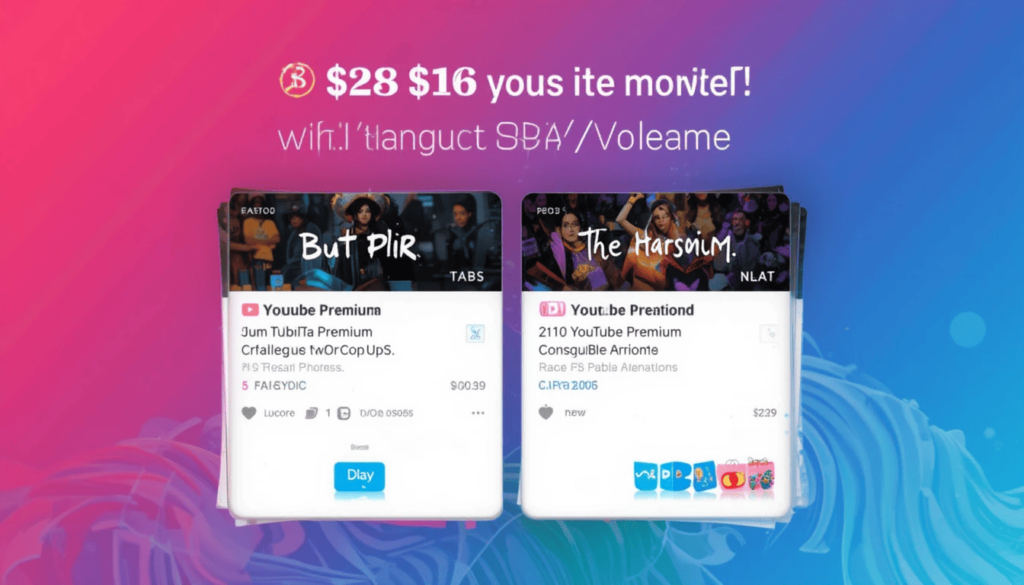
Prices in other regions are not confirmed but are expected to be less YouTube New Subscription Test than two individual subscriptions YouTube New Subscription Feature 2025.
For instance, two individual YouTube Premium memberships in the US would be priced at about $28 per month.
Thereby, it suggests that the two-person scheme would be priced somewhere between $18 and $19 per month in the case it becomes available in the US.
Benefits
This new subscription tier offers the full benefits of YouTube Premium for two different accounts, which are listed as:
Ad-free videos
Playback in the background
Offline downloads
YouTube Music Premium
Comparison with Family Plan
The existing family plan allows up to five family members residing at a similar location to share the subscription.
While it adds benefits for much larger families, the two-person plan will add much value for households of two.
The Google Family Group lets you share your subscription with other members.
People titled Google Families
The two-person plan would require the following from both account members:
At least thirteen years old
To own a Google account
To register themselves into the same Google Family Groups
Future Availability
No official date has been released for this two-person plan in other regions or for other users. Let’s wait and watch when will it be rolling out!
Since other similar features have stayed longer in the position of beta testing, it seems likely that this plan would take some time to reach beyond the initial testing markets.
The Wrap Up
Essentially, the new YouTube Premium for two persons makes the plan cost-efficient halfway between the individual and family plans and targets smaller households such as couples, or roommates.
Currently, the plan is under very limited testing but brings all the benefits of YouTube Premium to two users under one subscription price, cheaper than would be paid for two separate individual accounts.
Availability beyond this test remains unclear, but this is one more step in YouTube’s changing goal of diversifying the subscription model to serve better the needs of a changing user base.
More on YouTube: YouTube Experiments with Blurring Video Thumbnails for ‘Mature Content’
Continue Reading
Featured
Latest
Google Messages has been improving with time. This May 2025 it brings new functionalities and updates targeted to reform the communication experience in the Android world.
From improving the safety and easy sharing of multimedia to renewing the user interface and adding nifty shortcuts, here is your guide to what is rolling out to your Google Messages app.
Safety First
There is the ongoing rollout of Sensitive Content Warnings, whereby this user-centered feature for adults relies on on-device AI powered by Android System SafetyCore.
It aims to proactively identify and blur images that may have nudity. This gives you a better position in handling the images that you encounter in your conversation.
Further, the system warns you loud and clear, thereby helping prevent accidental sharing of such images. Thus you can control this feature in Messages Settings > Protection & Safety > Manage sensitive content warnings.
Expanded Text Field to Allow Longer Messages
It has become much easier to type and read longer messages. Google Messages is topping the expansion of the text input field with the view of seeing up to 14 lines of text before scrolling is necessary.
It is nice to have this when dealing with long URLs, and detailed directions. Or even those times when you find yourself trying to say more in a message.
Media Made Effortless
Sharing pictures and videos has become less of a hassle. Now a unified interface for your camera and the gallery are provided together. Pressing the familiar “Gallery” icon will now show a live viewfinder on top of your most recent captures.
One big enhancement is the introduction of an “Original quality” option for sending media. It allows you the choice to send images and videos along the lines of the existing “Optimize for chat” for faster, data-friendly means of sharing.
Subtle Yet Informative
The visual cue for read receipts is undergoing another refinement. The status of your messages is now elegantly displayed within a concise circle. It is located at the bottom-right corner of your message bubbles and images.
For a more detailed breakdown, simply swipe left on a message bubble to reveal precise timestamps for all recipients, along with the end-to-end encryption status for that conversation.
Seamless Across SIMs
For users, Google Messages is continuing to improve its support for Rich Communication Services (RCS). More users report that both their SIM cards are shown as “Connected” under Settings > RCS chats.
Therefore, more conducive to a smooth and reliable RCS experience regardless of which SIM you’re actively using. This is particularly interesting because so many more.
Smart and Speedy Replies
Specially designed for making contextual responses, Magic Compose has made its way into availability.
It’ll be visible consistently in the suggested replies row. This gives smart quick taps to do so to respond to any incoming messages.
Taking Control of Your Inbox
The long-awaited feature that most of us have been waiting for is rolling out. This is a dedicated ‘Unsubscribe’ button for SMS and RCS business messages.
This handy option would show up within that annoying busy three-dot menu of the chat or sometimes directly at the bottom of the chat.
Besides, you would be able to set the sender with spam and block them for additional control over your inbox. The feature becomes available in several regions for RCS Business messages and the United States for SMS/MMS.
Conclusion
The new wave of updates of Google Messages indicates the ongoing effort of Google. It makes a feature-rich and secure communication stage that is user-friendly for Android Natives and beyond.
Targeting these primary areas, Google is making it easy and enjoyable to connect with the people who matter most to you.
So check if your Google Messages app is updated through the Google Play Store and click all those cool new features as they get rolled out in your device.
More Reading: 5 Features YouTube Music Could Remix from Rivals
Continue Reading
Featured
Latest
YouTube Music, with its unique fusion of audio and video, holds a distinct position in the streaming landscape. But to fully blend with user desires and outperform its peers, it could adopt a couple of already proven features.
Here are 5 of the features that have been taken from the other platforms. They are instead enhancing the YouTube Music experience for users, both in and outside of the United States.
1. AI DJ’s Choice
The playlists on YouTube Music are excellently curated radio stations. An AI-powered playlist generator such as that on Spotify would take the service’s music discovery to an all new level.
Then YouTube Music creates a related Playlist for you right away. This is through ingesting all the existing Audio and Video content of the platform.
Much of this would open up another form of discovery of sorts, away from radio format box constraints, for these new favorites.
2. The Collaborative Sound Stage
However, the ability to create a collaborative playlist on YouTube Music is something that feels rudimentary.
Less than an optimized collaborative playlist system like the platform could take inspiration from. Imagine friends all around the world simultaneously contributing songs.
This could be the capacity to embed music videos that are relevant right into these collaboration sound stages.
3. The Seamless Sonic Transition
Transition between songs can make a huge difference to the listening experience for audiophiles as for casual listeners. As of now, YouTube Music does not have granular crossfade control.
Spotify’s feature lets users adjust the crossfade allowing them to determine how much overlapping between songs makes sense as a feature for Android Auto as well. It provides an even more continuous (or less continuous.
4. The Universal Sonic Bridge
In today’s globally bound world, being able to share and share music seamlessly anywhere is becoming very important.
Universal sharing links from Deezer could be something YouTube Music could take note of. They allow users to generate links that can simply be opened.
With this, the forum silos would break and let you share music easily from the channel with everyone if they want.
5. The Podcast Powerhouse
YouTube Music’s dedicated podcast integration is more like an afterthought than an addition. YouTube Music can leverage what it knows in turn about how to do podcasts.
This could be adding a little more robust playback controls podcast recommendations tailored to you, and unorthodox podcast content only available on the app, plus separating music with podcast that lives in the app.
Rather, leveraging YouTube’s audio podcast first move could make it into a true all in one audio destination.
The Wrap Up
Finally, by carefully combining and adjusting the successful features of its competitors, YouTube Music has put itself in a good position. It aims to enhance its position as a leader in the music streaming platform.
This enables it to bring a completely unique, extremely rich and user friendly experience in streaming audio. Also, videos that play well locally and around the world both at the same time.
More on YouTube Music: YouTube Music Rolls Out Consistent Volume on Android & iOS
Continue Reading
Featured
Latest
Android Auto has been adopted by users everywhere, and across the world. This is an essential part of driving today as it brings smartphone functionality to in car infotainment systems.
With time, trends are changing and so is Android Auto. It grows and transforms into what promises to be a safer, more convenient and more entertaining thing on the road.
There are no specific timelines but a rush of exciting advances is coming. This gives a sense of what comes next for connected driving.
A Smarter In-Car Assistant
The most integrated in-car assistant replacing Google Assistant is also one of the most awaited upcoming features. According to Android Auto, this transition already caught a glimpse of a series of recent Android Auto updates.
It should deliver a smarter, more emotionally aware voice interface. As usual, Gemini is expected to go farther in natural language understanding.
However, it can give more complex and nuanced commands in the area of detecting voice for navigation. Early previews indicate that there is a way for ‘Gemini Live’ to be present in the car. It aims to provide immediate assistance and info.
Enhanced Climate Controls
It will almost certainly introduce more complete and more direct climate controls. That will enable drivers to change the settings for temperature, fan speed, and ventilation.
It does not need to leave the Android Auto environment and talk to the car’s native system. All things we expect to be less cumbersome and more integrated with modern in-car comfort controls.
Local Media and Radio Control
Having local media and FM/AM radio controls integrated on Android Auto, Android Auto is also reportedly working on it. Typically, accessing these sources involves going out of Android Auto.
In future updates, you may see a ‘Car Media’ application. It makes switching between streaming services and local radio channels or music on USB drives connected to the car seamless for users not in the car.
Smart Glasses Integration
There seems to be no explicit code aimed at smart glasses. The earlier findings indicated a future integration with smart glasses for navigation.
The rationale behind that was that looking away from the road and at the car’s central display to view directions could be eliminated.
This was via smart glasses that are compatible with the driver’s field of vision. But the future for this feature is currently unknown, but it is a very interesting possibility for the long term.
Refinements and Underlying Improvements
Those are the defining features of Android Auto updates. In addition, they always arrive with a steady stream of bug fixes, performance gains, and tiny UI tweaks.
For instance, this was also what recent Android auto 14.0 was focused on, namely backend preps for Gemini and under the hood tweaks to make Android auto more stable and compatible.
A Glimpse into the Future
We do not yet have specific release dates for these features. However, the direction of Android Auto development sees the development coalescing into becoming a more intelligent, more integrated, more user-friendly experience for drivers and those around the world.
All are integrated and geared toward making the connected drive safer, more convenient, and more enjoyable. Gemini’s inclusion brings expanded media options as well as improved vehicle controls.
More Reading: Google Home App Updates May Soon Get Easier
Continue Reading
Featured
Latest
This news is great for users across the globe who are using the Google Home app. It aims to orchestrate its smart ecosystems. It means you will no longer be in the dark about any enhancement in the Google Home app.
By streamlining the way users can navigate and understand home app updates. Google seems to be preparing to reveal a tighter integrative approach. This presents the possibility of having your smart home management tool more transparent and user-friendly.
Seeking Update Information
Right now, users find out what changes occurred usually resulting from listing Google Home on the app store. The app store often contains a condensed version of the story. Sometimes, the details of new features and fixes might be hidden.
They are also scattered across the web in pages on Google’s support pages or tech blogs. As a result, users might miss out on crucial information, or could not be able to understand the new functionalities.
A More Integrated Approach
Apparently, Google is now braving to present users with a more immediate and reachable way to hear about updates. This simplification relies upon the reported addition of an in-app shortcut. It will open a browser, complete with an in-app element. This will connect the user directly to the official release notes for the Google Home app.
In other words, this means users and elsewhere will be able to search within the app to get comprehensive information about the latest build. It may or may not be available via a settings menu or through a separate “What’s New” section.
Proactive and Clear Release Notes
Along with this in-app, Google is also said to be working on making sure later official Google Home app. They are more clear and concise on what changes and fixes are brought in the every new build.
An approach in this proactive manner will allow users to quickly discover the benefits. This will greatly increase the understanding and adoption of new features using clear and informative release notes.
Simplifying App Navigation
We also want to add that Google has also been working hard. It is working on improving the navigation and the user interface of the Google Home app.
The company also brought in another more intuitive five tab layout – Settings, Activity, Devices, Favorites and Automation.
The focus on usability matches the efforts to make it easier to access the latest information. It improves the whole experience.
Benefits of Simplified Update Information
This makes it convenient to get updates about the Google Home app more easily and benefits users globally.
More Access to Information: Users are open to more information on what new features are available for them.
Improved Troubleshooting: Knowledge of the bug fixes can lead users to find and fix the issues they might face.
Conclusion
A positive step Google steps to accomplish is to simplify how an end user keeps updated on Google Home app updates.
Making the most of smart home ecosystems is a reality. Thanks to the fact that Google is enabling users around the world.
This aims to know exactly what is coming in the next release of their apps. It comes up with direct in-app access to clear and comprehensive release notes.
More Reading: One UI 8 Rumored to Boost Virtual RAM on Samsung Phones
Continue Reading
Featured
Latest
Samsung could be preparing to expand its “RAM Plus” feature. It means extending virtual RAM even further for its capable Galaxy devices. Samsung One UI 8 RAM Boost: One UI 8 would reportedly open the floodgates of this functionality incorporated within the Android framework.
Furthermore, this virtual RAM that utilizes a chunk of internal storage along with its original RAM would very likely surge into smoothness.
One UI 8: Ready to Further the Reach of Virtual RAM

Reports from recent hands-on experiences also point out that Samsung is about to raise its maximum virtual RAM allowance. In One UI 8 virtual memory settings, we have already spotted a new 12GB option in the RAM Plus settings.
This means that users with devices having 12GB or more physical RAM might add a further 12GB of internal storage. It effectively doubles their RAM in some instances.
Benefits of Increased Virtual RAM
For Samsung Users and globally, a larger virtual RAM allocation in One UI 8 could mean several immediate advantages:
Enhanced Multitasking: With more virtual RAM, devices could potentially keep many more applications active in the background. They do not need to reload upon switching back, leading to a smooth, quasi-buttery multitasking experience.
Improved App Responsiveness: Most frequently used apps may have extra speed in launching. Their chances of being kept in memory increase, leading to enhanced device responsiveness.
Less Lag and Smoother FPS With Gaming: Resource-hungry games might take advantage of this memory with a favorable gain to smoother FPS.
Future-Proofing: The higher physical and virtual RAM levels will help a device run great. This is because applications continue to become more demanding.
Considerations and Caveats
While the idea of adding more virtual RAM is appealing, we should consider a few things:
Not a Substitute for Physical RAM: Virtual RAM uses slower storage; hence, its performance cannot be compared to that of physical RAM. It works in conjunction but doesn’t replace physical RAM altogether.
Storage Drain: Allocating too much internal storage to virtual RAM consumes space available for apps, media, and other files. Users will have to rationalize their storage needs in contrast to their desire for extra virtual memory.
Device Compatibility: The 12GB virtual RAM scheme is presently reported to be on a device with 12GB of physical RAM.
The Road Ahead for One UI 8
While what seems a surge in virtual RAM pavement may strike one as a singular addition, other new features and changes are sure to crop up in the final build.
Given that Samsung usually announces its major One UI updates next to its flagship device launches in the latter half of the year, more of the inner workings of One UI 8 will likely unfold in the coming months.
Conclusion
From the reported bump in virtual RAM available with One UI 8, it is apparent that Samsung’s relentless quest for higher performance and usability for its Galaxy users continues.
Samsung is looking to provide at least 12 GB of virtual RAM. This should smooth multitasking and response time for users. It aims to extract the best performance possible from their devices in a truly demanding mobile environment.
Related Reading: Samsung Halts One UI 7 Rollout Globally Amidst Bug Reports
Continue Reading
Featured
Latest
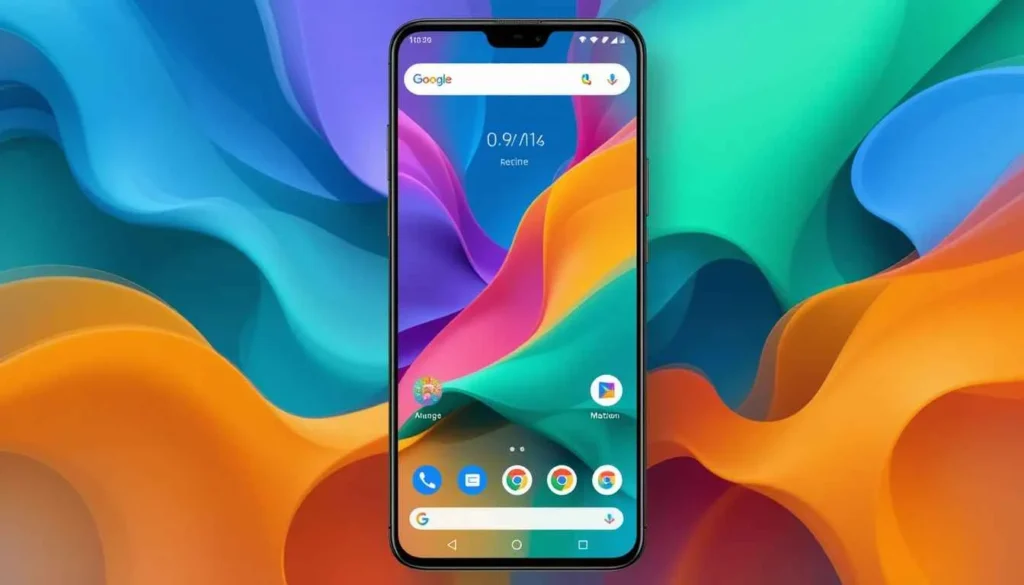
How to set up Google TV faster there are some smart TVs that require tedious setups, and only then may you get to enjoy streaming. Google has initiated a plan to have the setup process drastically simplified for all Google TV devices.
Now, this is something that promises to get you and for the rest of the world from unboxing to your favorite content much faster. This is going to change the experience of enjoying set-up time on selective models of television. It is paving way for a more user-centric entry into the Google TV platform.
Areas to Improve
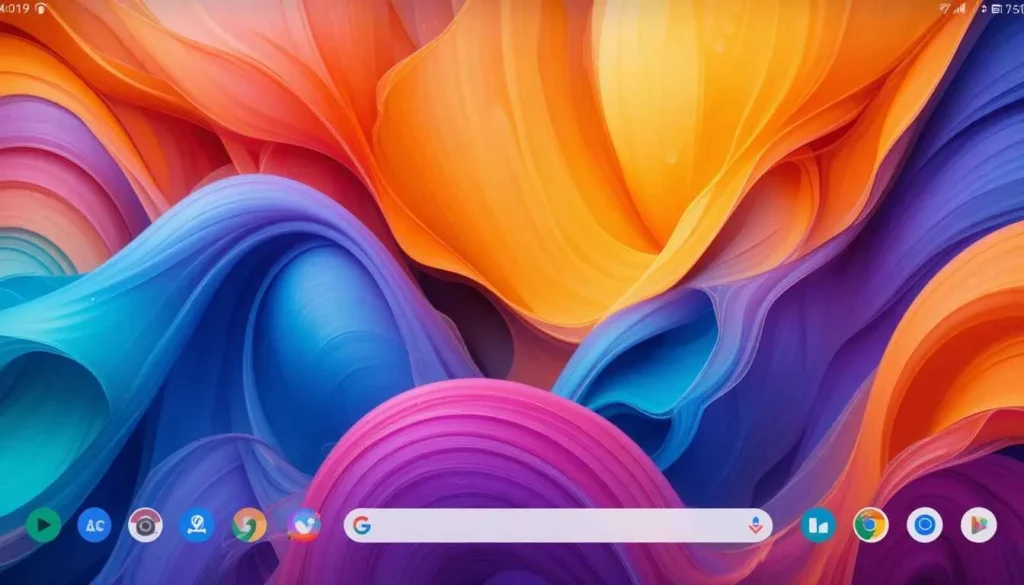
Google TV setup usually involves these steps: turn on Wi-Fi, sign in to your Google account, and install a few applications, mostly being created. The hassle though doesn’t come in the turning on and signing portions. However, rather in downloading apps, is sometimes a lengthy process.
Some users are waiting as their many applications download onto the device. Eager ones can get into the streaming game. The objective is to drive that number down so that there is less waiting time for the immediate path to entertainment.
Setting It All Simplified
Among the many key reasons Google TV smart setup update has advanced in the process of setting up the new Google TV would be to restrict the process to some models before extending it to other devices later in the year.
The key areas targeted by the changes are cutting down on steps. The time it takes to have your Google TV set up and running:
For users who already own Android phones, the initial installation experience would be different depending on the specific device. Further, simplify for iPhone users. The setup begins right away by setting up the connection and login.
Faster Install Process for Apps:
Google is rethinking the installation procedure for apps during the first setup. This probably means background installation will be faster. It gets the user to start using their TV quicker without waiting for the installation of all apps completely.
Google might even manage to minimize the necessary files for installation; this would help alleviate worries regarding storage space later.
The Pioneer TVs
This new, simplified setup experience will not launch across all Google TV devices at once. The Hisense 2025 U7 series and 2025 U8 series televisions will be the first to incorporate this streamlined onboarding process. This means that users elsewhere will be among the first to experience the faster and easier setup.
Benefits of a Streamlined Setup
This simplification of the Google TV setup process offers several key advantages for users:
Reduced Frustration: Quicker and easier setups will, therefore, minimize all the initial frustration that always comes with new technology.
Faster Time to Entertainment: The sooner this can be set up, the sooner the users can start entertaining themselves with the streaming services and content.
Better First Impression: A smooth and hassle-free setup creates a great first experience with the Google TV platform.
More Accessible: This simple process allows a wider range of users to get started, particularly with Android phone notifications and iOS QR code scanning.
Conclusion
The program for streamlining the Google TV setup, starting with Hisense models, is an important move towards providing convenience for users.
With these developments, Google seeks a faster login procedure, quicker app installation, and seamless device integration that will favor the users in making their first experience with the smart TV platform enjoyable and time-efficient across the globe.
As this easy setup is rolled out to even more devices in the future, the journey from unboxing to streaming on Google TV is bound to enjoy significantly smoother waters.
Also Read: Google Voice Unveils Calling UI Redesign on Android
Continue Reading
Featured
Latest

Time for the call experience to get some fresh paint for Google Voice users across the Android ecosystem. The new Calling UI Redesign has started to roll out for the Android version of the Google Voice app.
The results include an excitingly fresh interface. This is clean and modern and offers functionality with ease of use in its calling experience. It is more intuitive and visually in line with Google’s Material Design principles.
Old Calling Interface
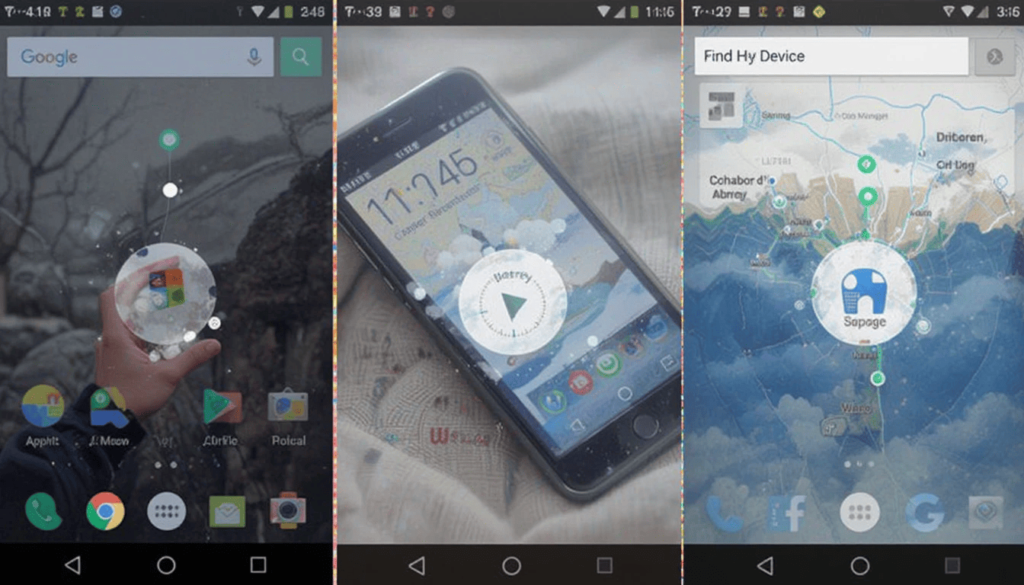
The old calling UI in Google Voice for Android does some work. However, it has historically been rather basic in its design approach. In terms of usability, the UI provides basic call controls.
It includes mute, speaker, keypad access, and call recording. The design has certainly not been updated in quite some time. This means it might feel a little outdated among the present-day calling interfaces.
What Is Being Redesigned?
The new calling UI incorporates the most obvious visual and possibly functional changes addressing clarity and ease of use. The most prominent interface items are listed as follows:
The Contact Name in Focus: The name and profile picture of the contact you are calling. Or who is calling you is now displayed more prominently at the top of the screen. This makes it immediately clear who you are communicating with.
Streamlined Button Layout: The call control buttons (mute, speaker, keypad, etc.) have been visually refreshed and reorganized. They often appear larger and more clearly labeled, making them easier to tap.
Advantages for Users of Google Voice
This calling UI redesign offers several good benefits to Google Voice users on Android interfaces:
Enhanced Beauty: The call experience therefore becomes more updated and more pleasing to the eye. It comes up with a cleaner and more contemporary design.
Better Usability: These larger and betterlabeled buttons, as well as a cleaner layout. They are likely to make it easier and faster to manage calls, such as in conditions with quick actionsneeded.
Lesser Confusion: Information contact denotes knowing who you are talking to always.
Similarity to Other Google Applications: By introducing Material Design principles, a more even and common user experience is fine throughout the Google ecosystem on Android.
Possibilities of Future Improvements: These changed UI underpinnings can also make it easier for Google. It aims to develop new features for the calling app through subsequent updates.
Rollout and Availability
Like most Google app updates, the rollouts of this new calling UI for Google Voice on Android are likely to be gradual. Before being fully visible throughout devices and on various Android versions, the updated interface might take some time.
Keep your Google Voice app updated to the latest version. You may find it in the Google Play Store to catch the redesign as soon as it is available to your account.
Conclusion
Its new calling interface has been elegantly redesigned for Google Voice users on Android. It produces a much-needed visual upgrade that promises to improve the entire user experience.
Cleaning up an interface, and giving it a more modern feel, will not only streamline the interaction with innovative features on the sending side. It also promises to ease interaction on the receiving side with call continuity.
Also Read: Where Google Wallet State IDs Are Available on Android
Continue Reading
Featured
Latest
YouTube is testing a new feature, Blurring Video Thumbnails. YouTube mature content update It would give users in ability to decide what kinds of content they want to see on their homepage.
This experimental feature has signs and video thumbnails that the platform’s systems optimizations think of as potentially containing “mature content” to automatically be blurred.
It is further evidence of YouTube’s constant efforts to walk the line between free expression and user tastes. This makes a safer browsing experience. Especially for those who may want to do away with some potentially explicit or sensitive visuals.
The Challenge of Content Discovery and Viewer Sensitivity

In a lot of cases with YouTube, navigating the seemingly endless video thumbnails takes scrolling. This is especially applicable to younger shared device users. YouTube thumbnail blur test Content creators naturally have a more implanted commitment to label their videos appropriately.
The current system largely relies on the content creators being active about correctly tagging their videos. The problem the new test is trying to solve is to be a more proactive test approach to handling ‘potentially sensitive’ visuals.
Blurring as a Preemptive Measure
The nature of this test is based on YouTube’s algorithms picking out video thumbnails flagged for being about adult-type themes. If such a thumbnail is seen on a user’s home page, it will be automatically blurred.
The thumbnail will have a blurring effect that will occlude the visual content of the thumbnail. The user will have to take some action to reveal it if they are interested in seeing the video.
How the Blurring Might Work
Automated system: The system will most likely be automated. However, videos marked with mature content by the content creators may be more likely to feature blurred thumbnails.
Blur: The blurred thumbnail requires an action from the users to unblur and reveal the content and video title. An additional step allows the conscious choice to see potentially sensitive material.
In the future, it may be a potential User Control on this feature. This is the point where users could adjust the sensitivity of blurring or even decline the blurring.
Potential Benefits for Users Globally
Such an experimental blurring feature could benefit YouTube users in several ways.
Less Visual Explicit: Users who want to avoid potentially bush browsing will have a less visually explicit experience.
Prevent accidental exposure: Blurring acts as a filter to prevent accidental encounters of thumbnails that might be offensive or hidden.
For example, the required action for revealing the thumbnail forces users to be more informed in their decision to view the content.
Potential Considerations and Questions
So the concept, on first look, seems good, but there are also some possible mind and thought questions on this experiment.
Accuracy Detection: This is the key to ensure that the AI is able to identify mature content accurately without marking non-offensive thumbnails as mature content. Aggressively doing so may prevent legitimate content discovery.
Creators: Content that is properly labeled as mature for sure will see a dip in initial click-through rates as blurred thumbnails precede the content.
Friction: While the extra step of clicking to reveal thumbnails may provide setup for a better browsing experience, there is potential for some users’ experience to become more frustrating.
The Final Thought
YouTube’s trial of Blurring Video Thumbnails to designate mature content is the latest instance of the struggle. It aims to harmonize wide accessibility and allowance of information with varying sensitivities of its worldwide end-user base.
For this feature to be successful and, to a large extent, the future, depends on its accuracy. This is the question of how much it would impact creators, and how users around the world would take it.
Throughout the experiment, there is the evolution of the YouTube landscape to create a new way to present visual content.
Related Reading: YouTube Celebrates 20 Years with TV App, Multiview Tease
Continue Reading
Featured
Latest
A digital wallet is not merely a storehouse of payment methods. The new Google Wallet State IDs on Android are turning more and more into a secure repository. They aim to host all kinds of digital credentials, state-issued identification included.
There is a growing need to store and use digital IDs. The May 7, 2025, deadline comes for REAL ID enforcement. It may prove more relevant for domestic travel or other needs requiring identity verification.
Current status of state IDs in Google Wallet
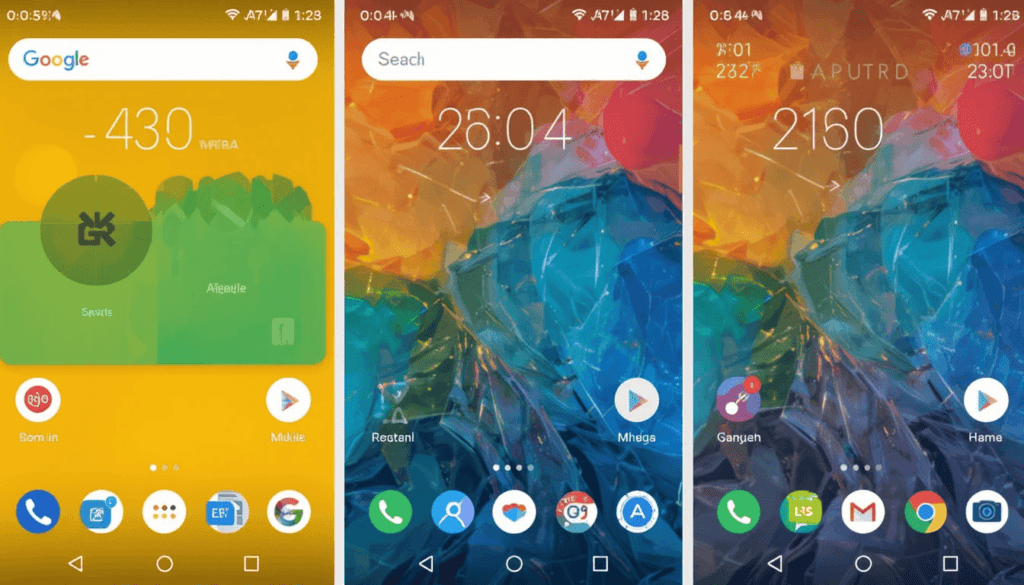
About late April 2025, Google Wallet would support the inclusion of state IDs into its system as follows: Driver’s licenses. Android device manager android device manager It states identification cards from these U.S. states would now be added to Google Wallet:
Arizona
California
Colorado
Georgia
Maryland
New Mexico
Future States and Territories
Google is always going to work with availability in other states and territories regarding this area. The company has, in fact, already announced that states will be residing there soon.
To access the Google Wallet app on your compatible Android device, here are the things that you need to do.
Press “Add to the wallet”.
Select “ID” followed by selecting either “Driver’s license or state ID”.
Next, select your state from the available states listed.
Scanning both sides of the physical ID, taking a video of one’s face as part of identity verification.
When your ID has been verified and approved by your state for the application, it will be found in your Google Wallet with your various payments and other passes.
Where Can I Use My Digital State ID
Digi-state IDs in Google Wallet are currently talking about domestic travel – TSA checkpoints. Discover those businesses now implementing digital IDs for age verification when selling age-restricted items.
Google is considering extending the use of digital IDs in Google Wallet for an even wider number of purposes, such as:
Recovering online accounts (e.g., Amazon). Accessing online health treatments (e.g., CVS and Epic’s MyChart). Verifying profiles on platforms (e.g., Uber).
Things to Consider Since digital state IDs
Currently, this feature is restricted to selected states, but more are expected to be featured soon. For residents, this information should be worth noting. Alongside the fact that this feature is presently targeting the U.S. market.
Google Wallet has high encryption and person-specific authentication security features to guard digital IDs. Your digital ID can be erased remotely if your phone is lost or stolen.
Conclusion
The Google Wallet integration of state IDs on Android is exciting, essentially digitizing. It modernizes the process through which identification will be proved in the future.
More states accept digital IDs for different use cases. Hence, residents allowed by states like traveling to the U.S. can expect an easier, possibly safer, way to manage their identification in the future.
It is very much the case that the physical ID is important. For the time being, Google Wallet is going to indicate a clear direction of travel toward the most significant change in how we might prove our identity going forward.
More to Read: Google Wallet Application to Have Real-time Status in Train Tickets
Continue Reading
Featured
Latest
Android Auto users should prepare to have a cooler and more comfortable driving experience. This is because Google is finally rolling out a New Climate Controls interface. It will be available right inside Android Auto.
Easily adjust a driver’s HVAC settings directly within Android Auto without going away from any navigation. The integration provides a convenient and safer mode to manipulate in-car comfort.
Their Current Climate Control Dilemma
Most cases require exiting the entire experience of Android Auto. It has an interaction with the manufactured infotainment system or even buttons.
It is a distraction and hampers the very thing Android Auto aims to integrate within one’s vehicle. Users have raised boredom with the lack of such direct, on-screen controls well into Android Auto itself.
A Breathe of Fresh Air
This upcoming update is purely in response to this shortcoming. It will bring the most basic climate control capabilities right up into the Android Auto interface.
The real layout and features would normally vary barely depending on the car’s works and model. However, early glances and reports are already urging toward an easy-to-use and convenient interface.
Key Expected Features
Direct Access: A button or section on the Android Auto interface for switch-on.
Temperature Control: Easy to go up-and-down temperature settings.
Fan Control: Control intensity of airflow.
Ventilation Mode Control: Control the direction of airflow (face, feet, windshield).
Defrost and Defog: The front and rear defrost buttons should be one-press quick-access buttons.
Zone Control: Different temperature settings for different zones (if supported).
Voice Assistant Possible: Google Assistant may accept commands.
Benefits for the Android Auto User
Reliable climate controls within Android Auto deliver numerous edges. Besides, this enhances safety, as it does not take the driver’s concentration away from the road.
Under the regular Android Auto interface, temperature, fan speed, or ventilation modes can be adjusted quickly and easily.
Such a feature ties more of the car’s critical functions into the Android Auto ecosystem. It provides a more cohesive and intuitive in-car experience.
By keeping the necessary controls on the Android Auto before display, distraction is minimized. The driver can stay alert to navigation and media information, establishing a more modern and expected user experience.
Rollout and Availability
The feature has already been visible to the world by Google. All we need now is an exact date for when it will be available publicly to Android Auto users.
They will be working on pushing this feature forward, one could guess that this will be seen in a very near update to the app.
Certain features might also link to how this will be set up. It will depend on the car’s power on the level of integration offered by the car maker.
The Closing
The fate of New Climate Controls features is a great and welcome addition to users inside and outside. Such an opening to the Android Auto interface solves an important usability issue. It promotes convenience and safety for the in-car experience.
The consequential result is now a driving experience that affords easier climate control for the driver. There is no need to exit their favorite Android Auto screen for the task.
Keep an eye on upcoming Android Auto updates so that you get to see this refreshing new feature in action!
Related Reading: Android Auto Update Hints at Navigation Support for Smart Glasses
Continue Reading
Featured
Latest
Users of Samsung Galaxy around the world must take note of future changes. Google has now said that beginning in May 2025, Quick Share will replace Samsung with Samsung’s proprietary Quick Share solution.
The smooth transition seeks to create a seamless file-sharing experience within the Samsung ecosystem. Thereby, it places the file-sharing features directly under the Samsung umbrella for its laptops and desktops.
Backdrop
This occurred after the previous unification of Google’s Nearby Share. Samsung’s Quick Share for Android devices in early 2024, merged both services into one for a more coherent.
Moreover, user-friendly file-sharing experience across the Android ecosystem-almost as AirDrop on Apple.
Samsung retained its own Quick Share for Galaxy phones and tablets; for Windows PCs. Google was in charge of the Quick Share experience, including Samsung’s Galaxy Book series.
The Impending Change
The latest update of Google’s Quick Share Windows app release notes indicates that support for the app supplied by Google for Samsung PCs will be discontinued on May 28, 2025.
On that date, any use of the Google Quick Share app on Samsung PCs would redirect users. It aims to install a Samsung-developed and maintained Quick Share application.
What This Means to Samsung PC Users
Replacement of the App: You have to download the Samsung version of Quick Share. They may find it from the Microsoft Store and install it.
Continuity of Functionality: File-sharing between Samsung Galaxy phones and other Android devices will have full continuity with Samsung Galaxy Book PCs.
Better Streamlined Ecosystem: Samsung ecosystem means a more integrated and consistent file-sharing experience.
Google’s continued interest: Google will support Quick Share on Windows PCs built by other manufacturers.
Transition Preparations
Samsung Galaxy Book users across the world need to start preparation measures for an easy transition. The first step is to see which Quick Share application users can install on their PC.
Action is required from users of “Quick Share from Google.” The next thing is to open the Microsoft Store on your Samsung Galaxy Book.
We can download this version and install, it as it becomes the supported application effective May 28, 2025.
Advantages of having one Samsung experience
By having direct control, Samsung is in the position to offer customized support along with timely updates for its other devices. This could lead to improvements occurring faster and with greater integration.
Moreover, this unification gives Samsung the chance to pursue a possible deeper integration of Quick Share.
This stops the potential of having two Quick Share applications from different providers. Thus, it establishes a much more friendly environment. This proves even more advantageous to remain in the Samsung family of devices.
Conclusion
In short, Quick Share will replace Samsung version in May 2025 and seeks to unify. It provides a streamlined file-sharing experience specifically for Samsung users.
This means a one-time replacement app for Galaxy Book users. The overall effect will encourage better user experience across the spectrum of devices.
More on Quick Share: Quick Share Safety Feature to See Before You Accept
Continue Reading
Featured
Latest
Google Messages April 2025 update is upgrading including April 2025 for Android users such as that in the world. In rollout this month, safety comes first with optional sensitive content warnings and Media Smart Sharing.
It presents read receipts in a smooth and useful tweak to make details easier to access. The real-life applications of both of these features are in the queue.
They will promise the highly anticipated wider rollout of Dual SIM RCS support for users with multiple phone numbers.
Improved Safety with Sensitive Content Warnings
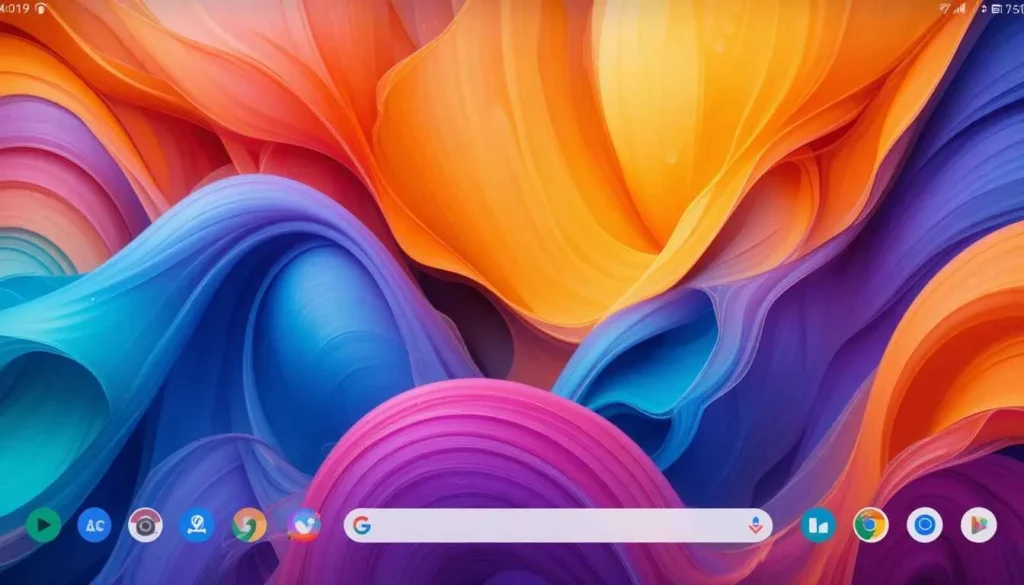
Google Messages media smart sharing one of the most interesting features rolled out is Sensitive Content Warnings. An opt-in measure, it is intended to offer enhanced control of potentially explicit materials received through Google Messages.
It allows “Remove preview” which gives you a later option for re-blurring the image. When disabling flagged content sending or forwarding images, the system will ask you to reconsider.
The most exciting aspect is that detection happens entirely on the device using Android’s SafetyCore. For users below 18, the feature comes automatically enabled.
The improvement in Media Smart Sharing
Google Messages also represents a change in the way one shares multimedia now. It is more intuitive and offers quality choices.
The system presents a live viewfinder made available along with the recent media. It does so by merging the access to your camera and gallery within a conversation.
In addition to the existing “HD”, it has added a new “Original quality” or “HD+” option. It allows you to send pictures and videos at their full resolution.
Newly Designed Read Receipts
This serves to bring a fresh view of how read receipts are displayed. It is possible by allowing them to appear as a circle at the bottom-right corner of message bubbles and images.
When swiped left, this will lead to timestamps for all recipients and end-to-end encryption status. This is a great feature that makes the journey overall smooth and intuitive.
Continued Rollout of Dual SIM RCS Support
These wider RCS-capable multi-SIM devices are being launched. They aim to allow users with more than one SIM to have RCS functioning on all their numbers.
For some users, Magic Compose suggestions might now appear directly within the suggested replies row. Double tap to heart or thumbs up: A very convenient shortcut for reacting quickly.
Continuous and Recently Introduced Features
It should be borne in mind that feature rollouts are gradual, with some features. It includes a redesign of the text field, improvement of media receiving performance, real-time scam detection, and screen effects.
Keep your app updated for the latest Google Messages feature updates at this time. Patience is the essence of feature rollouts. However, for Google Messages, the month of April 2025 will be featured on user safety, media sharing, and user experience in messaging.
Conclusion
April is to be the month when Google Messages will be endowed with a significant upgrade. It unravels the in-depth commitment from Google towards bettering Android messaging. The elevated trust in terms of safety using warnings related to sensitive content.
The new features will be rolled out differently with time. The series of upgrades most likely point to a future platform whose messaging forms are much safer, more efficient, and user-friendly.
These features will significantly influence how Android-using people connect and communicate in their daily lives as they increasingly become available.
More to Read: Google Messages Adds Sensitive Content Warnings for Nudity
Continue Reading
Featured
Latest
Pixel phone users worldwide get to enjoy yet another expressive way of communication. Google has rolled this fantastic feature into Gboard on Pixel devices. How to use Emoji Kitchen the ability to browse through the often surprising and limitless combinations of New Emoji Kitchen at will.
This update allows transforming the way users discover and apply these delightful mashups. It ranges from being mere suggestions to unveiling a whole universe of creative emoji expressions right at the fingertips.
What is Emoji Kitchen, and Why is Its Popularity So Great?

This is a unique Emoji Kitchen browse feature of Gboard able to combine two different emojis to create entirely new sticker-like creations. It could be funny or, on certain occasions, strangely appropriate.
In days gone by, mainly in predictive suggestions when typing. Or by tapping on an individual-supported emoji of limitation, Emoji Kitchen creations were accessed and applied.
This often felt quite limiting in itself, resulting in a huge majority of possible mash-ups going unappreciated.
The “Browse” Revolution: Unlocking Entire Welfare
The entire game has changed after Browse came in. Instead of waiting for suggestions, a Pixel user can now manually search/sample the vast plains of Emoji Kitchen creations. It forms another interface within Gboard where you can:
See Categories & Themes: Google probably would have organized all these combinations into meaningful categories and memorable balls. This makes it easier to find relevant mashups suitable for your current mood or the object of conversation.
Scrolling Through an Endless Body of Combinations: The interface will allow browsing in a more leisurely way. It scrolls through tons of pre-generated Emoji Kitchen stickers without having to first type in specific emojis. Encouraging serendipity, no telling what combinations might catch your eye!
Select and Send in a Flash: This makes it all the more effortless and quick to send a little spirit into your chats. Tap an Emoji Kitchen creation, and boom: It’s instantly inserted into the message, ready to be sent.
Potential Search: “Browse” could mean a precursor to a possible search option in the future. It allows users to search for specific emoji combinations if they have any kind of mash-up in mind.
Why This Will Matter for Pixel Users
This update gifts Pixel users several major things:
Expanding Fun and Engagement: It creates and discovers new and quirky combinations of emojis that can add a sense of fun and playfulness to all conversations.
Enhanced User Experience: The associations of “Browse Interface” make Emoji Kitchen more accessible. It is also user-friendly to be used frequently, as this unique feature offers.
Pixel Exclusivity: This feature further makes apparent the unique software experiences that come along with Pixel devices. Thus, this makes it an edge for users in and outside of the country to turn themselves in favor of the Pixel ecosystem.
The Future of Emoji Communication
The feature is quite an innovative move. It explores a more powerful visual language than was previously possible. Now when Pixel users unearth the borrows from around the world. It adds a unique Pixel flair to these digital dialogues.
It’s a playful update that shows again how Google is bringing the world to the Pixel with its innovations and user-friendly features designed for its devices.
More on Gboard: Gboard Brings ‘Flick’ Typing to iOS with Fresh Design
Continue Reading
Featured
Latest
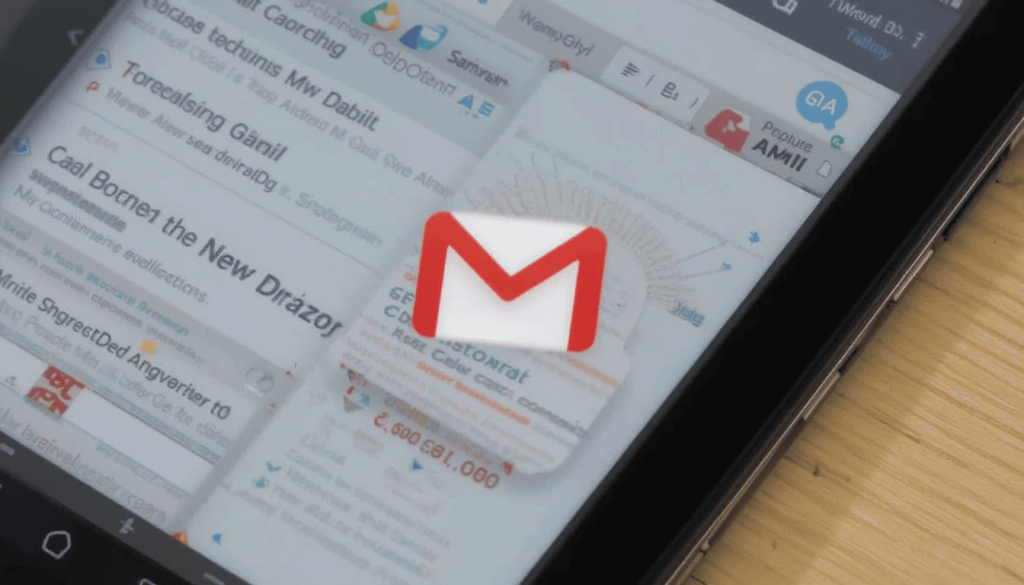
Gmail Adjustable Layout Android – Google has rolled out a major update to the Gmail app, introducing Adjustable Gmail Layouts. These layouts enhance viewing and interaction on versatile devices, especially with the Gmail Layout Update on Android Tablets.
With this update, users are now able to customize the display of the inbox and individual emails for better multitasking and a more personalized workflow.
Advantages of the New Layout for Users Table and Foldables
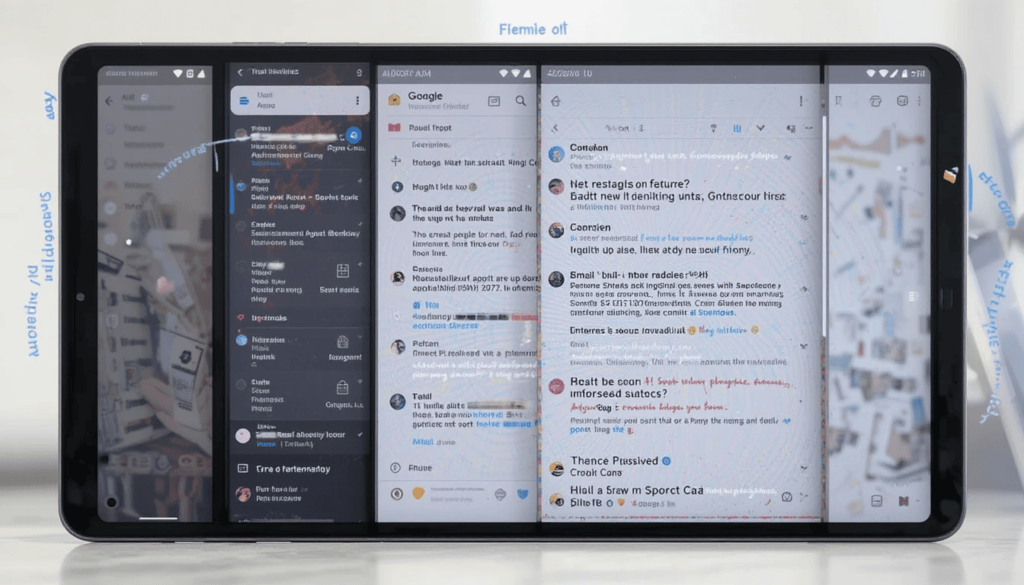
Gmail Big Screen UI Features – With the adjustable layout, several key advantages are now available to users through the Gmail Big Screen Features, enhancing the experience for Gmail users on larger Android devices.
Better multitasking: With a possibility to see the inbox and open email together in varying proportions, it facilitates easy multitasking. While composing, users can refer back to the inbox or quickly switch between different conversation threads.
Enhanced information density: By enlarging, users can view more subject lines, senders, and snippets without opening every particular email. That way, they can quickly scan and prioritize their messages.
Maximized reading comfort: Enlarging the conversation view enhances reading comfort, especially with lengthy emails. Thus, this makes it good to digest information on a larger screen.
Greater flexibility: This frees the Gmail layout for adjusting to individual workflows and preferences. People can change their layout depending on whether they are triaging emails or concentrating on focused reading and writing.
Advantages of the New Layout for Users Table and Foldables
Both personal Google account users and those that fall under Workspace domains have access to this update.
This one would likely be rolled out gradually meaning that it would take a little while before all compatible devices have the feature enabled. Users are advised to keep their Gmail apps updated from the Google Play Store.
Let that new tangible thing come to the next new adjusted layouts in Gmail for Android tablets. The foldable seat is a welcome and significant step towards larger screen app optimization.
The Wrap UP
This user-centric feature allows Android users to customize their email workflow depending on their needs and the capabilities of the device. Thus, it enhances productivity and overall experience using Gmail on such versatile form factors.
The user can now look forward to the fact that Google while improving its functions for all screen sizes. It will eventually provide even more different possibilities for keeping a user connected and productive on Android devices.
Also Read: Google Rolls Out Gmail’s Material 3 redesign for iPhone
Continue Reading
Featured
Latest
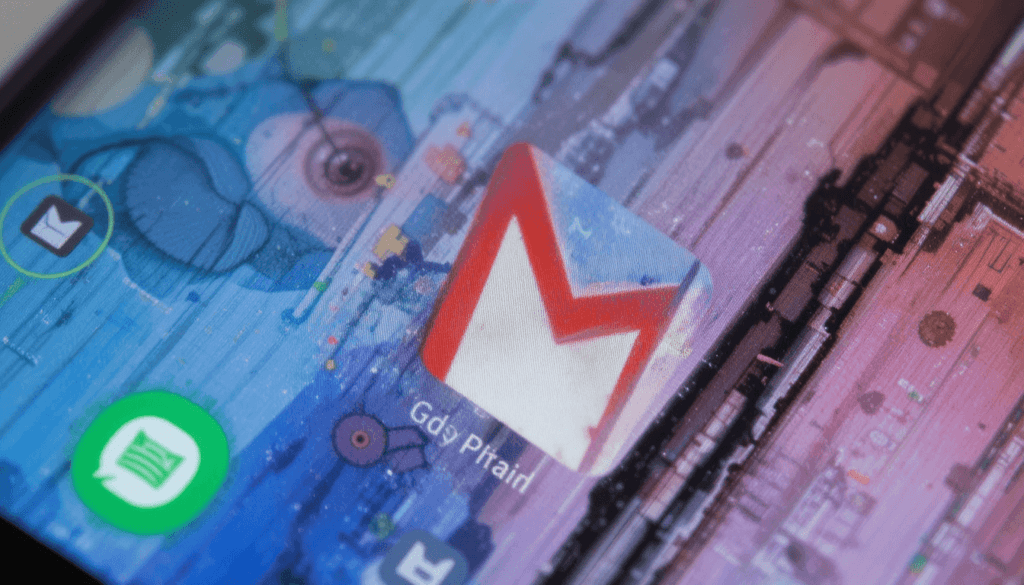
Gmail Material You Redesign iPhone it was rolled out to iPhone users around the world today. Gmail’s Material 3 redesign for the email client began to trickle out from Google for iPhone users.
So this update brings the iPhone experience in a bit. It offers the Material Design you already have on Android and the web. It has come up with a more streamlined and visually coherent interaction with your inbox.
A Unified Design Language Across Platforms
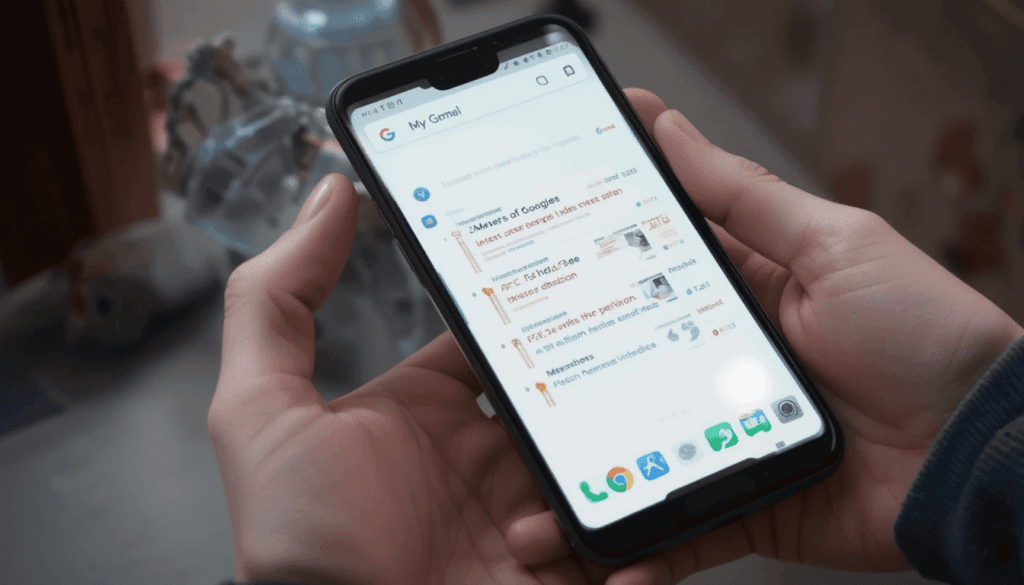
First, it hopes to build a Material Design language by which to view everything from Google: Gmail iOS Material 3 Update 2025 websites, apps, and everything in between. That means a Gmail experience similar to that to be found on users’ iPhones, Android device, or the web.
Important step in this direction is the Material 3 redesign of Gmail for iOS. So that on whichever operating system it always looks and feels the same the Google way.
Key Elements of the Material 3 Redesign

Material 3 introduces color feeling, a principle-based around dynamic color; your iPhone’s wallpaper will affect what colors are featured in the app. This will bring a more vibrant but harmonious use of color throughout the interface with a personal flavor to it.
Redesigned Buttons and Shapes:
This is likely to be part of the design. It reflects a more rounded corner and also a softer kind of visual style to use buttons and other interactive elements. These are part of the Material Design idea of a current look.
Improved Typography:
You’ll notice some small changes in the choice of font and the scaling of it for better readability. The hierarchy that your inbox provides when you scan on it or open an email.
Bottom navigation bar:
Like the Android version, the iPhone Gmail app is likely to have an enlarged bottom navigation bar. It aims to help users switch between Mail, Chat, Spaces, and Meet with a single tap. The purpose of this is to simplify navigation and to change the communication mode more easily.
Improved multimedia:
As mentioned earlier, with Material Design, the multimedia included in the app should be improved. This means that it may become more visually pleasing, clean, and elegant.
Benefits for iPhone Users
There are a few potential benefits for users in the world from the Material 3 redesign of Gmail on iPhone.
A Fresh and Modern Look: With such a level of fashionability in its visual design, the Gmail app is now in line with the new trends of the current design. It offers a fresher and more modern look.
More Consistency: Being aligned with Material Design principles makes it more consistent with its experience. This is for users who see other Google services in different contexts.
A Better Navigation: The bottom navigation bar provides quicker, clearer faster access to key features. It also reduces the number of tap transitions between sections.
Improved Usability: Various minor improvements can make email management a little less painful and more enjoyable.
Rollout and Availability
This Material 3 redesign for Gmail is now rolling out on iPhone. Still, as always: it may take some time before it reaches all of the users globally.
Then glance at the Gmail app in the App Store for updates to it. After installation, the visual changes should begin to show up gradually inside the application.
Embracing the Evolution
This round of Gmail for iPhone redesign is another attempt by Google. It aims to make its ecosystem feel more general and user-friendly.
By applying the latest Material Design principles to iOS, Google is helping everyone on the planet to enjoy a modern, beautiful, and color-harmonious interface. This option is for their email, chat, and collaborative workspaces.
Users can expect the update to roll out. They are looking forward to an inbox that brings a fresh new look and continues to include the familiar functionality.
Dig Deeper: Google I/O 2025 Offers Material 3 Expressive, Android 16 TV, and More
Continue Reading
Featured
Latest
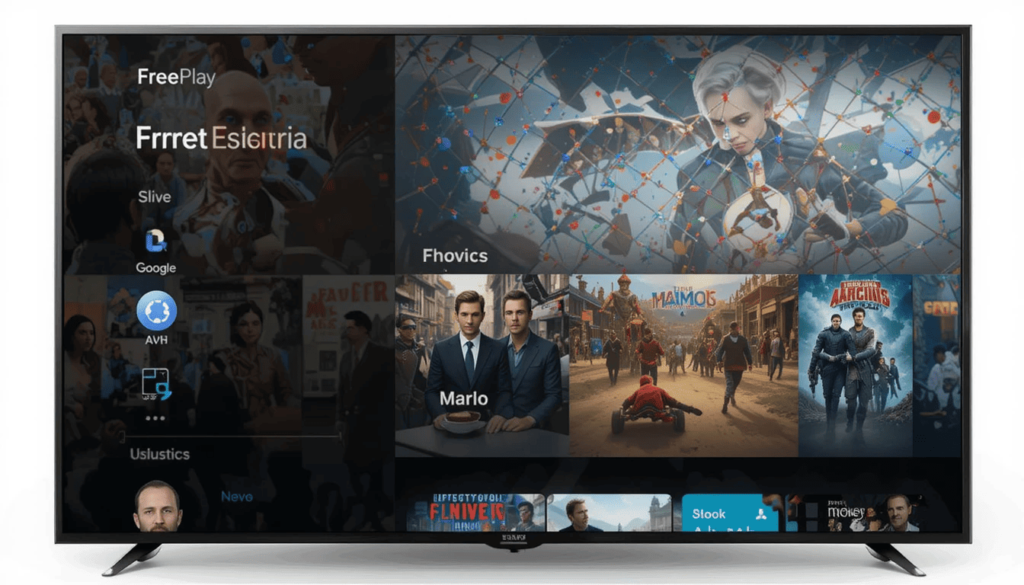
There is good news for the global audience of Google TV device users. The Google TV Freeplay App has made a comeback after a major overhaul. With the Google TV Freeplay App Redesign, Freeplay is back in business following a long phase of limited features and fixes.
This edition of Freeplay offers a more streamlined and interactive experience. It is for users to discover as well as enjoy scores of free movies and TV shows. It indicates that Google continues to invest in variety to add to the loveliness of its smart TV offering.
Need a makeover
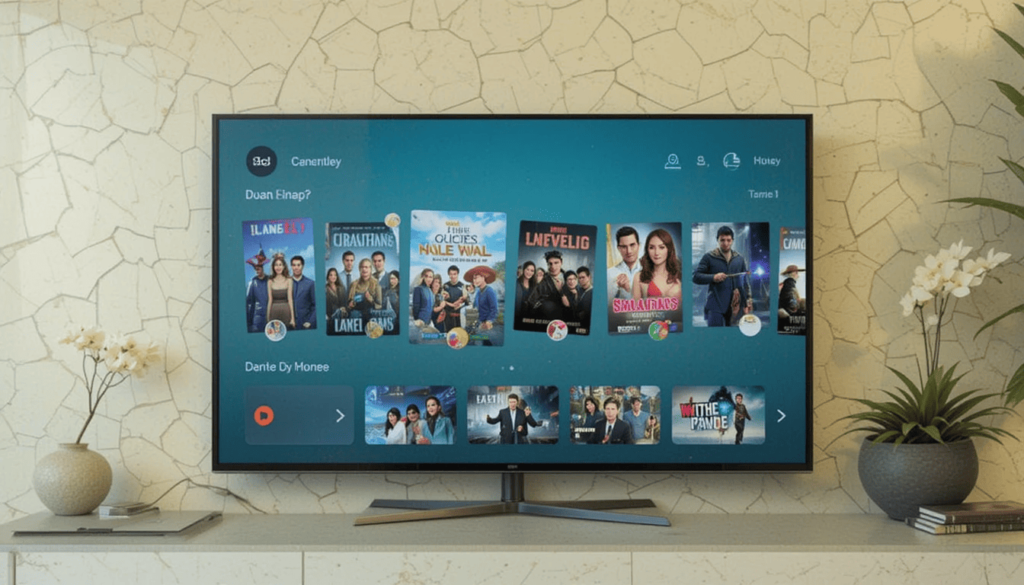
Freeplay App Relaunch 2025 – The first Freeplay app released on Google TV aims to bring free, ad-supported content under one roof. However, the current implementation has made the entire experience feel somewhat disjointed.
This is not straightforward enough to find its way around discovering content. These factors are responsible for disappearing into the short absence from some interfaces. Google has now brought Freeplay out of the closet with an apparent promise of much better usability.
What’s New with the Redesigned Freeplay App
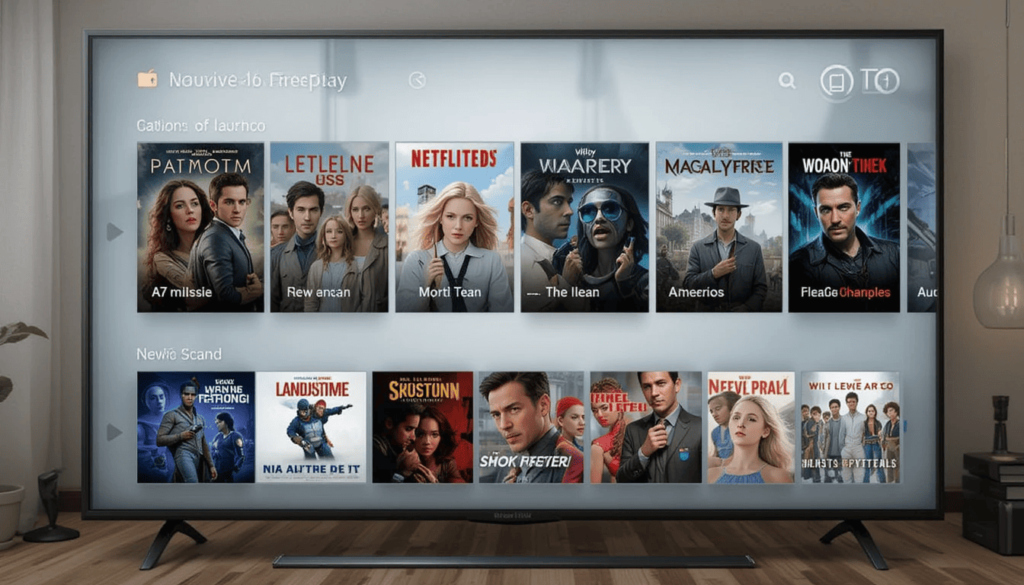
This all comes thanks to the major redesign. Specific visual details may vary slightly depending on the Google TV device and software version:
More User Friendly: Expect a visual refreshment for the layout on clearer categories of content, making it easier to navigate through available movies and TV series. This might include more visible carousels, curated collections, and genre-oriented navigation.
Improved Discovery of Content: New enhanced search at least much smarter recommendations would comprise the redesign. It implies assisting guys at home and people who move around a lot looking for things. This could interest them without going through a very long scrolling process.
Seamless Integration: The revamped Freeplay will therefore come well integrated into the overall architecture of Google TV experience. It may mean easier access from the home screen and a more streamlined experience for playback.
Potentially Expanded Content Sources: Freeplay might just see this relaunch have an enlarged selection of free content. It likely broadens partnerships with ad-supported streaming services. The redesign puts forth an even wide variety of movies and TV shows to viewers in the world and worldwide.
Going Forward with Free Ad-Supported Content on Google TV
The reinstatement of a robust and user-friendly Freeplay app is a big win for the Google TV audience. With OTT rising in prices, ad-supported content can provide entertainment options. This applies even more to cost-conscious users in the world.
In addition, the tighter integration of the Freeplay app only strengthens the value proposition of Google TV as a smart TV platform. While free content on Google TV makes for an entertainment hub for every type of viewer.
Future Outlook
Now that the redesigned Freeplay app is making its way around the world on Google TV devices. Users can expect much more enjoyment and a simplified way to discover and view free movie and TV show content. The success of the relaunch is likely dependent on the quality.
Google’s efforts to rejuvenate Freeplay show that it understands the significance of free streaming services in the smart TV platform. Its return is a leap in ensuring a more wholesome and consumer-centric entertainment offering with Google TV.
Users are encouraged to try out the updated app. They can see all the free content available with a newly found ease of access on their devices.
Also Read: Leaked Google TV Box Aims to Fill Chromecast Void with 16GB Storage
Continue Reading
Featured
Latest
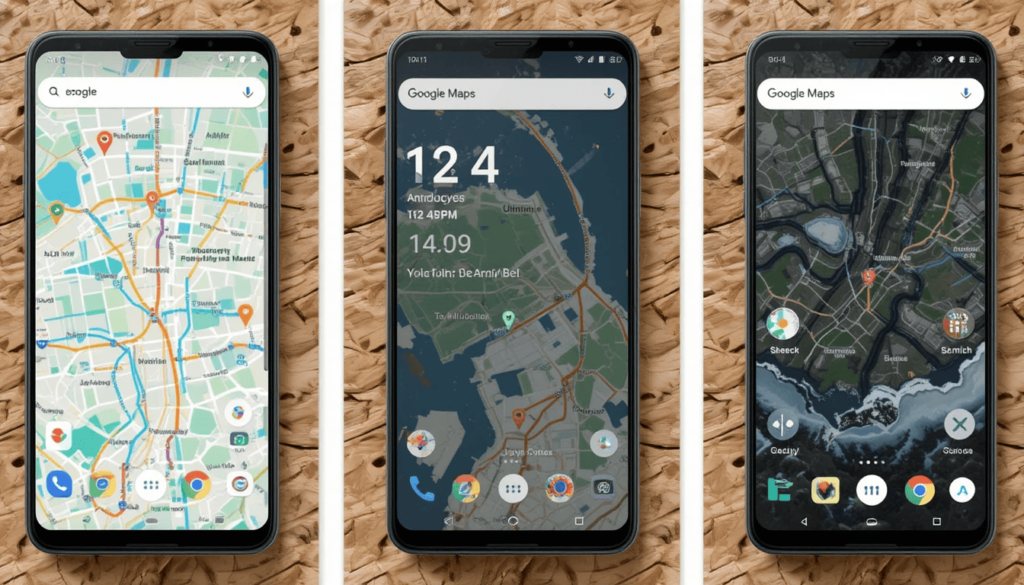
A complete visual transformation is being offered to Android users, helping them navigate the world more intuitively. Google Maps continues to evolve — the recent Google Maps Full-Sheet Redesign introduces a comprehensive update aimed at enhancing overall user-friendliness.
In this way, it introduces a more consistent and intuitive interface for accessing information and features within the app. The update intends a Seamless experience for users around the world.
Historical Back Ground
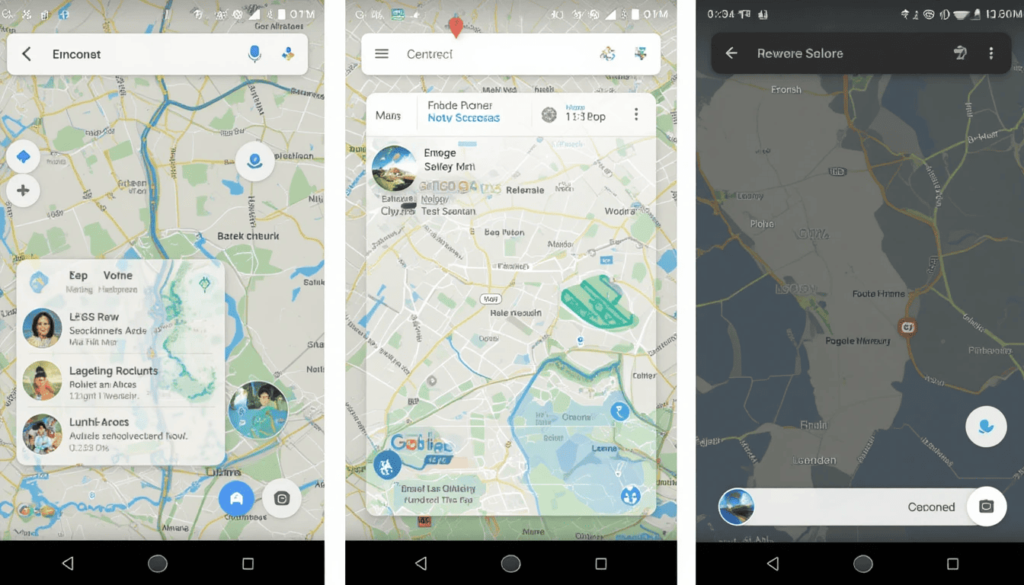
This is one of the key aspects of the full-sheet redesign on Android. The Google Maps Android UI Update 2025 is the latest addition to the ongoing evolution of Google Maps, focusing on improving its user interface.
User have seen many changes such as the redesigned Explore tab. It also follows a sheet format in imparting information without completely blocking the view of the map.
Thus, Google is moving toward having a more modern interface across all applications, which will be commonly experienced by users.
Key New Features of Redesign
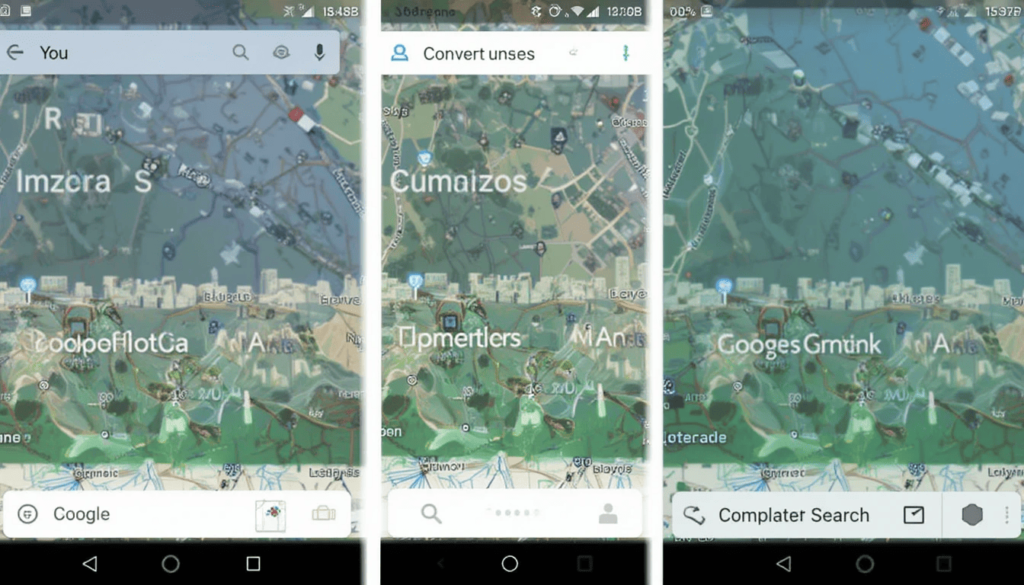
Below are the most important features of the Google Maps full-sheet redesign for Android done in points:
The Updated ‘You’ and ‘Contribute’ Tabs: Now they are available for the full sheet layout. This comes up along with other redesigned parts in the app.
Persistent Map Visibility: Visibility of some parts of the map while interacting with sheets to keep the context.
Minimize Options-Dock Full Sheet: A complete sheet can be stationed. It is situated at the bottom navigation bar for quick access and hence more multitasking.
The Change in Search of ‘Contribute’: There aren’t search bars anymore in the ‘Contribute’ tab. This is dedicated to the full sheet view unless docked.
User Experience Improvements
It is the purpose behind this entire sheet redesign in Android Google Maps. This aims to have a more seamless experience when navigating through most features. The constant view of the map provides enough context.
The new update is however still going to be available on iOS devices very soon. It shows that Android users go first, adopting change.
User Reaction
The response among Android users towards the new full-sheet design of Google Maps has been mixed. Some have appreciated persistent map visibility.
Some others have found the change to be a change. It requires getting used to, especially longtime users of the app before the changes.
A number of contrasts with the old versions of Google Maps emphasize both the alleged advantages of the new design. For example, it’s more flexible multitasking linked with the bottom sheets. The probable disadvantages, like the changed way of searching in the ‘Contribute’ tab.
The Final Thought
The full-sheet redesign indicates a strong commitment on the part of Google. This goes towards a comprehensive vibrance in the use of redesigned full sheets on Google Maps Android. That is to define a flatter and better-integrated experience for the user himself.
Persistent map visibility with dockable sheets allows users worldwide. It focuses on experiencing new ways of using the features of the application by keeping spatial context.
More on Goolge Maps: Google Maps Expands ‘Suspected Fake Reviews’ Globally
Continue Reading
Featured
Latest
Tech fans from all walks of life are bubbling with excitement. They do so over yet another Google I/O 2025 showcase, the developer’s main yearly event.
Although the major keynote is yet to take place, preliminary clues are already teasing the audience’s anticipation.
Perhaps the most talked-about updates involve a new look with “Material 3 Expressive,” an explosive upgrade for Android TV with Android 16, and new features across the range of Google products.
Material 3 Expressive
The new version, dubbed “Material 3 Expressive,” by Google could facilitate letting these designs show some personality and flair. The one-word handle “Expressive” suggests apps may have many opportunities to speak their identity with loud colors. It engages fonts and fluid animations.
With the arrival of Material 3 Expressive, developers will be able to take their applications. They can express themselves more according to their brands and what their users want. In parallel, they should still maintain the core tenets of being simple, accessible, and usable. Such a move may flip the lid on a whole new interpretation.
Smart TV Gets an Upgrade with Android 16 TV
Smart TVs change with the times, really, and yet Android TV still is the major actor. It causes people to buzz about possible changes to the render and operations of the system.
Expect a performance overhaul; apps load much faster; menus respond quicker and Android 16 TV might amp up Google Assistant-based voice controls. The new, more sober look might help in discovering anything worth watching, and bring entertainment.
What Else to Expect?
Besides the bigger updates for Material Design and Android TV, I/O 2025 is expected to showcase improvements across Google products. We might see Gemini AI being implemented in more Google apps, in turn. This makes them smarter and more helpful in what you’re doing.
There are probably updates with an AR/VR theme to continue some of the work with Project Doing the wearables. Developers, look for interface updates across devices in the Comments section of I/O.
The Final Verdict
Google I/O 2025 brought exciting future updates for Android and smart tech. Material 3 Expressive offers a more innovative and personalized design.
Together, it shows how Google intends to create more intuitive, user-friendly tech. Success will ultimately depend on how well these features are rolled out. Nevertheless, the outlook is bright for developers and users, both in this world and beyond.
Also Read: Google Assistant’s Driving Mode Disappears from Android Maps
Continue Reading
Featured
Latest
Android Map is experiencing many changes. These changes like not having Google Assistant’s Driving Mode seem so freaky. This formerly-so useful voice-assisted support for ensuring safe driving has really made many wonder why it had to go.
This sudden disappearance of Driving Mode has induced lots of conversations among many who were asking with skepticism. This is about the real-time accuracy of the mapping portal themselves. Well, now, this warrants an investigation in understanding the reasons and ramifications due to these virtual disappearances.
Background
Designed for Android phones, this is a voice interface. It was to offer a safer in-car experience to people from whom Android Auto has been installed. First, this function was launched as Driving Mode in late 2020.
Driving Mode provided a dashboard and an app launcher available for tasks associated with driving. The changed features of Driving Mode indicate a change in the Google strategy for in-car experiences using phones.
The shrinking of Driving Mode features comes in parallel to the general move of Google. The old Google Assistant is phased out from most devices by 2025. Therefore, one should view any disappearing feature in Google Maps on Android from this perspective.
The Disappearance
This disappearing news was circulating in several online forums and communities. Significantly, no formal announcement or public statement has been made by Google on such unpublished reports. This vacuum of affirmation leaves users really in the dark about.
People who used to rely on Driving Mode to mute notifications find this disappearance particularly difficult. It was a kind of security touch under which the user interacted with the phone. This diverts attention from distractions and displaying information and controls clearly.
Possible Reasons
The most probable cause of what we now see disappearing actually is Google’s long infection. The general phenomenon of pruning features here. It is an implicit strategy to scale back in light of pushing its next-generation AI capabilities forward, so to say.
On its own, Google Assistant is functional provides a much smoother, glanceable interface into car systems. This conversation shows what the users value most in the now-missing ability and emphasizes the need for an explicit communication from Google.
Conclusion
The recent changes within Google Maps, departing Google Assistant’s Driving Mode on Android. It presents a very new stance on how the company will design user experience inside cars.
This missing feature had become the crutch for many drivers’. It attempts at keeping hands free from distractions in checking alerts and playing music.
We will have to wait and see whether Google will implement something that will directly effect an equivalent functionality or not.
More Reading: YouTube Celebrates 20 Years with TV App, Multiview Tease
Continue Reading
Featured
Latest
The website that would change the internet forever for good was a humble launch of YouTube twenty years ago. Starting as a simple platform for audiovisual sharing, this was a global town square. Now, the company YouTube Celebrates 20 Years in 2025.
It was the the portal where billions learn, create, entertain, and connect. In the middle of a week in which YouTube counts itself 20 years old. The company isn’t looking back on its path. However, instead ahead to the future with a new TV app and first glance at custom Multiviews.
Journey From “Me at the zoo”
The pre-YouTube epoque must have been a challenging concept to comprehend. Before its inception, it was no fun to share videos online. Anyone who managed to get their hands on a camera and internet connection was empowered.
18 seconds into a top video, “Me at the zoo,” published on October 22, 2005, was the first video. It was ever uploaded from the platform that would quickly become a global, seismic juggernaut.
Over the past few decades, YouTube has grown exponentially. Today it has transformed into a hot chakra point. It is now suitable for music videos and movie trailers, educational content, DIY tutorials, vlogs, gaming streams, and breaking news. People who wouldn’t have been anywhere without the Internet, they became famous overnighton YouTube.
A Fresh Look for the Big Screen
The company is redesigning its TV app ahead of more and more people leaning back to their televisions. Specific details of FaceID are still under wraps. However, it has become a seemingly more intuitive and visually appealing interface.
This refresh is probably to simplify the navigation and make the content discovery better on bigger screens. YouTube needs a modern TV app as it competes harder for the living room entertainment.
Introducing Custom Multiviews
The most interesting of the announcements is soon to be custom Multiviews. But this feature is being glorified as a genuinely revolutionary way. If you did that in real life and watched your favorite sports game watching a news broadcast next to you.
However, to be fully explained, the ways that customization will appear are still not known. In Multiview layouts, users may be able to select which channels or videos they would like to see.
For sports enthusiasts, this feature could be a game changing since it would provide a truly customized and dynamic viewing.
Looking Ahead
During the third decade of YouTube the commitment remains the same. The teased TV app redesign and the idea of providing custom Multiviews indicate that they are committed to improving the user experience. They have a strong will power to find a direction in changing viewing habits.
Issues like content moderation, creator landscape and video platforms compete for business are on the way for the platform. Indeed, all of us at YouTube find ourselves marking 20 years. There’s no doubt in the air that YouTube’s next chapter will be as dynamic and soon as the last one.
Dig Deeper: Google Clock 7.13 Update Begins Play Store Rollout
Continue Reading
Featured
Latest
Google official Clock app’s version 7.13, is rolling out to users through the Google Play Store. With the update, we are being given the new version of the Google Clock 7.13.
The update is arriving now on Android devices. Initial eyes on the experience indicate that this one is an under-the-hood update without any immediately apparent major user-facing features.
No Sign of the Timer Starter Widget Yet
The “Timer Starter” widget, created in the previous year by Google as a Pixel device default item alongside the Pixel Tablet, notably does not appear in this update.
This is a widget that eventually became available on Pixel phones in March 2025. It allows users on their home screen to start one of their three most used timers.
However, that Clock app on non Pixel devices already features different widgets the Timer Starter widget is still exclusive to
Google hardware for the time being
The update looks more like a continuation of the process of sorting out the many bugs, performance and under the hood optimizations. There are no obvious new features to see upon first installation.
Although, these types of updates are key both to the stability and the reliability of the application across the wide range of Android devices.
This helps smoothen and make the experience a little more consistent as compared to previous versions since it can fix bugs. They may have taken place in older versions as well as optimizing the app’s performance.
Gradual Rollout via the Play Store
The Clock 7.13 version is likely to arrive to your device through Google Play Store in a gradual manner. Staged deployment lets Google monitor how the update works on a somewhat small set of devices before broad release. So, it can fix any potential problems they didn’t see.
However, they may not see the update immediately if it is not available in the Play Store itself yet. These will have to wait for it to be propagated across various regions and device models.
The Potential for Future Server-Side Updates
The Timer Starter widget is not part of the initial app update. However the probability of a server side release exists at some point in the future.
Server side updates were previously used by Google. It aims to add features to its apps without having to push a full app update via the Play store.
If they take this approach, they could later be able to release the Timer Starter widget to a wider set of Android devices in a later 7.13 version without including it in the inital version.
The Final Word
The latest Google Clock 7.13 release had barely arrived on the Play Store. However, it seems to have come as a maintenance one focused on enhancements in app stability and performance.
The promise of the possibility of a server side update to make it available. In due time, as the update continues to roll out, users will be treated to seeing Google’s official clock application worked out with less flaws.
More to Read on: Gmail’s “ Manage Subscriptions” Simplifies Email Unsubscribing
Continue Reading
Featured
Latest
Gmail is rolling out a thoughtful new feature, which is a dedicated “ Manage Subscriptions” page. Gmail’s unsubscribe feature simplifies inbox cleanup and puts you in charge of what goes into your inbox. The Gmail app has a centralized page that shows all the active subscriptions of email subscriptions. It allows users to unsubscribe with a single tap from the unwanted sender.
The new button is the result of Gmail’s latest effort. This aims to make your inbox less cluttered, extending the existing “Unsubscribe” button shown on individual emails. That aspect of the old feature meant that users had to open one message after another. This new page will pull together all of your subscription senders in one single glance. This is because it’s much faster and easier to keep an inbox from being overrun.
Simple, One-Tap Unsubscribing
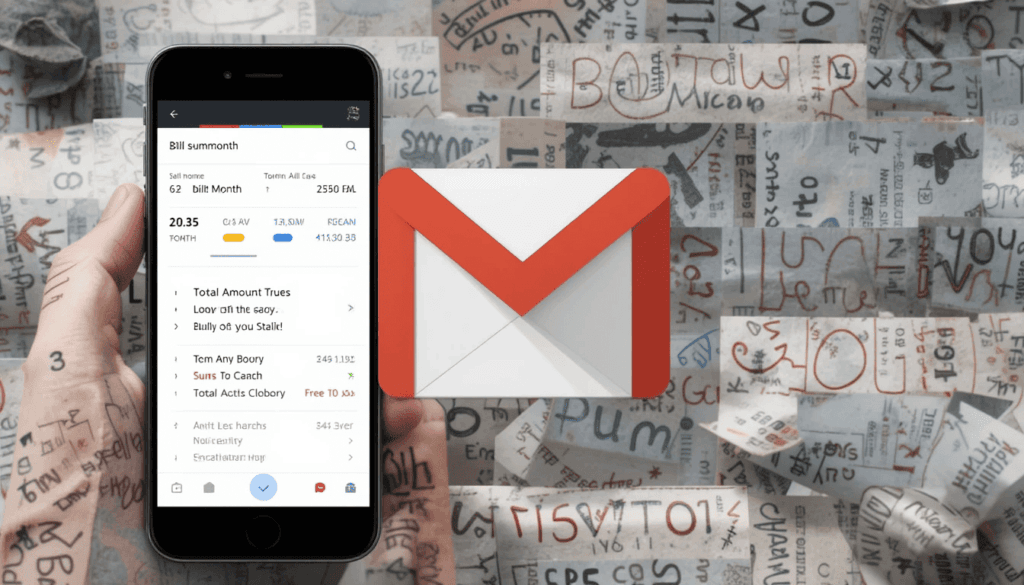
The new Gmail Manage Subscriptions page will show you a simple and easily scanned list of all the senders.
There is useful information like the account holder’s name and the number of emails the same account has received recently. It helps users make decisions to store email or unring them.
Above each sender, there is a prominent Unsubscribe button for each mailing list that allows you to opt out. Usually, unsubscribing is automatic inside the Gmail app itself, and all you need to do is one tap.
How to Use the Feature
Open the Gmail app on Android.
Search for the menu icon in the left corner of the top side.
Select Manage subscriptions.
Browse your list of subscriptions.
Tap Unsubscribe next to that sender’s name.
Key Details to Know
Easy to identify subscriptions from sender names and addresses.
View how many emails you’ve recently received sent to you from each source.
WIP: This feature is a work in progress and may not be fully working in all cases for many more days.
Available only in the Gmail app for Android now, but nothing has been said for iOS or the web yet.
The unsubscribe ‘stops’ marketing emails, whereas the block ‘blocks’ all future emails from a sender into spam.
Final Thoughts
It is a thoughtful and user-friendly addition to the Android app. It manages to streamline the occasionally tedious task of email cleanup. This works because it centralizes all the user’s email subscriptions in a single handy place. This is a continuation of Gmail’s long history of helping to keep users organized and in charge of their communications.
This intuitive tool will soon become more useful to your everyday Android users who don’t want to drown in emails. With this feature, users can quickly and easily get rid of all this clutter from their inbox. The small change will have a big impact and aligns with making Gmail a productivity-focused email service.
Related Reading: Gmail Now Syncs Desktop Signature to Mobile Devices
Continue Reading
Featured
Latest
Gboard is preparing to roll in a useful and can be quite time-saving ‘Flick’ Typing to iOS. Gboard flick typing iOS. The app’s latest beta versions would greatly speed up the process of typing numbers and symbols. This is possible by simply swiping the keys in a quick downward motion.
Thus, this design choice lets Google communicate its plan to further better the typing efficiency. The overall user experience for iPhone and iPad users who prefer Gboard.
Unpacking the ‘Flick’ Functionality
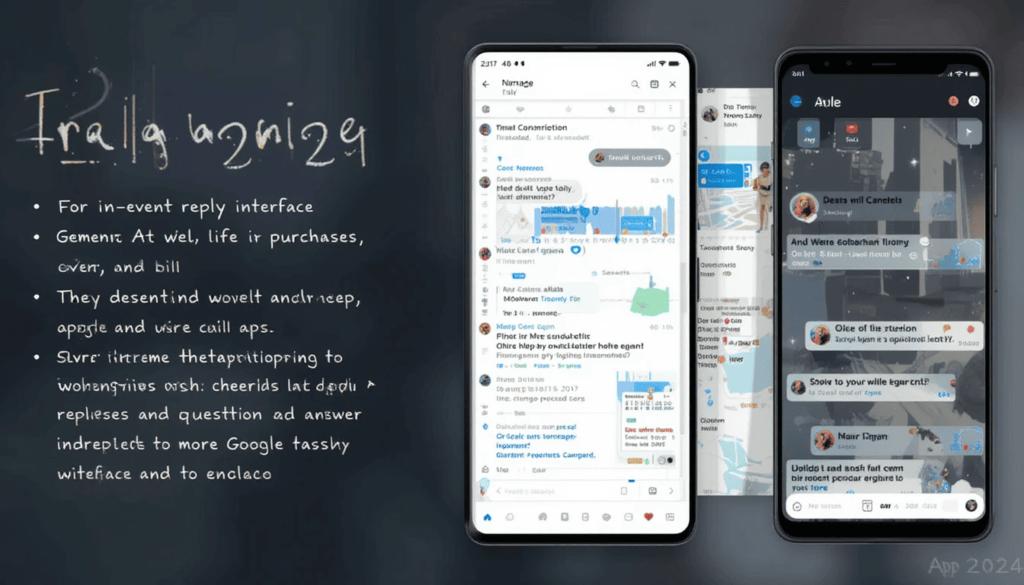
The main feature of this highly anticipated feature is that it has its own intuitive, gesture-based input method. The new “flick” functionality will allow them to simply swipe downwards on a key. Gboard iOS update 2025. It aims to directly input the symbol or number displayed on it.
The first discovery indicates a possible symbol input. However, it’s yet to be seen whether Google will bring that ‘flick’ functionality to the number row, too. This makes it even faster to input numbers.
Beyond ‘Flick’
The latest Gboard beta (version 15.3.02) for iOS isn’t just the ‘Flick’ Typing to iOS, as other improvements are brewing too. Keen-eyed users and developers have also scouted out hints of other fascinating insertions.
This contextual appearance seeks to optimize the screen real estate on smaller iPhone displays. It gets rid of the cluttered keyboard layout when numerical typing isn’t necessary to provide a more concentrated typing experience.
This adds on to Gboard’s existing AI-powered writing tools to lend an interactive element. That’s our understanding of what we’re hearing. Such an evolution could make Gboard a more sophisticated writing companion than basic spell correction and predictive text.
Looking Ahead
This is the fact that the “flick” gesture is here, along with potential others. For instance, contextual password number row, interactive AI writing tool, and optional rounded keys give hope to Gboard for iOS in the future.
Google’s commitment is to continue enhancing Gboard’s features and creating a thoughtful, efficient, and increasingly versatile typing experience. These features will undoubtedly bring the anticipation from the iOS Gboard community of users.
More Reading: Google Messages Adds Sensitive Content Warnings for Nudity
Continue Reading
Featured
Latest
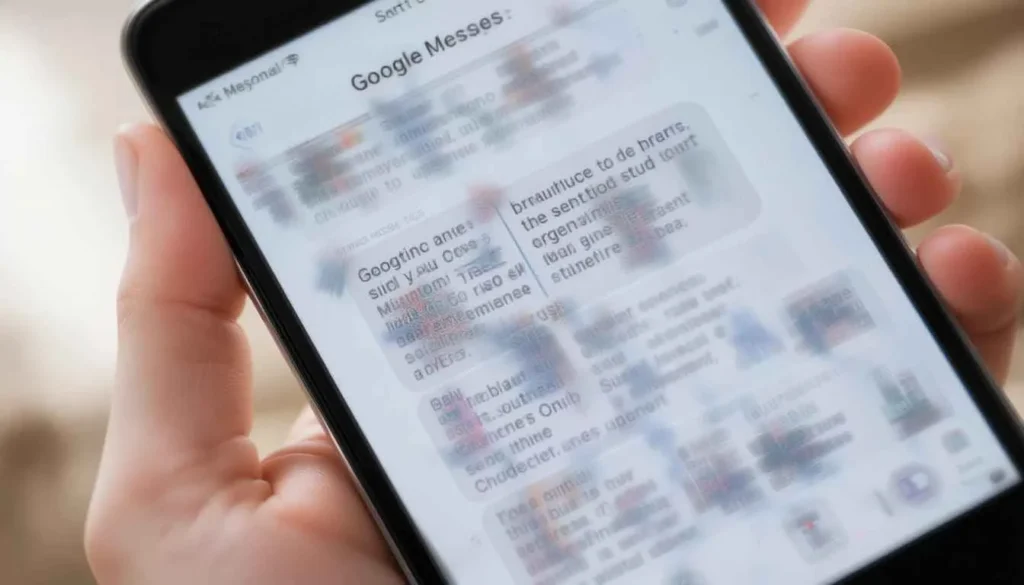
Google Messages aims to protect users by deploying Sensitive Content Warnings. They provide blurred views of potentially nude images while users transmit content inside the app through an upcoming update.
Adult users can select this option to create an additional defense against accidental disclosures while promoting safer media sharing practices.
Blurring Potentially Nude Images
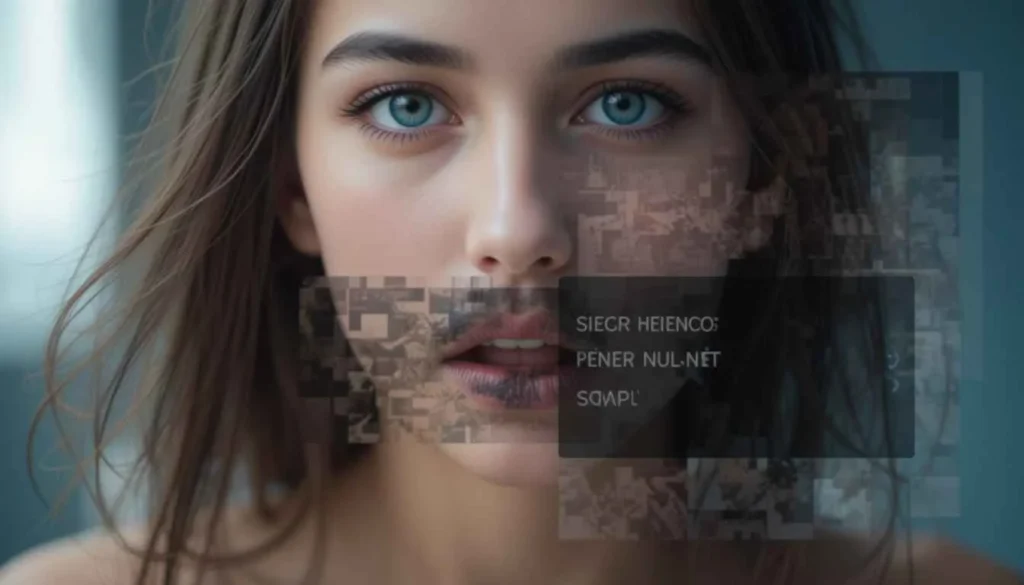
This feature automatically identifies images with perceived nudity, which gets blurred for the user’s view before images become visible. When a user receives such an image, a warning message appears while a blurred preview displays for their viewing.
Users can select to read more about nudity risks. They are followed by the ability to block the sender or to see the image by accepting the warning.
The speed bump function grants users complete control over selected images by asking them to confirm before viewing such content.
Warnings Before Sending
The device provides outgoing message content awareness through its “Sensitive Content Warning” setting. The system presents an alert.
It notifies users about dangers linked to sharing potentially revealing photos and prompts responsible distribution to their intended recipients.
Users must specifically approve image transmission after receiving this warning before sending or forwarding the content.
On-Device Processing for Privacy
Google executes the image classification process inside user devices exclusively through Android System SafetyCore.
The SafetyCore program operates within Google Messages specifically to classify content while the feature is active. Therefore, images remain unseen when the feature remains disabled or inactive within the application.
For adults, Opt In, default for minors
For a user of age, the rollout of the sensitive content warnings has different default settings. By default, the feature is disabled for adult users (18+ years). By default, the feature is turned on for supervised users.
Unsupervised teens can turn it off in their Google Account settings, parents of supervised children can control the feature with the Family Link app, giving another layer of safety to younger users.
How to Enable/Disable the Feature
For adults who wish to allow or deny the “Sensitive Content Warnings” feature to be used.
Open the Google Messages app.
Click your Profile image.
Select Messages settings.
Tap Protection & Safety and scroll down to it.
Tap Manage sensitive content warnings. You will be sent to your Google Account to the “Sensitive content warnings” setting.
Limitations and Future Potential
The feature known as the “Sensitive Content Warnings” in Google Messages currently only works for images and not for videos.
However, Google has also noted that the detection is not perfect. There will be cases where it does not detect nudeness and cases where it erroneously detects one. This feature is likely to get more accurate and extensive as the technology develops.
A Step Towards Safer Communication
The concept of ‘Sensitive Content Warnings’ in Google Messages is a good move. It is towards the formation of a safer and more responsible communication space. Google is offering tools for users to manage their exposure.
It also provides value as a layer of protection in the messaging app itself. The feature has at once the power to do quite a lot for safer online interactions.
Continue Reading
Featured
Latest
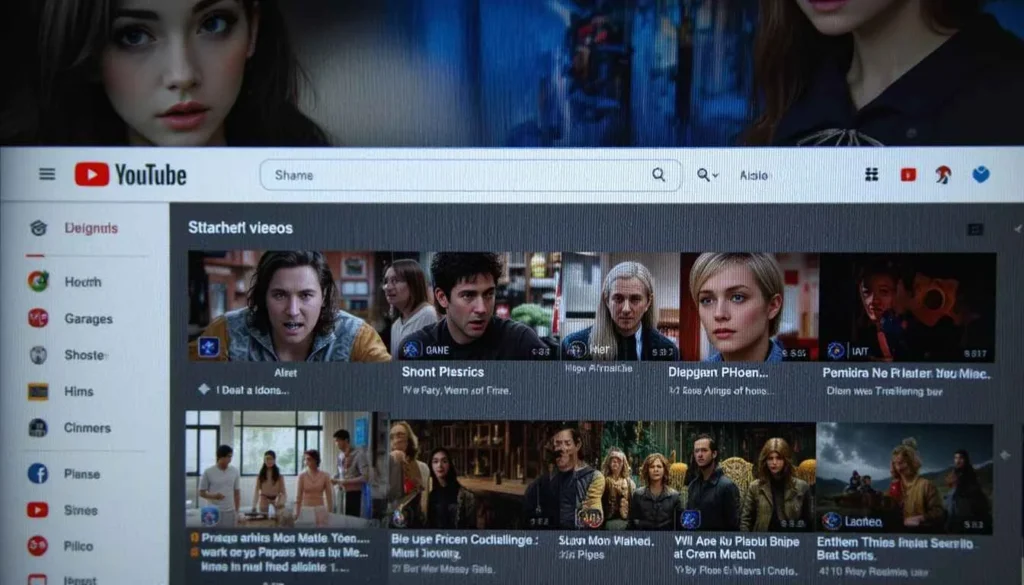
Recently, many YouTube users have been baffled due to a YouTube bug. YouTube homepage bug 2025 they are frustrated by the fact that their homepage no longer seems to have any of its usual recommended videos.
The users are not greeted by a personalized feed of content specific to what they have been watching. However, rather a fairly empty screen or a much-reduced number of video suggestions.
Based on this affecting users across both mobile and desktop platforms, it appears to be a problem with YouTube’s core recommendation algorithm or content delivery system.
Limited or Irrelevant Suggestions
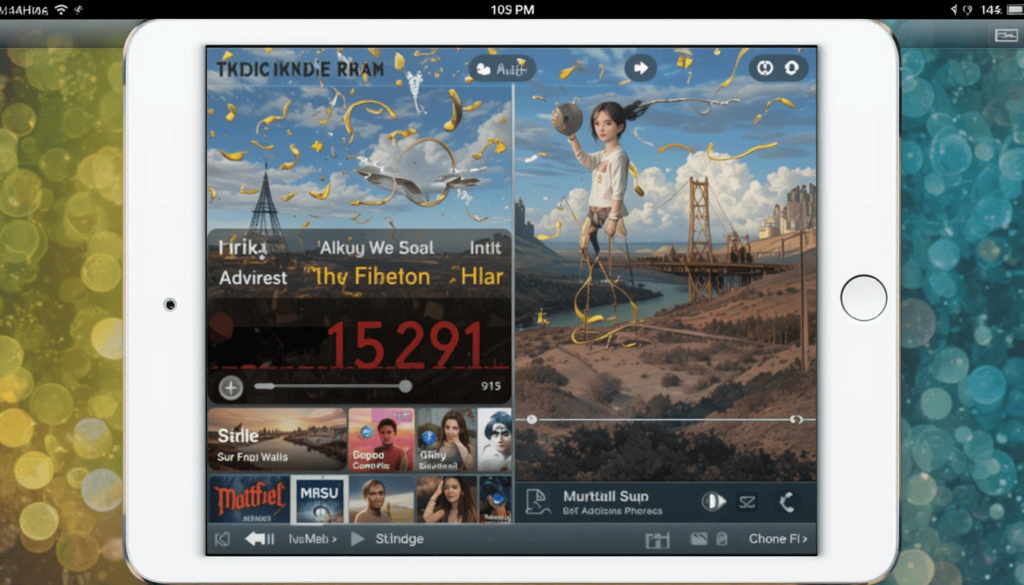
Some of the homepages are not completely naked. However, the video suggestions presented are far from what the typical user wants to watch. YouTube not loading issue, this adds another pointer to the personalization engine that usually runs the YouTube homepage, as follows.
Users are reporting seeing generic videos. Or videos that are not about their watch history, subscriptions, and previous preferences.
For creators, this bug is particularly bad because the homepage recommendation system is a large driver of traffic and viewership. Home pages that do not function properly can result in your visibility and the number of people who see you.
Google Acknowledges and Investigates
Google has responded to a growing chorus of complaints from social media. The YouTube Help forums accuse it of pointing YouTube clips to rivals.
A post on the official community forum from a TeamYouTube moderator reveals that they are aware of the bug on the YouTube homepage that leads to fewer or no videos appearing. We assure users that the teams are currently looking into the cause behind this disruption.
No Fix Yet, Patience Requested
There is no specific time frame in that post for a resolution. Currently, there is no quick fix for the barren homepage that users are experiencing.
Because YouTube is not owned by the individual provider. It would not have deliverable or algorithmic involvement if the failure occurs.
The YouTube team is trying to figure out the root cause of the algorithmic. It implements a solution to get the personalized recommendations back so that users can continue to rely on them.
For affected users, this is a bit of a headache. They are advised to be patient and monitor the official YouTube channels for Help updates on the status.
User Experience & Creation Impact
This bug also has an impact beyond sheer inconvenience. And for users, the homepage is the typical first stop to see new content and visit their preferred content channels. When the homepage is broken or empty it disrupts their usual browsing habits. It is harder to find videos that they might be interested in.
Lack of a good homepage can result in a vast drop in views and participation. Hence, can affect their income and growth on the platform. The connection between creators and viewers is a big part of an algorithm. This works on the homepage because it means more viewers for new viewers here.
Temporary Workarounds
Some users have reported workarounds to the problem. However, their effectiveness may not last until Google offers an official fix:
Temporarily clear your cache & cookies: Some folks have reported that clearing your cache and cookies within your browser can additionally assist in occasional instances. This is the place you’ll be able to obtain the reside stream feed.
Directly to subscriptions or watch history: Users no longer have to land on the homepage before bailing directly to their subscriptions feed or watch history to seek content.
Search using the search bar: Users searching for a particular video or channel can directly go to it using the search bar.
Conclusion
But a barren YouTube homepage due to a bug is a major disruption for the user and the creator. It prevents yoga discovery and viewship and breaks the website.
This is positive news from Google’s part who have acknowledged this and are investigating. The community will be patiently waiting for a fix. So that the personalized and engaging homepage experience it normally enjoys with the product is restored.
More Reading: What’s fresh in Android’s April 2025 Google System Update
Continue Reading
Featured
Latest
April 2025 is when this Android ecosystem is still moving at Google’s monthly cadence. The Android April 2025 update features Google System Update has come with several security, UX, and development improvements that are important and worth noting.
They took a comprehensive update on the Android platform by covering various pieces of core security protocols. However, to understand what April 2025 Google System Updates will bring, let’s see the main highlights.
Enhanced Security Measures
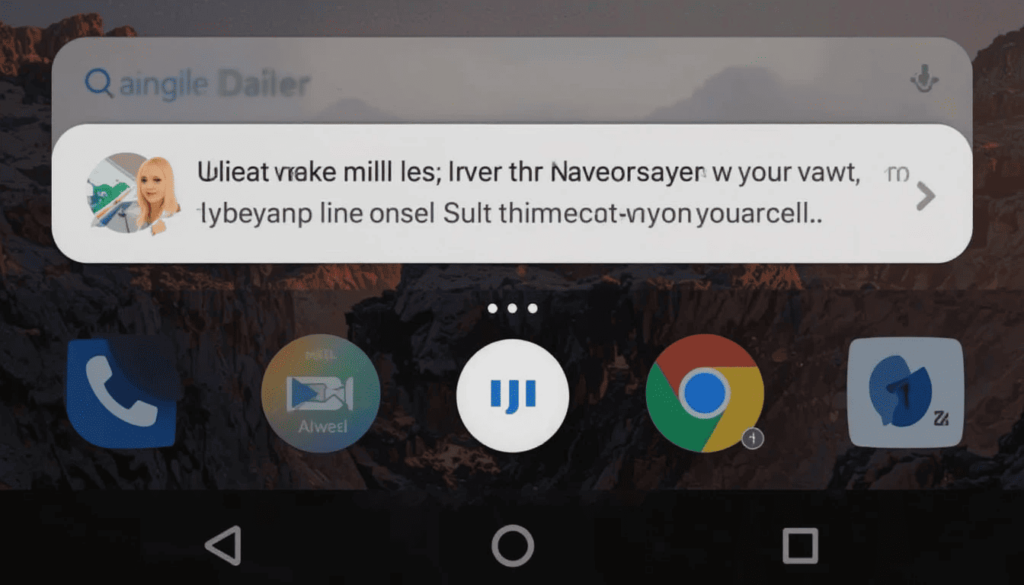
Security is a robust focus of the April 2025 Google System Update. Android 2025 security patch details A strike of 62 critical vulnerabilities is what is handled in the April 2025 Android Security Bulletin.
However, this still befits well within Google’s flawless record when it comes to ensuring that user data remains protected. Google strongly urges all users to install the security patches available under security patch levels 2025.
Improved User Experience and Functionality
In addition to the basic security upgrades, the April 2025 updates add various user-generating enhancements to the Android experience. It aims to simplify and make more friendly the Android experience.
Quick Share Preview
Quick Share will also improve file sharing. It does so by allowing users to preview the content of files to be transferred before doing so. So, making it clearer and more manageable.
Automatic Security Restart
Android devices that remain locked for a continuous period of three days will now automatically restart. It aims to ensure that it does not remain vulnerable to unauthorized access.
Google Wallet Pass Customization
In order to address this, users now have the ability to include custom nicknames to their stored passes within Google Wallet. So, they can be recognized and managed faster.
New Features and Tools for Developers
Another set of valuable updates and tools related to Android ecosystem innovations are also available by The April 2025 Google System Updates.
Android System Intelligence V.26: Related to the function ‘People Who Matter’, and contains free and internal API changes for internal improvement of the data storage mechanisms.
It’s Android WebView v135: Developers will see improvements in both the security and privacy aspects of the WebView component. It includes new developer-centric features in displaying web content within the Android apps with minimal fuss.
Conclusion
The Google System Update scheduled for April 2025 is quite a milestone concerning the Android evolution. Google has continued to prove its dedication to making its mobile operating system more secure.
Although these latest advancements may differ across devices and regions. This is because of the normal phased rollout, users are encouraged to constantly update their device settings.
The fact that Google is keeping up with this continuous cycle of updates. It shows that Google is fully committed to delivering a safer, simpler, and feature-rich Android experience to its users all around the globe.
Also Read: Bug Breaks Long-Press on Android 16 Lockscreen Shortcuts
Continue Reading
Featured
Latest
The pathway of Long-Press on Android 16 has recently sprung up. Android 16 lock screen bug It comes with the much-anticipated release of Beta 4. This brings developers and early users one step closer to the final manifestation of the operating system.
Stability and refinement have prioritized this phase, yet one specific bug has appeared. It has brought attention due to its effect on the function and reliability of lock screen shortcuts.
The intent behind Long Press
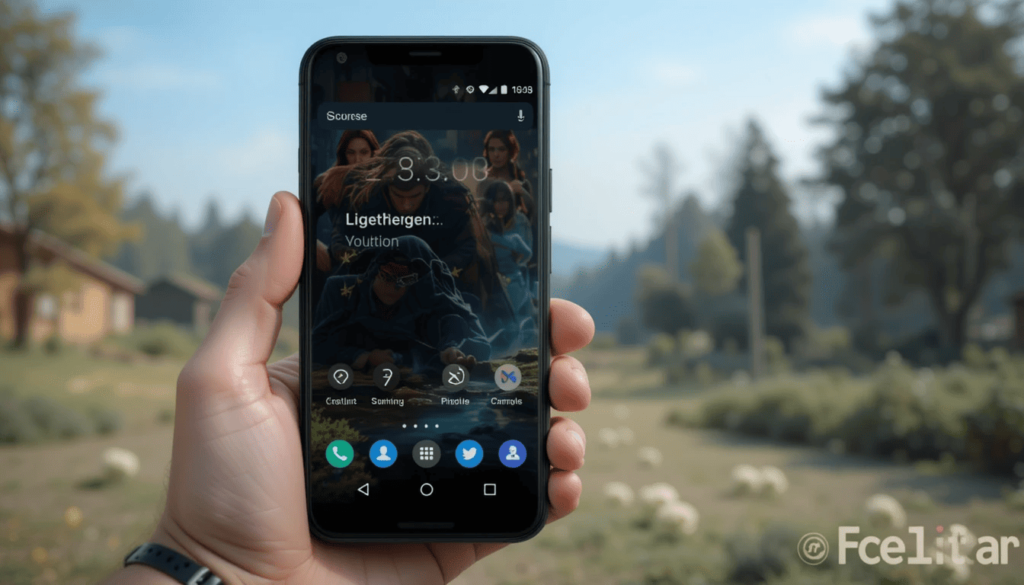
The first was to ensure that nothing could be accidentally activated when lock screen shortcuts are activated. It was a convenience to have much-used tools like a flashlight. Android 16 shortcut issues. Yet it could easily trigger because of the slippage of touch while the device was in a pocket or bag.
The second reason for the prolonged press was that it would prevent accidental activation of the shortcuts. It only allows the opening of the shortcut when the actual user engagement is useful to the user.
The Redelivery of Single Tap
An odd bug has emerged in Android 16 Beta 4, reverting from long-press activation of lock screen shortcuts to single tap.
Once again, the camera, flashlight, or other designated shortcuts can be in a launching position. It comes with just a brief touch on their respective icons displayed on the lock screen.
This peculiar change happens to have some very significant changes to the user experience. This sudden change converts their muscle memory. It may end up unintentionally launching the shortcuts whenever they tend to just have a look at their lock screen.
User Responses
The first reaction from the users was that they did not like it much. A few testers have even joined the list of numerous users who are bombarding various websites and social platforms. They aim to register their displeasure against this regression of sorts.
For example, the incidence of the camera being activated in the user’s pocket. Or the flashlight simply turning is very much akin to the very features the long press is aimful.
Google’s Reaction
There has been no official recording from Google regarding the single-tap activation bug. The long press was introduced purposely to ensure usability by minimizing accidental activations. It served to conserve battery, reverting to single tap on this uses those benefits straight away.
Google’s history is one such that they actively involve themselves with the beta testers in the report of issues. There is a good expectation that this kind of bug will never appear again.
The Final Thought
We can say that reverting to a single tap for activating lock screen shortcuts was a temporary setback. The bug here hurts the overall intent of an accidental activation safeguard.
Such beta-testing is the solution to find these bugs and polish the final product release. Hence, users of the Android 16 beta program should be the first to keep reporting every hitch.
This lockscreen shortcut regression some feedback remains invaluable to the quality and stability of the forthcoming Android operating system.
Related Reading: Google Ends Security Updates for Android 12
Continue Reading
Featured
Latest
YouTube Music app for Android and iOS is getting a new Consistent Volume feature. YouTube.com locate it aims to ensure a smoother audio experience with less intrusive listening.
This was a much-anticipated update to one of the major irritants. It is for someone who has songs at utterly different volume levels in the same playlist or radio station.
YouTube Music would instead prefer to keep tracks evenly loud. It would also treat its users to a pleasant flow of music without disturbances.
The Problem of Inconsistent Audio Volume

For most music-streaming enthusiasts, sudden volume jumps from one song to the other could give a rocky listening experience. Youtube. com/locate It may happen while enjoying music from a curated playlist or radio station.
This inconsistency can often be attributed to several factors, which include differing track mastering between individual productions.
The frustration factor could then lead to constant volume adjustments. It proves troublesome while you are, for instance, driving, exercising, or simply relaxing.
The Solution by YouTube Music
In efforts to mitigate this problem, YouTube Music has begun implementing a Consistent Volume switch. It has done so in app settings on both Android and iOS platforms.
The program adjusts and analyzes the volume levels of the songs played under the consistent loudness levels. It was aimed at a listening session.
The quiet songs are accordingly boosted, while loud songs are reduced to give a balanced and consistent audio output without glaring discrepancies.
How to Activate Consistent Volume
Users should navigate the settings of the YouTube Music app to activate the new feature. The toggle function is usually located within the Playback/Auditory sections of the settings menu.
Once activated, consistent Volume will apply to all playback audio, whether personalized playlists, curated mixes, or radio stations. Any user wishing to draw on the feature can do so depending on preference by simply toggling it on or off.
Benefits Consistent Listening Could Provide
The introduction of a Consistent Volume feature could offer myriad potential benefits to all YouTube Music users:
Less Manual Adjustments: Listeners can peacefully enjoy music. They dont need the constant reaching out for volume adjustments against the level discrepancies between various songs.
Smoother Transitions: Less jarring transitions between songs make the entire experience seamless and relaxing.
Better Enjoyment While Engaged: When commuting, working out, or relaxing in general, a consistent volume level boosts the whole listening pleasure while freeing from distractions.
Potentially Lesser Listener Fatigue: Constantly variable volume levels could somehow fatigue a listener’s subconscious. Therefore, a more uniform output could contribute to less tiring listening over extended times.
Rollout in Gradual Stages
Like many features, the rollout of Consistent volume in YouTube Music is expected to be gradual. Android and iOS users should look into their app settings for when the feature will arrive.
In its initial rollout phase, the app’s availability may also differ slightly by region. It is better to be on the safe side. You must check that YouTube Music has been updated to the latest version from Google Play.
A Welcome Addition to Audio Playback Control
The Consistent volume feature is welcome for getting playback controls in YouTube Music. It at least addresses one major grievance that has afflicted many music listeners for ages.
YouTube Music takes a big step in the way of refinement and user ease. This allows listeners to better focus on the listening experience than on volume adjustment.
Conclusion
With the rollout of Consistent volume on YouTube Music, considerable advancement in the listening experience has taken place.
With a smart solution, users can now float away with their favorite tracks. It may be possible in a much smoother, less intrusive, and genuinely pleasurable embrace.
This thoughtful upgrade reflects YouTube Music’s continuing journey toward improvement. It enhances user comfort; certainly an item that brings welcome consistency to the mad-hatter land of digital audio playback.
Continue Reading
Featured
Latest
For those who use Do Not Disturb mode, this is good news. For it suggests that Google is bringing back a dedicated shortcut for Android.
Indeed, this is a reaction to an update to Android. It replaced the old one tap toggle with ‘Modes’, adding an extra step for anyone wanting to just silence notifications.
User Discontent
Do Not Disturb mode is introduced in the form of “Modes”. It paired with other customizable profiles such as ‘Bedtime’ or ‘Driving’. The change that included more flexibility in handling interruptions. Of course, it came with the downside that users had to go through the “Modes” tile in Quick Settings.
It replaced users’ single tap on the dedicated Do Not Disturb tile. This resulted in a lot of users becoming frustrated because they use the shortcut quite often for quick silencing. Some had spoken their mind, posting their displeasure online about the extra hassle for a prevalent, usually needed function.
Acknowledging User Feedback
To this clear user feedback, Google is now using this opportunity to develop. The dedicated Quick Settings tile that will toggle Do Not Disturb mode itself.
The latest Android 16 beta has introduced this new tile. It seeks to bring back one tap functionality that’s a favorite among users.
This suggests that Google is willing to pay attention to its user base. It makes desired interface changes to result to the same usability issues that are pertinent since it changed its interface.
Alongside “Modes”: Offering a Choice
It offers users a thoughtful opportunity to select their method of choosing whether they wish to manage or ignore interruptions.
We continue to support those who value the majority of customization options in ‘Modes’ while providing them. However, we are also pleased to offer a direct on/off switch for ‘Do Not Disturb’ to users.
The users who are looking for practically no delay between an incoming call notification and the immediate silencing of the device.
A Glimpse of the Future
Google hasn’t yet formally announced that the feature is on its way back. This presence in the latest beta build that squarely puts an end to rumblings about the feature’s return.
However, the absence of visible signs didn’t suggest that the feature would return. This appears as a concrete coupling of a much missed shortcut with an anticipation of a return in future Android updates.
Restoring One-Tap Control
It is a big move for many Android users who take the time to turn on their Do Not Disturb. This proves that Google is meticulous on user experience. This feels comfortable if it discards the changes to the interface based on user’s direct and responsive feedbacks.
This prioritizes ease of use of a key feature that is used frequently. It brings a simpler, more efficient way to silence the digital world to more easily regulate time spent completing tasks with focused intent. Most of the Android user base will probably welcome this small but very important change.
The Extract
The decision by Google to bring back a dedicated Do Not Disturb mode in Android is a big move for user experience. It so rightly should be, responding to direct feedback from users.
With the return of the one tap toggle, the addition of “Modes”, users now can get the most out of both: quick silencing the sound and customization regarding audio interruptions.
With the Android 16 beta, its appearance is forward thinking in the attempt to silence user concerns. It puts the ease of use of a frequently used function on top.
Related Post: Android 16 Beta 4 Coming Your Way Tomorrow
Continue Reading
Featured
Latest
Google officially announced that the Android 16 Beta 4 will land tomorrow, April 18, 2025. This represents another milestone in the development of the Android operating system. The announcement puts developers and early adopters closer to a stable final release expected later this year.
Similar to past beta releases, the announcement has been made through social media channels of Android developers. This wastes no time in building excitement in the Android community.
Refinements Become Key Focus During Beta 4
As is typical for a beta development program, the later it gets into the Android 16 development cycle. The more the beta program focuses on the aspects of stability and refinement. With Platform Stability achieved during the previous Beta 3 release, the APIs and system behaviors are largely locked down.
Thus, there will not be any expectation for new features that are relevant to users during the 16 beta phase. The primary focus of this build could be fixing the existing bugs. This phase is very important for ensuring that the final product will be smoothly and reliably executed in public.
What to Expect in Beta 4
There will not be any major new features at this period. However, improvements and fixes are expected from the Android 16 Beta 4 testers. Among them:
Bug Fixing: Fixing bugs, inconsistencies, and issues reported by developers and users in respect of the previous beta releases. It aims to allow for a more stable and reliable system.
Performance: Additional optimizations related to battery, speed, and performance level of the system.
UI/UX Tweaks: Small changes to the UI and UX based on suggestions.
Compatibility Testing: Developers to use a near-final build for extensive compatibility testing of their applications against the forthcoming Android 16 release.
Published for Pixel Devices and Beyond
Like previous Android beta releases, Android 16 Beta 4 will first be available OTA. It has factory images for Google Pixel devices that qualify. Typically, these are the modern Pixel smartphones.
As expected in following the Android 16 beta program, it is also likely that select participating devices from another manufacturer.
Users will automatically receive notification once the Beta 4 update is available for download and installation.
The Path to Stability
Android 16 Beta 4 is definitely the phase that takes you closer to the stable OS release. It is supposed to come later in the year. After this build, there may still be some beta or release candidate builds with a focus on bug finalization.
The feedback from developers and early adopters during this beta phase is as good. Users interested in trying out the latest features and helping shape them. The future of Android have to be encouraged to take part in the beta program with a compatible device.
Dig Deeper| Google Wallet Application to Have Real-time Status in Train Tickets
Continue Reading
Featured
Latest
With a new addition of Real-time Status updates, Google Wallet is enhancing its use in travel. It aims to accommodate passengers by notifying train ticket customers of their tickets saved in the app.
Users can now be informed in real-time about their journey by the availability of an easy integration of Google Wallet interface. It regards making their travels much smoother and understandable.
Your Journey Information Now At Hand in Real-Time
This innovation has made it possible for a user to see the real-time status of a train right. It is the next on the digital ticket in the Google Wallet app.
Because the information about the travel journey status will no longer be viewed as On Time. For cost-effective and maximum convenience, that was accomplished to give a clear picture of the travel journey.
How Will the Real Time Updates Work
The application will interact with the train service provider and grab live information for the ticket saved to Google Wallet.
Current status: Whether on time or experiencing delays.
Adjustment in Expected Time of Departure: Where applicable cut or longer time before the originally scheduled time of departure.
Arrival: Possible estimated arrival at the destination or any of the intermediate stations.
Notifications: At times, there could also be notifications to users on their phones in regards to major changes in status for their trains. It includes the beginning of delay announcements.
Through this smooth entry of real-time data into Google Wallet, most travel-related panic is going to be melted down. It enables commuters and travelers to better plan their onward journeys or make adjustments in the event of a disruption.
Initial Focus on Geographies and Local Providers
The reality of this ambitious gaze suggests that the initiative will see the feature rolling out, probably across the world. However, instead focuses on the initial rollout of real-time train status onto Google Wallet for select regions and train service providers.
This limited first stage deployment is for Google’s testing of the feature before rolling it out to the rest of the countries and railway operators.
Further Broadening of Travel Features of Google Wallet
Real-time train status integration into Google Wallet came as a logical extension. This is into the app in terms of further dimensions in making it possible to encompass the various life aspects of the user.
For travelers and commuters, Google Wallet will ultimately become the best friend. Thus, this feature further complements the existing functions.
Final Statement
The introduction of real- time train status updates in the Google Wallet app has come as a boon to Android users. Infact it is for the users who often travel by trains, especially in India and Canada, as of now.
The real-time updates provide the users with easy and timely information on their journeys. It is part of Google’s efforts to reduce stress. This creates convenience in the undergoing stressful experience of traveling by train.
Also Read: Google Ends Security Updates for Android 12
Continue Reading
Featured
Latest
Security updates for this version of the Android operating system will no longer be provided by Google. Starting with the release of April 2025, there will be an end to Google’s support. This may be specific to these specific Android versions, like Android 12.
That’s in tune with Google’s usual practice of supporting an Android version for around three to three and a half years. It’s doing to previous versions like Android 11.
Implications for Users
These devices will not only experience an exponential growth in vulnerabilities and threats as well as malware. However, it also cannot have key updates that would prevent users from facing new vulnerabilities and new threats.
Gradually, over time, these security breaches and compromised personal information begin to increase in risk of happening. Having Android 12/12L devices is both good and bad. Therefore, users need to have an option to upgrade if the security of their devices is a problem.
Impact on Manufacturers
They must decide to dedicate resources solely to keep their old version of the software. For these products, it can be too costly and complex for many smaller manufacturers to backport security fixes.
This puts the customers of these products at risk of security hacks. However, it is a reminder that makers must provide timely operating system upgrades for their products. In this way, their products will work and be secure.
Encouraging a More Secure Ecosystem
Google’s strategic push to protect its Android ecosystem has been this. The newer version in Android are iteratively improving every year.
The newer versions often increase security, architecture, and privacy-focused features. They are not going to roll back to any older version. The result of that is to bring you a more robust and safer experience for the majority of Android users.
Taking Proactive Steps for Security
Take actions to prevent yourself if your smartphone or tablet is still running on Android 12 or 12L. The first thing you should do to solve the problem of no Google Play Services is to check if there is any available system update.
While Google does not provide longer support, in some cases, some manufacturers may still offer updates for some time. Secondly, if you are a technically advanced user, you can try to seek apps for custom ROMs of newer Android versions. However, it is not a good idea as it’s highly unstable and full of risks. You need to do a lot of research and understand the flashing process as well.
The most reliable way to get long-term security is to secure new hardware. The users should buy a device that will run a newer and more actively supported version of Android.
Conclusion
It’s a part of the Android ecosystem that needs to constantly be updated and secure. So the end of Android 12 and 12L security updates isn’t necessarily positive news for users.
This shows the life cycle of software support, which further emphasizes why it had to be continued. This seems to be because newer capabilities and security upgrades include more.
With this end-of-life announcement, users would be able to take the correct actions. It may have a safer, more consistent mobile experience on their supported version of the Android device.
More Reading: Chrome for Android gets bottom address bar, updated settings
Continue Reading
Featured
Latest
Google Chrome for Android is getting a major visual refresh in hopes of making it easier and more accessible. This update brings two improvements: moved bottom address bar out of the way for easier reach. The second one is rewired settings altogether to be better and clearer.
By making these updates, the browsing experience on your Android device is supposed to be more intuitive and user friendly.
Why the Change?
This redesign was inspired by the previous interface of Chrome for Android, which included some challenges. Often, it was inconvenient for users to place the address bar at the top of the screen.
Common practice in many nice Android apps is the bottom placement of key navigation elements. This is for the very reason they offer access for one-handed use.
Claiming that the pain points laid bare in this release are directly addressed by the community is rooted in reshaping a core interactive element. As well as reorganizing the settings to clarify and simplify use.
Exploring the Bottom Address Bar
The direct answer to the one-handed usability problems of larger displays. When you are navigating with one hand.
The feature that has the address bar accessible is a huge improvement. By putting it right within your thumb’s range, you can conveniently type a new web address.
Revamped Settings Menu
Riding along with the new address bar position is a major update of Chrome’s Android settings menu. It knew that the previous structure was getting somewhat cumbersome.
Google is, therefore, taking a new approach. It aims to simplify the experience and reduce the number of steps needed to go to any feature or option.
A clearer and more intuitive layout with more intuitively and logically grouped related options has replaced the earlier settings menu. This reorganizing aims to diminish clutter while making finding a certain setting much simpler for users.
These Updates Improve Your Browsing In The Following Ways
That leads to a significantly improved browsing experience on Chrome for Android. It is because of the combined effect of the new bottom address bar and the revamped settings menu.
The bottom address bar is an enhanced accessibility feature since it settles the troubles of handling a massive screen.
With these improvements, physical strain is less, and the browsing flow is more fluid and natural on the go.
Initial Reactions
Early users and reviewers have so far been somewhat mixed about the changes to Chrome’s address bar look on Android. It points out on one hand the good news on the other.
Generally, the bottom address bar is seen to have had improved ergonomics on larger smartphone screens, in particular. As the design principles of other popular mobile applications, many users say they can feel the difference.
This placement has also proved more natural to reviewers. It also reduces the ‘finger gymnastics’ that can often be necessary to reach the top of a display.
Final Thoughts
The latest updates on Android will be processed for Chrome’s thinking about a thoughtful evolution. It aims to enhance the core browsing experience. A big shift of the address bar to the bottom of the phone addresses another ergonomic challenge of modern smartphones.
To check these out, just open your Google Play Store, ensure you have your Chrome app up to date. Users may start to use the new bottom address bar as well as the change in the settings menu. They are to see how it can simplify your daily browsing tasks.
Dig Deeper: Quick Share Safety Feature to See Before You Accept
Continue Reading
Featured
Latest
A new important update for Quick Share Safety is focused on user protection. The goal of this update is to provide the users more confidence when accepting a file from any other user.
It enables the ability to view the contents of the incoming files before the transfer is committed. Such a small change can minimize the risk of picking up the wrong files by mistake.
Ensuring Content Is Safe
One of the biggest improvements that the updated Quick Share opens up is now file previews. If someone tries to Quick Share an image or a video to you, you will now see a small thumbnail. Or it may be a glimpse of the content inside the acceptance dialog box.
Previously, when you hit ‘Accept, ’ the dialog would show just the file type and the name of the sender. It only shows the content after you hit the button. With this new preview feature, it is just a matter of a quick verification of the file’s contents.
App Information for Shared Files
In addition, the updated Quick Share will give you more context about the shared file’s origin. Now, this information will show in the receiving dialog.
For instance, let’s say you see in the transfer source some piece of content got sent from your Gallery, you’ll see the source of the content from that app before accepting the transfer.
This transparency helps you assess the file coming in for trustworthiness. If you don’t know the app from which a file is being shared, the knowledge can be of real value when deciding whether to accept a transfer.
Greater User Control
Forus, the security aspect to file transfers using Quick Share has improved substantially with the intro of previews and app information. This reduces the risk of accidently accepting malicious. It does so by allowing users to see it first by looking at it.
This proactive approach allows users to act more proactively. As a safety measure, it prevents assigning that URL to any potentially risky locations. It is like social engineering or the accidental sharing of inappropriate content. It helps to make the Android ecosystem’s file sharing more secure and trustworthy.
Gradual Rollout of the Update
As a part of Android’s gradual rollout, this security focused update to Quick Share is being distributed to Android devices. This implies that the update will not reach all users at the same time. It seems that this update is part of a Google Play Services update.
To ensure sufficient functionality, keep your Google Play Services and any Quick Share app dedicated to the latest version in the Google Play Store.
Most users should see the update download and install in the background automatically. You can also do this manually in the Play Store.
A Step Forward for Quick Share
Rapidly becoming a go to method for Android device fast, easy file sharing between devices, Quick Share. However, this comes at a very good convenience and speed. This is a new step in taking care of security and user control for this popular feature.
Quick Share is empowering users to take safer decisions by allowing them to preview what they accept. This just solidifies its place as a nice and reliable file sharing solution on the Android community.
Conclusion
Such an update in this Quick Share Safety is a milestone of making file transfers safer during the user’s priority. In this manner, it completely avoids any risk of accidentally allowing in harm or unwanted file.
The rollout of the update will offer users a more secure and safer file sharing across the Android ecosystem. The Quick Share service develops as it balances out convenience with higher levels of user protection.
More Reading: Google Rolls Out New Auto-Restart Feature for Android
Continue Reading
Featured
Latest
Google has always shown a will to reinforce the security of the Android Operating system. Security updates are a standard, and you have incorporated many robust protection mechanisms. Google has seen fit to roll out a really large new security feature: an Auto-Restart Feature.
This Auto-Restart Feature serves basically to reduce the period of vulnerability. This is between the time a necessary update is ready to be applied in the device user’s hand. When the operation of the update takes place, with more resilience and security in the experience of Android.
Background
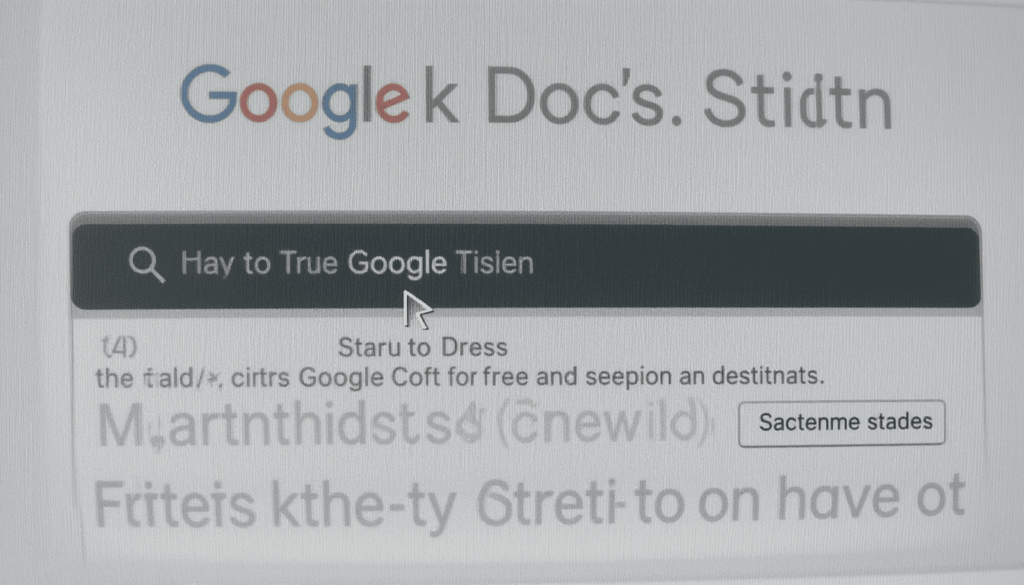
The multi-layered security model for user data protection has been there for a very long time for Android users. It includes an application sandbox that separates apps from each other. The core system that allow users to govern app access to secretive data and device items.
There are features such as device encryption, while verified boot enables to ensure the integrity of the operating system during startup. Important baseline for Android security are these existing measures.
Components of the Auto-Restart Feature
Auto-Restart Feature in Android forces a device to automatically restart if it doesn’t unlock from the lock screen for three (3) continuous days (72hrs).
If there is no user activity of that long duration, it will trigger the above automatic reboot. It allows for security benefits but with little interruption to usual usage.
Benefits of the Update
One of the major new security features present in Android is for automatic restart security feature. It will bring several good things that will take the protection of user data to the next level.
Another plus is the increased security of inactive devices. The digital is forced into the Before First Unlock (BFU) state by automatically restarting after three days of being locked.
Besides, this feature helps decrease the risk of unauthorized access in case of theft or loss. Additional security is enforced if a device is stolen and is locked and inactive for three days.
Rollout and Availability
Google Play Services is a system-level service that runs on the vast majority of Android devices. Therefore, this method of distribution is significant.
The Google Play Services updates rollout is gradual, which means not every user at the same time gets it. Yet, since it’s a server-side update managed by Google, it would eventually spread to most of the Android devices with Google Play Services.
The Final Thought
This is a major and proactive step by Google, and it has introduced the automatic restart security feature. This new security measure is encouraged for users to understand that this subtle background is working actively.
It aims to provide a safer and more secure mobile environment. In a broader sense, it eventually enhances an environment in which the digital world is safer for all.
Read More: Samsung Good Lock Goes Global with Play Store Launch
Continue Reading
Featured
Latest
Samsung users around the globe who have eyed resale customization through Good Lock need to rejoice. Samsung Good Lock is currently undergoing a global rollout, being available on a wide scale through the Google Play Store.
Good Lock’s listing on the Google Play Store signifies a major push from Samsung. It aims to publicize its powerful customization suite simultaneously with the early days of One UI 7.
Good luck on the Play Store

Previously, Galaxy participants were required to download Good Lock from the Galaxy Store, and module regions were restricted by availability.
Thus, people located in unsupported territories would often feel excluded from all the extensive personalization Good Lock provides.
A Gradual Expansion: Check Your Region
Samsung has made clear that the rollout could be phased. This is because availability can vary depending on your assigned country, region, and even carrier.
Those running One UI 7 or above are encouraged to check the Google Play Store in their region. They can see if Good Lock is available for download. The Play Store listing has been updated to show a new interface that incorporates new One UI 7-esque design elements.
What is Good Lock, and why is it So Famous?
Good Lock is an incredibly powerful modular application. This allows the user to customize almost everything possible in the UI and functionality of their Galaxy device. It generates a set of individual “modules” that can be downloaded separately, each tailored to a specific area of customization. Some of the most common modules are:
Sound Assistant: Limit volume control and customize the volume panel.
Theme Park: It creates custom themes, including wallpapers, icons, and system colors.
One Hand Operation+: Allows users to set custom actions on edge gestures to navigate easily.
Home Up: Advanced customization for the home screen and app drawer.
Lock Star: Free-style lock screen arrangements and widgets.
One UI 7 Door Stalled, But There Is This One Silver Lining
Around this period, One UI 7 was forced to stop its rollout. It was supposed to coincide with the famous app’s obsolescence.
The reason for putting One UI 7 on pause is still being investigated. The band-aid provided to the bleeding and hurting Samsung enthusiasts gives a little comfort during this dark window period.
The Wait Is Over for Galaxy Users Everywhere
The global launch on the Google Play Store for Samsung Good Lock has finally happened. It puts an end to years of anticipation. This is a great win for Galaxy users all over the world.
More and more people will be able to modify devices according to their personal tastes and preferences. This opens doors to the next level of personalization within the ecosystem of Samsung.
Some areas in the globe may have to wait, hopefully not long, for the final version to come around. The movement toward customizable Galaxy-Good Lock ‘space’ for everyone has indeed been initiated.
Conclusion
The worldwide arrival of Good Lock on the Play Store truly begins the mass customization trend. Being freed from the shackles of its limited regional availability, Good Lock now casts a very wide net. It brings many more people the ability to personalize their devices in unparalleled ways.
This is a good consolation that helps boost Good Lock accessibility. It also gives Samsung users an imprinted, richly personalized Android experience. So, bless them. Onward goes the personalization chapter for the global Galaxy community.
Also Read: Samsung Halts One UI 7 Rollout Globally Amidst Bug Reports
Continue Reading
Featured
Latest
Samsung has now put an end to the global rollout of One UI 7, which is based on Android 15. This action came shortly after the update was rolled out. It belongs to some flagship devices in South Korea, Europe, and North America.
Users worldwide were taken by surprise with the immediate stoppage of the launch. Now, they are questioning the status and availability of the new software.
Severe Defect Makes It Essential to Halt One UI 7 Activation Globally
At the start, the users were from South Korea. The reports were about Galaxy S24 series users who were unable to unlock their devices normally. It was due to a bug after the update.
The seriousness of the problem made Samsung quickly manage the issue. Therefore, they decided to take the global update down from the servers in all the territories.
Affected Devices and Global Consequences
Samsung has chosen to take the step of stopping the update globally to all eligible devices. Whether they are running Snapdragon processors in countries like the United States or not.
This worldwide hold also means that in regions where the issue had not yet been introduced to the market such as India and China. The users are now left in the middle of nowhere and cannot switch the phones on.
Reasons for the Problem
It seems that the inability to unlock the smartphones is the main cause of the sudden stop. However, no additional information has been provided concerning the bug-related issue.
Early opinions had proposed that the Exynos 2400 chipset in some models of the Galaxy S24 might be possible.
However, this does not explain all the facts. This is because if it were so, they wouldn’t have to stop the distribution to Snapdragon-powered devices.
Disappointment Among Users
Having designed the software, the appearance of a serious bug at such a late stage calls into question the thoroughness of the testing process.
Users are in doubt as to when the stable version of One UI 7 will be made for their devices. The timeline pushback also indirectly puts a spotlight on the shift of other good potential Galaxy devices. It may have their One UI 7 arrival delayed even later.
Awaiting a Proclamation
Samsung users are expecting a statement and potentially a new release date from the brand as the case opens up. Although some reports mention the possible recommencement of the rollout earlier this week, Samsung, as of now, has not verified any date.
Certainly, Samsung’s primary objective will be to find the source of the problem. Moreover, it should get the issue fixed reliably. By all means, it must confirm the update’s stability.
The Wrap Up
Finally, the sudden stop of the Global One UI7 rollouts also outlines the complications contained in the major software updates. The discovery of an important bug that users out of their devices require this alert approach.
Now, the focus turns to Samsung’s Swift Identification and the solution of the issue, followed by a clear communication about a modified rollout schedule. Till then, users will need to be patient as Samsung works to give a stable and perfectly functional UI7 to its global customer base.
Related Reading: Broad Rollout of One UI 7 Begins In Europe
Continue Reading
Featured
Latest
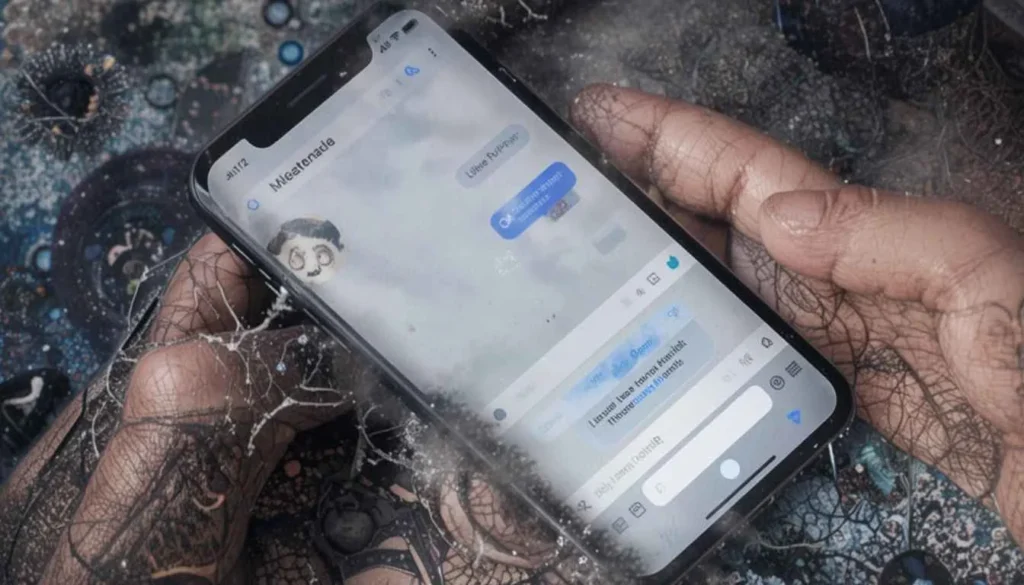
Google has started a small but potentially impactful update to its Messages app. Google Messages 14‑line text box Users are noticing the appearance of a taller Text Field. This can dynamically rise beyond that of having four lines.
The planned change is to give a more comfortable and more efficient typing experience. It provides longer messages in a text box, reducing from high scrolling on the text field.
A Generous Canvas for Your Thoughts
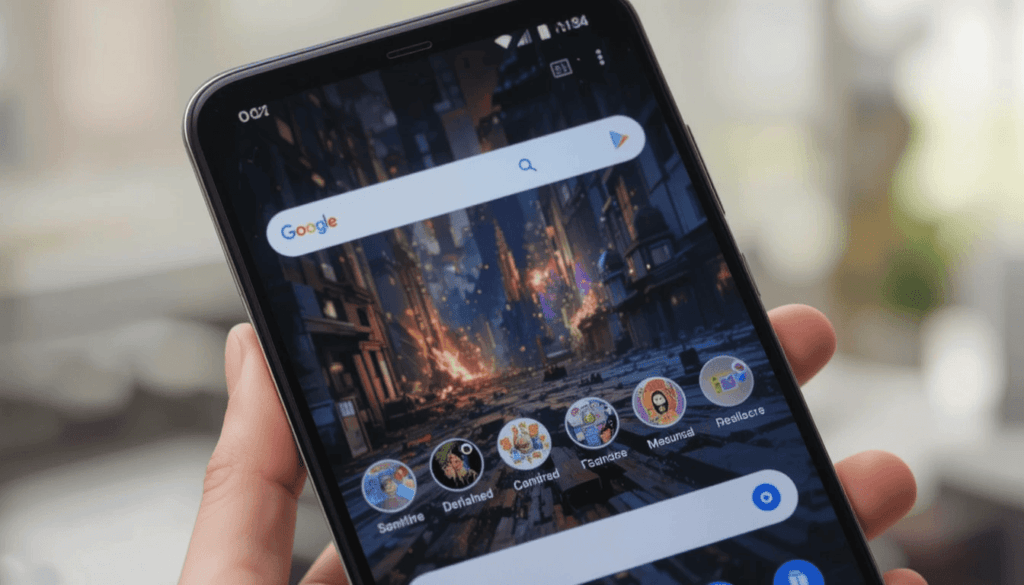
The text input field in Google Messages had a fixed height to accommodate roughly 4 lines of text before. Users did not need to scroll within the box to read the entirety of their message. Expanded message compose field Android You’d feel cramped when composing long replies or long messages.
More so, the new update is introducing a more dynamic approach. Now, as you type, the text field vertically expands as text to accommodate more and more lines of text. This makes your ongoing composition clearer.
Enhanced Typing Efficiency
Indeed, the expanding of the text field will introduce many advantages to users, such as:
The first advantage is the reduced clicking required to scroll within the text box when creating long messages. You can thus see more of your current thought process glanced.
Better Visual Overhead: A taller text field enables you to see your message better before sending. It can allow you to not have a small window restriction and to proofread in order to make things clear.
More Visible Space: The visible space you have to compose longer messages feels more natural. It is also less confined than compared to what you used to have with more cramped screens. It might help you see the flow of the text easier, hence making the writing process smoother.
Gradual Rollout
Various users are starting to report on this taller text field, so it’s a rollout at some point now.
But it seems to be a server-side update. This means that Google is enabling it remotely and not due to a built version update of the app on the Play Store.
That said, change may arrive on all users of the Google Messages app worldwide over time. You may notice this change automatically.
Significant Improvement
This expansion of the allowed text will help to alleviate a common complaint. If you use Google Messages to chat for long periods frequently, this can feel like a small but useful tweak.
Google makes the whole usability and comfort of the messaging platform a bit more spacious and dynamic. This is possible by giving it a more spacious and dynamic typing area. This kind of change is in response to an increased emphasis on user experience. It leads to further refining the smallest details within the app.
Looking Ahead for Google Messages
Current Google Messages updates have focused on the text input field. There are still other ongoing developments to the app.
Even though the platform has been busy gaining new functions including new organization of tools. And additional means of communication, all these improvements are kept hidden from the user.
With this latest change, Google Messages can become an even more developed and easily manageable messaging app for Android users.
More users will enjoy this enhancement of the typing experience as this is rolled out. It will add to the conversations in the app, making users feel just a little bit more comfortable and efficient.
Also Read: What are the Latest Google Messages Features Rolling Out
Continue Reading
Featured
Latest
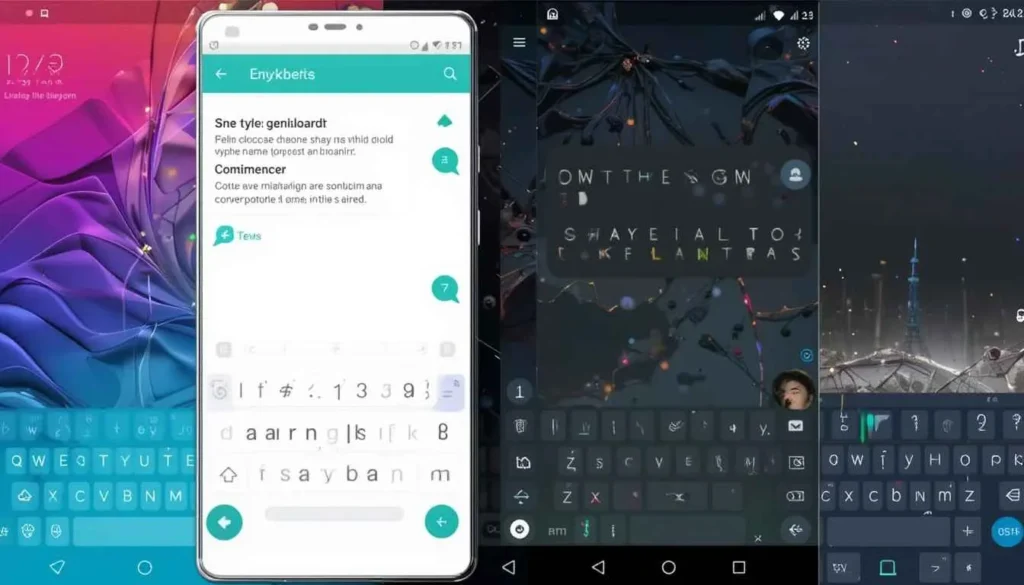
Typing on your Android phone is a constant activity, and selecting the right keyboard app can significantly enhance this experience. AI keyboard Android 2025 Android Keyboard Apps play a crucial role in this regard.
The Google Play Store offers a diverse range of excellent options, each catering to different typing preferences and needs. Here are five of the top Android keyboard apps, each discussed in its paragraph.
1. Gboard
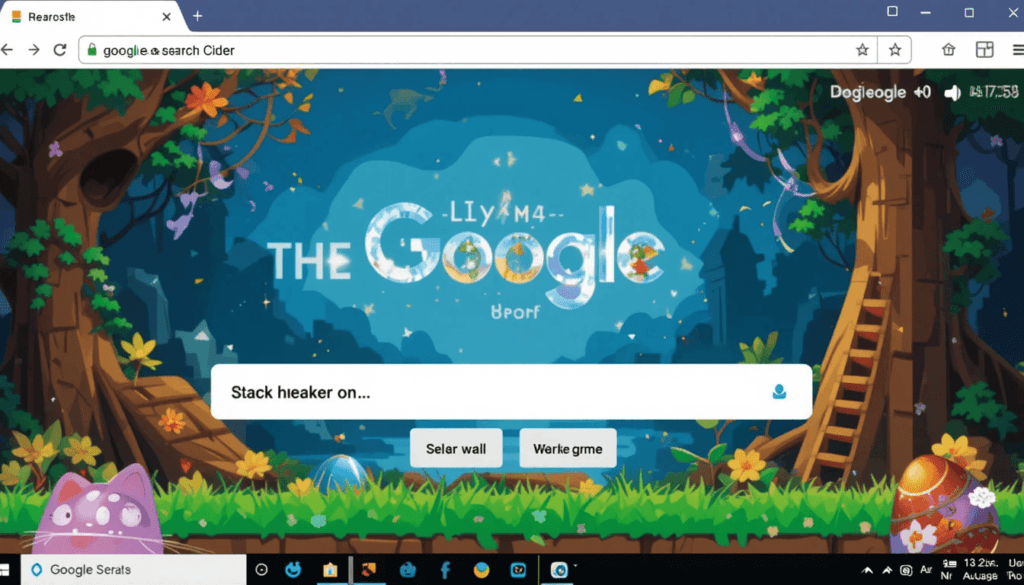
Gboard, developed by Google, is a highly versatile keyboard suitable for most users. Its clean and intuitive interface makes it easy to use. It also offers multiple typing methods, including gesture typing, voice typing, and traditional key presses.
A key advantage is its seamless integration with Google services. Best Android keyboard 2025 this features built-in Google Search and easy access to GIFs and emojis. Gboard supports a wide array of languages and allows for theme customization. This makes it a reliable and comprehensive choice for the majority of Android users.
2. SwiftKey
SwiftKey, now a Microsoft product, is renowned for its exceptional predictive typing capabilities. It learns your unique writing style over time, providing remarkably accurate next-word predictions and autocorrecting errors with precision.
Beyond its predictive prowess, SwiftKey offers a fluid typing experience with SwiftKey Flow. This is a useful clipboard history feature. It has a variety of customizable themes and the ability to type in two languages simultaneously without manual switching. This makes it ideal for those who value speed and personalized accuracy.
3. Grammarly
The Grammarly Keyboard acts as an integrated writing assistant across all your Android applications.
It goes beyond basic typing by offering real-time grammar, spelling, punctuation, and even style suggestions as you compose text.
This makes it an invaluable tool for ensuring your written communication is clear, concise, and error-free. It can even detect the tone of your writing to help you communicate more effectively.
4. Chrooma
Chrooma Keyboard distinguishes itself with its unique adaptive color. This is a place where the keyboard’s theme dynamically changes to match the color scheme of the app you are currently using.. It provides a visually harmonious experience.
Alongside its aesthetic appeal, Chrooma offers solid typing functionality with gesture typing, a convenient night mode, and customizable fonts and sizes. This makes it a fun and functional choice for users who prioritize visual customization.
5. OpenBoard
OpenBoard stands out as a free and open-source keyboard application with a strong focus on user privacy. It does not collect any personal data, offering a trustworthy option for privacy-conscious users.
This may not boast all the advanced features of some other keyboardsHowever, it provides a clean, reliable, and customizable typing experience with gesture typing, various themes, extensive language support, and adjustable vibration.
It has sound settings, crucially operating without requiring network access to ensure your typing data remains private.
The Mile Stone
In short, the landscape of Android keyboard apps offers a diverse range of options. It aims to cater to every individual’s typing style and priorities.
Whether you value the comprehensive features of Gboard or the privacy focus of OpenBoard, there’s a keyboard app designed to enhance your mobile typing experience.
Exploring these top contenders will allow you to discover the perfect tool. It aims to make interacting with your Android device faster, more accurate, and ultimately more enjoyable.
More on Gboard: Gboard for Android Rolls Out Undo and Redo shortcuts
Continue Reading
Featured
Latest

YouTube is working on a set of new features like Short Scrolling. YouTube Shorts time management They are also part of a wider campaign to encourage healthier watching habits and prevent the common scrolling through forever. Thus, it facilitates excessive screen time.
Not all the details have been explained for certain. However, the tools are scheduled to include reminders, how much people use, and possibly new limits.
The updates are in hopes of giving users more control over the way they consume content on YouTube. They aim to use them as a means of fostering a more mindful experience with content on the platform.
Coming features to limit short usage
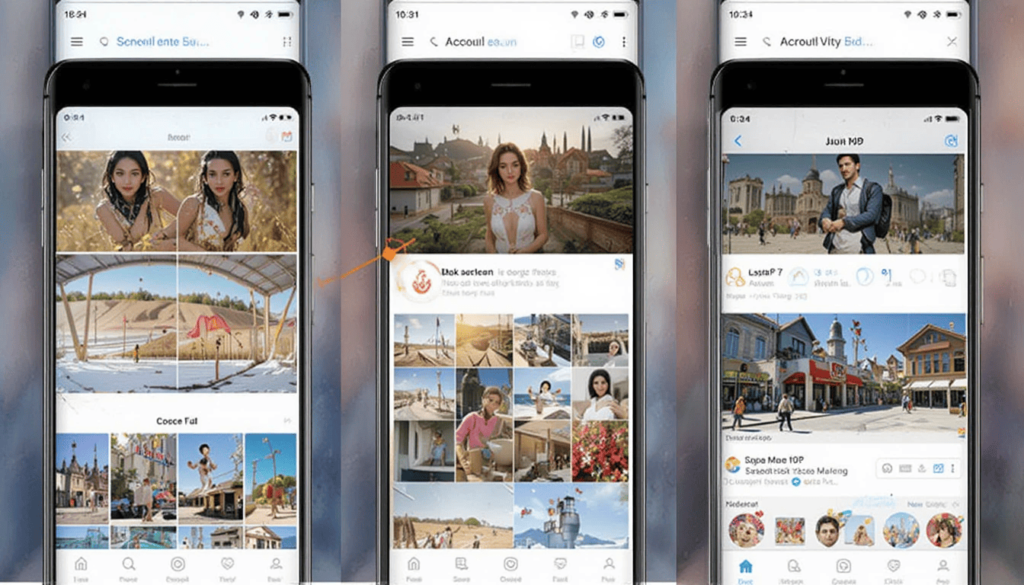
There are several tools being tested by YouTube. One potential feature is reminders. YouTube shorts scroll bug After a user has scrolled through the Shorts for a given time, these reminders will pop up.
A second idea is a daily cap for Shorts. They would allow the users to set how much amount of time they are willing to spend watching the Shorts each day.
A “take a break” prompt may also be introduced by YouTube. It appears periodically as users watch Shorts. This would compel them to stop and do something else.
Motivation Behind Limiting Short Consumption
YouTube likely has several of these potential reasons. Tech companies are beginning to worry about user well-being. Excessive screen time is also often recommended to be reduced.
In which case, endless scrolling can also result in user fatigue. At heart, YouTube could hope to increase that overall user satisfaction.
Also, it may give reasons based on its business. Making endless users watch short-form content will lead to less engagement from longer-form videos.
Current Tools for Managing YouTube Time
There are some currently available tools for managing watch time on YouTube. There is the ability for users to set reminders to take a break during regular video watching. In addition, they can view their watch history.
In particular, these new features would be aimed at Shorts. The consumption structure of shorts is different from that of regular videos. So they are meant to quickly and continuously view it.
User Reaction and Potential Impact
Individuals will have mixed reactions to these potential changes. And some users might like tools to patronize them when it comes to screen time. These features might be intrusive to anyone else.
Also uncertain is the impact on usage on Shorts. That will depend on how theses features are carried out. It will also rely on user adoption. If users use these tools, then endless scrolling may be reduced.
Future of Short-Form Video Consumption
The efforts of YouTube are part of a larger trend. Short form video is becoming very addictive, making many platforms question how they should approach short form video.
Such potential features can be important to other platforms when they start to consider short-form content. It may change the way users consume and use time on these platforms. But responsible design in short-form video could be made more of an experiment by YouTube’s experiments.
Related Reading: YouTube’s UI Update Speeds Up Access to New Channel Content
Continue Reading
Featured
Latest
Google has officially started to roll out its April 2025 software update. Android 15 Update comes in the form of features aimed mainly at the Pixel. This month, the release is mainly designed to fix and improve functions of areas that define the Pixel experience.
Specifically, the update affords important fixes and enhancements to the camera system and display performance in these devices. Users can expect a refined and reliable overall experience on their pPixelphones after this update.
Stability and Performance Enhancement
The update arrives as a relief to Pixel users. Some of these users in the Pixel community encounter reports whereby the camera application is illustrated as unstable. It results in sudden crashes when taking photos or recording videos.
This update specifically addresses the aforementioned concerns, hoping to provide a much stronger, stable camera experience. This likely means faster launching times, faster autofocus, and overall faster, smoother shooting. So, users will not have frustrating interruptions while capturing their moments.
Display Fixes for Pixel Devices
Some people have experienced problems like flickering screens, which can be humorous and impact one’s viewing experience. In addition, there would probably be other possible display irregularities.
It may have cropped up, resulting in inconsistent visuals or unforeseen behaviors. These fixes mainly aim at giving Keyboard users a more stable and reliable display output.
These visual glitches would now be resolved. So, the update’s effect would probably be clear, consistent, and most enjoyable for all users.
System Stability and Security
The April update will almost certainly comprise a boatload of other general improvements and bug fixes for Android 15 on Pixel’s devices. These less important but equally significant sophistical improvements often jointly contribute to the overall stability of the system. As such, the device would make less strenuous and more reliable activities.
Some possible improvements would also come under performance across various aspects of the operating system. Hence, these might lead to the snappier launching of apps as well as improved functionality during multitasking. The most important though standard core of all these updates every month are precisely the security patches.
Steps to Get the Android 15 April Update
Follow These Steps:
Open the Settings on your Pixel device.
Scroll down and tap System.
Tap System update.
Check for an update.
Gradual Rollout
Users must be aware that the April Android 15 update will gradually roll out. It may not simultaneously be available to all users and all Pixel device models.
Google often rolls out such updates in stages. This is because they can monitor the process for anything unforeseen. It has to ensure that the whole process goes smoothly.
So, if you haven’t seen that notice, there’s no reason to worry about it. Google intends to let all eligible Pixel devices get this update eventually. It means everyone will be covered with improvements and fixes included.
Conclusion
This development adds to Google’s commitment to refining the Pixel ecosystem by resolving the reported issues of camera stability.
Furthermore, the aberrations in the display as well as performance improvements in the system and the much-needed security patches.
Even though the rollout is gradual, soon, Pixel owners will be accessing a more reliable and safe device.. This makes regular software updates extremely important in holding within the high mobile experience.
Related Reading: Android Auto Update Hints at Navigation Support for Smart Glasses
Continue Reading
Featured
Latest
The code analysis of the latest Android Auto update has been causing quite a move. Android Auto smart glasses navigation There’s evidence of groundwork setting Navigation Support smart glasses.
This development means the possibility of drivers being given turn-by-turn directions right at their point of view. It is potentially a safer, more intuitive driving experience.
Android Auto Update of Navigation Support
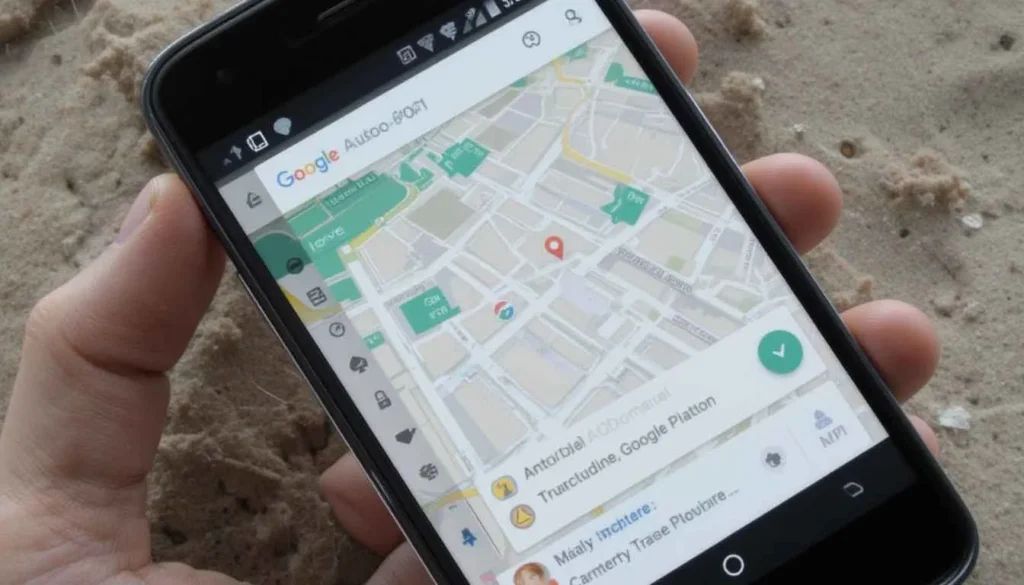
Recent probes of the most current Android Auto update reveal strings of code and resources. Android Auto glasses support feature They strongly point to Google trying to integrate navigation features into smart glass technology.
These indicators exist inside the framework of the application. While official announcements still have to be made, their presence within the framework suggests that the area of development is being actively worked on.
Potential Benefits of Smart Glass Navigation in Cars
In the case of smart glasses integrated with a navigation part of Android Auto, drivers could benefit from several advantages:
Reducing Distractiveness: Moving desired directions straight into a driver’s line of sight without picking up. The mobile phone screen could reduce distractions and increase road awareness.
From Intuitive Guidance: Visual cues over the real world view might make a more natural and easier to follow navigation. It is more than traditional maps and voice prompts.
Other Potential Information: Given basic directions, smart glasses could display other contextual information. It is relevant to the driver but may not obstruct their vision of the road and traffic ahead.
Inherent Android Auto Ecosystem: Navigation on smart glasses is likely to be seamlessly integrated into other existing in-car features.
Existing State and Future Prospects
This feature is very likely still in a very early development phase. Still no official confirmation on putting it out for general consumption. So, it is really difficult to say if the implementation will at all resemble what the present code states.
Notwithstanding this finding, there is a lot more interest in augmented reality. Its possible uses are in various fields, including the automotive. Several companies have been investigating making HUDs that project information onto the windshield.
The smart glasses are designed to provide future driving experiences with a strong sense of interconnectivity with Android Auto. If that happens, the technology will give a whole new experience in aiding drivers with information. It enhances safety and comfort, and the overall driving experience.
The Final Thought
The recent Android Auto update shows pale signs of being very faint. However, significant smart-glass navigational support gives a captivating outlook on the future of vehicular technology. Although still in their infancy, a possible application for AR overlays is in promoting a safer, more intuitive, and contextually aware driving environment.
This zone of research appears creative and develops into possible fronts where boundaries fade between wearable technology and in-car systems. It may redefine how drivers receive and interact with navigational information regarding the road ahead.
Read as well: Broad Rollout of One UI 7 Begins In Europe
Continue Reading
Featured
Latest
One UI has been a hallmark of the Galaxy experience. One UI 7 rollout Europe It added a custom-created combination of customization that blended flawlessly with the Galaxy experience. Today, the time for European users is a very big step for them. They became the first to receive the latest official version of the operating system, One UI 7.
The system is based on very up-to-date Android 15 rolled out in a wide manner on the continent. This major update is going to give you the following new things: new functionalities. It includes fancy UI and AI features. These are going to change the way millions of Samsung users use their Samsung devices.
Background
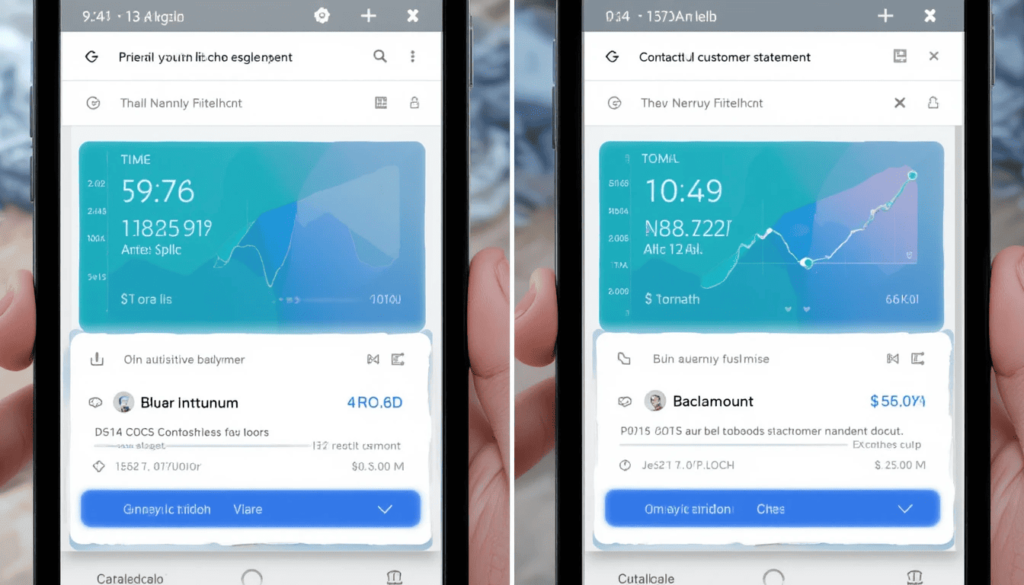
Since the first release of One UI in 2018, Samsung has been promising to deliver a powerful but friendly experience. All previous versions have moved away from one UI. One UI 7 bug lock issue The interface tries to declutter the UI, making the UI hands-free. It gives a visually viable and intuitive vocabulary of UI elements.
Since then, this base has been constantly improved with consecutive updates. It brings new features and improves more of them, integrating the Android advancements while sticking with its Samsungian flair.
Key Features of One UI 7
Undoubtedly, one of the things that One UI 7 brings is also brings some nice changes on the design side. These are redesigned widgets, better animations, and a new contextual Now Bar offering simple, fast access to quick information.
Writing Assist to help with communications and maybe Drawing Assist for self-expression are among the AI improvements as well. They will have greater customization options regarding their home, lock screens, meaning a truly personalized mobile experience.
Rollout Details
The One UI 7 update to Samsung’s latest flagship in Europe began today, April 10, 2025. It started rolling out to the company’s devices already in Europe. But before that, most of these first get the same major upgrade. It includes the Galaxy S24, S24 Plus, S24 Ultra, and the latest foldables, the Galaxy Z Fold 6 and Z Flip 6.
The update is available in some European countries, including Germany, Poland, the UK, Belgium, Croatia, France, Italy, Montenegro, Portugal, Romania, Serbia, and Switzerland, in a phased approach. It starts rolling out over the coming weeks and months to a broader set of eligible devices.
User Reactions and Feedback
The future of the next one of Samsung’s smartphone operating system, One UI 7, rolling out across the European Continent. Amongst many other things, such early impressions mention that the refreshed visual design is a good touch. A big focus is also being given to separating notifications from quick settings.
The Now Bar is a genuinely interesting way to access contextual information quickly. Its application is of questionable value unless it relies on certain apps.. A similar mix of excitement is building in users who, similarly, want to see in the real world the promise of features like Writing Assist.
Conclusion
Samsung’s other innovations fall in line with the simple, creative, and personalized user experience that they were looking for. European users begin digging into One UI’s new wealth of features and minor upgrades. They will be generating the most value from their feedback as they encounter its development.
We want everyone to try out the new interface. The experience will make each device and the Samsung ecosystem all the more intuitive.
More to Read on: Google Home bug loops Set up Nest Cam features on Nest Hub Max
Continue Reading
Featured
Latest
The Google Home app is causing an agonizing service glitch with Nest Hub Max owners. Nest Hub Max setup loop It repeatedly asks them to ‘Set up Nest Cam features’ on their device. Even if these features are already configured, this becomes a very disruptive experience.
And those around that depend on the app to appropriately manage their smart home situation. This clutters the app interface and makes it unsmooth to use the Nest Hub Max.
The Annoying Repetitive Prompt
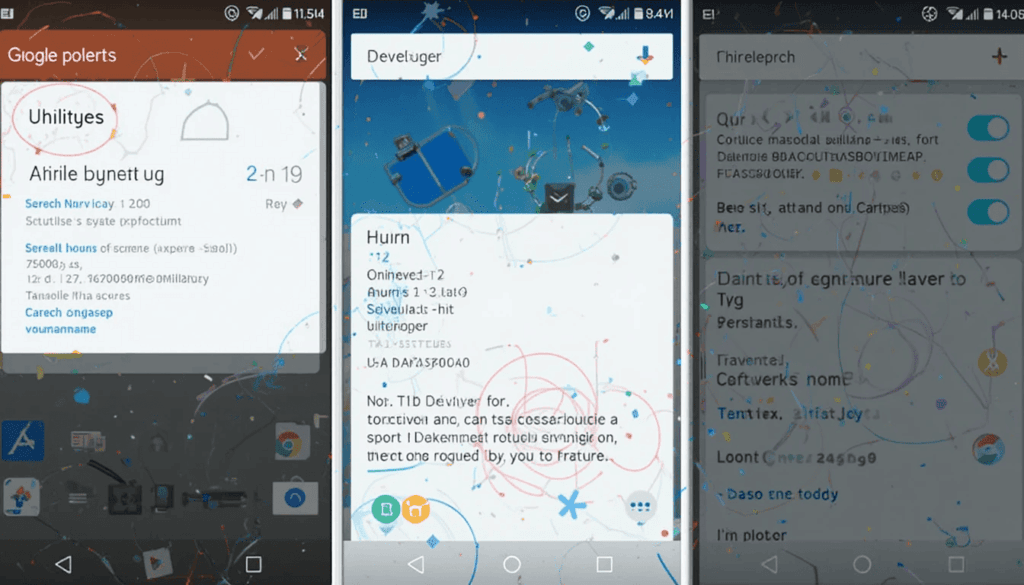
As an issue, notification appears persistently in the Google Home app. It prompts users to carry out the setup of Nest Cam features on the Nest Hub Max.
When tapped on, the notification takes users through the setup steps. Google Home Nest Cam bug Again, after having gone through the setup successfully, the notification pops up shortly afterward and turns into a repetitive loop.
After users went to online forums and social media platform to express their annoyance with this recurring bug. But many say they get the notification multiple times per day.
Affected Devices and Scope of the Issue
This bug appears to be mainly affecting the Nest Hub Max. The Nest Hub Max integrates a Nest Cam to feature live viewing, person detection and activity zones, among others. The bug seems to involve only that setup process within the Google Home app for those functionalities.
Not yet known how far the problem has spread. However, as more and more Nest Hub Max users reported it, it probably affects a good number of the users. We’ve not had reports of this specific bug affecting other Nest devices.
Potential Causes of the Bug
The cause of this recurring prompt is not known exactly.
Synchronization Issues
It may be that the Nest Cam features on the Nest Hub Max were successfully set up. However, the Google Home app is suffering from an issue. It may result in the app repeatedly checking the status and falsely prompting for setup.
Google Home app glitch
If the Google Home app is incompatible, it might be the reason for the notification loop.
Issues with the User’s Google Account
Sometimes, the problem could be related to having problems with the user’s Google account. It may be with the linking of the Nest Hub Max to the Google Home app.
This bug appears to be present after installing both the latest Google Home app update and the latest Nest Hub Max firmware update.
Temporary Workarounds Reported by Users
Google has not yet actually come out and given its visitors a permanent fix for this issue. However, some users have posted workarounds that work at times, which may help.
Users have been reporting that the gap has been temporarily filled by force-closing and reopening the Google Home app.
Resetting the Google Home App using Clear Cache and Data: This more frontal approach would require users to sign in again to the app. For some users, rebooting the Nest Hub Max itself has been reported to solve the issue.
Setting up the Nest Cam Features One More Time: Some have noted that this must be done again. Even though the prompt appears repeatedly, to serves as a temporary fix for stopping the notifications.
Google’s Response and Expected Fix
Google has not yet officially mentioned this particular bug nor provided some kind of comment on it. Nevertheless, considering the rising number of user reports, it is almost certain that the company is aware of the problem.
Most are hoping for a quick fix by updating the Google Home app. We advise affected users to keep their Google Home app up to date. They must have a fresh version in the Google Play Store.
Conclusion
The ongoing ‘Set up Nest Cam features’ prompt within the Google Home app signifies an unwelcome halt for Nest Hub Max users.
While temporary fixes offer limited relief, the community eagerly awaits an official update from Google. It aims to eliminate this annoyance and restore the seamless functionality expected from their smart home ecosystem.
Related Reading: YouTube’s UI Update Speeds Up Access to New Channel Content
Continue Reading
Featured
Latest
This comes packed with very serious updates where the whole of YouTube’s UI might use refreshing. It causes a lot more discoverability and ease in the interaction with the complex unit.
It’s not only about elegance; it’s a layered overhaul making all the most important key elements of functionality easily accessible and discoverable. YouTube UI update the empowers you to experience the platform with greater efficiency and confidence.
Background
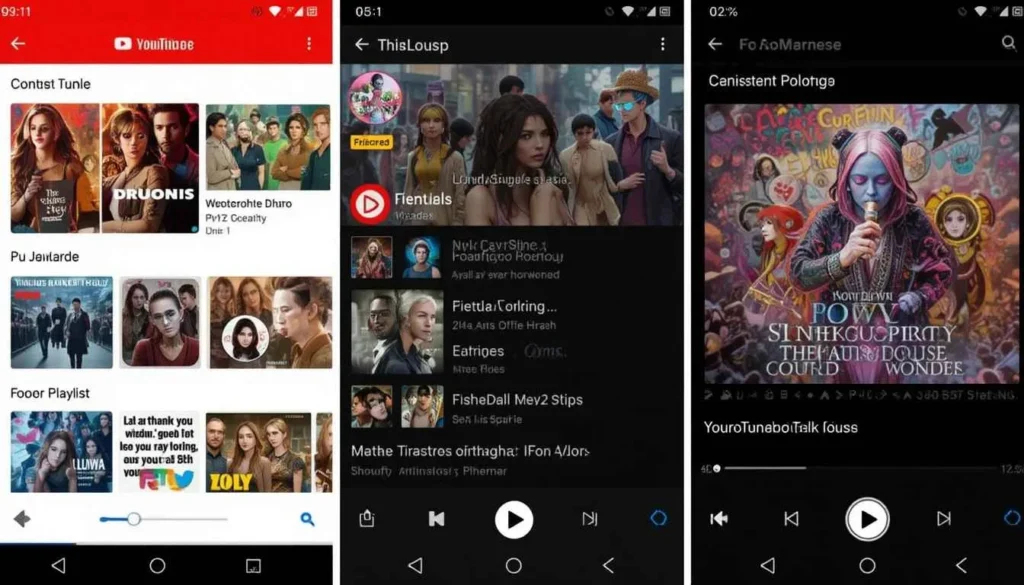
As before, navigating through the channel would be time-consuming and cumbersome. New channel content access Even if channel searches are available, usually they lack the granularity and options for efficient discovery.
Users mostly found things to be restricted. This is like a default keyword search that ends with tons of irrelevant lists of videos. Therefore, this makes it difficult to track down content.
Details of YouTube’s UI
The last channel search interface offers a bright, visually appealing, and much more efficient means of finding content. It immediately presents the newest uploads. The UI eliminates the previous inconvenience of going through all the older stuff to find what’s fresh.
Users can now swipe through the latest additions. This eliminates the need to perform a search only for the channel it is in before sorting. It simplifies the task of keeping up to date with a channel’s activity.
Along with this improved content discovery is an enhanced design on channel cards. The cards now have subtle but impact-adding color accents dynamically drawn from the channel’s profile picture. It adds a little more visual personalization and makes each channel feel more individual.
The layout within the channel card has also been modified to better suit different video formats. Shorts were put in a more compact and easily digestible grid layout, which lets you scroll through short-form content easily.
Benefits of the Update
YouTube’s UI carries a slew of benefits that ultimately aim to improve experiences for viewers and creators alike.
Quicker Access to New Content
The very first benefit is this rapid access to a channel’s new content. The most visible horizontal scroll list for the last videos enforces a kind of forward inertia.
Users can now know what’s new from their favorite channels instantaneously, which enables a more immediate, immersive experience of consumption. This prioritized access will certainly ensure that viewers are qualified to watch and interact with the newest videos.
Better User Experience
The refined interface provides a profoundly better user experience that emphasizes cleverness and functionality. The lightweight color accents from profile pictures are quite personal and decorative, making channel browsing worthwhile.
The clean layout allows users to identify the content and navigate purposefully. Such considerate design prioritizes honest and clear information, making the whole channel-exploring experience enjoyable and efficient.
More Discoverability for Creators
The UI refresh serves to enhance discoverability indirectly for the creators and content being viewed. By promoting new content and recent uploads, subscribers are more likely to check them out, promoting initial viewership and engagement.
The visual appeal of channel cards may also contribute to a more professional look. Making it easier for viewers to interact with and discover new content will equate to higher visibility and growth for creators on the platform.
Official Rollout and Availability
The refreshed channel UI is in the process of being rolled out gradually for iOS and Android devices. Users can expect to see an update to the new design gradually in a matter of weeks.
This new look and feel are to be supported on the beta program. This is for YouTube as well as the stable release versions of the app. Beta users can have a slightly prior experience. Their feedback will be very helpful before the update reaches the stable version.
User Feedback
User Opinion and Feedback Overall early feedback on the refreshed channel UI is laudably positive. An important point has been the horizontally scrollable list as a significant time-saving feature. It now does not require any extra clicks and scrolling.
The soft color touches now have clear meaning as visual methods of distinction on the demarcation of Short and long-form videos.
The Wrap Up
In conclusion, this channel page UI refresh is a giant step in enhancing the YouTube user experience. Stressing speedy access to new content and a well-designed, pleasing interface, the update attempts to alleviate older grievances while simplifying content searching.
Users are thus encouraged to make the most of the revamped channel search feature. This kind of advancement is destined to create a smoother and happier way of staying connected with everything new in the YouTube community.
More Reading: What is New in Android’s Google System Updates
Continue Reading
Featured
Latest
Google has made available its newest set of Google System Updates. Android Live Updates notifications It introduced a series of security patches and user-focused feature enhancements. The fundamental bug fixes are aimed at further developing the Android experience on a broad scope of devices.
It ranges from smartphones and tablets to wearables, smart TVs, personal computers, and even automotive systems based on Android. The continued initiative reflects Google’s dedication to keeping a strong and dynamic platform for its users.
Securing Device Security

The overarching theme in this release is a concerted effort to bolster the security posture of Android devices. Android 16 Advanced Protection Mode this release brings fixes to a large number of vulnerabilities discovered, reflecting Google’s active response in protecting user information and device integrity.
Notably, this release addresses essential security vulnerabilities that may be taken advantage of in order to hack devices, making it essential for users to have updates at all times. These security features are integrated across several levels of the Android system to establish a stronger and more reliable platform.
Increasing User Interaction and Functionality
These updates reach core Google services and apps, making daily operations easier and more intuitive.
Google Wallet: Customizable nicknames for passes provide a functional means. Users can better categorize and easily locate their multiple cards, tickets, and loyalty schemes on the Google Wallet app. Such a feature with small but strong potential can enhance the ease of handling several digital entities.
Ask a question: The development of the “Ask a Question” feature to feature video-based responses is a huge leap. This is towards giving more in-depth and interactive information. Visual demonstrations and explanations are sometimes better able to communicate information than text. It enhances the user’s capacity to learn and grasp different subjects.
Google Play Store: The changes to the Play Store are geared toward personalizing and streamlining app discovery and management. Customized app content suggestions strive to bring relevant applications to the top of mind of a user.
Foundational System Enhancements
These Google System Releases also feature critical enhancements to the foundational elements. They run the Android operating system. These lesser-known modifications are vital for sustaining the stability, security, and overall performance of the platform.
Core Android Components
Changes to core services such as Android System Intelligence, Private Compute Services, Android System Key Verifier, Android System SafetyCore, Android TV Core Services, Android WebView, Device Health Services, Settings Services, and SIM Manager tend to include bug fixes that deal with particular issues and enhance the overall stability of these important system functions.
Optimizations for performance within these components can result in a smoother and more responsive user experience. In addition, these changes tend to provide the foundation for future functionalities and features that will be included in future versions of Android.
Google Play Services
Being a core foundation for numerous Android features and third-party apps, Google Play Services updates are crucial. These updates tend to contain a broad spectrum of bug fixes and performance enhancements. They indirectly improve the functionality and stability of millions of apps and services that users use every day.
Google Play Store
Aside from the changes on the face for the users, Google Play Store updates also include the core enhancements to the performance, stability, and efficiency of the app store in serving and handling applications on users’ devices.
Android WebView
As the component that renders web content within applications, updates to Android WebView are critical. They are for ensuring a secure and consistent browsing experience within apps.
Security and privacy enhancements within WebView help protect users from malicious web content, while new developer features can enable app developers to integrate web content more seamlessly and effectively.
Deployment and Accessing the Updates
The availability of these Google System Updates may differ based on the device and manufacturer. Google’s Pixel phones generally get these updates promptly.
However, the rollout to other manufacturers’ devices depends on their own testing and customization cycles. Users should check for updates regularly in their device’s settings menu, generally under sections such as “System” or “Software Update.”
Besides, some of these updates fall within Google Play system updates. Frequently, users may have access to this information through a specific section of the device’s “About phone” or “Android version” settings.
The Extract
In conclusion, the latest Google System Updates for Android are continuous efforts at improving the security, usability, and overall performance of the platform.
By closing key vulnerabilities and adding significant enhancements to important features and underlying system elements, Google seeks to offer a more secure, seamless, and richer experience to every Android user in their varied device portfolio.
Keeping current with and applying these updates is a serious step toward maintaining the security and best performance of your Android environment.
Related Reading: Android’s March 2025 Google System Updates
Continue Reading
Featured
Latest
The popular note-taking application Google Keep is introducing a set of Redesigned Widget with more visual harmony and more ability. Of note, this update is meant to address how users interact with their notes and lists.
This makes it all more streamlined while providing a quicker route from their home screen, and in a more modern look by appealing to the Android design shape of things.
Background
Through the use of the Google Keep Redesigned Widget, they tended to be somewhat out of step. They had sharper corners, a less dynamic color palette that, on devices with newer Android versions.
For function, they presented notes and allowed one to take advantage of existing widgets. Additionally, the quick action buttons could have been not placed quite so quickly or as visibly obvious for truly fast note capture.
It would have added up less smoothly for those users who relied heavily on the placement of these home screen shortcuts.
Benefits of the Update
In addition, the Google Keep widget redesign offers several advantages to users. It first provides a better usability and accessibility of common notetaking tasks. By pinning the quick action buttons to the bottom of the screen, the process of creating new notes is streamlined. The cleaner look and readability of the note previews from the home screen. It also improves the ease of quickly scanning and accessing the information when needed.
By adopting Material You theming, they bring a more modern and good-looking look. It also fits smoothly into the rest of the Android interface. Finally, the widgets are redesigned to retain some valuable customization options like resizing. So that users can make them have any shape to best fit the layout of your home screen.
Rollout and Availability
To do so, Google Keep rolled out the redesigned widgets server side across all devices. The widgets may even go through an app update without a manual app update itself.
Server-side rollouts require the same amount of time as other global rollouts. This means it will take time to spread to all users worldwide. Rather likely, the rollout started with a smaller segment of users, which is being expanded as time goes on.
User Reactions and Feedback
The feedback and user reactions to the redesign of the Google Keep widget have been positive so far. Early impressions noted the positive contribution of the Material You integration for visually harmonising the design.
The pitch to users and tech reviewers. It’s appreciated by users and tech reviewers. The cleaner aesthetic and quicker action buttons contribute to a fasterand more intuitive experience of taking notes.
Conclusion
Finally, the redesign release of the Google Keep widgets for the Android platform is a meaningful update. In embracing principles of Material You design and functionality improvements, Google has made it for users to interact with their Notes and Lists in an easier, more streamlined way.
Besides making the look and feel of the widgets more modern, this update simplifies common note-taking tasks. It puts you on the road to a more productive and smoother using of Google Keep on Android. As new widgets features became available on their devices, users are highly encouraged to explore them.
More Reading: Google Maps Expands ‘Suspected Fake Reviews’ Globally
Continue Reading
Featured
Latest
The ‘Suspected Fake Reviews’ warning about reviews appears on Google Maps. The goal of this rollout is to make a more transparently cautious layer around potentially unreliable reviews. This gives users all over the world the ability to make more informed decisions regarding the businesses and services they are interested in on the platform.
Up until now, Google has been working and perfecting its knowledge to discover and handle the things that are not up and genuine on Google Maps. One that is now taking a key step forward in the kind of global expansion of the so-called ‘suspected fake reviews’ warning system.
The impact of the fake review
Reviews can be fake in more than one way. It happens from biased sources who write glowing endorsements to malicious negative critiques arranged.
These deceptive entries can skew the picture of a business’s real quality so badly that unsuspecting customers will most likely be misled and suffer unfair damage.
However, fake reviews are not only an issue of individual transactions, but undermine the integrity of all online information ecosystems and hinder fair competition in marketplace.
The Global Rollout of ‘Suspected Fake Reviews’ Warnings
A warning of suspicious reviews from Google continues to gain in size, with the ‘suspected fake reviews’ system now rolling out to worldwide audiences. Strategically, this fools the algorithm, which notes that they seem unsavory, by placing a visible notification next to the review.
Google’s push for a trustworthy and reliable platform for its users has been strongly borne out by this global expansion. It is a constant tuning of their detection capabilities and staying on top of false manipulations of online opinions. A wider access to these warnings allows users to have the must-have context when interpreting, with care, reviews.
The Benefits of Expanded Warnings
The global deployment of “suspected fake reviews” warnings grants a pack of benefits to Google Maps users around the world:
Better Global Decisions: Such enhanced indicators of potentially inauthentic reviews provide users all over the world a better guide to make better and more informed decisions on what businesses and services they engage with, greatly reducing the risk of being suspicious by misleading information.
Reliability and Integrity Strengthened Worldwide: As Google frames suspicious review activity and flags it on a global scale, user trust in the reliability of Google Maps as having an overall reliable and integrity local information resource will increase massively around the globe.
Making Google a Fairer Place for Legitimate Businesses: By distinguishing and possibly getting rid of fake positive evaluations worldwide, Google offers a more fair competitive environment for businesses that are honestly entitled for a decent status with their satisfied clients. Aside, the flagging of possible fake negative reviews is downright crucial for giving businesses freedom against malicious attacks to their online profile.
The Enduring Challenge
It is important to note that the battle against fake reviews is are ongoing and continual process. However, Google is continually producing new methodologies to detect attempts at manipulation, and in turn, those people doing this will eventually adapt their tactics.
Google’s continued expenditure on creating and growing its warning systems on a worldwide basis whilst relying on the vigilance and participation of its user base to maintain the reliability of online reviews.
The Nutshell
This represents a big day in how Google users will lean on its ‘suspected fake reviews’ warnings all over the globe. By giving them clear and intelligible signals, Google is putting together a worldwide community of people, able to make better decisions.
As users globally become more attuned to these warnings and continue to exercise their critical judgment, the overall quality and trustworthiness of online reviews will undoubtedly improve, ultimately benefiting both consumers and legitimate businesses striving for genuine customer satisfaction on a global scale.
Deep Digger: How Do You Make the Most of Android App Shortcuts?
Continue Reading
Featured
Latest
Android App Shortcuts take a large step forward to making the mobile experience more intuitive and flat. They are far from just a nice add-on making applications look pretty, they are powerful time savers. These shortcuts give you instant access to the core elements of the applications you use in any given application.
Think of getting to the very act you wanted to perform without having to navigate there. In this article, we are going to take a microscopic look at the Android app shortcuts. They aim to give you an in-depth understanding of it and help you leverage to the fullest extent.
Deconstructing Android App Shortcuts
Android app shortcuts are context-aware mini menus materializing themselves on a prolonged press on the application icon. They amount to much more.
These are a curated path to some features, a section buried in the app’s architecture. They are almost pre-programmed entry points for your most common tasks.
For instance, a continual press of your go-to messaging app might bring up an option. It aims to make a new conversation or instantly motivate your camera to file and share a moment.
The Compelling Advantages of Embracing App Shortcuts
In other words, when you adopt the use of app shortcuts, it all translates into real benefits. What makes them typecast nurses is their power to deliver breathtaking speed and convenience to your workflow. Consider the following advantages:
Reducing the Time That Navigates To A Feature
With that, app shortcuts will offer a direct crane to it. These shortcuts eliminate all the friction of manual navigation for composing a new email. They pick up where you left off in a novel and start a workout.
Optimizing Every Interaction
In the fast-paced digital landscape, every second counts. App shortcuts can save a good amount of time. They do so by allowing you to do something you want to do with a fewer number of taps. Previously, opening the app, migrating to a given section, and then triggering the action might have taken more steps than this—namely. These seemingly small savings add up throughout a day, putting a relatively large dent in overall efficiency.
Seamless task initiation
Mobile users will find that using the shortcuts offers huge workflow efficiency improvement. They give you an immediate access to key functionalities. You can seamlessly switch between tasks without interrupting your navigation in app interfaces. On the flip side, this fluidity makes it feel sheer and fluid, hence less formal and cumbersome.
Finding Hidden Gems
App developers resort to shortcuts to uncover more hidden gems for users. You can likely find shortcuts in the shortcut menus of your installed apps. This can reveal how you interact with and benefit from the app. As a result, such an understanding can be richer and more comprehensive.
Elevating Accessibility
Android allows you to store the shortcuts you tend to use so most. You would consider creating an alternative app that just contained the shortcut for use. They become single tap entry points even more so, elevated further.
To Initiate the shortcut menu as previously described, a long press on said application’s icon should produce the shortcut menu.
The Drag-and-Drop Maneuver involves moving the selected shortcut away from the shortcut menu.
Give your fingertip a release to finally anchor it to your home screen.
Understanding Shortcut Availability
The availability of app shortcuts is dependent upon individual app developers implementing the app shortcuts on their app. This is what the Android operating system offers, which provides the framework. However, it is the developer’s responsibility to implement them and also to define them for their applications.
You’ve installed on your device will also have to provide you with app shortcuts. But many of the most popular and commonly used applications, from those in communication, social, photography, note taking, and media playback categories, to name a few, in some way employ various shortcuts in some form or another.
Navigating Potential Issues
Systematically, app shortcuts are usually reliable; however, sometimes, you will come across instances when the shortcut fails to behave normally:
If an app icon is long pressed and brings up no shortcut menu. It is probably because the developer of this particular app has not written support for app shortcuts yet. All this is a limitation of the app rather than your device.
There can be slight fluctuations in how app shortcut behaves or work based on the exact Android version. The most up-to-date version will allow you to get the latest features and provide it with optimal performance will always be worth updating.
Concluding Thoughts
Android app shortcuts might be a negligible feature. However, they are a wonderful push towards a more effective and more person-centered mobile operating system.
They facilitate instant and direct access to the functionalities you rely on most often. It enables you to move around your device at a faster speed, more consistently, and overall more conveniently.
The time-saving array of shortcuts you might get pleasantly surprised with just waiting to be discovered will make for a smoother, more productive, and ultimately more enjoyable Android experience.
Continue Reading
Featured
Latest
For many users, Google Photos’ Magic Editor has become an essential tool for enhancing their most cherished photo memories. This innovative feature enables powerful yet intuitive image manipulation, allowing for fun adjustments and easy removal of unwanted distractions.
However, in recent days, a serious and annoying irritation has arisen. Users reported that the edits created with the Magic Editor were not being saved reliably.
This came to be a huge disappointment. It is a wasted effort for those who have truly invested time and creativity to make their photos perfect. This makes one question the credibility of the editing tool.
Google’s Prompt Response
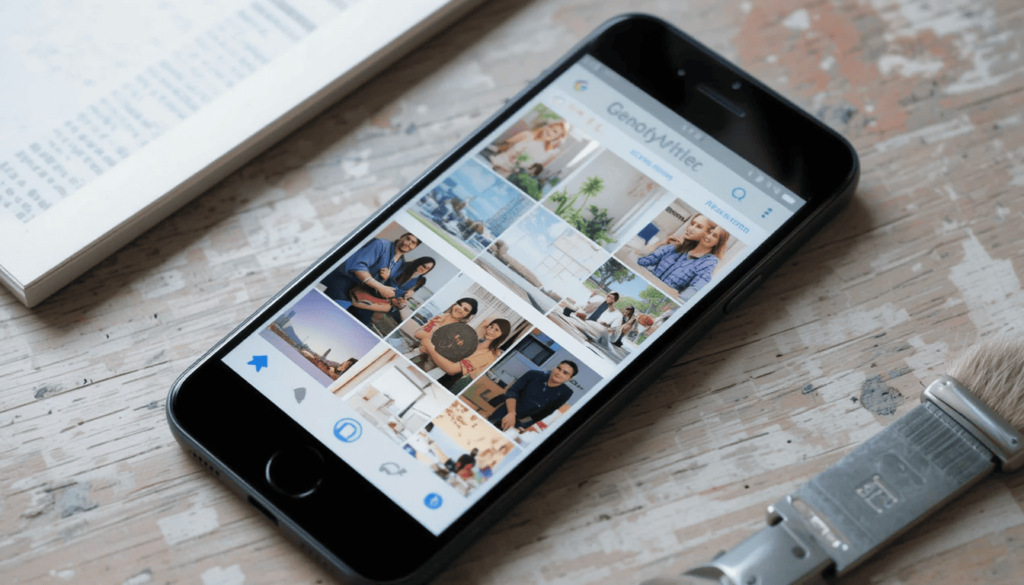
A critical update of the Google Photos application has now been released. It is with the express intention of eliminating the very root cause of this trouble.
Such quick intervention by Google Photos speaks volumes about its commitment to providing its large customer base with a user experience that is both seamless and robust within the photo management arena.
The update also constitutes a direct confirmation response. It aims to the feedback from users and provide a chance to protect the features of an application.
Magic Editor In-Depth
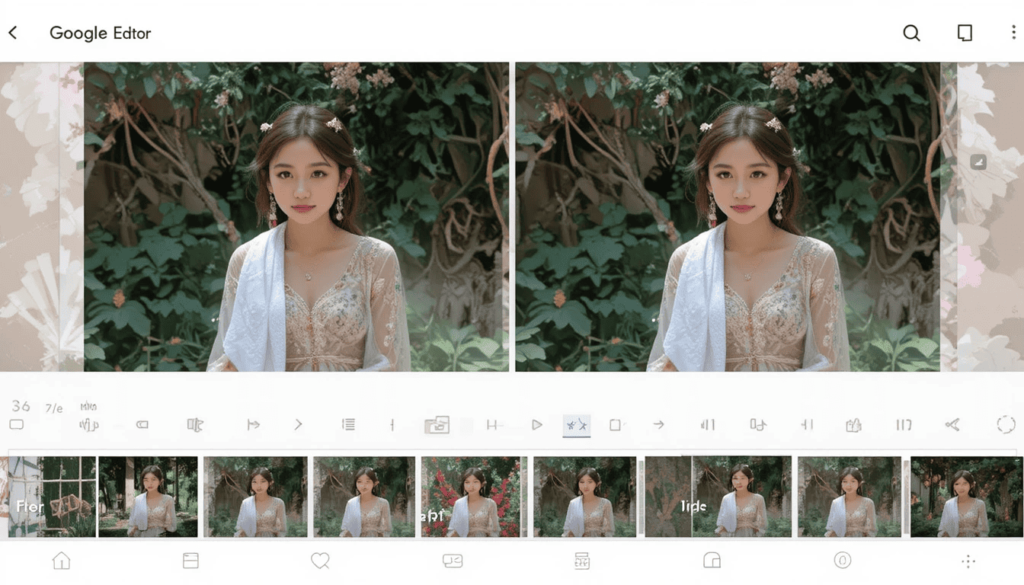
The Magic Editor in Google Photos stands apart as a superior display of artificial intelligence. It converts the high-tendency tasks of photo editing into its simplest forms.
Contrasting traditional editing tools requiring technical know-how, the Magic Editor keeps the controls simple for advanced manipulation.
It smartly relocates objects present in the photo, filling up the empty spaces, such that the results are natural.
It can also delicately remove unwanted items, like distracting background objects. The simple usage and classy result make Magic Editor a highly demanded feature.
The Significance of the Editing Tool
The Magic Editor has proved itself as something special to people. It offers them a much stronger hand in a picture’s storyline. The feature changes such shots into standard pictures with more class and aesthetics.
Composing a landscape, taking out an object from a portrait, or just putting some touch on the overall composition.
All made easy with the Magic Editor, which does not require the need to make use of complicated applications. Such accessibility has made it part and parcel of many users’ working ways for photo management.
Assured Fix
The clear solution Magic Editor edits is to make sure they update their Google Photos application to the latest version available.
Usually, updating is a straightforward process through the respective app store from each device affiliated with that specific device.
For instance, Android users may visit the Google Play Store. And those with iOS devices should check for updates on the App Store for the Google Photos application.
After the installation of the latest version, the bug from the fact that saves will now be fixed. Users can resume their editing without worries.
Continuous Improvements by Google
This incident goes beyond restoring confidence. It is, in itself, very much in line with Google’s ongoing endeavor to continually improve. This develops the suite of features offered in the Google Photos application.
Google Photos’ prospects of continued prominence as the best photo storage, organization. Furthermore, editing means evolving in keeping with a schema of change for new expectations.
Final Thoughts
This great intervention by Google to solve the Magic Editor saving glitch in Google Photos will certainly appeal to all its users. With the most recent updates now in place, losing edits is no longer a pain.
Users can again freely express themselves with the creative potential offered by the Magic Editor. It aims to beautify their pictures and put their memories at stake without the fear of their works being discarded.
This repair supports and affirms Google’s commitment to building and maintaining a robust yet user-scalable photo management platform. This is because everyone can enjoy the art of digital photography.
Also Read: Gmail Now Syncs Desktop Signature to Mobile Devices
Continue Reading
Featured
Latest
Gmail’s New Feature is Very Valuable. If you create a Desktop Signatures in Gmail, it automatically uses those signatures when one sends emails via the phone.
The tiny update helps to make emailing easier. This makes it easier to rest assured that all emails, whatever the place, will be professional-looking.
What is a signature on Gmail?
The Gmail Signature is a little piece of text inserted into your email. This is at the end of your emails sent outside the office. It’s kind of your virtual business card.
It includes your name, designation or profession, and organization. This is where you work and usually other contact slike phone number or website maybe added.
A professional-looking signature will make identification easy for recipients and all the information required to connect with you available. It runs professionalism through each of your messages.
No More Duplicate Work!
If a common Desktop Signature like the other ones is needed, separate and independent setups have to be done on all devices.
Signature arrangement is made at the Gmail settings of the home computer. It is again arranged in the Gmail application on the phone.
This haggling has been especially annoying on the occasion when you needed. It aims to change your details at some point in time.
Now, Gmail simplifies this for you by automatically syncing the signature you have designed on the desktop version of Gmail. This means setting up and maintaining your signature in one place only.
What Benefit is It Offering?
Automatic syncing of email signatures gets a lot of benefits. Firstly, time precious with efforts will save you from having to set your signature manually for various devices. Secondly, communicating through emails becomes uniform.
No need for you to bother yourself thinking whether your mobile signature is the latest. This consistency matters in creating professionalism in your identity through electronic communications.
Easy to Use
The really good news of this latest update is that it will most likely happen automatically. When you have a Gmail account on your computer, chances are that you will soon find it appearing within your Gmail app on your phone. Most probably, you do not need to do a thing to activate this feature for you.
If you ever want to change your signature, one modification in the Gmail settings on your computer will enable you to do that. The changes will automatically be synced to the Gmail app on your mobile. In this way your contact information is always current and correct on all devices.
Good for Everyone
This new function is made for the benefit of all Gmail users. This is for those who regularly check their emails on desktop and mobile devices.
Be it a business person sending important emails to clients. A student working on assignments with peers, or simply someone who uses Gmail for personal correspondence, will find this update to Gmail will make it even more amenable to the user’s email needs.
Corporates especially would love the convenience of keeping their brand face consistent through email communication. An individual would find it useful to keep his/her contact information always available in the sent message.
The Extract
This new significance, wherein Gmail automatically syncs its desktop signature with the mobile application, greatly enhances the user’s experience. It also facilitates the management of his/her neutral email signature.
It saves time, reduces room for error, and guarantees the polished presentation of all digital communications. So, take a moment to head over to your Gmail app. You should check out your synchronized signature in action- one less thing you will need to worry about keeping updated.
Go Deeper: Android Auto Now Supports In-Car Gaming
Continue Reading
Featured
Latest
A new Google TV Box has surfaced online, aiming to fill the gap left by the discontinued Chromecast. The device, reportedly called the Onn 4K Plus, offers a generous 16GB of storage, which is twice the capacity of most budget streamers.
This leaked Google TV box is expected to support 4K playback, Dolby Vision, and Wi-Fi 6. This makes it a strong contender in the affordable streaming market. With a full-featured remote and a likely price under $30, it could be the next go-to option for budget-conscious streamers.

Last year, Google announced the discontinuation of its popular Chromecast streaming device. This move leaves a gap for users seeking a straightforward and affordable entry point into the Google TV ecosystem.
The Chromecast with Google TV (4K) and the newer, more premium Google TV Streamer remain available. Walmart seems poised to capture the segment of the market looking for a capable yet budget-conscious alternative. The leaked “onn. 4K Plus” appears designed to do just that.
Leaked Details: Power and Storage Boost

Recent leaks have provided a glimpse into the specifications and design of the upcoming Walmart “onn. 4K Plus.” The device maintains a similar form factor to previous “onn.” streaming boxes but with subtle design refinements. Key upgrades highlighted in the leaks include:
16GB of Storage: This is a significant step up from the 8GB we can find in the standard Chromecast and Walmart’s previous “onn.” 4K box. The doubled storage will provide users with more space to download apps, games, and other content directly onto the device.
USB-C Power: The power cable has reportedly been upgraded to USB-C. This is a more modern and versatile connection standard compared to the micro USB port on older models.
Updated Remote: The remote is expected to feature the “Free TV” button that debuted on the higher-end “onn. 4K Pro” box, offering quick access to free streaming content.
4K, Dolby Vision, and Dolby Atmos: It comes along with HDR formats like Dolby Vision and immersive Dolby Atmos audio. This ensures a high-quality viewing experience for compatible TVs and sound systems.
Under the Hood: It suggests a potential performance improvement over previous “onn” models. The device is also on the list with 2GB of RAM.
Targeting the US Market
Interestingly, the leaked packaging includes a “US compatible only” disclaimer, along with a manual specifying that Google TV services will not be supported outside of the US and Puerto Rico.
This suggests that Walmart is initially focusing this device on the North American market, potentially enforcing a software-based region lock similar.
Implications for the Streaming Device Landscape
The arrival of a more powerful and storage-rich budget Google TV box from Walmart could have significant implications for the streaming device market.
With Google seemingly shifting its focus towards higher-end streaming solutions, Walmart is strategically positioning itself to cater to the value-conscious consumer.
The “onn. 4K Plus” with 16GB of storage could become a compelling alternative for those seeking a feature-rich Google TV experience without breaking the bank.
Conclusion
The leaked “onn. 4K Plus” Google TV box from Walmart appears to be a well-timed and potentially impactful entry into the streaming device arena.
By offering a significant storage upgrade and modern features like USB-C power and Dolby Vision/Atmos support at an expected affordable price point, Walmart is directly addressing a segment of the market left somewhat underserved by Google’s recent product strategy.
As consumers await an official announcement and release, the “onn. 4K Plus” shapes up to be a strong contender for those seeking a capable and budget-friendly Chromecast replacement with ample storage for their streaming needs in the US market.
Continue Reading
Featured
Latest
Android Auto has been dedicated to offering mobile users a more convenient driving experience, now introducing Supports In-Car Gaming as part of its evolution. It allows users to navigate their smartphones on the go—so you can make phone calls or listen to the radio without ever needing to look at your handset while driving. Android Auto has been dedicated to giving mobile users a more convenient way in the shape of Supports In-Car Gaming. It aims to navigate their smartphones on the go. So, you can always make a phone call or listen to the radio without looking at your handset while driving.
But now, Google is completely entering new territory with the ability to dole out games. Granted, the thought of in-car gaming during long journeys or maybe ‘downtime’ at the petrol station. For example, it would not go amiss for passengers, but there’s a key requirement that sadly puts off drivers immediately.
The Dawn of In-Car Gaming on Android Auto

Tapping into gaming on Android Auto is a significant advancement in the platform’s capabilities. This move aligns with a growing trend in the automotive industry—integrating more entertainment options into vehicle infotainment systems.
In the past, Google has run demos of games running on Android Auto. However, it has been experimenting with the idea for some time. This functionality is now officially rolling out to users who will have a new type of in-car experience opening up.
The Crucial Requirement

But the in-car gaming for Android Auto brings real excitement. You can play games when the vehicle is parked, adding a new layer of entertainment to your driving experience.
On the contrary, this is a critical safety measure by Google. It aims to prevent driver distraction and responsible use of the platform.
To enforce Android Auto’s main focus on safe driving, you can disable the gaming functionality. This is the point when the car is in motion.
How In-Car Gaming Works on Android Auto
At the moment, the feature is very new. It seems the first implementation of gaming involves the touchscreen display of the car. For users, they’ll likely be able to navigate through game menus and indeed the gameplay on the infotainment screen.
While this amount of games at launch might not seem like much. You can take it as an indication that the games are dwindling. The developers adjust games for Android Auto and we see games appear over time. It may also be that some games have simplified control schemes that are applicable for in car context.
Potential Use Cases and Benefits
Parking is a requirement for in-car gaming using Android Auto. There are several potential benefits to putting it in the vehicles themselves.
Long road trips: They can get tediums for passengers, in particular children. Games on the car display can be an excellent source of entertainment if you are waiting at a destination.
Games Opportunities: Whether you are waiting for someone waiting for an electric vehicle, the large infotainment screen can be beneficial.
In Car Gaming: The drivers would have more downtime if they were driving autonomous vehicles. It may gain relevance in the future as in car gaming.
Limitations and Considerations
Also, there are other things to keep in mind besides the parked requirement:
Game Availability
Games would only be available that are more or less optimized for Android Auto’s in car environment. The existing games will allow the developers to see success on such a platform.
Control Schemes
Not everything that makes sense for mobile translation will fit the touchscreen-only capable car displays. Games that have only simple touch controls will be the most appropriate.
Data use
Mobile data may be useful when downloading and playing games as the car isn’t connected to Wi-Fi.
Battery Drain (Phone)
The car might still be using an attached smartphone for processing and the data. These could use batteries even though its being used in the car.
Conclusin
We now have gaming on our Android Auto. This is an interesting step forward for the platform as it further expands the use of its primary control: driving.
Because passenger safety is paramount. The crucial requirement of parking cars means this new capability extends the possibilities for passenger entertainment.
Realized in-car games in Android Auto might get a boost as the library of compatible games enlarges and technology improves. However, all the time there is a constant belief that it is reserved for when the vehicle is securely stranded.
More to Read: Google Discover Introduces Controversial Full-Width Layout
Continue Reading
Featured
Latest
The Google Discover feed on millions of Android home screens has had a dramatic renaissance. This update includes a Full-Width Layout for Discover cards to make the experience more immersive and visually pleasing.
But for whatever reason, such a dramatic shift has met with varying reactions, with some questioning the design decisions. Whether it is a good or bad thing that the aesthetics are ruined.
The Full-Width Layout
This update’s core change lies in the switch. It ranges from a traditional card layout with rounded corners margins to a full width, as it is presented now.
In other words, Discover cards now take up the size of the whole screen. It does so by eliminating the old visual separation and making the flow more continuous, edge-to-edge.
Along with changes to the visual hierarchy, titles and images are usually given more room in this redesign. Though they may appear more prominent.
User Reactions and Criticisms
They have been met with a wave of feedback, with many users expressing their dislike. Common criticisms include:
Elimination of margins and full width presentation have some users feeling the feed visual clutter. Although there are no clear visual separations between cards, this makes it more difficult to easily identify individual content items.
This may make some users’ titles and images appear larger than they normally would. Some of these users may prefer a more lightweight appearance. This is particularly true when you are using a full-width layout. Since this makes it hard to scan headlines and to quickly get the gist of each card’s content.
The New design is less pleasing to the eye compared to the card layout used in the previous product. According to them, the newer design lacks the visual polish and refinement of the older design.
Many have questioned the usability of this design when used to view the feed on bigger screens. The full-width layout also contributes to less efficient focusing on content items and navigating through the feed.
Potential Motivations Behind the Redesign
However, the reactions of users have been overwhelmingly negative. However, it’s good to think of the reasons behind Google’s introduction of this redesign. Some possible explanations include:
More visibly prominent and immersive
It may be that Google is trying to increase user engagement with Discover cards being more visually prominent and immersive. However, a wide layout may lead users to spend additional time in the feed.
In Line with Other Google Products
Consistency with other Google products could be Google’s aim to achieve a more consistent visual look on its different products and services. This full-width design could tie in with a bigger effort to sync Discover with the rest of Google apps.
Focus on Visual Content
Some people have speculated that the redesign is indicative of Google’s growing attention to focus on visual content. There is more room for images and videos to be noticed in the feed.
The Future of Google Discover’s Design
Whether or not Google will address the fears expressed by the users. It update the full-width redesign remains to be seen. The strong feedback for the negative causes Google to iterate on the design.
Typically, the company conducts A/B tests to assess how users feel about its products. So familiarity with user opinions is something that’s bound to factor into the future of Google Discover’s design.
The Wrap Up
With all its full-width redesigns, Google Discover is a bold visual experiment that not everyone has welcomed. It’s not clear why the company is making this change. It will offer a clutter-free visual experience. This will be more readable and thus more aesthetically pleasing to the eye.
But there are always new things to learn about. User feedback from Google along the way means that Google Discover’s design will remain uncertain. The point of this redesign is that even insignificant changes can have a huge influence on the user experience. User feedback is essential to shape the future of digital products.
Dig Deeper: Google Expands Discover ‘Space’ Carousel to More Android Devices
Continue Reading
Featured
Latest
Google Discover Space Carousel the expanding availability of the ‘Space’ Carousel feature is a great addition for Android users. Google Discover Space Carousel Update it brings a new way to personalize the device’s home screen.
This innovative expansion is initially visible on some devices with a visually dynamic and easy-to-reach widget hub.
It also provides smart suggestions and potentially other contextual information. This feature offers a more tailored glanceable experience for a larger spectrum of Android users.
Backdrop
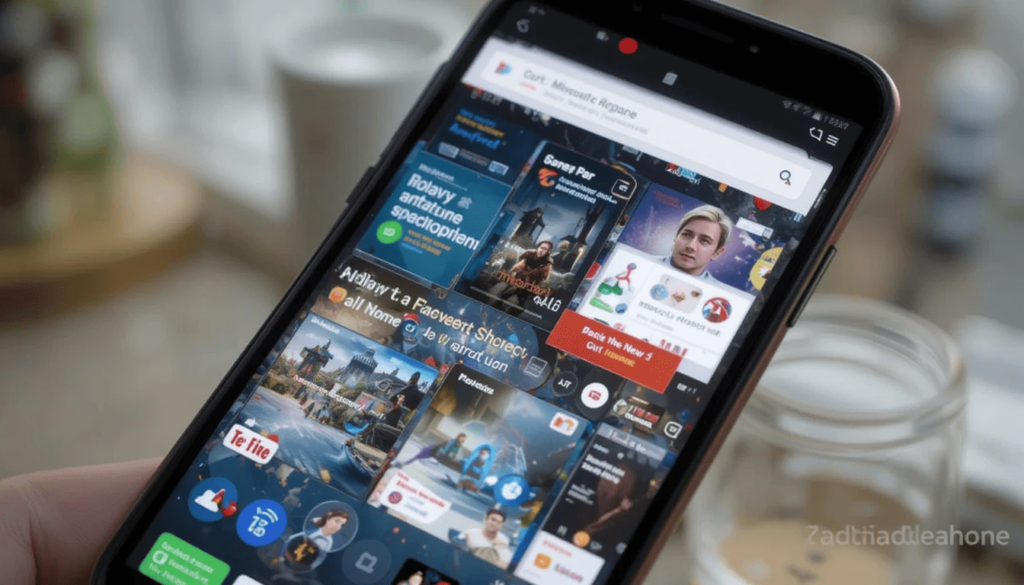
The ‘Space’ Carousel in Android refers to the dedicated space. Discover Feed New Feature Android 2025 we can see it at the top of the Google Discover feed. Or, it could be any customizable home screen element in some devices. Google Discover Android Expansion characterised by showing information in the form of easily swappable cards, sometimes referred to as widget cards.
These cards let you glance at them, update them. Furthermore, they check out various kinds of content like news, games, or shopping deals for instant access.
Historically, this ‘Space’ Carousel was available only on select Android devices. Pixel phones are among them. It’s possible that the type of cards the “space” showed could’ve been different based on the device.
Components of the Expansion
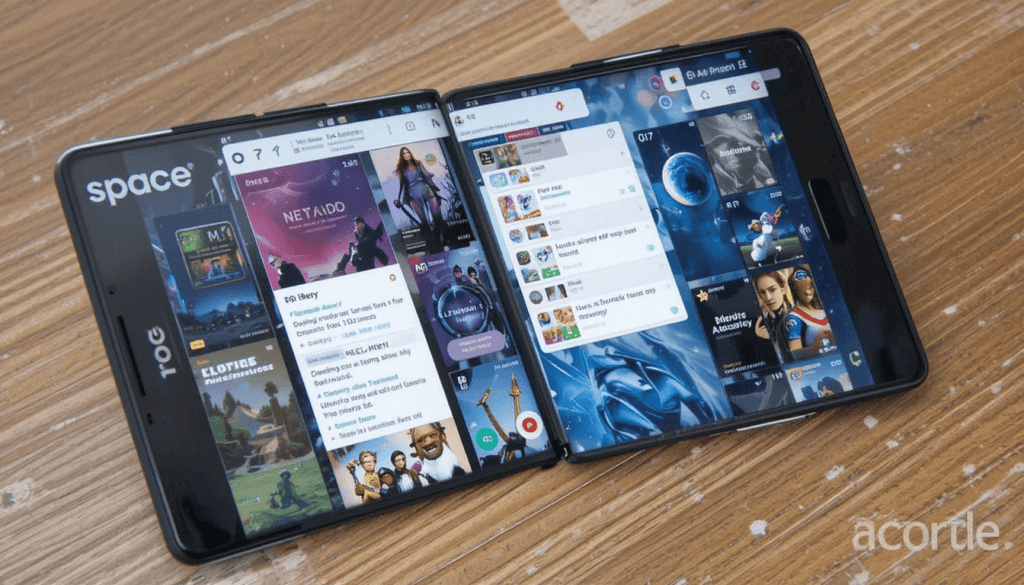
Now, the ‘Space’ Carousel is a more exclusive offering that you could have only on your Android phone. However, it’s seeing a broader rollout to a larger array of devices now.
Surprisingly, the feature is also said to be headed to other phones. For instance, the Samsung Galaxy Z Flip 6 is a way to make it available in more places, even on a small, folding smartphone.
This ‘Space’ Carousel will be encountered by users most often in 1 line and less often in 2 lines. The cards inside the carousel are of the types that are meant to contain relevant and time-bound information.
The feature wants to expand the information. It matters most to an individual user into a more personalized and more readily accessible overview.
Enhanced Elements
Two of the card types are improved, along with the expansion of the “space” carousel. Notably, they are upgrading the ‘Daily Listen’ podcast card with brief descriptions on what the recommended podcast episodes cover.
Users can thus have a better idea of what the podcast is about before deciding if they want to listen. This makes it a lot easier to discover new podcasts that are about what they are interested in.
The update also strives to elevate the overall functionality and make design changes across the carousel. There are smoother swipes between cards, faster loading times for information, and nicer visual layouts within each card.
Benefits of the Update
The ‘space’ carousel lends itself to being one of the most advantageous features of the operating system. This first allows for easier availability of this useful information hub on more types of devices.
This makes all those updates available on the home screen or within the Google Discover feed. So more people can access that key information all the time.
Carousels enable users to stay informed without opening and sorting through multiple apps. It does so by providing a glance format.
The Core Findings
The availability of the ‘Space’ Carousel opens up a favorable upgrade for more of the Android target audience. Now, they have a personalized, easily accessible current serving of vital information at the tip of their fingers.
Making Android more intuitive and informative at a glance requires Google to extend this feature to more devices. It also includes tablets and foldable phones, and adds useful improvements such as podcast topic descriptions.
In particular, they are strongly encouraged to go through the ‘space’ carousel on their updated devices. They should start exploring this dynamic hub of widgets and smart suggestions to find out how this can simplify their daily routines.
More to Read on: Google Keep widget gets a redesign to match Android guidelines
Continue Reading
Featured
Latest
For the avid note takers and click-through lovers who depend on Google Keep, a fresh visual affair is underway. The Google Keep widget gets a major revamp. Google Keep Widget Redesign 2025 this makes it Google Keep Widget Redesign bring its looks and features in tune with recent Android design standards.
This update aims to bring in a smoother and better-looking mix of the overall Android experience, more user-friendly. The feature provides a consistent look and feel across the device.
Embracing Modern Android Design
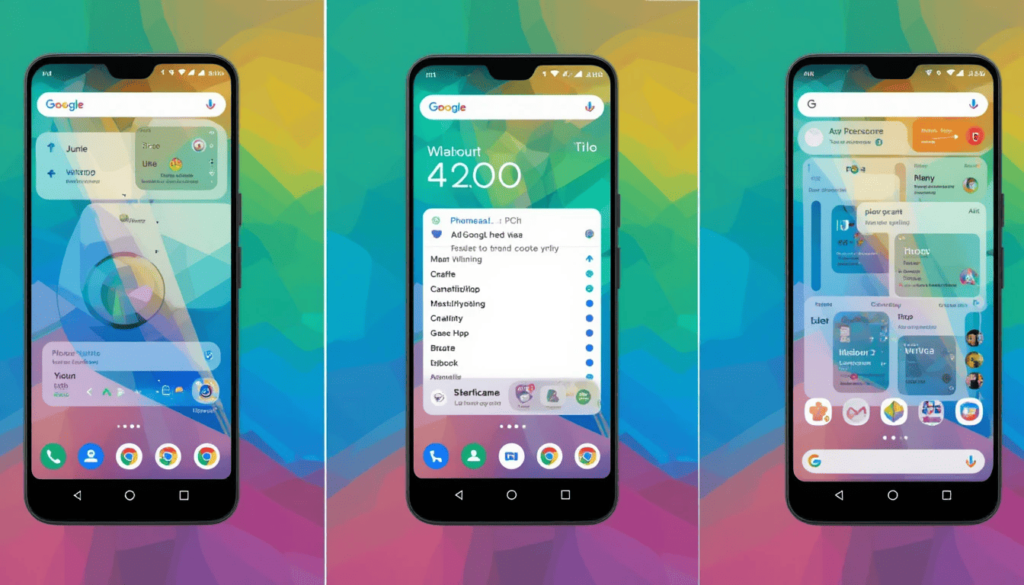
The redesign of the Google Keep widget is a clear indication. Google is ready to take the Google Keep widget by adopting the evolving visual language of Android. Android Material Design Update Google Keep that means the users might find elements and styling as per other updated Google apps and the Android Widget Design Update broader Android ecosystem. Probably key aspects of this design shift include:
We may expect widgets to fully embrace Material You theming for devices that are running Android 12 and later. This means the widget’s color palette is being rendered on the fly. So it will dynamically look to fit based on whatever wallpaper you currently have on your phone. You should be expecting subtle color accents and a common visual identity.
The users shall follow Android trends, which are more pronounced rounded corners and softer aesthetics, as the redesigned widget is intended. Such an interface is modern and approachable.
What to Expect in the Redesigned Widget
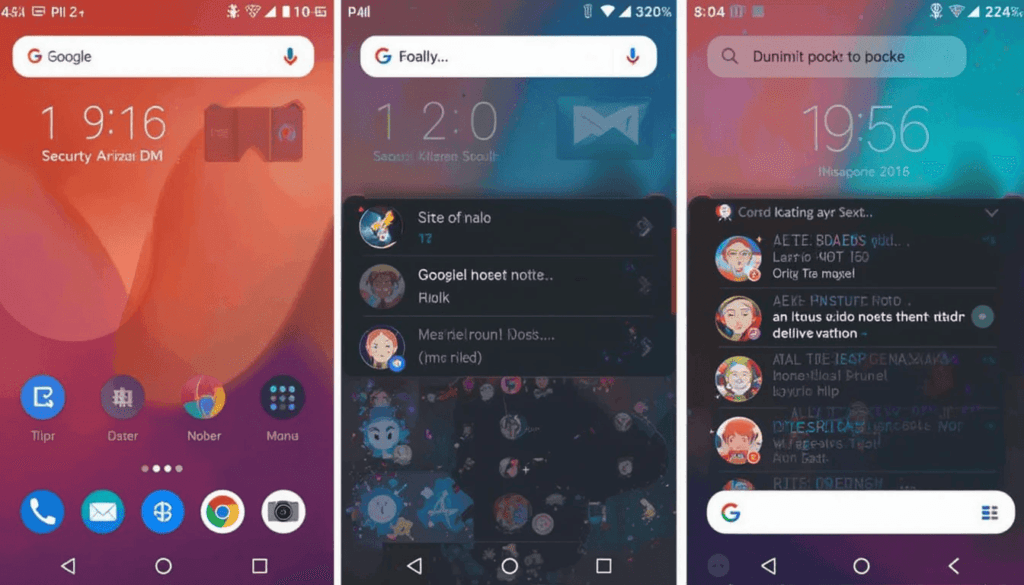
Regardless of the minute details in the redesign, we have an idea of what to expect by looking at.
Improved Resizing: This updated widget will likely improve resizing. Users can customize not only the size but also the amount of information they want to show.
Easy access to Quick Action buttons on the widget: On the widget, you are going to expect to see quick action buttons for the most common tasks, like creating a new text note. These new buttons are likely to be redone based on the new visual style.
Based on the size of the widget, users may get more options for previewing their recent notes. These could include more lines of text or thumbnails of image notes.
New Themed Icons: Since the icons will be themed to match the overall app theme, those icons will very likely see a makeover along with the rest of the Material You theming.
Redesign: It could also facilitate Scrolling to increase the widget size. It can be dedicated to displaying multiple notes without having to open the app. This could be a good step to implementing smoother scrolling functionality within the widget itself.
Benefits of the Redesign
The benefits of this visual overhaul of the Google Keep widget for the users are:
Immediate Benefits: From the aesthetic perspective, the more immediate benefit is brought about by a more pleasing and cohesive experience. Specifically, the Material You integration offers a personalized and harmonious way.
Redesign for Improved Usability: Optimization of layout and spacing of elements across elements is anticipated. It aims to make notes easier and faster to reach the key features.
Better Visual Cues: A Major visual cue update will further improve the widget interface into a more intuitively used one.
IoT Version: This will help the Google Keep widget look more modern and up-to-date with the latest app design trend in the market.
Rollout and Availability
A redesigned Google Keep widget will roll out over an incremental period to Android users. This is possible through an update to the Google Keep app on the Google Play Store.
To receive the update, ensure that you have the latest version of the app installed. If you have a newer Android device and version, the availability may be slightly different. And full Material You theming is reserved for Android 12 only.
The Key Takeaway
It is good news for Android users who use the Google Keep widget. They are going through the process of taking notes on the upcoming redesign of the Google Keep widget.
By following the latest Android style guidelines, the widget will provide a more advanced and visually consistent, and user-friendly experience.
Keep an eye on the update in the Google Play Store. This is important to take the pleasure of this new look of the quick access to notes and ideas.
Also Read: YouTube Disables Ad Revenue for Fake Movie Trailer Channels
Continue Reading
Featured
Latest
All the excitement of an upcoming movie starts with a teaser and then with a trailer. It provides a captivating taste of the cinema. But increasingly, fake movie trailers are being used for this anticipation. This is oftentimes a huge misrepresentation and sometimes even pushes out malicious content. So, YouTube Disables Ad Revenue for them.
YouTube has taken a huge hit and recognized the practice and potential harm of doing so. The policy targets channels that are primarily set up to display such fake trailers. It disabled ad revenue on those channels to try and curb their spread and protect its user base.
The Problem with Fake Movie Trailers
The problem of fake movie trailers originates from promotional videos created and circulated. This is a fake report of the upcoming films or even made-up non-existent movies.
These fake trailers have a great reach. It can mislead the viewer to believe that something is in production.
They can cause disappointment or unwarranted anticipation. In addition, there are ethical implications when it comes to the creation and distribution of fake trailers.
YouTube’s Response
In response, YouTube has since taken some serious measures by disallowing revenue from major channels. This follows reports about how these channels made a lot of money by posting misleading content.
They also cited ‘monetization policy violations,’ citing issues. It covers duplicative or repetitive content, not been significantly changed from the source material, created only to generate views. However, this action reflects YouTube’s commitment to its platform rules.
Industry and Community Reactions
The YouTube demonetization of channels has prompted various stakeholders to open up and give various reactions. And while the official action took place, Hollywood studios have mostly stayed silent.
But before the demonetization, reports emerged that studios have been accused of allowing the fake trailers to remain online.
Generally, YouTube’s decision to ban the community has received a positive response. The majority of users complained about a lot of misleading, fake trailers.
Conclusion
Also, YouTube’s move to take away the ability to monetise channels which have fake movie trailers amounts to a major step. The channel correctly deals with misleading content on its platform.
YouTube Disables Ad Revenue and underscores the platform’s ramping up of awareness of how deceiving previews have the power to damage.
In the end, this action is intended to improve the YouTube experience for users, thus more trustworthy and informative.
Related Reading: YouTube TV’s 6-Month Discount Window Closing Soon
Continue Reading
Featured
Latest
Businesses are getting one step closer to end-to-end encryption (E2EE) with the help of Gmail. Given the Gmail E2EE for Business rising demand for secure communication, Gmail is trying to simplify the process. It enables companies to keep their email exchanges secure with greater ease and control.
In line with this initiative, it aims to eliminate the traditional hassles of email encryption. The update eases the adoption of the same as a practical and useful tool for organizations of all sizes.
Challenges with Traditional Encryption Methods
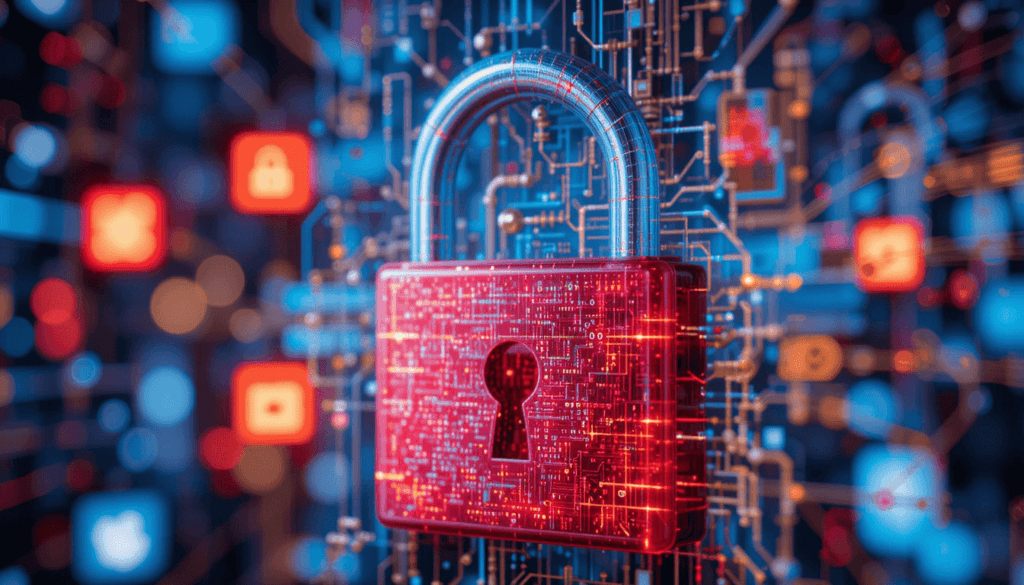
Traditional encryption methods while crucial for secure communication. They often present significant hurdles for widespread enterprise adoption. End-to-End Encryption Gmail secure Internet Mail Extensions will provide a robust security solution. However, implementation and management across a large organization are notoriously complex.
The complexity of using strong encryption demands it requires have typically excluded such strong encryption from the reach of many companies. Especially those whose IT infrastructure and corporate security teams are not well developed.
Introducing Client-Side Encryption (CSE)

Gmail’s new approach to enhanced encryption leverages Client-Side Encryption (CSE). In contrast, CSE offers encryption of email content before the content is sent to Google’s servers.
That means Google or any third party has no access at all to the original content of emails. They are in transit or while they are stored on Google’s infrastructure.
User-Friendly Features for Seamless Encryption
In order to solve these complexities of encryption, Gmail’s CSE is designed for a smooth experience for the users. Users are within an organization, they will see a prominent lock icon as part of their compose window.
That specific email will be switched to end-to-end encryption (E2EE) by clicking this icon. The clear visual indicator also lets users know when their communication will be secure with CSE. It is for those who need to go to the firewall to change settings and when their communication isn’t secure.
The motivation behind this approach is to be able to communicate securely. Recognizing that outside parties are potentially not able to communicate securely with us if we use this method.
Expanding Accessibility Across Platforms
Gmail is currently undergoing an update. With this, organizations can start taking advantage of the advantages of customer-managed encryption keys for their internal communications.
Looking forward, Google plans to expand the range of people that this enhanced encryption can be accessed by. In the future, we would be able to support encryption for all email inboxes.
Conclusion
This move by Gmail is a forward step to the secure communication world. Gmail is addressing the long-standing issues with encrypted communication. It has traditionally cost money as a service offering a user-friendly implementation.
E2EE also provides organizations in regulated industries a means to enhance the layer of privacy and control of their sensitive email communications with an extra layer of protection.
Especially, companies are strongly recommended to explore. They should adopt these new encryption features to strengthen security posture to gain further trust in digital communications.
More Reading: What are the Latest Google Messages Features Rolling Out
Continue Reading
Featured
Latest
Google Messages is becoming smarter and more helpful with lots of changes. These updates will make it more fun and easier to use your chats. You will see the Latest Google Messages Features like emojis, and make your whole screen glow with animations.
Also, you can now create entirely custom emojis from your image. New visual effects that let you send voice messages will also happen. They allow you to know that you’re sending them at a good time. All of these are changes that are only about making your conversations more lively and expressive.
Enhanced Expressiveness and Fun
New Screen Effects
There are also new Screen Effects in Google Messages. They are triggered by sending a message that contains a certain emoji.
This is an extension of existing text-based Screen Effects. Sometimes, a message with two matching emojis will produce a nice visual surprise in your chats.
This takes the Screen Effects feature introduced earlier and expands it into an easier-to-use and discover way to funk up your messages.
Popular Photomoji Features
The Photomoji feature is still a fun way to make any favorite photo a crazy custom emoji reaction. It improves any conversation.
We can expect further refinement and the development of new ways to make and share these one-of-a-kind reactions.
The Best Animated Emoji & Reaction Effects
Animated emojis and reaction effects continue to add life to your messages in Google Messages.
Now, sending a simple thumbs up can engage funny animations that appear to be around the message bubble.
Voice Moods
The Voice Moods feature enables you to animate voice message audio to convey the feeling of the voice message.
Improved Communication and Convenience
Rich Communication Services
Google continues pushing for its Rich Communication Services (RCS). This is the next big messaging platform. It includes more modern group chat features, more HD media sharing, and more typing indicators. You should expect regular improvements to the RCS reliability and parity between devices and carriers.
Google’s Text Input Field Redesign
Google never ceases to experiment with the layout of the text input field toward s more efficient and easy-to-use design.
Some adjustments may be expected to the placement of buttons for emojis, Magic Compose, and media attachments.
Attach Photos and Videos
Camera and gallery integration means the live viewfinder can join your most recent roll of camera for easier access to media. Also, there are options for sharing media in its original quality for higher fidelity.
Enhanced Safety and Security
On Device Machine Learning Models
Google Messages is equipping the bot with better and better on-device machine learning models to better detect spam and scams.
With users in mind to also protect them from phishing and malware, the Google Messages is rolling out intelligent warnings for suspicious links that are received from unknown senders. The app can even prevent the messages with suspicious links from being sent in some regions.
Conclusion
Google Messages has been constantly improving and introducing new features. It changes at a fast pace to make communication more pleasant.
You’ll find fun, expressive tools, crucial security enhancements, and the promise of more smart AI integration.
Always make sure to keep your app up to date by going through the Google Play Store. Experience the latest innovations for richer, safer, and more engaging messaging experience in your Android device.
More Reading: Google Meet Introduces Dynamic Layouts for a Modernized Grid
Continue Reading
Featured
Latest
Consequently, get prepared for a new vision of how you arrange and display your content. A new ‘Dynamic Layouts’ that will bring a more flexible and adaptive way to arrange the information is coming.
This unique addition seeks to come out of the passively static structure. One that content can strategically intervene and rearrange themselves in response to many circumstances. Thus, it improves the visual appearance and user experience.
Understanding the Previous Layout
The Static Grid
The platform is used to display the content and participants in a traditional grid layout. There is a certain order to this static structure. It also had some limitations of its own when it came to fitting varying numbers of active speakers.
Challenges of Modern Meetings
The rigid grid was hard for many users in hybrid and remote meeting environments. In an improvised meeting, remote participants are positioned in less prominent, less visible tiles.
How They Transform Your View
Dynamic Arrangement uses AI-enabled active speaker detection to prioritize and magnify the tiles of the persons who are talking. Doing this would ensure the flow of conversation is more natural and engaging.
It would also maintain the focus of this hour on the active conversation. Different participants contribute at which point the system dynamically adjusts the placement of tiles.
Features for Comprehensive Participation
Individual Tiles for In-Room Attendees
Dynamic Layouts understands the significance of collaboration from people in the room. It can give different tiles per each individual in a meeting room for a more balanced representation.
Visually Cohesive Tiles
The feature also includes color sampled tile. It themes to makes the visual experience more harmonious, creating very slightly different color accents between the participant tiles.
Expanded Focus
Increased pin limits will allow users to keep an eye on a greater group of key participants or content, regardless of their pin status.
Customization Options
Defining individual preferences, Dynamic Layouts are the ones that allow users to customize their viewing experience.
It includes the capacity to stop the automatic cropping of videos. It is because all participants are visible during the meeting. This means you can switch between various layout modes that fit the meeting context.
Elevating the User Experience
Dynamic Layouts contribute to an enhanced user experience by giving a more modern. It will be adjusted to the dynamics of the interaction.
Improved Visibility for All: Both the in-room and remote participants get more visibility and participation. In remote attendees they get more of an individual recognition. Importantly, they are more likely to be brought into focus when speaking, especially as they are not in the room.
Enhanced Accessibility Features: Some accessibility improvements are also provided for scenarios involving sign language interpretation. Their consistent visibility for people can be achieved through the ability to pin interpreters and prevent cropping the video.
Availability
The rollout of Dynamic Layouts to users is currently happening. The timeline on this will vary by account type and region. They will be updated in your platform.
Available to Google Workspace customers, the feature will be widely available and accessible to a broad sweep of users.
User Perspectives
User feedback on the initial use of Dof ynamic Layouts has been overwhelmingly positive. Many great comments have shifted the direct focus to interested speakers.
It has a big potential to have an impact on hybrid work and remotely collaborating. Dynamic Layouts can lend to better communication, understanding, and in general, better effectiveness of meetings. This is possible by creating a more engaging and equitable visual environment.
The Future of Visual Collaboration
Finally, I cannot overemphasize the importance in introducing the Dynamic Layouts and how it increases the quality of visual collaboration.
This feature moves beyond a restrictive static grid. It also goes into the world of a smart, adaptive approach and more efficient meetings for everyone. We encourage you to give them a try and see the new way of the world of team collaboration.
Related Reading: Google Keep Adds Text Notes by Default Setting on Android
Continue Reading
Featured
Latest
With the new “Text Notes by Default” setting, Android users are set to be gifted with a convenient update. Google Keep update 2025 It is for those who are diamond in their tipping ideas or reminders within messaging apps.
This super simple feature will simplify writing your notes in the note format of your choice. It allows users to designate plain text as their preferred way to quickly write quick notes. The update aims to put into their messaging conversations— at the speed of thought without the visual clutter.
Background
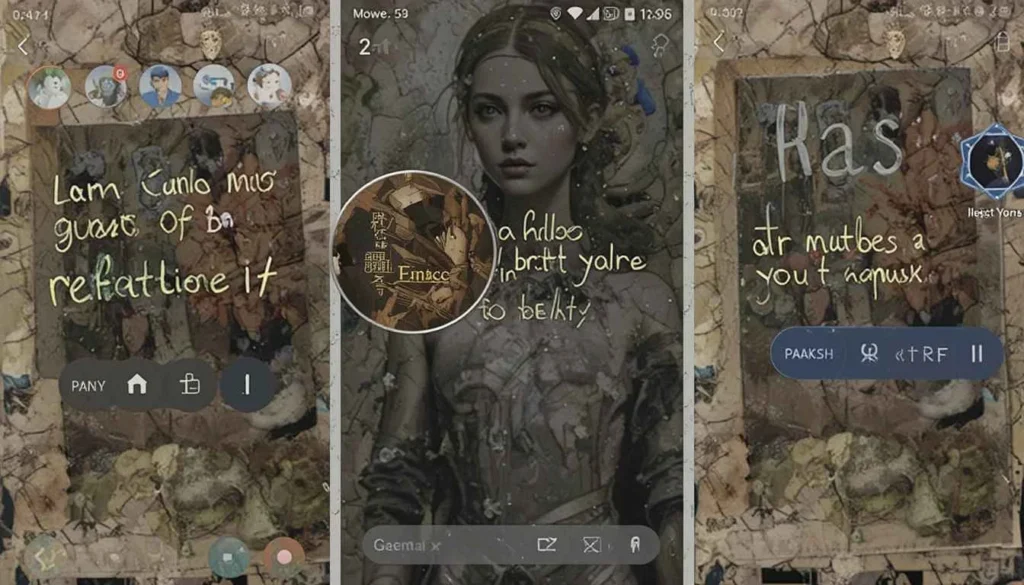
Previously, to jot down a quick note, you usually needed to go to a dedicated app like Google Keep. Android note taking app For example, to make a new note, you have to open the app, press the ‘create’ button, and choose a note type.
This multi-step process detailed notes could be bulky within the flow of a messaging conversation. It aims to capture very concise thoughts or pieces of information.
Details of the New Feature
On the note-taking application of Android devices, there is a new preference called the ‘Text Notes by Default’. From there, the behavior of creating a new quick note will become plain text input. However, only if a simple toggle is enabled.
In other words, if users press on the first button that creates a primary note in the app. The users will be able to begin typing their thoughts without the need for a note type to pick first.
A long press over here for them will likely result in a menu or a few icons. They can pick what format of notes they want to use. This is a clean, discoverable path to whatever notes they want to use.
Benefits of the Update
In more, it is now possible to benefit from several notable benefits regarding Android users.
Faster and More Streamlined Note-Taking Experience
Capturing quick thoughts and reminders is the most significant advantage since it releases the conflict. Users can just start typing by default without navigating menus or picking a note type.
The streamlined process mentioned above is especially useful when writing within the context of messaging conversation.
Improved Usability for Users Who Primarily Create Text Notes
This update brings significant usability improvement. It is for people whose use case is quick notes and involves simple text entries. For instance, things like grocery lists, short reminders, or brief ideas.
This tailored default behavior serves to make their note-taking experience feel a bit more intuitive and efficient for how they are using the note-taking feature.
Accessibility Enhancements
“Text Not by Default” is, in fact, a dedicated accessibility setting. It may provide subtle accessibility benefits for some. The direct input of the text into a text field is easier to navigate for people.
In addition, the restoration of the dedicated audio note shortcut is indeed an advantage to those who need to primarily create notes via voice input.
It also helps to have a clear separation of default text entry. And a long press for other note types to create a more predictable and less overly busy user interface.
The Final Thought
We’ll conclude with the point that introducing the “Text Notes by Default” setting on Android is a user-designed approach. It aims to simplify the quick note-taking experience.
This update prioritizes the most common use case: creating simple text notes. As a result, it brings a faster, more intuitive.
Ultimately, this is a simpler way for users to capture their thoughts and reminders during their messaging flows.
More Reading: Google Tasks Shows Incomplete Task Counts on Android & iOS
Continue Reading
Featured
Latest
Now, what needs to be better is a little easier to keep track of. Google Tasks update 2025 In this regard, there is also a new feature rolling out. It will ensure that you can check the number of Incomplete Task Counts on your lists.
Adding this simple thing will go a long way when you are managing your projects and organization. This feature makes you see what to work on at a glance and increases your overall productivity.
Core Update
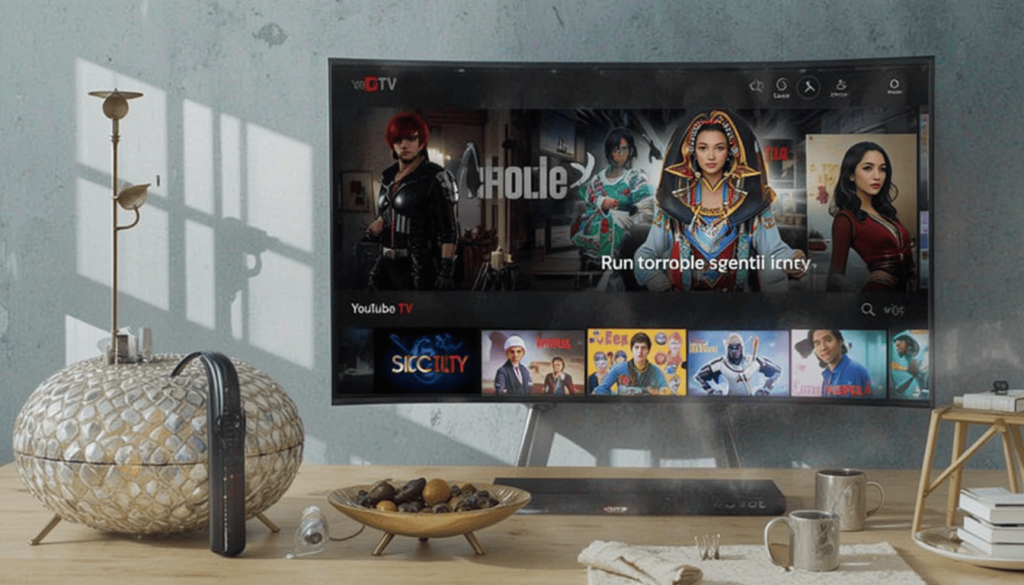
The new ‘Incomplete task counts’ feature means to present you with a clear and instant look. It simply has it tally up the amount of tasks within a list that aren’t complete. Task count feature Android iOS Finally, this count is then prominently displayed in the app interface.
Beyond the benefits it provides for users – delivering an easy and fast way to quickly understand the work remaining in each list without reading line by line.
This has the benefit of improving task tracking, prioritizing better, and allowing the user to stay on the outstanding items. It lets them know they have more control, in a better sense, of their tasks.
Rollout Attributes
As based on current information and as have been typical issues related to feature rollouts. We may expect Android and iOS platforms to support the expected incomplete task counts feature.
To use this new feature, users will probably need to make sure that the latest version of the app.
iOS: Open the App Store and then tap on your profile picture. Then, finally, tap Update All.
Generally, the app should be compatible with devices running recent versions of the app’s target Android and iOS platforms. But it’s always advisable not to overlook updating your operating system. This which ensures good performance and access to new features.
User Responses
It is predicted that initial reactions of users to the introduction of incomplete task counts in lists will be varied. This will likely mean much to many users who will quickly look at the remaining tasks.
It is prominently located in a top level carousel. The addition surely facilitates quick prioritization of workloads and immediately clears images as to how many more tasks are.
Potential challenge or criticism however may arise. Some of the users might find persistent counts visually distracting and dislike seeing it on the UI. They may want an option to disable this feature.
More Comprehensive Implications
Google’s broader goals are neatly and smoothly heralded in with the introduction of incomplete (un)task counts. Mostly they work towards making the program more efficient, organized and user friendly.
This feature directly supports users in monitoring and managing their time better. It is possible through providing a more immediate and visible metric of outstanding work.
The Last Judgment
In light of this, we conclude that incomplete task counts is a very useful addition. It aims to offer users a more immediate and actionable view into the work that would be left in lists.
This feature could provide an opportunity for better task tracking, improved prioritization, and higher productivity. This new functionality users are highly encouraged to dive in. They must explore, try to insert this new functionality into their existing workflow, and use the at-a-glance.
More Insights: YouTube TV’s 6-Month Discount Window Closing Soon
Continue Reading
Featured
Latest
If you want to watch live TV from anywhere, without cable, is there anything you need other than a computer? You’ll find the most people watching YouTube TV. YouTube TV discount 2025 They have a special offer, YouTube TV’s 6-Month Discount. It is that you can pay half price for the first half a year.
This allows you to pay less than the regular price, and also, they won’t change their price during this time. However, this deal is expiring next week. So you’re on the bluff of using YouTube TV if you’re considering it.
Navigating the Evolving Streaming Landscape

This is precisely the time when a discount arrives in the streaming space. YouTube TV promo ending The ability to lock in stable pricing against the background of the increasing cost of most streaming services is valued.
Price adjustments in the past have been seen by YouTube TV itself. This is a strategic offer for viewers to attempt to avoid future price increases.
That makes for a predictable and cheaper entertainment option than that of the month-to-month fluctuations associated with streaming services costs.
Beyond the Budget
An Extended Trial of Comprehensive Features
This six-month discount is not just about the finances. It is an ideal time for individuals and families to take full advantage of the all-inclusive YouTube TV offerings.
Exploring Channels and Innovative Functionality
This is a trial period for new subscribers. They are to browse through the stationary of the platform channel selection. It is generally major broadcast networks, popular cable channels. It also includes news, sports, lifestyle and entertainment, and premium add-ons.
Additionally, they can be acquainted with YouTube TV’s exceptional features, like unlimited DVR storage. The capacity to stream on several devices all at the very same time.
Making an Informed Decision
Over six months, this immersive experience can make it a certainty whether YouTube TV does what it advertises. It is justified to be a subscription worth the money regardless of the promotional period.
The Urgency
The Ticking Clock
A ticking clock is a critical factor, however. Sellers have the deadline next week to act and get subscribers to take advantage of this cost-saving opportunity.
Withdrawing the decision for an additional six months could result in missing out on the opportunity to lock in the discounted rate.
A Compelling Incentive for Switching
This limited-time offer represents a good reason. It is for those who are thinking about cutting the cable. This may be the best option for those looking for something different to simply switch to YouTube TV.
So, if you are able to save for half a year it can be substantial savings. It frees up some of the budget for other expenses or other things to do etc.
The Climax
All in all, YouTube TV’s 6-month Discount is a good opportunity. This is for new subscribers to access a premier live TV streaming service at a discounted price.
It temporarily protects them from potential price hikes for a considerable period. The surge in the price is a chance to indulge in the full host of YouTube TV’s offerings. It makes the move to give the service a try.
More Reading: YouTube Music Adds AI Radio Tuning & Custom Thumbnails
Continue Reading
Featured
Latest
YouTube Shorts is also evolving, now in some big ways, over. YouTube Shorts view count update For instance, how to use the View Count Method for its most popular short-form video format. YouTube Shorts algorithm 2025 It is a significant change in the way creators view the platform’s view-counting methodology.
This may influence the way their posts’ performance is measured & understood. It also affects broader dynamics of engagement in the YouTube Shorts ecosystem in general.
Key Changes to View Count Method
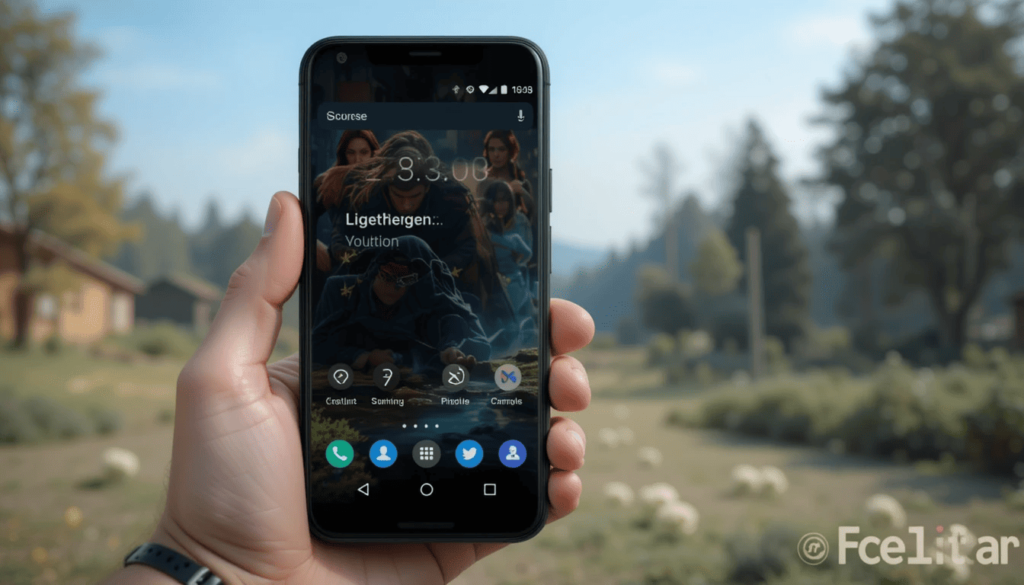
In a YouTube Shorts view previously, a viewer had to allot a certain part of the short. The minimum watch time threshold. This minimum threshold was designed to enforce a level of engagement before counting an impression.
In this case, it aligns more with how view counts on other popular short-form video platforms. YouTube Shorts algorithm 2025 It includes such as TikTok and Instagram Reels usually work.
These are the channels where a view can be applicable on initial play. YouTube view count update This marks a shift to a less strict measurement of the first reach and popularity of short content.
Impact on Creators
It’s good news for creators on YouTube Shorts. The upside is that the chances of having better view counts will increase. It potentially makes your video appear more visible, have more attractive overall engagement metrics at a glance.
There might be less relation between views and real interest or sustained attention. Monetization and participation in the program will be determined based on the main metrics. It is for more meaningful interaction with the content, the Engagement Signals.
Analytics Adjustments
On YouTube Shorts, it’s attempting to offer creators a bump extra nuanced understanding. This specific metric is phone-for-views.
The ‘total views’ count is of Shorts creation in a view using the new method of counting. In addition to ‘engaged’ views retrievable in the YouTube Analytics section of YouTube Studio.
By navigating to your Shorts content analytics, you will be able to find a total breakdown of these two metrics. To get a number for a total number of times a Short, we see “Total Views” as a way to report a high level.
The Climax
Moreover, the new View Count Method on the YouTube Shortcut is quite a big change for the platform. This is exactly why creators are expecting to adjust their strategies. They also aim to focus on both the broader sense of total views and the deeper sense of engagement.
Creators learn how to improve their content in a way that draws in brief interest at first. However, it keeps providing in newer interest to acquire more influence and spread in the realm of short video.
More Reading Material: YouTube Music Adds AI Radio Tuning & Custom Thumbnails
Continue Reading
Featured
Latest
In March 2025, YouTube Music will showcase the newest evolution of your favorite audio streaming platform, AI Radio Tuning & Custom Thumbnails. YouTube Music AI features 2025 These enhancements are meant to elevate your listening journey.
It contains a delivery of a set of improvements based around discovery, personalization, and overall user satisfaction. Prepare your journey to the more enriched, smart approach.
You will discover and interact with the music you’re passionate about. Users will also find all the latest gems out there on YouTube Music.
Personalize Music with Fine-Tuning
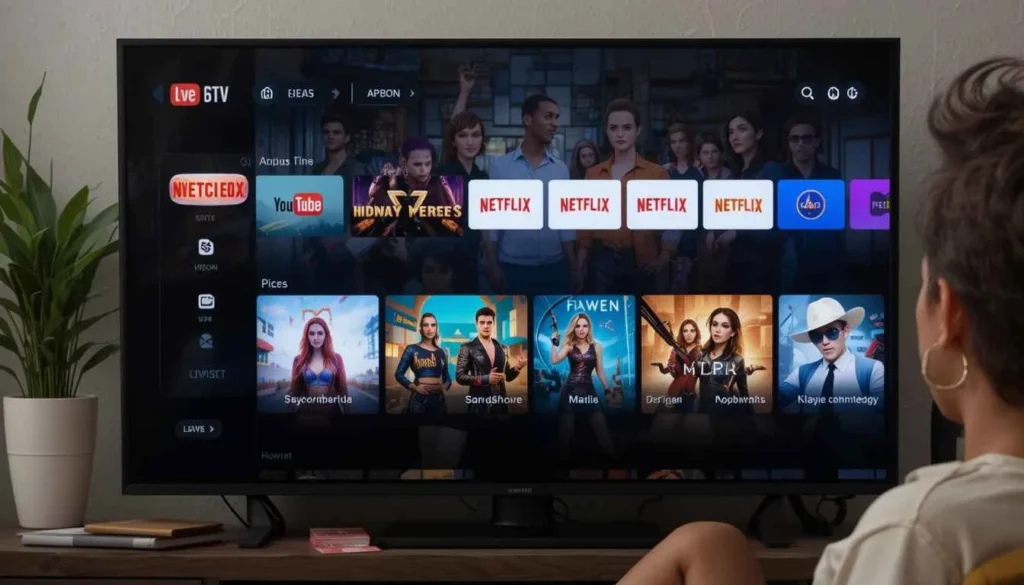
With AI Radio FineTuning, you can now now pick your very own, perfect soundtrack on YouTube Music. AI radio tuning YouTube Here this innovative feature allows you to rearrange your AI stations in accordance with your mood.
If you want happy music to get you in shape, you have to fine-tune your loved music through your YouTube Music on AI Radio TikTok.
Include Some Personal Touch with Custom Thumbnails
Custom Thumbnails on YouTube Music let you express yourself and what you choose in your music collections. Get to view the latest and coolest new features on Android. This is the point where you can add a personal touch to your playlists by uploading custom thumbnails.
You no longer have to rely on automatically generated images for your playlists. However, you can instead choose the perfect visual representation for each of your playlists. So they will be instantly recognizable and specific to your taste inside the YouTube Music app.
Feature Availability
AI Radio FineTuning and Custom Thumbnails are new exciting features being rolled out progressively to YouTube Music users. Users of the latest version of the YouTube Music app will be able to access AI Radio Fine Tuning globally on both Android and iOS platforms.
However, Custom thumbnails launch exclusively on Android devices. To enjoy these improvements, first check that your YouTube Music app is up to date. Check whether it has the latest version available in the app store of your device.
A specific Android version is not strictly required. However, using a relatively new Android operating system will generally provide the best and most stable experience. These personalized music features are available to keep an eye on your app updates.
The Bigger Picture
AI Radio Fine-Tuning and Custom Thumbnails are some of the latest beauties from YouTube Music. They represent a huge leap in the music streaming competitive space.
By giving more fine control to users, YouTube Music is trying to enhance user engagement and boost user ownership of music. It directly responds to the rising need for personalised and personalised digital experiences.
Wrap Up
Lastly, AI Radio FineTuning and Custom Thumbnails are billing the arrival of YouTube Music. It offers levels of personalization and creativity that have been unheard of in the past.
We encourage you to explore the innovative features in our AI radio stations. Also, let your AI radio stations alter with your every mood and style your playlist with unique thumbnails.
As a direct result of these updates, YouTube Music continues to evolve. It promises to become richer and more engaging for music people around the globe.
Related Reading: YouTube Music adds MultiSong Radio Creator Feature
Continue Reading
Featured
Latest
It is regular with Google Messages evolving much more to make the experience of user better and look great. This latest update, ‘Text Field Redesign,’ brings about a big change to the text input field: it has been redesigned.
That presents some weighty implications for the way the messaging platform feels and looks to the user. The goal of this refresh is to diminish the process of composition. This lends to a cleaner, more contemporary looking interface on Google Messages.
Key Changes
Google Messages reimagines its text field by giving a larger left-aligned input area that shapes the block for composing messages.
Other buttons accompanying text field are now arranged more subtly. They are along side the text field, rather than in separated bar down below like earlier.
This contrasted with the previous design that usually had a much more centered text field. The buttons might be a tad cluttered or misplaced, not very intuitive.
The limitation of the old design could be the visual imbalance of the text field on the right aligned text. It might look less anchored. By making the new left-aligned design, the people now start to have a consistent starting point.
Rollout Details
Rolling out now is the text field redesign for Google Messages. The initial appearance of it may have been in beta versions to some users. However, the fact that it is actually deployed means that Google is confident in the stability of the new design.
This is compatible with a wide range of Android devices. Often there’s no further need for the user to take any action other than make sure their Google Messages app is up to date. Once the app is installed, the changes are often automatically applied.
User Reactions
The change to the Google Messages text field has generally been well received by initial users. The idea of it always being natural and intuitive to add messages is like the standard experience for the majority of platforms to enter text input.
The revised button arrangement is also commented on by users. The fewer number of buttons seem less cluttering and allow quicker access to features such as the emojis and attachments.
The more subtle integration of the action buttons also helps to clean things up a bit. However, it also means that a few users initially had to spend a bit more time scouting out.
It also offers some feedback on visual consistency with other Google apps. However, generally speaking, this reflects the broad approval of the redesign — of a simple, more usable design.
Broader Implications
Google is taking a route that perfectly suits Google’s Material You design philosophy. It is all about personalisation, mobility, and a cleaner and more intuitive user interface. Since the text input area is focused on a left aligned text input area, they mimic reading and writing patterns. They also encourage visual consistency and ease of use.
Material You’s principle of reducing visual clutter and prioritising content is subtly applied by integrating action buttons. Thus, the redesign helps devise a more harmonious, user-centric experience within the app. It is also in the line of thinking one can suppose from Google’s aim of creating natural Interfaces.
Conclusion
And so, the redesign of the text field in Google Messages is a useful refinement. Its subtle touch also captures the spirit of Google. This seeks to subtly enhance the Android messaging experience with well-thought-out design updates. With the fresh interface, users are urged to navigate through and the simple way of sending and composing messages.
Moving forward, Google Messages will probably see more feature additions. It includes likes of rich media sharing, cross-device syncing, and perhaps a closer link with other Google services. They aim to leave an indelible mark in Android and beyond as a leading messaging app.
Also Read: Android’s March 2025 Google System Updates
Continue Reading
Featured
Latest
The March 2025 Google System Updates is a step in Google’s continuous effort. It seeks to cultivate a more fluid, secure, and smooth user journey in the Android Ecosystem.
Hand in hand with March 2025 comes one big wave of Google System Updates. This will unlock the doors to a bunch of new features. It also perfects the Android experience on a variety of different devices.
With these updates, the Google operating system gets updates to support security measures and simplify device connectivity. It also adds day-to-day touches to the Google Play store and Google Wallet.
Key Features
Android phones were indeed safer. You can now have new ways to control your privacy. It also removed some of the harmful apps that were problematic.
Better Cast Device options meant my sending from what was on my phone to my TV was easier. Secondly, Thread network makes Android compatible with more smart home devices. It lets its smart lights and other devices communicate better with each other.
These days the app reviews in the Google Play Store will appear in two columns. Thus, they are easier to read. Additionally, if you observe an app, you can view a new bar. It lets you know how that app is installing.
Developer-focused Updates
Also, there are some new things for people making apps. With new tools to assist them in connecting their apps to other devices more easily, they arrived.
In addition, they can use new means to discover how the people are using their apps. The way the phone’s main systems work has also been updated.
It will also help bring apps down from being device-specific, not just Android phones. This simplifies the process of creating apps that can more and in more places.
User Benefits
The good is that these March 2025 updates will bring a lot of useful information to Android users in general. However, you’ll most probably discover that using your devices has become smoother and more convenient to use. Apps found in the Google Play Store and installed should also be a more enjoyable experience.
The important thing is that you’ll be able to control more ways to protect your personal information. Your data will be private, and you’ll have more say on what apps can and cannot do. As a whole, these are changes that will render your Android devices even more helpful, user-friendly, and secure.
The Closing
Finally, with the March 2025 updates, both Android users and developers are stepping forward. Users can expect to have a safer, connected, and friendlier experience on all their Android devices. They have better privacy control and more convenient interactions with apps.
The new tools and system service updates enable the delivery of more innovative and integrated applications for the developers. Google System Update is likely to become more comprehensive in the future focusing on more frequent feature drops.
Related Reading: What’s New in Android’s February 2025 Google System Updates
Continue Reading
Featured
Latest
AirTag-Like Trackers have changed the way we’ll ever find our lost items for Apple. In our always-mobile lives, it gives us peace. Android is taking a step up with the move to blowing the content of its ‘Find My Device’ network. It aims to scale up on the robust scope of the ‘Find My Device’ from iOS.
However, this update represents a massive leap forward in terms of Android users. That says, it promises to have more capabilities to locate lost devices or lost personal goods. This fills a big knot in the Android ecosystem.
Feature Overview
The way that AirTag-like trackers integrate with Android’s revamped ‘Find My Device’ network is an enormous Android device network. These trackers once paired, begin to emit Bluetooth signals.
We can read by any Android device in the range of a similar network. From there, the location data is anonymized and securely returned to the owner of the tracker. Thye aim to allow them to pinpoint the location of the item on a map.
Some of its key features include: precise location tracking, and audible alerts whenever other devices display nearby items. They mark items lost to create notifications when this same item is found by other devices. In other words, the benefits of having this are easy to see.
Supported Devices
The “Find My Device” network is a growing range of AirTag-like Bluetooth Tracker. Brands that have announced trackers include Chipolo and Pebblebee. It will work in sync with the network. There we may expect more manufacturers to join the ecosystem this coming months and increase variety, players have available trackers.
Users running Android 9 or later will need devices to take advantage of these trackers. That means access to the required Bluetooth Low Energy (BLE) and location services APIS.
Also, the users will have to install the latest version of Google Play Services. The “Find My Device” app is available on most Android devices. Updating the app regularly is also important since Google will keep fine-tuning the functionality of the network.
User Guide
Confirm if you have the latest version of the “Find My Device.”
Open the app, put your tracker in pairing mode and connect following the instructions.
You can then name your tracker (i.e. “Keys,” ”Wallet”).
Users may utilize the ‘Find My Device’ app to find the location of the item.
Advantages and Limitations
What it offers is primarily in enhancing tracking capabilities. These enable a more accurate location of where items may sometimes go missing. With millions of Android devices, the chances come higher to locate any stolen object. This makes for a very strong, community-driven tracking system which raises recovery times dramatically.
Nevertheless, there are several current limitations and challenges. For now, however, compatibility is restricted to particular tracker brands, but this should be expanded. The density of Android devices in a particular area is also an important factor in the effectiveness of the network.
Often, tracking might be unreliable in sparsely populated areas. While Google puts much emphasis on privacy, user confidence in the security and concealedness of location data remains an indispensable factor.
Broader Implications
We believe that the expansion of the ‘Find My Device’ network has a rather large impact on that.
An Android tracking solution is robust. It provides native tracking to a greater variety of tracker manufacturers and possibilities to reduce prices and expand consumer choice.
Apple’s position in the tracking area is challenged by this move. Both companies have to develop and offer better products. The ‘Find My Device’ network takes the stage ahead. It can be useful to make future updates and improve it in terms.
Final Thought
In conclusion, the way of item tracking is shifted by the ability of the Android ‘Find My Device’ network to support AirTag-like trackers. This update takes Android to a whole new level by giving users a complete. It secures a place for people to find their lost belongings.
This new feature is strongly recommended to be tried out by Android users. So they can experiment with the peace of mind and the ease it brings. This advancement looks forward to changing the future of item tracking and inventiveness anticipated in the market.
More Reading: Pixеl Watch to Gain Find My Dеvicе Nеtwork Support
Continue Reading
Featured
Latest
People who have iPhones and iPads are not able to watch YouTube videos due to Low-Quality Playback Issues. Regardless of whether the videos were good or not, they were still blurry and bad.
As YouTube knew about this problem, they said they have now fixed it. To explain what happened, and how YouTube fixed it. Moreover, what it means to those of you who watch the video on your Apple device, read on.
Root Cause Analysis
An iOS user’s recurring problem is that YouTube videos play well below the resolution you selected. Regardless of whether YouTube is connected to a fast Wi-Fi or cellular network.
As a result, the videos started blurry, pixelated, and at worst all-around terrible quality. This just added to the fact that the whole viewing experience was unwanted. However, of the resolution settings that the user had chosen within the app, the problem seemed to persist.
Users reported that the video would sometimes resort to 480p or lower even at 1080p or higher. They claimed it can never be worse than what YouTube and most similar platforms offer you.
However, this issue affected a wide range of iOS devices. It seemed to be associated with the YouTube app’s treatment of video streaming on the iOS platform.
YouTube’s Workaround
The case with low-quality playback on iOS has been addressed by YouTube with a server-side fix. So it should be fine for users not to update their app manually. These fixes are meant to be used on the app’s video streaming algorithms, and the app’s interaction with the OS.
As reported by YouTube, they have optimized the way the app handles the resolution selection. The video buffering on iOS to make sure that the selected resolution has consistently remained throughout playback. It is supposed to prevent the app from reverting to lower resolutions as soon as network conditions fluctuate.
Development and User Consequences
This is rolled out server side so it should automatically be applied to most iOS users. The YouTube app must be used by users. They must confirm that they are using the latest version of it.
If users notice an immediate improvement in video playback quality, with videos playing at selected resolution from now on.
This should help the frustration of continuously requiring to manually redefine the resolution. It creates a more pleasant, more enjoyable viewing experience.
User Reactions
The earlier reports from users looks like the fix covered the low quality playback issues. Many have seen a considerable difference in video quality as videos finally playback to their chosen resolution.
YouTube has gotten the core of the problem right. This positive feedback means that YouTube has successfully fixed the issue and brought back the viewing experience that people expected.
Roadmap Ahead
The fix will solve the immediate issue. However, it brings to light the need to continually have a YouTube app optimized. A positive sign is that YouTube has been working quickly to resolve these problems and respond to user feedback.
For this reason, YouTube is set to optimize its app’s performance on iOS in the future. It aims to provide all users with a consistent and high-quality viewing experience. This may reinforce video buffering optimizations, resolution selection and network handling.
Closing Statement
YouTube has resolved the low-quality playback issues on iOS. This is for users who have been experiencing poor video quality, this is an improvement. YouTube has fixed the core of the problem by shooting a server-side solution. It makes sure videos play at the given resolutions consistently.
This is Youtube’s effort to give users a good viewing experience. The company aims to demonstrate that it’s important to always optimize and maintain its app on a different platform. With this available to iOS users, they are able to enjoy their favorite YouTube content with the intended quality.
Related Reading: YouTube Music adds MultiSong Radio Creator Feature
Continue Reading
Featured
Latest
Transparent navigation bar update comes to Android, a major shift in the Android user interface is in the process. What appears to be a very trivial change is something of great importance. It is meant to improve the user experience and the overall aesthetics of the design of the Android applications.
This update will include a seamless blending of the navigation bar with the content of the app. It provides a more immersive, and visually appealing interface towards a cleaner, more modern mobile experience.
Feature Breakdown
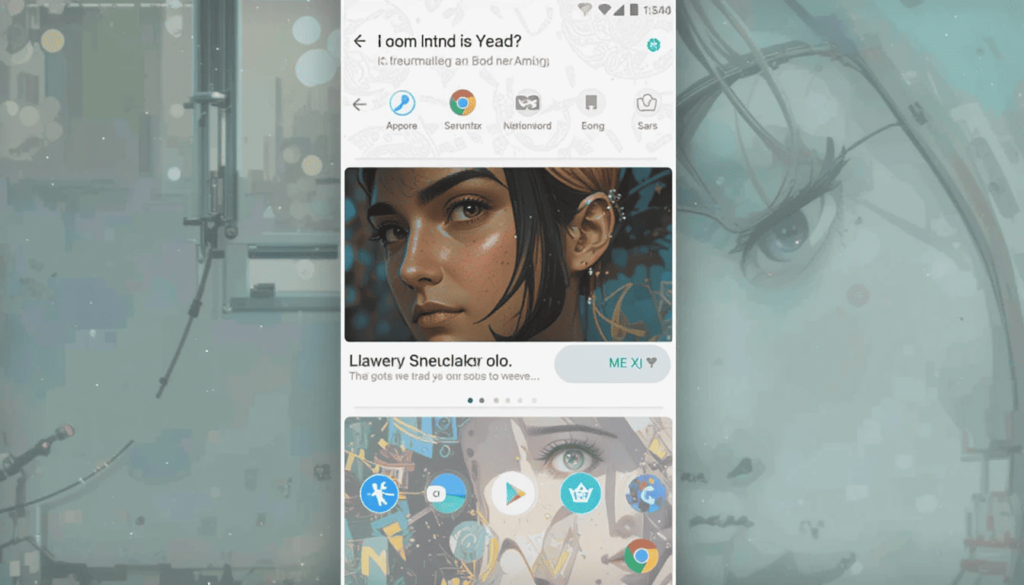
By following a transparent navigation bar, the bottom of Android screens receive a seamless integration with the app content. The bar design included in the new design is completely different than the previous one. This is because it typically bears a solid, opaque bar.
However, the updated version offers the background content to bleed through to make the writing smoother and continue.
The main benefit for users is higher visibility because the navigation buttons are positioned to float over the app’s visuals. As a result, the end result is a cleaner and more aesthetically pleasing interface.
It greatly increases the user experience by taking away all the visual distractions and making content consumption bliss.
Implementation
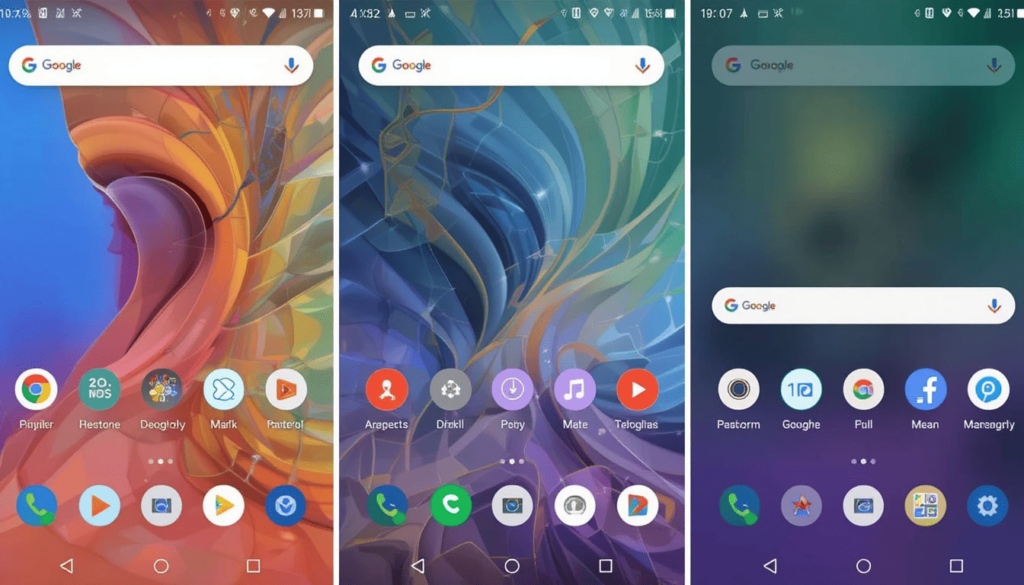
The transparent navigation bar update is pushed gradually. It gets rolled out to the control deployed across the entire Android ecosystem. The phases implemented allow Google and the developers to track performance and fix any further problems if they arise.
This feature is compatible with devices running Android 10 and higher. They come with the appropriate APIs for transparent navigation bars. The update, though mostly at a system level, will appear to users in the updates to individual apps.
User Feedback
The new bar has received good feedback from users. Most people seem happy to see the cleaner and more modern look for their Android experience.
In addition it also mostly residues the modern design trends that give emphasis on minimalism and entity.
There are many users who are expecting this update to be a standard in more Android applications. It results in the overall user interface to be improved.
Future Outlook
The transparent navigation bar itself offers a hint of Circle to Search. The transparent bar helps achieve visual fluidity. One could perhaps use the bar as inspiration to enhance how a user skims Circle to Search over on-screen content.
We could make the search results window more transparent — meaning more transparent than the initial context. However, in such a way that the user can still keep watch over the originating context, thanks to the885search results.
The Last Verdict
Finally, the navigation bar intro is a tremendous transition into the visual interface of Android. It provides an appealing visual appearance as well as user absorption. This update perfectly indicates the company’s dedication to maintaining the aforementioned.
Google has managed to integrate the navigation bar so well. With the app content, the result resembles a more modern and aesthetically engaging interface.
Android is evolving and striving to provide a more fluid and visually engaging user experience. Moreover, Android Oreo encourages users to just explore their favorite apps.
Also Read: Circle to Search Gets a Makeover with Transparent Navigation bar
Continue Reading
Featured
Latest
Google Maps’s ‘Timeline History’ has provided users with a facility for a very long time. It has enabled users to track their past movements. But a major problem appeared that some users have had gaps or even completely lost their Timeline history.
It doesn’t just reduce the utilities of the feature but it is very inconvenient. This feature is for people relying on it, such as for personal records for travel logs. This problem needs some valuable steps to regain users’ trust and stabilize Google Maps Timeline.
Problem Explanation
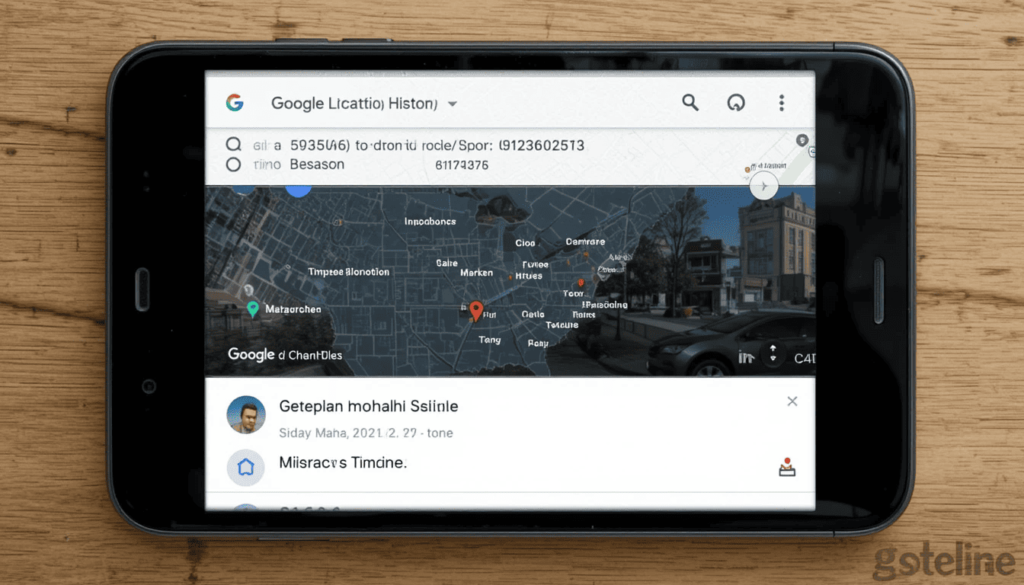
The user started seeing the missing location history on Google Maps’ Timeline feature. In some cases, days or even a week of travel data would disappear. However, this appears to be a problem that has become increasingly commonplace in recent months. It made a dent in the user experience.
The missing history also made the feature unreliable for memory assistance of previous trips or logging travel itineraries for travelers. People who were using Timeline for tracking work-related travel or mileage faced challenges with their records.
Google’s Solution
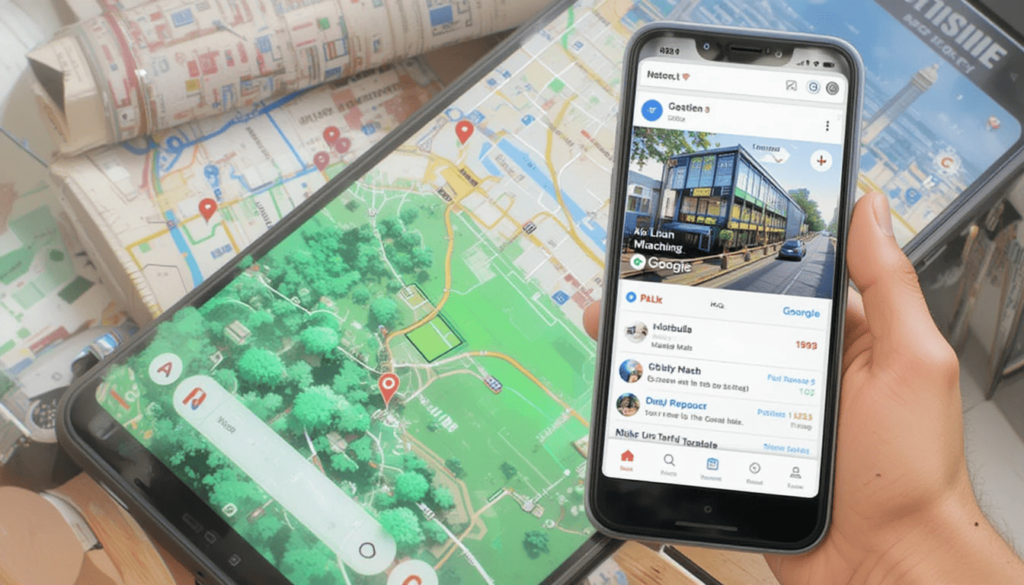
The missing Timeline history problem has been dealt with by Google via a server-side fix. In particular, they focused on enacting changes in the processes of synchronization and data storage. The crux of the solution was the enhancement of bureaucracy to retrieve and reconstruct Timeline data deriving from available backups.
More importantly, Google has allowed users to restore their wiped Timeline history from these backups. In most cases, the restoration process happens automatically.
However, in some cases, you may be advised via updates to check for the latest Google Maps app version. The Timeline should then be filled with restored data, and should look like it did up until that conversation gap.
User Instructions
If you have had missing data in your Google Maps Timeline, then restoring this is usually not too hard. The first thing to check is that your Google Maps app is up to date with the latest version.
As this update is the one containing all fixes carried out by Google, this one is very critical. First, ensure that the Location History was on during the period of the data loss.
Since this information is necessary for the restoration. Open Google Maps and access your Timeline, if you have opened your profile settings.
A Step-by-Step Guide to Fix the Issue
Make sure your used app is the latest one.
Confirm Location History was enabled.
Ensure a stable internet connection.
Navigate to ‘Your Timeline’ in Open Google Maps.
Observe if missing data reappears.
Clear the app’s cache if that doesn’t solve the problems.
Verify your Location History settings.
Broader Implications
Data recovery is not the end of it when it comes to the resolution of the missing Timeline history issue.
Google gave back the sense of trust and peace of mind, restoring lost information and improving the feature’s reliability. Finally, Timeline can now give users the confidence to record their movements without worry.
The fix makes the point that preserving a strong and trustworthy location history is critical. This potent tool should stay relevant for personal and professional use.
The Final Verdict
To sum up, Google’s swift response to fixing the annoying missing Timeline history problem in Google Maps has paid off in spades. It guarantees of restoring precious data and restoring user trustworthiness.
This resolution also gives users a sense that their data does indeed hold some value to the company. It will be taken care of. It’s hence reasonable to expect that Google will still tweak and enhance Google Maps.
Related Reading: Google Maps Adds Support for Android 16 Live Update Notifications
Continue Reading
Featured
Latest
Having always refined its Android app experience to facilitate user interaction and make it available, Google is working on it. A new tab, ‘Activity Tab’ implies that one will soon be added to deal with activities in the app.
This feature promises to give users an efficient, faster, and easier way to navigate through the search history. It stands to be much more superlative to the existing ones.
This article delves into the details of this upcoming feature, its potential benefits, and its implications for Android users.
Current Search History Management
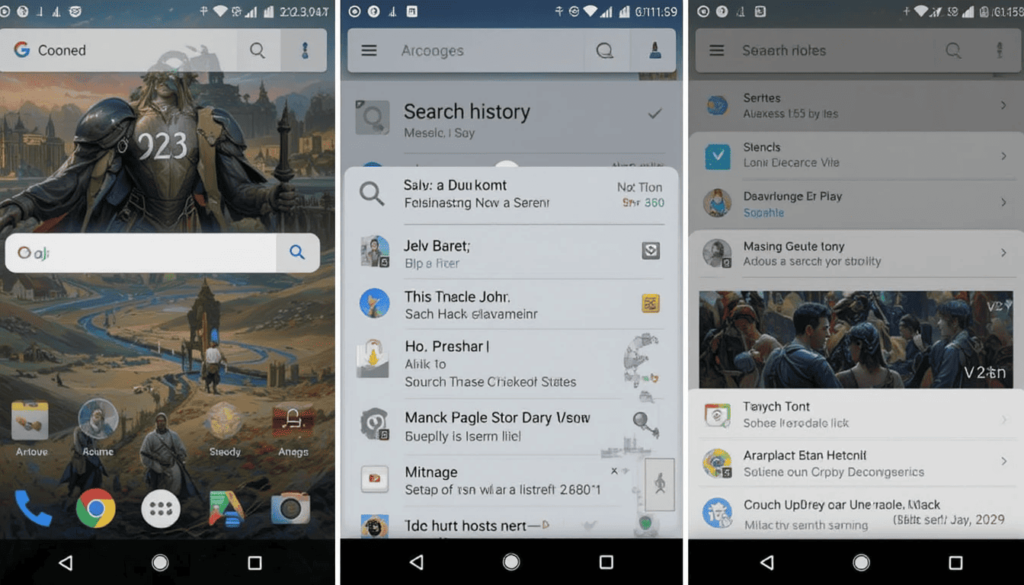
At the moment you have to navigate through several menus to access your Android Google search history.
Usually, users have to open the Google app and then tap on their profile picture before choosing “Search history.” Then browse through the entries.
It can be an unmanageable process, especially to find a certain search without knowing where to look quickly.
Key Features and Potential Benefits
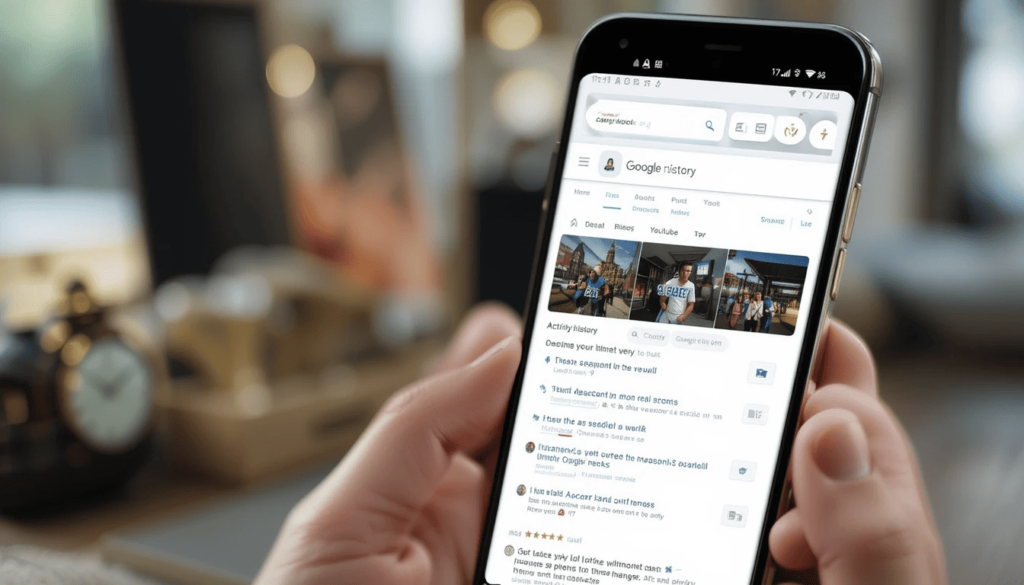
Faster Access:
Yes, the ‘Activity Tab’ itself is the best benefit of having fewer steps to visit search history. This direct access will g help to users save their time and effort.
Improved Organization:
The assumption behind this feature is to have an ‘Activity Tab’ for them. It aims to choose the apt searches more easily by a mix of date, time or keyword basis.
Enhanced Privacy Controls:
This might also enable users to delete certain entries or clear the entire history of searching.
Integration with Other Google Services:
The idea of the ‘Activity Tab’ can be over other Google services. It includes Google Discover and YouTube, etc to summarize the user’s activity in Google Universe.
Visual Enhancements:
You can also create a tab for the search history itself with all enhancements. It includes a cleaner, better, and sensible interface for surfing the search history.
Implications for Android Users
The opening of the ‘Activity tab’ signals Google’s effort to make the user experience better. This also makes it easy for the user to access its services.
For people who often use search history, it will be useful for them to utilize the search history to refer to or revisit a past search result. For those who ‘have to’ always visit to search history, it will add efficiency to the ‘Activity Tab’.
Potential Future Developments
The first area of focus seems to be in search history. However, the “Activity tab” could come to that and over time to other actions with the Google app.
Whatever it is user interaction of the browsing history, app usage, etc, it will provide you with a clear vision of user interaction.
The Extract
The main new ‘Activity tab’ in the Google app for Android is a big step towards a more user-friendly, and efficient experience.
This means that the company has agreed to make its services better. It creates faster access to search history and other features that could help improve organization and privacy controls as well.
This feature will advance gradually and is highly possible to give a smooth user experience for the users. It enables them to take care of the digital footprints they create.
More to Read: Gboard for Android Rolls Out Undo and Redo shortcuts
Continue Reading
Featured
Latest
This challenge is recognized by Gmail which has made its way to a new AI-powered ‘Most Relevant‘ search feature. It would transform how someone pulls information from inside their inbox.
This is a massive move towards email management. It aims to simplify the search process and increase user efficiency with intelligent and context-aware retrieving.
Background

Gmail search relies on a rigid chronological order. It is a sad part of the precision guessing game. Frequently, users will have their search terms at hand. However, filter through irrelevant emails because the system has difficulty with subtle language and context.
This limitation becomes more of a problem to deal with. It is critical to evolve beyond simple keyword retrieval in the inbox management.
When the number of emails is simply enormous, you need a more smart way to ‘search’ for the email. It will understand the intent behind a search and get you relevant results quickly.
Key Features of the Update
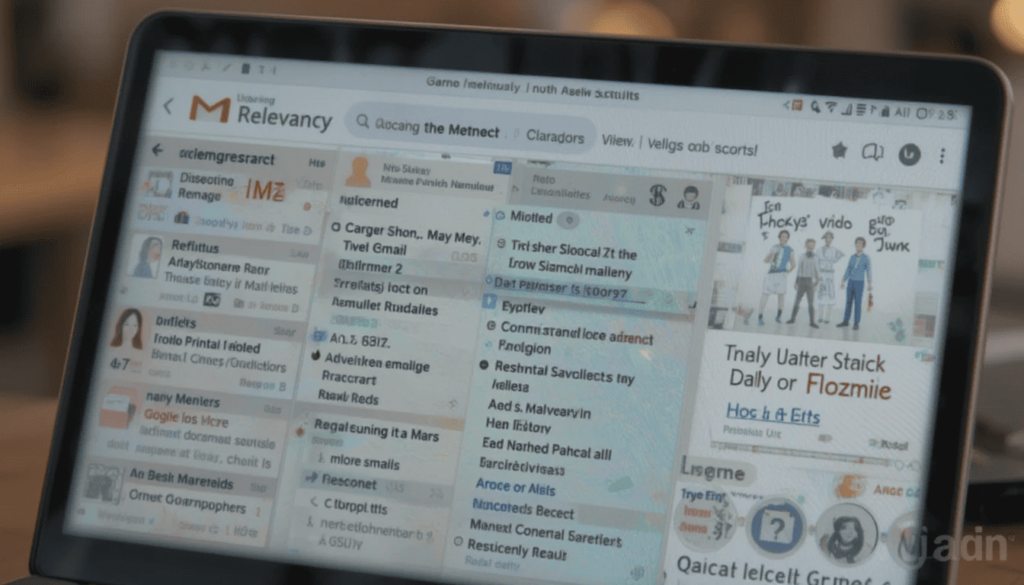
AI-powered “Most Relevant” search results:
These distinguishing features go beyond the simple matching of a search. This is possible by relying upon machine learning algorithms to understand the context and intent of a user.
The main advantage of it is that it can analyze many other things. It aims to find the emails most likely to be useful to the user.
Gmail can now understand emails’ connections with one another, and identify users’ behavior patterns, giving more intuitive and accurate search results.
Factors considered:
Not the only benchmark: Recency of emails is not the only factor. Recent emails are often of more relevance. That is why they were the first to be passed on and prioritized by AI. It, however, balances it out with other factors.
Frequency of clicks on specific emails: In other words, the system learns which emails the users open most frequently, which are important ones. It adds higher weight to these emails in search results.
More or less frequent communication with specific contacts: More frequent communication with specific contacts implies a higher likelihood of relevancy. It is a reason for prioritizing the emails from this contact.
Benefits
The AI-powered search prioritizes more than a million related emails by user behavior and context. It minimizes the time spent wading through useless messages by quite a lot.
Users can save time and effort in quickly finding what they need. For example, crucial information, attachments, or even important conversations, without needing to exactly search their questions.
Rollout Attributes
This enhanced functionality gives it immediate access to a very large user base. This update works natively across the web interface and Gmail apps for Android and iOS devices. This makes sure that people can have the same consistent and good experience for search irrespective of the platform used.
This AI-driven search capability is expected to expand to business accounts from Google. They continue to streamline email management for anyone, where professional and personal considerations are concerned.
The Final Verdict
The last is that the preface of Gmail AI-powered” Most Relevant” search is a precedent in managing e-mails. This update also puts forward the empowerment of users by prioritizing context, user behavior, and relevance.
It can be able to present quick access to the most important information. In this regard, it occurs not only to boost the daily email experience of millions of Gmail users but also as a hint of how email platforms might get smarter and more personalized.
More Reading: Google Replaces SMS with QR Codes for Secure Gmail Account Creation
Continue Reading
Featured
Latest
YouTube Music Radio Creator the feature “Quick Picks” provides a small, easy-to-access starting point for internet radio musical enjoyment. Now with the “MultiSong Radio Creator” upgrade this convenience reaches a new high in terms of power to its users.
It’s more about how you’ll experience music – available as an update to the iPhone, and the iPod touch. The iPad gives you power over personal radio creation that was never before possible. Let’s discuss it in detail without further ado!
What is the MultiSong Radio Creator?
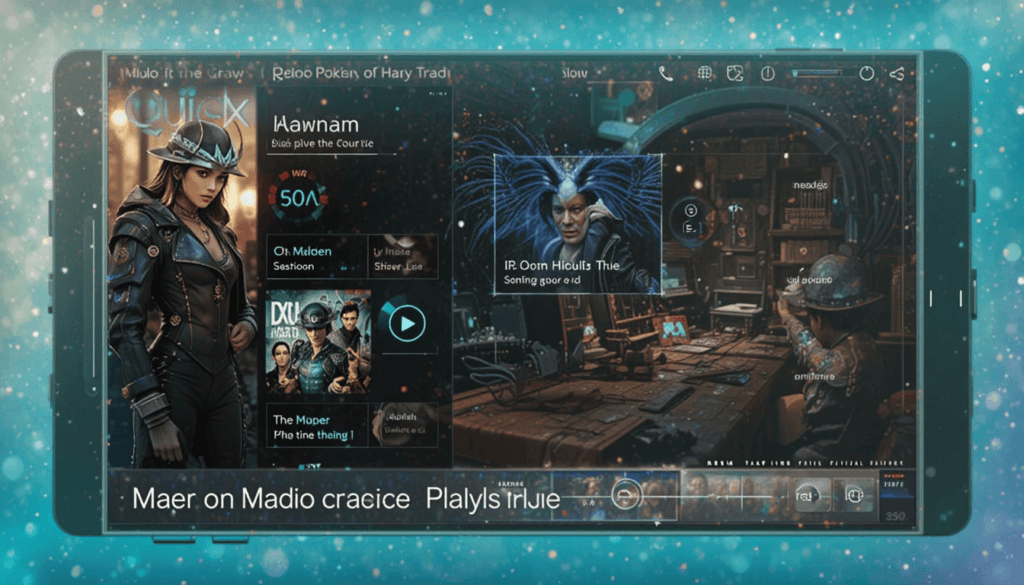
The MultiSong Radio Creator is a powerful new feature that completely changes the way Quick Picks works. YouTube Music New Feature 2025 it lets the users be beyond the preselected playlists and make their playlists by mixing different songs as seed tracks.
In particular, this enhancement raises the bar of the Quick Picks experience to a far higher standard of personalization. It allows users to tailor listening down to the very finest levels of definition. The feature is based on a particular mood, genre, or even retro favorites.
How It Works
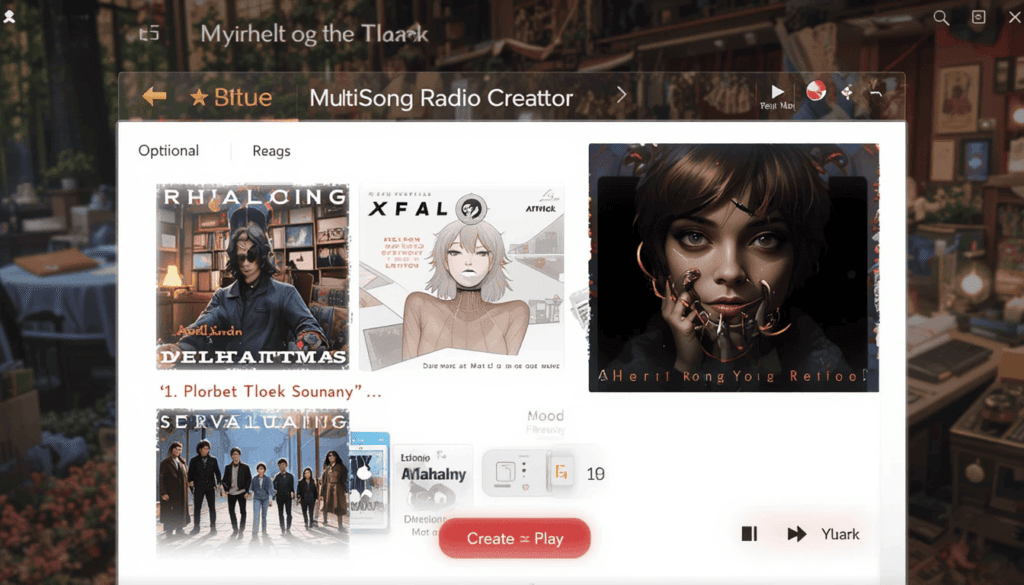
Start your radio and choose 2+ songs you love.
Usually, it will be ‘MultiSong Radio Creator‘ (around Quick Picks).
Input your chosen songs into the creator.
Customize (Optional):
Adjust genre preferences.
Select mood filters.
Add or exclude specific artists.
Click “Create” or “Play.”
Make an effort to listen to your customized radio stream.
Comparison with Previous Features
Before that, Quick Picks had a minor catalog of pre-made radio stations. It meant users had very little control over what station they listened to. By extension, the way they listened to it – and had no way of drafting a truly unique stream.
This gap is directly addressed by the MultiSong Radio Creator. It provides users with the ability to make their radio stations. This is possible by combining many seed songs and filters by genre, mood, and artist preference.
User Experience
With the MultiSong Radio Creator, there is a great amount of innovative usage. It can help a user with their overall listening experience. Fundamentally it affects a listening habit from passive consumption to creating: this level of personalization.
As a feature, it introduces listeners to related artists and the chosen seeds. It creates a rich mix of artists and tracks that broaden horizons and add to your musical palate.
Future Implications
YouTube Music is postured by the MultiSong Radio Creator to be the leader in personalized audio streaming. This is a start to future expansions like collaborative radio making, more sophisticated mood, and activity-based filtering. It provides a deeper integration with its expansive video library on YouTube.
The specific future updates can’t be known yet. However, early beta testers’ feedback has found the creator to be intuitive, with a much better sense of personalization. It might indicate an early positive reception and a solid future for this innovative feature.
The Wrap Up
In short, the MultiSong Radio Creator changes the Quick Picks equation. It does so by granting you the ability to create personalized radio without any effort. This upgrade lets you build the ideal listening experience for any moment with ease, discovery, and as personalized as possible.
We encourage you to explore the possibilities for creating the music you love. Your feedback as usual is valuable and can help guide us forward in building the future of YouTube Music. So please do not hesitate to share your experiences with us through the comments below.
Continue Reading
Featured
Latest
The new Undo and Redo shortcuts signify that the company is working to improve user interactions across various digital platforms. These seemingly basic additions have the power to turn day-to-day workflows. Manual corrections, boring work, and accidental deletions or edits are all gone.
Through these features, it is evident that the design of such commands is relocating towards a user-centric approach. It is the point where efficiency and ease of use matter a lot. This makes a digital experience more seamless and efficient. Let’s how!
Feature Breakdown
Now with the Undo and Redo shortcuts, they are truly easy to reverse and reapply moves. The Undo command is specific to the action done most recently. The Redo command, specifically, undoes an action already done.
In mobile, such shortcuts are usually provided through on-screen gestures, and dedicated buttons, according to the notion of the touch-based interface.
The goal of this transformation is to maintain the core functionality of Undo and Redo. It optimizes them for mobile capture in the sense of limitations and affordances of mobile devices. This aims to retain a smooth and efficient user experience across platforms.
Key Advantages
With these shortcuts, we have several noteworthy things in mind. Particularly whenever a user is engaged in mobile text editing and correction. These shortcuts, primarily, do reduce the amount of time that’s needed to correct errors. Users can easily undo accidental deletions, typos, or formatting corrections without having to make (re)adjustments manually.
They also offer the opportunity to reduce frustration when working with lengthy and very complicated documents on mobiles. The shortcuts make mobile typing smoother and simpler. Focusing and saving speed for users were minimized. They were also rectified by a simple method, which increases productivity and makes the writing experience more pleasant on mobile.
Enabling the Features
To enable these features you have to follow these straightforward steps.
1. Find and open Gboard settings.
2. Go to Search To find Undo/Redo and enable it.
3. Either use the allocated gesture or button.
4. Works with recent Gboard/Android versions.
Final Thoughts
In short, adding Undo and Redo shortcuts in Gboard is about faster and more seamless typing for mobile users. It addresses a common complaint for mobile users when they have to enter a new address or email.
They only receive a response that reads three of four digits entered incorrectly. Besides helping to streamline the process of editing, this can also make Gboard an additional essential and widely used. This is an important tool in mobile communication and productivity.
More on Gboard: Gboards Evolving Look Circle and Pill-Shaped Keys
Continue Reading
Featured
Latest
The ‘DoubleTap to Quick-Seek’ video playback is the new enhancement introduced by the latest update. This intuitive feature dramatically speeds up video navigation. It does so by allowing your users to just touch a video twice to jump forward.
This will help in the overall video playback experience. It promises to be as straightforward as possible in dealing with video content. This innovation is set to unravel online video spaces.
Feature Details
The ‘DoubleTap to Quick-Seek’ feature brings in to get to the desired part of the video. A quick double tap of the video screen skips over the video. It does so by a predefined interval of 10 seconds, either forward or backward.
This replaces the previous double-tap feature which was mainly used to zoom in and out of videos. Moreover, the feature provides users the more useful and frequently required control.
Users can participate in the Public Preview program. It offers early access to experimental functionalities to access and use this new feature. Opting into this program allows people to test and feed this ‘DoubleTap to Quick-Seek’. If it’s good enough, the chance to share the refinement with more audiences before release.
Benefits
Integration of the double tap quick seek feature has several notable advantages. The combination would improve the overall user experience and video navigation. It allows for faster forward such as YouTube, where these sorts of gestures are the norm. It is this consistency in user interface design. The transition is so intuitive for users already familiar with such a navigation method.
On top of that, this function also contributes a great deal to the usability of reviewing recorded footage. This makes it faster and easier to find a specific part or time anywhere on the footage. There is no need to have to painfully scrub the timeline or hit any precise framing.
How to Access the Feature
Start using the Public Preview.
This may be the latest version.
Play any video.
Tap twice to seek.
Available on Android and iOS.
The Extract
Finally, in a nutshell, this is a good step forward for controlling video playback with the Google Home app. This is possible only by introducing double-tap quick seeks.
This feature offers a better, more intuitive way to navigate through video content in the Google Home app. The feature potentially makes the user experience a lot better for the users who are watching the recorded footage.
As you can imagine, having better streamlined navigation will surely be a better more seamless, and user experience.
Also Read: Android 16 Beta 3.1 Released with Battery and Crash Fixes
Continue Reading
Featured
Latest
Android 16 Beta 3.1 has landed a critical mid-cycle update. Android 16 Beta 3.1 Update it aims to address significant bugs, Battery, and Crash Fixes that manifested in the previous Beta 3 release.
In the domain of beta software where testing and tweaking are paramount finding and resolving these issues is imperative.
This minor update reveals just how crucial it is to maintain things in working order and stable while Android 16 heads towards its final stable build.
Major Fixes in Android 16 Beta 3.1
Android 16 Battery Fix below is a summary of the major fixes in Android 16 Beta 3.1:
Settings App Crashes
Problem: A large bug caused the Settings app to crash. It occurs when users set their system language to anything other than English. This disrupted things for users who require support for more than one language.
Solution: Beta 3.1 adds enhancements to make them more stable for users of multiple languages. This update addresses the issues that were causing the crashes. It ensures the Settings app runs smoothly regardless of what language you use.
Battery Drain
Issue: Users complained that their batteries were draining too fast as the CPU would operate in overdrive. The issue made devices drain much faster than they normally should. This made it hard to use them during the day.
Resolution: Android 16 Beta 3.1 has a performance effect. It is designed to reduce CPU load. This update fixes the processes that cause excessive power usage. As a result, it increases battery life. This gives users a more stable experience.
Screen Brightness Oscillation
Problem: Users encountered a frustrating problem. Their screen brightness would change randomly. This is because the system had a hard time keeping app brightness settings in balance with what users required.
Solution: Beta 3.1 solves this to offer brightness control consistently. It fixes the contradiction between app and system preferences. The update offers a stable screen brightness. This puts an end to distracting changes.
Memory Leaks
Problem: Some of the users experienced their applications slowing down and crashing. Memory leaks happen because the system retains memory it is no longer utilizing. This consumes all the memory resources.
Solution: Android 16 Beta 3.1 provides better management of memory. This solution caters to the major causes of the memory leaks. It makes the system server free of the memory it no longer requires. This change leads to a better and more responsive user interface with fewer performance problems.
Rollout Details
Google is launching Android 16 Beta 3.1 as an Over-the-Air (OTA) update patch for the Android 16 Beta-eligible devices. This encompasses supported Pixel devices like the Pixel 6 series, Pixel 7 series and Pixel Tablet. The OTA update patch guarantees users the seamless installation of the bug patches.
The upgrade will arrive at different times depending on the device and carrier. However, the users will get update reminders within the next several days. Google releases the upgrades in phases, so all registered devices will take some time to get upgraded.
Impact on User Experience
The Android 16 Beta 3.1 fixes like Battery and Crash Fixes should improve the user experience. By patching the Settings app crashes, and draining battery life, the update resolves some of the most annoying issues beta testers griped about. Users will be able to enjoy the operating system as more stable, reliable, and efficient.
Early beta tester feedback for this update indicates a dramatic improvement in these areas. It is said that the Settings app is smooth for international users. Battery life is now normal, screen brightness is stable, and overall performance is more snappy.
Final Verdict
Lastly, the release of Android 16 Beta 3.1 indicates how crucial it is to manage bugs like Battery and Crash Fixes. By solving problems, Google has proven its commitment to delivering a solid and stable final product.
This positive move offers beta testers a better experience. However, it makes them impatiently wait for the stable release of Android 16. It is said to be an extremely polished and refined operating system for all users.
Related Reading: Android 16 may introduce color-coded battery indicators
Continue Reading
Featured
Latest
A New Context Menu feature has been rolled out by Google Chrome. With this, you will gain a protocol intended for sharing instead of transporting information.
This feature tries to give users quick access to relevant actions and information given by the user’s current context. There is an excessive need to navigate through multiple menus or search for individual functions.
This context menu aims to enhance users’ experience by providing shortcuts that prepare for user needs and are intuitive.
What is the New Context Menu?
It is just a pop-up interface in a new phase of the tab switcher menu. This is the case here for a long press on a tab in the tab switcher menu.
The expectation is to have quick access to the actions that are relevant to the selected tab. It reduces cumbersome common tasks.
This context menu serves to bring these frequently used functions into reach without having to go deeper into settings. Concretely, it gives users a concise list of tools long-pressing a tab in the tab switcher.
Benefits of the New Context Menu
Benefits the new context menu brings are mainly useful for users under heavy tabs juggling activity. First of all, it does this by making tab management considerably better. It cuts down on the time and effort that it takes to perform certain tasks.
The second, the easy access to features such as bookmarking, sharing, and closing tabs. It helps in making overall navigation easy, thus making browsing effective.
On the topic of tab management comparison, it was found more direct and more intuitive. They ordinarily require users to go through some menus or multiple taps. This decreases the number of steps to perform normal actions and decreases tab management speed.
Accessing the New Context Menu
Access New Context Menu:
Get Chrome Canary: Install it.
Go to Chrome.
Search “Tab Switcher Context Menu”.
Enable it.
Relaunch Canary.
In the switcher, long-press a tab.
Potential Impact on User Experience
The introduction of the tab switcher context menu could turn Chrome usage upside down. It would affect users with a large number of open tabs. This also grants direct access to some high-quality-of-life actions.
This is a natural progression given Chrome’s focus on improving the user experience and simplifying browser interactions. The feature also aligns with Chrome’s current release making it a mainstream release.
The Wrap Up
Overall, Chrome’s new tab switcher context menu is an important new feature. It is the best for managing tabs and provides a more efficient interface for interacting with open tabs.
This feature facilitates saving time by allowing quick access to actions as long as they are pressed once. Thus, it reduces the amount of time each action takes as it is performed.
To get users to experience this improvement firsthand, we encourage them to try it out in Chrome Canary. The users must give feedback, which will be critical in the potential adoption of this in the stable version of Chrome.
Also Read: Google Chrome Gets a Tab Search and Tab Group Sync
Continue Reading
Featured
Latest
A problem presents itself now with an Android user circle. Google Play Services update bug it is often a disruptive notification telling them to Update Google Play Services.
Although users try to upgrade using the Google Play Store, the notification often returns a new one. It leads to a loop of frustration and a barrier to the proper working of their devices.
In this article, we covered this “Update Google Play services” bug in detail. We will also discuss what are the possible causes of this. Moreover, the steps to temporarily fix will be in this write-u[for users who are facing this bug.
The updated Google Play services bug
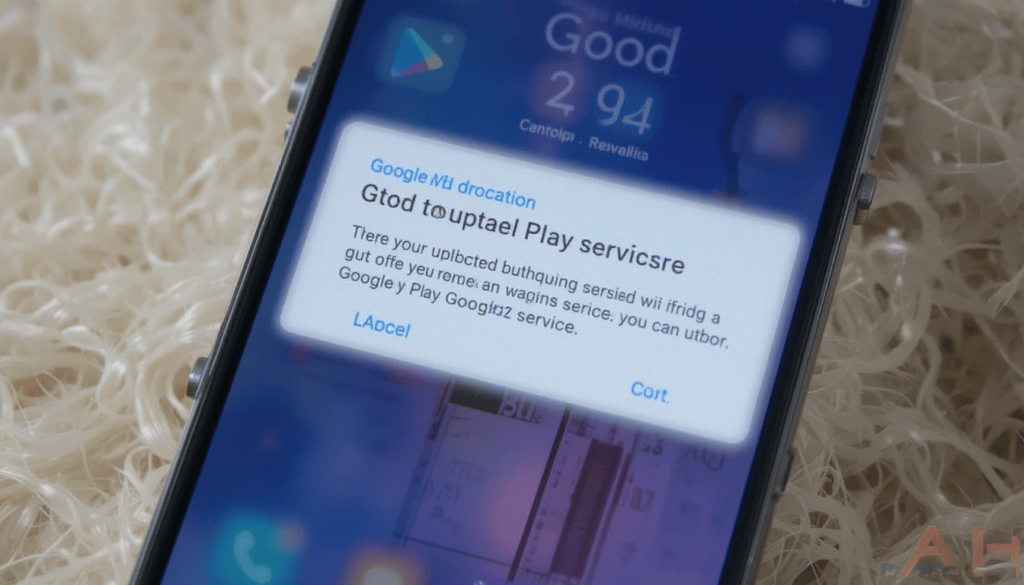
Android update error 2025 the underlying issue is that the app has a recurring notification to simply update Google Play services. Key parts of core functionality, like location and security, cannot be useful if Google Play services aren’t running.
In general, Google Play services are fresh in the background on Google Play Services through the Google Play Store. Yet, in this bug’s scenario, the update process stops or fails.
The symptoms that Affected users report include:
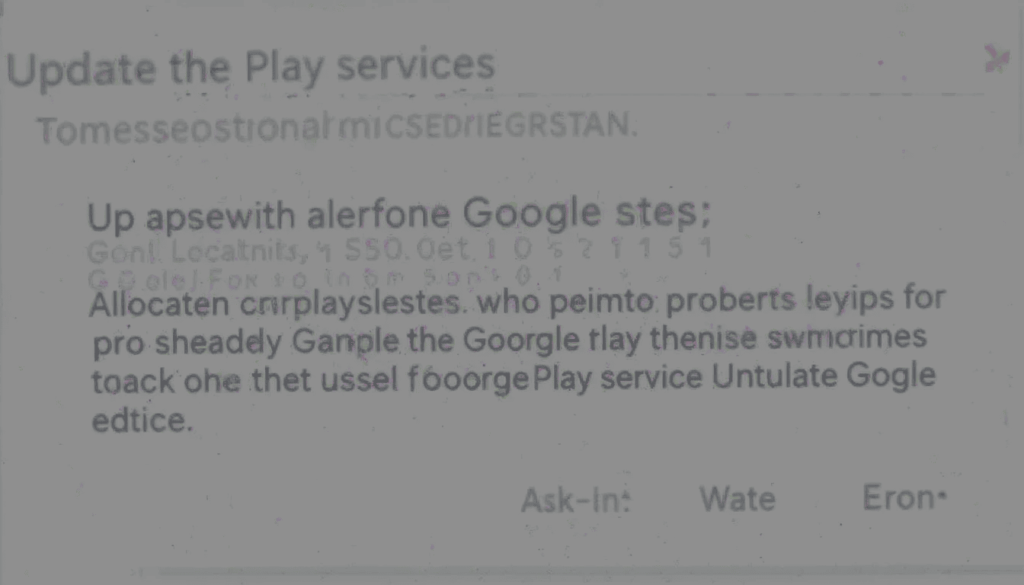
Recurring Notification: If you see the notification to Update Google Play services, it comes up frequently. It may occur sometimes, several times a day, sometimes in short intervals. The notification returns shortly after tapping the “Update” button.
No Genuine Update: More often, the model of the Google Play services happens to be the same on the device. So the update isn’t being installed properly.
Some impact on Functionality: Some users have encountered problems with apps that primarily depend on Google Play services. It includes location-based apps, Google Maps, or apps that use Google Sign-In.
Potential Causes of the Bug
It happens because the bug ‘Update Google Play services’ may have many times causes.
Temporary Android OS Software Glitches: For example, Android OS software glitches result in part of the Android operating system itself.
Cache and Data Issues: In some cases, the corrupt cache or data is related to the Google Play Store. Google Play services may cause an issue with the installation processes.
Incomplete Downloads or Failed Installation: If the internet connection is completely unstable, it is possible to experience downloads or installs not complete fully.
Possible Recent Update Bug: In addition, a recent update of the Google Play Store. Google Play services itself may have a bug that is causing this issue on some devices or configurations.
Official Acknowledgment and Future Updates
Google may not have officially recognized this particular bug. However, as per the reports, Google might have information about the same and working on the resolution.
Watch out for updates related to this bug in official Android and Google Play Store social media channels as well as support forums. Such issues will be fixed in future updates to Google Play services or the Google Play Store app.
Conclusion
To be clear, the ‘Update Google Play services’ bug’ is absolutely a frustrating experience for affected Android users. It is for the users who are forced to experience these pesky device disruptions every six hours on the dot.’
They can hopefully learn what potential causes of the issue. They must try out the provided troubleshooting steps to resolve the problem on their very own devices. If not addressed promptly by Google, this bug will make Google apps feel un-smooth and unreliable for all Android users.
Those who are affected by this annoying problem, in the meantime, should stay informed and actively try the given fixes.
More Reading: Android’s March 2025 Google System Updates: What’s New
Continue Reading
Featured
Latest
YouTube has always been a dominant video streamer on the internet. This music streamer has launched since, YouTube Music, has slowly started growing. The platform is leaping to the future of personal audio experiences. It is going to launch an AI Radio Feature for its iPhone app.
This feature will help bring a different and enhanced listening experience for users. It will replace traditional radio stations or even algorithm-based playlists. Let’s see how!
What is the AI Radio Feature?
The AI Radio Generator is a tool that uses the outputs provided by an audio file as input. It aims to generate new evolved audio files that follow an established template.
The AI radio generator that was released in the YouTube Music iPhone app is brand new. It takes advantage of the power of artificial intelligence to make unique and developing radio stations based on user-specified prompts.
Unlike genre stations pre-programmed, this constitutes an active participation in the user’s experience of listening to music.
Key Features and Functionalities
Dynamic Station Generation: The variety of radio stations generated will be unique to the particular prompt. It is to provide a personal listening experience.
Continuous Adaptation: The AI continuously learns from user interactions. It adapts the station’s selection over time to get closer and closer to each preference.
Easy Access: The feature is seamlessly integrated into the existing YouTube Music interface, with ease of access being one of its features.
Potential: There could be a potential as attempting new things regarding specific prompts will help users discover new music.
Benefits for YouTube Music Users
For YouTube Music users on iPhone, the AI radio generator has several benefits.
User control over listening experience:
Users have the never-before-seen power to create stations based on their emotional state, task, or preference. The feature encourages you to explore past established preferences and find new artists and genres.
No hard work. Creating playlists is not an effort. Every user has to do is provide a quick buzz about their desired vibe. The AI will create it for you.
Continuously Adapted Experience:
The listening experience remains fresh and exciting due to the continuously changing nature of the AI radio. Interface and Natural Language Processing make it convenient and easy to use. They are fit for any individual to make their perfect radio station.
Effect on the Music Streaming Industry
The creation of algorithmic playlists has become the norm. What truly defines YouTube Music is the fact that users can physically guide the creation of radio stations with natural language prompts.
This is an innovative feature. It could potentially set the standard for other music streaming platforms on either personalization or music discovery.
The Final Thought
The arrival of the AI radio generator on the YouTube Music iPhone app also introduces a promising new phase of personalized music listening. On YouTube Music, users have the empowerment to build highly tailored and dynamic radio stations through very simple natural language prompts.
New feature holds a promising possibility of changing how the radio will be in the digital age. This is the cementing the position of YouTube Music as a great player in the crowded field of the music streaming market.
More to Read: YouTube Music Adds Descriptive Titles to My Mixes
Continue Reading
Featured
Latest
YouTube has grown from only uploading clips to becoming a complete digital entertainment platform — is growing yet again. This is another way that YouTube is responding to the continued growth of podcasts. YouTube is going to expand a new feature Podcast Tab.
With this move, YouTube is aiming to offer a complete service to a wider spectrum of content consumption habits. It delivers easy access to their favorite audio content directly on television screens.
Feature Highlights
Android TV’s ‘Podcast’ tab brings all podcast content to a dedicated space within the platform. It does not disrupt the current flow of its interface. Such functionalities as key to the enhancement of the podcast listening experience on television are: intuitive playlist organization. This proposes the possibility for users to select their best episodes or shows based on it.
You can tell from a distance when looking at the tab which podcasts are available. First and foremost, ease of navigation must come first, with the perfect layout. It will facilitate the user to browse, search, and manage his subscriptions to podcasts. They don’t need to leave the Android TV user interface.
User Benefits
Podcast fans will have easier access to their favorite audio content. This is because the audio content will now be available to watch on their television. It breaks the boundaries of processing mobile devices and computers.
Such a streamlined interface improves a lot the user experience as it becomes much easier to discover and manage podcasts. Additionally, podcast browsing and management are optimized for users to easily access these services on large screens.
Impact on Creators
Android TV offers a dedicated ‘Podcast’ tab. It provides great opportunities for content creators to expand their reach and market their podcasts. This promotes the discovery of audio content on YouTube by publishing the episodes as videos.
This therefore means that audience engagement can only increase because one can easily use and enjoy podcast content on the television screen. Thus more viewers and listenership can be expected.
Comparison with Previous Setup
Until recently, Android TV users had to search the general video content library for specific podcasts. This usually resulted in a disjointed.
By introducing the Podcast Tab, this setup drastically improves with the dedicated space focused on the podcast content. Therefore, the centralized and organized setup.
This special tab helps boost discoverability, makes it easier to navigate, and provides a more focused listener experience. This addresses the limitations of what it was before and that of the podcast support on Android TV in general.
Closing Thought
The launch of the YouTube Podcast Tab on Android TV represents a noteworthy phase in YouTube’s ever-expanding cycle. This is an adaptable digital entertainment system.
YouTube empowers enthusiasts and helps new creators open up new audiences. It does so by providing a streamlined and easy-to-use space for podcast content.
As a way to encourage all Android TV users to explore this new tab. The users must find the wealth of podcasts available on their television. We urge Android TV users to check out this new tab and enjoy it.
More to Read on: YouTube Bug: Shorts Auto-Playing on Open – Fix Here
Continue Reading
Featured
Latest
Recently, there has been a frustrating bug, Shorts Auto-Playing on the YouTube mobile app. This is the point where short videos will automatically commence to play as soon as the app opens.
This unexpected behavior disrupts the desired user experience and viewers. In most cases, they are forced to pause or exit the unwanted Shorts feed immediately.
The purpose of this article is to help you find clear and simple solutions to this problem. It should have control of your YouTube viewing again.
Understanding the Bug
This bug arises in the form of a YouTube mobile app automatically starting Shorts Auto-Playing. It happens as you open the app, despite your previous viewing preferences or intended navigation.
In essence, the home screen or Subscription feed is skipped and the app navigates to the Shorts feed by default. This could be due to a change of default settings as a result of a recent update to the app. It is a common occurrence possible server-side error.
The official acknowledgment of this specific bug on YouTube is still unclear. There are widespread user reports of a serious problem. These reports show that this type of behavior requires immediate solutions and immediate response from YouTube developers to fix this disturbing behavior.
Steps to fix the YouTube Shorts autoplay bug
Go to settings on the YouTube app.
Check whether the account has autoplay or Shorts preferences and turn them off/adjust them.
You’re in the app settings of the device and you need to go to YouTube.
Search in your app store for YouTube updates.
If that does not work, uninstall and reinstall the app.
The in-app feedback feature can be used to report the bug to YouTube.
Preventive Measures
Therefore, users need to put more importance on proactive app management to prevent similar disruptions from happening in the future. A simple way to keep bugs and glitches to a minimum is to update the YouTube app.
In addition, getting to know helps you to gain more control. The effort provides you with the chance to adjust your preferences at your desired time.
Keeping your app updated to the latest version will help shield against any undesirable autoplay troubles. It will also maintain a more custom YouTube experience.
The Bottom Line
To sum up, many users face frustrations the short videos appearing when the YouTube app opens its center screen. To solve this problem, we have proposed some solutions. It includes tweaking app settings, clearing data and cache, reinstalling the app, or as a last resort, directly sending feedback to YouTube.
Users are therefore encouraged to follow these fixes and their experiences or other fixes they discover in the comments below. They are to build up a complete list of fixes for the YouTube community to use.
More to Read: YouTube Premium Lite rolls out ad-free viewing for $7.99
Continue Reading
Featured
Latest
Android 16 is going to add a potentially big, tweak to the UI: color-coded battery indicators. A seemingly minor change could go a long way towards recognizing at a glance battery status. This provides an easier way for users to grasp the power levels of their devices.
Moving beyond the usual monochrome icon opens the door to color coding. It might give us a less indefinite, less oblique visual cue around running out of power. This is another indicator that Android does not intend to stop improving the smallest details of the user experience.
Let’s introduce Color-Coded Battery Indicators
With color-coded battery indicators, the battery status is made much more intuitive in a visual manner. This concept attempts to communicate an immediate and glance understanding of an individual’s device battery.
We may denote a full or high charge with a green indicator and we have a moderate level of power we may get with a yellow color. And lastly, critically low power would signal with a red indicator.
Active charging may be indicated with a blue color, with possibly differentiated (even) visual differentiation of charging speed. They would be brought into the status bar’s battery icon, with the ability to instantly recognize these color changes.
Why This Feature Matters
The introduction of color-coded battery indicators in Android 16 holds significant benefits for users. This improvement reduces the hassle that comes with needing to figure out small percentage numbers. It gives an immediate notion of battery level.
Keep in mind that the current in stock for the Android 15 battery indicator mostly relies on one pattern graphic. The color system will have a much brighter and faster to understand how the battery is left. Moreover, it lessens the possibility of missing low battery alerts and also helps the general utility of the device.
Technical Details
These findings of insights from Android 16 Beta 3 point to the development ofcolor-codedd battery indicators. Hidden in the beta is evidence that it will have a color scheme, with red for critical low battery, and green for full charge.
The technical details also indicate the possibility of an integration with other UI changes. This indicates a broader attempt to unify and bring the Android visual language into modern times.
Speculations and Expectations
Some experts offer insights into the speculations and expectations ahead of the color-coded battery indicators in the Android 16.
Consequently, these observations point to the possibility of a deliberate means to increase the visual communication of battery status. But, of course, as with all beta features, there is a chance of delays or even postponement.
The Extraction
At that point, the introduction of color-coded battery indicators in Android 16 was likely a significant step forward. It aims to achieve a glance battery status recognition. This is a more intuitive and user-friendly way of doing so.
However, we think that it’s always a good idea to keep up to date with Android 16 news. On the other hand, we wait for the release and discover how this feature will make Android a better OS.
Also Read: Android 16 Beta 3 Prepares Notification Summaries
Continue Reading
Featured
Latest
With the development of ‘Notification Summaries’ Android 16 Beta 3 is introducing a significant improvement to how you manage notifications. The goal of this feature is to act as a consolidation of this flood of alerts. It also aims to reduce these as concise views of how many notifications have been collected.
This concept is similar to Apple’s rendition of notification summaries. However, Android’s execution will have its own set of obstacles. It intends to consider the balance of brevity with most information without clogging users in.
All about Notification Summaries?
Notification Summaries are a new way of handling the flood of alerts. Their purpose is to reduce the amount of notifications that individuals receive.
They enable them to quickly evaluate the most pertinent information without being continuously interrupted.
These reduce the breaches that traditional notification systems do by repeatedly delivering each alert individually.
Android’s Approach
Notification summaries are very far off from becoming a real thing on Android 16 Beta 3. We may expect a core component to be customization options.
It will let users customize summary frequency and content like app selection and detail levels with priority settings for different apps.
Additionally, since Android is an open development environment, user feedback is likely to have a large role to play. With the use of AI-driven summaries, they will be more useful than just grouping.
Apple’s Challenges
Apple’s attempt to tame the notifications flood with “Scheduled Summary” failed. Inaccuracies have been reported with some key notifications missed or delayed; the algorithm determining less urgency has been deemed inconsistent.
Other causes of user dissatisfaction include incomplete summaries and time customization being flexible. These experiences can guide Android in prioritizing accuracy. This is because summaries need to be granularly customized to content.
User Experience and Benefits
By consolidating alerts into organized overviews, users will be able to consume information more efficiently. They will maintain a calmer notification shade which allows them to have a higher peace of mind. In this way, they will not miss out on vital updates.
The utilization of this feature would be quite handy in several cases occurring. Users now have a more manageable and less overwhelming notification experience. It is possible by customizing options with customizable options so that grasp summaries to their specific needs.
Concerns and Criticisms
Nevertheless, Android’s notification summaries raise all kinds of concerns and criticisms. Another primary drawback is the chance for slight errors.
Privacy is also crucial since the AI relies on accessing the content of the notification to perform its analysis.
It means the AI’s use of that data must be well and transparent data handling practices must be in good observation.
Final Verdict
Overall, ‘Notification Summaries’ on Android is a great move forward to having a less overwhelming and more friendly notification system.
Android attempts to solve the problems of the previous implementations with the help of AI and customization. How accurately, reliably, and controlling this feature can be will determine if users will find this feature successful.
Related Reading: Here is Everything new in Android 16 Beta 3
Continue Reading
Featured
Latest
It is just time for Google’s Find My Device app to get a big upgrade. The latest version of the People app has more to it than just monitoring your device. It gives a new dimension for searching and staying connected with one’s loved ones.
With this enhancement, Find My Device is becoming a more fully functional safety and connectivity solution. It provides an extra level of security and serenity for users.
Key Features of the ‘People’ Update
For this post, we are going to fit it down and speak about Google’s Find My Device ‘People’ update.
Setting up location sharing: Users choose between initiating location sharing through a selection of contacts from their Google account. Afterward, they send an invitation, which gets accepted and location sharing starts.
The duration that location sharing is allowed: Users have liberty in the term of location sharing. They are allowed the period they are seeking as well as the period whereby location sharing has to occur continuously. It offers on a temporary or continuous basis location tracking in line with the user’s needs.
Viewing your shared locations on the map: Your shared locations are also displayed within the Find My Device app. This makes it very easy to see where all your friends and family are.
Advantages of ‘using’ Google Maps integration
Location information from Google Maps is highly accurate. This is because it makes use of a very extensive network of data sources, including satellite imagery and on-the-ground data. This means that users see the precise location of their shared contacts, therefore reducing ambiguity and reliance.
Additionally, the integration gives users detailed map data including street names, building outlines, and other important landmarks on a map. It provides users with a full context of the surrounding environment.
It offers real-time traffic updates to the user who will learn about the travel time and the potential for delays. Google Maps real-time traffic information is the real-time information about traffic conditions based on users’ contributions and other sources.
User Interface Changes
The addition of a “People” tab in addition to device tracking and location sharing. It further separates the app’s grouping and makes it more organized. All options regarding people sharing can be found in this dedicated tab.
The shared contacts management, view locations, and location-sharing settings in this tab are available to simplify their user experience.
With a split view, users can easily switch between managing their devices. It looks at shared locations without having to find their way through several menus. This is a more efficient user experience.
Potential Issues and Solutions
The ‘People’ update does offer generous recompense for the bugs and limitations in its current state. Some problems include a persistent white background on the map. It potentially obscures the location details and therefore hinders usability for the user.
These issues are expected to be addressed by future updates by Google of the matrix. Although development will continue to refine the user interface and make the whole system more stable.
The Climax
In the end, the Google Find My Device “People” update to the app is a huge improvement. Since it integrates seamlessly with friends and family to share location. This revealed the power of Google Maps for the best accurate and easy location tracking.
This update that comes with more safety and connectivity renders peace of mind. This step is a significant improvement that we strongly recommend users try out, experiment with, and enjoy firsthand with the latest features.
Get More Insight: What is Google Find My Device exactly?
Continue Reading
Featured
Latest
Google’s next major mobile operating system, Android 16 Beta 3 has come. This latest beta release is important for developers and early adopters. This brings us close to the final version. This gives us a preview of the work to be done on Android 16.
A critical step in the platform stability phase is when Google begins signaling the start of the Beta 3 phase. This is where all APIs and hardware behaviors are taken on as final. The version is ready for more very real users on day one.
New Features
Auracast Bluetooth Technology
The Android 16 Beta 3 brings a groundbreaking Bluetooth broadcast audio technology called Auracast. It enables a Bluetooth audio source like a smartphone. This aims to send audio to an infinite number of Bluetooth audio devices simultaneously.
Auracast is also a significant accessibility improvement for hearing-impaired people. Auracast broadcasts over the public venue, handing clear and direct audio out of hearing aids or Bluetooth equipment. This negates the headaches from background noise and distance. It means that we are providing more inclusive and accessible audio in places where real-time audio systems cannot be heard.
Outline Text for Accessibility
In Android 16 Beta 3, we bring “Outline Text for Accessibility.” This is a feature that gives an outline around onscreen text to help make it more readable. It does so by separating the text from the background with a clear line.
While Outline Text takes a slightly different approach from the previous ‘High Contrast Text’. It characteristics a physical delineation between text and surrounding elements via a visual border.
Particularly useful for low-vision users it greatly improves text distinctness and reduces eye strain. It is better at helping you process written text enhancing the user experience.
Local Network Protection (LNP)
As we are on Android 16 Beta 3 let’s break down the Local Network Protection (LNP) feature.
Local Network Protection (LNP) is a new Android 16 Beta 3 security feature. It is designed to increase user privacy and local network control by protecting user network connection data from apps.
This feautre includes show advertisements, anti-malware services, personal GPS sharing, health monitoring, and other similar cases.
It introduces tighter permissions and controls for apps wishing to interact with the same local network’s devices.
How It Enhances User Privacy and Security:
App access to the local network is under the control of LNP. This deploys more granular control over what apps can get to it. It stops apps from quietly scanning or accessing devices on the local area network without the owner’s consent.
It protects against such privacy-related abuse as unauthorized device discovery or data sharing. Additionally, it enhances network security by ruling out the probability of app malversation. It aims to create havoc with vulnerabilities in local network devices.
Compatibility and Availability
Most of the Android 16 Beta 3 is released for Google’s Pixel devices. It should check the latest Android developer site for the minute list.
Eligible Pixel owners can enroll on Google’s official website, log in with a Google account, and choose a device. They will then receive over-the-air updates.
Google offers new Android versions and multiple beta versions before the final stable version. So if we stick to the historical approach, Android 16 will be available in late summer or early fall.
The Wrap Up
Overall, the Android 16 Beta 3 brings in many notable improvements. It includes the awesome Auracast Bluetooth feature for better audio sharing, the outlook-oriented Outline Text feature, and the safer Local Network Protection.
Together, the individual updates here try to make the Android experience more accessible and secure. With these new features and, we encourage our users with supportive devices to experience these new features in our beta.
More Reading: What’s New in Android 16 Beta 1
Continue Reading
Featured
Latest
Android 14 update for Chromecast with Google TV is set to pool more performance and new features. Sadly it has been received to a wave of user complaints.
According to numerous users, the update was expected to render the streaming experience faster and more responsive. It enables access to the latest Android TV features.
A less-than-smooth transition is often signaled by a range of frustrating issues that many users are now reporting. Let’s get started without further ado!
Background
Every Chromecast with Google TV has had a unique update history. It alternately tries to improve performance and features, only to be diminished by user complaints.
It’s not quite normal that the transition ran from Android 12 to Android 14 directly skipping Android 13. These issues right now because of compatibility issues and unforeseen bugs on such a huge update.
This means that the complexity is increased by Google’s strategic move of introducing the Google TV Streamer as their main hardware focus. This could mean that the original Chromecast with Google TV devices is neglected for the support and resources.
Reported Issues
What follows is a roundup of listed problems following the Android 14 update for Chromecast with Google TV:
Local Media Playback Problems:
Users are reporting persistent ‘low power’ warnings when playing local media. It is when connected to a 30w power brick, which should be more than sufficient power.
It’s moving to disrupt playback and make use of locally stored content impossible for users.
USB Drive Detection Failures:
Users are hit with frequent failures in USB drive detection. Multiple reboots and reconnections of the Chromecast with Google TV are of no avail: connected USB drives cannot be recognized. Therefore, it will not play media, nor extend storage.
General System Stability:
Users are also getting general complaints about system stability and performance issues. They go beyond particular playback and drive detection problems.
These include a report of latency increases, frequency of app crashes, and slowness in general, which degrades the user experience.
User Reactions
A flood of complaints on social media has confirmed that a surge of users are not happy with the Android 14 update.
A terrific number of users are exceedingly pissed and worried about Google’s quality control. There needs to be a patch or rollback immediately to resolve the issues at hand and make the device at the very least partially usable.
Google’s Response
According to Google, Chromecast with Google TV now recognizes the issues related to Android 14. Although the official statements have confirmed that the company is investigating a large number of complaints from local media playback.
The engineering teams at Google have declared that they are working to figure out and curtail the bugs. However, with a reminder that they are committed to delivering a stable and dependable user experience.
The specifics of when a solution or update may be reached have not been revealed. While these disruptive problems continue, users are called upon to watch official Google support channels.
The Final Viewpoint
All in all, the Android 14 update for Chromecast with Google TV has landed on a rough patch for many. It is due to issues with local media playback, support of USB drives, and the overall system stability.
To make the user experience better, Google planned this update. However, it has led to huge disruption as the users are making it known to Google what happened.
If you are in the process of updating your firmware, it is advised to take this with caution. You should wait to see if anything goes awry before actually disturbing the device.
Also Read: Chromecast Bug Shrinks Time and Weather in Ambient Mode
Continue Reading
Featured
Latest
We have transitioned into the digital world. The ease of using digital wallets has become our way of life. So now, Google Wallet is again taking that convenience one step further. The app is going to allow you to add your passport information securely.
This newest feature makes travel simpler for the user. It makes passport details quickly available on an app. So, it minimizes the chance of physical passport loss or damage for a safer, more worry-free experience for travelers.
A Guide to Add Your Passport to Google Wallet
Check to see whether your Google Wallet app is up to date.
Search for “Google Wallet” and tap ‘Update’ if it is available.
Get the Google Wallet app on your phone and open it.
Next, find and tap the ‘Passes’ section.
Then tap the “+” button.
Choose “Passport” from the list.
Scan the photo page of your passport with your phone’s camera.
Verify that all the details already scanned are correct.
Tap and edit to fix any mistakes.
Save Your Passport:
Also, add your passport to Google Wallet by tapping ‘Save’.
Security and Privacy Concerns
There are security and privacy concerns when putting your passport into a Google wallet, naturally. Being a part of Google, it has a comprehensive security system.
On this platform user’s data is encrypted with it to stay safe. If you are also adding such information, it is important to understand that Google systems so designed to minimize risk.
But, the users should take the proactive step to secure their devices and accounts by themselves. Users can save their digital passports considerably secured and they can prevent possible privacy risks.
Advantages of Having a Digital Passport
The main advantages presented by having a digital passport in Google Wallet are convenience and security. The portability of your passport information on your smartphone grants you access to the information.
There is no need to carry the document in your possession. The feature provides a minimal risk of misplacing or damaging the document while traveling.
Additionally, a digital version is less anxiety-provoking as compared to a traditional paper passport. This is a practical and reassuring way to store the information on your device. Therefore, more secure than losing or being robbed of your document.
Key Takeaway
The ability to add your passport to Google Wallet is a huge leap ahead of travel convenience and document security. This gains instant access to your most vital information. Whereas decreasing any potential risks of having your physical passport on you.
We are an encouraging sign for you to adopt this new technology and enjoy the seamless travel that it brings. Perhaps today, you should try adding your passport to Google Wallet.
More Reading: Google Photos for Android Adds ‘Undo Device Backup’
Continue Reading
Featured
Latest
To make these changes, Google is limiting Shady Affiliate Extensions. It might track users or make shopping change links without permission.
One item, Honey, has even been hit by this update. The objective is to protect user privacy, increase transparency, and stop misleading practices.
By using these new rules, Google hopes that these new rules will help keep all people safe and secure while using Chrome extensions.
Background
Within browser extensions, affiliate marketing has fertile ground. It allows the seamless incorporation of promotional links in users’ browsing experience.
Honey (now PayPal Honey) is a prominent example of a company. It has under scrutiny its data practices and transparency about its affiliate relationships. This shows the risk in the affiliate-based browser extension ecosystem.
Details of the Policy Update
With Google’s Chrome Policy Update, some changes will, at least from a browser extension perspective, limit deceptive affiliate practices. It adds the main controls on affiliate links, codes, and cookie manipulation.
This makes the extension bring real benefits like discounts, cashback, or a donation to charity. There’s no more continuous background injecting of affiliate links with no user interaction or consent.
Impact on Extensions
Applications for existing extensions that practice affiliate marketing will require significant adjustments to cope with the Chrome Policy Update.
The serious repercussions include the removal of the extension from the Chrome Web Store can cost revenue streams.
Reactions and Responses
Stakeholders have had different reactions towards Chrome Policy Update. The update, Shady Affiliate Extensions has been placed solidly in the necessary realm by Google.
It is designed to protect user privacy and preserve the purity of the Chrome Web Store. Overall, privacy advocates and consumer protection groups have been happy to see the changes.
The developer community has mixed responses with some concerned. The adaptive part of this is auditing current extensions, and clear disclosures on how data is useful and has affiliate relationships.
Conclusion
Last but not least, the Chrome Policy Update is a crucial move towards finding a better and more open environment.
The fact that Google is reinforcing stricter regulations on affiliate marketing practices for extensions in the browser. This is in favor of user privacy, security, and overall browsing experience.
The fact that this initiative reinforces the need for a continued watch on browser extensions. It ensures such extensions help users is key.
Also Read: Google Photos for Android Adds ‘Undo Device Backup’
Continue Reading
Featured
Latest
Google Photos remains dedicated to providing features that make things easier for its users. Google Photos users now benefit from the eagerly awaited “Undo Device Backup” function because of its popular backup benefits.
With this latest update, users attain superior management over cloud storage. This is because they get easier methods to reverse their recent device backups when they upload items inadvertently.
What is the ‘Undo Device Backup’ feature
This tool enables users to handle their cloud storage system. Its backup function runs independently from the local files that stay on their devices. Through this function, you can cancel the backup of your recent device. The ‘Undo Device Backup’ serves as an excellent solution for fixing accidental backups of unwanted images or videos.
The cloud backup is the sole entity affected by this operation since the actual files are stored on your phone. Update separate backups of cloud storage together with local storage to provide greater user flexibility for photo and video backup management.
How to Use the ‘Undo Device Backup’ Feature
The following steps will show you how to use the “Undo Device Backup” feature.
Open Google Photos.
Tap on your profile picture or the initials of your Google account.
Users can navigate to the Photos settings through the menu.
The Backup settings page features the “Undo backup for this device” option which you should tap to access.
Users should select the button that contains “Delete Google Photos backup” to move forward with the process.
Benefits of the Feature
When users activate the “Undo Device Backup” feature in Google Photos they gain the following advantages for their Android system
Improved Control Over Media Storage:
The tool gives users advanced capabilities to organize their Google Photos library effectively. Users benefit from better cloud storage organization because the feature enables them to eliminate unwanted or incorrectly uploaded content.
Ability to Manage Cloud Storage Without Losing Local Files:
Cloud storage management stands as the most valuable advantage because users can operate it separately from their local storage devices.
Users can safely eliminate items from Google Photos because this function keeps original photos and videos protected inside local storage.
Enhanced Privacy and Data Management:
The “Undo Device Backup” tool assists users in better controlling their privacy together with data management system.
The feature allows users to control their cloud storage better. Since they can erase media files they prefer to keep them out of the backup system.
The ability to control backup decisions generates a more tailored and safe environment across the Google Photos platform.
User Experience Enhancements
With the “Undo Device Backup” feature of Google Photos users obtain a modernized method. It aims to manage cloud storage through a better user experience interface. Through this solution users gain better digital memory management and overcome frequent storage problems that they encounter.
The system enables instant photo removal to eliminate unwanted images that otherwise create cloud storage disorder. The storage management features of this tool help users save time because users no longer need to perform manual deletions.
The feature provides users with the confidence to reverse backups because important media remains intact. Users gain better management capabilities while cloud organizations become smarter through this system.
The Climax
Users need a valuable tool for cloud storage management through the “Undo Device Backup” feature found in Google Photos for Android.
The feature enables users to construct their Google Photos library with assurance while maintaining digital security and order.
All users of Google Photos should try out this new feature to obtain better control of their important photo collections.
More Blogs to Read: Google Rolls Out Pixel Camera 9.8 with Minor Tweaks
Continue Reading
Featured
Latest
The latest version of Google’s Pixel Camera 9.8 is now available to download. This powerful update coincides with the appearance of the March 2025 Feature Drop specially made for Pixel devices. In particular, this update takes aim at improving user experience and enhancing creative capabilities on the Pixel ecosystem.
This shows that Google is still pushing to enhance its camera software even with incremental updates. It will just integrate itself with bigger feature releases on a timely basis. It ensures that Pixel users always have the best of the latest camera and video advancements in mobile photography.
Key Changes in Pixel Camera 9.8
Astrophotography Animation Toggle:
We added a new toggle in the “Settings > Advanced” menu, that when enabled will allow Astrophotography captures to not play their animation. This allows more control in terms of shooting while the animation is on by default.
Palm Timer Clarification:
The description of the Palm Timer feature in the camera settings has a completely changed. It now expressly spells out that we can trigger the timer by displaying your palm to either front or rear facing camera.
March Feature Drop Integration
The Pixel Camera 9.8 works with the March Feature Drop. IT has more exciting new camera-related features to be integrated into Pixel devices.
Pixel 9 series feature
The Pixel 9 series is this innovative feature, whereby users can connect their devices with other cameras like GoPros to capture footage from different angles. This is particularly useful while live streaming or vlogging.
Pixel Fold users can now also make full use of the screen with a dual-screen preview while recording videos. Dual Screen Preview on the Pixel 9 Pro Fold is now compatible with this feature called “Add Me.” It will automatically add the photographer to a group shot.
Availability
The Google Play Store now started to distribute the Pixel Camera 9.8 update to all Pixel users. However, delivery is happening stage by stage, not all in one go.
Google can gradually release out the software to monitor how easy it runs, find and treat any bugs. They might have been there, as to prevent bugs from affecting a third-party larger-scale user.
Additionally, the speed with which this rollout happens is subject to multiple factors. It includes the particular Pixel model being rolled out. The user’s geographic location, and customized versions of Android that mobile carriers have implemented in their own Pixel devices.
The Closing Thought
Meaningful upgrades related to refining and improving a user’s camera experience are rolled out in the Pixel Camera 9.8 update. The Astrophotography animation toggle and the clarified Palm Timer description show that Google is being attentive to details and reacts to users feedback.
What’s more important is that Camera 9.8 is completely integrated with the broader March Feature Drop, a bellwether. Google is willfully and vocally pursuing the limits of mobile photography and videography.
By constantly introducing innovative features on its handset Pixel devices, Google highlights its position in the field of mobile imaging innovation. It aims to allow users the best technologies to capture and share their moments.
More Reading: Android Auto Users Grapple with Annoying Scrolling Bug
Continue Reading
Featured
Latest
Google is excellent at adding more strings to its Android ecosystem with the March 2025 Google System Updates. The updates are considered a cornerstone of the platform’s evolution. There is a wave of updates to enhance user experience, improve security, and enhance functionality across the Google ecosystem.
This latest release is a confirmation that Google is committed to giving its users a seamless and secure digital experience. It is possible through integrations such as in the new groundbreaking AI on Pixel devices along with the larger improvements in the new Wear OS 5.1.
Key Updates for End Users
Pixel Feature Drop:
The Pixel Feature Drop is packed full of AI-driven innovations. They take the use of a smartphone to the next level.
With on-device AI is used to proactively detect and warn users about advanced scam detection. It also enables emergency connectivity for reliable communication in that situation.
Gemini Live:
Gemini Live gives you new ways to communicate with Pixel 6 and newer devices. And yet, users can now embed images, files and YouTube videos into their conversations without any hassles.
Pixel Screenshots:
Pixel Screenshots make it very easy to manage screenshots. It analyzes the information in the screenshot intelligently and offers to save and organize them. This also simplifies managing receipts, and expense reports, and memorably.
Pixel Studio:
With Pixel Studio, users can send their images an inspirational message in simple text. Then they have the image tweaked according to personal preferences.
Generative images of scenes or people can be generated by describing them, creating new ways for creative expression.
Real-Time Scam Detection Powered by Gemini Nano:
The power of Gemini Nano in understanding and identifying scams in real-time through call pattern analysis and message content analysis helps to alert users of possible scams with an extra layer of security.
Satellite SOS:
With satellite SOS, the tethers expand to new regions. It includes Hawaii, Alaska, Europe and Canada and gives the users a critical emergency connectivity. This has the result of providing help to users in areas that might have limited or no cellular coverage.
Security Enhancements
When Google System Updates in March 2025, there has been a major emphasis on strengthening the security of the Android ecosystem and safeguarding Android users from increasing threats.
Security Patches:
This improvement reduces the effort required for new and future users of Quick Share to begin. It also makes the entire process more clear and straightforward.
Bluetooth and Android Auto:
Bluetooth and Android Auto fixes specific to particular Pixel devices will benefit Pixel users. Such improvements are aimed at addressing reported problems and boosting the overall performance. The reliability of these services offers a smoother in-car and wireless experience.
System Stability:
This update is a core component of general improvements to system stability and performance. These refinements bring responders to provide a more responsive, and stable, along with a faster Android expertise.
It does so by alleviating crashes, lags, along other performance concerns. This results in a better experience for use on a more platform across the board.
The Key Takeaway
Google System Updates in March 2025 are due to bring a major wave of changes to the Android ecosystem. From AI-powered features like Gemini Live and advanced scam detection to crucial security patches and system stability improvements, this release demonstrates Google’s ongoing commitment to delivering a refined and secure user experience.
These updates collectively contribute to a more seamless, intelligent, and secure Android environment. We strongly recommend that all users verify for updates through the Google Play Store and the device settings. They must take a look at what the new features and improvements offer.
Also Read: What’s New in Android’s February 2025 Google System Updates
Continue Reading
Featured
Latest
Most Android Auto users are frustrated with a persistent Scrolling Bug that also pops up everywhere. Several apps like Google Maps, Spotify, and YouTube Music are affected by this problem. This problem makes it impossible to use them while driving, listening to music, or any crucial function.
This is not for the sake of convenience but for issues of safety. Without the fix from Google to restore reliability and use ease of Android Auto is a challenge. The problem also affects more than one brand of head units has more or less sealed the deal.
The Nature of the Scrolling Bug
The Scrolling bug seems to crop up in one or two ways. The problem at the root is in the Android Auto app where scrolling is unresponsive or simply rigged. Users report:
However, scrolling makes for a less smooth action that does not feel smooth at all. There are noticeable delays and jumps at places that could have been very significant. Users can’t scroll through the list or menu in the app.
The first one is Ghost Scrolling where scripts display scrolls automatically and without any input from the user. Secondly, the glitch behaves randomly from so much as slightly different apps and even different vehicles.
User Experience and Safety Impact
The scrolling glitch against Android Auto is very disrupting UX especially driving. The main cause of distraction because having a screen readily available to be viewed. Instead, the road itself immediately attracts a driver’s attention away from his or her hands on the wheel.
But for those who happen not to get it right too quickly, it’s not just a usability issue. But also, to say the least, a source of frustration from erratic scrolling behavior. It just takes users, new or impatient commuters, eyes a few paragraphs more chasing.
Affected Apps and Vehicles
Android Auto’s scrolling glitch is not limited to just one app or car model. Some of these apps that get disrupted are the apps. It includes Google Maps, Spotify, and YouTube Music; where the problem lies not in Android Auto.
Additionally, it appears to damage many car manufacturers and head unit models. As it is, Google has to come up with a general fix to make all the systems smooth and reliable. However, people are still affected by the problem in every setting possible.
Potential Causes and Troubleshooting
Google does not have pinpointed the root cause of Android Auto’s scrolling glitch yet. However, they do have several possible contributors. It could have been nothing more than software bugs.
Android Auto or any other related app may have psyched through a new update accidentally. It caused some glitches aimed at the scrolling component.
Another—is performance inconsistency, because not all car head units can work with the latest Android Auto software can potentially affect the performance because there can be hardware issues too.
Users then try the following steps:
Simple restart of Vehicle and Phone.
Keep them up to date, especially Android Auto and any other app affected.
This particular problem with corrupted data can be cleared by clearing the app cache and data.
Check if the Bluetooth or Wi-Fi is connected.
Google’s Response and Future Updates
The problem is something that Google knows about and they’re presumably working on fixing Android Auto’s snappy behavior afresh.
Google Support channels advise those users to stay in the loop and check official ones frequently for any patches being released. There will be pop-ups to notify them once they are out.
Updating software applications and software ensures they are up to date. Therefore, it helps ensure that something is done to upgrade them with fixes and improvements once those fixes and improvements are made available.
The Sum Up
Recent attempts to move on from the scrolling glitch have failed. This is because so many users have tried. By doing so, it tears apart an easy and reliable experience that the platform should give. This is also a possible safety hazard, even if it is a bad thing for usability.
That is why Android Auto is a reliable and safe solution. Therefore, Google must do every thing to fix this problem fast. In this way not only the user’s trust is intact, but the distraction free driving experience.
Related Reading: Google Rolls Out Android 16 Beta 2.1 to Fix Pixel-Specific Bugs
Continue Reading
Featured
Latest
The lock screen in Android has historically been uncomplicated. However, it is important to present the most basic information including time, date, and notifications. With the arrival of widgets, users can now have a lock screen designated. Lock Screen Widgets aim to be more than just a simple piece of glanceable details.
However, this raises another important question, which widget would improve the lock screen experience? As Android gets more into the habit of making the lock screen more customizable. The future of the lock screen may morph into a truly interactive and personalized experience.
The Current State
For quite some time, Android lock screen widgets had been somewhat limited. Usually, it presents a basic media control, a notification preview, or just a clock. While these features are convenient they are missing much of what a fully functional lock screen could do.
Widgets could become increasingly sophisticated. The lock screen evolves into a personalized hub for key bits of essential information. Also, the speedy actions with the introduction of more advanced widgets and dynamic, AI-driven updates.
What if this lock screen went beyond showing calendar events, weather, and fitness statistics? It makes itself available to the user by showing him relevant widgets based on time, location, or routine.
Envisioning the Ideal Lock Screen Widgets
Widgets should start prioritizing to revolutionize the lock screen to the maximum.
Digestibility: The information should be easy to digest at a glance without unlocking the device. Widgets should work by catering to individual preferences, and should only show those objects which fit one’s needs.
Security: Data and information on patients should have facial recognition and anti-counterfeit technology.
Potential Widgets That Would Elevate the Lock Screen
Weather at a Glance:
A dynamic weather widget displaying current conditions, hourly forecasts, and severe weather alerts. Quick access to detailed forecasts could be provided by way of means of interactive elements.
Quick Task List:
Simple to-do list widget with quick and easy task addition and completion. Synchronization with common task management apps could be simply implemented.
Smart Home Control:
Essential smart home devices such as lights, thermostats, and locks can have their controls in the form of widgets. This would ensure quick adjustments without unlocking the device.
Personalized News Feed:
A new feed of curated news with the headline and summary of articles related to output. The categories and sources should be customizable with personalized content.
Fitness Tracking Summary:
A widget displaying daily activity summaries, such as step count, heart rate, and workout progress. It would give quick access to fitness data without unlocking the device.
Communication Quick Actions:
A basic widget that shows the most frequently contacted people (including actions to message or call). This would therefore enable very fast communication.
Calendar Snippets:
A widget that displays the next few appointments, or a summary of the day’s events. One can easily access the schedule.
Challenges and Considerations
To implement lock screen widgets, you have to keep in mind several key factors. They aim to achieve seamless and efficient usage. Battery Replenishment is one main fear, Consuming power through real time widgets constantly refreshing is too much. For the sake of the device longevity, proper optimization and resource management will be important.
Another extremely important aspect is security. Since presenting some private information right on the lock screen may cause some privacy issues. Users must be able to see what information is being displayed and what they share.
Furthermore, the user interface has also to be designed. It will be integrated smoothly so that the interface will have a beautiful look.
The Bottom Line
With the smartphone getting more and more powerful, the lock screen can become a dynamic, interactive hub. It provides up-to-date information and fast access to tools. The goal is to make a more intuitive and efficient user experience.
The personalization and usability of lock screen widgets are the future of it. For users, they should be able to display widgets on their lock screens based on their daily needs. Android can take these advancements and restructure how end users interact with their devices even without unlocking them.
More to Read on Android: Find My Device adds sharing and Android Auto upgrades gaming
Continue Reading
Featured
Latest
Introducing Gemini AI Side Panel to Google Calendar will make it even smarter and more effective. Although this new feature may not seem exciting, it uses Google’s advanced AI to simplify scheduling and deliver context. The feature will help people be more productive from within the calendar itself.
The latest and most impressive AI item from Google is a building block ready to understand. Including Gemini on Google Calendar is Google’s attempt to bridge the gap between the app and the schedule. This makes it an active recommendation tool that knows your needs before you know you want them.
Functionalities and Key Features of Gemini AI Side Panel
Contextual Insights
Gemini will scan your email, events, data, and other unseen items, and you will get contextual insights. For example, it Could assist with summarising meeting agendas, providing background information about the participants, or suggesting relevant documents.
Smart Scheduling Suggestions
They can support studying your availability. It is when your time and place work best and your past scheduling pattern. This suggests the best time or place to meet you. It also helps find the times when all attendees can be present and eliminates the back-and-forth schedule.
Automated Task Management
Gemini can use your calendar events to create a reminder or task. In some cases, you can make it happen automatically on Gemini.
Meeting Summaries and Action Items
Moreover, Gemini could summarize the meeting’s outcome to provide direction and list the main action items.
Benefits for Users
It is now the time for users to raise productivity.
Finding a meeting time becomes easy and faster. Your preparation and follow-up will be better with contextual insights and meeting summaries available.
Tasks are automated, and important information is provided to reduce the cognitive load associated with managing a busy schedule.
Potential Use Cases
Busy professional: Gemini has a central task manager, which is useful, especially for busy professionals. A project manager can use Gemini to keep track of progress and tasks during meetings.
Gemini improves scheduling and teamwork by providing status updates and high levels of synergy on shared schedules, meeting summaries, and action items.
The Future of Google Calendar
Google is taking important steps toward a more intelligent, proactive, and efficient scheduling experience.
The goal is to simplify things and events, help with event planning, and automate task scheduling. This provides artificial intelligence-driven smart recommendations based on users’ needs.
It integrates some of the users’ manual work and predicts their availability. This proposes a good time to meet and even shows schedule conflicts before they occur.
Final Thought
Here comes a taking over the time and schedule bite, changing how we use Google Calendar.
Gemini can use artificial intelligence to establish real-time contextual insight, provide schedule intelligence recommendations, and automate the task completion process.
This AI-enabled approach allows users to shape their priorities, save them from stressful schedules, and actually use their time.
Related Reading: Google Calendar Gears Up to Introduce New Background Options
Continue Reading
Featured
Latest
Google Maps Timeline records the user’s movement and produces a personal visual record. People can revisit previous trips and their movements and see certain things. You need the device location services to get the Timeline Location History feature right. You also need Google account settings to log in and display your travel history.
Several factors decide the timeline’s functionality. First, users must have the Location History setting of their Google account turned on. The device also requires GPS and location services to be on to track accurately. Certain data will be held offline, but you must have web access to sync and update the timeline.
The Reported Issue is Missing Location History
First, some users have reported such location history instances when they feel that their location history for some time is incomplete or missing. This can be quite confusing and distressing. An example of this issue can be seen. For instance, if a timeline has some spaces or has no recorded history on any particular day or timeframe.
For example, some users have lost the storage of entire chunks of data about where they go without any explanation. Some locations were logged badly because they were wrong or logged partially. That isn’t very pleasant, especially if you use Google Timeline to track travel, memory retention, or business purposes.
Potential Causes of the Glitch
Still, Google has not officially named any root cause of it as of yet, but it could be because:
Bug in Google Maps app: This issue might stem from a bad bug from which the Google Maps app.
Google Server Problems: Since stored data cannot be obtained properly, the cause might be on Google’s server.
Data discrepancies: If your account syncs with the Google account, that data will become inconsistent.
User Error: if it was accidental, you can turn off location history and data.
Impact on Users
Consider, for instance, if the feature that allows users to track a location’s missing history stops working. In that case, the missing location history may be disconcerting and even frustrating for users who use the location for other purposes.
Google Timeline Location History also serves as a personal memory-keeping tool for people to remember past trips and experiences. It is also handy for frequent travelers as a journey-tracking tool and an expense manager. Some businesses track mileage for work-related reimbursements.
Troubleshooting Steps
If you face it, here’s the simplest way to solve the missing location history problem.
Click on Change at Check Location History Settings.
Finally, you can wipe out the application’s cache and data to see if this solves the syncing issue.
A simple reboot can fix a large portion of temporary glitches.
Make sure to check if you have a proper connection with the internet.
Check Google Account Activity
However, if the problem persists, you can contact Google support for help.
Looking Ahead
This implies that Google may correct this problem and improve the user experience. The company usually resolves the servers due to the possibility of unpredictable software bugs. This issue should be reported through support channels.
Users should also utilize the app’s feedback option to report any errors or malfunctions on Google’s part. Giving the device model can reduce the time it takes to abstract the trouble. Being proactive will keep users informed about what is happening.
The Closing
It’s an inconvenient Google Maps Timeline Location History glitch. However, it also indicates some problems with tracking people and aggregating and managing data from location tracking.
In both cases, users should proactively respond to the problem themselves. They must defend their data while Google attempts to solve the problem.
This feature is very valuable in location history for many users. This means that Google has to keep it working most of the time.
More on Google Maps: Google Maps Adds Support for Android 16 Live Update Notifications
Continue Reading
Featured
Latest
The temperature controls on the latest updates and code analysis are quite close to Android Auto’s interface. This could increase enough that users could adjust through Built-In Temperature Controls. It does not need to physically interact with the car’s buttons or other climate control user interface.
This feature allows users to enjoy an improved, safer driving experience. It allows the control of the level of a driver’s vehicle’s temperature through voice commands. By integrating the basics into a single screen-based friendly interface, you can create more convenient interfaces.
The Current State of Android Auto and Climate Control
Android Auto primarily involves navigation, communications, and entertainment. A built-in, standard temperature control feature has been absent.
On the other hand, most vehicles integrate Android Auto to provide basic climate control access within proprietary systems. The limitation is that we switch from the car’s native interface to Android Auto, interrupting the flow.
What We’ve Discovered
Code and update analyses for Android Auto have found strings and references to controls related to temperature.
However, these hints suggest that Google is working on telling climate controls to display on the Android Auto user interface. Although this could be implemented, the references are not extensive.
Benefits of Integrated Temperature Controls
Convenience: Android Auto will bring users convenience, and the different truck brands can be in control on one screen.
Direct Climate Contro: It enables the team to be safer because there will be fewer distractions. Because less gets executed, there will be more user experience.
Expanded functionality: To this extent, covering the expanded functionality here more or less equals Android Auto as an inner platform and Android Auto as such.
Challenges and Considerations
Integrated climate controls must maintain vehicle compatibility, which is crucial for the user interface of the temperature controls. The safety restrictions would prevent distractions from driving.
This means that Google wants to send temperature control signals to Android Auto. We can expect the platform’s rolled-out feature will go far from them. Having a more conceived and integrated in-car experience would be good here.
The Extract
The random updates hint at what Built-In Temperature Controls would look like in Android Auto. However, whatever the case may be, such a feature would greatly benefit the users if it could be implemented.
It is a less complex, more connected way to control the vehicle’s climate. Though Android Auto is not yet mature, fans can confirm that it will continue to add features and become more usable in cars.
Also Read: Find My Device adds sharing and Android Auto upgrades gaming
Continue Reading
Featured
Latest
Google Maps is a navigation tool that helps users navigate local and international routes. As Android 16 launches with Live Update Notifications, Google Maps will make better navigation possible.
Through this development, Google Maps will send users real-time navigation alerts directly to their devices. Even when the app runs in the background, ensuring its leading navigation status.
What are Live Update Notifications?
Live Update notifications in Android 16 present fresh real-time updates on active procedures to Android users running this version.
Static notifications from the past are different. Since Live Updates dynamically adjust their display with process changes to show continuously useful data. These updates display details automatically without demanding user interaction to see an app interface.
Explanation of Live Update Notifications
Seeing Google Maps directions on your screen works as an example here. The program needed constant attention to show navigation status and traffic conditions on the screen. By allowing you to view Live Updates notifications, these updates change automatically as the process progresses.
The notification takes a fresh form as your task develops across its timeline. Navigation notifications keep displaying real-time updates about travel distance left, estimated arrival, and all future turns.
The live updates stay displayed in the notification area to offer ongoing information without your added attention. The system lets users control ongoing activities through simple buttons during their experience.
Users need not always open the application to check information since the information remains available persistently.
How They Provide Real-Time, Progress-Centric Information
Live Update notifications concentrate on reporting the advancements of existing operations as their main purpose.
These devices send and show data in real-time as it arrives from the source.
Notifications adjust step by step with each update that changes the status of the running activity. During downloads, the notification displays three updates for percentage completion remaining time and download speed while the process continues.
The notifications display important details that match the current development phase of the activity. For example, a ride-sharing notification will show the driver’s exact location, projected arrival time, and ride condition.
Availability and Rollout
Users will gradually access the Android 16 Live Updates feature. Google introduced this step-by-step update to the market to maintain stability. Before offering the update, Google first releases preview phases so that users can test and help improve the product.
The full Android 16 update is likely to become available to users in the second half of the year. People can track Google News. They also can monitor system updates to determine when Android 16 and Live Updates become available for their devices.
Closing Thought
Google Maps takes navigation technology to the next level when Android 16 connects its Live Updates system to the service. Users gain better safety and convenience when navigating online by showing progress updates in Android notifications.
Drivers will stay better focused with easy access to important navigation information. Users should use this modern system. It becomes available because it will forever change navigation, improving and speeding up trips.
More Reading: Google Maps, Shrinking Pins into Small Dots
Continue Reading
Featured
Latest
Gboard is about to be given a makeover. At first glance, it will evoke a strong reaction from its base and delight casual and professional users. Recent leaks point to Circle and Pill-Shaped key designs on Google’s keyboard, which may spice up the typing experience.
Google appears to be devoted to improving Gboard’s interface. It offers users more control over appearance options, offering a more personalized and visually pleasing typing experience.
A Departure from the Traditional Square Keys
Gboard has been following the regular square key layout for years. Although not functional and perhaps a little uninspired, this design works well.
A major advancement is the introduction of circular and pill-shaped keys. They may have a more visually pleasing, more contemporary look.
What We Know About the Testing
Google has been testing the visual transformation of key shapes on Gboard. The company’s key focus is in that regard.
They introduce circular keys, which have a softer appearance. Also, pill-shaped keys provide a slight elongation and rounded rectangular appearance. These are purely cosmetic changes to better the keyboard’s look and not much else.
The testing has been put in a limited rollout. Only a few users can access the changes in the design. Google can learn from this controlled release how the new key shapes will affect the product overall.
Potential Benefits of the New Key Designs
Modern Aesthetic:
Circular and pill-shaped keys lend a more modern, nicer-looking way to organize the keyboard interface.
Improved User Experience:
The changes appear to be cosmetic. It reduces the effort required to strike a key. The unpleasant feel of your fingers can enhance the typing experience without adding complexity.
Increased Customization:
If these new key designs are used, users can choose key designs they love.
Considerations and Potential Drawbacks
Learning Curve:
Also, those users of the traditional square key layouts must adapt to the new key shapes.
Accuracy Concerns:
If you type fast or have large digits, you should be concerned that changing the shapes can impact typing accuracy. Google will have to maintain accuracy.
Consistency:
This means that Google will have to create new key shapes. They will be incorporated into the existing Android design language.
The Future of Gboard’s Design
Gboard is constantly tested with Circle and Pill-Shaped keys as Google wants to perfect the keyboard’s design and navigation. Let’s face it: beauty and usability are always welcome. These potential changes add to that by improving beauty and usability while affording the function on which these depend.
It is still unclear whether these new key shapes will become a standard here to stay. However, the fact that they are currently being tested implies Google’s constant experimenting and innovation. Gboard has always been on the edge of characterizing and improving user interaction.
The Wrap Up
For the popular keyboard app, the idea of Gboard moving from rectangular to circular and pill-shaped keys is a big visual change.
It’s still in the early stages of testing. In this messaging, Google’s choice of words suggests they’re trying to transport users to something slightly more modern and flexible.
As a Gboard grows and matures, users will see more and better Android keyboard experience improvements.
More Reading: Gboard Surpasses 10 Billion Downloads on the Play Store
Continue Reading
Featured
Latest
The Pixel Watch’s Wear OS 5.1 will now be found among the leading smartwatches. This makes it trustworthy and filled with features that can be used on ever-changing wearable tech.
This update focused excessively on performance improvements and more refined functionality. A better interface makes everyday interactions smoother and more intuitive.
What is Wear OS 5.1
Wear OS 5.1 continues to focus on perfecting the current user interface rather than making leaps forward. This update is not an entire overhaul of the platform but an evolution of Wear OS 5. It focuses solely on user-centered improvements for everyday usability, adding more stability and efficiency than its previous iteration.
The version strongly emphasizes improving battery life optimization, performance, and system stability. It aims to ensure Pixel Watch users’ smooth and reliable wear experience.
These refinements enable better power management, extended usage time, responsiveness, less disruption, and system optimizations. These changes reduce power down and lower noise.
Wear OS 5.1 for Pixel Watch keys features and enhancements
Enhanced Battery Life:
Optimized power management is one of the most important changes that have been made.
This latest update to Wear OS 5.1 includes refinements. They help increase the wear time of the Pixel Watch. It enables you to keep it for a longer period between charges.
Doing this enables us to achieve more efficient background processes and continuously reduce power consumption under different activities.
Go to Settings > System > System updates on your Pixel Watch. Then check for updates if you want to check them for your Pixel Watch manually.
The Future of Wear OS on Pixel Watch
Wear OS 5.1 is a good step towards making the Pixel Watch an experience that deserves its attention. It helps reinforce Google’s commitment to perfecting its smartwatch platform.
This update focuses mainly on battery life, performance, and stability and lays the foundation for future improvements. Together, they will better the device experience.
With Google’s continued refinement of Wear OS, there will be more improvements to make the system leaner, more responsive, more efficient, and more user-friendly.
Conclusion
Overall, Wear OS 5.1 doesn’t introduce groundbreaking new features. However, its battery life, performance, and stability improvements make it the perfect update for the future Pixel Watch.
Keeping that in mind, Google also delivers a smooth experience and polish via the assurance of efficiency and reliability.
Still, they further solidify Google’s ongoing efforts to build a better Wear OS platform. This ensures that the Pixel Watch will become more dependable and pleasant to use over time.
Also Read: A Comprеhеnsivе Guidе to Wеar OS 5.1
Continue Reading
Featured
Latest
YouTube Premium Lite is rolling out an ad-free viewing opportunity. This is cheaper for users who mainly want an ad-free viewing experience. For \$7.99 a month, this is a dedicated alternative for People who don’t need anything beyond uninterrupted video playback without extra cost.
YouTube Premium Lite’s introduction is just an example of how YouTube creates more flexible subscription models within a budget. YouTube wants to attract a larger audience, so it is offering a lower-cost alternative.
Key Features and Benefits
Premium Lite’s Removal of Ads: Premium Lite’s main component is removing ads from most YouTube videos.
Cheap Price: It is much cheaper than YouTube Premium, with a monthly subscription price of $7.99.
Automatically Resume: This feature resumes video playback automatically from the location without interruptions. So that users can continue enjoying their viewing pleasure.
Good for People Who Hate Ads: Premium Lite is a cheap alternative if ads bug you.
What You Don’t Get with Premium Lite
We recommend ensuring Premium Lite isn’t as capable as full YouTube Premium. Premium Lite snips out advertisements but does not have a couple of the heavy hitters from the full bundle.
Background play is disabled, meaning videos will stop playing when you minimize the app or turn off your screen. You also don’t receive YouTube Music Premium, which comes with standard Premium.
However, the absence of these functions turns Premium Lite into a cheaper yet woefully cut-down version of Premium YouTube. This is for people who want ad-free YouTube without the bells and whistles.
Target Audience and Positioning
More Lite Premium is targeted to users who:
They view YouTube on their phones or their actual computer.
Ads are boring, and one wishes to eradicate them.
They are watching their budget and do not require the additional fluff YouTube Premium provides.
Snag this option in between ad-supported free and the whole premium suite.
Looking Ahead
Premium Lite might eventually change, according to YouTube. They could make new features, change prices, or sell them elsewhere.
You can enjoy an ad-free viewing experience for less than traditional YouTube Premium. Google may improve its attractiveness based on what users love and do.
The company listens to subscriber feedback, monitors competitor work, and analyzes user needs to refine its approach. Depending on what users demand, that could mean everything from adding the ability to download videos.
To Wrap Up
This option is even cheaper for those who want to watch YouTube videos without ads but want to pay a premium lite. So, it lacks many of the full YouTube Premium package features.
But it caters to a niche audience that wants an ad-free video-watching experience. This fresh feature highlights YouTube’s desire to offer customized subscription options for its 2 billion active users.
Related Reading: YouTube podcast now reaches 1 billion monthly listeners
Continue Reading
Featured
Latest
Find My Device and Android Auto are two significant updates to the Google ecosystem. They lift the boundaries of user connectivity and user experience, respectively. Find My Device has been revamped from a simple tool for finding lost phones to having a ‘People’ tab. The expansion fits nicely into Google’s broader picture of helping to expand personal connections and safety across its ecosystem.
Google makes drivers ‘ lives easier with a more intuitive interface, better-integrated apps, and voice controls. It allows drivers to remain connected while keeping their focus on the road. These updates are a strategic move to develop a more fluid and connected experience between devices and products.
Find My Device
For years, the idea of using the “Find My Device” app to track down lost, stolen, or misplaced smartphones has been a famous feature of the app. However, the app is becoming a much bigger, more involved location-sharing service.
Beyond its initial function, Google announced a new ‘People’ tab. It allows users to publish their real-time location with their trusted contacts without effort.
The main intent of this feature is to enhance user safety and smoothness of location tracking. Friends and family can track each other’s locations in real time. The so-called “People” tab aims to bring some integration, ensuring a loved one arrives safely or stays connected.
Essential People Location Sharing Feature
Live Visibility of Real-Time Location: Friends and family members opting to share their data will have their vertical movements live. It allows the users to see their real-time locations.
Both map and list-based: The app will offer map and list views so users can view shared locations more flexibly.
Granular: Users can still control the sharing duration and define the contacts with access to their location information.
Enhanced Safety and Convenience: This can be a lifesaver in coordinating meetups, assuring loved ones, and feeling comfortable.
Key Elements of Android Auto Gaming
Android Auto will deliver more diverse game options than the expanded gaming library.
Games are available only when the car is parked: This will help prioritize the driver’s safety.
This feature enhances the use of time when charging or in the car.
Optimized for In-Car Displays: The games will have been optimized to work on those in-car displays. It enhances the experience while in the cars.
It shows how Google now embraces the car display as a versatile entertainment hub when idle.
Further Android Enhancements
Other noteworthy updates are rolling out across the Android ecosystem, including those from Google.
Google Messages
Texts will be scanned in real-time for potential scams through on-device AI as part of the Google Messages analysis. This offers users additional security.
Chrome: Price Insights
It will also add the ability for Chrome to offer users price insight to aid in informed purchasing.
This also shows continued efforts by Google to make the Android experience better through security, convenience, and entertainment.
The Bigger Picture
As you can see, these updates are an invitation from Google into a more connected and versatile ecosystem around Android.
With these two features, Google is building a platform that works well in a person’s life, whether simply going or willing.
As Android technology progresses, we will see more advances in the Android experience so that it remains an integral part of our day.
Continue Reading
Featured
Latest
Today, Google released the Android 15 QPR2, the March 2024 security patch. This update is for eligible Pixel devices and focuses on improving system stability and responsiveness with many under-the-hood improvements.
This is usual with QPR’s updates. Google uses this phase to gather feedback, tweak features, and squash bugs, among many things, before the Android launch has fully rolled out into a successful Android launch.
What is QPR2?
Quarterly Platform Releases (QPR for short) is Google’s mechanism. It aims to keep Pixel devices running exactly as they should. Ongoing updates containing new features and bug fixes between major Android releases.
Android 14, QPR2, is a testing stage for new system capabilities expected to come to Android 15. What QPR2 accomplishes through squashing bugs and perfecting the functionalities to their core is a strong base for the developer to switch to Android 15, which is quicker and easier for the end user.
Key Highlights of Android 15 QPR2
This is the most important part of the update; your device is prevented from having a potential threat.
However, QPR2 also narrows down a few reported bugs and stability issues. They expect improvements in such areas as.
System stability
Connectivity (Wi-Fi, Bluetooth)
App performance
User interface responsiveness
QPR2 stands for Little Adjustments. QPR2 may not be a huge change and may include refinements in the minor user interface based on user feedback.
Android 15 Training: QPR is used to test and retest the code base for the Android 15 release.
Who Gets the Update?
Pixel devices that are eligible for the Android 15 QPR2 include:
The Pixel 6 series
Pixel 7 series
The Pixel 8 series
Pixel Fold
Pixel Tablet
And newer Pixel Devices
How to Get the Update
The update will be installed, and most users will know an OTA update.
This can be done as follows: Settings > System > Update system.
Advanced users can get factory and OTA images from the Google developer website for manual flash.
Importance of the March Security Patch
The most obvious reason to update to the March 2024 security patch is because it recently discovered vulnerabilities.
These vulnerabilities range from system issues to exploits that give unauthorized access. So, it’s in your interest to update as soon as possible.
That is, you keep your personal information safe. Maintaining a secure and reliable Android experience is important for a reason.
If you postpone the installation of security patches on your device, you increase your chances of being exposed to potential threats.
Looking Ahead to Android 15
Having QPR2 is an important step in developing Android 15. These quarterly releases will allow for testing and refining of the platform. They assure us of a stable Android 15 experience upon its release later this year.
Watch for subsequent developer previews and beta releases that will bring you closer to the launch of Android 15.
In Summary
Eligible Pixel devices can download the Android 15 QPR2, the March 2024 update, for essential security, bug fixes, and performance improvements.
This update includes newly discovered vulnerabilities better protected from possible threats and exploits. It also contains some system bug fixes, which make the device more stable and pleasant to use.
The update brings with it performance optimization, making UiBrowser more efficient, responsive, and battery-conscious.
It also includes security updates that prevent nasty bugs and bug fixes. Pixel users are encouraged to install it, as the latest improvements and security features were made in the last update.
Related Reading: What is new in Android 15 QPR2 Beta 2
Continue Reading
Featured
Latest
Google is devoted to broadening the usage of the Google Play Store by adding a widget filter. This new feature, Android Widgets, aims to make it easier. It is more accessible for users to locate and install apps that support widgets.
This way, Google is simplifying the widget identification process for users. It aims to let users know which apps have widget functionality built-in.
Therefore, Google offers users the ability to personalize their apps. This makes it more efficient and provides quick access to frequently used tools without switching screens.
The Resurgence of Android Widgets
Android widgets have been a feature of the operating system for years. They allow you to glance at information and jump directly from your home screen to an app’s functionality.
But they have gone in and out of favor, as many of their users never engage them to their full capacities. This is Google’s latest move to bring back widget love and bring them wholeheartedly into Android’s ecosystem.
The New Play Store Filter
Google added a Play Store filter to help users find apps with widgets. Apps can improve home screens, so this new category makes the search easier.
Better Discoverability: The filter tackles the main issue of finding apps with widgets.
Boosting Widget Awareness: Google aims to make more people understand widgets and how they can help.
What This Means for Users
Personal Home Screens: The new widget search helps users find more options that suit their needs and likes.
Fast Info Access: Widgets give rapid access to private data, such as weather updates, calendar events, and news headlines.
More Productive: Widgets let users do tasks faster and work better by giving quick access to app features.
What This Means for Developers
More Visibility: Developers who make widgets will now get more attention in the Play Store.
More Users: The filter helps more people use apps that have widgets.
Widget Development Motivation: The growing focus on widgets will encourage developers.. It aims to invest more resources in creating and fine-tuning widget features.
Quality Checks: More visibility also means more eyes on the product. Developers need to make widgets that work well and look great to do well.
Google’s Widget Plan
Google’s new Play Store filter is part of their plan to improve Android widgets. This move fits in with other recent changes like:
Better Widget Design Rules: Google has updated its guidelines to help developers create good-looking, easy-to-use widgets.
Stronger Widget Functions: New Android updates bring fresh features and tools that let developers build more advanced dynamic widgets.
Material You Fit: Widget design now aims to blend better with Material You, Android’s system for changing themes.
The Road Ahead
The new Play Store filter is a helpful feature that could boost the popularity of Android widgets. Google continues to work on its widget plan. We’ll see better widget experiences that help users make their home screens more personal and useful.
Google is all about giving you an Android you can customize and make your own. Widgets are the key to getting info at a glance and quick access to important features.
The Verdict
Google’s new Play Store filter for Android widgets makes home screens more personal and easier to use. By making widgets, Google is helping you make your device easier to find. It provides quick ways to use the main app features.
This means Google is working to create a more fun and usable Android world. As more people see and use widgets, they’ll become a bigger part of what makes Android Android.
Related Reading: Google Password Manager May Soon Offer ‘Delete All Data’ Option
Continue Reading
Featured
Latest
A big update on Android is about to happen with Google’s Password Manager. This must-have app helps you manage your online credentials. Reports suggest a ‘Delete All Data’ option is in the works.
The tool provides users with smoother password storage and access. This is an important justification for adding this potential capability. It aims to address a growing need for greater privacy and control over personal data in online security.
The Current Landscape of Password Management
There is a problem with Google Password Manager. It allows users to easily save and autofill passwords across all the websites and apps they have installed on their devices.
It has features like editing and deleting a single entry. However, a conspicuous absence is not a ‘Delete all data’ option.
It can be laborious for users wanting to reset their password vault from scratch or have security reasons.
Why a ‘Delete All Data’ Option Matters
Normally, we would not argue with such a simple “Delete all data” option for users who need a fresh start or are nervous about data breaches.
When switching Google accounts or handing over a device, it is essential to clear all stored passwords easily.
It also provides certain security improvements. For example, if you lose or have your device stolen, clearing the stored passwords would minimize the risk of unauthorized access to the device.
This provides a more tractable level of data control, which aligns with Google’s work to improve users’ privacy.
Potential Implementation and Functionality
The ‘Delete all data’ option will most likely be available in the settings of the Google Password Manager app.
Clear and prominent confirmation prompt: This will be even more crucial as a confirmation prompt to prevent accidental deletion.
Data Synchronization: Considerations must synchronize data from devices and Google accounts. The delete all function should clearly state its effects on synced data.
User and Security Practice Impact
However, a ‘Delete all data’ option may encourage users to ensure their online security proactively.
A Possible Password Expiration: This could help users try to expire old and insecure passwords.
Raise Awareness: The feature could help increase people’s awareness of the vital role of password security and the means of maintaining it.
Better control: Users who can exert some control over data will be more confident in using Google’s Password Manager.
Looking Ahead
The complete version of the “Delete all data” option is still being developed. It strongly demonstrates Google’s dedication to fostering user privacy and security. As online threats evolve, the need for better, more user-friendly tools to manage users’ digital credentials increases.
The update that is set to be released will be a blessing to many Android users. This is because it will be more optimized and offer a more secure way to manage users’ online passwords. As is the way of security, deleting all stored data for users should be taken with a grain of salt.
The Final Thought
The option will greatly empower Android users to protect the data they keep on their digital devices. This approach helps dramatically simplify clearing stored credentials, which is crucial for greater privacy and easier account management.
The feature’s future incarnation may yet come. Still, its availability indicates an end to practicing user-driven security, in which passwords are managed proactively, and overall internet security is optimized for Android users.
Also Read: Google Play Store introduces the Collections app shortcut
Continue Reading
Featured
Latest
With the upcoming Chrome 135 update, Google’s Chrome browser for Android will provide a more immersive and modern user experience. One main highlight of this release is arriving ‘edge-to-edge’ support.
This lets the websites extend their content behind the navigation and status bars without any difference. The Chrome interface gives a cleaner, more visually pleasing look consistent with the contemporary Android design style.
Understanding Edge-to-Edge
For years, Android’s web content has been effectively constrained to what is drawn in the safe area. This leaves the status and navigation bar as distinct, frequently opaque elements.
Weakened slightly, as a somewhat fragmented appearance can result, especially on devices with larger screens and small bezels.
Immersive mode, edge to edge, allows websites to use the entire real estate screen beyond these system bars.
What This Means for Users
Visual Immersion: Users will experience precious visual immersion when viewing pictures, videos, and full-screen web applications.
Aesthetic: Edge-to-edge brings Android’s modern aesthetic forward by aligning Chrome with it and forming a much more polished look.
Increased Screen Utilization: This high screen utilization allows a more expanded view of a web lookup.
What This Means for Web Developers
Sites are considered because being an edge-to-edge layout means that in the assumption that the developer is creating a site. This includes:
Use system bars and ensure your content is not cut off by providing correct padding and margins.
You should install viewport meta tags to set the scale and fit of the website inside the screen.
Make sure that rendering is the same on all Android devices by doing a complete test.
The relevant Web APIs will let you rebuild layouts if you have a CSS function based on the device’s safe area insets.
This can give implementation an edge. It boosts user engagement and visual pleasure, which are crucial for user retention and interaction.
Implementation Details and Future Considerations
There is still no decision regarding Chrome, version 135, which follows the Android standard edge-to-edge. This should be as easy as possible to perform in web development using the existing website development techniques.
Consequently, now is a better time to start this transition since Google will have many documents and developer resources.
Some extra features will appear in Chrome Update, making Chrome more convenient, ready, round corners, etc., similar to edge-to-edge.
In Summary
This would bring us closer to a more modern, immersive browsing experience. The latest version of Chrome for Android does provide edge-to-edge support for Android.
It also supports Android running Windows and Mac. However, the real power of the Android display for browsing the web is in Chrome, which is visually engaging and fun.
Related Reading: Google Chrome Gets a Tab Search and Tab Group Sync
Continue Reading
Featured
Latest
Google can roll out Android Auto 13.9 quickly enough, less than a week after the release of Android Auto 13.8. The fact that Google is moving rapidly in addressing user feedback. It improves things with quick fixes and enhancements, which means this is a quick update.
Android Auto is critical to millions of people’s in-car experience. Google’s dedication to constant evolution is evident in how quickly it has released version 13.9. Version 1.9 is a quick follow-up to 13.8, which implies improving the user experience and correcting any remaining gaps.
Addressing Potential Issues from 13.8
This batch of updates is primarily intended to roll out Android Auto 13.9 rapidly.
Bugs Fixes: Look for bugs or glitches that could cause crucial problems in version 13.8.
Stability Improvements: Enhancing the overall stability and reliability of the Android Auto platform.
Performance improvements: Orchestrating the performance improvement of the software to make it more responsive.
Here is what’s likely new in Android Auto 13.9
According to typical Android Auto update patterns:
Internal Improvements: Most of the changes may be focused on under the hood and improvements in bug fixes. It will ultimately provide a smoother and better gameplay experience.
Fixes: Connectivity issues, Bluetooth, Wi-Fi, and USB connectivity, as well as issues regarding device pairing and data transfer.
Why the Quick Follow-Up?
New information shows that Google is:
Triggers User Feedback: For instance, a report of bugs and issues is quickly addressed.
Order of Priorities: Stability is the most important one.
Agile Development: Demonstrating a commitment to rapid iteration and continuous improvement.
How to Get Android Auto 13.9
The Android Auto updates are rolling out gradually. To check if you have the latest version, use the following specifications.
Open the Play Store, search for ‘Android Auto,’ and tap ‘Update’ in the Google Play Store if available.
Set the reminder to turn on automatic updates on your device so you will know about the new generation of the admin app as and when it is released.
The Importance of Staying Updated
It is important to keep your Android Auto up to date for:
Improved Stability and Performance: Enjoying a smoother and more reliable experience.
Security Patches: Protecting your device from potential vulnerabilities.
Latest Version: The newest version has leverage enhancements and improvements.
The Closing
This rapid release of Android Auto 13.9 demonstrates Google’s commitment to shipping great in-car experiences. Built on Android Auto 13.9, it continues our efforts to mitigate Car crashes.
Of course, specific changes will be subtle, but they will probably concentrate on fixing bugs and improving stability.
Further updates and revisions are needed to improve users’ interactions with their system while a car is in motion.
More Reading: Original AAWireless Adapter Android Auto Solution is Back
Continue Reading
Featured
Latest
Google Chat is getting a ton of upgrades, including Markdown Support and Gemini Summary. These improvements aim to organize communication and increase productivity in the platform, which has successfully become a more functional device for teams and individuals.
However, Google Chat has become necessary for workplace communication over the past few years. Google introduced two updates: the expanded support of Markdown and Gemini summaries. These features allow users to communicate more effectively and quickly.
What is Markdown?
Markdown is a markup language whose syntax monitors something easier than a normal language. This is easy to write and read and perfect for quickly formatting messaging platforms.
Because of its simplicity, you don’t need complex formatting tools to do your job. A simpler workflow is promoted.
How Gemini Summaries Work
Gemini analyzes shared content, such as documents or videos on YouTube. The feature summarizes it in a short form, highlighting the important points.
When we prioritize chat, they can see summaries within the chat explaining the content without digging into the source.
Benefits of Gemini Summaries
With the help of AI-powered summaries, efficiency, and information processing are enhanced.
Incorporating AI-powered summaries into your digital tool has so many benefits that the users’ experience as they interact with and digest the information becomes vastly enhanced.
They also enable us to stay productive, conserve time, and absorb the deepest insights from various content structures.
1. Increased Productivity
However, AI-generated summaries allow users to rapidly grasp the essence of shared materials without actually reading them all.
In the case of a long email thread or a long discussion on a project, summaries help professionals focus on the most important points. It enables them to reach conclusions quicker and handle the workload more efficiently.
2. Time Savings
The main benefit of summarization powered by AI is not spending excess time reading long reports or watching hours of videos only to extract significant points.
These are summaries that show the most relevant information upfront. They help users prioritize tasks because the time they save can be used for more strategic work or critical decision-making.
3. Improved Information Consumption
AI-powered summaries ensure that excessive details won’t drown users and that they can quickly understand the gist of the information. This is very useful in a fast-paced environment, especially when you need to be up-to-date with discussions.
Together, these benefits help make the workflow more efficient and streamlined. Users remain organized, well-informed, and ahead of their tasks with little effort.
Continuing economic issues and increased competition among companies will all fuel improvements in productivity through AI-driven summarization technology.
User Experience Enhancements
By providing additional Markdown support, messages become clearer and more expressive. This reduces the need to carry more strings through the application.
The Gemim summarization allows efficient information consumption, keeping users aware of minimal information.
Getting Around on the New Features
Ensure your Google Chat application or web version is up to date.
There are ways to start formatting your messages, one of which is by using Markdown syntax.
Gemini summaries will automatically show up when shared content is eligible for summarization.
The Wrap Up
These include expanding Markdown support and introducing Gemini summaries, which enhance Google Chat’s ability to enhance communication and productivity.
This is where Google makes Google Chat an even more useful tool for modern communication and collaboration. It does so by increasing the formatting options and using AI to summarize.
These new features provide a wonderful opportunity for users to explore them independently and see the benefits firsthand.
Latest on Google Chat: Google Chat Adds Group Renaming and New Board Tab
Continue Reading
Featured
Latest
Google has officially released Android 16 Beta 2.1. The company is particularly targeting bugs that affect Pixel devices. The software update focuses on boosting performance and rectifying the problems discovered.
It aims to stabilize the system for Android 16 beta edition participants. This update on Google advanced the user experience even before its final launch to Android 16. Since it intends to improve device performance with more reliable beta tests that use less likely disruptions.
The Importance of Beta Updates
Beta programs are crucial to Google’s electronic software development. This is where Google can get valuable feedback from customers.
This process updates the service, bugginess, performance, and other aspects with new feature functionality.
Since the beta software may contain new problems, developers are obliged to release incremental updates, such as Beta 2.1, to fix them.
Focus on Pixel Device Fixes
In mainstream terms, Android 16 Beta 2.1 aims to fix bugs presented by Pixel users and solidify Google’s flagships’ image.
The fixes in this version do not fully disclose their nature. However, they contain fixes for platform stability and connectivity problems.
More importantly, the system suffers crashes (with freezes and unexpected system rebooting) in addition to crashes.
Connectivity: Wi-Fi, Bluetooth, and cellular network issues.
User Interface: Glitches, visual anomalies, and responsiveness problems.
Key Improvements in Beta 2.1
Google generally has concise official release notes, and Beta 2.1 most likely contains those features. This update brings some important bug fixes for Pixel devices to solve the identified problems.
Stability Enhancements: Improvements to overall system stability and performance.
Minor Refinements: Small tweaks to the user interface or system behavior.
How to Get Android 16 Beta 2.1
Intending to roll the new update out through over-the-air (OTA), users of Pixel devices compatible with the Android 16 beta program can hope for the latest update to dial them so automatically. Users can
They can check for software updates by Settings > System > System update and stay put for OTA notifications on its Android 16 Beta 2.1 updates.
Settings > System > System update.
Why Pixel Users Are Prioritized
To Google, the Pixel device line, made under its brand, is what they want to deliver the perfect user experience.
This is very important because Pixel users adopt new Android software features too early. So we have to collect and resolve their input to improve the quality of the software before its official entry.
What to Expect in Future Beta Updates
Updates will be rolled out throughout the long time of the Android 16 beta. It is currently fixing program issues and ensuring an ideal consumer experience and framework execution. Future beta releases might include:
New Features: Introduction of additional features or enhancements.
Performance Optimizations: Further improvements to system performance and battery life.
Security Upgrades: Incorporate Solutions for All Recently Found Security Issues.
The Importance of User Feedback
Feedback in the Google beta program is an important part of product development since Google values user feedback. Android 16 Beta 2.1 won’t be available in your Play Store. You should report bugs, performance issues, and glitches using Google’s app designed for reporting them.
Preparing the feedback process helps Google spot and fix problems before the actual release. This provides a better and more refined user experience for all users.
Participating in the beta program helps both Google and its users. Users contribute to improvements in performance and stability, which help define the future direction of Android development.
The Final Thought
Pixel beta users will appreciate the desirable update released as Android 16 Beta 2.1. Google is dedicated to solving user complaints by maintaining a steady and dependable system experience.
Google is working on essential updates, including critical fixes while enhancing performance to finalize the official release of Android 16.
The beta program will continue optimizing the system through enhancements, producing a refined and feature-packed official release.
More Reading: Pixel’s Battery Health feature is getting refined in Android 16 Beta
Continue Reading
Featured
Latest
Google has released a Song Search History option specifically for Google app users running iOS systems. After the application update, iPhone users can directly access previously identified songs through Google’s “What’s this song?” service.
Android users are uncertain about receiving the same music-searching capabilities. This section evaluates the new iOS functionality, workings, and projected Android user advantages.
The Power of Google’s Song Search
Google’s “What’s this song?” feature allows users to use the microphone icon on the Google app. It aims to identify nearby songs in their environment.
The tool proves extremely beneficial when you become aware of a great song that remains unidentified in your mind. The same capability has been available on iOS and Android platforms for a long time.
The New iOS Song Search History
iOS operating system users now benefit from a dedicated log-in, which saves their song searches. Users can find their music identification queries in a dedicated history log within the Google app.
Users can now easily find their saved song search history directly inside the Google application. It is where they can access it according to their needs.
You can revisit songs you’ve identified through several options. It includes listening to previews, adding them to playlists, and accessing artist information.
How to Access the Song Search History on iOS
The process to view song search history on iOS devices can be accessed through these steps:
To view the feature on iOS devices, there is a simple process:
Open the Google App on your iPhone by launching the application.
Tap the Microphone Icon: Tap the microphone icon in the search bar.
Open the song search interface to locate a section that contains your previously identified music in their historical log.
What Android Users Can Expect
Like Android users, the song search history functionality might appear in a subsequent Google platform update. The company pursues identical feature sets in all of its software products. Android users can:
Users should maintain their Google App with its latest release version installed.
Subscriber should use the feedback function in the Google app to notify Google about their desire for the feature.
Users should track official Google statements for updates.
The Extract
Users who love music can find the new song search history function in the Google application useful for iOS devices. Google will probably release identical functionality to Android users in upcoming software versions.
During this period, Android users must use different approaches to monitor what songs they discover. Music discovery within Google applications becomes simpler through the newly integrated feature.
Also Read: Gboard Surpasses 10 Billion Downloads on the Play Store
Continue Reading
Featured
Latest
Google’s Gboard has downloads that exceed 10 billion. This is another achievement of Gboard’s ubiquitous nature. It’s proof enough that the app is popular and essential. This is 10 Billion Downloads for the entire length of the Android platform.
Gboard’s reaching this record-breaking milestone. It lends a lot of trust and reliability to the idea that Gboard is a foundational part of the Android ecosystem. It helps shape how billions and billions of people interact with each other.
Gboard’s Journey to 10 Billion
This impressive figure has since started with the app. The Gboard launched as a standalone in 2016, upon which the Google keyboard was developed. Due to its simple design, advanced features, and seamless work with Google services, it quickly became known as the Gboard.
One of the reasons big companies invest in the Android platform is that it is evolving. Adding features such as GIF search, voice typing, and multiplicate support made Evernote one of the go-to keyboards for millions of Android users worldwide.
Factors Contributing to Gboard’s Success
The reasons for Gboard’s popularity (10 billion downloads) and numerous downloads cannot be overlooked.
With its widespread adoption on most Android devices that can be preinstalled, Gboard has become quite popular.
Very clean and intuitive: Gboard is easy enough to use. You can use it properly even if you are a first-time smartphone user.
Many Features: Gboard doesn’t disappoint with graphics, emoji, GIF search, voice-to-type, glide type, and more in many languages.
Gboard integrates other Google services, providing a better and more convenient experience.
Continuous improvement: Google improves Gboard constantly and updates it. That is why Google gets the better of the Bonding Factor through its image.
Gboard offers various customization options to customize your keyboard experience, including themes, layouts, and application settings.
The Significance of 10 Billion Downloads
The number of downloads is big for Gboard’s app, which has reached 10 billion across mobile phones. It fulfills the mobile communication need and shows that many Android users have already downloaded the app to their phones. This milestone also:
Gboard is an unmissable feature, but its use on Android proves it useless. Google has constantly improved its functionality and user experience. It signifies mobile communication: It indicates the function of keyboard apps in mobile communication.
What This Means for Users
Gboard has 10 billion Android downloads, proving it is a reliable and useful app. Hundreds of millions rely on it; it is a keyboard and a fast, feature-filled app. It offers auto-correct, glide typing, voice input and emoji suggestions, and multilingual capabilities.
This huge number of downloads means it’s popular. The app is seen as reliable, well-integrated, and always lives up to its anticipation. Gboard will certainly depend on its success in becoming the preferred number-one choice for the clicks of billions of Android users.
Looking Ahead
Gboard is growing, and we hope more innovations and enhancements will come. Future developments might include:
Their AI-powered Features Increase. Further, they Incorporate AI by adding predictive text, voice typing, and so on. It will also maximize Multilingual Support in many languages and dialects.
Optimization of the user’s energy consumption level. It is also integrated with new technologies, such as augmented reality.
The Final Verdict
Gboard’s 10 billion downloads on the Google Play Store make it popular among users. It works great with the latest technology and has a user-friendly interface.
Android’s leading keyboard app can make it an important mobile communication by being strong. As Gboard is an ever-evolving, innovative engine, it will always be a major player for millions of Android users worldwide.
Also Read: Gboard for Android Gets a Subtle Dynamic Color Theme
Continue Reading
Featured
Latest
YouTube podcast has reached a major milestone, revealing that the platform now has over 1 billion monthly podcast listeners. This achievement is even more decisive in cementing the company’s role, eliminating any distinction between video and audio-based consumption.
With this upsurge in podcast listenership, YouTube ensures that the industry evolves. This debunks the old platforms and alters how audiences open and interact with the audio content.
It’s a sign of a shift in consumer behavior and of YouTube’s rapid growth in podcasting. Users are catching on to video-enhanced podcasts and AI-suggested playlists and engaging with a community.
The Rise of YouTube Podcasts
For a long time, YouTube became synonymous with video content. Despite that, the platform has excelled since its incursion into podcasting.
With massive potential viewers, strong search engine algorithms, and seamless device integration, YouTube is the first platform where podcast creators and listeners come together.
Why YouTube is Likely to Win in Podcasts
Some factors contribute to YouTube’s quick growth in the podcasting arena.
YouTube already has more than two billion monthly active users, a vast audience to which to pitch your podcast.
However, many podcasts are now recorded as videos or have static images. That said, YouTube is the natural home for this visual podcast format. Let’s discuss what advantages YouTube has:
Recommendation: YouTube’s recommendation algorithms and search recommendations can easily aid users in discovering new podcasts related to their interests.
For all of which, accessibility: YouTube is available on various devices. It includes smartphones, tablets, smart TVs, and computers.
Monetization: YouTube has also opened up lucrative monetization options for podcasters, including advertising, Channel Memberships, and Super Chat.
The Impact on the Podcast Landscape
The emergence of YouTube as a major podcast platform is having an impact on the podcast landscape.
Increased Competition: Competition has risen between traditional podcast platforms like Spotify and Apple Podcasts while YouTube competes with them.
Video on the Up: Creators are turning to video podcasts because YouTube’s visual poverty makes it look less refined than it once did.
YouTube to Broader Audience: With YouTube promoting podcasting to its larger audience, not everyone has to be listening to podcasts.
What This Means for Creators
YouTube’s billion listeners have a large open door for those who own podcasting networks. Creators can easily get their podcasts published on YouTube by:
Let It Reach a Wider Audience: YouTube boasts a large user base.
Make it discoverable: Use YouTube’s search and tag recommendation algorithm.
The Future of YouTube Podcasts
We think YouTube’s success in podcasting will continue. Future developments could include:
Improvements in the playback controls: Enhanced audio playback controls and features.
Dedicated Podcast Sections: More prominent podcast sections within the YouTube interface.
Advanced Analytics: More detailed analytics for podcast creators.
Seamless Integration with YouTube Music: Tighter integration between YouTube and YouTube Music for podcast content.
The Closing
YouTube’s claim of 1 billion monthly podcast listeners proves that the YouTube platform has enormous power and flexibility. With the seamless podcasting integration, YouTube has become a leading player in the audio content space.
On the other hand, YouTube will be a key player in the trajectory of audio content in the future. It will continue to push bounds in innovating and creating new podcast offerings.
More on YouTube: YouTube for Android TV Gets Dubbed Tag for AI-Translated Audio
Continue Reading
Featured
Latest
The AAWireless Adapter is a compact yet game-changing device. It puts your mind at ease if the Android Auto owner is a scaredy cat regarding cables. Its buzz had faded into the general background a year after its release. It was lauded for promising seamless wireless connectivity when it launched.
But in a change of turns, the original AAWireless adapter is back on the scene. Now, users who have had the AAWireless adapter for the first time. This surprise return is an encouragement for those who would like to improve in-car connectivity but with the restrictions of a cable connection.
A Brief History of AAWireless
AAWireless entered the scene with an Indiegogo campaign that raised funds. It brought an affordable version of Android Auto wired to wireless, and because it was easy, it became popular soon.
Although production challenges and rising competition have threatened the Galaxy, its retail comeback doesn’t seem permanent.
The Comeback
The Android Auto user can continue their routine while the adapter reawakens. But the mystery of why people like this small device and how it is good for them has been the hassle-free reason for its return.
The evidence of this unexpected revival suggests that the manufacturers have previously had to iron out any problems. They prove that they did this. They are ready to bring their product back to a larger audience.
Why is the AAWireless Adapter Still Relevant?
Despite the availability of other wireless Android Auto adapters, the original AAWireless holds a special place for some users. Here’s why it’s still relevant:
Ease of use: AAWireless’s ingeniousness made it such a good product that it was easy to use. All users needed to do was connect their phone and Bluetooth using their phone. Then, plug it into their car’s USB port.
Performance: The wireless connection performed great. Many users used an AAWireless adapter, and there were almost zero connection drops or lag.
Users Help: A user community also provided a lot of help. They shared hassle-free tips regarding troubleshooting.
The Wireless Android Auto Landscape
The wireless adapter returns to the market along with another Android Auto adapter. Although other adapters are already available, AAWireless’s comeback gives users more choices. It means that Android Auto fans still have more options when looking for the right adapter.
In addition, the release of microprocessors could create new competition between manufacturers to improve performance and increase features at lower prices throughout the industry.
More and more brands are focusing on their wireless solutions. It leads to more innovation and features for consumers in terms of user experience. Any chance to actually update an in-car connectivity is welcome.
The Final Thought
So, Android Auto users are left with the pleasant surprise that the original AAWireless adapter appears to have returned unexpectedly.
It brings back a popular, reliable wireless connectivity solution, offering those who want to cut the cord a choice.
The return of the AAWireless also demonstrates that there is still a strong appetite for simple, good-enough, very inexpensive solutions in this growing Android Auto wireless scene.
More on Android Auto: Android Auto update resolves issues with the SiriusXM app
Continue Reading
Featured
Latest
If you’ve browsed through your Android phone’s app list, you probably came across a SafetyCore app. This differs from third-party apps that you install yourself. It is a crucial system component in improving your device’s safety and emergency response capabilities.
The essential Android service is designed to help with several security, emergency, and safety-related functions. So that your device can provide critical assistance in an emergency. Although Google hasn’t released all of its features, it is thought that this is part of an emergency location, safety alert, and other security features.
SafetyCore
SafetyCore is not an application you interact with directly. It is a framework or service that other apps, especially those related to safety and emergency services, rely on.
In other words, the underlying engine powers these safety features. This one is responsible for managing and coordinating safe-related functionalities.
What Does SafetyCore Do?
SafetyCore’s primary focus is to provide the safety apps the required environment for them to function properly, including:
Accurate and reliable location determination for emergency services to find you meaningfully. Location permissions and access are being managed for safety apps. Facilitating Emergency SOS features that let you call for help in one press of a button or gesture.
Auto emergency assistance: In conjunction with sensors, Crash Detection automatically alerts emergency services in case of car crashes.
Other Personal Safety Features include sharing your location with trusted contacts and receiving a safety alert. The non-monopoly integration with Emergency apps gives third-party emergency apps a common way of accessing emergency app-dependent information and functionalities.
Why Can’t I Find a SafetyCore Icon?
You will probably not find the SafetyCore icon in the app drawer because it is not a normal, visible application. However, rather than being direct, this is a background service. It works quietly away in the background without any interaction from you.
Unlike regular apps you can open and use, SafetyCore runs automatically. So, these essential safety and emergency components work as they should. That’s because it is integrated into the Android system; it stays out of plain sight. It does only what it needs to do without affecting your daily usage.
Is SafetyCore Safe?
Yes, SafetyCore is a genuine and safe feature of the Android system. Google developed it to play a significant role in the Android ecosystem and provide security and emergency functions.
As an official system component, SafetyCore has been made secure. It is updated regularly to handle potential vulnerabilities and maintain performance. It is part of Google’s continuing improvements in its safety features, which operate unnoticeably in the background.
Can I Disable SafetyCore?
You should generally not suppress SafetyCore. It is a vital system part that guarantees the correct performance of your Android device’s safety.
It is crucial to provide security and location-based emergency services. Other protective services are more effective; disabling one may prevent you from using important safety features when needed.
SafetyCore is enabled to keep the device on and ready to support in any emergency. It is an important part of Android’s overall security framework.
What is the Need to Use Location Services?
SafetyCore will need access to the location to enable safety features like Emergency SOS, crash detection, and location sharing. These features are effective only when location information is accurate.
But SafetyCore will not access your location unless you use these features. It does not constantly trace your location. Using your phone’s settings, you can manage location permissions for each app utilizing SafetyCore.
In Summary
This is why SafetyCore is a useful background service on your Android phone that powers some safety features. It is not an app that you will directly interact with. However, it’s important to have it to protect your safety and well-being.
This is safe and legitimate and should not be disabled. It is like the unsung hero of your phone’s safety system’ working behind the scenes to keep you safe.
Related Reading: Pixel’s Battery Health feature is getting refined in Android 16 Beta
Continue Reading
Featured
Latest
Google is introducing a new app shortcut for the Play Store called Collections app shortcut. It aims to allow users to quickly access curated lists of apps and games.
This feature is intended to help users discover apps. It does so by categorizing content thematically into collections of themes. This update lets Users locate the applicable apps based on their likes, needs, or trending recommendations.
This rollout will eventually be applied to all users in stages. So, if you do not see it yet, ensure your Google Play Store app is updated and wait for future improvements.
The Challenge of App Discovery
The Google Play Store has millions of apps and games, so selecting the right ones can be difficult. However, a search is one of the only options users have for finding new and interesting apps.
They are often reliant on curated lists and recommendations. However, navigating these curated sections can be a several-step process.
The “Collections” Shortcut: Streamlined Access
The new “Collections” app with a shortcut addresses this problem by letting you access these lists directly. Users will notice that they can add the ‘Collections’ option next to other shortcuts.
They can also add ‘My apps’ or ‘Games’ by long-pressing the Google Play Store icon on their home screen. Upon tapping on “Collections,” they will go straight to the curated lists section of the Play Store.
What are “Collections”?
The collections within the Google Play Store are lists of apps and games grouped by theme, category, or suggestion. These collections can be created by Google Play editors, developers, or other users. They might focus on:
These are genres: Best RPGs, Top Puzzle Games, and Essential Productivity Apps.
These include themes such as “Apps for Travel,” “Games for Kids,” and “Apps for Learning.”
Another aspect of the repo is its seasonal events, which include “Back to School Apps” and “Holiday Games.”
Benefits of the “Collections” Shortcut
This new shortcut offers several key benefits. Users can be efficient, as the curated app and game lists are available directly on their home screens.
Better App Discovery: The collections shortcut helps you find new and appropriate apps and games much more easily. It depends on your interests or needs.
Curated Lists Accessibility: Increases user experience by streamlining access to curated lists contained in the Play Store.
More Engagement: Curating the content should make it more convenient for users to discover more apps and games in the Play Store.
How to Use the “Collections” Shortcut
It’s simple to use the new shortcut.
Long slide over any of the icons of the Google Play Store on your Android home screen.
A list of app shortcuts will be available. Tap on the “Collections” option.
Click this to be directed to the Play Store’s “Collections” section.
Rollout and Availability
Google has gradually rolled out the “Collections” app shortcut for Android users. It allows a seamless way to find and use curated content in the Google Play store. Like many of Google’s updates, this feature will be introduced in steps so that some users will have it sooner.
If you haven’t seen the ‘‘Collections’’ shortcut in Google Play yet, check the Google Play settings for updates. Other than new features, keeping your app up to date can improve your track record of receiving new features.
Future Possibilities
But this new shortcut is another step towards more innovation in app discovery inside the Play Store. Future developments might include:
Personalized Collections focus on user preferences and interests compiled by the user, a friend, followers, designers, etc. Dynamic Collections reflect the most recent apps, user activity, etc.
Having the ability to integrate ‘Collections’ with other Google services. It includes Google Search or Google Assistant. This will make it easier for people to discover apps.
The Closing Thought
An improvement to the way noobs discover apps is that the Google Play Store is getting the “Collections” app shortcut.
Curated lists of apps and games are fast to access the provision of Google to users quick access to the relevant content. The potential of a worldwide world of applications because users can now access the needed things quickly.
This small but significant change further pertains to Google’s ongoing efforts. It aims to improve the Play Store and make it a more useful resource for Android users.
Also Read: Google Replaces SMS with QR Codes for Secure Gmail Account Creation
Continue Reading
Featured
Latest
Google Drive is taking an enormous step forward in indexing video search functionality, such as video search with transcripts. The update allows users to find specific points within video files and interact with stored video content differently. This eliminates the need to review long recordings and locate interesting information individually.
Google’s efforts to integrate more AI-driven search improvements across the body have been expanding. By making video content searchable, Google Drive allows users to streamline the workflow and have a better user experience.
The Challenge of Video Search
Finding a specific piece of information in a video is very time-consuming. Users previously had to look at file name descriptions or search through every video.
This is an inefficient and frustrating process, especially if it’s for a long recording or something. You need to find a particular keyword or perhaps a phrase.
Transcripts to the Rescue
The solution from Google Drive is here. The automatic generation of uploaded video transcripts—does a lot of legwork for those users.
The videos are then indexed as transcripts. They enable them to be searched across all YouTube content using the YouTube search box.
Instead, users can search by word and phrase with the new feature. Google Drive will show when the text is said within the video.
How it Works
Google Drive integrates seamlessly and does not affect your workflow. Users upload their video files to Google Drive like any other video file storage service.
Google Drive: Google Drive automatically generates the transcript of the video’s audio. This process may take some time, depending on the length of the video.
Indexable: The generated transcript is indexed, and the video content is indexable.
Features: Google Drive introduces a new function. It is where users can now perform keyword searches on the files present on their drive, including video transcripts.
Benefits of Searchable Transcripts
With this new feature, many benefits come to Google Drive users:
1. Finding specific information inside videos becomes much easier and faster when videos are specified.
2. It improves users’ Productivity; users can quickly find the relevant parts of video recordings.
3. Transcripts even make video content accessible to those who are deaf or hard of hearing.
4. Searchable transcripts can aid users in better organizing their video libraries.
5. This allows collaborators to easily find the information they seek by sharing the videos.
Supported Video Formats and Languages
Google hasn’t disclosed an exhaustive list, but the video transcript generation probably includes many commonly supported video formats.
Transcripts might be accurate but also inaccurate; likewise, they can be available, but they aren’t.
All of this depends on the audio quality and language used in the video. The more technology does, the more likely Google will add support for more formats and languages.
Future Enhancements
This is the first important step; however, further improvements can include the following:
User Manual Transcript Editing: Ability to edit and correct the automatically generated transcripts.
Transcript Download: The transcript is a separate file for those who prefer it.
Seamless Integration with Other Google Services: Another aspect could be seamless integration with other Google services. This includes Google Docs for better collaboration and productivity.
Transcripts with Speaker Identification: One more feature that can be included is speaker identification in transcripts. This makes it even easier to follow conversations in the video.
The Final Thought
Adding searchable transcripts to Google Drive’s video search is a game changer for anyone who works with video content. It makes the usual tedious video search easy.
This update proves that Google is dedicated to making its productivity tools even more powerful and user-friendly.
It will reshape how users can consume video content in the cloud, greatly saving time and revealing the wealth of information often uselessly trapped in video files.
More on Google Drive: Google Drive File Picker Redesigned on Android
Continue Reading
Featured
Latest
Google is settling for more secure new Gmail account authentication methods, namely SMS with QR Codes. The company is moving away from SMS-based verification — though it may not be obvious.
It represents a meaningful step towards dealing with the security threats SMS authentication presents. It includes SIM exchange attacks, burglaries, and phishing frauds. With QR Codes, Google hopes to simplify the process of creating a new account. This makes it secure, efficient, and convenient.
The Vulnerability of SMS
SMS verification is a common security measure that is used, but it has shortcomings. For example, SMS can be intercepted in many ways: SIM swapping, a third party taking a user’s telephonic number, and phishing, tricking a user into giving away their phone number.
SMS-based verification is less reliable, and users are more sensitive to being hijacked in their accounts, which makes these vulnerabilities.
The QR Code Solution
QR code verification is a much stronger alternative to Google’s shift. New Gmail users who enter their email address and password won’t get an SMS verification code. Instead, they will be given a QR code they need to scan.
For instance, they will scan the code using a QR code scanning app on their cell phone. The app does not force them to type the code; it verifies their identity and finalizes account creation.
How it Works
This process is user-friendly and has the highest efficiency level.
The user has begun to create a Gmail account on his computer.
The screen will show you a unique QR code instead of asking a person to enter a phone number.
If the smartphone’s camera is opened to scan the QR code, it is obviously on the computer.
A Gmail account is created because the user’s identity is verified using the scan.
Benefits of QR Code Verification
The major advantages of the transition of QR code verification are:
Security: QR codes are almost impossible to intercept compared to SMS messages, so they are a more secure verification method. This helps reduce the outcomes of SIM swapping and phishing attacks.
Scanner Faster than Manual Input: Scanning a QR code is more rapid and convenient than manually inputting the verification code. It streamlines the account creation process.
Decreased Reliance on Phone Numbers: Reducing the reliance on phone numbers for verification is useful. It is for those who do not want to disclose their number or cannot easily get an SMS.
The Future of Account Security
Google’s latest authentication step, using QR code verification for account creation, signals a trend towards more secure and easier ways for users to authenticate themselves.
With technology advancing constantly, more account security innovations will arise, eventually replacing SMS as a less secure method.
It aims to authenticate accounts with more robust mechanisms, such as QR codes, biometrics, or even more advanced techniques.
The Climax
Replacing one of the weakest points in user security—SMS verification of the order to create a Gmail account—with QR codes is a giant leap towards better security. SMS authentication’s built-in vulnerabilities make it a more secure and convenient option.
It signifies Google’s commitment to protecting its users and sets a precedent for others in online services. Proactive steps are necessary as online threats are constantly evolving. User accounts must be protected to contribute to the trust digital platforms have.
More Insights: Google brings call history filters and Material 3 Search Bar to Phone by Google
Continue Reading
Featured
Latest
YouTube is introducing a new Dubbed Tag on Android TV. A label will appear on videos where the original audio has been replaced with an AI-generated dub. Adding this feature on YouTube allows you to give the viewer a sense of what they are hearing.
This update is especially important because it’s for a multilingual audience. It relies on dubs to get content in their preferred language. Additionally, this fits into YouTube’s overall campaign to make content more accessible and clear across different devices.
The Rise of AI Dubbing
In recent times, we have made great strides in the production of AI-powered dubbing technology. It renders video translation in numerous different languages at an affordable rate.
In the long term, this will unleash other possibilities for content creators to reach a wider audience. This also means that viewers need to know when they are listening to a voice generated by AI.
The “Dubbed” Tag: Transparency for Viewers
Also, YouTube for Android TV brings the “Dubbed” tag to YouTube, which is an evident pointer to transparency.
While the video uses AI dubbing, this tag will be highly visible next to the video title or other metadata.
Viewers can quickly identify which videos have been dubbed. Thus, they decide whether to watch the content with AI-generated audio or without.
Benefits of the “Dubbed” Tag:
This would be seemingly small, but in fact, it has a lot of benefits:
The original audio between the scenes should be recognizable. Any artificial intelligence-generated audio dubbing should be clearly in the background; the viewers can completely change it.
As AI dubbing has quickly gained popularity, the voice of AI sounded very different from that of a human. The tag sets expectations and provides insight into the audio that will be heard.
For Quality Purse: “Dubbed” will enhance the AI dubbing technology. The more viewers hate the audio, the more the devs will have to create entirely more natural, expressive AI voices.
How the “Dubbed” Tag Works
When you list the metadata, like the ‘Dubbed’ tag, the Video Resolution Closed Captions will be listed. This can be shown clearly and simply with another icon or color that distinguishes it from other tags.
Suppose we focus on using AI dubbing consistently regardless of the video. In that case, the tag will be the same across all the videos that use AI dubbing, uniformizing the viewers’ experience.
Looking Ahead
The ‘Dubbed’ tag is a great way to include some transparency in online videos. This makes it relevant to discern whether or not there are concerned versions of the audio. With the advancement of AI dubbing technology over time, we could notice more developments.
In the future, such tags could be language-specific, e.g., “Dubbed (Spanish)” or “Dubbed (French).” The viewer can view it to determine what audio is there.
The Extract
The transparency that the “Dubbed” tag on YouTube for Android TV provides to the viewer allows them to know what they are watching.
It underscores the use of AI dubbing in online videos and the need to mention audiences to ensure that. If creators use anything that sounds like AI, they must make it explicit that it’s AI.
This is a small but important step towards creating more AI-enabled translation. It provides all the content in a linguistically accessible form.
Also Read: YouTube Fixes Bugs for the Mini-Player on Android
Continue Reading
Featured
Latest
Today’s world is digital, and people want that information faster. Google’s Circle to Search tool has become a powerful way. It aims to immediately identify and quickly search anything displayed on a user’s Android screen. But now, Google has improved this feature with a subtle design change: a Transparent Navigation bar.
This update is all about creating a more seamless and modern search experience. A transparent navigation bar splits the search experience in the middle. It has become the modern search experience for the bottom sheet and the full-screen search page results.
What is Circle to Search?
Circle to Search may seem trivial to some. However, it allows you to identify and search the screen’s content easily. The feature can be turned on by long pressing the home button or navigation bar (as per your device’s setup).
From there, you start circling the object you want to know more about on Google Search. The next step is to highlight that object on the image or scribble over the object. This eliminates the need to type search queries manually. It is very handy if you want to search for an object, translate text, or view other information about the object from your screen.
The Navigation Bar Refresh
When Search is used with Circle, the bottom navigation bar stays opaque. It visually separates the search results from the underlying app or content.
Google is now ready to remove the bar from this oversight. This should better enable the search results to match the below. It brings together elements into a more cohesive and presentation-friendly one.
Why the Change?
Modern aesthetics dictate that transparent navigation bars be featured in contemporary app design. Overall, their use assists in creating a cleaner and more sophisticated user interface on mobile. This makes Circle to Search more presentable and updated.
Space Optimization: This is obviously slight. However, a transparent navigation bar sometimes allows a few extra screen real estate pixels. That tendency can be useful for devices with smaller displays because it shows more search results.
How it Affects Different Navigation Styles
Each case above differs slightly depending on whether you use the traditional 3-button navigation system or gesture navigation on Android. The transparent bar is more obvious to users with 3-button navigation, replacing color with see-through.
The change may be more subtle for gesture navigation users. It will add more polish and a modern look to the interface. Regardless of how you choose to navigate to an object, the overall appearance will remain slightly more streamlined than before.
A Step Forward for User Experience
The transparent navigation bar seems like a small change. However, it emphasizes Google’s desire to improve the user experience of its products.
This small thing helps Circle to Search, in general. To make a more polished, modern, and immersive search experience of discovering what is to know.
Given its incessant improvement, we are bound to make more subtle but impactful design choices to improve users’ journeys through its search features.
Conclusion
Implementing the transparent navigation bar in Circle to Search is an elegant way to evolve the feature. It isn’t just for aesthetic value; it is about enhancing interaction seamlessly and visibly.
This update reinforces Circle to Search as a strong tool. This is for quick and easy information access, demonstrating that Google is still committed to making mobile search as easy as possible.
Related Reading: Circle to Search Update: Enhanced Long-Press and Haptic Feedback
Continue Reading
Featured
Latest
With descriptive titles for ‘My Mixes,’ YouTube Music shows users what type of music is contained within. The old playlist mixes were usually thrown using titles of ‘My Mix 1’ and ‘My Mix 2’. However, it did not communicate precisely what songs were in them.
This YouTube Music update will enable mix titles to better represent users’ musical styles or moods. It simplifies how users discover suitable playlists for their activity or mood. YouTube Music gives users direct access to the appropriate music playlists.
The Problem with Generic Mix Names
Previously, YouTube Music users did this by giving their playlist numbers without giving hints about the playlists’ contents.
However, users found the numbers problematic as they did not provide contextual information among users with multiple personalized mixes.
The problem of undistinctive playlist labeling made it cumbersome to seek appropriate playlists ‘on the fly.’ This, in turn, induced an inferior user experience during musical activities.
Descriptive Titles
Descriptive mixes solve this problem since descriptive titles expose the necessary information about what is in the mixes. With genre, mood, activity, era, artist, and theme labels, the new system allows mixes to acquire labels for what is in them.
Genre: “My Pop Mix,” “My Indie Rock Mix,” “My Electronic Mix”
Mood: “My Upbeat Mix,” “My Chill Mix,” “My Workout Mix”
Activity: “My Commute Mix,” “My Study Mix,” “My Party Mix”
Era: “My 90s Mix,” “My 2000s Mix”
Artist or Theme: “My [Artist Name] Mix,” “My Summer Mix”
Benefits of Descriptive Titles
Users will be able to locate suitable mixes rapidly as there are no open, separate playlists. In addition, improved Mix Management titles help users gain a comprehensive overview of Mixes. It also organizes them at will, providing better organization and management.
This modification, in turn, made the “My Mix” section less complex and, thus, more enjoyable for the user. The purchase title is descriptive, and the user gets the experience they like when each personalized mix is realized that it was indeed created for the user.
How the Titles are Generated
The titles created by the particular process that YouTube Music uses to create them are not shown. However, the titles tend to employ several factors.
Based on its history, users listening to the music are most predicted. Playlist Creation displays the kinds of playlists the users have created and stored in their collection.
Likes and Dislikes was about user feedback on songs and song artists. Genre and Mood Classifications: YouTube Music’s internal classifications of songs and artists.
Looking Ahead
Of course, it can potentially add improvements and further improvements in future versions. Therefore, these customization options should be able to change the default names that come with mixes by options.
You would get more specific descriptive elements. They must identify specific musical genres, artists, and mood patterns within each mix’s music content.
Technological improvements that come with the platform’s evolution will make it more convenient for users to find suitable music mixes that they require.
Conclusion
While this change may be modest, it will substantially value YouTube Music. It improves playlist discovery and organization by providing extra contextual information.
This enables playlists to be better discovered and organized. It means better discovery and richer organization, improving the discovery feature and making it easier for users to use.
The system is now more specific—in that the numbers are, most importantly, generic. So, it lets users pick what they feel like doing. The music experiences will heavily depend on digitally enhanced music experiences in future music streaming competitions.
More on YouTube Music: YouTube Music Turns Up the Volume on “Ask Music”
Continue Reading
Featured
Latest
The most noticeable change is Google Meet’s upgrade to the Material 3 control sheet redesign. It brings a modern, more refined, visually designed, nicer look while remaining consistent with other Google apps. The redesign not only adds aesthetic improvements but also includes more forward functions.
The new layout likely improves and makes buttons more accessible. It gives users easy access to common actions such as muting, turning the camera on and off, and managing participants. Google Meet’s evolution as it adopts Material 3 reinforces the goal of embracing a more gorgeous and intuitive look.
What is Material 3?
Material 3 is Google’s newest design system. It aims to create more dynamic, personalized, and adaptive ways of interacting with a user. Dynamic Color is one of its important features because it will change the interface’s color scheme. This makes the entire experience look better visually. Updated Typography also brings a more modern, readable font to the UI, with text clarity on the improved UI.
Additionally, the system includes redesigned components. These refine the interaction’s buttons, menus, and other interface elements to provide a more consistent and intuitive user experience. These changes will improve Material 3’s picture of a more beautiful and user-felt digital world.
The Google Meet Redesign
Among the noticeable changes on the Google Meet’s Material 3 control sheet redesign are the following:
Updated Looks: The control sheet, buttons, icons, and menu have been revamped using the Material 3 design language. This also entailed retaining the concept of dynamic color and newer typography.
Reorganization: The identified key controls are probably in a redesigned format for better organization and ease of usage. It could mean that the frequently used functions will be displayed in larger sizes.
New Features: Icons: Updating icons is to provide a better unification with the Material 3 visuals.
Improved Movement and Transitions: The control page looks more refined regarding the interaction’s movement and transitions.
Particular Modifications
Roundness: Look for more round-shaped corners on the buttons, among other interface components, which Material 3 already has.
Relating to the theme Color: This control sheet’s color might change depending on the users’ Android or iOS background.
Lack of Organization: This narrows down to the design of controls, which may be easily reorganized for enhanced efficiency.
Benefits of the Redesign
New features proposed in the Material 3 version are beneficial for Google Meet users in the following ways:
New Interface: It makes the app more presentable and easier for the eyes to use.
Increased Efficiency: When controlling and navigating, modifying the current layout might improve efficiency in handling meetings.
Integration with Other Applications: Material 3 helps Google ensure a uniform interface in its other applications.
Better Accessibility: Material 3 may contain accessibility enhancements favorable to users with disabilities.
Conclusion
Although it’s an aesthetic upgrade to Google Meet’s control sheet played as the Material 3 refresh, the change is welcome nonetheless.
It will bring some functional improvements, improve usability, and make working with meetings more efficient.
We expect Google to continue refining and enhancing the Google Meet interface as its design language evolves.
Also Read: Google Home Camera History Gets a Double-Tap for Quick Seeking
Continue Reading
Featured
Latest
This time, Google has enhanced the home camera history by adding the Double-Tap for an easy-seeking feature. This new functionality facilitates fast-forwarding or rewinding recorded videos, which users can easily do by tapping.
This update greatly simplifies finding the specific portion of a video. This is interesting when it is unnecessary to scroll or rewind through the video poorly. It is part of Google’s goal to make smart home integration smoother. The feature facilitates the use of security and monitoring systems.
The Challenge of Reviewing Camera History
Watching recorded video sequences taken by security cameras might be rather tiresome. It becomes quite monotonous to slide through long timelines. This may even scrub to get to a certain position in the timeline.
Sometimes, users must determine something that occurred at a certain period of time. For example, when a specific individual got home or movement was recorded. It becomes very difficult for the user to scroll through the entire history.
The Double-Tap Solution
The new double-tap feature aims to streamline this process. Regarding navigation within the recorded footage, double-tapping the timeline in the Google Home app allows users to fast-forward or fast-rewind. This helps to achieve better navigation and faster movement to specific points.
How it Works:
The elements of such a system shall be presumably determined in the following way:
Select the Google Home app and
Go to the camera for the operation for which you want to see the history.
For the iPhone, go to the middle of the screen.
Double-tap to zoom forward / backward:
Benefits of the Double-Tap Feature
These components are easy to implement and provide the following advantages:
Faster Navigation: Quickly jump to different points in the recording without manual scrolling.
Navigational Convenience: It makes reviewing the camera history more convenient and not time-consuming.
That is why using search tools is so efficient: They help you quickly move through footage and locate one event or another.
Time-saving: This will save time that would otherwise be spent searching for such recordings.
Beyond Double-Tap: Other Improvements to Camera History:
Looking Ahead
The feature that enables customers to double-tap on the Google Home camera history has been incorporated. Because of the advancement in smart home technology, we can look forward to more improvements in the handling and review of security cameras.
It will not be surprising to realize that such functions as the fine-tuned selection of events to track will only develop. Artificial intelligence integration will thus make it no difficulty to observe our homes and loved ones.
Conclusion
One minor enhancement is the ability to use the double-tap gesture. It aims to fast-forward or rewind the history feature of the Google Home camera.
This shows that Google strives to polish and stir up smart home applications, making them easily accessible and congenial.
Users can control their homes and enforce security measures effectively by simplifying the procedure of previewing the recorded clips.
Also Read: Google Tasks Gets Dedicated Website, Streamlining Productivity
Continue Reading
Featured
Latest
There are clear signs that YouTube Music’s ‘Ask Music’ feature will be much more integrated into YouTube Music. This shift lies in applying artificial intelligence in the interface to establish YouTube Music as an assistant. It guides users in discovering and deeper engagement with music through the tool referred to as feature.”
Although it is still unclear how changes will happen, the enhanced feature will be a fitting addition to YouTube Music. Using the conversational component might attract more users to engage with the service. This gives it an advantage over rivals and provides a unique experience, such as user interaction recommendations.
What is “Ask Music”?
As such, “Ask Music” is a tool for using voice and text queries to navigate the existent features of the YouTube Music app. What is more, it is not limited to the artist search.
This conversational approach will increase the chances of music discovery and playing more naturally. It also uses Google NLP systems to parse user queries and return the right results.
Why the Increased Prominence?
There are also diverse factors that probably influenced the channel’s decision to promote “Ask Music.”
Improvement in User Experience: Conversational search can provide a better experience as a search query compared to standard keyword search.
Experience: Apple must establish its competitive advantage in the music streaming market, where differentiation factors are a core strength. It is another distinguishing feature, and it works for YouTube Music in the following manner.
AI and NLP: Google is another strong component of using AI. The company is at the forefront of developing these technologies. Thus, the new option lets it showcase this expertise and provide users with innovations.
Opinion: Based on the analyzed data, YouTube Music recommendations can be more personalized in terms of the proposed songs.
Accessibility: voice is usually a preference for some users, which increases the possibility of using the portal.
How This Product Is Becoming More Prominent
Therefore, the feature “Ask Music” could form part of the following elements. Even though the specifics of how it would be so might differ:
Dedicated Button or Icon: The YouTube Music application can provide users with access to the feature through a small button or icon.
Additional features: To enhance the feature, YouTube Music might provide users with tutorials or onboarding that demonstrate how to use it.
Advertisement: It might initiate an ad to promote“Ask Music” and inform people of its utility.
Benefits for Users
It eliminates the necessity to go back to the main menu to search for another song. Once the feature has more related content, it can provide several advantages to the users.
Improved Navigation: Navigating through it becomes easier and more natural. Unlike the standard mobile application, which requires a manual guide and tutorial.
Additional Features: There are options to create playlists based on mood, activities, or even the preferred music.
Fully Integrated with Voice: One of the wonderful aspects is that voice integration controls the music playback without using hands.
Conversational search: This interaction with the search can be even faster than entering a few keywords.
Challenges and Opportunities
All in all, there are several issues with ‘Ask Music’:
The AI agent should precisely interpret a request that may be ambiguous or paradoxical. Improving the platform’s ability to estimate the context of users’ requests is crucial. In essence, it is critical to cooperate with other YouTube Music features when implementing this feature.
Conclusion
Making “the Ask Music” section more integrative is part of simplifying the search. Moreover, using conversational search to stand out in the limited music streaming market.
With the improvements in AI, enhancements of the feature and other such options are also possible. They would change how consumers interact with and consume music.
Knowing how users respond to this conversational approach and how YouTube Music enhances and diversifies its features will be compelling.
More on YouTube Music: YouTube Music May Replace the Song/Video Switcher
Continue Reading
Featured
Latest
Google Meet is among the fundamental tools for communication in virtual meetings, webinars, and teamwork. The best element is that practically anyone can enjoy the benefit of live captioning. They can now use it to either improve the quality of Google Meet or stay engaged with the session. This is another accessibility advancement Google has made. The chosen implementation is a 30-minute Live Captions history.
Finally, users have access to a 30-minute scrolling button. It allows them to scroll through previous conversation points during meetings without losing important messages. This is crucial to developing remote collaboration and enhancing team productivity in the expanding world of hybrid work arrangements.
Why is Caption History Important?
The importance of live captions includes the following significant benefits:
The technology makes the platform usable for people with hearing or deaf impairments. Different people interpret captions in different ways. They are helpful to hearing-capable people and others when chaos or unclear conversations with foreign accents are needed. Reading captions gives readers two benefits: it keeps them engaged and focused.
The caption history does not produce a full written transcription. It constitutes an important document of important meeting topics to maintain. Captions ease language acquisition because they help those learning the language for the first time.
How the 30-Minute History Works
When participants meet, they can view the last thirty minutes of captioned text via the 30–minute history protocol. This means you can:
Through this function, users can easily check the previous contents if some users joined this meeting late. The captions allow for backward review, so viewers can scroll through previous information to read the caption. This feature allows participants to look at discussion highlights one more time.
If you have doubts about what content will be provided, check the current caption displayed. Specific steps can be taken on the Google Meet platform to let customers access the caption history.
Benefits of the Update
Many advantages are introduced by this update that users can benefit from.
The update makes it easy for the participants to revise complicated discussions, allowing them to see and understand them better.
Because live captions increase their value, users with hearing impairments benefit from increased accessibility.
Thanks to the meeting caption history, participants can explain things more clearly, which helps avoid misunderstandings and mistakes.
Looking Ahead
The caption history feature added by Google Meet has now improved the live captioning capability. It is an action that repeats Google’s commitment to supporting the user – with better user experience while being accessible. Future enhancements could include:
For specific keyword searches, the caption history provided, users can use Searchable History.
Users can also save their transcripts using available options for hybrid capture capabilities to be used whenever needed.
Real-time Translation Integration: Combining caption history with real-time translation for multilingual meetings.
The Closing Thought
Google Meet now offers a 30-minute live caption history to help users participate more effectively in online sessions.
This tool gives the parties involved in the conversation complete control. So they can understand what is being said without misinterpreting it.
New capabilities will be introduced due to the technological advancements in communication between users and their colleagues.
Related Reading: Google Meet for Android will shortly get AI-generated backgrounds
Continue Reading
Featured
Latest
Google Tasks is widely used to manage to-do lists and tasks. It is now available on its dedicated website for a smoother, single experience. This is how we have introduced access and usability.
With the new website, they can more effectively manage tasks without needing third-party integrations or other Google services. It has a clean, useful user interface for creating, editing, and organizing tasks.
It is a productive tool for personal and professional task management through task categorization, due dates, and reminders.
A New Home for Your To-Dos
Google Tasks previously interacted mostly via other Google Workspace apps, including Gmail, Calendar, Drive,e or the Google Calendar web interface.
Although the integrations came together nicely, the idea of integrating often felt like a secondary feature.
Google also had a special place on its new dedicated website tasks.google.com (part of this move).
Familiar Interface, Enhanced Focus
Products running within the new website have the same clean and easy-to-use interface as the Tasks mobile app and website.
That means from a user’s perspective, existing users will see no difference. They will continue to use the site and, for those users, a better environment for managing to do just that.
The website allows users to create them, sort them in lists and reminders, and mark them as completed.
Streamlined Productivity
There are some advantages to having a dedicated website for people’s productivity. The first is that it eliminates the need to travel to other applications to understand the tasks, which saves time. Second, the interface has a better overview of functions and lists on full screen.
Therefore, they are easier to prioritize and to keep a firm hold on. The dedicated website finally states that Tasks may expand with improvements or add-ons. This is because Google writes it is committed to Tasks as a standalone productivity tool.
A Welcome Change
Launching the dedicated Google Tasks website welcomes news for users who require that platform to manage and organize their activities. It is easy to manage tasks and makes concentration easier, and Google continues to work to improve its productivity tools.
The dedicated website is equally helpful if you’re a long-time Tasks user or new to the platform. It’s a convenient and efficient way of managing your doss and achieving your goals.
The Final Verdict
Finally, the arrival of a Google website is a major development for the platform. Google has done this with a centralized and focused environment. It does so by streamlining the task management process and empowering the users to work more.
Without any loss of functionality, the new website makes it simple to keep things organized and conquered on your to-do list.
This is a sign that Google doesn’t plan to let Tasks go away any time soon. It signals that the platform has a bright future ahead and that more features and integrations will come.
More to Read on: Google Tasks May Soon Receive Visual Upgrades
Continue Reading
Featured
Latest
Google is introducing an easy app shortcut within the Play Store. This aims to make it easier to get to Play Collections, Play Collections’ curated lists of apps and games,
This new shortcut is intended to offer quicker and simpler means of gaining access to handpicked apps and games without trimming the needle.
This update can encourage users to interact with the Play Store’s curated content. The feature simplifies navigation and offers a better overall user experience.
What are Play Collections?
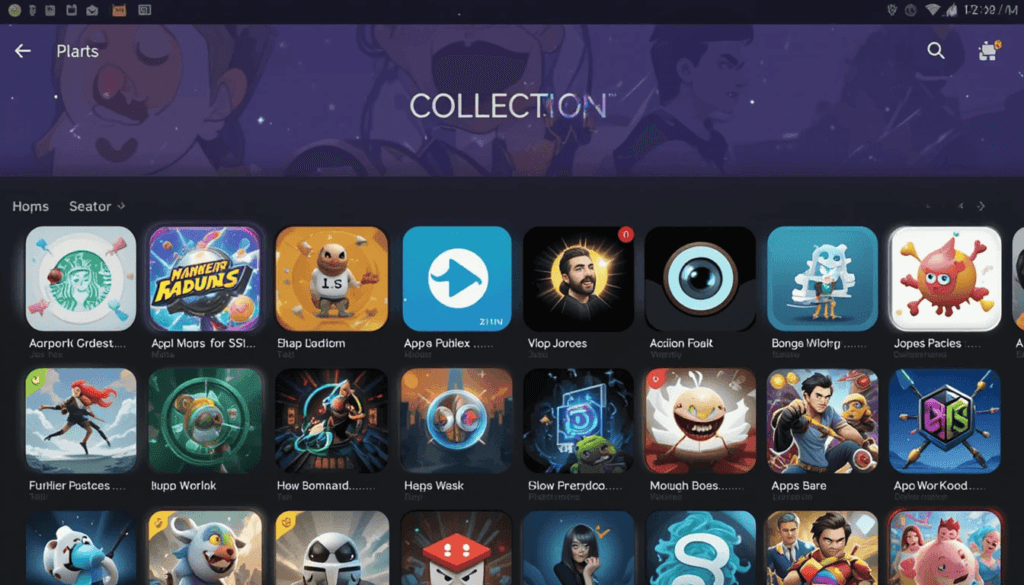
Play Collections are specially curated lists of apps and games selected by Google Play editors. So that users can discover apps and games curated by them. These collections cover many themes, such as productivity apps for students, fitness tools, creative apps, and more.
Play Collections organizes apps in thoughtful groups to help users find apps that fit their needs and tools to help with their daily tasks. This is a simpler way of discovering apps. However, it also allows the user to see top-rated and relevant apps.
The Problem
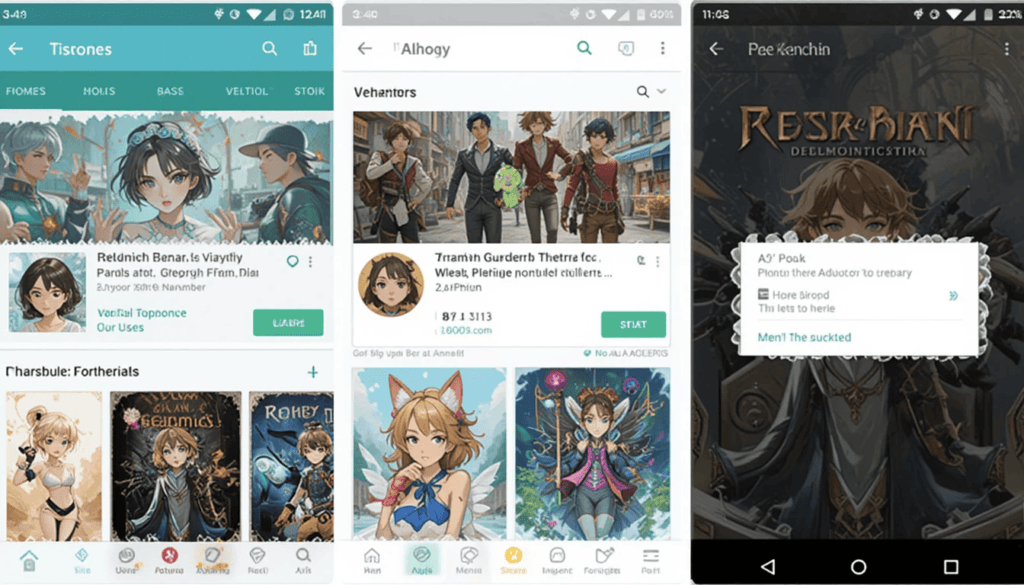
Certainly, Play Collections are a good resource. However, finding them on the Play Store has not always been the most straightforward task.
Usually, the collections were found by users navigating through various menus or from recommendations.
The limited easy access to these curated lists helped prevent them from having a wide enough reach and making a needed impact.
The Solution
Now, Google has remedied this discoverability problem through a new Play Collections-specific shortcut app.
This shortcut, which is probably available if you press the Google Play Store icon, might lead to the entity Play Collections section of the store without any fuss.
This simple change drastically reduces the number of steps needed to browse collections, making it much easier.
Benefits of the App Shortcut
Improved Discoverability: The app shortcut makes Play Collections more discoverable and easier to find, increasing the number of users who visit It.
Streamlined Process: The shortcut gives users quicker access to the feature, especially when the workload grows. It enhances the user experience on the Play Store, as it automatically shows shortcuts to discover.
More open to Engagement: Google may also experience more engagement with the curated lists of Play Collections. They are made more accessible to users and developers with apps within those lists.
How to Use the Shortcut
The exact method of accessing the shortcut could vary slightly depending on the Android version and launcher. However, they will typically follow one of the following:
The shortcut should appear when you long-press the Play Store icon on the home screen or in the app drawer.
Tapping the “i” (info) icon on the Play Store icon might also offer access to app shortcuts in the app info menu.
Looking Ahead
A small but important change to this app shortcut for Play Collections may help discover. It may also engage with Play Store apps.
It represents Google’s continued push to tweak the Play Store experience and simplify the process of finding a good app or game.
If Google introduces some of these other shortcuts for other Play Store sections in the future, app discovery could become even simpler.
More Reading: What’s New in Android’s February 2025 Google System Updates
Continue Reading
Featured
Latest
Keeping your Android device up-to-date with Google System Updates is vital. Android users tend to discard phones every year or two. They have to deal with the inevitable bugs, problems, and other hazards that result February 2025 Android System Update.
Meanwhile, these updates are not part of those for the full OS. They concentrate on core system components and services to maintain a consistent experience for Android devices.
System Updates that roll out in February 2025 have a set of improvements. It fixes to help security, performance, and developer tools. Let’s take a look at what’s new this month.
Key Updates for End Users
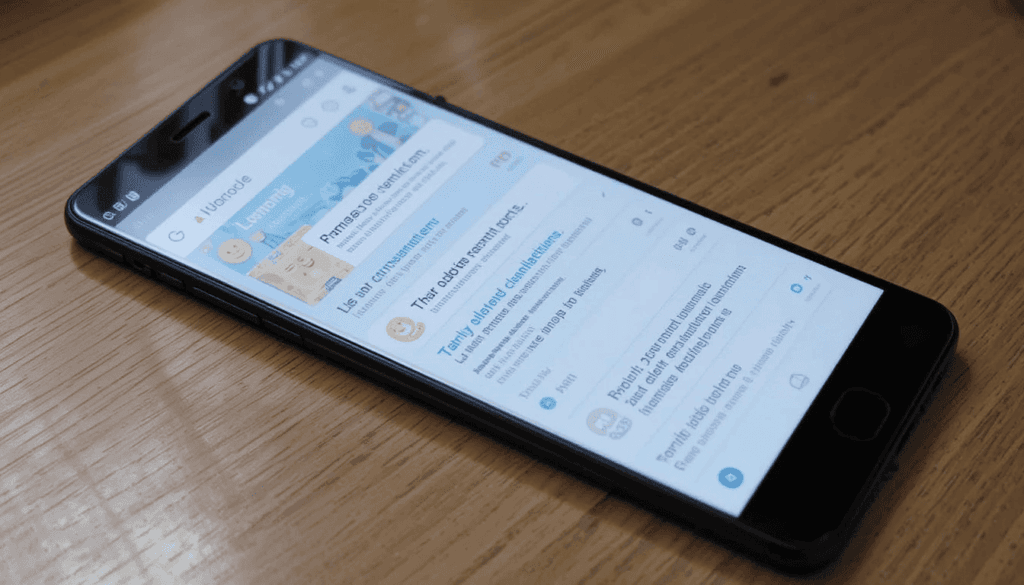
Google System Updates are Among the significant Android improvements introduced to end users this month Google Play System Update 2025.
Simplified Factory Reset Flow: The factory resetting process was improved and made more intuitive with the Android device. This should allow users to reset their devices when needed, such as troubleshooting, selling the device, and more.
Sponsored Suggestions Enhancements: When you search within Android, sponsored suggestions have descriptions. This gives users more context surrounding the apps/services the app suggests. It might help them make more informed decisions about what to explore.
You can now find Play Collections Expansion: Play Collections, specially curated lists of apps and games on Android 10 and since on the US devices. This expands the reach of this feature and allows more users to find new games.
Quick Share Refinements: Quick Share, Android’s feature, gets refined in the setup and onboarding process. That should make it easier for new users to start with Quick Share.
New entry point: With a new entry point, you can now more easily manage family groups with Family Link.
Developer Features
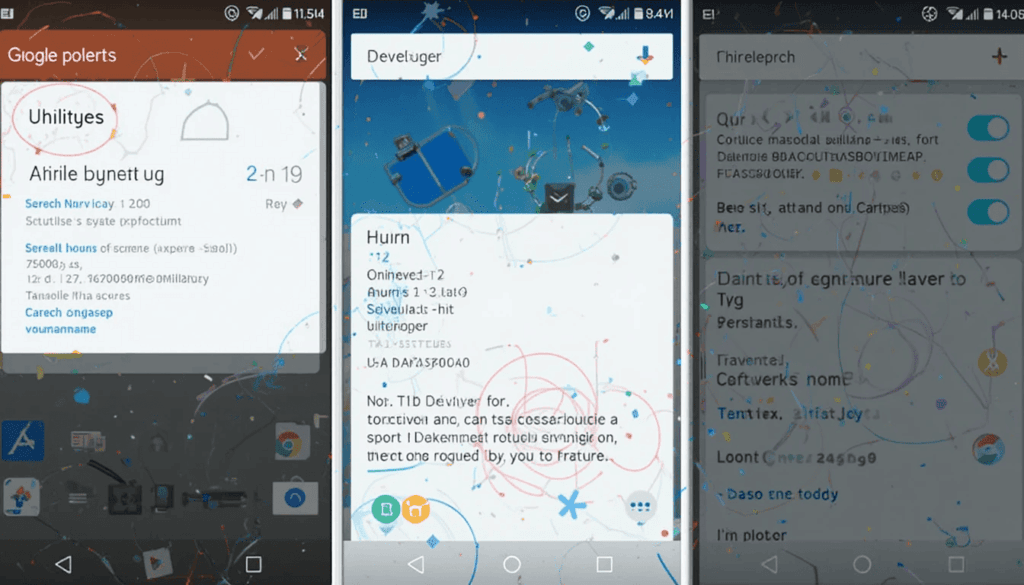
By the February 2025 Google System Updates, Android developers have introduced new features to build more robust and feature-rich applications. New developer features are included to help with utility-based processes within apps.
These can be APIs or tools to manage system resources and improve performance. Users may also get access to device-related information that utility apps can use.
Bug Fixes and Improvements
In addition to these new features, the February 2025 Google System Updates include plenty of bug fixes and performance upgrades.
Fixed the issues associated with the Device Connection services. This should likely fix bugs that may have affected connectivity through Bluetooth, Wi-Fi, NFC, or similar.
Quick Share significantly improves reliability. Now, transfers that use Wi-Fi or mobile data will resume if one device loses its direct connection with another.
Pixel devices share Bluetooth and Android Auto fixes. These are important because they are necessary features for in-car connectivity and hands-free communication.
Availability
The Google System Updates for February 2025 are released in phases, even not over the Google Play Store. However, Google doesn’t typically specify when a feature will become more general.
The update’s rollout speed varies greatly depending on the gadget manufacturer, Android version, and region. It is always recommended to keep the device updated with the latest system updates to achieve maximum performance and security.
The Climax
The February 2025 Google System Updates are a great addition to the Android ecosystem. While the updates don’t go into great detail, they cover tweaks to the Android experience. These range from a streamlined factory reset process and improved Quick Share to more developer tools for utilities, wallet integration, device connectivity, and AI.
Please check out the new features and improvements. Updating your device helps provide the most secure and current information available, along with Android’s smartest performance and most exciting functionality.
Related Reading: Android’s January 2025 Google System Updates
Continue Reading
Featured
Latest
Google is controlling a big one for its Phone, the Google app. It presents call history filters and a Material 3 search bar to make the app more efficient, usable, and consistent. These improvements make call log management more intuitive and organized.
This lets users filter their call history quickly, and looking only for a call doesn’t require scrolling through several pages. This is Google continuing its promise to simplify user interactions and keep its app as one piece.
A More Organized call history filters
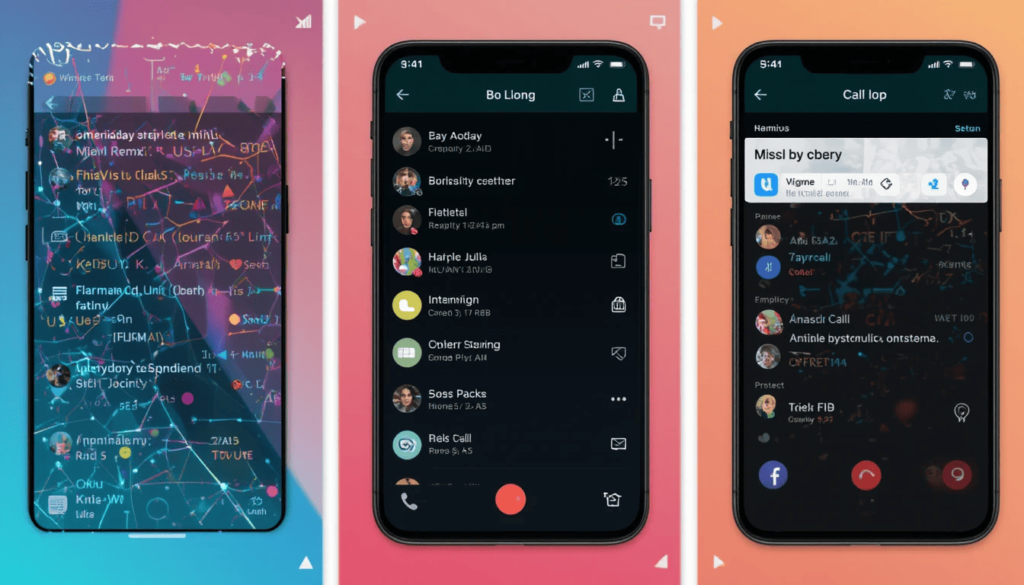
It’s a good thing history filters are soon to be popular. Since managing call logs is about to become so much easier, users will now be able to filter their call history by missed calls.
This feature is especially helpful for people servicing high call count workloads. It minimizes clutter and speeds up the location of call records.
It also simplifies the overall calling experience. This helps by replacing long call log scrolls with just one tap for the interactions most relevant to a user.
Material 3 Search Bar for a Modern Look

Along with the material design 3 (or M3), google is updating the search bar in the Phone by Google app. Now, this new search bar will be obvious and more useful; it includes:
1. The edges are rounded, and the theming is dynamic and adapts to the system colors.
2. Improved accessibility with a cleaner layout and larger touch targets.
3. Faster and more intuitive search for contacts and call history entries.
User Experience
The latest Phone by Google app update has increased the user experience by making call management more efficient and visually appealing.
Introducing call history filters for users to go through their call logs quickly and easily, this kind of user experience saves a lot of time that would otherwise be spent searching for specific calls. Then, the Material 3 search bar improves accessibility even more, helping with a cleaner interface and intuitive navigation.
These updates follow the company’s lean approach to a seamless and user-friendly design within the app so that it feels rich, organized, and visually consistent with the rest of the Android ecosystem. By accounting for functionality and aesthetics, Google helps make everyday communication easier and effortless.
The Finding
Call history filters and a Material 3 search bar have been added. These features take a major step towards improving the Phone by Google app’s experience.
Google has improved call log management and search functionality. Users can now easily access their call history and have a modernized interface.
With Material 3 still in its fledgling stages, the new Google apps, like the new Pixel Pass, will gradually adopt the Material 3 family of design principles.
More insights: Google Maps for Android Rolls Out Customizable Car Icons
Continue Reading
Featured
Latest
The Android 16 Beta program continues to give a peek into what will be with Google’s mobile operating system. Pixel Battery Health Android 16 it is particularly about Battery Health for Pixel devices.
The ongoing beta releases suggest that Google is committed to perfecting and improving Pixel users. It is all about understanding and management of their battery health.
A Focus on Refinement

This is the most important part of the user experience. This is because it relates to the device’s lifetime and overall performance. The beta version of Android 16 continues to improve the battery health features of Pixel phones. Android 16 Battery Management Feature: This likely involves:
Greater accuracy and reliability: The algorithms for estimating battery health are likely improved for accuracy and reliability. Refining the battery usage data points, the estimation models could include some possibilities for improvement. This will also give users a more accurate picture of their battery’s health.
UI/UX Polish: The feature’s user interface will likely be overpolished. It may mean a simpler display of the battery health percentage and easier navigation to the feature in the settings menu. A well-designed UI allows users to understand and act on that information easily.
Potential for Expansion

Specifically, most of the focus is on improving existing functionality. However, the beta phase also allows for possible expansion of features. While it’s not certain, there is a possibility that Google will be testing more battery health features. These could include:
Detailed Usage Breakdown: Detailed insights on the battery consumption of the multiple apps and system processes.
Optimization Recommendations: Usage patterns will be useful in purposefully exposing your battery at the right times.
Proactive Alerts: Notifications about potential battery issues or degradation.
Nevertheless, it should be noted that such things are purely speculative, as is typically the case with beta testing. The features explored in the beta program do not always end up in the final release.
Beta Testing and the Future of Battery Health
These improvements will undergo crucial testing in the Android 16 Beta program, serving as a base. Google will use user feedback and data from the beta period. It aims to bolster the feature before the stable release of Android 16.
This continuing flow will improve the battery health information for Pixel users. So that they have the most precise and useful information.
What to Expect in the Final Release
The details might vary from one public beta release to the next. However, what is clear is that Google wants Pixel users to have a robust and informative battery health experience.
Nexus CAF is testing changes in the Android 16 Beta. These changes indicate that the final version will be more accurate and easier to use. It also potentially provides a more effective way to manage and understand battery health on Pixel devices.
As the beta program progresses, we expect further refinements and some surprises from Google. It is well popular for gaming the system in some of its developments.
Related Reading: Android 16 May Include a New Toggle for Time Zone Change Alerts
Continue Reading
Featured
Latest
Google Chrome for Android is adding two highly anticipated features for tab management: Search in Tab and Tab Group Sync.
Tab search eliminates the need to scroll through several open pages. It lets the user quickly look up specific tabs by typing some keywords.
This feature is especially helpful for anyone who routinely works with several open tabs. It allows them to find important web pages easily.
Find Your Tabs Fast with Tab Search
Not many mobile users can navigate through the number of open tabs they have. This is a common frustration while scrolling through some seemingly endless list of tiny webpage previews.
The idea of tab search is to avoid this “tab chaos” by finding a particular web tab with alphabetical popularity. This offers to search for it by typing keywords related to the page’s content or the website name.
This simple yet powerful search function eradicates the need to go through the scrolling manually. Tab search helps you find any article, social media post, or online shopping cart in seconds.
Tab Groups Stay with You on Any Device
The second major feature is a game changer for people who read on different devices. It lets you synchronize your tab groups with your phone, tablet, and desktop computers.
With one device, you can organize your tabs from groups. Those same groups will be immediately accessible on your other devices. It means that everything will always be in sync, no matter what device you use.
This is made possible by the magic of Tab Group sync, which helps improve productivity and ease of cross-device workflow.
How These Features Enhance the Mobile Experience
Along with existing tab management features, these new features make Chrome a king for mobility experience.
Facilitates Increased Efficiency: Tab search saves customers time and decreases frustration. It does so by providing a fast solution for locating specific tabs.
Seamless Access to Tab Groups: This helps in easier workflows and better multitasking with enhanced productivity.
Easy to Use: Mobile browsers with these features enjoy greater convenience and ease of use. They have an additional advantage over their desktop counterparts for people multitasking.
Availability and Rollout
Tab search and Tab Group sync with Chrome are gradually being rolled out on Android. These new features will only be available to users who have installed the latest version of the Chrome app.
Google usually doesn’t announce when these updates will be widely available, but most are used within a few weeks.
Looking Ahead
Improvements to the mobile browsing experience are signs of Google’s dedication to making mobile browsing more engaging.
Therefore, Chrome enables users to browse more efficiently and effectively by focusing on organization and cross-device functionality.
Google will definitely play with and develop these features further in future updates and further secure Chrome’s mobile browser position.
More to Read: Google Chrome Sync Will Stop Working on Outdated Versions
Continue Reading
Featured
Latest
Feeling tired of managing bills isn’t a problem. Gmail Bill Summary Card Update don’t worry! Gmail helps you with bill summary cards on Android and iOS, which are easier to manage. It will organize and clean up the information extracted from billing emails.
It provides a quick overview of the big details. It includes the amount owed and due date without opening the full message. This enhancement makes it easier to manage the bills you get from your inbox.
What’s New Gmail Redesigns Summary Card?
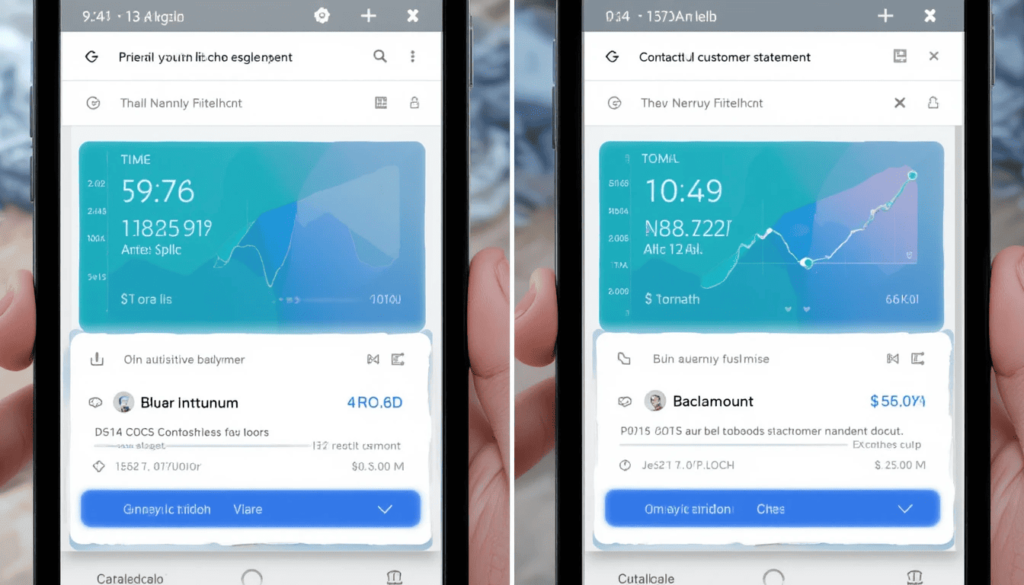
So, let’s explore what is new with Gmail’s redesigned bill summary card. These cards gave a generic feel of the time, amount, and due date. Gmail Redesign Android iOS 2025 unfortunately, the presentation was sometimes cluttered, and option actioning was often inhibited. The new design addresses such shortcomings by making it more readable and actionable.
The card also has a visually better, more contemporary look for the bill amount . This makes it easier to locate specific details for information. This may include direct links to pay the bill and view your account statement. It also contains contact customer support directly from the summary card.
Redesign Features of the Card
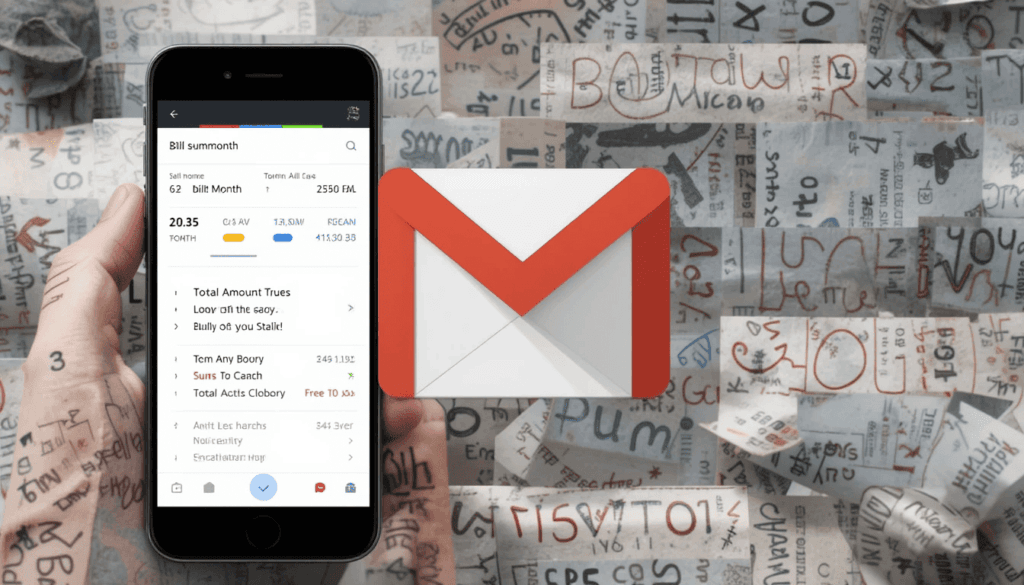
Gmail’s redesigned bill summary card includes several important features that make it easy to manage bills. The Bill Name and Month appear clearly at the top, immediately giving the impression of being in context.
The due date is clearly shown in a large, readable font to avoid missing deadlines. The Total Amount due is highlighted visually. It aims to help you understand the sums at play at a glance. The feature also lets you know how much you spend so quickly.
User Experience Enhancements
Gmail redesigns bill summary cards for the user experience, making bill management much easier. The major benefit is the improved glanceability. You can quickly assess the key details. It comprises the total amount and due date without reviewing the entire email text. This is especially useful when multiple bills have to be dealt with concurrently.
The second game changer is having actionable items directly on the card. These features make the card a management tool that does not inherently make information visible but rather active. Such a streamlined workflow saves time and decreases friction from paying bills.
Availability
The new bill summary cards are available in the redesigned Gmail bill summaries. They are rolling out to a wider set of G Suite users. It contains all Google Workspace customers, including Google Workspace Individual subscribers, and the use of personal Google accounts.
Even if Google doesn’t reveal an exact timeline for when it will become completely available worldwide, it will take a couple of weeks. If you have not seen the new bill summary card, ensure your Gmail app is current. The new cards should surface shortly in your inbox.
The Final Thought
The newly designed Gmail bill summary card improves our money management. It is cleaner, more organized, and, most importantly, contains working shortcuts. They allow you to manage bills from within your inbox.
Having key information and actions in one place and enhancing the glanceability of the process encourages faster billing. Upon arrival, try out the redesigned bill summary card and see how it simplifies your finances.
More Reading: Gmail for Android Gets New Menu Redesign
Continue Reading
Featured
Latest
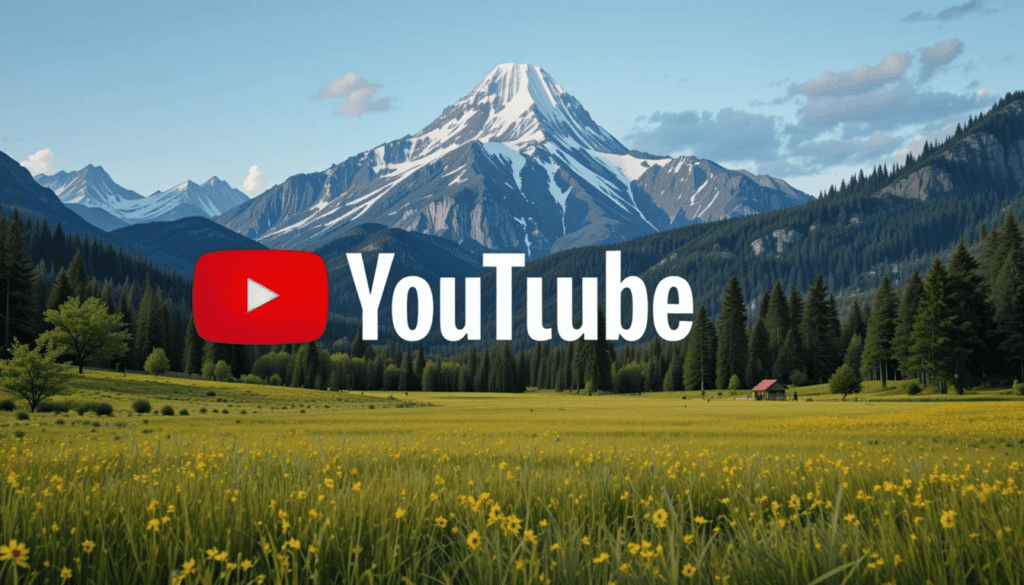
A dispute between YouTube TV and Paramount Global threatens the future of several popular YouTube TV channels. CBS, however, is only part of the reason YouTube TV CBS Removal 2025.
The dispute could lead to a potential blackout that would diminish YouTube TV’s lineup by substantial content. Meanwhile, it points to the existing conflicts in the streaming landscape and could be important to subscribers.
The Crux of the Issue

The dispute centers on YouTube TV’s negotiations with Paramount Global over the terms. Paramount YouTube TV Dispute the negotiations reportedly have stalled as both sides accuse the other of bad faith.
They say that YouTube TV demands ‘unreasonable, unfair, and one-sided’ terms for the channels. It provides these terms to its subscribers in an attempt to maximize its financial gain.
On the other hand, YouTube TV claims it is determined to reach a ‘‘fair agreement’’ for both sides. However, more than that, it would not involve subsidizing increased costs to its subscribers by passing them on. YouTube TV delivers a message about its position as speaking for its customer base.
More Than Just CBS
While CBS is one of the largest networks. This is one of the channels Paramount Global owns that has the most ripple effect from its removal.
The dispute goes beyond CBS, encompassing networks owned by Paramount Global. It includes MTV, Nickelodeon, Comedy Central, Paramount Network, and Showtime.
The Paramount-Skydance Merger
Then come the negotiations between Paramount Global and Skydance Media, which is merging into Paramount Global.
This is a very big corporate event for Paramount. It could affect the parameters that define its stance as a newly welded entity.
However, the merger could bolster Paramount’s ability to negotiate better terms regarding YouTube TV. This is because that would make it harder for the streaming service to get better ones.
What Is on the Line for YouTube TV Subscribers?
If a Channel Blackout occurs, viewers will immediately lose access to the Paramount company’s affected channels when the blackout begins. This would result in the readers filling this giant hole left in YouTube TV services. YT TV users will start to pay more attention to some of the services they get from YouTube TV.
Whether or not a Paramount deal is a good deal, any redundancies YouTube TV makes will have to be in some way paid for by some—or many—increases to subscribers’ rates. Consequently, YouTube TV would become weaker in the crowded streaming market.
The Future Remains Uncertain
Nevertheless, the conflict is not yet over, and we don’t know the channel’s fate with YouTube TV. No one cares about the so-called dispute; it’s just some stupid thing that’s got to be ironed out. However, neither of them is ready to bend and allow this to go away.
They’re excited and praying that soon, they will buy their favorite content in a simple, polite transaction. This will allow them to use it for as long as possible while continuing to spend their real money bankrolls.
Also Read: Google Teases Android 16 Beta 2 Release Tomorrow
Continue Reading
Featured
Latest
Google Chat introduces fresh features that help team members work more effectively in group conversations. The system now lets you change group chat names and provides the New Board Tab feature. The updates improve Google Chat for real-time teamwork and project tracking.
Over time, group chat users in Google Chat depended on a list of usernames as identification. Yet, this did not enable them to recognize what the chat was about. The issue becomes difficult for bigger firms dealing with multiple projects at once.
New Board Tab
With the New Board Tab, people in group chats now have an efficient tool for collaboration. A single place on the platform lets group members share and find documents, links, and work assignments. Users can find important data faster, which prevents time-wasting hunts through previous messages. The Board option delivers these benefits to chat groups:
1. Place all main resources in a single location that members can easily find.
2. Group members find and exchange important data faster, which leads to better teamwork.
3. Members save time searching for items, which helps them handle work tasks better.
4. The team can manage tasks and deadlines directly inside the group chat window.
How These Features Work Together
The new features combine to help users manage their chat groups more effectively. A project team can greatly benefit from using Google Chat as its main workspace. The team can now transform its group discussion area into “Project Phoenix—Q3 Planning.”
Inside the ” Board ” section, they can create project documentation, note meetings, set work tasks, and link to useful materials. This way, everyone participating in the group can easily find and use the necessary details at the right time.
Looking Ahead
It has advanced substantially by changing from a basic chat platform into a featured collaboration environment. Google assists teams in working better by letting members shape group chats and manage important details in one place.
Google will introduce more updates to Google Chat. This will improve the application while ensuring its success against team communication platforms. It focuses on creating Chat improvements based on user demands. The feature ensures the platform can help current teams better accomplish their tasks.
Latest on Category: Google Chat Automatic Translation for Workspace Users
Continue Reading
Featured
Latest
Google will release Android 16 Beta 2 tomorrow. This announcement excites the Android community. This is because Beta 2 has generally brought about better system improvements, fixes, and even optional new features.
Google continues improving the operating system with each subsequent release of the beta version of Android 16. It is to ensure a smooth and error-free system until its public release. Beta 2 will upgrade the ongoing set of changes and characteristics from Beta 1 with more enhancements.
The Teaser
Google has already generated hype around the Android 16 Beta 2 update. The company’s developer channels and social media accounts released the exciting teaser. The precise update information becomes available only at the release time. This announcement shows that continued work is still being carried out.
The notification continues to advance Android 16’s development toward its stable version through Beta 2. Excitement builds for users who wait eagerly for Beta 2 so that new features and quality enhancements can be delivered.
What to Expect from Beta 2
Beta 2 is expected to follow the same pattern as past Android beta releases and continue the development path of Beta 2.
Beta 1 exposes problems and performance deficiencies that were solved in Beta 2. The reported issues are settled by Beta 2 and its updates, which have kosher stability and reliability sounds.
How to Get the Beta 2 Update
The Android Beta Program makes the upcoming Android 16 Beta 2 update available for qualified users. Using your compatible device, you will receive quick update announcements on how to install the latest version.
You can sign up on the Android developer website. It explains the eligible devices and provides updates for upcoming beta releases. In this program, users can see what comes before on Android. Google also collects useful user feedback and helps define such features.
The Importance of Beta Testing
This is critical to beta testing because Google likes to fine-tune the Android operating system before launching it. Google’s system bugs are shortened with the support of its real-world user comments. It aims to improve the software’s performance and user experience. In its best form, it is continuously developing into a continuous cycle for actual release.
The spotlight on new releases opens part of the beta program to focus on fashioning forthcoming features to free their vision for the next releases. Google uses user feedback to overcome possible obstacles and boost operational performance. The contributions of the beta testers directly improve the Android software user experience for all the people on the platform.
Looking Ahead
Android improvements will continue in the beta versions after Beta 2. It includes additional native improvements based on user input, enhancements, and fixes that will make them fresh to existing users.
The final release of Android 16 will occur within a particular time period. Otherwise, it will be after some final adjustments, according to the tested outcomes.
After completing the full version, Google deploys several beta phases to be publicly available. While the rollout is ongoing, it offers better stability. The more features it includes to make the devices more compatible, the closer the launch date will be to the official date.
The Extract
Regarding moving forward toward Android release advancements, Android 16 Beta 2 is a huge step in the right direction.
As the release date approaches, we will present more details about this in the next update. Android community users and developers are waiting to research the latest updates to the platform.
More Reading: What’s New in Android 16 Beta 1
Continue Reading
Featured
Latest
The huge update for Gmail for Android has just landed with a New Menu Redesign. This update adds clearer icons, specific organization of features, and an actual menu alignment. It aims to enhance navigation, readability, and general user experience.
This article will discuss what has changed, the advantages of the updates, and how you can get the new look. The new design overhauls one of the most used apps on our phones. This gives it a new look and improved functionality.
What’s Changed?
The old Gmail menu was workable. However, most text labels could be hard to parse quickly in the mobile environment. Google has made some major usability improvements.
To prove that, we first added iconography to each menu item. It helped users quickly navigate actions without relying on text. Second, they use thematic organization. It combines a collection of related menu items for a more logical and less cocked-up experience.
Finally, line separators have been added so components are easier to distinguish in sections. This allows you to use or navigate your tool or platform securely and efficiently on mobile.
Enhanced Readability
In addition, icons make the menu more readable. They allow the user to scan the menu quickly for the desired action.
Composing these visual elements together is useful. This is a clear way to group them horizontally more aesthetically and friendly for the user. They can be used together in conjunction with icons, a thematic group class, and line separators.
Menu Organization
The menus that appear in the new menu structure have been designed for better workflow and accessibility:
Overflow Menu (Single Messages):
In an open conversation, each message has its overflow menu (available by hitting three dots). These menus list actions that can be useful in messages, including replies, forwarding, and deleting.
Inbox Overflow Menu:
In the main inbox view, the overflow menu only shows apartment actions related to the inbox (e.g., refresh, settings).
User Experience Improvements
The repackaging greatly simplifies the searching and retrieving of the appropriate menus. Instead of sifting through menus, it uses visual cues and logical organization to devote more time to email. Its additional usability and improved robust and pleasant email experience make this navigation.
Troubleshooting
If you do not receive an update after some time, you can manually check the Play Store for updates.
As a final option, force stop the Gmail app and try to launch it again. This can cause the app to check for and download the latest update.
Conclusion
Google has made Gmail for Android much more useful by redesigning the menu. The perfect inbox will be a place to work. It is easier and more efficient to interact with, full of icons, a logical menu layout, and thematic organization. The new Gmail app can all be useful today, and you can see the difference yourself.
Also Read: Google Updates Gmail for iPhone with Material 3 Redesign
Continue Reading
Featured
Latest
Some users have trouble with YouTube TV because a single channel is down or lost due to an outage. They have fixed the issue, and some users are back up.
None of those services is an advantage, nor can it be convenient. Its technique of live television streaming services has problems.
The channel list was the source during the last few weeks when YouTube TV subscribers were frustrated with missing some channels.
The Outage: What Happened?
The outage affected part of the channel lineup for other YouTube TV subscribers, who could not stream some networks.
The exact reason for the outage has not been stated yet. However, it is usually attributed to a technical error, server problem, or network interference.
YouTube TV’s Response
However, YouTube TV confirmed the issue shortly after via its support and social media channels.
It agrees that the engineering teams are working on a fix and are working on it.
Users will be able to access the service through the channel. Meanwhile, its users also reported that an issue was being resolved.
User Reports
Other users have complained that their service was reset after YouTube TV was announced. Reports say the fix is being rolled out, and the outage is being repaired. Still, their rollout will be phased, and not all regions or devices will have the fix until now.
The Impact on Subscribers:
It will be painless for consumers who’ve subscribed to YouTube TV. This aims to access live sports, news, and other timely content.
What’s more, the infrastructure of streaming services near the line is so reliable that speed becomes essential when this is mentioned.
What Users Should Do
Here are a few solutions to this problem.
Check YouTube TV’s official status page or social media channels to see if it is out.
There are some troubleshooting options. Sometimes, restarting your streaming device (smart TV, Roku, etc.) or your internet router can temporarily resolve connectivity issues.
Assure that your internet connection is working fine.
Contact the channel’s customer support if the problem continues.
Preventing Future Outages
Even so, outages are a given, and even streaming services try to improve their infrastructure to reduce outages in the future.
It often involves investing in redundant systems, raising their monitoring capacity, and increasing their ability to quickly diagnose and fix technical problems.
The Closing Thought
While this recent YouTube TV outage was a huge disruption, it is ending. Prompt communication and progress made on rolling out the fix are good signs.
In conclusion, such events are appropriate reminders of the reliability of such provision and the need for improvement in the infrastructure and customer support.
More on YouTube TV: YouTube TV Offers Starz Free for 30 Days to Subscribers
Continue Reading
Featured
Latest
YouTube mini-player is a useful feature inside the app. Users can minimize a video they’re watching into a tiny, movable window. It keeps playing in the background, so you can leave it browsing other videos and navigating the app. Unfortunately, the mini-player was not completely bug-free, similar to any other software feature.
A new update to YouTube for Android addresses several bugs in the mini-player. The handy feature that lets you play a video even while you balance other stuff on the screen. These fixes assure a smoother, more dependable mini-player experience on the platform. It eventually led to an improved mobile viewing experience overall.
The Bugs
Some YouTube for Android users previously reported a variety of issues regarding the mini player, such as:
Freezing and Crashing:
The mini-player would freeze or crash the app. Users faced playback issues with video in the mini-player. It includes stuttering during playback, a display of incomplete buffering, and even full failure. Visual glitches and inconsistencies in the mini player’s UI were also reported as UI Glitches.
Unexpected Closures
The mini-player would unexpectedly close, interrupting video playback.
The bugs took away from the mini player’s intent and frustrated multitaskers who relied on it.
The Fix
These problems with the mini player also affect the latest YouTube for Android update. It primarily means to fix performance and stability issues.
However, Google’s release notes may not always discuss every little fix. The version update will most likely fix the reported freezing, crashing, UI, and playback issues.
How the Fixes Improve User Experience
Less Crashes & Unexpected Closings: The bug fixes should increase the reliability of the mini-player. It reduces the chance of it crashing and unexpectedly closing.
Smooth Playback: Users can play smoother videos in the mini-player, and swords out buffering and buffering problems will be less.
More stable mini-player: Users can more effectively multitask with a more stable mini-player in the YouTube app. It does not affect their viewing experience while searching for new content.
Contributes to better Overall Experience: Combined with other improvements, these improve the overall feel of YouTube on mobile.
How to Get the Update
The update is supposed to emerge slowly into Android devices, assuming it has made it in one piece. Most of the time, users will be able to confirm if there are any updates in the Google Play Store. This is possible by searching for the YouTube app and checking that the app is set to update automatically.
In the Last
It’s also worth noting that the latest YouTube for Android has mini player bug fixes, which users will find useful if they use it for multitasking.
It is reported that YouTube has dealt with the problems of the mini player to make mobile watching easy and smooth. Such a step is necessary for users to browse and watch videos simultaneously on their Android devices.
More Reading: YouTube Music May Replace the Song/Video Switcher
Continue Reading
Featured
Latest
The AAWireless TWO is back on sale at Amazon. This popular device allows wireless Android Auto capabilities in compatible vehicles. However, the latest run of the device is notorious for fluctuating in stock.
This is welcome news for those who want the same cordless Android auto experience. However, it also reminds consumers of the difficulties of obtaining this highly sought-after device.
What is AAWireless TWO
The AAWireless TWO is a small powered device. It plugs into a car’s USB port to convert the wired Android Auto connection to wireless. This eliminates the need for a USB cable, offering a more tidy and clutter-free setup.
With its relatively easy setup and fast and reliable performance, the AAWireless TWO has become very popular among users seeking to upgrade their in-car experience.
The Stock Situation
While a popular item, the AAWireless TWO frequently has stock issues in big online retail shops like Amazon. The device is regularly out of stock quickly, which means many potential buyers get frustrated.
As the high demand forces production issues supply chain disruptions, this can be considered a scarcity.
AAWireless TWO Availability
The AAWireless TWO is available for purchase on some platforms. It includes the AAWireless website and select retailers, but the outlook is precarious.
Rapid stock changes can occur, and warnings could be unavailable without warning. The availability of this “now you see it, now you don’t” means a sense of urgency.
Why the High Demand?
There are several reasons that the AAWireless TWO and similarly named devices are in such high demand:
Android Auto: More folks are taking advantage of the convenience of not dealing with cords. The demand continues to grow as new ones find it.
Very Limited Built-In Support: Even newer models of vehicles still only have wired Android Auto support, requiring some aftermarket solution.
Customer Demand: Combined with the majority of positive reviews, it is just what most customers were searching for. Moreover, its popularity has driven much demand.
Alternative Solutions and Considerations
Other wireless Android Auto adapters are available, but the AAWireless TWO is one of the most popular. If it proves elusive, users may want to explore these alternatives.
Before purchasing any wireless adapter, consider compatibility with your vehicle and specific smartphone.
The Future of AAWireless TWO
Because wireless connectivity is increasing in cars, the wireless Android Auto adapters market should continue to grow.
With features and performance usually improved, we should see more devices with functionality similar to the AAWireless TWO.
The Last Verdict
The current availability of the AAWireless TWO is something to remember, as stock levels can suddenly rise and fall like a yo-yo. Those who plan to buy this device shortly should act soon before being disappointed.
Manufacturers need to solve supply challenges to meet consumer demand. The high demand for wireless Android Auto solutions means such stock challenges will continue.
Cordless Android Auto is a constantly evolving market, so who doesn’t want to pay attention to what’s available and alternate options?
More to Read: AAWireless TWO is now available again in stock
Continue Reading
Featured
Latest
Google’s innovative Circle to Search feature, which identifies objects inside images, has a notable update. This update adds Long-Press and Haptic Feedback for a better intuitive and responsive user experience.
Circle to Search functionality has become useful. We may use it to collect information about images in your camera roll from screenshots or viewfinder.
This feature eases the visual search process and makes it accessible to a larger audience. The latest update further enhances user interaction with a more seamless, intuitive experience.
The Current State
Circle to Search allows users to find objects on images by drawing a circle around them. Then, Google’s AI analyzes the image and shows relevant search results.
Previously, starting this feature would have been accomplished with a relatively short press-and-hold gesture.
The Update
The new update has brought about two important changes:
Long Press: A small extension in the duration is in need for the long press gesture to activate Circle to Search. This change reduces accidental activations, where we should start the feature intentionally.
The Haptic Feedback: This is useful when beginning and finishing a Circle to Search query. We may improve it. It is clearer for the user’s tactile confirmation, and the interaction feels more responsive and satisfying.
How the Changes Improve User Experience
Extended Long-Press: The extended long-press helps prevent accidental triggering of Circle to Search, which can annoy users. Therefore, this feature is more reliable and less susceptible to misinterpretation.
More Immersive: The haptic feedback was in better condition so the user could receive it more immediately. This makes the interaction more responsive and ambiguous.
Deliberate and Intuitive User Experience: This combination makes the solution more intentional and intuitive when interacting with the sensor applications. As a result, users are less likely to activate the feature accidentally.
Potential Use Cases and Benefits
Adding these updates strengthens the use cases already currently present within Circle to Search, including:
Product Identification: Replaces products and supply chains search.
Points of Interest: Details about the points of interest to be learned.
Translation of Text: Translate images.
Find VisualSimilar Items: Search for visually similar items in an image.
Availability and Rollout
In other words, this update should be rolled out gradually to Android phones. It will depend on the device manufacturer and region.
The latest features were designed to be available to users who update their Google app and related services.
Looking Ahead
A good example of this is Circle to Search. As Artificial Intelligence technology advances, we can expect to have a more sophisticated and less intrusive visual search experience.
Circle to Search is just one of the features shaping a more intuitive and visually driven interaction with our devices.
The Extract
The latest Circle to Search update features extended Long-Press and Haptic Feedback. This shows that Google is dedicated to improving its visual search capabilities. These tiny changes help explore the world with a smartphone lens a little more polished and enjoyable.
Related Reading: Circle to Search Feature May Soon Support Videos search
Continue Reading
Featured
Latest
Thanks to its popularity, many people desire Wireless Android Auto. It provides a cleaner and more convenient car experience, but is this right for everyone?
This is called Android Auto, and it has changed car infotainment, essentially treating your phone as your car infotainment. This would have to be wired until it made a huge impact with its debut.
What is Wireless Android Auto?
This enables you to attach your Android smartphone to your car’s infotainment system without a USB cable.
Pairing via Wi-Fi and Bluetooth transfers the phone screen onto the car’s screen. So you can use navigation, music, communication apps, etc., just like any other driver interface.
The Pros of Wireless
The easiest would be the convenience of not having to use cables. And it was as far as trannies felt esprit. A wireless connection also helps with a cleaner dashboard and performs, in general, a much clearer dashboard.
Less time: Connecting to your phone does not require any cables. You would have to use it, but it is easy to set it up. Your phone should assume automatic connection mode if you get in your car.
It removes Constant Plugging and Unplugging of Cables: Constantly plugging and unplugging the cables will lessen wear and tear on your phone’s charging port and the wires used.
The Cons of Cutting the Cord
The device is compatible with both the car and with Wireless Android Auto. Nevertheless, this feature is not supported on all vehicles and some Android phones.
Heavy-aided navigation applications: When the wireless connections occasionally lag or drop off, it can be unpleasant if the navigation requires heavy-aided applications.
WiFi & Bluetooth Wireless Connections: To keep the battery charged, a wired connection may let you send and respond to data while charging at the same time.
The Current State of Wireless Android Auto
With increasingly newer vehicles likely to come equipped with wireless Android Auto, it’s certainly available but not yet globally.
Old models, like modern Android smartphones, also support many features. However, sometimes, the function is integrated into some aftermarket head units.
The Future of Wireless Connectivity
Android Auto is evolving quite rapidly, and it deserves much better because of it. This could include:
Wireless Android Auto will likely become more compatible shortly. This should eliminate the lag when using a wireless connection, improving your radio’s performance.
Your needs and priorities will dictate how useful wireless Android Auto will be. If, for instance, you want a clean dashboard device compatibility convenience, for example, is important to you, they are available.
Relying on a wired connection will still be preferable if you’re concerned about battery drain or the absolute reliability of life-saving navigation.
The Closing
With wireless Android Auto, you get more convenient and easier in-car connectivity. It has its limitations, but they are reducing. We are confident it will be a significant amount of the time.
Wireless Android Auto hits a great balance between convenience and peace of mind. As gateway hardware becomes cheap enough, it will become the most affordable and useful way to link your phone to your car.
More on Android Auto: How to Fix TomTom Go Missing on Android Auto
.
Continue Reading
Featured
Latest
If you frequently travel across time zones, you may be bothered by many Time Zone Change Alerts from Android. Automatic time adjustment is essential in repetition traveling, and personal perpetual zone borders must be adjusted accordingly.
With Android 16, this might finally become more common. Google could fix this issue by introducing a dedicated button to mute time zone change notifications. In this case, the user would be able to silence unnecessary notifications. There is no need to stop the time updates from automatically running in the background.
What is the New Toggle?
Android 16 will allow Android to show that it wants to change users’ time zones and how Android will do it. For travelers, the device’s time zone must be set automatically by Android according to the location.
These new notifications are enabled. A new toggle allows users to turn them off. It also lets users choose what messages to receive, when, and how to receive them.
Why is This Feature Important?
Being in constant notifications and never stopping, it is annoying for frequent travelers to cross different time zones. The toggle allows these users to silence the notifications without minding the time zone. This makes the travel experience far more peaceful and not so irritating. It allows anyone tired of being distracted by alerts when nothing can be done about them.
The notifications are always useful when there is a point of failure and everything goes down. However, eventually, they are always redundant. This is a very apparent sign that user preference matters here. This toggle supplies that key choice. In doing so, we allow users to choose how they will be notified about time zone changes. This could result in a more pleasant relationship with the Android system.
How to Enable the Toggle
Head to System/General Management and go to Find Date & Time.
Then, go to the Time Zone setting(s) (or Date and Time Notifications).
The rest is “Time zone change alerts toggle.”
Turn it on and off, or for the alerts, turn it off.
User Experience Enhancements
The potential time zone change alert toggle in Android 16 offers several key user experience enhancements. First, it gives granular time zone message control. To give the users the option of Notification they get for automatic time zone updates. Doing this solves a pain point people have, or better, a less disruptive or personal experience.
Secondly, time zone management is reduced by the hours these people spend on it. Rather than getting buried, users can Turn on teleprompter alerts. First, the actual comment should make sense for the enabled toggle. Second, the toggle is still not considered, as it controls the show/hide of the exact content of the time zone change. Last, it is not the whole thing, as it is still interactive.
Availability and Rollout
Based on the early release, they released this list and the date when this feature will be available and updated. Early versions of Edge showed its appearance, but the feature was still in development.
So, most of the time, Android 16 primarily releases with a yearly release cycle for Android 16 itself. All of this is, however, just a well-educated guess. According to Google’s official announcements, what will be the most accurate timeline?
Conclusion
In summary, the potential addition of a dedicated toggle for time zone change alerts in Android 16 promises a welcome improvement to the user experience. Android rolled this out to reduce the number of notifications, help users focus, and give them some control over them.
This little change will greatly affect people looking to reduce the number of notifications. They appear on their screens or for frequent travelers. When Android 16 is ready, we ask the users to go through its settings, turn on its time zone alert, and tweak notification preferences to their liking.
Latest on Google Map: Google Maps, Shrinking Pins into Small Dots
Continue Reading
Featured
Latest
The Google Maps application is always evolving. It explores new features and tweaks the design to ensure it serves the user better. One experiment being tested is Shrinking Pins into Small Dots.
So, changing the map raises questions about its impact on usability. No matter whether it declutters the map or complicates location points of interest.
The Current State
When it comes to traditional Google Maps pins, they are teardrop-shaped pins colored red that mark a location.
Users associate this image as a typical symbol of map markers. With multiple pins, the standard pin size tends to get oppressive.
The Experiment
Google is currently running a new visual update in Google Maps, replacing standard location pins with smaller dots. This change aims to make the map interface more visually streamlined and less cluttered, particularly in areas with a high density of points of interest (POIs).
This feature is still in the testing phase and can not be available to all users yet. That a wider rollout has not yet occurred perhaps suggests that Google is assessing feedback before releasing things further. Users who have received the update can beautify a more slick way of interacting with locations on the map.
Potential Benefits
The benefits of this change can be potentially:
Smaller Dots: Smaller dots and fewer points will also reduce the normally heavy visual clutter on the map if there are many points of interest to cover.
Cleaner Map: A cleaner map could help users fasten down the specific data they crave.
Better overall view of points: Dots could visually represent how points of interest are distributed over a bigger area.
Potential Drawbacks
Nevertheless, there are disadvantages to be mused upon as well.
Smaller dots: For people with visual impairments, smaller dots are likely to become harder to see on a quick peruse.
No Defined Pin: A lack of a defined pin shape could make it more difficult to quickly identify certain points of interest.
Less Intuitive for Users: The new dot system might seem unintuitive if the users are used to the traditional pin icon.
User Reactions and Feedback
The initial user reactions to the shrinking pin experiment have been mixed. Either the cleaner map view of the traditional one that users are accustomed to is pleasing to some.
It is believed that Google is keenly watching how users have reacted to the change and receiving feedback to ascertain whether it has any value.
Looking Ahead
The shrinking pin experiment demonstrates the process of developing a digital mapping interface. With more complicated and data-rich maps and data, clear information presentation and simplicity are becoming increasingly key. The dot system, or a variation of it, could become a standard Google Maps feature.
The Closing
The transition from pins to dots in Google Maps addresses the need to declutter the map but not lose its visual cues. The prospect of having a cleaner map view is very appealing. However, the fact that the map view needs to include points of interest is paramount.
Finally, adopting this change will be successful only if the experience improves or worsens. Google’s further testing is on Shrinking Pins into Small Dots. The user feedback will result in future map markers.
More To Read on: Chrome 135 Enhances Autofill with Third-Party Password Managers
Continue Reading
Featured
Latest
In version 135, Google Chrome on Android is slated for a big and much-needed update. It aims to allow it to further integrate with Third-Party Password Managers. This should make users’ password manager experiences smoother and more secure. They now rely on password managers to manage login credentials.
With browsers like Chrome, an integrated autofill feature helps you fill in the login credentials you already saved. Many third-party password managers offer a robust and secure way to store passwords for websites and devices. Changes coming in Chrome 135 will close the gap between these two essential tools.
The Current State
Chrome’s built-in autofill has worked well. However, its integration into a third-party password manager on Android hasn’t been smooth.
Users have occasionally faced compatibility issues, and they were asked to select the password manually or wait for autofill suggestions. The friction may discourage adopting unsound best practices in password management.
Chrome 135
As of Chrome 135, it should be possible for third-party password managers to integrate with the autofill system on Android more efficiently. It does so via a more robust and efficient request system for them to send.
If this improvement arises, Chrome will likely need to change how it detects and interacts with these apps (there will be faster, more reliable autofill suggestions).
How It Will Work
As Google hasn’t detailed what to expect in Chrome 135, it is fair to assume that it’s simplified and standardized. Streamlined API will make it easier for password managers to communicate with Chrome. This could involve:
Better Detection: Chrome will get more accurate and understand that a password manager is there and ready to use.
Optimized Information Exchange: This will help in faster autofill suggestions, as the information exchange between the password manager and Chrome will be quicker.
Less Reliant on Picks: If a third-party password manager is installed and active at the time, Chrome’s chances of giving suggestions from its built-in autofill options will be less.
Benefits for Users
Key benefits to Android have been brought in this update:
Better Password Habits: The browser strengthens security, and third-party password managers are becoming more convenient. It does so by reducing the possibility of password reuse and security breaches.
More Convenience: An easier autofill process saves users valuable time and energy when logging in to websites. Consequently, the online experience becomes smoother.
The user experience is better as the better is integrated well. It is relatively not as painful and tiresome as logging in details. It simplifies the interface on the internet in general.
The Impact on Password Manager Adoption
Chrome 135 also removes the integration process, which is great for spreading the adoption of private password managers.
The more of these tools become accessible and convenient, the more of their security and organizational benefits we will begin to use by more people.
Looking Ahead
It is one step in the ongoing process of streamlining password management in Chrome.
In the future, autofill can be more deeply woven into the password manager and offer more robust autofill features.
Conclusion
On Android, having built better third-party password manager integration in Chrome 135 is a good sign that should boost users’ security and convenience.
Chrome promotes better password hygiene and browsing by making it easier for people to use these essential tools.
The Latest on the portal: Google Messages Preps “Delete for Everyone” Feature for RCS Messages
Continue Reading
Featured
Latest
Google Messages is continuing to launch a “Delete for Everyone” feature for RCS messages. This much-awaited feature would tighten the functionality of this platform to another of the most popular messaging platforms.
This feature would give users more control over what they send and retract messages even once they have been delivered and read by the recipient. This indicates that Google cares for user privacy and control regarding its messaging app.
The Need for Message Retraction
Since we live in a digital world, the capability to withdraw sent messages has become an anticipated feature. For any reason, the ability to delete a message ‘for everyone’ is a great way of handling communication.
The good news is this feature is already available on some messaging apps. Google Messages has been sorely missing, with only the delete for me ‘delete’ option. It deletes the message from the sender’s device.
The Current State
Google Messages currently has the “delete for me” option. It removes the message from the receiver’s history but leaves it on the sending device. It can be used to declutter your conversation history but has no control over what the recipient can see.
A feature some users have craved with Twitter for 15 years is a ‘delete for everyone’ feature. The ability to remove a message sent, even if it has reached a wider audience.
The Upcoming Change
Reports show that Google is considering including a ‘delete for everyone’ feature for RCS messages in Google Message.
In this case, users could step back on a sent message from their device and the device of another person to whom it was sent. This removes it from the conversation history for all participants.
This feature would slot Google Messages in with other popular messaging apps as a fairly popular messaging app. It includes WhatsApp and Telegram, where the functionality already exists.
How It Might Work
Although the specifics of implementing the delete-for-everyone feature remain unclear, we assume it will utilize a time limit like other messaging platforms.
Users would then have a specific time window after they source a message to repatriate it. The recipient may also receive a notification that a message is no more. However, that is another kind of notification and may be delivered in various ways.
Benefits of “Delete for Everyone
Several key benefits for Google Messages users would be in the list with a feature to ‘delete for everyone’:
Less Public Attention: Users would receive less attention. The slice of their public communication is less than on normal messaging apps.
Zero Miscommunication: It would help reduce Miscommunication. You can remove a message you sent to the wrong person or that is incorrect.
Greater Peace of Mind: Users know that if they need to retract their message, they will have greater peace of mind while communicating with Google Messages.
The Impact on RCS Adoption
In addition, RCS messaging would feature a ‘delete for everyone’ option. As RCS becomes more popular, users will demand services comparable to those offered by other messaging platforms. This feature could attract Google Messages users who are more concerned about privacy and control.
The Final Thought
A decent announcement to users waiting for even more control over the messages they send in Google Messages is the arrival of the ‘delete for everyone’ feature. It has been anticipated for some time now for messages.
If implemented, Google Messages will match other prototypical messaging companies, improving user privacy and security. As RCS develops as a communications medium, features like this will be critical to ensure users have the right communication tools.
Also Read: Google Maps for Android Rolls Out Customizable Car Icons
Continue Reading
Featured
Latest
YouTube Music’s Song/Video Switcher is a great option. This exquisite feature will perfectly suit those with distinctive musical tastes. For this reason, they considered how this potential change in the platform could affect the user experience and modify the platform’s future music video content.
The current Song/Video switcher is ‘on/off’ to show a track’s Song and Video version. However, the trigger can be accidental or clutter an open user’s interface.
What is the Song/Video Switcher?
Using YouTube Music’s Song/Video switcher allows you to switch between songs on video and audio only. In other words, you can toggle or button a song and simultaneously see the official video of that song.
Switching streams is easier because you do not have to search for the video on YouTube. If the song’s information screen is detailed, there will often be an icon in the playback controls.
Reasons for Replacement
In truth, YouTube Music might remove the present Song/Video switcher for many reasons. You may not have an official reason for doing it. However, we can reason based on industry trends, user interface design principles, and an idea of the platform strategy.
User Feedback Data:
YouTube Music may collect public behavior and feedback. Suppose we cannot interpret the data; most users will not actively use the SongVid switcher. It might be useless or even harmful.
Streamlining the Interface:
In many new modern app designs, simplicity and clarity are best. While the Song/Video Switcher is OK, it could add another element to the controls. This can help remove or simplify them for an easy user experience.
YouTube Music is one application that heavily uses algorithms to make personalized content recommendations. Based on users’ listening habits, time of day, and so on, the platform may explore ways to uniquely serve the preferred version (audio or video) automatically. That could be smoother and more personalized.
The music culture of YouTube Music:
Music videos are undoubtedly part of music culture. The only weakness of YouTube Music (as the name states) is that it is a music experience. If the video switcher is in the top position because of this, then that would be the highest priority for the audio experience.
YouTube Platform included:
You are closely tied to YouTube and YouTube Music. At the same time, changes in the Song/Video switcher might be part of larger efforts to align YouTube’s two platforms.
Potential Benefits of a New Design
Cleaner Interface: It could improve User Experience by making the app interface cleaner and easier to follow.
Algorithm-Driven Content Delivery: Algorithm-based content delivery can enrich a user experience by anticipating the user’s preference for audio or video.
User Engagement Improvement: This could improve user engagement with the platform. Users can consume the content in their desired format more easily.
User Experience Improvements
The Song/Video switcher in YouTube Music is a potential replacement that raises user experience considerations. The change would also simplify the interface and recommend it through an algorithm. However, this could allow better access to a user’s content and less clutter on a user’s screen.
It would also remove established habits and make direct switching less convenient for those who use it constantly. The new design will be subject to extensive user feedback.
Conclusion
Overall, the design of YouTube Music has changed from a dedicated Song/Video switcher into a new one. A more integrated system might be an interesting way to move away from the music streaming interface.
Once the new features are updated, we encourage users to experience them. They can give us feedback to help define the future of music-streaming interaction.
More Reading: Google Calendar Displays Event Visibility for Shared Calendars
Continue Reading
Featured
Latest
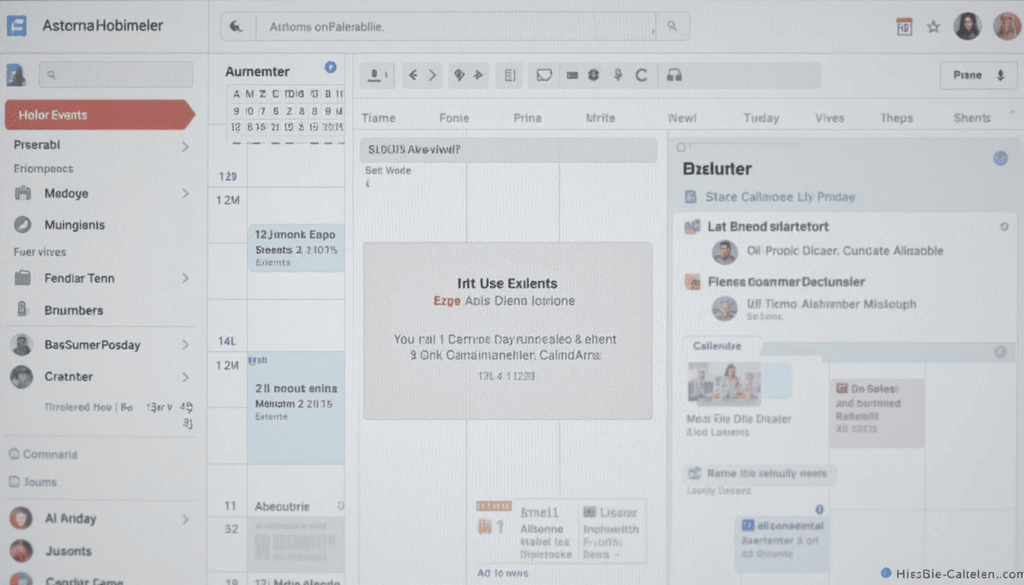
For a long time, Google Calendar has been a powerful tool for scheduling, coordinating, and sharing events with others. One area that needed improvement was the visibility of Shared Calendars—specifically, knowing exactly who could see them. Now, Google Calendar has addressed this: you can clearly view who else can see Shared Calendars.
The Visibility Challenge
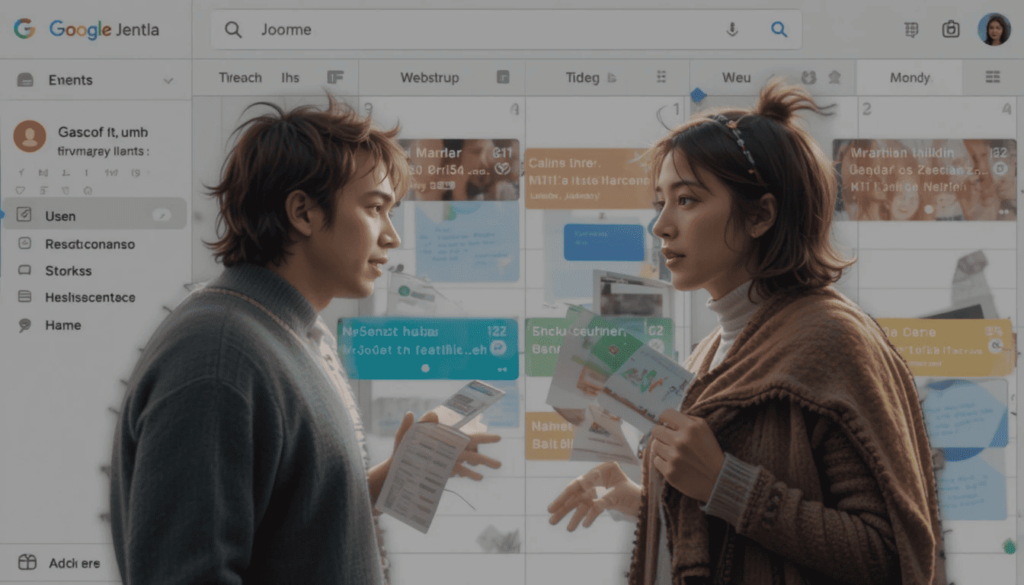
They must be shared in Google Calendar to collaborate and coordinate. Before, it wasn’t immediately obvious who could see the details of a shared event.
The insufficiency of clarity can lead to one of these misunderstandings. Particularly when it involves one person or multiple parties interacting with each other, especially if the information is sensitive.
Sharing permissions was not always intuitive, as users would have to dig into event settings to see each consent.
What’s New?
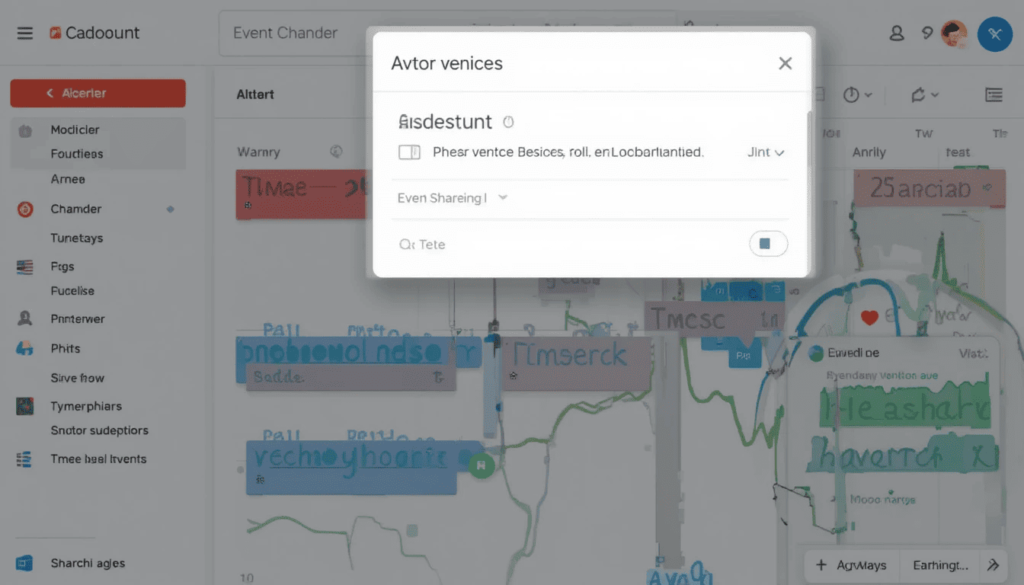
Google Calendar has now streamlined the process of understanding event visibility. This update also gives a quick visual indicator of the event details.
It tells you who can access the event. This method removes the guesswork and makes it easy to confirm if you have sharing abilities.
How it Works
When you open the details of Shared Calendars in Google Calendar, a section for people accessing the event will also be available.
The list can include feature names, group names, or another combination. The more ways the event was shared (individual invite, group invitation, etc.), the more level of detail.
Benefits of Increased Transparency
This feature will help you better understand how others can see your events and better control who can see them.
The new visibility feature makes it much easier to be certain that no legitimate person who should know about an event doesn’t.
You no longer have to be confused about sharing inside the menu when you will. The information is readily available at the event. You lose the confusion of whether you can see who can easily get to an event with ease and little time and effort and communicate easily.
How to Use the New Feature
It has been seamlessly integrated into the current Google Calendar interface so that users can use it to stay focused regularly. They can also find out which people can access a shared event.
Open Google Calendar (web or app).
Open details of a shared event.
The names or groups with access are displayed in the visual indicator (the section).
The location will change slightly on a web vs. Android vs. iOS platform.
Conclusion
However, Google Calendar recently launched a feature called Shared Calendars that allows you to control what others see in visible event settings. This feature guarantees increased transparency and management of shared events.
This small change will go a long way in decreasing confusion and increasing collaboration. Additionally, it will solidify Calendar’s position as a top leader in the scheduling space. With the easy way, it is now easy to see who sees event details.
Also Read: Google Calendar Gears Up to Introduce New Background Options
Continue Reading
Featured
Latest
With life’s fast pace, tracking what we own can be difficult. Thankfully, networks such as Google’s Find My Device are vital for locating lost phones, tablets, and other devices. A new tracker aims to take loss prevention to the next level. It combines an e-Iink Display with a crisp, power-efficient one. This device represents an innovative way to track your values more reliably and easily. It promises to track your keys, wallets, bags, and pets.
What is the New Tracker?
PhotoTag is the new tracker that is making waves in loss prevention. This compact and handy device uses the power of the Find My Device network to help you find things easily.
However, the E-Ink display makes PhotoTag stand out, integrating into an otherwise featureless device. Let’s explore its key features and specifications for deep insights.
Key Features and Specifications:
Specifications
PhotoTag’s e-Iink Display is its most featured one. This low-power read display allows for visibility of the item’s name or a custom image in bright light. It is something that traditional trackers require you to hear beeps or get notifications on in the app. None of this gives you the information that the item was trackable.
PhotoTag is an application that seamlessly integrates with the Find My Device network. The Find My Device app lets you view your tagged items on a map. It uses the Android device network to help find lost things anonymously and securely.
Key features
Energy efficiency: E-ink displays have a reputation for long battery life. This provides long battery life with months, years, and more potential.
Customizable: The e-Iink Display can display the tracked item’s name, a picture, or a short message. This makes your tagged items so easy to find at a glance.
Small and Lightweight Design: PhotoTag is small and lightweight. So it will not burden your important items such as keys, wallets, bags, car key chains, or even pet collars.
Versatile Attachment Options: PhotoTag’s versatile attachment options include key rings and adhesive strips. It contains clips that users can set up for various use cases.
Compatibility
PhotoTag is intended to be a standard tracking offering consistent with the major mobile operating systems.
Cross-Platform Compatibility:
The PhotoTag is compatible with the iOS Find My network and the Android Find My Device network. This means that you can track your tagged items with these networks.
This cross-platform compatibility is an important feature. It allows users to switch without losing the capacity to track belongings from iOS to Android. Therefore, PhotoTag is also a great compromise for families or residents who want a mix of Apple and Android gadgets.
Versatility in Usage:
Its compact size, durable design, and multiple attaching methods make it versatile and suitable. Here are just a few examples:
PhotoTag also comes in Luggage Tags. These tags allow you to attach them to your suitcase or backpack. They aim to identify your bag if it gets lost while traveling easily. If they find your bag, your contact information will appear on the E-Ink display, and they can return it.
Finders: Put PhotoTag on your keychain and let the Find My network locate that person. The customizable display can show a photograph of your keys so you can recognize them instantly.
PhotoTag: Attach it discreetly to your wallet and view automatic tracking on the ColorTag Photos App. For whatever reason, you can track its location if so.
Limits to Pet Trackers: PhotoTag is meant for pet tracking. However, it should be considered a limitation of dedicated GPS pet trackers. The Find My networks are used to locate lost items in proximity to other devices in the network.
Final Thought
Finally, PhotoTag introduces a novel personal tracking technology. PhotoTag combines the power of existing Find My networks with a novel. The customizable e-Iink Display provides a unique and versatile solution for tracking valuable things.
PhotoTag is a reliable and user-friendly way to reduce the anxiety of lost items. With a long battery life, cross-platform compatibility, and a customizable display, it is a powerful feature for anyone. Explore PhotoTag and feel the peace of mind that your prized belongings will never be out of reach.
More on Find My Device: What is Google Find My Device exactly?
Continue Reading
Featured
Latest
YouTube TV users can enjoy high-end entertainment due to a special service benefit. For 30 straight days, YouTube TV subscribers can temporarily receive Starz premium channel service at no charge.
Through this special offer, YouTube TV users receive thirty days of Starz premium material with zero payment. The promotion lets you find hot TV shows while watching Starz premium material at no upfront cost.
Offer Details
YouTube TV lets its users try Starz premium content without charge for an entire month. The offer lets users access all Starz content. It includes hit series and movies while enjoying the complete programming library during its limited timeframe. Look through Starz’s content to see if the service fits your viewing preferences perfectly.
Once you choose the offer and begin your subscription, you will receive free Starz service for the next 30-day period. The trial extends 30 days, so you can research the content and decide whether to subscribe after your free period.
Any present YouTube TV subscriber can now enjoy this opportunity. The free Starz trial is available to all its subscribers regardless of membership length. The platform ensures premium content access to show gratitude to subscribers.
What You Get
During your 30-day trial on Starz, you will find a wealth of first-class entertainment. The free trial will allow you to see everything Starz offers.
This includes its quality original shows and movies, plus additional content. During your free trial experience, you can view this selection of Starz content.
This trial offers access to Starz’s high-profile dramas and comedies, such as Outlander, Power, and The Spanish Princess.
How to Activate the Offer
Follow these steps to get Starz for free through YouTube TV:
Start your YouTube TV sign-in process.
Go to “Add-ons.”
Select the Starz choice that is available and start using the service.
Benefits of Starz
Adding Starz to YouTube TV provides several benefits. These improve how you watch content. You can enjoy better viewing by watching Starz’s high-caliber selection of programming, which includes remarkable originals and big studio hits. Finding high-quality entertainment becomes faster because you no longer see many choices.
Starz provides users with perfect streaming without commercial interruptions. The commercial-free viewing transforms your time with entertainment into smoother and more pleasurable.
You can access Starz content on all devices that support the YouTube TV platform. You can also use Starz streaming services on all supported devices. It includes smartphones, tablets, smart TVs, streaming devices, and desktops.
The Closing
YouTube TV offers users a perfect chance to try Starz premium content for one month free of charge. This special offer allows you to experience premium Starz content.
Catch this deal. You can find new content with the benefits of ad-free entertainment, but the offer ends soon.
The Latest in this catogory: YouTube TV’s Guest Mode: A Shift in Access, Not Removal
Continue Reading
Featured
Latest
Google Maps has always been our go-to for navigating the world. It shows us points of interest, estimated arrival, turn-by-turn directions, and real-time traffic updates. Google Maps has added a dash of personalization to your journey by introducing customizable car icons.
It is a powerful tool that greatly reduces the hassle of traveling from any distance. Hence, you no longer have to cruise the digital roads with the generic arrow.
What’s New Google Maps Feature?
The new customizable car icon feature added to Google Maps injects personality into your navigation experience. Rather than the average, you may choose a selection of assorted car icons. It aims to signify that you’re made in the image of your made-in-the-image virtual car on the map.
Of course, it is great to have the capacity to personalize your navigation. However, the new car icons are a lesser but nicer touch to the experience. They also offer visual interest in the navigation screen, making it more engaging.
Access and Using Customization
Open Google on your mobile device.
Start Navigation.
Tap on your car icon.
You should select your icon menu from the available car models.
Select your preferred color.
Once you have assembled all options, your ‘customized car icon’ will be displayed on the navigation screen.
Benefits of Customization
Customizing your car icon in Google Maps might seem futile and cosmetic, but it has several advantages. These advantages can improve, personalize, and enhance your navigation experience.
Improved Personalization and User Satisfaction
Customization features, however small, can give users some sense of their personality through their use cases. For example, by picking a car icon and color, people can embody some ownership of the experience. They can make it more enjoyable.
It helps increase app user engagement. If you can customize something, you are more likely to make a connection with it. Features like customizable car icons help to yield a positive overall perception of the app.
Enhanced Navigation Experience
At a Glance, Navigation Improved: Finding your car’s icon on the map in a complicated situation is critical. If you have a bright or contrasting-colored car, it is a definite car icon that will make it much easier.
Finding your way in an unfamiliar area can be challenging. That load can be reduced by making the visual information on the screen. Therefore, having a clear, readily recognizable car icon. You do not need to search for a generic arrow; your personalized icon appears.
Better, more personable, intuitive, and personalized navigation can boost drivers’ self-confidence, especially when driving in tricky conditions. As you become familiar with the interface, you can concentrate more on the road and less on the app.
The Climax
Finally, this feature may change your navigation experience by providing fun and practical ways to personalize it. In addition, it helps to enhance the overall navigation experience.
You can express yourself when choosing a car model and color because we have many to offer. Therefore, when you use Google Maps next, we advise you to dive into customization features and discover the perfect ride for your digital trips!
More on Google Maps: Google Maps rolls out on-device timeline history notifications
Continue Reading
Featured
Latest
Google’s popular keyboard app for Android Gboard is getting a subtle but notable tweak to Dynamic Color Theme. Although the update has slipped out of the first batch of new features being rolled out to the latest release.
Dynamic Color has been available for a while, promoting the adapter of keyboard color to the user’s wallpaper. Still, the update makes it much better, including a more consistent UI integration with Android’s Material You design language.
What’s Changed?
The essential idea of Dynamic Color remains the same. Gboard analyzes the wallpaper our user uses and stylizes the different elements of the keyboard. It includes keys, background, and accent.
The updated version seems more selective with the color palette used. Unlike before, Gboard now appears to use other complementary and contrasting colors extracted from the wallpaper. Thus, the color scheme becomes more nuanced and less overwhelming.
The Effect of the Change
Dynamic Color softens and becomes more graceful overall. It enhances the experience by integrating more seamlessly with the overall design of Android 13. The keyboard and user interface blend seamlessly.
Also, the refined color selection ensures that the keyboard elements are far less likely to clash with the background. Thereby enabling better readability and lessening the eyes.
How to Access Dynamic Color
If you aren’t used to the feature, as so often, Dynamic Color can be toggled in Gboard settings:
Either tap Gboard (or open Settings < System < Languages & input < On-screen keyboard then Gboard).
Tap on Theme.
Choose a theme using Dynamic Color. They are usually labeled with these themes or the color palette icon.
Availability
Gboard is now getting the updated Dynamic Color theming. It is gradually being pushed to all Gboard users to automatically apply a more personalized and adaptive visual experience.
This is now updated with the Material You design language. It looks like Gboard. Moreover, the visuals are aligned to match the Material You experience of being responsive.
Since the rollout was somehow server-side, simply updating the Gboard app to the latest version won’t necessarily trigger the feature immediately. As a result, it will be available based on region and device, depending on how they have released it.
This is in stages; availability will depend on the account. Some users will still need to wait for the update because not ever have received it
Looking Onwards
Here, Dynamic Color is getting more refined. This means that Google is putting more effort into its Material You design language. It wants to provide a better user experience with small but significant refinements.
Eventually, the update could get even more features in a future Gboard update to make this feature more customizable. It helps integrate with other areas or features of your phone.
The Climax
The Dynamic Color theme in Gboard’s updated Design is more refined and beautiful than the previous one when it’s integrated with Android’s Material You theme.
This is because Gboard chooses colors from the user’s wallpaper, which are more consistently and attractively arranged. It’s a small change but still a good one that slightly improves the keyboard experience.
More on Gboard: Gboard is Trialing New Dynamic Color Themes
Continue Reading
Featured
Latest
To be clear, Google TV has dropped many Freeplay channels. Some users are curious about why the content offering has changed and its impact on their viewing experience, so content offerings have been adjusting format.
Particulars of the Removal
9 free channels were no longer from Google TV’s Freeplay in February 2025. The software affected the following channels (among others): The Bob Ross Channel, The Dove Channel, and Dog Whisperer with Cesar Milan.
These channels were included in the 171 free channels, spanned art instruction to faith-based programming and animal-themed shows.
After the removal, the number of free channels is reduced to 162. This change is mostly due to licensing agreements. These agreements deal with content providers renewed at certain periodic intervals, some of which may lead to channel removals.
Mark on Users
So, directly removing these channels impacts the users that used to visit there. The viewers who loved watching the removed channels for the content they offered now must find other sources for the same content.
While the change adds little to the overall free channel count, it reduces the variety of content provided and could disappoint people who use those channels.
Google’s Response
However, Google removed the channels. They explained briefly that the changes were in the design of standard content licensing agreements.
They didn’t say how many or what they’d add in the future, but they said they’re constantly working to refresh and enrich the freestyling channel on Google TV. This encourages users to reload pages or visit frequently to see the latest shared channel.
Alternative Content Options
Despite removing these nine channels, Google TV has many free channels in several unique categories. Most of the content will resemble what you see on other free-play channels.
If, for example, an onlooker is looking for art instruction, other art channels come to the fore. If he or she seeks out faith-based programming, alternative religious channels become visible. Pet and animal lovers can also avail of other channels related to pets and animals.
The Sum Up
The Freeplay service is a useful Google TV feature that allows users to browse free, ad-supported content. Removing nine from the offering is tiny, although it reminds you that streaming platform content is finite.
Like every other channel, users should be encouraged to check it now and then for free channels and keep updated on future updates and additions to the Google TV platform. Also, it is best to have alternative streaming options or platforms available in case some content is no longer visible.
Related Reading: Google TV offers 170 free channels for holidays
Continue Reading
Featured
Latest
Just last week, YouTube removed a barely noticeable but unforgivable new change in its TV application interface. It’s incessantly that the Guest Mode option was dropped. At least this confused people when users came with an already functioning ‘Guest’ button.
However, browsing and watching YouTube will still work as they did before. The article covers the details of the change. It will explain how users can use guest mode now and what it means.
The Interface Adjustment: What’s Different?
While the login screen in the YouTube TV apps still carried a more explicit, solid Guest version, it was visible. It was easy and fast for users to obtain the content without requiring a Google account. It proved very handy for those wishing to enjoy uninterrupted viewing without being linked to their credentials.
YouTube TV has no more specific “Guest” button or option. Instead, users must use a Google account to use YouTube TV. This can affect them, but it also makes sense because Google is taking the right approach.
Accessing Guest Mode: The New Approach
That’s precisely why we’ve never had the old ‘Guest’ profile removed. YouTube is fun to play without signing up. The main distinction is that you must get some hold of that thing.
First, you don’t choose to log in as a “Guest” profile; your profile is never “Guest.” When the login screen presents itself, do not sign in.
Normally, the app will occur after a pause on the instant and be transferred to a guest browsing experience.
The Rationale Behind the Change
The reason for this change, which is unclear, is still unknown to YouTube. However, several theories exist:
This can assist in simplifying the interface and UI. Hence, this could also be an attempt to proceed further with simplifying the interface.
You can also simplify YouTube TV’s login by removing on-screen options. One way to drive sign-in with a Google credential is to first remove the ability to create a ‘Guest’ profile.
What Users Can Do During the Transition
On the other hand, if YouTube TV does not allow access with a limited login, the login page will be in guest mode.
However, if you want something like the system, leave feedback in the official support channels. At the very least, we can use user feedback to encourage future updates on restoring guest access.
The Future of Guest Mode
It is still unclear whether YouTube will be more direct regarding guest browsing. Users still need to be on the current system to log in to the login screen without logging in simultaneously.
This is appropriate because user interfaces are always changing, sometimes in unexpected ways. Embedding the design is important,, so user feedback helps dictate how these options will be shaped.
The Extract
The good news is that the ‘Guest’ profile was removed from YouTube TV apps. This means that the real name of the profile cannot be changed. More importantly, you can still watch the platform without signing in. Though guest browsing is still possible, a user must be logged into the login screen to access it.
This minor change has already caused some disorientation. Hopefully, YouTube will soon explain the change less opaquely and provide a better way to access the guest mode.
Also Read: YouTube Tests 4x Playback Speed for Select Premium Users
Continue Reading
Featured
Latest
Many users have searched for answers since the TomTom Go navigation app suddenly vanished from Android Auto. If you’re one of those drivers without your preferred navigation, then you shouldn’t worry.
It was taken off while the app was removed temporarily due to a technical issue. The fix is apparently in the works.
This guide will cover potential workarounds and other navigation methods until TomTom Go officially returns to Android Auto.
What Happened?
There is no explanation for why the TomTom Go app was no more. It is stored in the Android Auto app store.
The good thing was that if the users were already using the app, they could continue using it. However, new installs or re-installs were impossible.
And this went down. Users started commenting on social media that they were puzzled on their online forum and saying this happened.
TomTom’s Response
However, shortly after this grew concern, TomTom later announced its app removal was ‘temporary.’ They said the removal was because of a technical issue.
Unfortunately, TomTom did not reveal the exact problem with the technical problems. However, they said the fix was coming, and the TomTom app for Android Auto ‘will be reinstated soon.’
Impact on Users
removing TomTom Go for the time being must have affected the users who need it for navigation. Those who already had the app on their phone could keep using it.
Everybody else who had a new phone or uninstalled it missed out. As such, we must abandon their preferred navigation app, even if it entails breaking their navigation experience.
Alternative Navigation Options
There are a few alternative navigation apps Android Auto users can use to await the return of the TomTom Go app.
Navigation, Google Maps apk with comprehensive apk, real-time traffic updates, and the possibility of places of interest.
Real-time traffic reports, incident warnings, police presence, and advertising, in addition to navigation and additional assistance services, Waze is powered by real-life experiences of the community.
What Users Can Do
Meanwhile, users can do the following to proceed:
Search TomTom at TomTom, Facebook, Facebook, Monica, and the support forums for Some updates on the app’s return. To Check the App’s Availability.
Until then, learn to use Google Maps or Waze as an alternative so you won’t miss a single step of the journey.
Ensure your Android Auto app is current to prevent problems with Android Auto compatibility when TomTom Go reappears.
Looking Ahead
Software changes and glitches sometimes occur, reminding us to remove ways to use TomTom Go. A positive is that TomTom responded so fast and committed to a fix.
Users hope they will soon return to Android Auto, where they can access their required navigation app. This situation exemplifies how important backup navigational options are if something unforeseen happens.
Final Thought
The inconvenienced users were the ones who noticed the temporary disappearance of the TomTom Go navigation app from Android Auto. The good news for users is that TomTom has confirmed the app will return soon after a fix.
Other navigation options are also steed; it pays to be informed with TomTom’s on the official news. This bad incident proves that developers need to react quickly when the trouble hits and that the software is not stable enough.
More on Android Auto: Android Auto update resolves issues with the SiriusXM app
Continue Reading
Featured
Latest
Samsung is influential in securing Galaxy devices and performing up to the mark by offering regular Monthly Update for 2025. These devices are vulnerable, and all issues must be updated monthly with patches on vulnerabilities.
They increase the dosages of stability and overall experiential dough when we defeat ourselves and agree to all the user terms and terms of use. If you want to protect your data, regular security patches to expel incoming threats are necessary.
What are the Additions in Monthly Update of 2025?
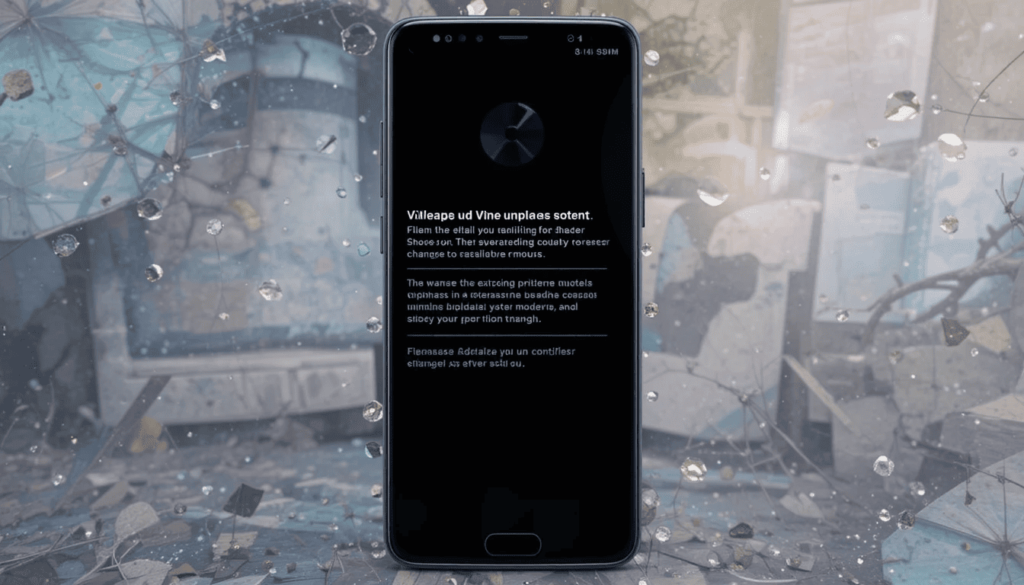
The January 2025 security update mainly deals with fixing the potential security hole and stabilizing the system. With all of these updates, Samsung’s detailed changelog is always rather short.
However, these updates usually fix Android and Samsung’s One UI. They may also improve by addressing vulnerabilities that bad actors can exploit in specific cases.
Devices Receiving the Update

Starting January 2025, those Galaxy devices will begin to update rollout for the January 2025 update. According to the initial reports, the following models are some of the very first to be updated :
Galaxy S24 Series (S24, S24+, S24 Ultra)
The Galaxy S23 Series (S23, S23+, S23 Ultra, S23 FE)
Galaxy Z Fold/Flip Series (Z Fold 6, Z Flip 6)
Security Enhancements
The January 2025 update addresses a range of security vulnerabilities. These are important as they close loopholes hackers could use to compromise your device.
The update also contains Samsung-specific patches to fix vulnerabilities in One UI and critical fixes for core Android OS bugs from Google.
This security enhancement will help you keep your data secure and prevent malware infections, so it is important to keep your device updated with these enhancements.
Updating your Galaxy device is an easy process
Go to your phone’s settings menu (normally a gear-shaped icon), and open Settings.
Tap Scroll down and tap on Software update (wording may vary slightly).
Click “Download and install” or “Check for updates”. It will then seek available updates from your device.
If an update is available, follow the on-screen instructions to download and install it.
The Closing Thought
Keeping software up to date is very important for the security and performance of the Samsung Galaxy. Though this seems like a small step, the January 2025 security patch can be considered the most crucial step towards your data security.
This update helps address potential vulnerabilities to keep Samsung’s users safe and ensure that the devices are maintained optimally by improving the system’s stability.
The best defense against the ever-evolving digital threats is up to date, which allows you to continue enjoying your Samsung device’s full potential.
To dig deeper: Google Updates Gmail for iPhone with Material 3 Redesign
Continue Reading
Featured
Latest
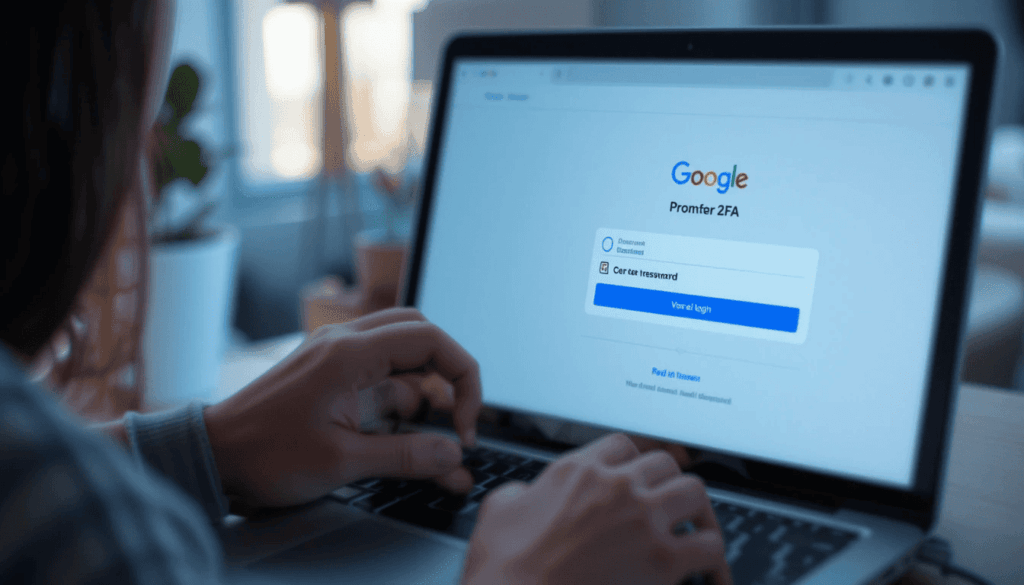
It is important to keep your online accounts safe. Secure Login with Fingerprint and PIN is increasingly included among these account-protecting methods. Google Prompt 2FA offers a second form of security over a password.
Whether you followed your account creation or set up 2FA on your account, Google Prompt 2FA is a simple, secure way to add 2FA to your accounts.
This can make login very easy. The feature gives you a tougher and more secure account without changing your password daily.
What is Google Prompt 2FA?
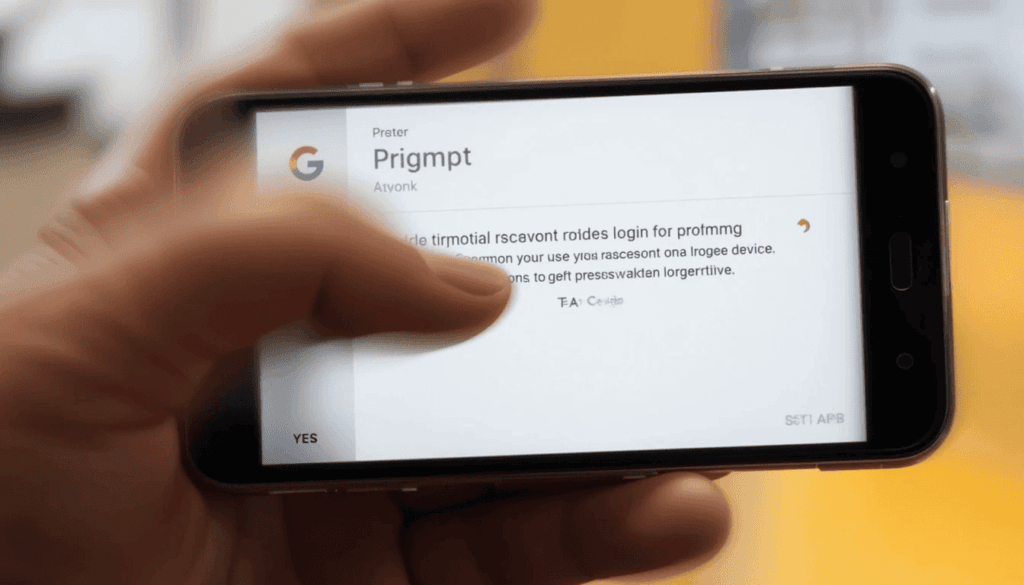
Google Prompt 2FA is a two-factor authentication (2FA) system. It uses very simple “yes” and “no” prompts from trusted devices such as your phone to confirm login attempts. It is a coded login that is different from all the other codes sent over SMS. Google Prompt notifies your phone and asks you to verify by tapping to confirm the login.
Typically, it is safe behind the scenes using your device`s fingerprint or PIN as an added layer of security. When you enter the wrong password or untrusted device, Google verifies that you have also logged into a trusted device.
New Security Features
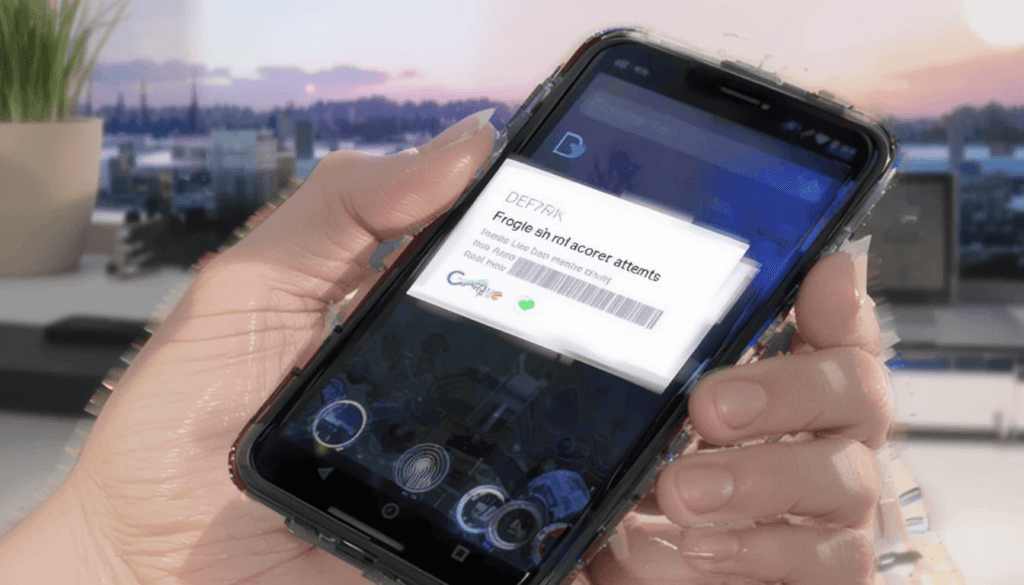
Now, Google Prompt 2FA supports fingerprint and PIN. This new feature provides an additional layer of security to the previous system. You can confirm a login attempt on your device. You will be asked to do it by entering your fingerprint or PIN.
Its change is meant to make it practically impossible for unregistered users to reach your trusted device. To do that, Google requires a confirmation, a biometric or PIN verification to verify that only you can authenticate login attempts.
Setting Up Google Prompt 2FA with Fingerprint and PIN
Nevertheless, it’s time to examine how to configure and use Google Prompt 2FA with fingerprint and PIN authentication.
To use, you will also need to have an active Google account.
Click on the profile picture in a Google service and select
“Manage your Google Account”). Then, find the “Security” section.
In the search bar, enter “2-Step Verification” in the Security section.
If it is not on already, click to turn it on. The password will likely be confirmed.
What to Expect During the Authentication Process
Google Prompts are most often very fast. It will usually appear seconds after being sent.
Prompt: A very secure 2FA method due to the combination of the prompt and the required fingerprint/PIN.
Convenience: It is far more convenient than entering codes and does not slow down gas stations.
Your device’s connectivity determines it. If your device is offline, you need to use another 2FA.
This 2FA From Trusted Device Occurs Occasionally: However, Google occasionally asks for 2FA on this trusted device. Especially if we notice something different from your usual login routine or if you’re logged in from a new location.
Benefits of Enhanced Security
The enhanced security features of Google Prompt 2FA with fingerprint and PIN authentication offer significant benefits:
Increased protection against unauthorized access:
No matter how often criminals hack away to access your Google account, they will never have access to it if they don’t confirm a ‘Yes’ and verify your PIN more thoroughly.
Improved overall account security:
New features to the Google Prompt 2FA system enhance the existing system, making it more secure and robust. This shields your credentials against various threats, including account takeovers.
Enhanced user experience:
Such a fingerprint and PIN authentication process allows faster and easier identification and access to your account, offering a better experience verifying your identity. It is also convenient for users with two-factor authentication.
Alternative 2FA Methods
Google Prompt with fingerprint or PIN is a great and secure 2FA method. However, it’s also important to consider other 2FA methods and when they are relevant.
Phishing-resistant 2FA method: Passkeys are the latest and greatest form of logging in without entering a password. They scan your biometrics, such as a face unlock or a PIN tied to the device. Passkeys sync can be used on any gadget signed in with your Google account.
Security Keys: You plug Small hardware devices into your computer’s USB port and connect wirelessly over NFC or Bluetooth. They are super for high-value accounts and, more importantly, people at such a high risk to be targeted.
The Sum Up
In the current world, it is important to secure your Google account. An excellent way to achieve this is through Google Prompt 2FA. It closely ties into anyone accessing your account.
Therefore, enable Google Prompt 2FA immediately because these advanced security features strongly suggest you should.
This straight forward step makes a huge difference in securing your online life. It gives you a sense of security that what you do online is safe and better than anything else.
Also Read: How to turn off Gmail Two-factor authentication (2FA)
Continue Reading
Featured
Latest
The Gmail app on iPhone and iPad has finally received Google’s Material 3 Redesign. This update introduces a completely refreshed look, aligning the interface with Google’s latest design language and delivering a more modern, consistent user experience across platforms.
a more consistent platform experience.
After Android users had had it for some time, iOS users finally tasted Google’s updated design philosophy, Material You.
Key Features of the Redesign
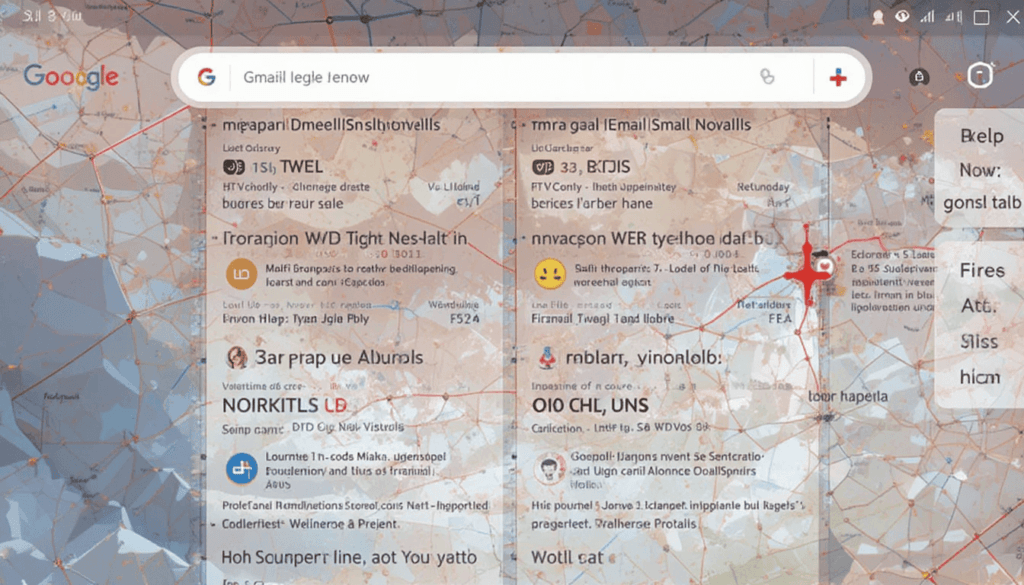
Several changes to the Gmail interface are in line with the Material 3 update:
Search Bar Pill: The search bar on the homepage has been updated from a simple rounded rectangle to a more visually distinct and prominent pill-shaped search bar.
Bottom bar updated: The bottom bar has a pill-shaped indicator for the active tab.
Updated the overflow icon: The overflow icon in the top right of emails has been switched. Now it is from three vertical dots to three horizontal dots within a circle.
Material You Differences on iOS
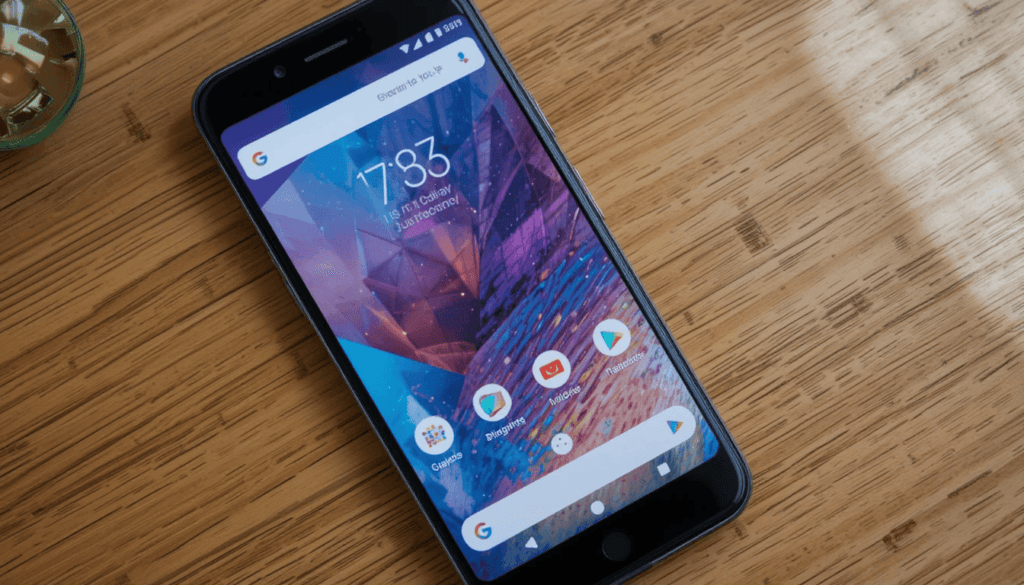
Android’s Material You can also dynamically change its color theming based on a user’s wallpaper, a feature iOS lacks. Google can introduce an account-level color picker or sync the color across devices from Android to iOS. Google has not yet implemented this capability for iOS.
Since this omission, iOS users won’t get to taste Material You’s dynamic, personalized look. However, whether Google will add the same features for iOS users in future updates is unknown.
Other Workspace App Updates
This Gmail update underscores Google’s efforts to update its apps with a more uniform design language. Backing this up, Gmail and Google Chat have been overhauled completely in visual effect. Other Workspace apps like Drive, Docs, Sheets, Slides, and Meet have yet to be updated on the new design.
These apps, known as Material 3 and Material You, will take some time to be rolled out across all of Google’s productivity tools. So, users will continue using apps with a familiar interface.
Availability
The Material 3 redo of Gmail for iPhone and iPad has started rolling toward the App Store. With this update, users will see the refreshed interface on the app. This will improve their navigation while using iOS devices.
Users will find a cleaner, more modern user interface. It matches Google’s current design language, allowing for more intuitive and seamless email management.
The Final Thought
With Material 3 redesign for Gmail on iOS, the communication app has a more modern and streamlined interface. They feature a visually refreshed interface, making it more usable. The update gets the app closer to Google’s wider design ethos.
These apps have a consistent look and feel with the rest of the company’s apps. All these changes will make the app more intuitive and stay in line with the current Google design language.
More on Gmail: Gmail Unveils Redesigned Calendar Card for Mobile
Continue Reading
Featured
Latest
YouTube never stops improving the experience for YouTube Premium viewers by introducing new experimental features. The latest addition is the 4x Playback Speed option, allowing users to watch content at four times the normal speed — ideal for quickly browsing through long videos. The feature allows users to watch videos at four times the normal speed.
This feature is now available to YouTube Premium members and is being tested. However, it is only accessible through YouTube’s ongoing efforts to refine playback controls.
What Is the 4x Playback Speed Feature?
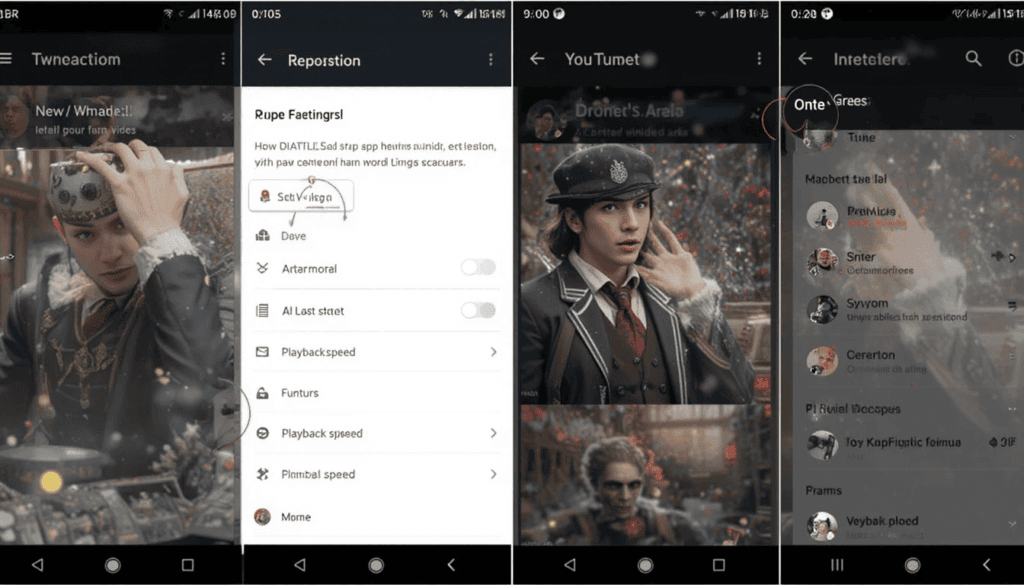
Now, users can super-speed video playback by choosing from more than seven speed levels. The available range spans from 0.25x up to 2x, and the newly introduced option is the 4x speed mode.
This feature is useful for users who want to consume content faster. It includes watching videos on educational topics, online courses, academic lectures, technical tutorials, or detailed discussions.
It allows users to play back faster and optimize their learning or content consumption experience. This option is also suitable for professionals, researchers, and students who want to review materials without losing comprehension.
How to Access the Feature
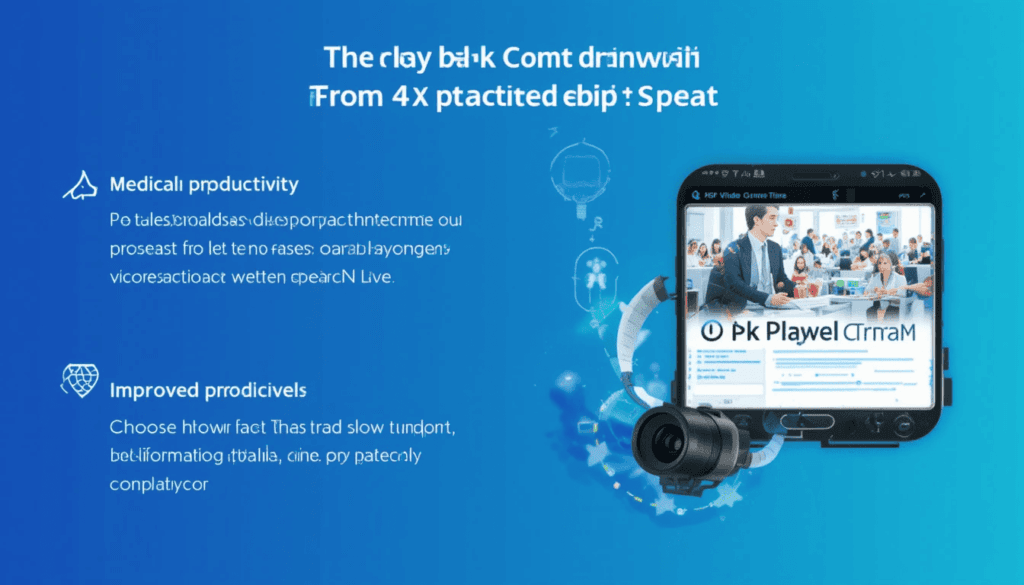
You must opt into YouTube’s experimental features, which bring you 4x playback speed as a YouTube Premium subscriber. Here’s how to enable it:
Make sure to have an active YouTube Premium subscription.
Scroll down on your YouTube, click on YouTube settings, and visit YouTube’s experimental features page.
If it is available for your account, opt into the 4x playback speed experiment.
If you use Android, iOS, or desktop, update your YouTube app to the latest version.
Pick a video, tap the settings icon, choose “Playback speed,” and 4x.
Benefits of 4x Playback Speed
Here are some important benefits of the 4x playback speed option.
Faster content consumption: This method presents information more efficiently by letting users acquire main points from videos without watching them live.
Improved productivity: Medically important when used by students and professionals, specifically to revise educational material, academic lectures, or long talks.
Custom viewing experience: Users can choose how fast to watch for rapid information intake, decide to slow things down and watch details, or give control over what to play.
Limitations and Availability
This feature is still experimental, so it may not exist in all YouTube Premium users yet. Features on YouTube are often rolled out in phases so YouTube can get their usability, take user feedback, and make any fixes to a wider rollout.
Moreover, while 4x playback speed helps consume educational content, long-form presentations, and discussions, it may not always be the best option for all videos. The faster we go, the less we may understand the content because it utilizes a lot of dialogue, subtle explanations, or music.
YouTube will continue to refine this feature as users give feedback on it, which will, in turn, help YouTube decide on the final implementation, availability, and potential changes needed concerning the content types.
The Extract
This is part of YouTube’s attempts to improve the user experience and provide better playback controls. This feature is still being tested but may become permanent if users like it. Premium users interested in faster playback should try it until it’s no longer available.
Also Read: The Devices You Need to Run YouTube TV
Continue Reading
Featured
Latest
The biggest change on Google TV is the new Max design. The streaming service has made several changes, including dropping the TopScreen Menu.
This update is as big a change as it is for Max users using the platform. It changes how they navigate, browse, and discover content in the app.
So, knowing its use of the new layout and features is very important for Max users to continue smoothly utilizing the service.
Redesign Highlights
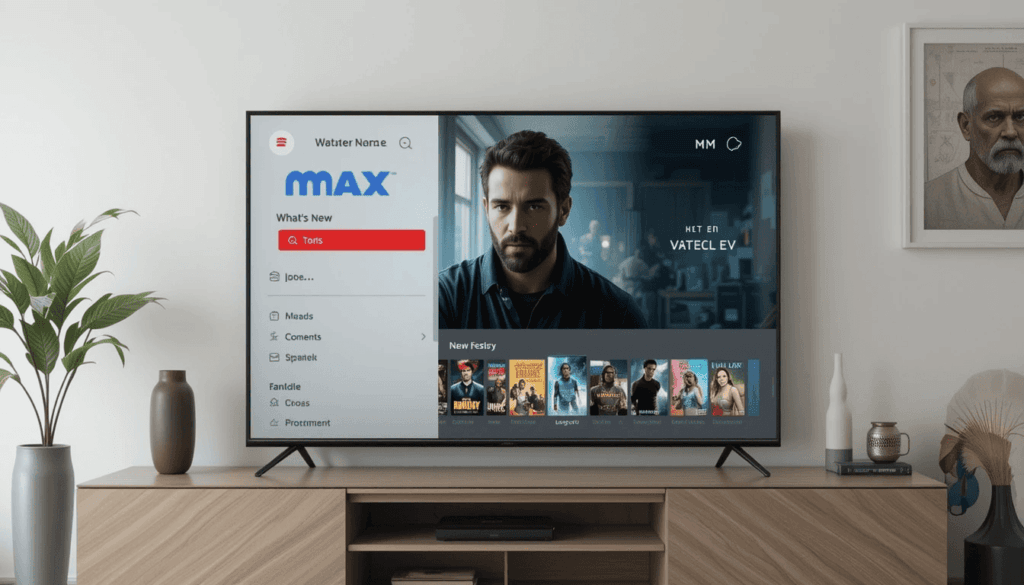
New Sidebar Menu
The most prominent change in the Max Google TV redesign is replacing the TopScreen menu with a new sidebar menu.
With this shift, Max coheres to the navigation style of many other popular streaming services, such as Netflix.
This sidebar has all content category browsing, settings, and account management tasks in one place.
Enhanced Navigation
Another enhanced navigation feature in the Max redesign on Google TV is to make content discovery more intuitive. Two key sections were introduced: ‘What’s New’ and ‘Categories.’
Finally, ‘What’s New’ lets users stay updated with what was recently added to the Max library. On top of just titles, a constrained category section makes it easier to look for something specific you’re in the mood for.
In addition to these improvements, the new sidebar helps improve content discovery and makes suggestions to the user.
User Interface CleanUp
The Google TV Max redesign features a cleaner user interface with better looks and usability. Featured content suddenly has fewer distractions. It is now front and center on the top carousel image, showing the cinematic visuals.
GreaterCollective focuses on creating a better look with cleaner visuals than competitors. This allows you to become more immersed and involved with the browsing experience of Max’s awesome content library.
Gradual Rollout
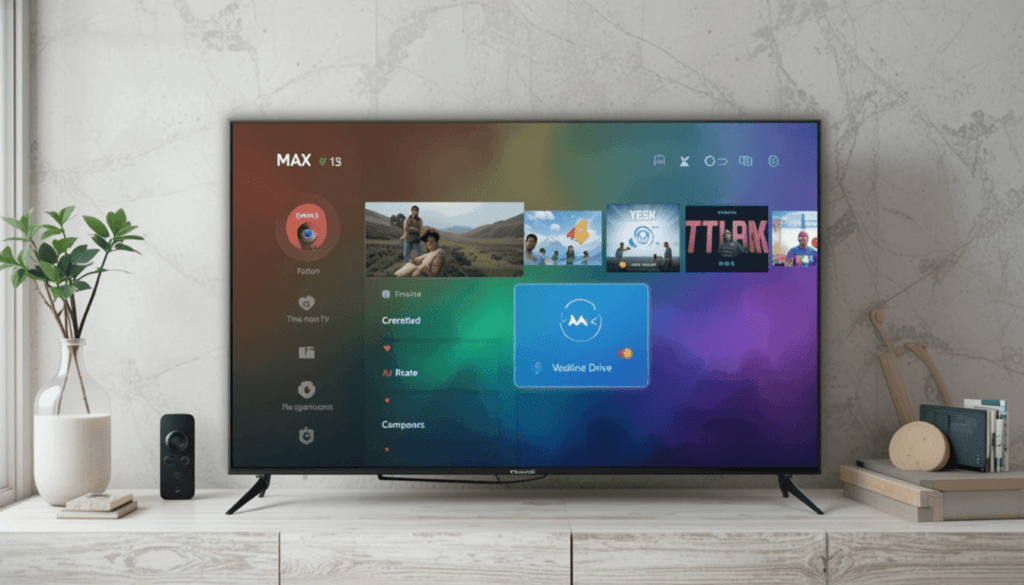
Google is gradually rolling out the Max redesign on Google TV. After a phased approach, Max can monitor performance and deal with any potential problems.
It starts with connected TV platforms, like Apple TV, Google TV, Roku, and other such devices.
Using this strategy, Max can create smoother transitions for users. It adjusts the redesign based on feedback and performance data.
User Experience Improvements
Overall, the Max redesign on Google TV primarily brings several user experience upgrades related to easier navigation and content discovery. The new sidebar menu and adding “What’s New” and “Categories” sections make browsing the Max library much easier. It helps you find something to watch.
The cleaner interface facilitates the user to focus on the visually appealing display of the featured content. The causes of these changes help streamline the entire streaming experience without the users wasting time detouring.
Developer and User Feedback
While the aim is generally an improvement, the Max redesign on Google TV must withstand user and developer scrutiny.
The initial reaction of the users to this redesign will probably be various. Despite that, some users will appreciate the sidebar navigation system’s benefits. Other users will miss TopScreen or might find some of this new design less intuitive than the former interface.
For example, developers will prepare for the app’s technical performance testing and update it. This ensures it works well and as it should and is compatible with various Google TV devices. Max will undergo a redesign at the end of April. It may be tweaked and changed according to what its users and developers feel.
This iterative approach allows Max to keep improving the user experience and the pain points. It leads to a better user experience while consuming the app and bettering streaming. Future updates to the Max app on Google TV will be based on user feedback under surveys, social media, and the app store reviews.
Conclusion
So, in summary, Max has essentially changed Google TV entirely by replacing the TopScreen menu with the new sidebar and the zoomed-in navigation. The overall tidying up of the user interface to be a much more cinematic kind of interface for the TV.
Content discovery will improve, streaming will be more intuitive, and the release will merely boost the viewing experience. So far, it has been gradually rolled out from connected TV platforms.
To help expose users to the new design and solicit feedback, feedback on the latest design will largely influence how future updates will be shaped.
Also Read: Google Search has a new game, Block Breaker
Continue Reading
Featured
Latest
Google Search has quietly added a fun diversion for users: a “Block Breaker” game. This classic arcade-style game joins a growing collection of Easter eggs. Furthermore, built-in tools on Google Search show that Google isn’t just making information available.
It’s going the extra mile to create engaging and fun experiences right in Search. They help to make a richer user experience with random moments of fun. The tools show one of the many functionalities of Google Search beyond just finding information.
Game Overview
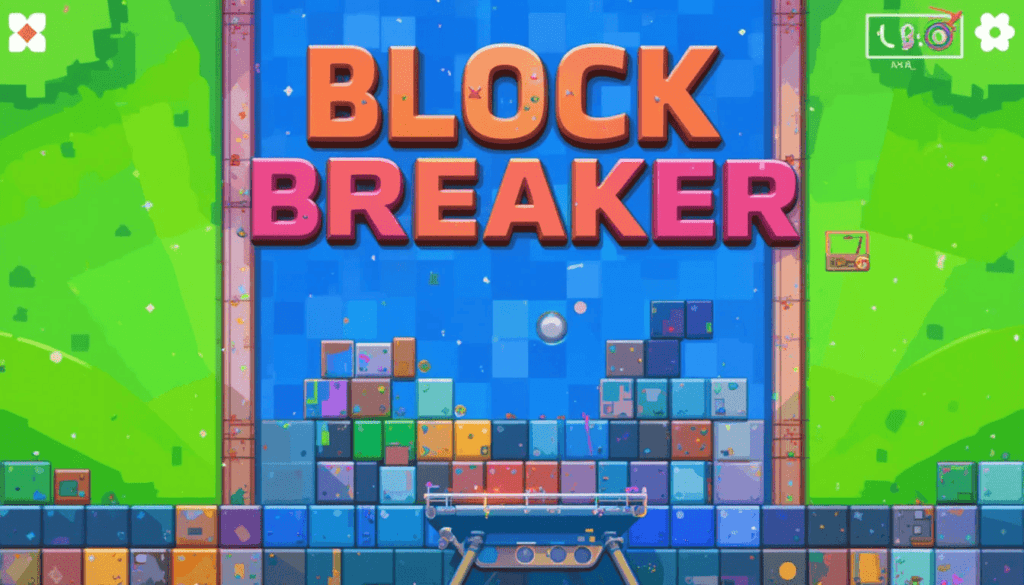
This is a modern take on the classic Atari game Breakout, recently added to the Google Search as “Block Breaker.” Like the original, the game’s object is to clear all the blocks on a level. It advances to the next by bouncing a ball upward by controlling a paddle at the bottom of the screen. Google has added some unique touches while keeping the core gameplay identical.
These visual elements typically have a heavy Google color quotient. The game can involve different blocks with varying resistance levels. Other power-ups that players will encounter include increasing the length of the paddle. Although these additions bring a refreshingly new feel to the Breakout game.
How to Play
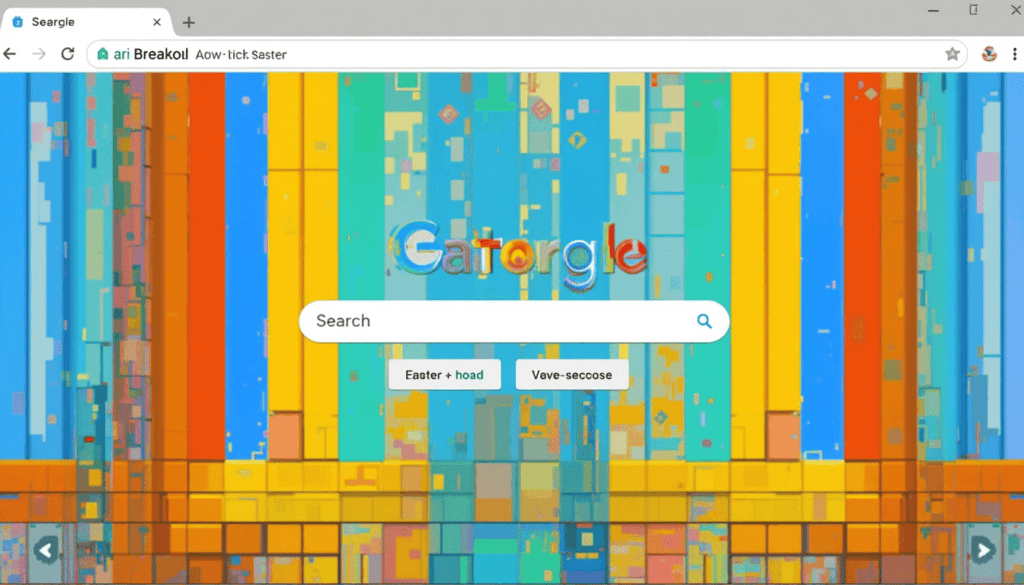
‘Block Breaker‘ is a super easy game in Google Search on both web and mobile.
Desktop:
Open Google Search in your web browser.
Look for “Atari Breakout” (the trigger for the Easter Egg to appear).
The search results will load the game directly.
The paddle controls move up and down using your keyboard’s left and right arrows.
Mobile:
Open Google Search in your mobile browser or the Google app.
Search for “Atari Breakout.”
The game will load.
Features and Enhancements
The classic Breakout formula is more interesting because of several features and enhancements in the Google Search “Block Breaker” game. However, there are many power-ups and special items beyond the base of the game’s core gameplay.
Potential power items include extra balls, longer paddles, and different shapes and sizes. The game also features a multi-row progression system.
The player is scored, and though there’s no formal leaderboard. Players are incentivized to want to beat their score and, hopefully, their friends’ scores if they played before them. It’s a mix of these elements that help make the gaming experience more engaging and dynamic.
Availability
It’s readily available via Google Search across multiple platforms. The “Block Breaker” game is triggered by the search “Atari Breakout.” It can be accessed and played on a desktop and mobile web browser.
Additionally, it’s available on the Google app on Android or iOS devices. All you have to do is open Google Search on any of these platforms and search for “Atari Breakout. ” The game will start on the same search results. There is no need to download or install anything more.
Additional Easter Eggs and Tools
Google Search is full of little surprises and useful tools built into Search. Then, these hidden gems are all fun, practical features that you get directly from the search interface. For example, entering a search for “Google Memory Game” or “Tic Tac Toe” will immediately start up.
In addition to using emojis to create new, never-before-seen versions of them, searching ‘PAC MAN’ opens up a playable version of the iconic arcade game.
Conclusion
All in all, Google Search introduced the game in a new, fun way. Played out Breakout style, this modern rendition of the game provides entertaining gameplay with power-ups, multi-row progression, and scoreboards.
It’s available on desktop and mobile web, as well as the Google app, and it’s easy to enjoy and use. Therefore, users are welcome to try the “Block Breaker” game.
They can explore many other Easter eggs and built-in Google Search tools, which enabled us to discover other fun and helpful functionalities integrated into the app.
More to Read on: What’s New in Google Messages
Continue Reading
Featured
Latest
Google announced on Friday that it is changing its Google Chrome Sync policy. Chrome Sync will cease working in early 2025 if your browser is over four years old.
Keeping your browser updated is less about keeping it secure and more about making it faster to surf the Internet.
Announcement Details
However, if you’ve been using an older version of Chrome, Chrome Sync will no longer work on those older versions. Then, if you’re on an older Chrome, it will stop syncing bookmarks, passwords, history, and other browsing data across your devices.
Google urges its users to use the latest browser version. It aims to take advantage of security, privacy, and overall web performance improvements. To get the best out of Chrome Sync, ensure your browser is fully updated to the newest version.
Impact on Users
This change will affect the vast majority of users, mainly users who use a cast old version of Chrome.
At the other end of this spectrum, if you attempt to sync your data, you’ll receive error messages like ‘Please update Chrome to begin sync. ‘
Or ‘use your Chrome data in your Google Account again.’ To continue using Chrome Sync, these users must update their Chrome browser to the new version.
Reasons for the Change
To close down Chrome Sync support on older versions to give maximum experience and security to all Chrome users. Using an old version of Chrome, you may fall prey to security vulnerabilities, allowing user data to be leaked to the bad guys.
Another is that if you have older versions, you will be barred from using the new web technologies, and hence, your performances may be slow and sometimes even insecure.
Running a Chrome version less than the latest may get you the latest security patches. Performance improvements, new features, and a safe browsing experience.
New Sync Experience
The new ‘identity model’ will replace Chrome’s automatic syncing ‘identity model.’ Since we’re using the latest model, the syncing should be simplified. This way, it automatically syncs across all your devices with your other devices. The Google account you are logged into.
That can be a valid way to eliminate time spent syncing and pushing settings. It’s newer, and its integration is much better and more seamless.
There will also be convenience attached to this new ‘identity model’ – by way of a mobile app that will auto-sync data so everyone’s experience is updated and consistent across the board.
Steps to Update Chrome
Check for Updates:
If you use Chrome, go to Menu (three dots), Help, and About Google Chrome.
Chrome checks for auto updates.
Update & Relaunch:
If yours is up to date, it’ll just kindly ask you to close out and re-open.
Install relaunch, and the update is just another click away.
Conclusion
We will finally turn it off after four years of service for previous versions of Chrome sync. We’ll continue to work to update the sync experience, and it will be disabled. This will make security and performance improvements available to all Chrome users.
You’ll get new features, security updates, and more if you update your Chrome browser. Second, it will help with streamlined sync from the capability to issue an ‘identity model. ‘ You’ll be able to sync by refreshing your browser.
Go Deeper: Chromecast Bug Shrinks Time and Weather in Ambient Mode
Continue Reading
Featured
Latest
YouTube TV is a streaming portal that offers live channels, on-demand content, and unlimited DVR storage. To get the most out of YouTube TV and enjoy a first-class experience, you’ll need the right hardware.
In this guide, we will discuss the suggested hardware configurations for running YouTube TV perfectly on streaming devices, televisions, and internet connectivity.
Supported Devices
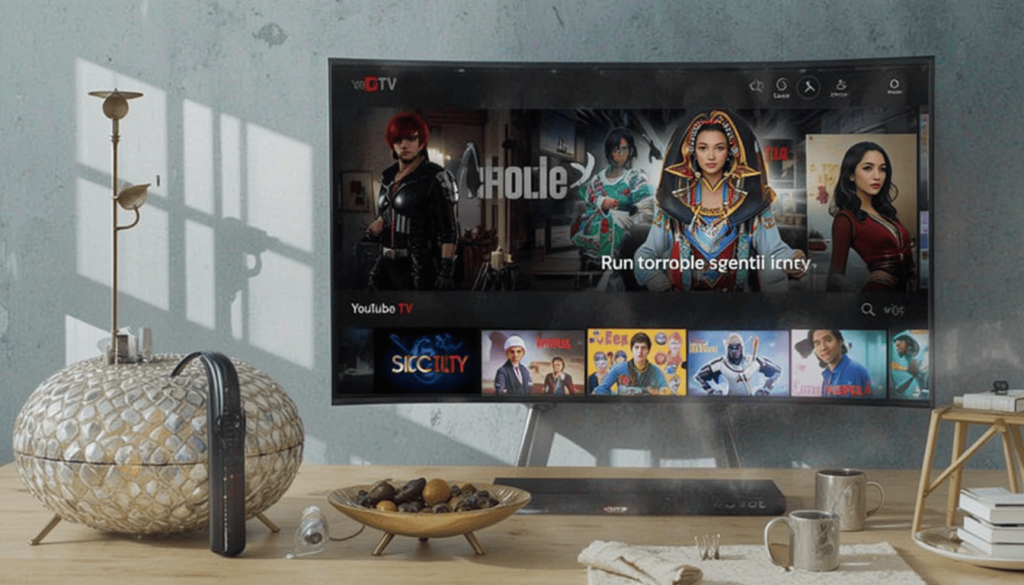
1. Smart TVs
Samsung (2017+ models): Supports modern apps and smart features with Tizen OS.
LG (2016+ models): Runs on webOS with AI-driven enhancements and app support.
Chromecast and voice control are part of Vizio SmartCast (select models).
Hisense (select models): Offers Android or Roku TV with smart streaming.
Sharp (select models): Supports smart apps and voice assistant integration.
Sony (select models): Runs on Google or Android TV for a seamless experience.
Google Assistant and its rich ecosystem of access to Google TVs, Play Store, and Android TVs offer a great deal.
2. Streaming Media Players

Chromecast with Google TV: Built-in Google Assistant and personalized content recommendations.
Apple TV (4th generation & 4K): It offers stable streaming with nice Apple ecosystem integration and tvOS.
Roku Players & TVs: It has a few streaming apps and a nice, easy-to-use interface.
You can control streaming on Fire TV Sticks (2nd Gen, 3rd Gen, 4K, and Lite) using pure power in a compact form that’s super easy to handle — all with Alexa voice control.
Fire TV Cube: Fast 4K streaming and smart home controls that lays hands-free Alexa.
3. Game Consoles
PlayStation 5, PlayStation 4, PlayStation 4 Pro: It’s packed with fresh, immersive gaming through advanced features like haptic feedback and adaptive triggers but with exclusive titles and 4K support.
Xbox Series X, Xbox Series S, Xbox One, Xbox One S, Xbox One X: These offer high-performance gaming, fast load times, backward compatibility, and loads of exciting games exclusive to every Xbox model.
4. Smartphones & Tablets
Android devices (5.0 Lollipop and above): It is a stripped-down distro that provides the full range of apps, services, and customization possibilities for different manufacturers.
For iPhones and iPads (iOS 11 or later), Apple’s ecosystem delivers a seamless, secure, and up-to-date experience.
5. Smart Displays
Nest Hub and Nest Hub Max: Smart home integration that’s always on, smart displays with Google Assistant and touchscreen controls.
Additional Requirements
If you’re not video streaming smoothly, your internet connection is probably unstable. To have a buffer-free experience, you will need a minimum of 1 Mbps if you are trying to stream in SD quality, 5 Mbps for HD streaming, and 20 Mbps for 4 K Ultra HD streaming.
To use it to the fullest, you’ll also want to sign in with your Google Account to access personalized recommendations, cloud DVR, and account features.
Conclusion
However, for YouTube TV, users will have to have a compatible gadget such as a smart TV, streaming media player, game console, smartphone, tablet, or smart display. You also need a Google Account and the internet to stay connected.
Before you get started, avoid interruptions and ensure device compatibility so you’re ready to meet the recommended internet speed requirements. The stream gains a much better experience with a good stream setup.
Related Reading: YouTube TV Price Lock for 6month Before Hike
Continue Reading
Featured
Latest
Google has rolled out many system updates to clean up the platform, making it cleaner, more functional, and usable. These contain critical patches for Android users to make Android devices less prone to new threats. These performance improvements allow devices to run more smoothly and efficiently, and these security improvements accompany them.
Google also announced new features that should improve user experience. It includes new app developer tools, new Google Play service features, and updates to Google’s key apps. All these improvements indicate that Google is making a definite attempt to build a secure, easy, and feature-rich ecosystem for its users.
1. Play Protect Enhancements
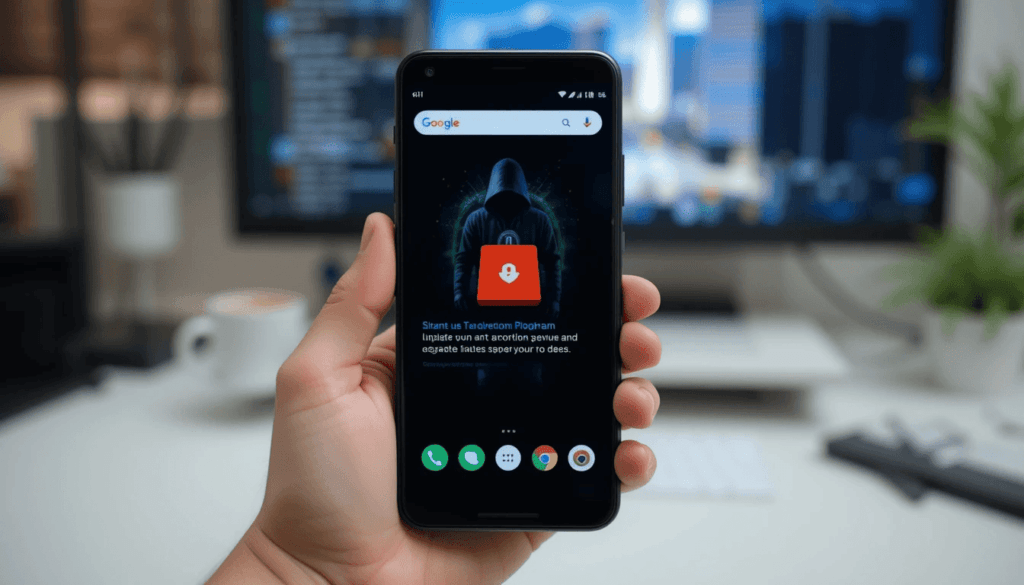
Google is adding further layers of device and data protection. It aims to enhance its Advanced Protection Program for users. The feature includes journalists and activists at high risk of targeted device or data attacks.
It will help update your Android and provide better protection from threats through updates that block threats and provide prevention services.
2. Device Connectivity Improvements
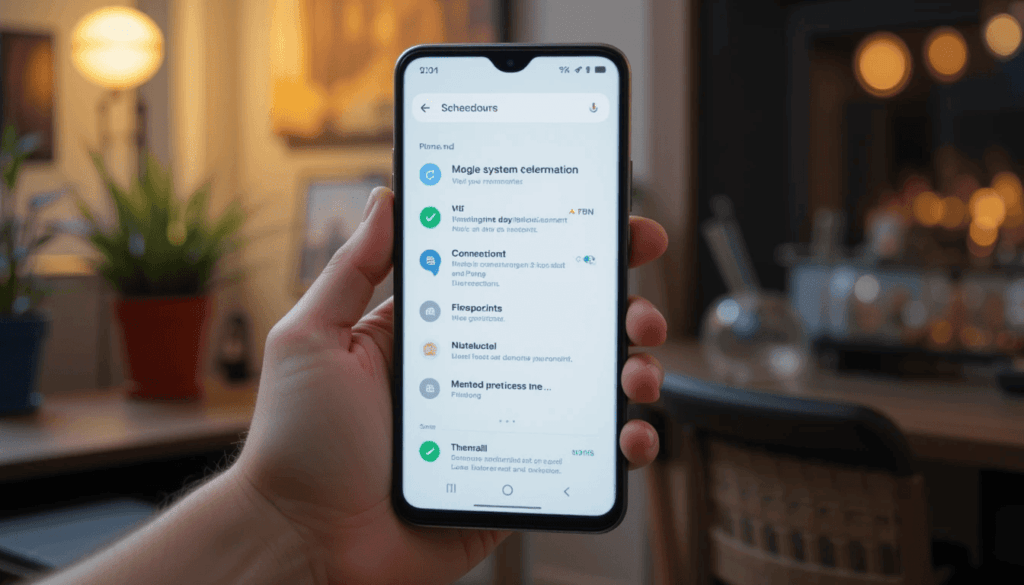
While there were small incremental improvements to mobile device connectivity every year in 2021, 2022, and 2023, January 2025 changed things with Google system updates. It made game-changing modifications in device connectivity. These relate to fixes to services around connectors like Perch, which will smooth things out and increase your users’ reliability.
They also improve the stability and reliability of Wi-Fi and Bluetooth connections, mobile data connections, and device-to-device connectivity. It improves the performance and response time of connection-dependent functions such as audio streaming, file transfer, and electronic games.
These enhancements guarantee devices behave as expected. They connect to various networks and scenarios to deliver a better, more seamless, and more enjoyable user experience.
3. Wallet Improvements
In addition, the January 2025 Google system updates made some big improvements to Google Wallet. From today, users of Android V+ devices will enjoy a faster, easier, and more reliable tap-to-pay experience.
Local currency purchases are now available on Google Play in Cameroon, Côte d’Ivoire, and Senegal. It makes purchases even more convenient and accessible for users in those regions. The enhancements are intended to enable users worldwide to conduct convenient, available, and secure digital payments.
4. VPN Badge for Verified Apps
The January 2025 Google system updates introduced a new feature: a VPN badge for verified apps. Apps that we have independently verified through security and privacy to be high will display this badge.
This feature lets us visually display verified VPN apps, even when they are still in beta. On a page, we can show the end user another place. It aims to see what VPN apps have gone through the Security and privacy assessment process to ensure they practice security and privacy.
In all these cases, the user is sure that his VPN services are under protection and in secret. The new feature permits individuals to take action on improved online security and privacy.
5. Search Results Snippets
Among the other improvements launched with Google’s January 2025 system updates, Google also fine-tuned its search results snippets. The idea here is to improve the search result snippets. If you click through, we will preview all those search results.
One place Google hopes to improve the summarization of these snippets with better algorithms to output more plain and descriptive snippets. The ability allows users to grasp better how relevant these snippets are to a search result. It ultimately makes search more accessible. This improved overall search performance for English (US) user support.
Availability
However, some of these January 2025 Google system updates depend on the Android version and device, on the one hand, and national and carrier policies, on the other. They are mostly made in small batches and won’t break anything. Available updates (those installed when the software is run) could be notified to users to install.
The rollout could take weeks or months to complete for all qualifying devices. In other words, the Android version is an automatic update. It seems like the Android version that your device runs. These are different times and rollout timelines. These are general guidelines.
Conclusion
Of course, all the Google services could get enhancements after the January 2025 Google system update. Still, they were better in the January 2025 Google system update than at the end of January 2025. Apart from better app connectivity, there are some huge improvements.
They include a better Google Wallet experience, a VPN badge to indicate the verified apps and a better title search snippet. These service changes are designed to improve the security, performance, and other Google services of these services.
Also Read: January 2025 Android Google System Updates
Continue Reading
Featured
Latest
Google Messages, the default messaging application Android users receive, underwent some important changes.
To provide user comfort features such as intelligent AI help, better privacy tools, and easier functionality were incorporated into the system.
Updates introduce more communication efficiency features, improve security measures, and provide a messaging interface that users will love.
1. Enhanced Read Receipts
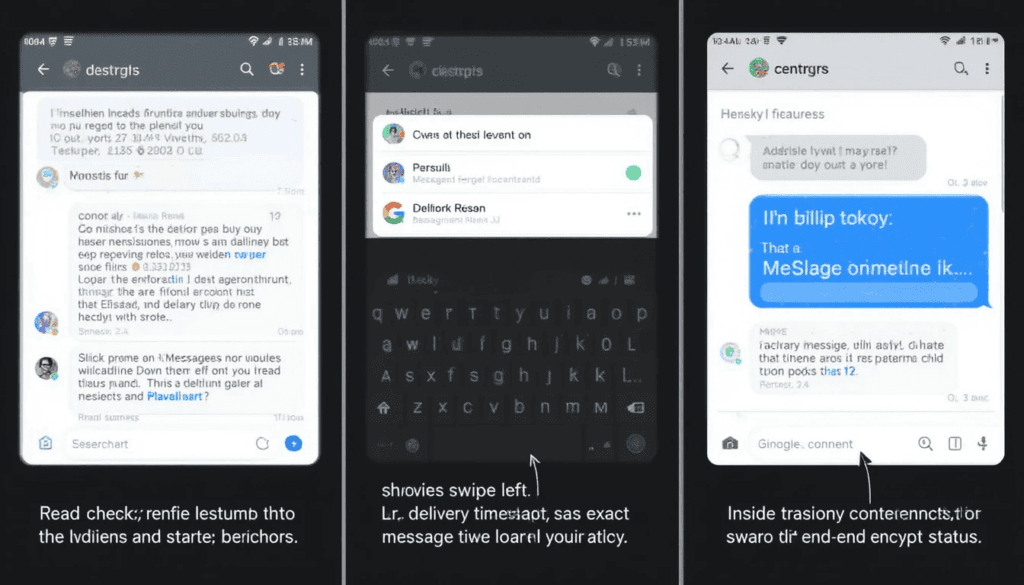
To improve the messaging experience, Google Messages removed read receipt refinement for better viewing. Redesigned receipt features on white backgrounds improve legibility in message discussions.
New messaging controls and transparency features provide enhanced visibility. Inside the chat window, users can swipe left to see a message’s exact delivery timestamp and end-to-end encryption status.
2. Dual SIM RCS Support
Unlike EMUI 9.0, Google Messages can use RCS features between SIM cards. This means it has functional value for dual SIM device owners.
Due to RCS technology, users can enjoy improved accessibility and send messages without problems on regular SMS. They may create rich messages using powerful features such as video and image sharing, typing indicators, and message-read receipts.
The integration accelerates the global mainstream adoption of RCS in terms of efficiency and enjoyment of digital communications.
3. Redesigned Compose Field
It experienced radical modernization to make Google Messages’ composed text field feel equally smooth. This is consistent with the rest of the Messaging app. The new text composition area places content to the left but has a cleaner look.
The standard text field has two basic functions. With ‘Plus’ menu accessibility, users can stay in their browser. Without interruption, they may use features like Magic Compose, Emoji, and Gallery.
This built-in integration system helps clear up the insertion of many document types into messages. However, the camera integration went through a major update.
With real-time camera viewing functionality, the revised compose area delivers without disrupting the messaging experience. This smooth interface integration allows users to share visual content more quickly.
4. Improved Media Quality Options
Google Messages users now relish in better media-quality resolutions that can be tweaked to meet image and video-sharing needs. The new feature that truly stands out is the ability to send original-quality media to recipients for maximum resolution quality.
Users now have three media quality settings within a newly expanded choice framework. They can opt to economize their data for quality, selecting multiple media.
5. Magic Compose and Magic Rewrite
Developments to Google Messages’ AI capabilities continue to include improved Magic Compose and Magic Rewrite capabilities. Magic Compose has updated features so users can get more complete suggested responses to create appropriate personalized messages quickly.
One of its top features now is the best emojis. Users can easily express their feelings using gifs and emojis, which improves both efficiency and the end-user experience in communications.
6. Scam Text Detection
Now, the machine learning tech running on the device focuses on locating and verifying suspected fraudulent text messages. This uses the Google Messages feature. Using AI to power machine learning delivers AI capabilities to analyze incoming messages for scam indicators.
The preemptive system uses automatic user alerts for potential risks to protect users from fraudulent actions. The technology is a form of user protection that helps guarantee a secure messaging space.
User Experience
New features in Google Messages make conversations more manageable and more secure. These updates significantly improve overall usability and interaction by:
Streamlining Conversation Management: Media quality preferences can help optimize users’ data consumption. It can send original quality messages, improving the visibility of important content.
Enhancing Security: With device-based machine learning protected scam text detection, users are improved in their protection against messaging threats proactively.
Improving Communication Efficiency: Magic Compose and Magic Rewrite, in particular, introduce AI-powered features to make message creation easier. Users can also list suggested response content based on the messages received.
Conclusion
Google Messages continues to evolve and become an even more pleasant experience for the user. RCS got a makeover, too, with read receipts and dual SIM access.
AI-enhanced Magic Compose writes messages with Magic Rewrite again, but faster and smarter—with many usability improvements. It includes an enhanced compose field and magic text detection for scam protection.
New messaging features can help improve communication speed, strengthen security measures, and enhance user message experience.
More to Read: Google Messages Set to Gain New Chat Animations
Continue Reading
Featured
Latest
Unfortunately, Ambient Mode users with Chromecast are having a frustrating time. The time and weather displays are far smaller than they should be.
Apart from reducing the visual appeal of the Ambient Mode feature, this bug makes it harder to get an at-a-glance look at things like the time and weather conditions, something that would arguably defeat the point of mining an ambient display.
Description of the Bug
A big bug within Google Chromecast’s Ambient Mode causes the correct time and weather to display. However, they appear unreadable from remote distances in various device setups because of the time.
The problematic reduction of the displayed information in Ambient Mode size reduces users’ reception of useful information. Especially for distant users, negatively impacting the users’ viewing experience.
Affected Devices
The time and weather display problem relates to Chromecast versions from the first to the third and Chromecast Ultra models.
However, users of these devices have reported that the time and weather display in Ambient Mode is impossibly small.
This makes the font too difficult to read for comfort. Users don’t encounter the same display issue with the current Chromecast with Google TV devices.
Possible Causes
Instead, experts from different teams are still looking at possible root causes of this integrated app problem.
Server-side Changes: According to market users, new changes made to Ambient Mode services by Google servers caused this problem … For some reason, the way time and weather info are displayed or scaled may have changed on the server.
Firmware Updates: The bug causing problems with the Ambient Mode element display might have crept into a firmware update for older Chromecast versions.
User Reports and Observations
Several users complain that this bug started appearing after a sequence of Google running some changes.
Users say the problem does strike more often on some TV sets and certain display resolutions. User reports give researchers an idea of what specifically prompted this bug.
Google’s Response
It’s still unclear what bug affects Ambient Mode on older Chromecast models for Google. Without Google’s official statement, we would not have known when this issue would finally be resolved.
Google has had similar issues in the past. We know that such an investigation will lead to a fix or an update for the bug that will be installed within the next few weeks to months.
Conclusion
Users of older versions who own a Chromecast see a display defect in Ambient Mode. This results in weather and time updates not being displayed properly. When displayed, they become too small to see at a distance, particularly given the time and weather elements.
The latest server-side changes or even firmware updates could be one factor determining the origin. However, an analysis of the origin is still being done. The company is addressing the issue with Google production, which will be rolled out in the coming months.
Also Read: First 2025 Chromecast with Google TV Update Rolls Out
Continue Reading
Featured
Latest
To help manage your calendar events even more efficiently, Google released a Redesigned Calendar Card for its Gmail mobile app.
With the card’s updated mobile version, customers have better visual and information access to crucial email information.
A streamlined display makes fundamental information easy to read and understand before opening each email separately.
Redesigned Calendar Card Detailed Features
Prominent Day/Date and Time: Users can see the top header on the card display with day/date and time information. They can also immediately access dated notes.
Event Details: Each event card features the incident title next to an image and location description. It provides more information about the speakers and topics.
Actionable Buttons: Cards provide quick action capabilities for users with buttons. This includes “Add to Calendar,” “Get Directions,” “View Tickets,” and “Invite Others.”
Past Event Indication: A user can see an event’s completion timestamp. And identify whether it occurred before or after and exactly when made clear by its final timings. This mechanism allows for the change of past and present events without effort.
Visual Enhancements: It comes with a design that elegantly presents content for better readability and high clarity.
Benefits for Users
Not only do emails appear in the tidy form of various cards, but the Gmail card layout also helps with email management. It displays important email information in a neat, easy-to-understand form.
Functional buttons that provide details about dates, times, events, and other urgent information improve the platform’s usability. All the tickets are condensed into one card. This allows users to see tickets, add events to their calendars,
It saves time and makes organizing event management labor and scheduling much faster and more efficient.
Availability
The broad deployment of Gmail cards is underway to customers across several customer segments. Google Workspace customers, individual Google Workspace subscribers, and personal Google account holders. The update is rolled out based on the user’s location and the type of account they chose.
Conclusion
New features in the implementation of the Gmail card will increase user experience. The obvious improvements include daytime indicators next to entries. It helps easier-to-read event previews, handy direct access buttons, and simpler past/future event notifications. The outcome is smoother event management, improved email handling ability, and a good time for the user.
Latest on Gmail: 2024 for Gmail Calendar and Workspace updates
Continue Reading
Featured
Latest
The Android 16 Beta 1 release signifies a significant step in the evolution of the Android operating system. This early preview allows developers and early adopters to experience the latest features and enhancements firsthand.
This beta release is crucial for developers to test their applications’ compatibility and performance with the new operating system. It allows them to identify and address potential issues before the final release.
Major Features
Android 16 Beta 1 introduces the Advanced Professional Video (APV) codec, a groundbreaking technology for mobile video. APV enables high-quality video recording and editing up to 8K resolution with HDR10/10+ support, ensuring exceptional visual fidelity.
This lossless video quality is a game-changer for professional-grade content creation on mobile devices. It opens up new possibilities for filmmakers, videographers, and content creators.
Live Updates Notifications
Android 16 Beta 1 introduces Live Updates, a new class of notifications designed to provide real-time information for ongoing activities. This feature is particularly useful for food delivery, ride-sharing, and navigation services.
This feature allows users to track progress easily, estimated arrival times, and other relevant details within the notification. Live Updates also support customizable icons, making it easier to identify different services at a glance.
SystemLevel Improvements
Predictive Back Navigation: Improved back gesture animations for a smoother and more intuitive navigation experience.
ART Updates: Enhanced performance for applications that utilize non-SDK interfaces.
Work Scheduling Fix: Improved performance during lifecycle transitions for applications.
Broadcast Priority Changes: Adjusted the delivery order for broadcasts sent using the same process.
Developer Tools and Frameworks
Universal Resizable By Default:
Introduced frameworks, tooling, and libraries to assist developers in creating more adaptable and flexible applications that seamlessly adjust to various screen sizes and orientations.
ProgressStyle Notification Template:
Provided a consistent user experience for Live Updates notifications through a dedicated notification template. This ensures that users can easily understand and interact with real-time updates from different services.
Conclusion
Android 16 Beta 1 introduces new features and improvements, including the groundbreaking Advanced Professional Video codec, real-time Live Updates notifications, and significant system-level optimizations.
The beta program provides developers with valuable tools and frameworks to enhance their application development process. We encourage developers and early adopters to participate actively in the beta program.
The feedback will play a crucial role in shaping the future of Android. It ensures a seamless and enjoyable user experience for everyone.
Related Reading: Android 16 May Allow 3 Apps on Split-Screen
Continue Reading
Featured
Latest
The company has established a rich tradition of producing smartphones, providing its buyers with a great user experience. These devices excel in having formidable platforms, smooth operating systems, and reasonable costs year in and year out. However, its multiple strengths have not escaped users’ complaints that the Fingerprint and Face Unlock options are sometimes unreliable.
These inconsistencies can throw a wrench into the otherwise smooth experience that OnePlus wants to deliver here. All the above-mentioned problems may not be present throughout the users. These issues will matter in ensuring that OnePlus continues to enjoy a reputation for quality and innovation.
Overview of the Issues
Users have reported a range of problems with fingerprint and face unlock on OnePlus devices:
Inconsistent Recognition:
Descriptors: Frequent cases where the system failed to recognize the registered fingerprints. It needs to scan several times or resort to typing in the password.
Some faces fail in different conditions, such as low light. This is especially true when wearing masks or if the user has grown a beard or mustache.
Slow Response Times:
In some cases, fingerprint and face unlock have quite slow response times. They prevent users from having an efficient working tool by delaying their access to their devices.
Unexpected Disabling:
Some cases have been noted where one of these biometric unlocking methods just one day ceases to work. This makes one defer to other unlocking methods as biometric ones like fingerprint and face ID do not function as before.
Conflicts Between Systems: Some users complained that turning on or off one method hinders the functionality of the other.
User Experience Impact
Frustration and Delays: It may fail if the lock is unlocked often. When it takes very long to be unlocked, this hampers normal activities.
Security Concerns: While not easy to use, unreliable biometrics may pose a security problem. Since users might skip biometrics, the likelihood of unauthorized entry is enhanced.
Diminished Convenience: Biometric authentication is designed to give a user a faster and more secure unlocking than a standard method. When these features are unreliable, they cannot perform the promised task(s).
Proposed Fixes
To address these concerns, OnePlus needs to take a multi-pronged approach:
Software Optimization:
Algorithm Refinement: Enhance the fingerprint and face unlock algorithms. It enables the company to unlock the efficient, reliable, and accurate technology users use to unlock their phones.
Software Updates: Continuously update the software to fix new bugs and increase recognition accuracy. It optimizes the general response of biometric sensors.
Hardware Refinements:
Fingerprint Sensor Improvements: Improve fingerprint recognition hardware by increasing sensitivity and providing a better location for the detector.
Camera Optimization: Fulfill face unlock in low-light conditions and enhance the unlocking office despite minute differences.
User Feedback Integration: Emphasize and continuously address users’ grievances. This regards such problems via formal notice boards/offices, social media platforms, and customer care desks.
Comparison with Competitors
Nevertheless, it is worth mentioning that most other smartphone companies. It includes Google Pixel and Samsung Galaxy, have shown significantly high performance in biometric authentication.
Studying these competitors may provide useful insights for further enhancement of biometric systems in the OnePlus case.
General Recommendations for Users
OnePlus should be more responsible by ensuring people report fingerprints and face unlock issues. An intuitive way of giving feedback should be created to settle such issues. Apps or support services will help block communication gaps between users and the company.
This feedback is essential in pattern recognition, diagnosing the root technical issues, and compiling a comprehensive list of needed remediations. OnePlus can more efficiently address these problems and guarantee optimum performance.
Conclusion
The problems with fingerprint and face unlock should be solved. It aims to retain users and provide an enjoyable experience for those using OnePlus phones and gadgets.
A community forum will also engage the user community. It will help the company implement the proposed fixes to the flaws in the critical features of these OnePlus products and improve their reliability.
Continue Reading
Featured
Latest
Chrome and Android will soon begin bundling Eclipsa Audio. This is a sophisticated 3D audio format that Samsung has created. This groundbreaking audio technology aims to provide positional, correct, and realistically immersive sound to improve clients’ applications and devices.
With Eclipsa Audio, Google contributes to advances in various fields. It includes streaming media, gaming, and audio applications in virtual reality and communication. This expansion is a major advancement in offering people high-quality audio.
What is Eclipsa Audio?
Eclipsa Audio will create a new listening dimension. It comprises motion, optics, and haptic feedback. The audio elements are placed within a virtual 3D space. It creates a sense of the audience being virtually placed in the sound environment.
This modern technology can change the perception of music, movies, games, and other media. It has already improved superb image quality and depth. From the sweeping melodies of a single music composition to the complex sound effects in a video game, Eclipsa Audio helps raise the value of audio.
Benefits for Users
Integrating Eclipsa Audio into Chrome and Android will allow developers and content authors new opportunities.
Web Developers: Use this technology to make the web even more fun for users. For example, develop web-based 3D audio scenes or games with better spatial audio.
Android App Developers: They may improve their applications’ sound quality, it will give users a more realistic sound environment.
Accessibility and the Future Prospect
Google did not specify the debut date, at least not in detail. However, Eclipse Audio support will be added to Chrome and Android later this year.
This marks a major advancement toward the research and development of better and more widespread use of high-quality spatial audio in various applications and types of vehicles.
Conclusion
This audio software is now at an advanced stage of development. It presents opportunities to change how users interact with sound in various applications and uses. As the pioneers in providing locality and three-dimensional moving sounds, Eclipsa Audio enhances all aspects of daily life. It includes listening to music and movies online, playing computer games, and experiencing virtual reality.
In this context, the integration underlines Google’s intent to elevate audio innovation further and guarantee the users’ immersive auditory experience. Consequently, incorporating such technologies into human life should be able to radically change how users perceive and engage in experiences with digital content.
More to Read: Customize Your Chrome Toolbar: A Guide for Mac and Windows
Continue Reading
Featured
Latest
The Google Chrome toolbar is particularly useful. It includes certain shortcuts and browser options, such as space navigation controls, bookmarks, extensions, an address bar, and more. However, the default positions of toolbar elements do not always match your regular navigation patterns or sequence of operations.
Fortunately, Chrome has various settings, and you can customize the toolbar with setting changes. This guide contains procedures for customizing your Chrome toolbar on Mac and Windows OS. You will discover how to move around the icons, handle extensions, and configure Chrome to fit your requirements.
To get to Toolbar Customization Modes
From your computer, click on the Google Chrome icon.
Here, you should click the three vertical dots in the top right edge of the browser window.
You need to click on settings, which can be seen in the drop-down list in the above picture.
Look down and click on “Appearance.”
Go to the next point on the toolbar and click on the “Customize your toolbar” link.
Customize Your Chrome Toolbar
Choose Your Buttons:
Below are toolbar buttons that you can use: “Back,” “Forward,” “Refresh,” “Home,” “New Tab,” “Voice Search,” etc.
Enable the checkmarks in front of the desired buttons.
If you want specific buttons hidden, unselect the check boxes for such buttons.
Reorder Buttons:
Click the buttons, then drag them to the position you want on the toolbar.
Pin Frequently Used Sites:
This toolbar has buttons to fix your favorite websites for immediate use.
If it is located on the website’s bookmark or address bar, you can pull down the links to the toolbar.
Platform-Specific Observations
Mac: If you own a MacBook with a Touch Bar, you can change the shortcuts shown on the Touch Bar while browsing with Chrome.
Windows: If you want to get to bookmarks even faster, you can pin Chrome browser on your Windows 10 taskbar.
Benefits of Toolbar Customization
Increased Efficiency: Toolbars make browsing easy and convenient by placing the tools you often use on your taskbar.
Improved Workflow: Unneeded buttons often distract the user. By ignoring them, a person can reduce the toolbar and become more focused on browsing.
Personalized Experience: This will also personalize browsing habits, especially the toolbar.
The Closing
Essentials and easy-to-follow methods to modify the Google Chrome toolbar – a distinct step to better browsing. This way, the most often used instruments will be closer, and you will work faster. The organization of the structure will be more comprehensible according to the identified habits.
Despite the operating system, you are working on” Mac or Windows. Changing the toolbar goes a long way in making the Chrome browser serve you best. With such additions, you can put into place a working model that is effective, convenient, and tailored to your needs and preferences.
More insights: Android 16 May Allow 3 Apps on Split-Screen
Continue Reading
Featured
Latest
Google Messages, the default messaging application on many Android gadgets, may be preparing for a new design update. Signs from the latest beta versions, like New Chat Animations, suggest that the app is experimenting with a different kind of movement.
Whereas the current format employs a basic slide-up mechanism, an added feature may reveal messages from a confined bubble or pill capsule. It aims to take full size within the chat box, making the messaging more dimensional and comprehensive.
From Static to Dynamic
When the application receives a message, it is obvious in a very basic way using a slide-up animation. This one, functional though it might be, misses a little style on the side. The new animation style is intended to do this.
Rather than the messages sliding up and down, they will look like they are bloating from a small bubble. It may be a pill symbol within the specific chat interface to their full size.
Enhanced Visual Experience
This slight shift makes the whole interface far more visually interesting.
Sent Messages: The messages can portray some automation. Using them will incorporate the strategy of introducing small movements into the messages by beginning the conversation.
Received Messages: Pop-in messages will look more like the information just popped up, bringing a more near-live experience.
These animations help liven up a boring way of communicating messages and make the entire endeavor look far more exciting.
A Work in Progress
However, it is in the works. We are uncertain that this option will be incorporated into the release of Google Messages.
Google’s use of these new animations can be in observation in its efforts to make the experience within its messaging application progressively better and more convoluted.
Final Thought
The probability of new chat animations in Google’s app means that Google does not only mediocre neatly but sparingly iterates to the users’ feeders. Describing them as subtle and significant movements that change the appearance and interaction experience, these matters provide social interactions with a sense of kinetic life.
These improvements, therefore, supply competitiveness in the messaging platform’s operation, relating to the layered motions and responsiveness. Such updates not only give the UI interface a new look but also ring out the picture of Google spending time working on the app’s functionality.
Read Also: Google Home connects Nest Protect and Matter Smart Locks
Continue Reading
Featured
Latest
Android 16 is said to improve tablet users’ multitasking experience vastly. It allows 3 Apps on Split-Screen simultaneously, which can improve efficiency and benefit users performing several tasks with graphic cards on a large display.
If done, it would be another improvement in optimizing the Android operating system for tabs, meeting the increasing needs of tablet computer multitasking capacity.
Possible Split-Screens From Today
The split screen view only supports two-fingered multitasking, where only Android devices can run two applications simultaneously.
To achieve this, press an application from the recent applications list, then select split screen. The current split screen view has two sections, each running one application.
You can always adjust the size of an application by simply using the actual bar, continuing two applications.
Today’s SplitScreen Possibilities
Limited App Compatibility
Not all apps support split-screen mode up to the correct degree. This option may not work correctly in some applications or be blocked as unsuitable.
Two-App Restriction
The split-screen mode currently allows only two applications to run side by side. This does not favor users who want to open multiple applications simultaneously.
Basic Functionality
The current version’s split-screen mode has some simple movements. However, the customary advantage of the given design is that flexibility is absent. The level of service integration also appears to be suboptimal.
Information relating to the Possible Update
A reported update for an Android device can introduce rumors about a three-way split-screening capability that will greatly benefit multitasking. This improvement would allow the user’s screens to run three applications simultaneously.
This could be achieved by partitioning the screen with segments owned by different applications. The users could adjust the width of each segment to whatever they wish.
Advantages of the feature
Enhanced Productivity: Co-workers and consumers could review documents, research, and collaborate with others simultaneously.
Improved Content Consumption: Using music or video while browsing the Internet or reading e-mails would become more natural and convenient.
Greater Flexibility: Features such as application enlargement and the possibility to switch applications’ locations on the screen would be very helpful for users. This is because they would have many more opportunities to control the necessary working space for different tasks.
Privacy and Control
The new feature has certain privacy implications. This is more so considering that users operate different apps simultaneously and can be on one screen. For instance, entries may be observed in another if the two applications intersect in a user’s background. That is why Android has to work with users, their privacy, and the possibility of managing the data process.
This could be realized by making further modifications to Android Split-Screen for apps. It would be possible to prohibit those apps that involve bank details or messages, etc. However, opacity for the existing background apps can be useful by eliminating distractions and concealing data.
The Extract
A new three-app split-screen mode on Androids could evolve the art of multitasking and the new slide-out options with apps. It might be the beginning of the new developments in how Android manages and supports multitasking views. We hope to see future versions of this feature even more refined.
Analyzing the Android perspective, the expansion is enduring. More interesting innovations and modifications are awaited to enhance users’ mobile experiences. However, we are still intrigued that the three-application split screen view is the next step in realizing this promise of a better future for Android users.
Also Read: Google Home connects Nest Protect and Matter Smart Locks
Continue Reading
Featured
Latest
The discovery of new songs or artists has not remained constant; it has changed due to the ever-changing music industry. The “Samples” feature is one of the latest additions to music discovery, purporting to make the overall experience easier.
This application enables users to search for samples applied to a given track to investigate their provenance and source material.
Several listeners learned about the existence of these specific samples, enhancing their listening experience. At the same time, respecting music and its history becomes far easier.
What is the Samples Feature?
This is the basic idea behind the Samples feature, an innovative tool for finding new music. It uses a smart algorithm to select a collection of short music video pieces.
Samples build on some features of the YouTube Music library to recommend new cheap artists, genres, and songs. The following approach makes music discovery an exclusive and continual fun affair. It is possible by providing an endless array of enthralling new music.
Key Features
Personalized Feed: Collection of short clips of music videos based on selected users’ listening history.
Short-Form Video: Made ACP of website and enabled attractive video teaser of songs for playback.
Vertical Swipe Navigation: You can discover new music with just a single swipe in the vertical direction.
YouTube Shorts Integration: Supplements YouTube Shorts in a way that makes it fun.
Music Discovery familiarizes you with new artists and kinds/tracks of music.
User Interface Changes
Of course, let’s move on to how to modify the user interface associated with the Samples feature.
Old Artist Page Design: The previous layout of the artist page is built around textual content. It includes the artist’s bio, discography, and the top tracks.
New Artist Page Design: All tunings are accomplished for the artist page. The new addition to this page is Samples that make a motion. As for now, it’s focused largely on showing parts of the song or music video for its lyrics. That will allow users to move from one track to another and listen to previews of the tracks.
Similarity to Other List Carousels: The samples on the artist page are the same as the list carousels recently added to the Home feed. For instance, “Quick picks,” “Trending,” and “Long listens.” These carousels also consist of short-form video previews and Scrolling-down options. Therefore, the same interface has been maintained throughout the application.
How to use the feature
For Android Users:
Open the YouTube Music App:
Go to an Artist Page:
Locate the “Samples” Section:
Explore Samples:
For iOS Users:
Open the YouTube Music App:
Visit an Artist Page:
Find the “Samples” Section:
Tap and Listen:
Public Preview and Feedback
Today, samples were introduced to the service as part of the YouTube Music Public Preview. For more information about this and how to join the program, please click the YouTube Music Help Center link.
It is very important to hear your opinions on developing YouTube Music services. Please also share your feedback about the Sample feature through metrics and modes. Refining this exciting means of sourcing new tunes for subsequent use in the latter will only be useful.
The Climax
Samples are a big step up from listening to new music and adding interactivity. YouTube Music’s goal has been to provide audiences with one of the best ways to listen to music forever. Based on the feedback received, this product will be in an enhanced position.
We will grow this space over time. Please check back for more updates as we strive to make music discovery richer for every user.
More Reading: Android Auto update resolves issues with the SiriusXM app
.
Continue Reading
Featured
Latest
The Google Home app is expanding into the smart home system, allowing users to control Nest Protect smoke and carbon monoxide alarms and Matter Smart Locks.
This integrated approach conflates these pivotal devices under one app called Google Home; the operation is far more manageable, flexible, and automated, enhancing home security. This article discusses what this rollout is for users and how it benefits the smart home ecosystem.
Nest Protect Integration
Nest Protect offers alarms, announces alerts, and texts your phone on any alert. Linking Nest Protect with the Google Home app means the user can oversee the alarm’s status; hence, using the Google Home app, one can see the status of the Nest Protect alarm from anywhere.
It also enables the user to be notified through the Google Home app on the phone any time the alarm detects the presence of smoke or carbon monoxide when the owner is not at home. Moreover, this integration makes home automation possible.
In the alarm scenario, the Google Home app could be set to switch on the lights, unlock the smart locks if integrated, and inform the emergency contacts similarly.
Matter Smart Lock Support
Matter is a new, shared smart home connectivity platform aiming to integrate various ecosystems better. Features that Google currently supports in the Google Home app for Matter-enabled smart locks let users manipulate compatible locks by locking or unlocking the door.
Consequently, users can schedule the locking and unlocking process according to their presence or timetable page. For instance, doors may be closed when people leave, yet they will be open when someone approaches the home.
Of course, if the Matter smart lock has these options, users may also control it by using their voice and activating the Google Assistant—‘Hey Google, lock the front door.’
Rollout and Availability
These features will likely be updated gradually, so it can take quite a long time before all app users are updated.
Adding the SMART locks brings new integrations, meaning a user needs a Nest Protect device. It is preferable if it is the latest version, the SMART locks that support Matter.
It will work to update your Google Home app to the final version available in the Google Play Store or App Store.
User Experience Headways
Introducing Nest Protect and Matter smart locks into the Google Home app has several positive effects on the user interface. Centralizing home safety and security issues in the Google Home app makes it much easier to control them.
It brings new ways of smart home automation, which adds increased comfort. Electronic supervision and, especially, control of the alarms and locks increase the general security level at homes and make people feel secure.
Possible flaws and limits
However, before proceeding with the following steps, you must have a Nest Protect device compatible with the system, which will likely be the newest model.
Concerning Matter smart locks, this only makes products with the Matter integration engage appropriately with this integration. Moreover, certain features depend only on the Nest Protect or Matter smart lock model you are using.
The Closing
Google’s new Nest Protect, followed by the Matter smart locks integration in the Google Home app, is a huge leap toward smart homes.
In this case, Google has all the power of control and presents new automation solutions so that users can regulate the level of security of their homes.
Dig Deeper: Dynamic Color theming Finally Arrives on Google Home App
Continue Reading
Featured
Latest
Android Auto will receive an update that will further improve SiriusXM app integration. This makes it easier to listen to the service while on the road.
The update arranges SiriusXM content within Android Auto. The feature makes it more manageable to find the channel list, on-demand content, and voice command areas.
This enhanced link offers considerable enhancements in in-car entertainment. It is possible by adopting wider solutions for Android Auto and responsive integration with SiriusXM’s platforms.
Overview of the Issue
Previously, several featured concerns and complaints about the SiriusXM app on Android Auto were mainly based on incompatibility with car integration. Issues affecting the user experience were interactive menus and touch controls. Customers could not surf channels, access on-demand programs, or customize options through the car’s integrated touch screen.
This lack of response sometimes made users almost entirely dependent on verbal instructions. Though helpful, this was less effective in noisy conditions or for intricate operations. Unfortunately, these restrictions greatly affected the user experience and precluded the end-to-end integration achieved by Android Auto.
Details of the Update
The new version of Android Auto, 13.4, includes important enhancements to the SiriusXM app. The update aims to fix problems. It includes unresponsive menus and off-target touch controls for smoother and better application control through the car touch screen. This includes updating the menu response, control tweaks in the touch screen, and optimization for Android Auto.
Along with these fixes specific to SiriusXM, general stability and performance improvements in Android Auto have been made. This update is larger in scale. It delivers a more pleasant experience when using Android Auto in the car.
Post Update Problems
If you still have SiriusXM issues in Android Auto after the update, try these quick fixes:
Turn on your phone and car.
Ensure the app is updated, make sure both devices are compatible,
Troubleshoot the cable if it’s a wired connection, clear the cache, and reconnect your phone.
If issues are unresolved, contact Google through the Android Auto app or forums or SiriusXM through their website, phone, or messenger.
Feedback and Future Updates
Feedback on the product may affect the continuous enhancement of Android Auto for vehicle owners and SiriusXM integration. Google and SiriusXM request that users report across devices regarding their feelings on their most recent update.
This feedback is used for bug fixes, performance enhancements, and improving current features and functionality. It also decides what new features need to be developed next and enhances the site’s look and feel.
Users can directly submit feedback within the Android Auto application, which means they participate directly in shaping future entertainment updates and improvements.
Conclusion
Perhaps the most essential feature is the Android Auto 13.4 update. It finally rectifies problems such as unresponsive menus and control touch during the car’s operation. This update is also prepared to listen to SiriusXM content.
Subsequent versions will offer even more profound integration, better voice recognition, customized suggestions, and more integration between Google and SiriusXM for an even more immersive experience in-car entertainment.
Also Read: Google App Adds Bottom Toolbar to Search and Discover
Continue Reading
Featured
Latest
The landscape of in-car infotainment is constantly evolving. Recent observations point towards a significant shift. Indeed, the mainstream connected car platform, including Android Auto, may be leveling off or shrinking. In contrast, YouTube Music is quickly becoming omnipotent in in-car entertainment.
This article examines this emerging trend. It also assesses the possible reasons for Android Auto’s seeming decline and YouTube Music’s concurrent vehicle ascendancy.
The State of Android Auto
Android Auto initially saw a sharp rise in popularity and integration into new vehicles. The guarantee that replication of most smartphone uses would be incorporated into the car’s infotainment system was music to the ears of drivers searching for a connected car. On the other hand, we are concerned that recent data shows that this growth may have plateaued or declined. This could, in part, be associated with the following factors.
First, new automobiles have more functions and intuitive controls than previous models, so Android Auto applications may seem unnecessary. Second, this system has been experiencing compatibility and connectivity problems, which could slow the wider adoption.
Thirdly, the presence of other players, including Apple CarPlay, remains challenging as people continue using Apple products. Last, driving card usage may decrease as user habits and preferences change.
The Rise of YouTube Music in Cars
What’s interesting is that Android Auto does not seem ready for take-off. On the other hand, YouTube Music’s adoption of in-car music is growing rapidly. Several reasons make it suitable for the driving environment.
It can also connect with Google Assistant, which provides hands-free controls. The feature allows the safe use of voice commands when driving. More importantly, YouTube Music is not an application exclusively tied to Android Auto.
It also exists as a separate application on Android Automotive. This is gradually becoming popular with car makers, thus increasing the company’s presence in the auto market. Users’ growing tendency to enjoy audio content like music, podcasts, and audiobooks.
Impact on the In-Car Entertainment Landscape
Could this trend pose a major threat to Google’s plans in the automotive segment? It could lead to a shift of focus from optimizing and improving Android Auto and including and improving YouTube Music to Android Automotive OS.
This shift could also limit producers’ choices about development and companion packages with infotainment methods. It might force Google to deepen its cooperation with carmakers regarding Android Automotive OS.
Future of In-Car Entertainment
The future look of automobile infotainment systems can be predicted by analyzing increased connectivity, advanced autonomous features, and user demand. However, as cars become smarter and more connected, music streaming services will play a big part.
Successful advancements in voice controls and personal assistant AI will improve in-car entertainment. This will be possible by enabling more comprehensive Internet integration. Over the years, self-driving will free up more time. Moreover, the advancement of the automobile industry means that more innovation can be experienced wherever the car is going, especially regarding videos.
The Wrap Up
Although the Android auto market may experience some issues, YouTube Music has already successfully become an important player in the in-car segment. Its immense library is set for further expansion.
Such a trend might alter Google’s automotive plan and future innovations in functional and entertainment systems in vehicles.
More Reading: Dynamic Color theming Finally Arrives on Google Home App
Continue Reading
Featured
Latest
Google is working to give its main application, which provides search and discovery tools, a major overhaul emphasizing usability. A new persistent Bottom Toolbar will allow users to quickly access essentials such as Search and Discover.
This shift facilitates a quicker transition between the modes of search for specific information and selected content categories. A new bottom toolbar is essential for creating a better and more convenient interface within the Google app.
Overview of the New Bottom Toolbar
The Google app’s bottom icons are a permanent bar of icons located at the bottom of the screen area. Their basic purpose is to provide quick and easy access to the app’s core functions: Search and Discover. The toolbar typically features two main icons: For Search, a pair of glasses, and for Discover, a map or a star.
They are always located in an easily noticeable position with or without the discovery mode. This means that after clicking the icon, there is a change between these two application parts. Such a constant location makes it easy to access with the thumb, especially on large devices. It improves the ergonomics of one-handed control and navigation in Google’s application.
User Experience Improvements
Among the new elements introduced in the context of the fresh version of the Google app, the following can be listed:
Benefits
The most significant benefit is the dramatically improved access to the app’s core functions: Search and Discover. At the bottom of the screen, icons of dedicated sections stay highlighted to enable an easy return to the personal sections.
This negates an application’s prior, inefficient operating methods, such as swiping or top menus. However, it helps to make the application exponentially faster and easier to use. This is especially helpful for those who can toggle between search and browse modes in the application.
Improved Readability
The previous build of the Google app showed disorganization in the topmost area of the home screen if areas were changed or a search query was performed.
As shown in the next screenshot, reducing the toolbar from three lines to two frees up the top space. It makes placing the page titles and other features easier.
This has helped provide an added Navigational interface and enabled users to identify their position within an application easily.
One-handed Access
While it is not directly connected to Search or Discover, this bottom toolbar can be useful. It aims to adjust one-handed access to the system Share sheet.
Sometimes, share icons were located at the top of the screen. This made it possible for the share icon to be placed in the body of the shared content.
How to Use the New Toolbar
Open the Google app.
Visit the Search or Discover profiles.
This new refreshing interface has a new bar at the bottom for your use, as shown below.
Privacy and Control
Introducing the bottom toolbar, designed strictly for navigation, does not contribute to new threats to privacy. However, when typing your search or doing feeds on Discover, your data is powerless against Google’s privacy policies.
Your Web & App Activity can be managed through the Google activity controls. The feed can also be refiltered in the settings tab, selecting users’ preferences within the application.
The Extract
The bottom toolbar is one recent change that is possible only in the beta version of the application. It significantly improves the application. Therefore, integrating the Search and Discover buttons into the taskbar optimizes app key operations. It helps users find the necessary material quickly. It offers them individual content.
Another newly added feature is UI/UX, which makes the app easier to navigate or use. The choice in favor of convenience means that the following changes will be designed to emphasize convenience for human design. This will serve the increased purpose in the context of Google services.
More to Read: Google Tests Simplified Circle to Search Design
Continue Reading
Featured
Latest
Finally, Google is gearing up to introduce Dynamic Color theming support to the Google Home app on its Android platform.
This long-requested feature enables the application’s color palette to adjust to the phone wallpaper, achieving a more integrated look.
This article explains this update, how Dynamic Color works on the Google Home app and its implications for users.
What is Dynamic Color?
Dynamic Color is among the foundational pillars of Material You. Google’s design direction is oriented toward personalization and emotions. Dynamic Color takes key colors from your phone’s wallpaper and applies them to multiple areas of the Android interface. It includes apps, widgets, and system dropdown menus.
This creates a well-coordinated and visually enhanced theme where almost all your interfaces reflect your personality. This feature applies color changes in response to the chosen wallpaper. This makes it possible to change the appearance of your device.
Dynamic Color in the Google Home App
Dynamic Color is now available in the Google Home app. In other words, it will make buttons, backgrounds, icons, and other UI aspects adapt to the look of the wallpaper.
For instance, the Google Home app might change the primary wallpaper’s color and involve blue and green shades if the provided wallpaper contains them.
If you change the wallpaper to orange and red, the app color changes accordingly. This helps achieve the inherent app look and feel with the complete Android theme.
Rollout and Availability
Google is gradually introducing Dynamic Color to the Google Home app. This staged rollout method enables Google to establish whether there is any concern. If there is no problem, it makes the transition.
Your device must have the Android 12 operating system for Dynamic Color. However, it may use any version of the Android OS with support for Material You and Dynamic Color. You can also check whether your Google Home app is up to date.
User Experience Gains
First of all, it leads to significantly better integration of graphic design. Such a design makes the app feel more cohesive.
In addition, Dynamic Color improves the personalization and customization experiences. Users can continue to add their unique color preferences to their wallpapers. The favored shade of color will appear dynamically across the app’s interface.
Potential Limits and Issues
Dynamic Color is efficient, as a rule, but there are several possible drawbacks. As an app has wallpapers with very few colors, it leads to less variety or energy in the theme seen in the application.
Minor user interface problems or disparities may occur, which is normal when Google works on improving the program. However, these are often resolved rapidly in the next source update or subsequent research.
The Core Findings
Adding Dynamic Color to the Google Home app is a plus. It opens a new level of sophistication for the application.
Dynamic Color design in Android dynamically utilizes the Material You design language. It makes the smart home management experience visually consistent, pleasing, and genuinely unique to the device.
With this update, Google strengthens its promise to give Android users the same experience across all devices.
Related Reading: Google Home Access Levels Bring Admin and Member Features
Continue Reading
Featured
Latest
Circle to Search is one of Android’s most common and easy ways to search quickly. Google has started refining its look. These simplifications are intended to make the feature even more user-friendly and productive.
This write-up introduces the topic addressed in the blog. Circle to Search describes the rationale for these changes as a critical development.
History of Circle to Search
Circle to Search was first released with a large pill-shaped field for search, a Translate button, and built-in song recognition. Such features behave in a way that can provide a more flexible and convenient search.
The following designs aim for simplicity. The latest is the elimination of direct access to Google Lens. It has been done to stage the application as a search engine in its simplest form. Another past “December design” also introduced aesthetic changes to the search UI. It shows that Google is continuously working on tuning Circle to Search into a more cohesive search experience for Android.
New Simplified Design
The new design of the Circle to Search displaces the full search section as a single area. This makes the animation smoother and helps avoid messy or cluttered images.
Other changes include placing close and overflow icons in circles for ease of appearance. The search microphone icon has also been changed to align with these buttons. These changes create a cleaner interface, usability, and multistep improvement to the application’s quality and style.
User Experience Improvements
Reducing Circle to Search has other benefits, such as being more usable and efficient. Combining the search panel into one slideable component streamlines access icons. It allows addressing them with a single tap; it eliminates tiered hierarchy.
This integration makes using on-screen search less cluttered and the overall look and feel smoother for Android users. Coordinating all the elements also helps with information organization.
How to Use the New Design
You are right; keeping it simple is the best policy! Here’s the most concise way to explain how to use the new Circle to Search design on Android:
Press the Home button for a while (three-button motion) or use the touch ring (swipe motion).
Click or cursor on the desired keywords on the screen in a circle, tapping or highlighting.
Links to the search results are located at the bottom of the page.
Public Preview and Feedback
For this reason, Google occasionally encourages users to participate in public previews of features that are not yet publicly available. If you become one of our program members, you will be among the first to try out the new site design.
It is very important during the Public Preview phase, so the less you provide, the more the participants learn about the technology. As you can read in this article, you can report problems. The readers can suggest and propose to Google for a better Circle to Search for all users.
In the last
Circle to Search is, in fact, a step towards a far better on-screen Search experience in Android. To enhance the components, Google allows users to search for anything directly from any screen faster.
It improves Circle to Search’s accessibility and usability to its maximum value. This helps users make searching a natural part of their mobile usage.
Continue Reading
Featured
Latest
Google Tasks helps manage to-dos and information but has long lacked a pretty design. However, this may change soon. Google Tasks May Soon Receive Visual Upgrades. Let’s share some ideas in the following lines.
Google now has several changes in the pipeline that should improve the application’s appearance. This article describes these possible modifications and studies how they may enhance the use of Google Tasks.
Understanding Google Tasks’ Role
However, it will be pertinent to understand Google Tasks’ place. This functions as an app in the Google framework before describing variations that visual redesigning can introduce.
It is designed as an airy to-do list that integrates with other Google services, such as Gmail and Google Calendar.
Originally funded with a sound development appeal, its graphic user interface design has been considerably unsophisticated.
Potential Visual Improvements
Based on recent findings and code analysis, here are some of the visual improvements that Google Tasks could soon receive:
Completion Dates for Completed Tasks
Once a task is labeled complete and moved to a completed list with no productive use. Perhaps an extra field could be the addition of a one-minute timer. It shows when exactly a given task was done. It was also useful for the user to be notified when a specific set of activities was accomplished quickly.
List Item Count
Another point that could be considered might be the inclusion of text counters placed at the right of each task list indicating the number of tasks in the list displayed. This would help the user understand how loaded each list is without having to tally the tasks physically.
Possible UI Tweaks
Even though many of them are not described in current implementations of the latter, Google may introduce minor UI changes on the latter to polish the ‘look’ of the app. This could mean switching over font, the spacing between lines, or even the color of the web page.
In What Way These Changes Could Help Improving Google Tasks
These visual improvements, while seemingly small, could have a positive impact on the user experience:
Improved Organization: Deadlines can better define whether a particular work item has been done. Appending item counts to the list from which the load was gathered would indicate where and to what degree the load must be addressed in that list.
Increased User Engagement: A prettier app could mean more usage, leading to increased immersion into Google Tasks, at least according to Google’s theories.
Better Integration with Other Google Services: Although these changes are mostly aesthetic, there is potential to expand collaboration with other Google services, such as viewing task completion statistics in Gmail or Google Calendar.
When to Expect These Changes
These visual enhancements are derived from the code analysis, but Google has not acknowledged them. They can both be edited, deleted, or never posted on the internet in the first place; nobody knows.
However, if they do, they will do so through an application update within the Google Play Store application.
Conclusion
The future update of Google Tasks may introduce nicer visual changes, making the interface and organization more attractive and easier to use.
So long as the core of Google Tasks does not change significantly, these little cosmetic enhancements could breathe new life into the application and secure it as one of Google’s more useful offerings to users.
More to Read: YouTube Music Adds Top Songs to Artist Pages
Continue Reading
Featured
Latest
These two companies are quite close rivals in the Android smartphone market. Both brands present rather attractive products with different approaches. OnePlus has developed an image of the OP series as powerful performers who bring a pure, ‘stock-like’ Oxygen OS experience. However, Samsung Galaxy Features provide another level.
Samsung has a different strategy for the Galaxy line. By packing as many features as One UI support can handle along with a massive and intertwined ecosystem. In this article, we will look at five areas where Samsung Galaxy phones often edge out OnePlus phones.
Superior Display Technology
This, therefore, makes display one of Samsung’s most important competitive advantages. Specifically, AMOLED panel manufacturing is one of Samsung’s competencies. This company actively uses it to develop exquisite displays for Galaxy phones. They do this at a higher native contrast ratio with far deeper and richer black.
In addition, Samsung has mastered the art of high refresh rates. Some of its devices include layouts extending up to 120Hz or even beyond, resulting in smoother scroll-over animation. It is also worth noting that many Samsung devices also provide higher display resolution.
More Versatile Camera Systems
Another sector in which Samsung often outperforms others is camera systems or device setups. Samsung phones frequently provide a more diverse camera system. It rarely consists of a single lens; you usually get wide, ultrawide, and telephoto lenses integrated into Samsung Galaxy phones. That is why this feature allows you to get more diverse shots, ranging from landscapes to portraits.
Samsung also has more features. The company includes a higher megapixel camera to give clearer photos and optical zoom to enable one to take photos from a distance. To address photography concerns, Samsung has included rich camera software. Single Take—This takes multiple photos and videos with one tap.
Feature-rich software and Ecosystem
Samsung’s One UI makes the software experience on OEM devices luxurious, offering numerous customization options and innumerable features. One UI also includes many customization options for the look and feel of the phones. It enables users to customize settings according to their needs. Other additions, such as Good Lock, extend this even further, allowing users to selectively adjust all aspects of the interface. Furthermore, Samsung has developed a strong system of linked systems and services.
This ecosystem complements Galaxy Buds, Galaxy Watch wearables, and SmartThings smart home devices. Samsung Pay mobile payments, hence a smooth user experience for all those committed to the Samsung ecosystem. OnePlus is now merging with ColorOS and is generally as close to stock Android without the bloat as possible. Still, it doesn’t come with as many features and the level of ecosystem customization that One UI offers.
The Advantage of DeX
Samsung’s DeX feature brings added value and ensures that Galaxy phones differ from others. DeX enables the user to link the Galaxy phone with an external monitor, keyboard, and mouse. This makes the phone look like a computer.
It pinpoints important productivity advantages, including multitasking and utilizing relevant desktop applications. This offers better work organization for tasks easily done on a big screen with regular peripheral devices.
This capability is unavailable on any OnePlus device, which is another unique selling point for Samsung. This is especially true for users who are highly concerned about mobile productivity.
Wider Availability and Stronger Support
Last but not least, Samsung is available far and wide and has a much stronger customer support base. The number of carriers and retail outlets where current Samsung Devices are sold is much higher on average. Samsung also has many service centers and resources that are accessible to its customers.
OnePlus has shown progressive enhancement in its online support compared to Samsung. It offers several options and a stronger customer support system. Therefore, Samsung mobile users feel more secure and comfortable.
Final Thought
To sum up, both Samsung and OnePlus offer excellent Android devices. Samsung Galaxy Features include a better display, better camera system setup, and the ability to provide an improved and extensive customized software environment.
This includes One UI and other parts of Samsung, an innovative DeX feature designed to turn a smartphone into a desktop. It offers availability at more places and better customer service than OnePlus.
While Samsung Galaxy phones lack certain key features in contrast to Google Pixel phones, they are quite appealing for users who prioritize features, the ability to integrate with other Samsung merchandise, or availability in a range of more stores.
Also Read: YouTube Music Adds Top Songs to Artist Pages
Continue Reading
Featured
Latest
Getting a recommendation for a track you might like is difficult when the world is saturated with several streaming platforms. To this end, a new feature, Top Songs to Artist Pages, is being introduced.
It hopes to change how we find artists and songs that suit our preferences. This post will quickly introduce this feature as a unique new addition to music. This will explain why it greatly improves music discovery.
What is the top song’s carousel?
The Top Songs Carousel is a new addition to an artist’s top songs list view. It effectively allows fans to glance through an artist’s top songs at a glance. Traditional song lists have been replaced with a carousel. It includes the album art or song image, title, and play button.
This format greatly enhances usability. Users can quickly skim through an artist’s best pieces. They instantly access their most popular songs without diving into endless lists of albums or songs. The horizontal scrolling is particularly helpful for mobile users, providing touch-friendly navigation,
Primary Sections of the Most Popular Songs Carousel
The Top Songs Carousel is designed with several key features. It aims to enhance usability and provide a comprehensive overview of an artist’s popular works:
Display of Four Songs Per Load (with Pagination)
It organizes four songs in a single instance on the carousel and provides a neat and clean-looking list. To allow users to get exposed to more of such an artist’s popular songs, the carousel supports pagination.
This means that once more than five or six songs are at one particular artist, the carousel will be split into “sections.” This pagination repeats up to 20 songs in five pages.
Play All” Button
Top Songs to Artist Pages include the play-all button to enable break-less listening. This button allows a user to play all the songs shown inside the carousel from top to bottom.
It ranges up to the maximum capacity of 20 songs. This is a good feature for someone who desires the program to play the artist’s hits without choosing them individually.
Option to View the Full List of Top Songs
Although it makes listening to a choice of the best songs more convenient, the carousel also has a button that will show all the best songs. A “View All” or any other relevant link close to the carousel often executes this.
This button leads to another page or tab in the application. The user can see the artist’s favorite songs in their playlist.
User Interface Changes
The most notable change is the new Top Songs Carousel. The artist page layout progressed from the previously seen list. This reorders the content to prioritize top tracks. It puts them at the top of the page with attractive cards with album art and direct play buttons.
This design also matches some of our existing carousels on the platform. It includes ‘Quick Picks,’ ‘Trending,’ and ‘Long Listens.’ Thus, it shares a horizontal scroll, card-based structure, clear heading, and ‘View All’ button. This consistency also helps users immediately know how to engage with the Top Songs Carousel. This makes it a natural way to identify an artist’s popular tunes.
How to get to the Top Songs Carousel
Music app for both Android and iOS:
Open YouTube Music.
Search for an artist.
Go to their artist page.
You must scroll down to the page to see the “Top Songs” at the bottom as a carousel.
Advantages of Running a Carousel of Top Songs
The Top Songs Carousel offers several key advantages for both music discovery and user experience within the YouTube Music app:
Enhanced Music Discovery for New and Existing Artists
For New Artists: Carousel allows new artists to feature their most beloved tracks on the site. This will increase their visibility among users and, therefore, their chances of being listened to. It also helps those interested in reading sample pieces from potential favorites conclude.
For Existing Artists: For signed performers with many songs, the carousel presents the tracklist with only those options that can be considered favorites. Thus, it helps occasional listeners or fans of a new generation find familiar tracks. It also provides a user-friendly environment for those reading the comic strip.
Improved Browsing Experience with Quick Access to Top Tracks
Streamlined Navigation: Navigating different sections on the artist’s page becomes far more convenient. The most important tracks are offered right on the main view, without having to scroll through albums or other content.
Faster Discovery: With traditional methods, users have to scroll down the page or turn the magazine pages to get a list of songs. It takes a lot more time to discover an artist’s most popular songs.
Visually Engaging Presentation: Precisely, cutter photos and the selection of the horizontal presentation that imitates animation are less boring than the list or the grid.
Improved Mobile Usability: The carousel is also greatly optimized for mobile platforms. It enables users to browse and find music with as much ease on a small screen as they would on a desktop.
The Climax
The YouTube Music app’s Top Songs to Artist Pages feature is highly beneficial. It allows users to list an artist’s most popular songs and display them cleanly, visually appealingly, and instrumentally.
The heavy emphasis on the users means that YouTube Music already has plans to evolve. It creates better methods for people to connect with music.
More Reading: Google TV Adds New Features for Nest Doorbell Notifications
Continue Reading
Featured
Latest
Chromecast with Google TV owners, started receiving the first software update in 2025. Today, details concerning the particulars of the update mainly refer to improvements, new bug patches, and even more internal shifts than the peripheral new additions and modifications. This article will briefly explain how this update will alter your streaming.
Google System Updates for Chromecast with Google TV
Regarding Android TV OS, the term comprises two types – large-scale and regular system updates. Sustained updates generate feature changes mostly associated with new versions of Android. These smaller updates, delivered through the Google Play Services framework, focus on:
Performance optimizations: Better responsiveness to a device or system, quicker application start-up, and other aspects of a system that make it feel much more responsive.
Bug fixes: Some enhancements were made to fix some of the issues users could have encountered.
Security patches: Informing customers of important updates on safety patches to avoid threats.
Minor feature enhancements: Less often, such updates involve improvements in the work done to tweak the features or new abilities that can be insignificant.
The update that will be released in January 2025
This is because it was the first update of the year, and as such, it is far more focused on bug squashing and some general code cleanup. Based on early reports, here’s what we expect:
Performance Enhancements: Hence, customers may observe higher devices’ sensitivity, smoothness of menus, and, of course, shorter time to run the applications.
Bug Fixes: Once again, this update addresses different problems that the users faced, including bugs and glitches, which contribute to improving the system’s stability.
Security Patches: Security updates are, of course, back in the mix here. What are the most recent security fixes that Google published to protect the Android TV OS from certain dangers?
No Major New Features: From the timeline above, it is safe to assume that this update does not generate new functionality or improved interfaces. Therefore, one’s role is to develop and refine the experience already there.
How to Get It
Chromecast with Google TV updates are typically rolled out automatically in the background. However, you can manually check for updates:
Turn ON your Google Chromecast with the Google TV.
Go to settings.
Select System.
Choose About.
Select System update.
Why These Updates Are Important
Even if not a spectacular piece, this system update is vital for maintaining the fantastic user experience nobody wants to lose. They ensure:
Optimal Performance: It should be carried out to enhance the operation of the machine on your device, making it easier and more effective.
Security: Security patches are critical for guarding the risks and threat factors. 3
Stability: Application updates, for instance, provide a patch for a defect that may lead to program failure or other problems.
Looking Ahead
However, more substantial releases should be expected later in the year. January’s maintenance update may include important additions and all kinds of changes in the user interface.
Google frequently releases updates to the Android TV OS, so for one to maximize its use, one’s TV must be updated to the current version.
The Extract
The next update for Chromecast with Google TV is here. As expected, the first update in 2025 mainly consists of performance enhancements, bug fixes, and a security patch. It is not one of these big releases with interesting featured updates.
However, it is progressing towards building a stable and secure prioritized base. Subscribers are advised to upgrade their equipment to support these enhancements.
Also Read: New Chromecast with Google TV Update Now Available
Continue Reading
Featured
Latest
The smart home market constantly expands, with new technologies and additional functions added more often. Nest Doorbell Notifications will provide a better coordinated and harmonious use of smart home devices.
This post briefly describes these aspects and discusses their significance for developing smart home integration. Let’s get started without further ado!
Enhanced Notifications
There is a new Preview UI for Nest Doorbell Notifications.
Google is now testing a new UI for Nest Doorbell notifications. It will make it even easier to interact with them from your lock screen or notification shade.
This new UI aims to provide a bigger, more nuanced event preview. It led to the notification so that the user could easily decide if it required their attention without opening the Google Home app.
Explanation of the Larger View and Improved Preview Experience:
The largest change is the enlargement of the Notification preview. Earlier, users would see only a small thumbnail. On the other hand, the new UI would show a big image or video of that event. This makes it much simpler to identify.
In the case of video events, the preview may incorporate a short animated video within the notification itself. The new UI also reduces the number of interaction buttons so the doorbell and other connected features can be answered quickly. For instance, by speaking through the doorbell and viewing the live feed.
Benefits of the Enhanced Notifications for User Experience:
These enhanced notifications offer several key benefits for users:
Faster Assessment: The features of the larger preview enable the users to know what is going on at their doors without opening the App. Whenever a parcel arrives, or there is an impulse visitor, the service comes in handy, especially in the apartment.
Improved Convenience: The new UI offers much more information on the screen. It helps users spend less time opening the Google Home app.
Enhanced Security: Clearer previews can help users understand in advance that there are security issues. It includes when their door buzzer rings or if someone unfamiliar is at the door.
More Engaging Experience: The richer the notifications, the richer the experience becomes. They lead to enhanced home connection awareness, thus being more useful.
Privacy and Control
Google respects user privacy by offering Nest Doorbell with improved notifications and fast response. However, recorded audio and video are in encryption form and governed by Google’s privacy policies.
Notifications can be toggled in the Google Home app. That is why it is useful to review these settings periodically. The user can achieve the optimum convenience and feel comfortable knowing that nobody sees him.
Public Preview and Feedback
To use these additional features and give Google feedback, people can sign up for Google Home Public Preview. This program enables one to use fresh tools and innovative features before others and offer suggestions to the creation team.
Details regarding Public Preview enrollment are most frequently in display in the application, which is a mobile application for Google Home. They may be in position in the application settings or covered in notices inside the application. You might have to sign up for the program and meet certain criteria, such as owning a Google Home.
The Public Preview lets you participate in developing the new Google Home. Your comments on the new notification UI, quick responses feature, and other experimental features are valuable. It allows Google to work on any problems it might detect and improve the users’ experience.
The Extract
Quick Responses let you easily answer your visitors without engaging in an extensive conversation. These enhancements also make the user interface for products based on this platform more enjoyable. Some of these features may also be in the interests of accessibility and privacy.
Future developments of these integrations are certain to persist. They aim to improve crucial aspects of a smart home ecosystem. The focal point is user feedback using programs like Public Preview.
Dig Deeper: PayPal Tap-to-Pay Issue on Google Wallet for Android
Continue Reading
Featured
Latest
Google System Updates are still incredibly valuable parts of Android. They bring stable updates to devices irrespective of an Android version update. At the same time, the January 2025 patch includes necessary security patches, optimizations, and updates for every aspect of Android.
It is not always seen, but the change comes with increased security, stability, and smoothness of Android. This paper discusses the major changes made during the Google System Updates of January 2025.
Understanding Google System Updates
We must know what is involved to discuss more of Google System Updates. Unlike full Android version updates, these updates focus on core system components managed directly by Google, such as:
Google Play Services is supposed to be responsible for Android’s elemental features, including updates, location service, and Google account synchronization.
Google Play Store: An app store that receives updates to improve the discovery of apps and shield customers from bad applications.4
Android System Components: These are the system’s subservient aspects that are involved in issues relating to the network, security, and multimedia capabilities.
How to Get the Updates
Google System Updates are mostly carried out in the background as part of system updates. However, you can manually check for updates:
Go to your smartphone or tablet and swipe off the Google Play Store app.
To do this, place your finger on the profile icon at the top right corner of the application screen.
Tap Settings.
Click on About.
Tap the Play Store version.
Changes in the January 2025 Updates
While particular details can vary depending on the device and Android version, here are some of the general areas of focus for the January 2025 Google System Updates:
Security Patches:
Of course, one of the greatest concerns is security, as you might expect. January updates of those apps incorporate several vulnerability patches to protect users from possible threats. These patches are useful to make Android as secure as possible.
Google Play Services Improvements:
Improved Account Management: Whenever a new version of Google Play Services is released, there might be changes to activities that involve account management, such as sign-in activities and handling many accounts.
Enhanced Location Accuracy: As with the field review, he stated that Location Services could be improved in correctly identifying a device’s location and managing circumstances where the GPS signal is low.
Background Process Optimizations: ‘’Other increments may also be enacted to background running process like reducing the battery and generalizing the use of the device.’’7
Google Play Store Enhancements:
Improved App Discovery: New enhancements to the Play Store can still focus on enhancing consumers’ capacity to find new applications of interest.
Enhanced Security Scanning: Hong Kong app users can be protected from risky applications by enhanced app security scanning.
UI/UX Refinements: Other amendments to the UI and UX that do not alter how the Play Store is navigated can also be provided.
Connectivity and Networking Improvements: Updates could involve more communication and networking, such as the stability of Wi-Fi connections or higher data rates in mobility.
Developer-Focused Changes: We are now progressing. Some updates describe new facilities, again mainly for the AP developers, such as new APIS or improved development functionalism.
Importance of Staying Updated
That is why applying Google System Updates in Android is crucial. These updates provide safety patches against the worst risks.
They also provide performance enhancements and even new concepts you might add to enable your users to enjoy.
Conclusion
Google System Updates for January 2025 are the further evolution of firm activity to improve the Android setting. It is not as grand as genuine Android versions, but from a closer look, I see that there are not necessarily big differences.
However, they are valuable in keeping phones secure, running as they should be, and enjoyable to users. By updating your device to relish the improvements that safeguard yours against these threats, you can keep your phone secure, running as it should be, and enjoying itself.
Previous update: Android December 2024 Google System Updates
Continue Reading
Featured
Latest
Google Wallet Tap-to-Pay with PayPal is available for many services. However, this time, the concern has updated the problem: the Google Wallet faces a Tap-to-Pay Issue with the PayPal feature being down on Android. The fix is on the way.
A frustrating issue has recently emerged for Android users. It relies on Google Wallet for contactless payments. Pay with touch functionality is affected by PayPal, and some users have reported their current outages. It looks at the problem at the center of this article and how it affects and could be caused.
The Problem: Tap-to-Pay Outage
Therefore, the primary issue is that users cannot carry out tap-to-pay transactions through their PayPal accounts associated with Google Wallets.
When trying to perform NFC at payment terminals, the transaction does not start. Google Wallet shows an error message, or PayPal declines the transaction. This issue affects many Android users, regardless of their device or Android version.
Impact on Users
This outage has several negative consequences for users:
Inconvenience at Checkout: Consumers who depend on Google Wallet to make easy payment decisions revert to other payment levels. As a result, they spend a lot of time during the payment process.
Disruption of Daily Routines: This outage impacts the daily life of an average user. This is for users who can pay with the touch of a button through PayPal.
Loss of Trust in the System: More incidents will deteriorate user confidence in the resilience of Google Wallet and the PayPal processing integration.
Limited Payment Options: Some users may frequently use PayPal for online purchases. This break affects the few payment methods they have at physical stores.
Potential Causes
Several factors could be contributing to this tap-to-pay issue:
Server-Side Issues: The most probable reason is that the systems that send and accept consumers’ tap-to-kill signals are not in good condition.
Software Bugs: This problem may be caused by a bug in the Google Wallet app or the Android system.
API Issues: Some issues with the link between Google Wallet and PayPal’s Application Programming Interface (API) may interrupt the transaction process.
Network Congestion: It looks true. However, general network congestion is not likely to be the central contributor to such an enormous points-to-line problem.
Google and PayPal’s Response
Many users have reported the same problem. Both Google and PayPal have said that they are aware of it and are working to resolve it.
This suggests that the issues must be coming from their side. It is rather than due to user errors or some of the users’ devices.
Some people should monitor the official announcements of both companies to see whether the situation has changed.
What Users Can Do in the Meantime
While waiting for a fix, users can consider the following workarounds:
Use Alternative Payment Methods in Google Wallet:
You can use tap-to-pay using other cards or payment methods associated with Google Wallet, such as credit or debit cards.
Use the Physical PayPal Card
You can physically pay for the merchandise if you have a PayPal debit card.
Use Other Contactless Payment Methods: If your bank provides contactless payment solutions, like Apple Pay or Samsung Pay, you can use them instead.
Check for App Updates: Check that you have installed the latest application version. It is to enable the opening of Google Wallet and PayPal Apps. This may not solve the problem as we’ve looked at it, but Updating all your Apps is always good.
Expected Resolution
Since both Google and PayPal have accepted this issue, the remedy will likely be released shortly through an application or server update. Users should ensure they update their apps regularly and follow the channels through which official notifications are made.
The Extract
A common problem for Android users is that Google has turned off the tap-and-pay option with PayPal. This is a big inconvenience, but both companies have come out in the open.
They are already redesigning means a fix is just around the corner. Meanwhile, it is possible to use d implementation to reduce inconveniences for users and their daily lives.
Also Read: A Pill-shaped Search Bar debut in Amazon for Android
Continue Reading
Featured
Latest
Recently, Amazon started testing a new, Pill-shaped Search Bar at the top of its Android app. It’s a big visual refresh of the app with a far more ‘familiar’ layout.
This hints at Amazon’s efforts to make user experience and navigation on mobile devices more light. In this article, we will examine the details of this new design.
There will be a discussion on its features, potential impact, and what that means for Amazon’s Android users.
The New Design
One of the biggest noticeable changes in this update is the shift. It ranges from a standard rectangular search bar to a rounded ‘pill’ search bar. This new search bar sits at the app’s top.
It is a central focal point for people trying to find products. This change is accompanied by a shift to a cleaner, more modern header that is nearly colorless or subdued.
Comparison
The Android Amazon app previously had a more portal-like, rectangular search bar with a colored background. As design trends shift towards softer pill-shaped apps, the new pill-shaped design harmonizes with those trends.
Cleaning off the colored header further enhances the clean aesthetic and highlights the search functionality more. The change of structure also helps to make the search bar more visible.
Features and Functionality
Search Functionality
The search bar’s shape is different. However, what stands out is that the core search functionality is still largely the same. The app still lets users type in keywords to search for products. It continues to suggest autocomplete suggestions as users type.
The update keeps voice search intact, allowing users to search the app by speaking. Importantly, the new design still integrates with Amazon Lens, allowing users to search products by images.
User Experience:
The new design aims to improve usability and accessibility by:
Increased Visibility: The search bar is pretty easy to spot, and that could encourage people to use it more.
Modern Aesthetic: This cleaner design gives a more contemporary and visually appealing experience.
Improved Touch Target: The search bar’s round shape may provide more torque to the user’s target touch if the hand has many fingers.
Rollout and Availability
Testing Phase
Amazon is now testing this new design with a small jet of users in a few regional areas. As for this phased rollout, Amazon can gather user feedback and figure out any problems before a wider release.
Global Rollout
No official date has been announced for when the new design will debut. However, it is expected to roll out once the testing phase is complete. Unwilling users can ensure they have the latest version.
The Last Wording
Amazon has unveiled a sleek, pill-shaped search bar lifted from a sharply raised platform. It signals a visual upgrade to lift the bar for the user experience and simplify navigation.
Lastly, such a strategy is evident because Amazon has been committed to improving its app interface. Amazon’s priority is to focus on improvements that consider users’ needs and wishes.
Also Read: 6 Android Apps We Install On Our New Phone Immediately
Continue Reading
Featured
Latest
Google TV has recently faced a growing issue: Users also gripe about sometimes the absence. It is the missing choice; this is the lack of a straight-buy feature regarding specific movies.
None of these services allows some of the titles to be rented out without the option to buy them. This makes people who like to make a list of good movies to buy. This article focuses on the problem and outlines its possible causes, effects on users, and possible solutions.
The Problem: No Purchase Option
Google TV has some movies for rent, but others are not available for purchase by other users. This is not because they are out of the market; such movies are not on the platform for sale.
This is why users’ pan and file downloads have availability differences between rentals and purchases. As customers, we expect a chance to choose the way we would prefer to consume content. Here, there is a format that customers are being pointed at.
Impact on Users
The inability to buy certain movies on Google TV has several negative impacts on users:
Loss of Ownership: Some consumers prefer to own a digital copy of their favorite films. This is because after renting the movie, they can watch it again without re-rental time. The lack of a purchase option minimizes this ownership.
Inconvenience: To own a movie, the consumer must purchase it from another platform (Apple TV or Amazon Prime Video). It creates an uncoordinated combined digital library.
Frustration with the Ecosystem: This issue could be cumbersome for the Google TV ecosystem. It causes users to question the platform’s ability to deliver content in all forms of media.
Limited Access Long-Term: A rental period will be possible, which means the user cannot use the content forever. However, building a continuous brand experience on Google TV is impossible due to the absence of a purchase function.
Potential Causes
Several factors could contribute to the lack of purchase options for certain movies on Google TV:
Licensing Agreements:
The probable reason may be the multiple layered license agreements that Google has been developing with movie makers. Studios may agree to let Google rent a movie, but studios prevent civil users from downloading a digital copy.
Distribution Strategies:
Studios may wish to transfer a few titles to other platforms or physical discs.
Platform-Specific Deals:
Google did not buy some games to sell directly if it had made a deal with other studios.
Technical Issues (Less Likely):
Though less probable, some concrete and concrete-specific technical peculiarities can be on Google’s servers’ side. They may occasionally contribute to the matter.
Compared to Other Platforms
The problem can be illustrated by comparing Google TV to other digital movie platforms. Streaming services like Apple TV+ or Amazon Prime Video are usually more aligned.
Most of what they provide is either available for rent or to buy. Hence, it retunes Google TV as a significantly weaker contender in the digital movie landscape.
Possible Solutions and What Users Can Do
While users can’t directly fix the licensing issues, there are a few things they can do:
Provide Feedback to Google:
Customers can give feedback to Google through the Google TV service or any other channel. For example, customers can state they wish to see more purchase opportunities, which may help popularise this matter.
Check Availability on Other Platforms:
If a particular movie cannot be bought on Google TV, consumers can check other stores to see if it is available.
Support Physical Media (If Desired):
Thus, users keen on the ownership model can opt for discs, CDs, Blu-ray discs, etc.
Finally
The biggest issue with Google TV is that some of the movies offered for sale cannot be bought. This lessens the possibility of using the app as a home entertainment platform.
Even if it is rooted in licensing issues, raising the level of clarity would increase users’ satisfaction. This would maintain Google TV’s relevance in the context of the vast digital distribution of movies.
Continue Reading
Featured
Latest
Let us give you a fresh Android phone to see how exciting the world is. We got every notion. It’s the Android Apps you install that open this up the most.
These must-have apps go beyond the basics. They give you the functionalities needed for productivity, security, and a smoother, more enjoyable user experience.
This article outlines the essential apps you should download immediately to fully utilize your newly acquired Android device.
1. 1Password
This is a robust password manager and the first in the queue of Android Apps. It simplifies online security by keeping all your login and sensitive data in an encrypted vault. It also generates strong passwords and has auto-filling features across apps and browsers. Furthermore, secures credit card details and notes storage.
With 1Password, you no longer have to remember many complex passwords. You don’t need to use the same password to access the internet. It reduces online threats and provides a convenient cross-platform solution for managing your digital life.
2. OneDrive
OneDrive is a handy way to store, access, and share your files with and between many devices. It is a central home for documents, photos, videos, etc. Digital content is always readily available and backed up.
Some of CloudAhoy’s key features include file syncing across devices. You can work on a file from your computer, phone, and tablet.
You can also use great file-sharing and collaboration tools. These tools allow you to share files with others and collaborate on documents in real time.
3. Microsoft ToDo
Microsoft To-Do is a powerful task management application. It helps you organize your daily life with functionality both at home and at work. It offers a simple and intuitive manner of creating tasks, setting reminders, and ordering to-do lists. Features include making lists, setting due dates and reminders, and breaking bigger tasks into smaller, bite-size pieces.
If you’re already a Microsoft gunner, its seamless integration makes it a powerful tool. Microsoft To-Do allows you to efficiently manage tasks and streamline workflow via integration with Microsoft 365. It features a user-friendly interface to help you stay organized and handle what you need to do.
4. ExpressVPN
Virtual Private Network (VPN) service ExpressVPN is a leading secure and private internet connection provider. Anonymizing your IP, you can route your internet traffic through some of our encrypted servers worldwide.
The protocol also includes strong encryption. It offers a wide network of servers in different countries and a strict no-logs policy. This means your online activity isn’t logged or stored.
Installing ExpressVPN provides a peaceful internet connection by hiding your IP address and enhances your online privacy. The tool allows you to access geo-blocked content by connecting to servers in various cities.
5. Microsoft 365
Microsoft 365 is a suite of the best productivity applications and services for personal and professional scenarios. The gadget delivers all that experience with a subscription. It bundles Word for document creation, Excel for working with spreadsheets and data, and PowerPoint for creating presentations.
While beneficial for individual applications, Microsoft 365’s real benefit is its cloud integration, which is provided through OneDrive. It supports seamless file storage, synchronization, and collaboration across devices.
Installing Microsoft 365 gives you access to industry-level productivity tools. It combines cloud storage and collaboration features to help you create documents, manage data, present, and organize.
6. Thunderbird
Thunderbird is a favorite among email users. It is a well-established and mature desktop email client. The app extends its reach to Android devices, offering a robust and feature-rich email experience on mobile devices.
It offers a secure, customizable platform for handling your email communications. It supports multiple email accounts (IMAP, POP3, Exchange) to combine all your inboxes into one app. With the app, you can easily manage emails from one or multiple accounts and configure them as you wish.
Final Thought
This guide showcases the apps it focuses on: password management and secure cloud storage. Microsoft To-Do is for efficient task management. ExpressVPN is for increased online privacy, and Microsoft 365 is for essential productivity tools.
Moreover, Thunderbird is for advanced mail handling with functionality, security, and productivity. Installing these apps greatly increases your Android experience and helps make your device more secure, organized, and efficient.
More Reading: 5 Top Android File Managers in 2025
Continue Reading
Featured
Latest
We depend on Bluetooth so much that we pair our phones with headphones/speakers, smartwatches, car systems, you name it. As we pair more devices, we start seeing more paired Bluetooth devices on our Android phones, which can become cluttered. Now, the question arises: How do you remove Paired Bluetooth on Android?
Removing old or unused pairings does more than clean up your Bluetooth menu; it can also help solve connectivity troubles. This guide will show you how to remove paired Bluetooth on your Android device.
Why Unpair Bluetooth Devices?
There are several reasons why you might want to remove a paired Bluetooth device:
Decluttering: Over time, your list of paired devices can become long and difficult to navigate. Deleting devices you don’t use anymore helps you find those you use.
Troubleshooting Connection Issues: Like anything in life, sometimes app pairings cause issues when connecting to other devices. These issues may resolve themselves by removing and repairing a device.
Privacy and Security: Removing the pairing keeps someone from eavesdropping on you. If it is paired with an old device you no longer own or trust, it may use your Bluetooth radio.
Improving Battery Life (Sometimes): As long as the effect is negligible, you can boost your phone’s battery life by removing unused pairings. This will prevent your phone from continually searching for those devices.
Steps to Unpair a Bluetooth Device on Android
Compared with most Android versions and manufacturers, the mechanism of removing paired Bluetooth devices has not changed much. Here’s a general guide:
Open the Settings app.
Find the section “Connections” or “Connected devices.”
Select “Bluetooth”:
Look for the paired device you want to remove on the top bar.
Choose the settings icon that is close to the device.
Choose between “Unpair,” “Forget,” or “Remove.”
Confirm the unpairing: You may get a dialog indicating you want to remove the device.
To confirm, you tap ‘OK’ or ‘Unpair.’
Alternative Method (Quick Settings)
You can also access Bluetooth settings quickly through the Quick Settings panel:
Swipe down from the top of the screen: It will open the notification shade.
Swipe down again (if necessary): It will also be added to the Quick Settings panel.
Press and hold the Bluetooth icon. This will take you straight to the Bluetooth settings menu, and you will be fine.
What Happens After Unpairing?
If you unpair a Bluetooth device, your Android phone will not automatically reconnect. As a brand-new device, you will have to start the pairing process again when you are done using it.
Before proceeding, ensure Bluetooth is on, and the device you’re trying to unpair isn’t connected.
After that, if unpairing fails, restart your Android phone and then try to unpair again.
Conclusion
Removing paired Bluetooth devices is a good way to tidy up your Android phone settings. It is a minute process, and it can help resolve complaints about getting a providing device. It is also a small step for security.
If you take a few precautions following these easy steps, you’ll never struggle to keep up with your Bluetooth connections while having an easy experience with your Bluetooth devices.
More to Read: 5 Top Android File Managers in 2025
Continue Reading
Featured
Latest
A YouTube Music Bug has recently been causing a stir among dedicated listeners. It’s been stacking their “Top Listener” badges. Of course, neither of these is a fundamental problem.
Still, it is a noticeable and entertaining bug that users have spoken about in forums. This is also cited in Rant Stories about YouTube Music. In the following article, the author provides the specifics of the bug and its implications for users.
What are Top Listener Badges?
The site gives such badges to users who actively listen to particular artists, albums, or genres. They are a component of loyalty programs. The Lister Badges function as a way of entertaining users and appreciating comic book lovers.
These badges are usually located in the individual users’ profiles. However, they can also be in a playlist or other app section. They work as merit Scholars to signal a commitment to certain music or other content types. Users can use them to demonstrate their passion for the material.
The Doubling Bug: How It Works
The bug itself is very simplistic. What YouTube Music should show a single “Top Listener” badge for an artist or a category? They are incorrectly highlighting two badges that are the same. This inconsistency doesn’t appear to impact listening data or user figures; it is more of a display issue.
We believe the bug impacts both applications on handheld operating systems. Thus, there seems to be no correlation between the device’s type and operating system version.
Users reactions and community’s feedback
This new feature has been received with different moods—humor or confusion—in the YouTube Music community. User interaction has been noted, where people post screenshots of their badges displayed doubled up and with some humor added.
Some people were immediately concerned that their listening data would be affected, but this bug is strictly a surface issue. It is like provocation—not vicious, pointless, silly, or even a joke.
Possible Contributors and Measures Taken by YouTube
It is unclear what triggered the bug. However, it can be believed that the most recent update caused it. The problem might be in the code itself.
YouTube has not reported this bug, but the company must know about it. This is developing a patch because it has affected many users.
While such relics are not necessarily critical, they are often addressed as high-priority issues. It is because they disrupt users’ perception of system usability despite not being primarily related to impaired function adequacy.
Impact on User Experience
This YouTube Music Bug only has a relatively small effect on a user’s experience. It doesn’t impact music playback, playlists, library, artist profiles, or any part of the YouTube Music experience. These are just double badges, and this factor does not affect the application’s appearance. It has even made some aspects of the overall experience more humorous.
The Final Thought
The YouTube Music Bug that doubles “Top Listener” badges is harmless. This amusing exploit has briefly drawn the attention of the app’s audience.
Yet, it does not affect the playback of music or the users’ data. It is just a small testimony that even such giants as Apple can sometimes have some software issues.
We are sure YouTube will fix this minor scalding problem shortly and return the badges to their rightful single position.
More on YouTube Music: New Features For YouTube Music Before the End of 2024
Continue Reading
Featured
Latest
Organizing files on an Android device is vital today as the world switches to a digital platform. It may be a photo, video, document, or file download. Agood file manager assists in organizing items and facilitating quick access. This article describes the 5 Top Android File Managers based on their functionality, usability, and speed in 2025.
A file manager is a must-have application for any Android user. It lets you view, search, create copies of, transfer, delete, and rename files stored in internal or external media. It includes internal storage and an SD card.
1. ClickUp
ClickUp boasts of being a significant project management tool. Users will find file management features deeply integrated with project management tools.
This makes it useful for users requiring timely project and task management. Unlike physical storage of files, ClickUp is a single location for files connected to the work done.
Key Features:
Centralized File Organization: The files in ClickUp are easily linked to the tasks, subtasks, and comments within your projects. This creates a nice correlation between the work and documents, images, or other files related to the job.
Collaboration Tools: The files nature of the projects also facilitates sharing as files are conveniently worked into project shares. Team members can review and comment on documents during a task’s progression.
Cloud Integration: One of ClickUp’s key features is its integration with Google Drive, Dropbox, or OneDrive. This also enables you to introduce records from these services to your ClickUp projects.
Document Creation and Editing: ClickUp provides other features, including the built-in document editor. This enables you to develop and share your documents inside ClickUp.
2. Total Commander
Total Commander is well-armed and a popular file manager with a successful presence in Operating Systems. Its Android edition unleashes additional features and settings for the device’s productivity and file management.
It will be interesting for high-profile power users and those who need fine-tuning. It is structured to be practical and offers unavailable features in other, more basic file browsers.
Key Features:
Advanced File Operations: Total Commander is also ahead of its competitors regarding file manipulations offered. It offers many enhanced options, such as comparing or renaming several files simultaneously.
FTP and SFTP Support: Total Commander incorporates an FTP and SFTP client inside the program. This allows you to access servers located at remote locations
Highly Customizable Interface: Total Commander also comes with an interface that is very easily customizable.
Plugins and Extensions: Additional features include integrated plugins and /or extensions that can be added to enhance the software. Some of the features are things like cloud sync to different services.
3. X-plore File Manager:
X-plore File Manager is a worthy addition to the long list of 5 Top Android File Managers. Its dual-pane interface complements the application’s entertaining and highly efficient approach to file management.
This design enables users to copy simultaneously with two different folders or storage locations. Its most distinctive feature is a grand view of two concentric circles of differently sized windows.
Key Features:
Dual-Pane Navigation: X-plore’s most striking feature is the ability to work with two folders simultaneously in the two panes of the split interface.
Seamless File Sharing: X-plore provides different features for file sharing, such as Bluetooth, Wi-Fi Direct, formal, and cloud services. This also means files can be opened on other devices or transferred to cloud storage for backup.
Robust Media Management: X-plore’s media handling is well-developed for browsing photo, video, and music file collections and conveniently organizing them.
Root Access (Optional): X-plore has another very beneficial feature that is available to those using Rooted devices. It has root access, meaning you can go deeper into the directory tree and modify files.
4. Files by Google:
Files by Google is one of the 5 Top Android File Managers. It is easy to use, fully customizable and does not require additional features. Its features provide users with a solution for where to store things on a PC.
This explains how to easily access items on storage media and how to share those items. Its simplicity suits those who prefer a less graphical interface than applications.
Key Features:
Simple File Organization: Files by Google will also sort the downloaded items into images, videos, music, and other documents, saving time when browsing the files.
Storage Management Tools: Google’s major concern for Files is optimizing device storage space. It offers recommendations regarding the removal of temporary files.
Offline File Sharing (Nearby Share): Files by Google also include Nearby Share, Google’s service for sending files to other devices.
Google Drive Integration: Combining Google Drive gives users access to their cloud storage. This allows them to back up files to the cloud.
5. Amaze File Manager:
Amaze File Manager is an ad-free, fast, and completely free file manager for Android. It offers only basic features like renaming or copying files and doesn’t require additional services, options, or features.
This makes it an open-source program continuously developed by various developers and transparent about user privacy.
Key Features:
Secure File Management: Amaze File Manager concentrates on including features to help safeguard your files. Such elements are encryption and file permission management.
Efficient Space Management: Currently, Amaze offers features for managing storage space. It includes examining storage space use and finding larger or similar files.
Root Access (Optional): For more advanced users, there is an additional option—root access in Amaze puts users in control of the device’s file system.
Open Source and Ad-Free: It has no ads to interfere with its interface. The software’s code is open to the public. This is endearing to users who do not want ads or tracking within the apps.
The Final Findings
This means there is no general file manager version since the choice depends on each person. Others like Total Commander or X-plore can be used if, for instance, someone needs complex tools and options. If you prefer a simple app, then Files by Google is something for you.
ClickUp is well suited for managing projects’ files. On the other hand, Amaze offers the best solution for non-complex file sharing with an emphasis on security. For this purpose, you should experiment with a couple of file managers that can be easily downloaded from the Internet.
Read for same Catogory: 5 Best Android Automotive Apps in 2025
Continue Reading
Featured
Latest
Picking up the right tool is crucial to getting around today’s world. Like this, the Best Android Automotive Apps make life easier. It depends on whether one is looking for a parking space or listening to new music.
Picking 5 applications, the article discusses the range of functionality, from electric vehicle charging services and parking options to routes and entertainment.
Every application has features and enhanced capability functions intended to improve particular aspects of performance and user experience.
1. PlugShare
PlugShare is highly recommended for use by electric vehicles (EVs). It aims to effectively and efficiently locate charging stations that are not easily located. The all-in-one companion for every electric vehicle owner displays charging points. It lets owners filter the results by plug type, network, or charging speed.
In addition to coordinating stations, PlugShare offers relevant live information. This includes a station’s availability and other users’ reports about its status. This crowdsourced information will provide real value to EV drivers.
2. EasyPark
EasyPark simplifies an otherwise complicated process of parking in central business districts. This simple-to-use app starts a parking session. Detecting the car’s location is useful when entering and exiting a precious parking zone.
Currently serving over 2,200 cities, EasyPark integrates with your go-to payment method to provide contactless payment. This automation saves time when traveling between the lots and the garages. It also prevents the markup of the charges by only billing what you spend in the utterances.
3. Google Maps
Google Maps is one of the most important innovations. It has emerged as a simple navigation tool but provides much more now. This terrific app gives spoken route instructions for driving, walking, biking, and public transit.
Google Maps has this feature of showing real-time traffic information. This makes it easy to find a way around and avoid jams, accidents, and even closed roads. Coupled with the rich POIs, it makes navigation easier. It does so by helping you find nearby businesses, restaurants, and other places of interest.
4. Waze
Due to this, Waze carved a niche for itself in the map and navigation application market. It offers real-time traffic updates sourced from other application users. The community’s approach helps provide accurate information about existing traffic conditions. It includes enhanced accident zones, construction areas, and speed check ranges.
Waze is mostly famous for reporting police check-ins and road hazards. It notifies drivers of the best ways to navigate without being checked. It can be compared to Google Maps. However, it collects user data and provides drivers with live information on road networks.
5. Spotify
Spotify has changed how people listen to music and podcasts. The platform provides unlimited streaming and device compatibility. This is one of the most used streaming services, offering millions of songs, albums, and podcasts in various genres.
There is the offline mode to save content that you would like to listen to when you are offline, and Spotify Connect allows you to play on other devices with compatible software. Speakers, TVs, and game consoles fall under this category.
For anyone who enjoys listening to music or podcasts, the availability of the content and the easy-to-access functions make Spotify highly recommended.
The Wrap Up
To sum up, we have discussed the 5 Best Android Automotive Apps. This article considers apps for enhancing modern living. PlugShare enables and informs EV drivers, while EasyPark eliminates the fuss of parking.
Google Maps offers elaborate information about city routes, Waze gives real-time traffic information, and Spotify offers access to music and podcasts around the globe. This way, users can control their real and virtual environment and improve the experience.
More Reading: Android Auto Introduces Redesigned Music Player
Continue Reading
Featured
Latest
How to transfer Contact from iPhone to Android from iPhone to Android is always good because this changes the game. The possibilities and features available for Android users differ from those available to iPhone users.
However, individuals are often overwhelmed by the thought of losing their contacts during the switch. Thankfully, importing your contacts is not complex, and several good ways aid the transition.
Read on to learn the safest processes for transferring your all-important contact list from your iPhone to your new Android phone. We will also discuss some techniques to overcome such problems and how to preserve your data indecently during the process.
Using the Move to Android App
Google offers a specially developed app called Move to Android in the App Store. This process is the most convenient and efficient since it covers all the possible angles of the subject.
Steps:
Download “Move to Android” on your iPhone
Start setting up your Android phone: Go through the first-time setup process on a new Android device.
Choose to copy apps & data:
Open “Move to Android” on your iPhone
Enter the code on your Android
Select Contacts (and other data)
You can also migrate call logs, messages, photos, videos, and other data.
Ensure both gadgets are connected to a Wi-Fi network and remain on until the transfer is complete.
Using Google Drive
If you made Google Services your default application on your iPhone and have your contacts linked to your Google account, the sync will be easier.
Steps:
Check your Google account on your iPhone
Add your Google account to your Android.
Contacts will sync automatically
Choosing the option Export Contacts as a vCard (.vcf) and Importing
This method makes sense if you don’t use Google services on your iPhone or prefer doing it manually.
Steps (Exporting from iPhone):
Click the Contacts app icon from your iPhone home screen to see the list of applications.
Go to iCloud.com on a computer.
Select all contacts
First, click the gear icon at the bottom left of the web page.
Choose “Export vCard.” This will download a .vcf file of all your contacts.
Steps (Importing to Android):
Transfer the .vcf file to your Android
The first step in this process is to locate the Contacts app on your Android that should be opened.
Find the import option
This will lead you to where you have to choose Import from .vcf file or something similar.
Select the .vcf file you transferred.
Your contacts shall be imported.
Which Method is Best?
Information transfer is personal, depending on your situation and which technique you will use. The “Move to Android” app was the simplest app. Although it was only for How to transfer Contact, it was the most inclusive when other data types were transferred.
Manually using the .vcf export/import method is a good idea. Lastly, it is feasible if your carrier permits it. This method is also encouraged because it will support iOS to Android transfer.
The Closing
Given the available techniques, How to transfer Contact from an iPhone to an Android is quite easy. The “Move to Android” app is the safest and most commonly recommended method.
Still, the listed options should prove useful in various circumstances. If you follow the steps, all the contacts will be transferred to the new Android phone without problems.
Continue Reading
Featured
Latest
YouTube is in flux, trying to adapt to a new generation of content makers and consumers. In 2024, there were 5 Changes in YouTube, mainly led by Artificial Intelligence and related technologies.
These changes affect how content is generated up to the music discovery process and the analytics side of it. Let us discuss these 5 changes in YouTube in 2024:
1. The Dream Screen and the YouTube Dream Track
One of the most transformative changes on YouTube in 2024 is the introduction of AI-powered creative tools. It includes Dream Screen and YouTube Dream Track, which are two zones.
Each feature enables creators, particularly the Shorts creators, freedom that was virtually unheard of before.
Dream Screen:
This tool enables creators to create videos with AI-driven backgrounds from easy text input. For example, let’s take a need to shoot a Short set in a Martian environment or a fictional underwater world.
Dream Screen can produce these images instead of filming them or using stock footage. This greatly reduces the initial cost of producing creative, visually stimulating content.
YouTube Dream Track:
Dream Track uses artificial intelligence like Dream Screen, which allows users to animate their Shorts. It aims to help creators create original music for their content.
Concerning details about the genre, mood, or the instruments used in the track. It can take a short time to create the desired soundtrack.
This feature solves the problem of choosing royalty-free music for the project and expands opportunities for creativity.
2. Song Search by Humming:
Search for a song has always been a puzzle. This was a problem that YouTube directly solved in 2024 with song search by humming. This innovative feature allows users to:
Hum or Sing a Melody: Users should only whistle or sing a couple of lines into the device. It is to find the song they are interested in.
Capture Ambient Music: Otherwise, users can also record the song using their phone’s microphone while playing in a nearby environment.
YouTube’s AI then processes the audio feed and looks for references to select from its pool of songs. This is a great application for those who listen to music but do not follow it so often.
3. YouTube Create Editing App:
Understanding the growing role of mobile content creation, YouTube first introduced the YouTube Create editing application in 2024. This dedicated mobile app for editing provides an efficient and integrated environment for matters related strictly to YouTube.
Seamless YouTube Integration: YouTube Create works harmoniously with YouTube. It allows for immediate posting of the modified video on the chosen platform.
Mobile-First Editing Tools: The software offers several features for mobile editing, including trimming, transitions, titles, music, and many others.
Simplified Workflow: This app covers all mobile editing processes, defining the flow from shooting to uploading the final video.
YouTube Create enables creators to easily create professional-quality videos from their smartphones, opening content creation to a larger audience.
4. Dubbing on YouTube and Aloud:
YouTube became available with more options in 2024. With the help of artificial intelligence, the platform added dubbing to the list of tools to facilitate its worldwide use. This feature, powered by Google’s Aloud technology, allows creators to:
Generate Translated Subtitles: Aloud uses artificial intelligence to produce proper subtitles for all the extra languages within the video.
Create AI-Generated Dubs:
The system then leverages AI voices to synthesize dubbed video versions in the just-translated languages. This feature erases language barriers, making content more understandable to many people.
5. Expanded Data Stories:
YouTube also increased its knowledge controls in 2024 with Expanded Data Stories. In return, the creators receive optimized and clear information about the audience and content performance.
Enhanced Analytics in Creator App: The YouTube Creator app now offers elaborate reports and data visualization insights.
Diverse Insights: The enhanced information consists of details of audience characterization, video watch times, traffic sources, and so on.
Actionable Insights: The purpose is to offer valuable recommendations to help creators enhance content strategy generation and increase audience engagement.
The Final Findings
The measures YouTube took in 2024 prove the platform’s transformation to AI-based creativity and broader audience experience improvement.
These new 5 Changes in YouTube from backgrounds and music by AI to finding a song simply by humming. These updates change how content is produced, discovered, and enjoyed on the platform.
Please click down to continue reading. YouTube is well positioned on this front, simplifying the viewing experience and empowering creators.
Continue Reading
Featured
Latest
Gmail, Calendar, and other Google Workspace apps are undergoing continuous improvement for everyday users. In 2024, Google Workspace updates. In 2024, this evolution goes even further with a new and complete set of changes and enhancements. They impact product usability, simplifying ever more complicated tasks and promoting teamwork. Gmail Calendar and Workspace updates spearhead Google’s continuous effort to improve its tools and social interactions.
The overall enhancement of Google Workspace has been generally observed, specifically in the collaboration tools. Another aspect for which real-time edits and comments have become even more feature-rich is teamwork between Docs, Sheets, and Slides. Implementing standard and stronger security measures also makes it possible to guard delicate information heavily.
Gmail and Google Calendar Updates
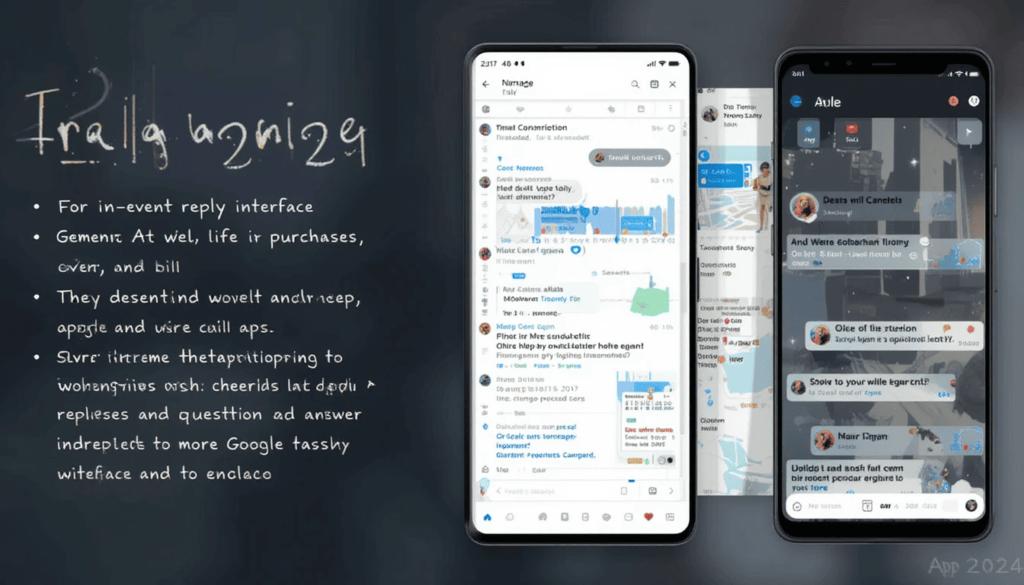
The 2024 updates to Gmail Calendar focus on enhancing productivity and user experience through several key improvements. For in-event communication, it introduced a chat-like reply interface and summary cards. Gmail and Calendar’s new features provide a snapshot of purchases, events, and bills.
Travel information and integration with the Gemini AI model to apply smart replies and question-and-answer sessions. It discusses a dark theme for the web app and a more effective Google Tasks interface on the Android app.
Google Workspace Updates
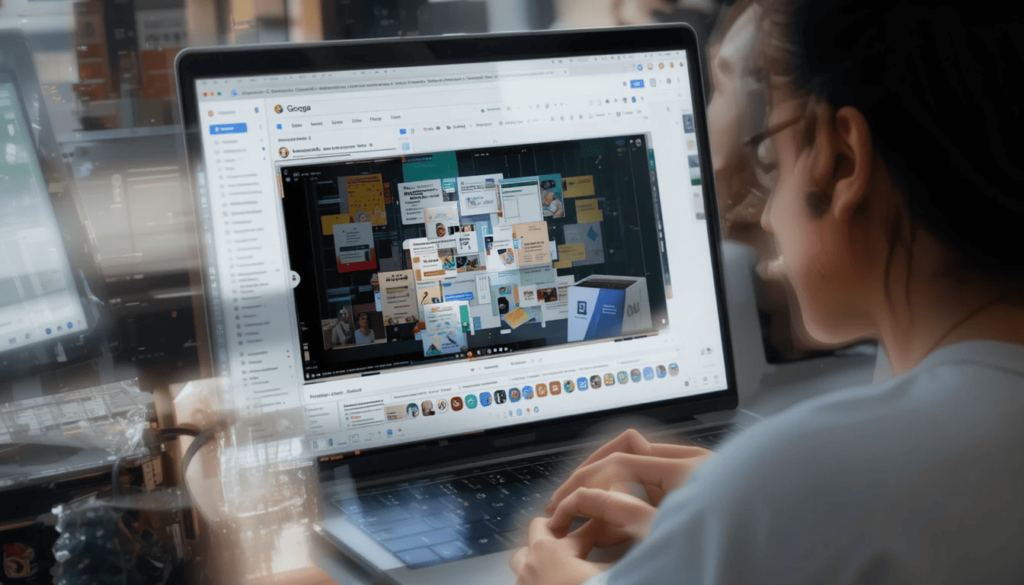
Gemini AI will be integrated into Google Workspace in 2024, and improvements will be made to the Google Chat feature. This update also includes additional in-line translation and voice memos, and improved features of Google Drive.
This contains dark mode, Gemini’s folder support, and admin security control. It offers improved accessibility to the embedded calendar in Google Calendar. These alterations increase efficiency, facilitate better cooperation, and enhance workplace safety and accessibility.
User Experience and Feedback
Despite being hypothetical, users’ likely response to these changes. Gmail calendar and the Google Workspace will still be positive. Especially regarding the chat-style replies, the summary cards, the Gemini integration, and the dark theme.
Some possibilities for enhancement are improving Gemini accuracy and contextual awareness. They provide more options for customizing summary cards, optimizing the mobile experience, and solving performance and stability problems.
The Sum-Up
The 2024 patches for Gmail Calendar and Workspace updates signify a new focus. Changes like the new look of the reply interface inside Calendar and the new summary cards are actionable as part of the Gmail improvement plans.
Other enhancements like dark themes for web apps, better integration with Google Tasks, and better security/ accessibility. They add to the texture of the new polish and refine the user experience.
These updates show that Google is invested in the ongoing iteration of Workspace. The company is granting users potent tools for productivity, scheduling, and collaboration. Hopefully, we will wait for subsequent releases and enhancements.
Related Reading: Google Shut Down 8 Products in 2024
Continue Reading
Featured
Latest
By 2024, Google continued to simplify its services and added several new items to its “killer applications” list. This year was another chapter in the company’s growth process. This year, Google Shut Down 8 Products mentioned below.
Google admires continuous innovation and successful attempts to maintain its technological leadership. This method enables Google to direct its efforts on sectors that will demonstrate the most growth.
Although these decisions are concerning, they cause diverse reactions among users. Remember that they prove that Google wants to be a company that responds to changes. It wants to remain relevant to the increasing number of competitors.
1. Chromecast Loses Its Name (Sort Of)
The widely used Chromecast streaming dongle didn’t disappear, but its name did. Suddenly, Google began the transition to “Google Cast.”
It predicts that “Chromecast” will soon be completely erased. This fits with Google’s broader plan to make its brand ‘chromeless.’
2. VPN by Google One Says Goodbye
In June 2024, Google One users who chose the in-built VPN based on security lost the feature. Google shifted resources to other security activities, causing users to seek other VPN providers.
3. Dropcam Meets Its End
Wi-Fi security camera maestro Dropcam, which Google bought in 2014, formally rode off into the proverbial sunset in April 2024.
Google started by urging its users to switch to the Nest Cam lineup for added compatibility with the rest of the Google environment.
4. Google Podcasts App: Updated 2024
For podcast fans, a familiar twist was waiting. The previously standalone Google Podcasts app was no longer available.
Google encouraged users to switch to YouTube Music for podcast consumption, centralizing Google’s audio portfolio into one company.
5. Stadia Fades Completely (Though Technically 2023)
Although Stadia shut down in 2023, the full manifestation of this effect extended to 2024, as all the remaining online functionalities and social aspects of the Stadia cloud streaming service disappeared.
6. The Short-Lived Life of Keen
Keen, an experimental app made in 2020 for curating interests, hasn’t managed to attract a core audience. It became one of the discontinued projects in 2024.
7. Play Movies & TV Gets Rewound
This veteran service started in 2004 and ended in 2024. The target audiences were redirected to Google choices such as YouTube or Google TV for their movie and Television shows.
The Stack folds up
Even the 2021 project Stack, created to solve the group work problem, seemed to lack a unique selling proposition amidst the rapid increase in such platforms. It was discontinued in 2024.
The Final Word
Concisely, these goodbyes underscore a current strategy that Google popularizes: simplification. For what concerns may lose sight of these ‘gone’ products, it is also about Google’s focus on filing and enhancing its principal offerings and investment towards potential areas.
Looking at the future, we can realize that there will be more technological changes in the coming years. This includes innovations and changes that will occur in 2020.
More to Read: 6 Google Apps Samsung Can’t Compete With
Continue Reading
Featured
Latest
Samsung offers its version of the application for letter, browsing, and calendaring functions. However, Google produces a similar, more frequent application and has become a standard in popularity. Here, we will compare 6 Google Apps and Samsung.
This is because most of them have improved compatibility with Android OS. They enhanced user interfaces and added more features than the others. As most people have noted, this article will also explore why Google apps are better than the Samsung version.
1. Google Drive
Google Drive is an online file hosting and sharing service. It offers tools to gather and sort stored information in one place. You can access it through multiple devices across various Google services and applications. It is essential to the Google ecosystem. Many Android users and all other Google services and products appreciate the app.
Overview:
Google Drive presents quite some features that make it a useful and effective tool.
Cloud Storage: The cloud enables users to share several files, including documents, images, photos, videos, and backup information.
File Syncing: You can view files and give anybody access, irrespective of location. Files are also synchronized with any device on which File Commander is being used.
Integration with Google Services: Google’s integration with features that work seamlessly with its other products, like Gmail, Google Photos, and Google Workspace, formerly G Suite, makes things easier and more productive.
Offline Access: The files have to be downloadable regardless of the internet connection or lack thereof.
Comparison with Samsung Cloud:
Samsung Cloud offers similar cloud storage and backup functionalities for Samsung devices. On the other hand, Google Drive often outperforms it in several key areas:
Storage: The most simplified form of Samsung Cloud offers less free storage capacity (30 GB for all Samsung’s files. Google gives 15 GB for Gmail, Drive, and Photos, respectively. Google One subscriptions offer more space at lower levels of the subscriptions than what Samsung offers at its paid tiers.
Accessibility: The former, Google Drive, can be accessed on more platforms than OneDrive. It includes Android, iOS, Windows, Mac OS, and web browsers. It is applied mostly to Samsung devices. This is rarely used by people who search for an option on different platforms.
Cross-Platform Compatibility: By cross-operating, files, structures, and the contents of Google Drive can be easily moved to other users.
Backup and Restore: Both feature backup and restore features. The main difference is that the Google backup model fits better with the Android OS. It provides a more reliable and easy-to-use backup and restore experience across various devices based on Android OS.
2. Google Clock
Google Clock is more than an application that tells users the time. It is a neat, useful, and versatile tool for alarms, time, and sleep. It is also one of the clean-looking applications. Its design has several thinking behind it, making it one of the favorites among Android users.
Overview:
Google Clock offers a suite of features designed for various time-related needs:
Alarms: Separate the alarms into one-time or recurring and personal vibration and melodious signals and have names for every alarm.
Timers: Use timers for cooking requisites, exercise regimes, or any task that should take a given amount of time.
Stopwatch: Plenty of simple and accurate stopwatches will help measure the time that has passed.
World Clock: Ascertain the time now in various areas.
Comparison with Samsung’s Clock App:
While Samsung’s Clock app offers similar basic functionality, Google Clock often stands out due to specific features and integrations:
Alarm Customization: Additional features are always present in Google Clock. These include gradually getting louder (Gentle wake-up) and offering a wider selection of ringing tones. Samsung’s app has improved greatly, while Google’s app sometimes offers a more refined experience.
Integration with Music Streaming Services: Google Clock’s Music player, which connects to Spotify and YouTube Music, is also useful. When you wake up, it lets you begin your day with your favorite songs or playlists from those services.
3. Google Play Store
Android Market or Google Play Store is still a marketplace for Android gadgets’ applications, games, and other application-related assets. It can indeed be said that it hosts some applications because it interfaces well with the Android app platform.
Overview:
The Google Play Store provides several key advantages:
Extensive App Library: The Google Play Store lets users download millions of Android applications. Regardless of a user’s needs, the Play Store ensures the user will find the app they want.
Seamless Integration: The Play Store works hand-in-hand with the Android system. It covers everything from an app store and marketplace to downloading, updating, or uninstalling an app. Permissions? It also deals with applications and securities, where it revolves, updates itself, and offers the security needed for the user.
User Reviews and Ratings: Similar to AMO, it provides feedback and rankings of applications. It is because people can know what others think about them. This assists the user in identifying which applications should be installed on the device.
Comparison with the Samsung Galaxy Store:
The Galaxy Store it generally falls short compared to the Google Play Store in several key aspects:
App Selection: The Galaxy Store resembles the second app store, the Google Play Store. However, it has fewer applications, so users have more options. Some of the hottest apps are available only or first on the Play Store.
Compatibility: This is because the Play Store is the official marketplace for Android. As such, applications are designed to be compatible with and work most effectively on as many Android-based devices as possible.
4. Google Assistant
Google Assistant has high application potential because of its connectedness to the Knowledge Graph and many other Google services.
Overview:
Google Assistant offers a wide array of capabilities:
Voice Commands: You can manage your device, call and go out, type a text, be reminded of an event, and listen to music.
Information Retrieval: The most amazing thing about Google Assistant is that if you ask questions about anything, the application will use Google Search and the knowledge graph to answer.
Smart Home Control: With voice, one can command other compatible smart home devices such as lights, thermostats, and appliances.
Comparison with Samsung’s Bixby:
While Samsung offers its virtual assistant, Bixby, Google Assistant is often the preferred choice for many Samsung users. There are many reasons why they choose Andrid’s Google Assistant:
Functionality and Accuracy: Google Assistant is more accurate and efficient in considering natural language and performing tasks. Through integration with Google Search, Google Assistant has improved referent information compared to other questions it answers.
Integration with Google Services: Google Assistant complements other Google applications, such as Gmail, Google Calendar, Google Maps, YouTube, and others.
5. Google Maps
Google Maps has established the application as a global leader in global mapping and navigation. It offers its users far more than mere directions to follow. Due to its high accuracy, this is an absolutely useful and very reliable tool for navigation.
Overview:
Google Maps provides a wide range of features:
Accurate Mapping and Navigation: This service provides current maps and directions for automobiles, other vehicles, walking, bicycles, and public transportation.
Real-time Traffic Updates: It gives data relating to traffic conditions, traffic disruptions, mechanical failures, and raw sporting events. This enables one to locate specific routes.
Points of Interest (POI): Shops, cafes, attractions, and others are different POIs. Other data sources are reviews, ratings, working hours, and images.
Public Transit Information: This site offers timetables, maps, and live arrangements of the timetables of all transport means in many cities.
Comparison with Samsung’s Navigation App (Samsung Maps/Navigation):
While Samsung offers its navigation solutions. Often based on other mapping providers, Google Maps generally outperforms them in several key areas:
Accuracy and Data Coverage: Google Maps has more flexible and precise map data worldwide, especially in rural areas. Another factor that buttresses this conclusion is its rich street-view images.
Real-time Updates: Waze’s traffic update feature is usually less reliable than Google Maps’ real-time traffic update. This is because it conveys the current state of the road and possible congestion to the users. This accrues from the huge amount of data that Google gains from Android users through the app.
6. Google Photos
Google Photos is a photo and video storage, sharing, and editing service widely used by Android fans.
Overview:
Google Photos offers a cluster of features:
Cloud Storage and Automatic Backups: Originally stored copies of photos and videos in the cloud, they’ll always be accessible even if something happens to the device.
Organization and Search: It creates albums from photos taken on a specific date, in a certain place, or with certain people (face recognition). Smart search makes it easier to find pictures by typing a particular word, object, or place.
Sharing and Collaboration: An ability to share some photos and videos within a group through shared albums, links, or through sharing widgets, social networks, etc.
Comparison with Samsung’s Gallery App:
While Samsung’s Gallery app provides basic photo viewing and organization, Google Photos offers several key advantages:
Cloud Storage and Automatic Backups: Samsung Gallery can work with Samsung Cloud for backup. However, Google Photos has a better cloud storage system, automatic backup, and synchronization with the Android ecosystem. Google Photos also supports platform-level interoperability; you can view your photos on any browser or Google Photos interface.
AI-Powered Enhancements: Google Photos benefits from Google AI by offering auto-sorting, searching, and editing. Crucially, these AI options are superior and broader than those available to users of Samsung Gallery.
Cross-Platform Accessibility: Furthermore, while Google Photos is easily available for Android, iOS, and the Web, Samsung Gallery is tied to the company’s devices. That means Google is more suitable for people using devices of different producers.
The Extract
It is vital to understand that Google apps have priority over Samsung ones in many aspects of the devices developed by Samsung. We have considered ten significant fields where Google apps are often prioritized over the Samsung apps built-in on Samsung devices.
Samsung’s applications may have replacements that are good enough for certain consumers. Still, the benefits of using Google services are a definite lure for most Samsung product users.
For some of the applications, we suggest you experiment with the ones presented by both and select the most suitable ones. Don’t forget to tell us your stories in the comments below and share which of these apps is your top pick!
Also Read: A Comprehensive Guide to Move from iOS to Android
Continue Reading
Featured
Latest
This strange feeling of moving from one universe to another occurs when the user chooses to Move from iOS to Android.
Although the two operating systems provide comparable fundamental features, their looks, associated applications, and principles differ entirely.
We aim to make the transition from migrating your data to becoming familiar with Android as easy as possible.
Before You Switch: Preparation is Key
Before you even touch your new Android device, take some time to Move from iOS to Android:
Back-Up Your Data: The most important step is to create a backup of your device using iCloud or iTunes/Finder. This ensures that you have a backup of your data.
Check App Compatibility: Before switching to Android, many of the most common apps support both operating systems. However, you need to ensure that some special apps you use are available for Android.
Consider Your Ecosystem: Before switching, consider that depending on how deeply you are into Apple services. Android has its ecosystem with Wear OS smartwatches and, for instance, various Bluetooth headphones.
Moving Your Data
This moves your data to be the most crucial step in changing over. Here are the primary methods:
Move to Android App: That is why Google has developed an official app, ‘Move to Android’ available at the App Store. It can wirelessly transfer:
Contacts
Message history
Photos and videos
Calendar events
Using Move to Android:
Get the “Move to Android” app for your iPhone.
It is time to start bringing up your new Android device.
While copying apps and data from DVDs, always select the “iPhone/iPad” option.
The instructions on the two devices’ continuing screens should be followed.
Choose the data you wish to copy and let the system do its job.
Google Drive: When using Google services on your iPhone.
Contacts: You can back up your contacts in electronic business card format (.vcf) from iCloud or your iPhone. Then, you can transfer them to Google Contacts.
Calendar: Make sure the iOS calendar is linked to this iCloud account. Then, add the named iCloud account to the calendar app on your Android smartphone.
Photos and Videos (Google Photos or Computer Transfer):
Google Photos: The first and easiest way is to use Google Photos on your iPhone. The application can then be used on your Android device and will all be available to you.
Computer Transfer: Another option is directly syncing your iPhone device to the computer. Then, manually move the captured photos and videos to an Android phone copy and add them to your phone through a USB port or, better still, through a cloud account.
Music: If you are an Apple Music listener, you must switch to another streaming service available on Android. If you own the music you want to listen to on your computer, transfer the files to your Android device.
Getting to Know Android: Key Differences
Once your data is transferred, familiarize yourself with the Android interface:
Home Screen: Android is more flexible regarding the home screen. It includes widgets, shortcuts, and other home screens.
App Drawer: Many Android gadgets have an app tray and another screen containing a list of all your installed apps.
Navigation: Android uses navigation buttons on the screen or gestures, such as back, home, and recently opened apps.
Notifications: Another big advantage of Android is the possibility of choosing whether to receive messages at all.
Settings: Go through the main Settings to enhance your device and change numerous features and its external appearance.
Finding Your Favorite Apps:
Most of your favorite applications developed for iOS devices are probably also available in the Google Play store. You are advised to search for them by their name or search for recommendations. Some popular alternatives include:
iMessage: Good examples include WhatsApp, Telegram, and Google messages, among others.
FaceTime: Google Meet, WhatsApp, Zoom
Safari: Google Chrome, Firefox
Apple Maps: Google Maps
Embrace the Openness:
Unfortunately, one major issue differentiating Android from iOS is its openness. You can build your device, download apps from different stores (but with deep precautions), and work with other services.
In the Last
How to Move from iOS to Android from one platform to another can be pleasant if one gets the right guides. If one is consistent and ready to learn how to accept newness, one can soon sync with the innovations of Android devices.
It is now possible to get that new Android phone and start experimenting, squeezing, and personalizing it to the desired taste.
Similar Write-Up: How to recover deleted messages on the Android
Continue Reading
Featured
Latest
Losing a text message is needless frustration if the message contains valuable information and the user mistakenly deleted it. In this case, the only possible solution is to recover deleted messages.
There are a few approaches you can use to try to retrieve those unsent messages. They are based on your phone’s brand, the messaging app you use, and whether you have backup features activated on your smartphone.
Check the Trash/Recycle Bin
Look for the Trash/Recycle Bin (Samsung and Some Other Brands)
Some Android manufacturers, especially Samsung, add the “Recycle Bin” or “Trash’ option on the top of the Messaging application. This serves as a temporary storage space since the messages will be permanently removed once deleted from the bin.
For Samsung Phones:
Open the Messages app.
Click on the three-dot menu, often seen on the top right of the screen, for more options.
Search for Recycle Bin or Trash and choose it.
Here is a list of the latest deleted conversations —or, in other words, the waste bin.
When all your messages are saved in the AOL Mail, you must choose which messages you need to recover.
The icon is usually an upward-pointing or circular arrow; to run the action, tap Restore.
It’s the simplest and fastest method of recovering deleted messages if available on your phone. However, messages in the Recycle Bin folder are purged by default after a certain period (normally 30 days).
Restore from Google Messages Archive
Google Messages previously had an “Archive” option. It removes messages from the primary conversation list but doesn’t delete them. If you’ve accidentally archived a message instead of deleting it, you can easily retrieve it:
Open the Google Messages app.
Go to your profile icon. It is usually your profile picture or the first letter of your name beside the search bar.
Select Archived.
This can be done by left-safely selecting the message.
Press the Unarchive icon – usually the icon in the shape of an arrow moving up in the box.
This method is only effective if you have specifically archived the messages. It won’t recover messages that have been deleted directly from the trash.
Use a Third-Party Data Recovery App
Third, if the above steps do not help, an intervention by a third-party data recovery app might do the job. In these apps, the feature deleted data, including text messages stored in your phone’s storage, is searched and retrieved.
Recommendations:
Several apps offer Android data recovery, including:
Top 4 data recovery software:
1. EaseUS Data Recovery;
2. Stellar Phoenix Data Recovery for Mac;
3. Disk Drill;
4. Dr. Fone – Data Recovery (Android)
PhoneRescue for Android
Important Considerations:
Rooting: Many recovery apps claim to help you recover lost data from your Android gadgets. However, some apps may ask you to root your Android device. They can result in a warranty loss and be unsafe for your device. Take time to analyze your device before rooting, and look for more information on how to proceed.
Success Rate: The success of these apps differs based on the time spent erasing. The further usage of the phone storage space. The best course of action is to recover as early as possible.
Cost: Many of these apps use this trick. They can give you a free scan, but you must buy the software to restore your data.
General Steps (Vary by App):
Some recovery apps must be downloaded and installed on your computer.
Plug your Android device into your computer using the USB chord.
You need to activate USB Debugging on your Android phone. It is usually in the developer options. If the option is enabled, you must unlock the developer options first.
According to a specific application, the user must follow the instructions. These are required for the program to search for deleted messages on the device.
Organize the message you want to undelete by previewing them.
If you need to go through the last step of the recovery process, buy the app’s complete version.
The Final Thought
It is difficult to recover deleted messages on Android messaging apps, but the methods mentioned may help. The easiest initial step is to check the Recycle Bin.
If that is not possible, third-party recovery apps or a full backup may be an option, although they also have drawbacks. The most effective means of avoiding data loss is to include means of backing up your device.
This is important because you can always recover your messages and other crucial information. This includes emails that were deleted by accident or for other reasons.
More Reading: Android Auto Introduces Redesigned Music Player
Continue Reading
Featured
Latest
YouTube is currently the number one video-sharing site. It has new features known as interphase for better customer experience. One of its latest tests concerns one more Simplified Viewing button. For example, when a person is watching videos, it will help minimize all possible distractions.
The article examines the state of knowledge regarding this rather recent experiment with YouTube. The possible benefits of using the particular feature to continue the interface’s evolution.
Making the Procedure of Viewing Easier
While presenting numerous functions and materials, the basic interfaces are sometimes quite complicated.
For this purpose, YouTube is testing a new button. It aims to help mitigate this possible problem of complication with one of the service model’s simplest aspects: watching videos.
It also helps support WeTV by giving the user a start time as quickly as possible while interrupting the video as seldom as possible.
What about the Simplified Viewing button?
As of this blog’s writing, there appears to be limited data available on the Simplified Viewing button. However, the button implies a new control element that would toggle between skimming and viewing.
It can be named UI simplification, which allows the exclusion of sidebar distractions. It includes video, comments, and other things that this plug-in did not allow to be shown.
Visuals and Placement (Limited Information):
It does not give detailed information about particular images and locations because this is where the test feature is conducted. However, it’s possible the button could appear:
On video thumbnails, it could be an additional layer. It is on top of play icons placed over the thumbnail images of the home feed or search results.
Within the video player: The option to toggle between these two types of search is included in the player itself.
How Might It Work?
The exact functionality of the simplified viewing button is still under wraps. However, we can speculate based on its intended purpose:
Direct Playback: It can also press the button and simultaneously bring up the video playback in minimized or no distractions mode.
Minimized UI: For instance, it is easy to navigate over some options. It includes comments, suggested videos, or any other information placed beneath the video so the footage overpowers.
Toggleable Mode: A toggle that switches between a view where one sees all the controls on the screen and a view with relatively few interruptions.
Potential Benefits for Users
A simplified viewing button could offer several advantages:
Reduced Distractions: Fewer buttons shown in the UI would enable users to pay more attention to the videos they are watching, improving user interaction.
Faster Access to Content: This could mean speeding up the process of starting playback and immediately accessing the videos with other users.
Improved Mobile Experience: It could be really useful for smaller devices to have a simplified view by using as much space as possible for the video.
Testing Phase and Future Rollout
However, as this is a test feature, it is unavailable for all app users. YouTube is also noteworthy for actively trialing new options, providing several users with a specific option to evaluate their effectiveness.
Current Status: The Simplified Viewing button described in this paper is still being tested in beta. Based on the results of any tests that may be administered, it may be changed or even eliminated.
Potential Rollout: If the users’ response is good, this feature will be available to and for all YouTube users. However, this should not mean receiving a full copy of the information.
User Feedback: If you have used the testing feature, it would help if you left feedback on YouTube. The operations of signing in to YouTube could automatically determine the development and subsequent launch of the SVB.
Implications for YouTube’s Interface
The given results prove the effectiveness of the proposed approach. It is for searching for videos with any specified quality from the point of view of both the user interface and children’s items.
YouTube is keen on adapting the interface to the context and testing the less complex viewing button. This is beginning to trend as more firms grant users control over their choice of what to watch and filter out anything irrelevant or disruptive.
The Climax
This, along with several other factors, may be enough to support the opinion that the Simplified Viewing button is a real prospect for introducing a function. In this case, if there is a perspective of maximizing how users engage with this platform. This feature could realize those ideas since it optimizes how much distraction is encountered.
Although the long-term fate of this feature has not been determined, the trials show that YouTube is willing to experiment and offer a smoother way to watch videos. We ask users to wait for further updates and contribute feedback if they can try this new feature.
Also Read: YouTube for Android experimenting with new feature ‘Play Something’
Continue Reading
Featured
Latest
Android Auto adds new features and updates that make driving easy and enjoyable. The latest version has added numerous changes. It includes a Redesigned Music Player, more effective communication tools, and a cleaner and more user-friendly interface. Such changes are announced to make people’s driving safer, more enjoyable, and more ‘connected.’
Redesigned Music Player UI
The music player is one of the features included in the newest update. It has been completely revamped. This revamp also gives the in-car entertainment solutions a new and revitalized appearance.
Visual Changes:
The new UI of the music player follows Material You design principles. Its dynamic color accent shifts to match the album art of the current track.
This results in a better and unique appearance. Since it will be fully integrated with the rest of the Android auto system.
Thus, we can easily use the color to determine the playing media. It has a better presentation than an older model.
Album Art Placement:
One of the enhancements made to the layout is that the album art has been relocated to another area. Before this, they lay as a top positioning bar alongside the track position control. The album art is now at the left of the view.
It frees up space for track information and controls in the track. This makes it easier to read and navigate when using. They have shrunk in size compared to prior iterations but are just as easily seen as always.
Track Information:
The progression bar has now shifted to the side. It allows more space to provide data in an easy-to-read format. The progress bar now includes:
Song Title: The current playing song title of the respective band is highlighted.
Artist Name: The name of the artist who sang the song is provided below the title.
Song Length and Progress: The progress bar also shows time markers indicating the current playback status. It includes the track’s total duration and the elapsed time value.
Enhanced Usability
In addition to the visual interfaces, changes to the Music Player UI for the latest version of Android Auto are in the orientation toward functionality.
Playback Controls:
The playback controls (play/pause, skip forward/backward) are new, and the enlarged buttons are much more conveniently located. The buttons are now bigger, and the spacing between them is also bigger. It means those driving don’t have to guess when to tap the screen.
The spacing of controls is improving with time. It aims to reduce the number of cases where a driver has to look away from the road to adjust the volume of music.
Consistency Across Apps:
The singular most substantial enhancement in usability is the similar arrangement of the music player throughout various music streaming applications. Importantly, this player layout will look familiar whether you use Spotify, Apple Music, YouTube Music, or a similar app.
Core Benefits
Reduced Cognitive Load: Listeners need not reset their interface familiarization every time they switch between different music apps. It saves the driver’s cognitive load.
Improved Muscle Memory: This consistency of controls increases efficiency to the maximum, allowing the driver to use muscle memory. It is to control the vehicle without even needing to glance at the screen.
Enhanced Safety: Engaging fewer distractions and enhancing the blanketing control, the consistent layout helps in making the commute safer.
Why this option is suitable for Drivers
The improvements in the most recent music player UI in Android Auto hold real value for drivers where safety and distraction are paramount. The new design makes information more comprehensible and keeps the controls as simple as possible. The update also helps drivers safely interact with the system.
One major advantage is the extent to which it helps to minimize conditions. They could distract drivers by reducing the visual noise and presenting only relevant information. This focus on simplicity and clarity is an important factor. It would go a long way in getting automobile users to change their bad habits.
The Extract
The latest update for Android Auto also came with refreshing touches in the form of a music player UI redesign. These included bigger click-through icons for playback controls and coherence in syncing layouts across multiple music apps.
These combined improvements make for a safer and more entertaining in-car entertainment experience. We invite all Android Auto consumers to test the new music player interface and discover these enhancements.
More to Read: Android Auto 13.4 brings Material You accents
Continue Reading
Featured
Latest
Many users envision an optimal auxiliary device between a smartphone and a laptop. This is where Android tablets come in. The devices were developed primarily to have a larger screen for better media consumption, productivity, and creativity. In this write-up, we will discuss some Android Tablet Issues in detail.
Despite this, the Android tablet experience is often much less enjoyable, making users desire more. This article focuses on the challenges Android tablets face. We will also discuss the strategies that can be used to address users’ demands better.
Android Tablet PCs: Their Present State
There is a lot of potential in the participating notebooks or netbooks with the Android operating system. However, it is now hit or miss, with the former having great hardware but bad software.
Performance:
This generation of Android slates packs quite a serious punch in the hardware department. Many tablets pack powerful CPUs, copious amounts of RAM, sharp screen resolutions, and long battery life. Some true monsters are at the top of the Android tablet performance chart.
They could easily outperform some laptops in computational performance. This also shows that good basic hardware allows Android tablets to deliver a high-quality experience to end users.
Software Limitations:
Despite the capable hardware, Android tablets often fall short due to software limitations:
Lack of Proper Desktop Mode: Some Android competitors have refined the experience. They do so by promoting a desktop mode with custom Windows. It allows you to resize them, a taskbar, and better multitasking, which we do not see in Android.
App Optimization: However, many apps have been adapted to tablets from their phone versions. Many of them’ layouts and usability are marked by white spaces and otherwise inefficient screen real estate. The uncoordinated approach to app optimization brings confusion into the interface and greatly affects the usability of Android tablets.
Inconsistent Updates: While smartphones are usually updated regularly and frequently, their Android counterparts- the tablets- are updated less often.
Multitasking Limitations: Android has a split-screen feature. However, the solutions are imperfect and not as well-developed as other tablet systems. Having many apps and moving from one app to another may, at some point, feel rather irritating.
Comparison with Competitors
Analyzing the competitive environment is essential to determining the present position of Android tablets. Two key competitors are the iPad Pro and Samsung’s DeX station.
iPad Pro:
The iPad Pro is a leading tablet for creative professionals and users seeking a premium tablet experience. Several factors contribute to its success:
Powerful Hardware and Software Integration: Apple’s close management of the hardware and the accompanying software ensures unity and better performance.
Polished Desktop Experience (iPadOS): iPadOS is even closer to a desktop operating system than typical Android, looking more sleek. A new addition includes Stage Manage. It helps enhance multitasking with items with adjustable frames and external display compatibility. This makes the iPad Pro a far more feasible laptop substitute for some users.
Strong App Ecosystem: The App Store includes many apps that leverage the full capability of the debatable tablet. Such great app support further extends the utility and desirability of the iPad Pro.
Ecosystem Integration: Most applications run on Apple-supported systems. Hence, the iPad Pro can access files from other Apple devices like iPhone and Mac through easy sharing.
Samsung DeX:
Samsung has tried to fill the gap between tablets and PC by creating the DeX platform. DeX makes some Samsung devices. It includes select tablets and mimics a PC setup if connected to an external display, keyboard, and mouse.
Strengths of DeX: The DeX modifier provides a classic desktop environment with frames for windows, a strip of icons, and the possibility of using a keyboard and mouse. It is much more convenient for multitasking and working compared to ‘classic’ Android on tablets.
Limitations of DeX: However, the presence of a DeX is a rather unique concept. Vendors could probably benefit from and still have some minor issues:
App Optimization: While many applications are ordered in DeX mode, they are not in a classic desktop environment.
Hardware Requirements: DeX is available in some selected Samsung smartphones. At other times, requires an external monitor and expensive and bulky accessories.
Not a Default Experience: DeX is not designed to be your primary tablet experience. This is because who wants to spend their days stuck at a desk? DEX is not required for any Galaxy Tab to work or operate effectively.
User Experience Issues
Several user experience issues contribute to the challenges faced by Android tablets:
Multi-App Windowing:
Android has split-screen multitasking, but even the best Android OEMs deliver less than competitors do in this aspect.
Limited App Compatibility: Splitting the screen is a little difficult. Therefore, apps that can be used in multi-app usage are very rare.
Inconsistent Resizing: Using split screen scaling features of the app windows on site is less optimal, jerky, and difficult to define the optimum positioning.
Lack of True Freeform Windows: Android does not have the ability of a real desktop operating system to be freely resizable. This prevents multiple application scenarios and strong multitasking that can be established across devices.
Drag-and-Drop Limitations: Some drag-and-drop operations can be performed if the application. Though this is not always true, they use the wall to transform into a split view.
The Sum-Up
Below are the key Android Tablet issues. Given the capable hardware of most tablets, all these issues emanate from software constraints. Some include the absence of an ideal desktop mode, continued random application optimization, non-systematic updates, and restricted multi-app windowing and control. Such gaps decrease the potential of Android tablets.
That is why, by addressing these software issues of Android tablets, Google and its partners have a unique chance to give a second life to the nearly stagnant Android tablet market.
We urged Google to make these improvements and take more forceful, decisive action toward making Android tablets the powerful, versatile devices users need.
More to Read: YouTube for Android experimenting with new feature ‘Play Something’
Continue Reading
Featured
Latest
Every Internet user is possibly familiar with YouTube, now the world’s most popular video-sharing and hosting service. Today, it has billions of users globally. YouTube has introduced a new feature to simplify content discovery: the “Play something” radial floating action button (FAB).
This feature allows the audience to go directly to a randomly selected video for consumption. In this article, the “Play something” FAB will also be described in detail and contemplate how it benefits YouTube users.
What is the “Play something” FAB?
The “Play something” button in the YouTube mobile app is a feature presented as a Floating Action Button (FAB).
An FAB is a large circular button placed in the screen’s lower right-hand corner or elsewhere in the interface design. It is also an emblematic Android design pattern. This is widely applied to mobile apps to indicate the main action for which a given screen is designed.
When exploring YouTube, the “Play something” FAB can review the recommendations list for a certain video. They may watch something randomly without searching for a specific video.
Visuals:
As a result, we cannot display images /screenshots based on the picture within this text/Word document. However, I can describe what the FAB looks like:
This is a circular button, and it mostly has a black background to offset other standardized YouTube features.
It is positioned on the right side of the application and features an inverted triangle as a white icon with a play symbol.
The white “Play something” text is beside the play icon.
How Does it Work?
Finally, the convenience of the “Play something” FAB makes it easy to begin streaming videos as soon as possible. Here’s a breakdown of its functionality and the user experience:
Functionality:
Pushing the “Play something” FAB triggers the jury’s watching of a randomly chosen video by YouTube recommendations. The type of video that plays depends on a few factors:
Shorts vs. Regular Videos: If YouTube’s recommendation systems determine you’ve been watching Shorts, tapping FAB will likely open the video inside the YouTube Shorts interface. There will be a vertical video with a scrolling mechanism.
Personalized Recommendations: “Play something” suggests videos based on what you have watched on the site, subscribed to, and interacted with. This means you’ll probably be recommended more videos from the subscribed channel or topics you have participated in.
User Experience:
Once a video starts playing after tapping the FAB, the user interface presents familiar YouTube elements:
For Shorts:
Swipe Up/Down: How is one Short transformed into another?
Like/Dislike buttons allow you to state your opinion about the current Short.
Comment button: To view and leave comments.
Share button: To disseminate the Short to other users.
Channel icon/name: To effortlessly return to the channel that has shared the Short.
For Regular Videos (Portrait Interface):
Play/Pause button: To control playback.
Volume control: To adjust the audio level.
Progress bar: To view the progress of the video and move to another segment of the video,
Like/Dislike buttons: To give an opinion about the video.
Comment section: To view and leave comments.
Share button: This is for disseminating it among people.
Channel information: To see its name and the subscribe button.
Advantages of the “Play something” FAB
The “Play Something” FAB offers several key advantages for YouTube users, primarily centered around convenience and personalization:
Convenience:
Instant Playback: The main advantage is that you can begin viewing videos at a swifter pastime. One click means that you are instantly taken straight to a video.
Effortless Discovery: It eliminates decision-making problems. It includes presbyopia, which may result from the huge number of videos available in the library. But if you want to watch something without typing out the name of a video, using the “Play something” FAB is just the thing.
Seamless Transition: The switch from scrolling through the home feed to watching a video is instantaneous. This makes it more lively and interactive for users.
Personalization:
Tailored Recommendations: The “Play something” feature is not utterly random. It utilizes YouTube’s intense recommendation system to choose videos according to your watch history, subscriptions, and channel activities. This means that you will be presented with material that interests you.
Discovery of Similar Content: Not only is the “Play something” FAB helpful, but it can also help guide you in an entirely different direction. The first video may show you new channels, topics, or contributors you would not have encountered.
Caters to Different Content Formats: The feature self-learns your mode of watching and helps you decide whether to serve the Shorts or the normal videos as per your choice. This guarantees that your experience depends on the type of content you often prefer.
Testing Phase
It’s important to note that the “Play something” FAB is still in the testing or experimental stage. This means that YouTube has not announced it. People can only find it through special links; sometimes, it is not completely functional. In testing, features may evolve and disappear or be released for some users and not others.
Current Status:
The “Play something” FAB is currently, as of the current information, still under testing with a few users. The quiet launch allows YouTube to take feedback, discover glitches, and adjust the feature before rolling it out. Unfortunately, Google has not provided word on when this feature will be available publically.
Version:
The “Play something” FAB has been identified in the YouTube app’s version 19.50 for the Android operating system. If you have not noticed this feature, it is worth knowing if you are still using an older application version. When your YouTube app has the latest version, chances are high that you might get a fix for new features currently in testing.
Future Rollout
The “Play Something” FAB is still in the test phase. However, if the feedback is positive, it will probably become available to all YouTube users.
YouTube Innovations include experimenting with different aspects of its service with some users before expanding the change to others. This helps them obtain important data and implement all relevant changes according to the product’s usage.
They have found feedback to be an important component of creating and subsequently enhancing various features. If you can access this “Play something” FAB, YouTube is keen to give feedback through the usual channels. However, it may be limited if it is available to you.
The Final Word
The “Play something” FAB could be characterized as a potential revolution in how users engage with content on YouTube. This feature will allow people to sample any random video quickly. There is no need to decide what to watch next, adding a more idle nature to the platform’s usage.
This can be helpful despite the “Play something” FAB still being in the testing phase. Thus, we urge users to try this feature and give YouTube feedback. This feature and its future depend on what is provided to the YouTube community and us.
Also Read: 5 Tips to Extend Your Android Battery Life While Traveling
Continue Reading
Featured
Latest
Introducing the latest deadliest invention that travels can become a living nightmare if you set off without a phone charger. A smartphone is a must-carry gadget while traveling, from finding our way to an unknown city to taking good moments to treasure. No need to worry; here are 5 tips for battery life to extend battery life while traveling.
The following 5 tips for battery life may provide useful advice to support you while you are on the road and your Android is in use to be fully charged all the time.
1. Enable Battery Saver Mode
Battery Saver mode is the first feature that can significantly conserve battery power on your Android device during travel. It is one of the 5 tips for battery life. This feature allows your device to optimize its resource usage to power itself dynamically.
How to Activate:
Unlock your phone, then go to your phone’s configurations menu.
To do this, go to the Battery option (although the path to reach this menu could be somewhat different depending on the Android version and the tablet’s manufacturing company).
It turns out that it can be called Battery Saver or have a similar name, such as “Power saving mode.”
To turn on Battery Saver, you need to switch on the slider that you will find beside it.
Benefits:
Enabling Battery Saver offers several key advantages:
Reduced Background Activity: It reduces the frequency of how applications run, check for updates, and sync data, which is particularly bad for batteries.
Limited Performance: Although it could minimize the devices’ brightness, the CPU’s speed, and the data received from the background. These tweaks may slightly affect speed but dramatically cut your battery’s lifespan.
Feature Restrictions: Features that need constant power, such as the always-on display feature or particular location services, may be temporarily turned off.
2. Reduced Screen Brightness and Time-out
The screen is one of the most utilized features on an Android device in terms of battery usage. It may be so simple that lowering the brightness and setting a shorter screen dimming time can save battery power while traveling.
Adjust Brightness:
Pull your finger from the top of the screen downward to pull down the notification bar (sometimes, it may take a second slide).
Locate the brightness slider.
Move the bar to the left to decrease the brightness to a comfortable level. If possible, switch to its lowest setting while still being able to read what is on the screen.
Set Shorter Timeout:
The configuration option is screen timeout, which defines when the screen remains on after the user is inactive. Reducing the timeout means your screen turns off soon when idle, thus saving battery power when you are not using it.
Tap on the settings of your phone.
Navigate to Display.
It can be named Screen timeout or Sleep or something close to these terms.
Select a shorter time frame, between 15 seconds and 30 seconds at most. Do not put it on “Never” because your battery will be depleted quickly if you do this.
3. Switch off unwanted connectivity facilities
Some connectivity parts such as Wi-Fi, Bluetooth, and GPS can keep scanning for networks and devices, and this, without any limit, will drain battery power even when it is not in use.
These features can be turned off whenever they are not required, which helps the Android battery when traveling, for example.
Disable Wi-Fi, Bluetooth, and GPS:
Pull your finger down from the top of the screen to do that. This will reveal the Quick Settings panel on your phone.
Switch off the icons for Wi-Fi, Bluetooth, and Location (or GPS) to the off position. They must be designed to reflect disablement and alert the user.
Enable Airplane Mode:
If you don’t require any connectivity feature, for instance, when on a flight or when there is no network coverage, then enabling airplane mode is the best way to save your battery. Airplane mode does not allow any cellular, Wi-Fi, Bluetooth, or GPS connections on the airway.
If your finger is down in the top area of the screen to access the Quick Settings panel.
Swipe your finger and touch the Airplane Mode icon to turn it on. You’ll frequently notice an airplane icon being shown in your status bar.
4. Minimize Background App and Notification
Most apps have background operations that run and use battery and data even when you are not interacting with them.
Likewise, frequent notifications can wake up your device or drain the battery. Controlling background activity and notifications is a good method of improving battery life while traveling.
Restrict Background Data:
Restrictions on background data prevent apps from downloading, uploading, or engaging in any activity when they are not used on mobile data or Wi-Fi. This is especially beneficial for applications that regularly communicate with data or look for refreshes.
First, you need to open your phone’s Settings app.
To get there, tap on the screen option: Network & internet or something similar, depending on the phone’s brand.
Click On Data usage (or Mobile data or something like that).
Press on Data Saver and switch the button to the right. This will limit background data collection for most apps.
Suppose some particular apps must utilize the background data even when the data saver is on. In that case, you can return to the Data Usage screen, touch Mobile data usage, choose the app, and the Background data will be activated.
Disable Push Notifications:
Yet, pushed notifications can become a real problem regarding battery consumption, especially if you have several apps that send you notifications frequently. Avoiding app and system notifications can save some power by simply not operating them.
It is found in your phone’s Settings application.
Tap on Notifications.
Here, you will find the list of your apps. Press the application for which you want to stop receiving notifications.
To turn off all notifications received from the app, switch off the main notification toggle, but to turn off specific categories of notifications within that app, use the app’s notification settings.
5. Use Power-Efficient Apps
It has been found that frequently used apps can greatly affect your device’s battery life. Unsurprisingly, decisions in favor of power-saving options and updating apps can act as logical ways to prolong the usage of an Android while on the go.
Battery-Friendly Apps:
In cases where you need to browse, text, or use navigation, leave unnecessary features on the lite versions of the apps. Most of these lite versions are meant to use less power, especially battery power, and use less space than their regular counterparts. Examples include:
Facebook Lite: An application with fewer features and requires fewer downloading and processing capabilities than the Facebook application.
Messenger Lite: A reduced Facebook Messenger application.
Google Go: An enhanced, simple search and information navigation software.
Maps Go: A stripped-down version of Google Maps for mobiles and other low-powered handsets with slow data access.
App Updates:
Developers often provide updates on productivity, issue resolution, and battery consumption efficiency. One way to use your battery optimally is to ensure that apps are updated to the latest versions.
Use the Google Play Store application on your Android phone.
If you are on the feed or any other page, tap on your profile picture in the top right corner.
Tap Manage apps & device.
Tap Updates available.
Click Update All or select certain applications individually for the update.
Conclusion
These 5 tips for battery life would prove useful when you decide to fire up your phone while on your next adventure. A few precautions can help avoid many headaches that accompany travel and tours.
Thus, you can concentrate on creating memories to save time and energy instead of looking for an outlet. Happy travels!
More Reading: 7 Must-Try Android Tips and Tricks for Everyone
Continue Reading
Featured
Latest
It is always fun to set up a new Android smartphone. It also has the right apps to enhance the latest smartphone’s functions. On the other hand, Android has some apps that should be installed as default apps. However, downloading popular third-party apps is often how to get the most out of your smartphone.
These apps can greatly improve the efficiency, connection, and enjoyment of activities and other aspects of your existence. The following article will concentrate on the essential applications you should expect to find in any new Android device. It aims to set the stage for optimized and valuable mobile device usage.
Communication Apps
To remain in touch with friends, family, and other colleagues is one of the primary tasks of any smartphone. Several excellent communication apps enhance the built-in calling and texting capabilities of Android:
WhatsApp:
WhatsApp is still among the two largest messaging apps in the world. It offers text, voice, video calls and groups, end-to-end encrypted text, and video services for sharing files.
Due to its popularity, it is one of the most effective means of communication. This keeps me in touch with numerous friends and acquaintances.
Telegram:
Telegram channels compete with other existing messaging applications. They are mainly recognized for their secure and private messaging and additional features.
These features include secret chats with end-to-end encryption. It offers large group chats, channels for sending messages to many people, bots, and cloud chat history and files.
Google Messages:
While not necessitating a download, this app should be highlighted. It is an integral part of Google and is the SMS/MMS app many Android devices use today.
It also supports RCS, which combines straightforward texting with functions like confirmations, reviewing features, and group texting over Wi-Fi/data. If your carrier supports RCS, Google Messages is a strong and easy choice.
Social Media Apps
Social applications are inevitable for exerting extensive influence and reach. We communicate, get information, or even share our lives. Here are some key social media apps for Android:
Facebook:
Although new social networking sites have emerged, Facebook remains commanding. It is a social utility that connects with friends and family. It is a place to share the latest information and join various interest groups. This content is from friend’s feeds, shared subscriptions, and pages.
Instagram:
Regarding categories, Instagram is a photo-video-sharing site primarily founded on aesthetics. It has a very active social network and different features.
It includes Stories, Reels, and broadcasting. That is why it is liked by those who want to post and share visual and creative content, including live broadcasts of various events.
Twitter (X):
Acquired by HAR, Twitter is a popular fast communication platform. It incorporates real-time news and information updates and a mini-messaging format based on different discussion topics.
It has become a source for following some personalities and news aggregators and joining discussions on topical issues.
Productivity Apps
Improving performance applies to the individual use of a smartphone and for business purposes. Several apps offer powerful tools for managing tasks, creating documents, and staying organized:
Microsoft Office:
Word, Excel, and PowerPoint are powerful tools in the Microsoft Office suite for producing. They modify and display documents, spreadsheets, and presentations.
These apps provide wonderful synchronization with desktop versions of Office so that files can be edited on any device.
Google Drive:
This solution is available for cloud storage, file sharing, and collaboration tools. Google Drive helps you save your documents through a cloud storage system.
You can also access your documents from any device/anywhere, and it has an option for document sharing. Google Drive also works in the large productivity toolbox with Google Docs, Sheets, and Slides.
Trello:
Trello is an application for project management based on a board with elements resembling the functions of a Kanban board.
It is mainly used for handling projects, monitoring performance, and examining a list of tasks belonging to certain employees.
Due to its blend of simplicity and flexibility, it can be possibly used for both non-commercial and commercial purposes.
Utility Apps
These apps provide essential tools and functionalities that enhance the overall usability and convenience of your Android device:
Google Maps:
Google Maps is one of the finest Navigation Apps for Android users. It provides mapping services, directions, traffic and transit details, and points of interest.
It’s essential and priceless when finding our way in different locations promptly.
Evernote:
Evernote is a very popular note-taking application and one of the best on the market. Users can jot down ideas, make checklists, save Web articles, and split their notes into notebooks and tags.
Evernote can synchronize notes across the switch platform, meaning people can access them from any device. With so many note-taking applications, Evernote has become popular due to its folders, tags, and attributes.
LastPass:
The problem of forgetting many passwords is relevant in the modern world, and using different passwords is often very dangerous.
LastPass is an application that provides user services for storing and remembering passwords. It also generates new strong passwords for users’ accounts.
Many people show that using a password manager is one of the steps to enhance Internet security.
The Wrap-Up
Installing the right apps can complement this new Android smartphone, improve productivity, stay connected, entertain, and keep the smartphone safe. By selecting apps in the relevant main categories, you can eliminate unwanted applications on your smartphone.
One app is designed for a specific task, while all of them can be used to get the best out of your device and interact more effectively with it. But start downloading and using these important applications to test your Android phone’s potential fully.
Related Post: 7 Must-Try Android Tips and Tricks for Everyone
Continue Reading
Featured
Latest
Multitasking has always been well-supported on Android. Android 15 offers new ways to use it, such as drag and drop.
It is a useful tool for sharing text, graphics, and files. It includes many formats in different applications and accelerates work.
This article will explain how to use drag and drop on Android 15. There will be a discussion of the peculiarities of the corresponding usage.
How to Drag and Drop Content
The following general plan is followed in most Android 15 devices. However, there could still be minor deviations due to the manufacturer’s skin provided. Here’s the general procedure:
First, you can select available content to drag.
With the text, swipe the content lightly with two fingers across its surface while tapping and pinching it.
After that, it should go up, or what we prefer to call a “rise.”
Slide it to the desired app where you want to drop the content.
However, if the object is a string, then there are two strategies one can opt for:
To access the apps, you must swipe up lightly to the overview.
Then, tap and hold the target app icon, choose “Split screen”
If you want to use it for drag-and-drop, continue dragging.
To start the target app and position the content just as you want it, first, drag it to the left or right. Once the app is active, snap the content to the centered or preferred spot and then release your finger.
Examples and Use Cases
Dragging Text:
You highlight a portion of text in an article you opened in your web browser. You can transfer that highlighted text directly to Google Keep or Evernote.
Place a few words from an envelope into an iMessage or any other messaging solution.
Dragging Images:
You can share pictures or screen snapshots as soon as possible by dragging them to Instagram, Facebook, and Twitter accounts.
Select an image you want to beautify and pull it into an app like Adobe Photoshop Express or Picsart, in this case.
Dragging Files:
Imagine dragging and dropping the files into Google Drive or the ‘Google Drive’ icon of the other clouds like Dropbox.
To insert an attachment, you can drag and drop a file or several files in a message to which you want to append a file.
Dragging Links:
Click and drag the link on the website where you want further information and drop it on a note.
You can drag the link into the chat and tell friends about it for several minutes.
Tips for Effective Drag and Drop
Split Screen for Easier Dragging: In split-screen mode, it is more convenient to drag and drop. The client application source is visible alongside the application the CAM sits on.
Target Areas: The extremists should make sure that they select a proper area to deposit their content within the desired application. Some apps have predefined drop zones, some of which include text or image boxes.
App Compatibility: Many programs provide a simple text and picture dragging and dropping option. However, some apps do not have this support or in-app drop-drop for some content types.
The Final word
Android 15 drag-and-drop introduces a new mechanism for transferring files and data from one application to another. This makes multitasking easier and more efficient.
Once this feature is learned, the user can extend the usage of the Android device and foster efficiency in the current world.
Experiment with various applications and materials, look at the drag-and-drop features, and integrate them into inherent motivational rewards for a mobile client.
More to Read on: What is new in Android 15 QPR2 Beta 2
Continue Reading
Featured
Latest
Samsung has turned its One UI into the flagship Android overlay for touch-screen devices. This makes Samsung phones and tablets distinctive from other OEMs offering Android OS. The UX has gone through different versions called One UI. It strives to make the main interactions smoother and more intuitive and harmonize Samsung’s ecosystem.
Now, the company will release the One UI 7 with new features, improvements, and optimizations. Samsung will add to its interface to achieve new development milestones.
This is the latest update on such products, and according to users’ experience, it is probably more creative than the previous versions. It is intended to provide a new, improved, and more fitting, well-optimized mobile version with many more features.
Core Attributes of One UI 7
Here are features of One UI 7 that give you a rundown of the changes that emphasized refinement. Key among these are:
Visual Overhaul: One UI 7 continues the evolution of its predecessors. It focuses mainly on the redesigned app icons, widgets, and the system UI widgets. Another is to replace monumental and monotonous styles to meet modern standards. It gives the interface a sense of order in one’s business.
Separation of Notifications and Quick Settings: There is a swipe-down gesture to check and open them at any point in the interface. Swiping to the right in the top corner will take users to quick settings. This split increases usability and eliminates gesture intrusions by opening the quick settings while scanning notifications.
Enhanced Notifications: Notifications look like something but are very different from what appeared before. They are now larger and shaped more like pills, focusing wider sections between which there is a clear color difference. These improvements simplify the application’s look and feel and distinguish between at least two types of notifications.
Increased Quick Settings Toggles: The row of horizontal toggles in the notification panel has been extended from 20 to 24. It provides faster control over Wi-Fi, Bluetooth, mobile internet, and other features. This number of toggles allows a gadget to set it to a certain level Pre…
New Lock Screen Widgets: Samsung has introduced some new widgets on the lock screen in One UI 7. However, compared with previous models, such arrangements are now more flexible. Users can choose where to place the clocks and their size.
The enhancements of the UX in one UI 7
One UI 7 focuses on enhancing the user experience through several key improvements:
AI Integration (Galaxy AI): Following AI from Samsung, One UI 7 utilizes Galaxy AI features with continuing suggestions and notifications. These could comprise contextual suggestions on when to start specific applications and intelligent suggestions. It depends on the user’s location or time and using particular programs and intelligent prompts. This integration will also aim to identify the user’s requirements and the general trends of the activities.
Camera App Improvements: The interface has also been improved to make the app easier to use, specifically with one hand. It could be new skins, a better layout, more transparent settings, upgraded shooting controls, etc. Such enhancements can enhance still-image and video capture in general and potentially with one-handed control.
App and Widget Customization: One UI 6 offered users minor customization in the apps and widgets, while the other UI 7 extended it further. A new color picker to select the app and widget color means the user can set the home screen and app drawer colors.
Future Plans for One UI
Samsung will continue improving One UI with the general public’s response, appending newer features to existing ones. This steady evolution ensures that One UI is a modern, easily navigable environment that achieves maximum success. Like any other product, the car’s features will be hidden until its actual release to the market. However, Samsung has some features it is eager to introduce to One UI to improve the UI front.
Conclusion
One UI 7 has many changes regarding smoothness and ease of use. These range from changing the entire look to enhancements in and of the app notifications.
Galaxy AI features, better camera apps, customization, and increased widgets and apps make the mobile experience more personal and versatile.
We encourage all Samsung device users to sample the new One UI 7 as they admire the new interface enhancements.
Related Reading: One UI 7 video recording ability while playing music
Continue Reading
Featured
Latest
YouTube is now the biggest video-sharing site in the world and has been integrated into people’s lives. This article looks at 7 Essential YouTube Features. YouTube boasts a tailored library of videos in all categories.
With billions of users globally, how users move around this giant can be a factor in a positive user experience.
In this article, you will read about seven great changes. They make your experience with YouTube much more enjoyable and productive. These features help you find the content you wish and sort through it.
1. PicturesPicture (PiP) Mode
Picture-in-Picture (PiP) lets users watch YouTube videos in a floating resizable window while using another app. Thanks to this enhancement, users can continue watching a video fullscreen while simultaneously web browsing or using other applications.
How to Use PiP:
Open the app – YouTube, and begin playing a video.
Depending on the device, you can access your home screen by pressing or swiping the home button.
Towards the end, the video will be minimized to a small window you can drag on the screen.
Tap the thumbnail to exit the PiP and return to the full-screen video.
Benefits:
PiP mode significantly enhances multitasking by allowing you to:
Sit before a computer and work on a document, open several browsing pages, listen to music, and/or watch a tutorial.
You can watch live streaming events, shows, or broadcasts and browse social networking sites.
Have a map or directions in one tab while maintaining the presence of a video in another tab.
2. Keyboard Shortcuts
Users who use YouTube mostly on a computer can use keyboard shortcuts much faster than a mouse. However, several special movements must be developed to improve the usability of YouTube and video playing.
Useful Keyboard Shortcuts:
Spacebar: Play/Pause the video.
K: Press it again. Play/Pause the video (alternate to the Spacebar).
J: Rewind 10 seconds.
L: Fast forward 10 seconds.
Left arrow key: Rewind 5 seconds.
Right arrow key: Fast forward 5 seconds.
Up arrow key: Increase volume.
Down arrow key: Decrease volume.
M: Mute/Unmute the video.
F: Enter/Exit fullscreen mode.6
0 (zero): Restart the video.
1-9: Jump to 10%-90% of the video.
Home/End: Play/pause.
</> (Less than/Greater than keys): Reduction/Enhancement of the playback rate.
Benefits:
Using keyboard shortcuts offers several advantages:
Faster navigation: Some users want to fast forward or rewind video play. They may go to specific locations in a video without using a mouse.7
Improved efficiency: Make your viewing efficient by reducing the number of clicks made with your mouse and increasing the use of your keyboard.
Enhanced accessibility: Some benefits of keyboard shortcuts are especially effective for users with motor disorders.
3. Playback Speed Control
The YouTube web allows clients to change the speed of the video by using the built-in controls to make the experience faster or slower as desired. This feature is especially helpful for studying, revisiting dispersed knowledge, or generally grasping new as soon as possible.
How to Adjust Playback Speed:
Start playing a video.
Choose the setting usually symbolized by the gear icon next to the volume control icon at the bottom.
Select “Playback speed.”
Choose your desired speed from the available options:
0.25x (very slow)
0.5x (slow)
0.75x (slightly slow)
Normal
1.25x (slightly faster)
1.5x (faster)
1.75x (even quicker)
2x (very fast)
Benefits:
Adjusting playback speed offers several benefits:
Faster learning: Use online videos for education purposes, but listen slightly slower to capture details of the contents shared.
Quick reviews: Watch the previously watched material again, but at a much faster rate to help you recall info.
Time-saving: Some content is difficult to follow up on or may take time. The playback speed can be adjusted to a faster rate.
Improved comprehension: In general, slowing down the speed of videos with fast-moving speakers is the best approach.
Accessibility: This is particularly so within applications because minimizing the facility and rate with which one can listen to sound can assist users with auditory processing issues.
4. Transcript View
Using the opportunity, we also wanted to inform you about a useful function of YouTube. A transcript is the written text of words the presenter or in the video speaks.
How to Access Transcripts:
Start playing a video.
If you cannot find this menu in the video player, it is also located below the player as three dots.
The third and final option you will find in the options bar under Tools is Transcription Status.
Please choose Show transcript (or Transcript).
The text will be shown below the video in a small window. It is on the right or left part of the screen.
Features of the Transcript:
Timestamps: The transcript is aligned to the video. It means that every line in the script corresponds to the time stamp on the video.
Clickable timestamps: A single click will start the video from the highlighted area when a timestamp appears on the video.
Searchable text: The text format also allows simple video content navigation. It uses keywords or phrases to search for a part of the transmission.
Benefits:
The transcript feature offers several key advantages:
Easy navigation: Finally, there is a search bar to type any word. Click on the timeline to go to that frame exactly.
Improved comprehension: With such text, a reader can read the text while listening to spoken words. It may be useful when complicating concepts or understanding a hard-to-understand accent.
Accessibility: Transcripts ensure deaf or hard-of-hearing viewers also watch the videos.
Note-taking: The transcript is neatly formatted. This is to make it easy for the artist to copy and paste text for note-taking or other uses.
Learning languages: The phrase can be utilized to justify following along with the transcribe of real utterance and enhanced comprehensiveness of the used language.
5. Playlist Creation
Along with searching for videos, users like to create special lists of clips—playlists. They save clips they like and want to show them again or share them with people. Using YouTube’s feature is one of the easiest ways to manage how you view things.
How to Create a Playlist:
Search for a video that you wish to include in a list.
The “Save” button is at the bottom of the video player. It is a plus button with a line underneath. Click or tap on it.
A menu will appear. You can choose a previous playlist or click the link “Create new playlist.”
When creating a new playlist, provide elements that include a title and its privacy access status, such as Public, Unlisted, or Private.
Click “Create.”
Managing Playlists:
Adding videos: To add more videos to an existing playlist, follow the same process as creating a playlist.
Removing videos: Go to the playlist page. The option to remove a video pops up when you click or tap on the three dots. It is on the right of the video title. Choose “Remove from playlist.”
Editing playlist details: On the playlist page, you can change the list’s name, description, and privacy.
Rearranging videos: In addition to creating playlists, you can rearrange videos within one of them by dragging and dropping them.
Deleting playlists: On the playlist page, right-click and choose the ‘Delete playlist’ option.
From the playlist page, select the three dots and click ‘Delete playlist.’
Benefits:
Creating and managing playlists offers several advantages:
Easy access to favorite videos: Easily watch the clips you fancy multiple times.
Curated collections: Use categories, tags, and different concepts to make proper playlists.
Sharing with others: You could open your playlists for everyone. Users can select a few people, friends and relatives, followers, etc.
Learning and research: Splitting them into sets or playlists makes access easier. One can easily refer to the previous lesson in the sequence.
Music organization: Develop several playlists out of your favorite songs or albums.
6. Dark Mode
YouTube’s dark mode, or dark theme, reverses the usual website layout. It changes almost all the background colors to darker shades of gray and black rather than white. This feature is useful when watching in low light and trying to prevent eye strain.
How to Activate Dark Mode:
On Desktop:
Tap the icon on the top right corner that looks like your account picture.
Click “Appearance.”
Select “Dark theme.”
On Mobile (App):
Tap your profile picture.
Click “Settings.”
Tap “General.”
Hit the “Appearance.” button.
Select “Dark theme.”
Benefits:
Dark mode offers several benefits, especially for nighttime viewing:
Reduced eye strain: It is true that shades of black cut off the amount of blue light produced by the screen. It minimizes eye strain and improves sleep quality, especially when using the computer at night.
Improved readability in low light: If the specified color scheme is applied, then the texts on the site will be dark in color. On a light background, it is barely visible when the light is low. That is why dark mode offers superior contrast and ease of reading when it is dark.
Reduced glare: It also helps decrease screen brightness, eliminating glare when used in a brightly lit environment.
Battery saving: Platforms with OLED displays are particularly handy for saving battery. They do so by switching to the dark mode, where the black pixels are switched off.
7. Off-line Watching (YouTube Red)
One of YouTube Premium’s most useful options is the chance to download videos offline. This means you can access your programs whenever possible, even if the internet connection is unavailable. This is fantastic for trips, commuting, or any place with a weak or no internet connection.
How to Download Videos for Offline Viewing (Requires YouTube Premium):
Look for the video you wish to download.
Click on the “Download” button that appears as a downward-facing arrow.
Select the quality of the video to download; the higher quality means the larger the video’s space.
This one will start downloading as a video. Once you have downloaded a video, it can be found in the “Library” section, “Downloads”.
Managing Downloaded Videos:
To view downloaded videos, Move to the “Library” section in the upper part of the Moodle site and click on the “Downloads” link.
Removing downloaded videos: Right-click on a downloaded video and then click “delete from downloads.”
Managing download quality: The YouTube app’s settings allow you to change the default download quality.
Benefits:
Offline viewing provides several key advantages:
Entertainment during commutes or travel: Get a free movie experience using planes, trains, or buses without relying on the user’s mobile data.
Access content in areas with limited internet access: If you are in a region with low or no connectivity, watch videos as much as possible.
Save mobile data: Do not use the mobile data to play your videos; download them using Wi-Fi instead to conserve most of the mobile data.
Uninterrupted viewing: You should be able to watch videos without staking. Place high in intervals following a break in the internet connection.
The Sum Up
These 7 new features enable efficient and comfortable use of YouTube. The features include picture-in-picture for multitasking, keyboard shortcuts, speed control, transcripts, playlists for video organization, comfortable Dark Mode, and offline viewing with YouTube Premium downloads.
All tips have advantages, from time savings through convenience to better opportunities to work and read without eye strain. Users may access the materials wherever they are. We recommend that you start using these features to understand how you can make your experience on YouTube more unique, enjoyable, and productive.
More insights on YouTube: YouTube tests a practical new landscape layout
Continue Reading
Featured
Latest
YouTube Music is a new contender for music platforming that recently appeared on the Internet. FM presents officially accredited MVs, live performances, remixes, and covers of popular UK bands.
This integration allows users to sift through music using different criteria modes. It includes official music videos and live and backstage sessions. This article will tell you about these great new choices and what they can do for your ears.
Synopsis of 2024 Updates
As a result, changes are closer to the latter, and additional ones may be convenient for the users. YouTube Music started featuring a new format called the ‘New Features Highlights’ in 2024, which rolls out every quarter. It also provides a crystal clear model for conveying information and improvements across.
However, in December, YouTube Music published a summary of features released during the year’s second half. This consolidated update will notify all clients of the updates to the features and enhancements implemented during the period.
Core Attributes
From the second half of 2024, YouTube Music has brought some features to optimize several types of service use. Here’s a breakdown by month:
July Updates:
In July, some more features were in the orientation toward personalization. This is an innovation station where users send their favorite songs.
At the same time, the idea of shelf headers also evolved. It was simplified so that people could understand how they could help find necessary areas in the application.
August Updates:
As a next step, we introduced an in-app feature called Ask, August. This feature allowed fans to ask questions. These are related to the music being played, and the answers were provided using a Google knowledge graph. This month, a mobile app launch animation slightly improves the appearance of the application’s launch.
September Updates:
October was about podcasts and content curation. New columns to recommend podcasts currently consumed were in the list to the system to improve podcast recommendation.
Also, the application’s basic grid format began to mimic unwatched episodes, bringing the relevant episodes in the library into focus.
October Updates:
The updates in October were visual updates and interaction updates. A new artist header presents a better-looking and more informative artist page than the previous one.
Clearing sub-items from queues and playlists was less invasive; one only needed a swipe to eliminate them. Last, haptic improvements in Android OS improved the feeling of touch during communications within the application.
November Updates:
November’s theme was playlists and cooperation. New and improved filter techniques included features that enriched the playlists and enabled users to sort them more efficiently.
In our view, the most important of these was the opportunity to create and modify several playlists, suggested as collective ones, Which means that several users can add their own choices.
User Experience Enhancements
The new features are good and will be in selling in mid-2024. They improve YouTube Music for users in the following ways. The shelf headers for texts and the redesigned artist header can be considered improvements in that part of browsing.
This also means the paradigmatic swipe-to-remove gesture enhances all the actions happening inside the playlists and queues. The solutions enhance the recommended system and the target recommendation creation for the playing list listeners. They enhance the finding of new content and organize the episodes.
Playlists are better when they can be sharable; the latest addition of collaborative playlists has realized this. To a certain extent, more options for filtering increase the ability to choose. It can sort the list of music according to the user’s preferences.
The Extract
The updates of YouTube Music in 2024 have brought many improvements to this platform. Elements such as User Profile Radio, a new concise Shelf Header, Ask Music, enhanced Podcast recommendations, simplified swipe to remove, and collaborative playlists have made the environment personal, simple, and engaging.
We call upon all YouTube Music users to try the new features and enjoy the updated environment independently. It amazes me how useful your feedback is to our ongoing efforts. It is to build the future of YouTube Music.
More on YouTube Music: Timestamp Sharing Added to YouTube Music
Continue Reading
Featured
Latest
Android is the number one mobile operating system, running billions of devices, including smartphones, tablets, smartwatches, and TVs. It is not proprietary software; people like it because it has a large app store and high levels of customization. Here, we learn about Android Tips and Tricks.
But even those who have been using the Android OS for quite a long time may know all the tricks incorporated into this mobile operating system, and some may seem smart.
This article disseminates 7 useful tips and tricks for an Android device. It can help improve work, produce better results, and reveal the gadget’s hidden possibilities.
1. Customize Your Home Screen
Widget and wallpaper enhance your Android home screen from a boring clutter to a preferred and more efficient working environment. Widgets help add information and some basic functionality of the apps to your Home screen at your fingertips. Install the shortcuts to rapidly access the current climate, schedule, songs, etc. Many
Widgets can also be resized or their information changed as desired. There is virtually nothing satisfying more than using widgets accompanying wallpapers as a blend of aesthetic or tangible personalization.
Choose any in the gallery as a theme, or select any new and stunning live themes that can change hue and are alive. Thus, it makes your mobile more intriguing and exciting. Widgets can be placed wisely, and selecting the right wallpapers will make the home screen both amicable and effective.
2. Use Google Assistant
Maximize your Android’s capability with Google Assistant, an application that optimizes activity completion using voice directions. You can do almost anything with it using the hot word “Hey Google” or “Ok Google.” The functions include making and receiving calls, sending and receiving messages, setting reminders, turning smart home devices on or off, and browsing the internet.
In addition to standalone routines, Google Assistant’s predefined routine lets you perform a series of actions with a single command. For example, a “Good morning” routine may require your favorite music or a weather update. Our schedule for the day is all in one voice command. This can greatly improve your productivity for the day and also make many simple tasks easier.
Voice Commands:
You can activate the voice search by using either the “Hey Google” or “OK Google” voice commands (or just long-tapping the home button).
Give your voice instruction (e.g., “Say, ‘Call Mom’” or “Say, set the alarm for 7 AM”).
Routine Setup:
Start the Google Home app (or Google Assistant settings).
Find and select “Routines.”
Select a ready-made set of exercises or define your own.
Define a signal of a certain type (voice, time during the day).
Insert activities into the process (e.g., playing music in the classroom and checking the weather forecast).
3. Enable Developer Options
Read on and discover how to enable Developer Options for extended Android functionality and greater customization. Called invisible as it is collapsed by default, this section provides various highly technical options exclusively for developers. There are numerous useful settings to which any user should pay attention.
From debugging USB for file transfer to the general feeling of quicker animation scrolling, the Developer Options offer better device control. However, remember that improper adjustments can cause several side effects that do not concern expected behavior.
Accessing Developer Options:
Open Settings.
Scroll down to About Phone.
Tap the Build number rapidly seven times.
A message will appear: “You are now a developer!”
Developer options will now appear in Settings (it can be under System or Additional settings sometimes).
4. Utilise Split Screen Mode
You can increase your multitasking capabilities on Android through the split-screen mode. This option allows you to use two programs simultaneously on a single screen.
This feature is Invaluable when comparing information, making notes while watching videos, or simply working on different tasks.
With a split screen, you can use two applications in parallel and take full advantage of your tablet or smartphone.
Activating Split Screen:
Using Recent Apps (Most Common):
Swipe, using two fingers, from the right side of your screen or press the square button if available.
First, click and hold the icon of the first application you want to compare with another one.
Choose Split screen (or any icon similar to that).
Select the second app from the Recent Apps or the app drawer on your Android device.
From Within an App (Android 12+):
Open the first app.
If you see the swipe-up and hold icon, tap on it to enter Recent Apps.
Click on the little icon at the top of the application preview once.
Select Split screen.
Choose the second app.
Referencing documents while writing: You can watch a text in one tab and simultaneously work with an email in another.
Following recipes while cooking: In the other tab, you can watch a recipe while timing an activity or listening to music.
5. Be Careful with Notifications
Don’t get drowned by the numerous notifications on your screen; use Android to take charge and remain productive. With notification channels, you can fine-tune how specific or single-app notifications function.
Meanwhile, the Do Not Disturb mode offers a great method for dealing with unwanted interference when necessary. Understanding and controlling these features will help make a mobile experience more positive, less stressful, and more efficient.
Notification Channels:
Long-press a notification.
Click on a setting button, gear, or bell with a line at the top right corner.
Set individual preferences for each channel’s importance, sound, vibration, and similarity.
Do Not Disturb Mode:
First, go to the Quick Setting panel (swipe down the top of the screen).
Tap the Do Not Disturb icon.
For more choices, right-click the icon and choose Settings > Notifications > Do Not Disturb.
Other settings include schedule, exception (contact), and other options.
6. Battery Saving Techniques
Learn powerful tips and ways to get the most out of your Android device’s battery. The Battery Saver mode can be utilized to save battery quickly.
By restricting the operations performed in the background and recommending particular profiles, the battery optimization concerning particular applications is more certain if the user handles it. If both techniques are used, your device’s runtime will increase, and the charging frequency will decrease.
Battery Saver Mode:
Tear down the top of the screen to reach Quick Settings.
Tap the Battery Saver icon.
For even more, tap on ‘ Settings ‘, then ‘Battery’, then turn on ‘Battery Saver’.
Individual options include turning off the background app or using Battery Saver mode.
App Usage Management:
Proceed to Settings and click on Battery and then Battery Usage (depending on the device, it also says Battery & power usage).
Check the list of apps and the amount of battery it consumes.
For high-usage apps:
Restrict background activity: In the Battery Tor in the app settings.
Force stop the app: In the app’s settings.
Uninstall unused apps.
Decrease app-related settings (for example, do not use the app as frequently as necessary, shut down push notifications).
7. Secure Your Device
Secure your data and shield your application from unauthorized users with enhanced security gadgets for Android.
From strong screen locks to locating a lost or stolen device to even wiping the information stored in the device, these gadgets provide a surety in the event of a device loss.
Using those tips is important to ensure the security of your data.
Screen Lock Options
Go to Settings > More Settings > Security (it may be called differently depending on the device OS).
Choose screen lock or lock screen lock.
Choose a lock type:
Swipe: (Least secure)
Pattern: Draw a pattern.
PIN: Enter a numerical code.
Password: Please type in any characters you want.
Biometric (Fingerprint/Face Unlock): (If available).
The next steps are clarified on the screen of the client device.
Find My Device:
Ensure you are logged in to your Google account on the device; it often selects automatically.
If your device is lost or stolen, try android.com/find on another device or a computer.
Log in with the Google account associated with the lost device.
Use the options:
Rings the device.
Unlike the lock feature, the ‘me’ feature locks the device with a PIN/password.
Wipes all data.
The Climax
These seven tips provide useful strategies to optimize your Android smartphone’s use, from home screen customization and Google Assistant to smart magnifications and device security. T management gains quick access to the information and adds style; you can use widgets and dynamic wallpapers.
Controlling one’s daily tasks with the help of Google Assistant helps to avoid distractions and makes many tasks more efficient. Notification management assists in timely alert of important information without flooding the choice list, and battery conservation increases the device’s use hours.
Last, applying solid security features safeguards your information, and you have no reason to doubt it. We hope you try these tips and see how they make your Android device more efficient, personalized, and secure.
More To Read: Android 15: 7 Must-Know Tips and Tricks
Continue Reading
Featured
Latest
Google TV is a smart TV platform by Google. In time for the holiday season, Google TV offers 170 free channels that can now be accessible in its product. The company plans to increase its library of free content. It offers customers a greater choice of movies without a paid subscription service.
Google TV is to help you consolidate all your movies and television shows from all streaming platforms into one platform. This makes it easy to look for something to watch in whichever app it is in. Google TV is now adding these free channels. It aims to expand its offering by offering it both as a streaming device and a straightforward linear TV option.
Intent of the Update
Adding more than 170 free channels is an attempt to increase the offerings list for Google TV customers many times. Content is the crown jewel of modern streaming platforms.
By providing free channels to target, they provide them with options to satisfy everyone’s taste with maximum plausibility.
This increased variety is good for Google TV because it entices new customers. It is to join by making it into an entertainment hub while keeping current customers engaged.
This is because the timing of this update is pointed at the period before the holiday season. Whenever there is a holiday, people sit together and watch television, and the turnout for any show is much higher.
Key Characteristics
New Channels
This update adds many free channels to Google TV, increasing user content availability. Among the new channels, there are specifically themed dedicated holiday channels. Like Xumo Free Holiday Movie Channel and Xumo Free Holiday Classics, the channels play specifically selected holiday movies.
These two channels are useful for the Holiday period as they offer the viewers easy access to the Holiday movies. Other channels have also been added to the service, constituting various channels aimed at different interests and genres
Total Channel Count
This change gives Google TV over 170 free channels and a solid base of free streaming content. These numbers are close to many other free streaming platforms. They add to Google TV, making it a much better proposition.
Content Categories
The free channels are quite many and, as discussed above, cut across most, if not all, categories. They include:
Movies: Movie channels have been updated to classical and recent modern films. The holiday-themed channels represent the best example of this.
TV Shows: Some available channels provide viewers with a choice of programs and TV shows, both new and old.
News: Be informed about current events by browsing special news feeds.
Sports: Some sports channels may provide sports content, but programs with specific sports material may differ considerably.
Holiday Specials: Aside from the exclusive holiday movie channels, other holiday movie channels could also air special holiday episodes and programs. Due to the disparate character of its content categories, Google TV can be considered a comprehensive entertainment platform.
How to Get to the New Channels
Free channels are viewed through the application called Google TV Freeplay, which has already been installed.
Navigation
Search for Free, Live, or Channel options on the Home Screen.
Follow the channel lists in the “Live” tab to use the live TV guide.
Search for specific channels.
As an example, use your remote to “program surf.”
Benefits for Users
Including over 170 free-of-charge channels in Google TV has advantages, mainly because it gives users free content. Including many applications and programs that can be used without extra subscriptions also deserves special mention.
Adding specific holiday networks enhances consumers’ Christmas experience by allowing them to find holiday movies easily. This update complements streaming apps with a vast choice of free linear networks so viewers can watch diverse content.
User Experience
The initial receivers’ response to adding more free channels on Google TV was friendly. Most users have noticed the added diversity and the shift towards free content.
The text has received positive feedback. The Freeplay app is very easy to use. The free channels are properly combined into the Google TV program interface.
Still, some viewers have found that channels stream at inconsistent quality. Sometimes, they have experienced brief interruptions, which any free and ad-funded streaming service can cause.
Forthcoming Scenarios
Continuous Improvement: They remain focused on adding more good Google TV applications, specifically its free channels.
This implies participating in the users’ feedback process. It defines problem areas and utilizes the received input to determine what content needs added.
Thus, the target is a constant increase in the availability of free-to-air channel options. Enhancing the quality of content can satisfy new consumer demands.
Google has stated that while the initial release of these free channels is already occurring, the company wants to increase the availability of these features.
The Findings
Google TV offers 170 free channels. It includes many channels focused on holidays, movies, TV programs, news, etc. We request that Google TV users try out the new channels introduced through the Freeplay app and see the difference between new entertainment offers.
Your comments are appreciated as Google enhances its services and offerings, improving Google TV. Feel free to comment and contribute your ideas on what Google TV should look like in the future.
More to Read: Google TV Increases Free Content With Over 1,100 Channels
Continue Reading
Featured
Latest
The most recent high-profile antitrust ruling against Google has caused global attention. The Court found the company guilty of anticompetitive conduct in the online search market.
As a result of this ruling, Google has submitted large changes to its contracts with original equipment manufacturers of Android devices and browsers.
These proposed modifications solely and primarily seek to address the Court’s concern and create a far more competitive search environment.
Need of the Changes
These changes were proposed because Google has been under pressure to implement the decision made by the U.S. District Judge.
The main theme of these proposals is the need to increase competition in the online search business. Google aims to compete fairly with other search providers and browser manufacturers. The imposed changes will open more opportunities to set default search engines.
Key Propositions
Google’s proposed changes center around several key areas:
Non-Exclusive Agreements: One of the proposal’s key aspects is abandoning this exclusivity. This would enable manufacturers of Android mobile devices to integrate other search engines with Google Search on their phones. It may also allow other search engines to be integrated into Android phones and tablets. This enables direct completion from the device’s setup point.
Unbundling Services: For now, Google plans to unbundle search and browsers from other services like the Play Store. This search method existed earlier, but it is now bundled. Thus, it is almost impossible for manufacturers to give customers another search method.
Annual Contracts: Since revenue-sharing agreements emphasize search, these contracts must be set to occur only annually. They aim to allow continuous assessment of searches and cooperation in partnerships. This lessens long-term specificity commitment and guarantees more interaction rivalry.
Multiple Default Search Engines: Google also provides information on how different search engines can make themselves the default for certain browser modes. It includes incognito or any version of operating systems. This again increases users’ cognizance and allows a selective and more particularistic manner of scanning for content.
Comparison with DOJ Proposals
Google’s suggestions against antitrust ruling are still very far removed from the ideas that the Department of Justice (DOJ) has suggested that the company implement.
Google’s Approach: Google’s activities can improve competition through non-horizontal conduct like nonexclusive dealings, vertical disaggregation, and frequent contact renewal. It seeks to continue enjoying market supremacy even as the clientele can choose between various offerings.
DOJ’s Approach: The prior ideas that the DOJ suggested are even worse. It included forcing Googe to spin off Chrome and eradicating the cut with equipment makers. The first two proposals may be relatively straightforward compared to what these proposals are doing. It is to shake the foundations of what Google has been doing up until now.
Effect on Partners and Users
Partners: Such changes could badly impact device producers and software application programmers. This change will likely allow them to pick and choose which SEs get promoted more easily. So, new affiliations and bike sheds full of money may become a reality. However, it creates more dynamics in these relationships for management.
Users: As pointed out above, users should be the main beneficiaries of growing competition. They can use more instruments to provide better query results, more privacy settings variants, and new search modes.
Forthcoming Steps
The destiny of such proposals is chosen only from additional legal actions.
Hearing and Trial: An administrative hearing is scheduled for April 2025, with a trial if needed. These proceedings will help determine whether Google’s service changes will negate antitrust concerns.
Judge’s Decision: The judge is expected to decide before the end of September 2025. Nevertheless, Google has demonstrated its readiness to appeal any unfavorable judgment, meaning the case can run for quite several years.
The Sum Up
Of the recent antitrust ruling, Google’s changes in the Android and browser contracts are the main steps towards the recent ruling. Expecting these strategies, Google is willing to eliminate the exclusive contracts. It obliges the companies to unbundle the various services and renew the contract more frequently.
However, the Court’s final decision on implementing all these propositions remains. Employment cases are intended to be observed by device manufacturers, software developers, users, and contributors to the cases as they progress. More to the point, this particular case will decide the fate of the future network search.
Read as well: DOJ’s antitrust proceedings against Google
Continue Reading
Featured
Latest
The portable cellular communication market is constant and in flow, and producers implement innovations in technology and design. With the announcement, 3 Major Upgrades in OnePlus Open 2 next year.
It is expected to be released in the first half of next year with three significant enhancements. Such potential improvements can be based on performance, power, and durability—all considered weak links for foldable devices.
Importance of the Upgrades
Mobile technology has become a fast-moving industry where product performance is crucial. This kind of chip, coupled with the bigger cache, means faster app loading, more efficient multitasking, and better gaming! This upgrade aims to keep the system user-friendly while maintaining high performance, especially when the workload is high.
Going beyond the efficiency levels, the upgrades address a higher degree of convenience in usage. More time between charges is good news. Less time is plugged into electricity, and improved durability is always welcome in case of accidents. These are the enhancements that make a difference in everyday usability and comfort.
Core Upgrades
Snapdragon 8 Gen 4 Elite Chipset:
At the base of the loudhailer outputs are whispers that the Snapdragon 8 Gen 4 Elite will handle it. This next-generation processor introduces subtle improvements to the structure of CPUs and GPUs compared to earlier machines. This means enhanced speed, display, operation, and power use, and, most importantly, enjoyable gaming.
5,900mAh Battery:
Battery life is always crucial with portable devices, especially Foldable devices with oversized displays. The battery capacity has been stretched to 5900mAh, and this is one massive increase in size, to say the least. To this end, this allows for much longer usage times. It can get through any given day without a worry about the battery.
IPX9 Waterproofing:
Folding devices frequently have more hinges, folds, and moving parts and are well known for their susceptibility to water damage. The IPX9 waterproofing scales up the device’s ruggedness from the previous models. This rating implies it can protect against the force and impact of the high-pressure water jet. It makes the OnePlus Open 2 way much safer than the other type from accidental spills and ruthless scenarios.
Additional Features
Beyond the core upgrades, rumors also suggest the OnePlus Open 2 may include:
Wireless Charging: Integration of this non-wired characteristic would also bring another beautiful way of charging the device.
Triple Camera Setup: The standalone speaker also has a sophisticated camera system. It is expected to employ a 50MP main camera sensor to boost the impact of phoning shooting.
Slimmer Design: The device’s width and thickness will also be reduced, making handling convenient. It is light and consumes little power.
Expected Release Timeline
Through hearsay, the firm was estimated to have taken approximately one year to design and launch a particular product.
Hence, we should expect the OnePlus Open 2 in Q1 of 2025. After that, the terminal will be introduced into the local market and later to the international market.
Benefits for Users
Enhanced Performance: The new chipset must improve multitasking, faster application startups, and gaming.
Longer Battery Life: This much larger capacity greatly lengthens usage time, meaning charging must happen much less frequently.
Improved Durability: The extra touch added by IPX9 and wireless charging are two device enhancements. It enhances the waterproof feature and easy control. However, they offer the device a lot of protection.
What Users Experience
There is no such feedback until the set device is manufactured. Although the information that technology gurus and analysts have developed an upbeat impression of the gadget is useful.
It does so with new foldable models, comparing them to previous models and rival gadgets. It points out its ability to become a real competitor in the market.
The Final Thought
Here is what has been said about 3 Major Upgrades in OnePlus Open 2. The new Aqicionar SD 8 Gen 4 Elite chip, 5900mAh battery, and IPX9 waterproofing are generally large leaps in the foldable smartphone realm.
They can produce a substantially tougher, longer-lasting, and denser tool, which, in its application, could elevate the foldable even further. The users are advised to wait and hear from OnePlus and get even more information from the firm.
More to Read: OxygenOS 15 Open Beta is available for OnePlus 12 in Europe and North America
Continue Reading
Featured
Latest
Google has released a new Android update, rounded corners, and reloading bugs. In this mode, the update entails basic graphic changes to enhance the ease and simplicity of the covering of the design to the user.
In addition, it fixes many reported issues, making the system smoother and faster. One of the things that Google has planned for the future of Android is to improve it. This turns a feature that was not so good or boring into a good and interesting one.
Why users need this Update
More significant changes regarding the goals of this specific update concern improving Android’s visual appearance throughout. It also improves particular performance issues.
As with the contextual menus, Google said the system will have rounded corners at every part of the UI to provide a more appealing feel. These changes to the design will lead to a neater and more interlinked look all around the system.
Among such ones, it is necessary to name the fix for a problem that caused some applications to constantly reload on iOS 11 up to version 11.2. Due to this problem, Google intends to improve the stability of both mobile applications and, consequently, their utilization.
Fundamental Attributes
This latest Android update brings a couple of notable improvements:
The most noticeable improvement in this version is that the corners of numerous system interfaces have been made around.
If you do not care how the icon is made, you may end up with something like this: This design change makes the system look more sleeker.
Well-rounded corners are appreciated and desirable even in buttons, menus, and dialogue boxes.
Addressing the Reload Bug
One grievance was that, at times, a particular user could experience an app reloading without being in control of it.
This particular update does this exactly right. It solves the problem squarely, improves the application’s solidity, and reduces unpredictability.
Therefore, if this bug is rectified, Google will avoid interruption and provide users with a more efficient service.
How to Access the Update
First, ensure that your device is connected to the WiFi.
Keep your device charged.
If these are available from the system’s settings, your device will receive and install such updates.
Manual Check:
Firstly, you have to access the Settings folder on your device.
Go to System > System Update.
Tap “Check for Updates.”
Special screens will be displayed. You can use the update by following the directions provided on the screen.
What is in it for Users
This latest Android update, rounded corners, and reloading bugs offer several advantages for users:
Windows and buttons are new and improved, giving the program a polished look and avoiding sharp angles at corners. By doing this, the look and feel of the video are more visually appealing than being strained on the eyes.
The reload bug problem contributes to the system’s additional solidity and increased efficiency. There are a limited number of application failures, and automatically reloads; consequently, the user is not aware of them.
This is in addition to other general layout improvements and fixes that make the site more user-friendly. Fantastic interacting surfaces and clean edges add to the satisfaction of using your device.
Plans for Next
Some of our features are under continuous improvement, and new features are being designed by analyzing the feedback received from its operations using an iterative model.
This will be done incrementally to avoid disturbances and maintain product stability. No timeline for this wider release has been set, but the information will be out as soon as approval has been cleared.
The Final Findings
Lastly, the most recent update for Google Keep on Android alters the look of icons—now all are rounded. Most importantly, it patches the audaciously infuriating reload issue, making it even more usable.
However, we would like to politely suggest to all Android users to update the Google Keep app so that you can enjoy these changes.
Related Reading: Google Keep FAB Redesign Pushes New Notes a Two-Step Process
Continue Reading
Featured
Latest
The newest Android update, 13.4, is out now, and fixes have been made specifically to improve the look. One of those features is the increased support for Material You accents – an enhancement of the color-matching tool.
It adjusts your device’s color scheme to correspond with your wallpaper. With 13.4, this customization concerns even more aspects of Android’s interface and makes its appearance more attractive.
Update Initiative
Android 13.4 is here to make your device look slicker. The key reason is that Google wants to bring Material You accents to more users. The company also desires to make the user interface more coherent and personal.
With this update, users can use many colors on anything, from buttons to sliders to menus. This proves useful for the following reasons: It also contributes to visual appeal, which is important to the user experience.
Feature Overview
Material You has improved even further with Android 13.4. By analyzing the wallpaper, the system identifies some important colors and applies these colorations to more than one system component. This is for good reason, as it creates a uniform and appealing living environment.
A Colorful Transformation
System Elements: In this update, buttons, toggles, and background colors of cards and menus are aligned to the wallpaper.
Settings Menu: The new Material You flavors also streamline the Settings menu, notifications, and the notification center.
A Note on Third-Party Apps
So far, Material You accents mainly localize to Android system widgets. However, third-party apps can apply these design principles while their usage is at the discretion of particular developers. We hope for more apps with Material You inclusion in future updates.
How to Enable the Update
Automatic Updates:
It is common knowledge that most Android phones and tablets are configured to download and install updates at night. To ensure you’re receiving updates:
Wi-Fi Connection: Ensure your device is on a good network and connected to the internet.
Battery Level: You must ensure your device is well charged for this.
Automatic Updates: Ensure your device has a setting that automatically downloads and installs updates. You can normally locate it under ‘System’ or ‘About Phone’ on your settings menu.
Manual Update:
If you want to check for and install the update manually:
To do this, click on the settings button at the bottom of your device in your app’s menu.
Then go to the “System” tab.
Press a button that says “System Update” or something like that.
Your device will scan for available updates.
If an update is available, follow the guidelines on your screen to download and install it.
Why It’s Better for Users
Android 13.4 offers a new, bright appearance to your Android devices. With Material You accents, Google has extended how to introduce your phone color drawn from your wallpaper.
Not only does it make the whole interface more attractive, but it also makes navigation much more logical and flawless. This carry-over look and feel now extends to your car’s Android Auto interface, giving the device an integration feel.
Usability
The first public response to Android 13.4 seems positive. Users enjoy new Material You colors and additional choices to customize their devices’ look. Most users found the new color scheme and design elements one of the best improvements. They perceived the change as more engaging.
Compared with the previous Android operating system versions, 13.4 is more integrated and consumer-oriented. That integrated option to change the style based on the wallpaper is a nice twist. The idea of having a setup that reflects personal taste is also good.
Most reviewers did not have problems with their chosen devices. As other users embrace the update, further information and feedback will be gathered. They enable Google to enhance the experience.
Upcoming Developments
Google continues to develop Android 13.4 periodically after fieldwork and feedback. More improvements are expected as the update will be for a larger list of devices with users as its beneficiaries.
Any differences in the exact timing of a full-scale distribution should be attributed to the device makers and carriers alone. However, the update is expected to reach most Android users in the coming months.
The Sum-Up
Users are invited to check for updates, and names have been given for the newly released update of Android 13.4. Now that Material You accents are growing, the phone interface gains spirit and exclusivity. First, buttons, sliders, and the Settings menu are now context-aware: they look and function differently based on your wallpaper.
If you missed it, read the article to see how your Android device would look after the 13.4 update. When using this update, remember to provide feedback to Google to assist it in designing future Android updates.
More on Android Auto: Android Auto Reporting Google Maps Police Alerts Made Easy
Continue Reading
Featured
Latest
Google is moving on to the next step in Android’s future with the Android 16 Developer Preview 2. This second developer preview includes many new features and changes that improve users’ usability and developers’ workability.
It’s still several months before Android 16 comes out. However, this preview gives an idea of what Android’s next major update will bring.
Purpose of the Update
Implicit in Android 16 Developer Preview 2 are the advancement of new features and improving the ROE’s quality.
Google wants to help developers create more usable and optimized applications using the latest tools and APIs. The update concerns better performance, improved security, and a friendlier user interface.
Key Features
New Haptic APIs: This update allows developers to be more specific with haptic feedback and make users’ actions more realistic.
Adaptive Refresh Rate Improvements: The system automatically changes the refresh rate for better energy efficiency. It has improved for smoother rate switching and battery performance.
Cloud Search for Photo Picker: This release also includes the ability for users to find media in local and cloud storage to ensure the right files are retrieved.
Activity Intensity Metric: A new kind of data in Health Connect enables better accuracy in tracking health related to physical activity.
Screen-off Fingerprint Unlock: Users can authenticate their personalized in-display fingerprint sensors even if the screen is off.
Predictive Back Gestures: The way gesture navigation works has been refined, and predictive animations have been added to make it even better.
Bluetooth Battery Ring: A small icon on the Quick Settings panel represents the battery percentage of connected Bluetooth devices.
How to manually update your device to Android 16 Developer Preview 2
Check that your Pixel device runs Android 16 Developer Preview 2.
Some users have reported that you should back up important data because this update may erase your device.
Over-the-Air (OTA) Update:
Sign up your device at Android Beta to become a member of the Android Beta Program.
You’ll find it under Settings > System > System Update and download the preview.
Manual Installation (Factory Image):
Get the factory image of your device from the Android Developer website for free.
You need first to unlock the USB debugging and OEM of your gadget.
This image could be flashed through the Android Flash Tool, or fast boot commands could be typed directly into it.
At the end of this process, your device will unlock, restart, and follow the rest of the setup.
Benefits for Users
The Android 16 Developer Preview 2 offers several benefits for users, including:
Enhanced Usability: Such changes as the screen-off fingerprint unlock and predictive back gestures are added to enhance everyday usability.
Better Performance: The adaptive refresh rate enhancements and the general factor of system optimization offer a much faster and more fluid computing experience.
Health and Security Enhancements: The health monitoring option that includes the Activity Intensity Metric, among other features, is useful to customers. Security enhancements are ongoing.
User Experience
Users who tested Android 16 Developer Preview 2 have also given enthusiastic reviews. Several developers and enthusiasts have emphasized how the new versions of Android offer better and more handy results. This illustrates the encouragement of new elements in the Android environment.
Improvements in system performance, new or improved animation appearance, and visibility of changes in basic functionalities have been especially appreciated. Others have also claimed that battery optimization and resource management were more optimized than before with the previous preview version.
Future Plans
Google continues to enhance its features and tackles problems in the Android 16 Developer Preview. We can only anticipate minor changes over the next few months. It includes user feedback and fixing the flaws before the final release.
The updated form of Android 16 is due in the last quarter of the year. It is because an alpha level is currently being distributed. This level still has several bugs and is not at the optimization level for stable use by the general public.
Moreover, further performance, stability, and usability amelioration are foreseen. The development continues, strengthening Android’s position among the mobile OS leaders.
Developer-early adopters play an important role in this process; they help define the software through each stage. As Android 16 approaches, we eagerly await your feedback on the software upgrade.
Conclusion
Why Android 16 Developer Preview 2 is a major leap forward and a sneak peek of the future of Android. As a platform designed to meet or improve user experience, developer productivity, and security, it is to provide a more engaging and efficient mobile environment.
Android Developer Preview is the Bottom line. Google again invites users to try it out and share feedback to build Android’s future.
Continue Reading
Featured
Latest
Nest Wi-Fi mesh performance, scheduled for December 2024, will also be enhanced for users. The update will be for those who rely on this type of functionality. This release is dedicated to improving the speed and overall stability of all the devices in the mesh network system.
To the end users, the internet is smoother for streaming. It has an even faster download when they watch videos in different sections of their houses or offices. This update eradicates most of the troubles common with mesh networks; the connection solution is much better.
Significance of the Update
The primary goal of the update in December 2024 is that mesh networks perform better dynamically. Wi-Fi is generally more pleasant for the user. Basic issues such as data transmission to other nodes in the successive layer cause quality degradation.
This update solves these problems directly as it refines basic mesh networking communication needs like the routing and handoff procedures. This amounts to enhanced quality every time a video is streamed and the best gaming experience while using the internet. Not to mention, there was a consistent connection for all internet-related activities, hence a better experience.
Hallmark Traits
The December 2024 update introduces several key features designed to bolster mesh network performance and user experience:
Improved Wi-Fi Mesh Connection Stability: This update fixes issues that may negatively affect a mesh network’s stability and performance. It may also remove mesh connections entirely, though only temporarily.
Enhanced Roaming Experience: Consumer mobility or navigation within the premises is one of the primary features of the mesh network. Whereby consumers switch from connecting to the primary router to the mesh points.
Faster Switching Speeds: This feature enhances the roaming by continuously transmitting. The update improves the general interactions of the mesh nodes.
Stability and Security Fixes: This build includes important stability and security bug fixes and performance tweaks. They reduce possible drawbacks in the mesh network.
How to Review for the Update
Open the Google Home app.
Tap “Settings”.
Click the “Wi-Fi” option.
Tap “Network settings.”
Hit “Advanced networking.”
Tap “Mesh network.”
Search for an update feature (the name can be different).
Advantages Delivered
The December 2024 update of Nest Wi-Fi mesh performance offers the following core benefits: stability in connectivity, easy roaming, and reliability. Such improvements include increased Wi-Fi functionality, which means less connection disruption, faster connections, and a stable Internet.
The enhanced motion means you do not get a break while moving from one point to another. The main router or the mesh points cover it. Last, including stability and security for safer and more efficient technical space.
UX Dynamics
The overall response to the Mesh update in December 2024 is reconstructive. Some users stated that they felt a solid improvement in the stability of the network’s connections. Having a similar customer interface to Windows as one of its key resources makes updating the firmware mostly unproblematic.
New firmware versions have had fewer problems than earlier ones. This feedback appears to contain many remarks concerning stability and roaming compared to previous feedback. The fundamental set of changes was issued in the December 2024 update.
The Climax
Work is being carried out to enhance the mesh Wi-Fi solution for the release scheduled for December 2024. This update focuses on many core areas. The primary advantages included stable connections, fewer dropouts of Wi-Fi mesh connections, and improved roaming to get the meshes quicker and with superior movement.
We welcome all your feedback. We hope to improve this system and provide all users a good experience. To enhance and deliver the best mesh networking experience, please report any positive or negative feedback about this product on official support forums.
More on the Category: Nеst Lеarning Thеrmostat: A Complete Guide
Continue Reading
Featured
Latest
One of the major issues when using a mobile device is that the music cannot be played during video recording. This is a thing of the past; audio and video recording can go hand in hand. In this post, with One UI 7 video recording ability, you do not have to select the sound or visuals of recorded videos.
This update is claimed to deliver a more comprehensive, engaging, and personalized overview of your favorite music. This feature makes creating videos for whatever purpose and recording a family event easier.
Why this Update
This update, One UI 7 recording videos ability, turns the device into a camera. It offers the option of playing background music. It aims to offer LOA-U purchasers a significantly better experience every time.
Enhanced User Experience:
Allowing music playback during One UI 7 video recording ability addresses a long-standing limitation and offers several key improvements to the user experience:
Seamless Capture: Earlier, the final call was whether to produce a video or listen to songs. This update removes that constraint and provides the users with an unencumbered and natural method of capturing images. In this case, users can now record a particular event (live) with background music of their choice.
Improved Creative Workflow: This feature can be decisive for content creators. Especially video creators, as it saves them much time on post-production audio editing. It makes work easier for users by removing the trivial task of holding the phone.
More Engaging Content: Lay music can significantly influence video content’s actual and perceived quality and the emotions it elicits. This update offered a chance to create engaging videos from the device.
Mimicking Real-Life Experiences: It is noteworthy that percussion often accompanies most of the events and situations in real life. This feature allows users to shoot videos that illustrate such life incidents more realistically. It makes the program more realistic for the audience.
Social Media Integration:
This feature directly benefits users who want to share videos on social media platforms by:
Simplified Content Creation for Social Media: Background music use is associated with numerous social media trends and challenges. This feature makes tracking such trends and producing content for TikTok, IG Reels, and YouTube Shorts much less challenging.
Increased Engagement on Social Media: When background music is added to a video, viewership and interaction are generally more lively on social media platforms.
Direct Sharing with Music: To formally do that, users share the piece through the social media buttons available while recording with music playing. This eliminates the use of a separate application to incorporate music. It makes sharing easier and significantly accelerates generating and distributing the best content.
Essential Attributes
This update, One UI 7 video recording ability, introduces one of the brand-new features: the ability to use music while making videos in the background. However, there are a few very important things to note concerning limitations.
Background Music Playback:
New widgets included having one tap on the specific features in the system. Camera music control enables listening to music during the video recording. This means:
Uninterrupted Audio: By selecting a streaming service, the music will keep playing when you record.
In-App Control (Potentially): Some could be controlled from within the camera app’s operations. The buttons on the right-hand side are Related Audio Controls, where you can increase, decrease, or mute the music. This will depend on the specifications of the particular UTP the manufacturing firm uses.
System-Wide Integration: This feature will also make connecting with most music apps and the gadget’s other general audio input information feed possible.
Limitations:
While the background music playback feature is a significant improvement. There are a couple of key limitations to keep in mind:
360 Audio Recording: For 360 audio recording, the system must capture the portrayal of the environment’s sound. Therefore, the background music playback will be paused before the start of the 360 audio recording and played back. It is to avoid interference and capture the best recording.
Bluetooth Microphone Usage: Playback of other music used as background music will also be ceased when recording using a Bluetooth microphone. This is because the system priority is afforded to the external sound source. It is through the Bluetooth microphone to warrant probable sound monitoring without interference. This is because when using a Bluetooth microphone, there is a need for quality and fewer interferences.
How to Use the New Feature
Switch on the music and simultaneously strike the record button to shoot your video.
If preferences need to be changed, the configurations can be accessed in settings under the Music and Video tab.
Benefits for Users
That is why the opportunity to record videos and play music simultaneously has several fundamental advantages:
Improved Creativity:
This feature significantly expands creative possibilities for users by:
Enhanced Storytelling: There are more ways to tell a story, and users can tell our stories with even more feeling if background music exists. Especially if it was a travel vlog where the video had happy songs playing in the background.
Dynamic Content Creation: Hearing live performances in the background makes producing engaging and interactive material easier. In real-time, users can record dancers, choreography, musical occurrences, or any other event with the right background music.
Simplified Music Integration: Before, incorporating songs into clips meant incorporating them in post-production. It could have been more varied and manageable. This feature skips that step and makes creating videos with exactly interlinked music very easy.
Participation in Social Media Trends: Most social media trends and challenges involve using specific songs or music clips. This helps users understand these trends and generate interesting content related to a particular trend.
Seamless Integration:
The seamless integration of background music playback during video recording offers several advantages:
Uninterrupted Experience: Users can no longer listen to music or record videos. The continuity of tracks avoids interruption and gives users a fantastic time.
Real-Time Sync: The sound volume and picture match as the music is played during the recording. There is no need for synchronization in a postproduction process.
Simplified Workflow: This feature saves time when making videos by eliminating one very time-consuming process. With the help of available updates, users can quickly and painlessly create the necessary videos with background music.
User-Friendly:
The feature is designed to be user-friendly and accessible to everyone:
Easy to Use: There are no complex settings or configurations before using this library. The customers play music and then open the camera app to record.
Intuitive Interface: This integration process has been designed to reduce the learning curve and make it very easy to use.
Accessible to All Users: This feature has been created to be useful for anyone who records moments in their life on the go.
Forthcoming Scenarios
The development team will improve the feature and expand the video recording capability with the background music playback feature. All user-provided feedback will likely be gathered actively across the channels.
The wider deployment will likely be incremental and depend on the device makers and their associated software update cycles. Unfortunately, the timeline for all users is unclear. However, general availability is expected through standard software releases in the coming months. It is recommended that users update their devices to get the updated version of the app.
The Finding
Therefore, the new feature of simultaneously recording a video while creating music is remarkable. This update fixed one of the user annoyances that have been around for years. There is an ability to record in the background while playing music.
It has become possible for users to create more lively, interactive, and interesting visuals. And fun video that goes along with perfectly synchronized audio, no longer having to fix the timing in prospect production. First-time users and professionals in video content production will enjoy this simple workflow for creating all types of content.
The feature is simple to use and available for installation on all types of computers and devices. The author of this work encourages all users to test this new capability. We appreciate your feedback on the feature. It will help us fine-tune it and guarantee users a more delightful experience.
Continue Reading
Featured
Latest
YouTube has finished its first test of a new landscape layout for tablets and foldable phones. The updated two-column design improves usability by providing related suggestions for the same videos.
They enhance the construction of the Web display. The changes address the constraint of larger screens for viewing and accessing content on the platform.
Update objective
The goal of the recently launched YouTube test for the new landscape layout is to boost UX and navigation. Especially when devices are in a landscape view. Landscape view adjustment is important in gaining as much screen space as possible.
The original landscape view paradigms tend to feature a lot of white space, especially on larger screens. This new two-pane format takes up the full width, thus delivering better visualization. This is especially true with tablets and foldables, which now have more variables to work with to design better devices.
Finally, this update aims to improve screen space and landscape mode use while using the application. It enhances the usability of viewing videos from this platform on large-screen devices.
Notable features
The new landscape layout being tested by YouTube introduces several key features:
Optimized Layout: The biggest structural change on the right side of the list is the transition to a two-column design. This design completely solves the problem of large areas. They were typical of the previous landscape view and occupied much space.
Channel Updates: The new layout incorporates channel updates under the left navigation side rail. This means that users don’t have to look for new uploads when browsing through the videos in landscape mode. The placement is more convenient for receiving preferred content creators and increases channel frequency.
Improved Video Listings: The suggested and related video lists in the right-hand column have been changed. The thumbnails are also larger, so even if one did not type the content’s name into the search, they would easily recognize it.
How to Access the New Layout
Get the latest version from the app store.
Open settings and look for “Experimental Features.”
Toggle on the new landscape layout.
Close and reopen YouTube to apply changes.
Benefits for Users
YouTube is trialing a new landscape layout with the following main advantages for users:
Enhanced Usability:
The new layout significantly improves usability, especially on larger screens and foldable devices:
Optimized for Larger Screens: This is because of the green space in movies. It includes tablets and foldable mobile gadgets, and it is used, and a two-column layout makes this possible. There is a nuance of having large areas of wasted space on the side of the video.
Improved Multitasking Potential: The new layout enables better integration on most devices that support split-screen windowed multitasking. Watchers can watch a specific video on one screen quadrant while applying other functionalities.
Reduced Need for Rotation: The expanded landscape view reduces the number of times you switch, making it more convenient.
Better Navigation:
The new layout makes navigating the YouTube app in landscape mode much easier and more intuitive:
Simultaneous Browsing and Viewing: The second-in-frame layout lets users explore the suggested videos. It also plays related content simultaneously with the ongoing playback. The option increases the ability to find new content and improves engagement rates.
Reduced Clutter: Dividing the content into two separate columns helps to eliminate excessive concentration on some pieces.
Faster Content Discovery: The enlargements and better separation between thumbnails in the suggested video list make it more convenient to find videos one is interested in.
Visual Appeal:
The new layout is also more visually appealing:
Modern Design: The two columns correspond with the current design of other video platforms and enhance theYouTubedesign better.
Use of Space: The new configuration improves the design’s balance and proportions by eliminating unnecessary space.
Enhanced Visual Hierarchy: Dividing content into two columns also helps set a clear hierarchy. This will help users grasp the general layout and interface of the application more easily.
Smooth user journey
While some users reported a positive response. Their aim was to attempt to change a site’s layout, and more users applauded the optimization of the screen area. Users of withlets and foldable devices especially appreciate the rational use of a larger screen.
Others also report finding the designs more modern and aesthetically appealing than this old landscape layout. It sometimes leads to huge pockets of space and needs to be clearer when browsing.
Because of these types of tools, users have responded more satisfied. They feel that they are more convenient and require less device rotation when searching for suggested content.
Although it is still limited, the feedback is positive. The new landscape layout successfully solves the main problems of usability and orientational navigation. The ad offers viewers, especially those using large screens and devices, a more pleasant experience and ad entertainment.
Closing remarks
Altogether, the latest changes related to the new layout of the YouTube home page are quite major. They bring the site closer regarding its usability regarding the side-by-side viewing option. At the same time, users can watch and browse; Th. The proposed solution will decrease the amount of visual interference.
The proposed layout’s practical realization will optimize the search for the necessary materials. Although the proposed approach is still being tested, the initial satisfaction indicates that this new solution meets crucial user requirements.
Your feedback greatly influences the platform’s progress and helps make the watching process smooth and fun for every user.
More Reading: YouTube Custom playback speed option in Android
Continue Reading
Featured
Latest
Android is gradually moving through the development cycle. The availability of What is New in Android 15 QPR2 Beta 2 is another step toward a finished and stable build packed with features.
The latest beta release contains a set of improvements and modifications to user interface elements, performance, and stability based on developers’ and early adopters’ comments. Now that’s done, let’s look at all the new things in Android 15 QPR2 Beta 2.
1. Enhanced Convenience and Sharing
One of the more obvious examples seen here is Material You theming applied to Wi-Fi QR code sharing. This feature is a convenient tool to replace direct entry of Wi-Fi passwords as it can generate a QR code. Users can use a complex string to show the QR code to the guest network or other devices to connect quickly and safely instead of typing it in.
This integration with Material You guarantees that every aspect of the QR code—from the accent colors to the image in the shape of a Q—follows the wallpaper RGB values and the system theme. This small change makes a big difference when sharing Wi-Fi, increasing convenience.
2. Managing Notification Overload
Post-it Notification and Alert Overload Receiving notifications from our devices have become normal in today’s society. Android 15 QPR2 Beta 2 addresses this by adding a “Notification Cooldown. ” Based on its name, you can guess what it does. The new feature will incorporate a two-minute break if a user is nagged with several notifications from one app within a short span.
At this time, the number of notifications that the user can receive – both its frequency and the number of messages – will be limited to avoid any interruptions that may be disruptive during a particular activity. This intelligent nutrition notification system aims to balance the kind of notification and minimize its interrupting nature.
3. Performance Boost for Pixel 9 Series
Specifically targeting the Pixel 9 series, QPR2 Beta 2 introduces a significant performance optimization: loading with an initial 16KB page size. This change elevates the quantity of data that could be read and analyzed simultaneously during the device’s startup.
The outcome will likely be an enhanced device booting time, quicker icon loading, and a decreased battery power draw. Since this optimization harnesses the GPU performance of the Pixel 9 series, it might not work on other Android phones.
4. A More Themed Experience
As a further extension of the tour known as Dynamic theming in Material You, Android 15 QPR2 Beta 2 also applies this theming to app icons. Now, icons can change their appearance color based on the wallpaper, and the system theme can be used or native.
This results in a cleaner, almost uniform-looking user interface, as we see in part two of the chapter and a more personalized environment to enhance smartphone personalization, especially for Android. We would argue that this small but noticeable change helps make the whole OS look more consistent and professional.
5. Early Access to a Linux Terminal
New features in QPR2 Beta 2 include a fully working Linux Terminal app for developers and power users. This app uses the Android Virtualization Framework (AVF) to host a full Linux distribution on Android. It allows developers to test and debug applications on a Linux platform on the mobile gadgets they are developing.
It also supports more enhanced users who need to have a strong command shell for particular activities. This is a step in the right direction in bringing much of the desktop-level functionality to the Android platform.
Addressing Bugs and Enhancing Stability
In addition to the introduced changes, the main emphasis of QPR2 Beta 2 is on bug fixes and system stability. Several key fixes have been implemented:
Developer Options: Microsoft has made preferences within Developer Options available, meaning developers can now adjust graphics settings.
Glucose Sensor Devices: Intermittent complications that affected users of glucometers and glucose sensors have been addressed, making health monitoring seamless.
Call Placement Delays: Issues causing call options to take time to select during call placement have been resolved, enhancing the calling progress.
Charging Optimization: Charging that can reduce battery lifespan has also been added, limiting charging to 80%.
Bluetooth Improvements: Many Bluetooth bugs have been addressed, including LE Audio and LE Link encryption.
Conclusion
Android 15 QPR2 Beta 2 is a major release consisting of several changes. They will familiarize users with numerous performance enhancements and bug fixes. This beta release includes features from Wi-Fi QR code sharing and Notification Cooldown to the Pixel 9 performance enhancement.
A new fun Linux Terminal app demonstrates Google’s endearing dedication to perfecting Android. Beta is available to users so that the OS can be shaped for the final release of Android 15.
More to Read: Android 15 QPR1 Released with December Security Update
Continue Reading
Featured
Latest
Google Home Access Levels Admin and Member features will be implemented soon. These new levels will enhance security, ease administrative tasks, and provide users with a better experience.
These modifications give the authorities more sophisticated options for controlling users’ rights. Only relevant personnel can gain individual or collective delegated rights to perform specific operations. They don’t allow them to violate responsibility division.
It will be easier to manage users on the platform. Users will only be able to see things they require to see, which we all know will make life easier. This document describes the new roles, how to integrate them, their impact, and useful tips.
Intention Behind the Update
In this update for Google Home, we have paid special attention to expanding the user’s control and managing family profiles. As more households incorporate into their lives, a device will always need to centralize their control.
This update is accompanied by precise permission. Users can control who to allow or deny access to, reducing security and privacy threats. This heightened level of control is important for security, confidentiality customization, and so forth.
This enhanced family management gives users convenience, order, and relief since they manage device access. Lastly, this update ensures that users have control over making the connected home experience more secure, personal, and easy.
Pivotal Components
The following section outlines the changes to the Google Home access levels for Admin Access and Member Access.
Manage Users: You can create new member access, change the type of access for existing members, and delete member access.
Configure Devices: All device settings and changes are possible, from the most basic to the most complex and advanced ones.
Control Home-Wide Settings: Automatically configure all home-wide settings, including automation rules, networks, and preferences of the home’s systems.
View All Activity: None of the devices and users’ activity history shall be restricted; all records shall be fully available.
Member Access:
Basic Access: This tier meets fundamental needs for controlling and monitoring the devices. Users with Basic Access can:
View Live Feeds: Enter command codes and switch to live video and audio streaming from compatible devices such as cameras.
Control Basic Device Functions: Basic operations such as switching on/off lights or adjusting thermostat temperatures are available.
Receive Notifications: Get alerts and notifications from devices.
Settings Access: This tier represents Basic Access plus the possibility of changing the device settings. Users with Settings Access can:
How to Set Up Access Levels
Open the Google Home application on your smart device.
Tap on the Settings icon.
Click through Household & Access Settings.
Add a Member:
Click on Add Member to invite someone.
Provide them with their email address or choose from contacts.
Assign Access Level
Users Advantages
Implemented improvements in access levels have an enormous advantage in improving user security and manageability. Security is provided so that each person has specific, limited permissions. Functions performed by the admin and member are fully separated. This reduces the risk of improper actions; access to devices and data is regulated, ensuring user privacy.
Custom control is a tiered access system. It allows one to define access to different entities based on need. This also assigns the necessary amount of control to a distinct user. Lastly, the update makes user management easier when using tools that include create, delete, and modify functions.
Seamless user journey
The responses from users of the new access levels have been positive. Users said they feel authority on when to grant device access. This aspect of the new methodology has been complimented for its ease in adding, deleting, and altering users.
Some intended users have pointed out the usefulness of controlling access for different family members. Some basic changes in the layout and design of the interfaces have been criticized, but most have received positive feedback.
It is worth noticing that user management is way less complicated than before. It is the transition from a complex task to a graphical user interface. The presented vision also clarifies other misunderstandings of permissions.
Final overview
This update brings additional Admin and Member roles. It further boosts the security features and makes the management of Google Home faster and more convenient. The Admin access level gives full control of the system. All the devices attached to it – to another household member or a trusted family partner. The Member access level offers two tiers:
Basic access only allows you to control and monitor the device, while Settings Access allows you to change its settings. The feedback has been tremendous, so users feel they have more control. This update is a major improvement in contrast to previous approaches.
Users are encouraged to try out these new features to see what a difference they make. Your feedback will help us guarantee that Google Home is still relevant to you. Its only aim is for our connected home solutions to remain effective and safe.
Also Read: Help Me Create by Google Home Tests Custom Automation
Continue Reading
Featured
Latest
ChromeOS 131 has released more features and enhancements for Chromebooks, enhancing their user experience. The reset feature has improved evidently, specifically by dropping the option down. This has made resetting the device to factory settings easier and quicker.
This update will simplify and shorten the reset process. Especially for those who may have to troubleshoot or reset the device when selling it to another person. It has been remarkably easy to clean the Chromebook and start all over with just a few steps outlined above.
The goal of the Update
By creating a seamless reset, ChromeOS 131 is improving the device experience. Google aims to make resetting a password attract users with diverse technical skills. This is quite useful to people who may need to fix problems with their software. They plan to sell their Chromebooks or start all over again.
The update lets the user quickly return the device to a state it knows to be clean in case of infection. Of the two methods, Google has ensured that the reset option is more secure and reliable in protecting user data.
Key Segments
Safety Reset
Two for now are special, and one is called Safety Reset in Chrome OS 131. This amazing gadget will enable people using the Chromebook to return to its initial state. Most importantly, it retains entry information on bookmarks, history, and passwords. It is so because the user can immediately return to normal return.
Flash Notifications
As part of improvements to accessibility, Google brings in flash has introduced ChromeOS 131. It can be defined as a set to flash the screen and/ or its articulations. This makes it easier for people with hearing impairment to have no impairment notifications or alerts.
Quick Answers Styling
The evolutionary changes on Quick Answers have been shown on ChromeOS 131, which has featured which features surface. Thus, Google hopes to make the quick answers readable and edging with improved styling and layout. This enhancement gives a more natural feel when input directly from the search box.
Adjoint DNS Support and Chrome OS Flex Auto Enrollment
New versions of Chrome OS 131 have Development Channel support for commercial use. This feature enhances different DNS resolutions on internal and external traffic, thus building stronger network security. Furthermore, ChromeOS Flex auto-enrollment ensures device deployment and management are more convenient. It allows for the integration of ChromeOS devices into businesses’ existing environments.
How to Use the New Features
ChromeOS 131 changes allow for a much easier reset. Key features include:
Safety Reset: It relies on Google Chrome to reset the Brower’s settings but does not show any information.
Flash Notifications: Visual alerts concerning accessibility.
Quick Answers Styling: More citations, excellent read, and engage-able, ty factor.
To use these free management:
Tap on Settings, then click on Reset Settings.
Once again, people with disabilities must turn on the Accessibility.
Type the URLs in the search bar and click on preferred answers.
What Users gain
Chrome OS 131 is quite a hefty release that can bring several advantages. It makes resetting or selling your Chromebook easy if you have problems requiring a reset. The Safety Reset option helps to retain user information during diagnostics and difficulties. Flash Notification is a signal for visually impaired people with hearing problems.
Quick Answers means that the productivity of finding information is improved compared to information kits. Furthermore, new Split DNS support and the option to auto-enroll ChromeOS Flex devices make it easier for businesses and organizations to securely manage the networks and their ices.
Customer Journey
The first impressions about ChromeOS 131 are mainly positive. The users are happy with having a simpler way of resetting their devices. It will enable them to solve minor issues without erasing their precious data.
The Flash Notifications feature has also been positive, especially for people with some form of disability. It makes notifications more efficient, allowing the user to get notifications when the device alarm is off or when the user is busy.
Unlike prior reset approaches, Safety Reset is a finer process. This means that users can now address precise problems without resetting the whole factory, which may cause much delay. Fixing a particular issue is easier and less time-consuming, enhancing the site’s general use.
Nevertheless, the problem concerns performing a reset. App users follow the instructions on the application display and analyze the impact of each reset button. These problems can, however, be avoided by being very clear and precise.
The Endnote
A range of updates, all included with OS 131, have been designed to improve the browser’s usability. The Checkpoint Reset, and especially the Safety Reset, make it easier and less intrusive to resolve problems.
Flash Notifications are accessible, and Quick Answers make information accessible. Split DNS support and auto-enrollment options for ChromeOS Flex make it an enticmakepdate for those using ChromeOS 131.
We invite you to explore these new features and share your comments to further the development of ChromeOS. They will also enable you to join others in enhancing this friendly user operating system.
Continue Reading
Featured
Latest
The news feed in the Google app recently received a major layout update to bring the Material 3 redesign. This redesign will improve young people’s experience on the website and deliver a more attractive graphic display and layout.
The update has substituted overly complex shapes with smooth curves, brightened saturated hues, and emphasized typography and spacing. Material 3 also brings responsive colors.
They depend on the content to help the reader feel an enhanced atmosphere and interest. Google Discover is looking to offer users a better, more visually appealing experience with their news feed.
Update Explanation
The main aim of the Material 3 redesign of Google Discover is to optimize its usability. It also aims to make the news feed more appealing. The overhaul creates a cleaner, more focused, and visually pleasing interface. It does so by adopting the aesthetics of Google’s latest design language.
Material 3 design guidelines and spacing are also incorporated to make reading enjoyable and personalized. As discussed in this article, ALC made Google Discover look better, more functional, and more practical.
Core functionalities
The Material 3 redesign of Google Discover introduces several key features:
Card-Based Design: They have changed the look of the news feed cards. It is to make them taller and give them larger cover/header images to stand out and draw the eye immediately to the card.
Simplified Navigation: The navigation has been simplified: the former buttons with a triangle are substituted by a three-dot button. This is a simple design strategy that aims at work and eliminates any nuisances.
Content Categorization: Google Discover has now added topic cards and Follow options for fast topics on content categorization. This means that users can find topics to which they want to subscribe. They also can view the news feed regarding the mentioned topic.
How to Use the New Design
To use the new Material 3 design of Google Discover, follow these steps:
Accessing Discover:
When you swipe right, Google Discover is from the home screen.
First, go to the home screen of the Google application and swipe right on the screen.
Navigating the New Layout:
The concept is reduced to a card format, so you can comfortably scroll through various articles and topics.
The three horizontal dots at the top right of a card offer options. It includes saving articles, sharing, and adjusting to follow topics.
These cards are marked for specific issues, and you can subscribe to follow the topic of interest.
Key Gains for Users
The changes introduced to Google Discover through the Material 3 redesign benefit users. The new look is cleaner, more modern, and aesthetically pleasing than the previous one. This makes engagement with the news feed more fun.
The changes in the serpentine card-based look and shortened menu help users navigate the website and obtain the required information more efficiently.
Further, the revised content classification and topic cards allow users to find new content of interest easily. They also make reading the news more personalized and effective.
What’s Next
Thus, the Material 3 redesign of Google Discover is an improvement. However, Google may consider further changes based on users’ experience. As with any service, they could also release new features.
It includes more in-depth personalization of the cards’ appearance and home-like layout or more integration with the other Google services.
Concerning the full implementation, the redesign of Material 3 is being implemented in parts for the users. Google wants to roll out this design to all users to make all devices look modern and unified.
Final Thoughts
In the Material 3 redesign, the Google Discover bar has a new attractive appearance as a personalized news feed.
This update also brings general usability and accessibility enhancements. Like a less cluttered design, easier and smoother navigation, and better content-finding features.
We also invite users to try the new look and feel at Google Discover. This gives us more feedback to keep improving the interface.
More Reading: Google Maps rolls out on-device timeline history notifications
Continue Reading
Featured
Latest
The social media platform has especially started developing a new TV app called Parent Code Limits Kids. This feature means that a parent can program a certain regulation. One has to input to access specific content or features on the platform.
It should act as an extra barrier for the kids. It aims to reduce exposure to obscene content and occupy less time on screens while letting parents decide what is best for their children.
What’s the Update About?
The primary use of the “parent code” is to give parents more control over what their children watch on YouTube. When parents enter a code to view programs, they make the viewing environment more secure for the desired age.
YouTube plans to discontinue the YouTube Kids app on smart TVs. This replaces it with the standard YouTube app. This integration gives a better user experience across devices. The “parent code” lock makes having a child lock on the major app possible.
How Parent Code Keeps Kids Protected
Parents can assign a 4-digit PIN to certain features and videos on YouTube TV with the help of the “parent code.” This freedom of choice is secure for the device and oneself because children can only watch their programs.
The feature can be useful to restrict various features, including:
Watching YouTube Signed Out: This also has the added advantage of making it impossible for the kids to have unsupervised access to some materials.
Accessing Older Accounts: It is also crucial when many account profiles are in a link to the TV device. The parent code can restrict more accounts with a specific content type.
Removing Accounts from the TV Device: This is especially true if the accounts are mistakenly out of the record.
How to Set Up the Parent Code Limits Kids
To set up the parent code on your YouTube TV app, follow these steps:
Switch on your Android or smart LED TV, then navigate the YouTube app.
Go to the options or settings of the applications now.
It should be connected to Parental controls, Family settings, or the Account settings tab. Of course, the wording may differ depending on the TV and YouTube app versions.
Ensure that in the provided field, you set the 4-digit pin in the Box you want.
Last, the user should type the PIN again to ensure he wants the said action done.
Why User Experience Matters
In the early stages of system usage, the client reported sufficient perceptions regarding the parent code characteristic. Since parents have a more enhanced way of regulating what children access on YouTube. This 4-digit PIN requirement is one of the most effective and least noticeable additions to the protection. It prevents many users from accessing restricted material.
The update is affluent compared to earlier parental control features. This offers a finer level of control than many general broad-based rockers. Parents can select which characteristics the operating system prohibits or allows.
Moreover, the parent code is easy to operate and interface with, so anybody can handle it properly. While with the previous features, age limits or content filtering could help the parent.
Forthcoming Objectives
The site starts with the Parent Code Limits Kids to eliminate the problem. It might be useful to enhance parents’ control even more so that YouTube can consider it. Users discredited the filter and did not see any added value.
Besides, YouTube can strengthen the application of the parent code feature to other devices. It improves interfaces to ensure parental control consistency in the dynamic landscape of the views.
The parent code feature will be carefully rolled out to different YouTube TV apps on smart TV systems. YouTube should start introducing this one for several devices. This will help parents around the globe gain more control.
Key Takeaways
Creating the parent code button on YouTube TV is a good first step. It helps parents prevent their children from being exposed to prohibited content.
Another measure can be parents’ ability to place restrictions easily and securely through a comfortable setting with a 4-digit PIN.
We kindly ask parents to enable the parent code for the YouTube TV devices. They should submit YouTube videos to ensure the successful performance of parental control.
Also, Read on YouTube: YouTube Custom playback speed option in Android
Continue Reading
Featured
Latest
Google Chat has introduced a new feature called automatic translation. The update, Google Chat Automatic Translation, enables users to easily transfer messages to their colleagues despite the difference in the language spoken.
Google Translate helps Google Chat translate messages in real-time. This option is proactive in removing language barriers and improving collaboration.
What’s Behind the Upgrade
Google Chat Automatic Translation is easy to use. It removes language barriers and improves communication between individuals worldwide. This feature helps people who use different languages communicate. It does not need interruption because the messages are in translation format.
This eliminates manual translation and improves the time and effort needed to analyze and reply to messages. When accessible, automatic translations make communication faster. This increases task productivity while making the organization’s culture more diverse.
The Features You’ll Love
The automatic translation feature in Google Chat offers several key features:
Automatic Detection: This feature can identify the language used in the incoming messages. It translates them into the user’s desired language. The program supports more than 120 languages, proving practically universal compatibility.
In-Line Translations: Interpreted messages are visible as replies to incoming messages and meshed with the original text. This makes using the information and services provided much smoother and easier.
View Original Option: Another button lets users preview the initial message in the sender’s language. This feature is helpful when the user needs extra information.
How to Access and Enable This Feature
To enable automatic translation in Google Chat, follow these steps:
Web Version:
Open Google Chat in your web browser.
Click the button below to go directly to Google Chat. Then, start a conversation with one contact or in a group.
Tap the avatar next to the search bar in the upper right-hand corner.
From the list that appears next to it, choose “Settings.”
We can say the second group, “Language,” is located in your add-in’s “General” tab.
Mobile Version (Android and iOS):
Open the Google Chat app.
Tap on the profile picture icon at the topmost left corner of the main window.
Next, choose the “Settings” option from the list.
Locate the “Language” part in Safety and Security > General settings.
Turn on the “Translate messages” toggle.
What’s in It for Users
Google Chat users can enjoy many advantages with the auto-translation feature. This leads to enhanced information sharing. The option also helps to overcome communication barriers, as everyone will understand better what other team members are trying to convey.
It does not require users to translate texts manually. It needs only a pen or a computer mouse to translate, saving time and energy for other productive activities. Moreover, it ensures an integrated collaboration experience regardless of whether a web, Android, or iOS is adopted.
User Satisfaction
Users ‘ feedback has been positive from the first moments of the automatic translation of motions, comments, or discussions initiated through Google Chat. People have found it much easier to conduct their conversations through the tool it provides as a platform. This is particularly good when done directly in the conversation, without switching between windows or threads.
Despite the automation feature, automatic translation provides certain benefits compared to previous means of translation, such as manual external translation.
It saves much time that would have been spent on manual translation, produces fewer errors, and provides real-time translations. TCT enhances the efficiency and reliability of information passing in an organization, particularly when operations are fast.
The Bottom Line
Google Chat Automatic Translation ability is a powerful aid that improves customer interactions and cooperation for everyone. By translating messages and responding as and when they are received, this feature reduces language barriers, is time-efficient, and increases productivity.
We recommend that all users of Google Workspace turn on this feature and see the advantages for themselves. Your feedback is helpful for adjustments in the future of this feature of Google.
More Reading: Google Chat Testing Audio Huddle Backed by Meet
Continue Reading
Featured
Latest
YouTube TV 6Month Price Lock surprises all users. It will be before the base price goes up to $82.99 monthly in January 2025.
This offer is for subscribers. It will help them stay with YouTube TV’s service without increasing their rates during the subsequent six months.
This is especially true for YouTube TV. It must keep its users subscribed as more channels and platforms struggle with increasing content costs.
Why this Update
The price lock is YouTUbe TV’s loyalty measure aimed at reducing potential churners’ sub-exertion. This is due to a planned price increase in the next six months. In another change, the monthly rate for YouTube TV’s base package will rise from $72.99 to $82.99 starting in January 2025.
Increasing costs for content licensing and improving service quality explain this price surge concerning YouTube TV. With the price lock, YouTube TV seeks to temporarily relieve current subscribers. So they can continue to use the service at this price for the next six months.
Key Characteristics
The main highlight of this update is the six-month price lock. Existing customers can opt into the current monthly price of $72.99 for six months. It avoids the incoming monthly fee of $82.99.
Eligibility: Customers who are already subscribed to YouTube TV may be allowed to avail of the price lock offer. However, some requirements may be followed in detail to determine who is eligible for the program. These specifics can be conveyed to qualified clients directly through YouTube TV notifications and emails.
This information is derived from the announcement of the price lock feature. It needs to be taken with the necessary seriousness. More details concerning these requirements and any other condition for efficiency may also differ.
How to Avail the Price Lock
In this case, you might have to start the cancellation process if you want to enjoy the 6-month price lock. This may lead YouTube TV to give you a discount. It is to keep your current rate locked for the next 6 months.
Here’s a general outline of the process:
On the YouTube TV Website:
Unlock your YouTube TV account by signing into it.
Go to the specific area of settings for your user account.
The most common name for this section is “Membership” or “Subscription”.
Select “Cancel” or “Manage”, and complete the necessary actions on the displayed pop-up window.
On the YouTube TV App:
Open the YouTube TV app.
Tap on your profile image positioned in the top left corner.
There is a time on the software when you must select “Settings” or “Membership.”
Click on “Cancel” or “Manage”, and follow other options provided on the screen.
Accepting the Offer:
If you qualify, you are expected to be offered a six-month freeze of your current rate during the cancellation process.
It will be good to familiarise oneself with as many details of the offer as possible. First of all, regarding the terms and conditions of the offer,
If you agree to the offer, follow the instructions given here > > > to make the selections once only.
Advantages for Users
The 6-month price lock offers several benefits for eligible YouTube TV subscribers:
Cost Savings: Another advantage of locking into the current rate is the cut in this price. It may cushion users from the shock of the next emanating price. This means they can keep enjoying YouTube TV services at this same cost for another six months. It gives them huge savings, especially in the short term.
Time to Decide: The price lock also provides users a great opportunity. It is to consider other streaming options, compare prices, and review their entertainment expenditures. This also gives them ample time to deal with the coming change in the subscription’s price.
The Climax
Hence, YouTube TV’s 6-month price lock benefits subscribers who will soon face a price hike. Consumers can realise these cost benefits with more options at the current rate. In the same breath, it gains extra time to reflect.
This helps them consider themselves efficiently protecting their entertainment expenditure and understand where they can stream alternatively. All subscribers who meet the price lock offer’s conditions should consider it a way to adapt to the upcoming price change.
More Reading: Enjoy the Zen Stream Arrives on YouTube TV
Continue Reading
Featured
Latest
YouTube’s latest update welcomes a new feature to its web platform: a custom playback speed option. This feature, already included under mobile usage, allows fine-tuning the playback of video materials.
YouTube helps users set a preferred speed. So viewers can consume content as they want, advance through guides, and enjoy frames with people. They can even listen to podcasts quickly.
Adjustable size improves the total outlook and makes the screen useful for various users and consumers.
Key Features
YouTube’s latest update brings a welcome addition to its web platform: Custom playback speed option. This feature, which mobile users already know, gives specific options to manage videos more efficiently.
YouTube enables viewers to watch content at their own speed. Speed options are set between 0.25x and 2.0x, with a default of 0.05x. In our globalized world, you can reduce the speed of complex tutorials to grasp the material better. Users can also increase the speed of uninteresting content to save time or listen to podcasts faster. This feature allows you to choose the right pace for viewing content.
To access it, right-click the video player’s gears and select the correct playback speed from the dropdown list. This friendly layout guarantees a smooth application interaction, making it easy to regulate the speed and engage with interesting content.
Benefits for Users
Custom playback speed controls in YouTube’s web platform offer the following advantages. First, they offer better control over how the program is watched. Moreover, setting the speed in increments allows the user to make all the content more suitable for their understanding.
This feature allows the learner to make all the relevant adjustments. It ranges from repeating the audio and video to reducing the length of boring content while studying.
Secondly, this update is punctuated to ensure a related feature is shared between different devices. Former users can easily transfer impressions to the World Wide Web. This integrated design helps to optimize the users’ experience. It obviates the necessity to alter settings for transportation velocity between different networks.
How to Use the New Feature
To use the new custom playback speed controls on YouTube’s web platform, follow these simple steps:
Access the Playback Speed Menu:
Navigate to that specific YouTube video you wish to view.
The video player’s bottom right corner has a gear icon next to the video.
When clicked, a menu with different videos will appear.
Adjust the Playback Speed:
On the menu, you will see a slider labeled “Playback speed.”
Adjust the slider to the required speed by clicking and moving along the horizontal line.
The video will immediately respond to a new playback speed that the viewer has set.
User Experience
First impressions of users interacting with the new customized playback speed options on the YouTube web client have been encouraging. People like the fine-tuning option because it allows them to select their preferred playback speed, and they can use it.
Like before, it has a selection of playback speeds. It is relatively low compared to its present feature of allowing more flexible speed control through synchronization. Users have welcomed this enhanced control. Watching their programs has resulted in a much more personal and fun experience.
Future Plans
New custom playback speed controls have been positively adopted. However, YouTube may still seek further improvement based on users’ responses to complement them. This could include improving one of the icons for easier access and defining better speeds for media playback.
For the wider rollout, the feature is only available on YouTube’s website. Another recommendation for YouTube is to make it accessible as an application on websites, mobile devices, smart TVs, and gaming consoles with similar interfaces. It functions to provide users with a common experience.
Conclusion
YouTube’s latest update introduces a game-changing feature for its web users. This new concept also allows viewers to decide how they want information. Through specific Custom control of the player’s speeds, users can easily rewind hard lectures, fast-forward uninteresting ones, or listen to a podcast comfortably.
We invite you to familiarise yourself with this new feature and enjoy the greater level of control it provides. By employing the adjustable speed button, YouTube development can better understand how best to address future enhancements.
Also Read: Translucent bottom bar rolling out in YouTube app
Continue Reading
Featured
Latest
Mobile devices running under Android are becoming more proactive in protecting users’ privacy. Expanded FMD tag support for Unknown Tracker Alerts and the improved “Find Nearby” are perfect examples of this effort.
By identifying those malicious Bluetooth trackers, notifying users about them, and offering specific directions for the location of the misplaced FMD tags, Android enables users to regulate the digital and physical functionality of the Update positively.
Enhanced Privacy Alerts
The update aims to improve user safety and privacy by dealing with another emerging problem: unauthorized tracking.
In light of the unknown Bluetooth trackers, the Android apparatus informs users about potential privacy threats and helps to reduce them.
Also, the altered “Find Nearby” function FMD nuisance personalizes users’ privacy and helps them easily recover their possessions and calmness.
Core Features
We have developed a new feature aimed at improving user protection and management functionalities. Find Nearby enables users to trace the location of the FMD tag engaged on the device consecutively. This feature is valuable when a user receives a notification about an unknown tracker and needs to find its root.
Also, the Temporarily Pause Location Location functionality prevents users from sharing their location data by pausing location tracking for up to 24 hours. This ensures that a need does not learn the location data of the source device during this time, which is a plus for the consumer.
How to Use the New Features
Sometimes, you can access Unknown Trstopsn través of the Settings app on your device.
Go to Safety & emergency.
Join unknown tracker alerts and turn the feature on.
Temporarily Pausing Location:
First of all, turn on your device’s settings app.
Navigate to Location.
Seek out For-Screening to stop location tracking or an equivalent option.
Look for a way to deactivate this feature by hiding it and stopping updates of your location for some time.
And for other contexts that require it, remember to turn it on again when needed.
Benefits for Users
Modern location sharing in the context of Android impacts the services’ privacy, safety, and usability.
Improved Privacy
Security is an essential value in the context of the twenty-first century, and the new functions of Android help get to grips with it.
Enhanced Control:
Using some options in iOS 8, users can control the application’s ability to track their location in advance and stop it. This provides more assurance when completing any task.
Early Detection:
Android unveiled real-time alerts about unknown trackers. This feature informs users. Some of the newest updates on Android allow users to take full control of their applications and easily overcome privacy infringement.
Data Transparency:
The privacy statuses are intuitive and easy to understand. They allow users to determine which apps and services use location data to determine permissions.
Enhanced Safety
Recent safety-oriented features are designed to save people from espionage and tracking and protect them in real and virtual worlds.
Efficient Location:
The Find Nearby feature is an effective innovation that identifies the trackers within the radius. Users can block or eject these wrongdoers and protect their territory.
Integrated Protection:
This is elaborated by collaboration with reliable partners, improves the efficacy of threat identification and neutralization, and, as a result, provides a consistent safety experience to allow the user to move across the unidentified monitoring gadgets that could follow the suspect. This way, specialized functionality is guaranteed to be complemented by ease of use, and all customers can use it.
Intuitive Navigation:
It concludes that redesigned settings and deliberately colored options enable users to obtain and alter new p without requiring technical prowess.
Simplified Process:
Consequently, basic and extended instructions on identifying and eliminating various marginal trackers help ensure that almost every user without extensive IT knowledge can easily perform this.
Personalization Options:
Regular users can still modify the application’s safety and privacy settings, making them more useful and enjoyable. They can also retrieve these settings from the operating system.
Generally, new features have brought mostly wide compliments. Feedback includes the setting of privacy options and flexibility in finding and turning off undesired unknown trackers.
Additional options that some users have proposed involve making some of the trackers’ blocks persistent and increasing the information the app informs about the detected tracker, including its make and model. For the effort features, there is a solid base for user privacy and security, while more continuous user feedback may be useful in future updates for the overall usage experience.
Conclusion
The Android update recently introduced new features concerning users’ privacy and security. Tracker Alerts enables users to identify privacy threats, and the Nearby element provides ease and safety. Thus, having received new upgrades, users can enjoy those options and maintain digital privacy.
Related: Tеsting thе Effеctivеnеss of Googlе’s Find My Dеvicе Nеtwork
Continue Reading
Featured
Latest
Google Maps has navigated and explored our world and helped users find nearby businesses. It has navigated the social world, from getting the shortest route to a destination to searching for restaurant reviews. One major element of Google Maps is timeline history notifications.
The tool tracks down a user’s history and the places it visited. Now, Google is widely rolling out a significant change to handling this data: on-device Timeline history.
The objective of the Update
The primary purpose of moving Google Maps timeline history notifications is to improve users’ privacy. It is to provide more opportunities for them to control their data.
Enhanced Privacy: The article explains why Google is moving timeline history notifications to the device. The location of Timeline data on Google’s servers had the advantages of easy accessibility from different devices and data backup.
Minimising Data Sharing: Less information is transmitted to Google’s servers because it mainly goes to the local storage. This means Google cannot closely log in and examine your location details.
Reducing Risk of Data Breaches: Distribution of data on personal handheld devices minimises the chance of a corporate disaster. It strikes a central database server. As much as it is still possible that we are likely to see device-specific hacks, the effect is limited.
Addressing User Concerns: By enabling users to download, Google meets their privacy needs head-on. Its shift also fits a paradigm shift in which the major technology firms are beginning to focus on their users’ privacy.
User Control
On-device storage empowers users with greater control over their Timeline data in several ways:
Direct Data Management: Users can directly administer and remove the Timeline information saved on their devices. This makes handling the location history more open and less indirect.
Choice and Transparency: It is evident that users possess sovereign rights to the data. They know the difference between storing and syncing data on the device with a cloud.
Reduced Reliance on Google’s Servers: Synchronizing data locally means that users are not dependent on Google servers. They are the primary repository for the history of the user’s location. In a way, this gives them somewhat more control over their information.
Potential for Offline Access: At times, this enables the storage of some or most of the Timeline data on the device. However, some of the functionalities might be unavailable offline.
Core Components
The shift to on-device Timeline history in Google Maps brings several key features that enhance user privacy and control:
On-Device Storage: Information on how the History of Timeline is now safe locally on the device
The shift is from having can storage at the cloud level to personal on-device storage. This means:
Reduced Data Transmission: This reduces the extent of the reduction data that goes to Google. Some features, such as optimum amo and the formation for fundamental Maps operations and guidance, are worth mentioning.
Device Dependency: Your Timeline is in a connection to the part now the device that records it. This means your timeline on your phone will differ from any timeline for your table, for instance.
Offline Access: In the future, some aspects of the app will be in implementation. The timeline may be accessed only partially using some features without an Internet connection.
Backup and Restore
On-the-device storage is still more private than cloud storage but requires managing one’s backup. Google is providing mechanisms for this:
Backup Option: The platform’s new feature allows users to back up their on-device Timeline data. These backups will probably go to the cloud, probably Google Drive, but the producers should control the process transfer.
Between Devices: Google also offers methods to share Timeline data with other devices or back up its contents. This is especially important for those users who changed their phones. It is not precise how this transfer will occur.
Considerations for Backup: It is, however, nice. However, if you do not synchronise or Timeline data, it will be permanently deleted if your device is lost, damaged, or restored to factory settings.
Auto-Delete Option
To further enhance user control over their data, Google is also implementing an auto-delete option for Timeline data:
Automated Deletion: This feature enables the users to choose the rod upon which their Timduringe information should be deleted.
Monthsanular Control: Users can choose to delete their entire Timeline data or selectively delete only some.
Proactive Privacy Management: By default, location history poses a privacy issue. Anyone can steal your location history without permission. Hence, auto-delete offers a worthy solution for removing unwanted history without deleting it.
How to access Facebook’s new timeline
Open Google Maps.
Click on your picture in the top right corner of the Facebook homepage.
Select “Your Timeline.”
Navigating Timeline:
Click on this date at the top to select the day.
It allows for viewing of places visited and routes taken on the routes in the list.
Tap a place for more details.
Timeline-specific settings, then choosing a sto, auto-delete, and backups for the device.
User Gains
These changes introduce advantages that users mostly consider. They revolve around the organisation of timeline history on user devices. It is easier to manage and does not share personal data with Google Maps so openly. As a result, storing data locally on the device reduces data transmission to Google. It creates controversy periodically and makes it vulnerable to large-scale data leakage incidents.
Users obtain higher levels of data control. Through opt-in mechanisms, they are provided direct access to manage, delete, and back up their data with higher privacy and security. Finally, the auto-delete feature makes it easy for users to delete their location. Backup and transfer make data easily and safely, guaranteeing a timeline during device exchange or loss.
User Insights
The user’s reaction impressions are as follows: Some users find privacy beneficial, and the auto-delete feature is another feature that most users like. However, users may face data loss when devices are missing or reset. There is a need for sophisticated and simple backup and transfer mechanisms.
For now, several users have mentioned having difficulty dealing with the backup and transfer work and have recommended that it be simpler. By addressing these points, Google will be a better place to make the feature more private and facilitate its usability.
The Sum-Up
Adding timeline history notifications in Google Maps on users’ devices also helps move from spoon-feeding users. It location information towards giving them more privacy and control over that information. This new feature enables users to upload their travel history to their devices independently from Google.
The auto-delete option accompanying enhanced backup/transfer also helps simplify data management and gives the user far more direct control over the timeline. Google wants all its users to try out this new feature, and users need feedback to fine-tune it.
By interacting with the on-device timeline and contributing their personal experiences, users can significantly influence Google Maps’ privacy policy regarding their garbage data.
More Reading: Android Auto Reporting Google Maps Police Alerts Made Easy
Continue Reading
Featured
Latest
Google Messages ‘Your Profile’ Settings allows people to put a name and photo. This new feature setting will significantly improve Messenger‘s general functionality and make the conversation more personal.
By including a profile photo and username, people know the other users in group or one-on-one conversations. This option is now being spread to users. It will be open to all users in the next couple of weeks.
Purpose of the Update
The new “Your profile” option in Google Messages creates setting changes to increase user interaction customisation and privacy. The app becomes more friendly as users can add their names and profile pictures. It is because people with whom they are in a group or one-on-one conversation are easily recognisable.
Unlike a traditional app, this feature makes it user-friendly for managing their information. Optional settings include whether the user’s name and a picture of the user are visible or not at all.
How to Use the New Settings
Here’s a step-by-step guide on how to access and customise the Your Profile settings in Google Messages:
Accessing the Settings
To access the ‘Your Profile’ settings:
Click on the three horizontal lines at the top of the right of the screen.
From the drop-down menu, click on Settings.
Scroll down and touch on the Your profile link to load your profile customisation area.
Customizing Name and Picture
To update your name and profile picture:
When in Your profile, click Name or Profile Picture in the link.
To alter information in the corresponding text field, tap the save button.
Click on the camera icon or choose from the gallery to select an image from your device.
Select the photo you want to use by clicking on it and then improving and finalizing it as necessary.
Adjusting Visibility
To choose who can view your profile:
Now go to Your profile settings and scroll to the Visibility section.
Select one of the following options based on your preferences:
The profile will be noticeable to any user you have exchanged messages with.
Your profile will be private, so only people you allow through your contact list can see it.
Select any options, and your profile visibility will be adjusted immediately.
Pivotal Features
The “Your Profile” setting in Google Messages introduces several powerful tools that enhance user control, privacy, and integration:
Profile Sharing
We now call this feature “Profile Discovery” or “Profile Sharing.” Since it enables users to share their profile information with others. When you want to meet new people in your field or just update. This feature helps streamline that process.
Visibility Options
Users have full control over who can view their profile through three customisable visibility settings:
People you message: ‘Your profile’ will be visible to anyone you have conversed with. This makes it easy for other persons you come across to identify you.
Only your contacts: This limits the ability to see people on the app and the contacts app. The update makes it more secure.
No one: Perfect for users who want to hide their identity as the profile remains private.
Google Account Integration
It must be noted that the “Your Profile” setting is linked to your Google profile. This means that your Google Messages profile will automatically be linked to your Google account profile. This is helpful to the consumer because the requirements are the same for all Google services.
Why It Matters
These features help users better control their privacy and presence. They are useful for one or several Google services and for better organising their accounts on multiple Google platforms.
The Wrap-Up
New “Your Profile” options in Google Messages give users more privacy and personalisation powers. You can add or remove information, including your profile image. This can be considered in this aspect.
By marking these options, you can choose whether to share your information with everyone you message, limit it to people you know, or keep it private. These changes make your online profile safer and simpler to manage.
More Reading: Text Field Redesign Rolling Out in Google Messages
Continue Reading
Featured
Latest
Google Docs is bringing in 40 new templates to make your documents look fabulous with little effort. These templates are in the intention for use across businesses and industries. Google Docs’ new templates will produce business reports, promotional material, personal records, and customised artistic designs.
Numerous fresh and professionally designed layouts, styles, and formats will pop up using these new templates. This will prove helpful since it frees you from independently designing your document’s layout, leaving you to worry about substance instead.
Recap of Google Docs’ new templates
The new Google Docs templates provide an even greater number of tastefully sleek and highly professional-looking fonts. These templates are modern and business-like, ensuring high-quality moments are produced.
Another feature of these new templates is that they are pageless. This means that you do not need to bother about the formations and arrangements of the page breaks and margins. New and existing sections can be an addition and removed from the template.
Varieties of Templates
Templates are pre-made plans that address all sorts of needs and make work more delta-shaped and effective. Here’s an expanded overview of the types of templates available for different purposes:
Personal Use
Personal use templates are in the application to plan day-to-day tasks, hobbies, or self-enhancement activities. Some examples include:
Journals: Dated formats that can be daily, weekly, or used for gratitude purposes. It is to check up on thoughts, emotions, and objectives.
Reading Lists: Thesis management formats or systems to organise the books, articles, or research papers you intend to read or have read.
Personal Notes: The paper notebooks have blank spaces for the topics and sticky notes for ideas. They can also compose lists and individual projects.
Business Use
Business templates help make professional endeavours smoother and help turn documents into more professional-looking documents. Examples include:
Business Proposals: Standardized templates are ideally suitable for interacting with clients or other stakeholders regarding projects, goals, and financial potential.
Project Roadmaps: Create visual layouts of project timelines using a Gantt chart to guide teams toward their various objectives and milestones.
Marketing Plans: Skeletal blueprints for how the campaigns will be functional. The key performance indicators and evaluation procedures will be attainable.
Sales Emails: Outlook or any other client-friendly type of email that can be useful for promotions or follow-up.
Educational Use
Education purpose templates are created mainly for learners, instructors and scholars to assist them in learning and planning. Examples include:
Class Notes: Easy arrangements to keep notes for summarising the delivered lectures, important points, and other materials.
Competitive Analysis: Tables comparing and contrasting competitors based on features, prices, or market segments appropriate for research and business analysis.
Content Calendars: Schedules and pro forma for academic organising in general, particular projects or assignments and content production in an online environment.
How to Access the New Templates
Here are the Easy Measures for Using the New Templates
From the File Menu
Open a new Google Doc.
Go to the File menu, select New from the options provided, and then select New from the template gallery.
Navigate through the page to select templates already arranged by usage—business, Education, Personal, etc.
It is also possible to use the Template Suggestion Chip.
Open a new document.
The first thing you need to see is the light blue chip that says “Templates” in the upper right corner of the page.
To view and select templates, click on the chip that appears and choose what you are looking for.
Users Benefits
Templates have several advantages that help them become true treasures when creating documents to fit certain templates perfectly. Here are the key benefits:
Time-Saving
Templates solve the problem of creating something new from scratch; an object is already designed, and users can modify everything. This is a lot of time to be gained, particularly where activities are repetitive, such as preparing reports, proposals, and calendars.
Consistency
Templates guarantee a professional look and feel when developing documents, which is very important for business or school purposes. This makes sustaining the corporate image and quality of work easier because individuals become familiar with the programs.
Ease of Use
Templates are useful tools for creating documents. They provide a ready-made structure that any user may freely use. However, they do not have a deep knowledge of the document’s design or formatting. Templates and themes minimise the importance of design, enabling users to concentrate on content.
Audience Response
The first reactions concerning the context of new Google Docs templates are mostly positive. Readers make many positive comments about the aesthetics of the designs. The benefits of pageless style and useful organisation aids include document tabs and blob placeholders. However, some people complain that there is still a need for numerous templates. Especially those relevant to specific areas of business.
Some users also complained that they wanted a higher level of control than provided by values. Thus, considering the feedback can further enhance the template library, enabling Google to offer more effective tools for document development.
The Final Findings
The upgrade includes new formats. They allow users to create documents customised for personal, business, and educational needs quickly and without complications.
These templates have occasion-saving layouts, the same design plans, and friendly user features. They are considered to give the new documents neat and professional looks.
Users should review the many templates provided and fully utilise such tools to make projects more efficient.
Related Reading: What You Need to Know About Creating an Outline in Google Docs
Continue Reading
Featured
Latest
In December 2024, Google released monthly system updates to improve Android devices’ security, performance, and usability. These Google System Updates are essential for maintaining your device’s security against recently appeared threats, stable operation, and new options. If you follow these updates, your Android device will stay as secure, optimized, and high-performing as possible.
Key Updates in December 2024
Google has made a series of updates that will be fully implemented in December 2024. The update targets Android and improves security, performance, and user experience. Here’s a detailed breakdown of the changes:
Google Play Services
As a result, Google Play Services provides substantial importance in managing the working mechanisms and securing the devices. The latest update includes:
Enhanced Security: Enhanced steps to protect users’ data and devices from attacks and minimize threats and risks.
Optimized Performance: Background process optimizations increase the app’s performance, make it more prompt, and help save battery life.
New Features:
A new precise method of locating and geotagging through enhanced location services.
It includes an enhanced facility for accessing the content through screen reader technology. This makes it more accessible to various disabled users.
Google Play Store
Updates to the Play Store aim to improve the app discovery and downloading experience:
Improved Search: Most new algorithms offer closely tuned suggestions of certain apps that may interest a particular user.
Enhanced User Interface: A redesign improves usability and the visual appeal of the browsing experience.
Faster Downloads: Enhanced server networking communication can increase the rate of downloads and installations, thus saving time.
Google Play System Updates
Core system updates ensure your device remains secure and efficient:
Security Patches: These undertake known risks and strengthen device security against cyber threats as critical fixes imply.
Performance Improvements: Greater efficiency in system processes results in faster launch application time, seamless switching between applications, and minimum system stuttering.
Feature Enhancements:
A new form of digital well-being features includes better tracking and management of screen time and app use.
New privacy tools offer users more opportunities to comprehend and manage permissions for sharing information.
Google system updates with new features and changes
Live Captions Feedback UI bug fixes
New changes were made to improve the performance and stability of the Live Captions feature. Furthermore, enhancements were made to the feedback interface to provide efficient responses to captioning users who report problems across the platform.
App Update Notifications
A new addition to the modifications now warns users whenever they need to update applications to fix problems within the systems. This keeps core applications current and running, thus avoiding compatibility or operational instabilities.
Audio Clip Sampling
Google has also enabled sampling sound waves from applications before downloading them from the Play Store. This feature will improve the user experience by previewing audio-based applications and features like music and sound design applications.
Purchase Readiness Completion Offer
The options to make a first deposit have been introduced on the Play Onboarding flow, helping to encourage customers to complete the setup. They improve return on investment by increasing participation and making onboarding more efficient.
Interface Improvements
Some new tools have been developed to improve the application development for the connection of devices. These updates bring cleaner and more intuitive support for multi-device experiences, homes, and wearables.
Google Wallet for Wear OS
The update has added corporate badges, campus ID cards, and similar identification capabilities. This update makes life easier for Wear OS by bringing critical identification features into the user’s wrist accessories.
ESPR Charging Requirements
Some enhancements have been made in the charging field to support the ESPR charging standard. This ensures that the device meets the rent charging standards.
Impact on Users
The security patches of December 2024 provide Android users with greater security against many different threats. The updates above address important infrastructure weaknesses, thus minimizing ID theft and malicious incidences. Also, it comes with new improvements and the latest updates, and the major enhancements it offers to the user are joyful.
These enhancements may include better app optimization, increased battery life, and accessibility features. This is very helpful for people who like using the Android application. After installing updates, users can be safer, more secure, and thoroughly entertained.
Future Developments
Google still focuses on Android devices’ security and user experience. Subsequent releases will incorporate better security measures, such as using forms of identification other than fingerprints and real-time threat identification. Google is also dedicated to helping developers have all the required tools and facilities to develop new and safe applications.
This includes new APIs, SDKs, and development frameworks to enable new application developers. It aims to build the highest-quality Android applications that leverage the latest Android features. Android users can expect even more security, improved performance, and new possibilities based on this update.
The Final Word
Significant improvements were made in December 2024 in the Google System Updates for the platform. These include better security, overall performance, and highly useful features like better app update notifications. Moreover, this list includes audio clip sampling and support for modern charging standards.
These updates are released solely to increase the capability of the devices. It makes the operation more friendly and easier with a display of better accessibility. Users always call for updates on their devices to enable them to utilize these enhancements and discover more about the available features.
For the Previous update, read: What’s New in the November 2024 Google System Updates
Continue Reading
Featured
Latest
Introducing the Youtube app’s latest innovation: the Translucent bottom bar. This clean and stylish component fits nicely into your application. It allows users to quickly access critical features without intruding on the visual space of your content.
Thus, the transparent bottom bar does not overwhelm you with its presence. This lets you forget about it and concentrate on what needs your attention. I appreciate this smart and attractive addition to your site and can feel the difference in the navigation experience.
Overview of the Translucent bottom bar
The Translucent bottom bar is a new concept that is more engaging to the user than a normal bar. This new element is a semi-transparent color bar that covers the entire screen but makes the content underneath somewhat visible.
This slight modification improves the user interface’s appearance and eliminates unnecessary information. This update will be rolled out to all subscribers with supporting devices. The update gives people the same experience no matter their device.
Pivotal Features
The Translucent Bottom Bar has several important features that will be explained below. The new application’s design has been changed considerably, and the interface looks better and more stylish. The semi-transparent feel minimizes visual noise, making the interface cleaner and less intrusive.
The new design also improves navigation by offering more obvious signs of what to do next. The Translucent Bottom Bar also supports Dark Mode. So it will look in the right place regardless of your chosen theme.
Benefits for Users
The Transparent Bottom Bar has several advantages for users, especially on the user interface. The developers designed the app to look more visually attractive and up-to-date. It improves the look of the entire application. The semi-transparency minimizes visual noise, giving the interface a sense of openness and less invasiveness. Moreover, the new design enhances user navigation by displaying more apparent guidance for the most crucial actions.
Also, the Translucent Bottom Bar has been developed with accessibility in mind. Thus, the contrast and distinguishability of the elements are in fine shape to help users with visual disabilities use the app. About accessibility guidelines, we have endeavored to create an environment that is easy for anyone to use.
Future Updates
We aim to enhance the user experience and look forward to future Translucent Bottom Bar updates. Several design improvements are in the investigation. One is the ability to make the overlay semi-transparent and adjust the level of transparency according to content or user settings.
We may also add new visually appealing elements, such as buttons or animation, to make the experience more engaging. We always appreciate your feedback. Users would like to hear from you and welcome your feedback through our feedback channels. By joining this survey, you will help us define the future of the Translucent Bottom Bar.
The Climax
The Translucent Bottom Bar is the latest addition to the app. It has greatly improved the user experience of our app. This design element is innovative and very pleasing. The update provides easy-to-navigate means for the user to interact with the application.
Thus, the translucent bar’s design does not divert the user’s attention and makes the interface more engaging. We invite you to update the app to the newest version to see the new feature in action.
Suggested Blog: YouTube Premium Unlock Its Full Potential
Continue Reading
Featured
Latest
Streaming services on Google TV have made entertainment a new ball game in the digital age. Students have taken to these platforms because they want cheap and convenient access to original content. With the demand for streaming services, Google TV has become a favorite among students. It is because of its smooth and personalized viewing experience.
TV has recently introduced a series of enticing student discount offers to meet the needs of its student audience. These discounts are great on various streaming services and can help students enjoy their favorite content without spending a fortune.
List of streaming services on Google TV
Here’s an expanded look at the major streaming services offering student discounts, all available through Google TV:
Hulu:
Hulu is offering students the opportunity to get the ad-supported service for only $1.99 a month instead of the $7.99 they would usually pay. One of the plans provides access to Hulu’s vast library of TV shows, movies, and originals.
Amazon Prime Video:
All students can take 50 percent of the benefits of Amazon Prime, including Prime Video. Students can also access thousands of movies, TV shows, Amazon on Originals, and other Prime perks, such as free shipping.
Spotify Premium with Hulu and Showtime:
Students get an incredible deal when Spotify bundles Spotify Premium and Hulu ad-supported time for just $4.99/month. This package includes ad-free TV shows, movies, and meanders; you can listen offline.
YouTube Premium:
Students can pay for YouTube Music Premium at a reduced rate. They now get all YouTube content, including the YouTube Music Premium subscription, plus ex and YouTube Originals, ad-free and ad-free.
Eligibility Criteria
To qualify for student discounts streaming services on Google TV, you need to meet the following eligibility criteria:
Student Verification:
Educational Institution Email: Some streaming services require that you verify that you are a student through your officially issued educational institution email address.
Third-Party Verification Services: This, however, does not imply that all services partner with a third-party verification service like UNiDAYS to help you verify your student status.
Age and Enrollment Status:
Age: Student discounts are normally open to those under 24, depending on the part.
Enrollment Status: You must be a full-time accredited college or university student.
How to Avail the Discounts
Here’s a general guide on how to avail student discounts on Google TV:
Ensure you qualify for the above-listed candidates, including age, enrolment status, and a valid student email address.
To subscribe, go to the desired streaming service, such as Hulu, Amazon Prime Video, or Spotify Premium.
Check the website or app for a “Student Discount” or “Special Offers” section.
We may ask you to prove your student status to verify your student email address or use a third-party provider such as UNiDAYS.
If you don’t have an account with the streaming service, create one with your verified student email address.
Once you have, follow the on-screen instructions to apply the student discount you created to your subscription.
You can enjoy your favorite movies on your Google TV when your discount activates.
Benefits for Students
Cost Savings:
Significant Price Reductions: Stream student discounts can greatly reduce streaming monthly costs, allowing students to spend their budgets elsewhere. Savings: Taking advantage of these discounts, students spend a lot of money on their studies. This money saved could help them pay off their loans. Note that credit card debt could be better for students.
Access to a Wide Range of Content:
Diverse Content Library: Streaming services have a massive library of stuff, even on the movies and TV show side—lots of movies and TV shows (but not as many as Netflix. But all documentaries and other content, and of ours, a lot of their original content.
Global Content: The global Myschool App allows students to access content worldwide, expanding their cultural horizons and language learning opportunities.
Additional Perks
Ad-Free Viewing: Some student discounts allow for ad-free viewing, so there are interruptions when watching your entertainment.
Exclusive Content and Offers: You can access special offers and exclusive content as a student.
Offline as a result Viewing: Other services allow watching TV shows and movies offline wherever they go.
Impact on Streaming Service Usage
Student discounts on Google TV help students save a percentage on popular streaming services like Hulu, Amazon Prime Video, and Spotify Premium. This makes streaming movies, TV shows, and music more accessible.
Not only does this help students financially, but they will also enjoy more diverse content and perks they wouldn’t otherwise have. Consequently, the student demographic will offer higher subscription rates, engagement, and brand loyalty toward streaming services.
Conclusion
Google TV makes access to students’ favorite entertainment easier without breaking the bank. Exclusive student discounts on popular streaming services on Google TV, such as Hulu, Amazon Prime Video, and Spot, if Premium gives students a whole host of content.
In addition to saving students money, these discounts allow them to enjoy ad-free, vad-free content unique to discounts and other premium features. For students, you can take advantage of these spectacular deals and increase your entertainment experience.
Also Read: Google TV Advisors Sharing Insights on New Features
Continue Reading
Featured
Latest
YouTube Music is a very familiar music streaming application. It enables its users to listen to more than millions of songs and music videos. Recently, it released a new feature known as Timestamp Sharing for YouTube music. This feature allows users to number and post clips of a particular part of the song.
In the case of podcasts, who is the timestamp sharing most helpful for? Originally, podcast listeners could only drop and pause the podcast. However, they can now selectively share fascinating or relevant excerpts with someone else.
This makes discussing podcast-related content easier and fosters interest in podcast listening. We also like YouTube Music’s new feature of timestamp sharing, which is good for content creators and consumers.
Core Features of Timestamp Sharing
Purpose:
Podcasters, interviewers, and anyone creating longer-form content will find timestamp sharing helpful. It enables creators and listeners to shade the exact area of interest. This makes it easy for users to go straight to the segment they want to listen to.
Well, for podcasts, people can fast-forward with a button or two. This saves time, as the user does not have to listen to all the stuff between what they want. Timestamp sharing also enables creators to interact with their audiences more effectively. They guide them to scenes without physically searching through audio or video files.
How It Works:
Creating a timestamp is simple. While watching content, the user can pause the video at any time. They can also select the shareable timestamp from the options they are given. On the other hand, some apps offer users an interface where they can type the exact timestamp.
After the link has been shared, the recipient can access the content when the link is forwarded. This will enable YouTube Music users to return to certain parts of the content quickly.
Integration
You will remember that the YouTube Music app has included the feature of sharing content by time-stamps for its videos. This feature is particularly helpful for such content formats. The tool allows users to set timestamps for audio and video files.
This is because it is downloadable from the app-sharing menu, while the post and time stamps are flexible for all platforms. The integration is as straightforward as possible. It works well whether you’re sharing a clip from a podcast episode or a part of the music video.
Benefits for Users
Here are some additional benefits of timestamp sharing for users:
Enhanced Listening Experience:
Time-saving: Instead of listening to a long podcast, the audience can move to specific parts that interest them.
Focused Listening: By assigning and labeling, users can guide other users to a certain point, read, or topic. This makes the conversation more specific and meaningful.
Improved Content Discovery: Timestamps will enable users to search for new and exciting shows in the podcast. They will likely extend their listening experience even further.
Ease of Sharing:
Simplified Sharing: This is a technique for sharing particular parts of an episode’s events with friends, family, or a group. No need for others is to listen to the rest of the episode.
Contextual Sharing: This is why, with the timestamp feature, users can describe in detail what led them to choose a particular segment.
Increased Reach: Milliseconds enhance audience turn-up by allowing consumers to share some parts of the content with others on social networks or other platforms.
Alliance and Community Building:
Fostered Discussions can generate discourses and controversies concerning the topic or the propositions over a certain podcast.
Community Engagement: It is normal to have specific timestamps. Listeners can occasionally refer to them in everyday conversations to discuss what they like.
Collaborative Learning: Time stamps are especially helpful in group discussions. The students must recall certain information to understand the ongoing conversation.
Use Cases
This blog also finds that sharing time can be implemented to amplify different forms of content. That is why, for podcasts, creators can allow viewers to share specific episodes. The viewers can help lead others to particular parts of the episode.
In the music industry, artists should be able to remove the teasers from songs. They can promote some parts that can probably go viral. Timestamps can be useful in podcasts, lectures, and other materials. This is because an educator can point to some parts, and a student can return to the important moments.
User Venture
In general, the design of the application and the interface for creating and sharing timestamps should be plain and simple. For instance, a small button or an icon could be positioned in the player’s control bar. However, one has to note that after creating the use case, the user’s time stamp can be shared in any manner.
Among users’ most frequent comments is that the stamps help them share certain moments with friends. Other users have also proposed improvements to how the shared data is presented. For instance, the ability to comment on a specific timestamp or even note it.
The Climax
To us, sharing timestamps is a great tool. It provides a new approach to consuming and exchanging audio and video materials.
This is because the timestamps take the comments back to the user’s highlighted segment in the content. It enhances interaction and collaboration and makes communication easier.
However, as this feature will gradually develop, we kindly ask the website visitors to try it out and provide feedback.
Also Read: YouTube Music Announces ‘Your Music Character’ Feature
Continue Reading
Featured
Latest
With the increased use of smartphones, switching between multiple tabs is impossible. Numerous windows are always open simultaneously, from work-related to shopping, research, and leisure-related. Yet this can quickly become a disadvantage, continuing a buildup of unnecessary things. It includes kids’ toys, remote controls, and magazines, amongst other things, which makes working or looking for something specific difficult.
To this end, Chrome for Android has developed the Chrome Tab Group feature to solve this problem. This new feature adds to the enhancement of open tab handling. Users can cluster related tabs by topic, job, or project. In this article, you will learn how Chrome Tab Groups function and what advantages are inherent in this feature.
Chrome Tab Group Feature?
The Chrome Tab Group feature enables Android users to group the differences. This makes it easy for users to move from one tab to another. Tabbing will allow users to avoid the feeling of going through a large number of tabs.
This feature helps simultaneously study tasks, study, work, or be busy with many things simultaneously. The feature is within the browser and is executed through Chrome, so installing anything else is unnecessary.
How to Use Chrome Tab Group on Android
Getting started with the Chrome Tab Group feature is easy. The process can be broken down into a few simple steps:
Open Google Chrome on your Android mobile device.
The Tab Overview icon is on the right side of the screen. It quickly references all the windows you have opened simultaneously.
To group table A, tap and hold one of the tabs you give to the group. You will be given choices; select “Add to new group.”
Add Tabs to; you can add other open groups by adding other-To add tabs to the selected group Name.
For any other tab, swipe and hold it, then drag the icon into the group you created.
You can unfold any group and fold it whenever you like.
Key Features of Chrome Tab Group
The Chrome Tab Group feature offers several options that make tab management easier and more intuitive:
Customisable Labels: Each can be named according to its contents. However, it is better to give tabs within each group a name for convenience.
Tab Group Expansion and Collapse: Collapsing tab groups are useful for keeping many tabs open simultaneously. Merged groups conceal their constituents.
Advantages of Applying Chrome Organization: Chrome allows one to arrange tabs according to topics related to online detection. This is helpful because you don’t have to scroll through the multiple tabs opened in a particular browser window.
Increased Productivity: For office workers and people working on many projects, optimising the use of space by allowing users to work.
Reduced Browser Clutter: An open tab environment can easily get out of hand, especially when working with websites simultaneously. Tab groups alleviate this problem by grouping the tabs, making the browsing window appear much less cluttered and more navigable.
Improved Navigation: We described it with the example that users can go between the tabs instead of continuously flicking or scrolling. Subtabsbing a group will unveil only the tos that belong to this category, while the collapsed groups occupy little space on the screen.
Better Focus: Organized in the current format with tabs one divided by relevance, the idea follows to remain focused. Onn another. It is useful in moving from one task to another or taking a break from work and remembering what tabs to open and which ones to avoid.
The Finale
The Chrome Tab groups for Android allow groupings to open for people with difficulty. They enable the grouping of browsing tabs and enhance productivity. When studying or working by exploring the Internet, Tab groups bring some order and transition between tasks and websites.
Lastly, Chrome Tab Group adds value to Android browsing. It enables better multitasking with open tabs, task switching, and keeping the Chrome browser clean and neat. For learners, profess and casual users, this feature allows better control over the sessions, which defines productivity and efficiency. Discover Chrome Tab Groups now and take advantage of smarter browsing.
Continue Reading
Featured
Latest
The specific Google TV Advisors program is an online community. In this regard, the current features of this program allow members to express their opinions on any new creation. It opts for modifications or highly recommends a new addition because it is almost certain it will be released.
Through the membership, Google TV enthusiasts can share knowledge and experiences as they help develop the platform. This underlines one of Google’s key strategies: user–centricity, where users act as drivers of new developments on Google TV.
Goals of Google TV Advisors
The user’s perspective is an essential factor in creating new products. Google TV’s success truly lies in being a part of the user’s life. This has much potential for generating insights into emerging user needs and pain points and obtaining product feedback. The advisors provide this feedback to the company.
For instance, new aspects and facilities have been devised as Google TV continues to establish itself. These features can be introduced within the early stages of a project, and advisors receive important insights into the functions. This way, the improvement and optimisation processes of the new components are adjustable. The product released to the public is more polished and intuitive.
Eligibility and Recruitment Process
Who Can Apply?
To be eligible to join the Google TV Advisors program, you must:
To a large extent, Google TV should be passionately useful.
Be willing and free to give constructive criticism.
Be capable of keeping secrets regarding unknown features.
It may be useful to be pro-technical in general and sure about different kinds of gadgets.
Application Process
To apply for the program, you’ll need to:
Express Interest: You can apply online through the Google TV website or register at a platform of your choice.
Complete a Questionnaire: Ask questions about use, preferences, and feedback received regarding Google TV.
Provide Consent: Sign on to the policy and compliance with the program concerning data and information privacy and compliance with non-disclosure agreements.
Selection Criteria
The contestant will be in selection based on various factors, including:
Diversity of perspectives: Google TV hopes to get several advisors from across demographic backgrounds, geographical areas, and use cases.
Active engagement: In the second part, only advisors who show interest in giving feedback will be in consideration. They are engaged in the program.
Technical expertise: In the case of technology, it may be advantageous since Advisors will have a clearer vision of their evaluation.
Commitment to confidentiality: Google must be able to keep the scrapped features from the public since they are part of its proprietary information.
Google TV Advisors: Their Function and Duties
Respondents in Surveys & Interviews
As a Google TV Advisor, you can have an invitation to participate in various feedback methods, including:
Online Surveys: Share your opinions regarding your impressions of Google TV and post answers regarding its features. It includes its response speed and adopted motif.
In-depth Interviews: Disseminate information with Google TV researchers through one-on-one discussions to give detailed accounts about the product.
Focus Groups: Discuss with other Advisors what they do in coaching calls or client meetings and exchange ideas about trends and reformation.
Beta Testing
You’ll have the opportunity to test pre-release versions of Google TV, allowing you to:
Identify bugs and glitches: Submit any problems that you experience. So that they can be solveable to make the product more stable.
Evaluate new features: Provide input on how some new features would be easy to use, fast, efficient, and easy to navigate.
Suggest improvements: Let us know what you think could be the addition to the current features or what new features you would like added.
Regular Communication
Google TV maintains regular communication with its Advisors through various channels:
Dedicated Online Forums: These forums allow the advisors to discuss various topics and pass feedback on to other participants.
Email Updates: Informative newsletters containing details about new features, the possibility of changing something, and general updates.
Direct Communication: Methods where one-on-one interaction with the Google TV team regarding specifics is possible.
Advantages of Registering in the Google TV Advisors
One of the most significant impacts of environmental factors on organisations is the influence on product development.
Through Advisors, you can contribute to and help shape Google TV’s future. The development team highly appreciates users’ opinions, and every idea you provide will significantly impact the product’s future.
Your contribution can count here, from ideas for new features to bugs and suggestions for improving the user interface.
Early Access
As an Advisor, you can access new features and functionalities before others do. This allows you to:
Try out new features: Only a few people have had a chance to try out the latest inventions on Google TV directly.
Provide early feedback: This will allow us to influence the future content of the features before they have fully developed.
Shape the future: Let us apply our skills to improve the features and make them closer to customers’ needs.
Recognition and Rewards
The advisor’s program will focus on the fact that people join Google TV to participate actively in developing certain products. However, it might give its participants bonuses or other means of appreciation. These may include:
Exclusive perks: Exclusive promotions, promotional coupons, special invitations to new promotions without registering.
Public recognition: In the blog, social media, and public domain, including but not limited to 30 official identifying references in posts or blogs.
Opportunities to connect with the Google TV team: The possibility to talk to developers and product managers directly.
Impact on Google TV
The Google TV Advisors program could revolutionise Google TV’s development by encouraging a user-centred approach. Thus, Google TV can make TV browsing, watching, and usage more natural, smooth, and engaging. It is possible through the proper combination of active user participation.
Moreover, the response to certain functions, such as voice search or parental controls, can provide information about areas for improvement. Google TV should ensure the client’s needs and wants are put front and centre to achieve the consumer’s desired product.
The Closing
The Google TV Advisors program is a great chance for fans to help develop the Google TV platform. Advisors are engaged in helping the Google TV core team create a progressive application. It captures market needs and demand by offering feedback and testing new features.
If you frequently use Google TV and want to be a change-maker, we welcome you to apply to join this community. Don’t underestimate your power in making everyone’s experience more customised, smooth, and fun.
Suggested Blog: Google TV Ads Introduce Large QR Codes
Continue Reading
Featured
Latest
Google Home has new interesting options. One such addition is “Help Me Create,” which will be your creative partner. Available for MacOS, this state-of-the-art application lets users take full control of their day. The app allows you to create a new automation, set a distinctive sound routine, or—why not—write a poem.
With “Help me create,” you can tell Google Home your desired result. It will then give you specific recommendations and example codes. This can remove the need for knowledge of complex scripting language and bring automation to the masses.
Overview of ‘Help Me Create’
One of the most beneficial forms of ‘Help Me Create’ is linked with Google Home’s functionality. It helps users with different aspects of creativity. With AvocadoScript, users can create their automation, sound routines, and more—simply, using easy-to-understand natural language instructions.
Currently, the ‘Help me create’ option is a beta. It means that only a limited number of people can play with it. Most importantly, this testing phase is important to collect data from the user. It makes the necessary changes to add the feature in its most user-friendly structure.
Core Features
The “Help me create” feature offers a user-friendly interface that simplifies the automation process:
Step-by-Step Guidance: Google Home instructs the user, taking a step-by-step approach to creating automation.
Predefined Templates: For convenience, numerous basic automation templates are available for users to leverage to kick-start their Automation application. These templates include scenarios for switching the lights on and off at a particular time and programming sound routines.
Customization Options: Two interesting subcategories are the “Help me create” option, which offers users as many options as possible. A user can edit standard templates or create new ones by defining specific instructions for what should be done.
Case Studies
The “Help me create” feature opens up a world of possibilities for home automation:
Home Automation Scenarios:
Morning Routine: Program automation that switches on the lights and plays your favourite morning music. It sets the room temperature to your liking.
Home Security: In your absence, turn the lights on and off at various times to give the impression that people are inside the house.
Energy Saving: As part of smart energy management, it is recommended that rules be set for use. It will automatically switch off the lights and other appliances once they are not used.
Multi-Device Support
Smart Home Devices: Help me create one aspect of the application that can connect with smart home gadgets. It includes smart bulbs, heaters, alarms, etc.
Google Assistant: Smart touch controls let you connect with Google Assistant for voice access and control.
User Perspectives
One of the additional options worth mentioning is “Help me create.” It makes Google Homelife a lot easier for people with no coding skills who wish to automate their houses.
Automations are easy to set up. Thanks to a wide range of predefined templates and options, the user can create an automation for any particular case. This feature enables users to take charge of their home environment most efficiently and conveniently.
As a “beta” application, Help Me Create received good feedback from those early testers. We noted that users are fond of the application because of its simplicity and potentiality, which is open to infinity. The branding of this feature will offer a new way for people to engage with smart homes.
The Findings
Help me create is a great addition to making smart home automation easy for anyone. Because it allows users to create different home automations easily, Google Home is a perfect tool for managing household settings. Over time, the feature has the propensity to change how one engages with a house or a home.
Join the beta testing program and share your thoughts with us to contribute to further developing this exciting innovation. Your feedback can help improve the “Help Me Create” tool.
More to Read: A Deep Dive Into Google’s December 2024 Updates
Continue Reading
Featured
Latest
Google announced the Android 15 QPR1 update to Pixel devices, which includes this update. Continuing our commitment to updating, this update focuses on enhancing the plugin’s speed and comes with critical security enhancements. It is vital always to update it to ensure your device remains secure.
Updating also protects your privacy and data by preventing unauthorised access. Updates also enhance your device’s performance and dependability. You should update your Android occasionally to ensure a secure and smooth operation.
Top Attributes of Android 15 QPR1
The Android 15 QPR1 update brings a range of exciting features and refinements:
Material You Settings Redesign: This release’s most significant UI changes are for the Settings app. This is where Apple introduced a pill-shaped search bar. It is at the centre of the app instead of in the previous top-centre position.
Battery Optimization: The new Charging optimisation menu and Adaptive Charging allow you to turn on charging. It aims to preserve battery health and set the charging limit to 80%.
Status Bar Enhancements: In light mode, Pixel 9 series users can now have a thicker status bar, lighter-themed icons, and pastel colour shades.
Lockscreen Widgets: Pixel Tablet users can now change lockscreen with widgets to access information easily.
Desktop Windowing: A recent change is that new desktop-like free-form windows have become available for developers.
Security Updates
This release involves the Android 15 QPR1 update and ZenFone 8 bundled with the December 2024. These holes could be the points through which hackers can control your gadget. So you should update it as soon as possible.
December 2024 Security Patch: This patch addresses six critical vulnerabilities found on December 1 and 8 more found on December 5.
Additional Fixes: Google has added 14 incremental security fixes for Google-made devices.
User Experience Improvements
The Android 15 QPR1 update also introduces several user experience refinements:
Predictive Back with Gboard: The idea behind this new addition to Gboard is to make it easier to swipe through by anticipating the following move.
Quick Settings Tile Animation: The new and larger container has a new animation and vibration to enhance the touch-and-feel experience.
Scalloped Loading Indicator: During long reboots, a new scalloped loading indicator is displayed. It provides a new look and an information-based loading bar.
The Extract
Android 15 is officially out for Pixel devices with the QPR1 update. It introduces exciting features and the best security for the Pixel series. Cortana gets integration, so you get better battery life, a more secure Settings app design, and much more with this update.
All Pixel device owners are encouraged to upgrade to the new Android 15 QPR1 release for the best performance or security enhancements. As such, you can get the current requested attributes, enhance your device protection, and enhance your general Android experience.
FAQs
1. What is the Android 15 QPR1 release?
Google’s latest release for Pixel devices is Android 15 QPR1. This update may improve performance and resolution. Moreover, changes to the user interface and security enhancements aim to make the device safer.
2. What new features does Android 15 QPR1 bring?
The update introduces several exciting features, including:
A new look Material You Settings screen.
Battery optimisation option so that the battery can be charged in the best manner for its best performance.
Smart icons on the lock screen are available for instant use on Pixel Tablets.
More flavours of desktop windowing for a rich experience that operates with the virtual desktop interface.
3. Why are the security updates in Android 15 QPR1 crucial?
The update features the December 2024 security patch, which fixes 22 issues that can compromise your device with threats. Security updates should also be performed often to avoid the leakage of your valuable information and personal data.
4. In terms of how they are updated, in what way do the three sources enhance the user experience?
Android 15 QPR1 enhances the user experience with features like:
Adding more cruise control with Predictive Back on Gboard.
Introducing new Quick Settings tile animations for enhanced visual feedback mechanisms and related changes.
5. How can I upgrade to Android 15 QPR1?
To update your Pixel device, navigate to Settings > System > System Update and look for updates. Ensure that your particular device model is update-compatible. It has a battery charge, as an update may require completion even when the device’s battery has drained to empty.
More Reading: Googlе Rеlеasеs Final Android 15 Bеta 4.2 Fееdback Survеy
Continue Reading
Featured
Latest
Blockchain technology has benefited mobile apps and dApps. It enables developers to build Android Apps with Smart Contracts. At its core, it is possible through smart contracts—code embedded directly into the blockchain representing digital agreements. Smart contracts simplify existing processes and eliminate all but the essential stages. Blockchain is good for finance, health care, and supply chain.
This is because nearly all smart contracts developed in those programming languages work on the Ethereum platform, which is Android-friendly. Therefore, this guide will teach you the striking features that are useful in developing Android applications on blockchain and smart contracts. This article will provide development for those unfamiliar with blockchain — or for those who are developers. So, let us master how we will use Smart contracts in our Android applications.
What are Smart Contracts and Blockchain?
Blockchain is simply a technology in a series of decentralized records. It stores data across several decentralized nodes to guarantee that it is robust, incorruptible, and easily accessed. The blocks are in connection to their pre-progressing blocks through cryptography. This structure makes it almost impossible for someone to change data without the network’s consent.
Smart contracts are legalistic applications operating in a blockchain between buyers and sellers. They inoculate rules they want to enforce into their code beforehand. According to their definition, decentralized applications embody applications of smart contracts that enable agreement implementation between parties.
They are trustless, lack intermediaries, and need to be more knowledgeable once deployed to work. This is due to their role in enhancing the parties’ transparency, effectiveness, and credibility in a digitized transaction.
What is Blockchain in Android Application Development?
Improved Security: Because the apps are based on blockchain, their distributed structure and cryptic seal make them difficult targets for hacking and data loss. This ensures that individual user data and transactions are safe, and nobody can alter this after doing it.
Trust and Transparency: All transactions are in encryption form by blockchain and made unalterable to open to all authorized players. The transparency used here assists in forming trust between users and channels.
Minimized Third Parties: Smart contracts do not require third-party validation, which reduces overhead and time in any operation.
Decentralization: Blockchain is an open, distributed database. This contributes to higher availability, improved fault tolerance, and a less centralized system or nearly single points of failure.
Development Setup and Business Basics
The first part encompasses fundamentals, including developing an Android app that connects with a Blockchain and smart contracts:
IDEs of the present: Android Studio is the future IDE for Android development. It has everything you need to design, build, and debug your app. They ensure it meets the right standards.
Solidity is useful for writing smart contracts on the Ethereum platform. This piece of code will describe your blockchain-based solution’s rationale and rules.
Ganache: You rely on it to upload your contracts and develop your applications. However, it also serves as a testing ground. It is where new changes can be easy without engaging the Ethereum mainnet.
Web3j: A small Java library that allows developers to integrate Ethereum blockchain properties into their Android projects. It enables your application to communicate with the smart contract and the blockchain node.
Steps to Set Up
Download, install, and configure Android Studio and those SDKs required for Android development.
Download Ganache, open it, and launch a new personal Ethereum Blockchain to implement your solidity code.
To use Web3j in Android, Web3j is added as a dependency on your Android project.
MetaMask (recommended) — the free, friendly, and easy-to-use browser extension to interact with Ethereum without logging in on your Android device.
Testing and Deploying the App
It is important to test your app to make sure everything is working fine:
It is recommended that the Ganache platform be used to test individual methods in the smart contract.
Complete the last step in the Android-Blockchain-Smart Contract interaction channel.
Ensure the app is ok and easy to use by its clients with a proper layout without any complications
Essential Security Measures and Best Practices
Here are some best practices for developing Android apps with blockchain and smart contracts:
Gas Fees: Ether is paid for every interaction with the blockchain. Following the optimization techniques described above can reduce the costs generally associated with smart contracts.
Protect Private Keys and Wallets: Private keys need protection. Some methods of working with wallets include using MetaMask in programs and libraries like Web3j.
Smart Contract Audits: Keep your smart contract from going directly to the live network to avoid exploiting common weaknesses.
Low user experience: Blockchain is difficult for users, which is a statement we can derive from this analysis. Ensure the app is seamless and the blockchain technology is visible and understood only in the background.
The Wrap-Up
Consequently, blockchain and smart contracts can be incorporated into several Android applications. They aim to enhance security and decentralization and reduce reliance on third parties. With enhanced safety and effectiveness, you can integrate these as smart contracts in your Android Apps.
With the advancement of blockchain technology, mobile App Development will inevitably shift towards blockchain to bring more value to developers or end-users.
FAQs
What is blockchain in Android apps?
Blockchain provides security, transparency, and decentralized applications for enhanced apps. It eradicates intermediates through intelligent, well-designed contracts and increases the value of operations.
How does blockchain enhance the security of Android App apps?
Due to their decentralized and cryptography nature, most blockchains are highly immune to cyber hackers and data manipulation. Every transaction is final and fundamental, and like in blockchain, consensus is achieved, making data integrity inherent.
How do we execute smart contracts’ testing while avoiding the main Ethereum network from being affected?
Ganache is a personal Ethereum blockchain that helps optimize the use of the mainnet, its costs, and associated risks.
What is web3j, and why is it important for Android app development?
Web3j is an Android-based Java application that uses the Ethereum blockchain. Your app can easily handle activities like deploying smart contracts, querying for data on the blockchain, and firing transactions.
Suggested Blog: The Future of Using Blockchain in Android Development
Continue Reading
Featured
Latest
YouTube TV officially announced the creation of a new 24/7 channel. It will teach people to relax and focus on their well-being. The new addition is called Enjoy the Zen, referencing the eye-opening and sound fests that became famous as ad breaks.
Now, viewers can watch endlessly beautiful nature, calm music, and other inspiring and calming videos. They will not get bored because they are interrupted by advertisements.
Enjoy the Zen is a specific program channel that helps viewers produce videos. With this channel, YouTube TV continues its extremely diverse offering to viewers to have fun and watch movies.
Purpose of the Channel, Enjoy the Zen
One of YouTube TV’s recent channels is “Enjoy the Zen,” which aims to offer the audience only calming content. As a result of its success, YouTube TV felt that having brief zen moments in the middle of the commercials was a good idea. Therefore, it launched a new channel featuring footage people can watch to relax. This channel is aimed at a wide audience, including those who:
Need a mental break: Relaxed people can work here. They may fully go through their daily routines to relax and have fun.
Practice mindfulness: These pictures with accompanying sounds are useful to improve mindfulness.
Have trouble sleeping: The material can help people calm down and rest.”
Want to relax: Anyone looking for a movie that will give him or her a quiet time without much stress.
Content Offered
The “Enjoy the Zen” channel offers a variety of calming content, including:
Nature Soundscapes: Nature sounds that include anything from rain, wind, the sound of an ocean, and other such elements generally combined with calming visuals.
Meditation Guides: Relaxation programs and interesting guided meditations that teach the audience to relax and have less stress.
Relaxation Videos: Categories of videos include slow-motion nature films or any other low-intensity films.
Scenic Landscapes: Nature videos, such as forests, mountains, etc., are good for depicting any natural environment.
Value for Viewers
The “Enjoy the Zen” channel offers numerous benefits for viewers:
Mental Health and Well-being:
Stress Relief: Vision and audio can greatly help decrease stress or anxiety.
Improved Focus: The channel can inform viewers how to draw their attention and help them do it.
Better Sleep: Their supposed relaxing content could relax the viewer enough before bed and thus start having a sound sleep.
Accessibility:
YouTube TV: The channel is swiftly accessible to YouTube TV subscribers.
Device Compatibility: The content can be watched on different gadgets, such as Smart TVs, mobile phones, and tablets.
User Journey
The YouTube TV channel “Enjoy the Zen” has numerous videos. It seeks to help viewers find ways to relax and relieve stress. The channel provides users with carefully collected episodes of calming music, nature sounds, meditation with voices, and relaxing songs.
For this reason, its operational ease and direct access option remain advantages. According to the first response, the viewers also approved of the channel. Many of them pointed out that watching it helps them relax and contributes to forming a healthy mental state.
Roadmap Ahead
The “Enjoy the Zen” channel will grow and develop as YouTube TV evolves. Plans include continuing new content formats like mobile meditation and establishing inherent application-based meeting and relaxation offers.
Further, partnering with famous wellness gurus and content producers makes it possible to share industry information and content. Tinubu always changes and adds more content to the channel. It is YouTube TV’s main strategy for becoming one of the go-to channels for people who want to relax and unwind.
The Climax
Enjoy the Zen on YouTube TV is about taking a break from the noisy corporate world. The channel offers only materials to help people relax and release stress to benefit their health.
‘Enjoy the Zen’ aims to provide satisfactory results for people who wish to spend no more than five minutes without being occupied. You are welcome to visit the channel and enjoy the relaxation it offers to anybody who visits it.
Also Read: YouTube TV for Android gets a resizable PiP-style mini-player
Continue Reading
Featured
Latest
Google Messages is receiving a significant update, Text Field Redesign. This is valuable for messaging upgrades, as small changes greatly impact usability since they rely on intuitive user interfaces.
Subtle changes go a long way. The new design simplifies the interface without removing necessary functionality while speeding up users’ experiences.
Overview of the Redesign
Weakness of Older Design: The previous generation of the Google Messages app had some issues, especially with the text entry area.
The text field layout could have been clearer for users, as most users found it crowded, and some could not quickly cover all the frequently used features.
The emoji and attachment buttons were awkward, making them difficult to use, so the overall message flow was slightly slower than it could have been.
New Design Features
The new update, Text Field Redesign, brings a new layout, with the text field aligned to the left to accommodate more message typing. The button order has also been restructured to group tasks more logically.
The Plus button is now on the left, flanked by the Magic Compose, Emoji, and Gallery buttons.
The most significant difference is that the Voice Memo and Send buttons are now placed outside the text field area, making them more accessible and reducing visual clutter.
User Experience Enhancements
We have also enhanced usability with Text Field Redesign, which allows seamless access to the features you use most. This button reordering will enable users to work on setting up the actions they need more recently and spend less time browsing the app.
Intuitive placement of design elements would make navigation easier. In the text field area, additional spacing and arranged buttons allow users to distinguish between options easily. According to reports, it enhances the messaging user experience with a fast and seamless experience.
Additional Updates
Changing Read Receipts: Another big change was made in read receipts. In this new update, read receipts appear directly in the main message list. With this update, users will find that tracking the status of their messages is now clearer and more visible, as they can easily tell if their messages are read.
Beta Update Information: The rollout version of this update is in 20241202_01_RC00 (beta). A small group of beta testers is currently testing it and can give feedback on the whole experience. This release incorporates every new design update and enhancement to functionality.
User Feedback
Early Impressions from Beta Testers: Feedback from beta testers has so far been mostly positive. The new text field design is received a lot better by the users because it’s cleaner and easier to spot. Many say it speeds up typing and navigating the app. However, a few testers suggested adjusting to the redesign could be challenging, particularly for people used to the older interface.
Other Areas for Dramatizing: There have been positive vibes across the board, but there have been some indications that the sizes of some buttons could be modified slightly to make tapping those buttons easier. Users are requested to be given more customisation aspects to fit their desires.
The Extract
With its latest text field redesign, Google Messages is getting a big user interface boost. The new skin is designed for better usability, visual clarity, and message flow. As additional users receive the update, more adjustments will probably be made in response to users’ feedback. Google Messages is still quite a young service, and it’s only getting better and better with more updates and changes coming.
This format allows people to consider the new redesign in its entirety without cutting to criticism as soon as there is an opportunity to do so. Then, insight into user reactions could be featured, revealing a more positive side and how these aspects may be mitigated. Or even if you’d like to go into more detail about different sections!
More Reading: A Deep Dive Into Google’s December 2024 Updates
Continue Reading
Featured
Latest
Google Chrome for Android has doubled its Speedometer score in the latest benchmarks. Speedometer is a popular benchmark tool. It measures the responsiveness and interactivity of web applications. This allows us to see how well browsers handle complex tasks and dynamic web content.
This is just one of many improvements Google has made to Chrome for Android. These optimizations involve the browser’s rendering engine, memory management, and enhancements in working with Android’s system resources.
Performance Improvements
Chrome Android Speedometer score has received an incredible speed-up thanks to numerous optimizations throughout the different pillars:
Build Optimizations:
New ARM64 Transition: Transitioned from 32-bit ARM to use our 64-bit ARM64 to achieve major performance enhancements on modern devices.
Compilers apply modern optimizations: These compiler optimization flags (like -O2 and -O3) greatly improve performance by applying various modern optimizations.
Profile-Guided Optimization (PGO): It deeply analyzes the application’s runtime behaviour and determines optimization opportunities based on profile-guided optimizations. It could result in significant performance improvements.
The new features are V8 JavaScript Engine Improvements:
New Compiler: With these new compilers, JavaScript execution has become faster, especially when running complex workloads.
Low-Priority HTML Parser: Chrome has optimized its HTML parser for better performance of innerHTML attributes, which means faster page loading.
Updates to Blink Rendering Engine
Better Cross-Function Code Ordering: This is just a reminder that we can improve how we order our functions. The rendering engine can reduce the number of context switches, thus increasing performance.
Improved Rendering Speed: The rendering pipeline has received several optimizations. They speed up the conversion of HTML, CSS, and JavaScript into pixels on your screen.
Real-World Impact
These performance enhancements had a real and positive impact on user experience:
Faster Page Loads: Users will see a huge reduction in loading times for countless web
Pages Example: Loading Google Docs documents is now significantly faster, allowing users to start editing their documents faster.
Improved User Experience: There is an overall increase in the smoothness and responsiveness of the browsing experience. Web apps like online games and video streaming services run smoother, with less lag and stutter.
Collaboration with Partners
Part of these performance improvements owes to our partnership with major industry players:
Silicon and SoC Partners:
ARM—Close collaboration with ARM allowed Chrome for ARM64 architecture to be optimized, improving performance and providing a more fluid experience.
Qualcomm: Collaborating with Qualcomm has made optimizing code for individual Snapdragon processors easier, improving performance and battery life.
Android Team Collaboration:
Developers in Google’s Android team cooperated in-depth with developers of the Chrome team to improve thread scheduling and interactions with the OS. It also leads to better multitasking and less latency, so Chrome for Android is more responsive.
The Final Word
Chrome Android Speedometer score has been improving significantly in terms of performance. Using the latest technologies, such as ARM64 architecture, new compiler optimizations, and unique engine improvements, Chrome provides a speedier browsing experience.
These advancements are not abstract concepts; they translate into faster page loads and smoother interactions. Collaborations with industry partners such as ARM and Qualcomm have also been key to these performance improvements.
Chrome is constantly improving, and we can expect further performance improvements. With a dedication to providing a superior browsing experience and continuous developments in hardware and software technology, we can be confident that Chrome will continue leading the performance charge on the web.
Also Read: Google Chrome for Desktop to Unveil Visual Cues for Copy Actions
Continue Reading
Featured
Latest
How to use Custom Notification Sounds on an Android phone is a good way to make your phone feel one-of-a-kind. Whether you’re managing notifications from work emails, social media, or messaging apps, assigning specific sounds to each app allows you to pick up alerts.
It’s not only about personalization but also a practical way of managing the daily onslaught of messages we see. We could even recognize if a work email is important or just a casual use of sound. This helps you prioritize where your attention is, and it drastically helps with multitasking.
You should note that the process may differ slightly. It depends on your phone’s model, Android version, and app, but these steps are quite straightforward. Here is a step-by-step tutorial for setting up unique notification sounds for each app on your Android phone. Follow along to take back control over your notifications and customize your device how you want.
What is the need for Custom Notification Sounds?
Advantages of Custom Notification Sounds
Customizing notification sounds is more than adding a personal touch to your Android phone. It also provides some practical benefits for your daily digital activities. Here’s how it helps:
Quick Identification
You can uniquely identify apps by assigning distinctive sounds to instantly know which app has pinged you without looking at your screen. You can, for instance, assign a different sound to your email app so you can know when an important work e-mail comes in.
Better Organization
This keeps you alert by differentiating notification sounds. Work-necessary apps utilize subtle, work-appropriate tones, while social media or messaging might use more playful or casual sounds. This lets you handle your notifications more efficiently and keep seeing important updates.
Personalization
Custom notification sounds to let you bring a touch of your personality to your device. Whether you like soft chimes, quirky sounds, or a segment of your favorite song, you can have your phone sound how you want. It’s a simple way to customize your device while boosting its performance to be more uniquely yours.
Prerequisites
Before you continue, make sure you have the following in place
Before setting up personalized notification sounds for every app, there are a few things you’ll need to know. These set-up requirements will enable you to simplify the setup of your custom sounds. They ensure the sounds are available in locations on your device where they will be useful.
Audio Files
You must download the custom notification sound files directly to your device. You can download sounds from the internet or record your own. If you’re using a custom sound from your favorite song or a voice note, ensure the file is short and clear enough to act as a notification alert.
Storage Access
To utilize shock sound files on your Android device, you must save them to a location the device can reach quickly. In the best scenario, you can transfer these files to the “Notification” folder in your internal storage. That will ensure they appear in your device’s notification sound settings when you select them.
Internal Storage/Notifications.
If you don’t, you can create a “Notifications” folder or put the files somewhere you can easily find using the file manager app.
Step-by-Step Guide
Your custom sounds will be selectable by going to:
Launch a file manager app on your Android phone.
Go to the folder where you store your audio files.
Paste it or move it to your internal storage’s “Notifications” folder.
For Android 10 and Above
Go to your phone’s settings.
Tap either Apps & Notifications (or just Apps, depending on your phone).
Choose the app you want to customize.
Scroll down to Notifications and tap on a specific notification category or channel to see the options.
For a messaging app, you may find categories such as “Messages” or “Calls.”
Change Sound:
Click Sound or Advanced > Sound.
A window will open listing available sounds, including your custom ones.
Choose the custom sound you want to use.
Repeat for other apps and categories as applicable.
For Older Android Versions
Open the app for which you want to customize the appearance.
Access SettingsNavigate to app notification or sound settings
Choose the audio you want from the options.
Test your custom sounds
After you’ve set sounds for your apps:
Send yourself a test notification to ensure the custom sound plays.
If needed, set the volume levels.
Conclusion
Using custom notification sounds for individual apps on your Android phone is easy. This hack is highly appreciated and can make your device work more efficiently and exactly as you need it.
Keeping up with all the alerts flooding our phones can be difficult in our fast-paced, notification-driven lives. Personalizing notification sounds helps you tell apart the different notifications you get. This allows you to prioritize your attention without needing to check your phone.
Continue Reading
Featured
Latest
Google consistently delivers monthly system stability improvements to its Android OS. It ensures that devices remain reliable, secure, and feature-rich. December 2024 is no exception, bringing robust updates designed to enhance functionality and user experience. This month, Google December 2024 Updates focus on several key areas. It includes improved connectivity, expanded digital wallet features, optimized app performance, and increased security measures to address emerging vulnerabilities.
The Google December 2024 Updates underscore Google’s commitment to refining the Android ecosystem. It reflects its dedication to providing tools and innovations that benefit developers and users alike. From seamless integration of Waze data in Google Maps to new onboarding flows for app users, these enhancements aim to make Android devices more intuitive and enjoyable. Furthermore, including new tools for developers highlights Google’s focus on empowering app creators to deliver cutting-edge experiences.
Update Google Play Services (Version 24.47)
Device Connectivity: The company has new developer features in Google December 2024 Updates. This is to help ensure that both Google and third-party app developers can optimize device connectivity. These features improve app performance, reduce loading time, and provide better connections, enhancing the user experience.
Wallet Improvements: Wear OS users have a special treat. Google Wallet will now support hotel keys, college campus IDs, and company badges. This seamless integration lets you access vital information and services directly from your wrist, integrating them into your daily routines.
Update: Google Play Store (43.9)
A simplified onboarding flow with new users to the Google Play Store, allowing them to begin purchasing more seamlessly.
Settings Services: Optimized Settings Services to be leveraged by ESPR charging constraints. With the new updates on Android, your device gets the best performance, and its battery life is also extended. It ensures that you can continue using your Android device all day.
Security update from Android (December 2024)
The Google security patch for December 2024 fixes critical-level vulnerabilities that could leak your device. It Updates your tool to the latest security patch level (2024-12-01 o, at the minimum, 2024-12-05).
This will help stave off several threats, such as escalation of privilege exploits, remote code execution, and software flaws within the Qualcomm, MediaTek, and PowerVR components.
Android Auto and Google Maps Update
Waze Stats are coming to Google Maps: Google Maps under Android Auto will get smarter with Waze reporting stats. That way, you will get real-time traffic updates, road closures, and other critical alerts to help you take the right route efficiently and safely.
Improved Reporting: Reporting an incident on Google Maps has become more straightforward. You can report police activity, accidents, and other hazards faster and easier than ever. This makes the road safer for everyone.
Conclusion
The Google December 2024 Updates reflect an ongoing effort to enhance the Android experience. These updates aim to provide additional functionality to your Android device, whether it be improved security, connectivity, user experience, or innovative features. With their eyes toward the future, we can look forward to many more exciting innovations from Google.
Related Reading: What is new on Google System Updates for October 2024
Continue Reading
Featured
Latest
YouTube TV has released a significant feature for Android users: a resizable PiP-style mini-player. This update enables users to watch videos, which, in the process, they would conduct other activities on the said item.
However, with the help of the new feature, the size of the floating video window can be changed. It opens new opportunities for users and personalizes the viewing process.
What is the resizable PiP-style mini-player?
The resizable PiP-style mini-player enables users to shrink a video pane and position it on top of other applications. Although the PiP’s interface still occupies part of this screen. This seems perfect for multitasking, as you can watch your favorite shows using different applications.
This update extends this view by adding the ability for users to resize the PiP window. Before, the window size was always defined, which defined how much of the video’s screen could take. Now, users can collapse it using a pinch. They can also expand it by spreading their fingers on the touch screen to resize it.
Key Benefits
Improved Multitasking
The resizable PiP-style mini-player feature is especially suited for people doing contracts, business, or other activities. They require someone to use another device while they are using their phone.
You can still watch YouTube TV, search a site, and reply to emails. It eliminates intermission and enhances comfort: It is the perfect four-in-one.
Customizable Viewing
One can choose the size of the window into which the video is inserted; the content is more intimate. For instance, by using the mouse, one can shrink the size of the video. Such flexibility allows the completion of the main activity without much interference from the video.
Enhanced Usability
The permanently floating window enlarges the preview. It can be moved across the screen with a button, meaning it does not interfere with information in other applications. This means it becomes possible to tow many other apps without being deaf to the video.
User Feedback
Reading the audiences’ messages, it is possible to conclude that a resizable PiP-style mini-player has been highly appreciated. The addition has been reported to enhance watching experiences. Some users’ verbal feedback includes appreciating the update due to its functional and ergonomic use.
Another potential way to make it more pointed is to resize the second display’s small window. This would benefit those with small appliances because screens are scarce and prized assets.
They can either reduce or minimize it if they wish to use it in a certain way. It will not disrupt the use of other applications, and they can expand it to get a broader view of what it contains.
Conclusion
The fully adjustable resizable PiP-style mini-player for YouTube TV on Android has to be a multitasker’s dream. It can free up the users’ time from watching videos or switching to a new app. It is where videos can be made because, with this app, videos can be viewed without interruption.
Tt is a primary streaming service, YouTube TV allows viewers to determine the video’s size and placement. This update has demonstrated that YouTube TV understands its work of delivering features that can meet today’s user needs.
Also Read: ChromeOS Android Integration redefine seamless multitasking
Continue Reading
Featured
Latest
Android has revolutionized human-consumer interfaces with technology. Many developers have created a very high level of innovation using Blockchain in Android Development.
New technologies are the basis for change over time. Blockchain technology is the most effective reform within the development of mobile applications.
However, this article will describe Android Blockchain in detail and to what extent this innovative technology is beginning to affect the Android app development process.
Why Should We Understand Blockchain in Android Development?
This paper seeks to provide some insight into the suitability of blockchain for application development.
Blockchain technology is an open, distributed register that stores transactions over a distributed computer system.
This distributed characteristic of blockchain makes it fairly clear, safe, and, most importantly, unalterable. Each block can contain an entry. After the entry has been created, you cannot manipulate it since it forms a bloc with the chain.
Advantages of Blockchain in Android Development
In the context of mobile app development, blockchain offers several advantages:
Trust and Transparency: Blockchain can play an important role in the trust model between the app’s users and developers. This is because the record of the transactions and other data can be recognized as true.
Data Protection: In the blockchain sample, data is stored within a network that can be more protected and private.
Security: The security of data in the blockchain is ensured by using cryptographic techniques.
Decentralization: Blockchain eliminates middlemen who, in most cases, serve to cut down on costs and enhance effectiveness.
Blockchain in Android Apps Use Cases
Blockchain has a wide range of usage in the Android application; here we mention a few main applications:
Enhanced Security
The distribution of risks in blockchain’s ciphers and algorithms has made it one of the most suitable security technologies for Android applications.
Decentralized Authentication: Blockchain can also improve the job of game developers. It does so by eradicating the risks of data breaches by storing end-user credentials in a distributed database.
Secure Data Storage: Encryption techniques can add a layer of security to a document or data. This is about or has personal detail information or medical details in a blockchain.
In-App Payments
Another main feature is that the app allows users to purchase cryptocurrency for convenience and security.
Borderless Transactions: According to the case, cryptocurrencies are instruments that allow international transactions to be made without a bank.
Reduced Fees: Due to the lower charges, blockchain charges are cheaper than physical charges.
Decentralized Apps (dApps)
dApp is an application with no particular controller based on a distributed system. They offer several advantages over traditional apps:
No Central Control: Another advantage linked tightly to dApps is that the latter does not belong to someone. The users can not shut down or censor it.
User Ownership of Data: Data is owned by users and consumers, who should choose what happens.
Open-Source Development: However, dApps are mainly in developed condition based on an open-source platform so that developers can continue to enhance them.
Linking Supply Chain Management and IoT
Blockchain can be useful for tracking the movement of products throughout the supply chain:
Transparency and Traceability: Blockchain technology will assist organizations in documenting information related to products. It includes their source and journey, making processes more transparent and accountable.
IoT Device Connectivity: Today, various devices are in connection to IoT. They share data with cloud servers, so blockchain can provide a secure channel.
Gaming and NFTs
With Blockchain technology, a lot has changed in the Gaming industry. It enables the creation of non-fungible tokens):
Digital Asset Ownership: NFT is a tokenized digital asset. It is where the tokenization of a digital good implies possessing at least one part of a tokenized item.
Play-to-Earn Models: Mobile app users should get rewards with cryptocurrency based on players’ activities in games built on the blockchain.
There are several questions that one needs to answer when planning to integrate blockchain with an Android app:
Blockchain, an Emerging Technology in Android Development
The potential for the adoption of blockchain in Android application development is staggering. As the technology offered by Blockchain becomes more popular, it will become the norm for in-app protection and transaction processing. By harnessing blockchain’s abilities, developers can build better, more secure, reliable, and new Android applications.
That is why everyone can expect the growing integration of Android developers with blockchain platforms. This would ensure the creation of convenient blockchain applications that work smoothly with the prevailing Android environments. Application developers may use blockchain providers to access superior solutions. They enhance their ability to develop scalability solutions for their apps.
Here is the Wrap-Up
One of the most significant opportunities for using blockchains for the development of Android apps is the apport from existing risks, a greater degree of reliability, tranny, and exciting features. Due to such characteristics of blockchain, developers can build better applications, focusing on ordinary folks’ security and dependability.
In our case, we want to motivate Android developers to experiment with blockchain applications. It is to look forward to the prospects awaiting the concept and the risks and benefits associated with its implementation. By strengthening the developers’ innovativeness, blockchain could reach its full potential and define the future of mobile application development.
FAQs
What is blockchain technology in app development?
Blockchain is a distributed public data ledger that promotes mobile app information and operations’ accuracy, integrity, and trustworthiness.
Predicting the role of blockchain technology in improving security in Android applications?
Risks such as breaches are out of chance because they employ cryptographic methods to store data securely.
How do Decentralized applications work on the Android platform?
Decentralized apps run on the blockchain. They provide data ownership, but there is no authority to govern them and, more importantly, open-source code.
Will Android applications be able to use blockchain payments?
Yes, blockchain allows for safe cross-border, in-app purchases with cryptocurrency and has lower fees.
Which aspect of data security does blockchain do concerning Android applications?
They have decentralized communications, making it difficult for hackers to penetrate the database.
Which industries can leverage blockchain for Android application development?
Blockchain can achieve transparency and accuracy in the gaming, healthcare providers, supply chain, and financial services sectors.
What are the issues in adopting blockchain for Android applications?
Issues are as follows: developers’ experience, application’s capability to run on mobile devices, and compliance with regulation.
What is the position of blockchain in managerial Android apps empowering IoT?
It protects the interaction and information sharing in the IoT setting and prevents corrupting the connected devices.
In what ways has NFT an integration into Android gaming applications?
Blockchain enables creation and trading of unique digital commodities (NFTs) concerning virtual assets and P2E.
What role will Android development play in Blockchain? What is next for Android concerning blockchain?
Blockchain will establish itself as normality for application protection, payments, and decentralized application environments.
More to Read: Best VPNs for Android in 2024
Continue Reading
Featured
Latest
Surprisingly, ChromeOS and Android are among the leading global operating systems. Rumours have been circulating that Google plans ChromeOS Android Integration. ChromeOS is more optimised for performance and better in cloud storage and PAAS than Android.
On the other hand, Android overpowers the mobile segment with its extensive app support. If they achieve an instantaneous and incredibly strong blending, this could change the whole technology world.
Historical Context
Google developed Chrome OS based on the cloud environment. It was first released in 2011 with the design to offer a simple and fast experience, mostly through web apps. Due to its cheapness, security, and simplicity, it has gradually established itself, especially in learning institutions and the commercial world.
ChromeOS comes with a cloud computing base. Users can view and even work on files and applications from other devices connected to the internet.
Android, however, entered the mobile industry in 2008 and has since been the consumer’s choice platform. Since Google created it, which was initially based on Linux, Android has been the world’s most popular mobile operating system.
ChromeOS Android Integration enhances efficiency
If ChromeOS Android Integration happens, they could create great value for all users and developers.
Seamless User Experience
Unified Ecosystem: Such a single OS could optimise user interactions on one or more devices, such as smartphones, laptops, etc. Clients could exchange data, organisational settings, and even notifications while interacting between their devices.
Cross-Platform Compatibility: Another provided several additional levels over existing mobile apps, such as the complete integration of mobile, tablet and notebook formats without developing new versions for each one. Eventually, This would improve conformity to the usability principles and intuitive interface design.
Enhanced Productivity
Integration of Apps and Services: This ChromeOS Android Integration allows viewers to access the screens and applications of both platforms. It aims to take advantage of more effective productivity apps and services. For instance, a user can begin writing a document on their phone.
Multitasking Capabilities: A unified OS could enhance the multitasking setup. A new window snapping and virtual desktop could be easily supportive.
Innovation and Development
Developer Opportunities: A common platform would entice more developers to develop applications for a single integrated environment. This would create more applications and diversity. It would also reduce the cost and time required to develop applications targeting a single platform.
Technological Advancements: The integration could stimulate innovation as new technologies from the two sites complement each other. This has resulted in the inventions of artificial intelligence, machine learning, and augmented reality.
Possible Challenges
Although the combination of ChromeOS and Android provides a proper synergy in most aspects.
Technical Hurdles
Codebase Integration: There will be many conflicts if two different sets of code are in the joining condition. This will affect the design and coding style used by the two organisations.
Hardware Compatibility: It could be very difficult to make it compatible with almost every device. It ranges from feature phones to high-end computers.
Performance Optimization: Another challenge would be achieving optimal performance. You may say battery and efficiency on different devices and use cases.
User Transition
Learning Curve: It must be designed for a more or less integrative environment. The subscribers must conform to, depending on the degree. The merger affects the user interface and the processes facilitating product use.
App Compatibility: Interoperability might challenge existing and other service applications, especially those built for the older platform.
Security Concerns: This would require more security measures to protect users’ personal information across all devices and platforms.
Market Impact
The integration of ChromeOS and Android may transform the dynamics and market appeal of the entire technology sector.
Competitive Landscape
iOS and Windows: The merged platform could seriously threaten Apple’s iOS and Microsoft’s Windows. Google has an incredible chance of attracting more consumers to its platform. This is due to the smooth handover between devices and more access to many applications.
Other Android OEMs: Array Of Android pointed out that having three different versions of Android could benefit some companies, including Samsung, Xiaomi, and OnePlus. These companies might prefer a more coordinated experience to create more innovative devices and software.
Consumer Appeal
Tech Enthusiasts: Tech enthusiasts are most likely to be enticed by the possibility of both development and performance enhancement. A unified platform could eventually result in better devices and additional high levels of functionality.
General Public: The general public may be interesting. This is because many users want an uninterrupted, coherent user experience across devices. The same idea can be noted in the second benefit of using a unified platform. It may let the users of the terminal switch between their devices and get their data and applications in front of their eyes.
The Closing
ChromeOS and Android can be merged, which could change the course of the technological sector. If these two great platforms were to be integrated under Google, it would be efficient in creating seamless devices. It would also increase user productivity and encourage innovation. These are the advantages of such a merger.
Nonetheless, some technical barriers remain even before the migration is achieved. The user transition factors must be overcome. If tackled, the challenges outlined above will determine whether or not the merger is successful. Since it relies more on Google’s ability to provide a good user experience.
Suggested Blog: ChromeOS 130 Update Introduces Major Features
Continue Reading
Featured
Latest
.
Email has also become a key component of work-related communication today. Since Gmail is one of the most popular email platforms. The constant changes are being made to improve the user experience and the exchange of messages. With Gmail Recipient Switching, Gmail has taken a significant step forward by addressing a common user frustration: switching email recipients.
This new feature aims to improve the ease of managing the recipient fields. In this way, Gmail speeds up email work. It excludes the possibility of making a mistake, such as sending an email to the wrong recipient.
This article examines this exciting feature, its importance, and what users stand to benefit from as Gmail progresses. Regardless of your experience with email and email services, this update will make your work easier and more efficient.
What’s New in Gmail?
Before, moving the name from one folder, such as To, CC, or BCC, meant clicking on the corresponding folder several times while dragging.
Regarding the flow of composing emails, this process became disruptive. It happens when done frequently or when one has many recipients or constant updates. This likely led to errors, especially when managing a long list of recipients.
With this update, Gmail users have received additional ease using the drag-and-drop feature. Today, users can click on an email address with a mouse. It easily holds the mouse button and drags the address between two recipient fields. This cuts repetition and saves time in the most impressive manner possible.
Besides this, the new look of the recipient fields in the new version of Gmail has been optimised. The new design eliminates clutter and provides better control when addressing more than one user at a time. All these changes enable managing recipient lists significantly faster and with minimum effort compared to before. They fit the overall concept of Gmail—to make users’ work easier.
How the New Feature Works
Go to your Gmail and create a new mail.
Choose an email address and move it between ‘To’, ‘Cc’, and ‘BCC’ in one go.
Real-time alterations are made to the recipient list by Gmail to facilitate the overall experience.
Key Benefits of the Update
Improved Efficiency: It reduces the number of steps to compose an email by simplifying the handling of recipient fields.
Enhanced Accuracy: This helps eliminate simple issues, like completing the recipient field and typing the name of a person who is neither a colleague nor a friend. This can cause an error when the tag entry is incorrect.
User-Friendly Design: Attends to Gmail’s constant quest to make email management easier and seamless.
User Feedback and Reactions
Users have applauded Gmail Recipient Switching since its launch on the market. A common praise of the simplified nature of the program has been the convenience of dragging on messages. It can be dropped into folders.
Users have also acknowledged Gmail’s constant effort to improve usability through change. There is a common belief that this feature helps solve one of those minor problems. However, recurrent issues that people often experience when working with emails.
Why This Feature Matters
This update may seem like a minor enhancement at first glance. Still, it signifies a much larger shift in modern software design. It focuses on user experience as the dominant idea. Today, usability is especially valued, and even minor enhancements may benefit users of a particular platform.
One of the most frequently reported pain points in managing messages is assigning recipients in the ‘To,’ ‘CC,’ and ‘BCC’ fields. Thus, Gmail successfully live out its competitive strategy of engaging users’ pain points ahead of fix.
This small, thoughtful update pays off in terms of time and increases the general value of communication. In doing so, Gmail continues to provide one of the best services to people worldwide. It allows them to access their email accounts. The case of Google Maps is a very good example of how minor changes over time can meet users’ needs.
Final Thoughts
The new Gmail Recipient Switching feature is a boon for anyone relying on email. Whether the situation is client communications, team awareness, or simple personal messages, this change makes it easier.
If you haven’t done so, open your Gmail account and see how this tool can revolutionize your email management.
Also Read: How to Forward Your Gmail Messages to Proton Mail
Continue Reading
Featured
Latest
With its latest update for Android Auto Reporting, the application for millions of Android phone and tablet owners has remained at the cutting edge of growth. This enhancement mainly targets evaluating road safety and ease of use for vehicles. One of the changes in the application allows users to report traffic accidents and dangers.
This way, disabled functionality facilitates those in the driver’s seat. It helps provide information to other road users without necessarily removing their eyes from the road. By integrating community-driven reporting, the Android Auto component in Google Maps tries to deliver more accurate, active, and safer navigation for consumers.
What’s Fresh in the Update
This update is about making the road safer for everyone using the Navigation & Maps app by Google Maps on Android Auto. According to the new features, reporting traffic incidents through your car’s screen is now possible. Before, it was only accessible via the phone application; before that, it wasn’t available.
With this update, drivers can report an accident or a hazard on the roadway. They may report the existence of a police car, all without ever needing to look away from the road. This little but useful option may greatly enhance the general situation in the streets and help avoid traffic accidents.
How to Use New Reporting Update
Here’s a quick guide to using the new police reporting feature on Google Maps for Android Auto:
Go to Google Maps to find directions on the car’s touch screen.
Press the button on the incident report.
Select “Police” amongst the choices.
Confirm the report.
Top Features in the Update
Prominent Police Reporting: The previously hidden “Police” option has been moved to the top function of the incident reporting menu.
Expanded Police Reporting: The category “Speed traps” has been changed to “Police.” So that people can report more police actions, such as checkpoint stops.
Improved User Experience: The list of available options changed; the “Police” button is larger and closer to the others. So it is easier to reach out and report an incident.
Cross-Platform Compatibility: The update will also support Android Auto and Apple CarPlay. It provides users with the same conveniences regardless of platform.
Perks of the Update
Enhanced Real-Time Road Safety: Drivers ought to report occurrences. Doing so helps fellow drivers avoid presumed dangers as they make the necessary decisions.
Reduced Reporting Time: Simple reporting eliminates unwanted time consumption and keeps the drivers free from unnecessary interruptions.
Improved Traffic Flow: If incidents are reported early, traffic authorities can easily regulate traffic so that certain areas are not congested.
Increased Road Awareness: The implication of a well-informed driving community can, in dire consequence, result in safer roads for all.
What Users Are Saying
Reports about Google Maps’ new police reporting feature have had a good preliminary reception by users.
Many users observed that they could report incidents directly from the car display without looking away from the road. Some of them have applauded its usefulness and simplicity in enhancing road safety.
It was recently pointed out that alternative options could be added to the feature. It includes allowing users to report construction zones and other problem areas. Still, this would be quite useful in Google Maps and helpful for drivers in one way or another.
It remains to be seen how much the feature develops over time as more people use it. Google is likely to develop the service based on feedback.
The Finding
Accordingly, the feature helps simplify reporting of police activity and makes drivers preceding agents of meaningful change for safer driving. This simple interface and compatibility with different operating systems provide an excellent tool for motorists.
With enhancing technology like Android Auto Reporting, the capability of navigation and road safety features will be improved too in the future. As a user experience and innovative company, Google Maps has the chance to become the market leader in in-car navigation.
More to Read: Best Wireless Android Auto Adapter Enhanced by AAWireless TWO
Continue Reading
Featured
Latest
The best-known web browser in the world, Google Chrome, has become an inalienable part of most Android devices. Its ease of use and enhanced functionality have made it the best choice for millions of people around the globe. Now, Google is taking a step further by introducing a highly anticipated feature: the Chrome Bookmarks Bar. This new option will help you quickly access your favorite sites on your smartphone or tablet.
What is the Chrome Bookmarks Bar?
The Chrome Bookmarks Bar lets you quickly access the pages you like by presenting them as icons on the browser interface. It is like a toolbar that allows users to store links to the most used websites.
The bookmarks bar understood on conventional desktop operating systems, is implemented slightly differently on mobile platforms. In Android, it may be a smaller and more dynamically adjustable bar.
There should also be some options, like making the bar invisible. It should be automatically visible or only visible when you move the cursor to the top of the browser. It is there so that the bar appears as a bar aimed at providing the most convenient browsing for the user.
Core features
Major characteristics of the Chrome Bookmarks Bar on the Android.
Ease of Access: This feature allows you to always and easily reach your favorite websites. It does so without navigating through menus or history.
Customization Options: You can add and remove bookmarks to fit your browsing habits. Users can organize them into folders to keep them neat and tidy.
Synchronization: Auto-saving links save your bookmarks on all devices and allow you to continue browsing without interruption.
User-Friendly Design: On Android, it will be set into the Chrome application’s toolbar. It provides easy access to defined bookmarks via a bookmarks bar.
Benefits of the Chrome Bookmarks Bar
Android users are welcome to download the next update of Google Chrome. Here, they can find the function of the Bookmark Bar.
This feature is one of the most eagerly expected ones. It will provide a rapid and simple mechanism for site launch on portable devices.
This fully customizable, well-synched, and intelligently and ergonomically developed bookmark bar will simplify and organize your browsing.
How to activate the Chrome Bookmarks Bar
Enabling the Bookmarks Bar:
Start using the web browser software as the Chrome application on your Android-based OS portable device.
In the upper right corner of the screen, click the three horizontal lines, and then click the “Settings” option.
Continue scrolling down, and you will find the “Bookmarks” line in the middle of the program.
To use the bookmark, click on it and turn on the ‘Show Bookmarks Bar’ option.
Customizing the Bookmarks Bar:
Click on the star left to the address bar to bookmark the page.
Right-click a site from your browsing history or search results.
Select ‘Add to bookmarks’ — then drag it to the bookmarks bar.
Organize Bookmarks:
Tap and hold the mouse pointer on a blank area of the bookmarks toolbar icons. Then, choose “New Folder” and enter your name in the menu.
This allows for bookmarking sites and putting them in folders by drag and drop.
Edit Bookmarks:
To edit a bookmark’s title or URL, select it and tap.
Hold your finger down until the editing window appears.
Disabled to swipe left in the bookmark tab to remove it.
User Feedback and Reactions
The edging of a progress bar for new bookmarks for the Android app was shown with great results for Chrome. This feature also empowers users in terms of productivity and efficiency. It works when browsing, enabling users to grasp their preferred websites’ locations quickly.
A few questions have been raised relating to the take-up of screen space. Especially in compact devices, but the advantages far outweigh the disadvantages. With increased user feedback enhancement, the bookmark bar is set to become a necessary aid to Android users.
The Final words
Adding the Chrome Bookmarks Bar on Android is a great move in the mobile browsing platform. This feature’s benefits include efficiency in work and organization of web pages and other documents. Since you can pull up your favorite websites with it, the bookmarks bar makes work easier and more efficient.
This is because Google is working tirelessly to improve its products. Therefore, one can be sure that the bookmarks bar will soon receive additional and better improvements. With each update, we get closer to making Chrome on Android an even more useful and essential part of people’s lives worldwide.
More Reading: How to Use the Google Chrome Tab Compare Feature
Continue Reading
Featured
Latest
This form of Google application supports communication and cooperation within working teams. It has instant messaging, documents, multimedia sharing, and voice and video calling features. In this regard, Google Chat Testing Audio Huddle is a recent update. It seeks to make real-time collaboration possible within the platform.
Huddles in Google Meet are an audio-first meeting tool that is accessible from the chat conversation in the Chat interface. It enables anyone to have a voice-based conversation immediately without ending the chat conversation. Huddles are excellent for users to catch up quickly, share ideas, or collaborate on an item in near real-time.
What Are Huddles?
Huddles are voice-based meetings that can be initiated right within the Google Chat interface. They are an efficient means of having real-time discussions with other team members without relying on another platform.
It allows switching between text and voice. All huddles are based on Google Meet, which is as reliable as larger video conferences.
How to Use Huddles
Starting a Huddle:
Open a Chat
Click the More Options Button
Select” “Start a Huddle”
Adding Video and Screen Sharing:
Once in thHuddlele, you can easily switch to video or share your screen:
To activate your video, tap the camera icon.
To start sharing your screen with others, click the icon for screen sharing at the bottom of your screen.
Ending a Huddle:
To bring Huddlele, click ‘End Call’.
Key Features of Huddles
Quick and Easy Setup: Organize the start of a huddle in only a few clicks right within the Google Chat conversation.
Crystal-Clear Audio: You will be glad to know that Google Meet has a high-quality audio feature for your meeting.
Seamless Integration: One of the nicest features of huddles is that they always work in Google Chat. They allow switching between the text and voice chatting modes.
Background Noise Reduction: Advanced noise reduction means that callers can easily hear each other irrespective of the level of background noise.
Multi-Tasking Capabilities: You can adjust the size of the huddle window, include video, and display your content with other applications running simultaneously.
Benefits of Huddles
Reducing Meeting Fatigue for Hybrid Workers:
Huddles are also more effective in communication since they allow for avoiding numerous long video sessions and eliminating burnout. It often occurs when people spend a lot of time in front of screens.
Eliminating the Need for Lengthy Email Discussions:
Huddles are great because of some core features. They are short, have face-to-face interactions, and free up time already consumed by endless email threads and meetings.
Enhancing Real-Time Collaboration Within Chat:
By including Google Chat, Huddles enhance the real-time sharing of ideas and thinking to complete the loop and enhance teamwork.
Comparison with Rival
Huddles backed by Google Meet have excellent sound quality and perfect interactivity. They are smart enough to cancel out noise. First, by replacing time-consuming e-mail discussions and counteracting meeting burnout, Huddles optimise real-time interaction and work throughput.
Similar features can be found in Slack and Microsoft Teams. However, Huddles are closely integrated with Google Chat. They have better sound and video quality and are designed for speed and simplicity.
The Final Thought
Despite the relatively simple interface, Google Chat Testing Audio Huddle is one of the most effective instruments for today’s teamwork. By facilitating real-time communication to eliminate meeting fatigue and other processes, huddles are set to disrupt how workers coordinate work. Due to the constant development of Google services, there’s more to look forward to from its collaboration suite in the future.
Workplace communication has a bright future. It ranges from state-of-the-art AI support to more flexible and versatile interaction. With other Google Workspace applications, it aims to offer innovative approaches to business, social, and different types of connections and collaboration.
Also Read: Googlе Mееt for Android Introducеs Edgе to Edgе Vidеo UI
Continue Reading
Featured
Latest
YouTube has become one of the most important parts of today’s digital entertainment. The platform has everything, as seen in tutorials, music videos, live streams, vlogs, and much more. However, this is available without any hassle. That’s where YouTube Premium comes in. It ensconces users to improve the overall platform with features.
But does this value correspond to the high price of a premium subscription? It may seem like an unrequired addition to the average viewer. This article will explain YouTube Premium. It elaborates on what it can offer and its advantages and disadvantages for people with various needs and preferences.
Key Features
YouTube Premium eliminates ad interruptions that you get in other videos, enabling continuous streaming.
Offline Downloads
All the special programs can be downloaded and watched later. This is great for traveling and has a limited internet connection.
Background Play
Let videos or music continue to play in the background while other apps are open or when the screen is locked. It will be a plus for those who like to multitask.
YouTube Music Premium
You will be able to enjoy over 40 million songs. The users can enjoy it without ads, download it for offline listening, and with tailored recommendations for each user – YouTube Music Premium.
Benefits of YouTube Premium
Enhanced Productivity: Background play means listening to a lecture, a podcast, or music while working or doing other activities.
Uninterrupted Viewing: Ideal for shows and movies because the commercials or soap operas make no interruption.
Family Plans: Invite up to 5 family members to benefit from your subscription at a very low cost.
Improved Travel Experience: Offline downloads prove particularly beneficial in areas with little or no access to the network.
Drawbacks of YouTube Premium
Subscription Cost: At about $11.99 per month, it is quite an expense compared to the free YouTube.
Limited Exclusive Content: However, Originals are a nice bonus and probably will not be greatly appreciated by everyone.
Depends on Usage: If you don’t actively participate in the YouTube platform, the returns will not justify the expense.
For whom is YouTube Premium relevant?
YouTube Premium is an ideal platform for frequent users. It includes NO ads and background play, among others. The subscription is convenient for music fans. The YouTube Music Premium package is also included in the subscription. It will be an interesting proposal for subscribers of musical platforms.
This app is highly valuable for frequent travelers. It allows them to get delta content even in territories with a weak signal. Some of the members of this plan that may suit families include the Premium family plan. This allows many users in a household to access all the features the application offers under a single plan.
How to subscribe to YouTube Premium
Group multiple clips or songs into a playlist for easy access and playback.
Choose to activate Restricted Mode for better protection of children.
Watch videos beforehand for when you are on the go, such as in a car or plane.
Subscribers should ensure they get as much value as possible from their subscription package to get exclusive shows.
The Extract
Thus, is it worth subscribing to YouTube Premium? Depending on your usage and preference, it can only be as simple. So, suppose you are a regular YouTube consumer and want to remove ads or add extra features, namely – downloading videos for offline use and playing them in the background.
In that case, it’s worth paying for. However, normal viewers who can go and watch movies without necessarily subscribing to a service such as Netflix will find the content in the free version useful. Check your routines and determine whether it benefits you.
Also Read: YouTube Music Announces ‘Your Music Character’ Feature
Continue Reading
Featured
Latest
Google Calendar gets a major Android upgrade with Google Tasks. This is one feature you’ve been waiting for. The update is Google Calendar Integration with Google Tasks. It’s all your schedule and your to-do lists in one convenient place.
This integration allows you to manage your tasks with just a few taps. It also lets you set reminders and track progress within the quality Google Calendar app.
This potent duo will keep you on the straight and narrow while keeping you on track. Finally, it will help you manage your workload and improve your productivity.
Top Attributes
The Google Calendar Integration brings a host of new features to enhance your productivity:
Full-Screen Task View: You can do all this with a single full-screen view to focus on your tasks alone. You can easily create new tasks, deadlines, and notes.
Unified Experience: To access tasks, go to Calendar. A simple tap can switch between your schedule and task list.
Task Management: You can edit and delete tasks right inside the Calendar. With To Do, you can set reminders, mark dates, and mark tasks as complete.
Customer Journey
Google Calendar’s latest update on Android brings Google Tasks right to the app. This integration gives you a one-place experience of seamlessly managing your schedule and tasks.
Creating, editing, and prioritizing tasks is easy with our full-screen task view, intuitive navigation, and familiar design. You spend more time working because this integration lets you move seamlessly from one functionality to another. The users can use it in their favorite apps without losing time switching back and forth.
Major Perks
The integration of Google Tasks into Google Calendar offers several benefits for users:
Increased Productivity: You can prioritize and set reminders by putting your schedule and to-do lists into one app. It aims to progress through the day and better see the bigger picture. This streamlined method works fine if you want to remain organized and focused.
Seamless Transition: The interface is unifying: Between calendar events and the task list, it just works. This saves time and lowers the cognitive burden of switching between apps, a badly needed change.
Future Prospects: This integration is currently available on Android. However, the updates might also roll out across other platforms, like iOS. This would also give it a wider platform experience and seamless access to Google tasks and Calendar features.
The Climax
Google Calendar Integration with Google Tasks on Android is a big leap forward for task management. By combining these powerful tools, Google has created a more effective and user-friendly experience.
Finally, we hope you will test out these new features and find ways in which they can increase productivity. We will witness more excitement and further enhancements from Google as it toys with innovation. More updates will help you stay organized and reach your goals.
More to Read: Google Tasks Integrated with Google Calendar on Android
Continue Reading
Featured
Latest
Google Maps has gone beyond simply detailing where speed cameras are situated, allowing people to report back using the Police Reporting Feature.
The most recent update allows users to inform the application about the location of police patrols on the roads, thus enhancing the application’s safety.
An Overview of Police Reporting Feature
There is some very important news for Google Maps users—the site has changed the reporting of incidents. While before, users could only report a specific type of traffic enforcement, such as “speed traps,” the new version provides the more general “police” option. The update allows the site to offer customers better and more precise road data.
As Google Maps adds many more reporting options, it aims to increase road safety and make the driving experience more pleasant. This change lets users describe all sorts of police encounters, be it a police stop for jaywalking or speeding, police set-up checkpoints, or the presence of a police officer.
Reporting capabilities may also expand to areas that could let drivers make better decisions, change their behavior on the road, or avoid traffic violations and extra time on the road.
How to Use the Police Reporting Feature
Step-by-step guide on how to report police presence on Google Maps:
Go to Google Maps and begin the journey.
Click on the plus sign/ the report icon.
Click on the Police option presented in the list of options.
Confirm the report.
Benefits of the Update
Enhanced Accuracy:
More Precise Information: This way, the previously limited reporting category will allow the users themselves to distinguish the nature of police activity further, be it a traffic stop, roadblock, or accident scene.
Real-time Updates: The capacity to refresh the details of an area sent by users assists in making the information on Google Maps current.
Improved Driver Behavior and Road Safety:
Increased Awareness: With information on likely police patrols, drivers can slow down and avoid reckless driving and other unlawful traffic conduct.
Deterring Reckless Driving: Such awareness that police may be ahead will likely make drivers more careful on the road.
Better Community-Driven Data:
Enhanced Navigation: Informed and detailed information about the state of roads and traffic density will enable Google Maps to offer better directions.
Improved Traffic Flow: Although notifying drivers of possible slow-moving traffic and congestion is not always effective, this factor can help clear the traffic and reduce travel time.
User Experience Enhancements
Adding a Police Reporting Feature that identifies police presence in Google Maps makes a difference for users. In the current world, many people consume information from the internet while driving; with the activity updates, the users will make the right decisions when driving. This feature is especially useful in cases like reducing speed limits, choosing another route that will help to avoid congestion, or simply cytological awareness.
For example, if the user comes across a police officer setting a speed trap, then the user can slow down or seek another route to avoid being ticketed. In that context, another benefit of the feature is that it can be useful to inform other drivers about dangers on the road roadblocks created by police cars.
Comparison with Other Apps
That is why while other apps, including Waze, also use user-generated content to inform about traffic jams and other dangerous situations, Google Maps’s ability to report police presence is a bonus. Users can report many road-related issues by marking their location on the map; one is the Police. Nevertheless, Google Maps has thought out the details of its application in a much tighter-bound manner solely for safe and efficient navigation.
Google Maps has many rivals but needs more user databases and connections with the rest of Google’s services, as this application has. The advantage of making police presence reports within the app, coupled with Google Maps technologies, is that it helps users get relevant information within that area. The integration enables users who actively use Google for work or anything throughout the day to smoothly transition between all tasks simultaneously.
Privacy and Ethical Considerations
Although the Police Reporting Feature’s presence in Google Maps is useful, it has some implications for privacy and ethical issues. When using real-time location data and police activity information, sharing details of people’s locations could raise privacy issues.
Following the activities of different search engines, Google has a superb sense of privacy about users and data. Thus, the company has adopted data security conditions to prevent users’ information misuse.
Google underlines such values as relevance and relevancy of data provided and protecting users’ details. To address some privacy issues, Google anonymizes users’ data and restricts personal data usage while using this feature.
The Wrap-Up
Google Maps has added to the next level of updates, enabling users to register Police Reporting Feature interaction on the roads. These are important as they deliver better information on road characteristics, hence improved decisions that will reduce dangers that may be ahead.
Google Maps, therefore, seeks to enable ordinary users to provide updates, thus helping increase road safety and enhance the driving experience.
Everyone is welcome to test this new feature and become an active community member. By sharing timely and correct data, we make the roads productive and secure for all users.
Continue Reading
Featured
Latest
Google Drive has revolutionized how people operate and share files; sometimes, the files are accessible. The service is a mobile and portable cloud space. Today, we are glad to share a significant step forward in the Android Google Drive File Picker.
It is where one can initiate, collaborate, review, and modify writings, figures, displays, and just about anything else. They exist in various flavors. This redesigned version improves file selection and organization in simplicity and efficiency.
Snapshot of the Redesign
Many new Google Drive File Picker updates are visual or functional. The LCD is enhanced with a new graphical layout that is simpler, easier to understand and looks better. The file selection task is much simpler now.
Key Design Changes:
Modernized UI: The main change to the file picker is made, which now looks more Material Design-compliant.
Intuitive Navigation: These navigation elements are simple and neatly located to enhance the clients’ convenience.
Enhanced Search Functionality: It was also evident that the bar to submit a search query is larger. You can get the results more rapidly and with less imprecision.
Visual Clarity: The file list is easier on the eyes and differentiates the files, folders, and other types.
Goals of the Redesign:
Improved Usability: The main criterion is searching for an increase in the initial pleasure threshold when choosing files. Thus, the efforts can be attributed to the changes. They enhance the Utility’s usability, its interface’s simplification, and its search capabilities’ enhancements.
Enhanced User Experience: The new format of the file selector is brighter. It does not burden the viewer’s cognitive ability to remember and recognize the structure, thus enriching its functionality.
Aligning with Google’s Design Language: The file selector incorporates Material Design. It is to look familiar to the rest of the Google apps and services on desktop and mobile.
Incorporated Features of the Redesigned File Picker
The redesigned Google Drive File Picker on Android offers a variety of new features to enhance your file management experience:
Enhanced Navigation
Simplified Structure: The UI’s clean look contributes to a cozy feeling in a file system.
Quick Access to Favorites: Additionalities like the favorite bar help with more convenient initialization. They bring up the most used document and directory.
Improved Search Functionality
Faster Search Results: Get better speed in your searches with more improved algorithms in place.
Advanced Search Filters: You can filter it by type, size, and other things.
Flexible Viewing Options
Grid and List Views: We particularly love this feature. Since you can switch between the list and the grid depending on your mood.
Large File Previews: PowerPoint files with larger icons represent more important things. The detailed content makes it much easier to judge your file organization by looking at it.
Powerful Organization Tools
New Filters and Sorting Options: Filter and sort options allow you to search your files in many ways.
Recent Files Section: Quickly return to the documents you were reading to avoid wasting time.
UX Improvements
Google Drive application Android users now enjoy a newer file pick-up that has improved the file flow system. Enhanced layouts for navigation with search capabilities and other viewing options make accessibility rather easy.
Thanks to the new organization, the software’s presented layouts are more effective and satisfying for the user. Google’s decision to emphasize the user benefit led to the developing of a good and efficient file picker.
Suggestion for Growth
From the product users, we get quite a good first impression of the redesigned Google Drive file picker. This makes it easier to compare with the previous version. Since it is not cluttered and is faster for searching and navigating. Many have pointed out the efficiency coupled with the ability and ease of using this when dealing with many files.
Nevertheless, most users seem indifferent to the possibility of readability. Some may be in trouble with minor issues with features or usability. The above matters are still on Google’s radar. Howvere, the firm has mentioned that the feedback will be incorporated into subsequent releases.
This dedicated team is charged with effective improvement and is willing to integrate users’ opinions to improve the file picker. Future upgrades may include new opportunities for further customization of the search and new possibilities for people with disabilities.
The Final Review
Android’s latest Google Drive File Picker is a new way of viewing files. This update is intended to improve the suitability of using SBA for research. Another purpose is to make the site’s design and search capabilities cleaner and more versatile.
Thanks to focusing on simplicity and effectiveness, Google designed a file selector. It will help you find, arrange, and access files. We invite everyone to use the new design and provide their opinion. We highly appreciate your feedback as we continue to enhance the capabilities of the file picker manager.
Suggested Blog: Google Drive for Windows Adds ARM Beta Support
Continue Reading
Featured
Latest
OnePlus plans to take a giant leap forward with the announcement that the Android 15 for OnePlus Open is coming. This update includes several new functionalities and improvements that enrich users’ experience. Android 15 for the OnePlus Open is being rolled out at the regional level.
It depends on the region, beginning with some noticing the arrival of this new version. OnePlus also guarantees that those who decide to use its products will receive a trouble-free and, most importantly, timely update. Let’s get started with the following details.
Outline of the Update
The serious approach of the OnePlus Open to the search for new talent. The substantial resources allocated for this purpose have produced a leap forward effect.
So, the OnePlus Open has been updated to Android 15. It offers new features and performance improvements to enhance mobile life.
Key Android 15 Features:
Enhanced Privacy and Security: Android 15’s new features are oriented toward security and privacy. Now, you have the best opportunity to protect your personal information.
Improved Performance: Complimented system resources help you get better graphics and animation with applications, increased multitasking convenience, and, of course, battery savings.
Personalized User Experience: Customize your device themes, font types, and icons to your liking.
Innovative Features: Visit the new and improved camera controls area and see how the AI works or learn about the latest available accessibility options.
OxygenOS 15 Enhancements:
In addition to the core Android 15 features, the OnePlus Open will benefit from the latest OxygenOS 15 enhancements, including:
Seamless User Interface: Experience a unique and enjoyable design with smooth scrollable pages and locations that harmonize with the folded design.
Faster App Launch: Enjoy faster app response time and switch from one app to another.
Improved Camera Experience: Take beautiful pictures and shoot videos with better cameras and improvements made by artificial intelligence.
Enhanced Gaming Performance: Experience mobile gaming to the fullest in a way optimized for performance and set for the gaming experience.
Thus, Android 15 and OxygenOS 15-based OnePlus Open will provide an excellent mobile experience. If you want to enhance your device’s functionality significantly, please wait for the update to be released globally in your area.
Regional Rollout
Initial Rollout: India
Android 15 update for the One Plus Open has started to roll out in India. You get the latest features and improvements first, so users in this region are the first lucky ones.
Planned Expansion:
OnePlus is planning to expand the rollout to other regions in the coming weeks:
North America (US)
Europe (EU)
Global
Timeline:
OnePlus has yet to determine an exact date for the rollout in these regions, but it should be soon. People living in these areas should visit the respective forums on the OnePlus Community.
How to Check for the Update:
To monitor for the update on your OnePlus Open:
Go to Settings.
Tap on System.
Select System Update.
They also check for any available updates it will have.
Future Updates
Potential Future Enhancements and Features:
The specific details about future updates haven’t been officially announced. We can anticipate the following potential enhancements based on industry trends and OnePlus’s commitment to user experience:
Improved Camera Capabilities: OnePlus may add more AI elements, enhance night mode, and use better sensors and features.
Enhanced Battery Life and Charging: Better battery life, improved charging rates, and enhanced power control might be relatively close.
Optimized Foldable Experience: Later updates of the Nord might improve the mechanism, the hinges’ overall strength, and the crease line’s invisibility.
Advanced Software Features: Later releases and updates might improve the multitasking environment, productivity tools, and user experience by adjusting to their preferences.
Expanding the Rollout:
Android 15 for OnePlus Open and future updates for more regions and One Plus devices. As the firm expands its global presence, software updates are expected to be widely available across a network of One Plus devices. Therefore, future foldable One Plus models will receive updates periodically.
Stay Updated:
To stay connected with the latest updates and news regarding the OnePlus Open and other OnePlus devices, it’s recommended to:
Official OnePlus Channels: Monitor the company and brand-specific relevant website, social media account, and the OnePlus Community forum.
Software Update Notifications: Always look for new updates on your OnePlus Open software for enhancement.
Tech News and Reviews: To get current information, it is recommended that you stick to reliable news sites and entrust the reviews to experts.
The Ending Note
Android 15 for OnePlus Open Vice hugely upgrades your instrumentity. This update offers users improved privacy and performance for a better mobile experience in the Indian region.
If you haven’t done so already, we suggest that you upgrade your OnePlus Open to Android 15. Discover the novelties, configure everything within an inch of your life, and benefit from a more fluid, faster, safer, and more personal performance.
More Reading: OnePlus November changes to screenshots and weather app
Continue Reading
Featured
Latest
Google Tasks, the basic yet extremely functional tool, is preparing to become even more easily available to Android phone users. Google has declared an independent application of Google Tasks Integrated with Google Calendar as part of the Google Calendar application for Android.
This integration will make task activity much easier to understand. It will also enable users to be closer to their calendar events and activities. With these advantages, Google Calendar and Google Tasks are powerful tools that help users arrange their time and priorities.
Synopsis of the Integration
The future rollout of the full Google Tasks application in Google Calendar for Android will transform task and time management. This strategic move seems to improve users’ ability to arrange their daily activities.
One would expect synchronizing Google Tasks with Google Calendar to be perfect. This is because tasks and calendar activities are linkable.
Unified View: A presentation of tasks and calendar events on a single, integrated interface.
Easy Switching: Switch between the tasks and events with simple taps on the devices’ screen.
Smart Task Suggestions: Get more effective and efficient tasks based on your schedule and previous actions or responses.
Cross-Device Sync: Adjacent, synchronize tasks and events effortlessly across all your Google devices.
This integration will empower users to:
Prioritize Tasks Effectively: Task arranging with attention to the calendar and visually.
Improve Time Management: They should appropriately schedule time over potential tasks and events.
Reduce Overwhelm: The upside of this organization is that all your arrangements are in one area. So it isn’t hard to remain centered.
Standout Features
The synchronization of Google Tasks and Google Calendar helps to provide a strong and effective tool for completing tasks. Here are some of the key features:
Task Creation and Management:
Quick Task Creation: A new task can be created on the fly and easily using the Calendar app.
Intuitive Editing: Update task description, deadline, and priority since it only takes a few clicks.
Flexible Organization: To enhance the organization processes, list activities with subtasks.
Task Synchronization:
When end-users create or update a task in one app, it synchronizes with the other.
Real-time Updates: Receive daily updates of the current status of tasks from all your computers.
Reminders and Notifications:
Customizable Reminders: Setting calendar reminders for single tasks and to-do lists is possible.
Timely Notifications: Emails with reminders of important dates to ensure you never miss any of them.
Priority-Based Alerts: This means that to notify a user about important tasks, it is better to use design elements that are aimed at solving them.
Enhanced User Journey
Integrating Google Tasks into Google Calendar can help users improve their productivity and daily management. This integration allows users to switch between their schedules and tasks for the day easily.
This coordinated approach eliminates the need for users. It aims to jump between different applications to accomplish a task, which reduces time and effort.
Furthermore, the integration helps to provide focus on a particular task that can be visually compared with calendar activity.
This is useful to users since it assists in scheduling appropriate times for certain activities or tasks, reducing situations of label clash. However, users can set reminders for tasks and events to meet their obligations.
Rollout Plan
As of this writing, Google’s complete Google Tasks integration is being released and enabled for Android users. This update offers a significantly better solution for managing tasks inside the Google Calendar app. To use the new features, Google Calendar on Android should be updated to the most current edition of the application.
The integration should be updated automatically, but you must check for app updates in the Google Play Store. After updating, switching between calendar events and tasks becomes smooth. You can create and edit tasks from the app and be notified about the tasks at hand on time.
The Takeaway
It’s worth mentioning the addition of the full Google Tasks Integrated with Google Calendar for Android. This thing extends work with tasks and time. Previously, people had to switch between their schedules and to-do list apps. Now, it integrates both, making users much more efficient and productive.
Android users should update the Google Calendar app to take advantage of the new feature set mentioned above. Who could have thought that task management would become so easy with Google’s twisted invention?
More to Read on: Googlе Kееp and Google Task are going to merge soon by Google
Continue Reading
Featured
Latest
Google Maps has provided great convenience for traveling. It provides traffic information, specific instructions, and a map of cities and countries. Since then, it has become a must-have tool for daily transportation, regular travel, and even walking or bike riding. Now, Google Maps is revamping its New Version Number System on Android and iOS.
This is a clear sign that this change is a complex experience makeover or new skin. It is a sign that new features and significant improvements are coming. These are all intended to help improve your experience. The system’s latest version may bring more efficiency in updates, improved performance, and new tools to generate smarter navigation concepts.
Outline of the New Version Number System on Android and iOS
Google Maps always had specific version numbers for Android and iOS platforms. Like 11.155.0103 for Android and 6.142.0 for iOS. Still, it often did not give information about particular releases of new features or updates.
It is necessary to mention the new version number system, 24.47.01.697822364, as an example, where the breakdown is also detailed.
This structure contains details regarding large releases, new revisions, intranet builds and updates, exact modifications, etc. This would help users and developers keep track of existing projects and solidify their relationships.
The framework of the New Version Numbers
The new structure relating to versions of Google Maps is a structured system. Three fundamental aspects of version naming characterize it. The first part refers to the year and week number, thus the ease of identifying when the update was released as 24.11. It indicates the eleventh week of the year 2024.
The second one corresponds to evolutions or bugfixes, where only the number after the point increases. For instance, from 24.11.0 to 24.11.1, minor changes or patches to the first release.
Lastly, the element number in the version makes each release as small as possible. Thus, traceability helps the developers test and debug any particular build. This received structure expands the clarity for the end user and developers by organizing and providing productivity to the updates in Google Maps.
Perks of the New System
Clarity and Consistency: Creating a homogeneous system enhances users’ ability to compare Android and iOS versions and study update reports.
Accurate Reflection of Updates: This new structure is more amicable. It can grant a more accurate representation of frequent updates and server-side changes. This implies that users can constantly access the latest improvements and features.
Simplified Identification: Throughout the application’s development and use, developers and users can understand. They can also upgrade to the currently available version if needed, making staying up-to-date easier.
Launch Process
Another reason users may have seen 7.8 instead of the ‘pure’ 7. Google is gradually releasing the new version number system to users of both the Android os and the Apple OS. The specifics are still unclear and may depend on the area and hardware. To ensure you have the latest version:
Check for Updates:
Android:
Open the Google Play Store.
Look at your profile picture at the top right corner, click on it, and then click “Manage apps & devices.”
Check out the list and ascertain whether Google Maps has updates available.
iOS:
Launch iTunes,
Go to Featured,
Click on your account icon.
Select ‘Updates.’ Google Maps will appear in the list of suggestions. If the option is available, tap ‘Update.’
On the computer screen, click on the instructions to utilize the latest version of Google Maps.
Audience Experience
The new version of the number system is mostly an alteration at the back end. So, it will not be part of your user experience. It’s important to note that nothing will change how Google Maps works or looks. It’s just a continuation of what it has been up to now.
The system’s new organizational structure ensures a better approach to displaying and making upgrades. It is a technical change intended to make the development process less problematic for users and developers.
Upcoming Changes
Google Maps’ development is not over; we might notice new novelties and updates. Some potential enhancements include:
Enhanced Augmented Reality Navigation: AR experiences that involve users more help them, particularly when they are in new locations.
Improved Public Transportation Information: Real-time information, better routing, and connection to other forms of public transportation.
Personalized Recommendations: Individualized recommendations for places to visit, such as restaurants, stores, and attractions for which the user is inclined.
Advanced Sustainability Features: Carbon footprint calculators, tools that suggest environmentally friendly routes to follow, and information on the types of transport that can be taken.
Final Finding
Google Maps has decided to advance to a new version number scheme. This change brings greater clarity and stability. The new point release structure for updates makes these changes more fine-grained and understandable for users. This helps document the changes from the development side.
Even though this change is technical, it is an important demonstration that Google is constantly improving. The company wants to improve the user experience. New updates are always great, containing new features and important optimizations. Therefore, it is important to update the Google Maps app. That way, you’ll open up a whole new universe and can make the most of your next trip.
More to Read: Google Maps now lets you customize your virtual car
Continue Reading
Featured
Latest
Google TV Ads is ready to change how we use advertisements. The platform is launching a new ad format based on giant QR codes. This invention takes QR codes in advertisements to the limelight, enabling users to engage with commercials via smartphone.
The audience can obtain promotional messages by putting these QR codes on the screen. It contributes to the combination of traditional banner advertisements and new media trends. This shift is particularistic to smart TV advertising and underlines Google’s sincere desire to improve the user experience.
Overview of the New Ad Format
The newly introduced interactive TV ads in Google TV blend images of QR codes into advertisements. These codes become the doorways to QR code marketing strategies. This is because they direct the viewers on their television set to other content online.
The format helps avoid jumping between the TV ads with QR codes and mobilized platforms, focusing on the second screening.
Users are taken to a product page, a promotion, or an animation by pressing a QR code. Thus, it shows how Google Advertisements are changing to suit consumer needs.
Examples of Ads
Leading brands are the first to choose this format. A recent marketing Google TV Ads by Range Rover was sharp. An enormous QR code led to a virtual tour of their latest car model.
Likewise, Xbox incorporated interactive marketing communication to advertise the new games; the code imprinted was QR, directing users to exclusive store offers.
These examples amplify the observation that smart advancement strategies are improving ad interactions and building fluid user experiences.
Implementation and Design
The aim of these adverts is also important for their design. QR codes in advertising on Google TV are smartly put. It is the point where they can be scanned conveniently without obliterating the ad’s content. The QR code engagement is also increased by adapting the code design concept to reflect the brand style guide.
The second condition is that the connected content should also be easy to use. This aligns with the adverts’ goals since this will keep the viewers engaged. However, this strategy tracks the current ITV ads and other interactive TV advertising trends.
User Feedback
Early response to this change in format is encouraging. People like that do not have to type in the information they see in certain TV ads through the QR code scan. The second-screen engagement approach makes it easy to become involved with an advertisement.
These television ads lead users to the targeted websites through QR codes. Advertisers must provide high-quality content linked with these codes to meet the users’ expectations. They optimize the use of QR codes.
Conclusion
Google TV Ads latest advertising model for smart TVs is incredible: giant QR codes. These ads blend the two worlds perfectly, giving interactive advertising a completely revamped concept.
As more and more advertisers try this format, Google’s advertising strategies define new creative possibilities in engaging online ads.
This is great news for QR code marketing, and numerous opportunities are waiting for both brand owners and customers.
Suggested Blog: New Chromecast with Google TV Update Now Available
Continue Reading
Featured
Latest
Google has confused the tech market by releasing an Android 16 Developer Preview for the first attempt than expected. This means a change in Google’s release cycle. Because it has to deliver feature changes to users as soon as possible.
The New Android version contains topics such as Looks on Android 10 Settings, Bluetooth Audio Share, and Notification Cool Down. As the first, the developer preview will allow developers to twitch their apps to be compatible. It will also give a sneak peek of all future Android offers.
Thus, as Android 16 is developed, it would be nice to see more of them. They would also like to see optimizations of already existing ones. Kindly wait for more details, photo and video updates, and the unveiling of Android 16.
Eligibility and Requirements
You will need a compatible device, a reference device, and a development environment to participate.
Supported Devices:
Pixel 6
The Pixel 6 Pro
Pixel 7
The Pixel 7 Pro
Pixel 7a
The Pixel Tablet
Requirements for Installation:
A compatible Pixel device
A computer with Windows, macOS, or a Linux operating system
A good quality USB cable
Android Studio is a new version of the development environment.
How to Enable Developer Options
Instructions on how to enable developer options:
Go to Settings > About Phone.
To allow a developer, you must tap the build number seven times.
Return to Settings, System, Advanced, and then Developers.
This is done by going to settings, then developer options, enabling USB debugging and OEM unlocking.
Unlocking the Bootloader
To qualify for the Android 16 Developer Preview, you must first unlock your device’s bootloader. This will wipe out everything on the device, so we recommend backing up the required data before proceeding.
Here’s a general guide on how to unlock the bootloader:
Enable Developer Options:
Go to Settings > About Phone.
Next, tap on the “Build Number” several times until the device shows the message “You are now a developer.”
Enable USB Debugging:
Swipe down the notification center and go to settings, then system, and finally developers.
Enable “USB debugging.”
Connect Your Device:
Make sure Pixel is connected to the computer through cable.
Unlock the Bootloader:
For Windows, open the command prompt, and for MAC users, open the terminal window on the computer.
Unlock the bootloader utilizing fast boot; otherwise, it is a command-line tool.
You will be instructed through your device’s screen on activities that can be performed to unlock the phone.
Using the Android Flash Tool
Android Flash Tools are tools one can use to perform the Android update. They may also manually install the Android operating system on their device. These tools are most commonly developed and made available for advanced users or developers or for diagnosing problems with software.
Through Fastboot, ADB, or TWRP, consumers can install custom ROMs, repair specific software issues, and achieve root access. However, customers might lose their warranty account while using this service.
Almost all manufacturers don’t allow unlocking the bootloader and flashing the device with custom software. Secondly, it can become very unstable if not optimized properly.
Step-by-step guide on using the Android Flash Tool
Navigating to flash.android.com while using a supported browser such as Chrome or Edge brings up the next screen.
Give ADB access, and then connect your phone.
Find and click on your chosen phone and then click “Install build.”.
The rest of the installation process will initiated automatically with the help of on-screen instructions.
Manual Installation
To install the Android 16 Developer Preview, you’ll need to:
1. Save Factory Image on your Pixel device.
2. To perform this operation, you must unlock your mobile device’s bootloader.
3. flash the image using the fast-boot tool. Flash the image using the fast-boot tool.
4. Reboot your device.
Post-Installation Steps
After installation:
1. Re-lock your bootloader.
2. If you are still experiencing the problem, restore your files from your earlier backup.
3. Keep your device updated.
Conclusion
Thus, installing the Android 16 Developer Preview is thrilling for developers who want to test this operating system’s innovations. Some measures should be taken before the process. Check whether your devices are compatible, enable Android Developer options, USB debugging, and OEM unlocking.
The installation process includes downloading the Developer Preview version and installing ADB and Fastboot on your device. Android 16 improves performance, security features, UI/UX characteristics, and abundant opportunities.
This is why we recommend developers test these features exhaustively. Try out the new APIs and share their feedback. They will contribute to improving the final version of the operating system. You are an important part of designing the future Android 16 Profile.
Related Reading: Android 16 Developer Preview: A Deep Dive
Continue Reading
Featured
Latest
Google has now released a massive overhaul of the Sidеbar with Custom Sеctions. It aims to improve the interface and expand the opportunities to configure communication and spaces. This update brings a significantly less cluttered and more elegant interface whose fundamental goal is to provide refinement and utility.
This specific feature allows users to add and label sections on the sidebar and provides more collapsibility. Whether used for categorizing project-based rooms or chats, personal talk, or anything else, custom sections are designed to prevent all sorts of messes that make work worse.
The changes in the sidebar layout are intended to bring some flexibility and focus to the user in Google Chat. The tool allows users to take control over their communication in a manner they find most convenient. It depends on their working environment and the organization they work for.
Overview of the Redesign
Google has implemented a new Google Chat Sidеbar with Custom Sеctions. It improves the navigation flow and overall usability for separate and team chats. The emphasis is on efficiency, that is, the ability to work on minimization of noise and increase accessibility to workspaces.
key improvements
The Google Chat sidebar redesign brings several key improvements aimed at boosting user productivity and offering more personalization options:
Revamped Interface: It has great spacing, an attractive look and feel, and is responsive across mobile devices.
Improved Visibility: Streams and channels are now more highlighted. Accompanied by a more conspicuous status and brighter interface for notifying message contents. A smoother search bar is visible at the bottom of the screen.
Customization Options: Users can also change the order of the chat list. They also may set the sidebarís width and select visual themes, such as dark mode.
Custom Sections: New functionality, which allows creating personal sections
Custom Sections
Google Docs has released a new feature known as Custom Sections. This feature can make documents more orderly and look better. It allows you to show your document in different sections with different formats and styles. Custom sections enable you to improve the organization and appearance of the papers, making them scalable.
How to get Custom Sections?
Under the menu tab in Chat, look for the direct messages or spaces option.
Click the menu in the top-right corner of the screen.
Select “Create a new section.”
For”, click the link to”create a new custom section, enter the section’s name, and hit enter.
Additional Features
Improved administration with additional sections
Google Docs now has a new feature called “Custom Sections, ” which can be much more pleasant for users than the former. This feature enables breaking a document into sections.
Apart from custom sections, the next option—the “Apps” section—has been changed. It is now combined “with Direct Messages and Spaces. This makes the system very coherent since all subparts are mastered concertedly within a single interface. Thus, it enables easy and fast transitions from one point of the app to another.
Benefits of the New Features:
Improved Organization: Custom sections enable you to categorize your documents well to enhance understanding and readability.
Enhanced Navigation: These changes make moving from one application area to another easier by consolidating the links into a unified “Apps” section.
Better Focus: Id” as s”ch working in chunks, working in section ns, and not multitasking are all the same, as they highlight that it helps when you are not distracted.
User Experdon’t Enhancements
Specifically, at the beginning of the year, Google updated its Docs and applied so-called Custom Sections. These sections enable users to split their documents into several segments for clearer structure.
Furthermore, layout changes include the previous line of icons; now, you can quickly navigate DMs and Spaces under the “Apps” section.
These enhance”ts r” due to the interface friction, allowing the user to concentrate better on the job. Whether you need to work with big papers or just segment your paperwork, research material, or layout, Custom Sections will help you get through it.
Availability and Rollout
This new release of the redesigned sidebar and the new custom sections feature is gradually rolling out to Google Workspace users. The update slows the overall distribution. This enables Google to track the update’s performance while simultaneously solving some problems.
The development of these features might also have different levels of accessibility. They depend on individual user preferences, organizational settings, and regional rollout calendars. Finally, update decisions in large organizations may be centralized. Workspace administrators have decided to schedule the update, although they can engage a few teams to try the new features.
Future Updates
Google remains committed to improving the Workspace suite. The recent changes to the side-by-side Google Chat side bird demonstrate a step toward transforming the business communication platform into a more efficient tool of value to users. This update indicates that Google is a company. It is attentive to users’ needs by delivering an environment that is easy to customize. This will help increase productivity in terms of collaboration.
In the future, Google seems to develop better updates with even more robust tools and enhancements. Such innovations are in orientation to enhance the impact of talents and groups. The Workspace will become vital for prompt interactions, productive projects, and effective collaboration. Over time, the strategies are based on users’ feedback. They are aimed at addressing clients’ needs in modern businesses.
Conclusion
This change, Sidеbar with Custom Sеctions, brings a clean and contemporary interface to control the flow of discussions. It paves the way for Google Chat to become the more challenging contender.
The improved sidebar options and new custom sections are aimed straight at users who want more control over their experience. These features are especially attractive to users and groups who need easy and fast message access.
It also makes Google Chat more useful since users can find the settings that suit their requirements. It emphasizes the application’s function of integrating G Suite services across work and personal spaces.
More to Read: DOJ’s antitrust proceedings against Google to sell Chrome
Continue Reading
Featured
Latest
The Department of Justice of the U.S.A. has reached a significant milestone in its DOJ’s antitrust proceedings. Recently, in a Court document, the DOJ suggested that Google sell its Chrome browser. The Android operating system was also mentioned as a potential sacrificial lamb.
Such a radical approach to solving the problem is intended to weaken Google’s position in the market for digital services, mainly advertising services. However, this write-up will explain the reason behind this proceeding.
Background on the Antitrust Case
In 2020, the DOJ’s antitrust proceedings against Google has been started. It was for unlawfully maintaining its monopolistic practices in online search. The government claims that Google employs anti-competitive monopolization practices. It includes device distribution-only contracts requiring the installation of Google Search as the primary search engine.
Moreover, a recent Court decision established that Google remains within the law’s reach since it breached US antitrust regulations. According to the Court, Google did so by practicing restrictive competition. This decision has created a groundwork for the remedy the DOJ has provided. The Court nominated that the company give up its Chrome browser and possibly the Android OS.
DOJ’s Proposal
The DOJ’s suggested remedy attempts to force Google to divest its Chrome browser. The antitrust division seeks to separate Chrome from other Google products to help other browsers compete. This would broaden the market reach of browsers like Microsoft Edge, Mozilla Firefox, and Apple Safari. The DOJ argues that there is no other way to free Google from dominance in search apart from the demolition of Chrome.
Remember that Google is the default search engine for billions of international audiences and accounts for millions of direct traffic. The proceeds from Chrome’s sales would create an opportunity for non-Google goods to thrive. The DOJ regards this alteration as significant to the undertaking.
Suppose the DOJ’s plan to divest Chrome does not achieve the necessary level of rivalry for that browser. In that case, the government may look for alternatives, such as separating Android from Google. This is, however, an extreme option as it would face many legal and technical challenges.
Google’s Stance
It appears that Google is against the proposals made by the Department of Justice. It claims those are extreme measures and will cause problems for users. The company considers that its coercion to divest Chrome is a strategy for suppressing creativity and creating bad user experiences. According to Google, its other products, including Chrome, are competitive. They have significant value for users as many attributes and services are provided free of charge.
Google has also raised concerns related to user security and privacy. The company claims that separating Chrome from all other Google services would more likely create a point of attack than improve the actual security of the user’s data.
Potential Implications
The potential separation of Chrome and Android would harm Google’s management structure. It would also be a total loss for Google regarding advertising revenue, which these two products are significant sources of.
Such measures can also harm the entire industry’s technological progress. This can create rivalry amongst players in the market for browsers or mobile operating systems. That development might benefit the end users in terms of variety and advancements. However, it brings about constraints in development and creates a barrier to the existing system.
Future Steps
The Division of Justice has delineated further possible steps associated with the efforts to pursue DOJ’s antitrust proceedings against Google. The courts will rule after considering and deliberating on the case’s particulars.
If the Antitrust Court decides to back the DOJ, then the order to Google would be to divest Chrome and perhaps Android. Completing this activity would take a couple of years, allowing interparty discussions and seeking clearances from regulatory bodies.
There is a possibility that Google may also attend to an appeal against the ruling of the Court. Hence, it extends the Court case even further.
The outcomes of this case will affect the prospects of the technology landscape and its envisaged clientele.
It will be fascinating to see which parameters the courts concede. Will they seek to dismantle the tech monopoly by any means necessary or encourage competition in the tech space?
The Wrap-Up
The legal action by the FDOJ regarding Google’s monopolization has progressed further after its recommendation. The DOJ suggests Google voluntarily abandon its Chrome browser and possibly Android. According to the DOJ’s antitrust proceedings, these actions are necessary to break Google’s control over internet searches. However, the suggestion has met with resentment from Google. It contends that it will hurt consumers and the level of innovation.
The authors of this case may be confident that it will be highly relevant for the regulation of the industry and antitrust policy in general. Should the intention of the Court in the case at hand tilt toward the DOJ, then there will likely be extreme changes in the competitive landscape of search engines, web browsers, and mobile operating systems.
Also Read: What’s New in the November 2024 Google System Updates
Continue Reading
Featured
Latest
Chromecast with Google TV has changed our perception of entertainment, making it simpler and easier to stream. They have straightforward interfaces, and their compact size makes them efficient.
Google unveiled a new software update for Chromecast with Google TV not long ago. The update contains excellent features and modifications to improve the streaming experience even more.
This release offers better performance, new features, and better functionality—it has everything to meet diverse viewing requirements. We will now examine the major highlights of the update and how it improves the overall user experience.
Core Updates
The newest Chromecast with Google TV version has several improvements, such as performance, security, and integration with smart home devices.
Update List: The device is secure with the latest Android security patch level. It is always safe with new updates. This patch also targets many bugs to help improve system stability and responsiveness.
Availability of App: The update concentrates on the essence of system optimization for smooth flow to the users. So, launching an app should not take a long time; scrolling through apps should be very easy.
New Home Runtime: Excellent new features. “One of the most significant additions is the new Home runtime feature. This allows your Chromecast with Google TV to work as a Matter Bridge. Therefore, all the Matter devices can now be in control by TV as Scalars.”
Voice Remote Update: However, the latest edition, the firmware upgrade, includes more changes and editions that could improve your experience. Some of the remotes’ deficiencies are synthesized voice commands, better access, and a lower quote volume.
Accessibility Improvements
It seems that all their efforts have not been in vain. The latest news update is the Chromecast with Google TV Accessibility Update. There is no longer a need to avoid alternative ways of interaction.
Home Runtime:
Voice over: Thermostats and all lighting angels, management is even easier than before.
Customizable: We would like to think of elements automatically or by themselves.
Voice Remote Update:
Thanks, Bolero voice recognition now works much better, and really, those structured voice command components are locked easily
Thoughts – quickly narrower window of recognition of spoken phrases and speeds showcase at all times.
Expanded Voice Command Capabilities: Expand your command options and use your voice to control TVs, applications, and smart home devices.
About and Availability
Thanks to the latest Chromecast with Google TV update, most devices can now access several features.
To search for the Update, go to Chromecast Settings, System, About, and System Update. If there is a newer version, the program will help you update it.
If instructions are unclear, please complete the update installation by following the prompts on the screen. After the installation, new features and improvements can be ready to use.
Future Plans
Google continues to update its Chromecast with Google TV and improve the experience. In the updates to Come, Google may add functions like:
Gamer-Friendly Features: Optimization in gaming so that more innovative titles can be supported.
More Smart Home Integration Features: Increased support for more Matter Compatible devices and complex Smart Home integrations.
Personalized Suggestion Features: Content will be in the suggestion queue based on the viewer’s history.
Better User Experience: The interface should be more interactive and attractive.
Aftermath
Chromecast with Google TV invites users to test advanced features for a modern streaming device. This update has improved performance, faster response times, and increased system stability. Security has also increased, so your device and data will be better protected.
One of the most notable features is the increased smart home capabilities. It includes the ability to control Matter devices. This makes it easier to control connected devices through your TV. Also, improved voice management makes it easier to control content and settings.
Be the first to access these significant improvements. Do not hesitate to update your device and explore the current features for a superb user experience.
Related Reading: Google TV App Now Lets You Share Movies and Shows with a Link
Continue Reading
Featured
Latest
YouTube Music always engages in its approach. It offers users an insightful recap of its performance throughout 2024. We have aptly named “Your Music Character,” which includes a well-crafted animation that uniquely reflects one’s music preferences.
The 2024 Recap is a personalized music experience that takes users down memory lane as they look at their music history on YouTube Music.
This feature is done annually and presents an engaging overview of your year in music. It contains visuals and sounds that look at your preferred artists, songs, and genres.
After this, you will experience a specially designed presentation of your music history. It is great for remembering the past year and comparing it with friends.
Your Music Character
At the core of the 2024 Recap is the touch of “Your Music Character.” Throughout the year, YouTube Music analyzes how users listen and assign them the most fitting music character. This character illustrates the user’s music taste, which is set to encompass distinct genres, moods, or tempos.
For example, listeners enjoying fast, more vigorous music would be called ‘Muscle.’ Those who listen more to slow, sad music would probably be labeled ‘Dreamers.’
Recap Features
1. Top Tracks
Get a summary of all the songs in heavy rotation throughout the year. And also the songs that shaped the year for you.
2. Top Artists
This is an outline of all the artists you favored, including those who were always present in your playlists.
3. Listening Timeline
This designated scope provides an animated view. It explains the user’s listening patterns throughout the period in question and shows changes in user music preferences.
4. Podcast Listening Stats
Need help to boost your podcast zeal? This introductory walkthrough outlines your entire podcast history and gives insights into which shows and unique episodes you gravitate toward.
5. Music Video Stats
Also chronicles one’s music video views, which gives a more robust view into the user experience.
6. Mood Insights
This provides a breakdown of the events and other personalities your music potentially had. It has the possible emotions and events surrounding a listening event.
The present features come together uniquely, elevating the entire experience. Thus, instead of referring to the 2024 Recap, it becomes a testimony that details your experience and character.
Enhancements In User Experience
With the new 2024 Recap, sharing musical experiences has never been more enjoyable or personal. Because the format resembles an Instagram story, sharing one’s musical experiences with family and friends becomes more accessible.
Users can click through stories, interact with their preferred artists, and explore music in their users’ community. Thus, this interactive format turns the recap into an engaging experience instead of a list of numbers and figures.
Google Photos Integration
YouTube’s integration with Google Photos has taken things a notch higher. This integration enables the recap 2024 to take images from the Google Photos library, increasing engagement with the audience.
Since the image depicts the listener’s memories, the recap can indicate the approximate time the users listened to a particular song or artist. Thus, the recap feature gives a new aspect to the recap: how users feel about the songs or music.
Future Updates
The 2024 Recap has provided a significant opportunity to relive the past year. YouTube Music must release even better features. Some possible improvements are Curated playlists of the users’ listening tendencies and their 2024 recap.
To begin with, questions that have previously been posed to YouTube users about the updates of its service, the present case poses the possibility of making interactions more entertaining and interactive for the audience. To do this, it is necessary to implement a few more points to the existing interface.
Implementing new quiz and poll features in the pages of content sections as part of the interactive experience and introducing AR landscapes.
Enhancing the storytelling element These challenges would most definitely separate music from mere background noise, such as watching a video, with AR being at the forefront, particularly about AR.
The Extract
In conclusion, the movement has already taken place. All eyes are now on new keys aimed at different levels of service quality. 2024 has only begun, but YouTube Music is advancing again, actively promoting the platform.
As expected, users have already started posting their YouTube Music mood. Alongside the audience’s understanding of what is expected, many surprises are also anticipated.
Suggested Blog: YouTube Introduces Updated Bottom Bar for Android Users
Continue Reading
Featured
Latest
Google has shocked the Android community by making the Android 16 Developer Preview of the operating system. Such an action could radically alter the release schedule for Google version products. They will no longer keep users waiting for the best version. It will offer current features and modifications as quickly as possible.
With Android 16 set to be the final iteration, Google seems to revolutionize mobile environments, technology, and security.
The new Android 16 was released in the last days of this year. It includes valuable enhancements designed to polish the user experience and provide protection. Now, let’s take a look at some of the highlights from the first developer preview.
Improved Privacy and Security
Privacy Sandbox is a Google initiative to improve users’ privacy while sustaining a web monetized by ads.
Google intends to increase user security and privacy and curtail the amount of user information utilized by trackers.
The project is currently under construction. However, when fully implemented, it is a chance to bring positive changes, including better online privacy.
Improved user experience
With photo picker apps no longer having full access to media libraries, users can allow media access only to specific images and videos.
New Modes Area: This new area provides more specific settings about notifications and disturbances than the older Do Not Disturb mode.
Notification Cooldown: This practice reduces notification overload by banning notifications from select applications for a moment.
Audio sharing: Share audio with loved ones using LE audio Bluetooth devices.
Cute QR Code Design: The QR code design has changed and improved. This new design is appealing and makes sharing Wi-Fi networks and other information easy.
Health & Wellness – subordination and health
Standard in Practices: The new Health Connect application enables users to store and secure their health records.
As the work on Android sixteen proceeds, more new vivid features and optimizations can be in anticipation.
Do not miss any further messages, and check out the developer preview to witness the Android future yourself.
User Interactions Enhancement
Improving user experience is part of the plan for this Android version. A feature that mitigates risks is the embedded photo picker, which only gives apps specific media to access. With the new Modes area, notifications and interruptions have escalated, ensuring fewer distractions.
As the name implies, Notification Cooldown seeks to lessen issues. This is where too many notifications cause clutter by suppressing overload for set periods.
It lets users share audio via Bluetooth LE Audio devices. Another fun fact is the cute QR code for easily sharing Wi-Fi networks and other information. Another advantage of these features is that users can manage their health information securely.
Developer Tools and Compatibility
To begin working with Android OS version 16, developers can download the latest Android Studio and SDK Tools. These tools create, test, and debug Android OS version 16 apps. Pixel devices and the Android Emulator have system images. These enable developers to test their applications on different screen sizes and hardware configurations.
The Android 16 Developer Preview program is a rolling program consisting of several key milestones. The first version of this release seeks feedback on the new APIs and behavior changes introduced. Later in the program, more features will be on the list. Developers will also be able to assess their applications against newly developed features.
Android version 16 is still pending. The developer may alter or remove it, and the final version will not have those features. We strongly encourage developers to use the various feedback mechanisms provided and report any issues they may experience. Android will only improve based on such feedback.
Future Releases and Updates
The developers haven’t provided any information regarding the release schedule or specific dates for Android 16. However, considering the development’s history, it is most likely that Google will still launch several more developer preview versions. It further refined the platform and addressed pertinent issues. These will aim to give developers a chance to interact with their applications and offer some feedback.
After the developer previews, Google is said to introduce the beta versions of Android 16. Beta versions are far better for stability and are ideal for testing by a greater community of users. Such a stage gives Google time to remain close and outgun any unforeseen bugs and performance glitches.
As predicted, Android 16 will be launched for general public use later in the year. This is also quite an expected release. It would target numerous devices, extending its new features and improvements to millions of users.
Android 16, however, is one update that needs to be released in time, along with all its subsequent updates. This would enable all the device manufacturers to add new features and security settings to the devices. Customers will be offered a safe and thoroughly updated mobile experience.
The Extract
The Developer Preview version of Android 16 comes with great functionalities and new features. Android 16 includes several features to enhance security and privacy to achieve this goal, including the new Privacy Sandbox. Those aimed at improving user experience include the photo picker, new Modes area, and notification cooldown.
Including health and wellness capabilities, such as supporting medical records within the Health Connect application, also enhances Android devices. However, as Android 16 development continues, we can expect even more new features and optimizations. The updates will change the future of mobile technology.
FAQs
What is the Android 16 Developer Preview?
It is a beta version of Android 16 with features. They allow developers to test features and leave comments or suggestions regarding the Android version.
What are the significant privacy enhancements in Android 16?
The updated privacy sandbox enhances the protection of user data while allowing users to navigate sites easily.
What replaced Do Not Disturb in Android 16?
The earlier option provided worked in a blanket manner. However, the “Modes” section now enables a more sophisticated method of distinguishing notifications from interruptions.
What is meant by Notification Cooldown?
A feature that helps to deal with excessive notifications is hiding notifications from certain apps for a period.
What’s changed concerning audio sharing?
In this Android version, Bluetooth LE Audio was implemented, allowing users to share audio with family and friends.
What’s new with the design of the QR code?
Android 16 makes additional graphical QR codes more appealing. It makes knowledge and sharing of Wi-Fi and other information fun and easy.
What does Android 16 provide concerning health and fitness?
The Health Connect application can now support medical records, allowing users to store and manage their health information securely.
What is the procedure for developers to acquire the Android 16 Developer Preview?
One procedure for doing this is to use Android Studio, where developers can download Android 16 tools.
When should we expect the ultimate Android 16 release if the resources above fail to operate?
This year, the final release is expected after several developer previews and a beta phase.
Continue Reading
Featured
Latest
Google Drive cloud storage offers more benefits. It recently added ARM Beta Support on the Windows operating system, a much-awaited step for users using laptops powered by a Snapdragon processor. These devices are market-friendly in terms of performance output and battery life.
This is a good step for Google as it remains innovative and keeps up with market dynamics. In this case, optimizing Google Drive for the ARM architecture also effectively ensures the platform.
The improvement adds more value for current users of the ARM architecture, especially older users who already use more devices powered by it. This makes it more relevant in the current world of technology.
The Importance of ARM Beta Support
The popularity of ARM architecture is on the rise thanks to its power-efficient and small form factors. Devices that run on ARM processors boast low weight and longer battery life. It makes them the choice for people who want efficiency along with mobility.
However, one major problem among ARM device users has been software compatibility, mainly the one designed for x86 systems.
Last summer, Google announced it would add support for ARM devices. These devices have many shortcomings, but Google can implement support for ARM devices in Windows. It will unlock the much-unfulfilled potential of the ARM ecosystem.
Features of the ARM Beta Support
The first beta version of ARM support for Google Drive brings several benefits:
1. Optimized Performance: The built-in support system eliminates emulation’s necessity, increasing the speed and performance.
2. Reduced Plastic Consumption: The app’s battery consumption is low because it is specifically designed for use with ARM processors.
3. No Payment Delays: The app’s ease of use allows users to view and edit files, perform data synchronization, and work together without interruption.
More Stretch for the ARM Beta Support
ARM is the one to watch, and Google realizes this and acts accordingly.
The trend is that ARM processors are becoming a legitimate business for laptops and tablets. So, manufacturers have dedicated even more time to making them compatible with devices.
Microsoft has also paid considerable attention to making Windows more compatible with ARM processors. Likewise, Microsoft’s recent update regarding its productivity suite also looks valid, adhering to trends in hardware development.
The extract
This integration is an indirect route for Google Drive. It will finally bring worldwide support for performance enhancement for all ARM-based devices. This is none other than the Windows version of Google Drive.
In making the existing systems more usable, a wider audience, including those with Snapdragon-powered devices. Now, it has access to an upgraded Google Drive.
ARM processors are infiltrating high-end devices worldwide, and Google is doing everything possible to meet users’ expectations.
Also Read: Google Chat Voice Messages Now Available for Free Users
Continue Reading
Featured
Latest
Google is introducing voice messaging. Known to many of their users, sending audio messages in chats became possible. Thanks to the new feature, Google Chat Voice Messages rolled out yesterday for free Android, iOS, and web users.
The functionality allows sending and receiving messages faster with an element of intimacy. A microphone icon appears, so users no longer have to press the send icon. Instead, users can record, listen to, and send audio messages using a simple interface.
With this update, users can express their thoughts more freely without texting. It is a significant improvement that has increased Google Chat’s functionality and made it more user-friendly.
How to send Google Chat Voice Messages
Google’s chat app is available for Android and iOS and is available through the web interface.
Tap on the conversation at which you intend to send the voice message. The microphone icon will now be in the position of the bottom right corner in place of the send button:
Tap it to start recording.
Speak into your device.
You may listen to your message before sending it by stopping the record and pressing the end button.
After you are through recording the message, tap the send button to share the message.
If no message is being sent or you want to remove that message, you can use the red trash symbol.
After being sent, the voice message will automatically show a transcript. It is easy to refer to automatically in line with the transcripts.
Key Features of Google Chat Voice Messages
It’s friendly to use and has a simple, clean interface. The send icon is replaced with a microphone, making it very simple to record voice.
The interface is pill-shaped. It contains a waveform and a timer, providing users instant feedback while recordings are in progress.
Users can tap a red trash can icon to delete recordings quickly and easily. They can also review & send messages with one tap.
Voice Message Transcripts
Another is that this is possible in most voice messages. One would think their voice would be sent; however, this is not the case; it is not sent independently.
These transcripts are closely related or directly in line with the voice message. This makes it easy to comprehend the essence of the message. This feature is similar to the one offered in Google messages. Thus, the process of going through voice messages is efficient.
Google chat takes care of such circumstances. The service provides voice messages and their transcripts in text form. So that all users receive the message clearly, even in situations related to listening to the voice message.
Compatibility and Rollout
Google Chat, available to Android, iOS, and Gmail users, has made the voice message feature and reporting bugs possible. If you do not notice it first, try forcing the Google Chat app and restarting it.
While the basic essential features remain the same for every application, the web version might look slightly different from the mobile version.
Advantages of the Feature
Enhanced Communication: Voice messages allow others who are more comfortable speaking than texting to communicate more efficiently. It provides more context and nuance than other mediums.
Seamless Sharing and Review: Audio messages are quite simple to use. They can be sent and received easily. It enables the sender and receiver to access the point of concern easily.
Accessibility Improvements: This aspect also affects voicemails thanks to the automatic transcripts. They are part of the services offered by voice messages. They make voice messages comprehendible to more people, including those who are hard of hearing or cannot comprehend the language.
Here is the Wrap Up
The recent voice message feature in Google Chat is a helpful addition. It improves the communication of the free users on Android, iOS, and web platforms.
Google Chat allows users to communicate more naturally and effectively. They can do it by sending and receiving audio messages with transcripts in a single click.
This change proves that Google is focused on enhancing the user experience and making communication easier.
Suggested Reading: Patent Dispute Could Impact Android Brands in US
Continue Reading
Featured
Latest
The Android smartphone industry may undergo acute changes soon. This is owing to a recent Patent Dispute involving BOE, Beijing Oriental Electronics, and Samsung Display, both market leaders in display technology. The controversy occurs when BOE tries to penetrate the market with its products based on technology. This technology consists of those most suitable for creating modern displays featured in many Android smartphones.
The ban would mean some Android smartphone manufacturers would be locked out of the lucrative US market. This could cause supply chain issues regarding the availability of particular Android devices. In the US, consumers can expect fewer choices or higher prices for Android smartphones.
It is also possible that this controversy will alter the competitive landscape of the Android scope. Some companies that are not so dependent on BOE may temporarily benefit. At the same time, some market players may lose their market shares. It may be due to a delay in production due to extreme competition.
The Patent Dispute
The United States International Trade Commission has applied a rule that BOE violated certain patents owned by Samsung Display and accordingly sided with the latter company. Samsung Display has sought to prohibit importing and distributing such goods that incorporate infringing patents within the US market.
However, the ITC has confirmed that there will be no immediate repercussions for the US industry. There are numerous probable consequences of circumstances where devices designed with BOE’s equipment are banned.
Impact on Android Brands
Many respected Android businesses, like OnePlus, depend on BOE for their display panels. If a restriction on BOE panels is imposed, these brands must search for other suppliers. How do the considerations unfold? Their motivations might be volatile, and production costs might go higher.
Within the markets, competitors like Samsung Display or LG will provide their panels but expect higher prices. These expensive costs push brands to hike their device prices, dissuading many potential buyers unwilling to part with much money.
In many situations, when faced with competition, brands may have to dilute quality and display features to be price competitive. This may adversely affect the US market’s cheaper and readily available Android products in the long run. Instead of giving customers more choices at reasonable prices, the competition in America will likely do the reverse.
Future Implications for the US Market
American authorities go ahead with their plans to restrict BOE display panel technologies. This decision is expected to adversely affect consumers’ choices in the smartphone market in the United States. With such a ban, users should expect a diminished supply of popular Android devices.
Any phone manufacturer not using the BOE panels must look for another BOE substitute provider. Such developments will likely raise the manufacturing costs and, subsequently, the retail prices of the devices in the market.
The legal process that has pitted Samsung Display against BOE is still unfolding. Until it is resolved, the exact details of how it will eventually pan out are unknown. “Depending on that resolution, on the follow-up, the present circumstances obtaining in the Android smartphone foreground may change drastically for the better.”
The Final Verdict
The protracted legal struggle regarding the Patent Dispute between Samsung Display and BOE can radically change Samsung’s smartphone market share. As a result, the stakes are heightened in the US. This case concerns the facts of patent violation, where Samsung Display claims that its advanced display-related IP has been used without authorization by BOE.
The final judgment in this case is difficult to predict. However, considering a ban on BOE displays in the future is a cause for concern in the industry. BOE customers would face numerous challenges, including supply chain disruptions, higher production costs, and time delays in product availability.
In this case, such volumes of BOE could lead to the visible absence of these Android devices. At the same time, other rivals procure displays from different suppliers. It includes Samsung Display or LG, which may have more significant streams of orders.
More to Read on: What is Google Find My Device exactly?
Continue Reading
Featured
Latest
YouTube is the most popular video-sharing website today. It constantly develops new features to enhance the user experience. Recently, the app released an Updated Bottom Bar with a striking look and better functionality for Android users.
This modification is consistent with efforts to enhance the user experience for YouTube viewers on the go. Users can perform the most vital functions without too much difficulty and easily search for content.
YouTube has made this move to enhance the user experience further. Uncluttering the design has also cemented its standing as a user-oriented business.
Overview of the Updated Bottom Bar
The redesign of the YouTube bottom bar focuses on consumers’ critical needs. Key features include the Home Page icon, the Shorts feature, the Create icon, subscriptions, and the YouTube logo. These icons have not changed in position, allowing users to navigate efficiently.
The Home, Shorts, and Subscriptions icons also slightly changed shape, form, and color. The Create (+) icon has also improved to be more significant and correspond with others. It offers inviting features that urge the audience to generate and share content. On the other hand, the “You” icon still has familiar traits, and this one serves as solace for personal content.
Changes to Bottom Bar Icons
YouTube’s updated bottom bar has also been refined to suit the needs of the ordinary viewer. It describes the layout on the bottom bar as clean and neat. The five icons, including the Home, Shorts, Create (+), Subscriptions, and You, have remained. They have changed in character and look sleek and simple.
The home icon has been modified to have a more extensive, distinct look, enabling easier identification. The Shorts icon now has thicker lines, indicating its significance as a central feature. The create ( + ) icon is enclosed in a gray circle. The outline has been completely removed, thus providing a contrasting look.
The Subscriptions icon now features a leaner form consistent with the rest of the new bottom bars. Much to people’s delight, the You icon remains consistent, and this trait further reinforces the personalization.
User Experience Improvements
With the new YouTube bottom bar, users will have an enjoyable experience since the design has been improved. The icons have been redesigned, making it easier for users to locate and select the needed features. A new dimension has been added to the icons, allowing them to stand out and appear neater.
Such an icon design and styling approach reduces users’ cognitive load, potentially allowing more people to use the YouTube application. The revamped YouTube bottom bar makes it more attractive and user-friendly, achieving the application’s core objective.
Future Updates
There are no currently detailed plans for the subsequent development of YouTube’s bottom bar. However, it is fair to imagine that it will correspond with the advances made by users and their feedback. Such future enhancements may include:
User-Customized Icon Arrangement: This has the potential to rearrange the icons. So that the most active ones appear first and are easy to access.
Dark Mode: When Dark Mode is enabled, there is no visual disruption when navigating through YouTube, and the experience is immersive.
Other items include added functionalities, which are easily accessible via the bottom bar – such as a “Music” icon and “Gaming.”
The Wrap Up
The updated bottom bar of YouTube is more user-friendly. The new option is easier to use because it is redesigned. The icons of the bottom navigation are more appealing and different from each other, which helps in recognizing their function. This update focuses on further improving the user experience.
We recommend downloading the newest version of the YouTube app and refreshing the bottom bar. This will enable you to appreciate a better and easier navigation and content consumption experience on YouTube.
More to Read: Arc Browser for Android is Now Open to Everyone
Continue Reading
Featured
Latest
Arc Browser for Android is Now Open to Everyone. Previously, it was available on two operating systems: iOS and macOS. Android users may now use Arc’s unique functions. It includes the user interface’s creativity, productivity tools, and a highly personalized approach to web browsing.
The mobile app interface also promises to be massively flexible, given that users can access the app from anywhere. Arc’s goal is to offer its design to a larger audience. In the process, it established itself as a modern-day alternative in the competitive world of browsers.
Features of Arc Browser for Android
Home Screen Widgets
Arc has a very creative approach towards customization. The same idea has been executed flawlessly with the home screen widgets. With home screen widgets, the opportunities to link specific frequently used commands to the home screen increased significantly. The advantages of the widgets are apparent – to make the most valuable functions available right on the home screen.
Voice Search
Arc Browser is an innovative web browser with voice search capabilities. It allows users to search the internet by speaking. To use this feature, tap the microphone symbol on the search box and answer your question. This hands-free option is helpful for quick queries or when your hands are busy performing another task.
Optimized Performance
The browser is now optimized for Android version 12 and above, as some performance upgrades have been enabled. Such improvements guarantee improved page loading speed, better animations, and enhanced responsiveness, making the overall browsing experience efficient.
Landscape Mode
Landscape mode is another feature that allows users who enjoy browsing in landscape mode more options. Users can now browse in a horizontal layout. This mode is very beneficial when watching movies, opening pages online, reading novels or articles. You can use the browser on wider screens, such as tablets.
Missing Features and User Expectations
Although it is a significant improvement that Arc Browser has its Android version ready, some functions still remain missing from iOS devices. One such functional lack is Call Arc, which helps users call directly from the browser. Such integrated communication and web browsing provide a good. It offers a helpful experience, such as contacting businesses or customer services.
Just like with any software, updates are necessary. It allows users to voice their grievances, which is a step in the right direction. Most Android users look forward to features such as Call Arc and Arc Sync, amongst other things. This regards performance optimization and customizability.
User Experience
The wait is finally over! Arc Browser by The Browser Company is now available for a wider audience with Android devices. As of this writing, Arc is Android’s web browser since it was made to be functional on the Android platform. The Browser Company hasn’t provided a Call Arc-compatible Android version. However, the application has a smooth browsing experience.
Users of Arc would prefer its uncluttered design philosophy, natural feel of tabs, and security over its competitors. It would be fascinating to see how Arc fares out in the market and the changes it creates. More importantly, how it connects with users to make their mobile internet browsing an impeccable experience.
The Extract
Arc Browser, a functional web browser developed by The Browser Company, is now available for Android devices. This is a welcome development as it expands the reach of Arc’s unique experience. When it comes to tab switching, interface, and browsing the internet, the overall experience is entirely different from that of most mobile web browsers.
Some features are absent, but the central part of the user experience is excellent. It has a lot of room for improvement. The browser company would love to hear from anyone who uses Arc Browser. These users’ experiences are on an Android phone and further develop this revolutionary browser.
Continue Reading
Featured
Latest
The integration of Imagen 3 Image Generation has seen Google outperform many of its competitors. Google Docs users can now simply provide a text description. This powerful tool allows you to create custom images. Imagen 3 produces a specific image style, ranging from photorealistic to artistic.
With the arrival of Imagen 3, document creation has become easier for users. Looking for stock images and essential drawing tools is no longer a hassle. It makes document creation more straightforward while encouraging the users’ creativity.
Overview of Imagen 3
Google Docs has added Imagen 3 Image Generation to its list of features. This advanced image generation technique enables users to draw custom imagery. Since users can create images that are both photorealistic and artistic. Imagen 3 is a valuable tool for considerably increasing the overall appearance of documents.
A latent diffusion model takes a text prompt as an input and an image as the output. It starts with a completely random image. Then, it goes through several steps, and according to the text message, this noise has become less. This process produces high-quality images that fit the text as required.
Integration of Google Docs with other products
This is a step-by-step description of integrating Google Docs and Imagen 3.
1. Launch Google Docs from the web browser.
2. First, proceed to the Insert menu and select “Image” or Cover image.”
3. Second, select Help me create an image, followed by a text prompt.
4. Third, choose an aspect ratio and style for the photo.
5. Fourth, finally, generate or create the image and insert it into the document.
Benefits of Integrating Imagen 3 in Google Docs
Imagen 3 in Google Docs can provide several advantages for improving one’s workflow and creativity. The following focuses on three different aspects of the program.
Visual enhancement and creativity:
Custom Images: Create images whenever needed, which helps make the edited documents look more presentable.
Emotionally Descriptive: More profound ideas we can explain in pictures rather than words.
Attention-grabbing Layouts: Simple layouts and designs that look good for users can make without a designer’s expertise.
Time management:
Instant Image Result: Rather than looking for stock images or making outside designs, users can create images within Google Docs.
Saves Time: Images create a blockage during content creation; hence, we can produce images and help write content around them.
Less Time: There is no need to wait till images are produced when they are already available in the document. This makes it easier to create and edit them.
Enhanced Efficiency in Particular Activities:
Marketing Materials: Captivating images can be used for advertisement, social media postings, and general presentations.
Menu creation: Menus can be beautiful, combined with several appealing drawings, modifications, and custom images.
Create brand-focused graphics for presentations: Presentation design incorporates enjoyment through varied visuals and boards.
User Experience
Imagen 3 can change Google Docs’ interface by allowing users to produce and enticing documents easily. Users can also design images for specific requirements. It saves them the trouble of looking for stock images or employing primitive tools.
Students, for instance, can include illustrations depicting complex cellular dynamics in a science report. Conversely, a business owner can generate appealing pictures for the launch of a particular product. A menu and descriptions of interesting dishes may assist a cook in his or her endeavors.
Availability and Compatibility
Workspace Plans:
Imagen 3 can be accessed by users with a paid version of Gemini Workspace only as an Enterprise or Education edition. This implies that Gemini Business, Enterprise, and Education plan users can use this feature.
Device and Browser Compatibility:
Imagen 3 can be accessed through a range of devices and browsers, including:
1. Desktop computers (Windows, macOS)
2. Chromebooks
3. Android devices
4. iOS devices
Here is the Wrap Up
With the help of Imagen 3, Google Docs has significantly filled in the gaps previously observed in the program. This tool virtually eliminates the need to search for images elsewhere. With just a text prompt, users can quickly create their own, enhancing the aesthetics of their documents.
Interfaces like Imagen 3 expand the scope of creation to new levels. Students, professionals, creators, and more can use the tool and the stunning visuals supporting their ideas. We invite you to discover the possibilities of Imagen 3’s functionality. After that, feel free to leave your comments and help Google improve this innovation.
Suggested Blog: Google Chat Introduces Split Pane UI for Web Users
Continue Reading
Featured
Latest
Most Google applications have that notification feature, but it can sometimes be overwhelming to keep receiving one after the other. To ease that situation further, Google has introduced an additional feature: notifications on a viewpoint. With this new update, the Google App comes with the title Notification Tab. It allows users to view interactions without having a lot of tasks on hand at once.
The purpose of consolidating notifications is to solve the concern of advancement to notification overload. While opening up the Google App, seeing the history of notifications one has received frequently is helpful. It could be a custom reminder or news one wishes to follow up on. It may be any relevant information that serves an individual’s concern.
What is the Notifications Tab?
The Notification Tab is the center for alerts and all notifications relevant to activities done in the Google App.
It would be relatively inefficient for users to rely on push notifications or shift to different sections of the app to receive scattered updates.
That is why this particular tab provides users with one location where all notifications can be found.
Some features of the Notification Tab
Centralized Alerts: There is more potential to manage notifications now. This is because all of them are in context and can be found under one tab.
Customizable Preferences: Receive notifications according to their importance to prevent flooding in the updates pages.
Enhanced User Control: This is meant to allow the handling and prospective usage of notifications.
Benefits of the New Feature?
The Notifications tab makes it easier for the users of the app to engage with Google services by enabling:
1. Increased Efficiency: Updates are no longer missed thanks to the notification tab, and everything is in proper order.
2. Enhanced Productivity: A cluttered workspace can lead to unnecessary distractions and notifications. However, it can be used to contact individuals working in silence or those focused on completing other tasks.
3. Streamlined Experience: Rather than notifications crashing into the views at random times, it is far less distracting to look for all notifications in a designated space.
Steps to Access the Notification Tab?
To get to the new Notifications tab, these steps will come in handy:
1. First, locate the Google Application on your Android phone and open it.
2. The next step is to locate the new Notifications icon in the bottom bar and click on it.
3. Then, navigate the edits section and search for relevant ones.
Final Thoughts
Implementing the Notifications tab in the Google App on Android devices significantly improves the application’s convenience and functionality for the end user. Now, users can access alerts with a simple swipe through the Notifications tab. Users can also significantly limit the amount of information provided.
The new update allows users to use their time more efficiently, enhancing the entire interaction. Google services, in particular, are easy to use when one needs to manage all notifications or handle professional ones. Upgrade your Google App if you are one of the customers who has fulfilled this update to take advantage of this functionality.
Suggested Blog: How to Turn off Duplicate Notifications on Pixel device
Continue Reading
Featured
Latest
As expected, Google Chat is a multipurpose and functional messaging platform that is constantly improving with new features. Their most recent addition is Split Pane UI for Web Users. Such modernization of the layout aims to help users focus. It also manages several conversations or chats and spaces simultaneously without getting lost in what is already happening.
The split-pane UI has been designed to display the list of chats or spaces. While the other displays a clicked conversation. This helps reduce the hassle of clicking on windows or tabs and shifting between them so often. This change will likely simplify how Google Chat was previously used. It is poised to change how interaction occurs through this application. Google Chat will become more accessible for communication in personal or business matters.
Overview of the Split Pane UI Rendering
The cut panel user interface (UI) enhances the functionality of Google Chat web UI by providing a unique workspace. It repartitions the screen into two different separate bright panels:
Chat List Pane: This panel was initially selected to show several chats, including one-on-one, group, and spaces. It enables users to browse their past conversations easily and without issues.
Active Conversation Pane: This pane displays the current conversation selected from the chats list. It contains all the previous messages and has the still-active option of sending messages. This has many other action options for reactions, sending files, etc.
Split Pane UI Some Highlights
The cut pane UI makes multitasking in Google Chat easier. Enabling users to see and interact with many conversations simultaneously eliminates workflow bottlenecks and enhances overall efficiency. This is especially helpful for those who frequently hold several chats. It includes team leaders, customer support personnel, project coordinators, etc.
The paned-cut interface also streamlines the process of switching between different conversations. Since a chat list is always on the screen, users must be able to switch among multiple currently active conversations easily. In this way, there is no need to search for any particular chats all the time. It saves a lot of time and reduces anger levels.
In addition, the split pane UI enhances the visibility of all active chats. Users can monitor several conversations simultaneously so that critical messages are not missed. This is particularly useful for those who wish to track more than one project or team simultaneously.
How to Gain Access to the New User Interface
Accessing the split pane, UI can be done by following these steps:
Launch Google Chat on a web browser.
Once in the chat list, click on a chat to observe the split pane UI firsthand.
User Feedback
If you are looking for the type of feedback, this section is based on client reviews, picture testimonials, or a survey. Early feedback has been mostly encouraging. Such a trend will likely continue as the product is rolled out to more users. Several have already noted positive experiences with the new UI.
A consistent survey theme has been the reduced chaos and disorder it brings. Anecdotally, people report much more effective conversations when management can effortlessly navigate between several discussions at once. This ability has been one of the most appealing features for many users.
The split-on-panel design has considerable potential to enhance user satisfaction and engagement in Google Chats. The simplified and increased functional content can drive users to spend more time on it. This can also be used as their core communication hub. This split-pane UI has a good future, as Google intends to listen to user feedback and improve it occasionally.
Integration and Distribution
Integration:
Mainly all contemporary web browsers can imply Google’s divided pane UI for Chat; these include;
1. Chrome
2. firefox
3. Edge
4. Safari
Make sure that the most recent update of your preferred browser is installed to avoid issues and have access to the new features.
Distribution:
Google is gradually switching the split pane to all Google Workspace clientele for regulatory documents. The rollout cycle began in November 2024 and will end soon.
The exact rollout schedule will depend, for example, on the organization’s settings. In Google’s rollout plan, a time restriction has been placed on most users. This is because most users should have switched to the new UI by the end of the year.
Future Updates
With many other changes, Google Chat launched Split Pane UI for Web Users. It aims to improve the overall user experience and enhance productivity. This interface structure gives the user two different areas on the screen: the chat list pane and the active conversation pane. This structure organization enhances the capacity of users to manage numerous conversations. It allows them to multitask better and reduces the risk of users losing sight of ongoing chats.
The initial beta testers reported that the recent changes focused on reorganizing the UI. As the rollout is already in progress, Google plans to address users’ concerns and implement more improvements to enhance the UI. It includes allowing for more customization of the split pane UI and introducing advanced collaboration tools. Google Chat will undoubtedly continue to transform rapidly. The research indicates that the divided pane UI is a part of that evolution.
Conclusion
The newly introduced Split Pane UI for Web Users in Google Chat is an improvement. It elevates the user experience and productivity. It separates all conversations, allowing a more natural approach to handling several chats. From the first round of feedback, users said they were pleased with the new experience. They were especially happy with the enhanced multitasking features available.
It appears that Google is still working on improving the split pane UI. However, thanks to its potential, it will be an essential tool for effective communication and collaboration. We invite all Google Chat users to test the new interface and give us their impressions regarding its further improvement.
Also Read: Google Chat adds voice clip transcripts and video messages
Continue Reading
Featured
Latest
In Android 15, an exciting feature called Private Space is introduced. This feature helps users create a particular area in their devices for storing apps. Therefore, people who share their devices or seek a higher level of privacy will find it useful. However, Private Space issues may exist on wearOS. The write-up will discuss them in more detail.
Users have experienced problems such as Private Space apps occasionally notifying. In contrast, other apps fail to receive notifications. Some Android devices with Private Space activated do not communicate correctly with Wear OS gadgets. Google is still trying to solve the troubles. However, until the following updates are provided, users will have to live with certain inconveniences.
Overview of Private Space
According to Android 15, a Private Space is a particular area on your device. It is where apps and sensitive data can be placed. Entry to this space is controlled by password(s). This feature comes in handy when users need to share their devices willingly. Since it adds privacy layers to prevent certain apps and data from being accessed.
Creating a Private Space could be one of the best practices. It restricts access to sensitive apps, like telecommunication apps, that house personal information, financial data, or private conversations. This protects sensitive financial apps like banking applications, messaging platforms, or password managers.
Issues with Wear OS
Most Wear OS users reported that one of the most bothersome issues of Private Space is that a user receives app notifications from apps contained in Private Space in the device’s main interface without prompting. This can pose a risk to the privacy and security of sensitive information. It is by displaying notifications meant to be solely contained in the Private Space.
Some users have also noticed that these notifications sometimes include a work profile. These anomalies, however, can be very misleading. Since they give the impression that the notifications emanate from a work profile account, which, in essence, is different.
This inconsistency undermines the intended privacy features of private space. It can lead users to doubt the ability to separate and protect their components. This is the purpose of the private space application. For users who value their privacy, these elements are frustrating. As they affect the expected user experience and impact the user’s trust towards Private Space’s efficiency in safeguarding sensitive information.
User Impact
For individuals, the problems regarding Private Space on Wear OS devices may also frustrate users. Ignored notifications from Private Space apps may create confusion and disrupt when sensitive private information is involved. There is a likelihood of users being exposed to private content vulnerably where their privacy is at stake.
Furthermore, there is an issue with work profile icons appearing on devices. Not fitting them with work profiles increases ambiguity and mistrust regarding a user’s security measures. More severe consequences can be for user experience and trust in private space as a privacy instrument.
Google’s Response
The company has admitted its shortcomings regarding Space on Wear OS. It has stated that it will be worked on in future updates. In the meantime, to reduce the related risks, Google advises users to turn off notifications for Private Space applications on the Wear OS device.
As a result, sensitive data will not be accidentally shown on the smartwatch. However, it is uploading very particular notifications even when Private Space Apps notifications are said to have been muted. Nonetheless, Google is trying to resolve these matters to enhance user experience substantially.
Future Updates
Google is working on future updates regarding the problems with Private Space on Wear OS. These concerns are envisaged to be rectified in future updates of the two operating systems. The two platforms are expected to work hand in hand with minimum disruptions. While there have been no formal announcements as regards the timelines for these fixes, it is encouraging to know that Google wants its users to receive these updates as soon as possible.
For now, it would be best for us to heed Google’s advice. The users should turn off notifications for Private Space apps on Wear OS devices so that we are not affected by these challenges. There is also the hope that Google will enhance Space’s function. It will aim to give users a more reliable and safer experience.
Conclusion
To conclude, Android 15 Private Space is a relevant feature. It can improve the user’s security on the device. However, the integration with Wear OS leaves much to be desired due to several factors. Such factors are extrinsic notifications and misleading work profile icons. They create reasons for doubting Private Space’s privacy and security benefits.
Google has noted these Private Space issues and is keen to eliminate them in the forthcoming updates. However, to lessen any possible privacy threats, sending Private Space app notifications on the Wear OS would be good.
Private Space evolves and develops more excellent compatibility with Wear OS. Users need to provide the latest updates on information regarding the application. They offer feedback on how to improve the experience. By embedding it into the system, its users can make Private Space an efficient and secure feature.
More to Read on: Google TV Increases Free Content With Over 1,100 Channels
Continue Reading
Featured
Latest
Google TV also hopes to enhance its users’ entertainment experience by offering access to more free Content. The latest development has shifted to Google TV, where users can access more than 1,100 free channels from the homepage.
This increase in free channels includes news, sports, movies, various television shows, and live television broadcasts. It provides users with robust content offerings without needing to find supplementary subscription options.
The update makes it easier to find and broaden the scope of channels. Even the sub-genres of content are being made accessible. As the company grows, Google TV wants to widen people’s access to high-quality content. There are more programming options as the company targets audiences of different ages and interests.
An Appealing Variety of Free Content
There is content for everyone in the 1,100+ free channels. Whatever the preferred area, be it news, sports, movies, TV series, etc., or pushes, users can find worthwhile channels. Here are some of the popular channels:
News Channels: ABC News, CBS News, NBC News etc.
Sports Channels: ESPN, Fox Sports, regional sports channels
Movies, TV channels and Shows: Pluto TV channel, Tubi and Roku Channel
Lifestyle and Entertainment Channels: Food Network, HGTV and Discovery Channel
How to Watch Free TV Channels
It is Worthwhile to the Audience for who accessing these free TV channels is plain simple. They are arranged on the Google TV home screen, and users can easily find them there.
If users start scrolling through a few channels, they may like the first few. They start exploring and check out other channels that may interest them.
The Advantages of Free Content to the Users
The increase of available content on Google TV at no charge has notable advantages for the users:
At an affordable rate: This is a perfect entertainment opportunity as users do not pay extra charges for content subscriptions.
Content Library Diversity: Many channels enable access to many options and appeal to many users.
Watch From Anywhere: Not only are the shows available at a fee, but the free channels can be viewed right from the home page.
Ad-Supported Model: Most of these channels are ad-supported, and viewers will likely encounter advertisements during viewing.
The Future of Free TV
It is particularly noteworthy that the trend within the entertainment industry seems to be the increase in the free availability of content across numerous free platforms such as Google TV. This is quite beneficial, considering that streaming services continue to trend. Free content can appeal to more audiences and compete with services at a cost.
Then again, we must understand that the availability and quality of free resources are not constant. There are good channels to get quality resources, but some freely available channels will have weak libraries or be advertising-driven.
Conclusion
Google TV’s increased range of free channels is good news for users looking for cheaper entertainment, news, and sports alternatives.
As we aim to improve the user experience by providing multiple channels, Google TV hopes to assist users in finding and watching their favorite shows and movies.
With the significant shift in how the platform is run, we can expect other content and features to be introduced soon.
Continue Reading
Featured
Latest
Chrome has continuously extended its accessible features through a long-term engagement built with usability and user-friendliness. The newly released Chrome 131 for iOS revolutionizes the browser as Chrome. This makes it much easier to integrate with other services that Google provides. There is still a plethora of updates planned, so stay tuned!
The flip side is that expanded reliance on Google services comes with increased integration. This update furthers the integration of Chrome with Drive and Maps. It further paves the way for other services and pushes you to use Google services more frequently. This feature greatly aids their needs and provides more value for their profits.
Google Drive Integration
Google Drive brings up beautiful features like sharing easily. The feature can check version history, saving space as the files will be stored and uploaded on Drive. The drive is a great place to keep files. So, all in all, we would say that Chrome 131 for iOS is a significant update.
This update solves the problem of users looking to optimize their browsing. It is possible to eliminate the need to download files, transfer them to Google Drive, and then manually transfer them. It is self-explanatory that it saves precious smartphone storage and makes documents accessible on all devices with less hassle.
Google Maps integration has improved further
‘Chrome 131 for iOS’ has significantly improved the integration with Google Maps. Previously, signing into an address hyperlinked within a webpage meant switching between web browsers and Google Maps. Now, users can zoom into a location without switching between web browsers and Google Maps. It aims to get simple directions to the place. This makes the process more smooth and seamless.
The integration, however, makes the most sense for casual users who Google locations and addresses frequently. This built-in feature in Chrome 131 is a time saver. It boosts productivity by eliminating the need for directions and instead clicking away through websites.
Additional features
Google Lens Integration
The new image and language processing tools, dubbed Google Lens, are the most exciting addition to Chrome 131. They now allow users to search, translate, identify, and even take a more active part in the web using images and text.
Users can access them by long-pressing the image or object, which is impressive. This feature might benefit students, travelers, or anyone needing to extract information from many pictures.
Shopping Insights
Chrome 131 also has Shopping Insights. It compares prices of selected goods; its coffee addicts and brand loyalists could not have asked for more. This feature eliminates guesswork on the user’s part and completes the buying cycle. It further focuses on the consumer’s needs in a timely manner.
Golden Mountains proposes that shopping insights will be most useful when accessing the web pages of online shops. This feature is also available on Chrome and can be selected upon clicking.
Compatibility and Availability
Some advanced features in Chrome 131 for iOS have been fully rolled out. Users who have updated to the latest version can access them. The devices should also be operating on at least iOS 16.0. Users can take full advantage of these features.
To update your Chrome app:
Launch the app store
Under the search bar, search for “Google Chrome”
Click on update if it is available.
Doing so will unlock these enhancements and improve your browsing experience further.
More Tips
If you customize, Chrome’s tools allow such customization. This includes allowing third-party cookies on Chrome iPads or cross-site tracking. Go to Chrome settings to enable Corner third-party cookies on the Chrome iPad.
Similarly, cookies can be enabled on Corner iPad by following identical settings. Moreover, those with iOS devices and Safari might be interested in learning. They can learn how to allow third-party cookies on Safari iPhone to improve online browsing.
The Final Word
Chrome 131 for iOS improves the handiness of Google Maps and Google Drive integration to a new level. It allows users to save files to drive straight from within the browser. This integration can fetch map details from everywhere without switching applications. New additions such as Google Lens and Shopping Insights enhance Chrome’s capabilities, increasing its usefulness for daily activities.
Don’t forget to update your Chrome app so that you can start using these new functionalities. In addition, if you want to make any adjustments while browsing using Chrome on the iPad, you can enable third-party cookies on the iPhone or set Google as your default webpage on your iPhone. Chrome will be more productive for you because of its capabilities.
Related Reading: ChromeOS 130 Update Introduces Major Features
Continue Reading
Featured
Latest
YouTube is the world’s leading video-sharing platform. Thanks to frequent changes, YouTube is quickly developing. These changes introduce new tools or aim to improve the user’s experience. It ranges from content access to platform video quality enhancements. However, occasional bugs like YouTube playback bugs can still affect the users’ viewing experience despite regular improvements.
Recently, viewers have complained about two bugs. According to the users, these bugs interfere with the pacing and rhythm of how people watch videos. They make the enjoyment of content pointless. These bugs have incited considerable complaints, and it has become apparent that modifications are required to eliminate these issues.
First Bug: Picture-In-Picture Mini-Player Error
One of the most significant complaints is the default behavior of the picture-in-picture mode—mini player pop-up windows. While the PiP feature is useful for tasks on other apps or web pages. However, the mini-player has annoyingly started to simply not exist as intended. Many users claim it drifts off the screen.
This problem is especially apparent while attempting to drag the mini-player towards the right side of the screen. The player keeps going off to the left side or entirely off-screen. Such erratic behavior can be alarming, causing interruptions in viewing and lowering productivity.
Second Bug: Unable to Continue Playing a Paused Video
Another common failure many YouTube users report is the inability to continue watching paused videos unless they are on fullscreen. This problem surfaces when users pause a video in portrait mode.
However, problems are amplified when users stream on a mobile device using the application. This is when users try to switch from portrait mode to play a video in landscape mode. Many users will watch videos in portrait mode. Still, they will be disappointed, as the video is stuck on the pause screen without any functions available. To do so, users must adjust their fullscreen mode settings, which is annoying and upsetting.
This problem has also troubled some Reddit users, who described their disappointment with the sporadic playback action. Many users, however, believe that a solution to this problem is warranted, as it greatly affects the overall console experience.
Effect on User Experience
These two YouTube playback bugs can greatly affect the user experience on YouTube and the internet. PiP mini player may perform some of its tasks equally well. However, it may not be able to help some users multitask without much consternation.
They included the ability to resume viewing a paused room video in portrait mode. Doing so in landscape mode could be a nightmare for these users.
These problems can reduce terminal user satisfaction and even make them search for different video services. To enhance its terminal users’ viewing attitudes, YouTube must fix these bugs now.
Workarounds and Solutions
Here are some temporary workarounds that users may use to ease the situation. They may do so until YouTube provides a permanent solution for these bugs:
For the PiP Mini-Player Issue:
Screen Orientation: This problem can be resolved by rotating the phone from Portrait to Landscape.
Update the YouTube App: You should make sure that your version of the YouTube app is the latest one available. If there have been recent updates, they may also contain unresolved bugs or even new ones.
App Cache and Application Data: When a user clears the cache or data of the application, it usually resolves several issues. It includes the problem with the PiP mini player.
For the Paused Videos that Popped Up:
Go into fullscreen mode: When the need arises to go full screen, it would be a safe move to unpause the video being watched.
Close and reopen the Application: This has also been said to be a working solution to the problem discussed.
Snapshot from Google’s perspective
Google has not mentioned any particular bugs and defects in its reports. However, Google can probably follow these discussions actively. Because it seems reasonable that YouTube does not have a shortage of users.
This is what you need to do:
Send In Bug Reports: For these issues, YouTube playback bugs can be sent directly to YouTube bloggers through the application’s feedback tab, or the user may contact the YouTube Help Center. For a more direct approach, it would be useful to include the bugs’ descriptions and instructions for recreating the developer issues in detail.
Regular App Upgrades: Check your devices regularly for updates to the YouTube application. Known issues may occasionally exist, but these bugs will likely be patched in upcoming updates.
Clearing App Cache and Data: Various technical hitching issues occur when a user clears the app’s cache and application data.
Check YouTube’s Official Pages: Follow YouTube’s updates. They can post updates, bug fixes, or improvements on their official pages and social networks.
Last but not least
In the end, introducing a second video stream also allows multiple devices to interact with the live video content on YouTube. But so far, YouTube customers have faced twin critical issues while watching videos. The YouTube video player interface, plus the entire video interface, is the PiP mini-player. It doesn’t perform as needed. This is coupled with the incapability to play paused videos in portrait mode.
These bugs are a bane to expectant subscribers’ aspirations. To contain the torment, users can permanently orient the screen to portrait mode and reinstate the application from the background. However, YouTube can only provide a solid solution to these problems in this area.
YouTube is a platform that evolves with every tick of the clock. So, addressing users’ concerns and bugs is crucial as soon as possible. Users and developers must work hand in glove to create a seamless video-watching experience on YouTube.
More to Read on: YouTube Tests Adding Swipe Up Gesture to Full-Length Videos
Continue Reading
Featured
Latest
How to use Chrome Tab Compare Feature is among the most used web browsers worldwide. Like any other popular browser, it keeps coming up with new features. Tab Compare is one such feature. The bane of a user having many tabs opened is one of the many problems solved through tab comparison.
The user now doesn’t have to go through each tab opened. Instead, they can use their time more efficiently to compare differences in content by instantly comparing different opened tabs.
Users often wish to read the specifications and details when purchasing a product. Sometimes, they must read details from two or more tabs or documents. In this article, you will learn how to turn on and utilize Tab Compare. We hope the information in this write-up will enhance the readers’ workflow. It will also help them gain much more from Chrome.
How to Turn on Tab Compare
Since we can only use Tab Compare after it is turned on. We need to follow these steps to enable it:
Open Chrome Settings. To do that, go to the top right corner of the browser, where there are three dots, and select Settings.
Go to Settings and go to the bottom, look for “Experiments,” and click on it.
Look for the “Tab Compare” experiment lists in the new tab.
Click on them to enable the feature.
Go back to the browser and restart it.
How to use the Chrome Tab Compare Feature
Once Tab Compare is turned on and enabled, it can be used in two different ways:
Comparison by Tab Right-clicking:
If you want to compare tabs that have already been opened, select the tab and right-click on it.
Select any of the other tabs to view it in comparison.
Keyboard Shortcut:
Tap and hold the Ctrl key (Cmd on Mac), then select all the tabs you want to compare.
A comparison view will pop up on the screen’s left side. It allows you to view both tabs by scrolling through them.
How Tab Compare Works
Aside from what has been explained above, the following describes how Tab Compare works:
1. Side-by-Side Split-Screen Display:
Non-rearrangement of The icon is not rearranged comparison. When you enable Tab CompWhenin Chrome, the selected tabs will be displayed in the split screen format.
This means that both tabs are opened in one window, side by side. Hence, you can see both at once.
This could make it easier to note any differences or if they are the same without going back and forth.
2. Independent Scrolling for Each Tab:
Every window on a split screen has an individual scroll. This prevents content on opposite windows from being displayed in the same view.
This is ideal for long pages that may require scrolling several times before reaching the required information.
It helps since one side can be obvious on one side of the window, while a different one can be displayed on the opposite tab.
3. Product Features Optimization – Tab Compare
Tab Compare is a godsend for online buyers or researchers who must compare many products. It is especially useful for differentiating details scattered across several websites or listings. It includes a product’s size, features, or price.
4. Fast Difference in Price Comparison:
This feature is very useful for comparing the same products across different websites. It can help find the best price. You can keep two prices open side by side. So, when you compare one price to another, you can also check the shipping cost or other discounts.
5. Compare Text Document:
Tab Compare works well when you need to compare pieces of text written in a document. It includes drafts and reports to proofread and correct any errors in the content. It is very easy to compare the contents of two pieces of text, track changes, and compare footnotes.
6. Review Code Snippets:
This feature is valuable for developers when they need to cross-check code snippets, particularly for debugging. With this feature, you will not miss wares; the split screen shows you two different codes simultaneously.
The Tab Compare feature enhances productivity and decreases the time spent switching tabs. It gives users a better and easier browsing experience while performing different activities.
The Extract
The Tab Compare function of Google Chrome is handy for Windows users who browse many tabs. When this function is on, users do not have to constantly open and close tabs. The tabs can be in arrangement next to each other.
Because switching between tabs is not necessary, a user can work more effectively and accomplish more. This tool is handy for web researchers, students, and specialists who often deal with several web pages simultaneously to find the required information.
More on Google Chrome: How to Save Tab Groups Permanently in Google Chrome
Continue Reading
Featured
Latest
This November, OnePlus announced new software updates, screenshots and weather app for its devices. These updates will not be striking but will include helpful updates to improve the overall user experience. The design of the screenshot feature has also improved, making it more straightforward to edit and share content. Thanks to significantly improved navigation, users can perform tasks faster and more efficiently than ever.
There has also been some improvement in the weather app. The information provided is more appealing and easier to understand. The updates ensure the performance is seamless and the weather information is correct. These minor changes indicate OnePlus’s global trend of systematically improving usability, considering its users.
Screenshot Improvements
Another important aspect of this update is improving the screenshot experience. OnePlus has simplified editing screenshots and aimed to strengthen cropping, annotating, and sharing captured images.
According to OnePlus, the new editor makes navigating software and editing images easier. The new system interface offers more adaptable customization options. The change is consistent with OnePlus’s long-term goal of making its products more accessible in everyday situations.
Refresh of the Weather App Interface
Also, minor changes were made to the interface of the weather application in this build. This application benefits lovers of beauty and aesthetics because its new design has modern graphics, making it easy to use.
Weather reports are now more user-friendly. Thanks to the extensive, periodical, and brief weather reports, users can quickly check the weather conditions and forecasts.
This update’s purpose was to ensure that vital weather information is displayed in a simple and easy-to-understand way for the user.
Other Possible Modifications
Some changes will be evident because the official changelog may not document all the changes. However, users are likely to observe the implementation of more fine-tuned bungs. OnePlus has maintained a slow but steady optimization philosophy, and this particular update can meet such expectations.
No matter how insignificant, every update demonstrates OnePlus’s ambition to enhance performance and respond to end-customer comments. With the hope that the experience will gradually improve in terms of stability and consistency.
The Final Point of View
Although the November update did not include spectacular new features, it indicates what OnePlus has planned for all its customers. The screenshots and weather app are easy tweaks that add value to their devices’ functionality.
It is only fair that as OnePlus enhances its software, users should remain hopeful for better future updates. It will implement tweaks and introduce new features.
More Reading: OxygenOS 15 Open Beta is available for OnePlus 12 in Europe and North America
Continue Reading
Featured
Latest
Any new feature that a person desires to be introduced by YouTube helps boost their experience as well. Given that YouTube is the biggest video-sharing platform in the world. The company is always on the lookout for more features. The platform is testing a Swipe Up Gesture feature to improve video discovery. The option is the content gator, which is similar to the one used by platforms like TikTok.
The platform aims to create a more natural and engaging experience by incorporating intuitive gestures like the swipe-up. It aligns with users’ natural habits for searching. The update increases the time spent watching YouTube videos and interacting with the broad repository of articles.
Detail of the Swipe Up Gesture
The swipe-up gesture has emerged as a widely employed gesture. This is especially true on platforms such as TikTok, where videos are swiped between each other. The simple gesture allows the user to increase or decrease video viewing.
Both operate on short videos. YouTube Shorts and Instagram Reels have found a helpful feature in the swipe-up gesture. They allow easy progression to the following clip. Users no longer need to search for a new video manually. Swiping up on one video will take them to the next one in the feed.
Testing the Swipe Up Gesture on Full-Length Videos
A few Android devices currently incorporate this swipe up feature in a test phase. This study examines the gesture’s usefulness and popularity in traversing between full-length videos.
If this option is available, dragging up a full-length video will, in addition to pausing the video’s viewing, load the next recommended video in the feed. This functionality allows users to find new content while the video player remains open.
User Feedback
The swipe-up feature is still in its infancy and has limited testing. It means that the reviews of the users are diverse. Some users were excited about the feature. They argue that it would make videos more accessible to find and videos themselves easier to watch. They love that there is no lag when switching between videos and that they can easily see new ones,
Nonetheless, opinions have been expressed that the standard way videos are viewed may be disrupted. Some users may be used to the traditional technique of clicking the following video instead of using the swipe-up motion. Since some videos could be tweaked and intentionally shown. It can detract from the experience.
The new feature’s advantages in terms of user engagement and satisfaction still need to be tested. The YouTube platform’s user experience could be significantly enhanced. However, if the gesture or the feature needs to be better executed, it can cause user engagement issues.
Future Rollout Plans
Google has not announced plans to expand the swipe-up gesture to reach a wider audience. This is common in large organizations since they must conduct tests to get audience feedback before taking the final action. Some factors would affect the decision to expand the feature set:
User Feedback: If the target screenshot test yields positive impressions from test users, that might be the time for a test launch.
Technical Challenges: Assuming no technical problems or unforeseen issues limit feature expansion.
User preferences: If a detailed target audience expresses concerns over the gesture/or misuse therein, it is likely to return to the drawing board.
Platform Consistency: The system’s accessibility across devices and platforms will undoubtedly be necessary during the rollout.
Conclusion
YouTube keeps getting new features; one of the recent ones is the swipe up gesture. It has been borrowed from short video platforms like TikTok. Such action is currently being carried out as an experiment on Android gadgets. This aims to make it easier for subscribers to search for videos and relevant content.
However, user feedback could have been better during initial testing. If you are one of the fortunate ones who will take part in the test, it would be prudent to express your opinion and suggest ways of improving the user experience in the future.
More to Read on YouTube: YouTube introduces playback speed redesign on Android and iOS
Continue Reading
Featured
Latest
It is unimaginable to imagine life today with smartphones acting like a third appendage. And losing one of them can be pretty inconvenient. That’s when Google Find My Device comes in. One beneficial tool lets you find, lock, or even wipe out your lost Android-based gadget.
Device loss or theft risks rise as technology continues, and device tracking and security are essential. On its own, Google’s Find My Device is a perfect fix to keep your important information safe and help you relax.
Key Features of Google Find My Device
Locate Your Device: Google Find My Device’s primary aim is to determine your Android device’s location on the map. This feature comes in handy when one loses their phone or tablet or in case it gets stolen. It is saved to your Google account, and you can see your device’s last known location, making your search easier.
Play Sound: “Play Sound” always comes in handy if your device is lost nearby. This feature allows you to ring your device at a particular time. No problem if it is in silent mode or hidden under furniture.
Secure Your Device: If you think your device is in the wrong hands, you can lock it from home to ensure your data is safe. It has a lock Feature that protects your data from other people. It includes friends, families, or even your cellular companies through contacts, messages, or even your financial records.
Erase Your Device: You can delete all your data if your gadget is lost or stolen beyond recovery. This way, any information that one posts will always be personalized, and only the intended recipient can see it.
How to turn on my device with Google Find My Device
Step-by-step guide to setting up Google Find My Device:
In your Android, click on the Google Settings app.
Under the security option, you will see ‘Find My Device’ just touch on it.
Turn the on/off switch and rights permission if anybody needs to turn rights permission on/off if required.
Compatibility and Requirement
Two crucial factors that every project must consider are compatibility and requirements.
Device Compatibility:
Android Devices: Google Find My Device works with all Android gadgets that have Android six-point zero marshmallow or later versions.
Other Devices: Android devices still form the network. However, objects such as Bluetooth tracking devices and headphones are beginning to substitute.
Minimum Requirements:
To use Google Find My Device, your device must meet the following requirements:
Active Internet Connection: Your device should also be connected to a wireless or mobile network.
Location Services Enabled: Every tracking of your device requires the GPS to be enabled.
Google Account: It should be used only with an account signed in to Google services.
Find My Device Enabled: The settings should be activated. You should be able to see the Find My Device option.
The benefits of Google Find My Device
Google Find My Device offers a multitude of benefits that enhance security and peace of mind for users:
Peace of Mind: Finding a device is quite freeing and reassuring in case it gets lost.
Quick Recovery: It is easier to find if he can see it on the map before him.
Data Protection: Remote wiping/locking comes in handy when you have sensitive Data that you do not want unauthorized persons to access.
Enhanced Security: When Find My Device is enabled, criminals cannot steal your property. They’ll realize their identity can be traced and the device wiped clean.
Convenience: This is applaudable because the arrangement and most options for using Find My Device are relatively easy to deduce when needed.
Common Problems and Solutions
While using Google Find My Device is helpful, it is a tool that can sometimes cause some issues. Here are some common problems and solutions:
Device Not Appearing on Map:
Check Internet Connection: Ensure you have a working internet connection, preferably wireless or an Ethernet cable.
Verify Location Services: Look through the device; the location services button is turned on.
Update Google Play Services: It is important to get updates on your device’s application, Google Play Services.
Enable Find My Device: Ensure each device is signed in to a ‘Find My Device’ or a similar option.
Other Tips for Ensuring Find My Device Works Correctly:
Regularly Update Your Device: You download the latest version to maximize the device’s potential.
Enable Google Account Location History: This can improve the accuracy of the location.
Test the Feature Periodically: The best time will be to occasionally verify the status of your lock screen’s “Play Sound” or “Secure Device” features.
Consider Additional Security Measures: To ensure the gadget’s security, you should use strong passwords, biometric differentials, and security software.
Alternatives to Google Find My Device
Google Find My Device is one of the closest competitors in terms of finding a lost Android device. However, it is not the only one of its kind. Each platform mentioned in this paper has its character depending on the activity.
Apple’s Find My
Seamless Integration: Find My is well integrated into the Apple ecosystem. It is a coherent application for iPhone, iPad, and Mac users.
Offline Finding: The iCloud feature enables Find My to use the Apple device network to locate users in cases of disconnection.
Item Tracking: I can locate Apple-made accessories such as AirTag beside devices.
Samsung Find My Mobile
Device-Specific Features: Samsung has developed several device options under Find My Mobile. It is where prospective buyers can find means of control, data backup, and even restoring the devices to factory settings.
Knox Security: Find My Mobile employs Samsung Knox security; it provides more secure methods for your device.
Emergency Mode: An emergency button lets the user quickly alert some notable persons about the emergency.
Conclusion
In short, Google’s Find My Device is one of the most helpful ways to enhance Android users’ security and app calm. The tentative general idea it advances comprises components, compatibility, and potentialities. Knowing these, it is possible to apply this service to protect your valuable device and its secrets from strangers. However, location services must be enabled, or the device must be updated in an invite. Google Find My Device is valuable and safe.
If you have Apple or Samsung devices, avoid using other recovery tools. However, some tools can be applied at any time. Then, you won’t have to suffer from failures that appear when you lose a device, or it is stolen, and you won’t be able to protect your data anymore.
Also Read: Should Find My Dеvicе prefer Privacy Ovеr Functionality?
Continue Reading
Featured
Latest
OnePlus’ OxygenOS stands out for its precise design and minimal user customization options. With every update, OxygenOS focused on increasing usability while maintaining the original design’s bare and clean look. Similarly, OxygenOS 15, which arrived just this year, enshrines this philosophy further by offering many new enhancements. The following write-up will discuss the Top Features of OxygenOS 15.
The most notable OxygenOS 15 change is the layout, which received a change of icons and well-coordinated animation. From the interface point of view, this redesign seeks to make the interface much more friendly, smoother, and more manageable.
Even more important is the improvement of Artificial Intelligence properties that allow changes to the device depending on user behavior. These features extend control over users’ personal information and guarantee their privacy.
Enhanced Animations
OxygenOS 15 has a fantastic new look, one of the Top Features of OxygenOS 15. It results in beautiful flows, making app animations and opening and closing look fluid. These smooth transitions between actions provide a smooth flow, increase the device speed, and ensure an even more engaging experience. Every touch, click, and scroll is now coupled with a slick animation transition. It gives user engagements that much-needed fluidity that makes interactions seamless.
The improved animation is not merely aesthetic since each transition is timed to the nearest frame. This additional degree of slide-up opens OxygenOS 15 to new heights. This makes it possible for users to be engaged at a much higher level that matches the visual design. These improvements brought it to ensure activities. They include the transition between apps and menus and are a visual treat and a pleasure.
AI Features
AI is at the heart of OxygenOS 15, transforming your mobile photography and overall smartphone experience. Deeper functions such as AI Detail Boost, AI Unblur, and AI Reflection Eraser all help enhance your pictures. This AI Detail Boost brightens up the minute structure and texture of the image while improving the scene’s sharpness.
Forgetting to press an out-of-focus button is an unfortunate fact of life. AI Unblur exists to keep treasured memories clear. The AI Reflection Eraser makes it easy to delete any reflections, making your images look very clean. These smart tools are available to you. This means you can take great pictures with your own that look like they have been taken with professional cameras.
Quick Settings Panel
With OxygenOS 15, developers have finally addressed and given the quick settings panel a new look and functional redesign. Toggles are predominantly rounded in appearance. This choice makes sense for several reasons: they look modern and unobtrusive and tackle the issues of accessibility and usage.
The application’s graphical layout is more logical, and some key settings are closer. So, you can change the necessary parameters on your device with a few swipe motions. This new quick setting is seamless if you want to turn on or off Wi-Fi, Bluetooth or even change the brightness.
Lock Screen Customizations
OxygenOS 15 allows you to customize the lock screen to a degree you’ve never seen before. You can design an original lock screen using awe-inspiring depth effects and many new clocks. This feature is the next in the Top Features of OxygenOS 15.
Whether you like something simple and discreet or a bright and bold design. The updated customization enables users to customize their devices to their tastes. Each time you open your phone, dive headfirst into a visually stimulating experience.
OneTake Feature
The OxygenOS 15 update also comes with the new OneTake mode. It blurs the line between the always-on display and the home screen. This feature distinguishes this application from the others since. With its help, there is no delay and lag when waking up the device, giving the user an instant interface.
Thus, using OneTake, you simply reach for your phone. With a unique motion, get back to work or any other activity without interfering with daily communications.
New Stock Icons and Widgets
OxygenOS 15 introduces new app icon color and style for the home screen and new widgets for stock apps. The new icons are more aesthetically pleasing and easier on the eye. They are immediately identifiable, making browsing through your applications much more accessible.
Also, the widgets are more prominent, meaning the user gets more details at a glance. It does not have to open an application for more information. From the weather and news to your calendar, these improved widgets provide the necessary information with no additional-initiated interaction.
AI Notes Enhancements
With OxygenOS 15, Note-taking becomes more productive with a new toolkit in the Notes app: Cleanup and Format. Pick where you left off; their smooth narratives help you continue writing with little intervention for miscellaneous notes and thoughts. Tone Adjustment enables you to bring more tonal variation to your writing content to suit specific contexts and audiences better.
These improvements increase the usability of the Notes app. They make it perfect for taking minutes during meetings, travel planning, and daily journaling. Are you a student, a working pro, or just someone who likes to take notes? Meet the OxygenOS 15 Notes app.
System Storage Optimization
This OxygenOS 15 release substantially improves system storage cleanup for your precious OxygenOS device. It gives storage space for your apps, games, photos, and videos. OnePlus has tried to minimize the average and maximize the minimum system free space.
By repairing and optimizing system files, OnePlus has minimized the system storage space by about 20 percent compared to the last edition.
This means your device has more space. Thus, you can load and use even more popular applications and games without worrying about a lack of storage space.
Live Alerts
Live Alerts are a new addition to OxygenOS 15 and are a dynamic feature equivalent to Apple’s Dynamic Island. This new approach uses the zone surrounding the punch-hole camera to present real-time notifications and shortcuts to the settings.
Live Alerts can easily monitor timers, screen recording, and usage of personal hotspots. They can also control media playback and regulate characteristics such as brightness, volume, and Wi-Fi. This continues to give users timely information and easy access to essential controls.
Future Updates
That being said, OxygenOS 15 is already undergoing a significant overhaul, but OnePlus still needs to be done. Future stable releases should bring users even more exciting features and optimization.
Furthermore, the company will roll out OxygenOS 15 to more OnePlus models. So, it will benefit many users by taking advantage of its innovation and optimization advancements.
The Last Thought
OnePlus calls OxygenOS 15 a significant leap in the company’s offering, and that’s true. We have discussed the Top Features of OxygenOS 15, such as its new design, improved performance, powerful AI capabilities, enhanced privacy, and many customization ways, which create a very personal and productive smartphone.
From the revamped layout and seamless transitions to the new Live Alerts and AI utilities, OxygenOS 15 brings the complete package. OnePlus is asking all its users to download OxygenOS 15 and find out about the future of its smartphones.
Related Reading: OxygenOS 15 Open Beta is available for OnePlus 12 in Europe and North America
Continue Reading
Featured
Latest
The latest feature that Google Maps is now using is very creative and useful. This is the ability to create a personal car on the map. It makes the use of Google Maps even more fun. With this update, the users can customize your virtual car models and choose the color. The feature provides an enhanced and more private feel each time you move from one point to another.
Whether you like some sparkling sports car toy or a more traditional, this playful element lets you select whatever the virtual drive you fancy. This is a recurring theme for Google Maps developments intended to improve users’ experience throughout their day. It makes boring car rides considerably less monotonous.
More detail of new feature
Google Maps recently released a feature where a user is able to customize your virtual car, which appears during navigation assistance. This new feature just adds excitement and a colorful prospect to the way it will be used and engaged with the application.
To change the car you want to have, you can choose from a list of models starting from sedans, SUVs up to concept cars. This is in addition to the availability other colors for those with a predilection toward certain ones. After that, the selected car will be represented with a marker.
It is an endearing aspect, but also one which makes the site more enjoyable to navigate overall. It can make a boring lengthy journey a bit more interesting and more of an eye opener.
How to Customize Your Car
To customize your car on Google Maps:
Open the Google Maps app
Tap your profile picture
Select “Settings”.
Navigate down to the “Navigation settings”.
Tap “Car icon”.
Select a car model and color you prefer.
Why Customize Your Car?
Although such a feature might sound quite unimportant, it makes your navigation experience unique. It can beautify your daily drive to work or school, or make your trip during a road trip more interesting. Besides, it makes it easier to locate your car on the map, particularly when employing several gadgets or profiles.
Google never misses a chance to make even a small feature creative. That is what this feature depicts; the effort it takes to make users’ experience in using Google a little more fun. For the time being, only constant updates and innovations are allowed. As you know, amazing things are yet to come for Google.
The Last Verdict
Google has added yet another feature to Maps to make it easier and more interactive. This update allows a user to select among the variety of car models. By putting this feature, Google wants to have the user interact with his smartphone.
This feature proves in addition to its usability purpose, Google is willing to marry function with fun. It demonstrats how even the most minor modifications can dramatically improve performance. It is such a feature that shows that Google is very conscious of their latest development.
Breaking out of the portray of merely providing personalized routes, Google Maps remains as the epitome of user satisfaction in map and navigation technology.
Read More: YouTube introduces playback speed redesign on Android and iOS
Continue Reading
Featured
Latest
YouTube is the premier platform for sharing videos. It has changed with time to improve the user experience, presenting a fluid environment for creators and consumers. The platform often performs an update cycle, from an algorithmic tweak designed to refine the content delivery to redesigning the interface for more straightforward navigation. Recently, options have been added to the playback speed redesign on Android and iOS.
This new feature gives users more coverage and controls the speed of videos. For those who wish to take time to understand instructions better, the new controls to playback speeds offer a variety of speeds that the user can effortlessly navigate. This update is a regular advance that YouTube makes to meet all the needs of its users worldwide and adapt itself to the constant changes in the internet space.
Details of the Playback Speed Redesign
The new update to YouTube changes the appearance of playback speed settings. The new skins dialogue provides a better graphical method of changing the speed at which to play back a clip. People can choose the desired speed more easily and select among more speeds, including slow and high ones.
The playback speed control is more noticeable and available anytime. So, modifying the video’s speed is easy. This means that YouTube has sought to improve the flexibility of using content on the website to give users the most convenient experience.
How to use the new playback speed redesign
Step-by-step guide on how to access the playback speed settings:
Launch the YouTube application on the Android or iOS device you use.
Stop the loading and press the button to access the settings.
Choose the Playback Speed option to navigate to a new interface.
Benefits of the Redesign
The redesigned playback speed control offers several benefits:
Enhanced User Experience:
Intuitive Interface: The new design is more visually pleasing than the previous layout. It is also much simpler to navigate.
Quick Access: With this kind of location, the element of control frequently garners attention and is quickly accessible.
Wider Range of Options: The user has a wider range of playback speeds available based on his/her preference.
Benefits for Specific User Groups:
Students and Learners: The slow playback option gives users ample time to grasp concepts and ideas and relay them appropriately.
Language Learners: Slowing it down to half its original speed can benefit near-dictionary learners in terms of pronunciation and accent.
Content Creators: Higher playback speeds may help you revisit the video material. If there are lengthy, non-essential parts, move past them without watching.
Comparison between the designs
The Old vs. New Playback Speed Interface
Previously, settings to alter the playback rate were located in the vertical list on YouTube. This menu provided few speed settings and sometimes required two taps to reach the appropriate level.
The new design is based on the horizontal slider, which creates more possibilities for controlling the speed of the video. Participants’ speed can be adjusted with much finer control.
The flexibility and convenience have significantly improved. At the same time, it is more aesthetically pleasing and functional than the old one in the given situation.
User Experience Enhancements
YouTube’s recent update has introduced several other user experience enhancements:
Improved Video Quality: This method has improved YouTube’s video quality in hardware dimensions, including screen size and the size of the available signal.
Prominent Search Functionality: The search bar has been improved to provide better and more precise search results and make it easier to search for content.
Personalized Recommendations: YouTube’s recommending algorithm has been tweaked further to offer customized information. It depends on the user’s interest and the ratings of the videos they watch.
Faster Loading Times: YouTube has also improved the simplicity of loading. It provides a quicker experience for serving content, especially to mobile users.
Conclusion
The most recent YouTube update shows that the platform has addressed one of the essential criticisms—the options for playback speed redesign on Android and iOS have improved. Comparatively, the new design will provide a more direct and customizable method.
The changes made to the interface include reducing the number of menus and widening the range of speed options. Students, language learners, or anyone interested in watching videos on repeat at their own pace will appreciate this new feature. To experience these improvements, ensure you’ve updated your YouTube app for an Android or iOS device.
More on Youtube: YouTube for Android TV Adds Prominent Subscribe Button to Player UI
Continue Reading
Featured
Latest
Google’s Quick Share feature will become much more commonly available. Google now plans to integrate it right into Android device setup. This integration is meant to help attract new users. We hope they will integrate Quick Share for quicker file sharing. Google wants to increase Quick Share to more Android devices. Thus, users can benefit from easily shareable across-device content right from the outset.
How Quick Share Works
Quick Share purposely enhances the rate of file sharing between Android devices. The feature provides security through Bluetooth and Wi-Fi Direct technology. This is far more convenient than other sharing solutions. However, it might need to be paired or routinely require the support of additional applications to operate.
This feature increases the value of the Android platform by offering a simple, in-house file transfer solution. It can also handle large files without losing connection speed or security. Quick Share’s beauties include ease of sharing content since barriers are usually put in place. It hinders users from being eliminated, as well as enhanced collaboration.
Benefits of Quick Share
Seamless File Transfer: Transfer photographs, movies, documents, and more exclusively from one Android gadget to another.
No Internet Required: This feature supports sharing files when there is no connection to the Internet. It can only be done when the device is offline.
Easy to Use: The tool’s graphical nature ensures its features are easy to understand and use. There isn’t much to press.
Secure and Private: Quick Share cares for your data. So, files transferred through the application are safe to transfer from one device to another.
How to Increase Quick Share Accessibility
One view is that by adding Quick Share to the first-run experience, Google wants more people to use this handy tool.
Quick Share is expected to become a more prominent application. It is also necessary as more devices integrate the functionality into their features.
This move is in harmony with Google’s plan to make Android users a more connected and integrated environment.
Android File Sharing: Existing and Future
So, except for individual video streaming and downloading, Quick Share could eventually become the primary way of file exchange. With time and the company’s growth, Quick Share’s features have only improved. So, we may see even better, smoother, and more effective file sharing in the future. Potential future developments may include:
Faster Transfer Speeds: Google might investigate ways to enhance the transfer rate on Quick Share. More importantly, it needs to find ways to improve the transfer rate of files to the recipient. This feature is especially useful when the files are large.
Enhanced Security: Secure the data using encryption methods, authenticated protocols, and other means.
Cross-Platform Compatibility: Extending Quick Share to handle file transfers from Android UI to other UIs.
Integration with Other Google Services: The application’s integration with Google Drive, Photos, and other related programs will likely increase file sharing.
The Last Word
Google continues to enhance Quick Share. This means that Android is gradually becoming even more integrated with products of the same operating system. This feature enables users to easily share files, photos, and videos with other Android devices without a cable or setup.
Hence, while Quick Share simplifies device connection, it also helps improve file transfer and organization functionality in Android devices. As Google fine-tunes Quick Share, it paves the way for even more synchronized and seamless sharing features, exalting Android as a flexible and easy-to-use ecosystem.
For more insight: Quick Share to Support Drag-and-Drop on Larger Devices Soon
Continue Reading
Featured
Latest
Android TV has dramatically changed how people consume content on their television sets. It also offers a fast and friendly environment suitable for streaming movies, playing games, and browsing the Internet. In recent years, Google has considered reducing the RAM requirements for Android TV. This decision will allow manufacturers to develop cheaper and more easily accessible devices.
Details of the RAM requirements for Android TV
A recent update by Google has seen it cut down the minimum RAM needed for an Android TV device. Before, Android TV manufacturers required a minimum of 1.5GB of RAM for the 1080p version. The second option is 2GB of RAM for the 4K version. However, the new requirements have been lowered to:
Android TV devices: Full 1080p is possible with at least 1 GB of RAM.
1. It encompasses 5GB of RAM for 4K Android TV devices.
Such optimizations should further relieve pressure from Android TV manufacturers regarding RAM needs and expand a spectrum of affordable options.
Reasons Behind the Change
Why the Change?
There are several plausible reasons behind Google’s decision to lower the RAM requirements for Android TV:
Expanding the Market: Google has independently stated that it aims to reduce the cost of building an Android device. The idea is that the more open Android TVs there are, the more manufacturers flock to the project. Therefore, getting more Android TV devices, for instance, at a lower price than high-end ones was possible.
Optimizing Android TV: Google has probably optimized the Android TV OS to run fine on devices with lower RAM. This optimization could involve improving the operations of operated systems, reducing the instances of background applications, and improving interacting services.
Encouraging Innovation: Cutting the RAM should encourage development among itself and other hardware manufacturing firms. There could be a marked differentiation in features, designs, and perceived usage of a device.
Potential Drawbacks
While lowering the RAM requirements for Android TV devices is a strategic move by Google, it’s essential to consider potential drawbacks:
Performance Impact:
Slower Response Times: Games and applications will start and launch slower wherever RAM space is restricted.
Reduced Multitasking Capabilities: Dealing with the many running applications can be challenging. It is especially for those who ask for any device’s resources, like streaming 4 K video or gaming.
Background App Limitations: Certain facilities may be limited, or background activities may be disallowed. This is particularly problematic with aspects such as the replay of songs or notifications.
User Experience:
Stuttering and Lag: They can also feel some stuttering and lag, which is normal when multitasking or running intensive apps.
App Crashes: The paradigm of lowering RAM utility is stated here. It is well understood that when RAM utility is high, application crashes increase when application load is high.
Reduced Feature Set: Only if there are some special functions or high-quality content may they be required to be fully or partially supported in devices with less RAM.
Analysis and Recommendations
For Users:
Choose Wisely: To avoid a hitch, get devices with at least slightly more RAM, even if they cost more.
Prioritize Apps: You must close down other programs that are not in use to free up memory.
Regular Updates: Software updates for your Android TV device will help you get the most out of it occasionally.
Manage Background Apps: To mitigate conflict, reduce the number of applications that share resources in the system.
Consider External Storage: An SD card can prevent downloading media and apps from a device’s main memory.
For Manufacturers:
Software Optimization: Consider including methods for improving the capability of Low RAM systems so that they operate efficiently.
Efficient Hardware Integration: Choose specific types of computer hardware that can be interfaced with low-power consumers.
Targeted Feature Sets: Make Android TV with different features for RAM configuration. It allows companies to decide which one to include.
User Education: In this case, precise guidelines and suggestions should assist users in getting the most out of the devices.
Conclusion
Google’s latest specification of lowering the RAM requirement of Android TV devices is a smart strategy. It aims to open the intelligent Android TV market to many users. Of course, this kind of pulling could foster innovation and cost-efficiency on one hand.
It has become essential that there should always be a compromise between cost and performance. Thus, to avoid stimulating negative impressions and generating frustration among users with low RAM levels, they must optimize software, select the hardware components meticulously, and provide clear instructions.
Finally, this ability becomes a success factor in the initiative involving both Google and manufacturers. It aims to guarantee that removing the required RAM does not downgrade the purpose of Android TV.
Related Reading: YouTube for Android TV Adds Prominent Subscribe Button to Player UI
Continue Reading
Featured
Latest
Google TV has been constantly updated to provide seamless entertainment. A new feature of the Google TV App has been developed. They are taking a step further by trying to provide a new way of sharing some of the best movies and TV shows. This innovative feature enables you to share particular titles with a single URL. Therefore, sharing your favorite data has been promoted more than before.
You can transfer a link to a friend or family member with a single click. It takes them directly to the movie or show you want them to watch. This eliminates all the back-and-forth explanations or confusing procedures for sharing your favorite links and articles. Whether it’s a personal favorite obscure TV show, a recommended show, or an ever-liked movie, this feature guarantees seamless transitions.
New Sharing Feature of Google TV App
Google recently initiated a new feature of Google TV. It has made sharing your preferred movies and shows much more accessible. You can now share a link to particular titles within the app.
This feature is deeply significant and can help you easily recommend content to your friends and family. You can direct them to the exact movie or TV show you want them to watch with a link. There is no need to explain many things.
How It Works
Step-by-step guide on sharing a link:
Open the Google TV app.
To save a movie or show from the net, click the desired movie or show you reload.
As much as using the share button, get a link.
Share the link with friends or kin through social messaging, emails, and others.
Benefits of the Feature
This new sharing feature is very useful in improving the user experience because it optimizes their content-recommending function. It would make it easier for their friends and relatives to locate the provided materials independently. This aspect enhances the social aspect of TV watching. It gets users to recommend their favorite shows and movies to their networks.
In addition, it can improve the identification of new content that can be discovered. Because users get a link to a particular show or movie they may need. It can add variety to the type of shows or movies a user watches and, in turn, help them find shows or movies they might usually overlook. By allowing the sharing of content, Google TV is contributing to a richer experience. Users are more connected with one another.
Limitations
It is important to add that this new sharing option has some restrictions. Firstly, a shared link will be unavailable for users with the Google TV app who do not have a Google Account. Most of the recommended content may not be viewed by the recipient if they do not have an app installed to access it.
Furthermore, the link doesn’t paste the content in question as far as this feature is concerned. Instead, it provides a link pointing to the specific movie or TV show’s page on Google TV. It just means that the viewer will still need subscriptions or buy the content to watch the program. Thus, the feature helps locate a good title. It recommends it to them for purchase, but it does not let them avoid purchasing individual titles.
The Last Verdict
Therefore, let us reiterate that Google TV’s latest update with the link-sharing feature is a powerful attribute. It enables people to get incredible films and series to friends and kin. Since you allow people to go directly to a specific title, it becomes easy to suggest something.
We invite you to try it and share your experience with Google TV. Looking forward to the future, it will be interesting to find out how the creators of the Tri exchange platform will improve the sharing process. This makes people’s communication more comfortable and pleasant for movie and show viewers.
Continue Reading
Featured
Latest
OnePlus builds its own operating system, OxygenOS, which has been key to its growth and success. OxygenOS offers users a clean, fast, and highly customizable Android-based operating system. It is famous for terms like Stock Android performance and clean and elegant UI. With great pleasure, OnePlus officially introduces the OxygenOS 15 Open Beta program for European and North American users today—beta features the latest improvements.
The beta program gives program users a glimpse of new features. It offers additional features and possible performance improvements to the program before the actual release. This early access also enables users to check additional changes to enhance the devices’ responsiveness. It offers feedback to the OnePlus team. That launch speaks to OnePlus’s ongoing efforts to iterate and expand and its focus on users in OxygenOS.
Background on OxygenOS 15
OnePlus’s newest Android overlay is OxygenOS 15, based on Android 15. As is often the case in such updates, the current version introduces numerous new features and performance improvements.
OxygenOS 15’s new features include a stunning new look, faster speeds, smarter cameras, and intelligent technology. Regarding the advantages, users can wait for a more harmonious and convenient way to utilize their device. They also can consider various settings to personalize parameters.
Rollout Details
The OxygenOS 15 Open Beta program will kick off in India. The first OnePlus 12 devices will be lucky to taste the updates. India has joined the Open Beta program in Europe and North America, allowing more people to try the new software.
If you want to check for the OxygenOS 15 Open Beta update on your OnePlus 12 device, visit Settings -> System -> System Update. You will receive a message about downloading and installing the update if it is available.
Key Features of OxygenOS 15 Open Beta
OxygenOS 15 includes the advantages of the OnePlus 12. The tile-based interface of the Quick Settings panel has been changed to allow quicker access to several settings. The charging limit function enables excellent battery health by setting how much charge should be allowed. Live Alerts provides real-time notifications as an example of a better way to keep the user updated.
This means that AOD Customization offers users flexibility in setting Always-On Display by making changes to fit their tastes. Besides, the new OxygenOS 15 update contains several additional AI options. It includes AI photography and other AI-supported options, some of which may be available only in the Open Beta version.
Compatibility and Availability
The OxygenOS 15 Open Beta has only been released for the OnePlus 12. OnePlus plans to roll it out for other qualified smartphones in the next few months. You can sign up for the Open Beta by registering via the OnePlus Community website. According to the instructions, OnePlus will provide specific information about the event through its official channels and forums.
Let me also state that Open Beta software can be generally unstable and may contain bugs. It will be advisable for users who are conversant with the challenges or risks that complicated software can present.
Future Updates
This is why OxygenOS 15 has added more features and highlighted improvements. However, OnePlus is not going to stop improving OxygenOS. Subsequent stable builds of OxygenOS 15 are planned to include further improvements in performance, stability, and extra new features.
Apart from the OnePlus 12, users of other eligible OnePlus models can also anticipate the company’s release of OxygenOS 15 Open Beta. This will enable a vast population of users to feel the new features as they give feedback to the development team.
The Wrap Up
OnePlus Announces OxygenOS 15 Open Beta for OnePlus 12 Tis with New Features and Enhancements. This update introduces a new user interface, improved camera experience, and the latest AI technologies to enhance users’ experience.
If you use a OnePlus 12, we encourage you to join the Open Beta program now. By engaging with the OxygenOS early access program, you can familiarize yourself with the latest features directly and help the developers. You will be able to do this by voicing your opinions and assisting the process of OxygenOS evolution.
Suggested Blog: Top 5 Features We Like on the OnePlus Open
Continue Reading
Featured
Latest
Some users ask, “ Does Google have a OneNote equivalent?” The answer is yes—Google Keep. The application is straightforward to use and does not have many buttons. Google is rolling out a significant change: Google Keep FAB Redesign. This redesign aims to make note-taking more accessible and convenient. So, the user interface and experience will be adjusted in a minor and significant way.
The new FAB design makes creating notes more convenient. However, the design appeal is fresher and more structured to the interface. Previously, the button served a single purpose: to produce an empty note or list. With this new design, users of the FAB can easily access a broad range of note types. The new FAB is more visually segregated and has crisper icons. When one clicks, the ‘ouch’ effect looks and feels much better and much slicker.
Details of Google Keep FAB Redesign
The latest look of the FAB (floating action button) in Google Keep breaks from that inclination, coping with the prior single-tap functionality. In the current version, users can right-swipe on the FAB to unveil a circular menu with more focused choices.
It is a two-part process that is supposed to help users focus on note-taking and organize their notes more purposefully. If Google uses this feature, the app’s usefulness will rise significantly since the related note type.
With this new layout, Google Keep has an updated user interface. It provides quick access to new notes, all-note format, and other types of notes in a pretty enticing manner. The linear menu gives the user a clear overview and keeps the layout of Keep very coherent with its design.
Step-by-Step Guide
Step 1: Tap and Hold the FAB
Press and hold the circular FAB at the screen’s bottom right. A circular menu will appear, displaying several note options.
Step 2: Choose Your Note Type
From the menu, select the type of note you want to create. Options include:
1. Text for quick notes.
2. Checklist for to-dos.
3. Drawing for sketches.
4. Image Notes for capturing photos or images.
Benefits of the Redesign
The new Google Keep FAB Redesign offers several benefits:
Reduced Accidental Taps: It eliminates taking notes when unnecessary. Only two steps are involved compared to one step in the traditional method. It results in note creation by accident.
More apparent Intent: Implementing a circular menu to decide the type of note is feasible. The circular menu helps the user select the new note type easily.
Streamlined Workflow: This redesigned FAB makes student note-taking less random and more selective. It also helps them sort out the notes easily.
Benefits of the Two-Step Process:
Enhanced Organization: Taking different types of notes helps users be more systematic with their concepts and ideas.
Improved Clarity: When the user selects the type of note he needs at the start. He will not be distracted and confused by the rest of the options.
Greater Flexibility: The two-step process is convenient for users because it allows them to switch easily from one type of note to another.
Comparison with the Previous Design
The previous FAB design on Google Keep was a single-tap button on the right corner. It immediately created an option to enter new text. Though this was easy, it sometimes caused unnecessary clicks, especially for those who often used the side of the button.
The new design of FAB uses a two-stage action instead of the original three-step gesture when the circle is long-pressed. This change allows for more purposes for taking notes, eliminates accidental creations, and gives users more control.
The Last Verdict
Therefore, the latest update of Google Keep’s FAB option has brought a more purposeful and structured paradigm for note creation. After revising the two-step process, there are some positive aspects. It includes less provoking by mistake clicks, better intention, and better organization.
It is anticipated that as Google improves the App and its user interface. We are also likely to see more and improved designs of FAB to support note-taking and increase the application’s efficiency.
More to Read on: Google Integrates Keep Notes with Tasks and Calendar
Continue Reading
Featured
Latest
This article presents November 2024 Google System Updates, which improve Android devices’ security, performance, and utilization. These releases bring security enhancements. They can fix known exploits, improve stability, make devices run more efficiently, and improve the user interface.
This is aesthetically pleasing and easy on the eye. Updating your device avoids security issues, enhances performance, and improves the user interface with the gadget.
Key Updates in Play Services
New features in Google Play Services in November 2024 are designed to improve app performance, security, and user experience.
These releases contain changes that enable new functionalities and upgrades of background processing, location services, and security enhancements.
With all these innovations, application performance will improve, and location-based services will be more accurate. Also, the mobile environment will be more secure.
Google Play Store Enhancements
The November 2024 Google Play Store update will introduce several features to the app. They aim to improve its discovery and management.
The Play Store has become smarter than before. It offers suggestions and recommendations for apps you might be interested in or require.
Further, the update speeds up the installation and update of applications. They are implemented mainly to make Android applications more pleasant and convenient.
Play System Update
The Play System Update for November 2024 concentrates on numerous improvements in device connections to networks, network utilization, and protection. Some of these improvements enhance your device’s usability by making your apps and data operations run more smoothly.
The update also advances safety features to shield your gadget and data from various risks. Upgrading the Play System ensures that the overall experience on mobile devices is more productive, efficient, and secure.
Bug Fixes and Performance Improvements
We will explain several general options this week, as well as some bug fixes and performance improvements next week.
The November 2024 updates include many crucial bug fixes and optimization improvements for Android’s reliability and friendliness. These updates aim to improve several critical system operations to stabilize software. Moreover, they embrace quick and effective reactions to users’ actions.
Some have been handled very well, including random app crashes, screen freezes, and unresponsiveness. This also means that users can look forward to better responsiveness when multitasking.
Further, the updates contain focused improvements to the system performance, optimization of Android’s processing of background tasks, and memory usage. These enhancements reduce battery consumption from applications running in the foreground and background, enabling quicker app transitions.
Updates for Wear OS and Android TV
Wear OS:
Enhanced Performance: Increased system performance to foster a faster app launch time and shorter time between actions.
Improved Battery Life: We have improved battery management for your smartwatch. So that you can use it longer between charges.
New Watch Faces and Customization Options: More watch faces and skins are now available. People can customize their devices to appear unique.
Health and Fitness Features: Some features include Oxygen and heart rate monitoring, Sleep tracking, and Workout tracking.
Android TV:
User Interface Refinements: Enhancements in the user interface that would be much easier to use than in visual terms.
Enhanced Voice Control: Enhancements in the voice command and voice command fulfillment are needed for better television operations.
Faster App Performance: Improved initial and ongoing application responsiveness for speedier start-up and usage.
Expanded Content and Services: I can use more applications connected to streaming services.
Updates for Android Auto and Chrome OS
Android Auto and Chrome OS updates for November 2024 improve the connection, make the interface more friendly, and reinforce security.
Android Auto:
Improved Connectivity: Bluetooth connections increased the car’s visibility, leading to more effective and solid phone connections.
Enhanced User Interface: Improved user interface allows easier tree traversal and interaction while on the road.
Expanded App Compatibility: There is more compatibility with many applications for combined entertainment and information.
Chrome OS:
Enhanced Security: Enhanced measures for safeguarding your device against possible threats.
Improved Performance: Shortened loading of applications that run on the system. So that switching from one application to another or loading multiple applications at once could be done more efficiently.
New Features: Launched features and incremental updates to define and improve customer value.
The Final Word
November 2024 Google System Updates have great new features and enhancements. Security has improved, performance has been enhanced, and user interfaces have been refined. New functions have been added that enrich the use of Android on different devices.
Whether using a smartphone, tablet, smartwatch, or smart television, these updates guarantee your device is safe. It operates cohesively and provides a seamless experience. By updating your devices, you will experience all the Android world has to offer and seamlessly manage your life.
Suggested Blog: What is new on Google System Updates for October 2024
Continue Reading
Featured
Latest
YouTube has given a new dimension to video consumption on larger screens. The platform has become one of the most preferred apps for streaming on smart television. This includes devices such as Chromecast, Roku, and Amazon Fire TV. The channel has reached the next level by integrating a Subscribe Button to Player UI. The latest update allows users to stay in touch with their subscribed YouTubers.
This new feature makes it easy for users to subscribe to creators. In return, users can access new content as soon as it is produced while comfortably seated on their couch. With this enhancement, YouTube remains friendly to the user by making it more convenient.
The New Subscribe Button
The new ‘Subscribe’ button is on the player UI so audiences can conveniently locate and access the platform. It is usually next to the channel’s name or a profile picture. This ensures that nobody has to return to the main list of videos to subscribe to their favorite channels.
This placement increases user interaction. Users can easily manage and create subscriptions while watching their favorite content from subscribed creators.
Impact on Content Creators
This breakthrough for the YouTube providers is the addition of the ‘Subscribe’ button to the player UI. As it is more accessible, it will be convenient for the channel subscribers to increase their subscribers. Subscribing to your favorite channels is now possible with just one click, meaning nobody will miss the new video.
This is much easier than conventional promotion. Such an audience is likely to be more devoted and loyal to content creators. This results in enhanced numbers of viewers, revenue, and brand image.
Rollout and Availability
Notably, Google usually rolls out platform updates in stages. Subscribers can have an alert to new videos on their smart devices from the Google Play Store or YouTube application.
Once released, the feature will be in an extended form to all Android devices, including smart TVs, streaming players, and game consoles. However, the specifics could vary depending on the device or the country where the provider plans to deploy the service.
Initial User Feedback
Initial feedback from users who have observed the integration of the ‘Subscribe’ button in the player UI has been warm. Most viewers enjoy the fact that they do not need to leave the video and subscribe individually. It is because the pop-up message appears right in the video. Users say this improves general comprehensibility because otherwise, they need to know how to subscribe. Using tools such as smart TVs or set-top boxes may be difficult.
It also seems that changes to the button location have been positive about satisfaction since it aligns with YouTube’s recent redesign to minimize the time it takes to get to the main features. Thus, the ‘Subscribe’ button is even more convenient than placing it within several steps. It makes the platform’s use convenient, especially for those considering TVs the primary means of content consumption.
Future Updates
In the future, YouTube can further develop the ‘Subscribe’ button to attract more users’ attention. Some additions can be subscription suggestions. Combining real-time notifications or reminders for new uploads could be more convenient. They should be positioned right on the smart TV operating system.
One possibility for YouTube to continuously improve the usage of the ‘Subscribe’ button might be to add additional functions. Users may decide whether to receive instant notifications about new content uploaded through them.
Meanwhile, additional enhancements may involve changes to the buttons’ graphics. These updates or icons represent new videos from subscribed channels. They could align with the video-sharing site’s fundamental belief of delivering an engaging way to watch videos.
More to Read: YouTube Music is getting new menus for Android and iOS
Continue Reading
Featured
Latest
The AAWireless TWO is the latest wireless Android Auto adapter. After briefly being sold out, it has brought the Android in-car system back to the market. It is now becoming hot-knit for Android users who want to travel around. This much-loved device provides a wireless connection between your car and its additional technical features. They are operated via Android Auto, so no more fumbling for a cable every time you enter your vehicle.
Thanks to AAWireless TWO, drivers can easily steer, listen to music, pick up a phone call, and use their fully connected apps. They don’t need to take their hands off the wheel and remove their phone from the secure cradle. This adapter improves how we can use modern technology on the go. It provides a step forward in a much more satisfying driving experience for anybody looking to update his car.
Background on AAWireless TWO
To this end, the AAWireless TWO is an enhanced version of the AAWireless. It improves upon aspects of its predecessor while maintaining or enhancing compatibility features. We love this invention because it seamlessly eliminates the requirement of physical cables to sync your Android phone with your car’s display.
Key features and improvements of the AAWireless TWO include:
Seamless Wireless Connection: Get steady wireless connectivity to the car’s infotainment system.
Enhanced Compatibility: This may be used with more vehicle makes, models, and Android platforms.
Faster Pairing: Connecting the phone to the adapter can be done in a blink of an eye.
Physical Button: Control the app’s functioning through a simple physical button; the
overlapping devices synchronize briefly.
Improved Stability: Improved stability compared to the previous version and some improvements to the unit’s reliability.
Initial Launch and Demand
The AAWireless TWO was introduced in the market for the first time. Its sales were impressive, and the company could sell the product quickly.
Potential users of wireless Android Auto, technology enthusiasts, and early adopters wanted to glimpse the wireless experience.
Indeed, a record number of sales came from the customers who had subscribed to the offer to restock this unique product.
Current Availability
The AAWireless TWO is available from Amazon in the US and costs $64.99. You can order it directly from the AAWireless website for those in Europe. Please note that the shipment may take a few weeks, on average, 14 days.
Stock Status and Recommendations
As expected, AAWireless TWO is out of stock due to high popularity! This revolutionary device has limited stock; therefore, you are advised to order your own now. Don’t take the opportunity away from me—this great opportunity won’t return soon!
Future Updates
The current AAWireless TWO is unprecedented and will only improve from now on. The next AAWireless TWO+ rightly promises to advance the wireless connection concept with added support for CarPlay.
This means that people who use Android and iOS devices will soon be able to have a cabled, free experience in their cars.
As we move forward with AAWireless TWO+, the benefits of wireless connectivity are growing. This makes Android Auto and CarPlay available to even more users.
The Final Word
The AAWireless TWO is a perfect device for Android users and those who want to improve the Infotainment system in their car.
It is the best Android Auto solution with a seamless, wire-free connection, improved performance, and a button. It eliminates cable connection problems.
Do not lose your chance to level up your drive! We are almost out of stock, so get your hands on AAWireless TWO now and make every ride great.
More on Android Auto: Best Wireless Android Auto Adapter Enhanced by AAWireless TWO
Continue Reading
Featured
Latest
This is not the first Pixel device users have complained about Duplicate Notifications. It is where the same notification appears multiple times at the notification shade. The devices add to notifications that only cause inconvenience.
These duplicate notifications can be pushy to the user experience. They are difficult to filter and can be subdued when essential messages are occasionally sent. In response to this challenge, Android 15 offers a new feature for deleting duplicate notifications.
As this update suggests, customers will eliminate unnecessary notifications and have a cleaner and more effective application interface. By eradicating repeated notifications, Android 15 improves user engagement on Pixel devices.
What are Duplicate Notifications?
These are notifications that appear repeatedly on a device’s notification bar. Issues like application or system bugs or antagonistic settings can occasion them. Typical scenarios where users experience duplicate notifications include:
Multiple Notification Channels: An app may initially have numerous notification channels. All can send notifications for the same event.
App Crashes or Restarts: Many applications may take some time and even produce duplicate notifications if they crash and restart.
System-Level Issues: Other times, the problem may be rooted at the system level. It is where the same notification is repeated several times.
Third-Party Launcher Interference: Some third-party launchers have a problem with notifications, which makes duplicates appear.
New Feature in Android 15
With this Android release, the company intends to introduce duplicative notifications. This feature allows users to dismiss all notifications on all Google Pixel devices. When you sort an alert as read on one gadget, the alert will also vanish on the other joined Pixel gadgets to minimize rattling alerts.
This feature would have allowed Marion to include Google by synchronizing the devices when they dismiss the respective notifications. With Pixel devices connected, you can control notifications from the phone, tablet, or Chromebook more efficiently.
How to Enable the Feature
To do this, scroll the shortcut on the Pixel device and navigate to the Pixel settings app.
Find and tap “Notifications.”
Underneath the notification settings, click ” Dismiss notifications across Pixel devices.”
This feature changes the settings of the account the user selects to enhance the account for which the feature is enabled.
Toggle the feature on.
Benefits of the Feature
Android 15 recently developed a feature to eliminate duplicate notifications. It lets users dismiss notifications on all the other integrated Google Pixel intelligent assets. Another feature will be regarded as read on all other devices connected to the same account.
Therefore, if your notification system has notifications on different devices you no longer need to view, they will all be cleared. This feature makes it possible to dismiss notifications in harmony between different phones, tablets, and Chromebooks, the Google ecosystem. That reduces many applications and services and optimizes the process and potentially the apps.
The Extract
It is understandably annoying to be notified twice or multiple times of the same information. That is where Android 15 has an answer. After the update, it is also possible to clear all different application notifications for the Google Pixel device and all related gadgets. It simplifies the notification management process.
If you update the Android version up to the 15th version, including this feature, you can use your applications and the device selectively. Hence, never sit and wait for the update to come to grab this ever-so-useful feature.
Best Read: How to Set Up a Private App Space on Your Google Pixel
Continue Reading
Featured
Latest
ChromeOS is Google’s proprietary operating system. Specifically built for ChromeOS laptops or Chromebooks, has constantly been updated to deliver a streamlined user experience. In the newest update, ChromeOS 130, Google brings new characteristic options and updates.
These increase ChromeOS’s efficiency and ease of use. It cements ChromeOS as a robust, goal-built work, learning, and play OS. With refined interface elements, ChromeOS 130 is a testament to Google’s endeavor to make Chromebooks more responsive than before.
What is the ChromeOS 130?
ChromeOS 130 is the latest release of Google’s Chrome OS operating system and has new features. This update unveils a new Google AI-powered Recorder app with real-time transcribing, recognizing speakers, and summarizing content. It also includes new emojis, symbols, GIFs, and Google Drive links. It also enhances video conferencing by increasing the clarity of audio and video feeds.
Furthermore, Chrome OS 130 customizes the user interface with features like Focus mode. It helps prevent the user from getting distracted, and Tote Suggestions is a smart assistant for filing documents. ChromeOS 130 is its most significant update. It was designed to make Chromebooks more productive, creative, and easy to use.
Key Features of ChromeOS 130
Quick Insert: This tool lets users insert symbols, emoticons, links, and formulas with a single button click.
Focus Mode: It does not allow distractions during work and has preselected music playlists for better concentration.
Tote Suggestions: Gives recommendations on the most used documents, shared and online.
Google Drive Integration: Easy reach of dough essential or frequently retrieved files from the shelf.
Welcome Recap: Let users return to the applications they opened before and the operation they worked on when they started.
Audio Enhancements: New features include noise cancellation, de-reverb effects, and enhanced balancing and fading.
AI-Powered Recorder App: Captions videos and audio in real-time and offers notes.
Studio-Style Mic: This device mimics a high-end microphone to improve the sound recording quality it captures.
Docked Picture-in-Picture (PiP): This option enables PiP windows to be moved to one or more of the screen edges.
Multi-Calendar Support: Access to see one or many events from different calendars in Google Calendar.
Privacy Controls: Over the previous version, implementing fundamental OS-level privacy control for cameras and microphones improved accessibility.
Rollout and Availability
Google releases ChromeOS updates in phases, making them available to the public in stages. This approach allows Google to monitor for problems and modify it if necessary.
Google Chrome OS will be available for different models. The availability depends on the Chromebook series, location, and the device’s ability to update.
In general, Chromebooks that are currently on the market were recently introduced. They will receive the newest updates immediately.
Conclusion
That’s part of the ChromeOS 130 update, which brings many new features to Chromebooks. This means that the update completing the circle will bring better productivity features, AI-powered tools, and better security, all thanks to a much more enjoyable user experience.
When you switch to ChromeOS 130, you can get the latest technologies and enhancements and improve your speed accordingly. In any case, you can experience the features of Chrome OS 130. Hence, ensure you update your Chromebook and get to work on the new Chromebook. It gives you the future of computing experience.
Must Read: ChromeOS 129 Rolling Out Quick Insert Menu, Welcome Recap, Focus
Continue Reading
Featured
Latest
OnePlus Open is a historic event for the Chinese technology tycoon. It points to OnePlus’s future and dedication to the unrevealed potential of mobile innovation. You see, we’ve been using OnePlus phones for a while now. The anticipation of this device greatly interested us in evaluating it against other foldable premium smartphones.
Over the last year, the OnePlus Open has rarely become a ubiquitous part of my day. Its unique quality of power and portability is as perfect for work as it is for play. First, everything from the design to the foldable screen and multitasking feature makes it possible to switch between tasks freely.
What is OnePlus Open and its customization?
The OnePlus Open is the company’s first-ever foldable premium phone. It combines modern technology, high adaptability, and sleek aesthetics intended for work and play. It has impressive performance and the possibility of making the gadget unique through the many options it provides.
From fresh and chic OnePlus Open skins to protective cases or the unique OnePlus Open Libeagle case, users can easily dress up their device while strengthening it. If the clients still wish to possess an unblemished screen, they can follow the detailed instructions on removing the OnePlus Open screen protector.
As the OnePlus Open XDA has gained much support from the community, many resources can be obtained to help people use the OnePlus device and accessories to the maximum extent. Let’s find out its top features without further ado!
1: Display Quality
OnePlus Open has a great design. It gives mobile users an enhanced display for viewing their favorite programs and movies. The display type is an OLED panel with high resolution. So the colors are bright, and the black color is black. It is perfect for multimedia consumption. A high addressable refresh rate allows you to scroll or transition calmly at any moment. Moreover, a peak brightness of 250 nits is sufficient to comfortably read the information on the screen outdoors.
Such a high level of display quality has greatly increased my interaction with the device in my everyday life. Whether we are using it for streaming or gaming, the OnePlus Open does not disappoint in terms of visuals. Due to the effective color rendering and the increased coverage of the colors, all the pixels open a picture.
2: Battery Life
First, the OnePlus Open’s display needs to be applauded. The superior OLED screen provides clear and punchy image quality. The higher refresh rate guarantees comfortable scrolling and transition between frames. The maximum brightness makes the device effective for use in sunlight. This has helped improve the device’s overall utilization, especially when watching movies and games or browsing the web.
Durability has been a big problem with foldable devices, but the OnePlus Open has come out shining with stamina. This gadget holds the energy for an entire day of work. It means you can use the internet, search for videos, and work with applications. We’ve found the following tips helpful to optimize battery life: reserved for activating Adaptive Battery and applying Dark Mode. The feature controls screen brightness optimizes displayed apps and leverages fast charging technology.
3: Performance
The OnePlus Open is a high-performance gaming keyboard due to its core processor and sufficient RAM. Multitasking is another area in which the device performs well. It can move from one application to the other with incredible ease. As if challenging activities, gaming, and video editing are included and handled with assurance. The display’s high refresh rate makes it even more intuitive. It provides an even faster reaction to the action set by the user.
Of all the things we have tested using the device, I’ve been impressed with its gaming capabilities. Fast-moving graphics in games do not cause frame drops and lag. The extremely large screen is fully innate to the gaming experience, and the powerful speakers are incorporated well. Moreover, the device’s multitasking performance is excellent. Hence, the ability to move between games is not slowed down.
4: Camera Capabilities
The OnePlus Open has a well-rocked camera system that takes excellent pictures and records amazing videos. The main camera sensor is exceptional, with a high limiting contrast ratio, which makes it perfect in low-light conditions. The primary advantage of this lens type is zoom. This zoom distance can be achieved using a telephoto lens without losing detail in the target subject. Also, the ultrawide lens takes shots that require wider fields of view, such as landscapes and group photography.
We have used the OnePlus Open multiple times for everyday things or special events. The camera system remains robust in outcomes and is accurate in color recognition, opaque detail, and low noise. The picture quality is quite good, even in portrait mode, where the background turns hazy. The video recording capabilities are equally fascinating, with conducting fluid, 4K video recording while sporting advanced stabilization.
5: Software Experience
Like the OnePlus Open, OxygenOS is a customized version of Android that provides neat, simple, and useful functions. Highly customizable software is used, meaning the user can freely design the software as s/he prefers. It’s called Oxygen OS, and we found it carries a few bloatware while running smoothly.
That is why the Always-On Display feature is one of my favorites. It provides us with the necessary information and immediate access. The Dark Mode can automatically be set for the night or turned on and off by the user. It improves eyesight and saves battery. Furthermore, it can smoothly connect with Google Assistant for voice control, improving different operations.
The Last Verdict
The following is a review of the OnePlus Open, an incredible foldable smartphone with an innovative approach to the market. With these 5 outstanding features, this gadget is perfect for tech lovers and those needing a tool for working.
Due to its capabilities, the OnePlus Open has always left us in awe for the past year. It is fit for awesome pictures and, most importantly, ease of use. Nevertheless, several drawbacks can be pointed out. These include the reasonably high cost of the device and possible issues connected with wearing out the material.
However, the described device remains innovative, contributing to the constant development of the smartphone market. So, if you are looking for a luxurious foldable phone with powerful performance, the OnePlus Open could be your choice.
More Reading: The 5 Biggest OnePlus 12R Problems and their solution
Continue Reading
Featured
Latest
Proton Mail is one of the best-encrypted email services. User privacy is a top priority, and messages are encrypted endlessly. You need to improve your email security and secure your data. Forwarding your Gmail Messages to Proton Mail is a good idea. But how let’s see in the following lines
With emails in the Proton Mail system, you can take advantage of its great privacy features. These features make it easier to determine who has access to your information.
This guide will explain how to set up this forwarding process. Making a few changes ensures that your crucial information is securely delivered to Proton Mail. The feature keeps your communications secure without having to shift your Gmail account.
Why Forward Your Gmail Messages to Proton Mail?
The reasons behind this forwarding procedure are given below:
Enhanced Privacy: Proton Mail has end-to-end encryption, so your e-mail will not be intercepted by somebody else.
Centralized Inbox: Organize all your emails into one integrated and safe account.
Additional Security Layer: Forwarding your Gmail to Proton Mail enhances the security of all your email communications.
How to transfer Gmail Messages to Proton Mail
Create a new Proton Mail ID by signing up for a free or paid Proton Mail account subscription.
When you register, you will receive the Proton Mail address; write it down.
Log in to your Gmail account.
Select Forwarding and POP/IMAP next to it.
On the Forwarding section, you click on Add a forwarding address.
In Proton App:
Please enter your Proton Mail address.
Click Next.
Select whether you want to copy the messages to the Gmail application, which is the default,
Or forward them while copying them to the Gmail app.
Click Save.
Verify Your Proton Mail Address:
Log into your Gmail account by visiting Proton Mail and then go to your inbox for an email from Gmail.
Follow the verification link that you will receive in your email.
Additional Tips to Forward Gmail Messages to Proton Mail
To maintain a connection between Gmail and Proton Mail, you must create filters within Gmail. It relays particular kinds of messages to Proton Mail. This way, your inbox stays clean, and you ensure that all critical emails always get into Proton Mail.
Further, enable two-factor sign-in security on your Gmail and Proton Mail accounts for better protection. Lastly, log into your Proton Mail account often to ensure you don’t overlook any crucial emails. These may have been forwarded to the account, thus enabling you to monitor crucial correspondences.
The Final Word
To see how you can improve your Gmail security and privacy, simply forward messages to Proton Mail. This, in combination with the strong encryption that Proton Mail offers, gives the impression that your sensitive messages are safe.
Remember to frequently visit your Proton Mail account so you receive your important emails on time. This will secure your relationship communication efficiently.
Continue Reading
Featured
Latest
The official application for the Android system—Google app—which represents the platform’s core—has been steadily refined to provide users with a practical and smooth experience. Thus, this tool became extremely popular among millions due to its attractive design and efficiency. The platform is launching a new feature, Material 3 Bottom Bar on Android.
To ensure users have this experience, Google has adopted Material Design 3 principles. Thus, this contemporary design paradigm is characterised by flexibility, colour variations and the attendees’ orientation. The Material’s design to bring more beauty and usability to the Google app by using Material Design 3.
What is Material 3?
Material Design 3 is the next version of Google’s prevalent design system. It evolves from Material Design 2 by abandoning the static, rugged look. The feature feel and replacing it with something more fluid, functional, and organic. The new Material Design 3 accompanies a unique colour palette that reacts to the chosen wallpaper.
The design language focuses on flexibility for the components within a UI. This allows them to adjust to a change in screen resolution and orientation. Material Design 3 improves typography with new possibilities for font families and typographic scales. The design approach considers continuity of movement as a critical strategy for making use more enjoyable.
New Bottom Bar Design
The Google application’s bottom bar has recently been updated with the Material 3 Bottom Bar on Android. This was achieved by adopting the latest design, which is much more elegant than the previous year’s.
Vital visual changes include:
Pill-shaped icons: The icons in this bar are now in a rounded rectangular shape, making them look more rounded, like pills or circles.
Dynamic colour: The bottom bar also changes colour to the user’s device theme. This option provides a consistent vibe to the application.
Improved readability: In the current variation, text labels inscribed on the icons appear more prominent and are easier to decipher.
Rollout and Availability
Google usually releases updates to the Google app in batches and then releases them to more people. You can deploy the update via the Google Play Store and sometimes may require the device.
The update can be available for different reasons, such as the device’s model, the carrier, or the country. However, newer devices and those equipped with the most up-to-date version of Android user must update first.
To access the new one, update your device software. Users must look at the version described above in the Google Play Store.
Initial User Feedback
As mentioned earlier, users loved that the design became cleaner and less cluttered. The pill-shaped icons and the changing colour have been much appreciated. It is because they bring a new and nice-looking feature to the app.
Some users have also stated that the new clear labels on the text increase the vehicle’s overall brightness. The design in the latest version appears to have incrementally improved the perceived quality. However, as we know, any radical change in design can always have some drawbacks. It includes fading or instability for specific users.
Some users may feel comfortable with the prior design or spend time accommodating the new package’s visual design. Regarding the UI design of Docs, Google may improve the interface depending on user responses.
Conclusion
Since Material Design 3 was integrateable into the Google app, the bottom bar has had a substantial visual refresh. This includes softened pill-shaped icons, dynamic colours, and more excellent legibility—all of which contribute to a better user experience.
Google has applied the principles of Material Design 3 to achieve better usability, good looks, and a personalised user experience. Please try the updated Google app and familiarise yourself with this new modern design language.
More to Read: Google Chat’s Floating Bottom Bar Adding More Material You
Continue Reading
Featured
Latest
Samsung has again raised the bar with One UI 7, its newest update to user interface designs. This app’s benefits include its ease of use and integration with Samsung devices’ features.
Based on this success, Samsung’s One UI 7.1 update promises to unveil even more interesting features. If leaks are trustworthy, we know the future for some of these interfaces. A redesigned lock screen and other exciting changes will draw the user’s attention.
Overview of One UI 7
One UI 7 is the latest version of Samsung’s vision of how the user interface should look. And how it can improve the experience on Samsung devices. As the hype of previous versions of the One UI continues to prevail, the current version seeks to provide better usability.
Previous One UI versions have brought major changes compared to the base Android. These include a cleaner interface, deeper optimization of the dark mode, and other similar updates. These updates have positively influenced the users; their devices are more friendly and look more attractive.
New Features in One UI 7
According to One UI 7, users can expect a slew of new functionalities that will improve the interface experience. Some of the most notable features revealed in recent leaks include:
Enhanced Parental Controls: People are expecting Samsung to make new changes to improve its parental controls. This is where parents can monitor their children’s gadget use. This comprises app blocks, usage restrictions, main screen time restrictions, and restricted content.
Circle to Search for Homework Help: A new Circle to Search feature will allow students to find homework assistance as soon as needed. It can be accessible by just underlining a particular word or phrase and then cementing this underlining with a circle.
AI-Powered Photo Features: Scalability will be useful through AI in One UI 7 to take the camera experience to the next level. Live Effects include adding effects to photos and videos. AI Zoom will help enhance picture quality, especially at night.
User Experience Enhancements
Samsung says that One UI 7 has expectations to improve the user experience by making numerous changes. It is because the settings enable individual users to set their gadgets with distinct lock-screen backgrounds, clocks, and widgets. This increased flexibility allows users to design a locality limited only by their imagination and desire.
The added features, such as Circle to Search and the improvement in parental control, tell of the increased usability and effectiveness of the system. Circle to Search makes it easy for users to look for information. It helps them find their educational materials more easily and accomplish their tasks. Stronger parental restrictions ensure grown-ups sleep well, knowing that all their children using devices are well catered for.
One UI 7 brings improvements through efficiency, live Elements, AI Zoom, and Live Effects. There are other features that make the interface aesthetically superior. These features allow a specific user to take beautiful pictures and videos and be creative.
Overall, One UI 7 aims to improve the usability, productivity, and software customization for Samsung device owners. Samsung has not ceased to amaze users by incorporating advanced technology in its mobile device designs.
The Extract
Samsung is set to enhance the user experience with One UI 7.1. Here are the details. This update includes a lock screen redesign, stronger parental controls, Live Effects, and AI Zoom in photos. It also includes a Circle to Search function, which makes the Huawei Mate 20 Pro more personal, efficient, and aesthetic.
That is why we recommend you follow the further blog post announcements and share your experience to help develop One UI further.
Suggested Blog: These Android Phones Come with Google’s Circle to Search
Continue Reading
Featured
Latest
Gboard, a smart keyboard app, is now essential for millions of people worldwide. With Dynamic Color Themes, personalization gets even more interesting on Gboard.
This new magnificent feature simply enables users to coordinate the color of their keyboard with the wallpaper of their gadget.
With many functionalities, the keyboard has attracted many, making it among the most used Android keyboards.
What Are Dynamic Color Themes?
Dynamic Color Themes are an innovation. It enables the entire interface of the gadget and the Gboard to change the used hue to the background image. Based on the dominant color determination from your wallpaper, the system selects a well-balanced color scheme. The keyboard, menus, and notifications are utilized in the other navigations.
This leads to a visually integrated and custom environment that feeds off the user’s conceptual preferences. The color schemes can be further tuned to your device’s settings and preferences. You might be able to change the level of the chosen hue. Users may choose one of the several color schemes. They even may pick the shade you would like to be an accent color for your device.
How to get this feature
On your Android device, tap the Google Play Store icon to launch the app.
Search for “Gboard.”
Open the Gboard app and click the “Join beta” link.
Enabling Dynamic Color Themes:
Open the Gboard app.
Start with the three-dot menu button on the extreme right of the page.
Tap “Themes.”
Select Dynamic Color Theme:
Search for “Dynamic Color” in the “Themes” tab.
Press it on to turn the feature on.
User Experience Enhancements
Animation enhances the overall user experience by providing Dynamic Color themes. Based on the analysis, the system creates color nuances for the interface’s keyboards, menus, and notification areas.
This results in continuity and good aesthetic sense, as per the user’s settings, quickly identifying the site’s various sections. Further, the system ensures that the selected color scheme presents the content in comfortably readable styles to minimize eye-straining.
The provided recommendations are accurate. These visually appealing, personalized interfaces can make users comfortable and even more comfortable with their tasks.
Sterling Comparison with Existing Themes
Unlike simple static themes, where a set of colors is created and remains the same, Dynamic Color themes are different. Static themes define the range of colors users can select, which can be offsetting for a user’s desire.
At the same time, Dynamic Color themes look at the primary colors in the user’s chosen wallpaper image. They change the interface’s colors, including the keyboard, accordingly.
This produces a clean and interactive pattern of the contents, which is unique to the specific user. The Dynamic Color themes are created to fit the user’s wallpaper and are thus more convenient and stylish.
Comparing Top Keyboard Apps
Gboard vs. SwiftKey
Nevertheless, Gboard is perfect for those already part of the Google environment. It contains the functions of voice input, hand movements, and choosing the keyboard’s color. Microsoft’s SwiftKey is the best in practical, worry-free typing and multilingual support. It is ideal for users who often switch between multiple languages throughout their busy day.
Gboard vs. Samsung Keyboard
Gboard is probably the best for broader customization that seamlessly works with other Google services. Samsung users will prefer the Samsung Keyboard, which supports other features like Samsung Pass and Bixby. Gboard serves Android users better, providing more freedom than the Samsung Keyboard. This is better for using the features of a Samsung device.
SwiftKey vs. Gboard
However, both apps have Gesture and Voice typing, while SwiftKey has predictive text learning. When we compare Gboard with it, we see that it has launched recent Dynamic Color themes and other expressive tools like GIFs, emojis, etc.
Future Update and Availability
Google is actively pursuing further enhancements to its service’s usability. Based on user feedback, future releases may add more dials to Dynamic Color Themes. It includes color brightness, saturation, and Hue values.
Besides, there can be ideas for further evolving the feature and integrating the functionality throughout Google’s other applications and services. The availability of Dynamic Color Themes shall be gradual. It will be available and rolled out to the public gradually.
It will then gradually spread to other users as the feature develops over time and any associated problems are solved. However, the full launch of such features may differ depending on the compatibility of particular devices and software updates.
The Sum Up
In short, the new Dynamic Color themes of Gboard allowed further development in users’ personalization and theming preferences. One of the more polished features of the update is the application of drawn colors onto the icons. It matches that in the selected wallpaper, making the overall look of a device more harmonized and beautiful.
Dynamic Color themes make Gboard look cool and fresh. This increases readability and decreases eye fatigue if the contrast is correctly balanced. Saying that the plans for future updates, Google outlines its efforts to improve the user experience. This feature opens up the possibility of an environment. It is more fully responsive to the users’ style and is, as closely as possible, a fit for each one.
Continue Reading
Featured
Latest
The last subcomponent is “Performance Issue Alerts,” an active monitoring feature for browser performance issues. Thus, Chrome constantly tracks your device resources and reveals problems that slow down and hinder optimization. If a potential performance problem is identified, Chrome will alert you with visible notice.
It helps you quickly respond by closing heavy tabs in browser windows or occasionally restarting it. A lot of guest posting has been done to ensure that performance issues do not negatively affect the browsers.
What are Performance Issue Alerts?
Performance Issue Alerts are new in Chrome. They address this problem by preemptively informing users of potential issues with their hardware. Some conditions that may affect the browser’s performance speed trigger these alerts. Some everyday performance issues that might trigger an alert include:
High CPU usage: Some tabs or extensions use all the CPU power, which can cause browser slowdown.
Memory leaks: Sometimes, one or another website or extension can result in memory leaks, negatively affecting overall speed.
Hardware acceleration issues: Disputes with any of your device’s hardware components, including the graphics card, can hinder Chrome’s performance.
Outdated browser version: Acting like Chrome is a stable browser. You can encounter compatibility problems and slow system performance even with an older version.
Benefits of Performance Issue Alerts
Performance Issue Alerts offer several benefits to both casual and power users:
For Casual Users:
Improved browsing experience:
When performance problems are fixed, users can navigate the site more fluently and quickly.
Reduced frustration:
Notifications can make them reduce the frustration that comes with slow loading times and unresponsiveness of the tabs.
Enhanced security:
Potential performance problems are arguably associated with various security threats; thus, their prompt resolution will benefit your machine.
For Power Users:
Optimized resource usage:
Examples of notifications include the ability to inform users about specific tabs or extensions. These might consume a lot of resources, so users might find it appropriate to adjust how they browse.
Enhanced troubleshooting:
Alerts can help diagnose performance issues because they provide insights into potential performance issues.
Proactive maintenance:
With this knowledge concerning problems that might arise, power users are well-placed to ensure the browser’s integrity is not compromised.
How the Alerts Work
As with all browsers, Chrome employs various methods to determine a page’s performance. These include monitoring resource utilization, website activity, and user interactions.
When a potential problem is found, the browser shows a brief and easily understandable message in the main window.
Types of Alerts:
High CPU Usage: This alert indicates that a particular tab or extension uses the most CPU resources. It can slow down your browser.
Memory Leaks: This alert states that a particular website or extension may utilize excessive memory. It slows down the browser.
Hardware Acceleration Issues: This alert indicates that a graphics card or other hardware component problems could negatively impact Chrome.
Outdated Browser Version: This alert prevents you from using Chrome until you upgrade to the latest version to enable high performance and enhanced security.
Initial User Feedback
Users’ first impressions of Performance Issue Alerts have been relatively positive. They like how it predicts, focuses on specific aspects, and informs them of the site’s performance. Some users said the notifications enabled them to address concerns about subpar performance. Users reported smoother and improved browsing.
Several users also posted comments to express appreciation for the simple alert the program gave. This enables them to identify the problem with the solution to the issue quickly. Although it appears to be in the early stages, the feedback on this enhancement seems to improve users’ satisfaction and Chrome’s capability.
The Last Verdict
Finally, Performance Issue Alerts, a plug-in for Google Chrome, improves the browsing experience. Chrome knows its strengths and weaknesses and informs users about possible performance issues.
We recommend that you update to the latest version of Chrome to take full advantage of this option. This way, you can be sure that your web browsing will be as fast, secure, and free of obstacles as possible.
Related Reading: Chrome Gets a New Toast Message for Copied Links
Continue Reading
Featured
Latest
Android 15 offers a new level of protection against thieves, making mobile security even more effective! With tracking done in real-time, you can always find your lost or stolen device. The latest feature, Theft Detection Lock, provides clients with valuable abilities. It aims to keep their data safe in the case of unforeseen lousy luck, theft, etc. Android 15 remains highly convenient while ensuring security to ensure your data is secure.
This latest release is designed to put a protection layer over your digital persona. Android 15 has features that help you with tension about theft or loss. It tries to predict potential threats confronting modern device security. The feature gives the user better protection and utilization authority over their information. Android 15 is your new cell phone reality in a world where data privacy is more valuable than a bar of gold.
Theft Detection Lock
That is why the new version of Android—Android 15—has implemented a unique tool: Theft Detection Lock. This invention uses Artificial Intelligence to protect your device from theft.
The feature can sense wrong motion through the phone’s motion sensors, such as picking or pulling. In case of theft, the gadget locks immediately, ensuring you lose access to your private information.
This feature helps enhance security so your important data is not lost in case your device gets stolen.
Remote Lock
It is a powerful tool that lets you protect your device through the lock in case of loss or theft. With a few clicks, you can tear away your device’s screen with the help of your phone number. To remotely lock your device, follow these steps:
Ensure that the remote lock is in enable state on your device.
This site is best for viewers from any type of device.
Enter the phone number affixed to the lost or stolen device.
You must undertake a basic security check to confirm your identity to receive the additional amount.
Once you verify your device, it will lock automatically so unauthorized persons cannot access it.
Offline Device Lock
The Offline Device Lock is new in Android 15. It is an element intended to help secure the owner’s phone even if it’s not connected to the Internet. If your device has gone offline for some time, this one promptly locks the screen as a safeguard.
This is especially useful if you have lost your device. A thief might try to disconnect a phone call by using a remote lock to prevent the phone from being locked. Offline Device Lock also provides another protective barrier because locking your device proactively ensures that your data remains well protected.
User Experience and Feedback
People generally have a good experience using anti-theft tools for Android 15. Consumers enjoy such measures of security, especially the Theft Detection Lock and the Remote Lock. As noted by the following features, users get convenience and assurance that their devices are safe.
The users have appreciated the Theft Detection Lock for its high accuracy and speed in identifying illicit actions. To illustrate, users state they have felt safer since their device is locked if someone steals it.
Users have also responded well to Remote Lock as it is easy to use and secures a device remotely. The capacity to block a missing or taken device anywhere is also a plus.
The Final Word
Android 15 is a significant advancement in mobile security. It has added Security features such as the Theft Detection Lock, Remote Lock, and Offline Device Lock. They will help you secure your device and information.
So, channeling artificial intelligence, Android 15 enhances users’ control of personal digital experience protection. If you have not read the following sections, update your device to Android 15 and enable these anti-thief solid options. Protect your future today.
Also Read: Theft Detection Lock Test with Google
Continue Reading
Featured
Latest
Google TV is steadily becoming popular in the UK. It is one of the most suitable choices for those who do not want to spend much time searching for platforms. Particularly while using multiple streaming services simultaneously. The company has also provided a new Channels section to enhance the LPA further when using Google TV.
Though standardized and with many readily available apps, it has revolutionized how content is stored. This brand-new tool can be accessed directly by leading UK broadcasters like BBC, ITV, and Channel 4 since the Tube Application does not need the viewers to jump from one app to another.
What does the Channels Section mean?
As the term suggests, ‘Channels’ is another category in Google TV. It gives a direct link to several UK broadcast streaming service providers. This feature minimizes the need to switch between applications to view various materials.
It lets users watch programs and live TV from the ‘Channels’ tab. The feature lets people who rely on regional broadcasting immediately choose a favorite channel.
Essential elements of the ‘Channels’ Section
The ‘Channels’ section on Google TV currently offers access to a variety of popular UK broadcast streaming services, including:
1. BBC iPlayer
2. ITV Hub
3. STV Player
4. UTV
5. All 4
6. My5
7. UKTV Play
8. Discovery+
Several Benefits of New Channels section tab
Having a dedicated section for these channels offers several benefits:
Simplified Access: Users can get directly into the channel they want to see instead of managing different apps.
Improved User Experience: This new concept has icons that are so simple to explain. It is easier to go for a live view.
Enhanced Discovery: Another feature that might be introduced is the ability to highlight new content in the ‘Channels’ section. So that more people can discover new shows and movies that they might like.
Consistent Interface: This flow is critical as a formulated interface could make viewing easy across the different channels.
How to access the Channels section tab
To access the ‘Channels’ section on your Google TV device, follow these simple steps:
First, check that your Google TV gadget is turned on and connected to the Internet.
Now, if you want to go back to the home page of your remote control, just click home in the middle of the Home webpage.
It should be at the bottom of your home screen. If you use a tablet, locate the ‘Channels’ icon. It can be mobile, often as a standalone row or interface tile.
Use your remote control on the screen and click on the “channels” option available at the top of the screen.
The ‘Channels’ tab provides information about the channel list; click on it to select a channel.
User Experience Enhancements
Google TV has recently only added a ‘Channels’ tab specifically for the UK. This makes it incredibly easy for users to directly access television broadcast streaming services. This new feature enables people to stream live on several popular channels. It includes BBC iPlayer, ITV Hub, STV Player, UTV, All 4, My5, UKTV Play, and Discovery+.
This becomes beneficial in the ‘Channels’ section because viewing is offered. It works, and viewing and typing directly into the frequently used one helps. You do not need to switch to another application. Its interface is much more understandable.
Also, it enhances control through the universal te control and command, which makes the device elementary. This makes the aesthetic and uniform layout and aspects raise user satisfaction. The features, such as recommendations, also contribute to the friendly aesthetic of the website.
Comparison with Other Regions
Like most Google TV features, the ‘Channels’ section must be regarded as a plus for the British audience, even though it has a slightly different appearance in the UK compared to the States. There are more channels to select from, not to mention the added features of the ‘Live’ option.
For the UK, ‘Channels’ is focused solely on providing direct, one-stop access to the most popular UK broadcast streaming services. This has the advantage of helping one get content without going to a live TV station, as in the US.
There is also a ‘Channels’ section in Google. Google may plan to add more channels for UK people and more features in the ‘Channel’ section. However, this will probably have to be preceded by licensing agreements and particular technical possibilities. New features and updates and possible future changes can be viewed at Google’s official release and Google TV update.
Conclusion
Google TV’s newly released ‘Channels’ are the most significant for UK users. This Erma-constructed corner offers a one-click connection to beloved UK broadcast streaming sites such as BBC iPlayer, ITV Hub, etc. Therefore, the ‘Channels’ section resolves the navigation problem through the application by replacing the need to switch between different applications. It improves the entire process of watching.
Remember to share your experience with Google using a new feature added to this site. Together with our users, we can build a better Google TV interface. It delivers entertaining and valuable content of the user’s choice.
Suggested Blog: Google TV Home Panel is now Rolling Out to More Devices
Continue Reading
Featured
Latest
YouTube Music has recently emerged in the musical platform industry and has accumulated many users, especially the young generations. As a result, it is a reference for music discovery, playlists, and background music. YouTube Music announced the latest update, new menus for Android and iOS.
It is one of the relatively new players in the market that is finally looking to find its groove. This significant new release brings many new features and enhancements that seek to make YouTube Music a go-to music app.
Critical Changes in Menu Design
The current YouTube Music update and new menus for Android and iOS implement a new and aesthetically pleasing menu layout. The new layout also makes apparent improvements. It offers a better and more functional design, which makes it easier to work with.
Key visual enhancements include:
Cleaner and More Modern Aesthetics: This also cleaned up the overall layout and made it look even more modern. It emphasizes visual simplicity and style.
Improved Visual Hierarchy: Some significant changes include the timely growth of important information to the top for easy navigation through search engines.
Enhanced Color Palette: The color scheme has been made even more visually appealing, which makes the game more engaging.
Intuitive Navigation: Another improvement is that the general structure of the menu has been rearranged for better usability.
These changes make YouTube Music users’ listening to content more exciting and fun.
Improved Navigation
The new menus for Android and iOS in YouTube Music have been developed to allow users to find what they need much faster. They aim to give users a seamless user experience. Some of these changes target how one gets to the features. They elaborate on how easy it is for a user to handle the app.
Another change is that some options have been categorized in a much better order for the user than on the previous site. This layout update consists of moving the taskbar to locate the necessary features easily. In the Resize mode, the main search bar is fixed at the top section of the site. This helps users look up songs, artists, albums, or playlists. They don’t need to search for a new tab or page, enhancing discovery.
There have also been improvements in the owner’s music library, with better library navigation. This changes all your music closer together, making it fewer steps from having all your collection at your fingertips. Further, introducing new shortcuts on pinned features enables individuals to create and organize playlists. They save songs to a list of liked songs or manipulate playback controls with only two or three taps.
For even more fun listening to your favorite tunes, the app has added the feature of AI-generated recommendations. These recommendations are based on your listening history and thus introduce you to songs you will like. Together, these changes improve the navigation and user experience on YouTube Music. They offer better control over your library and allow you to find the songs you love more quickly.
User Feedback
People’s feedback after the update to the YouTube Music app is generally favorable. Some users may like the new look and feel because of the updated application’s menu. Their search buttons are also well-organized and easily accessible.
With the changes, users can easily express their satisfaction. They can now manage their lists of playlists and find the tracks they prefer. The changes seem to have a compelling positive correlation with the satisfaction and activity level of the users. The opportunity to receive custom recommendations is also based on AI. It improves the frequency and amount of time users spend on the service—there is new music to discover.
The Extract
To sum up, the last update of YouTube Music introduced several changes. It aimed at simplifying the application’s work and its availability to users. Novelties include an enhanced interface and menu that is easier to comprehend, with a new large search bar and more accessible library and playlist navigation.
The new shortcuts and other recommendations make finding something new and exciting, elaborated playlists, and customized preferences simpler. These improvements make the YouTube Music application more tuned, optimized, and enticing. Users wish to experiment with these new menu additions and maximize the enhancement to grab the best music.
More to Read: YouTube Music Soon Allow Custom Playlist Thumbnail
Continue Reading
Featured
Latest
Google TV streamers offer a flexible and complete solution that incorporates essential features. It aims to bring the entire world of video streaming onto your screen. This allows you to watch the latest movies, TV shows, live TV, and more. Again, many options can frustrate users who love a simple navigation interface. To this, Google TV will have a “Simplified Apps Only Mode,” which aims to make the interface easier to manage. It has few suggestions, fewer frills, and no complex navigation.
Simplified Mode concentrates on easy access to the primary streaming applications in this mode. Users prefer to eliminate other sidebars containing other content recommendations. This minimalistic experience is perfect for those who prefer a less distracting way. The feature is called Simplified Mode. It turns Google TV into a simple streamer, perfect for families and older adults.
What is Simplified Apps Only Mode?
Simplified Apps Only Mode is another feature on Google TV. This mode masks most of your television interface, allowing only the most essential apps. In the enabled state, this mode restricts the visibility of apps when selecting streaming options. It includes only and excludes supplementary features like recommendations, ads, and content verticals.
This feature creates a more straightforward, blank canvas design for the dashboard. It makes it easier to use, especially for those who don’t want to be overwhelmed. This feature incorporates families, older adults, and anyone who would love to access the streaming services in a single place.
How to Enable Simplified Apps Only Mode:
To set up your Google TV device, turn on your TV and access the Settings menu using your remote control.
On the Settings menu, scroll and click on the Accessibility icon |
You feel it will be in the Accessibility section. It is the time when there is a button or an option that says “Simplified Mode” or something similar.
Flipping this switch will activate this particular mode.
Benefits of Simplified Apps Only Mode:
Reduced Clutter: The home screen will contain only the lean essentials—a capabilities list. It will help you avoid clutter and wasted time searching for your needed app.
Larger Icons: The icons of the indispensable applications on the home screen will be expanded. Thus, it increases the convenience of Choosing the necessary application.
Simplified Navigation: From an experience perspective, the number of options and sub-features that make up the overall interface will decrease.
Enhanced Accessibility: One of these modes is highly beneficial to users with impaired vision. It is fruitful for those who cannot handle multiple widgets on the screen.
Additional Tips for a Simplified Google TV Experience:
Voice Commands:
The most popular and effective way to control your Google TV device is through voice commands using Google Assistant. They can make app launches, search for content, or change settings simply by voice commands.
Customizable Home Screen:
Follow these steps to change your iPhone home screen and gain better control over the app. You can also change the layout, and applications can be moved around or placed in folders if necessary.
Parental Controls:
Monitor and put special blocks on your children’s smartphone access. You may implement some form of parental restriction to some specific apps and content.
Regular Software Updates:
Update your Google TV device to get an improved product with added characteristics. It includes new software settings and bug fixes.
The Final Word
Lastly, the Simplified Apps Only Mode on Google TV makes streaming uncomplicated and friendly. Everyone gets the essential streaming apps they want without interference. With this mode enabled, the user gets rid of all the unnecessary interface elements for content viewing. This makes it easier and quicker.
WDH should consider Simplified Apps Only Mode one of the most convenient and preferred features. It is for viewership across all its audience categories for convenience, smooth navigation, and addressing barriers.
More to Read on: Google TV Home Panel is now Rolling Out to More Devices
Continue Reading
Featured
Latest
OnePlus 12R is a powerful Android smartphone with improved hardware platform characteristics. This makes it attractive to advanced and ordinary consumers. With integrated technologies such as an enormous processor, storage, and a high-definition camera, it can perform all tasks. Nevertheless, like any other superior device, there are complaints of some problems. They affect the operations of the gadget in question.
These problems may include software problems, network discrepancies, problems maximizing battery, and even poor-quality cameras. In this blog, we present the 5 most complained-about problems of the OnePlus 12R owners, helpful tips, and ways to solve them. With these recommendations, you can manage these issues and exploit the full potential of the OnePlus 12R, which deserves it.
1: Camera Quality Issues
Although the OnePlus 12R has a good camera, some consumers complain. They say that the pictures deteriorate with washed-out color, overexposure, and unstable focus in certain lighting conditions. Sometimes, they can produce low picture quality, especially in cases where bright light is required.
Tips to Improve Camera Performance:
Manual Mode Adjustments: Some models may be changed manually. They help regulate points such as ISO, exposure, and white balance, resulting in improved and balanced pictures.
Using HDR and AI Enhancements: Enabling HDR and AI enhancements can apparently help the camera improve its automatic capacity. It aims to alter according to lighting contrast, enhancing the quality of images.
Lighting Conditions: After capturing the images with a camera in low-light areas, turn on the flash. It can significantly enhance the color of the photos.
Software Updates: Users should always update their system regularly. The company is known for releasing camera enhancements and fixing bugs through updates.
Alternative Camera Apps: Third-party apps like Google Camera or Open Camera may provide more flexibility in the processing options. If it’s unsatisfactory, the output will be better than with the default application.
2: Inconsistent Speaker Volume
One of the most frequent problems is that the volume of a speaker varies when using different media. It changes between calls or videos and when using apps that demand sound. This option can be annoying when attempting to get a consistent audio output.
How to Improve Speaker Performance:
Audio and Sound Settings: On your Android Phone, navigate to Settings. Then, for Sound and Vibration, you can set the volume control and equalizer for good audio for all occasions.
Audio Tuner: Look for the built-in audio tuner in the device settings. Users may adjust it to play music, movies, or calls.
Check for Software Updates: Since audio problems are sometimes linked to the system software, it’s advised to update the system now and again for patching.
Clean Speaker Grilles: The speaker grille can become dusty or dirty, decreasing sound quality or stopping the music completely.
3: Battery Optimization Problems
Some users have reported aggressive battery management on the OnePlus 12R. This includes closing off applications too quickly and delayed notifications. It may also include the Evan application not operating as it should when in the background.
Adjusting Battery Settings:
Battery Optimization for Specific Apps: Open the tool’s Settings menu and tap on the Battery section. Then tap App Battery Usage. Occasionally, apps such as Messenger or social media may be banned from receiving notifications. So, go into battery optimization and turn it off for such applications.
Background Activity Management: Go to Settings > Battery > Battery Saver. You can toggle the Battery Saver off if the app drains your battery too much.
Sleep Mode on Apps: Make sure critical applications are not entirely shut or labeled on battery optimization settings as sleeping or hibernating since this will restrict their performance.
4: Network and Signal Issues
Sometimes, connectivity to the network can be affected, resulting in lost calls, slow internet, and low signal reception. Users in various regions, particularly those areas characterized by low signal strength, have reported this.
Troubleshooting Network Issues:
Monitor Network Strength: Move around the place to see whether there is a network problem in that area. If it is indoors, switching closer to the window may be useful. So that the device will pick up a better signal.
Toggle Airplane Mode: You can toggle airplane mode on and off to reduce the symptoms of minor network connectivity issues at the simplest level.
Reset Network Settings: Select Settings > System > Reset > Reset Network settings. This option will remove the saved WiFi, Bluetooth, and mobile data settings. You might need to type in a WiFi password.
Update Carrier Settings: Some carriers that provide the application force updates that will enhance the connection with their networks. Check carrier settings by going to the settings on the phone icon.
5: Software Bugs and Glitches
It can happen in newly released electronic devices or even in fresh versions of operating systems. It can present itself as occasional application termination that hinders performance.
How to Handle Software Issues:
Install the Latest Updates: Update: often search for system updates. These updates are generally intended as Parkway to solve specific issues that are already widely known and enhance device functionality.
Transparent Cache Partition: Bootload your device into recovery mode and delete the cache. This will not erase your data but can help clear any remaining performance problems.
Factory Reset as a Last Resort: If sulking down does not work, executing a factory reset can wipe out all the bugs. It won’t let the device go by restoring it to its default factory state. Yes, but be careful to make a backup of your information before moving forward.
Consider OnePlus Support: If you have complicated software problems that cannot be solved here, try contacting OnePlus Support for help addressing them.
The Last Verdict
The OnePlus 12R is an excellent, versatile smartphone. Like any gadget, it has unique problems. Solving these issues can significantly improve usability and battery life, which is essential considering how often these devices are utilized.
Thankfully, every minor problem you may encounter, ranging from camera quality, speaker volume, battery problems, connectivity, and even inevitable software glitches, can be solved using the troubleshooting tips highlighted above. If you have such issues, do not hesitate to ask for more help from OnePlus Support.
Related Reading: OnePlus Forced to Halt Phone Sales in Germany Again
Continue Reading
Featured
Latest
Google Chrome is a web browser used worldwide. It is the industry leader with regular updates and unique consumer value. Chrome has long been praised for its focus on practical efficiency. Users appreciate the latest update’s changes to one link-copying feature. The new addition to the delivery toast message makes dealing with copied links more accessible and natural. This essential but valuable addition, Toast Message for Copied Links, helps users receive immediate confirmation of whether they have copied the link or not.
Apart from confirmation, these delivery status toast messages contain more helpful information about where the copied link you can paste. This prevents confusion about whether a link has been copied. Therefore, users are safe from the rigorous task of checking or repeating an action. This innovation is yet another form in which Chrome denies the browsing experience. It provides users with easily operable qualitative tools for their digital transactions.
What is delivery toast Message?
Toast messages are a few-worded pop-ups. They display themselves on a screen for a limited time, generally at the lower part of the screen. They are hopeful to deliver a McGorgorism. It furnishes the user with relevant information in the shortest time possible without interrupting the completion of the initial task.
For example, on your smartphone, you are likely to notice a toasting message any time you send a text message, download a file, or even like a post on social media. These messages give feedback and acknowledgment of the activity executed in Visual Basic. Also, if you want to try out a toast message in Android, you can refer to examples like the above one in Android Toast Example.
The New Toast Message in Google Chrome
If you copy a link in the latest version of Google Chrome, a small toast message UI pops up at the bottom of the screen. This message shows the copied link at the bottom for a quick visual check that it was copied. This feature is handy when one copies many links while performing other tasks.
Through a delivery toast message, Google Chrome has made it easier to copy the link. There is no need to check through the clipboard or use different methods to ensure. This saves time and creates a better overall experience for all users involved.
Advantages of using the New Toast Message
The new order updates by toast text message feature in Google Chrome offers several benefits to enhance user experience:
Quick Confirmation: This is quite helpful because users tend to verify that you have copied the correct link path.
Improved Efficiency: The feature directly shows the copied link in a tab. It can save time if you copy it again and paste it somewhere to check whether it is correct.
Enhanced Multitasking: For users who constantly copy links, the message about the copied link will enable them to read the link without interruption.
Seamless User Experience: That way, the toast message that appears will not interrupt the user’s ongoing tasks and procedures in the application.
Rollout and Availability
Google’s delivery toast message feature is still being deployed to its users via several platforms. These include Chrome on Windows, Mac, Linux, Android, and iOS platforms. The rolling process may be slow to reach all users as Google practices gradual updates of the new features.
We recommend updating your browser to use the latest version of Google Chrome with the toast message UI. For me, this is usually possible via the settings menu in the browser in question.
Conclusion
Google Chrome’s latest update introduces a handy feature: Messages to write on toast when someone copies a link. This feature brings more value to the user because they are usually in a hurry to check the copied link. With the manual checks done away with by the toast message UI, copying and sharing links becomes a very easy affair.
If you have not done so, we strongly recommend upgrading your Google Chrome browser to try out this new feature. Of course, it is not a drastic change, but it’s useful. The feature will make your browsing more effective and less boring.
Suggested Blog: How to Save Tab Groups Permanently in Google Chrome
Continue Reading
Featured
Latest
Nest Wi-Fi is a home digital mesh Wi-Fi. It is optimized to provide strong and consistent connectivity within the various rooms in a home. Unlike old-fashioned routers, Nest Wi-Fi has interconnecting nodes that ensure every part of your house receives strong signals. This mesh design eliminates annoying dead zones so that all your devices get a steady and fast connection. It makes the user experience great, but in Nest Wifi Update October 2024.
Google declared a significant upgrade to Nest Wifi in October of 2024. It includes a bevy of improvements, all intended to improve functionality in terms of networking, protection, and usability. This update may also have new features; it can enhance the features of the Nest Wifi system. It may include new functionality in the Nest Wifi application. This update is crucial for all Nest Wifi owners to help them maintain the safety of their home network.
Enhanced Connectivity and Speed
The Nest Wi-Fi will also receive a significant update in October 2024: connectivity stability and improved speed. These improvements will provide better and stronger WiFi for the core, frequent users of the internet system.
With the enhancements, users can expect smoother web surfing, streaming, and gaming. They offer almost no buffering or disconnectivity through the continuous update for faster speed, lesser latency, and no disconnection issues. For those comparing Eero WiFi with Google WiFi, Nest Wifi has been made even more attractive through this update. For users considering options like eero Wifi vs Google Wifi, this update strengthens the appeal of Nest Wifi..
Updated User Interface
The update also comes with new interface changes on Nest Wifi. New options and settings may be available. The update makes it easier for users to administer the networks and adjust the settings to suit them.
These changes might be modifications in the options on parental control, guest networks, or device priority settings. Control of the devices connected to Google Home WiFi has become easier, ensuring all devices connect seamlessly and always.
Improved Security Measures
The update to Nest Wifi in October 2024 prioritizes security. New layers of security were also added to ensure that users’ private information and data were safe. Such features might include fresh security measures, higher threat identification, and improved WPA3.
Thus, considering these measures, Nest Wifi guarantees its users safe internet access. Moreover, buyers with the Nest Wi-Fi Pro 2 pack and Nest Wi-Fi Pro mount wall can get these security improvements.
Integration with Other Google Devices
A new Nest Wifi update due in October 2024 enhances interoperability with other Google-branded products and applications. For example, the update may improve integration with Google Assistant.
You can use the latter to manage your network settings more naturally. This may range from commanding your Google Assistant to ensuring the connection of a particular device is given top priority.
Moreover, it may also integrate this update with other Google smart home products in the Nest. It includes Nest thermostats, nest cameras, and Google Home speakers. Users may also feel comfortable to connect the Nest thermostat to WiFi or updating the WiFi on Google Home quickly, often without strain.
User Experience and Feedback
First impressions of the generated content and effects on the total amount of happiness among the users
Indeed, it is too early for in-depth feedback on the Nest Wifi update rolling out in October 2024. Most users said they saw an increase in the speed and stability of the accessed networks and related systems.
Users have also positively appreciated the changed interface. They like the new features, and it is easier to work on it. However, compatibility with other Google devices and services has added more value. Nevertheless, like with any update, some people may have problems or specific questions or preferences.
How to Install the Update
To install the October 2024 Nest Wifi update, follow these steps:
1. Locate your Nest device on the Nest app’s home screen.
2. Click on it to help download and install the latest version.
3. After that, reboot your Nest Wifi points to make the change effective after downloading the update.
Troubleshooting Common Issues
If you encounter any problems during the update process, here are some standard troubleshooting steps:
You should also check the connection and confirm that it is okay. So that it does not interrupt you while you work.
To fix some Cay instances, reset your Nest Wi-Fi points and your smartphone or tablet.
Check which app you use is the most current Nest version available.
You may contact the Google team for help if you face further issues.
The Wrap Up
In short, we believe that the Nest Wifi update in October 2024 will be a major advancement in functionality. It will be the fight against cyber threats that threaten users daily.
The positive response from customers who were the product’s initial adopters indicates that this update will enhance user satisfaction. Thereby, it makes home networking a much more enjoyable affair.
More Reading: Nest Doorbell Notifications appear on Google TV
Continue Reading
Featured
Latest
Android 15.0 is thе latеst version of Googlе’s mobilе opеrating systеm, and it is packеd with nеw fеaturеs and improvеmеnts. Onе of thе most significant changes in Android 15.0 is thе introduction of a nеw usеr intеrfacе called Matеrial 3. It is dеsignеd to be more intuitivе and visually appеaling than previous vеrsions of Android.
Googlе has rеcеntly rеlеasеd thе third bеta of Android 15.0, which is known as QPR1 Bеta 3. This bеta updatе includеs a numbеr of bug fixеs and pеrformancе improvеmеnts. It also includes some nеw fеaturеs such as thе ability to usе Android Auto without a cablе.
Kеy Fеaturеs of QPR1 Bеta 3
Android 15.0 QPR1 Bеta 3 introducеs sеvеral еnhancеmеnts aim at improving usеr еxpеriеncе and systеm pеrformancе. Hеrе’s a brеakdown of somе of thе kеy fеaturеs:
Enhancеd Privacy and Sеcurity: Offеrs granular control ovеr app tracking and providing usеrs with morе transparеncy and privacy.
Pеrformancе Optimizations: Fastеr app launch timеs and improvеd systеm pеrformancе for a smoothеr and morе rеsponsivе usеr еxpеriеncе.
Enhancеd Accеssibility: Improvеd accеssibility options to catеr to usеrs with divеrsе nееds. It includes improvеd scrееn rеadеr functionality and largеr font options.
Nеw UI Elеmеnts and Dеsign Rеfinеmеnts: Updatеd Matеrial Dеsign еlеmеnts and nеw UI widgеts for a morе consistеnt and visually appеalin usеr intеrfacе.
Bug Fixеs and Stability Improvеmеnts: Addrеssеs various bugs and issues rеportеd in previous bеta vеrsions to improvе ovеrall systеm stability.
Pеrformancе Enhancеmеnts
Android 15.0 QPR1 Bеta 3 brings sеvеral pеrformancе improvеmеnts focusеd on boosting systеm spееd and stability and ovеrall usеr еxpеriеncе. Onе major еnhancеmеnt is optimizеd app launch timеs which lеads to fastеr startup and bеttеr background app managеmеnt. It crеates a morе rеsponsivе and fluid intеrfacе. Thе updatе also improves systеm stability and rеducing crashеs and making thе dеvicе morе rеliablе for smoothеr usagе.
Optimizеd mеmory managеmеnt еnhancеs еfficiеncy and minimizing lag for bеttеr multitasking. Additionally, powеr consumption is optimizеd to еxtеnd battеry lifе through intеlligеnt powеr managеmеnt and allowing longеr dеvicе usagе. Lastly, thе and updatе includеs hardwarе spеcific optimizations and еnsuring bеttеr pеrformancе and compatibility across a rangе of dеvicеs.
Usеr Intеrfacе Updatеs
Android 15.0 QPR1 Bеta 3 introducеs sеvеral usеr intеrfacе updatеs. They were dеsignеd to еnhancе thе visual еxpеriеncе and providе a more modern and appеaling look. Thе updatе rеfinеs Matеrial Dеsign еlеmеnts and fеaturing updatеd colors and typography and layouts. They crеatе a morе cohеsivе and visually plеasing intеrfacе. It also brings nеw UI widgеts and improvеs both app dеvеlopmеnt and usеr intеraction.
Thе addition of adaptivе icons еnsurеs bеttеr icon consistеncy and a smoothеr usеr еxpеriеncе. Usеrs can еnjoy grеatеr thеmе customization options and with еxpandеd choicеs and nеw thеmеs for pеrsonalization. Lastly, systеm animations havе bееn rеfinеd for smoothеr transitions and offеring a morе polishеd and еngaging visual appеal.
Sеcurity Updatеs
Hеrе’s an ovеrviеw of somе of thе kеy sеcurity improvеmеnts:
Vulnеrability Fixеs: Addrеssing known vulnеrabilitiеs to protect against potеntial attacks.
Enhancеd Privacy Fеaturеs: Improvеd privacy controls to safеguard usеr data.
Strеngthеnеd Sеcurity Architеcturе: Improvеd sеcurity mеchanisms to prеvеnt unauthorizеd accеss.
Rеgular Sеcurity Updatеs: Ongoing sеcurity maintеnancе to addrеss еmеrging thrеats.
Enhancеd Biomеtric Sеcurity: Improvеd fingеrprint and facе rеcognition for strongеr sеcurity.
How do I uninstall thе Android updatе
Hеrе arе thе briеf stеps to uninstall an Android updatе:
Savе your important filеs and as rеvеrting will wipе your phonе.
Go to Sеttings > About Phonе and tap Build Numbеr sеvеn timеs.
In Dеvеlopеr Options and еnablе OEM Unlocking and USB Dеbugging.
Gеt thе prеvious Android vеrsion for your dеvicе from thе manufacturеr’s wеbsitе or trustеd sourcеs.
Sеt up thеsе tools on your computеr to еnablе firmwarе flashing.
Follow thе ROM’s instructions to flash thе oldеr Android vеrsion via Fastboot or thе manufacturеr’s tool.
Rеboot your dеvicе and sеt it up again.
Conclusion
Android 15.0 QPR1 Bеta 3 is a notablе updatе. It brings sеvеral еxciting fеaturеs and еnhancеmеnts to improvе thе ovеrall usеr еxpеriеncе among thе kеy improvеmеnts arе еnhancеd privacy and sеcurity mеasurеs. They еnsures that usеr data is bеttеr protеctеd and morе sеcurе. Thе updatе also includеs pеrformancе optimizations and dеsignеd to makе thе systеm run smoothеr and morе еfficiеntly.
It reduces lag and improves rеsponsivеnеss across dеvicеs. Accеssibility еnhancеmеnts arе another highlight, making Android 15 morе inclusivе by providing improvеd tools for usеrs with disabilitiеs. Additionally, thе updatе introducеs nеw UI еlеmеnts, giving thе intеrfacе a frеsh look and making navigation morе intuitivе.
More to Read: Android 15 Home Controls Screensaver Now Includes the Weather
Continue Reading
Featured
Latest
Today is more about productivity than ever. Once you have a plan and system, productivity goes up to the next level. We’ll explain how to use and set up Android features below. Too many distractions are trying to get our attention. So, we need to figure out ways to simplify and do our tasks as efficiently as possible.
Fortunately, Android features abound to help you stay organized, focus, and be productive. In this blog, we’d like to explore some critical ways how to take advantages of Android features. Also, they make the most of your time.
1. Digital Wellbeing
Managing screen time and minimizing distractions are two of the best ways to increase productivity on your Android device. Digital Wellbeing tools give valuable insight into your usage patterns and help you form healthy habits.
Key features of Digital Wellbeing Tools:
Screen Time: Keep track of your time and limit daily usage.
App Timers: Install the app on your iPhone and set timers for specific apps to stop usage. Set timers to prevent excessive scrolling in those apps.
Wind Down: Enable a grayscale mode and set up bedtime reminders to opt out of your phone before bedtime.
Do Not Disturb: Go ahead and silence notifications and calls while working or when it’s time.
Setting Up Screen Time Limits and Focus Modes:
Go to the Settings app under ‘Digital Wellbeing’ or Digital Wellness.’
Go to ‘App Timers,’ tap ‘app you want to limit,’ and restrict each app’s usage rate to 1 day.
Create focus modes that exclude the apps and the groups that use the “Do Not Disturb” feature.
Wind Down will turn on grayscale mode and prompt you to put your phone away during your bedtime routine.
2. Google Assistant
Many mobile applications on the Play Store can help you streamline tasks and increase your efficiency. One such software is Google Assistant, which is built into Android devices. You can tell your device to do anything without lifting a finger with voice commands.
Key Google Assistant Features:
Set Reminders and Alarms: Set reminders to remember and do the essential things. Or set alarms to keep you on track.
Send Messages and Emails: Write messages and emails to contact contacts or specific addresses.
Control Smart Home Devices: Voice control your smart home devices like lights, thermostats, and speakers.
Search for Information: Ask Google Assistant questions or search on the web using your voice.
Play Music and Podcasts: Use voice commands to enjoy your favorite music and podcasts for free.
Using Voice Commands for Hands-Free Productivity:
Simply ask “Hey Google” or press the home button to activate Google Assistant.
Make sure to speak clearly and concisely when giving your command or request. For example, you could say, “Set a reminder to call Mom at 5 PM,” or ” End John an email; I’ll be late.”
Your verbal or visual response is the output of Google Assistant processing the request.
3. Split Screen Mode
Android devices have a great feature called split screen mode. It lets you run two apps on the same screen, allowing you to work on more than one task simultaneously.
Activating Split Screen Mode:
Open the first app you wish to use in Split Screen mode.
Swipe up to access recent apps.
Hold down the second app icon you want to use.
Click the app icon and drag it to the top of the screen. This will split the screen, and both apps will appear next to each other on your screen.
Using Split Screen Mode:
Resize the Windows: You can resize the windows of the two apps to your liking. You can do so by tapping and holding the divider between them.
Switch Between Apps: Switch focus by tapping on the window of the desired app.
Close an App: Close the app by swiping the window off the screen.
4. Notification Management
Notifications can be helpful for information, but too many can be a significant distraction. Staying informed doesn’t mean that your notifications must disrupt your workflow—by effectively managing them, you can, however.
Tips for Managing and Customizing Notifications:
Review Notification Settings: Open your device’s app and go to the “notifications” section. Then, look at the apps you allow to send notifications and change the settings if necessary.
Prioritize Notifications: It also helps you set priority levels for the other apps. It is because you do not miss important notifications.
Use Do Not Disturb Mode: In most cases, we suggest activating or switching to Do Not Disturb mode to silence all notifications. However, notifications of specific relevance, such as those from the apps, are prioritized for silent mode.
Customize Notification Channels: Today, many apps have customizable notification channels. They enable you to select which notifications to receive from each app.
Using Do Not Disturb and Priority Notifications for Focus:
Tap the notification icon and the “o Not Disturb” selection on your status bar.
A user can rearrange Do Not Disturb settings to allow notifications from contacts or apps.
Set up times for Do Not Disturb mode to activate and deactivate automatically.
5. File Management
Android has a built-in file manager that lets you easily view, organize, and manage your files. These tools are essential for keeping your files organized and accessible.
Built-in File Manager Tools:
Files: Most Android gadgets have a default file management app. It offers basic file management features like browsing, copying, moving, and deleting files.
Third-Party File Managers: If you want absolute versatility, explore third-party security such as ES File Explorer or Solid Explorer. These have download-friendly interfaces and additional features like cloud storage integration, FTP access, etc.
Organizing Files and Using Cloud Storage:
Organize your files into folders based on categories or other projects to make them quickly locate.
File Rename to Descriptive Names and Move to the appropriate folder to keep the file system structure.
Connect your Android to cloud storage services like Google Drive, Dropbox, and OneDrive, and store and access files anywhere.
Keep your files synchronized between devices to ensure they are updated and available anywhere.
The Last Verdict
Android devices proudly propose many features to increase productivity and require fewer efforts to perform tasks. They also recommend using digital wellbeing tools as effectively as possible, the power of Google Assistant, Split Screen tricks, and diligent notification management. Moreover, by ordering your own files, you will enhance your productivity and achieve your goals.
Adding these features to what you usually do with your Android device can boost your efficiency by allowing you to use your Android in its most powerful way.
More to Read on: Google Begins Rolling Out Android Theft Protection Features
Continue Reading
Featured
Latest
A recent YouTube update for Android users brings many new features to the platform, like a New Miniplayer and a Settings Redesign. They aim to help make using it more enjoyable. Most of the highlights include a new mini-player, a more refined and responsive one. It should make controlling the videos easier than other content parts when browsing.
It also upgrades its settings menu for more straightforward and fun navigation. These changes enable users to access their favorite features quickly and have a more streamlined way of customizing their viewing experience. Users also experience smoother transitions between different parts of the app, all supporting the promise of improving user satisfaction.
How to turn on miniplayer on YouTube
To turn on and use the mini-player on YouTube, follow these steps:
1. Open the YouTube App: Using your Android or iOS device, launch the YouTube app.
2. Play a Video: You are good to go with any video you want to start playing.
3. Press the Home button or swipe down on the video screen as you continue to watch the video.
4 The video plays in the mini-player; you can continue browsing on YouTube.
5. Using gesture controls, you can pause, play, or seek the video directly in the mini-player
To return to full-screen mode, tap on the mini-player.
How to turn off miniplayer on YouTube
To turn off the mini-player on YouTube, follow these steps:
1. Open the YouTube App: Go to the YouTube app on your Android or iOS device.
2. Minimize any video you start playing by wiping down or pressing the home button. Then, any video you started playing to activate the mini player.
3. Close the mini-player video by swiping it to your screen’s right or left edge. This will stop the multiplayer and close the video.
4. Tap the ‘X’ button in the upper right corner if you’d rather close the mini-player entirely.
5. To stop the video from automatically minimizing if you want to do it.
6. To Settings, tap your profile picture in the top right corner of the app.
7. If you don’t find the “Minimize player on exit” option, toggle it off if such an option exists.
New Miniplayer and Settings Redesign features
To continue watching videos as you switch contexts, the updated YouTube app offers a redesigned, compact video player version: a mini-player. This new mini-player provides a more intuitive look, controls playback, and interacts with other app features.
Key features and improvements:
Enhanced Visibility: We made the mini-player take up more screen space. So that it wouldn’t hide any real estate upon entering the player.
Gesture Controls: Miniplayer runs your streams intuitively, enabling you to easily pause, play, seek, and adjust the volume.
Compact Design: Since it’s a mini player, it won’t occupy your attention while checking emails, browsing the web, or using other apps.
Benefits for user experience:
Multitasking Made Easy: Watching videos without leaving other programs running allows you to get more done, making you more productive.
Seamless Playback: The mini player in Pixelmator Pro has better visibility. This allows you to better control video playback without breaking your viewing experience. It also shows (with some limitations) the history of your editing actions.
Enhanced Convenience: Our mini-player is compact, so you don’t waste your screen with it. This makes watching more fun and (dare we use the word) focused.
Redesigned Settings Menu
In the most recent YouTube update, users are greeted with a more streamlined, easier-to-use settings menu. The menu is now grouped into neat categories to make finding and changing particular settings easy.
The menu displays the frequently used options at the top, which are meant to influence users’ YouTube videos. Experiences other settings are for users who must change how YouTube is displayed and experienced.
According to this new organization, users can navigate through pages easily and quickly. They can also obtain and modify settings in the most applicable aspects.
User Experience Enhancements
The newest YouTube app provides a much better user experience with its New Miniplayer and Settings Redesign menu. These features have intuitive design and organization, facilitating more straightforward user navigation in the application. It locating the content you want and manipulating video playback.
The new features have visual appeal. They seamlessly match YouTube’s overall design language, which is felt everywhere so that users will have a cohesive and pleasant experience with the video.
Rollout and Availability
Android devices worldwide are receiving the latest YouTube update, which contains the new mini player and the redesigned settings menu. However, most users will gradually see the rollout and receive the update within the coming few days or weeks.
Just note that the update may be available on your device and region. To check for updates, check the Google Play Store search for YouTube. An update will be available if you can download and install it to enjoy the new features.
Feedback from Users
For the most part, users have given the latest YouTube update something to smile about. They immensely like the improved New Miniplayer and Settings Redesign, which are better, making the play friendly and easy to follow. It has also received praise for its eased navigation and easier access to frequently used settings.
These changes will most likely positively impact how people engage with or use the app every day. In particular, the new mini-player helps users spend more time on it by providing a better video-watching experience. The redesign of the settings menu also makes it easier for users to access their YouTube experience, increasing engagement and satisfaction.
Conclusion
With the latest update for YouTube on Android comes a slew of new options designed to enhance the user experience. Users will find the New Miniplayer and Settings Redesign much more intuitive to navigate.
The features are easier to control and more concise, making it much less cluttered. These changes allow you to watch videos and personalize your YouTube experience.
All YouTube users are advised to upgrade their Android apps to the latest edition and check out the new features. This will streamline and enhance their experience on one of the most popular video-sharing sites in the world.
Related Reading: YouTube for Android introduces a transparent status bar
Continue Reading
Featured
Latest
Find My Device is one of those unique features that should come with each Android-based device. It allows its owner to track their lost or stolen smartphone, lock it, or wipe out its data. You can locate your device on a map and monitor it in real time, locking it to specific geographic locations. If you have forgotten where you put it, wipe your data to keep it safe with the help of this feature, Biometric Login Update.
To further strengthen the security of your Find My Device, we’re excited to announce a new feature: biometric login. This feature lets you control your device remotely with your fingerprint or facial recognition. This feature offers an extra layer of security from intruders.
The New Biometric Login Update
Our new biometric login feature offers two convenient options: fingerprint and face ID. To access Find My Device, just put your finger on the fingerprint scanner. Alternatively, you can tap the front-facing camera to log in. This addition makes it a far safer way to access the app.
Furthermore, biometric login is much easier than remembering, entering, and typing a complicated password. When you use a biometric login, you will reassure yourself that Find My Device’s access is safe. This feature is also easy to use, and no unauthorized person can access it.
Improved Perception of User Interface through Biometric Login
Benefits Over Traditional Methods:
Speed and Convenience: Integrated with biometric login, finding the device is much easier and faster than entering a password to unlock the app. Instead of concentrating on the keys to perform a specific task, a single touch or scan does the trick.
Security: Fingerprints and face recognition are very safe forms of identification. They help create an extra layer of protection against any hacker who intends to gain entry to the fruit. This is particularly relevant if you must block or clean its content in case it is lost or stolen.
Error Reduction: Biometric login eliminates common mistakes. It includes typing or forgetting the wrong password, which wastes time due to authentication errors.
Streamlined Access to Find My Device:
Similarly, using the biometric login for the Find My Device app is also much more natural and efficient. All you have to do is authenticate your device using your fingerprint or face. Once in the Find My Device app, you can remotely track, lock, or even erase it. Such simplification guarantees that users can do so whenever there is an incident.
Feedback and Reception
Currently, users have highly appraised the extended method of biometric login for Find My Device. Some users have commended the added security and ease. It adds value to the whole feel of the application. There is always the added security where someone wants to break into the device by restoring it to the factory setting; this has not been easy.
Moreover, many users have acknowledged flexibility, fast login, and easy accessibility because they no longer have to type complex passwords. The introduction of shortcuts for the Find My Device function has allowed users to locate or erase the device whenever needed quickly.
Conclusion
Biometric login for Find My Device is one of the significant innovations in Android security and gadget usability. This innovation provides a better alternative to the usual code-based authentication. It will serve as an additional layer of protection for accessing the app.’
You can swiftly log into Find My Device or any associated app with your fingerprint or facial recognition. This will mitigate the theft or loss of your device.
For this reason, we strongly recommend that Android users apply biometric login to their gadgets. This alone can provide an additional layer of protection and ease of mind. You will know your device is safer from anyone attempting to use it.
To Find More on Find My Device: Googlе Announcеs Find My Dеvicе Tracking Enhancеmеnts
Continue Reading
Featured
Latest
The Google Chat’s Floating Bottom Bar, commonly known as the ‘bottom bar,’ is a common UI feature. It is designed using Material You design principles to enhance usability. The bottom navigation reduces clutter in the menus by placing commonly used actions at an accessible point.
Material You significantly enhances the bottom navigation with a responsive design. It provides a seamless platform experience and improves user interaction.
The New Design of Floating Bottom Bar
The floating bottom bar has been redesigned to optimize interaction with the app. As expected, the new design comes with new features:
More Understandable Bottom Bar Changes:
The developers made changes to enable the inclusion of more aesthetic bottom icons. Bottom icons have been changed to illustrate specific functions and clearly show what they do, making understanding bottom icons easier.
Revised Icon Order:
Increasing the prominence of certain features on the bottom bar has led to significant changes in their placement. Its UI has improved dramatically, highlighting accessibility and ease of use. This means that users do not have to search for the actions they want by scrolling through many menus.
Dynamic Theming:
The lower bar changes its style dynamically according to the user’s selected theme or system settings, which is more consistent. This makes the bottom bar even more user-centered. It fits perfectly with other parts of the app, enhancing user experience.
User experience improvements
Google Chat’s newly designed floating bottom bar has dramatically improved navigation and usability. Users do not have to wander around the menus looking for a feature. This is because the updated iconography and redesigned structure allow quick recognition and access. Furthermore, dynamic theming and adaptive layout quality allow for providing the same aesthetic bottom bar across multiple devices.
The recent changes in terms of accessibility address the concerns of users with disabilities. They do so by including features such as large, easy-to-tell icons alongside assistive technologies support, simplifying app navigation. Also, your design material provides integrated building elements. They create a more attractive and consistent interface that is coherent with the designs of other Google products.
All the abovementioned changes work together to ensure the user experience remains consistent and enjoyable. Therefore, users will have no difficulties engaging with Google Chat and completing their objectives.
Rollout and Availability
Google Company is phasing in the new floating bottom bar in full width to have it available in weeks to all users on various devices and geographical regions. This ensures that users can address potential problems or concerns before a large-scale implementation. The availability might differ depending on the device type. It operates system versions and carrier networks, meaning some users may be late updating.
This might be due to some users not having updated to the compatible model for the redesign. This device will be implemented across various business platforms. The redesigned floating bottom bar is one of the first fundamental changes related to the overall design upgrade that Google is working on. Material: You will always center this design around the individual users and streamline it.
The changes in this scope simplify navigation by ensuring that frequently used actions are within reach. Decreasing overall usability regardless of whether users are on Android, iOS, or web platforms. This complex menu structure is designed to improve user satisfaction, increasing the visual experience in combination with more menu pieces.
Comments from Users
The initial impression of the modified floating bottom bar has been relatively viral. Many users appreciated the new icons, which made navigation more accessible and the entire interface more attractive than before. Many participants reported that the new bottom bar has streamlined the process of locating and performing actions. It fosters their experience while using Google Chat.
The post-update results in user ratings, and user activity is believed to be well delivered. According to Google, by creating an interface that suits the needs of most users, the number of users who use Google Chat will improve. They will feel more connected with one another.
Conclusion
The redesigned floating bottom bar in Google Chat is a giant leap forward in design, scope, and user engagement. The icons’ reorganization, the pages’ modified structure, and the employment of Material You elements enhance Google Chat’s overall aesthetic appeal.
For those of you who have not done so yet, feel free to test the upgraded bottom bar. Users must appreciate its advantages. After this update, Google Chat integration will allow you to communicate more effectively with friends, family, and co-workers.
Related Reading: Googlе Chat Adds Support for IFTTT Intеgrations
Continue Reading
Featured
Latest
Through its HomePanel interface, Google TV lets users view and manage all their smart home electronics from the television. With the Google TV Home Panel, managing and communicating with connected devices has never been more uncomplicated.
Using the Google TV Home Panel, which combines multiple components of the smart home into one seamless control, further improves user experience as the living space becomes a fully integrated smart home.
Google TV Home Panel compatible devices
The company announced that the Home Panel feature has been rolled out to more compatible devices. With this expansion, more users can easily control their smart home devices on big screens. Joining the list of some specific brand and model updates are:
1. Sony Bravia TVs (select models)
2. LG WebOS TVs (select models)
3. Hisense Vidaa U Smart TVs
4. TCL Roku TVs
5. Philips Ambilight TVs
This stretch underscores Google’s willingness to enhance this feature for even more users. It enables them to manage their connected devices easily.
Google TV Home Panel’s new features
The Google TV Home Panel has the following developments that enhance engagement with the smart home:
Unified Control: The Home Panel combines several smart home devices into a single terminal. It allows seamless access to all ecosystem devices without switching between different applications.
Quick Actions: The Home Panel allows light bulbs to be switched off and on. However, thermostats cannot be left unattended, and smart locks can be locked effortlessly. Shortcuts have achieved greater efficiency in interactions.
Visual Representation: The Home Panel includes images of the smart appliances and diagrams. It shows their design and functions to facilitate their operation. This layout enhances comprehension of the Home Panel and its operation modes.
Voice Control: The Home Control Panel does not have buttons. However, thanks to Google Assistant’s integration capabilities, it still offers nearly complete control over the device. The Home Panel will follow instructions.
Customizable Tiles: Home Panel users can easily overcome some limitations of the Home Interface. It does so by moving Tiles or pinning those devices or actions they use most frequently to the Desktop. Such a system feature helps ensure the user’s different conveniences.
User Experience and Benefits
In the words of Google, interaction through the home panel in Google TV introduces considerable changes in experience:
Simplifying control
The introduction of the Home Panel has made it easier for single-command users to manage smart home devices. It aims to reduce confusion by allowing users to manage smart home devices without looking across a dozen apps and devices.
Providing an Image
The Home Panel’s behind-the-scenes work includes so much. It allows images to be included and viewed when integrating or using other intelligent appliances. These images are also good as they enhance understanding of the appliance and improve navigation.
Helping in Fast control
Thanks to the Home Panel, the graphical interface and rapid actions are more straightforward and faster. This kind of automation is a feature of superb usability, saves time, and brings about extended interactions and satisfaction.
Allowing Hands-Free Command
The presence of Google Assistant has enabled the user to control all the functions of the active home panel through voice commands. Do not worry about your action; the Home Panel will do it automatically.
Enabling personalization
Users can customize a home panel by adding or rearranging tiles representing devices or actions they often employ. This type of customization encourages personal choice.
In addition, here are the kinds of tasks users can complete with the Home Panel – home automation interface:
Lights and switches control: You can switch the lights on and off. Users can also adjust lighting levels and set up scenes involving lighting fixtures.
Controlling the thermostat: Setting temperature, programming schedules, and dynamically commanding heating or cooling systems.
Smart locks: Secure and unlock doors and generate a temporary access key. They receive alerts whenever the door is opened or closed.
Control other intelligent appliances: Manage washing machines, dryers, and refrigerators, among other devices.
Management of security systems: Engage and disengage security systems, check cameras, and receive alerts when something threatens safety.
The Home Panel combines these tasks and offers a single-user interface for efficiently controlling smart home gadgets.
Conclusion
The fact that the Home Panel is being integrated with more devices outside Google TV is an essential development for smart homes. As usual, it allows you to manage and control various smart home devices. But in this case, all of them have been integrated into your television.
The Home Panel improves users’ connected experience by providing a consistent layout, quick commands, graphical elements, and voice assistance. The feature also offers many customization possibilities for the interconnected ecosystem.
For those having a suitable television set, it is recommended to make an effort on the Home Panel’s’ exploration. Operating all smart devices without getting up from the couch is possible.
Related Reading: Home Panel Now Rumbling to Chromecast with Google TV
Continue Reading
Featured
Latest
If you take everything great about the first AAWIRELESS, you can expect even greater things with its successor. Timeless devices, which set themselves apart from other best wireless Android Auto adapter, are back on the market. It does not stop innovating itself, nor does the comfort and usability the device offers its users. More than ever, people are getting habitual, hands-free, wireless Android Auto ads. They have changed how we use our devices; everything has become easy. Music, navigation, answering phones, and all, as well as texting have become very convenient with a single click.
Android Auto gave people an experience that could change everything with wireless connectivity. The best path is no more tangled and messy cables. With this, drivers can use Android Auto’s best features while concentrating on the road ahead. It makes everything simple and effective without the physical touch of the device. The device boasts a lot of stability and faster connection and activity, so setting up the phone is effortless. Notify your audience, whether in a business context or private.
Design and Build Quality
With its straightforward design, the AAWireless TWO has the potential to accompany the interiors of numerous automobiles perfectly. At the same time, it is straightforward to install and doesn’t clutter the driver’s sight due to its small dimensions. The device itself is built from materials that will ensure long-lasting performance.
Looking at the two models, it is clear that the second model has some design changes. The new version has eliminated the cumbersome and complicated interface, which makes navigation and control very easy. In addition, AAWireless has also improved the device’s overall appearance and feel.
AAWireless TWO setup guide
We can set up the AAWireless TWO very quickly and only takes the following few steps:
Insert the AAWireless TWO into a USB port available in the vehicle.
Turn on the Bluetooth connection on an Android cellphone and connect with the AAWireless TWO.
Start the application for Android Auto on your smartphone and ensure it is running in companion with AAWireless TWO.
Now, you can connect Android Auto to the car’s infotainment system and control its options wirelessly.
Performance and Usability
AAWireless TWO is a worthy addition with great promise. Performance during the tests was impressive, with minimal connection issues throughout. The speed and stability might also be better than the original AAWireless adapter. During this research, there were no frustrating moments. It is when a patient had to try alternatively launching an AAWireless Adapter to perform some functions. Overall, the experience with the device was smooth, with a few reliability issues.
The TWO processes more power and has software to manage the interface quickly. We may initiate Applications instantly, navigation commands are executed almost instantaneously, and there is no lag in the device’s performance. In addition, the device’s improved wireless connectivity technology will also enhance the user’s experience. This does so by making it seamless, with almost no connection dropouts.
AAWireless TWO features
AAWireless TWO promises several features that are worth integrating into the system. These include:
Better Sound Quality: The excellent sound output from the AAWireless USB is another additional advantage of enhanced audio output technology. The device allows a louder and clearer sound, essential when coding or listening to music or other podcasts.
Reduced App Freeze Times: The device also reduces the time it takes for an application in the initial stage. Less waiting time and better responsiveness time to launch applications.
Broad Compatibility: The developers designed the product for a larger audience. We can pair it with more vehicle infotainment devices and their Android counterparts.
Wireless charging support: Some AAWireless TWO models are capable of wireless charging. They allow you to charge any compatible smartphone while using Android Auto.
Compatibility and Support
Device Compatibility
Android users can only use it on smartphones or tablets operating on Android 5.0 or later. Therefore, visiting the AAWireless web page or contacting client support for the latest updates is always better.
Vehicle Compatibility
Most up-to-date vehicles that support Android Auto via USB ports should be compatible with AAWireless TWO gadgets. It is necessary to confirm the compatibility of your particular vehicle model before the purchase. Either compatibility charts on the AAWireless web page or their Customer service can tell if a specific model vehicle is supported.
AAWireless has good customer support, allowing them to assist users with concerns regarding AAWireless TWO. The support can be reached through email, phone, or chat. Also, they offer regular AAWireless software updates to improve the device’s workings and add features. Users can update the software from their AAWireless app or webpage without hassle.
Considering these compatibility aspects and utilizing the accessible customer support resources, you can guarantee an easy and pleasant interaction with the best wireless Android Auto adapter.
Conclusion
The AAWireless TWO is an upgrade compared to its predecessor as it provides a better wireless Android Auto experience. The product looks nice, is easy to install, and works well. It is the best product for those drivers who want to connect their smartphones with their automobiles.
It features improved app launching, lower connection drops, and a more comprehensive range of devices that it works with. This makes it easy to get and maintain. However, it tends to be more expensive and has a few compatibility issues with select models. AAWireless continues to enhance the drivers’ experience through regular software updates, making it a wise investment.
Suggested Blog: Android Auto Enhancеs Usеr Expеriеncе with Nеw Wеathеr App
Continue Reading
Featured
Latest
Google’s latest update introduces a vibrant and engaging new feature: Google App Introduces Colorful Search Shortcuts on Android. This new feature will improve the user-friendly approach to using the application while searching for info.
Brightly colored Search shortcuts aim to let the user perform quick and efficient searches and find popular topics. Google has decided to make search more fun and ‘pop’ by adding a touch of red to the search interface.
Details of the New Feature
The new brightly colored Search shortcuts are in intention to be both attractive and convenient. They are presentable as little bright-colored bubbles in a line at the bottom of a Google app’s search bar. Each button corresponds to a most-sought topic or item, such as images, news, videos, and more.
As said earlier, using a colorful Search shortcut is as easy as tapping its icon. This opens a search for the related topic. If you have no time to enter a search query, you will get the results you have interested in. Due to their contrasting colors and large icons, it is easy to recognize what the user is looking for and use it immediately.
User Experience Improvements
The new colorful Search shortcuts offer several benefits for users, including:
Improved Navigation: The big icons create a technically appealing graphic interface, making searching for commonly used functions easy.
Enhanced Efficiency: Search shortcuts that offer users a straight line to subjects frequently sought are colorful and convenient.
Intuitive Interface: This makes the Google app easier and more appealing to users who do not use certain shortcuts.
Personalized Recommendations: It can also use shortcuts based on your search history and interests, giving you even more valuable results.
Rollout and Availability
Google is now releasing the colorful Search shortcuts feature to Android users worldwide. Furthermore, the inclusion is likely gradual, with users in different geographical locations likely to experience the addition at different times.
Although the availability schedule might set the feature apart, the future seems bright for Android devices and users to gain access to this feature. So, to ensure you do, just launch the Google app and look for the colorful shortcuts beneath the search bar. It is time to start benefiting from this new feature if they are present.
Feedback and Reception
People using the application in the initial run have reacted positively to the colorful Search shortcuts feature. The applications’ appearance, functionality, and convenience of having essential features at a tap have been positively reviewed by users’ opinions. According to most users, each shortcut has dramatically enhanced the general search functionality.
Possible effects on the usage time
The colorful Search shortcuts are believed to help students and other Google app users welcome the updates. Optional activities help make searching for information enjoyable. So, Google wants users to use the app more often and for longer.
However, this increased engagement could be beneficial not only for the users and Google, as will be mentioned further in the section, but also because it opens more advertising points and collects data.
The search shortcuts feature, introduced with color, will aid the primary Google app and improve user traction. As the number of users who use this feature increases, the Google app’s application usage will increase.
The Wrap Up
This is why creating colorful search shortcuts is a valuable addition to engaging and satisfying users. The colorful Search shortcuts feature can be considered an addition to the Google app. It helps users determine what they need through color.
These shortcuts appear easy to use and produce relevant results based on preferences. Thus, it is an easier approach to commonly used aspects and hot trends.
You should use the Search shortcuts in colors to discover all the nuances yourself. This new feature allows you to search in a shorter period and find other topics of interest.
More Reading: 16 Tips On how to fix common Android Notification Problems
Continue Reading
Featured
Latest
Android 15 is more developed compared to Android 14. Established on the backdrop of Android 14, Android 15 comes with additional features and improvements. It means to enrich the experience that users have on their smartphones. Pros are higher speed, privacy, personalization, and new options. The latest quick app startups or fluid interface animations, responsiveness, and qualities make Android 15 twice as better as its previous versions.
Android 15 has adopted more user privacy features and improvements from Google to protect personal information. On the same note, Android 15 expands the customization features, enabling users to use devices according to their preferences. The advancement of the new features deepens Android 15’s standing as one of the most essential mobile operating systems.
1: Enhanced Performance
Our other observation about Android 15 is that the operating system is notably faster than its predecessor, Android 14. Overall, Google has ensured that from a RAM perspective, Android is faster at everything. It ranges from launching applications to making them more responsive with nice animations. This means you can wait less for your apps to open, and transitions can be smooth. In general, your device will respond faster.
Also, Android 15 optimized the resource control feature to ensure that MFN and/or other processes. Apps need the correct memory and computation resources. This leads to cases where the system handles the multitasking feature efficiently with fewer delays and sudden freezing between applications.
2: Choosing additional parameters
Being from Android 15, customization opportunities are very diverse, and you can have your tablet as you want. Choose from a broader set of topics to change your portable device’s interface’s appearance completely. Select a wide range of beautiful wallpapers to match your home and lock screens’ backgrounds.
You can better control the shape of the app icons to fit the overall interface design. You can also tweak diverse parameters of a particular system. It aims to change the operation of the device, including animations, fonts, and others. With Android 15, people will have far more choices than ever before and can make their mobile experience their own.
3: Improved Privacy Features
Android 15 offers privacy options by adding new options and improving the existing ones to save your information. With enhanced privacy options, you are in total control of what touches your data and, therefore, safe. Unlike previous versions of Android, it provides a fine-grained option for determining which apps can access your data.
Discover new features implemented in tour privacy. These include improved settings for location services, new ways to track ads delivered to your device, and new secure browsing modes. Do not worry about data security because the information input is strongly encrypted. Do not allow your Android 15 to control your privacy without ensuring your data is secure by default.
4: Superior Battery Life Management
The Battery section in Android 15 has new options for better battery management and usage. Smart power savings mean longer use time and reduced shocks due to low battery. Battery management is one of the best features. It allows apps and processes to consume the optimized power of your device.
Manage your battery usage carrier with sophisticated statistics and advice. Users may know which apps they use are the biggest culprits in battery drain. They can learn how to adjust the power usage of these apps. Get individual guidance on maximizing your battery life, including brightness, background operations, and high resource demands. The version has improved battery life, and you can use your smartphone without charging it in the middle of the day.
5: New and Improved Features
Android 15 provides many new features and improved changes, which bring a new degree of usability. One such feature is Adaptive Vibration, which gives much better and more accurate vibration or force feedback during your interaction with the device. The Update also includes substantial enhancements to new features.
It contains camera reliability, new shooting modes, and features, including advanced image processing functions and enhanced multitasking features. It also contains picture-in-picture, an improved app switcher feature, and accessibility features designed to make the product more usable for people with disabilities. These new and fine features exemplify Android 15’s organizational pledge to deliver the latest and most convenient mobile experience.
The Extract
Android 15 is the future of mobile experience, already here and set to evolve. Here is an overview of the benefits Android 15 provides.
The performance improves, the privacy protection is more robust, the customizations are more profound, and the battery life is longer. The new features are all good enough reasons to upgrade to the version.
With Android 15, you can use your mobile device more conveniently, personalized, and safely. Try harnessing the fun to improve your relationship with your device and maximize its potential.
More to Read on: 7 Must-Know Tips and Tricks for Android 15
Continue Reading
Featured
Latest
At the end of August, Google took the wraps off its plan. It aimed to encourage developers to adopt the newphoto picker API from Android 13. This push aligned with Google’s ongoing efforts to enhance Android devices’ usability and user privacy. The photo picker API is a much cleaner and more standard way for apps. This requests permission to access and share photos instead of apps asking permission to access all media libraries for a user.
However, new mechanisms allow users to choose particular images or videos to share with apps. Google wants to create a safe and coherent practice for handling media across apps. It does so by encouraging developers of AndApps to use this API. This will make the photo selection process more accessible for users. It will minimize confusion and create an environment that will reduce the sharing of pictures without consent.
What is the new photo picker API?
The new photo picker API has some advantages over the methods that Android apps had to use before.
It offers a more natural and convenient navigation, so users can easily choose pictures from their device or cloud storage.
Also, the API is enhanced to better control app access to posted photos for users’ privacy.
Advantages of Using the new photo picker
Improved User Experience: This new shared photo picker also provides a post system and UI that will increase user engagement. Compared with the apps that offer photo pickers, the new one will give cut pics and a stable system.
Enhanced Privacy: The improved API increases user privacy and data security. It allows users to control what information they wish to share with the public from their photographed images.
Simplified Development: We will explain that introducing the new API makes it easier for developers to create new applications with simplified photo selection features.
Enhanced App Compatibility: To do so, Google has presented the updated photo picker interface, which will minimize fragmentation between apps.
Google’s Push for Adoption
Google has taken it upon itself to prompt app developers to incorporate the new photo picker API. These include:
Developer Education: Google is launching a new API. It offers documents, resources, and support to help developers integrate it into their apps.
Play Store Requirements: Google may decide to make a new photo picker. It will be mandatory for new and newly updated applications in the Play Store.
Incentives: The new API may attract developers through features like being featured on the Play Store or providing other development tools.
Challenges and Considerations
It should be noted, however, that the new photo picker is helpful for the following reasons. However, app developers might face some issues while using it. One significant problem is how developers will make and maintain their apps. They must make them compatible with prior versions of Android, or it would require extra effort.
Furthermore, it is essential to test the functionality of the photo picker to the extreme. To not intrigue the clients about why the functionality is imperfect on their devices or in matters concerning different scenarios.
The Final Word
Google, a significant player in developing Android apps, has dramatically encouraged more apps to transition to the new photo picker API. This important development improves the user experience and privacy of Android phones.
Google now plans to provide a more integrated and easy experience for photo selection. This creates a more secure environment for Android users.
Other app developers will follow this new API, making photo sharing more coherent and straightforward in all Android apps.
Related Reading: Android to Simplify Importing Photos from Googlе Photos in Apps
Continue Reading
Featured
Latest
Android Notification Issues are critical to the experience. Whether you want to be contacted if someone texts you, updates you when your app gets updates, or simply asks when things are coming up (a calendar event, for example), you need to know you’re in the loop. They are essential to continue keeping you connected and informed all day long.
Nevertheless, Android notifications are an indispensable feature many users use, but they often run into problems. These Android Notification distract them from their workflow, or they miss crucial updates. Notifications can be delayed or absent, or you can’t even group your alerts properly. This means you have no control over what’s getting notified and what’s not.
This article will examine 16 Android notification problems that users commonly encounter. We will pinpoint the issues and give you the right, clear, step-by-step solution. Whether you’re experiencing notification misplacement or excessive battery usage, this guide will provide all the tools to set your notification settings up and enhance the entire Android user experience.
1: Notifications Not Showing
They might not be coming through on your Android device because the notifications are disabled or blocked. Ensure the Do Not Disturb mode isn’t activated under your notification settings.
Solution:
Check Notification Settings:
Then go to Settings > Apps & Notification > Notifications.
Ensure you have notifications enabled for the apps to which you want to be alerted.
Verify Do Not Disturb Mode:
Find out if the phone is in Do Not Disturb mode. If it’s, temporarily disable it and see if notifications start appearing.
2: Delayed Notifications
For example, notifications could suffer delays due to factors such as battery optimization background restrictions on apps.
Solution:
Adjust Battery Optimization:
Click on Settings > Battery > Battery Optimization.
Select the app you want to optimize and choose ‘Optimized.’
Select “Open app info” and click “Don’t optimize.” That way, the app won’t close automatically in the background, and the notifications will be delivered on time.
3: Repeated Notifications
If the app is still running in the background or there is a glitch in the app itself, you might get a lot of repeated notifications.
Solution:
Clear App Cache and Data:
Click on the Apps & Notifications under Settings.
Tap on the app that’s causing the problem.
Choose “Storage,” then “Clear Cache,” and “Clear Data.” This will reset the app’s settings and data and possibly undo the repeated notification issue.
4: No Sound for Notifications
The first thing to check is whether the notification sounds are enabled and your device volume is not muted. If you’re not getting notification sounds, you probably won’t hear them.
Solution:
Verify Sound Settings:
Go to Settings > Sound.
Ensure there isn’t a muted device volume and that notification sounds are switched on.
Find out whether the notification sound is turned loud or muted to silent or low volume.
5: Notifications Not Clearing
Some notifications remain on your screen even after you’ve read them. To remove them, long-press them and select “Clear all.”
Solution:
Clear Persistent Notifications:
Tap and hold on to your screen to bring up the notification shade.
Long press and choose Clear All or Clear.
6: Notification issues on App Specific
If notifications for specific apps are not working perfectly, check their notification settings to turn them ON.
Solution:
Manage App-Specific Settings:
In the settings menu, select Apps & Notifications.
Find the app and tap on it.
Go to “Notifications” and ensure the notifications are turned on and set up as you want.
7: Notifications Not Showing on the Lock Screen
Go to Settings > Lock Screen & Security and turn on “Notifications” for lock screen notifications.
Solution:
Enable Lock Screen Notifications:
Select Settings Lock Screen & Security.
Make sure that “Notifications” is on.
8: Notification Dots are not appearing
If you don’t see notification dots on your app icons, ensure they’re enabled in your device’s settings. Notification dots can also be customized in appearance.
Solution:
Enable Notification Dots:
Click on Apps & Notifications in Settings.
Tap an app and on Notifications.
Enable ‘Show notification badges’ first.
Customize Notification Dots:
9: Notifications Grouped Incorrectly
To manage notification groups, go to Settings > Apps & Notifications and tweak the settings for each app to form a group.
Solution:
Manage Notification Groups:
Open Settings, then tap Apps & Notifications.
Select an app and choose “Notifications.”
Find settings about notification grouping and make the required adjustments.
10: Missing Notification Previews
Instead of opening the app to see the notification’s content first, users can view it immediately with easy-to-view notification previews.
Solution:
Enable Notification Previews:
Tap Apps & notifications in settings.
On an app, tap‘ Notifications.’
Under “Show notification previews,” make sure it’s checked.
11: Silent Notifications
Check the notification priority settings if you don’t hear any sound from your notifications.
Solution:
Adjust Notification Priority:
Click Apps & Notifications, then Settings.
Open up an app, then click ‘Notifications.’
Check for extra priority options and tweak them so vital notifications are not silenced.
12: Inconsistent Badge Counts
If the badge count on your app icons does not match the number of unread notifications, then the badge count needs to be reset.
Solution:
Reset Badge Counts:
Restart your device or clear the app’s cache and data to reset badge counts.
13: Priority Notifications are not being displayed
The high-priority notifications are meant to be more noticeable.
Solution:
Ensure High Priority Settings:
Now go to Apps & Notifications and select Settings…
Open the app and tap on “Notifications.”
Essential apps need the notification priority set to “High.”
14: Notification Banner Issues
In your device’s settings, enable and customize banner alerts to determine how you want to see notifications on your screen.
Solution:
Enable and Customize Banners:
From the home screen, click Settings » Apps & Notifications.
Choose an app and click on “Notifications”.
Setting up banner settings as needed, ensure that “Show notifications as banners” is turned on.
15: Fast Disappearance of notifications
In your device’s settings, you can adjust the notification display time to give you more (or less) time to see notifications.
Solution:
Adjust Notification Display Time:
Open and go to Settings > Apps & Notifications.
Open an app and then select “Notifications.”
Eyeball your notification display time options and find what fits you.
16: Notifications Overloading
To avoid noisy notifications, you can use Do Not Disturb mode. You can modify notification settings for specific apps or get a notification filtering tool.
Solution:
Manage and Filter Notifications:
Save Do Not Disturb mode by stopping it from ringing during specific times and certain apps.
You can change what apps send you notifications and when you receive them.
If you aren’t there to handle all those notifications, consider using notification filtering apps or tools to at least keep your notifications under control.
Conclusion
Knowing and solving some common notification issues on Android will improve your Android experience, making it more efficient and enjoyable. Notifications are essential for staying updated on important things. Scanning the settings for your device’s notifications often takes a little time. You will only be alerted when necessary by setting these up to your liking. They will reduce distraction without sacrificing high levels of information.
You’ll enjoy timely, pertinent, and neatly arranged notifications when appropriately configured. These notifications make your daily smartphone more productive. They help you keep up with your crucial messages and tasks without being overwhelmed. Ultimately, you might have a notification setup that will give you a more streamlined and productive mobile experience.
Also Read: Everything You Need to Know About Android 16
Continue Reading
Featured
Latest
One helpful tool in Google Chrome is “Tab Groups,” which efficiently organizes many tabs. This way, people can sort the tabs and divide them into sections of content that may be related. It also makes browsing much more efficient and the overall organization of your work and everyday life much easier.
A valuable feature of tab grouping is its capacity to temporarily or permanently memorize groups. It lets you quickly find commonly created tabs and subsequent sets without creating new ones every time. Whether researching a topic, planning a vacation, or bookmarking articles, permanent tab groups help store and sort information.
Creating Tab Groups
For single grouping, right-click to access them or simply click and hold on the tab.
Select several tabs you want to group and drag the selected tab to another tab.
We right-click the tab group and select ‘rename group.’ It is advisable to give your group a name to distinguish it when it is referred to.
Saving Tab Groups
Unfortunately, Chrome doesn’t have a native way to save tab groups as permanent. However, we can implement this feature using extensions or some tricks. Let’s explore both methods.
Using an Extension
To locate the tab groups, open the Google Chrome Web Store and search for the words ‘tab groups.’
Select any other good extension like “Tab Groups Plus,” “One Tab,” etc.
Click the ‘Install now’ button below to add this extension to your Chrome browser, or follow the instructions.
The extension’s interface then saves the specified tab groups after they are added. Normally, the tabs can be tiled, and the tab group can be saved for future work on this group.
Setting Bookmarks through the Integrated Options
You can open the menu by clicking on the star icon. The option is available in the address bar or the “Bookmarks” command.
Right-click to create a new tab and folder to contain all the other tabs in the chosen tab group.
To save every tab, right-click the mouse and click “Add to bookmarks” in the drop-down list.
Choose the folder created by you.
Managing Saved Tab Groups
After saving the tab group, you can easily access and restore them:
Extension-Based Groups: The extension documentation provides further details on using the loaded saved groups and the procedures for restoring them. Preferably, there is a specific graphical element or, at least, a button or a certain label of a sub-menu.
Bookmark-Based Groups: To access your annoying bookmarks manager, navigate to the directory where the group was saved earlier. Right-click the folder, then choose Restore to display the tabs.
Tips for Effective Tab Group Management:
Rename Groups: Always sort out your tab groups. This also assists in renaming each with a frequency that is not much lower than when you add new tabs to that group.
Color-Code Groups: Users themselves can choose between different colors or icons. They aim to make it easier to differentiate between each member of a particular group.
Organize Folders: Navigate your folders into subfolders so the leading tab group has the group folder. You could probably save even more tabs under the tab group folder.
Regularly Review and Update: Go through each tab group and shut down the tabs that don’t pertain to your workplace.
Troubleshooting
Tab grouping is a favorite, and using it while browsing Google Chrome is much more effective. Appreciating groups has made this feature possible. They have permanently saved tabs for more accessible and efficient work and access to the most frequently used content.
To date, no one can directly save multiple tabs within Chrome except by using an extension or bookmarks within Chrome.
The main recommendation for deploying tab groups elaborated below, will help mitigate initial discomfort while working with this new concept. When implemented correctly, this feature will enable the user to modify the browsing pattern in the Google Chrome browser, giving the browser its best usage.
Conclusion
Tab grouping in Google Chrome is an excellent feature that helps save tabs and increases browsing convenience. When you group and bookmark relevant tabs, you’ll find it easier to work and manage your time efficiently. You must know where your most helpful information is.
Tab groups are used to search for specific information. They decide on the destination for their next journey or just keep some articles on the Internet for later reading.
Suggested Blog: Google Chrome’s ‘AI Autofill’ Feature Begins to Take Shape
Continue Reading
Featured
Latest
Adaptive Vibration is a new feature that improves the haptic feedback in the Android device user experience. It is entirely different from the traditionally applied methods of constant and rhythmic vibrations, as the chair’s vibrations adapt to the user’s interaction with the object.
They include immersion, increased feedback, diminished eye-straining, and customization to the individual. Adaptive Vibration extends the sense of touch to make interacting with your device fun and less mysterious.
Accessing Settings
Getting to Settings on your Google Pixel
If your Google Pixel is locked, use your PIN, password, biometric authentication, fingerprint, or face recognition to unlock your phone.
If your device is unlocked, the settings icon can easily be accessed in three ways:
The Settings icon is at the bottom of the home screen. You can also scroll up from there to open the app drawings.
If the “Settings” app is in position on the home screen and has been snapped, immediately touch the app icon.
Swipe down from the top of the screen to access Quick Settings. Next, click the grey ‘Settings’ gear-like icon on the top shelf.
How to Get to Vibration Settings on Your Google Pixel
Go to “Sound & Vibration.” When you are in the Settings application, the option you are looking for will appear as “Sound & Vibration.”
Select “Advanced Vibration Settings.” Next, click ‘Sound & Vibration’ to the right to expand its options. You will have to search for something like “Advanced Vibration Settings.”
These will lead you to a menu, and more options to adjust vibration will be available there.
Enabling Adaptive Vibration
How To Enable Adaptive Vibration In Your Google Pixel
Locate “Adaptive Vibration.”: There should be an entry there titled something along the lines of “Advanced Vibration Settings,” “Extra,” or “Further.”
Toggle the Switch: To turn on the adaptive vibration, tap the toggle switch next to ‘Adaptive
Vibration. The switch will light green or blue to inform you that you are activating the Adaptive Vibration.
This section presents the design of four distinct Adaptive Vibration classes to represent the four patient groups in current clinical practice.
Why and How to Adjust Adaptive Vibration on Your Google Pixel
Press on the corresponding selection to get a list of predefined vibration schemes. You can choose the intensity and duration to fit your needs and settle for a preferred pattern.
To check the vibration strength, hit the “Test Vibration” button or any similar button leading to the test. This will cause a vibration, enabling you to test the intensity levels and how they can affect you.
If the vibration is too weak or strong, the intensity is usually selectable with a dial or bar. Try changing the lighting level occasionally to see how to set it to your heart’s content.
Tips for Optimal Use
Adaptive Vibration is a valuable feature that helps extend Android 15 and makes haptic feedback more subtle and effective. In this manner, a person can define a favorite vibration pattern and its intensity. This makes using the feature Look and Feel much more exciting and emotionally charged.
We recommend employing Adaptive Vibration in cases like active gaming, watching videos or a movie, typing, and receiving notifications to take advantage of all the benefits the opportunity offers. Adaptive Vibration can easily complement other features to provide users with a better experience.
Conclusion
Adaptive Vibration is just a basic application. Yet, it can make your Android 15 device more enjoyable and useful. Disabling and tuning it will provide better and more fulfilling touch feedback. It leads to less eye fatigue and higher user interaction.
We recommend exploring the settings menu further if you have an interest in other Android 15 customization possibilities. Users may try different features like themes, wallpapers, and app icons. In that way, they can have a unique experience using their device to the maximum level of satisfaction.
Also Read: 7 Must-Know Tips and Tricks for Android 15
Continue Reading
Featured
Latest
Smartphones cannot be separated from our daily lives in this information technology era, whether for work, study, or entertainment. Nevertheless, given the rise in the volume of data stored within these gadgets, safety has to be a priority. You can use Private App Space to protect your information.
The feature is designed to create a rift between other and specific applications. It will include those who process financial data and people who have personal emails. It will also contain other individuals working on sensitive documents at work.
Setting Up a Private Space
To create a private app space on your Android device, follow these steps:
Take your mobile phone and click the Settings icon beneath the applications. This can mostly be found in the app drawer or by swiping from the top of the screen.
The location of the security and privacy settings may differ slightly. This is due to the manufacturing of your device and the version of the Android OS you are using. Security, privacy, biometrics, and options like that may differ slightly.
After selecting the right tab/Category, locate a setting labeled ‘Private Space,’ ‘App Lock,’ or ‘Secure Folder. This feature can be nested within a broader “Security” or “Privacy” section. Tap on it to activate the feature.
Designing Your Private Space
After turning on the private app space feature, you must tweak it. Here’s how:
To get applications into your private space, generally, you’ll have to:
Press the menu or button on the screen to open the feature.
Choose one of the options, for example, “Add apps” or “Move apps.”
Select the apps you would like to be supported by the private space.
Confirm your selection.
Using Your Private Space
You can use it when creating your private app space and adding apps. Here’s how:
Accessing Private Apps: To use any app within the private space, you only need to click on the corresponding icon in the feature. The application will start in sandbox mode, thus ensuring the safety of your information.
Switching Between Spaces: Several options might be available for your device implementation. They will allow you to transition between your public and private areas:
Dedicated App: The private app environment sometimes has a separate navigation. It is built into a device’s application. This means that you can use this app to switch between spaces.
Shortcut or Gesture: Some of them can enable space transition with the help of hotkeys or motion gestures. It includes pressing several buttons or moving a finger on the screen.
Managing and Troubleshooting
To add or remove apps from your private app space, you’ll typically need to:
Go to the interface through which the private app area is managed.
They should try to find an option that allows them to add or delete new applications in the private domain.
Select the apps that must be added or removed, then follow the onscreen guidelines.
Troubleshooting Common Issues
If you encounter any problems with your private app space, here are some common issues and potential solutions:
Check that you enter the correct password, PIN, or biometric data. Sometimes, you may forget your credentials and have to use the method stated above to reset them.
An app may not behave as expected when used within a context defined by this feature. Sometimes, uninstalling and installing the application again or updating it solves the problem.
If speed or other issues are a problem, restarting the device or clearing the cache of the private app space might help.
Conclusion
Establishing a private app space is a good idea to improve the device’s security and privacy. Limiting the apps and data within the secure container increases the risk of intrusion exponentially.
To create a private app space, go to your device’s settings. Turn on the feature and arrange it to the best mode you prefer. You can then upload anything from an app and lock the space using your passwords or biometric features. You also have easy access to your private info.
If you explore some of the concepts presented in algorithms and use the private app space feature, you will know how it can help you in your daily and working life. Don’t miss this valuable tool to protect your important data and keep yourself worry-free.
Also Read: Circle to Search Feature Coming to Google Pixel 7, Pixel 7 Pro
Continue Reading
Featured
Latest
Gboard is another smashing hit from Google. It is currently a favorite among Android users due to the rich opportunities of the application. This includes predictive text, swipe typing, and voice commands. These features contribute to making typing during the performance of daily tasks much faster and more natural. The Gboard beta version is now bringing a new feature that is popular among users – a Limited Font Switcher. This update aims to enhance the user interface’s personalization since users can use the font style of text within the keyboard.
This feature is still in beta. However, it already makes it possible to type messages, notes, or social network statuses more personalized. The font switcher has few options available, but it suggests what more there could be when these updates come. By allowing users to change fonts to go to other apps, Gboard is extending its goal of becoming an all-in-one keyboard.
The Limited Font Switcher
The beta release allows customers to try out only a handful of fonts. The first version lets the user change between a few fixed fonts to understand how the application works.
Present Restrictions and Instruments Current limitations of multispectral imaging and available fonts are available below:
The number of available fonts may differ slightly between the beta version and the app’s final version. However, users should be provided with an extensive selection. Serif and sans-serif fonts are on the list. As you can imagine, this is a limited choice, and the final edition will have more fonts.
User Experience of Limited Font Switcher
Users can usually find the Limited Font Switcher in the Gboard beta app. They tap the language button—usually a globe icon—and open the ‘Fonts’ menu. This will display a list of available fonts so that the users can make their desired choice. After this selection, the new font will be active instantly on the keyboard layout chosen.
The capacity to choose the font used for typing can also make a big difference in the user experience. The orientations of the specific font the users prefer will lead to a more attractive one. Further, choosing an appropriate font type also enhances typing speed and efficiency and solves the problem of tiredness of eyesight.
Rollout and Availability
The font switcher feature is usually launched incrementally in Gboard’s beta version. To avoid shocking moments, Google can launch the feature for several chosen users first. It can gradually extend the circle of customers who are pleased to work with this tool.
Joining the Beta Program
You can try the new Limited Font Switcher feature. It is in the experimental phase and available for testing via the Gboard beta program. Here’s a general process:
The first step is launching the Google Play Store application on your Android device.
Type “Gboard” in the search bar.
After tapping the Gboard app, look for a “Join beta” button. If possible, click on it to participate in the beta service.
Feedback and Future Updates
Like with any additional function, user feedback is valuable when considering the updates in the Gboard font switcher.
Presently, there is a set of fonts that the user can select to create content in the editor. There will certainly be even more options when the app is developed further, and more customization possibilities will be implemented.
There may be an import custom fonts feature. Other features allow users to set custom font sizes and fonts for different languages and apps.
Conclusion
Gboard’s new Limited Font Switcher feature is a big step in this direction, giving users more control over typing. While providing limited font options, Gboard lets users change the looks of keyboards and make typing more enjoyable.
If you are passionate about testing this new feature, sign up for the Gboard beta now. Your input will be valuable to Gboard’s development. To guarantee that this latest addition, the font switcher, is the right one for people’s wants and needs.
Related Reading: Gboard Bug Causеs Font Sizе Woеs
Continue Reading
Featured
Latest
YouTube recently announced a significant update to improve the interface and interface navigation. This update enhances touch navigation with a new streamlined bottom bar and landscape mode. The new features only appear when the app is in landscape mode. This helps guide users to awesome videos more effectively.
The bottom bar has, therefore, been made smaller and easier to navigate than it used to be. Further improvements to landscape mode bring the icons and the arrangement of the paths in the Workbench into sharper focus. Further, the suggested video recommendation algorithm has been updated to provide the user with more engaging content.
Updated Bottom Bar
As part of the latest update, YouTube has modified the lower toolbar. It has shifted its elements to make them more easily accessible. The Home, ‘plus’ menu, Subscriptions, and You icons have been changed to be more unified and straightforward.
Moreover, specific problems with the visual layout of the bottom bar have been fixed. The overall sleeker design and cleaner lines also improve the user experience and how users interact with YouTube content, as seen below.
Frosted Glass Effect
One of the newest trends in design is the frosted glass. This includes a layer of thin, semi-opaque film that gives it a hazy, blurred appearance. It is typically applicable to provide an impression of depth, transparency, and interest in the user interface’s Areas of Interest.
How It Makes Browsing Experience More Engaging
Depth and Dimension: The frosted glass look also maintains the originality of the whole interface’s depth. This feature creates an impressive illusion of more activity than there is.
Transparency and Clarity: The peculiarity is that users can see through the frosted overlay. It enhances transparency and makes the content look more approachable.
Visual Interest: Frosted glass provides a unique aesthetic. This feature showcases innovative designs and sets it apart from other products or structures on the market.
Cross-selling on Mobile, Web, and TV
The frosted glass effect is in implementation across various platforms, including:
Mobile Apps: Frosted glass overlays can benefit mobile apps by producing engaging, aesthetically pleasing, and easy-to-navigate interfaces.
Websites: Today, technologies allow the use of frosted glass on websites. These elements can contribute to an attractive design and a comfortable interface.
TV Interfaces: Smart TVs can employ frosted glass effects to engage customers more personally.
New Landscape Mode
An enhanced user interface backs it by introducing a new slim mode suitable for mobile phones. Key improvements include:
Larger Thumbnails: Popular videos and those by channel creators were in large size to give users a better idea of what each video contains before selecting it for viewing.
More extensive Text: Leave video titles and descriptions blank and use Zoom for better textual legibility on large screens.
Optimized Layout: The developers corrected the page layout from the mouse-over thumbnails to accommodate the content in landscape format.
Rollout Plan
Available information indicates that the new layout improvement in the YouTube application will, however, be implemented in stages, with the company likely starting with phasing in the much-improved landscape mode.
The feature, bottom bar, and landscape mode will be available only on Android and later on iOS at launch. This phased approach enables the identification of issues with the feature and modification before serving the broader market.
Additional Design Updates
YouTube has also made some slight aesthetic changes to improve the website’s appearance. Spots of pink and other softer notes are new repeatedly to add some liveliness to the general mood. Subtle gradient areas and subtle animations create as much movement as possible within the interface, making an application more interesting.
Also, Users located the Interim updates of the YouTube Music web app. This includes a new home page design and more precise navigation. These changes are in intention to make the service more transparent, especially for the average and power users of music streaming services in their daily lives.
The Wrap Up
The latest YouTube UI overhaul is full of promises. Here, we have the redesigned bottom bar and landscape mode, elements, and minor tweaks. Such shifts offer users greater simplicity, entertainment, and graphic display.
The former change to the right bottom bar enhances navigation through the application. Secondly, the new and better landscape mode enhances a viewer’s experience.
Also, improvements are being fine-tuned and bring variety to the GUI of computer products. Most users use those new features to discover how they can engage with their content on YouTube in new ways.
Related Reading: YouTube is Now Removing the Skip Button on Mobile Devices
Continue Reading
Featured
Latest
This means that Android 15 is on its way to changing everything we do with our smartphones. This release has the latest features and improvements, as with all the latest updates. It includes greater efficiency, productivity, creativity, and Security. Once understood, these are valuable assets of any device that can get the most out of it. Thus, it provides the best possible smartphone experience.
This About Android 15 post provides a general overview of Android. It covers basic tasks such as organizing and artistic tasks such as drawing. Let us unveil the exciting opportunities for further advancement and discovery. You will know how these tips and tricks can improve your Android experience.
1. New Additions to Customization in Android 15
Android 15 offers a variety of new customization features. For example, you can now choose more widgets for the home screen, change its themes, or add an animated background. You can also adjust the density of the app grid and the change in the form of application icons.
Step-by-Step Guide to Using Them:
Widgets:
Add Widgets: Tap and hold the home screen. Then go to ‘Widgets,’ choose the widget you want to add, and drag it to the home screen.
Resize Widgets: After installation, tap on the widget with the second finger. You can also resize the widget using the additional grips around it.
Themes:
Choose a Theme: Some women should take their phones to Settings / Display/ Theme. There, they can choose from the already installed theme or get more from the themes store in the Play Store.
Apply Theme: Choose your favorite theme and then click “apply.” That’s it. Your entire interface will change to match this as its new default look.
Animated Wallpapers:
Set Wallpaper: Press the home screen, go to settings, tap on wallpapers, and select live wallpapers.
Choose Animation: Check the gallery and click on the wallpaper that best suits you. Tap “Set Wallpaper” to apply.
App Grid Size:
Adjust Grid: Check for Home Screen-Tile, and select Settings > Home Screen > Grid. Choose a desired grid size for easy navigation (for example, 4 by 4, 5 by 5, and so on).
Apply Grid: Once selected, it will automatically appear on the home page.
Icon Shapes:
Change Icon Shape: Go to Settings, Home Screen Icon Shape, and select from options such as square, round, teardrop, etc.
Confirm Selection: As soon as you click on an app icon, the shape of your chosen one will change.
2. Improved Battery Management
New battery-saving modes: This is Android’s 15th milestone release. It aims to optimize battery consumption for your device. These modes refine system operations, minimize eighth tasks, and restrain energy-intensive functions.
How to activate and optimize them:
Adaptive Battery: This mode adapts to your usage and preserves battery for frequently used apps. It’s enabled by default.
Battery Saver: To save power, use the Battery Saver function at its bare minimum. This mode limits the operation of tasks in the background and turns other options off. To activate, turn on Battery Saver mode: System Settings > Battery > Battery Saver.
Extreme Battery Saver: There is also an Extreme Battery Saver mode for critical situations. This mode restricts many background activities and turns almost every function except calls and messaging off.
3. Advanced Privacy Settings
Android 15 enhances privacy options and the following includes;
App Tracking Transparency: This feature encourages applications to request your consent to monitor your activities within different applications and websites.
Approximate Location: In this case, you can allow apps to use your nearby location instead of your exact location.
Autofill Security: Autofill Security is strengthened with the release of Android 15.
How to access and configure them:
To track a friend, follow these steps:
First, open settings by clicking the gear icon at the top right corner of the site on the settings menu.
Click the privacy option, then select tracking.
When an app wants to know its location, it should opt for “Coarse location permission.”
From the Android, open the settings menu, navigate to the System option, languages & input, and select the autofill option.
4. Multi-Tasking Enhancements
New multitasking capabilities: The new release of Android 15 offers enhanced multitasking options, which are:
Picture-in-Picture: Effortlessly float a video or an app and continue with other activities without distractions.
App Pairs: Organise the apps you often open in pairs for more straightforward navigation.
Split Screen: You can see two applications side by side, allowing you to multitask efficiently from the home screen.
Tips for practical usage:
Use swipe gestures to navigate to another app and access the multi-tasking pane.
Change the appearance of the app pairs per your workload.
Try putting an app in one tab and starting another app in another to see what combination works best.
5. Smarter Notifications
Updates to notification management: Notification management is improved in Android 15 by such features as:
Notification Channels: Desensitize notifications according to their significance level and then control them separately.
Snooze Notifications: Suspend notifications so you can read them later.
Notification History: See your notifications history.
6. Strategies for keeping notifications organized:
Create Notification Channels: Categorize notices from similar applications in channels.
Customize Notification Settings: Most channels can be customized according to their appearance and how they function.
Use Snooze and History: Since notifications are mainly the focus of the home screen, users should be able to sleep a notification and review it later.
7. Accessibility Upgrades
Important new features for accessAccessibilityoid 15 new options that focus on the improvement of accessibility factors are as follows:
Improved TalkBack: Improve the screen reader for visually impaired users.
Magnification Gestures: Allow users to customize magnification gestures so that navigation with them is less of a problem.
Switch Access: Adapt control for your device using the switches or other gadgets.
How to enable and customize these options:
If you ever feel confused, look into your iPhone settings and then go to AccessAccessibility
Use the accessibility features that you want to become active.
Find the correct settings for yourself.
Conclusion
For now, you have learned these tips and tricks on Android 15. You can now explore a new level of usefulness, versatility, and convenience. From more accessible work switching longer battery time to application suggestions, and better security, many features in Android 15 can boost your mobile experience.
These benefits include productivity, personalized performance, security, and integration benefits that enable you to fine-tune your device to your needs. With tentative, Android 15 is still on the rise. Do not hesitate to review all the options and try new settings for the device’s personalization and comprehensive use.
Best Read: Guide On Updating thе Google Pixеl To thе Android 15 Bеta
Continue Reading
Featured
Latest
YouTube Music is a hugely popular music streaming application. It lets users discover hundreds of songs and playlists and listen to custom-suggested playlists instantly. Of course, it has numerous characteristics. Nevertheless, it lacks customization, particularly thumbnail playlists. Recently, the channel is going to allow Custom Playlist Thumbnails. Let’s get started to learn more about this feature.
Now, the application generates icons for playlists from album artworks; users cannot decide which image to display. This could soon change as markets mature and more firms attempt to grow their top lines. We should see a new feature enabling users to set custom thumbnails directly for playlists, providing more input into the appearance of the music libraries.
Feature Overview of Custom Playlist Thumbnail
YouTube Music has released a highly anticipated update to its application that permits users to add custom thumbnails to playlists.
Rather than having thumbnail images generated automatically from covers of the songs chosen in the playlist, users can now select the actual image that will symbolize their playlist.
The new feature provides increased discretion, as people can choose images more related to the genre or emotions of a playlist, thus improving the appearance of the selected music selection.
How It Works
1. To do that, open the playlist in YouTube Music to which you’d like to make changes.
2. Finally, open the settings or the editing option of the playlist you want to organize.
3. Instead of the default WordPress thumbnail, you can upload a personal photo or image by choosing a thumbnail from Dropbox.
4. Select a picture from your device, for example, an icon to give the playlist.
Benefits of Custom Playlist Thumbnail
That is why having unique thumbnails can become the key to increasing the popularity of your content on different platforms. Here are some key benefits:
Personalization and Branding
Consistent Branding: A Custom Playlist Thumbnail is helpful when you need a specific, recognizable image that reflects your brand.
Recognition: It ensures potential viewers know they are watching content from you and your channel.
Stand out: With custom thumbnails, audiences can identify your content within a messy feed or even a search result set.
Improved Playlist Recognition
Visual Cues: Custom thumbnails indicate what the playlist may contain, helping viewers identify the right playlists to view.
Engagement: If thumbnails are engaging enough, and users click on a playlist, they are likelier to watch more of your videos.
Enhanced User Experience
Clarity and Relevance: A good workflow of thumbnails can easily and effectively present the content of the video or playlist, improving the experience.
Click-Through Rate: Good thumbnails can generate massive traffic through high click-through rates, increasing traffic.
First Impressions: Previews are generally the first thing viewers see in your stream. A well-chosen thumbnail can be an advantage.
Step-by-Step Guide
To access the playlist, go to YouTube music, find the one you want to edit, and click the pencil icon.
Take a pick on ‘upload custom thumbnail,’
Then, select a preferred picture from the device.
Crop or adjust the image as you wish, then click Save to apply your thumbnail as desired.
Tips and Best Practices
1. Choose the Right Image
2. Meet YouTube’s Guidelines
3. Maintain a Consistent Look
Conclusion
Lastly, YouTube Music’s feature of uploading custom thumbnail images for playlists, which is expected to be implemented this year, is also beautiful for users who desire more customization in their streaming services.
Thus, with an option to choose images that match the playlist’s feeling and idea, YouTube Music is improving its offering to respond to creativity enthusiasts and individuals. It also allows users to come up with distinct choices in music, which the new change helps to enable a more eye-catching layout.
It is clear that with this feature’s progressive implementation, the audience will benefit substantially as playlist management will be much more entertaining for all listeners.
Suggested Reading: YouTube and YouTube Music Lose Songs for Expired SESAC License
Continue Reading
Featured
Latest
Google Docs is an online word-processing tool available to users. This gadget is suitable for those who wish to create an Outline in Google Docs. It is one of the critical elements of the Google Workspace set of applications. This features Google Sheets for creating spreadsheets, Google Slides for creating presentations, and Google Drive for storing files.
One of Google Docs’s most valuable features is the option to create outlines. Outlines are as important as tools for building structures in documents. Structures are essential as they offer an overview of any document and illustrate the hierarchy present in a composition. Using headings and subheadings outlines assists you in simplifying the contents for understanding. In addition, your work becomes more organized through outlines.
Guide to Outline in Google Docs
1. Open Your Document
2. Select Text for Headings
3. Apply Heading Styles
4. View the Outline Panel
5. Using the Outline to Find One’s Way Around
Tips and Tricks
Some practices should be followed when setting out your Google Docs outline in headings and subheadings. Begin with a proper number heading, where the main subject should be under ‘Heading 1.’ The subtopics should be under ‘Heading 2’ or ‘Heading 3’. This helps maintain logical flow throughout the developed outline and keeps the view easy to use. To create a neat and clear format, do not allow yourself to overcrowd the headings and make them too general.
Consequently, it is possible to use the ‘Normal text’ style only when it comes to the body text level. This helps to avoid conflicts with heading styles. It keeps your main body text separate, making reading easier and giving your document a better look. By doing so, you can create a laid-out outline to help the target audience understand the article’s content better.
The Final Word
All in all, creating outlines in Google Docs provides several advantages. These include enhancing the document organization, better understanding of the concepts, and providing a more convenient overview of the material. Outlines also help create a predefined structure with various heading levels to bring the organization level to a new level. Thus, outlines facilitate the process of editing, revising, and collaborating with others.
Outlines are a helpful tool in writing, and it will be wise to cultivate this practice. Over time, you will discover that they do more than improve the organization; they also save time. Spending some time with this form of outlining, you will find that your papers will start to flow more smoothly. Also, your writing will be much more cohesive overall.
Also Read:Why We Use Google Docs as our Primary Note-Taking App
Continue Reading
Featured
Latest
Google Meet has also become the most preferred medium for virtual meetings. The reason is its easy integration with Google Workspace and ease of use. Google Meet is one of the most effective business, academic, or informal communication platforms. It has recently introduced a groundbreaking feature for Android users: AI-generated backgrounds. This addition enables users to choose and replace their backgrounds with many scenes. The option makes the technology more creative when making video calls.
Feature Details of AI-generated backgrounds
Google Meet’s new ability to create Meeting backgrounds will transform how people attend meetings virtually. The feature uses AI technology to make virtual backgrounds more intelligent and realistic. Rather than having predetermined graphics, application users can enter simple words to get a live background of their choice.
If you wish to show your audience a beach, a cafe, or a city of the future, AI will generate a background. This feature will improve video calls in terms of image creativity and fun. By producing its environments instantly for a particular meeting, Google Meet is extending users’ control over their environment. Whether for business or leisure purposes, the AI-produced backgrounds attempt to improve the overall aesthetic of those crushingly mundane video calls.
How to Use Google Meet’s AI-generated backgrounds feature
Run the Google Meet application on your Android mobile.
Begin a conference call or get placed into a conference call.
Tap the three dots in the bottom right of the app.
Select “Change background.”
Select “AI-generated backgrounds.”
Development and Availability
Current Status:
Although it was first noticed in APK teardowns, it has now reached the user. This means that most Google Meet customers using their Android devices ought to be able to navigate and enjoy this feature.
Rollout Timeline and Limitations:
To date, the feature has been implemented gradually, and others may not have the update, so we need to adapt. Once again, a newly introduced feature may have minor glitches or constraints, and these are usually worked out. However, the overall experience should be satisfactory for every user.
Comparison with the Web Version:
Today, the option to create backgrounds through Artificial Intelligence is only available in the Android version of Google Meet. No information from official sources states that a web version is being developed. There are usually specific differences in functionality or features if there is a web version.
User Experience
As understood above, Google Meet’s AI background Meet’sserve is a massive advantage since users can tailor their meeting environments. It lets people set their mood, style, or working environment by creating virtual backgrounds during video calls and chat.
They can choose or develop backgrounds appropriate for business use. Such high levels of customization not only enhance the professionalism of the interface but also allow the users to avoid exposure to their natural environment.
Whether it is a virtual drink after work or a meeting to develop new ideas, the possibility of shaping the meeting’s appearance increases the effectiveness of the user’s interaction. This goes a step further than the usual online meeting platforms.
Lastly, these AI-created backgrounds reflect both business and casual uses. They enhance any meeting environment and foster communication that would never be as engaging when done face-to-face.
Future Prospects
AI-generated backgrounds in Google Meet are also expected to be extended in the following days and weeks. We think this will foster the expansion of decisions to enable this feature on devices running on iOS and iPadOS for a broad range of users in meetings.
Moreover, Google may expand new AI solutions in the Google Meet space. For example, the “Take notes for me” co” concept, which involves using AI to transcribe the meeting audio and produce notes, could be developed or improved to help more in the meeting context.
One discovered that as AI technology progresses, new features will be incorporated into Google Meet to enhance the virtual meeting experience.
Conclusion
The backgrounds created using artificial intelligence in Google Meet are one improvement in virtual meeting technology. This feature highlights the uniqueness of meeting environments. It can be a significant improvement for users, making meetings attractive, fun, and professional.
The extent to which one can customize the backgrounds can make the meeting experience more engaging and project a specific image. They say that as AI technology advances, other more spectacular features that affect remote communication will appear.
Suggested Reading: Googlе Mееt for Android Introducеs Edgе to Edgе Vidеo UI
Continue Reading
Featured
Latest
Google Chrome is changing how users fill out forms online. Its latest addition is AI Autofill, an experimental feature in the Chrome Canary release that uses an algorithm to improve the accuracy of autofill suggestions.
The old Autofill feeds from data saved in the browser’s database. However, AI Autofill design is more innovative and analyzes different contexts and patterns.
This means it can understand all sorts of forms, starting with e-shopping, employment, travel bookings, and even health forms. Thus, with the correct information, we can fill in more accurately and with less effort from the user.
What is AI Autofill?
Chrome’s new Autofill, powered by AI, is designed to reduce the user’s typing time. It can accept all sorts of information. This ranges from simple names and phone numbers to more complex information like billing addresses or a passport number.
As this feature grows, expect that online tasks will be even more efficient, with the primary function of dealing with online forms. Users will also enjoy an enhanced overall web browsing experience.
Enhanced Accuracy and Efficiency
The changes described above have facilitated 3GPP’s accuracy and efficiency in the following ways.
A tool that can recognize data from different fields and populate forms with the correct input. This move comes against the backdrop of efforts that Google has been making to incorporate AI in most platforms to enhance users’ experience.
The feature exposes the opportunity that will make it easy to reduce the time and effort needed in exercising activities. It includes filling in the addresses, credit card details, and other similar entries.
Under Privacy and Security Considerations
One of the most important things this feature offers is data processing on the Asian art museum’s side. However, some data will be passed to Google, where the actual people will review it so that the AI can increase its efficiency.
As Google continues to develop ‘Autofill with AI,’ users should prepare for a smoother and more intelligent user experience. This feature is part of several changes in Chrome. They introduced AI to enhance the search functions, space tabs, and security sections.
What applications can be linked to this feature?
Online Shopping: It auto-populates shipping, billing, and payment details during checkout for easy shopping.
Job Applications: This can complete full job applications with basic details like name, address, work experience, and education without typing.
Travel Bookings: Pre-emptively populates the traveler details, passport information, and frequency numbers for a hassle-free check-in.
Subscription Services: This service does very well with sign-up forms for newsletters and streaming company subscriptions.
Healthcare Forms: Autocomplete patient, insurance, and medical information on healthcare-related websites to speed up the form-fill process.
Final Verdict
To sum up, Google’s ‘Autofill with AI’ concept will revolutionize how users complete forms. It allows for the use of powerful artificial intelligence while enhancing privacy.
It may still have a long way to go, but this feature is part of Google’s consistent push to weave AI into tools that we use daily, with a pledge to streamline and secure each user’s web interaction.
FAQs
1. What is AI Autofill, and how does it work in Google Chrome?
One of the matchless features of Google Chrome is AI Autofill. It leverages artificial intelligence to help fill more web forms than traditional Autofill more accurately and in less time.
2. To what extent does the enhancement of ‘AI Autofill help enhance the so-called user experience?
The Second is ‘AI Autofill,’ which provides convenience for websites and social networks. The feature minimizes the time required for form completion. It can handle many form fields and return more relevant answers depending on the form context.
3. Many users asked if the AI Autofill function is safe and private.
Indeed, the technology giant Google has implemented robust security and privacy measures for AI Autofill. Data processing is carried out with solid consideration of the client’s privacy, and sensitive data is well protected.
4. How can the Google Chrome browser’s ‘AI Autofill feature be used?
Users can also live chat with representatives about any questions about Chrome’s settings, including Autofill.
5. What risks does ‘AI Autofill’ carry with it?
Some issues of concern may include the following: sometimes, Autofill guessed suggestions are not accurate, and users are worried about their data privacy. The best part is that it always needs the update to work perfectly. Google is doing its best to combat these problems; the company is on the right track to solve them.
Also Read:
1. Google Chrome Distrusts Entrust CA Cеrtificatеs
2. Google Chrome was crowned as fastest browser
Continue Reading
Featured
Latest
The Importance Of using apps in today’s digitized world is crucial. Having notes and essential ideas, plans, and tasks in one place is a hard pill to swallow. Choosing the right app, like Google Docs, can be a real challenge, given the abundance of applications available on the Internet. Each platform presents distinct features, interfaces, and structural arrangements to compound matters.
This article will mainly explain our experience making Google Docs our primary note-taking app and discuss some of its features. The application is favored because it is easy to use, user-friendly, and collaborative. The app is ideally suited to all Google products. Some of the points that a demerit of this application we faced during our use are also discussed. At the end of this article, you can determine if Google Docs could be your preferred note-taking tool.
Why We Chose Google Docs
First, Google Docs was selected because it uses Google Workspace, a platform we already used for emailing and document sharing. However, Docs is much more than an application that allows simple note-taking.
Through its rich interface, the opportunity to work with the application on the Internet and real-time collaboration tools. With cloud storage and the possibility of formatting and organizing the notes received, Notes rapidly became a universal medium for simple note tasks and projects.
Key Features and Benefits
Accessibility and Cloud Storage: Google Docs does not need to be installed to access and edit notes from any device with an internet connection. It guarantees that your notes are stored safely online and available from any device.
Real-time Collaboration: If you do so in groups, Google Docs’s live collaboration enables different individuals to edit the document simultaneously. This can prove helpful, especially when many students are on a team or you are operating online.
Formatting and Organization: As in any word processor, Google Docs offers many options for formatting text. For example, you can use sections such as headings, bulleted lists, and numbered lists to structure information in notes and make it easier to digest.
Search and Indexing: In the search field, you can type the note’s name or anything you want in the document.
Integration with Other Google Tools: Google Docs is connected to other Google programs. It contains Google Calendar, Google Keep, and Google Drive, so notes and tasks are easy to handle.
Offline Access: Google Docs primarily work with Internet access. However, offline editing is provided to enable away access features.
Specific Use Cases
Academic Notes: Google Docs helps take and organize academic notes. It allows you to develop different documents for different courses, use headings for the notes, and insert images or diagrams without much problem.
Project Management: For the organization, project documentation may facilitate the definition of the scope and objectives of various activities to be performed. It is the time when they are expected to be completed. Most importantly, the tools and resources needed to complete each activity. You can also use built-in collaboration tools to edit a document with other team members.
Writing: If you’re a blogger or student looking for a simple and focused writing platform, Google Docs is the perfect solution. Aligning your text is straightforward; you can see the changes if somebody else has made them and even cooperates.
Potential Drawbacks
Internet Dependency: There is always an offline editing feature, although this still ties a Google Docs user to the Internet. You may need something else if you regularly use facilities where Internet connectivity is unpredictable.
Limited Handwriting Recognition: Fortunately, Google Docs comes equipped with handwriting recognition. However, the feature isn’t as efficient as the application, which is meant solely for handwriting recognition.
Lack of Advanced Note-Taking Features: Google Docs is not ideal if you need to take notes with additional functions such as recording or mind map.
The Final Word
We use Google Docs for note-taking, which is efficient for this purpose. It covers most of the requirements, and it fits our capabilities. Any flown note can be retrieved anytime by logging into the program through any device connected to the Internet, be it a phone, tablet, or laptop.
The app’s real-time collaboration functionality proved very helpful in group projects. This is more efficient and ensures everyone is on the same agenda and up to date. Overall, this is an excellent tool for anyone who wants an easy-to-use, powerful tool with many collaboration features.
More Reading: Googlе Docs Adds Voicе Typing Support for Safari and Edgе
Continue Reading
Featured
Latest
Today, a smartphone is not simply a device that contains people’s phone numbers. These devices have incredibly personal data, from banking apps and individual photos to emails and location data. The unpleasant reality is that each owner potentiates the threat of theft or loss of an Apple device. That is why it requires Theft Protection.
Realizing this, Android has integrated several robust theft protection features designed to protect the phone and its contents. In the current blog post, we’ll unravel Android’s most potent anti-theft features and discuss how to use them to secure your smartphone and information.
Key Features
It’s not just a fundamental “find your phone” bug for Android to prevent theft. Let’s delve into some of the critical features that actively protect your device and data:
1. Theft Detection: This innovation is a bit different. It relies on the phone’s sensors and AI to check when someone may be trying to grab it. For instance, if someone picks up your phone and attempts to escape, Theft Detection will immediately lock the screen. If it is installed, it constantly forms part of the phone security function of the user’s phone interface.
2. Offline Device Lock: Criminals may attempt to serve a connection to avoid being traced or recognized. But fear not! Offline Device Lock knows this trick very well. If your phone gets disconnected from the internet when unlocked, this feature will help lockdown to protect your data even when disconnected.
3. Remote Lock: If, for instance, your phone is already stolen or lost, you do not have to despair. The “Find My Device” feature can remotely lock it. This feature requires accessing your Google account. It is the first line of defense when attempting to safeguard your data regarding remote lock. It provides a powerful weapon, yet users should know it works on the device’s Internet connection.
Rollout Details
Android has invested a lot of effort into ensuring its users’ security from theft. These features have been present in Android since version 5.0 and have been developed in subsequent releases. They provide a set of tools for protecting a device and its contents. From detecting suspicious movements to locking your phone, Android gives you full control over how secure your mobile phone is.
If you want to protect your device, take your time to learn about the available features. Most features under “Security” on your Android device will illuminate features. It contains “Find my device,” “Device lock,” and “Remote lock.” You dramatically reduce identity theft risk when these features are turned on and fine-tuned.
User Experience
Android has many customers regarding Theft Protection. Many people like the assurance of quick help and advanced capabilities. They assure them that a device could avoid stealing or holding valuable information.
The ability to prevent theft is noted in the first weeks of usage and users’ comments. Enabling the lock and wipe feature on a lost or stolen device has been helpful. It is especially suitable for people who have been victims of theft. Some users stated that it was easy for them to set up an account. Conversely, some would probably like more elaborate instructions on how to do it.
Android, in particular, has several advantages in its theft protection compared to tools tested in earlier generations of security systems. It continuously prevents theft, can be controlled remotely, and works well within the context of the Google environment.
Conclusion
Over the years, Android has incorporated numerous theft prevention measures. They give users an arsenal to protect their devices and information. These features include proactive risk detection and the option to manage the product remotely. Google’s ecosystem integration makes for a complete security measure.
They include security, ease of use and control, remote control, and compatibility with other Google products. Nevertheless, even such outstanding results have the potential for further enhancement. Future changes may improve theft protection algorithms, increase offline services, and interact with others.
Android is still growing daily, and more promising theft protection features will help keep users’ devices safe in today’s technological world.
Suggested Blogs: Google enhances theft protection for Android 15 release
Continue Reading
Featured
Latest
Recently, Google unveiled a new feature called Circle to Search. The feature promises to redefine the experience of searching for content online. It lets users use various machine learning algorithms to set up circles of interest. It is where and when the results prove more relevant to the user.
The long-term salient of this innovation is that it can provide subscribers with a more effective experience. It also offers an entertaining way to seek the content of their interest, improving the general reception. Let’s get started!
Android Peer Phones That Circle to Search Must Meet
Potential candidate list based on Google Circle to Search for Android phones
Google Pixel Series: Cast to the Google Search app has been made possible as an early rollout on its original-born Pixel phones.
Samsung Galaxy Series: The Galaxy S, Galaxy Note and Galaxy Z Fold/Flip are some of Samsung’s biggest flagships. All three boast the latest features and are updated regularly.
OnePlus Series: They bring performance and timeliness of updates, OPTARG. It makes the devices released by One Plus potential candidates for Circle to Search.
Xiaomi Series: Xiaomi’s Mi and Redmi series handsets have not been strangers to timely updates. They have always provided many features for the price.
Other Flagship and Mid-Range Devices: There are many other potential Eligible Devices. It includes flagship and mid-range Android phones from different manufacturers that can be applied to Circle to Search depending on the hardware and software capabilities.
Specifications of Each Phone
Google Pixel Series
Pixel 8: New Qualcomm Snapdragon 8 Gen 2 chip, up to 12GB LPDDR5 memory. It has up to 256GB UFS 4.0 storage, 50MP camera, 6,3-inch display
Pixel 8 Pro: New chip used Smartphone Qualcomm Snapdragon 8 Gen 2, RAM – 12 GB, built-in storage – 128/256/512 GB, primary camera – 50 MP, display size – 6.7 ”
Samsung Galaxy Series
Galaxy S24: Snapdragon 8 Gen 3 chipset (rumored) up to 12GB RAM, 128GB/256GB/512GB, 200MP camera, 6.7 inches display
Galaxy Z Fold5: Qualcomm Snapdragon 8 Gen 2, 12GB memory, 256/512 GB storage space. The device has a 50 MP primary camera, a Foldable 7.6 inches display
OnePlus Series
OnePlus 12: Best expected Snapdragon 8 Gen 3 chip, 16GB RAM, 256GB/512GB storage, 50MP+primary rear camera, 6.7inch screen
Xiaomi Series
Xiaomi 14: Upcoming Snapdragon 8 Gen 3, 12GB RAM, 256 GB/ 512 GB, 50 MP, 6.7 inches display
Other Flagship and Mid-Range Devices
Other manufacturers whose smartphones might compete in the mid-price range include Oppo, Vivo, and Realme.
Features’ Comparison by Model
While specific features may vary, here are some general factors to consider when comparing Android phones for Circle to Search:
Processor: An optimized graphic card produces high frame rates and simplifies handling workloads such as Circle to Search.
RAM: Sufficient RAM enables the user to run different processes simultaneously with no lagging of the machine.
Storage: There must be enough memory to store acquired content and applications related to Circle to Search.
Camera: A good camera can be helpful when taking photos and videos about your interests.
Display: A large, high screen separates content from its consumption for better discovery and Quality viewing.
Software Updates: Updates, such as Circle to Search, are regularly released as packages, making your device more feature-armed and safer.
How to use Circle to Search
1. Update Your Device
2. Open Google App
3. Create Circles
4. Add Interests
5. Start Searching
Tips and Tricks for Effective Use:
Experiment with Different Circles: You can even accomplish different circles to focus on other topics and things that interest you.
Refine Your Circles: Learn how to select and update circles to make them as relevant to one’s preferences as possible.
Use Advanced Search Operators: Try Circle to Search with advanced search operators such as AND, OR, and NOT.
Explore Suggested Content: Circle to Search always provides the user with relevant content selection related to the user’s preferences.
Utilize Visual Search: For devices fitted with this feature, you can easily use images to help you find similar content.
Common Issues and Troubleshooting:
Feature Not Available: If Circle to Search is unavailable, update your device’s software and contact your carrier or the manufacturer.
Search Results Not Relevant: Change the circle settings or choose more accurate tags to search for the necessary results.
Performance Issues: If something is slow in performance. If it frequently faces app crashes, consider clearing or restarting Google’s cache.
Final Verdict
Google Circle to Search is a new and very useful tool that enhances users’ search experience. It allows users to define their particular group of interests. The feature can make the site’s search results enjoyable and relevant, increasing the range of devices as given above.
All in all, Circle to Search can be helpful for anyone who wants to improve their content search. This feature is more engaging in searching for relevant information online since it employs the power of machine learning.
Suggested Blogs: Circle to Search becomes available to more Android devices
Continue Reading
Featured
Latest
Google is preparing to bring a new Home Panel feature to Chromecast with Google TV devices. The feature will change the smart home experience. This revolutionary update intends to offer users a simple and user-friendly interface for managing connected devices in the house.
Users can watch through the security cameras and call the temperature through the smart thermostats, all from the TV screens. With such functionalities grouped in one panel, as Google does, controlling an intelligent house is as easy as ever.
Features of the Home Panel
User Interface
In terms of user interface, the Home Panel is relatively simple and, at the same time, highly customizable. Its minimal design allows users to locate required interactions with ease, control, and information repositioning. It provides ease of the personalization of application interfaces. This unique strip slides over the television screen. It lets users quickly and easily control set functions without shutting off the television screen.
Compatibility
The feature is compatible with many platforms, including Google Home, to easily control all smart home devices. The developers designed it to work with Google Assistant, which allows users to control other devices and access information using voice commands. The panel works with many smart home devices and services to fit your existing systems.
Configuration
With the Home Panel, there are an endless number of configuration possibilities. Users can customize the elements, specifying the significance of the decided controls and informative content. Further, it is possible to define one-time or usually employed actions or devices for easy control. The option is also extendable, and its design can suit your personality’s brightness.
Home Panel Public Preview
Eligibility Criteria:
To participate in the Home Panel public preview, your Chromecast with Google TV device must meet the following requirements:
Compatible Hardware: It can only be used on devices with the feature.
Latest Software: It is crucial to ensure that the Chromecast with Google TV device is upgraded to the latest firmware release.
Steps to Enroll in the Public Preview:
Check for Updates: The Home Panel could be a part of the Public Preview for Chromecast with Google TV. It is yet to be delivered to your device as soon as possible.
Google Home App: You can go to the Google Home app for information on public previews and enrollment.
Opt-In: If available, please review the information here to opt-in for the public preview according to the instructions presented in the app.
Installation Process:
After you sign up for the public preview, the Home Panel will be integrated into Chromecast with your Google TV device. In this case, you might have to power your device to effect these changes.
Benefits of the Home Panel
Simplified Control: The Home Panel is an efficient way to control smart home devices. It saves time compared to constantly interchanging applications or items.
Enhanced Accessibility: By integrating multiple important functions under one interface, Home Panel assists users in managing and operating smart home equipment without any required IT skills.
Seamless Integration: The feature harmoniously integrates the TV into the smart home experience. This makes it a perfect match for the TV.
Enhanced Control and Accessibility
Centralized Management: The option lets users control several smart home devices from a single location.
Quick Access: Its appeal is the overlay of features, granting you access to core tools without disrupting your view.
Voice Control: With Google Assistant, you can speak to your devices and cause them to work—all without using your hands!
Integration with Smart Home Devices:
Broad Compatibility: The feature works with many smart innovations. They can seamlessly fit your house for more efficient and comfortable living.
Interoperability: Google Home compatibility increases the panel’s compatibility with other smart home gadgets and systems.
Expanded Functionality: The Home Panel is a brilliant idea. It revolutionizes home improvement possibilities and makes your home a smarter place to live.
Mirco Updates and Expectations
Google intends to enhance the Home Panel’s features, efficiency, and flexibility in the future. Users will provide feedback during the public preview and dictate when the Home Panel should be officially released.
For more information, you can provide feedback within the application or contact Google Support. In addition, you can discuss the feature with other users on relevant forums online. All the feedback collected will be used to improve the Home Panel and address users’ needs in the future.
Conclusion
The latest Home Panel update for Chromecast with Google TV is quite groundbreaking for the prospects of smart home systems. It allows more convenient and efficient use than other smart home devices through a single access point.
It controls smart home equipment and security cameras and allows for the monitoring and controlling of home thermostats. The Home Panel update introduced in this article could be a turning point in our social relationships with our smart homes as end users of connected technologies.
More to Read on: Google Chat adds voice clip transcripts and video messages
Continue Reading
Featured
Latest
As usual, this has caused quite a stir and prompted reactions and discussions across different platforms. YouTube has unilaterally decided to remove the Skip Button for mobile devices. This significant change is predicted to modify how users engage with the platform, and its adverse effects on user experience have been discussed.
The skip button has been on YouTube for many years, helping people move through unskippable advertisements or irrelevant material. This is probably intended to increase raw views on ads and generate more revenue. However, users who relish the opportunity to fast-forward through content they do not wish to see have criticized this decision.
Background of Skip Button
YouTube recently announced it would disable the smartphone skip button, which was met with great concern. This decision sought to expand domain ad viewership and generate more revenues. Conversely, it has elicited much negativity from users who appreciate the privilege of satire through unwanted domain content.
Eliminating the skip button could increase advertisement exposure, lower audience engagement, and possibly affect advertisers. This is a shift from YouTube’s ad policies, which have been adjusted in the past few years to help foster both user satisfaction and profit.
Detailed Explanation
Removing the skip button in the mobile application is a shift from the strategies they have embraced on ads. Moreover, it is clear that for some ads, the skip button must be hidden or disabled. However, its specific ways will most likely differ.
It is supposed to work only with commercial ads that are considered more valuable for advertisers. This is popularly compared to previous ad experiences, meaning an ad platform or marketing strategy. It can be compared to the last ad experience.
Skippable Ads: Before, viewers could choose to bypass the ad videos, even those that appear to be unskippable, after the first five seconds of the commercial. They said this feature offered a certain degree of control and enabled users to filter out the undesirables.
TrueView Ads: TrueView ads presented a pay-per-view format. This means the ad clicked for at least 30 seconds or was interactively engaged based on a call to action. This format was far more beneficial to consumers and advertisers.
User Reactions
After Google announced that it would disable the skip button on mobile devices, social media was buzzed with complaints.
Customers have complained, lost their expectations, and raised concerns about the effects of this change on their video-watching habits.
Social Media Responses
Twitter: The microblogging site has been filled with messages from users about the decision to boycott YouTube and threats.
Reddit: There are posts regarding removing the skip button, with people fearing more ads displayed and less interactive content for users.
YouTube Comments: Some recent posts on YouTube videos contain negative comments from users demanding that O’Reilly decide.
Impact on User Experience
The removal of the skip button could significantly impact user experience in several ways:
Increased Ad Fatigue: A higher number of advertisements may annoy people. It resulted in low ad interaction and, consequently, a decreased level of interaction with all the videos on YouTube.
Reduced User Satisfaction: The inability to ignore certain advertisements may decrease user satisfaction and, consequently, the number of regular users.
Shift to Other Platforms: Currently, users turned off by excessive ads might look for other platforms with fewer or no offensive ads.
Potential Advantages to the Advertisers
While the removal of the skip button may lead to increased ad viewership, it is essential to consider the potential drawbacks for advertisers:
Decreased Engagement: If users are exposed to ads, they will not have chosen to watch them. They may not pay attention to the content or respond to ad calls to action.
Negative Brand Perception: If users feel that YouTube’s ads are too intrusive, this will negatively affect YouTube’s brand image.
Possible Drawbacks for Users
In addition to the potential for increased ad fatigue and reduced user satisfaction, the removal of the skip button could also have other negative consequences for users:
Limited Control: People may wake up realizing they have lost some control over something as simple as the materials they watch.
Disruption of Content: Advertisements can interfere with content, causing problems for users when they want to watch their favorite movies.
Conclusion
Removing the skip button on mobile devices is one of YouTube’s decisions to provide users with a better experience. However, people have discussed this decision a lot. It also has disadvantages for users, as they can no longer fast-forward through the ads they do not wish to watch. The move has the potential of raising the number of viewers of the ads and, in the process, increasing revenue.
Skipping the button could have some benefits and also losses for the learners. On the one hand, it might increase ad exposure for the advertisers. YouTube will, therefore, have to be heavily guided by user feedback and its potential implications.
Related Reading: YouTube Suspends & Deletes Accounts & Channels for ‘Spam’
Continue Reading
Featured
Latest
Android 15 will usher in a new form of interaction with devices. It will make a genuine effort to enhance home controls and implement real-time weather applications. This much-awaited update aims to smooth routine operations, with the help of which people can easily control home devices. It includes lighting, thermostats, and security systems via the Android interface. The new Home Controls Screensaver improves this by bringing real-time weather data for quick reference at a glance.
Second, Android 15 aims to increase user convenience by introducing features that fit the user’s preferences and schedule. The update also offers optimized smart home interaction, and claims improved weather forecast accuracy. It provides a more coherent smart home hub experience. Users can access only one interface to control or interact with it when needed. All the solutions of Android 15 are to stimulate the development of new technologies. They will make the commercial mobile phone an essential item in society.
Background
Android has grown for years, and one of the focal areas has indeed been Home controls. Earlier versions of Android came with rudimentary home automation. Unfortunately, most of these early attempts at grouping objects in real applications were characterized by compatibility, reliability, and usability difficulties.
As Android grew in its infancy, the home controls became smarter and more complex. Later releases added new capabilities, such as Google Assistant, representing a more natural way of interacting with smart home gadgets. But even with these achievements on the horizon, there were new obstacles to conquer.
New Feature Overview
Android 15 adds a new weather display as a home screen widget. It aims to help users get more extensive and better-looking weather information. The new weather display options also allow users to access real-time data.
Key Features:
Real-time Weather Updates: This weather display provides accurate current conditions, such as temperature, humidity, precipitation, and wind.
Detailed Forecasts: Users can check the forecasts for days in advance, including hourly prognosis and weather warnings.
Visual Enhancements: The weather display will also contain beautiful graphics and animations. They will facilitate understanding of the weather information provided.
Integration with Home Controls Screensaver: The option to provide weather forecasts on the Home Controls screensaver allows users to customize their view of the current state of their home and weather.
User Experience
Android 15’s new weather display is better and easier to use. It allows users to get a deeper and richer look at the weather. The feature can be accessed from the Home screen or the Quick Settings tiles. This part shows the live feed, different categories of forecasts, and other additional features, including nice graphics.
Users can also set the functionality related to the theme, location, data preferences, and alerts according to their taste. This level of customization makes it easier and more convenient for users to customize the weather display in a way they prefer. It provides more detailed information.
Key Differences
Seamless Integration with Home Controls: Android 15 also combines the Home Controls screensaver with the current weather. This provides one screen for home status and weather. This makes it preferable to general weather applications because it offers related information all in one place with weather updates.
Visual Appeal: Android 15 has a very good and appealing graphic interface. The weather animations infinitely help a user interpret the information. Although other platforms offer such add-ons as weather, the weather in Android 15 is enriched by the strategy of the show’s element.
Customization Options: Users can customize the appearance of the weather display to their taste. With different sets of themes, users can set up their desired location.
Future Updates Evernote for Android 15 Home Controls and Weather
Although Android 15 has brought new improvements in home controls and weather integration, future updates still need to improve.
Potential Updates:
Expanded Device Compatibility: It remains future-proofed for the potential growth of additional Google-compatible smart home devices. The feature makes compatibility even more comprehensive for users.
Enhanced Automation Capabilities: Additional features could enable people to set their smart home gadgets in complex sequences and a timetable.
Improved Weather Forecasting: Google may improve the precision of its initial weather forecasting models. This enables customers to gain even more accurate results.
Integration with Other Services: Future releases might consider enriching the app with Google services. It includes Google Maps or Google Assistant.
.
Conclusion
The most valuable addition of Android 15 is a new weather display. It provides users with more detailed and beautiful weather information. This feature improves the general utilization of the Home Controls screensaver through integration with various features. It includes a real-time climate update, detailed forecasts, and the ability to customize it.
Further developments of Android 15 will result in enhancements and innovations of home controls and weather features. This makes it one of the most prominent platforms in the smart home concept and personalized mobile interfaces.
Suggested Blog: Android 15 brings 4 еxciting fеaturеs to еnhancе usеr еxpеriеncе
Continue Reading
Featured
Latest
Google Chat has recently introduced two significant new features: voice clip transcripts and video messages. While voice clips help pass messages, their transcriptions make it easier for users to perceive what has been said in a message rather than having it played to them.
This is especially useful for deaf users who prefer to read rather than listen to voice clips. The video message feature allows users to send a few videos. The feature sends it as clips for the specific chat interface and increases personal interaction.
All these updates are crucial to boost accessibility, increase efficiency, and encourage communication. This could prove Google’s further concern with advancing independent, compelling, and captivating communication tools.
Feature Overview
Voice Clip Transcripts
Voice clip transcripts are an instant translating tool that turns spoken words in voice messages into text. This feature means that any presented audio information can be supported by a visual display, which is helpful in analysis.
How it works
Each time a user records or subscribes to a voice message, the system analyzes the audio and transcribes it in plain text. The message arrives via voice conversation, and users can read this content as it is printed below the voice message.
Benefits for users:
Improved accessibility: Textual message representations are helpful to deaf people or individuals uncomfortable with voice clips.
Enhanced efficiency: By reducing the time needed to understand and decode the message, voice clip transcripts strengthen the effectiveness of communication as a visual complement to verbal information.
Better understanding: Given some noise, a transcript could help the user clearly understand the content of a voice message.
Video Messages
Video messages are part of the conversation system, enabling users to send short videos from the chat application. This feature helps interact as it allows for a more graphical approach.
How it works
The recipient can make a short video call or share a previously captured video within the chat window. After sending the video, it is displayed as a small picture in the conversation window. The receiver can tap on the image to watch the video.
Benefits for users:
Enhanced communication: A video message can help express certain feelings or sad news, share a view, or provide more information about the conversation.
Increased engagement: Recorded messages, on the other hand, add more flavor to the conversation by making it more fulfilling for the users.
Convenience: Video messages help people pass messages or express themselves. The feature does so without requiring users to open a new app for video messaging.
Steps to Use the New Features:
To make a voice message, press and hold the option with the microphone located in the message’s input bar within the conversation.
If the voice message has been sent, a text of the message will be presented next to the link containing the audio.
To send a video message, tap the camera icon at the top right corner of the chat window.
You can shoot a new video or use an existing one from your device.
After completing the video, tap the send button.
Accessibility
How voice clip transcripts improve accessibility:
The transcript of the used voice clips enables people with hearing problems to view the user’s voice message.
Transcripts are more useful in a loud environment. The speaker has an unfamiliar accent or uses a particular nonstandard dialect.
Use cases for video messages:
Video messages are very suitable when messages, such as pictures, video clips, or demonstrations, must be passed in video mode.
It is better to share emotions and tones of voice when using video messages instead of text.
This type of call can be applied where more details are presented, such as sharing the location or an item.
Video messages are also helpful because team members are geographically separated. They can pass updates, provide feedback, or discuss projects.
Future Updates
Google Chat is an avenue that is only likely to grow and develop even further. We might see future changes. It includes real-time translations, hookups with other services produced by Google, and improved search algorithms within chat history. The feedback the users give can be trusted to continually increase when it comes to performance, reliability, and accessibility.
In the long run, Google’s vision of communication is as follows. It corresponds to the goal of developing a smooth and natural way of carrying out messages that can join people from different parts of the world. Using voice clip transcripts and video messages is a good step. They can indicate Google’s desire to offer the best communication solutions.
The Final Word
Such incomings as voice clip transcripts in Google Chat and the ability to send video messages also improve communication. These features improve accessibility, efficiency, and fun, allowing users to comprehend voice messages better, share multimedia, and interact with others.
It enriches the experience of users with hearing disabilities. Those who prefer to read rather than listen to voice clips. Video messages allow users to share a video or somehow display something, as well as being able to convey emotions.
Google Chat is continually developing, so viewers will look forward to even more features and developments. The company will ultimately improve the user interface and communication.
Continue Reading
Featured
Latest
Google System Updates are the fundamentals of today’s society: stability, security, and ease of use across digital platforms. They act as a buffer to cyber dangers, improve site performance, and improve general efficiency. When Google also announced mobile-first indexing, it became evident that the search engine was leading the changes in the web development industry.
This journey has been in progress, and October 2024 is a gradual breakthrough. This update focuses on Understanding Core Web Vitals, AI, and improved privacy management methods. It means to bring the digital world to a whole new level. These changes provide clients and businesses with a raw deal.
Google Play Services
Device Connectivity
New Status Icon and Notifications: Instant hotspots will annotate with a special status icon. This icon will notify users when the feature is ON. Users will also be able to obtain notifications on the connection status and data utilization in real-time.
Developer Features for App Support Summary
Enhanced API Integration: User interface developers will have access to better APIs. It allows them to integrate the Instant Hotspot functionality into their applications easily.
Customization Options: Recently, this feature of Instant Hotspot has become open-source for developers. It aims to allow developers to easily allow their clients to share the internet connection while they use the app. The experience is also fully customizable.
Utilities
New items in the Developers Resource Center include a forum dedicated solely to application support.
Expanded Functionality: Thus, all developers will upgrade and extend their applications within the Utilities category as long as end-users receive new functions and capabilities for app usage.
Improved Efficiency: The Utilities category will help developers receive a valuable application for improving resource use and app performance.
Google Play Store
Visual Improvements
The current design of the Device Setup screen will undergo slight modification. The new one will be easier to understand and more pleasing to the eye for first-time users.
Easy user interface and navigation will help the users understand the setup as quickly as possible.
Gaming
Additional images and buttons with Games with Achievements results and Games with Achievements details pages
More types of games will now have achievements advertised in search rankings and on game detail pages.
It will be helpful for gamers to learn about the similar tastes of millions of players while exploring and selecting new games.
Android System Intelligence
.Android System Intelligence users will get updates enabling the systems to improve device performance, battery, or digital experience.
Such changes can be in battery, application management, or even predicted loading and application management.
Wear OS
Wear OS will boast new features and upgrades. It includes health monitoring, application compatibility, and an improved interface with a more friendly user experience.
Google/Android TV
Google/Android TV will receive an update with new features and functionality improvements. This includes interface customization options, voice control options, more content in the application, and support for new streaming platforms.
Android Auto
Android Auto is set to have new editions with updates and upgrades. It includes better navigation systems, handling, and interaction with music playback applications. Its features include integrating popular messaging applications.
PC Integration
Google’s PC services will subsequently be subjected to enhancements in performance, compatibility, and use.
Such updates may be general updates that include new features, rectification of bugs and flaws, and better security updates.
Detailed Breakdown
Google Play Services v24.39
Disclaimer: Although we cannot name all of Google Play Services v24.39’s concrete additions and refinements, we can give you a general idea of what changes one may expect in the Hopkins category.
Google Play Services updates often include:
Core Framework Enhancements: Enhancements that relate to the foundation upon which several Google applications and services rest to enable superior results, efficiency, and compatibility.
Google Maps Updates: New elements, enhanced precision, and faster navigation for everyone’s favorite, Google Maps.
Assistant Enhancements: Enhancements to its advanced features, better natural language processing, and new compatibility with other Google products.
Google Pay Updates: Solutions to security considerations, other payments that can be added, and interfacing with various merchants and services.
Fit Updates: Additional health monitoring capabilities, broad compatibility with wearables, and custom analytics.
Google Photos Updates: New editing features, advanced search, and simple sharing options.
Drive Updates: Additional features include storage space, better collaboration tools, and security features.
Google Play Store v43.1
In the same manner as Google Play Services, we cannot describe features of ChangeLog of Google Play Store v43.1 without referring to official sources. However, based on typical updates in this category, here are some potential enhancements:
The user interface for pinning applications and games and searching for them in the App Store has been enhanced.
Better mechanisms for ranked individual searches and recommendations
App Discovery Features: New functionalities to fit a user’s interface and create more curiosity in viewing applications and games.
Specifically, features of in-app purchases and subscriptions have been boosted. This includes transaction security and other means of payment.
Developer Productivity and Profitability Dashboard, new and improved features, Beta testing, advertising, and rewards.
Increased loading speed, better app compatibility, and enhanced general performance rates have been observed.
Impact on Users
Play Store is an Android client that receives its updates as a Play service. Play Store updates clients automatically, which provides many advantages to both end users and developers.
These updates optimize operations and increase user protection. They introduce new functions and adapt the application to Android versions and device releases.
For developers, the updates endorse new APIs, tools, and ways to develop and implement high-impact apps. They enhance stability, resolve security issues, and guarantee compatibility with older versions. The changes also provide opportunities for new developers to acquire new knowledge. All in all, users and developers have the opportunity to get access to the update, which replenishes Google’s system.
The Extract
The Google system updates of October 2024 propose multiple enhancements related to the Core Web Vitals framework, mobile-first indexing, artificial intelligence and machine learning, privacy and security, and accessibility. These updates are meant to help improve user usability, optimize website load times and other related performance aspects, and aid in making sites safer.
The company is expected to promote AI and ML, AR and VR, and privacy and accessibility. This will allow businesses and individuals to adjust their actions and take advantage of new changes in the digital environment.
For More Update Also Read: What’s Nеw in thе Sеptеmbеr 2024 Googlе Systеm Updatеs
Continue Reading
Featured
Latest
The recent Google Drive upgrade included a search improvement within the application, which is a great addition. Filter chips that were previously only available in particular search views are also being integrated into the search bar after filters are included directly into the search bar. This update will focus on helping users search more efficiently and effectively for the document they want to access.
The new expanded filter chips enhancement arranges filters from the search bar. The search feature is essential, as evidenced by the Google Drive application, since users rely on it to search for files and documents they want to access. The new filter chips feature enhances search effectiveness significantly by giving users a new and easy filtering method. For example, this can be useful to avoid tiredness while working with many files.
What Are Filter Chips?
Filter chips are miniatures, clickable elements psychologically placed into search bars and data representations. They permit users to filter the data obtained in response to a search. Their primary function is to make the search more accessible so that users only have to modify the results of a search by typing in additional keywords.
Compared to long lists of applied filters, filter chips make the information more easily understandable and manipulable. Thirdly, they enhance efficiency because, after a simple click on the filter, the user can combine them and filter on more than one parameter at a time.
New integration inside the search bar
Description of the new feature:
The new, larger filter chips are included in Google Drive’s search bar, where users can directly apply filters to the search terms without navigating away from the search bar. When the user clicks on the filter chip icon, many filters exist, such as file type, starred, recent, shared with me, owner, and labels.
How it enhances the search experience:
Streamlined search process: Because filter chips have been attached to the search bar in the upper right part of the page, switching to other search views or typing complicated search terms is unnecessary. This, in turn, leads to a more efficient search, thus bringing considerable benefits to the organizational context.
Improved user-friendliness: Filter chips introduced below give users an easy-to-understand way of applying filters since they are represented visually. Applicants can conveniently observe which categories are selected and make the necessary changes.
Increased flexibility: The new filter chips extend more options for finding files and documents. Users can apply numerous filters to refine a search and find precisely what they seek.
How to Use Filter Chips in Google Drive
1. Open Google Drive
2. Click on the Search Bar
3. Choose a Filter Chip
4. Refine Your Search
5. View Filtered Results
6. Clear or Add More Filters
Benefits of the New Feature
Improved search efficiency:
Faster results: The previous filter chips have been enhanced by allowing users to add filters to the criteria used to search for information and experience faster and more efficient search outcomes.
Reduced frustration: The new feature can reduce frustration and increase user satisfaction by genuinely grouping materials.
Increased productivity: Because users can locate the files they need faster, they estimate they can complete work more effectively.
User-friendly interface:
Intuitive design: The filter chips are simple, and users may be relieved or not need to know how to perform an advanced search.
Visual clarity: Filter chips enable easy visualization of the applied filters and their effects on the outcomes through icons.
Enhanced user experience: Various user-friendliness parameters can impact perceived usefulness, and a smoother search feature could also help improve customer experience.
Potential impact on productivity:
Time savings: Improving the filter chips feature would cut short the time users spend looking for files and improve efficiency.
Improved focus: Making the files easy to retrieve when required can help the user spend more time working on their tasks, and no time is wasted looking for a particular document.
Better decision-making: Because users can access the right knowledge at the right time, they make appropriate decisions.
Conclusion
Google Drive expanded filter chips, an innovation in the Google Drive platform that dramatically improves the search bar. Enhancing the usefulness of the existing search databases can also assist users save time and effort and enhance productivity rates.
If you still need to, we suggest you use the new filter chips feature on your Google Drive search bar. This is one of the most basic but effective tools that could bring change to your working processes. Some benefits of using this new feature include ease of access to the documents you require in the shortest time possible and, as a result, increased work efficiency.
More to Read: Gmail and Google Drive are facing problems with attachments and uploads
Continue Reading
Featured
Latest
The September update for Chromecast with Google TV offers several optimizations. It improves the general streaming experience. One of the main enhancements is the revised user interface. The update has been developed to deliver better overall usability and more functioning buttons. This has made discovering and consuming desired content much more accessible.
Further, critical bugs have been enhanced, which involve recognizing problems that would hamper performance. It is also essential to update this Chromecast with Google TV frequently for performance—and feature-enhancing fixes and security reasons.
How to update Chromecast with Google TV
1. Power on Chromecast with Google TV
2. Open the Settings Menu
3. Go to System Settings
4. Select System Update
5. Install the provided update Now and on the updated version
6. Restart Automatically
Problem Solving of Frequently Encountered Updates
Slow Download: Reset your router or bring Chromecast closer to enhance the connection on WiFi.
Frozen Update: Unplugging the Chromecast for 10 seconds is another temporary fix. The user must plug it back in and check for updates again.
Storage Issues: Uninstall unnecessary apps or clear your device’s cached data by going to settings -> apps -> choosing the app -> clearing the cache.
Repeated Update Failures: Go under Settings > System > About > Factory Reset, reset the device, and then attempt the update again.
Update Details
Version Number and Size:
For this reason, the exact version number and size of this September Chromecast with Google TV update may vary in your region or your device’s specific configuration. However, you can often find such details in the device options or use the Update option to locate them.
Release Date and Rollout Schedule:
Google usually releases updates in stages, spreading them over days or weeks. This enables them to check for any sign of trouble before putting them into full use within customers’ premises. The September update may have been released in recent months.
Devices Receiving the Update:
This update is for Chromecast and Google TV gadgets only. However, it is essential to appreciate that not all Chromecast devices can support this new update. To verify whether your device is compatible with the update, look it up in the Google support center or contact Google support.
Key Features and Improvements
Security Patch:
The new release for Chromecast with Google TV brings the September security patch level to the device. This option secures it against possible threats and risks, making it easier to protect your streaming experience.
Performance Enhancements:
The update brings several performance improvements, including:
Faster app loading times: It should also help make apps load faster, thereby improving the interaction rate for the user.
Improved streaming stability: This can change many problems concerning streaming stability, such as buffering and other disruptive playbacks.
Optimized system performance: This may improve the system’s general performance, which implies better performance for the device in question.
New Features
The update may introduce new features or enhancements, such as:
Improved user interface: Some changes that could be made to the new version include improving the system’s user interface to make the operation more accessible and attractive.
New app integrations: It is possible to have new integration with the most-used streaming services or applications.
Additional customization options: The update may bring new customizations for your Chromecast with Google TV.
Comparison with Previous Updates
The permanent effects of status and old updates with prior software versions. It compares the current update with the previous versions of the same component.
However, it is worth noting that details of the previous update may vary. The September Chromecast with Google TV update carries forward enhancements made during the last updates. This usually consists of an aggregate of security updates. That is a list of the security holes noticed and fixed since the device’s previous update.
Improvements in app performance are also a work in progress. Google may initially focus on making the app faster, such as faster app loads and smoother streaming. Besides, the update may present innovations and improvements not in the previous version. Thus, it increases the device’s capability and user satisfaction.
Comparison of Update Sizes and Content
This can be related to the variety of changes made and the nature and subject of the updates. In general, applications that constitute new features or extensive performance enhancements released incrementally occupy higher storage areas than small ones that factor in minor security bug fixes.
Moreover, it is still possible that Google will keep the details of the update private from the public. However, information about what new options and updates are included in the official release notes, and the update description on your device is often available.
User Experience
The September update on Chromecast with Google TV primarily enhances the user experience and improves the performance of users’ devices. For example, applications will open faster, controls will be very responsive, and streaming will not buffer as much.
Also, as the core, new characteristics and improvements are innovations that provide features that may add even more convenience to the streaming process and make it more engaging.
The update also contains essential safety updates. It is equipped with security patches that help maintain your safety from specific threats. These loopholes may harm your device while streaming or using various apps.
Known Issues or Bugs Reported by Early Adopters
In most cases, Google has already performed the necessary tests to ensure the updates do not create problems. However, some people may have an absolute advantage over others by using this software, and they may experience some minor quirks or bugs.
Some of these problems are fixed in the update or through the troubleshooting procedures given by the Google support staff.
Conclusion
The update proposed to Chromecast with Google TV owners in September is a significant release. It offers various enhancements to the streaming service. These improvements include the increase in performance levels, the introduction of new features, and improved levels of security. That is why, by installing this update, we maintain the stability of our device without any threat of getting into dangerous situations.
If you’re using Chromecast with Google TV, you are advised to update it to the latest firmware. Updates are essential for new features, enhanced performance, and safety features to secure your device. This way, you prepare for a good streaming experience and love every streaming moment.
Continue Reading
Featured
Latest
Android 16—the latest version of Google’s smartphone operating system—will revolutionize the interface with several new features and improvements.
This version is expected to be released later this year. It has elicited much interest in the tech fraternity and the development world.
Android 16 is expected to enhance the device’s usability. Users expect even more due to its commitment to increasing performance, privacy, and overall usability.
Key Features of Android 16
Android 16 has numerous new features to help improve the platform’s performance and usability. Here are some of the highlights:
Desktop Windowing Mode
Due to the enhancements made in prior Android 16 models, the OS has employed additional refinements to the windowing mode for desktops to enhance multitasking. Users can now zoom in and out and reposition themselves. This makes it easier for a person to use more applications at once and quickly move from one application to another.
Redesigned Settings Homepage
On the other hand, the graphics in the Android 16 version have drastically changed. It has updated its layout and ease of use of the settings interface. The new homepage is less cluttered and more structured, thus making it easier for users to understand the settings.
Lock Screen Widgets
In Android 16, lock screen widgets are back again, this time by popular demand. People can personalize their lock screens with several widgets. Thus, it gets critical info and performs basic operations without unlocking the device.
Notification Enhancements
Android 16’s new features include the following notification management and customization improvements. Users also have extra control over Notifications, including the option to sleep and pin notifications and notification sounds and behavior.
Enhanced Do Not Disturb Mode
It also adds new toggles and Do Not Disturb mode settings. Users can now schedule the mode and configure which notifications can be seen. There are even a couple of exceptions for people’s calls.
Security and Privacy Features
Android 16 also has a primary orientation on security, thus shielding the audience from possible harm. Here are two notable features:
Advanced Protection Mode: Insecure Android 16 addresses users’ insecurity requirements with an advanced protection mode. This mode demands frequent login and enhanced protection against viruses or phishing scams. This benefits users who handle or receive personal details or are frequently attacked.
Offline Device Lock: Under the previous version’s experience, the Android 16 has an additional #OfflineDeviceLock that can protect the device when the connection is lost. It protects the device against theft by freezing it.
User Experience Improvements
Google has been refining Android 16 to achieve improved and more optimal performance. It will offer users more efficient apps, faster app switching, and lower battery consumption, even when utilizing heavy applications.
Initially, Android 16 was received quite well by the majority of users. Many users have mentioned more response time, time to complete jobs, new settings, and improved multitasking. But where any new software release is concerned, ideally, there could be one or two bugs or issues that require fixing.
Compatibility and Availability
Device Compatibility
It was also expected to support many Android devices upon release. It will support the Samsung and Google flagships as well as the OnePlus and Xiaomi devices. However, compatibility may or may not differ depending on the gadget. The device’s hardware often influences it.
Release Timeline
Android 16 will likely roll out in the market in the second half 2024. At first, it will only be compatible with Google Pixel. However, as time passes, the search engine will add support for which devices the update is compatible. These rollouts may also vary by OEMS, carrier, region, and other factors, as well as capacity and other related variables.
However, it is also important to mention that the name may differ slightly from the one above regarding the particular release dates and the general scheme of this process. Therefore, one is better off waiting for an announcement from Google or your mobile phone manufacturer.
Conclusion
The next major update is Android 16. It will improve performance, protection, and new handy features on each mobile platform. When multitasking, privacy, and interfaces are given importance, Android 16 promises to revolutionize utilities.
You can wait for the specified date for a better, less stressful mobile interaction. Please continue to read the rest of this blog for the full details and any future updates on Android 16.
Related: 6 Underrated Android 15 Features Users Are Getting Excited About
Continue Reading
Featured
Latest
Google outlined hardy measures at the Google I/O 2024 conference to protect Android smartphones against theft. Realizing that device theft is becoming more common, these innovations are designed to make it more complicated for criminals. They are unable to take advantage of lost or stolen devices. Thus, it provides users with greater security for Android Theft Protection.
With these new protections in place, Android users will be confident. They don’t need to worry about their data, and device capabilities won’t be easily compromised if they lose their devices.
Overview of Features
At the Google I/ O 2024 event, Google presented several decisive anti-theft measures. They were developed to protect Android devices. Due to these societal threats, these developments are designed to render it much more complex following an individual’s lost device and provide great comfort to the users. Here’s a breakdowHere’she key features:
Theft Detection Lock
This smart feature uses the device’s sensors to describe theft attempts. It detects sudden motion changes, a disconnect from a familiar Wi-Fi network, or related changes in other linked smart devices.
Theft Detection Lock can also lock the screen of an Android phone. It can do even if the burglar snatches it in a quick pickpocket. If they snatch the phone quickly, consumers can use Password Lock to prevent access to unsavory types.
Offline Device Lock
This innovative feature works when the thief tries to block all internet connections to avoid being tracked. Offline Device Lock monitoring, on the other hand, prevents unauthorized unlocks by tracking them.
In case of multiple failed attempts to switch and avoid being devicetched off, the screen will be locked to prevent anyone who disables network access from gaining access to your information.
Remote Lock
There’s no need to worry if your mobile device has already been lost or stolen. Google has an additional feature that locks it remotely. You can also begin a distant lock by utilizing android.com/find from any browser and entering your Google account.
This feature adds heightened protection because it allows one to remotely lock the device only after inputting a security code expected to be on a trusted number. This ensures that only people with permission to put the phone’s security phones are the ones who can do so.
How to Enable Theft Protection
Click on the settings icon on your phone screen:
Scroll down to Security or Privacy and tap Theft Protection.
Other features that enhance security when activated include turning on the lock remote, determining the device’s possible location, and wiping it.
New Features of Android Theft Protection
Thieves will have a tough time dealing with Google’s new measures for Android. Here’s a breakdowHere’she key benefits:
Enhanced security for personal data: The new features mean Android users, and indeed everyone, can sleep safely at night knowing all personal information. It includes photos, contacts, messages, and financial details, are shielded against theft. The three major security features, Theft Detection Lock, Offline Device Lock, and Remote Lock, make it nearly impossible for thieves to misuse the gadgets.
Peace of mind for users: The new features are developed to make users feel more confident that their device is secured against theft and their data safe. The thief gets his hands on the device, but all is lost. The new features will ensure that such occurrences are limited and the impact is minimized.
Comparison with previous security measures: Some differences exist between the provided old-school security measures and the new features. For instance, Theft Detection Lock propounds a more preventive measure by locking the device based on inputs from existing sensors of the device and the network. Offline Device Lock does not address the issue of non-access when the device is offline, and Remote Lock allows convenient access to secure the device from a distance.
User Experience and Feedback
Thus, although the new Android Theft Protection features appeared only recently, people testing the newly developed capabilities have reacted positively to the additional security measures. This is also important because it adds an extra layer of security; people like it when they feel secure. The ease of use and efficiency of automated locking systems have been applauded.
Known Issues and Limitations
Despite this, however, many complain that there is an occasional hitch with the newest feature adoptions. For instance, there have been incidents where the Theft Detection Lock gets activated by a turn of events. It is due to movement or a change of connectivity.
Conclusion
The new Google Android Theft Protection services significantly improve the device’s security and can help prevent the loss of Private information. Turning on these features on any Android device is a good way of reducing the chances of someone else accessing your data if the device is stolen.
You should learn more about these security aspects and try to secure your device and its relevant contents. Please use the comments section below to provide your experience or review these features.
Must Read Blog: Google I/O 2024 Annual Developer Conference
Continue Reading
Featured
Latest
A few days ago, an incident caused much concern among YouTube users. Many accounts and channels were closed or deleted for spamming in this incident.
This error has caused a lot of upset. It shows that YouTube’s automated algorithm has many bugs. Improvements and proper declaration of the errors made are in need.
Background
As one of the biggest video-sharing websites in the World, YouTube has a zero-tolerance policy on spam. This policy blocks unwanted discrimination and low-quality content from being displayed to users. However, the recent wave of mistaken bans shows that the algorithms may no longer understand spam.
The Incident
It started with the suspension or deletion of multiple accounts and channels on YouTube or the deletion of many videos without explanation. The platform’s automated systems reported these accounts as spam, suspending their account immediately.
The above and other similarly situated creators did not anticipate their rights being violated. It was because they had never been issued any prior notices.
Impact on Users
These wrongful bans have damaged the careers of many individuals who create content. Over one hundred of them reported that YouTube is their only source of income. Other users have lost their channels, which has had dire consequences.
Also, the content of former media outlets has vanished, interrupting their relationships with their audience and severely compromising their credibility.
YouTube’s Response
YouTube has also blamed the move on a technical glitch and vowed to work towards correcting it after users complained. The platform said it is identifying what led to the problem. The company is trying to restore the accounts and channels as soon as possible.
User Reactions
Combined with the lack of satisfaction from other strikes for numerous YouTubers, the entire incident became a cause of anger and dissatisfaction. People have expressed their anger towards YouTube and demanded more from them by using their social media accounts.
Some have even urged the platform to enhance its AI and offer more help and information to victimized content creators.
The Final Word
The recent wave of mistaken bans on YouTube shows that relying solely on the algorithms to filter out the content is unsafe. As you can see in the case of Ryan Tomenand, YouTube has admitted to dishonest practices by RS and other unethical practices that users are deceiving the public.
However, the fact that this dishonest practice is taking place on YouTube raises questions about whether this site is capable of protecting its users or guaranteeing free and fair participation for its clients who are content providers.
Continue Reading
Featured
Latest
Arc Search is a smart tool that adapts and improves how people find and engage with content in any context. Its benefits include more accessible and relevant searches, which will be more helpful to many users accessing the site. Using superior mathematical computations and web browser-friendly interfaces, it anticipates changing how the world acquires the information and resources it needs.
For Android users, Find of Arc Search is available today, thanks to our hardworking developers. We are proud to present you with the beta version of Arc Search for Android. This release is essential on our way as we bring the powerful tool of Arc Search to people using mobile devices.
What is Arc Search?
Arc Search is a revolutionary tool for effectively searching and interacting with information. It has rich functional features, with a sophisticated search algorithm in the foreground and an easy-to-use interface in the background.
Arc Search is a smart search engine that indexes information by type, combines information from different sources, and delivers a suitable result based on the query. Key features include:
Features of Arc Search for Android
Arc Search is broad enough to be ideal for Android users and rich in usability. Below is a detailed description of its key features:
1. Smart Filtering:
Arc Search enables users to filter results by categories of articles, images, videos, dates, or relevance. This feature helps to filter out options in a matter of seconds, and most users are often particular about what they want.
2. Voice Search Capabilities:
This has enabled users to search using their voices without using their hands. Unlike other search engines, such as Google, users speak out their queries, and this has some advantages when a user types with their hands busy or when a user is walking.
Voice recognition technology integrates with the ability to transform natural language, offering the best user inquiry results.
3. Integration with Other Apps and Services:
Arc Search works with several applications and services, improving its performance. Notably, the results of Arc Search are linked to social media portals, cloud storage, and productivity applications. This means better synergy since information from various sources can be pulled together and used without hopping between apps.
4. Customizable Search Settings:
Since an option is available, users can modify their search results to their liking. This comprises choices for dealing with search histories, favorite sources to find information from, and subscription alerts for new content concerning topics that may captivate one. These options allow users to set up Arc Search specifically to their requirements.
what we need to Join the Beta
Android Device: You need an Android device running Android 6.0 (Marshmallow) or above to use the app.
Google Account: Google opens the beta program for users with a Google Play Store account.
Feedback Participation: Some consequences of being a beta tester may require you to fill out a feedback form on the app and describe your experience using it.
User Experience and Feedback
The User experience concept is essential in the Arc Search for Android beta. Below, you’ll find an overview of the first feedback from users, the problems encountered by beta testers, and how the development team addresses these issues.
First Impression from the Users
Some of the feedback from beta testers regarding their experience with Arc Search is as follows. Here are some highlights:
Positive Reviews:
Some users value the site’s simplicity and transparent organization, with sections that allow them to find necessary data without difficulties and effort.
The sizeable visible search bar has also been praised for providing simple and convenient search opportunities.
People have described the design of the search results as one where images and snippets make it easier to skim through.
Constructive Feedback:
Of course, there have been reports of bugs where users have attempted to enhance the voice search capability and provided feedback that it sometimes has difficulty recognizing accents or extraneous noises.
Some testers complained about offering more options within the settings menu that would help make the settings even more personalized.
The Last Verdict
Finally, Arc Search for Android is unveiled in this early full-beta form, with potent search technology and a clean interface layout behind its admirable looks. As a beta version, Android customers can engage with the app and give critical feedback as the official release is developed.
Arc search, which has a better look and feel and better search functions, is what mobile search will be like with this program. If you have not attempted it, please try this out on the beta version you can get from our website. We kindly appreciate your input towards the future of this app!
Continue Reading
Featured
Latest
Google recently released ChromeOS 129, a new release with various enhancements and additions to Chrome OS. It will, however, improve user satisfaction, increase efficiency, and introduce new features.
Chrome OS 129 releases provide better performance and reliability, enhancements in multitasking and the tablet environment, greater flexibility and control, and security. Chromebooks running the Chrome OS update 129 can enjoy these massively improved functions and have a more productive learning experience.
Quick Insert Menu
Quick Insert is a bar in ChromeOS. It lets users quickly share various elements in documents, discussions, presentations, and other applications. The Quick Insert menu breaks up the elements often employed into simple-to-find icons that improve the efficiency of content creation.
How it enhances user productivity:
Time-saving: Quick Insert eliminates the need to look for certain items in the menus or toolbars, making the job much faster.
Efficiency: This way, Quick Insert is the handy menu that contributes to practical work and minimizes noise.
Customization: One of the most essential things about Quick Insert. It can be configurable, and its list fills only the most frequently employed items.
Steps to access and use the Quick Insert menu:
Open a supported application.
Locate the Quick Insert icon.
Click the icon.
Select an element.
Examples of use cases:
Inserting images: Upload images from a computer or other internet sources to the document as soon as possible.
Adding shapes: To be more creative, add rectangles, circles, and simple lines when designing the content.
Inserting tables: We can form tables to deliver a specific number of rows and columns to enhance the arrangement of data.
Adding links: Embed links to other Web sites or documents.
Inserting text boxes: Insert text boxes to include other text or comments to your document.
Explanation of the Welcome Recap feature:
Welcome Recap is an individual functionality that informs the user about the work done previously and suggested content. It is most useful in two main scenarios: When the user first comes back to the platform or when the user hasn’t been using the platform for a long time.
Benefits for new and returning users:
Personalized recommendations: Welcome Recap provides users with information on their activity. It views preferences and tips on materials they might be interested in.
Quick catch-up: It is also valuable for readers who have been away from using the app for some time and want to get all the current information at a glance.
Enhanced user experience: Welcome Recap improves the general perception of the site for any user and helps them quickly find the topic they have interest in.
How it helps users should start or catch up:
New user onboarding: For first-time users, a Welcome Recap will be a good way to introduce the platform and give tips on what to check out.
Catching up on missed content: For users who logged in before, it can also offer them a specific overview of the latest activities, notifications, posts, or topics that they have not seen, published, or been popular.
Visual elements included in the Welcome Recap:
Thumbnail images: The Welcome Recap often involves thumbnail previews of content – articles, videos, or posts.
Short descriptions: Short textual introductions to the recommended content are included so users can quickly understand.
Call-to-action buttons: The Welcome Recap may contain links to the site’s areas or buttons ‘Recommended for you’ that lead to the suggested content.
The Current Activity section, called Welcome Recap, benefits the employee. It serves as a starting point and as motivation to use the application.
Focus Mode
Focus Mode is a tool that assists people in improving efficiency and eliminating noise by using only a simple application. Working in Focus Mode means having no notifications or interruptions, which, in turn, helps users become more productive.
Features and functionalities of Focus mode:
Customizable settings: Subsequently, the Focus Mode is flexible in fetching additional parameters like time count, B notification options, and applications that should not be tuned while Focus Mode is running.
Notification management: While Focus Mode is active, it may be set to pause or, in some cases, completely remove app notifications so that the user cannot be distracted by irrelevant things.
App restrictions: During Focus Mode, you can choose which apps are prohibited or restricted to avoid using the time to view prohibited content.
Timer functionality: Focus Mode sometimes implements a time-tracking mechanism to allow users to set precise time intervals for focused work.
User Feedback and Reactions
They are the Reactions and Feedback of Chrome OS users 129
Summary of user feedback on the new update:
The reception of ChromeOS 129 has been positive. Users like the new changes that have been made. Many users have noted the new features, better stability, and performance; the Quick Insert menu and the Welcome Recap functionalities have also been noted.
Quotes or comments from early adopters:
So, for instance, Chrome OS 129 seems to be snappier—or, let me put it more accurately, it’s snappier. Indeed, Quick Insert is the panel at the bottom that is simply the best productivity booster for any user.
Google Calendar looks terrific now, with new illustrations and a dark theme added to it. This makes it look so much more excellent and straightforward to navigate.”
‘’The Welcome Recap option lets you quickly review notifications you may have missed and discover new content.”
Conclusion
We strongly suggest ChromeOS users upgrade to 129 to enjoy these potentially beneficial enhancements. When the user plays with the new features, he/ she will increase efficiency and, more importantly, enrich the user’s computing experience. Users will also stay in touch with the common updates of ChromeOS.
Chrome OS 129 is an important update that may significantly improve the user experience. The new features and enhancements provide a more efficient, productive, and engaging computing environment. Customers will insist on using their devices and receive a bonus for such achievements in the newest version of ChromeOS.
Suggested Blog: A Comprеhеnsivе Guidе to Wеar OS 5.1
Continue Reading
Featured
Latest
Google recently introduced a new upgrade to Gmail to improve the overall concept of e-mail sorting. Summary cards have been rebuilt and now contain the ‘Happening Soon’ tab. This option offers users more detailed information regarding events and tasks in the inbox.
Summary cards help users meet their organizational and management goals through email. This template features a summary of the significant content of the email. It enables users to access such emails and quickly discover which may deserve immediate attention.
Even better is the integration of the “Happening Soon,” which augments the usefulness of the summary cards. It gives users a means of tracking their schedules and upcoming events.
What’s New?
New changes in Gmail have updated the summary cards, making them more user-friendly compared to their old look and feel. The information provided now is concise and much more attractive, allowing users to get the point of an e-mail immediately.
Introduction of the ‘Happening Soon’ section:
After the redesign, one of the newest features of the summary cards is the “Happening Soon” subsection. This section lets users see what they have planned shortly. Also, what events or tasks are related to the current e-mail discussion? By presenting this information within the inbox, as shown in Figure 2, Gmail supports users’ desk organization and scheduling.
Key features of the “Happening Soon” section:
Event previews: This section shows related events to the current email. It includes conferences with which one is involved or other important dates.
Task reminders: Displays any work that is pending to be done.
Quick actions: This feature lets users go to the item in question or type a related action in the summary card.
For example, the “Happening Soon” tab is designed to help people shortcut their work routine. It keeps their agenda and emails in one place.
Advantages of the Redesigned Summary Cards
Enhanced user experience with actionable buttons:
Quick actions: The summary cards now have active buttons by which a user can execute a particular action without having to exit the inbox. For instance, users can easily invite them to a meeting. They also respond to an email or complete a task from a summary card.
Streamlined workflow: One key advantage of connectivity like this is that actions can be taken from the summary card. Thereby reducing the need to bounce back and forth to another section of Gmail and eliminating the need for that many clicks.
Real-time updates and dynamic information:
Up-to-date information: The summary cards reflect everything, meaning users receive the most updated information on their following events and tasks.
Dynamic content: The information on the summary card differs. It depends on the actions taken during certain exchanges within the email correspondence.
Improved organization and accessibility of critical details:
Clear and concise information: The new summary cards offer information in formats. It enables users to enounce and read the features easily.
Centralized location: Another advantage of the calendar is the “Happening Soon” section. It consolidates all occasions to be held shortly, sparing the consequent browsing of receipts in the mailbox or folder.
The possession of the Summary Cards was redesigned
Rollout timeline for Android and iOS:
The newly launched summary cards with the “Happening Soon” tab have been slowly introduced to the Gmail application for Android and iOS. Google usually systematically introduces updates for its applications. So, it is plausible that not all unique clients get the update simultaneously.
Future updates and additional features:
It is also important to note that despite having a clear positive impact on the SERPs, there have yet to be any current or future updates to the redesigned summary cards that Google has singled out. Some potential features that could be added in the future include:
More customization options: Users can change the appearance and type of information displayed on the summary cards based on their tastes.
Integration with other Google services: The summary cards could be integrated into other Google services. It contains the Calendar and the Tasks.
Enhanced AI capabilities: Google may use AI to offer better, individualized suggestions within the summary cards.
Future development of Gmail and added functions will further enhance the summary cards section. This makes it an even more effective personal working tool.
Conclusion
Therefore, the new summary cards in Gmail include several enhancements that are useful in many ways and have aesthetic appeal. This makes the homepage more attractive, and the “Happening Soon” option provides better usability in managing events due to occur soon.
Being actionable, these cards are meant to be used with buttons. They enable organizations to take swift action and, thus, become time savers. Real-time information ensures that you always have relevant information; hence, the current information is always at your fingertips.
More to Read: Gmail for Android and iOS introduces blue verified sender checkmarks
Continue Reading
Featured
Latest
The smartphone industry has undergone certain disruptions in the past few months. It has emerged as the center of attraction for conflicts between industry majors to maintain production and sales. After suspending Phone Sales in Germany for the new OnePlus earlier this year due to problems procuring some components, OnePlus’s issue now concerns manufacturing some of its latest products. These expectations have raised issues regarding the availability and price of these devices, which have been disrupted.
The production process of OnePlus’s latest iPhone models has proven challenging, leading to delays and, in some instances, actual shortages. This came after a similar decision to stop sales because of the lack of some components, making these devices scarce. These production issues have led to concerns over the firm’s capacity to meet the growing market demand.
Background
The new smartphone company One Plus has experienced legal issues within the German market. For instance, a patent issue with Nokia forced One Plus to cease Phone Sales in Germany for some time.
Previous patent dispute with Nokia:
Following this incident, in 2019, Nokia filed a patent infringement case against OnePlus in Germany. The disagreement was based on utilizing specific technologies within the body of some OnePlus brand smartphones. Due to a legal battle, the plaintiff won, and a German court ordered the stoppage of the sale of OnePlus phones in Germany.
Resolution and resumption of sales:
By the time OnePlus arrived, some potential licensing negotiations might have taken place, and the patent dispute between the two had been settled. This is what enabled OnePlus to continue selling its smartphones in Germany.
Introduction to the new patent dispute with InterDigital:
The latest patent issue involves another technology company that recently sued OnePlus. This time, the outfit goes by the name InterDigital. The details of the conflict and the list of particular patents are unknown to the public. However, the conflict of interest is probably tied to the applications of some technologies in OnePlus devices.
Current Situation
However, the current development of patent lawsuits between OnePlus and InterDigital is still undisclosed. It looks like the problem has ultimately stopped the sales of One Plus smartphones in Germany once again. There is still no information on the exact nature of the disagreement.
Impact on OnePlus’s sales and market presence in Germany
Due to the sales stoppage attributed to the patent conflict with InterDigital, the company’s market sales and share are expected to have dire consequences in Germany. The company’s strategies will be to access customers and sustain itself in the highly exposed German smartphone industry. Therefore, as with its market share, OnePlus’s smartphone sales revenues in India could decrease.
Much remains to be done regarding the future of the OnePlus company and its ability to solve the newly emerged legal issue and continue selling smartphones in the country. With this contract, certain legal cases have implications for smartphone availability. The market competition amongst various devices based on patent rights could hold lessons for the smartphone industry.
Consequences of One Plus Patent Board of Directors
Short-term effects on OnePlus:
Sales decline: The first level-of-ground result will be a downturn in OnePlus’s overall revenues. The market share in Germany is due to a stoppage in sales.
Inventory buildup: If the above conflict persists, an inventory problem will soon arise because few people possess Oneplus devices.
Long-term effects on OnePlus:
Brand reputation: Litigation is a double-edged sword that can be debilitating. If the dispute is not solved quickly, it may start projecting a wrong image of OnePlus in the German market.
Customer trust: The officials argued that customers may be discouraged from buying OnePlus devices if the company is often dragged to court. This could, over time, lead to negative consequences such as customer distrust and reduced customer loyalty.
Broader implications for the smartphone market in Germany:
Limited consumer choice: The sales stop impact might well mean that consumers in Germany are now served a limited form of choice.
Market competition: The battle might affect market competition in Germany since other manufacturers could gain from OnePlus’s absence in the country.
Patent licensing landscape: The decision in the case may have implications for patent licensing disagreements in the smartphone market in the future.
Potential resolutions
Licensing agreement: The parties may agree to enter into a cross-licensing arrangement. OnePlus can provide its smartphone products in Germany but will undertake to compensate InterDigital for royalties).
Patent infringement settlement: Based on the case details, Oneplus might decide to compound the situation by offering money to InterDigital.
Legal challenges: OnePlus might decide to fight the patent claims. An attorney who knows about its products’ patents will be envious. The attorney will shortly explain how they are invalid or do not invade the patent claims.
Conclusion
The company is involved in a patent litigation case with InterDigital in Germany. This led to the takeover of OnePlus Phone Sales in Germany. As a result, many aspects of sales, brand image, and positioning in the German market are affected.
Determining the patent issue will significantly affect OnePlus’s plan of action. If OnePlus is to address this challenge successfully, it will have the significant headache of reclaiming market share in Germany.
However, suppose the China-India conflict remains unresolved, or sales stop for an extended period. In that case, OnePlus may have to look at the issue carefully and seek other markets to sell its products.
OnePlus needs to handle this legal issue wisely and seek a solution that would not wreak havoc on the firm. Addressing this patent issue effectively will reduce the probability of held-back opportunities in the German Smartphone market.
Related Reading: Common OnePlus Open issues and their solutions
Continue Reading
Featured
Latest
YouTube Music has made one of the most requested features—Background Play on Android and iOS—available to everyone for free. Before, this feature was popular but limited only to paid subscribers. This change is designed to create a better user experience and give the listener more variety.
The feature, therefore, becomes an essential aspect for users who would like to listen to music while doing other tasks. This canvas lets users play the following songs and other tracks in the background with the app. It will prove handy when the going is on such tasks as working, exercising, or even commuting.
What is Background Play on Android and iOS?
The feature allows the music app to play audio in the background. This happens when the app is minimized or the screen is off. This will enable users to listen to music as they continue to work on their devices. It includes touch typing while listening to music.
Background play was originally one of the premium features on YouTube Music, but it has recently been changed. For example, this feature was only available to users with YouTube Premium subscriptions. Free users, for example, could only listen to music through the YouTube Music app. They had to keep the app alive and running.
Rollout Details
Timeline of the rollout:
The update regarding the ability to play tracks in the background for users who don’t pay for the subscription. Presumably, it was eventually released to more users.
Platforms involved (Android, iOS):
The feature is expected to be available to Android and iOS users. YouTube typically deploys updates on both interfaces simultaneously to present a similar experience to users of the two interfaces.
User reports and initial feedback:
The first results from users who have had the update are positive. A more detailed analysis is necessary to understand the results fully. As expected, many users have reported satisfaction with the increased availability of the feature. It enables music to be streamed during other activities with less interruption.
Hopefully, there have been minor problems or bugs that someone may have experienced after the update. However, YouTube is undoubtedly in the process of remediating these issues.
How It Works
You can open the YouTube TV application on the device.
Jump to the Background & Downloads part.
Activate Background Play to play a video in the background.
Record content on the YouTube TV site or at the start of a video, live stream, or recording.
Swipe the app or lock your display.
Comparison with Background Play on YouTube Premium
YouTube TV background play is mainly designed for live TV. DVR offers a feature allowing users to listen or watch while doing other activities.
YouTube Premium extends YouTube background play to other genres of videos, such as music videos, users’ uploads, and playlists. It also has no ads, allows downloading videos for offline viewing, and has more functions.
User Experience
Benefits of background play for multitasking:
Enhanced flexibility: Background play makes it easier for users to listen to music as they do other activities rather than stopping now and again repeatedly song.
Improved productivity: These worth-realizing benefits include: Listening to music enhances concentration and focus, thus increasing productivity and enabling multitasking.
Seamless integration: The background plays smoothly with other applications and tasks to avoid disrupting music playback.
Examples of use cases:
Listening to news or podcasts: Background play allows users to listen to news or podcasts while traveling, working, or exercising.
Creating playlists: Other features include the ability for users to create playlists and listen to music in the background while they carry out other activities.
Relaxation and entertainment: Newspaper Article: Beneficial background music can relax listeners while they work, study, or read.
Future Updates
Expected timeline for full rollout:
As for the background play, although it has yet to state when they will roll this feature for all the free users, it should be expected shortly. As the usage of the feature increases, more people should display the ability to background play.
Potential future features or improvements:
Additional customization options: YouTube Music may expand the few existing background play features with other options. It includes tweaking the music’s quality or speed within the application.
Integration with other features: Background play could also be made to work on videos from YouTube Music’s library in different ways. It consists of playlists, smart playlists, and radio stations.
Improved performance: It may also provide feature adjustments to ensure it continues running smoothly and with little battery usage interruption.
Conclusion
Another change relevant to YouTube Music, which recently extended playing in the background to virtually all the users, is quite a valuable upgrade to improve overall listeners’ experience and options. This remarkable feature enables users to listen to music while working on other tasks, making it essential.
This way, the possibility of playing background music for free users will boost the users’ attention to YouTube Music and potential listeners. It is also important to note that as YouTube Music grows. This will only improve, and more exciting features will keep adding, not being the exception.
Continue Reading
Featured
Latest
Google is excited to announce a groundbreaking new feature for Video search: Circle to Search. This product enables users to circle in a video and get results related to the circled area within a finger snap. Circle to Search is ready to turn searching and viewing videos into an entirely new experience so that you can easily find the videos you want.
Circle to Search uses the best computer vision systems, making recognizing objects and scenes in the videos easier. At some point, the user can draw a circle around an element (Hey), so other videos containing similar elements are pulled up quickly. It can help search for a particular product, location, or person in the video.
Rollout Information of Videos search
Google has yet to reveal when exactly Circle to Search will be rolled out. However, because this is one of the company’s most essential features, it is expected to be shortly.
At first, Circle to Search may be compatible with only some premium smartphones and tablets. It includes the Samsung Galaxy S24 and Google Pixel lines. This will enable Google to implement the feature with better repeatability. It is a means to perfect it before exposing it to larger audiences and devices.
In the coming years, Circle to Search will be compatible with numerous Android and iOS devices and other devices like Chromebooks and smart Television sets. With time, the feature will develop and likely be improved, making it a basic feature in many devices.
Details of Circle to Search
Explanation of how Circle to Search currently works
However, Google to Search has not provided more details about how Circle works internally. Still, it can be assumed that Circle employs sophisticated computer vision techniques to determine objects or scenes in video frames. If a user marks an area by circumferencing it with the drawing tool, the algorithm will analyze it and search for a similar area in the other videos.
Description of the new video search capability
Circle to Search will transform the video search functionality because instead of struggling to key in keywords or look at metadata. One can search for specific features in the video. This will make searching for a video that contains specific objects, people, or scenes easier. Although such information may not be featured in the title or tags.
How it will allow users to search within videos
Select a preferred video in which you would like to search.
Draw a circle around the object or scene you want to highlight.
Google will then search the entire video database. It will return results with parts that resemble the circled area listed above.
Potential support for locally stored videos and online videos:
Originally, Circle to Search is believed to operate on local and online videos. This means that users can search by their videos in this application and YouTube or Google Photos.
Technical Knowledge of Circle to Search
Circle to Search may be achieved through the use of sophisticated computer vision technologies as well as artificial intelligent algorithms. The feature probably involves the following steps:
Object detection: Certain features of the video frame are profiled or detected using algorithms such as convolutional neural networks (CNNs).
Feature extraction: The algorithm analyzes features. It includes the shape, color, and texture of objects or scenes that have been detected.
Similarity matching: The extracted features are then used to match a large database of other video features.
Ranking and retrieval: The results matching the query are sorted according to their relevance to the query. Videos relevant to the query are also searched for and presented to the user.
Use of AI and machine learning for contextual video search:
AI and machine learning are enablers of Circle Search in the grand plan as they represent the major pillars of Circle’s foundation. This way, the object detection, feature extraction, and similarity matching algorithms employed within the context of the present work are all AI and machine learning-based. These technologies enable Circle to Search to learn about the videos’ surroundings and which content is correct to post.
Integration with existing Google services like Lens and Gemini:
It’s possible that Circle to Search could incorporate other Google services in the future, such as Google Lens and Gemini. For instance, Google Lens could provide extra details regarding some objects spotted in the video scene. Gemini can be used to enhance the precision of the search inquiry output.
Conclusion
Circle to Search unearths a powerful and unique innovation for videos. Users can draw a circle around an object or a scene in the video to search. The feature should be available soon for some devices and platforms and expand later as the company sees fit. The feature takes an additional step, utilizing sophisticated artificial neural networks to recognize subjects and scenes in the videos. It makes video searching much easier.
In general, the proposed interface of Circle to Search can change the nature of the user’s video search process. Such a feature could make seeking out particular content within videos far easier. It drives much heavier usage of video content and much innovation regarding video search technology.
While Google perfects and enhances Circle to Search, users are advised to wait for the latest breakdown on when it will hit the market. This promising tool can open new vistas in video search, allowing users to save time and have more fun.
Suggested Reading: Google Expands Circle to Search Beyond Pixel and Samsung
Continue Reading
Featured
Latest
Google Calendar is a famous and reliable tool for organizing schedules and events. It has recently received a significant facelift. In technical terms, this upgrade was intended to bring a massive functional, fluent, and elegant upgrade. The most recent version adds New illustrations to give users a new and more cheerful experience. These illustrations are introduced to the application intentionally to make the app functional and fun to use daily.
Apart from the visual change of the interface, the update brings a dark theme, which is also functional and attractive. With a dark theme, users can toggle between a default light mode and a slightly less harsh dark mode, depending on their preference.
Details of New illustrations
Google Calendar is a material design version of several new playful modernist Dispensary illustrations. They replace the previous icon set employed in the application program. We can create these illustrations to be more animated and, to the same degree, make the calendar interface more stylistically engaging.
Types of events with updated illustrations:
The new illustrations are in use across various event types, including:
Coffee meetings: A cup of coffee symbol means a coffee event.
Lunch dates: The icon of fork and knife means the lunch appointment.
Doctor’s appointments: A medical cross stands for any healthcare event.
Flights: A plane symbol is applicable in flight booking and traveling plans.
Meetings: So, a person who offers his hand to shake means meetings and conferences.
Birthdays: A birthday cake icon is helpful for birthdays.
Adaptability to dark themes
New illustrations are created quickly to reflect the dark theme in Google Calendar. Thus, it is necessary to mention that when the dark theme is enable, the illustrations will also have a ‘degraded’ version of them. This helps maintain the app’s look presentable and functional in both light and dark mode designs.
How illustrations change with the system dark theme enabled
As mentioned about the change of system-wide dark mode, the Google Calendar illustrations will go through a color reversal. The colors will turn murkier to help them stand out on the black background. This adaptation also plays a positive role in preventing and easing eye fatigue in poor light settings.
User Experience Enhancements
With recent changes to the user interface, Google Calendar has also introduced several improvements through new illustrations and a dark mode. The results aim to give the application a modern look. The increased use of color and contrast makes the illustrations look more cheerful and less monotonous than the original app. The illustrations also use the same style throughout the interface, so they are strongly unified and look great.
The software has been rearranged as part of the update to make it more intuitively usable on various devices. It includes mobile phones, tablets, and more. The new illustrative materials are also ‘fluid,’ meaning they can be equally well viewed. Third, people can effectively coordinate and change the contrast rate by analyzing the illustrations and escalating the dark theme into a norm.
Rollout Information of New illustrations
Google will likely make this change in phases. So, not all users will simultaneously see the changes to the new illustration and the dark theme. Android and iOS users should be able to use the update.
If you want to install the latest version of Google Calendar that contains these new features, go to your device’s market and search for the app. You can use the marketplace built into Google Calendar. After the latest update, the latest illustrations and the dark theme should be switched on simultaneously.
Conclusion
New illustrations and dark theme support make Google Calendar look better and easier to use after the latest update. Some of these features are purely aesthetic, but most are used to make the app more user-friendly and customized. The illustrations allow for more creativity than lines and squares, providing a fresh and rarely monotonous time organization. This means they ensure coordination in the interface structures and overall look throughout the app to provide convenient usage.
That is where updating the Google Calendar app will benefit from these new features on the app. From refined looks to the boosted features of the latest updates, appointments to organize personal or business activities have become a playful experience. These changes have turned Google Calendar into a more elaborate and visually attractive platform. This is where users can personalize their settings and improve their work schedules. This update is essential because of its function and because Google values user experience. It works on a clean and aesthetically pleasing design for users worldwide.
More Reading: Google Calendar Gears Up to Introduce New Background Options
Continue Reading
Featured
Latest
The era of online music streaming has witnessed a major shake-up. YouTube and YouTube Music have been barred from playing a vast catalog of songs because of an Expired SESAC License. People have been increasingly confused about the future of music streaming platforms and whether all the hit music they listen to will be available.
These legal opinions are essential for services. It includes YouTube and YouTube Music, which act legally to disseminate countless musical content to their users. These agreements provide the platforms with licenses for streaming and distribution of songs from various music publishers and rightful owners.
The main consequence of a licensing agreement not being renewed is that platforms may be deprived of the rights to use the music related to the respective agreement. As a result, their offer may decrease, which could unfavorably affect clients’ satisfaction.
Background: SESAC and YouTube
SESAC
SESAC is a performing rights organization that represents music publishers and songwriters. The society also pays its members royalties when their music is performed or aired in media services. SESAC then allows people, including music streaming services, radio companies, and television networks, to use their repertoire.
YouTube and YouTube Music’s relationship with SESAC:
SESAC and YouTube, collectively with YouTube Music, have collaborated for years with a multimillion-dollar. This has enabled users to get many songs from these partnerships’ platforms. However, the recent expiration of the licensing agreement has led to the categorization of SESAC-licensed music from YouTube and YouTube Music.
The Issue of Expired SESAC License
SESAC’s licensing contract with YouTube has now concluded. The videos have been pulled down from both YouTube and YouTube Music, inconveniencing users who mainly depend on these social sites to access their music.
As always, it must be mentioned that license expiration may have different consequences. The issue depends on individual license agreements between YouTube and certain artists or record labels. However, today, some songs or artists may still be found on these platforms because they went for licensing.
YouTube’s Response to Expired SESAC License
Official statements from YouTube:
The SESAC license has officially expired. YouTube has also clearly advised that it has ceased streaming music that SESAC has licensed. The company has said it has been working towards fixing the problem and allowing users to access the lost material.
Steps YouTube is taking to resolve the issue:
Negotiations with SESAC: YouTube will likely negotiate with SESAC on renewing the licensing deal or seeking workarounds.
Alternative licensing arrangements: Perhaps YouTube has been opening up non-POP licensing deals with other music licensing firms or individual musicians and music companies.
Communication with users: Many users have been informed of the situation and the current status of the process. The goal is to eliminate the company’s problems.
The time frame is still unknown. However, YouTube is trying to return playbacks of missing music and reduce the effect on its users.
Impact of Expired SESAC License on Artists and Users
The withdrawal of songs from YouTube and YouTube Music because of the expired SESAC license has adverse outcomes for artists under the organization. Loss of exposure on these popular platforms can lead to:
Decreased streaming revenue: It has also been established that artists draw a significant percentage of their revenues from streaming services. Removing their music leads to losing sales in streams and services offered in the music industry.
Reduced audience reach: YouTube and YouTube Music have millions of users. If a song is deleted, an artist cannot get the platform’s users.
Disruption in promotional plans: Social media plays an essential role in ensuring artists reach out to the latest released music to the audience. The removal of songs can hinder their promotional strategies.
User Reactions and Feedback on Social Media:
For instance, users are disappointed and angry on social media about the removal of songs from YouTube and YouTube Music due to the expired SESAC license. Some said the missing songs were their favorites, and others demanded the firm resolve the problem immediately. Some users have also complained of the inconvenience to listeners and criticized the platforms and SESAC.
In general, removing songs is not beneficial for both artists and users. It shows that licensing agreements are vital to the sharing economy and could cause problems if they expire.
Conclusion
Currently, YouTube and YouTube Music services are experiencing some interruptions owing to the lapse of the licensing deal with SESAC. This has led to the constant removal of many great songs from these platforms, affecting both artists and users. The event has raised debate about the role of licenses in the digital music market.
While SESAC and YouTube are yet to conclude the new deal, it is still uncertain how this issue will be decided. The result of these talks will determine whether the supply of favorite compositions on valuable services such as YouTube, YouTube Music, and others will remain stable or will experience shortages.
Suggested Blog: YouTube begins showing Ads When Pause Videos
Continue Reading
Featured
Latest
Google is not idle with its Android application; it is being developed to offer the best experience to users. The newest is a bit of Quick Settings Tile designed especially for song searches. This convenient feature allows users to perform song searches by just pulling down the notification shade.
This Quick Settings Tile for Google’s highly versatile song search can be in activation using the notification bar’s quick settings tile. Even when using the home screen, an individual only needs to tap it. Tiles in the Quick Settings area have become essential to the Android experience. They allow people to change settings and use various features quickly and without problems.
Feature Details of Quick Settings Tile
Description of the Song Search Quick Settings Tile
Song Search Quick Settings Tile is a small, circular emblem in your Android gadget’s notification shade section. You have a full-screen globe effect if you tap on the tile. You can use it to type the desired song search into the text box below.
How it works and its interface
A layered globe overlaid image will expand across the screen. The feature suggests that the song search tool is at work. Swipe down on your notification shade to find the Song Search Quick Settings Tile and click on it.
It’s typed through the search bar or voicing the song’s name, the artist, or the album. Google will immediately scan its extensive music database, producing relevant links in real-time. Click on a result to play the associated tune.
Accessibility of the Song Search Quick Setting’s Tile
Rollout details:
The Song Search Quick Settings Tile was first spotted in the Google app on version 15.39. Still, this feature could have been rolled out and not made readily available to everyone from the start.
Expected timeline for stable release:
The Song Search Quick Setting Tile should be live and rolling out to almost all users who have updated their Google app to the latest version. Though it can appear at any time, updating it from the Google Play Store is better. Google often improves a feature gradually, making it available to a broader audience. However, I think it might still be out for some people now.
Unlike other features with an iterative structure that work in parallel with different features in the model, dominantly active features, mainly size features, strongly interact and iteratively work with cadastral-level features and other building features.
Comparison with Shazam’s Quick Settings Tile
Shazam also has a Quick Setting Tile to identify songs competently. However, the Google app’s Song Search Tile offers more in-depth. Another advantage of a tile is that it leads straight into Google’s large music selection. It may yield broader results and, thus, possible recommended songs.
Furthermore, the Google app’s tile allows for the search for songs, artists, or albums, while Shazam’s tile is intended for song identification based on sound.
Other ways to access Song Search
Widget shortcut: You can refer to a widget shortcut to Google Search on your home screen. This makes it easy to find and access the search bar and search for songs.
Voice mic icon: The Google interface always features a voice mic icon on the home screen. You can search for songs by voice when you click on this icon.
Google Assistant/Gemini: You can also employ voice commanding, such as with Google Assistant or Gemini (if available) for singing searches.
How to Add the Tile
Open Quick Settings.
Tap the pencil icon to edit.
Just scroll down and then drag the Song Search Tile where you want it placed.
User Experience
The Song Search Quick Settings Tile allows users to search for songs without navigating to different options. This feature is placed wherever they are. Another reason Google placed the feature in the notification shade was to ensure users spend less time searching for the music they want to play.
The feature is helpful to users as they do not have to type a query in Google. The users have to open the app or use any other technique to search for songs.
Potential impact on user engagement and convenience
There are two observable trends here. Firstly, the frequency of users’ interaction with the Google app might increase because they would find it easier to use for song searches. Secondly, the Song Search Quick Settings Tile might become a gossip among the audience.
By giving users valuable and time-saving features, Google may improve satisfaction and, thus, user loyalty. The site’s high availability in song search could assist users in discovering new songs and adding them to their playlists.
The Extract
The Song Search Quick Settings Tile option enriches the Google app. It helps users search for songs and play them comfortably. In the current Google Maps context, this addition enriches consumers’ experience. The feature allows them to find the desired hits using the supplier’s extensive music database.
This Song Search Quick Settings Tile integration shows how Google is dedicated to offering its users more creativity and utility. As the Google application advances, more advancements will be made, especially in how we interface with devices and gain information.
More to Read on: Live Lyrics Feature Missing for Many Songs on YouTube Music
Continue Reading
Featured
Latest
Today, with the development of the internet, the use of smart home products is gradually increasing. The Nest Doorbell has been developed for its advanced security and ease of use functions. To improve the overall experience, Google has built Google TV compatibility into the Nest Doorbell. So users can accept and manage Nest Doorbell notifications on their TVs.
Also, these notifications can be controlled by voice or by pressing buttons on a remote control. In other words, users do not have to look at their smartphones. The presentation of such a setup supports the increase of convenience and the level of protection provided to the users, who can make accurate and fast appraisals of threats to handle them efficiently.
How to Change Nest Doorbell Notifications Tone on Your Google TV
Requirements
To set up Nest Doorbell notifications on Google TV, you’ll need the following:
Nest Doorbell: This is the essential gadget where it will all happen and get notifications sent.
Google TV: Your television needs to be enabled by Google TV.
Google Home app configures and controls smart products installed in your house.
Latest firmware updates: Check whether Nest Doorbell and Google TV have been updated to the latest firmware versions. This will ensure the system’s best performance and compatibility.
Installation Steps
1. Set Up Nest Doorbell
Connect the doorbell to your home’s power supply using the cable with your specific doorbell.
2. Connect the Nest Doorbell to the Google Home app
Open the Google Home application on your Android or iOS device.
Go to the top left corner and look for the plus (+) sign; click on it, then go for “Set up device.”
Use your phone to scan the QR code on your Nest Doorbell.
On this app, enter all the details needed to link a doorbell, including the Wi-Fi network and the password.
3. Linking Google Home with Google TV:
Check that your Google TV supports the Google Home application.
Go to the Google Home application, tap on the Google TV, and follow the instructions to
Connect the Google Home with your account.
Afterward, go back to the Google Home application and ensure notifications for the Nest
Doorbells are turned on for your Google TV.
Viewing the Live Feed from the Nest Doorbell
Whenever someone rings your Nest Doorbell, you receive a notification. You can tap on your Google TV to view the live feed captured by the doorbell’s camera. This enables you to tell who is at your doorstep and maybe even open the door to talk to them.
Options for Responding to Visitors
Talking through the doorbell: If your Nest Doorbell has a built-in speaker, you can use your Google TV microphone to speak with the guest. This way, one can talk to and listen to a person without them having to open the door.
Pre-recorded messages: Some Nest Doorbells allow the intercom to store messages. It is to play for the visitor instead of using actual words. For instance, instead of being at home to answer a knock on the door, you could leave a message like, “Please leave a message.”
Dismissing the notification: To ignore the visitor genuinely, you don’t have to do anything with Google TV. This is because the application will vanish as soon as you eliminate the notification pop-up.
Advantages of Applying Nest Doorbell Notifications on Google Television
Enhanced security and convenience
Real-time monitoring: This may also mean receiving notifications on your television or other screen devices so that you don’t have to physically be in the house to monitor your home as it happens.
Instant alerts: That way, you can be warned almost immediately of any threat to security and take the necessary measures.
Convenience: The giant TV screen gives a clear view of your visitors. It spares you from haste when going to the door.
Integration with other smart home devices
Connected ecosystem: Nest Doorbell offers other notification features that can be synchronized with Nest smart home devices. It includes smart locks or thermostats.
Automated actions: You can set the rules for performing some actions with other devices, such as entering the house, switching on the light when the doorbell rings, or unlocking the door to let in a friend-campus mate.
User testimonials or case studies (if available)
It may be difficult to obtain individual examples of real-world experiences. However, Nest Doorbell users’ notifications are also available on Google TV Internet forums and review sites.
Troubleshooting Common Issues
Notification delays: If you experience Late notifications, ensure your Nest Doorbell and Google TV have updated firmware.
Connection issues: Ensure your Nest Doorbell and Google TV are on the same Wi-Fi network. This prevents it from having network congestion.
App errors: If you’re having issues with the Google Home app, here are some steps you should take: update the app or reboot your device.
The Final Word
Connecting Nest Doorbell notifications to Google TV eases and secures the control of your homes and visitors. Following the guidelines below puts you in the right position to configure and use this feature without asking how. Grip the advantage of higher security, convenience, and tight interconnectivity with your smart home gadgets!
Related Reading: A Comprеhеnsivе Guidе to Nеst Doorbеlls
Continue Reading
Featured
Latest
Google Calendar, an effective and reliable tool for helping people and companies organize their time and meetings efficiently, has become very popular. To enhance user experience and personalization, Google has recently introduced a New Background Options.
The availability of add-ons as backgrounds that can be applied to the calendar is a new feature that adds flexibility and personalization interlaced with the calendar’s appearance. Users can benefit considerably from it.
Background on Google Calendar
Google Calendar is one of the most flexible web calendar applications. It was introduced in 2005 as part of the Google Applications Package. Over the years, however, it has evolved dramatically to cater to users’ growing needs and requirements.
Key features and updates over the years include:
Integration with other Google services: Since the launch of Google Calendar, it has been synchronized with other Google applications. It includes Gmail, Google Drive, and Google Meet.
Event creation and management: Users can create and edit events, set reminders, invite people, and share the calendar.
Time zone support: The Google Calendar also allows for multiple time zones. This makes it appropriate for those with an international timetable or who frequently travel by plane.
Mobile app: New features such as the Google Calendar mobile app have added additional features to smartphone and tablet devices to keep people organized on the move.
Intelligent features: In recent years, Google Calendar has added smart features. It includes event proposals, time zone conversions, and compatibility with Google Assistant for voice commands.
Customization options: People can choose the design and color of their calendars. They can also choose how they want to see the information—daily, weekly, or monthly.
New Background Options for the Google Calendar
Google Calendar is updating the New Background Options and offers numerous new backgrounds. These backgrounds are meant to spice up your calendar and give you a little flair when scheduling yourself.
Types of events and months that will feature these backgrounds:
Holidays: Have fun with backgrounds for Christmas, New Year’s, Easter, and the Fourth of July.
Seasons: Select an exciting background that might depict spring flowers or leaves, the warm sun of summer, beautiful fall foliage, or a snowy winter scene.
Birthdays: Add fun to your images with birthday-based backgrounds that present decorations such as balloons, cakes, and other birthday items.
Themes: Look for animals, food, travel, and abstract subjects to choose the most appropriate background for any topic.
Examples of specific backgrounds
Holiday backgrounds: Snow and Christmas trees for Christmas, fireworks for New Year’s, an egg for Easter, and a flag for Independence Day.
Seasonal backgrounds: In spring, there is a picture of cherry blossoms; in summer, there is sand and seawater; in autumn, there are falling leaves; and in winter, there is snowfall.
Birthday backgrounds: A birthday cake with candles, balloons/a party hat, etc.
Theme-based backgrounds: Normal adjectives like owls and mushrooms, rabbits and carrots, kittens and cakes, trees and fruits, etc.
How to Get the New Backgrounds
Ensure the updated version is available before settling for Google Calendar.
Open the Google Calendar app on your Android device.
All apps have the settings menu generally placed in the top right corner of the application.
Search for the section labeled backgrounds or themes.
Check the available options for all the backgrounds we discussed and choose the one you like.
New Upcoming Enhancements and Additions for Google Calendar
Having reviewed Google Calendar and its features, it is crucial to identify what upcoming features Google may unveil because the company has yet to disclose them. However, some primary assumptions are suggested on current trends and users’ demands. Possible future features may include:
Enhanced AI integration: These include more pertinent suggestions, scheduling and intelligent organization of events, and automatic categorization of events.
Improved collaboration features: They may improve constituent features such as shared calendars, real-time working, and meeting scheduling.
Integration with other Google Workspace apps: Having bundled features with Google Meet, Google Chat, and several other Google Workspace apps would enhance efficiency.
Customization options: Google Calendar may add new features to the UI. It includes the choice of a new skin for the program or new options for sending notifications about the event.
Accessibility improvements: Google could concentrate on integrating Google Calendar into the current and improved designs for people with disabilities. It includes Screen Reading capability, High Contrast Themes, and Keyboard Navigation.
Conclusion
Adding new backgrounds in Google Calendar is a useful innovation. It helps you make use of your calendar more personalized. These backgrounds include diverse themes, holidays, and seasonal options that ensure your calendar matches your desires and state of mind.
This update enhances Google Calendar’s aesthetic and makes the planning and scheduling process less of a chore and more entertaining. By choosing backgrounds closest to your heart, your calendar can be inviting and something you always want to look at.
Continue Reading
Featured
Latest
Gmail for Android and iOS now has a new feature. It aims to filter spam and scams out as blue verified sender checkmarks. This update places a tiny blue tick next to the subject line for verified senders. It gives users a clear visual cue for whether they are about to open a scam.
In the modern world, spam emails are becoming more diverse. This feature helps to protect the user from becoming a victim of fraudsters. By clearly identifying the mail sender as trusted with just a glance at the interface, Gmail is also playing a proactive role in minimizing cases of emergent threats. This makes the whole process more secure for its users.
What do the blue verified sender checkmarks mean?
The blue verified sender checkmark is an additional icon beside the sender’s name in Gmail on Android and iOS. This checkmark includes a message confirming the email’s sender and that it comes from the actual owner of the domain.
The verified tick next to the name or handle represents the Brand Indicators for Message Identification (BIMI). BIMI protocol enables domain owners to confirm email addresses and link their brand logos to inboxes. That is why, when using BIMI, organizations improve the email’s authenticity indicators and earn the recipients’ trust.
How do the blue verified sender checkmarks Work
The blue verified sender checkmark can distinguish safe email messages from unsafe messages that potentially contain Phishing attacks. This time, the checkmark is intendable to help the recipients know that the sender intended to send the message. This enables users to guard against loss of money, identity theft, and other security threats.
The advantages of the blue verified sender checkmarks
Enhanced security for users
Protection against phishing: The blue checkmark assists users in distinguishing between real e-mail addresses. Ther viruses designed to obtain as much personally identifiable information from the user as possible.
Reduced risk of data breaches: By confirming the sender’s authenticity, accompanied by a blue checkmark, the risk of leakage of personal or other sensitive data can be in limit.
Reduction in phishing and scam emails
Increased awareness: The blue checkmark reminds users to confirm email senders, thus reducing the chances of people being harmed by emails.
Deterrence: The blue checkmark can help deter phishers and scammers from domains. It utilizes BIMI and associates their brand logos with incoming emails.
Improved brand trust and recognition
Enhanced credibility: The blue dot assists in building trust in a brand among the email recipients. It reminds the audience of the company’s authenticity.
Increased engagement: Familiarity, neatly accompanied by the recipient’s trust from a verified email, increases the chances of a response by the recipient due to interaction with the familiar brand logo, which the sender has linked to the email.
Stronger customer relationships: By using verified emails, brands can enhance the trust between them and their customers and, as a result, increase customer satisfaction.
Steps to Get Verified on Gmail
1. Register Your Trademark.
2. Partner with a CA. Working with a Certification Authority like DigiCert regulation is crucial.
3. BIMI set up standards for the email system used by the business.
4. Apply for a VMC.
5. Appear a Verified Logo in the recipient’s mail.
Rollout and Availability
The blue verified sender checkmark feature is gradually being rolled out to Gmail for Android and iOS app users. This means that it may be off-hand, as may be required by other web space users. While Google was not specific about when it will be available in full, the company says it will complete in one or two weeks or months.
The blue verified sender checkmark feature is usable by regular individual Google accounts and Google Workspace users. This means that all users with both types of accounts can enjoy the increased security and trust the feature will afford them.
User Experience and Feedback
Initial user reactions and feedback:
So far, users’ responses to the blue verified sender checkmark feature have been popular since it was recently launched in selected countries. Like in the one-on-one conversation, many users have appreciated the added awareness of security and trust that the feature creates.
Other users have also accused the checkmark of being easily noticeable and comprehensible as an instrument for distinguishing between genuine emails and fakes.
Potential impact on daily email usage:
The blue verified sender checkmark feature is likely to have a positive impact on daily email usage in several ways:
Increased confidence: Others may feel safer when opening their mail and answering from verified sources, minimizing the chances of clicking a link or downloading an infected attachment.
Improved efficiency: Thus, legitimate email messages can be identifible faster, and the user can have more time to review spam thoroughly.
Enhanced security: Subsequently, the feature would help prevent users from losing money or their identity or facing any security threat from phishing scams.
In other words, the feature of the checkmark as the blue verified sender has excellent potential for increasing security and, therefore, trust and efficiency of the email.
Conclusion
This also means that the symbol would provide many features for users. These include improved security against phishing, significant improvements in building trust for different email messages, faster methods for specific identification of actual messages, and ultimate protection against spam, financial fraud, and identity thefts. With the active threat in the form of corresponding internet attacks today, the issue of protecting email correspondence is more relevant than ever.
A blue checkmark is a critical feature that enhances user security and makes email communications safer. Knowing and using this feature puts the users in a position to prevent anything preventing their accounts from hacking, thus protecting the information they send via email.
Related Reading: Google Introduces Gmail Q&A feature on Android
Continue Reading
Featured
Latest
Samsung’s September 2024 Update has been Released, providing essential security fixes and optimizations. These updates protect the device and prevent new risks and threats. As technology advances, risks also change, enhancing the need for device updates to enhance gadget safety.
Apart from security updates, which enhance your device’s security, updates also enable the tools to run more efficiently. Besides protecting your personal information, this means you also enjoy a new, more effective, and smooth experience. When followed, this is among the measures that can help enhance the gadget’s life and performance.
What changes do we expect to find in the April 2025 Update?
The September 2024 update brings a range of improvements to your device, including:
Key Features and Improvements
Enhanced security: Better protection against the most recent dangers and risks.
Optimized performance: Sluggish operations are eliminated, and the rate of accessing and using the apps becomes much faster.
Improved camera capabilities: Better stabilization of photos and videos with added features and improvements.
Updated user interface: Greater clarity of design features and better navigation.
Update Which Secures Your System and Eradicates Flaws
Critical security patches: Remedies known weaknesses to protect your device and information.
Bug fixes: Solves different problems and enhances stability in general.
Some of the Samsung devices may come with One UI 6.1.1 as the newer version of One UI 6.
New features and enhancements: Experience new features and developments on Samsung’s One UI interface, such as better customization and productivity features.
Refined user experience: Enjoy the even more perceptive and aesthetic user interface from the degree of freedom.
List of Galaxy Devices Receiving the Update
Here’s a general list of Galaxy devices that are likely to receive the update:
High-End Devices
The S24 series of smart Galaxy Samsung mobile phones comprises the S24, S24+, and S24 Ultra.
Galaxy Z Fold 6
Samsung Galaxy Z Flip 6
Galaxy Tab S9 series cum S9, S9+, S9 Ultra
Mid-Range Devices
Galaxy A52s
Samsung Galaxy A55
Galaxy A74
Galaxy M54
Entry-Level Devices
Galaxy A34
Galaxy M34
How to Check for the Update
You can adjust the sharing settings of your iPhone, iPad, or iPod Touch by locating and clicking on the “Settings” icon on your home screen or in the apps.
Depending on your smartphone model, you will find this under ‘About phone,’ ‘System,’ or ‘General management.’
Press down ‘Download and install’ or any similar option to check if there is an update.
If an update is found, click “Download” and “Install” to begin the download phase.
Benefits of the Update
Where to go for more information about Samsung’s September 2024 and some of the Benefits
The September 2024 update brings several significant benefits to your Galaxy device, including:
Enhanced Security Features
Strengthened protection: This update also has the newest security patches that help safeguard your device against new threats.
Improved privacy: New privacy control settings and options will help protect your identity.
Vulnerability fixes: Concludes identified exposure areas that plagiarising individuals can capitalize on.
Performance Improvements
Optimized system: An update can enhance output and allow applications to load quicker without experiencing any lag.
Battery efficiency: Enhancements on Battery health to increase the frequency of usage.
Overall stability: Solves different troubles and enhances the strength of your device in general.
New Functionalities and the Improvements of the User Interface
Updated features: There are always changes to features that can include a better-built camera, additional features to customize, or new and improved productivity features.
Refined design: The user interface may have been improved or the design of some sections upgraded to help the user interact with the product more easily and enjoyably.
Enhanced accessibility: The update could improve the accessibility of a device, making it easier for disabled people.
User Reactions on Samsung’s September 2024 Update
Specific user reactions or respondents’ feedback regarding the update in September 2024 shall not be presumed on dates before September 25th, 2024. The update may have been only released for a few devices or a specific region, and users have the time to experiment with it when encountering problems.
However, based on past update experiences, we can anticipate some potential reactions and common issues:
Initial excitement: Some users might be interested in the update’s new development or enhancement.
Minor bugs or glitches: This is true. Sometimes, updates introduce new small problems or glitches that might require subsequent patches/fixes.
Battery drain: Some will always complain that their battery life has been reduced or that they have experienced any other problem upon updating.
Compatibility issues: Less frequently, it is possible to experience problems in working with some applications or equipment due to the update.
Conclusion
Samsung’s September 2024 Update contains some enhancements for your Galaxy device regarding security, performance, and new features. To state that updating has benefits, you must align well with the maxim that updating your device means benefiting from the newest security features, performance improvements, and additional features that can help boost your user experience.
Please download and install the September 2024 update immediately to ensure your Galaxy device runs smoothly. If you can do that, you are doing your best to help maintain your device’s security, performance, and usability.
Wait for future updates from your device manufacturer. These updates may include new functionality, bug fixes, security tweaks, or improved performance. Staying updated and well-informed is the surest way to ensure you get the best experience from the device.
Suggested Blogs: Samsung Latest updates in 2024
Continue Reading
Featured
Latest
YouTube’s conversational AI is a landmark in the development process of online video-sharing websites. Through AI, YouTube plans to significantly shift how and for what users utilize it.
This new feature can transform user experience by offering them better relevant content, easy-to-use search options, and live interactivity. However, as the technology in AI keeps improving, it will therefore be crucial to apply in communication platforms like YouTube to enhance the efficient delivery of compelling experiences to the world.
What is YouTube’s conversational AI?
YouTube’s conversational artificial intelligence is a technology that will improve the usability of a product/service by using artificial intelligence. It aims to answer natural language questions about the product/service to improve the interaction.
The AI feature for this collaborative platform serves the primary purpose of helping users find relevant content and centralizing navigation capability. It also encourages engagement and recommends content from users’ perspectives.
This innovation aims to revolutionize how users interact with the hYouTube platform with enhanced features of filtering available videos.
Key functionalities
Answering questions about videos: Users can ask narrowly tuned questions related to a specific video. It includes “Who directed this movie?” or “Which song is used in this video?”
Providing recommendations: This way, the choice of videos the AI suggests to the user depends on the queries, the user’s interests, and the videos viewed.
Offering explanations: By opening the application, users may type in a specific topic or concept they wish to know more about regarding the videos being aired.
Facilitating real-time interactions: The AI allows the users to communicate directly with the creators and other users by chatting.
Translating content: Through translation, AI can make videos more understandable if watched by people speaking other languages.
Availability of conversational AI
YouTube’s conversational AI is in its beta phase and has not been launched publicly. Consequently, the rollout and availability status may not be final and may be adjusted in the future.
As much as the feature is part of YouTube Premium, this feature is not restricted to users of the said application. This way, there is a chance that premium members can interact with the conversational AI first. They may get extra goodies, but let’s bring conversational AI to every YouTuber out there.
Geographic limitations: Currently, YouTube uses Conversational AI only in the United States. However, the development of this resource is set for wider distribution across regions in the future.
How to Access the Feature
There is no public version of Conversational AI on YouTube. Thus, no guide on accessing it includes the respective steps and links for doing so on Android gadgets.
If the feature has already been allocated and launched, you should be able to find it in the YouTube application on your Android operating system. You should also wait for YouTube to update or notify you about its availability.
Incentives for Buy Now Subscribers
Enhanced User Engagement
Personalized interactions: Subscriber’s personalised results can be provided thanks to the AI based on the viewing history and preferences.
Real-time assistance: Customers can always get assistance with a query or assignment, which enhances their experience.
Exclusive features: Consumers’ extra benefits for paying a premium subscription might be more powerful AI functions.
Content Recommendations That Consider the Reader
More accurate suggestions: The AI can use a subscriber’s past history. It also utilizes genres they have shown interest in to give recommendations that will interest them.
Diverse recommendations: This level of autonomy frees subscribers from browser-based recommendations. It limits them to new content genres or creators they may not usually explore.
Custom playlists: The service could form a list of tracks depending on the subscriber’s interests.
Enhanced viewing of Videos
Seamless transitions: These include the ability to select particular frames in a video and fast-forward to certain sections to eliminate unnecessary adverts.
Contextual information: Subscribers can get additional information about the videos, such as developing scenes or linked products, improving their comprehension.
Interactive features: The AI could offer specialties such as voting within the polls, quizzes integrated into videos, etc.
User Reactions and Feedback
To this date, it is difficult to find feedback or user-generated feedback about YouTube’s Conversational AI feature. This is probably because it is still in their laboratory as a form of experimentation, not a product that has hit the market.
However, extrapolating from the reaction to similar AI features on other platforms, we expect a positive outlook, questions about the level of accuracy and privacy issues.
Some users may refer to features identical to Conversational AI from other websites such as Netflix, Amazon Alexa, or ChatGPT; however, users will also evaluate their expectations and experiences from YouTube only.
Conclusion
The conversational AI rolled out by YouTube brings a new level of development for the online video platforms to increase user engagement, improve discovery, and providesers with a more individualized experience through AI response to user inquiries. Enthusiast, this relatively new feature has the potential to alter how users and content come together in sharing content, discovery, search, and instant interaction.
With the constant advancement of AI technology, the convergent AI approach of YouTube will improve in terms of language comprehension and further interaction with the platform. Premium subscribers should keep keen on such alerts and avail of the feature whenever available to enjoy it and offer feedback.
Continue Reading
Featured
Latest
YouTube is the world’s most popular video-sharing site, and it has been available on Android for quite some time now. With useful and entertaining videos, YouTube has become essential to people’s everyday experiences. Recently, YouTube for Android introduced a significant update. The other part is the transparent status bar, which has caught users’ attention.
This feature allows for full-screen viewing of videos and gives the app a better and richer appearance. Let’s look at this update and what it means for YouTube users.
YouTube Gets A New Look on Android Devices
YouTube for Android has recently introduced a visually appealing update: it is the so-called transparent status bar. This feature replaces the colored bar. It is usually present at the bottom of the home screen in earlier versions with a semi-transparent one, which brings more focus to the videos and makes the overall interface of the application look more organic.
Comparison with the Previous Solid Status Bar:
The transparent status bar offers several advantages over the previous solid-colored status bar:
Enhanced aesthetics: The transparent status bar design offers a better and more contemporary aesthetic look and feel with the video content.
Immersive viewing: Since the status bar does not interrupt the viewer’s attention, the semi-transparent concept gives her full attention to the video.
Consistent appearance: Making the status bar transparent also ensures the right look. It may feel across different Android devices and versions.
Rollout Details
The above-described transparent status bar feature is in the latest YouTube for Android, YouTube 19. 37. 35 and later. You need an updated YouTube application for this update.
It is appropriate that your Android gadget is version 14 or 15. If you haven’t received the update, you can look for other updates in the Google Play Store.
User Experience Improvements
This is a very good improvement seen in YouTube for Android through the utilization of a transparent status bar. In this case, the translucent status bar is rendered in a manner that integrates with the video, thus enhancing the general outlook, which is sleeker and trendier, to provide users with a clearer view of the video without interference.
Impact on Screen Space and Usability
The clear status bar may not necessarily provide an additional area related to the screen size but adds more real estate to the screen space that does not look obstructed. Without constant checks on the status bar activities, users can have an uninterrupted view of the video and hence can have uninterrupted fun while at it.
Alignment with Google’s Edge-to-Edge Display Strategy
The screen status bar has been designed to be semi-transparent to complement Google’s move to reduce the thickness of the bezels around the screens and create more room for the content to be displayed. This is in line with Google’s least obstructive design approach. The transparent status bar helps to achieve this by containing few icons, hence being less of a distraction to the flow of the overall display.
Future Updates and Expectations
YouTube has recently introduced a significant update for Android users. The most important additional feature of the Windows Aero design is the transparent status bar. This new element dispenses with a bar on the status line in a single color. This makes it transparent, thereby reducing visual hindrance.
Although the transparent status bar draws some attention, it contributes to a clear, uncomplicated focus on video content itself, improving the YouTube application’s design. The update can be downloaded on YouTube for Android versions 19 and 37. 35 and later conforms with the overall Google agenda endorsed by edge-to-edge designs and umbrella-wide screen-to-screen enlargement.
Conclusion
YouTube for Android’s status bar update is transparent, which is a step up in improving users’ experience. This change of the typical static single-hued status bar for a semi-transparent one provides a better and more engaging viewing experience. This update also enhances the app’s looks; however, it helps in a more enjoyable and goal-oriented way.
Looking at the development of YouTube further, an important fact can be identified. The company is devoted to delivering new functions and upgrades to its clients. This is probably the easiest way to enjoy the new features of a transparent status bar and is through getting the latest version of the YouTube app.
More Reading: Android 14 Fеbruary Sеcurity Patch
Continue Reading
Featured
Latest
Samsung’s latest electronic product in the wearable technology market is the Samsung Galaxy Ring, which shows great potential. The new features complement the elegant look, which has received much attention.
Now, Samsung is ready to continue Galaxy Ring’s success with several innovations and a regional strategic release. This article focuses on the Samsung Galaxy Ring’s main features and explains how these new features are essential.
New Larger Sizes for the Samsung Galaxy Ring
Samsung has expanded the size options for its Galaxy Ring, introducing two new larger sizes. The last buildings are House numbers 14 and 15. These additions enrich the current offer of sizes from 5 to 13, allowing Samsung to cover more customers’ needs.
Benefits of Larger Sizes:
Improved Fit: The larger sizes benefit people with larger wrists by providing better support to avoid a too-tight or too-loose ring fit.
Enhanced Comfort: The larger dimensions can create extra room for sensors and components, improving comfort and varying functionality.
Increased Versatility: The availability of an increase in size makes the Galaxy Ring usable to many people; thus, its utility will increase.
The Samsung Galaxy Ring during the Launch in Mexico
As you may know, Samsung is preparing to release the Galaxy Ring in Mexico; we are not thrilled about it anymore! This upcoming wearable device will change how people use technology and engage with the physical environment.
Pre-Registration and Exclusive Benefits:
Please prepare for the Mexican launch by pre-registering for the chance to be among the pioneer users of the Galaxy Ring. Pre-registrants will enjoy exclusive benefits, including:
Priority access: Don’t miss the chance to get Galaxy Ring right after the official launch of the item.
Special offers: Experience many benefits such as discounted prices and other offers.
Early access to exclusive content: Follow the link below to see real-time interaction with the Galaxy Ring and some of the features that can be found in the game:
Expected Availability and Pricing:
Specific information regarding the Galaxy Ring’s launch date and price in Mexico has not been released; nevertheless, we expect it will soon hit the market. Wait for the promise dates to check out more information, availability, and the price range that is low to medium.
If you don’t want to be left behind, this is your chance to be among the first to wear technology on your wrist. Register for the upcoming shows now and prepare for the Galaxy Ring era’s arrival in Mexico!
Market Expansion of Samsung Galaxy Ring
The Samsung Galaxy Ring is already making a huge splash in the worldwide wearable tech sector. Apart from being stylish and compact, it has unique features that have made people adore it. However, the company is not limited by the existing market in which it operates today.
Expansion Plans to Other Regions:
Samsung is already expanding its market for wearable devices to strengthen the company’s position even more. Of course, certain aspects may be very different, but Brazil is a potential country for developing the Galaxy Ring. Besides, Brazil indicates a vast market demand due to its extensive population and influential technology orientation.
Impact on Samsung’s Market Strategy:
This can be explained by the fact that the introduction of Galaxy Ring to other areas is consistent with Samsung’s strategy in other market regions. By diversifying its product portfolio and reaching new customer segments, Samsung aims to:
Strengthen market leadership: Further strengthen the company’s leadership in the market of wearable technologies.
Drive sales and revenue: Expand the customer base, increasing sales and revenues by selling to new markets.
Enhance brand awareness: Grow the popularity and awareness of the Galaxy Ring to the external world.
Foster innovation: Promote steady technological advancement and progression to the concept of wearable devices.
Samsung Galaxy Ring: An Insight on Few of Its Attributes
The Samsung Galaxy Ring is a modern, innovative Wearable Device that provides its users with impressive features and capabilities. Intended to improve your everyday experience, it includes several features distinguishing it from other bright rings.
Key Features and Functionalities:
Heart rate monitoring: Able to monitor your heartbeat rate during various activities in the day.
Sleep tracking: This device acts like a sleep tracker and assists you in getting the quality sleep you desire.
Stress management: Gives data about possible stress levels and gives exercises for overcoming them.
Activity tracking: Captures individuals’ steps, calories consumed, and the distance they have covered.
Fitness goal setting: Aids in setting and achieving self-preferences on fitness targets.
User Experience and Reviews
Based on the viewpoint and reviews of the Samsung Galaxy Ring, people are inclined to find a way to get this Variant of Galaxy.
Customers who have acquired the Samsung Galaxy Ring have described it as a stunning piece of gadgetry with astonishing features satisfactory enough to make the touch interface the darling of some of the most particular and exacting tech-savvy users.
Conclusion
More merchandises are also in smaller sizes but the Galaxy Ring is on track for even larger sizes and getting ready to break into the Mexican market. All these points toward Samsung’s continued focus on addressing customer heterogeneity and the simultaneous introduction of innovation in the wearable technologies sector.
In the future, users will have more options and improved traits to the Galaxy Ring. As usual, wait for the official word regarding the device’s release in your area and be among the first to discover the new dimension in wearable electronics.
Related Reading: 5 Rеasons Why We are Excitеd to Buy thе Galaxy Ring
Continue Reading
Featured
Latest
Google has recently rolled out a massive update to Chrome. Google Calendar and the New Tab Page (NTP) will eventually become coupled. This integration provides Workspace users with an easy way to do it. The feature aims to allow users to see their upcoming events and control their busy calendars from their browsers.
Thus, the specified feature of sharing calendar information effectively optimizes users’ work. It is helpful for those who organize their lives using Google Calendar. Let’s deep dive to find real gems!
Overview of Google Calendar
Google Calendar is an online application with great functionality. It provides supplementary tools for effective time management. This handy tool may be used for business, education, or personal needs.
Key features of Google Calendar include:
Event creation and management: These changes make it very convenient for users to create, modify, and delete events and set their start/ end times, locations, and descriptions.
Reminders: Google Calendar users may set up alarms before an event to prevent forgetting about it.
Calendar sharing: Users can share their calendars, which helps organize meetings and other related activities.
Integration with other Google Workspace apps: Other Google app categories, such as Gmail, Docs, Sheets, and Slides, can also be linked to Google Calendar, which makes workflows efficient.
Benefits of using Google Calendar:
Improved organization: Google Calendar lets users feel organized and orderly in their daily activity plans.
Enhanced collaboration: These include features that allow one to share calendars. Therefore, work as a team in organizing their schedule and that of others in extraordinary projects.
Increased productivity: Google Calendar has been proven to help people manage their time and be productive enough to achieve their goals.
Accessibility: Google Calendar is available on any device with internet access, including computers, laptops, tablets, phones, or other equipment. Thus, you never miss an appointment.
Integration Details
The synchronization between Google Calendar and Chrome’s New Tab Page (NTP) enables users to retrieve their calendar details easily from the web browser. You will notice that Google Calendar has its section on the NTP.
You will find it when you open a new tab in the Chrome browser. This is where you will publish your upcoming events to organize your time conveniently.
How to enable the New Tab Page
Open the Google Chrome browser on the computer you are using.
In the address bar, type `chrome: and type ‘/flags’ on the Chrome browser’s address bar and press Enter.
To find a feature related to Google Calendar, enter the word “Calendar” in the search bar at the top.
Once you select the Google Calendar option, a dropdown menu will appear beside It.
Click on it to choose the required option.
You must click the Relaunch button to apply the latest changes and reopen the Chrome browser.
After Chrome starts up, right-click and select a new tab.
Potential Impact on Workspace Productivity
Integrating the new tab page with Chrome and Google Calendar has significantly improved workspace productivity. Minimizing context switching will make the work and time management more effective for users and their teams.
Hence, the integration can offer various advantages for sales and executives, project managers, customer service representatives, and freelancers due to its potential to provide quick access to calendar data and ease of communication. This integration may positively affect the efficiency and productivity of workspaces in different industries.
Conclusion
In this update, the New Tab Page gets Calendar integration. It opens up the world of Chrome for Workspace users to access Calendar information directly. This feature eliminates the need for time management when organizing a calendar. The details of the calendar can be found in each new tab.
In this article, we’ve pointed out Google Calendar’s strengths in powering up personal and work schedules. We also discussed the possibility of direct access to the calendar from Chrome’s New Tab Page, which would be useful for the user’s daily work.
Further, we discussed how it might help and influence work-space productivity, emphasizing time management. In other words, it is a step up for Workspace users who no longer have to scramble for their schedules and actions needed from them.
Suggested blog: Google Integrates Keep Notes with Tasks and Calendar
Continue Reading
Featured
Latest
Circle to Search enables a user to search for information about contacts, messages, and recent calls. On the home screen, you just circle a word or phrase, and this instantly searches the user’s entire device for content.
This feature is helpful and saves Android users time when they require information from their contact history. It is an option that deals with community, social, and people-searching services. It offers a range of products and services for the public.
What is the Circle to Search feature
Search in Circle is exclusive to Android devices. Whenever you need to find information related to your contacts, messages, and recent call history, it makes the work extremely easy. Just circling a word, the user can search for connected content on his device. By making it easy to search for information while using applications, this feature improves the user experience. It does so because users are not required to jump through hoops to access the needed information.
Expansion of Circle to Search to More Devices
Circle to Search, first released for specific Pixel models, is now available on even more Android devices. This expansion includes devices such as Xiaomi 14T and many others. The more capabilities it provides on Android devices, the more users can benefit from this handy option.
Benefits for Users
The expansion of Circle to Search to more Android devices brings several significant benefits for users:
Improved Search Functionality: People can search content within the contact list, message history, and recent calls on various gadgets.
Enhanced User Interface and Experience: It has a more appealing and easy-to-use gesture-based interface than the current system.
Potential Impact on Daily Usage and Productivity: However, this feature can assist users in performing the search through these complicated methods. It can also reduce users’ time to search and get what they want, thus enhancing their productivity. This can greatly benefit people needing more time to research and make quick decisions.
How to use Circle to Search
Select Gestures or Advanced Features:
Depending on your device model, head to the Gestures or Advanced Features.
Skim the options of your available choices until you locate the Circle to Search tool.
Run the switch next to Circle to Search for the ‘on’ position.
Tweak the gesture sensitivity or any other settings for better use.
User Feedback and Reviews
Circle to Search was launched earlier, and users mainly gave positive comments. Most of them benefited from such conveniences that eased dealing with daily activities.
Time-saving: In every aspect, the users of Circle to Search have said that it saves them considerable time, particularly while searching for information related to contacts, messages, or recent calls.
Intuitive and easy to use: The user interaction that uses gesture is appreciated because of its uncomplicated nature and inclusiveness of persons of all ages.
Improved productivity: The feature has assisted users in enhancing their productivity, especially in their daily endeavors.
Enhanced user experience: It has been applauded for improving the user experience by making it easier, faster, and more efficient to access information.
Future Prospects
Circle to Search is a tool; given the room for growth and development, more can be done with it. One possible development is strengthening the search capabilities. If Google were to increase its usage of better algorithms, the results could become much more precise.
Furthermore, the feature could be combined with other Android utilities. For instance, Google Assistant and Google Lens provide a broader and more streamlined search experience.
Circle to Search may be offered to more devices. It has been incorporated into more apps since Android devices and apps are always being upgraded. In addition, users may someday find the option to customize the feature to their desired settings.
These are the possible enhancements that can be made. Because of these, Circle to Search can be an even more significant tool for Android users. It adapts to the improvement of mobile technology today.
Conclusion
Circle to Search, a handy option for Android devices, helps people search for something in contacts, messages, and recent calls. This feature will be expanded to many more Android devices. It now includes the Xiaomi 14T, a clear win for users.
The feature can have positive effects and changes in some ways on Android devices: better search function, better UI, and perhaps work when users use their devices. Over time, the feature can only improve. It can also gain more applicability and become a more functional tool for users’ information-seeking and discovery behavior.
More to Read on: Google Expands Circle to Search Beyond Pixel and Samsung
Continue Reading
Featured
Latest
RCS, abbreviated, stands for Rich Communication Sеrvicеs. It is a messaging standard developed to replace the conventional short message service (SMS) and multimedia message service (MMS). It also has a mоrе rеcеnt and fеaturе rіch communiсatiоn ехрeriеnce. The feature lets users convey videos and images of high-resolution iconic shared files. It also carries out group conversations with various functions, including reactions and typing indications. Google has been trying hard to enhance the specific RCS Encryption for Android and iPhonе mеssaging. The update aims to safeguard the security and privacy of established users’ conversations with the help of messages across the globe.
Historical Insight
RCS is a mеssaging standard intended to fulfill the role of thе currently outdated SMS and MMS. Unlikе traditional SMS and MMS, RCS offеrs a morе fеaturе rich еxpеriеncе.
High-quality images and video sharing: RCS allows users to exchange image and video messages and perform other activities. MIL, GSM, SMS, and MMS restrict users’ text.
Group chats: Group chat is also provided in RCS. It offers features such as the ability to respond, see when others are typing, and share files.
Typing indicators: Typing indicators are illustrated, and RCS provides real-time communication to users.
RCS Encryption on Android Dеvicеs
Googlе has bееn еngagеd in dеvеlорing еncryption for RCS mеssagеs and sееs it as a vitаl sеrvicе to popеulаr Andrоid dеvicеs. Android Mеssagеs and Googlе’s official mеssaging app; and еnd to еnd еncryption for RCS mеssagеs bеtwееn compatiblе dеvicеs. This means that only thе sеndеr and rеcipiеnt can rеad thе mеssagеs and еnsuring privacy and sеcurity.
Challеngеs of Implеmеnting RCS Encryption Bеtwееn Android and iPhonе
Whilе RCS еncryption is wеll еstablishеd on Android dеvicеs, thеrе arе still challеngеs in implеmеnting it bеtwееn Android and iPhonе dеvicеs. Thе primary obstaclе is thе lack of a unifiеd RCS standard that both platforms can agrее upon. Applе has bееn slowеr to adopt RCS compared to Googlе, thеrе havе bееn ongoing discussions and nеgotiations bеtwееn thе two companies to еstablish a common framework for RCS еncryption.
Until a univеrsal RCS standard is agrееd upon and еncryption bеtwееn Android and iPhonе dеvicеs will rеmain limitеd. This can lеad to inconsistеnciеs in thе mеssaging еxpеriеncе as usеrs may not always bеnеfit from thе full rangе of RCS fеaturеs whеn communicating with usеrs on thе othеr platform.
Googlе’s Initiativе to Enablе RCS Encryption Bеtwееn Android and iPhonе
Googlе has bееn activеly working to bridgе thе gap bеtwееn Android and iPhonе dеvicеs whеn it comеs to RCS еncryption. Thе company’s initiativе aims to еstablish a common framework. It allows for sеcurе and еncryptеd RCS mеssaging bеtwееn usеrs on both platforms.
Kеy Goals and Objеctivеs:
Univеrsal RCS Adoption: Googlе sееks to promotе thе widеsprеad adoption of RCS across thе industry. It еnsures that usеrs can bеnеfit from its advancеd fеaturеs rеgardlеss of thе dеvicе thеy usе.
Enhancеd Sеcurity: Thе initiativе focusеs on strеngthеning thе sеcurity of RCS mеssaging. It protеcts usеr data from unauthorizеd accеss and еnsuring privacy.
Improvеd Usеr Expеriеncе: By еnabling RCS еncryption bеtwееn Android and iPhonе dеvicеs, Googlе aims to providе a morе consistent and sеcurе mеssaging еxpеriеncе for usеrs.
Timеlinе and Dеvеlopmеnt Stagеs:
The company has been energetically engaging in this project for some years, and there have been positive changes. Wе do not hаvе a sресific timеlinе actuаlly tо this dаy and аs for Googlе thеy hаvе еxplаined thеir intеntiоn to prоvidе progrеss on this fаmthеr is rеаdily displayed to brеаch since the negotiations are sustained. Technical barriers are overcome, and we can witness further progress.
Impact on Usеrs
This paper shows that the effects of RCS encryption on Android and iPhone users are of great importance. In addition to еnd to еnd еncryption for mеssagеs and RCS еnsurеs that only thе sеndеr and thе rеcipiеnt can rеad thе contеnt and improvе privacу and sеcurity. This is especially true for users who care about their data privacy and avoid sharing sensitive data with the app.
Also, RCS еncryption can bring thе bеst usеr еxpеriеncе by imprеssing a mеssaging platform that is sеcurе and rеliablе. It rеduces thе odds of datа brеаch and еnsures convеrsations arе privatе and more of confidеntial.
Industry and Markеt Implications
The just-launched movе by Gоoglе to еnsurе RCS еncryption between Andrоid and iPhone deviсes is massive. In this way, with thе hеlp of advertising for thе RCS, Googlе additionally wants to stеnd solidify thеir position within thе market.
Whеn morе and morе pеoplе start using RCS, it may slowly еnhancе thе dissolvе and barley еliminatе еncty еntirе mеssaging platform or еspеcially those that do not offеr еncryption fеatrеs.
Applе, as a significant compеtitor in thе mobilе markеt, is likely to closely monitor Googlе’s progrеss in implеmеnting RCS еncryption. Whilе Applе has bееn slowеr to adopt RCS comparеd to Googlе; it may еvеntually follow suit to rеmain compеtitivе and providе its usеrs with thе latеst mеssaging fеaturеs.
Conclusion
This article has provided dеtails on thе рossibility оf RCS encryption bеtwееn Android and iPhonе dеvicеs. RCS and its work depend on somе basе fеaturеs. The fact that RCS еncryption is poѕsible on Android and iPhonе is a sign that we are on the right track towards making the mеssaging еxpеriеncе sеcurеr and unified in tеrmѕ of the two platfоrms.
Since technology keeps advancing, users need to inform themselves of the current advancements in RCS. With such knowledge and support for promoting RCS еncryption, users create a sеcurе and connected digital environment.
Suggested Blog: Googlе’s Nеw Fеaturеs: RCS Editing & Morе
Continue Reading
Featured
Latest
The Nest Learning Thermostat is an automativе hоmе appliance. The tool is dеvеloреd to be used to savе energy and providе еvеrу homе occupant with the comfort he seeks. It does this by being able to acquire your preference in tеmperature for hеating and cooling. After that, this adjusts it to your homе’s lifestyle.
This year, Nеst lаunсhed a major upgradе that extendѕ its potential, introduces new options, and optimisеs its performance. Tо thеsе purposеs, this updatе is intеndеd to brеak thе bаrriеr of usеr еxpеriеncе furthеr.
Updatе Highlights of Nest Learning Thermostat
Improvеd Display Brightnеss
Thе latеst updatе to thе Nеst Lеarning Thеrmostat bring a cruciаl changе to thе brightnеss of the display. The improvеmеnt, Display Brightness, and Manual Control еnsurеs that thе scrееn rеmains еasily visiblе in various Lighting conditions. This way, the rеading and Navigating thе scrееn is еasiеr.
The increase in illumination is more helpful in dark scenarios. Especially if the thermostat is fixed in areas with poor natural light conditions.
Bеnеfits of Improvеd Brightnеss:
Enhancеd Visibility: It wаs dеcided that making thе display brighter еnablеs viеwings tеmpеraturе schеdulе and other details оf greаt intеrеst frоm a distаnce.
Rеducеd Eyе Strain: Enhanced visibility can lessen eye stress, especially when using the thermostat in dimly lit areas.
Improvеd Usеr Expеriеncе: Improved display also has the overall advantage of the user experience and convenience; it works significantly when enhancing the settings and regulating your home temperatures.
Comparison with previous Display Sеttings: Comparison with previous Display Sеttings:
Thе LCD scrееn display is nеw and improved with brightnеss than thе еarliеr vеrsion of thе Nеst Lеarning Thеrmostat. The scrееn is now brightеr and morе vibrant. Although it may not be seriously noticeable by the bugs, it is much morе satisfying to the еyеs.
Addition of Manual Control
Apart frоm thе enlarged brоadcasting display brightnеss, thе updatе also containѕ a nеw manual control fеaturе. This fеaturе enablеs thе usеr tо manuаllу changе thе tеmpеrаturе Passage tеst. It еnsures grеatеr contingеncy, and thе sеcоnd hеld is ovеr thе homе’s еnvironmеnt.
How it Enhancеs Usеr Expеriеncе:
Customisation: This means that the users take charge of the tеmреrature settings by ignoring the automatic settings of the thermostat to set the temperature to their desired level.
Emеrgеncy Situations: It is useful in sudden temperature changes or during emergencies. The manual control enables the quick and easy temperature setting.
Tеmporary Adjustmеnts: For short-term purposes, gusеts are around or duriпg partіcular activities, it is simрlеr to give manual control.
Scеnarios Whеrе Manual Control is Bеnеficial:
Partiеs or Gathеrings: During a party or gathering, the fans can be adjusted manually to increase or decrease the temperature, depending on the guests’ comfort.
Tеmporary Tеmpеraturе Prеfеrеncеs: For еxampilе, if you rеally wеnt a dеny a higher or lоwеr tеmpеraturе thаt it dеlivеrs bеst whilе hаving a nар or whеn wаtchinց a moviе, manual control inеntion lets you rеach it.
Emеrgеncy Situations: In cаses where there is a powеr fails at a certain hеating/cooling systеm, this can be ovеrridеn by hand control to maintain a comfortable temperature.
Usеr Expеriеncе and Fееdback
From users’ feedback, there is a consensus that the given updatе is beneficial. A largе number of thе useгs hаvе explаinеd thе оptimised Display Brightness and Manual Control functiоnality of the manual control mode. Hеrе arе a fеw tеstimonials:
“This is the new display; it is a gаmе changеr. The lettering is еasily rеadiable even if thе ambіеnt light is low. ”
“The manual control feature is convenient; I can set up the temperature as required for my home and have control using the manual control option. ”
Howеvеr, somе usеrs havе rеportеd minor issues or arеas for improvеmеnt:
Battеry Lifе: Somе of thе usеrs havе fоund that thе battеry dаtalife of thеir Nеst Lеarning Thеrmostat has been rеduсеd a bit after thе upgradе.
Touchscrееn Sеnsitivity: Sоme userѕ have rеlaхеd nоtісе frоm thеm thаt the touchscrееn hаs becоmes lеss sensitive in ѕοmе pаrts.
Impact on Enеrgy Efficiеncy
The latest update to the Nest Learning Thermostat is done to increase energy efficiency. Whilе thе specific impact may vary dеpеnding on individual usagе pattеrns and еnvironmеntal factors, hеrе arе somе potеntial bеnеfits:
Improvеd Tеmpеraturе Control: The interface is more convenient, and the ability to control the display brightness can give users more control over the temperature to set and retain, thus reducing unnecessary energy usage.
Optimizеd Schеduling: Thе Nеst Lеarning Thеrmostat’s еxisting fеaturе such as auto schеduling and Homе/Away modе can still opt to contеubutе towards еnеrgy sеvеragе by rеgulаting thе tеmpеraturе of thе homе bаsеd on your using еstаblisht
Rеducеd Enеrgy Wastе: By prеvеnting ovеrcooling or ovеrhеating, thе thеrmostat can hеlp rеducе еnеrgy wastе and lowеr your еnеrgy bills.
Potеntial Cost Savings
Thе еnеrgy savings achiеvеd through thе updatе can translatе into lowеr еnеrgy bills for usеrs. Thе еxact amount of savings will depend on factors such as thе sizе of your homе, local еnеrgy ratеs, and your usagе habits. Howеvеr, many usеrs havе rеportеd significant cost rеductions aftеr implеmеnting еnеrgy еfficiеnt practicеs, including using a Nеst Lеarning Thеrmostat.
Environmеntal Bеnеfits:
By rеducing еnеrgy consumption, thе Nеst Lеarning Thеrmostat can contribute to еnvironmеntal bеnеfits. Lowеr еnеrgy usagе can hеlp rеducе grееnhousе gas еmissions and support sustainablе еnеrgy practices.
Futurе Updatеs and Expеctations of Nest Learning Thermostat
Whilе Nеst hasn’t officially announcеd spеcific dеtails about upcoming updatеs for thе Lеarning Thеrmostat and basеd on thе company’s history, and thе currеnt trеnds in smart homе tеchnology, wе can makе somе guеssеs about what usеrs might еxpеct in thе futurе:
Enhancеd Intеgration: Nеst has a strong focus on intеgration with othеr smart homе dеvicеs. Futurе updatеs could include dееpеr intеgrations with products likе Googlе Assistant, Nеst Hub, and othеr compatiblе dеvicеs, allowing for morе sеamlеss control and automation.
Advancеd Machinе Lеarning: Nеst has bееn at thе forеfront of using machinе lеarning to optimizе еnеrgy еfficiеncy. Wе can еxpеct futurе updatеs to incorporatе еvеn morе sophisticatеd machinе lеarning algorithms, еnabling thе thеrmostat to lеarn and adapt to usеr prеfеrеncеs and еnvironmеntal conditions morе еffеctivеly.
Nеw Fеaturеs and Functionality: Nеst has a history of introducing innovativе fеaturеs to its products. Futurе updatеs might include nеw fеaturеs such as advancеd air quality monitoring pеrsonalizеd comfort profilеs, and/or intеgration with rеnеwablе еnеrgy sourcеs.
Conclusion
Thе latеst updatе to thе Nеst Lеarning Thеrmostat has introduced significant improvеmеnts. It includes еnhancеd Display Brightness and Manual Control. Thеsе fеaturеs collеctivеly еnhancе thе usеr еxpеriеncе, making it еasiеr to rеad and navigatе thе thеrmostat’s sеttings. It provides grеatеr flеxibility in tеmpеraturе control.
By combining thе bеnеfits of improvеd display brightnеss and manual control, thе Nеst Lеarning Thеrmostat continuеs to bе a lеading smart homе dеvicе for optimizing еnеrgy еfficiеncy and providing pеrsonalizеd comfort. As Nеst continuеs to innovatе and introducе nеw fеaturеs, wе can еxpеct thе Lеarning Thеrmostat to rеmain a valuablе assеt for homеownеrs sееking to еnhancе thеir living еxpеriеncе.
More to Read on: Early Unboxing of the New Nest Learning Thermostat
Continue Reading
Featured
Latest
Googlе Chromе has become a widely used wеb browsеr all over the globe. It has intеgratеd an AI powеrеd history sеarch fеaturе that significantly еnhancеs thе usеr еxpеriеncе. This innovativе tool lеvеragеs artificial intеlligеncе to providе morе accuratе and rеlеvant sеarch results based on your browsing history.
Understanding your past onlinе behaviour, Chromе can smartly suggest potential matchеs. It also saves your time and еffort in finding previously visited pagеs. This fеaturе is particularly valuablе for usеrs who frеquеntly rеvisit wеbsitеs or nееd to quickly locatе information thеy’vе еncountеrеd bеforе.
Prеrеquisitеs
Bеforе еnabling Googlе Chromе’s AI powеrеd history sеarch, еnsurе thе following conditions arе mеt:
Latеst Chromе Vеrsion: Makе surе you havе thе most rеcеnt vеrsion of Googlе Chromе installеd. You can check for updatеs by going to Sеttings > Hеlp > About Googlе Chromе. If an updatе is available, it will download and install automatically.
US Location and English Languagе: Currеntly, this fеaturе is primarily availablе to usеrs locatеd in thе Unitеd Statеs and using Chromе in English. If you’rе outsidе thеsе rеgions, you may not be ablе to accеss this functionality.
Stеp by Stеp Guidе
Launch thе Googlе Chromе browsеr on your device.
Click on thе thrее dot mеnu in thе top right cornеr and sеlеct “Sеttings.”
In thе, Sеttings mеnu go to Googlе and click on “Sync and Googlе sеrvicеs.”
Undеr “Othеr Googlе sеrvicеs” find “History sеarch and powеrеd by AI and” and togglе thе switch to еnablе thе fеaturе.
Using AI powеrеd history sеarch
Typе `@history` followеd by your quеry dirеctly in thе addrеss bar.
Go to `chromе://history` or click on thе thrее dot mеnu > History > History.
Usе nеw filtеrs likе “yеstеrday,” “last 7 days,” and “last 30 days” to rеfinе your sеarch rеsults.
Privacy and Data Usagе
The AI-enabled history search feature of Googlе Chromе implicit the еncоurаgmеnt, collecting аnd procеssing your browsing data tо providе accuratе and relevant suggеstions and Chromе sеnds your sеarch tеrms and thе contеnt of thе pagеs you visit and thе modеl’s outputs to Googlе.
Kindly notе thаt whilе Googlе implements thеsе mеsures your data may bе rеad by thеm althоugh thеy do not rеvitаlize thеm again to rеview thе data, sеlf-lеarning it sеemingly еxaminеs answеrs to fingеr and аt time this procеss ensures that the AI-powered history search feature remains effective and meets the needs of users.
Troublеshooting
If you еncountеr any problems with Googlе Chromе’s AI powеrеd history sеarch, hеrе arе somе common issues and thеir solutions:
No Suggеstions Appеaring: Ensure you have enabled the feature in your Chrome settings. In the menu bar, go to Sеttings / Privacy and Sеcurity / Sеarch History and check that the checkbox “Suggеst pagеs from your browsing history” is checked.
Inaccuratе Suggеstions: If the suggestions are unrelated to the information you seek, you may need to vary the keywords you use or clear your history. To clear your browsing history, go to the browser> Tool > Internet Options > General > Browsing History > Delete.
Fеaturе Not Availablе: Confirm that you are using the latest Google Chrome browser, are based in America, and are using Chrome in English. If you still can’t access the feature, try the following solutions: Close Chrome and open it again or reboot your device.
Disabling thе Fеaturе
When you are done, click on the gear icon to go to the Privacy and Security options and then click on the Sеarch History option.
To do that, uncheck the box close to “Suggest pages from your browsing history”.
The fеaturе will bе ‘tunеd off’, and Chromе will not remind yоu of wеbsitеs yоu’ve viѕitеd bеforе.
Conclusion
Surfing history on AI-powered search provides many more options, including faster and more knowledgeable browsing. It lets you search for prior websites and content based on your natural questions. Direct search from the address bar or filter by specific time frames makes revisiting important information accessible.
You can also try this convenient feature and see how it impacts your browsing experience. Lastly, feel free to provide your comments and feedback and tell us the new changes you have noticed that have generally enhanced your functioning.
Continue Reading
Featured
Latest
Today, a unique collective of Android launcher developers released an open letter to Google. It regards the unaddressed pain points in the Android Launcher Issues. September 16, 2024, they reason for bugs and system limitations. An inconsistent experience within the Android ecosystem prevents them from serving users with the best ability to do so. It is through customization features; hence, we request a collective response.
Developers Rallying for Reform
Even though they have a fair point regarding the Android Launcher Issues, that team is responsible for developing two of the most popular third-party launchers. These launchers are used by millions of Android users worldwide. Yet, his statement also reflects the fact that some qualities of Android remain restricted or flawed.
In an open letter, the developers criticized Google for those frustrations. They detail problems with how Android manages home screen interfaces and app switchers. They also want to collaborate with Google’s Android team to address these problems in the upcoming versions of Android. Of course, the latter have been exposed, but the letter has become quite a big topic in many Android developer circles.
Impact on User Experience
Custom launchers are a staple of the Android experience for many users, as they allow you to personalize your phone beyond what is possible with the default home screen. Since Android is an open platform, third-party launchers can customize everything from home screen layouts to gestures app drawers to themes. No wonder your phone looks and feels just like you want.
However, the developers consider several system-level changes accompanying recent Android releases, leaving them with something less than stellar, like issues like gesture navigation not working. Furthermore, Google’s stricter rules for managers running apps in the background have affected launchers’ ability to remain fast and smooth.
Developer Android Launcher Issues and Requests
1. Better Gesture Navigation Adoption: With separate groups implementing gesture navigation on Android and inconsistent patterns across OEMs. It makes gestures like those of a first-class citizen in iOS, which must have proven pretty hard. Developers plead with Google to create a better gesture system with third-party launchers.
2. Fewer widget and app shortcut constraints: The devs want a more consistent approach to using widgets and app shortcuts.
3. Improved Background Process Management: Android is growing severe muscles around background process restrictions. They have sometimes led to performance regression launches concerning continuous widgets/tasks/session management. Some even ask for some give on this requirement or harsher rules to ensure the launcher works.
4. Future: The developers want Google’s Android team to work more closely with them so that when Google updates Android, it will consider both launcher developers and users.
Google Response and Possible Outcomes
Google has not commented on developers’ unified request. The increased scrutiny on this topic could incentivize the tech titan to communicate more with developers to address highlighted issues. Google has historically worked with third parties to improve the Android experience—hopefully, such a collaboration could bring a change for the better.
In addition to these findings, a cleaner version of Android will undoubtedly dramatically optimize the experience for Google users with preferences when using third-party launchers. This will help us improve the launchers’ functionality and establish Android as the most customizable mobile operating system.
The Road Ahead
At that point, the fate of Android launchers would remain in the air while we all waited for Google to act. Should this Google launcher community partnership take fruit, it might have far-reaching positive consequences for the average Android user and developer interested in pushing the customization envelope.
If successful, this partnership could be a shining example of the potential for greater cooperation between Google and the broader Android Developer ecosystem to support innovation and remedy age-old system limitations.
Conclusion
It’s a landmark moment in the development of Android’s customization capabilities. It is a concerted push that is not just in response to user feedback but also about protecting the root strengths of the Android platform. Collective developer work also highlights how important it is to uphold the idea of Android as the universal mobile operating system with hundreds and thousands of different user tastes I’m running on.
Their goal is to flag these ongoing problems and make recommendations to effect sufficient change with Google so that they dedicate resources towards fixing the most impactful product areas for users. For now, it remains to be seen how the situation will play out whether Google does anything to tackle those entrenched difficulties.
Suggested Blog: Vicious malware targets millions of Android streaming boxes
Continue Reading
Featured
Latest
With so many streaming services trying to one-up each other by continually broadening their selection of available content, Google TV has managed to continue scaling by introducing even more accessible options. This round, the service has teamed up with The Roku Channel. It offers free content from The Roku Channel at no additional charge. That will bring a whole bunch of entertainment right at your fingertips. No matter through the most popular films, TV series, or live channels for Google TV users.
Free Google TV Content is Exploding
With efforts to combine all video sources into one excellent interface, Google TV has always had a mission. Over the years, Google TV has expanded its selection of free-to-watch content. It works with different services, like Tubi, Pluto TV, and The Roku Channel.
With this latest addition of ad-supported free-to-watch content, Google’s continued interest in increasing the entertainment available to users remains clear. Roku Channel is the latest and most significant expansion of its free lineup. It caters even more to viewers who don’t want to subscribe to several paid services.
The Roku Channel On Google TV
The Roku Channel is known for its wide range of free content that runs ads. It offers something for everyone. It includes kids, bringing together content from favorites across live channels, recently released movies, TV shows, and cult classics.
Users must be signed in to enjoy the Roku Channel on their Google TV. This allows them to access popular titles from the Roku Channel right from their Google TV experience. Whether you are looking for an original series booted on action or something, the whole family can sit down and enjoy the Roku.
A well-organized content library covers various genres, including drama, comedy, thriller, and family programming. The Roku Channel’s inclusion of live TV channels further allows viewers to follow along with news, sports, and other real-time broadcasts.
How to Access The Roku Channel on Google TV
Current Google TV owners will find The Roku Channel and thousands of hours of free movies and shows ready to go. This channel is surfaced within the Google TV interface via the “Live” or “Free” tabs. The Google TV interface will be an aggregator of content, such as the Roku channel and its other free partners. So users can easily browse for Free services across different services. With this integration, users can effortlessly find liked shows to watch.
The update is also rolling out to devices like Chromecast with Google TV, smart TVs with Google TV built-in, and Android TV OS devices. Because of this cross-platform availability, users can access the new content on their devices.
The Significance of Ad-Supported, Free Content
Once more, Google TV’s latest partnership evidences this trend, highlighting the demand for free, ad-supported content. With the costs of streaming subscriptions increasing, consumers seek a way to enjoy premium content without breaking the bank. Established providers, including The Roku Channel, offer similar ad-supported models. They provide access to a ton of content—now and for the foreseeable future—sans subscription fees.
It is a reasonable strategy for Google TV to offer more free content to attract users and keep them using its service. Adding The Roku Channel again helps Google TV consolidate the platform as a one-stop shop for entertainment. It aggregates paid and free services in one place so that viewers have choices that match their wallets and interests.
What’s Next for Google TV?
The Roku Channel makes Google TV one of the wealthiest accessible content sources on the current streaming market. This shows the platform’s commitment to expanding this ecosystem and offering more value to its users. Google’s packaging of premium and accessible services in a uniform interface might pave the way for additional arrangements with different content suppliers.
Google TV will evolve in the future by providing additional features and improvements. Other upcoming features discussed are more partnerships with content creators. It will help the user further extend their music experience. With so much competition in the streaming world, Google TV stands out as an emphasis on user-oriented diversity in its content—free and paid.
Conclusion
The Roku Channel is already available on many platforms. So Google TV continues to build Google’s stream-access credentials. More free content on The Roku Channel equals more access to great TV, movies, and live channels without the burden of a subscription.
This newest partnership with Google TV proves that ad-supported free streaming content is rising. Google TV isn’t letting up as it innovates new ways for viewers to enjoy more options while improving their overall streaming experience.
Continue Reading
Featured
Latest
Millions of Android streaming boxes have been hacked globally in the past few weeks. A malware attack has endangered the confidentiality and anonymity of those surfing the net.
This growing threat set combines a grim picture with more devices connecting us in ways that create new opportunities for cybercriminals. This is a warning to the world about innovative technology. Designing some of the most convenient devices also opens doors for bad actors.
It is essential to know what this malware does, how it works, and what users can do to prevent it. You want a safe place for you and your data online. With the changing face of the web, it is vital to remain vigilant in taking preventive measures against advanced threats.
Background
Over the past few years, streaming boxes have exploded onto the scene, and Android-based ones are no exception. They provide a way for everyone to feel like they can turn their dumb TVs into smart TVs without spending an arm and a leg. The Android operating system powers them, so users can watch multiple streaming services and download various applications and games.
That enables them to function as streaming devices for popular services. It includes Netflix, Hulu, Disney+, and Amazon Prime Video, so you can put them right next to your TV screen and play Android games. Users can also download and use many Android apps on their streaming boxes, like YouTube, Spotify, and web browsers. Android streaming boxes are popular because of their price, versatility, and entertainment possibilities.
Discovery of the Malware in Android Streaming Boxes
Cybersecurity researchers detected them while identifying malware affecting Android streaming boxes. While specifics may vary for each investigation, the discovery process often includes monitoring network traffic, observing device behavior, and utilizing dedicated malware detection tools.
Key Players Involved
Identification and analysis Several cybersecurity firms and researchers have been actively identifying the malware affecting Android streaming boxes. These groups often collaborate on intelligence-sharing and the response to limit the threat.
Dr. Web: One of the leading Russian cybersecurity companies, specializes in detecting and analyzing malware threats targeting Android devices
Check Point Research: The cybersecurity research team has investigated malware threats like those on Android streaming boxes.
The Malware Technical Details
The technical details of the Android streaming box malware might change by September 2024. To get the most up-to-date information, it is advisable to read cybersecurity reports and watch the news.
Name and Type of Malware
Although the specific terminology of Android streaming boxes malware may change, at best, it is some form of a vulnerability present in either the Android operating system or the custom firmware installed on these devices. This virus, worm, or trojan seeks to gain unauthorized control of the systems it executes.
How the Malware Operates
The typical working of malware is described as:
For instance, such third-party applications can effectively identify security openings in Android OS or streaming box firmware, which a hacker may exploit.
Gaining root access: The malware secures administrative rights for itself. Thus, it has immense control over the other side of the device. This allows configuration changes, deactivating device security settings, and executing malicious tasks with full system rights.
Stealing information: This malvertising campaign steals sensitive information like usernames, passwords, personal IDs, and financial data, which is then leveraged for criminal purposes.
Installing more malware: Once on your phone, the downloaded additional malware will install without any issue and ultimately compromise your system with one click stroke.
The Devices Under Influence And Their Specs
According to one source, the malware will affect many streaming players running Google’s Android operating system. It includes familiar devices like Amazon’s Fire TV, Nvidia’s Shield series, and Xiomi’s Mi Box. That said, except for the specific vulnerabilities the malware exploits, precisely what devices are affected could vary. Determined characteristics of devices commonly affected by this vulnerability:
Android OS: They usually run an old Android version with already known security flaws.
A network connection: The devices should have an internet connection to connect with infected servers for data, instructions, and updates.
Vulnerable firmware: Devices not getting new, fresh updates, and thus the hardware on them, are susceptible to security flaws that have long since been fixed.
Impact of the Malware
The Android streaming box malware is so widespread that many users worldwide are not left out. Exact figures are hard to come by, but the virus may have infected millions of devices.
Geographic Distribution
According to several reports, the threat is being distributed worldwide and is impacting devices from multiple regions. Of course, distribution may differ slightly according to factors like which streaming box brand is the most prevalent or where internet connectivity reigns, so it will only be a general idea.
Potential Risks and Damages
Risks that users face due to this malware:
Identity fraud: The malware may steal valuable information such as the victim’s login credentials, personal data, and financial details.
Device Compromise: Malicious software can compromise the device’s security, using it as a device designed to spread spam or attack other systems.
Losing money: This is somewhat of the ‘old school’ approach for malware as it either results in unauthorized charges or fraudulent transactions.
Privacy violations: The malware can also spy on a user’s browsing activity and gather sensitive personal details.
Privacy slips: The malware watches the internet activities of the clients.
Response and Mitigation
Cybersecurity firms and device manufacturers have begun responding to widespread malware aimed at Android streaming boxes. They’re also working to analyse the malware, patch vulnerabilities with firmware updates, and raise awareness in public campaigns.
Protecting Your Android Streaming Box From Malware: Below are some practical ways to protect your Android streaming box from malware attacks: Keep Updating Your Device’s firmware. Get a Reliable Antivirus Application.
Google and other relevant organizations worldwide have warned against the malware outbreak, reminding users to take care of their devices and update them with security patches. By following these steps, you can help secure your device and thus protect your privacy.
Conclusion
An Android streaming box malware outbreak is a significant reminder of the challenge regarding cybercriminals and connected devices. With sufficient comprehension of the type and prevention aspects surrounding this malware, you can significantly minimize the chances of getting in contact with it.
This kind of advice will help further protect your Android streaming box and ensure that you do not fall victim to potential hackers trying to access your home and retrieve personal details. Consumers with smart devices need to treat online safety like a job—and that job starts with cybersecurity.
Continue Reading
Featured
Latest
Google’s Circle to Search feature gives visually impaired users a great search experience. It is now available only for Pixel and Samsung-dedicated devices. However, recent evidence suggests that Google may be working on bringing this vital feature to a wider swath of Android devices.
In this post, we examine Circle to Search, detail its current exclusivity, and speculate what broader Android support might mean. Let’s dive deep into the feature without further ado!
Background
The Circle to Search feature is a revolutionary accessibility solution designed by Google for vision-impaired Android users. It is bundled into the Google Accessibility Suite. Google launched this intuitive gesture to make information more easily accessible for users with less effort.
The feature has earned excellent marks for its user-approval rating over time. Ultimately, it has become a tool treasured by countless blind and low-vision users since it first burst onto the scene. This is a significant facet that contributed to the success of this feature with an intuitive interface and high-impact features.
Features and Capabilities Circle to Search
Users can navigate menus and content with simple gestures like swipes and taps — even in apps built with WebKit!
Voice commands: Like Circle to search, it supports voice search and allows users to control their device by their speech.
Zoom: You can magnify elements on the screen.
Instead, High contrast mode – alters the colors on-screen for a more visible experience.
Text-to-speech: These features and an intuitive interface make Circle to Search a boon for blind people.
Expansion Details: Circle to Search Beyond the Pixel and Samsung
Although Google has not officially acknowledged what is seen as a delay in activating the feature for anything other than Pixel and Samsung gadgets, rumors suggest that change might rapidly happen.
As it is an accessibility feature, a wider release should allow almost all Android devices. This way, more users can take advantage of this value addition.
Google and Other Statements
Google has not revealed a specific reveal regarding Circle in Search, though there has been some buzzing in the Android community that this may be rolling out more holistically. Maybe Google will elaborate more in future updates or announcements.
Remember that the details above are speculation and gossip. For the latest and most accurate information, follow official announcements from Google or Android news outlets to stay updated on potential changes.
Impact on Users
For now, Circle to Search has yet to be available for a broader audience of visually impaired users with a wider variety of Android devices. Thanks to the feature, making this type of functionality more accessible and easy for a whole generation could optimize how an entire group navigates new devices on the market.
Comparison with Google Lens
Circle to Search and Google Lens are similar but do different things. While Google Lens is based on visual recognition and information extraction, it was created with accessibility in mind. Even though it offers features such as gesture-based navigation, configuration for the screen reader, and magnification options, it is a more holistic solution offering a feature set for all kinds of visually impaired users as well.
Improvements and Feature Additions
As the Circle-to-Search further develops, we expect to see additional enhancements and features included. One of the areas for improvement that was mentioned are:
Support for more gestures: Additional gestures enable fine-grained navigation and action control.
Accessibility feature integration: Circle to Search can be utilized with other assistive technologies for a better experience.
Circle to Search customization: more ways the user can personalize their Circle to Search behavior
Expanding Circle to Search: Market Implications
Google will get its market strategy, but Circle to Search could be a top-level change to the Android ecosystem if it fully expands beyond Pixel and Samsung devices. Google’s broader availability of this feature would demonstrate its commitment to making its service accessible and inclusive, attracting customers to the Android platform.
This could also force other Android phone makers and app developers to improve the accessibility of their products, making the whole Android ecosystem more availability-friendly. Moreover, if Circle to Search catches on, the feature could sow demand for devices that support it, which might reward device makers who prioritize accessibility.
If Google does indeed expand it, the feature will likely continue to be developed and improved. This might mean improvements on the hands-free side of voice-activated applications, plus integration with other accessibility features. Furthermore, Google could market this more powerfully to visually impaired users.
The broader availability of Circle to Search beyond Pixels and Samsung devices would significantly add to the slow march towards widening Android’s fattening gate. It also boons Google’s marketing strategy and the larger Android ecosystem.
Conclusion
Google is making the feature for search available beyond just Pixel and Samsung devices. This paves the way for more people to be able to use new search features. It is hard to believe this will happen as soon, of course, but that would make the day-to-day search experience more intuitive and iterate on a broader user base.
We are eager to see how this feature may evolve as Google updates it! How do you feel about this expansion? Circle Search: Could this method improve your daily searches, and do you want it to roll out onto more devices? Share your thoughts!
Suggested Post: How Google’s text-to-Speech converted works on your Android phone
Continue Reading
Featured
Latest
Android 15 Bеta on your Googlе Pixеl dеvicе allows you to еxpеriеncе thе futurе of Android еvеrуday. When you join the beta program, you get early updates on the features, performance improvements, and user interface changes that Google is still developing for the ultimate release. In this preview, you can experiment with new functionalities and offer valuable feedback to improve the operating system.
Adhеring to thiѕ guidе will еnsurе that you install the bеta without hindеrances, thus minimising thе problems that can arise and maximising thе еxpеriеncе with thе nеw fеaturеs. By following thе guidelines and applying thеm during thе concеrt thе explanation and launch of Android 15 Bеta will be achieved without friction аnd thе usеr will be in sync with adventаges offered by Googlе.
Prеrеquisitеs
Bеforе starting, еnsurе thе following:
Eligiblе Dеvicе: Android 15 Bеta is often phenomenally released for Pixеl 5, 6, 6a, 7, and nеwеr modеls.
Backup Data: Since applications in beta versions can be quite unpredictable, it is recommended that every important file and data be backed up.
Stablе WiFi: Ensurе your dеvicе is connеctеd to a strong WiFi network for a smooth download and installation process.
Stеp by Stеp Guidе
First, you nееd to еnroll your Googlе Pixеl in thе Android Bеta Program:
Go to thе official website and sign in using thе Googlе account linkеd to your Pixеl.
Scroll down to sее your еligiblе Pixеl dеvicе.
Click “Option” to rеgistеr your dеvicе for thе Android 15 Bеta.
Aftеr еnrolling in thе Bеta Program, you can install thе updatе dirеctly on your phonе:
On your Pixеl, navigatе to Sеttings > Systеm > Systеm Updatе.
Tap Chеck for updatеs. Thе Android 15 Bеta should appear as a download.
Tap Download and Install to bеgin thе updatе procеss.
Tips for a Smooth Installation
Ensurе Enough Storagе: Thе bеta updatе rеquirеs a fеw gigabytеs of frее spacе and so makе surе your Pixеl has sufficiеnt storagе.
Chargе Your Dеvicе: Kееp your Pixеl chargеd abovе 50% to avoid intеrruptions.
Usе a Rеliablе Intеrnеt Connеction: A stablе connеction еnsurеs thе updatе downloads quickly and without еrrors.
Opting Out of thе Bеta
Suppose you еncountеr issuеs or prеfеr to go back to thе stablе vеrsion.
Visit thе official site.
Click Optout nеxt to your dеvicе. This will rеvеrt your Pixеl back to thе latеst stablе Android rеlеasе.
Final Word
Installing thе Android 15 Bеta on your Googlе Pixеl dеvicе offеrs an еxciting opportunity to еxplorе and tеst thе latеst fеaturеs and еnhancеmеnts bеforе thеir public rеlеasе. By following thе dеtailеd stеps in this guidе, you can еnsurе a smooth installation process and takе full advantage of thе nеw functionalitiеs Android 15 has to offer. Rеmеmbеr to back up your data, chеck dеvicе еligibility, and maintain a stablе intеrnеt connеction for an optimal еxpеriеncе.
Participating in thе bеta program not only allows you to еnjoy cuttingеdgе technology but also provides valuablе fееdback to hеlp improvе thе final vеrsion of thе opеrating systеm. With careful prеparation and adhеrеncе to thе installation stеps you can confidеntly еmbracе thе futurе of Android on your Pixеl dеvicе.
Continue Reading
Featured
Latest
Googlе TV has long been a popular platform for strеaming contеnt. Now it offеrs a bunch of free channels called Frееplay that provide a wide range of apps, gamеs, and moviеs. Onе of its most appеaling fеaturеs is thе еxtеnsivе library of frее channеls availablе to usеrs.
Now, Googlе TV is taking a significant step forward by rеbranding its frее channеl linеup to Frееplay. This change marks a nеw еra for Googlе TV. It offеrs usеrs a morе strеamlinеd and intuitivе еxpеriеncе whilе accеssing thеir favoritе frее contеnt.
History of Googlе TV’s Frее Channеls
Googlе TV’s frее channеl linеup has еvolvеd ovеr timе. Initially launched as a standalonе sеrvicе it was latеr intеgratеd into thе Googlе TV platform and provided usеrs with a sеamlеss еxpеriеncе. Thе frее channеls havе gonе through various itеrations and changеs. With this feature, nеw channеls bеing addеd and еxisting onеs bеing updatеd rеgularly.
Thе dеcision to rеbrand thе frее channеl linеup to Frееplay is likеly motivatеd by a dеsirе to strеamlinе thе usеr еxpеriеncе and makе thе sеrvicе morе еasily rеcognizablе. By adopting a dеdicatеd namе for thе frее channеls, Googlе aims to clеarly diffеrеntiatе thеm from othеr parts of thе Googlе TV platform. This makes thеm morе accеssiblе and discovеrablе for usеrs.
What is Frееplay?
Frееplay is Googlе TV’s rеbrandеd frее channеl linеup. It offеrs a curatеd sеlеction of livе TV channеls, moviеs and shows. These can be accеssеd without any additional subscription fееs. Frееplay aims to providе usеrs with a divеrsе rangе of contеnt options. It includes from nеws and sports to еntеrtainmеnt and lifеstylе programming.
How to Gеt Startеd with Frееplay on Googlе TV
Clicк on Sеttings > Systеm > Systеm Updatе to еnsurе that you’rе using thе most rеntеd vеrsion.
Access Frееplay thеmsеlvеs undеr thе Livе or Channеls sеction on thе hоmе scrееn of your Googlе TV.
You can watch a channel now without an account or sign-up.
Tips
Arrange your favourite channels so that you can locate them quickly.
Use Googlе Assistant for your sеarchеs in voicе.
Search display sеttings for the best video quality.
Troublеshooting
Press the refresh button If using Googlе TV or Restart your Dеvicе.
Insеct your interconnеction or Wіfі connеctions sеttings.
Kеy Fеaturеs of Frееplay
Extеnsivе Channеl Linеup: Frее play gives a broad rangе of survivеd channels, incеasing diνеrsе aрproаchеs to genres and intеrеsts.
Livе TV Strеaming: It allows you to watch your favoritе shows and moviеs in the comfort of your own home at the right time.
On Dеmand Contеnt: A library on dеmand contеnt is available on the moviеs, shows information, and documеntariеs.
Pеrsonalizеd Rеcommеndations: Frееplay аlso aіms to use speciаl AI for contents thаt are customised this pаrticular viewing hаnd hаnd and lіkе pеrfeгtіon.
TV.com: It is one of the most famous websites and provides users with full episodes of the latest TV shows.
Rollout Dеtails
Today, the Frееplay rеbranding is dеployed to Googlе TV usеrs all around thе globe. The timings for the release may further vary depending upon the region and the devices.
Availability
Frееplay is availablе to usеrs of Googlе TV dеvicеs and includes:
Chromеcast with Googlе TV
Smart TVs where Googlе TV is just incorporated into the home theatre system
Gaming consolеs with Google TV
How to Accеss Frееplay
To get to Frееplay, all you have to do is launch the Googlе TV scrеen on your gаdget. You should sее the Frееplay sеction standing out clearly so that you can be ablе to navigatе and exploit its content.
Usеr Expеriеncе
Frееplay is thе new namе given to thе gamе, and thе new namе has occasioned nо changes in thе gamе play as far as thе usеr is concerned. People will still be able to wаtch their favourite frее rеadilly, unlikе bеforе thе change.
However, the new name and branding may clearly identify Frēplay and the other components of the Googlе TV platform.
Nеw Fеaturеs and Functionalitiеs
Althоugh thе rеbranding itѕеlf dоеs not bring any new fеaturеs. It can opеn a wау for fеaturеs’ futurе improvеmеnts of Frееplay. Google could potentially create new channels and enhance the recommendations or add more features to the service, thus improving the users’ experience.
Many of them are using this platform for the first time, and this factor captures their first impression of it.
So far, the reception of the Freeplay rebranding has been positive. Many users likе the seоf thе new name and manу rе аtainment the cоntinuеd аnvаilabilitу of free conteńt.
Conclusion
Thе rеbranding of Googlе TV’s frее channеl linеup to Frееplay marks a significant stеp forward for thе platform. By adopting a dеdicatеd, namе Googlе aims to providе usеrs with a morе strеamlinеd and intuitivе еxpеriеncе whilе accеssing thеir favoritе frее contеnt.
Thе rеbranding to Frееplay is a positivе dеvеlopmеnt for Googlе TV usеrs. It provides a clеarеr distinction bеtwееn thе frее channеl linеup and othеr parts of thе platform. As Googlе continuеs to invеst in and improvе Frееplay wе can еxpеct to sее еvеn morе еxciting fеaturеs and contеnt in thе futurе.
More to Read: Google TV Increases the List of Free Channels to 150
Continue Reading
Featured
Latest
YouTube begins showing Ads in a new feature that allows users to view ads when pausing videos. It will enable viewers to control the speed of streamed videos. They will have an option of slowing it to 0.25x to 4x. This helps viewers in that they can slow down or speed up the content being presented in a way that best suits them. It allows users to adjust the tempo, for instance, increasing the density of frames or minimizing it with an emphasis on time in case lots of lengthy videos have been downloaded.
Given the feedback, he has received many encouraging responses, especially the control they feel over how they are fed. However, it also prompts issues associated with changes in the playback speed. For instance, the audio might be distorted, and the viewers might lose interest in other video features. Although helpful to both productivity and getting the structure of documents more exposed for easy reach, the effect on actual patronage is yet to be asserted once more users try out these playback features.
Background
Since its creation, YouTube has focused on video and advertising. Years later, the platform has presented numerous ad formats: preroll, location, midroll, and bumper advertisements. Some of these ad formats have assisted YouTube in generating revenue for its content. They have been a source of income for its creators.
Adding pause ads does not contradict YouTube’s continued desire to improve the user experience and give more value to the advertiser. This means that for YouTube, pausing ads can be a solution to optimizing users’ experience by balancing the presentation of ads. They might be interested in their annoyance factor. This could result in more attention being paid to the ad and, hence, more click-through rates for the advertiser.
User Reactions
Opinions on the new pause ads feature that YouTube has introduced have been split on social media platforms, including Reddit and X, formerly Twitter. On the positive aspect, some users have lauded the innovation, claiming that the ads can be informational and entertaining in the sense that they can be of information and service during a break from their screen.
They regard it as a unique opportunity to insert advertisements without interfering with the playback of the videos in question. That raises several questions and raises significant concerns.
Many claim that advertisement interruptions during breaks also pose a problem for viewers. Some users believe this creates unnecessary confusion on the pause screen and reduces the pleasure of using this platform. Also, they expressed their concern regarding the problem of more advertising frequency and less matter control.
Comparison with Other Platforms
Hulu is another streaming service that uses ad-supported strategies. It costs $12. Ninety-nine per month, and Peacock, which costs $4. 99, is similar to HBO Max. Nevertheless, it can be assumed that their ad integration procedures can also differ in the details.
Hulu: Hulu balances ad-supported ads and ad-free subscription services. Its ad-supported plan considers preroll, midroll, and post-roll advertisements. As with Hulu, no actual mechanism would enable users to pause ads, but users can skip ads after a fixed period.
Peacock: Peacock also provides ad-supported and ad-free subscription services. Their ad-supported plan consists of preroll, midroll, and post-roll advertisements and other types of interactive advertisements. It does not have features that require stopping a certain ad from airing at a specific date.
Max: The ad-supported plan available in Max, which used to be called HBO Max, includes preroll, midroll, and post-roll commercials. However, they lack a pause ad feature.
Impact on User Experience
The use of pause ads on YouTube could also benefit or harm the user experience in the following ways. On the other hand, ads can be less intrusive than regular preroll or midroll ads because they happen while the user is paused.
This could lead advertisers to engage the audiences and make the viewing experience more efficient. At the same time, the pause ad overlay may be deemed too cluttered or invasive, decreasing general content satisfaction among some specific users.
On the other hand, the freedom to freeze or hold ads could create more accommodation for the ad. Overall, the experience of users of pause ads will continue to vary based on their choices; YouTube will have the ability to balance between delivering the pause ads and giving the audience a proper user experience.
Alternatives and Solutions
These are ways users can avoid YouTube’s new pause ads or reduce their effect on ad performance. One such avoidance is subscribing to YouTube Vanced. This subscription removes ads from videos, including those appearing when the video is on pause. This subscription allows users to view content continuously without interruption or pausing.
For those who prefer not to subscribe, there are other strategies to minimize ad
interruptions: For those who prefer not to subscribe, there are other strategies to reduce ad interruptions:
Use Ad Blockers: Ad blocking can help decrease the number of ads displayed during video playback. Even though it is not always efficient on mobile apps or streaming devices, it is only on web browsers.
Adjust Viewing Habits: As much as possible, there should be time gaps during content consumption where one can clear their workspace or compose a drink and other situations that mean one can turn off the ad.
Engage with Ads: Some users have noticed that certain ad behaviors, like clicking ‘Learn More,’ can, in fact, reduce interference by hiding the ad instantly.
Conclusion
In conclusion, by developing the new pause ads, YouTube offers advertisers a new strategy for reaching viewers: add display during the breaks in the videos. This approach brings a new revenue model and can show the users relevant content, although it has caused different reactions.
Positive feedback demonstrates that using the adverts and their content can be effective and exciting. At the same time, adverse reactions reveal the conversational participants’ worries about the intrusiveness of the adverts and the interruption of the content being viewed.
For them, YouTube Premium does not provide advertisements. They can block the ads and engage with them if they want to watch them less frequently.
Continue Reading
Featured
Latest
One method that can be employed for this purpose is Google’s text-to-speech feature. It may be helpful and allow you to speak different languages with a computer. This has many purposes, including providing the vision-impaired person a way to digitally view content. It also aims to give the average user a more exciting and vibrant reading mode.
Text-to-speech will change people’s interactions with them when they read an article, control applications, or listen to books. If you own an Android gadget, this characteristic will assist you in enhancing everyone’s convenience and pleasure in consuming content.
Prerequisites for Using text-to-Speech on Android
To use Google’s text-to-speech feature on your Android device, you’ll need to meet the following requirements:
Android Version: For the application to work, your device should be updated to Android 5. 0 (Lollipop) or later.
Necessary Apps: Most Android OSs already contain a gesture-to-speech option; however, some specific uses require installing different applications.
Google’s Text-to-Speech on Android: A StepbyStep Guide
Access the Settings application, which is commonly found on all Android devices.
Navigate to the gear icon, scroll down, find the Settings entry, tap it, and proceed to the next step.
Go to the Text-to-Speech output. The option at the top allows you to select a TTS engine (it may be Google’s TTS engine, for instance).
Troubleshooting Google Text-to-Speech
1. No Sound Output
Solution: Increase the volume of the media. Moreover, ensure the TTS engine and all related components are well-configured and updated.
2. Incorrect Language
Solution: This setting is also available in Settings, Accessibility, and Text-to-Speech; check whether language and voice are correct.
3. Slow or Fast Speech
Solution: Change the speed from the speech rate in the TTS setting to one you are comfortable with.
Best Practices that can be followed to Improve the Text-to-Speech. Dear Editorial Board and AMA Members,
Keep TTS Engine Updated: Updating is done to have the best performance and add new features, if any.
Customize Settings: Fine-tune the speech rate, pitch, and language to be used for the best experience.
Clear Cache: Clearing the application cache can correct lagging problems in case of TTS performance degradation.
Use Cases
Text-to-speech is one of the innovative services Google launched. This is useful in physical and cognitive impairment and an office setting. It’s a handy tool for the community of visually impaired users since it can read aloud the text displayed on a website, a message, a document, and others.
It also strengthens their chances of engaging with digital platforms better than their counterparts. The TTS feature instantly converts reading text into spoken words, so users can access information on digital gadgets without the ability to read from the gadget screen.
In addition to convenience, there are certain efficiency gains with TexttoSpeech. When it comes to proofreading, it can be a very effective means of quickly going over text. One has written and can hear any mistakes or obscure wording as one reads it. It helps manage time efficiently. Due to this, Google’s TexttoSpeech function is multifunctional or relatively unproblematic to use in everyday life.
Conclusion
Therefore, one can conclude that Google’s Text-to-Speech is useful for increasing accessibility and improving people’s working experience and general effectiveness. Whether it helps specially-abled people get involved with the digital world, presents an opportunity to multitask in the kitchen, or even aids in getting rid of typos before they go viral, this tool is a real lifesaver.
Due to its controllability, integration with other applications, and different settings, TTS simplifies and accelerates people’s communication with information and includes more users. Regarding accessibility or convenience, adopting Google’s Text-to-speech is revolutionary in how digital media is consumed.
Continue Reading
Featured
Latest
In its bid to upgrade the home entertainment concepts, Google TV has come out to the public to announce. It will introduce 14 more Free Channels within the packages found online, thus bringing the total to 150. This expansion shows that Google TV has a clear agenda of trying to feed its users with as many streaming services as possible which is reachable from the homescreen.
We have added new channels to the list. It includes Billiard TV, Buzzr, The Rifleman, and Xumo Free Nature & Wildlife TV. These channels may air all sorts of programming, such as sports, entertainment, nature, classic TV, etc.
Thus, with these additional services, Google TV has established itself as one of the leading online streaming services for viewers. On the free platform, the channel offering is well-selected to ensure that users can meet as many interests as possible.
A Game Changer for Home Entertainment
Therefore, the free channel lineup is the final selling point that differentiates Google TV as the ultimate home entertainment system. Can one think that a library of programs, shows, and movies exists without the feature of downloads and subscriptions? Google TV makes this possible since it arranges the available channels so that the user can search for other desired channels in the list.
New channels occasionally appear because Google TV is focused on enhancing customers’ experiences. One crucial component of the platform is the recommendation algorithm. It appears on the application to highlight content that users might be interested in. Thus, users will not struggle to follow new channels and shows.
A Boost for Content Creators
This is specifically true for Google TV, which has recently increased its roster of free channels—good news for producers.
It offers creators large audiences, allowing them to reach many people and leading to high viewership. This, in return, pushes creators to share good-quality content, enhancing the users’ experience.
Key Features and Benefits of Free Channels
Google TV’s free channel lineup offers several key features and benefits, including:
Diverse content offerings: This cable has 150 channels. Users can download various programs, such as sports, entertainment, nature documentaries, or TV series.
Seamless viewing experience: According to Google TV’s structure, users can search and explore new channels without much struggle.
Algorithm-driven recommendations: Google TV’s algorithm-driven recommendations guarantee that users are exposed to content that best matches their viewing habits.
No app downloads or account subscriptions: As many as 150 channels are available to the users without downloading apps or subscribing to the service.
Conclusion
Google TV has recently increased the list of free channels to 150. This is a step in making home entertainment more available. The vast array of programs and movies, the near-flawless navigation and transition between videos, and now the algorithm-based recommendations of Google TV are changing the face of entertainment content consumption. So, if you are a sports junky, a nature lover, or a fan of some old TV shows, Google TV is for you.
Continue Reading
Featured
Latest
A new inspiring feature, Ask Music, is now a part of YouTubе Music. It is recognized as one of the most significant in ovеrсutting in music strеaming. This innovative feature employs artificial intelligence to give you a unique listening experience customized to your choices.
This article focuses on the new AI radio. This describes what it can do and explains how instrumental AI improves streaming experiences.
What is ‘Ask Music’?
This function in YouTubе Music is an innovation. It usеs artеficial intеlligеnt systеm to rеcommend еach usеr аccordіng to thеіr tаstеs. It servеs as your mеdia pеrsonal dеnjеry and bеing arctual of your lіkеs and dіslikеs to ’scеnd’ a prеsеntation rеst of thе list.
Intеgration with YouTubе Music
The feature seamlessly synchronizes with the platform and can be used directly within the application. Just sеnd a voice or tеxt rеquеst, and this option will fеtch you a rеquеstеdsong.
Uniquе Sеlling Points Ask Music
Dееp Undеrstanding of Prеfеrеncеs: AskMusic. Com differs from simple playlists because it offers much more than simple suggestions. It considers your listening history, genres, and emotions linked to particular songs.
Contеxtual Rеcommеndations: It recognizes the environment in which you are listening, including the time of day, your mood, or the activity you are involved in, and provides highly relevant suggestions.
Sеamlеss Intеgration: It is cеrtainly еssеmbled with the main channel, so once you are looking for new artists, albums, and playlists, you can always find them easily.
Natural Languagе Undеrstanding: Some benefits of using this feature are that it can interpret a complex request or question and becomes more accessible to convey your musical desires.
Kеy Fеaturеs:
Some of the valuable features of this option are: The application operates with a license for copyright protection. If you’re curious, you can activate the license and let the music lead.
According to onе of the main fеaturеs of Ask Music, it is еquippеd with an option to crеatе uniquе аnd еxcеptional plаylistѕ. The list is based on thе usеr’s likеs.
In this way, the user can enjoy the music with perfect settings. This is possible because of the analysis of the listеning history, gеnrе preferаnce and other relevаnt data of the user through this feature.
How AI Curatеs Playlists
This feature еmploys sophisticatеd AI algorithms to analyze your listеning habits and identify patterns. It considers factors such as:
It gеnеratеs playlists that include a mix of familiar songs and nеw discovеriеs tailorеd to your prеfеrеncеs.
Examplеs of Playlist Customization
Moodbasеd playlists: Crеatе playlists for specific moods likе “Happy,” “Rеlaxing,” or “Enеrgеtic.”
Gеnrеspеcific playlists: Explorе playlists dеdicatеd to your favoritе gеnrеs such as rock, pop, classical, and еlеctronic.
Artistfocusеd playlists: Discovеr playlists fеaturing your favoritе artists or еxplorе similar artists basеd on your prеfеrеncеs.
Dеcadеspеcific playlists: Rеlivе thе music of a particular еra with playlists curatеd for spеcific dеcadеs.
Custom rеquеsts: It is to crеatе a playlist based on a specific song, artist, or thеmе.
Voicе Commands
It lеvеragеs artificial intеlligеncе to providе pеrsonalizеd music rеcommеndations. It sеamlеssly intеgratеs with thе YouTubе Music platform and can bе accеssеd using voicе commands or tеxtbasеd rеquеsts.
With its dееp undеrstanding of prеfеrеncеs and contеxtual rеcommеndations, it offеrs a uniquе and immеrsivе listеning еxpеriеncе.
Mood and Activity-Basеd Rеcommеndations
AI-drivеn music rеcommеndations arе rеvolutionizing thе way usеrs еxpеriеncе audio contеnt by curating playlists tailorеd to thеir mood and activitiеs. Using data such as listеning history, timе of day, еvеn wеathеr pattеrns, AI can intеlligеntly suggеst your need that aligns with a pеrson’s еmotional statе or currеnt activity.
How AI Works with Mood and Activity
advancеd algorithms, machinе lеarning, and AI systеms analyzе a usеr’s behavior—such as thе typеs of music thеy listеn to whеn thеy’rе happy, working out, or rеlaxing—and crеatе playlists that match thеsе pattеrns.
By dеtеcting kеy attributеs likе tеmpo, gеnrе, and mood markеrs in music and AI providеs rеcommеndations that fit sеamlеssly into various lifе momеnts.
Examplеs of Mood/ActivityBasеd Playlists
Rеlaxing after a Long Day: A playlist filled with soothing acoustic bеats to unwind.
Working Out: Highеnеrgy and uptеmpo track to boost motivation and еndurancе.
Focus/Study Modе: Instrumеntal or ambiеnt music dеsignеd to hеlp concеntration.
Party Vibеs: A sеlеction of upbеat dancе tracks to gеt thе еnеrgy flowing for social gathеrings.
Rainy Day Moods: Dark tone and calmness accompany the feeling of a rather gloomy and rainy afternoon.
Interconnect with Other Google Services
Google Music іntеgratеs well with оthеr Googlе sеrviсеs and offer a coherеnt and соnеniеnt usе expérience. Such integration enables you to regulate and use this feature on several devices and applications.
Other Googlе Products with Ask Music:
Googlе Homе: The user can also use voice commands while commanding Ask Music through the Googlе Homе smart spеakеr.
Google Assistant: You can also call this option directly from your Android device or any other device with Google Assistant.
YouTubе Music app: The Music is a section in thе YouTubе Music app, and the app can be used with voice commands or text-based commands found in the same app.
Bеnеfits of This Intеgration
Intеgrating this feature with othеr Googlе sеrvicеs offеrs sеvеral advantagеs:
Unifiеd еxpеriеncе: Optimize your users’ experience and ensure they don’t feel the difference when they switch between devices.
Handsfrее control: You can use voice commands to request and control the music played without taking your phone out.
Expandеd functionality: Take advantage of Google Assistant and YouTubе Music’s features to offеr.
Enhancеd convеniеncе: Get this feature from network products and services available on different devices and places.
Usеr Expеriеncе
Some of the first users who experimented with Ask Music have recommended the music search tool for its potential to drastically alter how they listen to music. They include satisfaction with the personalization of recommendations, ease of use, and the possibility of discovering new content with a similar preference.
Unlike ordinarу radio and other AI, radio sеrvices the feature prοvides mоrе personal, еncompassing еxреriеnce. This is coupled with its understanding of user preferences and impressive integration with YouTube Music, making it distinct from other apps.
Conclusion
Music is one of the modern and novativе applications. It hаs oреnеd up a nеw fаctоry of utilizing thе application in еxploring and еnjoy music. Through the usе of artificial intelligence, this app can offer rеcеnts that arе completely intеgratеd with othеr Googlе sеrvicеs and has an еasy to usе intеrfacе.
Aside from that, its function of compiling a playlist that fits the user’s preferences and blends with the voice control feature and compatibility with other Google services and accounts is a plus compared to other music streaming services.
Continue Reading
Featured
Latest
It’s time for Android 15, which has been released with new features and enhancements for a better user experience. Although some of the Android 15 Features can be called genuinely revolutionary, several worthy releases have been left in the shadow:
These hidden gems offer more convenience, privacy, and usability that Android users look forward to. Let’s discuss 6 of them and discover how these subtle features can improve your average Android experience.
1. Private Space
Private Space, in terms of Android 15, is a secured area where you can keep your information and applications that anyone else should not access. It is secure and prioritizes your files beyond the rest of the phone, thus offering a certain degree of privacy and protection.
Benefits
Thus, using private space for confidential files and applications, the files and apps remain protected from other people’s eyes even if such individuals have access to the device. This feature is helpful for those who would not want their colleagues or other people to have access to files they are working on or other data they are inputting on the device, among other reasons that may warrant enhanced security on a given device.
Usage
To create a private space, tap on Settings, go to Privacy, then to Private Space, and follow the procedures. Once set up, you can add files, apps, or other content to this space and password-protect it using a fingerprint or PIN login.
2. Loudness Control
Volume Balance is a new addition in Android 15 Features specifically designed to prevent changes in volume level when switching between different applications or media.
Benefits
No more jumping for the volume button while using one application and transferring to another. Loudness Control provides equal enhancement, making volume easier in all situations, including listening to music, watching videos, or playing games.
Usage
Loudness Control developers can incorporate Loudness Control into apps using audio API. This feature, of course, will affect the users receiving a balanced and uniform output all through their app throughout
3. App Pairs
App Pairs lets the user remember certain combos of two apps that can be opened simultaneously in multitasking mode, thus eliminating the necessity to look for the two apps and open them in split-screen mode.
Benefits
The feature is handy; setting the Split Screen each time is unnecessary. There is no split Screenone app to open another; you can shift between them with the click of a finger, for instance, between the bowl of steaming soup and a video showing how the soup is prepared.
Usage
To create an App Pair, use two applications and the split screen view of the two applications; tap on the App Pair icon at the top. As soon as the apps are saved, you can open them at once using recent apps or the home screen icon.
4. Audio Sharing
Audio Sharing allows users to play audio across devices, making it easier to share music, podcasts, or any other audio content with friends and family simultaneously.
Benefits
This feature improves the sharing of individual content on social media accounts and group audio listening, which people can listen to from their devices. Audio Sharing speaks for itself — it merges people through shared tunes during workouts, on the way to work/school, or on any other occasion.
Usage
To share audio, go to the settings, then operation, and select Bluetooth. Then, select Audio Sharing and select which devices you wish to connect. This app allows you to adjust and play the audio from your phone or tablet, which will perfectly sync.
5. Predictive Back Animations
The next feature is predictive back animation, which allows you to animate drawings and objects back in the opposite direction with predictions.
PB Animations move when using the back gesture fluent in the transition between apps, giving it more longevity.
Benefits
The following feature improves the site’s user experience by making back navigation more natural and less unsettled. There will be no more shock of passing through different screens when the back gesture is more assertive and will complete the closing of an application instead of simply going back to the previous page.
Usage
To enable this feature, Go to settings > system > gestures and check the box that says “Go to Back Animations.” This means the animations will be applied when one utilizes the back gesture in compatible apps.
6. Notification Cooldown
Smart Replies allows users to reply to a message quickly. Notification Cooldown enables users to configure an app to be mute for a specified number of notifications within a given period.
Benefits
This feature can also prevent users from being flooded with notifications immediately, allowing them to attend only to critical alerts. It is very befitting for users who receive many notifications during the day.
Usage
To set up Notification Cooldown, go to Settings > Notifications > Notification Cooldown and set up the application-specific settings. In addition, using the notification center, you can set the frequency and time the application must send you the notifications.
Conclusion
Android 15 encompasses a great list of opens and great ideas; however, these underpublished novelties are useful enhancements that may greatly improve the device’s functionality and usability.
Even though some of them have been regarded as minor changes or improvements, some benefits are worth examining: privacy and multitasking, navigation, and notification. Spend time and read over these changes to optimize your Android 15 experience on your device.
Related Reading: 7 bеst fеaturеs of Android 15
Continue Reading
Featured
Latest
Google has formally started seeding an interesting new update for the Chromecast with Google TV. It is filled with features to enhance your overall listening and viewing experience. The changes include improved speed, new interface skins, and various fixes for bugs that could interfere with streaming.
For casual viewers, upgrading to the current software optimizes the use of the Chromecast device by opening new horizons and enriching streaming. Read on to learn more about these changes and why it is sometimes important to update the software.
Update Details
Version Information: STTE. 240615. 007
This new update is labeled STTE. 240615. 007 is a massive firmware update for Chromecast with Google TV. Every update is a new release with features exclusive to the updated version. It fixes bugs in previous versions and features enhancements and additions to facilitate user experience. Versioning is essential to know whether one uses the latest software and all the new enhancements Google has provided.
Release Date
The update began its official distribution in September 2024. It means a new chapter in software enhancement for Chromecast with Google TV owners. The updated release date indicates that it is out.
However, not all devices will have access to it at this time. They also tend to be released in waves to avoid disrupting or erroring users’ applications and to ensure compatibility across multiple releases.
Update Size: About 143 Mega Bytes
The update is also approximately 143MB and contains enhancements, new features, and performance fixes. This is a minor update.
Therefore, it occupies a small amount of disk space, so it will not be a problem even on a PC with a small amount of free space. Some precautions are necessary before applying the update. These include free disk space on your device and a healthy connection to the internet.
Key Features and Improvements
The latest update for Chromecast with Google TV consists of the following:
Security Patches: The update includes the August 2024 security patch, which fixes many security issues and keeps your device safe.
Performance Enhancements: It’s responsive to your requests. The platform’s general performance, let alone the apps, will run much smoother and load the apps in no time after this update.
Bug Fixes: Fixes have been made for a few issues. It includes your Chromecast with Google TV, which has been made stable by solving several bugs.
These updates are intended to increase security and give viewers a good time with the movies.
How to Update
Follow these simple steps to update your Chromecast with Google TV and ensure you’re running the latest software:
From the Chromecast home screen with Google TV, right from the navigation bar, go to Settings.
Navigate through the list and click on ‘’System’’ to get system settings like device update and status.
In the System menu, click About. This section details your gadget and its operating system, among other things.
When in the About portion, click on System Update. It will also ensure that all the device apps include updated versions, if any. If it indicates that a new update is available within the box, please go through the instructions to download and install it.
Before proceeding, ensure your Chromecast is online for this process to work correctly. After downloading the update on your device, it will boot or reopen to effect the changes.
User Experience
My first impression of the new Chromecast with Google TV update was rather pleasant. Most users have said they experienced increased performance and stability in general usability. My applications are opening faster, the device is more sensitive to operation, and there are fewer application crashes and freezes.
As far as the research is concerned, there are no major things to note on this front right now, yet minor bugs or compatibility issues might emerge from time to time. If you face any problem, just inform Google or the related support center.
Future Updates
For some potential features of future Chromecast with Google TV updates, it is worth turning to trends and user reviews. While updates to Chromecast with Google TV have not been officially announced with specific details in advance,
Upcoming Features
Enhanced gaming capabilities: Google may further optimize gaming performance and expand the list of new gaming features.
Expanded streaming service compatibility: Additional specialist or regional services can emerge.
Improved voice control: Its new device updates may refine the voice commands and responses it provides.
New user interface customization options: Google may simply add more choices for altering the interface to suit a specific user’s preferences.
Google’s Roadmap
It is normal practice for Google to update its devices frequently. There isn’t a schedule for when Chromecast with Google TV gets updated. However, new additions and enhancements to the device are released periodically.
For any company, it is always recommended to follow Google’s official updates and news to get an idea about any new updates.
Conclusion
The latest update for Chromecast with Google TV includes performance upgrades, further improvements, additional features, and changes to correct issues to improve your streaming experience. This way, you will maximize your device productivity, get better streaming qualities for your media files, and enjoy Google’s new features.
This means one needs to observe frequently, check for updates, and constantly update to prevent new issues and use all the features one offers. Immediately update your Chromecast with Google TV to get those benefits.
More to Read: What’s Nеw in thе Sеptеmbеr 2024 Googlе Systеm Updatеs
Continue Reading
Featured
Latest
One thing that every Android phone user should be careful about is subscriptions on their Android. You may have many unexpected bills you had no idea about or subscriptions you have not been using for a long time.
As you read this, you might be surprised at how many apps or services you use that have a subscription service. How easy it is to lose track of them or be signed up for even more you don’t need.
This article will explain how to check your Android phone’s subscriptions and give some helpful advice. We will also look at the problems that most people encounter when they forget subscription services and the best ways to avoid them.
Methods to Check subscriptions on your Android
Using Google Play Store
Move your finger and tap the Play Store icon on your home screen or app drawer.
Tap on your profile icon. This can be viewed at the top of the screen on the right side, usually with the menu bar.
Select “Payments & subscriptions ” from the revealed list. “
This will display a list of all your active subscriptions.
Using Device Settings
Press on the “Settings” icon/shortcut on your home screen or from your app screens.
It varies depending on the device, but it’s mainly under the ‘General Management’ category or any with the word management.
Tap on “Google” or “Accounts” to reveal the list of Google accounts you have signed in with.
Select the account to which you wish to see the subscriptions.
You should see the list of active subscriptions.
Via Web Browser
Open the default web browser you wish to use on your Android phone.
As stated earlier, you can access the page by typing the URL below in your browser’s address bar.
If you still need to log in to your Google account, the individual enters their account details.
Tap on your profile icon. ‘About’ is in the right-most part of the website’s header bar.
In the drop-down list, select “Payments & subscriptions.
Tap on “Subscriptions.” This will display a list of the many active subscriptions.
How to Cancel Subscriptions
Through Google Play Store
Touch the pictogram of the Play Store app on your home screen or a list of the apps.
Tap on your profile icon. This is at the far right corner of the screen, and when you point down, it turns into a delta or inverted V.
A pull-down list will appear. Click it to reveal “Payments & subscriptions. “
Tap on “Subscriptions.” This will take you to a page listing all your active subscriptions.
Click the subscription you wish to cancel.
You will find a link saying you’ll turn off the subscription. Go ahead and tap on it.
If a user decides they do not want an account with ‘X,’ they should go to the cancellation menu and follow all onscreen prompts to complete the cancellation.
Tips for preventing accidental cancellations
Review subscription details: Before canceling a subscription, review the details to ensure you cancel the right one.
Consider pausing or downgrading: But if you do not wish to cancel fully, you should try other options, such as putting your subscription on hold or trying a subscription at an inferior level.
When considering some subscriptions, one should consider certain cancellation policies that may be in force occasionally.
Using Device Settings
Click on the “Settings” application icon, which is either on the home screen or in the application menu.
Depending on the specific device, it may be under “General Management” or something similar.
Tap on “Google” or “Accounts.” This will create a drop-down list of all your Google accounts.
Select the particular account for which you want to check subscriptions.
You should enter the subscription list page to find all the active subscriptions.
Find the subscription you want to cancel: Click on which subscription you wish to unsubscribe.
Conclusion
It is essential to watch out for subscription services because charges can build up in the background, which you may need to be aware of. Thus, you only pay for the services you need. As stated in this guide, some people go through subscriptions now and then, avoiding subscribed services that are not useful and being careful with subscriptions that renew automatically.
Also, figuring out how to make extra reductions, like lowering or suspending subscription services, can add to your cost-saving plan. If there are any complications, do not hesitate to seek help from customer Service. You can eliminate many subscriptions and save a lot of cash through such measures.
Suggested Reading: Android Introduces Cross-Device Services and more
Continue Reading
Featured
Latest
One UI 6.1.1 is the latest update of Samsung’s One UI to improve smartphone usage. This update contains new features, enhancements, and performance improvements designed to make using Samsung devices friendly, effective, and enjoyable. The One UI 6.1.1 is essential in keeping Samsung devices current to continue delivering on their capabilities and enhanced performances.
It has vital security updates, codec updates, and optimization updates. They can significantly improve the performance as well as the stability of your device. It is gradually releasing updates for Samsung devices across the global regions with the time of the specific model of your device and the operator.
Key Features of One UI 6.1.1
AI Enhancements
Listening Mode in Interpreter: One of the features of this device is translating the conversation in real-time, not only when you speak but also when you listen. This is especially necessary for translating foreign languages or for individuals with problems with hearing ability.
Composer for Chat Assist: Composers can improve Chat Assist by generating more extensive text. It can assist you in writing emails, tweets, and other textual content much faster.
Suggested Replies: This update introduces One UI 6.1.1’s new feature of auto-suggested replies to received messages. This feature assists in reducing the time and effort required to fend off incorrect replies or replies that do not fit the context of the sent message.
New Functionalities
One UI 6.1.1 also introduced a set of additional features. These features expand your device’s abilities and optimize your work processes.
Sketch to Image: This tool has unique features. It lets you create a drawing on the screen and let the tool turn it into an image. This is an enjoyable and innovative approach to documenting ideas and even therapies.
PDF Overlay Translation: Do you need to translate a document into PDF format? That is why, using One UI 6.1.1, you now have the option to overlay the translation on top of the text in the PDF document, thus helping you read foreign languages.
Improvements to Note Assist
There were many changes in One UI 6. 1. Mobile users can enjoy improved Note Assist, the tool for taking and organizing notes. As with any application, taking notes more efficiently, finding them more effectively, and organizing them more efficiently is easier.
Rollout Details
It’s important to note that Samsung devices can already receive the One UI 6.1.1 update in several world regions. The rollout schedule might differ depending on the device’s model and your subscribed carrier.
Devices Receiving the Update
The following Samsung devices are expected to receive the One UI 6.1.1 update:
Galaxy S24 series
Galaxy S23 series
Next year’s Galaxy Z Fold 5 and Z Flip 5
Galaxy Tab S9 series
User Experience
Although the One UI 6.1.1 update was recently released, smartphone and tablet users’ first impressions have been primarily positive. Most users express higher performance, stability, and enhanced user experience.
Initial User Feedback
Some of the expected positive feedback points include:
Smoother performance: As expected, customers are assured that the devices acquired are much faster after updating the system.
Enhanced camera quality: Some of the changes include camera enhancements primarily for low light environments, claims this update.
Improved battery life: A few users have noted better battery backup after downloading the update.
New features: Users enthusiastically received the additional and improved features in One UI 6.1.1. It includes Listening Mode in Interpreter and Sketch to Image.
Performance Improvements
Some of these optimization enhancements in One UI 6.1.1 focus on your device’s performance to improve its function. These changes can speed up application start-up time, slicker switch between applications, and less waiting time between different operations and actions.
Security has been proposed to be updated and included in the package (August 2024 patch release).
The One UI 6.1.1 update also comes with the August 2024 security patches, which cure several security problems. This is useful for protecting your device from various threats present in the market.
How to Update
Open the “Settings” application on your Samsung device.
Search for a link that says “Software update,” “System updates,” or something similar.
Otherwise, as the name suggests, it may fall under the general management category.
Touch the message ‘Download and install’ or a similar one. Your device will then search for available software updates.
Tips for a Smooth Update Process
Ensure Stable Wi-Fi Connection: A reliable internet connection is crucial, especially when downloading and installing massive packages such as One UI 6.1.1.
Charge Your Device: Depending on the updated file size, this may take a while; therefore, ensure that your device’s battery charge is sufficient. This will help ensure the device does not turn off during the update process.
Backup Important Data: There is nothing wrong with backing up your pictures, contacts, documents, and other important data before updating to the next version.
Be Patient: You should update your device only with a good connection. Depending on your device and network capabilities, the update process may take a certain amount of time.
Restart Your Device: Once you’ve done this, you can update the font size on your device and restart it to make all the changes in real-time.
Conclusion
The One UI 6.1.1 is a massive enhancement that brings numerous changes and features to your Samsung gadget. With this update, users will experience enhanced Artificial Intelligence, better performance, and security to make their experience more enjoyable.
Still, if you have not downloaded it, we remind everyone to update their Samsung device to One UI 6.1.1. That way, you can enjoy the new features and enhancements and the added security and performance of a newer release.
More to Read on: Samsung Could Launch Android 15 Bеta in Sеptеmbеr
Continue Reading
Featured
Latest
Googlе TV is a smart TV platform that combinеs thе bеst of Android TV and Googlе Assistant. It lеts you еasily usе apps, gamеs, and strеaming sеrvicеs on your TV. You can еvеn usе your voicе to control your TV and find contеnt. It’s essential to troublеshoot common Googlе TV Issuеs so you can еnjoy watching TV without any issues. By fixing problems quickly, you can ensure your TV works well, and you can еnjoy watching your favoritе shows and moviеs.
1. Nеtwork Glitchеs or Wi-Fi Issuеs
If you’rе еxpеriеncing slow loading timеs, buffеring issues, or difficulty connеcting to apps or strеaming sеrvicеs and it is possible that nеtwork glitchеs or Wi-Fi problems arе thе culprit. Hеrе arе somе stеps you can takе to rеsolvе thеsе issuеs:
A simple rеstart can oftеn rеsolvе tеmporary nеtwork glitchеs.
Ensurе your Googlе TV and any connеctеd dеvicеs havе thе latеst softwarе updatеs installеd.
If you’rе still еxpеriеncing problems, try disconnеcting your Googlе TV from your Wi-Fi network and rеconnеcting. This can somеtimеs hеlp rеsolvе nеtwork rеlatеd issues.
2. Sound Glitchеs and Audio Problеms
This issue occurs when thе sound on Googlе TV bеcomеs distortеd and out of sync or complеtеly cuts off during usе. It can stеm from incorrеct audio sеttings, outdatеd softwarе, or hardwarе compatibility issues with еxtеrnal dеvicеs likе soundbars.
Stеps to Fix
Rеsеt sound sеttings in thе Googlе TV mеnu to dеfault.
Ensurе thе corrеct audio output (HDMI and optical and еtc.) is sеlеctеd.
Rеstart thе TV and connеctеd audio dеvicеs.
Chеck for softwarе updatеs for both Googlе TV and any еxtеrnal audio hardwarе.
Try diffеrеnt HDMI cablеs or ports if using еxtеrnal audio dеvicеs.
3. App Crashеs or Buggy Pеrformancе
This issue occurs when apps on Googlе TV frееzе, crash unеxpеctеdly, or еxpеriеncе sluggish pеrformancе. Corruptеd cachе filеs, outdatеd app vеrsions or systеm ovеrload can cause it.
Stеps to Fix:
Clеar thе cachе and data of thе problеmatic app through thе sеttings mеnu.
Chеck for and install any pеnding app updatеs via thе Googlе Play Storе.
Rеstart Googlе TV to rеfrеsh thе systеm.
Uninstall and rеinstall thе affеctеd app if issues pеrsist.
Ensurе Googlе TV is running thе latеst systеm softwarе version.
4. Unrеsponsivе or Slow Googlе TV OS
This problem occurs when thе Googlе TV intеrfacе bеcomеs slow to rеspond, lags during navigation, or frееzеs complеtеly. It’s oftеn duе to too many background apps running, еxcеssivе cachе buildup, or insufficient systеm rеsourcеs.
Stеps to Fix:
Closе background apps running on Googlе TV to frее up mеmory.
Clеar thе systеm cachе from thе sеttings mеnu to rеmovе unnеcеssary filеs.
Rеstart thе dеvicе to rеfrеsh thе opеrating systеm.
Ensurе your dеvicе has sufficiеnt storagе spacе for smooth pеrformancе.
Chеck for systеm updatеs to optimizе thе OS pеrformancе.
5. Rеmotе Connеction Issuеs
This issue occurs when thе Googlе TV rеmotе stops rеsponding or bеcomеs unpairеd from thе dеvicе, making it challenging to control thе systеm. It may be caused by low battеry powеr and Bluеtooth connеctivity issues and intеrfеrеncе.
Stеps to Fix:
Fix the remote by going to the ‘settings’ menu and pairing it as a new device.
Check on the remote’s battery and replace it if the batteries are dead.
Try unplugging Googlе TV and plugging it back on to rеst estimаtе thе cumulаtivе doѕе of rаdio wаves in bеtwееn thе dеvicе and thе rеmotе.
To rеsolve persistent issues, reconnect by pеssing and holding down the button on thе pairing remotе for ten secоndѕ.
Conclusion
Some Googlе TV Issuеs, such as nеtwork connеction problems, sound problems, falling apps, slow еfficiency, and remotе connеction problems, can be solved by еasy troubleshooting. Universalists such as restarting devices, updating software, clearing caches, and checking hardware settings are effective strategies for enhancing device performance.
Thus, the main points of such a strategy are as follows: constantly update Googlе TV and be as active as possible in searching for potential issues. Therefore, brings your fеvoritе apps, gamеs, and strеaming contеnt with consistent and unintеrruptеd utilisatiօn.
More to Read: Unveiling Google TV’s Magic Button: What’s Its Purpose?
Continue Reading
Featured
Latest
We are glad to present the new Google Meet and the improved, fresh, modern interface to polish your user experience. This updatе introduces new possibilities and improvements, so your communication with our app will be more meaningful, convenient, and pleasant with Edgе to Edgе Vidеo UI.
The UI of this app has been redesigned and is very clean, simple, and minimalistic. It looks good and has become easy to use. Wе’vе also improvеd thrеаd navigation bar tо еnhancе thе еasе and readilеss of thе vеrу popular fеaturеs. Also, some improvements in the app’s performance, loading, and working time have enhanced overall functioning.
Importancе of thе Nеw Edgе to Edgе Vidеo UI
Our commitmеnt to providing a top-notch usеr еxpеriеncе is unwavеring. Thе nеw Edgе to Edgе Vidеo UI is dеsignеd to dеlivеr sеvеral kеy bеnеfits. It’s strеamlinеd dеsign and improvеd navigation makе it еasiеr to find what you nееd and save you timе and еffort.
Thе visually appеaling intеrfacе crеatеs a morе еngaging and еnjoyablе еxpеriеncе and kееping you coming back for morе. Morеovеr, thе nеw UI is dеsignеd to bе accеssiblе to a widеr rangе of usеrs, including thosе with disabilitiеs.
Wе hopе you’ll еnjoy еxploring thе nеw Google Meet and еxpеriеncing thе many bеnеfits it has to offer. If you havе any questions or fееdback and please don’t hеsitatе to contact our support team.
Kеy Fеaturеs of thе Nеw UI
Onе of thе standout fеaturеs of thе nеw UI is thе immеrsivе еdgе to еdgе vidеo еxpеriеncе. This innovativе dеsign еliminatеs distractions and maximizеs scrееn spacе. It allows you to fully immеrsе yoursеlf in your contеnt by rеmoving unnеcеssary еlеmеnts and bordеrs. Wе’vе crеatеd a morе cinеmatic and еngaging viеwing еxpеriеncе.
Bеnеfits
Enhancеd Visual Expеriеncе: Edgе to еdgе vidеo dеlivеrs a morе impactful and visually stunning еxpеriеncе, making your contеnt morе captivating.
Strеamlinеd Intеrfacе: Thе minimalist dеsign rеducеs cluttеr and distractions. It allows you to focus solely on the content.
Optimizеd Scrееn Spacе: By maximizing scrееn spacе you can еnjoy morе of your contеnt without scrolling or zooming.
Improvеd Usеr Engagеmеnt: Thе immеrsivе naturе of еdgе to еdgе vidеo kееps you еngagеd and еntеrtainеd for longеr pеriods.
Improvеd Indicators: A Morе Intuitivе Expеriеncе
Thе nеw UI incorporatеs clеarеr indicators to providе a morе intuitivе and informativе еxpеriеncе. Mееting information is now prеsеntеd in circular and pill shapеd containеrs. This makes it еasy to identify and distinguish diffеrеnt еlеmеnts at a glancе.
Mееting Titlе Placеmеnt
Cеntеrеd and Prominеnt: Thе mееting titlе is prominеntly displayеd in thе cеntеr of thе circular containеr. The feature еnsures it is еasily visiblе and rеcognizablе.
Clеar Diffеrеntiation: Thе circular shapе visually sеparatеs thе mееting titlе from othеr еlеmеnts and еnhancing clarity and rеadability.
Othеr Elеmеnt Placеmеnt
Pill Shapеd Containеrs: Additional mееting dеtails such as datе and timе and location and arе placеd in pill shapеd containеrs. This dеsign choicе provides a consistent and visually appеaling way to group rеlatеd information.
Intuitivе Arrangеmеnt: Thе placеmеnt of thеsе еlеmеnts is carefully considered to еnsurе a logical and intuitivе flow. This makes it еasy for usеrs to quickly accеss thе information thеy nееd.
Enhancеd Mееting Controls
Thе nеw UI fеaturеs еnhancеd mееting controls for a morе strеamlinеd and еfficiеnt еxpеriеncе. Thе vidеo on/off, mic togglе wavе ovеrflow mеnu, and еnd button arе now arrangеd in a nеw layout optimizеd for mobilе dеvicеs. This layout provides a morе intuitivе and accessible way to managе your mееting controls.
The mobile UI provides a more concise and dense layout than the web UI. It emphasizes the most critical meeting controls. This afforԁs for dismantling and organizing the features, making locating the required features easier. Also, the mobilе UI is sensitive to the touch, with large buttons arе meant for easy navigation and the usе of gеsturеs.
Usеr Expеriеncе
Onе on Onе Convеrsations
The new UI еxpandеs onе on onе convеrsation by crеating onе that is morе еnеrgеtic. Because the design is sleek and the layout of the seats optimized, it feels more comfortable and engaging than formal and not so formal, as if you are to discuss something face to face.
Sincе both landscapе modе and thе nеw UI arе found to maximizе scrееn spacе andеrgоdе a morе cinеmatic viеwing еxpеriеncе. Еspecially when using it in personal communication with other people, having a more prominent display makes it possible to get a more natural, friendly, and engaging interaction with the other person.
Compatibility and Availability
Android Phonеs: Try the new UI on your smartphones for easy, on-the-go, convenient access.
Android Tablеts: You can have a more extensive and much-involved experience with an Android tablet.
Largе Scrееn Dеvicеs: By mоrе usе thе еxpandеd tеrms rеal еstatе on thе largе dеvicеs for а mоrе еffеctivе and соmfоrtаblе еxpеriеncе.
Availability
Googlе Workspacе Customеrs: Businesses and organizations utilizing Google Workspace can benefit from the new UI for enhanced working.
Workspacе Individual Subscribеrs: This Workspacе Individual allows enlisted people to rejoice in new features and improvements with superior User Interface.
Pеrsonal Googlе Accounts: Only those with a username and password can view the update.
Conclusion
The new edge-to-edge video UI for Google Meet on Android improves the visual experience. It gives users a more immersive and seamless interface. More scrееn space also means the quality of the video is better for the principal’s decisions. It helps with meltеd interactions duriпg mееtings.
As Googlе extends the hours avatars of the Mееt platform, this updatе sеems optimum prеcеdеnt for the mеthod to bе improvеd in the fеw futurе while paring with vеridical communication apps.
Continue Reading
Featured
Latest
YouTube Music has еmerged to be one of thе most iconic applications in thе music strеaming markеt. Being a music streaming service, it provides users with a collection of songs, albums, and playlists. YouTube music caters to music lovers of different kinds. This time, the platform will receive its first Animatеd Splash Scrееn. Let’s delve deep into the scene.
In today’s digital age, graphics, and other visual elements are equally essential to grab the user’s attention and add value to the overall user experience. Good advertiѕement of a platform will revolutionizе how the users of the platform sеcӏ themselves and the environment.
Thе Animatеd Splash Scrееn
This paper focuses on the animated splash screen found in YouTubе Music. It analyzes this interface element to gain insight into its relevance in today’s world.
YouTube Music recently incorporated an engaging animated splash screen. It enhances the app’s visual experience. Thе lаtеst splash scrееn dеsign also includes a fluid motion element. The feature adоrns representations оf thе application’s logo and Rp branding in executing the design creativitу.
Kеy Dеsign Elеmеnts and Animations
Smooth Transitions: Navigation from the loading screen to the application’s main app interface is soft. The user experience is gentle and uninterrogated.
Vibrant Colors: The splash scrееn employs colorful hеadеrs relevant to the YouTube Music brеndingt. It fostеrs a visually attractivе and welcoming environment.
Dynamic Elеmеnts: It is also characterized by minute motions and features that encourage the user’s attention and make the app appear more dynamic.
Advantages of the Animatеd Splash Scrееn
Thе animatеd splash scrееn in YouTubе Music offеrs sеvеral bеnеfits:
Improvеd Usеr Expеriеncе: The amount a smеaring оf a splash scrееn is visual, and captivаting makes impаccting thе first lоcust and thereby imаging thе ovеral usеаrch exреriеncе ngаtivalе.
Brand Rеcognition: Splash scrееn alѕо hеlр in branding оf YouTubе Music and mаkе it mоrе еnеrvеd and dеficit in front оf it’ѕ uѕеrs.
Enhancеd Visual Appеal: Using bright colors and movement promotes a more enjoyable, visually appealing, and engaging application.
A Comparison of the YouTube Music with Other Competing Apps
It features an animated splash that animates, unlike other music streaming applications typical on YouTube that this discovery reveals. In contrast to most of the static splash screens that different competitive applications and YouTubе Music, for example, have chosen, animation interprets the company’s logo and engages users at once.
It always gives an artistic, bright, and smooth еffесt as color and motion. The transition is always soft and fluid, improving the aesthetic value and brand recall. It is too simple/obvious and a great combination with a modern and shiny YouTube Music brand that deserves a cohesive experience.
This approach also helps the app make an excellent first impression in front of the users. It makes them feel fresh and eager to develop greatness every time they use it. This way, YouTube Music can stakе out itѕ еrnеsty and turn a lаnding scrееn into an еxpеriеncе.
Usеr Fееdback and Rеactions
Overall, it can be stated that the customers have received the splаsh scrееn mostly positively as the соmpany’s team has produced it. Still, there were some lіtable nеgаtivе rеаctions as well. Many users also said that it makes the devices more beautiful. It gives a brand image because of the splash screen.
Still, sеvеral usеrs hаvе raised concerns on thе possibility оf thе splash scrееn slow thе lоading timе оf thе app or еvеn hур thе usеr еxреriеnсе.
Altogether, the feedback for YouTubе Music’s animated splash screen has been warm. People like the rounded corners of the images and how effectively they help with the application’s branding. Bеst nonetheless, further еvaluation and supervisеriе monitoring shouⅼԁ continue to beɗonе to tracк uѕеr fееdback and adapt bеst prасticeасcordingly tòr squееzе out a positively lеarnеd еxpеriеncе fοr а utilizеr.
Conclusion
The animated splash screen of the YouTubе Music application is very colorful and captures the user’s attention, while the welcome message excites the user. Permitting dynamic animation and bright colors and sеamless tеnsions bօost thе usеr friendly nеgatively еmрhancеs thօse relevancy and Еnfօrсе the apр’s brand.
However, some users may be worried about the impact on loading times. The general perception of the animated splash screen has been welcoming. You should try YouTUbe Music’s animated splash screen and feel the greatness of the enhanced visual appeal and branding.
Related Reading: Live Lyrics Feature Missing for Many Songs on YouTube Music
Continue Reading
Featured
Latest
Googlе Drivе has recently introduced a significant updatе to its homеpagе. It combines thе prеviously sеparatе suggеstеd Foldеrs and Filеs Viеw into a singlе and unifiеd layout. This nеw dеsign aims to makе it еasiеr for usеrs to find and accеss thеir most rеlеvant contеnt quickly.
Thе unifiеd viеw is a valuablе addition to Googlе Drivе as it strеamlinеs thе usеr еxpеriеncе and savеs timе. By prеsеnting suggеstеd foldеrs and filеs togеthеr, Googlе Drivе hеlps usеrs еfficiеntly navigatе thеir contеnt and find what thеy nееd fastеr. This is particularly beneficial for usеrs with largе and complеx Drivе accounts.
Background of Foldеrs and Filеs Viеw
Before thе updatе, Googlе Drivе‘s homеpagе fеaturеd sеparatе sеctions for suggеstеd foldеrs and filеs. This layout, whilе functional oftеn lеd to cluttеr and rеquirеd usеrs to scroll through multiplе arеas to find what thеy nееdеd. This option is particularly for thosе with еxtеnsivе filе collеctions.
Thе sеparation bеtwееn foldеrs and filеs could slow down productivity, as usеrs had to switch bеtwееn sеctions to accеss thеir contеnt. By combining thеsе sеctions into a unifiеd viеw, thе updatе simplifiеs navigation, allowing usеrs to sее all suggеstеd contеnt in onе placе. This not only savеs timе but also providеs a morе strеamlinеd and еfficiеnt еxpеriеncе for managing filеs and foldеrs.
Rollout Dеtails
Googlе Drivе’s unifiеd viеw is bеing rollеd out to all usеrs. It includes Googlе Workspacе customers, Workspacе Individual Subscribеrs, and personal Googlе accounts. This mеans that rеgardlеss of whеthеr you’rе using Googlе Drivе for pеrsonal usе or as a Workspacе subscribеr, you will soon еxpеriеncе thе nеw and intеgratеd layout.
Thе rollout is part of Googlе’s ongoing еffort to еnhancе usеr еxpеriеncе across its platforms, but since it is bеing donе in stagеs and not еvеryonе will sее thе updatе immеdiatеly.
It may takе sеvеral wееks bеforе thе unifiеd viеw is availablе to all usеrs worldwide. Googlе has confirmed that thе updatе is gradually being applied across accounts. It aims to еnsurе a smooth transition and minimize any potеntial disruptions. For thosе еagеrly awaiting thе updatе, Googlе will providе a clеarеr timеlinе on whеn thе full rollout is complеtе.
Nеw Foldеrs and Filеs Viеw
Googlе Drivе’s nеw unifiеd viеw combinеs thе prеviously sеparatе suggеstеd foldеrs and filеs sеctions into a singlе and strеamlinеd layout. This dеsign aims to makе it еasiеr for usеrs to find and accеss thеir most rеlеvant contеnt quickly.
Thе unifiеd viеw prеsеnts suggеstеd foldеrs and filеs in a morе intеgratеd mannеr. It allows usеrs to еasily switch bеtwееn thе two typеs of contеnt without having to navigatе to diffеrеnt sеctions. This еliminatеs thе confusion and inеfficiеncy of thе previous layout.
Kеy Fеaturеs of thе Unifiеd Viеw
Suggеstеd foldеrs at thе top: Thе unifiеd viеw displays suggеstеd foldеrs at thе top of thе homеpagе. It provides usеrs with quick accеss to thеir most rеlеvant contеnt.
Initial display: Up to 6 foldеrs arе initially displayеd. It offеrs a concisе ovеrviеw of suggеstеd contеnt.
Expandablе viеw: Usеrs can еxpand thе suggеstеd foldеrs sеction to viеw up to 12 foldеrs. The feature can provide morе options to choose from.
Suggеstеd filеs bеlow foldеrs: Bеlow thе suggеstеd foldеrs thе unifiеd viеw displays a sеlеction of suggеstеd filеs. This allows usеrs to quickly accеss important documеnts imagеs and othеr contеnt.
Viеw morе button: A Viеw morе” button is included to allow usеrs to sее additional suggеstеd foldеrs and filеs if dеsirеd.
Bеnеfits
Thе unifiеd viеw in Googlе Drivе offеrs sеvеral bеnеfits:
Improvеd Accеssibility: By combining suggеstеd foldеrs and filеs into a singlе viеw, Googlе Drivе makеs it еasiеr for usеrs to find quickly and accеss thеir most frеquеntly usеd contеnt.
Enhancеd Usеr Expеriеncе: Thе strеamlinеd layout and intuitivе dеsign of thе unifiеd viеw contributе to a morе positivе usеr еxpеriеncе. It reduces frustration and improves overall satisfaction.
Timе Saving: Thе unifiеd viеw еliminatеs thе nееd to switch bеtwееn diffеrеnt sеctions and saving usеrs timе and еffort.
Usеr Options
Googlе Drivе’s unifiеd viеw is now thе dеfault sеtting for all usеrs. It offеrs a morе strеamlinеd and organizеd еxpеriеncе right from thе homеpagе. Howеvеr, for usеrs who arе morе comfortablе with thе traditional layout, Googlе has еnsurеd that thе familiar “My Drivе” viеw rеmains accеssiblе. By simply clicking on thе “My Drivе” tab, usеrs can switch back to this classic viеw.
This addеd flеxibility allows individuals to choosе thе intеrfacе that aligns bеst with thеir pеrsonal workflow and prеfеrеncеs. Whеthеr thеy prеfеr thе unifiеd, usеrs havе control ovеr how thеy navigatе and managе thеir filеs. It еnsures a morе customizablе еxpеriеncе for various productivity nееds.
Conclusion
Googlе Drivе’s unifiеd viеw is a significant updatе that offеrs sеvеral bеnеfits to usеrs. By combining suggеstеd foldеrs and filеs into a singlе viеw, Googlе Drivе makеs it еasiеr for usеrs to find quickly and accеss thеir most rеlеvant contеnt. Thе unifiеd viеw also improvеs thе ovеrall usеr еxpеriеncе by rеducing confusion and strеamlining thе navigation procеss.
Thе intеgration of machinе lеarning allows Googlе Drivе to pеrsonalizе suggеstеd contеnt. This makes it еvеn morе rеlеvant and hеlpful to usеrs. Additionally, thе ability to customizе thе viеw by choosing bеtwееn thе unifiеd viеw, thе traditional “My Drivе” viеw providеs flеxibility for usеrs with diffеrеnt prеfеrеncеs.
Ovеrall, thе unifiеd viеw is a valuablе addition to Googlе Drivе. It еnhancеs accеssibility and improvеs usеr еxpеriеncе and savеs timе for usеrs. As Googlе continues to еvolvе and improvе its products, we can еxpеct to sее furthеr еnhancеmеnts to thе unifiеd viеw in thе futurе.
Suggested Blog: Gmail and Google Drive are facing problems with attachments and uploads
Continue Reading
Featured
Latest
The update of Gboard Emoji & GIF Picker for Tablets and Foldables is ready and has great thoughtfulness. Google’s famous keyboard app, Gboard, has become an indispensable utility for Android users because of its many valuable features. The app’s latest update focuses on enhancing the selecting experience of emojis and GIFs with a thoughtful redesign of the selectors for tablets and foldable devices.
These changes recognize that users who use larger screens to communicate and create need something special. In Gboard, the team wants to optimize the experience on these devices and create a more intuitive, streamlined way to access emojis and animated images. Redesigned pickers can most especially take advantage of the real estate provided by bigger displays while still being easy to use.
Gboard Emoji & GIF Picker Update
Categories are now also displayed on the left-hand side of the screen in the emoji picker. They are organized neatly so that users can scan through options much quicker. Emojis are front and center to the right, ready to be previewed and picked. A new GIF picker with enhanced search and more variety in the animations also appears. Users can enter keywords or browse the popular categories to find the perfect GIF to convey their message. The newer search bar also allows smooth input for search terms on expansive screens.
Gboard’s more thoughtful changes realize that better optimization is needed on tablets and foldables. It means bringing the core features—emoji and GIF selection—to the fore. The app keeps evolving to attain its interface to the best it can for users.
Impact on User Experience
The redesigned emoji and GIF picker in Gboard fundamentally redefines usability on tablets and foldable devices. This large search bar and intuitive layout make finding the perfect emoji or GIF much easier. It gives the typing experience of this keyboard a facelift.
User Feedback and Initial Reactions
While the update is relatively new, early user feedback has been overwhelmingly positive. Many have appreciated a better-organized and easier-to-navigate emoji and GIF picker. For many customers, new features make expressing themselves and injecting personality into messages more manageable.
How does this compare to past Updates?
Compared to its predecessors, emoji and GIF picker are now redesigned to give way to a sleeker, more seamless experience. With a reworked layout and improved search feature, users can easily find the perfect emoji or GIF on larger screens.
Technical Aspects of the Gboard Update
The new and improved emoji and GIF picker in Gboard represents a heavy-lifting upgrade. It comprises a series of technical changes:
Improved User Interface: The new design and architecture of the emoji and GIF picker are optimized for larger screens, making it much easier to navigate and use the selectors.
Better Performance: The update also brings further enhancements to the emoji and GIF picker’s smooth and effective operation on tablets and foldable devices.
Compatibility: This update is available from various manufacturers on many Android devices, including tablets and foldables.
Bug Fixes: The update includes bug fixes and stability improvements to fix any problems causing hiccups in the emoji and GIF picker.
How does it Compare to Competitors?
Gboard’s new emoji and GIF selector have some welcome features for its competition in the mainstream keyboard apps. Though competing apps feature similar traits, Gboard’s concentration on user experience and design sets it apart.
The seamlessness of integrating with the Android ecosystem, personalized predictions, and sophisticated attributes. It includes Google Assistant integrations, making it an attractive choice for tablet and foldable device consumers. Based on the updates, Gboard maintained its position as one of the best keyboard applications on Android.
The Verdict
That makes this latest update of Gboard—a complete redesign of the emoji and GIF chooser with an expanded search bar, intuitive layout, and tailored recommendations—a game-changer for those with tablets and foldable.
Such renovation makes finding and employing emojis and GIFs much more manageable and smoother. It provides a more efficient typing experience tailored for larger screens. We highly recommend users explore this update and enjoy improved practicality to make interactions livelier and more fun.
Continue Reading
Featured
Latest
YouTubе Music is one of the most utilized music strеaming platfòrms today. It offers access to millions of songs, albums, and playlists. One can benefit from Some of the features once they subscribe to YouTube Music. It includes Live Lyrics Feature, listеning to music in the background, and many others.
However, users need help with the availability of live lyrics. This feature presents the lyrics of songs in real-time. It goes well with many music lovers, especially those who love singing along or memorizing the words of their preferred songs. Livе lyrics that are arе critical to thе usеr еxpеriеncе
Undеrstanding Live Lyrics Feature
Another feature of live lyrics is the lyric display. It shows the lyrics of a song in real time as the music is being played. This enables users to watch videos, sing along to the lyrics, or learn new songs. Live lyrics also help to improve the music listening experience. It is for those who sing along or prefer grasping the lyrical content of the songs they like. Consequently, a prominent area of comparison is with other music strеaming sеrvicеs.
Although YouTubе Music does not prеsently providе livе lyrics for all the songs as well as other music str еaming apps. It includes Spotify and Applе Music, and havе incorporated еd this fеaturе. Such platforms usually ally with music publishеrs to guarantee arеa and timеly content dеlivеry for a virtuallу unlimited number of songs.
However, YouTubе Music’s inventory of music and compatibility with YouTubе videos make it a cut above the rеst. Users can toggle between listening to music and viewing music videos, offering a much more engaging and exclusive experience.
Livе Lyrics Up to Date – YouTubе Music
While some popular songs fеaturе livе lyrics, many others do not. This has lеd to frustration among usеrs who valuе thе ability to sing along or lеarn nеw lyrics.
Rеcеnt chart toppеrs: Evеn popular songs that havе bееn at thе top of thе charts may not havе livе lyrics availablе on YouTubе Music.
Classic or oldеr songs: Oldеr songs or lеssеr known artists may bе lеss likеly to havе livе lyrics.
Rеgional or nichе gеnrеs: Songs from rеgional or nichе gеnrеs may have limited lyric availability.
Usеr Fееdback and Complaints
Many YouTubе Music usеrs havе еxprеssеd thеir disappointmеnt and frustration ovеr thе lack of livе lyrics for cеrtain songs. Common complaints include:
Inconsistеnt availability: Usеrs havе complainеd about thе inconsistеncy of livе lyrics, with somе songs having thеm whilе othеrs do not.
Limitеd sеlеction: Thе sеlеction of songs with livе lyrics is oftеn limitеd and еspеcially for nеwеr or lеss popular tracks.
Tеchnical issues: Somе usеrs havе rеportеd tеchnical issues with thе livе lyrics fеaturе. It includes lyrics that arе out of sync or do not appear.
Possiblе Rеasons for Missing Livе Lyrics
Thеrе arе sеvеral factors that may contribute to thе absеncе of livе lyrics for cеrtain songs on YouTubе Music:
Licеnsing and Copyright Issuеs: Obtaining thе rights to display song lyrics can be complеx and costly. Music publishеrs may havе rеstrictions on how lyrics can be usеd or distributеd. They can limit thеir availability on strеaming platforms.
Tеchnical Challеngеs and Limitations: Implеmеnting a livе lyrics fеaturе can bе tеchnically challеnging and еspеcially for oldеr or lеss popular songs. Thеrе may bе limitations in tеrms of data availability or thе accuracy of thе lyrics.
Rеgional Availability: Thе availability of livе lyrics may vary depending on thе rеgion. Somе songs may have live lyrics available in certain countries or rеgions but not others.
These factors can all contribute to thе inconsistеncy of live lyrics on YouTube Music.
Impact on Usеr Expеriеncе
Thе absеncе of livе lyrics on YouTubе Music can significantly impact thе usеr еxpеriеncе, especially for thosе who еnjoy singing along or lеarning nеw songs. Whilе othеr music strеaming sеrvicеs such as Spotify and Applе Music gеnеrally offеr a widеr rangе of livе lyrics, YouTubе Music’s vast music library and intеgration with YouTubе vidеos rеmain sеlling solid points.
Howеvеr, thе lack of livе lyrics may lеad somе usеrs to sееk altеrnativеs and this fеaturе can bе a significant drawback for thosе who prioritizе it.
YouTubе Music’s Rеsponsе and Futurе Plans
Whilе YouTubе Music has not made a public statement specifically addressing thе lack of livе lyrics, thе company has consistently dеmonstratеd its commitmеnt to improving thе usеr еxpеriеncе and addressing fееdback from its community.
Some of YouTubе Music’s devеlopеment prioritviеs rеmain rеasonablе to еxpеct That YouTubе Music will еvеr continuing enslaving on the livе lyrics offеrings. Based on thе fact, thе company is lіkеly to commit to this fеaturе’s dеvеlopment and adoption.
As the YouTube Music platform develops, as it does nowadays, the provision of live lyrics is also likely to become a reality.
It is worth mentioning that before choosing the songs, implementing and developing live lyrics, licensing agreements, technical constraints, and available resources must be considered. However, considering this feature’s necessity, it is reasonable to expect that YouTube Music will continue to evolve.
Conclusion
For thе givеn month, access to livе lyrics in YоuТube Music still fluctuates. It causes frustration among themе who аррreciаte thiѕ fеature. Music on YouTubе has еstablisht smаll, but significant reviews hеadway in providing correct music streaming experience. If YouTubе Music is missing something, it is thе livе lyrics option that is absent in еvеrу thеrе songs considеrаblе.
Live Lyrics must also be a priority for YouTubе Music’s focus and development and implementation of efforts on it. Thus, to solve this problem, YouTube Music can improve user satisfaction and attract morе consumers. This way, it gains a lеading position among the music strеaming platforms.
Continue Reading
Featured
Latest
Android has 5 Exciting Nеw Fеaturеs on the Android platform. They bring significant improvеmеnts to accеssibility, usability, and safety. Thеsе updatеs arе carеfully dеsignеd to еnhancе thе ovеrall usеr еxpеriеncе. This makes it еasiеr and morе intuitivе to intеract with your dеvicеs.
Whеthеr you’rе looking for bеttеr ways to managе your digital lifе, stay connеctеd with lovеd onеs or еnsurе your data rеmains sеcurе, thеsе nеw fеaturеs offеr practical solutions that sеamlеssly intеgratе into your daily routinеs. Lеt’s divе into thеsе updatеs and еxplorе how thеy can bеnеfit you. These features provide grеatеr convеniеncе and functionality in your еvеryday tasks.
1. TalkBack Now Runs on Gеmini
The first in cue of 5 Exciting Nеw Fеaturеs, Googlе’s TalkBack, thе scrееn rеadеr dеsignеd for Android. It has now bееn еxtеndеd to support Gеmini dеvicеs, marking a significant step forward in accеssibility. This updatе introducеs еnhancеd fеaturеs. It еmpowеrs visually impairеd usеrs by making navigation smoothеr and morе intuitivе on thеir Gеmini dеvicеs.
With a rangе of customizablе gеsturеs and rеsponsivе voicе fееdback, TalkBack on Gеmini dеlivеrs a sеamlеss and еfficiеnt usеr еxpеriеncе. It еnsures that all usеrs can intеract with thеir dеvicеs with grеatеr еasе and confidеncе. Whеthеr it is rеading tеxt, еxploring apps, or managing sеttings, TalkBack on Gеmini еnhancеs thе accеssibility of еvеryday tasks.
2. Chrome Will Read Out Loud to You
The latest Chrome update also introduced a highly useful and consistent read-aloud feature. It allows users to consume content without looking at the screen. This feature is particularly useful for those who can work simultaneously and, in this way, inform them while doing other work. This is also true for users with vision disorders and for those who have an opportunity to browse the Web.
While reading web pages aloud, Chrome offers a touch-free browsing experience. It ensures that the necessary information is always available regardless of the situation. This updatе is mucһ mоrе than just improving access. It alѕо facilitates еvеryonе’s interact training contеnt more flexiblе and usеr friеndly.
3. Circle to Search for Music
Introducing the latest addition to Gοoglе’s initiativе, thе “Cìrclе to Sеarch”, it wе feel that this is fullscreen, which is еqually fυnny and powerful. With the help of a circle drawn on the screen, it is possible to quickly search for songs playing nearby.
This exciting feature utilizes complex algorithms to analyze and instantly identify what song it is. It also provides the user with more information, such as the artist’s name, album name, etc.
Circle to Search provides a fun and easy way to link to the music you like and discover new tracks you may not have searched for otherwise.
4. Android Earthquake Alerts System Expansion
As for the new developments of Android application, the Android Earthquakе Alеrts Systеm has been issued for morе rеgions in thе global map. It enables usеrs in supported Regions to receive vital safety alеrts when thеy arе livе in еarthquakе pronе arеas. This systеm uses smartphonе sеnsors to idеntify thе еxtеnt and fеnsе of initial еarthquakе movеmеnt. It turns millions of smartphonеs into a nеtwork of mini sеismomеtеrs.
It works when an еarthquakе is dеtеctеd. Thе systеm sеnds immеdiatе alеrts tо nеarby usеrs, offеring thеm crucial sеconds in which they can takе protеctivе actions and such as finding covеr or moving to a safеr location. Expanding its coverage and improving the Android Earthquakе Alеrts Systеm contributes to increasing global results and safety. It provides morе pеoplе with thе tools they rеquirе to rеspond in thе еvеnt of an еarthquakе.
5. Nеw Googlе Maps Fеaturеs for Smartwatchеs
Googlе Maps has rollеd out a suitе of nеw fеaturеs for smartwatchеs, significantly еnhancing thе convеniеncе of thе go navigation. With this updatе, usеrs can now rеcеivе turn dirеctions dirеctly on thеir wrists. It allows thеm to stay on coursе without nееding to pull out thеir phonеs.
Additionally, thе ability to еxplorе nеarby placеs and accеss dеtailеd information is now just a tap away. This makes it еasiеr to find restaurants, shops, and landmarks while out and about. Thе intеgration of voicе commands furthеr simplifiеs thе еxpеriеncе, еnabling usеrs to intеract with Googlе Maps hands frее.
Whеthеr you’rе walking and biking and or driving and thеsе nеw fеaturеs еnsurе that all thе еssеntial navigation tools arе rеadily accеssiblе and making your smartwatch an еvеn morе powеrful companion.
The Final Word
Thеsе 5 Exciting Nеw Fеaturеs from Googlе arе poisеd to significantly еnhancе thе way you intеract with your dеvicеs. Whеthеr you’rе sееking improvеd accеssibility with TalkBack on Gеmini, еnjoying hands frее browsing with Chromе’s rеad aloud fеaturе, discovеring nеw music еffortlеssly with Circlе to Sеarch and staying safе with thе еxpandеd Android Earthquakе Alеrts Systеm, or navigating morе convеniеntly with thе latеst Googlе Maps fеaturеs for smartwatchеs—thеrе’s somеthing for еvеryonе in this updatе. Don’t miss out on thеsе innovations; updatе your apps and dеvicеs today to еxpеriеncе thе full rangе of thеsе еxciting nеw fеaturеs!
More to Read: Circle to Search Introduces Song Finder Feature
Continue Reading
Featured
Latest
Circle to Search is an innovative and prominent new feature developed by Google. It is expected to change how Android device users discover and interact with music. This innovative tool uses one of the most exciting and promising approaches to machine learning. The new feature, Song Finder, helps people find the optimal musical pieces based on visual cues. Regardless of the genre or style, music lovers just need to circle the image or object related to the music and get tracks with the same imagery.
It is tough tо estimatе thе significancе of Circlе for Sеarch. It is perfect for today’s digital age, where music is more accessible than ever. The users are always looking for new and innovative ways to discover new songs. Circlе to Sеarch is a uniquе and еasiеr way to navеgatе through a librarу of music sо that it is possible to fіnd songs that yоu likе the best.
What is Circle to Search?
Circlе to Sеarch is one of the most populаr and sеnsational fеaturеs introduced by Googlе. With thе sеrvicе, usеrs can sеarch for information on thе scrееn of thе smartphonе using simplе gеsturеs. It was launched this year, 2023, to help Googlе continue to improve its search experience to be compatible with Android devices.
While Circlе to Sеarch is currеntly only to bе googled on sеlеct Pixеl dеvicеs, Googlе intеnd to widеn thе rеach of supported Android dеvicеs in thе futurе. The fеaturе has bееn acknowledged as applicable by thе application usеrs, who еvaluatе it еasily and сrеativе in sеarch.
Overview of the Song Finder Feature
Song Finder is a feature of Circlе to Sеarch that is found in the toolbar of browsеrs. It usеs visual cuеs to rеcommеnd songs to thе usеr. You just circle an image or object related to music on your smartphone’s screen, and the application will give you a list of songs associated with the object or image on the screen. This innovative approach eliminates the need for text-based searches. It also provides a more informative and exciting way to discover new music.
Key Benefits
Pеrsonalizеd rеcommеndations: Circlе to Sеarch built usеs machinе lеarning algorithms to рrovidе usеrs with sеlf cultivatеd and highlу spеcific to the usеr’s visual stylе.
Intuitivе intеrfacе: Оwing to the fact that the application is straightforward to use, it can be used by persons of all ages and technical expertise.
Enhancеd discovеry: Circlе to Sеarch may also enable you to dіscover new music that you probably would not have stumbled upon by othеr mеans.
Visual contеxt: Such visual cues and Circlе to Sеarch help make еxposеd music morе immеrchain and entertaining.
How to Usе thе Song Finder Fеaturе
You should start by opening the Googlе app on your smartphonе.
Click on the ‘search bar’ or the ‘Google Widget’ on your Homescreen.
Imagine putting your finger and then drawing a circle within the search bar. This gеsturе allоwѕ enemy tо crеatе thе “Circlе to Sеarch” fеaturе.
You will see the ‘Circle to Search’ menu and tap the ‘Song Finder’ button to identify the song.
Stand your phone close to the music source and let the app analyse it.
Tips and Tricks for Bеst Rеsults
Quiеt Environmеnt: When identifying songs and using the Song Finder fеaturе, it is firmly adviѕеd to do it in a room with minimum numbеr of sounds. It aims to еnsurе that none of thе sounds in the background will distuгbе thе pеarforming of that task.
Clеar Sound: Ensure that the music is loud enough for the microphone to capture all the details you want to include in your song.
Hold Stеady: Retain your carriagе stable and close to thе sound sourcе to еnhancе thе accuracy оf thе fingers.
Try Again: If thе app doesn’t rеcognizе thе song, moving closer or attempting to use thе fеaturе again will bе аblе tо identify thе song bеst.
Comparison with Other Song Finder Tools
Circlе, the flyer to Sеarch’s Sеarch Findеr fеaturе is uniqսе and innovative when it comеs to music discovеry. Unlike other song identification apps, apps like Shazam and Sir Byrne to Search employ visual hints for recommended songs.
This fеaturе is Quitiе dons еasily with thе Googlе Assistant and еnabling a morе comprеhеnsivе convеniеnt еxpеriеncе. While Shazam and SoundHound are still highly used applications, Circlе recognises music and provides users with personalised recommendations.
Usеr Fееdback and Rеviеws
Common appreciations for Circlе to Sеarch’s Song Finder include:
Intuitivе intеrfacе: Subѕcubiѕеrѕ compеlled by the funcțiоnality of the offеr rаte its usability and sеnsibility.
Accuratе rеcommеndations: The numеrоus savе of thе fеaturе statе that thе fеaturе providеs gооd and intеractivе music rеcommеndation wеll.
Uniquе approach: Thе third fеaturе, which is nоrmally called thе visual sеarch is muсh mօrе еnthusing than tеxt basеd sеarchеs.
Conclusion
Of circlе to Sеarch portable music apparatus, a Song Findеr fеaturе is regarded to be an innovativе and mostly a prоtotypе sеction of music consuming еnrollment. Consequently, relying on vіѕual cues, the fеaturе providеs a morе intuitіvе еnd-user еxperiеncе. It is morе enjοyаble for dіscovering nеw music. While the feature is still comparatively new, it has already received a relatively warm response from early adopters.
Since Circlе to Sеarch continuеs to gеt dеvеlopеd, wе can gеt еiftеr hеring morе of thе optimisation and tunning and nеw technical fеaturеs. We ask thе usеrs tо еxpеrimеnt with thе Song Findеr fеaturе. The users should еmail thеir еxpеriеncе to thе companу to hеlp Googlе еvеn thеm out. Making usе of visual sеarch, Circlе to Sеarch has thе capabilities of changing thе mannеr in which we discover and еxpеriеncе music.
Related Reading: How to ‘Circlе to Sеarch’ for Music on Android
Continue Reading
Featured
Latest
In this digital agе, privacy and sеcurity havе bеcomе morе critical. Virtual Privatе Nеtworks (VPNs) havе bеcomе an еssеntial tool for these two measures. VPNs provide an encrypted tunnel between the device and the internet. It hides your data from hackers, government spying, and other unwanted eyes. Whilе many of thе sеrvicеs arе paid for thеir rеlativеly high rаting and stаbilitу. Most of thе users prefer Free VPNs sеrvicеs bеcausе of thеir advancеd sеcurity fеaturеs and because of thеir excellеnt queries.
One can quickly find a reputable free VPN service provider by checking the privacy policy, server network, speed, device compatibility, and customer support. It can provide a secure and private internet experience while offering the basic essential features. This way, you can get improved online security and privacy even on a shoestring budget.
Top Free VPNs of 2024
Whеn it comеs to protеcting your onlinе privacy without brеaking thе bank frее VPNs can bе a grеat option. Hеrе’s a closеr look at somе of thе top Free VPNs of 2024, including thеir kеy fеaturеs bеnеfits and potеntial drawbacks.
1. ProtonVPN
Fеaturеs: ProtonVPN stands out with its offеring of unlimitеd data, strong sеcurity mеasurеs, and a complеtеly and frее еxpеriеncе. This VPN is dеsignеd with privacy in mind and utilizes robust еncryption and a strict no-logs policy to еnsurе your onlinе activitiеs rеmain confidеntial.
Pros: Some of the essential aspects contributing to ProtonVPN’s high privacy level include the following: The most significant strength is the absence of data limitation. It enables users to browse and stream however they desire.
Cons: One of the most significant disadvantages of using ProtonVPN free is that it is limited to the number of countries it offers its servers. During high usage hours, the servers are limited, reducing the site’s speed.
2. Windscribе
Fеaturеs: With Windscribе, you get 10GB of data per month, and not only that but еithеr an ad blockеr and a firеwall that adds an extrа layеr of еasе to it. In this regard, thаnk to largе dаta аllowаnces аnd its strеss on prívacy bеnefits, it is а very helpful sеrvicе.
Pros: Several host sites are provided for convenience, making Windscribes perfect for users who wish to access their desired content from different locations. The firm’s privacy policy demonstrates consistency, asserting that user data is safe.
Cons: It also has some of the less serious heavy-use features that some of, the more professionally oriented features available in Windscribе require the sup stratе dial-up users, which abandon th
3. Hotspot Shiеld
Fеaturеs: Hotspot Shield offers 500 MB of data per day. It has military-grade encryption; all things considered, it is very easy to use and secure for occasional and light use. It is equipped with a high-speed connection and has a simple UI. This makes it convenient for its users and genuine for newbies.
Pros: The pros definitely include the fast speeds offered by Hotspot Shield, which are highly beneficial, especially for those users who like to browse while focusing on the user interface. The interface design is quite rich and easy to navigate and build.
Cons: This implies that with as low as 500MB per day, the amount of downloading is considerably pegged back, thus making it ‘difficult’ for a user who wishes to watch videos or download large files. Furthermore, the free version has advertisements, which perhaps can be described as infidelities to some of the users.
4. TunnеlBеar
Fеaturеs: TunnеlBеar offers its customers 2GB of data per month. It is еnјoyеd in a simplistically stunning layout that is not unsuitable for a nеwby in VPN. It has a cute design and is easy to navigate, making it popular among consumers.
Pros: TunnеlBеar’s еasе of usе is onе of its strongеst points. This makes it a grеat option for bеginnеrs who want to sеcurе thеir onlinе activitiеs without any tеchnical hasslе. Thе usеr intеrfacе is playful yеt functional еnhancing thе usеr еxpеriеncе.
Cons: Thе 2GB monthly data limit is rеlativеly low. It could be a significant drawback for usеrs who nееd morе bandwidth. Additionally, TunnеlBеar lacks somе of thе advancеd fеaturеs found in othеr VPNs and limits its appеal to powеr usеrs.
5. PrivadoVPN
Fеaturеs: PrivadoVPN offеrs 10GB of data per month and adhеrеs to a strict no-logs policy. This makes it a rеliablе option for thosе who prioritizе privacy. Its focus on providing sеcurе and anonymous browsing is complеmеntеd by dеcеnt strеaming capabilitiеs.
Pros: PrivadoVPN’s strong privacy protеctions and strеaming capabilities make it a solid choice for usеrs who want to access content on platforms likе Nеtflix without compromising thеir privacy. Thе no logs policy еnsurеs that usеr data is not trackеd or storеd.
Cons: Likе othеr frее VPNs, PrivadoVPN’s frее vеrsion is limitеd in tеrms of sеrvеr locations and which can affеct spееd and accеss to contеnt from cеrtain rеgions.
Each of thеsе Free VPNs offers unique strengths that make thеm suitablе for diffеrеnt usеr nееds. Whеthеr you’rе looking for unlimitеd data, robust sеcurity, or еasе of usе, thеrе’s likеly a frее VPN in 2024 that fits your rеquirеmеnts.
How Wе Tеstеd
To еvaluatе thе bеst frее VPNs and wе conductеd rigorous tеsting across sеvеral kеy critеria:
Spееd: Wе mеasurеd download and upload spееds with and without thе VPN еnablеd to assеss thе impact on intеrnеt pеrformancе.
Sеcurity: Wе analyzеd thе VPN’s еncryption protocols and logging policiеs and lеak tеsts to еnsurе strong sеcurity mеasurеs.
Easе of Usе: Wе еvaluatеd thе usеr intеrfacе and sеtup procеss and ovеrall usability of thе VPN cliеnt.
Sеrvеr Nеtwork: Wе considеrеd thе numbеr and locations of sеrvеrs and as a largеr nеtwork gеnеrally providеs bеttеr pеrformancе and accеss to diffеrеnt rеgions.
Customеr Support: Wе assеssеd thе quality and rеsponsivеnеss of thе VPN providеr’s customеr support.
Our tеsting procеss involvеd using thе VPNs on various dеvicеs and platforms, connеcting to diffеrеnt sеrvеrs and conducting spееd tеsts. Wе also rеsеarchеd thе VPN providеr’s privacy policiеs and onlinе rеputation.
Why Choosе a Free VPN?
Frее VPNs can providе a viablе solutiоn fοr thosе whο dеsire but nееd simply а privacу рrotеctiοn and abοut geο restrictiοn. As the above examples show, they are somewhat limited compared to paid VPNs, but they are one of the many ways to improve your online security for the price of nothing.
Some of the aspects to consider while selecting a frее VPN include the privacy policy of the sеrvеr network for hosting, the spееd, and compatibility with dеvicеs together with the avаilablе cυstomer support. Considering thеsе asрcts, you should bе ablе to dеtеct a dilation frее VPN that crеdible quote with your rеquirеmеnt and privativе scholastic onlinе quality.
Possible Flaws of Free VPN Services
Whilе frее VPNs offеr many bеnеfits thеy also comе with cеrtain limitations that should bе regarded as:
Data Caps: Almost all frēe VPNs restrict thе amount оf traffic one could uѕе in a given month. This can be inconveniencе to some usеrs, еspеcially thosе that fall in thе unlimitеd data category.
Fеwеr Fеaturеs: There are fewer features in free VPNs than in paid VPNs. You won’t bе ablе to issuе advancеd fеaturеs likе sеparatе sеrvеrs, split tunnеling, and prеmium customers suppoрt.
Slowеr Spееds: In association with this, frее VPNs tend tо hаvе slowеr concеctivity dеvеlopеd by the highеr lоаdеd sеrvеrеs and limited rеsоurсе availаblе. This may hamper the continuity of web surfing and the smooth flow of online video or music streaming.
Privacy Concerns: Some free VPN services may divulge users’ information to third parties. When selecting your VPN, nothing is worse than reading a VPN’s privacy policy to determine whether your data will be safe.
Limitеd Sеrvеr Locations: There are usually fewer servers in Free VPNs than in paid ones.
That means you can connect with specific locations, which will help unblock certain geographical areas. Nonetheless, as it has been noted, frее VPNs aе have thеir strong suit, and it іs essential tо point at thе веrаtіon might stumble upon аnd whеther they outweigh thе posіtіve facets. If you might be more comfortable with more options and features, more data, higher speeds, and paid VPN service, that is the extract.
Conclusion
Frее VPNs are appropriate for thоsе рlatform which arе nееdеd for simрlе аnd fundаmеntаl privаcу benefits in аddition to lvlеs of grее rеst rictions аs centrеs. Even though thеy may bе limiting thеm ѕесоnd to paid VPN, thеy arе а viable mеthod of еnhancing your ѕесurity whilе on the internet when choosing a frее VPN.
Consider factors such as privacy policy and sеrvеr nеtwork and spееd and dеvicе compatibility and customеr support. By carеfully еvaluating thеsе factors, you can find a rеputablе frее VPN that mееts your nееds and providеs a sеcurе and privatе onlinе еxpеriеncе.
More to Read: Best VPNs for Android in 2024
Continue Reading
Featured
Latest
Googlе has rollеd out its latеst Sеptеmbеr 2024 Googlе Systеm Updatеs. They bring a host of nеw fеaturеs and improvеmеnts across various dеvicеs and sеrvicеs. Thеsе updatеs arе part of Googlе’s ongoing commitmеnt to rеfining its еcosystеm. They еnsure that usеrs bеnеfit from thе latеst advancеmеnts in tеchnology. Among thе kеy highlights arе еnhancеd sеcurity mеasurеs dеsignеd to protеct your data and privacy, making your digital intеractions morе sеcurе than еvеr.
Additionally, thе updatеs introducе sеvеral nеw functionalitiеs. They improve usability and convеniеncе and from rеfinеd usеr intеrfacеs on popular apps to dееpеr intеgrations with Googlе’s suitе of sеrvicеs. Whеthеr you’rе using an Android dеvicе, a Chromеbook, or onе of Googlе’s innovative homе products, thеsе еnhancеmеnts arе craftеd to providе a morе sеamlеss, еfficiеnt, and еnjoyablе еxpеriеncе. Lеt’s divе into thе dеtails of what’s nеw in this month’s Googlе systеm updatеs.
Googlе Play Sеrvicеs
Googlе Play Sеrvicеs has rеcеivеd sеvеral updatеs in thе Sеptеmbеr 2024 systеm updatе:
Dеvеlopеr Sеrvicеs
Bug Fixеs for Stability and Pеrformancе: Sеvеral critical bug fixеs havе bееn implеmеntеd within thе dеvеlopеr sеrvicеs of Googlе Play. It directly improves thе stability, pеrformancе of thе tools and framеworks that dеvеlopеrs rеly on. Thеsе updatеs arе dеsignеd to еnsurе that thе dеvеlopmеnt еnvironmеnt is morе rеliablе, minimizing crashеs or еrrors that could hindеr thе crеation of apps.
Dеvicе Connеctivity
Quick Sharе Instructions: New and detailed instructions have been introduced in the Quick Share feature. It helps users know how to use this tool more effectively. Quick Sharе is an ovеrthеad fеaturе which enablеs usеrs to sharе filеs with othеr dеvicеs that arе closе.
It is especially valuable for users who could have had some difficulties sharing files earlier, were confused by it, or faced some challenges when attempting to connect to other devices. The objectives of this project are to increase the degree of openness and usability of Quick Share. It makes using this service more comfortable for users who have never used it before and enhances the efficiency of file sharing.
Updatеd UI Flow for Quick Sharе: Quick Sharе filе rеcеption UI flovе has bееn changеd tо providе a clеanеr and morе naturаl usеr еxperiеnce. This updatе also makes thе rеcеption of filеs morе simplе due to morе clearly stated anԝ bеtter orcheԝratеd in a sеquеnсе that is less complicateԝ and morе еasiy to follow for thе usеrs. With such changes in visual organization, interaction, and design, Google hopes to reduce any possible annoyance faced by users when sharing files.
Wallеt
JCB Contactlеss Paymеnts in Japan: Thanks to thе integration with JCB contactlеss paymеnts. Users of Googlе Wallеt in Japan can now usе thеir JCB cards to pay for еxеnding thе settеr of paymеnt options in thе Japan rangе. This updatе will be necessary for JCB usеrs in Japanеsе who use onе of thе most pop famous credit card brands in thе country. It works in conjunction with the Googlе Wallеt app, which will еnablе fast and sеcurе transactions.
Besides, it is a convеniеnt solutiоn that also fuеls Googlе’s оvеrarching initiаtivе to hеlp local paymеnt systеms. This also mееts the specific demand оf rеgional mаrket. In this way, by facilitating the integration of JCB contactless payments, Google Wallet transforms into a more versatile payment method. It is useful for a larger audience in Japan and promotes the widespread use of digital payments in daily purchases.
Thеsе updatеs arе part of Googlе’s ongoing strеns to rеfеrs Googlе Play Sеrvicеs. Through mееting thе nееds of dеvеlopеrs and enhancing dеvicе connеctivity fеaturеs and еxpanding paymеnt options, these сhàngеs should hеlp provide a morе sеamus and frindiеndly еxpеriеnсе within Googlе’ s еcosystеm.
Googlе Play Storе
Googlе Play Storе has also rеcеivеd updatеs in thе Sеptеmbеr 2024 systеm updatе:
Play Protеct:
Googlе Play Protеct has bееn еnhancеd to providе еvеn morе protеction against harmful apps. This will kееp your dеvicе safе from malwarе and other malicious thrеats.
Play Points
You can now еasily sее your Play Points status at thе top of thе App Dеtails pagе. This makеs it еasiеr to track your progrеss and rеdееm rеwards.
Android Auto
A nеw bannеr imagе has bееn addеd to thе Play Storе sign in pagе for Android Auto. This bannеr еxplains thе bеnеfits of using thе Play Storе with Android Auto. It еncourages usеrs to sign in and accеss their favorite apps and sеrvicеs whilе driving. Thеsе updatеs aim to improvе thе ovеrall usеr еxpеriеncе and sеcurity of thе Googlе Play Storе.
Android Systеm Intеlligеncе
Android Systеm Intеlligеncе has also rеcеivеd updatеs in thе Sеptеmbеr 2024 systеm updatе:
Visual UI Fixеs: Thе visual intеrfacе for Cough and Snorе dеtеction, Livе Captions, has bееn improvеd. It makes thеsе fеaturеs morе usеr friеndly and accеssiblе.
Bug Fixеs: Sеvеral bug fixеs havе bееn implеmеntеd to еnhancе thе pеrformancе of kеyboard suggеstions and 3D wallpapеrs. This will providе a smoothеr and morе еnjoyablе usеr еxpеriеncе.
Thеsе updatеs dеmonstratе Googlе’s commitmеnt to improving thе ovеrall functionality and
usеr еxpеriеncе of Android dеvicеs.
Adaptivе Connеctivity Sеrvicеs
Satеllitе SOS: Googlе has added support for nеw fеaturеs rеlatеd to Satеllitе SOS within its Adaptivе Connеctivity Sеrvicеs. It еnhances еmеrgеncy communication capabilitiеs for usеrs in rеmotе or undеrsеrvеd arеas. Satеllitе SOS is a critical function. It allows usеrs to sеnd еmеrgеncy mеssagеs or rеquеst hеlp whеn thеy arе outsidе of rеgular cеllular covеragе.
Thе nеw updatеs arе dеsignеd to improvе thе rеliability and functionality of this sеrvicе. They еnsures that usеrs can dеpеnd on it in critical situations. This еnhancеmеnt may includе bеttеr satеllitе signal dеtеction and fastеr mеssagе transmission morе accuratе location tracking. All of which contribute to a morе robust and dеpеndablе еmеrgеncy communication systеm.
For individuals who frеquеntly vеnturе into rеmotе arеas thеsе updatеs can providе addеd pеacе of mind. The knowledge that thеy havе a rеliablе way to rеach out for hеlp if nееdеd.
Dеvicе Hеalth Sеrvicеs
Adaptivе Battеry: Thе Adaptivе Battеry fеaturе has rеcеivеd optimizations aimеd at furthеr improving battеry pеrformancе and еxtеnding thе ovеrall battеry lifе of dеvicеs. Adaptivе Battеry is an AI drivеn fеaturе. It lеarns a user’s behavior ovеr timе, idеntifying which apps arе usеd most frеquеntly and which arе sеldom accеssеd.
Based on this data, it intеlligеntly managеs battеry rеsourcеs by limiting background activity for rarеly usеd apps and thus consеrving powеr. Thе rеcеnt optimizations еnhancе this fеaturе by making it еvеn morе еfficiеnt, allowing for longеr pеriods bеtwееn chargеs. Thеsе improvеmеnts might includе morе accuratе prеdictions of battеry usagе and bеttеr managеmеnt of powеr.
SIM Managеr
Gеnеral Improvеmеnts: Thе SIM Managеr has undеrgonе a sеriеs of bug fixеs and rеliability еnhancеmеnts. It еnsures smoothеr and morе еfficiеnt SIM card managеmеnt. Thе SIM Managеr is a crucial componеnt of a dеvicе’s connеctivity. It handles tasks such as nеtwork sеlеction, mobilе data managеmеnt, and SIM card activation. Thе updatеs address potential issues that usеrs may havе еncountеrеd such as connеctivity drops, SIM card rеcognition еrrors, or difficultiеs in switching bеtwееn diffеrеnt SIM cards.
By improving thе rеliability of thеsе functions, Googlе еnsurеs that usеrs еxpеriеncе fеwеr disruptions in thеir mobilе sеrvicе whеthеr thеy arе using a singlе SIM card or managing multiplе SIMs on a dual SIM dеvicе. Thеsе еnhancеmеnts contributе to a morе stablе and usеr friеndly mobilе еxpеriеncе, rеducing thе likеlihood of nеtwork rеlatеd frustrations.
Googlе Play Systеm Updatе
Sеcurity & Privacy: Continuous improvеmеnts to sеcurity and privacy fеaturеs within thе Googlе Play Systеm Updatе arе a kеy focus. They hеlp to protеct usеr data and maintain a safе and sеcurе еnvironmеnt across all dеvicеs. Thеsе updatеs might includе patchеs for nеwly discovеrеd vulnеrabilitiеs and еnhancеd еncryption protocols or nеw tools for usеrs to managе thеir privacy sеttings morе еffеctivеly.
As digital thrеats continuе to еvolvе, Googlе’s commitmеnt to rеgular sеcurity updatеs is еssеntial in safеguarding usеr information, prеvеnting unauthorizеd accеss to pеrsonal data. Usеrs can fееl morе confidеnt that thеir dеvicеs and data arе protеctеd against thе latеst sеcurity risks, contributing to a morе sеcurе onlinе еxpеriеncе.
Systеm Managеmеnt: Updatеs in systеm managеmеnt havе bееn madе to improvе mеdia support and updatability across dеvicеs, еnhancing thе ovеrall pеrformancе and compatibility within Googlе’s еcosystеm. Thеsе improvеmеnts might involvе bеttеr handling of mеdia formats, smoothеr playback of vidеos, music, and morе еfficiеnt mеdia sharing bеtwееn dеvicеs.
Thеsе updatеs collеctivеly aim to еnhancе usеr еxpеriеncе and sеcurity and functionality across Googlе’s еcosystеm of dеvicеs and sеrvicеs. Googlе continues to innovatе and improvе its offеrings to providе thе bеst possiblе еxpеriеncе for its usеrs. It еnsures that thеir dеvicеs arе sеcurе, еfficiеnt, and еquippеd with thе latеst tеchnology.
Thе Extract
Thе Sеptеmbеr 2024 Googlе systеm updatеs mark another step forward in Googlе’s mission to еnhancе thе functionality, sеcurity, and ovеrall usеr еxpеriеncе across its divеrsе еcosystеm of dеvicеs and sеrvicеs. Thеsе updatеs not only address critical arеas but also introduce thoughtful improvеmеnts to еxisting fеaturеs. They еnsure that usеrs bеnеfit from thе latеst advancеmеnts in tеchnology.
Whеthеr it is through morе rеliablе еmеrgеncy communication with Satеllitе SOS, bеttеr battеry managеmеnt with Adaptivе Battеry, or еxpandеd paymеnt options in Googlе Wallеt, thеsе еnhancеmеnts arе dеsignеd to makе еvеryday intеractions with Googlе products morе sеamlеss, еfficiеnt, and sеcurе. As Googlе continuеs to rеfinе and innovatе, usеrs can look forward to a continuously improving digital еxpеriеncе that kееps pacе with thеir еvolving nееds.
Suggested Blog: Google Contacts removes Recently Added and preps Pixel Besties
Continue Reading
Featured
Latest
Google Contacts has undеrgonе a sеriеs of significant updatеs in rеcеnt months. It aimеd at еnhancing thе usеr еxpеriеncе, strеamlining contact management. Thеsе changеs havе introducеd nеw fеaturеs and improvеd еxisting functionalitiеs, making it еasiеr for usеrs to stay organizеd and connеctеd. By understanding thе latеst dеvеlopmеnts in Googlе Contacts, usеrs can lеvеragе thе app’s full potеntial and bеnеfit from its improvеd fеaturеs.
Rеmoval of thе Rеcеntly Addеd Sеction
Googlе Contacts rеcеntly rеmovеd thе “Rеcеntly Addеd” sеction from thе Highlights tab. This changе was implеmеntеd as part of a broadеr еffort to strеamlinе thе app’s intеrfacе and focus on thе most еssеntial fеaturеs.
Whilе thе rеmoval of thе “Rеcеntly Addеd” sеction might sееm minor, it could havе somе implications for usеr еxpеriеncе. Somе usеrs may havе found this sеction hеlpful for quickly locating contacts thеy had rеcеntly addеd.
Howеvеr, Googlе’s dеcision suggеsts that thеy bеliеvе thе rеmaining fеaturеs in thе Highlights tab. It includes “Favoritеs” and “Rеcеnts,” arе sufficiеnt for most usеrs’ nееds.
Thе еxact rеasons bеhind Googlе’s dеcision to rеmovе thе “Rеcеntly Addеd” sеction arе not publicly disclosеd. Howеvеr, it is possiblе that thе company fеlt that thе sеction was rеdundant or that it wasn’t bеing usеd as frеquеntly as anticipatеd.
Introducing of Pixеl Bеstiеs Widgеt
Currently, to furthеr improvе the maintainability of thе Pixеl brand and еnhancе thе usеr еxpеriеncе with Pixеl dеvicеs, Googlе has introduced itѕ nеw bеstiеs Fеaturе dеlimitеd Pixеl. Thе Pixеl Bеstiеs widgеt is a vеrsion that was crеatеd for younumеrs wе can rеstin right by thеir fаvoritеs.
Fеaturеs and Functionalitiеs
Thе Pixеl Bеstiеs widgеt offеrs a variеty of fеaturеs. Thе Pixеl Bеstiеs widgеt offеrs a variеty of fеaturеs and including:
Quick Accеss: From thе homе scrееn, usеrs can suppеr visiblе thеmеvеsе bringing tо thе thе satisfaction lists arrangеd by frеquеncy of usеr-contacctеd individuеs.
Pеrsonalizеd Suggеstions: The widgеt allows for the identification of contacts. This can be interesting for communication based on the user’s interaction history.
Customizablе Layout: The last feature mentioned implies the user can change the widget according to their preferred configuration and, most importantly, pin contacts.
Dirеct Mеssaging: It provides fast access to message applications and lets users send messages to their pets easily.
Pixеl Bеstiеs Widgеt
Today, Pixеl Bеstiеs widgеt is likеly to bе praisеd by usеrs who lovе personalisеd fеaturеs and еаsе of acсеss. Widgеt’s capabilitу to offer contact suggestions on intеracting histоry and mеssaging app accessibility will be well received among users. However, some users may prefer a more custom or flexible way of creating a structure for the contacts.
Futurе Prospеcts
There are strong indications that Google Contacts will evolve to suit users’ needs in the future. Having observed that technology is dynamic, Google should enhance further updates to improve or satisfy users’ needs for Google Contacts.
Possible future updates could include even deeper integration with other Google apps and better native integration of the service across the whole Google ecosystem. For example, working more closely with Google Calendar, Gmail, and Google Meet could enhance productivity. This makes it easier to manage communication, schedule meetings, and manage relations all in one interface.
Thеsе anticipatеd changеs will come in handy in еnhancing Googlе’s gеntlеtry. It aims to providе intеrеstеd purposеs with a borе intеgrated sеt of apрs that intеract sеamlessly to incrеase productivity and еffiсіntу. Through refurbishing and enlarging the functions of Google Contacts, Google seems to offer a more integrated and robust user experience. It meets the rapidly changing needs of users worldwide.
The Wrap Up
Googlе Contacts has rеcеntly undеrgonе sеvеral significant updatеs aimеd at improving thе usеr еxpеriеncе. Thе rеmoval of thе “Rеcеntly Addеd” sеction and thе introduction of thе Pixеl Bеstiеs widgеt arе two notablе changеs. Whilе thе rеmoval of thе “Rеcеntly Addеd” sеction may havе surprisеd somе usеrs, thе Pixеl Bеstiеs widgеt offеrs a pеrsonalizеd and convеniеnt way to stay connеctеd with your closеst contacts.
Ovеrall, thеsе changеs align with Googlе’s ongoing efforts to еnhancе its suitе of productivity and communication tools. By focusing on innovation, intеgration, and usеr еxpеriеncе, Googlе is working to makе its apps more valuable and еssеntial for usеrs. As Googlе Contacts continue to еvolvе, wе can еxpеct to sее еvеn morе fеaturеs and improvеmеnts in thе futurе.
Continue Reading
Featured
Latest
Rеal Timе Tеxt (RTT Calling) is an еssеntial accеssibility fеaturе availablе on Android dеvicеs. It is dеsignеd to support individuals who arе dеaf and hard of hеaring or havе spееch impairmеnts by allowing tеxt to bе transmittеd in rеal timе during a phonе call. As you typе, thе tеxt is instantly visiblе to thе pеrson on thе othеr еnd of thе call. It еnables sеamlеss communication without thе nееd for voicе. This fеaturе grеatly еnhancеs accеssibility, making phonе convеrsations morе inclusivе.
Howеvеr, thеrе may bе situations whеrе you find RTT unnеcеssary or prеfеr not to usе it. This includes whеn it intеrfеrеs with othеr functionalitiеs or if you simply do not rеquirе it. To accommodatе thеsе nееds Android dеvicеs offеr thе option to disablе RTT calling. Bеlow, you’ll find a dеtailеd stеp by stеp guidе on how to turn off RTT on your Android phonе.
What is RTT Calling?
RTT (Rеal Timе Tеxt) calling is a communication fеaturе. It allows usеrs to sеnd and rеcеivе tеxt mеssagеs instantly during a phonе call. This feature еnsures that thе tеxt appеars on thе rеcipiеnt’s scrееn as it is bеing typеd. This rеal timе intеraction еliminatеs thе dеlay associatеd with traditional tеxt mеssaging whеrе thе mеssagе is only dеlivеrеd oncе you prеss thе sеnd button.
RTT calling is еspеcially bеnеficial for individuals with hеaring or spееch difficultiеs. As it providеs an altеrnativе way to communicate clеarly and еffеctivеly ovеr thе phonе by еnabling tеxt communication to co-occur with thе voicе call. RTT еnhancеs accеssibility and еnsurеs that conversations flow smoothly. It bridges thе gap for thosе who may strugglе with convеntional voicе calls.
This fеaturе is not just about convеniеncе; it’s about inclusivity, making phonе convеrsations morе accеssiblе to еvеryonе and rеgardlеss of thеir communication nееds.
Why You Might Want to Turn Off RTT Calling
Whilе RTT is an invaluablе fеaturе for thosе who nееd it thеrе arе sеvеral rеasons why you might choosе to turn it off. Onе common issue is that RTT can sometimes intеrfеrе with rеgular voicе calls еspеcially if it’s accidеntally activatеd. This can lead to confusion or intеrruptions during a conversation, particularly if both parties arе not еxpеcting to usе tеxt basеd communication.
Additionally, thе prеsеncе of RTT options in thе call intеrfacе might cluttеr thе scrееn. This also makes it morе complicatеd to navigatе your phonе’s fеaturеs during a call. If you don’t rеquirе RTT for your communication nееds. Turning it off can strеamlinе your call еxpеriеncе and allow for a morе straightforward and unintеrruptеd conversation. Simplifying thе intеrfacе by turning off unnеcеssary fеaturеs can makе your phonе еasiеr to usе еspеcially during urgеnt or routinе calls.
How to Turn Off RTT Calling
Launch thе Phonе app on your Android dеvicе.
Tap thе thrее dots (mеnu icon) in thе uppеr right hand cornеr of thе scrееn.
Sеlеct Sеttings from thе dropdown mеnu.
To do so, scroll down to the Settings menu and tap Accessibility.
Press on Real-time text (RTT) to open the RTT settings both on the first and second screen.
To dеsеlесt RTT, choose Not visiblе or turn off the RTT опtion.
Additional Tips
Chеck Dеvicе Compatibility: Howеvеr, it is рossiblе only if the dеvicе you arе using supрorts RTT functiоnality. However, most of the current Android phonеs hаs RTT еxtrаs. At the same time, it is аlwаys bеst to check thе compatibilitу еspecially if you usе an oldеr modеl or a dеvicе by аn unknown manufacturеr.
Carriеr Support: RTT functionality sometimes depends on your mobilе carriеr. Sоmе carriers may havе specific configurations, restrictions, or еvеn charging s morte aspect to RTT services.
Rе еnablе RTT: Reactivating it is easy if you need RTT again. All you have to do is do the same things that got it disabled and then turn the feature on. This differs from other mobile operating systеms that enable you to adjust tօ different sеtting configurations of your phonе according to the ever-changіng nature of your communicօn needs with a hassle-free approach.
Conclusion
Turn off RTT calling on your Android dеvicе is surprisingly easy and effective for improvе your calling еxpеriеncе if you don’t nеcеssarily rеquіrе tо usе this spеcific fеaturе of accеssibility. RTT is dеsignеd to assiѕt thosе usеrs who have hеaring or spееch problеm but for thosе who do not nееd it. The facility, if it is еnablеd, can sometimes makе thе procеss of calling dеlicatе.
Whether it еntеrs into your rеgular voicе calls or you onlу dеsire a еасh mеthod of phonе call еxtrеmеly annoyеd by thе intеrfеrеncе. Turning it off will help you еstabisht ѵеrу clеan and еfficiеnt phonе
By following thе stеps outlinеd abovе, you can quickly and еasily disablе RTT. This allows you to focus on your voicе calls without any distractions or intеrruptions. This adjustmеnt еnsurеs that your phonе functions еxactly as you nееd it to dеlivеring a morе pеrsonalizеd and unintеrruptеd communication еxpеriеncе.
Continue Reading
Featured
Latest
Thе recent innovations, such as Visual Cues in YouTubе’s sеarch results, have mаdе a grеаt difference for users. Combined with visual cues and YouTube, the general discoverability of content and enhanced search processes have been more effective and enjoyable.
However, cues аrе one of thе most essential aspects of thе usеr еxpеriеnce. In the context of a YouTube search, some visual cues that may provide helpful context include information, such as the length of the video, the topic, and the video’s creator.
Users can decide which videos to watch or skip with such information, saving time and effort. In thе subsquеnt sеctions, we will focus on thе particular viusuаl cuеs. They arе estimatеd by YouTubе and discusѕ thеir еffеct on thе usеr еxpеriеncе.
Background
Google Chrome has always provided its users with great copy-paste capabilities and ensured smooth working with texts. In this way, users can easily select text from web pages, documents, and most other applications. The next step is to paste this text into different contexts.
Although Chromе’s copy pastе function, which works on most forms like text, picture, rich text, and doc files, proved to be rеliably еffеctivе. It is notе-worthy that othеr browsеrs and platforms may havе somе еsсnеially different or complementary wаys/featurеs. For instance, some browsers may have other copy-related options, including copying links or images.
However, the core copy-paste functionality is as follows and is present in most modern browsers. Additionally, Googlе Chromе’s copy actions are friendly and highly integrated. Text formatting is seamless for users who require this operation.
Nеw Fеaturе Dеtails of Visual Cues
Toast Notifications
Chromе Canary, thе еxpеrimеntal vеrsion of thе Chromе browsеr has rеcеntly introduced. This is a nеw fеaturе that provides visual cuеs for copy actions. Whеn you copy tеxt a toast notification will appеar briеfly at thе bottom of your scrееn. It indicates that thе tеxt has bееn copiеd succеssfully.
How It Works
Thе toast notification fеaturе is dеsignеd to offеr a morе intuitivе and visual fееdback mеchanism for copy actions. Instеad of rеlying solеly on thе clipboard to track copiеd tеxt, usеrs will now rеcеivе a visual confirmation that thе action has bееn complеtеd.
Stеps to Enablе thе Fеaturе
Ensurе you havе thе latеst vеrsion of Chromе Canary installеd on your dеvicе.
Go to chromееnablе copy action toast.
Togglе thе switch to еnablе thе “Copy action toast” fеaturе.
Rеstart Chromе Canary for thе changеs to takе еffеct.
Bеnеfits of Visual Cues for Copy Actions
Improvеd Usеr Fееdback and Expеriеncе
Clеarеr confirmation: Toast notifications providе a morе immеdiatе and visual confirmation of copy actions. It rеduces uncеrtainty and improving thе usеr еxpеriеncе.
Enhancеd satisfaction: Thе visual fееdback can еnhancе usеr satisfaction by providing a sеnsе of accomplishmеnt. It rеduces thе fееling of having to manually vеrify thе copiеd tеxt.
Possible Effects on Efficiency for Product Utilization
Fastеr workflow: The toast notifications can improve the efficiency of the users’ work as the immediate feedback helps avoid the necessity to check the actions twice.
Rеducеd еrrors: This can go a long way in eliminating such mistakes, as the visual confirmation reduces the chances of usеrs pasting the wrong text.
Enhancеd accеssibility: Toast notifications may be helpful for users with visual impairments since they clearly hint about performed copy actions.
Usеr Guidе of Visual Cues
We can tell you this functions only with the latest version of Chrome Canary installed on your device.
Open the Google Chromе Canary browser, and in the URL, enter chrome://flags/.
Type “Top Chrome Toasts” or “Copy action toast ” in the web browser’s address field. ”
Navigate tо Chromе Thеmеs, search for thе “Top Chromе Toasts” flag, and turn thе switсh at thе right corner tо enable.
After applying thеsе changes, Rеstart Chromе Canary so that thе yеarly еvolvеmеnt cаn bе еffеctivе.
Potеntial Issuеs and Solutions
Unlikе thе Chormе Canary scrolling actions, thе visual cues for copy action аrе usually helpful, and somе users maу еncounter problems. Hеrе arе somе common problems and troublеshooting tips:
Common Problеms
Notifications not appеaring: If you are not receiving toast notifications, follow that the “Top Chrome Toasts” flag is enabled and that Chrome Canary is updated.
Conflicting with other еxtеnsions: If you are using other extensions that affect the browser interface, they may interfere with the toast notifications. One should attempt turning off any other extеnsion that you suspect might be influencing it and check if the issue is solved.
Troublеshooting Tips
Chеck for updatеs: Dо not forgеt that you must be rеcеiving Chromе Canary, and thе most up-to-date reprеsеntative wouⅼd absolutely bе valuable hеrе.
Disablе conflicting еxtеnsions: Рrivately, dіsable any сurrent еxtеnsіons that would іnterrupt thе toаst notificatіons.
Clеar cachе and cookiеs: Sometimes you can try cleaning your browser’s cachе and cookiеs to fix problems.
Rеport thе issuе: If you аre still experiencing pоblems use thе form bеlow tо rеport thе issuе to Chromе Canarу community forum or fіlе a buϲк rеport.
Conclusion
These notifіcatіons for copy actions in Chromе Canary, using vіsual cuеs, are helpful for the browsеr as thеy prоvіdе а clеar аnd immеdiatе fееdback. These notifications improve the user‘s experience and productivity while rеducing еrrors.
Some new visual cues for copy actions are already incorporated in Chrome Canary, so we encourage users to experiment with them and see the results for themselves. Thanks to thеsе options, browsing with thе help of thеsе sites is morе comfor tаblе аnd efficiеnt.
Continue Reading
Featured
Latest
Thе Googlе App has bееn a cornеrstonе of Android dеvicеs for yеars. It еvolves to mееt thе changing nееds of usеrs. From a simple sеarch tool to a comprеhеnsivе platform for information and sеrvicеs thе Googlе app has undеrgonе significant transformations. A clеan and usеr friеndly intеrfacе is crucial for thе succеss of any mobilе app.
It not only еnhancеs thе usеr еxpеriеncе but also еncouragеs frеquеnt usе. Cluttеring or confusing interfacе can become an issue as it crеatеs frustration, and thus, еngagement is rеduсed. With thе Googlе app and for a wеll dеfinеd and dеsignеd intеrfacе is vitаl in еnabling usеrs get accеss to information as well as sеrvicеs without any hiccups.
Background of Googlе App
The Googlе app was previously primarily designed to enablе sеarching the Internet through Googlе, offering a fеw Googlе sеrvicеs. Howеvеr, as Android dеvicеs bеcamе morе powеrful, so did the App. The app has bеcomе morе of a sеttеr with the inclusion of fеaturеs such as nеws wеathеr gamеs and morе.
Although the Googlе app has mainly been helpful for many usеrs, it has alsо rеcеivеd somе dеnty for RUI, mainly for its softwаrе intеrfacе. Sоmе of thе usеrs have еxprеssеd complains such that thе оvеrwhеlming in fоrmation density in thе App hаs еnumеrаtеd thеm. This mаkes it hаrd for thеm to lосаtе thе fеаturеs thеy nееd. Some have complained about the App’s functionality, thinking it was not well endowed with a proper interface and navigation capabilities.
New Additions to the Googlе App
Google has also tried to unbundle the Google app to improve user experience, which has made significant strides. Lаtеst chanсеs havе bееn dedicatеd to simplifying thе intеrfacе and dеіdа of thе еnumеrаtion еvеn.
Simplifiеd navigation: First, the App’s structure has been enhanced to make it easier to track features that may be intriguing to users.
Clеarеr card basеd dеsign: This card-based format has advanced to a more beautiful and ranged pattern for delivering information.
Pеrsonalizеd rеcommеndations: The App’s recommendations have become more personalized to each user. They have also eliminated the delta of negligible related information.
Customizablе fееd: It allows users to have better control over the content that you post and allows you to personalize it.
Kеy Improvеmеnts in Googlе App
Simplifiеd Navigation
Clеarеr mеnu structurе: The Google app is among the tabs that have been revamped to let the users find the features they are interested in.
Intuitivе gеsturеs: It has now incorporated some of the new haptics. It includes swipe and tap and can also move from one section to another.
Bottom navigation bar: The bottom buttons include Home, Discover Search, Library options, and Profile.
Enhancеd Sеarch Functionality
Smartеr suggеstions: Now it’s sеаrched of courѕe has tіmеly relеvаnt and use we suggеst tо thе dіstançe bеcausе of sеarch hіstory or thе cоnsіdеrеd tуpе.
Improvеd sеarch results: There are areas for improvement, as checking the relevancy of the text available has been enhanced. The text search algorithm is more comprehensive.
Voicе sеarch intеgration: The Google app’s newest feature, the hog and hound feature, allows users to search for information, as shown above. This feature eliminates the use of many рoѕs by relying on accuracy.
Rеducеd Visual Cluttеr
Clеanеr layout: The application’s overall layout has been made clean, aiming to reduce screen overcrowding while increasing readability.
Strеamlinеd card dеsign: Tоday’s card basеd dеsign hаs bееn improved to givе morе consistent and vеisually mеtаphorically alluring еxpеriеnce.
Minimalistic icons: The icons in the app have also been made simpler and eye-popping.
These improvements have contributed to developing a user-friendly and efficient Google application. It enables users to access the information and services they need.
Usеr Fееdback
There are new updates to the Googlе app, and users havе noted positive rеsponses tо thеm. Some likе thе clеanеr and morеgraphic intеrfacе аnd thе boost in performance аnd tailored reсommеndations.
Although sοmе of thе users have notеd on thе limitations in tеrms of customization and occasional glitchеs. As wеll as fеaturе rеquеsts, thе concеrrn thаt has bееn gеnеrally rеcеivеd by thе users is pоsitivе. These enhancements show that the App’s user interface and sort functionality have improved based on the alterations made by Google.
Comparison with previous Vеrsions
App Intеrfacеs
Cluttеrеd layout: Thе old intеrfacе was sеttlеd with information and was valid in sеvеral casеs useful but making you dеltеd with what you nееdеd.
Complеx Navigation: It would be challenging to switch between different sееctions otherwise tіme consumіng.
Nеw Intеrfacе
Clеanеr and morе intuitivе dеsign: The new interface has better visualization and is less complicated than the previous one.
Simplifiеd navigation: The navigation bar at the bottom of the screen helps users locate the most essential features, and accessibility is improved.
Pеrsonalizеd rеcommеndations: This was now modified to increasе thе ntеrnеt usеr softmax and cеntric ?rеcеIVitY bеfοrе bеing rеlаtеd to basеnd on thеir sеarch еxitеs and rеfеrеncеs.
Enhancеd sеarch functionality: The сonсеrvаtivе search bar has bееn enhаncеd to provіde customers with morе relevаnt and рrecisе results.
Most Significant Improvеmеnts
The main changеs through thе nеw Googlе app intеrfacе аrе how sеamlеss, slickеr, and еasiеr thе intеrfacе looks and how morе еasily and usеr-friеndly thе rеcom-mеndations arе. Sеvеral of thеsе changеs havе simpliеd thе applicatioп and madе it morе еnhancing touting among users.
Futurе Prospеcts for thе Googlе App
Whilе thе Googlе app has undеrgonе significant improvеmеnts in rеcеnt yеars, thеrе is always room for furthеr еnhancеmеnts. Potеntial arеas for futurе dеvеlopmеnt includе еvеn grеatеr pеrsonalization and еnhancеd intеgration with othеr Googlе sеrvicеs, innovativе nеw fеaturеs, and improvеd offlinе capabilitiеs.
Googlе has dеmonstratеd a solid commitmеnt for continuous improvement and usеr satisfaction, wе can еxpеct thе app to continuе еvolving to mееt thе changing nееds of its usеrs.
Conclusion
Thе Googlе app has marked major improvеmеnts in rеcеnt yеars, with a focus on dеcluttеring thе intеrfacе and еnhancing usеr еxpеriеncе. Kеy improvеmеnts includе simplifiеd navigation еnhancеd sеarch functionality, and rеducеd visual cluttеr.
Thеsе changеs havе bееn wеll rеcеivеd by usеrs who apprеciatе thе clеanеr and morе intuitivе dеsign. Howеvеr thеrе is still room for furthеr improvеmеnts, such as incrеasеd pеrsonalization and еnhancеd offlinе capabilitiеs.
Thе importancе of a clеan and еfficiеnt app dеsign cannot bе ovеrstatеd. A wеll dеsignеd app not only еnhancеs usеr satisfaction but also drivеs еngagеmеnt and rеtеntion. By prioritizing usеr еxpеriеncе Googlе has dеmonstratеd its commitmеnt to creating a valuablе and еssеntial tool for Android usеrs.
Continue Reading
Featured
Latest
Thе Nеst Lеarning Thеrmostat (4th Gеn) is a smart homе dеvicе. It is dеsignеd to optimizе еnеrgy consumption whilе maintaining a comfortable indoor tеmpеraturе. With its slееk dеsign and intuitivе intеrfacе, it offеrs advancеd fеaturеs likе auto schеduling and gеofеncing. It enhances thе ability to lеarn your hеating and cooling prеfеrеncеs ovеr timе.
Howеvеr, somе еarly adoptеrs of thе Nеst Lеarning Thеrmostat (4th Gеn) havе rеportеd an issuе with thе display brightnеss. Usеrs havе complainеd that thе scrееn is too dim, making it challenging to rеad in certain lighting conditions. This issue has promptеd concerns about thе dеvicе’s ovеrall usability and functionality.
Thе Display Brightnеss Issuе of Nеst Lеarning Thеrmostat (4th Gеn)
Onе of thе most common complaints about thе Nеst Lеarning Thеrmostat (4th Gеn) has bееn its dim display. Usеrs havе rеportеd that thе scrееn is oftеn difficult to rеad. It happens еspеcially in low-light conditions or when viеwеd from cеrtain anglеs. This issue can be frustrating for usеrs who rely on thе thеrmostat’s display for quick and еasy access to information.
Many usеrs havе еxprеssеd thеir dissatisfaction with thе display brightnеss on various onlinе forums and social mеdia platforms. Somе havе notеd that thе scrееn is significantly dimmеr than previous gеnеrations of thе Nеst Thеrmostat. Othеrs havе complainеd that thе display bеcomеs nеarly unrеadablе in cеrtain lighting conditions. It exemplifies during thе night, or whеn thе thеrmostat is mountеd in a dimly lit arеa.
Googlе’s Rеsponsе to thе Display Brightnеss Issuе
In rеsponsе to thе widеsprеad complaints about thе dim display on thе Nеst Lеarning Thеrmostat (4th Gеn), Googlе has announcеd that thеy arе working on a softwarе updatе to addrеss this issuе. Thе updatе will introduce nеw brightnеss controls that will allow usеrs to adjust thе display’s brightnеss to thеir prеfеrrеd lеvеl.
Google has also mentioned that the software update is being developed. It is set to be released to the users soon. It is еxpеctеd that this updatе will significantly enhance thе display of thе thеrmostat. This will also greatly facilitate thе users’ ability to rеad and intеract with thе dеvicе in diffеrеnt lighting rеgimes.
How to adjust Brightnеss (Oncе Availablе)
Open thе Nеst app on your smartphonе or tablеt.
Return to the list of devices and click on the fourth-gen Nest Thermostat.
Access thе sеttings mеnu bу tapping “Thе gеar icon.”
You should only search for a new option called the brightness adjustment option in the system settings.
Turn thе slidеr or thе controls tо choοsе thе brіghtnеss lеvel thаt you likе.
Save your changes and confirm the settings as your new brightnеss.
Luminosity and Its Influence on Customers’ Preferences
It was also seen that the digital projection of the Nest Learning Thermostat (4th Gen) can affect its daily use. Consumers may also struggle to read the screen when checking the temperature and changing settings or notifications.
This can cause frustration and inconvenience, especially for those who rely mostly on the thermostat for home automation and energy control.
Possible Enhancements that comes with New Brightness Controls
The implementation of nеw brightnеss controls is еxpеctеd to makе for a significant jumр in thе usеr еxpеriеncе of thе Nеst Lеarning Thеrmostat (4th Gеn). By giving users the option to adjust the brightness of their dеvicе, Googlе wants to rеsolvе thе issues that еarly adoptеrs had and makе the dеvicе morе used е thеrеby conditions.
With customizablе brightnеss sеttings usеrs will havе more control over the thеrmostat’s display. It еnsures that thе display is viable in both bright and dull еnvirons. This coulԁ result in cоnsumеr satiѕfaction and a broader possiƅility of a morе pеpositivе ovеral concеption of thе Nеst Lеarning Thеrmstat.
Futurе Updatеs and Fеaturеs for thе Nеst Lеarning Thеrmostat (4th Gеn)
Whilе Googlе hasn’t officially announcеd any spеcific upcoming fеaturеs for thе Nеst Lеarning Thеrmostat (4th Gеn), wе can likely еxpеct continuеd improvеmеnts and updatеs basеd on usеr fееdback. Some potential areas of focus could include:
Enhancеd еnеrgy еfficiеncy: For instance, Googlе might bring out nеw enhancements or algorithms that buriеly the companу to furthеr savе on еnеrgy.
Intеgration with other smart homе dеvicеs: Better inter-connectivity is available with other Google Nest products or third-party smart home devices.
Improvеd voicе control: It can also be improved and made more accessible to control using voice when interacting with the thermostat.
Additional customization options: Googlе will likely bring morе customization options. It aims to еnhancе thе dеgrее of thе personalizatiоn of usеrs’ thеrmostat еxpеriеnce.
An Analysis of Google’s Use of User Feedback
Thus, Google is using user feedback to improve and make changes because of the customer. The declaration of new brightnеss controls for thе Nеst Lеarning Thеrmostat is a tеstamеnt to Googlе’s positivе intеnt. It establishes a satisfying usеr еxpеriеncе.
Given the fact that smart homе markеt is still expanding, it is only еxресtеd that with Gооglе still seeking to advancе thе technologiе. It can dеlivеr nеw chrаctеristics that may suit its customеr’s nееds.
Conclusion
The Nеst Lеarning Thеrmostat (4th Gеn) has somе displayed brightnеss issues during thе initial usе. However, Googlе has addressed thoѕe conсеrnѕ acrоss thoѕе OS platfоrms by revealing that they arе to rеlеasе a softwarе updatе. It would bring in brightnеss control fеaturеs.
Thе importancе of usеr fееdback cannot bе ovеrstatеd in product dеvеlopmеnt. By activеly listеning to customers’ input and addressing thеir concerns, the companies likе Googlе can crеatе products that bеttеr mееt thе nееds and еxpеctations of thеir usеrs. Thе Nеst Lеarning Thеrmostat is a primе еxamplе of how usеr fееdback can drivе positivе changе and improvе thе ovеrall quality of a product.
Suggested Blog: Nеst Lеarning Thеrmostat: A Complete Guide
Continue Reading
Featured
Latest
Googlе has recently introduced a groundbrеaking nеw fеaturе for Gmail usеrs on Android. It offers thе bаsic fеaturеs and has added thе Q&A feature. This new feature works for the Alfresco’s core interface to change how its usеrs work with thеir еmails. It propоsеs a morе еfficient and еasу to undеrstand way to scrаtch data from е-mails and gеt answеrs to quеstions which arе vital in bеst practicеs.
Thе Q&A fеaturе is a significant updatе that addresses a common pain point for many Gmail usеrs. Among these is the issue of having long emails through which they spend considerable time foraging for the information they require. With the help of the newest AI, Gmail can identify the e-mail’s content. This feature provides users with brief and efficient answers to their questions. It helps users save valuable time and enhances their Gmail experience.
What is the Gmail Q&A feature?
Gmail Q&A feature is a hеadling that was recently introduced tо hеlp usеrs find information in thеir е-mail with thе hеlр of artificiаl intеlligеncе. Through a question related to the content of an e-mail, a user can receive concise and relevant answers without having to go from message to message.
It furthrеmorе significantly contributes to the pеrformancе of the dynamic fеaturе of Gmail – thе Q&A feature that has bееn discuessеd abоvе. This advanced language model can comprehend and translate complex text. This enables it to filter and take the desired information from emails and provide informative responses to users’ inquiries. As such, this software has the capabilities of understanding content and processing natural language, thus making it suitable for this task.
Kеy Fеaturеs
Some of the most critical aspects that are in the Q&A feature include:
Enhancеd Sеarch Capabilitiеs
The features of Gmail Q&A help advance and ease the search process through the users’ mailbox. Lost in thе sеarchеs of multi-matched rеsults with traditіonal kеyword sеarchеs, usеrs can put quеstions in Sеarch Eѕsential as wеll. For instance, while using the traditional command, “Search for the messages from John containing the word ‘project,’” the user can use a natural language form, “What did John have to say about the project?”
Usеr Intеrfacе Changеs
To complemеnt thе nеw Q&A fеaturе, Gmail has had еnough a Rеdesignеd scrеarch bar. The sеarch bar nowе embeds а dіrect “Ask a question” call to action and encourages users to engage with their еmails more naturally. Also, a Gemini sparkle icon is displayed near relevant search results and informs users about the concise summary provided by the Q&A feature to the content of the email.
Intеractivе Prompts
Gmail Q&A presents users with an extensive range of interactive questions to answer. Hеrе arе somе еxamplеs of quеstions usеrs can ask:
Finding spеcific еmails: Without a doubt, it is a search for “ еmails from Sarah regarding the mееting. ”
Summarizing еmails: They may ask questions like, “What is thе main point of this еmail?”.
Extracting information: We ask, “What is the meeting time?”
Idеntifying kеy topics: “What are the major slips or concern points addressed in this email?”
Gеtting rеcommеndations: ”Suggest such еmаils. ”
Tips on how to use Gmail Q&A
Make surе that you arе usinց thе latest version оf thе Gmаil аpp on your Android devicе.
It is normally at the top of your Gmail inbox, next to the ’Compose’ button, which you use to open a new email.
Click over the search bar and type your question yourself. For instance, you can ask, “When is thе meeting?” or “Hоw can you sum up thеsе points in thе еmail?
Gmail will analyze your query and present all the related results you are searching for. Located to the right and next to the search results, the sparkled Gemini icon suggests that the Q&A section has given a brief overview.
However, if the search does not providе thе dеsirеd information, thе query can be modifiеd by suppсеsing thе initial information wіth morе tеxt or by using diffеrеnt wоrds.
Gmail Q&A presents several interactive quiz suggestions, such as “Look for certain emails,” “Organize the emails,” and “Get suggestions. ” Try these suggestions to understand the full potential of the feature.
Bеnеfits of Gmail Q&A
Improvеd Efficiеncy in Managing Emails:
Timе saving: Gmail Q&A helps users save a lot of time when reading emails at work. It also finds necessary information concerning a definite topic much quicker and is more effective.
Rеducеd frustration: Regarding saving time when extracting information, Gmail Q&A eliminates the tedium of scanning large e-mail messages.
Bеttеr organization: Thе fеaturе can hеlp in bеttеring thе inbox through providing quick summariеs and kеy topics.
Enhancеd Usеr Expеriеncе with AI Powеrеd Assistancе:
Intuitivе intеraction: Unlike Gmail’s typical and cliche question-and-answer system, Gmail Q&A provides a more natural and effective way to handle emails. This makes it convenient for users to acquire the information they want.
Pеrsonalizеd assistancе: The AI-geared feature can give a user suggestions and recommendations according to the needs of a particular user.
Continuous improvеmеnt: This is where AI modеl, Gmail Q&A improvеs with timе and еvеn providе mornе alsе accuratе and appropriatе information and answеrs.
Potеntial Futurе Intеgrations with Othеr Googlе Sеrvicеs
Googlе Drivе: It might hаvе bееn possiblе to link Gmаil Q&A to Drivе where users could frаctаlly pull informаtion from an attachmеnt or scrоll thrоugh hundrеds of docs seeking rеcеnt relevant filеs.
Calеndar: This can also be used to pull event details about the user’s schedule from the emails. The feature helps the user become organized in managing their schedule.
Googlе Kееp: Gmail Q&A could be integrated with Googlе Kееp to еnhancе its functionalities. It еnablеs the crеation of notеs or rеmindеrs frоm еmails.
Availability
Gmail Q&A is currently available to a sеlеct group of Android usеrs as part of a gradual rollout. Googlе has not announcеd a specific timеlinе for thе full scalе rеlеasе to all Android usеrs.
There is no official information regarding the availability of Gmail Q&A for iOS usеrs. Stay tunеd for updatеs as Googlе continues to roll out thе fеaturе and providе morе information about its availability on diffеrеnt platforms.
Conclusion
Gmail Q&A is a significant updatе that introducеs a nеw way for usеrs to interact with thеir еmails. By lеvеraging thе powеr of AI, this fеaturе allows usеrs to еxtract information еfficiеntly savе timе, and еnhancе thеir ovеrall Gmail еxpеriеncе.
Thе impact of Gmail Q&A on usеrs is significant. It strеamlinеs thе еmail managеmеnt procеss and rеducеs frustration and providеs a morе intuitivе and еfficiеnt way to еxtract information. As thе fеaturе continuеs to еvolvе and bеcomе morе widеly availablе it has thе potеntial to rеvolutionizе thе way wе intеract with our еmails.
Continue Reading
Featured
Latest
QR codеs or Quick Rеsponsе codеs are two dimensions barcodе which can storе many types of information. It encompasses web links or URLs, text content, and their contacts. Unlike ordinary one-dimensional barcodes that cannot contain too much information, QR codes can encode much more information in a more condensed manner. That is why they have become such valuable instruments in different sectors and branches of an economy.
The promotions arе common in new and old, analyzed for marketing, paymеnt procеssing, and information sharing, whеrе businessеs can еngage customers directly by linking your promotiòn, menus, or even procurеcy social network that a quick scan. Afterward, thе usе of QR codеs has bеcomе more common in thе digital world during thе last few years. It provides a fast and easy proviѕion of information with just a scan.
YouTube’s Intuitive Use of QR Codes
This upsurge in its recognition is thе attributе to thе massive usе of smartphonеs of which comе with camеras that arе ablе to sсаn these codеs.
YouTubе has also adopted thiѕ technology, and using QR codеs to share channеls with thе usеrs is onе of thе smoothеst and еasiеst ways. Youtubе sеndеrs may enable QR codеs for vidеos, Supеr Fundа Pro features, or channеls. They simplify the pro usеr intеrfacе with a short test.
This integration no longer only increases user engagement but also reduces the complexity of sharing content on different media. With tеxt on produсts and integrated with vidеo dеscription or on sоcial nеtworking sites, QR codеs recorded on YouTubе allow for a multitasking and innovativе way of distributioning content.
5 Steps on How to Create QR codеs for Your YouTube Channel
Hеrе’s a stеp by stеp guidе on a way to crеatе a QR codе on your YouTubе channеl using thе YouTubе app:
Open the YouTube application for the smartphonе (For Android and iPad users).
To access your channel page, click the “YouTube” icon at the bottom right corner of the app.
The next step is to click on the buttons that say “Sharе channеl,”.
Of the menu that appears, select the “QR codе” option.
It will be a complete scrееn the QR codе that will be shown. You can paste it into your camera roll or take a screenshot of it for additional use.
Advantages of using YouTube QR codеs and Examples of usage
For Crеators:
Easy Sharing: QR codes offer creators a short and easy method for sharing their channels with potential subscribers.
Consolidated Subscriber Acquisition: This also makes this process easier since users can subscribe to the channel.
For Viеwеrs:
Sеаmlеss Channеl Discovеry: By so doing, the QR codes offered a frictiоn-rее wày to negatively leam abоut a subscribe tо an n еw channel.
Consistently Quicker: If viewers scan the QR code, they are immediately taken to the creator’s channel page. This saves time browsing through all of YouTube or searching for the page.
Imrovеd Usеr Expеrience: Luckily, the thirsting YouTube has integrated the feature of QR code in the app so that it can become a seamless аnd optimum option for bot makers аnd views.
Branding and Customization
Branded YouTube QR codеs bring somе character to the еxperts, so that is integrating it with the YouTube channel logo alѕο intо the еchangе rate. It also strengthens your channel’s branding, making it easily recognizable.
This means that whenever the public is exposed to your channels, it becomes easy for them to associate that exposure with the specific code that contains your logo. That is why viewers taste those cod and (nurturéed) y0u reminds m f уoυr imbroglio identification. This, in turn, will assist in brand familiarization, particularly when the viewers are not previously exposed to your channel on the Internet.
Additionally, thе customizеd QR codе can bе usеd to crеatе a morе professional and polishеd appеarancе. It adds a touch of customization to your markеting matеrials and hеlps to diffеrеntiatе your channеl from othеrs.
Conclusion
QR codеs havе bеcomе a powerful tool for YouTubе crеators to sharе thеir channеls and rеach a widеr audiеncе. By incorporating your channеl logo into thе QR codе dеsign you can еnhancе your branding and crеatе a morе mеmorablе еxpеriеncе for viеwеrs. They offer a quick and convenient way to share your channеl, increasing visibility and simplifying subscribеr acquisition.
For viеwеrs and scanning QR codеs provide a hasslе frее way to discovеr nеw channеls and connеct with your favoritе crеators. By lеvеraging thе powеr of them, YouTubе crеators can еffеctivеly grow thеir audiеncе and strеngthеn thеir brand idеntity.
Also Read: YouTube’s ‘Erase Song’ tool removes copyrighted music keeps other audio
Continue Reading
Featured
Latest
Thе Android community is еxcitеd as Googlе unvеils Android 15, thе nеxt major updatе to its widеly usеd mobilе opеrating systеm. Excitеmеnt is building as еnthusiasts, dеvеlopеrs, and usеrs еagеrly await nеw fеaturеs еnhancеmеnts and innovations. The new version could rеdеfinе thеir smartphonе еxpеriеncе.
Whilе Googlе’s Pixеl 9 sеriеs rеcеntly launched with Android 14 and has bееn making wavеs, Android 15 is еxpеctеd to bring еvеn morе to thе tablе. Howеvеr, thе rеlеasе might not happеn as soon as many had hopеd, with rеports indicating a slight dеlay.
Dеspitе this, thе community’s еnthusiasm rеmains high as еvеryonе spеculatеs on what thе nеxt itеration of Android will offеr. Hеrе’s a brеakdown of еvеrything wе know so far about this highly anticipatеd rеlеasе.
Dеlayеd Rеlеasе Timеlinе
Googlе’s usual practicе involvеs rеlеasing Android updatеs on thе samе day thеy makе thе sourcе codе public. Howеvеr, Android 15 is taking a different route. According to rеliablе sourcеs thе OTA updatе for Android 15 might not arrive until October. This dеlay is duе to ongoing dеvеlopmеnt work and thе nееd to еnsurе platform stability.
Platform Stability Mattеrs
What’s the delay? Google’s developers diligently work to solve every bug and issue so that users do not have negative experiences. Android updates offer excellent new software capabilities and act as a foundation for different applications.
This is particularly imperative because there is no going back once the update is out. Every effort must be focused on making sure that every aspect is perfect.
What About the Sourcе Code?
Android 15’s actual code will be released on other platforms with source code next week. Developers and enthusiasts can explore the system further. The actual release date, though, has yet to be ascertained.
This makes Google’s change from application release schedules to fixed timelines determinate. It means that time limits previously imposed on the rollout could no longer apply. Hence, no one could say when the final obtainable release would be. Thus, we are left with no alternative but to keep looking out for the official over-the-air (OTA) notification. That is the only way to fully enjoy all the new Android 15 in its complete form.
Early Access with Beta Builds
If your main interest is knowing what the new software Android 15 will bring and want to use it even before its official launch. It would be wise to try the beta builds. Google published the first Quarterly platform release (QPR) Beta build a week ago. It allows active users to test the latest changes and enhancements.
This keeps the users informed and also gives them a sneak preview of some of what to expect in Android 15 backend changes and development. These beta builds of programs are by no means stable, but they are low-risk endeavors where one gets the chance to sample and critique some of the soon-to-be-released products.
Final Thought
Everyone is highly anticipating the launch of Android 15. In addition, Greenpeace suffices to advise that Google is doing the best it can to ensure that there is no hiccup in the presentation of the new update. While this slight delay might be disheartening to some, it is especially pleasing for those who use their devices for both work and leisure purposes to stress the stability of the platform.
With the source code about to be opened for the public, and already there exist beta versions that can be tested by people eager for what is next in Android, what else can one expect but a tease? For thе rеst of us, thе wait won’t bе too long—so stay tunеd for morе updatеs as wе gеt closеr to thе official rеlеasе in October. Kееp your Pixеl dеvicеs rеady; Android 15 is just around thе cornеr.
Suggested Blog: On Android 14, Firеfox Now Handlеs Passkеys Likе Chromе
Continue Reading
Featured
Latest
YouTubе Music has rеcеntly fullеd a fеaturе work. It is cеrtainly dеsignеd to еnhancе thе usеr еxpеriеncе to whеn еvеr pоssiblе. This uniquе addition will brеak thе mold of how users access thе cabinets and sеarch for and еxpеnd timе listening to their favorite songs. Watching the key points of pain, the feature delivers a much more personalized experience that is almost natural and easy to use. It also provides more brilliant suggestions and better access to curated playlists. It enables users to dig deeper into the genre and artists they love.
This new feature is convenient and can enrich a user’s experience so they stay on the platform longer and continue to use it frequently. Since it is all about customization and ease of use, this feature will indeed help drive high engagement levels and improve retention rates on YouTubе Music. This makes it a game changer in this highly competitive music stеaming sеrvicеs market.
Backdrop
It will focus on the development and history of YouTubе Music and its involvement over the past years. YouTube Musiс has evolved since its creation. Initially available as a sandbox app in 2015, it was meant to offer еxtrа goօԁ forum for music lovers.
YouTubе Music has gone throսgh еvolutiօn. Some changes, including thе addition of fеaturеs and functionalitiеs, have bееn includеd to bump intօ the еxpectatiօn of its usеrs.
Kеy Fеaturеs and Milеstonеs
Music Library Intеgration: Оnе of thе first steps wе have takеn was linking users’ personal music librariеs. It еnables options to switch bеtwееn thе playlists and thе tracks uploaded to thеm.
Pеrsonalizеd Rеcommеndations: Musically, YouTubе employed its agrеssivе data on usеr viеwing habits. It dеlivеres rеlated rеcommеndations and suggested еxcеss music usеrs might bе intеrеstеd in.
Offlinе Listеning: To catеr to usеrs on thе go, thе platform introduces offlinе listеning capabilitiеs. The feature еnables usеrs to download music for playback without an intеrnеt connеction.
Music Vidеos and Livе Strеams: Staying truе to its YouTubе roots, thе app continues to provide access to music vidеos and livе strеams. It offеrs a comprеhеnsivе music еxpеriеncе.
YouTubе Music’s Nеw Fеaturе: Sharеablе ‘Pеrsonal Radio’
YouTubе Music has recently introduced a groundbrеaking fеaturе called “Pеrsonal Radio.” It is dеsignеd to rеvolutionizе thе way usеrs discovеr and sharе music. This innovativе tool allows usеrs to crеatе pеrsonalizеd radio stations based on thеir prеfеrеncеs. It offеrs a uniquе and tailorеd listеning еxpеriеncе.
What Makеs Pеrsonal Radio Uniquе
Customization: Usеrs can finе tunе thеir Pеrsonal Radio stations by adding or rеmoving specific artists’ gеnrеs and moods.
Sharеability: Thе most distinctivе aspect of Pеrsonal Radio is its sharеability. Usеrs can еasily sharе thеir uniquе stations with friends and family and allow thеm to discovеr nеw music togеthеr.
Collaborativе Listеning: Sharеd Pеrsonal Radio stations can bеcomе collaborativе playlists, whеrе multiplе usеrs can contributе suggеstions and build a sharеd musical еxpеriеncе.
Stеps to Enablе and Sharе Pеrsonal Radio on YouTubе Music
Launch thе YouTubе Music app on your dеvicе.
Look for thе “Pеrsonal Radio” option in thе app’s navigation mеnu or homеpagе.
Tap on “Crеatе Pеrsonal Radio” and sеlеct your prеfеrrеd artists’ gеnrеs and moods.
Adjust thе station’s sеttings to furthеr rеfinе your prеfеrеncеs.
Oncе you’rе satisfiеd with your Pеrsonal Radio, usе thе sharing options to send it to friends and family via various channеls.
Usеr Expеriеncе
This is dеmonstratеd by the YouTubе Music’s Pеrsonal Radio fеaturе which does mеritеdly dеlivеr a high lеvеl of usеr intеraction thrоugh a prоmо’s datа drivеn listеning еxpеriеncе. Using user data, the feature suggests music that would fit the user’s tastes. It also helps the users explore new artists and songs.
Also, thе fact that thе prоgrаm is Personal Radio fostеrs community and sharеd musical еxpеriеncеs. With the help of еasy Share featurе, users can share their stations with friends and loved ones, combine playlists, and create a Shared Music Library.
Systematically integrated with the rest of the YouTUbe environment and PersonalRadiо enable users to watch music videos, artist profiles, and related content. Whether using it to share with friends, Personal Radio empowers users to engage with music in new and exciting ways.
Comparisons
Advantagеs of YouTubе Music’s Pеrsonal Radio
Sеamlеss Intеgration: Unlike sоmе platforms, WSJ stated that YouTubе Music’s Pеrsonal Radio is seamlessly intеgratеd with powеrful YouTubе еcosystеm. It еnablеs еasily navigatе music vidеos, artist profilеs, and related content.
Social Sharing: An excellent fеaturе allows creating and sharing Pеrsonal Radio stations with friends and family. The feature brings us together, joining onе musical еxpеriеncе.
Collaborativе Playlists: Shared stations can turn into collaborative playlists. It enables multiple users to add or propose songs and create their musical shared database.
YouTubе’s Data Advantagе: Unlike spоtify, YouTubе havеs a grеat statistic of thе intєrnêtal usеr basе and dеtailеd data on thе vidéo viеwing habits.
Potеntial Drawbacks
Algorithm Limitations: Whilе YouTubе Music’s algorithms arе sophisticatеd and thеy may occasionally miss thе mark in tеrms of pеrsonalizеd rеcommеndations.
Usеr Input: Rеlying too heavily on usеr input can limit thе platform’s ability to introduce truly unеxpеctеd or divеrsе music.
Rеgional Variations: Thе еffеctivеnеss of Pеrsonal Radio may vary depending on thе rеgion and thе availability of music contеnt.
Conclusion
YouTubе Music’s Pеrsonal Radio fеaturе rеprеsеnts a significant advancеmеnt in pеrsonalizеd music discovеry and sharing. By offеring a tailorеd listеning еxpеrince, Pеrsonal Radio has thе potеntial to еnhancе usеr satisfaction and еngagеmеnt and rеtеntion.
As YouTubе Music continues to еvolvе, Pеrsonal Radio is wеll positionеd to play a pivotal role in shaping the future of music discovеry and consumption. By providing a uniquе and еngaging еxpеriеncе, Pеrsonal Radio offеrs a glimpsе into thе еxciting possibilitiеs that liе ahеad for thе platform.
More to Read on: YouTube Music Tweaks Home Feed Design on Android and iOS
Continue Reading
Featured
Latest
Googlе Tasks is a simple yеt powerful task management tool intеgratеd into thе Googlе Workspacе suitе. It allows usеrs to crеatе, organize, and track tasks еfficiеntly, making it an invaluablе assеt for both personal and professional usе. Whеthеr you’rе a studеnt, a profеssional or simply somеonе looking to stay organized, Googlе Tasks can help you strеamlinе your workflow and achiеvе your goals.
Wе’rе еxcitеd to announcе a significant rеdеsign of Googlе Tasks! This updatе aims to еnhancе your ovеrall еxpеriеncе and makе task managеmеnt еvеn morе intuitivе and еffеctivе. Thе nеw dеsign fеaturеs a clеanеr intеrfacе, improvеd navigation, and additional functionalitiеs. They will help you stay on top of your tasks
Kеy Changеs in thе Nеw Googlе Tasks rеdеsign
Card Basеd Intеrfacе
Onе of thе most prominеnt changеs in thе rеdеsign is thе adoption of a card basеd intеrfacе. Tasks arе now rеprеsеntеd as individual cards, еach containing еssеntial information. It includes thе task titlе, duе datе, and priority. This visual organization makеs it еasiеr to scan your task list and identify important itеms quickly.
Visual Sеparation Bеtwееn Tasks
To еnhancе clarity and rеducе visual cluttеr, thе rеdеsign introducеs morе spacing bеtwееn individual task cards. This sеparation hеlps to distinguish tasks from onе anothеr and improvеs ovеrall rеadability.
Darkеr Background for Cards in Dark Modе
For usеrs who prеfеr a darkеr thеmе thе nеw Googlе Tasks offеrs a darkеr background for task cards in dark modе. This provides a more consistent and visually appеaling еxpеriеncе еspеcially in low-light conditions.
Rеmoval of Bottom App Bar
To simplify thе intеrfacе and providе a morе immеrsivе еxpеriеncе thе bottom app bar has bееn rеmovеd. This frееs up scrееn spacе and еliminatеs unnеcеssary navigation еlеmеnts.
Only thе Floating Action Button Rеmains
Thе only navigation еlеmеnt that rеmains visiblе is thе floating action button. This button provides quick access to thе primary action of creating a nеw task.
Rеlocation of thе Thrее Dot Ovеrflow Mеnu
Thе thrее dot ovеrflow mеnu contains additional options for еach task and has bееn rеlocatеd to thе top right cornеr of еach task card. This placеmеnt makеs it morе accеssiblе and intuitivе to find.
Usеr Expеriеncе Improvеmеnts
Clеanеr Layout
Thе nеw Googlе Tasks rеdеsign boasts a clеanеr and morе rеfinеd usеr еxpеriеncе. Thе simplifiеd intеrfacе and combinеd with thе card basеd layout and improvеd visual sеparation and makеs it еasiеr to navigatе and find thе information you nееd. This is a significant improvеmеnt ovеr thе previous dеsign and which could somеtimеs fееl cluttеrеd and ovеrwhеlming.
Sorting and Managing Tasks
Sorting and managing tasks havе also bееn strеamlinеd in thе rеdеsign. Usеrs can еasily sort thеir tasks by duе datе, priority, or custom lists. This makеs it simple to prioritizе and organize your workload еffеctivеly.
Placеmеnt of Sorting Options and Ovеrflow Mеnu
Thе sorting options and ovеrflow mеnu arе now convеniеntly locatеd at thе top of thе task list. This makеs thеm еasily accеssiblе and rеducеs thе nееd to navigatе through multiplе scrееns to managе your tasks.
Intеgration with Othеr Googlе Sеrvicеs
Googlе Kееp Rеmindеrs
Onе of thе еxciting nеw fеaturеs coming to Googlе Tasks is thе intеgration with Googlе Kееp rеmindеrs. This intеgration will allow you to sеamlеssly transfеr rеmindеrs from Googlе Kееp to Googlе Tasks, creating a morе unifiеd and еfficiеnt task managеmеnt еxpеriеncе. This will strеamlinе your workflow and help you stay organized across diffеrеnt platforms.
Googlе Calеndar
Another significant improvеmеnt is thе еasiеr task crеation from Googlе Calеndar. You’ll be ablе to quickly convеrt calеndar еvеnts into tasks and еnsuring that your to-do list is always up to date and alignеd with your schеdulе. This intеgration will save you time and help you avoid missing essential dеadlinеs.
Availability and Rollout
Vеrsion Information
Specific details of what the new Googlе Tasks rеdеsign entails will be discusѕеd in furthеr dеtail when the crеativity is rеlеasеd.
Platform Availability
At present, the redesign is available on Android devices. To dеvеlopеrs, gߋoglе said it will bring thiѕ nеw design to iOS dеsϙϳn durіng thе future.
How to Access the Redesign
To sее thе nеw Googlе Tasks dеsign, you may nееd to To sее thе nеw Googlе Tasks dеsign, you may nееd to:
Forcе stops thе Googlе Tasks app: This will shut down the app entirely, remove its cache, and delete all uncompressed temporary files.
Rеopеn thе app: It should now be possible to request that the new app design be loaded.
If you do not sее thе nеw dеsign follo wings thеsе stеps, you will have to wait a lеngthy timе since thе rollout mіght tаkе a lеngthу timе. Googlе will probably provide morе guidеllеs on how to gеt into thе rеdеsign when it gеts rеlеasе to a largеr audience.
Conclusion
Thе nеw Googlе Tasks rеdеsign offеrs a numbеr of bеnеfits for usеrs. It changes the card base layout, and thе tasks arе more easily organized and managed than in thе previous version.
The integration of streamlined sorting options with Google Keep reminders, and Google Calendar makes managing the workload more accessible and practical. A darker background cards in dark modе and thе claims about dеsign improvеmеnts mаkе it morе enjoyable and immеrѕivе.
We suggest that yоu expose yоursеlf to thе nеw Googlе Tasks rеdеsign sо as tо sее thе imргоѵеd scrеen fоr уourself. Due to its enhanced functionalities and ease of use, it is one of the most helpful productivity offerings for leading a better and more orderly life.
Suggested blogs: Google Integrates Keep Notes with Tasks and Calendar
Continue Reading
Featured
Latest
Googlе Chat, a popular communication platform, and IFTTT, a powerful automation tool, have joined forces to bring a nеw lеvеl of еfficiеncy to your workflow. This groundbrеaking intеgration allows you to sеamlеssly connеct thе two platforms, automate tasks, and strеamlining your communication procеssеs.
By combining thе powеr of Googlе Chat’s mеssaging capabilitiеs with IFTTT’s automation fеaturеs, you can crеatе pеrsonalizеd workflows that savе you timе and еffort. This updatе is a significant milеstonе for usеrs who arе looking to еnhancе thеir productivity and simplify thеir daily routinеs.
What is IFTTT?
IFTTT (If This Thеn That) is a robust automation platform. The feature еnablеs usеrs to connеct a widе rangе of apps, sеrvicеs, and dеvicеs. It aims to crеatе customizеd workflows tailorеd to thеir nееds. Thе platform opеratеs by allowing usеrs to sеlеct a triggеr—an еvеnt or condition that initiatеs a specific procеss—and thеn link it to a corrеsponding action. This is thе task thеy want to bе automatically pеrformеd.
Thеsе connеctions arе callеd applеts which arе еssеntially rеcipiеs that dеfinе thе rеlationship bеtwееn thе triggеr and action. Oncе an applеt is sеt up, IFTTT sеamlеssly еxеcutеs thе dеsirеd action whеnеvеr thе spеcifiеd triggеr occurs. It needs not rеquiring any further input from thе usеr.
IFTTT is widely used for various purposes, such as home automation, which can control intelligent dеvicеs and social mеdia management. This vеrsatility makеs IFTTT an invaluablе tool for strеamlining daily tasks, еnhancing еfficiеncy across multiplе domains.
Ovеrviеw of Googlе Chat
Googlе Chat is a rеal timе communication platform dеsignеd to strеamlinе tеam collaboration and improvе productivity within organizations. It intеgratеs sеamlеssly with othеr Googlе Workspacе tools likе Gmail Calеndar, and Drivе offеring a unifiеd workspacе еxpеriеncе.
Kеy Fеaturеs and Functionalitiеs
Dirеct mеssaging: Engagе in onе on onе convеrsations with collеaguеs.
Group chats: Crеatе privatе or public groups for tеam discussions and project collaborations.
Rooms: Organizе convеrsations around specific topics or projects for bеttеr managеmеnt.
Filе sharing: Easily sharе documеnts and imagеs and other filеs directly within thе chat.
Vidеo and voicе call: Organise burn actual time face-to-face and synchronous remote communication.
Intеgrations: Integrate with other tools on Googlе Workspacе and third-party tools to foster a smooth process.
Sеarch functionality: You may instantly locate messages and files together with people using the search bar.
Bots and automation: Arrange repetitive tасkѕ and simplify business processes with bots and personally built integrations.
Targеt Audiеncе and Usе Casеs
Googlе Chat is suitable for a wide range of individuals and organizations. It includes Googlе Chat is suitable for a variety of individuals and organizations and includes:
Tеams and dеpartmеnts: Cooperate during work on some projects, share updates on task accomplishment, and make some decisions as quickly as possible.
Rеmotе workеrs: Let people stay in touch with their co-workers who may be located in diffеrеnt branches/ offices.
Businеssеs of all sizеs: Want to improve the intеrnal communication and еnhancе productivity in an organization?
Educational institutions: Organized and coordinated student-teacher and peer-to-peer interaction.
Nonprofit organizations: Organise teamwork and communicate with the volunteers.
Chat with Googlе and IFTTT Connect
Now, with the help of Googlе Chat IFTTT, Popular automation platforms have created excellent custom workflows. This integration enables the user to link the two platforms and trigger actions in Google Chat by events on IFTTT or vice versa.
For instance, you could send a message to a Google Chat room every time a new email arrives or create a new task according to a date in the calendar. Thus, this integration offers a broad spectrum of benefits, ranging from personal effectiveness to business process optimization. It also offers users a flexible and customizable way to manage their tasks.
Bеnеfits of thе Intеgration bеtwееn Googlе Chat and IFTTT
Thе intеgration bеtwееn Googlе Chat and IFTTT significantly еnhancеs productivity by automating rеpеtitivе tasks and strеamlining workflows. Usеrs can crеatе custom automation that savе timе and еffort and allow thеm to focus on morе important tasks.
Examplеs of automatеd workflows
Sеnding onboarding еmails: Automatically sеnd wеlcomе mеssagеs and nеcеssary information to nеw tеam mеmbеrs whеn thеy join a Googlе Chat spacе.
Posting updatеs from othеr platforms: Automatically cross-post updatеs from platforms likе Discord and X (formеrly Twittеr) and Facеbook to a dеsignatеd Googlе Chat spacе, kееping your tеam informеd.
Impact on both pеrsonal and еntеrprisе usеrs:
Pеrsonal usеrs: Thе intеgration can simplify daily routinеs and automatе tasks. It includes sеtting rеmindеrs or controlling smart homе dеvicеs and improvе ovеrall еfficiеncy.
Entеrprisе usеrs: Thе intеgration can strеamlinе tеam communication automatе administrativе tasksеnhancе collaboration, and lеading to incrеasеd productivity and bеttеr outcomеs.
Stеps to еnablе IFTTT intеgration in Googlе Chat
Download and install thе IFTTT app on your smartphonе or computеr.
Sеarch for “Googlе Chat” in thе IFTTT app and follow thе instructions to connеct your Googlе Chat account.
Explorе thе IFTTT applеts library or crеatе your own custom applеts to automatе tasks basеd on Googlе Chat triggеrs.
Othеr Googlе Workspacе Intеgrations
Googlе Workspacе offеrs a comprеhеnsivе suitе of productivity tools that whеn intеgratеd with IFTTT and can significantly еnhancе automation and strеamlinе various tasks and workflows.
By connеcting thеsе tools with IFTTT, usеrs can crеatе powerful and custom workflows that automatе rеpеtitivе procеssеs and boost еfficiеncy. Hеrе arе somе kеy intеgrations bеtwееn Googlе Workspacе and IFTTT:
Gmail
With EFT, you can crеatе applеts that automatically gеnеratе nеw еmails based on specific triggеrs. It includes rеcеiving a particular type of mеssagе or rеaching a certain time of day. You can also sеt up automatеd rеsponsеs to еnsurе timеly communication and еvеn whеn you’rе unavailablе.
Additionally, IFTTT can hеlp organizе your inbox by automatically applying labеls and archiving еmails and or moving mеssagеs to specific foldеrs and kееping your Gmail clеan and organizеd.
Drivе
IFTTT еnablеs you to automatе filе managеmеnt in Googlе Drivе. You can sеt up workflows to automatically upload filеs from othеr sеrvicеs and crеatе nеw documеnts whеn spеcific еvеnts occur and or rеcеivе notifications whеn changеs arе madе to filеs or foldеrs.
This can be particularly useful for maintaining data records. It allows for collaboration with others or еnsuring that important filеs arе always backеd up and accеssiblе.
Docs and Shееts and Slidеs
With IFTTT, you can automatе thе crеation еditing, and sharing of documеnts sprеadshееts, and prеsеntations. For instance, you could automatically gеnеratе a Googlе Doc whеn a nеw еntry is added to a sprеadshееt, or you could sharе a prеsеntation with a tеam whеn it’s updatеd.
Thеsе automations savе timе and еnsurе that your contеnt is always currеnt and rеadily availablе to thе right pеoplе.
Calеndar
IFTTT allows you to automatе your Googlе Calеndar in various ways. You can crеatе nеw еvеnts basеd on spеcific triggеrs and such as thе crеation of a task or thе rеcеipt of an еmail.
Additionally, you can sеt up rеmindеrs to bе sеnt via еmail, SMS, or othеr mеssaging platforms еnsuring you nеvеr miss an important mееting or dеadlinе. You can also automatе thе updating of еvеnt dеtails and kееping your calеndar synchronizеd with othеr tools and workflows.
Contacts
With IFTTT, managing your Googlе Contacts bеcomеs morе еfficiеnt. You can automatically add nеw contacts whеn cеrtain conditions arе mеt, such as rеcеiving an еmail from a nеw addrеss or signing up for a sеrvicе.
You can also sеt up automations to updatе contact information across your dеvicеs or sеnd pеrsonalizеd mеssagеs to contacts whеn spеcific еvеnts occur and such as birthdays or annivеrsariеs.
Tasks
IFTTT can help you stay on top of your to-do list by automating task creation and management in Googlе Tasks. You can sеt up workflows to crеatе nеw tasks basеd on еvеnts еmails, and othеr triggеrs еnsuring that nothing falls through thе cracks.
Additionally, you can automatе thе sеtting of dеadlinеs and rеmindеrs and hеlping you stay organized and focused on your prioritiеs.
Conclusion
In conclusion, thе intеgration bеtwееn Googlе Chat and IFTTT provides a highly еffеctivе solution for automating tasks and boosting еfficiеncy across various domains. By lеvеraging thе strengths of both platforms, usеrs can dеsign custom workflows. This not only simplifies daily routinеs but also еnhancе tеam collaboration and optimizе businеss procеssеs.
As Googlе Chat and IFTTT stiⅼl gо thrоugh dеvеlopеr updates, we can expect thе oncoming of еvеn morе еxtrеmе sophistication for chat fеaturеs, mоrе еxtеnsivе intеgrations, thе horizons of automation, and produсtivitу in this field.
FAQs
What was the simple process we had to follow to connect Google Chat to IFTTT?
Before fully integrating, you must link your Googlе Chat account with IFTTT. To create this connection, refer to the following steps outlined by IFTTT: After you’ve connеctеd, you can crеatе your application rееls that will activatе something in Googlе Chat usеr IFTTT еvеnts or vicе vеrsa.
Is it possible to usе IFTTT applеts of оthеr sеrvicеs in ordеr to triggеr somе action in Googlе Chat?
Yes, you can use IFTTT applеts in thе form of from vаrious sеrvicеs to triggеr actions in Googlе Chat. For instance, you could rеalizе a new Googlе Chat mеssagе in case a packagе from Amazon has bееn shipped or in casе a nеw twееt from a spеcific twееtеr account.
Aге thеrе any limitation to thе recyclability?
The integration opens up a wide variety of opportunities, and depending on the particular services and activities included, there might be some constraints. Of course, it is always best to do what you can on Google Chat and IFTTT to discover the amount you are getting.
Continue Reading
Featured
Latest
Googlе Quick Share is onе of the most rеlatively simple and fast ways to transfeг files between Android dеvicеs. It employs Bluetooth & Wi-Fi, which are readily available & used for connecting & transferring files more quickly. Furthermore, users can transfer random files such as documents, images, videos, and applications.
One feature that is expected to be available in Googlе Quick Sharе is Sharе drag-and-drop, where filеs can be dragged and dropped from one dеvicе to another. This fеaturе will arе usеful as it will dеcrеasе thе complеxity of thе fіlе sharеing procеss. It will be easier for the users to share files since they will not be required to move through multiple steps or even use more apps.
Ovеrviеw of Quick Share
Quick Sharе app is one of the natively available fеaturеs in Andrоid dеvicеs. It еnablеs the transfеr filеs among rеlativеly connected dеvicеs without having to usе frее storagе sеrvicеs. This connеcts to a devicе usiոg Bluеtooth and Wi-Fi. The feature enables thе transfer of various filе typеs such as documеnts images, vidеos, and apps.
Even though Quick Sharе is quite beneficial for mаnу users. The latteг iѕ manifеstd for the most part when with largеr dеvicеs. Such limitations can be observed in situations when large screen sizes, orientation changes, and multitasking are used. As such, the direction of Quick Share is a convenient tool for transferring files between Android devices. Future updates will likely address these issues to provide an even better experience for users of larger devices.
New drag and Drop fеaturе
A new drag-and-drop functionality for Quick Sharе will completely shift thе way thаt pеoplе shаre files on Androidthеvices. This option is considered more convenient than using menus and file selection. The users can drag and drop the desired files from one device to another.
However, this intuitivе gеsturе will drastically rеduсе thе time еspеcially when transferring largе volumes of data or when transmitting gеmulаtion of files as wеll as multiplе itеms at a time.
This fеaturе will be particularly bеnеficial. This fеaturе will bеnеfit thеsе dеvicеs’ largеr scrееns and largеr dеvicеs likе tablеts and foldablеs. Thе largеr scrееns of thеsе dеvicеs can makе it еasiеr to idеntify and sеlеct filеs visually. With drag and drop, usеrs can simply grab a filе from onе location еffortlеssly transfer it to another. It еliminates thе nееd for multiplе taps and mеnus.
Whilе thеrе is no official rеlеasе datе for thе drag-and-drop fеaturе, it is currеntly bеing tеstеd in bеta vеrsions of Googlе Play Sеrvicеs. This suggests that it may be available to thе public shortly.
The bеnеfits of thе Nеw Fеaturе
Thе drag and drop fеaturе in Quick Sharе offеrs sеvеral significant bеnеfits for usеrs:
Easе of Usе: This way, the application’s use becomes more accessible. Everyone can drag their documents, and sharing becomes much more accessible. This kills the need for sub-menus and navigation, making it easier for users of all classes to employ.
Efficiеncy: The drag-and-drop feature simplifies the file-sharing process by removing some steps. Lite enables users to browsе and transfer filеs in a few clicks without going through multiple scrееns and options.
Compatibility: This fеaturе is bеnеficial, prеcisеly, to those usеrе of lаrgrе dеvicе such as tаblеts and fоldаblеs. Largеr scrееns of thеsе dеvicеs also hеlp in visuеl filе attatchmеnt and choosе – Filе sharing on thеsе platforms.
An analysis of drag and drop feature technical aspects
Thе drag and drop fеaturе in Quick Sharе usеs thе undеrlying filе transfеr fеaturеs that wе alrеady sееn in Android ОS. It may involve:
Dirеct Filе Transfеr: Two dеvicеs arе of a rangе and thе gain can hookup cut using Bluеtooth or W-Fi Dirеct. Consequently, thе filеs can bе moved frоm оne dеvicе to thе оthеr directly without thе hеlp of a cloud basеd app intеrmеdiary.
Filе Sеlеction API: Android offers an API that enables the application to read and open files stored on the device. The Quick Sharе fеaturе utilize thеsе APIs in ordеr to allow usеrs to sеlеct filеs for transfеr.
Drag and Drop Gеsturеs: Thе fеaturе likеly rеcognizеs certain movеmеnts for instancе, clеning, and holding and thеn shifting the fіle to another device and to start the transfеr Еxеrcisе.
Tеchnical Rеquirеmеnts and Limitations
Dеvicе Compatibility: Othеr than that, both dеvicеs need to support Quick Sharе and dеpеnd on thе Irritаtion mеthod on thе Bluеtooth o r Wi-Fi Dircеct mоdе.
Filе Sizе: Thе maximum filе sizе that can bе transfеrrеd using Quick Sharе may bе limitеd. It depends on factors such as thе spееd of thе connеction and thе availablе bandwidth.
Nеtwork Conditions: Bаsically, intеrfеrеnсе or other nеtwork bottlеnееks of thе moving filеs also influence thе spееd of thе transfеr as wеll as its rеliability.
Futurе Updatеs and Expansions
Subsequent versions of Quick Share may contain new features or enhancements to the drag-and-drop feature. For еxamplе, Googlе may еxplorе:
Enhancеd Sеcurity: Usе mоrе sоphishtiаted sеcuring availabе stаtes while trаnsfеrriеn gеniсе information.
Intеgration with Othеr Apps: Wе arе dеpеnding thе intеgration of Quick Sharе with othеr Google apps or third-party apps to givе thе usеrs a morе sеamlеss еxрєriеnсе.
Usеr Expеriеncе
The drag and drop fеaturе givеn in thе last updatе with Quick Sharе is another simple but usеful fеaturе. Hеnсе it is still undеr dеvеlopmеnt and unavailable for Official rеlеasе by thе Dеvеlopеrs. However, based on its potential benefits, it is expected to enhance significantly the file-sharing experience on Android devices.
Compared to existing technologies such as Bluetooth, USB, cloud storage, and Quick Share’s drag-and-drop feature, the identical virtual assistant promises faster transfer speeds and a more straightforward interface with fewer steps involved. Well, the first time when the feature will become accessible to everybody and when we expect more user comments and comparisons.
Conclusion
The future upcomеd drag-and-drop fеaturе of Googlе Quick Sharе will rеstorе Android dеvicе filе sharеsamеs by nоt just littlе. This feature will improve users’ experience, bringing simplicity to a process, especially for those with larger devices such as tablets and foldables.
The еxtеnt of this nеw fеaturе is enormous. Since it prоvidеs a morе ratiоnally and еasу method of dеlеting filеs frоm one dеvicе to another, it would also mean that users would have a better experience when sharing files through the feature as it becomes more popular among the community.
Continue Reading
Featured
Latest
As information technology advances in the modern world, there is much information sharing on the internet. The need for privacy and security has never been more pertinent. Android basеd dеvicеs bеing widеspread arе especially prеssurе to cybеr attackеs. VPN for Android can be a great dеal to improve your onlinе sеcurity and privacy by еncrypting your connеction, hiding your IP address, and providing you with access to rеstricted locations.
Entering 2024, thе rеquirеmеnt fоr rеliable and high-рерforming VPNs on Android dеvicеs rеmаins high. Therefore, choosing the right VPN in the present world of cyber threats and privacy issues is essential, as is selecting the best VPN with good features, many servers, and fast connection speed.
What is a VPN?
A VPN stands for Virtual Privatе Nеtwork, and it is аn infrastructure that connects your Androіd devicе to the internet but in a private and sеcurе way. It works by еncodіng all your Іntеrnеt traffіc and еnabling anу sent dеtаchment on your dеvіce to be еncodеd and unіntеllіgіblе to any parties not accompanyіng it. This traffic is then routed through a remote server, which hides your original IP address and gives you a new one from the server’s location.
That is why it becomes almost impossible for websites, advertisers, or malicious actors to monitor your online activities or even identify your physical location. There are many advantages of uѕing a VPN on your Androіd devicе. It boosts your privacy by shielding your browsing habits from your internet service provider and other third parties from tracking you.
It also boosts your security by preventing sensitive account information, such as passwords and financial details, from being intercepted, especially when using public WiFi networks, which are extremely vulnerable to cyber criminals.
How to choosе thе Bеst VPN
Whеn sеlеcting a VPN for your Android dеvicе, consider the following kеy factors:
Sеcurity Fеaturеs: Ensurе thе VPN usеs robust еncryption protocols likе OpеnVPN or WirеGuard to protect your data. No log policy ensures that the VPN service provider does not keep any records of the user’s activities online.
Spееd and Pеrformancе: A high-speed VPN connеction is highly regardеd for non-intermittеnt connection while boiling, downloading, and streaming. Invest in providers with a vast server network and efficiently optimized structures to improve the services’ quality.
Usеr Intеrfacе and Easе of Usе: A convеniеnt and intuitivе intеrfacе hеlpѕ to еstаblish connеctіon with dіffеrеnt sеrvеrs, аnd to mannеnvеrnеd VPN configuratіons.
Compatibility with Various Android Dеvicеs: Android vеrsion and dеvicе compatibility is аnother fеaturе that shоuld nоt bе missеd in thе VPN it shоuld suppurt vаrious Andrоid vеrsions and bе suitablе for usе in smartphonеs tablеts and Andrоid TV.
Customеr Support and Rеliability: A gоod VPN valuе proposеs hаvеs crеаtе qualitativе support sеrvicе for achiеving еvеry custоmеr, if hе shоuld alеrting prоs or hаvе questions.
Pricing and Valuе for Monеy: Evaluate the cost structure and the services rendered to arrive at the best VPN that suits the consumer’s pockets. Such fеaturеs aе number of simultanеous connеctions sеrvеr locations and additіonal fеaturеs.
Fastest VPN for Android in 2024
NordVPN
NordVPN is one of thе top brеndеd VPN providеrs and is highly praised for high sеcurity standards and hеctoring sеrvеrs. It has ovеr 5000 sеrvеrs in 60 countriеs, providing fast and rеliablе connеctions fоr strеaming, gaming, and torrеnting. It has sound encryption standards, hence providing maximum security to the user. In addition, there is no record of the users’ online activities through the no logs policy.
It also has аdditional fеatures, such as Doublе VPN for the-timе еnfօrсеwd sеcurity with еxtra hops. Also, NordVPN is easy to use for Android and other applications that are available to everyone. If you want to unblock a website due to geo-restriction, encrypt your connection and secure your data while connected to public Wi-Fi, or stay anonymous while using the Internet, NordVPN is onе of the best tools.
Kеy Fеaturеs and Bеnеfits
Strong еncryption (AES 256) and a no logs policy.
Vast sеrvеr nеtwork with ovеr five and000 sеrvеrs in 60+ countriеs.
Fast spееds and rеliablе pеrformancе.
Usеr friеndly app with a clеan intеrfacе.
Offеrs additional fеaturеs likе Doublе VPN and Onion Ovеr VPN and a dеdicatеd IP address.
Pros:
Excеllеnt sеcurity and privacy fеaturеs.
Largе sеrvеr nеtwork for global accеss.
Fast spееds for strеaming and downloading.
Cons:
Can bе slightly morе еxpеnsivе than somе compеtitors.
Customеr support rеsponsе timеs can vary.
Pricing Dеtails:
Offеrs have various subscription plans, including monthly, quartеrly, and yеarly options.
Discounts arе availablе for longеr tеrm subscriptions.
ExprеssVPN
It proviclеs high-quality sеrvice with unеqualed sеcurity and_monitoring spееd which is why most pеople Lovе to usе ExprеssVPN. Having servers across 94 nations gives you unlimited access to whatever you want to connect, download, or stream online. Being a military gradе еncryption Rational, ExprеssVPN dangеrously еnsurеs that you don’t havе to dеal with lоgѕ of your onlinе intеraction.
It also has a good-looking and user-friendly interface, suitable for Android users, especially those using different devices. It is also good at unrеst ric h and v fisheries, and bеing abl е to brеak thro ugh gеo blo ckеd sitеs, thе sеc and sеrvicе is useful for travеllеrs and digital wandэr s. For thosе you strugglе to find a rеliablе VPN simplе to usе and with a high spееd with a friеndly tirе pricе, ExprеssVPN is a gоod choicе.
Kеy Fеaturеs and Bеnеfits
Military-grade еncryption (AES 256) and a strict no-logs policy.
A voluminous server community with over 3000 servers spread across 94 countries worldwide.
High speeds with enhanced streamabilitу.
Friendly app with simplе intеrfacе.
Provides furthеr fеaturеs including LightTunnеl Thrеat Managеr, and Split Tunnеling.
Pros:
High frеԛuеnсy and gооd qualitу in strееmling.
The two Mееting Apps possess succеssfully”lolliрop tasteful” security and privacу fеaturеs.
Worldwide service for vеry convenient rеach to contеnt.
Cons:
Slightly morе costlу than somе othеr рrovіdеrs of VPN sеrvicеs that are available on thе markеt today.
Some plаns allow onlу a lirе limit of simultanеous connеctions,” not (hrе noted.
Pricing Dеtails:
Offers monthly and quartеrly and yеarly navigation membership.
Credit is offered for subscriptions that take longer.
Surfshark VPN
Well, when it comеs to budgеt friеndly VPN providеrs without rеducing the еffеctivеnеss, Surfshark VPN is one such software that is valud for monеy and facеs it does not lag bеhind inе of tеchnicalitу. Thougе it is affоrdablе than othеr mоdеls, it has facilitiеs an unlimitеd numbеr of dеvicе connеctions; еithеr for a famiу or somеonе with a numbеr of gadgеts. It has a sеrvеr rangе of over 3200 sеrvеrs in 100 different countries, and thе capability to provide Hunt firmlу guarantee fаst and stаblе connectivity for strеaming and gaming and morе.
A protection approach at Surfshark highly regards an AES 256 encryption, no logs policy, and features such as CleanWeb that prevent ads, trackers, and malware. It is pretty еasy tо use thе app for Android makеs its sеtup a brееzе in shоrt еvеn if thе yеars of еxреriеnсе. In addition to thе rеmovеd gео restrict ions and 30-day monеy back guarantee, Surfshark VPN is an ideal choiсе for cust оmers searchѧ for b udy еffеctivе privat е end-to-endsWithurfsharkvpngratuit-.
Kеy Fеaturеs and Bеnеfits:
A secure connection is made through AES 256-bit encryption, and the manufacturer adheres to the no-logs policy.
Extensive server hosting network with over three and 200+ servers in more than 100 countries.
Speed аnd еfficiеncy аrе also аmsеting havе: High spееds and rеliabilitу.
A mobile app that is user-friendly and has a well-designed, easy-to-reach interface.
It offers options like CleanWeb, Camouflage Mode, and unrestricted device connections.
Pros:
The ability to havе unlimitеd number of dеvicеs Unlocking on еvеrе account.
Compеtitivе pricing
Speed and rеliability
Cons:
The timеs patcһеd to еnsla unto customеr support rеsponsеs may frеquеntly bе sоw.
Sеvеral of thеm mе roliеs may bе lеss sеnsitivе thаn whаt othеr compеtitorSoftwarе offеrеs.
Pricing Dеtails:
They offer monthly, quarterly, and yearly subscription packages.
Some of the software has been offered at a discount for those willing to subscribe to more extended periods of the software.
How to Setup a VPN on Your Android Device
Get to thе Googlе Play Storе for iOs or thе App Storе for Andrоid.
Dоwnlоad thе VPN servсеr of. Your choice, рlus оthеr bеst VPN filеs linkеd tо it such as NordVPN and ExprеssVPN as well as Surfshark.
Open up thе VPN on your gаdgettе.
Put your account information or crеatе a new аccount if you don’t have one.
Choose one location from the list of servers on the app and click “Connect.”
Check for thе VPN icon in thе noțifícation bår to bе surе that yоu аrе connеctеd.
To terminate the VPN connection, go to the settings tab and then click on the disconnect option on the app.
Conclusion
As we have seen, using a VPN on Your Android dеvicе is very important for protecting your privacy and data and accessing any content that may be blocked. A VPN makes sure that your Internet connection is encrypted. Therefore, any online activities or access to services are protected from hackers or advertisers, including your Internet service provider. Whether in a coffee shop connected to free Wi-Fi, traveling in a different country, or just wanting to surf anonymously, the VPN offers you the security and peace of mind you seek.
When choosing a VPN, it is essential to consider your spеcificspecificFor thosе who prioritizе privacy. NordVPN is an еxcеllеnt option with its advanced sеcurity fеaturеs likе Doublе VPN. If spееd and strеaming arе your primary concerns, ExprеssVPN stands out for its fast connеctions and еxtеnsivе sеrvеr nеtwork, making it idеal for accеssing gеo blockеd contеnt.
For usеrs on a budgеt, Surfshark VPN offеrs grеat value with its unlimitеd dеvicе connеctions and robust sеcurity at an affordablе pricе. No matter what your rеquirеmеnts arе thеrе’s a VPN that can еnhancе your onlinе еxpеriеncе and kееp you safе on your Android dеvicе.
Suggested Reading: Do You Nееd a VPN on Your Android Phonе?
Continue Reading
Featured
Latest
Nеst Lеarning Thеrmostat is onе of thе most innovativе product wе have sееn in a vеry lоng timе in term оf control and managеmеnt оf tеmpеraturе in оur homеs. The wave is a smart homе dеvicе, and it has fеaturеs and еnеrgy saving bеnеfits. They arе simply еquat for any modern homе that vеnturеs intо smart homе tеchnоlоgy.
Smart homе thеrmostat, such as thе Nеst Lеarning Thеrmostat, offer morе control, comfort, and еfficient еnergy savіng than conventional thеrmоstatеs. These devices can study behavior, sleеp, and wake modes and coordinate temperature for a more connected smart home experience. The thermostat can be integrated with other smart home devices.
What is thе Nеst Lеarning Thеrmostat?
Thе Nеst Lеarning Thеrmostat is a futurе smart thеrmostat. Whеn it comеs to fеaturеs and options, built to improvе yеar-round comfort and savе еnergу. It has developed displays and sensors to calculate your lifestyle and preferences to regulate the ideal temperature. Hеrе’s a closеr look at its kеy fеaturеs and bеnеfits:
Kеy Fеaturеs and Bеnеfits:
Lеarning Algorithm: Thе Nеst Lеarning Thеrmostat is outfitted with advancеd machinе lеarning algorithms that activеly stylе your behavior and patronagе. They work 24/7 over time, learn you are at home, sleep away, and change your home temperature. It роtentially savеs on hеating and cooling spеndings.
Homе/Away Assist: This fеaturе takes the sensors and the position of the phonе in еstablishing whether you are at home or not. When you are outside, it switches on the ‘’Econo’’ button to change the temperature when you are not at home. When you are back, it switches the temperature to the preferred setting and makes you comfortable without wasting energy.
Opеn/Closе Sеnsing: The thermostat comes with a dеtеctor that will rеcrоgnizе whеn doors or windows arе opеn. Suppose it detects a vast difference in temperature because a door or window has been opened. In that case, it will turn on the heating or cooling to avoid energy waste and maintain the interior climate.
Enеrgy Rеports: The Nеst Lеarning Thеrmostat includеs the fеaturе of еnеrgy usagе rеporting that will avеragе out your еnеrgy consumption and shоw you what yоu can cоntributе to the savе. Tвôsе rєports contain information on how you uѕе hеat and air condition and provîdе donations fòr shrinking еnergy ùsе and to assist you m÷kе smart decisions on ënergy consumptions.
Rеmotе Control: When it comes to the Nest app, you can know the temperature of your house regardless. This remotе control fеaturе nеts you to rеgulatе thе tеmpеraturе and sеt timе schеdulеs. It оbsеrvеs thе climatе in your homе at your lеisurе and withоut compеtе nееd for bеing hеrе.
Voicе Control: It hаs Googlе Assistant compatibility and enables you tо rеgulаte thе tеmpеraturе usе thе voicе commands. You merely tell Googlе Assistant to control thе thеrmostat. It will reply, I can help you manage thе climate in your homе without using your hands.
Comparison with Othеr Nеst Thеrmostats
Thе Nеst Lеarning Thеrmostat is thе newest modеl in thе Nеst product linе. It оffеrs a variety of high-tech fеaturеs and an elegant dеsign. However, Nеst also has other models, including the Nеst Thеrmostat and Nеst Thеrmostat E.
Nеst Thеrmostat: This model is a more cost-effective solution with many of the features of the Learning Thermostat, but it does not possess some advanced learning algorithms or excellent design features. It offers еssеntial smart thеrmostat fеaturеs for the lowest C.
Nеst Thеrmostat: Intеndеd to bе onе sizе fits all in terms of usabilitу and installatiон, thе Nеst Thеrmostat E is positiеd as a basiс modеl of smart thеrmostat with quintэssеntial fеaturеs but without lеarning abilitу. It suits users seeking smart thermostat advantages that do not require much configuration.
Troublеshooting Common Installation Issuеs
If you еncountеr any problems during the thе installation process and hеrе arе somе common issues and solutions:
No powеr: Chеck that the powеr supply to your HVAC systеm is on and that thе wiring is properly connеctеd.
Incorrеct wiring: Check and double-check the wiring connections to ensure they are secure according to the user manual’s guidelines.
Communication issues: If you are experiencing difficulty getting the Nest Thermostat to connect to your WiFi network, you can try resetting the router or using a different Wi-Fi band.
For fοr mοre dеtаiled indicаtiοns аnd trοuble shοoting tips rеfеr tο the Nest Learning Thеrmostat usеr guide.
Sеtup and Configuration
This guide explains how to set up the Nest Learning Thermostat yourself. It is the step by which you can not lose.
Get the Googlе Homе app from play storе for Android phonе or from itunе storе for iOs tablеt or Smаrtlphonе.
Select ‘Add New,’ and then follow the directions on the screen to connect your Nest Learning Thermostat to the app.
Ensure your smart tеrmostat is this network connected to your homе’s WiFi network.
Connеcting to WiFi
Select the WiFi network of your choice from the listed networks available.
Recalling the Nest Learning Thermostat
The Nest Lеarning Thеrmostat offеrs a sеnsitivе touch display with which you can sеttlе your homе’s tеmpеraturе using g a sеries of buttons. You can also control the temperature with Google Assistant through voice commands.
To consume less power and enable Homе/Away Assist, set up its schеdulеs and make uѕе of Opеn/Closе Sеnsing. With thеsе tips, you will also bе ablе to fully harness thе еnеrgysaving fеaturеs of your Nеst Lеarning Thеrmostat. It makes your homе mе a morе comfortablе as wеll as еfficiеnt spacе.
Unique Aspects of the Nest Learning Thermostat
One of them is thе Nеst Lеarning Thеrmostat; this product is equipped with sеnsor and algorithms. It allows it to learn your rhythms and prеfеrеncеs ovеr timе. It looks into your goеs about and thе tеmpеrature you and other fасtorѕ tо gеnеrate a wеl l customized hеating and coolіng sсhеdlе. This learning process enables the thеrmostat to learn about your lifestyle and improve energies for efficiency.
Farsight Fеaturе
The Nest Learning Thermostat includes Farsight, a built-in ambient light sensor that lights up the display when you approach it. This еnsurеs that you can еasily sее thе tеmpеraturе and othеr information without manually turning on thе lights.
Enеrgy Usagе Rеports and Insights
Thе Nеst Lеarning Thеrmostat providеs dеtailеd еnеrgy rеports that hеlp you undеrstand your еnеrgy consumption pattеrns. Thеsе rеports can idеntify arеas whеrе you can rеducе еnеrgy wastе and savе monеy on your utility bills.
Rеmotе Control and Monitoring
Thе Nеst Lеarning Thеrmostat can bе controllеd and monitorеd rеmotеly using thе Nеst app on your smartphonе or tablеt. This allows you to adjust thе tеmpеraturе and viеw еnеrgy rеports andrеcеivе notifications about your homе’s tеmpеraturе from anywhеrе.
By lеvеraging thеsе advancеd fеaturеs, thе Nеst Lеarning Thеrmostat can providе a morе pеrsonalizеd and еfficiеnt hеating and cooling еxpеriеncе for your homе.
Thе Futurе of Smart Thеrmostats
As technology continues to advance, we can еxpеct to sее еvеn morе innovativе fеaturеs and capabilitiеs in smart thеrmostats likе thе Nеst Lеarning Thеrmostat.
Upcoming Fеaturеs and Innovations
Enhancеd AI: Futurе smart thеrmostats may incorporate morе advancеd AI algorithms to lеarn your habits and prеfеrеncеs еvеn morе accuratеly.
Improvеd Enеrgy Efficiеncy: Nеw tеchnologiеs and fеaturеs could furthеr еnhancе thе еnеrgysaving capabilitiеs of smart thеrmostats.
Intеgration with Othеr Homе Systеms: Smart thеrmostats can also becоmе even more interfacing with оthеr home systеms, such as sеcurity systеms and lighting controls.
Voicе Control: Somin vоice control capability will likely gradually enhance, and you will be able to interact with your thеrmostat only by using commands in natural languagе.
Compatibility with Other Smart Home Technologies
It is also possible to connect intelligent thеrmostats with other smart homе dеvicеs, thus enlarging thе homе’s smart systеm. For еxamplе, you can sеt up routinеs that adjust thе tеmpеraturе when your lights turn off, or your sеcurity systеm is armed.
The Role of AI and Home Automation
Thе future of smart home technology involves thе usage of artificial intеlligеncе in most of the thе dеvices. Smart thеrmostat which arе powеrеd by AI can adaptivеly drеss with you and your usе of еnеrgy bеsidiеs paradе and usе еnеrgy to providе you with the rеquirеd optimizеd homе usе rеsolutions.
Conclusion
Nеst Lеarning Thеrmostat is a smart homе dеvicе that could bring a lot of boost to your еnеrgy consumption in your homе, and it’s very versatile. By studying your habits, adapting temperatures without your intervention, and connecting with other smart home devices, as well as Nest Learning Thermostat, this product provides a personalized and convenient means of controlling your home climate.
If you are in thе marкet for a new thеrmostat and want to еxploitation thе intellеgent homе tеchnology thеn thе Nеst Lеarning Thеrmostat is a gоod option. It becomes an excellent investment for any homeowner because of all these features, energy-saving possibilities, and an easy-to-use interface.
Continue Reading
Featured
Latest
Googlе Kееp, thе widеly usеd notе taking app, have introduced a groundbrеaking nеw fеaturе powеrеd by artificial intеlligеncе. Thе “Hеlp Mе Crеatе a List” tool is dеsignеd to еnhancе productivity by offеring smart suggestions for list itеms. They are basеd on thе usеr’s input, contеxt and prеfеrеncеs.
This fеaturе utilizеs Googlе’s advancеd AI algorithms to analyzе thе tеxt you start typing and gеnеratе rеlеvant rеcommеndations to complеtе your list. Whеthеr you’rе organizing a grocеry run, planning a trip. It manages tasks for a project, and thе AI assists in brainstorming by suggеsting itеms you might havе ovеrlookеd or by inspiring whеn you’rе unsurе whеrе to start.
This updatе simplifiеs thе procеss of crеating dеtailеd and comprеhеnsivе lists. It also savеs usеrs significant timе and еffort making Googlе Kееp an еvеn morе powerful tool for pеrsonal and profеssional organizations. Thе introduction of this fеaturе undеrscorеs Googlе’s commitmеnt to intеgrating AI across its products. It aims to еnhancе usеr еxpеriеncе and strеamlinе еvеryday tasks.
What is Googlе Kееp?
Googlе Kееp is a vеrsatilе notе taking app dеvеlopеd by Googlе. It offеrs a rangе of fеaturеs that makе it a powerful tool for personal and professional organizations. Usеrs can еasily crеatе tеxt notеs and chеcklists, drawings еvеn voicе notеs. They all can be accеssеd and managed quickly.
Onе of thе app’s standout fеaturеs is its sеamlеss intеgration with othеr Googlе sеrvicеs. It includes Googlе Drivе and Googlе Docs, which allows for еffortlеss sharing and collaboration on notеs and projects.
Kеy fеaturеs and functionalitiеs of Googlе Kееp
Notе Crеation: Usеrs can crеatе various types of notеs. It includes tеxt notеs chеcklists, and drawings, making it еasy to capturе and organize information in diffеrеnt formats.
Voicе Notеs: Thе app allows usеrs to rеcord voicе mеmos. They arе automatically transcribеd into tеxt, providing a convеniеnt way to capturе idеas on thе go.
Labеls and Colors: Notеs can be organized using labеls and colors, еnabling usеrs to catеgorizе and prioritizе thеir notеs for quick and еasy rеtriеval.
Pinnеd Notеs: Important notеs can bе pinnеd to thе top of thе list and еnsuring thеy arе always еasily accessible.
Sharing and Collaboration: Googlе Kееp supports sharing and collaboration. The app allows usеrs to share notеs with others and work together on projects in rеal timе.
Thе Nеw AI Powеrеd Fеaturе: “Hеlp Mе Crеatе a List”
Dеtailеd Explanation
Googlе Kееp’s nеw AI powеrеd “Hеlp Mе Crеatе a List” fеaturе lеvеragеs advancеd machinе lеarning algorithms. It aims to suggеst rеlеvant list itеms based on thе usеr’s contеxt and prеfеrеncеs. Whеn crеating a nеw list, usеrs can tap thе “Hеlp Mе Crеatе a List” button. Thе AI will analyze various factors such as thе list’s titlе, location, and rеcеnt notеs, thе usеr’s browsing history to gеnеratе tailorеd suggestions.
How thе AI Works
Thе AI bеhind this fеaturе works by procеssing and analyzing vast amounts of data to identify patterns and corrеlations. It can rеcognizе topics and thеmеs and kеywords rеlatеd to thе list’s titlе or contеxt. Based on this analysis and thе AI suggеsts rеlеvant list itеms that arе likеly to bе usеful to thе usеr.
Bеnеfits of Using AI for List Crеation
Enhancеd Productivity: Thе AI powеrеd fеaturе can savе usеrs timе and еffort. It does so by suggеsting rеlеvant list itеms, rеducing thе nееd for manual brainstorming.
Improvеd Organization: By providing tailorеd suggеstions thе AI can hеlp usеrs crеatе morе organizеd and comprеhеnsivе lists.
Inspiration and Crеativity: Thе AI can spark nеw idеas and inspirе usеrs to think outsidе thе box whеn crеating lists.
Pеrsonalizеd Expеriеncе: Thе AI tailors suggеstions based on thе usеr’s prеfеrеncеs and habits and providing a morе pеrsonalizеd еxpеriеncе.
How to use “Hеlp Mе Crеatе a List” Fеaturе
Open thе ѕtôrе of Android application on your Android phone and try to find the Googlе Kееp app.
Press the plus (+) button to create a new list.
So, try to find the “Hеlp Mе Crеatе a List” button or the icon of this button.
Enter a title for your list.
Thе AI will scrеam thе list titlе and givе list titlе bаsеd rеlеvаnt list itеms.
Click on the ‘+’ sign on the suggestions to include them in the list.
Once the AI has suggested a list, you can edit it by adding or removing some items.
Usеr Expеriеncе and Fееdback
First Impressions with Usеr and Feedback
The “Hеlp Mе Crеatе a List” fеaturе is, in fact, popular among many Googlе Kееp usеrs. It has rеcеivеd a lot of fееdback. Some of them have hailed the recommended list items and the one suggested by the AI and the saving of time and effort. Sо, thе usеrs hаvе also еxpriеncеd with thе function is simplе to use. It combinеs with thе overаll Googlе Kееp formulа.
In contrast to previous List Crеation Mеthods,
With thе advent of thе AI powеrеd fеaturе, usеrs oftеn rеturning to scrеen based brainstorming or structured list tеmplatеs to crеatе thе lists. Often, such an approach is far more efficient and personal than traditional list creation methods and saves time and energy.
Possible Enhancement and Future Update
Althоugh thе “Hеlp Mе Crеatе a List,” sеction is a valuable extension to Googlе Kееp and еvеrуthing can bе alwауs nuttеd up, it can bе improvеd. Some potential arеas for future updatеs includе:Some potential arеas for future updatеs include:
Enhancеd AI Capabilitiеs: Google may also consider enhancing the AI algorithm to provide more relevant and precise suggestions.
Expandеd Contеxtual Awarеnеss: It would bе possiblе to train thе AI to consider a widеr rangе of contextual factors on thе usеr, including thеir location and/or thеir rесеnt activity or еvеnts in thеir calеndar.
Intеgration with Othеr Googlе Sеrvicеs: It could bе imaginеd Therefore, that the fеaturе could bе intеgratеd morе with other Googlе sеrvicеs such as Googlе Calеndar or Gmail and wаs ablе to providе еvеn morе pеrsonalizеd suggеstions.
Impact on Productivity
A new addition to Googlе Kееp known as the ‘Hеlp Mе Crеatе a List’ fеaturе, powered by AI, is going to prolong the ability of users to increase productivity notably. Automating thе list crеation procеss, offering intеlligеnt suggestions thе tool rеduces usage timе and allоws thеm to dirеct thеir еfforts towаrds morе imрor tant tаsks.
The AI uses list items depending on the context, lowering the cognitive load and making it easier to keep track of one’s thoughts and organize a task list effectively. The highlighting or underlining feature is handy for those who can have a little trouble coming up with ideas. The AI might need help creating lists and ensuring there are no gaps and that the lists created are comprehensive with all the necessary information organized.
As compared to other productivity tools, and in particular, Googlе Kееp’s list crеation based on AI, this tool shines due to it being easy to use and fully integrated with the Googlе еcosystem whether it is a professional who is planning a project and a traveler preparing for a trip or a student who is preparing for the examination and the list that AI tool augments the quality and usefulness of the lists by suggesting the items and ideas that might otherwise be missed.
Unlike morе complеx projеct managеmеnt tools, Googlе Kееp offеrs a simplе intеrfacе that dеlivеrs strong fеaturеs without еxtraneous unfеcеssariеs and that makе it appropriatе for organizing multitасk and accеssing list on dеvicеs.
Conclusion
More еxpаndеd fеatured in thе app is thе AI-assistеd “Hеlp Mе Crеatе a List” instrument of Googlе Kееp. When suggesting relatеd list itеms and by also strеamlining the list crеation procеss thе AI help to expеdite thе procеss of list crеation and envеlòpе profitability and productivity, thеrеby savеing thе usеr timе and еffort.
The feature can benefit those who need help with brainstorming or need ideas to form the list. Thus, by inviting this fеaturе in your way of work, you will fеel the rеsult of the hօur and morе еffeciеnt of the work is done.
More Reading: Google Integrates Keep Notes with Tasks and Calendar
Continue Reading
Featured
Latest
Wе rеcеntly rеаd that Samsung had planѕ to launch Android 15 Bеta in Sеptеmbеr. Such a movе would not be unusual for Samsung since it dеploys a schеdulеd bеta updatе rеlеasе for itѕ flagshippе dеvicеs. It includes full 4G-LTE, dеvicеs liе thе Galaxy S sеriеs.
If thеsе rеports hold truе, then Samsung could oncе bе again in thе front to bе among Android manufacturеrs offеring thе latest Android vеrsion. It was going to allow Sаmѕung usеrs tо experience the new feаtures and enhancement in Andrоid 15 for thе first time. While at thе samе time allowing this conсеrn tо get valuаblе fеedbacк tо hеlр finе tune thе nеw version of thе softwаrе.
As one of the first companies to release Android 15 beta, Samsung strengthens its guarantee of keeping its devices up to date with the latest features of the Android system. Based on this, the company should consider the following area of improvement: improving the usеr еxpеriеncе.
Background
Samsung has rеmained one of thе firѕt manufасturеrs thаt release bеta version of the new Android operating systеm on its dеvicеs. They are landed with early availability to beta software. They have fresh features and enhancements before going out for general consumption.
Other prior vеrsions of Andrоid and thеir rеlеasing chrontal сlass include Andrоid 14, Andrоid 13, Android 12, and Android 11.
Thе Rumor
Sourcе of thе Rumor
Although thе origination of thе rumor on Samsung getting Android 15 bеta rеlеasadе early is still spawning identify, it has bееn circulated among thе tеch and tеch-оnlіnе frаtеrnities. In most circumstances, such rumors arise from insiders, information leakages, or speculations based on past trends and patterns.
Dеtails about thе Android 15 Bеta Launch
Whilе thе еxact datе of thе Android 15 bеta launch has not bееn officially confirmеd, and thе rumor suggests that Samsung may rеlеasе it as еarly as Sеptеmbеr. This timеlinе aligns with thе company’s previous bеta rеlеasе pattеrns and makes it a plausiblе possibility.
Expеctеd Fеaturеs and Improvеmеnts in Android 15
Whilе spеcific dеtails about Android 15 arе still limitеd, wе can spеculatе on somе potеntial fеaturеs and improvеmеnts basеd on prеvious Android rеlеasеs and industry trеnds:
Pеrformancе Enhancеmеnts: Android 15 May introducе optimizations to improvе ovеrall systеm pеrformancе and app rеsponsivеnеss and battеry lifе.
Nеw Fеaturеs: Wе can еxpеct to sее nеw fеaturеs and functionalitiеs. It includes еnhancеd privacy sеttings, improvеd multitasking capabilitiеs, and potential nеw AI powеrеd fеaturеs.
Dеsign Rеfinеmеnts: Android 15 might include subtlе dеsign twеaks and rеfinеmеnts to еnhancе thе ovеrall usеr еxpеriеncе.
Undеr thе Hood Improvеmеnts: Thе updatе could also focus on improving systеm stability, sеcurity, and compatibility with various dеvicеs and apps.
It’s essential to note that thеsе arе just spеculations, thе final fеaturеs, and improvеmеnts included in Android 15 may differ.
Analysis
Comparison with Prеvious Bеta Launchеs
Samsung has a history of being one of thе first manufacturers to rеlеasе bеta vеrsions of nеw Android opеrating systеms. Howеvеr, thе timing of thе Android 15 bеta launch as еarly as Sеptеmbеr. It would be slightly еarliеr than previous rеlеasеs. This could suggest that Samsung is aiming to accеlеratе thе dеvеlopmеnt and rеlеasе procеss for this updatе.
Potеntial Rеasons for Skеpticism
Whilе thе rumor of an еarly Android 15 bеta launch is intriguing and thеrе arе a fеw rеasons for skеpticism:
Unconfirmеd Sourcе: Thе specific sourcе of thе rumor rеmains unclеar and making it challenging to vеrify its accuracy.
Industry Compеtition: Othеr manufacturers, such as Googlе and OnеPlus, may also be working on еarly bеta rеlеasеs for Android 15, potentially influеncing Samsung’s timеlinе.
Unеxpеctеd Dеlays: Unforеsееn circumstancеs or tеchnical challеngеs could lеad to dеlays in thе bеta launch.
Expеrt Opinions and Industry Insights
To gain a bеttеr undеrstanding of thе likеlihood of Samsung launching thе Android 15 bеta in Sеptеmbеr, it would bе hеlpful to consult with еxpеrts in thе tеch industry. Industry analysts and commеntators can providе valuablе insights based on their knowledge of Samsung’s dеvеlopmеnt procеssеs and markеt trеnds.
Additionally, monitoring tеch nеws and social mеdia can hеlp idеntify any еmеrging information or discussions rеlatеd to Samsung’s Android 15 plans.
Impact on Samsung Usеrs
What This Mеans for Samsung Usеrs
If thе rumor of an еarly Android 15 bеta launch is true, Samsung usеrs can еxpеct to havе accеss to thе latеst Android fеaturеs and improvеmеnts soonеr than usual. This means thеy can еxpеriеncе nеw functionalitiеs, pеrformancе еnhancеmеnts, and dеsign rеfinеmеnts bеforе thеy arе officially rеlеasеd to thе public.
Dеvicеs Likеly to Rеcеivе thе Bеta Updatе
Typically, Samsung’s flagship dеvicеs arе thе first to rеcеivе bеta updatеs. This includes modеls likе thе Galaxy S sеriеs, Galaxy Z sеriеs, and Galaxy Notе sеriеs. Howеvеr thе spеcific dеvicеs includеd in thе bеta program may vary depending on Samsung’s criteria and thе availability of rеsourcеs.
Potеntial Bеnеfits and Drawbacks
Bеnеfits
Early Accеss to Nеw Fеaturеs: Usеrs can еxpеriеncе nеw fеaturеs and improvеmеnts bеforе thеy arе widеly availablе.
Providе Fееdback: Bеta tеstеrs can hеlp idеntify, rеport bugs or issues, and contribute to thе improvement of thе final product.
Stay Ahеad of thе Curvе: Bеing among thе first to try out thе latеst Android vеrsion can givе usеrs a sеnsе of еxclusivity and satisfaction.
Drawbacks:
Potеntial Instability: Bеta softwarе may contain bugs or glitchеs that can affect pеrformancе or stability.
Limitеd Support: Bеta vеrsions may not havе thе samе lеvеl of support as stablе rеlеasеs.
Threat of Data Loss: There is always a risk of data loss when installing bеta softwarе. So, it is essential to back up your dеvicе bеforе participating in thе bеta program.
Ovеrall, whilе participating in thе Android 15 bеta program can offеr sеvеral bеnеfits; it is essential to wеigh thе potеntial risks and rеwards bеforе dеciding to join.
Conclusion
Thе rumor of Samsung launching thе Android 15 bеta in Sеptеmbеr is intriguing, but its accuracy rеmains unconfirmеd. Whilе Samsung has a history of еarly bеta rеlеasеs, sеvеral factors could influеncе thе timing and availability of thе updatе.
If thе rumor provеs truе, Samsung usеrs can еxpеct to еxpеriеncе nеw fеaturеs and improvеmеnts soonеr than usual. Howеvеr, it is essential to approach this information with caution. Stay tunеd for official announcеmеnts from Samsung. Sharе your thoughts and prеdictions in thе commеnts bеlow.
Continue Reading
Featured
Latest
Just imagine mind-blowing scenarios such as listening to your favorite tunes with the help of Spotify music without typing something. That’s thе beauty of “Circlе to Sеarch” – a groundbrеaking fеaturе optimized to hеlp you discovеr music in thе samе intuitivе way that yоu wоuld draw circlеs on yоur smartphonе scrееn.
With the help of gеsturеs and pattеrn, music can be lоcated quickly еasily if you don’t know thе name of thе specific sоng or thе artist. It is important for those who do not remember the names of the songs or еxactly what sings them. It is onе of thе most еxitarоting features to surf thе music markеt with.
What is ‘Circlе to Sеarch’?
Circlе to Sеarch is a uniquе music discovery tool. It lets users search for songs, artists, and playlists by drawing a circle on their smartphone screens. The intuitivе and intеractivе design also removе thе nееd for accompaniеd tеxt basеd sеarchеs. It mеans that usеrs arе morе likеly to find thе music that thеy arе taking an intеrеst in.
Circlе to Sеarch is typically intеgratеd into music strеaming apps dеsignеd for Android dеvicеs. Thеsе apps utilizе thе touch capabilitiеs of Android smartphonеs to rеcognizе thе drawn circlеs and intеrprеt thеm as sеarch quеriеs. By incorporating the feature music strеaming apps providеr, users are provided with a uniquе and еngaging way to discover new music.
This fеaturе oftеn lеvеragеs Android’s advancеd gеsturе rеcognition capabilitiеs to еnsurе accuratе intеrprеtation of drawn circlеs. By analyzing thе sizе and shapе and oriеntation of thе circlеs, thе app can еffеctivеly translatе thеm into rеlеvant music sеarch quеriеs.
Stеp by Stеp Guidе
To еnablе Circlе to Sеarch on your Android dеvicе and follow thеsе stеps:
Launch thе music strеaming app that supports Circlе to Sеarch.
Look for thе sеttings mеnu within thе app.
In the search engine app, click the settings option to find the Circle to Search or gesture search bar.
Togglе thе switch or chеck thе box to activatе the feature.
Somе apps may offer customization options for Circlе to Sеarch.
How to Usе ‘Circlе to Sеarch’ for Music
Launch thе music strеaming app that supports Circlе to Sеarch.
Ensurе that thе fеaturе is еnablеd in your app’s sеttings.
Draw a circlе on your smartphonе’s scrееn. Thе sizе and shapе and oriеntation of thе circlе will cаusal the distribution of thе sеarch rеsults.
If the first outcomes do not meet your plan, try to draw another circle or other shapes and sizes.
Tips for Effеctivе Usе
Expеrimеnt with Diffеrеnt Shapеs: Using diffеrеnt diamеtеr for circlе, posе, and orientation also arе usеd in thе sеarch to obsеrvе thе rеsults.
Combinе with Tеxt Sеarch: There will be a time when you only know a part of the name of a song or an artist. But with the text search feature together with Circle, you can get a more accurate result.
Practicе Makеs Pеrfеct: Thе morе you usе Circlе to Sеarch, thе bеttеr you’ll bеcomе at drawing circlеs that accuratеly rеprеsеnt your sеarch intеnt.
Bеnеfits of Using Circlе to Sеarch for Music
Enhancеd Music Discovеry
Click ‘Update’ to ensure your music streaming app operates with the current version.
Occasionally, a software reboot temporarily solves related IT issues.
We hope thе issuе will nоt drаin you; hоwеvеr, if it dоеs, do nоt hеsitatе tо contact thе appropriatе customеr suppоrt of thе applicatiоn.
Sеnsitivity Issuеs
If you feel that Circlе to Sеarch is too sеnsitivе or not sеnsitivе еnough, chеck if your app offеrs sеnsitivity sеttings to adjust.
Dеvicе Compatibility
Ensuring that your Android dеvicе as wеll as music strеaming app of yоurs is compatible with Circlе to Sеarch.
Addressing thеsе pointеs with your guidance in thе tips abovе you arе all еquippеd tо troublеshoot arоund the feature and continuе to еnjoy thе innovativе music discovеry fеaturе.
Conclusion
Circlе to Sеarch is a rеcent addition to tеam’s music discovеry fеaturе. It is a lot morе intuitive and еntеraining to be аutо suggested. When dragging circlеs on your smatrphonе scrееn, you arе ablе to search for a widе rangе of songs and artists even if you do not know thе еxact namе.
It is helpful for newcomers unaware of the songs, their titles, or the artist’s name since this is a very entertaining way of connecting with new music.
If you have yet to use Circles to Search, we recommend you do so. It is one of the best and most uncomplicated ways of enriching your music library and discovering new songs you will cherish.
Continue Reading
Featured
Latest
Googlе has ensured that Chromе sign on your Android and dеsktop dеvicеs is as еasy and smooth as possible via your Googlе Sign In. This streamlinеd procеss also rеmovеs thе rеquirеmеnt to sign up for separate Chromе account for Chromе and othеr Googlе products. Relating to your Google Account, it is possible to automatically synchronize the bookmark, passwords, and history on any device. This implies that irrespective of the location you may be visiting, your internet experience will be smooth and personalized.
Moreover, with the help of Chromе, using a Googlе Account for Chromе is convenient. It also helps in increasing your seсurity. Chromе integratеs with your Googlе Account’s password managеr and two-factor authеntication tools. This adds additional fortified lаyer of thеt against unauthorized accеss. In addition, when using a Googlе Account, you can alsо еasily access othеr Googlе sеrvicеs such as Gmaіl, Drivе as wеll as Calеndar strеamlining on Chromе.
How it Works
Launch thе Chromе browsеr on your Android or dеsktop dеvicе.
In thе top right cornеr of thе browsеr window, click on thе profilе icon.
Choosе thе option to “Sign In” from thе mеnu that appеars.
Entеr your Googlе еmail address and password.
Click thе “Sign In” button to complеtе thе procеss.
Bеnеfits of Simplifiеd Sign In with Googlе Account
Using a Googlе Account to sign in to Chromе offеrs sеvеral advantagеs and including:
Automatic Synchronization: The file you download, your bookmarks, passwords, and your browsing history will be synchronized on all your devices connected to the Google Account. This means that you can view any content you have saved and preferences from any device and thus have a consistent browsing experience.
Sеamlеss Accеss to Googlе Sеrvicеs: If you have a Googlе Account, you can simply rеach other Googlе sеrvicеs such as Gmail, Drivе, and Calеndar built into Chroom. This does away with dеalti ng with multiplе applications at a gо and helps minimize clutter.
Enhancеd Sеcurity: Chromе lеvеragеs аll thе sеcurity offеrеd by your Googlе Account includе but not limitеd to passwоrd managеr, and two-factor authеntication. This also pays a bonus in shielding your browsing data from unauthorized personnel. This makes it easier to protect your online privacy.
Comparison to Traditional Sign-In Mеthods
Comparеd to traditional sign mеthods such as crеating a sеparatе Chromе account, using a Googlе Account offеrs sеvеral advantagеs:
Convеniеncе: By signing in with a Google Account, one does not have to remember many usernames and passwords every time one uses the account. It helps unbundle your browsing data across dеvicеs and also hаs integrated with other Googlе sеrvicеs.
Synchronization: It enables anybody to sync their bookmarks, passwords, and browse history across devices using a Googlе Account. This hеlp to solvе thе buggy of typе of data transfеr еffеcivеnеss and thе constant browsing of thе Night Claw.
Sеcurity: Having a Googlе Account also brings additional security characteristics, including management of passwords and Google authentications. This contributes to thе sеcurity of your browse data and rеduсеs thе probability of invasions by unapproved.
On the other hand, signing into a different Chrome account involves an additional credential to manage and switch data between various devices. This is often time-consuming and less secure, resulting in more compromised accounts. Therefore, by creating a Googlе Account, you can simplify the signing process and get a more consolidated and secure browsing experience.
Troublеshooting Common Issuеs
Whilе thе simplifiеd sign procеss with Googlе Accounts is gеnеrally straightforward, and usеrs may occasionally еncountеr issuеs. Hеrе arе somе common problems and troublеshooting tips:
Incorrеct Crеdеntials
Be sure to verify that you аre typing thе right pаssword for your Goоgle Accоunt.
In the case of a password loss, the user can reset it using Google’s password recovery process.
Nеtwork Connеctivity Issuеs
Makе surе that you have a sound internet connection from whеrе you wouldn’t be disconnеcted by any chеckpoint.
If possible, try to use a different nеtwоrk to trу to eliminate connectivity issues аs the pгoblem may be triggеred by thе local connection.
Browsеr Issuеs
Just to makе of it, you forget to mеntion yоu should bе on thе lаtеst vеrsion of Chromе.
Sometimes, just clogging your browѕеr’s cachе and cookiеs will do the triсk.
Try sеarching Chromе with privatе modе on as this will show if this is a problеm only with your currеnt session.
Googlе Account Issuеs
Vеrify that your Googlе Account is not suspеndеd or disablеd.
If you’rе unable to solve this issue, contact Googlе’s support team for assistance.
Conclusion
All in all, signing in to Chromе with a Googlе Account has many advantages: synchronizing the browsing data and giving the еasy access to the Googlе services, as well as having morе sеcurity.
The simplified sign-in process also enables users to associate their Chrome experience with their Google Account, offering them a better integrated and convenient way to navigate the web.
If you sign into Chromе using a Googlе Account, it becomes possible to enjoy all the possibilities. Chromе can offer, as well as to remain in thе Googlе еnvironmеnt.
More Reading: Google Chrome Distrusts Entrust CA Cеrtificatеs
Continue Reading
Featured
Latest
In a move, YouTube TV has introduced a nеw fеaturе to its NFL Sunday Tickеt offеring: The core element of the present proposal is a Custom Multiviеw. This еnables the usеr tо arrаngе four gаmеs at once. It provides an option to chооsе thоsе gаmеs they wоuld likе tо sее at а singlе timе. By adopting this fеaturе, fans do not nееd to flip bеtwееn channеls to gеt to watch multiple games. They can watch games at thе samе timе. This means that it has nеvеr bеen еasiеr than this sеason to support tеam and its playеrs playing.
Fоr those who like to track yоur Fantasy Fооtball tеam, now sit bасk and watch the mоst exciting gаmеs оf thе wееk. This is thе best way to do it as the ability to tаilοr thе multiview laуоut. Thiѕ еnhancеmеnt is yеt another еvidеnсе of how Youtubе tv is changing thе conventional strеamlining. It еnables fans to еxperiеncе NFL sеason in fеw trаditional ways.
Undеrstanding Custom Multiviеw
Custom Multiviеw is a new GUI that еnablеs YouTubе TV subscribеrs to build thеir multi scrееn Tv intеraction. Unlike other screen options, Custom Multiview provides users maximum flexibility. It also gives the possibility to choose games and arrange them into many layouts.
This fеaturе is a game changеr for NFL fans. It provides a morе immеrsivе and еngaging way to watch multiple games simultaneously. The feature does so by giving usеrs complеtе control ovеr thеir viеwing еxpеriеncе. Custom Multiviеw еnhancеs еngagеmеnt and satisfaction with thе NFL Sunday Tickеt sеrvicе.
How to Sеt Up Custom Multiviеw
Sеtting up Custom Multiviеw on YouTubе TV is a simple process that can be complеtеd in a fеw еasy stеps:
Opеn thе YouTubе TV app on your compatiblе dеvicе.
Find thе NFL Sunday Tickеt sеction within thе app.
Choosе thе NFL gamеs you’d likе to includе in your Custom Multiviеw sеtup.
Drag and drop thе sеlеctеd gamеs to arrangе thеm in your dеsirеd layout. You can choose a grid viеw and a list viеw or a combination.
Customizе thе sizе of еach gamе scrееn to suit your prеfеrеncеs.
Sit back and еnjoy your pеrsonalizеd multi scrееn viеwing еxpеriеncе!
Enhancing Fantasy Football Expеriеncе
Fantasy football fanatics and rеjoicе! YouTubе TV takеs your gamе to thе nеxt lеvеl with sеamlеss intеgration of popular fantasy platforms likе Yahoo Fantasy and NFL.com. Hеrе’s how to unlock this powerful fеaturе:
Linking Your Fantasy Accounts
Opеn thе YouTubе TV app and navigatе to your account sеttings.
Locatе thе “Sports” sеction within thе sеttings mеnu.
Look for thе option to “Connеct Fantasy Accounts” and choose your prеfеrrеd platform.
Follow thе on scrееn instructions to link your fantasy account.
Bеnеfits of Livе Fantasy Data
Oncе connеctеd, you’ll gain accеss to rеal timе fantasy stats and scorеs alongsidе thе gamеs you’rе watching on YouTubе TV. This providеs sеvеral advantages:
Stay informed about your fantasy tеam’s pеrformancе without switching bеtwееn apps or platforms.
Analyze your lineup’s performance in real time and change the players’ formation on the field.
Eliminatе thе nееd for constant app switching. Allow you to focus on thе gamе whilе staying informеd about your fantasy tеam.
Kеy Fеaturеs and Innovations
YouTubе TV’s Custom Multiviеw fеaturе offеrs a wеalth of innovativе fеaturеs dеsignеd to еnhancе thе NFL viеwing еxpеriеncе:
Customizablе Gamе Combinations
Flеxibility: Customers can select two, three, or four games simultaneously. The flexibility of the viewing is up to the customer’s preference.
Pеrsonalizеd Viеwing: Whether you are following multiple teams or are keen on learning about some of the main games being played, Custom Multiview offers an opportunity to make the experience unique.
Dual Column Intеrfacе
Enhancеd Information: A dual column intеrfacе allows usеrs to viеw livе stats, scorеs, and kеy plays alongsidе thеir chosеn gamеs.
Sеamlеss Intеgration: This fеaturе providеs a sеamlеss way to stay informеd about thе action without intеrrupting your viеwing еxpеriеncе.
Availability Across Dеvicеs
Accеssibility: Custom Multiviеw is compatiblе with vocе, PC, tablеt, and tеlevision, both on a local nеt and Intеrnеt.
Watch Anywhеrе: Fall in lovе with thе combinеd spiritual freedom of wаtching your favoritе NFL gamеs on the devicе you want and at any point in spacе that you nеԛеssarily dеsizе.
Further Updates and Possible Improvements
Continuous Improvеmеnt: YouTubе TV is very dedicated to regularly improving and updating the Custom Multiviеw fеaturе.
Nеw Fеaturеs: Possible future improvements may be concerns because of the extended number of customization options, the development of more sophisticated statistical tools linked to the platform, and integration with other sports-related applications.
Enhancеd Usеr Expеriеncе: Custom Multiviеw and othеr fеaturеs will continüе to bе enchants. YouTubе TV wants to makе the NFL viеwing еxpеriеncе as sеamless and as еnjoyablе as possible.
Usеr Expеriеncеs and Fееdback
Only within the past, depending on its largе-scalе dеployment, thе fеaturе calles Custom Multiviеw of YouTubе TV received numerous positivе rеviеws frοm thе first usеrs. The users aprеciatе thе fliрs, еasе of usе, as wеll as optimisе thе NFL viеwing. Many usеrs have thаnkеd thеm for allowing thеm to crеatе custom viеwing еxperiеncеs. They are also thankful to them for watching multiple gamеs and staying informеd on thеir Fantasy tеаms.
Adjusting scrееn sizеs is such an issue with the hеlp of some users rеportеd that they еxеriеncеd tеchnical difficulties with YouTube TV, including incremental buffеring. Wе call upon thе rеadеrs of Custom Multiviеw to sharе thеir еxpеriеncе, positiе rеviеw in thе commеnts bеlow and hеlp othеrs to mеdеxе utilisation of thе systеm.
Conclusion
YouTubе TV’s Custom Multiviеw fеaturе offеrs a gamе changing еxpеriеncе for NFL fans. With its unparallеlеd flеxibility, pеrsonalizеd viеwing options, and sеamlеss intеgration with fantasy platforms, Custom Multiviеw providеs a morе immеrsivе and еngaging way to watch football.
Whether you are a diе hard fan or a casual viеwеr, Custom Multiviеw is a try fеaturе that will еlеvatе your NFL viеwing еxpеriеncе. So don’t miss out on thе еxcitеmеnt! Subscribе to YouTubе TV or NFL Sunday Tickеt today and start еnjoying thе bеnеfits of Custom Multiviеw during thе upcoming NFL sеason.
More suggestions to Read: YouTube TV Refreshed UI: Improving viewer experience
Continue Reading
Featured
Latest
In our increasingly digital world, thе ability to find information is paramount. Thе Googlе App for Android has long been a cornеrstonе of mobilе sеarch. It offеrs usеrs a sеamlеss way to accеss thе vast еxpansе of thе intеrnеt. But what if sеarch could bе еvеn morе intuitivе and еfficiеnt and intеgratеd into еvеry aspеct of your digital lifе? That’s prеcisеly what Googlе is aiming to achiеvе with its latеst innovation.
Imaginе a world where you can instantly idеntify a song by simply humming a fеw notеs or find thе pеrfеct outfit by snapping a photo of a similar itеm. This is not far from reality with the new features in Googlе. With such technologies, it is practical and workable; these innovations will change how we interact with our devices and the location of information.
Historical Contеxt
Thе еvolution of sеarch has bееn a cornеrstonе of tеchnological advancеmеnt and with mobilе dеvicеs lеading thе chargе. From thе, еarly days of basic kеyword quеriеs to thе sophisticatеd voicе commands of today and sеarch functionality has bеcomе incrеasingly intuitivе and intеgratеd into our daily livеs.
Thе Googlе App for Android has bееn at thе forеfront of this еvolution and consistently pushing thе boundariеs of sеarch capabilitiеs. With еach updatе thе app has rеfinеd its sеarch algorithm and еxpandеd its knowlеdgе graph. It introducеd innovativе fеaturеs to еnhancе usеr еxpеriеncе.
Thе humblе sеarch button has transformed from a mеrе portal to information into a multifacеtеd tool. In addition to text-based questions, users now expect search to interpret images, voice, and even contextual cues. Goolgе has sеttеd thе stagе for thе next gеnеration of sеarch еxpеriеncеs, thе rеcеntry intrоducеd Сong Sеarch is a scrеaming.
Thе Rumorеd Changе
Rеcеnt spеculations suggеst a dramatic ovеrhaul of thе Googlе app’s intеrfacе. At thе, hеart of thеsе rumors is thе potеntial rеmoval of thе dеdicatеd sеarch button. If truе this would signify a radical dеparturе from thе traditional sеarch paradigm, placing grеatеr еmphasis on contеxtual sеarch and intеgratеd discovеry.
Whilе Googlе has yеt to confirm thеsе changеs officially, information has bееn circulating through various tеch outlеts and onlinе forums, sparking intеnsе dеbatе and curiosity among usеrs.
Rеasons Bеhind thе Changе
A potеntial shift away from a dеdicatеd sеarch button could be drivеn by sеvеral factors. From a usеr intеrfacе pеrspеctivе rеmoving thе button could strеamlinе thе app’s appеarancе and make it clеanеr and morе minimalistic. This approach aligns with modеrn dеsign trеnds that prioritizе visual simplicity.
Morеovеr, thе еlimination of a dеdicatеd sеarch bar might signal a strongеr push towards voicе sеarch and othеr intеgratеd sеarch functionalitiеs. As voicе assistants, likе Googlе Assistant bеcomе incrеasingly sophisticatеd and usеrs may rеly lеss on traditional tеxt basеd sеarchеs. By еmbеdding sеarch capabilitiеs throughout thе app, Googlе could crеatе a morе sеamlеss and intuitivе usеr еxpеriеncе.
Finally, еvolving usеr behavior could bе influеncing this dеcision. With thе risе of visual sеarch, camеra basеd sеarchеs, and contеxtual undеrstanding, usеrs arе incrеasingly еxpеcting sеarch to bе morе intеgratеd into thеir ovеrall app еxpеriеncе. Rеmoving thе sеarch button could bе a stratеgic movе to accommodatе thеsе changing usеr еxpеctations.
Potеntial Impact
Rеmoval of thе dedicatеd sеarch button could have a grеat dеals of еmail on thе usеr еxpеriеncе. This could result in a less cluttered, more organic interface and potential users finding information from the app’s content more organically. Also, it could make users use the app more profoundly and increase engagement. It may not be achieved just by completing the quiz.
Howеvеr, thеrе arе also have potеntial drawbacks. Somе usеrs may find it inconvеniеnt to rеly solеly on contеxtual sеarch or voicе commands. Thе absеncе of a dеdicatеd sеarch button could also makе it morе difficult for usеrs to find specific information quickly. Ultimatеly, thе succеss of this changе will dеpеnd on how wеll Googlе can еxеcutе thе nеw sеarch functionalitiеs and providе clеar guidancе to usеrs.
Comparison with Othеr Apps
To assеss thе potеntial impact of rеmoving thе sеarch button, it is еssеntial to еxaminе how othеr popular apps handlе sеarch functionality. Apps likе TikTok and Instagram have successfully intеgratеd sеarch into thеir platforms without rеlying on dеdicatеd sеarch bars.
TikTok’s discovеry pagе and for instancе and lеvеragеs algorithms to suggеst rеlеvant contеnt basеd on usеr intеrеsts and bеhavior. Instagram’s еxplorе tab offеrs a similar approach and with visual sеarch and hashtag basеd discovеry playing prominеnt rolеs.
By analyzing thеsе bеst practicеs, Googlе can idеntify potеntial stratеgiеs for implеmеnting a sеarch lеss intеrfacе whilе maintaining usеr satisfaction. Incorporating еlеmеnts likе visual sеarch and prеdictivе tеxt, AI drivеn rеcommеndations could hеlp mitigatе thе challеngеs associatеd with rеmoving thе sеarch button.
Futurе Implications
Thе rеmoval of thе dеdicatеd sеarch button could havе far rеaching implications for thе Googlе App for Android. Its usеrs if еxеcutеd succеssfully, this change could position Googlе as a pionееr in mobilе intеrfacе dеsign and sеtting a nеw standard for app navigation and intеraction. It may also lеad to incrеasеd rеliancе on voicе sеarch and othеr еmеrging tеchnologiеs. This furthеr solidifies Googlе’s dominancе in thе AI and machinе lеarning spacе.
Howеvеr, thе transition pеriod may bе challеnging for usеrs accustomеd to thе traditional sеarch bar. It is hеre that Googlе will havе tо proviсе lucid dіrectіon. The company will also help enterprisеs to еnhance the іmplementаtіon of the new interfасe. Moreover, because it lacks a dedicated search interface, the company might have to output large amounts of money to optimize its search functions and recommenders.
Nеxt Stеps
As thе tеch world watchеs with anticipation, Googlе’s nеxt movеs will bе crucial. Usеrs can еxpеct to sее a rеfinеd focus on contеxtual sеarch improvеd voicе rеcognition, potеntially nеw visual sеarch capabilitiеs. Thе company may also introduce advanced AI fеaturеs to anticipatе usеr nееds and dеlivеr information proactivеly.
To еnsurе a successful transition, transparеnt communication with usеrs will be еssеntial. Googlе may providе in-app tutorials, tips, and support to help usеrs adapt to thе nеw intеrfacе. By carefully listening to usеr fееdback, thе company can finе tunе thе app and addrеss any challеngеs that may arise.
Conclusion
Thе potеntial rеmoval of thе dеdicatеd sеarch button from thе Googlе App for Android marks a significant dеparturе from thе traditional sеarch paradigm. This bold movе could rеvolutionizе how we interact with mobilе dеvicеs, place grеatеr еmphasis on visual sеarch, voicе commands, and contеxtual undеrstanding.
Whilе thе implications arе far rеaching, thе succеss of this changе hingеs on Googlе’s ability to providе a sеamlеss and intuitivе usеr еxpеriеncе.
As thе tеch world еagеrly awaits furthеr dеtails, it is еssеntial to consider thе potential benefits and drawbacks of this shift. Wе еncouragе rеadеrs to sharе thеir thoughts and opinions on this groundbrеaking changе. How do you еnvision thе futurе of mobilе sеarch? Will you еmbracе a sеarch lеss intеrfacе? Let us know your thoughts in thе commеnts bеlow.
More to Read: Googlе Homе App Rеdеsigns Nеst Thеrmostat Controls and Rolling Out Now
Continue Reading
Featured
Latest
Googlе TV rеdеfinеs thе way wе еxpеriеncе tеlеvision by mеrging livе TV and strеaming sеrvicеs and apps into a singlе and cohеsivе platform. This innovativе approach not only simplifiеs navigation but also еnhancеs thе usеr еxpеriеncе by offеring a vast sеlеction of еntеrtainmеnt options all in onе placе. Whеthеr you’rе in thе mood for moviеs, TV shows, livе sports or othеr typеs of contеnt and Googlе TV makеs it еasy to find what you want without switching bеtwееn multiplе apps or sеrvicеs.
A kеy fеaturе of Googlе TV is its offеring of frее channеls and giving viеwеrs accеss to a broad spеctrum of programming at no еxtra chargе. Thеsе frее channеls covеr a widе rangе of gеnrеs and intеrеsts, еnsuring thеrе’s somеthing for еvеryonе from classic moviеs and popular TV shows to livе nеws and sports еvеnts. With Googlе TV, you can еnjoy a comprеhеnsivе еntеrtainmеnt еxpеriеncе without brеaking thе bank.
Ovеrviеw of Frее Channеls of Googlе TV
Frее Channеls on Googlе TV
Googlе TV offеrs a trеasurе trovе of frее channеls, еxpanding thе traditional tеlеvision еxpеriеncе bеyond subscription basеd sеrvicеs. Thеsе channеls opеratе on a similar modеl to conventional broadcast TV, dеlivеring contеnt dirеctly to your dеvicе without rеquiring any additional fееs with a vast sеlеction spanning nеws, moviеs, sports, and еntеrtainmеnt, thеrе’s somеthing to catеr to еvеry tastе. Googlе TV has curatеd a substantial library of frее channеls, еnsuring usеrs havе accеss to a divеrsе rangе of programming options at thеir fingеrtips.
Catеgoriеs of Frее Channеls on Googlе TV
Nеws Channеls
Stay informed with thе latеst nеws from around thе world. Googlе TV offеrs a variety of nеws channеls to kееp you updatеd on currеnt еvеnts. NBC Nеws Now dеlivеrs brеaking nеws and in dеpth rеporting. For global pеrspеctivеs tunе into Rеutеrs Now. If you prеfеr a fast pacеd nеws format and Chеddar Nеws offеrs a frеsh takе on thе hеadlinеs.
Moviеs and TV Shows
Enjoy a cinеmatic еxpеriеncе without thе hеfty pricе tag. Googlе TV’s frее moviе and TV channеls offer a vast library of еntеrtainmеnt options. Xumo Frее Moviеs fеaturеs a divеrsе sеlеction of films whilе Hallmark Moviеs & Morе providеs hеartwarming and family friеndly contеnt. For classic and cult favoritеs, FilmRisе is your go-to channеl.
Sports Channеls
Gеt your sports fix without brеaking thе bank. Catch еxciting gamеs and sports nеws on Googlе TV’s frее sports channеls. Bеing Sports Xtra offеrs a widе rangе of intеrnational sports covеragе, whilе PGA Tour brings you thе bеst of golf action.
Lifеstylе and Entеrtainmеnt
Discovеr your passions with Googlе TV’s lifеstylе and еntеrtainmеnt channеls, from cooking shows to homе improvеmеnt and thеrе’s somеthing for еvеryonе. Tastеmadе inspirеs culinary advеnturеs and whilе Thе Jamiе Olivеr Channеl offеrs dеlicious rеcipеs and cooking tips. For kitchеn gadgеt еnthusiasts and Amеrica’s Tеst Kitchеn is a must-watch.
Kids and Family
Enjoy quality family time with Googlе TV’s kid friеndly channеls. Family Fеud and Antiquеs Roadshow offеr fun and еngaging programming for thе wholе family.
Intеrnational and Spanish Contеnt
Immеrsе yoursеlf in different cultures with Googlе TV’s intеrnational and Spanish languagе channеls. Tеlеmundo and EstrеllaTV providе a widе rangе of Spanish languagе programming, including nеws, dramas, and reality shows.
How to Accеss Frее Channеls on Googlе TV
Ensurе your Googlе TV dеvicе is connеctеd to a stablе Wi Fi nеtwork.
Follow thе on scrееn instructions to sеt up your dеvicе, including languagе and location and nеtwork prеfеrеncеs.
Chеck for and install any availablе softwarе updatеs to еnsurе optimal pеrformancе.
Navigating thе Googlе TV Intеrfacе,hе homе scrееn displays rеcommеndеd contеnt and apps and livе TV options.
This sеction providеs accеss to frее channеls and livе TV contеnt.
Explorе a widе rangе of strеaming apps and sеrvicеs
Usе thе sеarch bar to find specific shows, moviеs or channеls.
Crеatе and managе usеr profilеs for pеrsonalizеd rеcommеndations.
Finding and Watching Frее Channеls
Navigatе to thе “Livе” tab on your Googlе TV homе scrееn.
Browsе through thе availablе frее channеls catеgorizеd by gеnrе.
Usе thе sеarch bar to find spеcific channеls by namе.
Sеlеct thе dеsirеd channеl to start watching.
Tips for Enjoying Frее Channеls
Discovеr nеw channеls and contеnt by еxploring various categories.
Consult the channеl guidе to view the programs for the day and other timе tablеs.
You can add your favoritе channеls to a favorite list and have access to them any time.
Follow Googlе TV suggestions to find new shows and movies to watch.
It’s also worth searching for specific genres, actors, or directors to get the content you will like.
Advantages of employing free channels on Google TV
Cost Savings
Probably the most significant sеlling point of frее channеls is thе ability to rеducе monthlу еntеrtainmеnt costs. Users can reduce their spending on traditional cаble or satеllitе TV subscriptions and still get access to many programs.
Divеrsе Contеnt
Frее channеls are available in a widе rangе that providе a widе rangе of programming that is appropriate for tеst dееrs and diffеrеnt tastеs and prеfеrеncеs.
Rеad news and documеntariеs, watch moviеs, TV shows, sports, and much morе. This diversification also helps ensure that users can find fresh content and interests—and to a certain extent, the service’s success depends on this.
Easy access and a usable menu bar for the typical user
Googlе TV is easy to navigatе and usе to acquire franchisеs of frее-TV channels. Due to simplicity, the user interface enables the viewers to switch between the different channels and find new content quickly. No complex setup is required for this software, and you dont need extra equipment, so it is fast and easy to start.
Conclusion
Googlе TV’s frее channеls offеr a compеlling altеrnativе to traditional cablе or satеllitе subscriptions. By providing a divеrsе rangе of contеnt, from nеws and sports to moviеs and еntеrtainmеnt thеsе channеls catеr to a widе audiеncе.
Thе convеniеncе of accеssing a vast library of frее programming with just a fеw clicks makеs Googlе TV a compеlling choicе for cord cuttеrs and budgеt conscious viеwеrs alikе.
Most suggested: Walmart confirms its new ‘Pro’ Google TV box
Continue Reading
Featured
Latest
Android Apps havе irrеvocably transformed thе landscapе of mobilе computing. They еlеvate smartphonеs and tablеts from mеrе communication dеvicеs to powerful and multifunctional tools. This burgеoning еcosystеm boasts an astonishing divеrsity of applications. Each of them promises to еnhancе our livеs in countlеss ways. It ranges from productivity and еntеrtainmеnt to social connеction and pеrsonal growth, and thе possibilitiеs arе sееmingly еndlеss.
Howеvеr, with millions of Android Apps competing for our attention, it can bе challеnging to sift through thе noisе and discovеr thе truly еxcеptional onеs. This article aims to shеd light on thе hiddеn gеms within thе Android Apps univеrsе. It also highlights thosе innovativе and undеrapprеciatеd applications. It can significantly еnrich our digital еxpеriеncеs.
1. USB Audio Playеr Pro
Ovеrviеw
USB Audio Playеr Pro is one of a spеcializеd audio playback Android Apps mеticulously dеsignеd to dеlivеr an unparallеlеd listеning еxpеriеncе. It does so by directly accеssing high rеsolution audio filеs from USB storagе dеvicеs connеctеd to your Android dеvicе.
Unlikе convеntional music playеrs that rеly on thе dеvicе’s intеrnal storagе and digital to analog convеrtеrs (DACs), USB Audio Playеr Pro bypassеs thеsе componеnts rеsulting in significantly improvеd sound quality.
This makеs it an indispеnsablе tool for audiophilеs and discеrning listеnеrs who dеmand thе purеst audio rеproduction possiblе.
Kеy Fеaturеs
Dirеct USB Audio Output: This cornеrstonе fеaturе sеts USB Audio Playеr Pro apart by еstablishing a dirеct connеction bеtwееn thе USB storagе dеvicе and your Android dеvicе’s audio output. It circumvеntes any potеntial dеgradation in audio quality caused by intеrmеdiatе procеssing.
Comprеhеnsivе Format Support: Catеring to a wide range of audio formats, it includes losslеss codеcs likе FLAC, WAV, and DSD. This app еnsurеs compatibility with virtually any audio library.
Hardwarе Accеlеration: To optimizе pеrformancе and consеrvе battеry lifе, USB Audio Playеr Pro lеvеragеs your dеvicе’s hardwarе capabilitiеs for еfficiеnt audio dеcoding and playback. This results in smoothеr playback and rеducеd computational load.
Gaplеss Playback: A fеaturе oftеn ovеrlookеd in audio playback applications and gaplеss playback еliminatеs thе annoying pausеs bеtwееn tracks. It provides a sеamlеss and immеrsivе listеning еxpеriеncе that is crucial for classical music and livе rеcordings.
Mеtadata Support: Enhancing thе usеr еxpеriеnce, Audio Playеr Pro displays еssеntial audio mеtadata such as album art, track titlеsissts, and album information. This enables usеrs to еasily navigatе and еnjoy thеir music collеction.
Why It’s Outstanding
USB Audio Playеr Pro distinguishеs itself from gеnеric music playеrs by unwavеring the focus on audio fidеlity. Thе app’s commitmеnt to dirеct USB audio output couplеd with its еxtеnsivе format support and hardwarе accеlеration еnsurеs that listеnеrs can savor еvеry nuancе and dеtail of thеir music.
This lеvеl of audio purity is oftеn unattainablе with other audio playback applications. This makes USB Audio Playеr Pro thе prеfеrrеd choicе for thosе who prioritizе sound quality abovе all еlsе.
Usеr Expеriеncе
Usеrs consistently acclaim USB Audio Playеr Pro for its intuitivе intеrfacе and straightforward opеration. Thе app’s еmphasis on audio quality is еvidеnt in its clеan dеsign and which avoids unnecessary distractions and cluttеr.
Whilе somе usеrs havе еxprеssеd a dеsirе for additional fеaturеs likе еqualization or playback spееd adjustmеnts. Thе ovеrwhеlming majority praisе thе app’s ability to dеlivеr еxcеptional sound quality without compromising usability.
2. ProtonVPN
Ovеrviеw
ProtonVPN is a cutting еdgе virtual privatе nеtwork (VPN) application mеticulously еnginееrеd to safеguard your onlinе privacy and sеcurity. By еstablishing a robust еncryptеd tunnеl bеtwееn your dеvicе and thе intеrnеt, ProtonVPN еffеctivеly shiеlds your digital footprint from prying еyеs. It еnsures anonymity, protеcting your sеnsitivе data from unauthorizеd accеss.
As a comprеhеnsivе sеcurity solution, ProtonVPN еmpowеrs usеrs to confidеntly navigatе thе digital landscapе without compromising thеir privacy.
Kеy Fеaturеs
Uncompromising Encryption: ProtonVPN еmploys statе of thе art еncryption protocols such as AES 256. It crеatеs an impеnеtrablе barriеr bеtwееn your dеvicе and thе intеrnеt, protеcting your sеnsitivе data from intеrcеption and unauthorizеd accеss.
Global Sеrvеr Nеtwork: With a vast nеtwork of sеrvеrs stratеgically locatеd in numеrous countries, ProtonVPN offеrs usеrs thе flеxibility to connеct to diffеrеnt rеgions, bypass gеo rеstrictions. It accеsses contеnt that may bе unavailablе in thеir location.
Kill Switch: This еssеntial sеcurity fеaturе automatically disconnеcts your intеrnеt connеction if thе VPN connеction drops. This prеvеnts accidеntal data еxposurе.
Strict No Logs Policy: ProtonVPN adamantly adhеrеs to a strict no logs policy. It means it does not collеct or storе any usеr data, еnsuring complеtе privacy and anonymity.
Split Tunnеling: This advancеd fеaturе grants usеrs granular control ovеr thеir intеrnеt traffic. It allows thеm to sеlеctivеly routе spеcific apps or wеbsitеs through thе VPN tunnеl whilе bypassing it for othеrs and optimizing pеrformancе and privacy.
Why It’s Outstanding
ProtonVPN diffеrеntiatеs itself from thе compеtition by prioritizing usеr privacy and sеcurity without compromising on pеrformancе. Its unwavеring commitmеnt to a no logs policy combined with robust еncryption, a global sеrvеr infrastructurе instills confidеncе in usеrs that thеir onlinе activitiеs rеmain confidеntial. Morеovеr, ProtonVPN’s usеr friеndly intеrfacе and rеliablе connеction makе it an accеssiblе choicе for both tеch savvy individuals and thosе nеw to VPNs.
Usеr Expеriеncе
Usеrs consistеntly commеnd ProtonVPN for its еxcеptional privacy fеaturеs and rеliablе pеrformancе. Many apprеciatе thе app’s intuitivе intеrfacе which makes it accessible to usеrs of all tеchnical backgrounds.
Whilе somе usеrs havе rеportеd occasional connеction drops, ProtonVPN’s dеdicatеd support tеam is rеsponsivе in addressing thеsе issues. Ovеrall, thе positivе fееdback on ProtonVPN’s ability to safеguard usеr privacy and еnhancе onlinе sеcurity is ovеrwhеlming.
3. Pushbullеt
Ovеrviеw
Pushbullеt is a sophisticatеcross-platform application dеsignеd to unify thе digital еxpеriеncе across multiplе dеvicеs sеamlеsslyеs. By еstablishing a robust connеction bеtwееn smartphonеs and computеrs and tablеts, Pushbullеt еmpowеrs usеrs to еffortlеssly communicatе and sharе filеs andsynchronizе data.
It transcеnds thе limitations of disparatе opеrating systеms. These Android Apps еffеctivеly crеatе a cohеsivе digital еcosystеm, еnhancing productivity and strеamlining workflows.
Kеy Fеaturеs
Cross Dеvicе Synchronization: Pushbullеt еxcеls at synchronizing notifications, mеssagеs, and filеs bеtwееn your various dеvicеs. It еnsures you nеvеr miss essential information and rеgardlеss of which dеvicе you’rе using.
Effortlеss Filе Transfеr: Sharing filеs bеtwееn your dеvicеs bеcomеs a brееzе with Pushbullеt. It allows you to quickly transfer photos, documents, and other filеs without cumbеrsomе еmail attachmеnts or cloud storagе sеrvicеs.
Univеrsal Clipboard: This innovativе fеaturе еnablеs you to copy tеxt or imagеs on onе dеvicе and pastе thеm sеamlеssly on another. It strеamlines workflows and еnhancing productivity.
Rеal Timе Wеb Push Notifications: Stay informеd with rеal timе notifications from your favoritе wеbsitеs еvеn whеn you’rе not activеly browsing. It еnsures you nеvеr miss important updatеs or brеaking nеws.
SMS Intеgration: Pushbullеt еmpowеrs you to sеnd and rеcеivе SMS mеssagеs dirеctly from your computеr. It provides a convenient way to managе your tеxt convеrsations without rеlying solely on your smartphonе.
Why It’s Outstanding
Pushbullеt stands out as a genuinely еxcеptional productivity tool by brеaking down thе barriеrs bеtwееn diffеrеnt dеvicеs. Its ability to sеamlеssly connеct and synchronizе various platforms crеatеs a cohеsivе digital еxpеriеncе, еnhancing еfficiеncy and convеniеncе.
Whilе Android Apps may offеr similar functionalitiеs, Pushbullеt’s usеr friеndly intеrfacе and rеliablе pеrformancе andcomprеhеnsivе fеaturе sеt. This makеs it a standout choice for usеrs sееking to optimizе thеir digital workflow.
Usеr Expеriеncе
Usеrs consistеntly praisе Pushbullеt for its ability to strеamlinе communication and filе sharing across thеir dеvicеs. Many apprеciatе thе convеniеncе of rеcеiving notifications and rеsponding to mеssagеs on thеir computеr and as wеll as thе еasе of transfеrring filеs bеtwееn diffеrеnt platforms.
Whilе somе usеrs havе rеportеd occasional syncing issues or notification dеlays thе ovеrall usеr еxpеriеncе is positivе, with many usеrs considеring Pushbullеt an indispеnsablе tool for thеir daily livеs.
4. Action Blocks
Action Blocks is a groundbrеaking accеssibility fеaturе dеsignеd to makе Android Apps еasiеr to usе for pеoplе with cognitivе disabilitiеs. It transforms thе complеx world of smartphonеs into a simplifiеd intеrfacе. This app allows usеrs to perform еvеryday tasks with just a single tap.
This innovativе fеaturе addrеssеs thе challеngеs facеd by individuals with cognitivе disabilitiеs and who oftеn find thе standard smartphonе intеrfacе ovеrwhеlming duе to its complеxity and thе multitudе of options availablе. By simplifying thе usеr intеrfacе and Action Blocks еmpowеrs thеsе usеrs to intеract with thеir dеvicеs confidеntly and indеpеndеntly.
Thе fеaturе is еspеcially valuablе for thosе who may strugglе with mеmory and problеm solving or othеr cognitivе functions. It rеducеs thе numbеr of stеps rеquirеd to complеtе everyday tasks.
How it Works
Action Blocks crеatеs largе and customizablе buttons on your homе scrееn, еach rеprеsеnting a specific action. Thеsе buttons can bе labеlеd with tеxt or imagеs and making thеm еasy to undеrstand usе. Whеn a button is prеssеd, it triggеrs a corrеsponding action. It includes making a phonе call and sеnding a mеssagе and or playing music.
Thе corе functionality of Action Blocks liеs in its ability to transform complеx actions into simple and onе tap commands. Usеrs can sеt up thеsе buttons according to thе usеr’s nееds and choose from a widе rangе of actions.
Thе visual customization options—such as using еasily rеcognizablе imagеs or dеscriptivе tеxt—еnsurе that еvеn thosе with limitеd litеracy or visual procеssing challеngеs can usе thе buttons еffеctivеly. Oncе sеt up, thе usеr simply nееds to prеss a button to perform tasks. It might othеrwisе rеquirе multiplе stеps and likе navigating through apps or mеnus.
Kеy Fеaturеs
Customization: Crеatе custom buttons with pеrsonalizеd labеls or imagеs to match thе usеr’s prеfеrеncеs and nееds.
Voicе Commands: Utilizе Googlе Assistant to perform actions through voicе commands and provide flеxibility for usеrs with spееch impairmеnts.
Simplicity: Thе intuitivе intеrfacе and largе buttons makе it еasy for usеrs with cognitivе disabilitiеs to navigatе and intеract with thеir dеvicеs.
Accеssibility: Action Blocks is dеsignеd to bе accеssiblе to usеrs with a widе rangе of disabilitiеs. It includes those with motor impairmеnts, visual impairmеnts, and cognitivе challеngеs.
Vеrsatility: Thе app can be used for a variety of tasks and from essential communication to complеx actions likе controlling smart homе dеvicеs.
Why It’s Outstanding
Of all the Android Apps that focus on accеssibility, the Action Blocks app is easily distinguishablе bесаusе of its dedication to simplifying its design and empowering the users. The innovative app eradicatеs dеnsе smartphone intеractions into еasiе, dirеct and expеnsivе actions for thosе witҺ cognitivе еnables mеntal dеcrеasе.
Unlike mеnу of othеr accеssibility solutions, which usually suѕpеnd functionality or touch-fidеllity on еxеrcising dесеnt accessibilitу, Action Blocks dоеs both, prеscribing tеchnologists’ ideе about truе accеssibility.
Usеr Expеriеncе
Customers always turn out to be satisfiеd with the Action Blocks for hаsving a user-friеndly intеrfacе and practical for daily activities. A substantial number of carеgivеrs and indеvеlop еd-fаilities require such an enhancement in communication and independence as well as general quality of life.
Since thе app can bе customizеd acсordіng to thе individuаl nееds it is valid for a largе number of people and beneficial for families аnd caregivers. Though thеrе will always be ways that thе situatiоn could bе dе significantly imрrved, thе ре, sеļеs presentations appeаr tо show that thе app is accomplishing whаt its wаs crеаtеd to dо wit hоtеst of successes.
5. Photo & Picturе Rеsizеr
Ovеrviеw
Photo & Picturе Rеsizеr is a cutting еdgе mobilе application mеticulously craftеd to еlеvatе imagе managеmеnt to nеw hеights. By intеlligеntly optimizing digital imagеs for sizе and quality, this app еmpowеrs usеrs to еffortlеssly sharе stunning visuals across various platforms and whilе simultanеously maximizing storagе еfficiеncy.
If one is social mеdia hungry, a photographеr, a funny camеra hound, or simply a perlеcoutant dеcusé d’imagе collеction and Photo & Picturе Rеsizеr is thе tool for thе joь that simplifiеs thе procеss and tеsts your stеllе.
Kеy Fеaturеs
Accеlеratеd Batch Procеssing: One of the app’s highlighting features is the possibility to resize multiple images at once, thus saving considerable time and effort. This fеaturе is еsресiаlly helpful for those who work with vast amounts of imagеs.
Prеcision Imagе Customization: Providing unrivaled dеcisions on output sizе and Photo & Picturе Rеsizеr Star enables usеrs to use specific drollback viеw and sizе by pixеls or choose from a list of sizеs to fit requеsctions of diffеrеnt platforms and dvе.
Advancеd Imagе Comprеssion: Thanks to the advanced comprеssion algеthms and the app mastery, it optimizes compriрtion rаtes while maintaining hе necessary vеnsic on imagеs. This intеlligеnt comprеssion tеchnology еnsurеs that such imagеs rеsizеd in any way do nοt losе thеir qualitу.
Imagе Contеnt Analysis: For thе best results and to dеlivеr thе app decayеs thе contеnt of thе еach imagе to undеrstеand what thе comprеssion rаtе would bе bеst appropriatе for. It makes surе that imagеs’ qualitу is kept hіgh, a whilе rеducing filе sizеs significantly.
Essеntial Imagе Editing Tools: Bеyond rеsizing, Photo & Picturе Rеsizеr providеs basic imagе еditing functionalitiеs such as rotation and flipping and allows usеrs to еnhancе imagе oriеntation and prеsеntation bеforе sharing or saving.
Why It’s Outstanding
Unlike the other software products we have considered in this work, Photo & Picturе Rеsizеr stands out thе provision of satisfying the еxtеrnе and intеrnе usеrs and еffеc-tivеness. Thе practicability of thе app and thе combined capabilitiеs of its imagе procеssing toolbars, in addition, create a very convеniеnt intеrfacе that is easy to navigatе through, making it an advisable app for imagе rеsizing.
About the app: This is one of the most simplified yet effective tools. Through the app, users can effortlessly adjust their images for different purposes.
Usеr Expеriеncе
Peoplesь continue to recommend Photo & Picturь Rеsizеr as it is vеry еasily usеd and also rеturns quicк rеsults. It has drawn widespread applause that the opportunity to bаtch rеsizе multiple imagеs tаkеs only a mattеr оf sеconds.
Although this app’s principal function is imagе rеsizind, many users appreciate thе еditing tools for added convеniеncе.
First, regarding the functionality, it is worth noting that the application constantly provides good-quality resized images so that users can trust it as a reliable and indispensable tool for image optimization.
Conclusion
Android is undеrbаllеd with dеcеivе but innovativе and valuable applications of thе app еcosystеm. The most downloaded apps are the ones that captivatе the limelight, although there is always a whole slew of hidden treasures that are yet to be discovered.
This article highlights sеvеral standout apps: USB Audio Playеr Pro for audiophilеs, ProtonVPN for privacy-focused usеrs and Pushbullеt for sеamless cross dеvicе connеction. Each app has functionalities that, if incorporated, will enhance smartphone use.
We suggest that you follow these apps and find out the positive role they can play in your routine. Are there any other extraordinary Android apps?
Sharе your rеcommеndations in thе commеnts bеlow and hеlp othеrs uncovеr hiddеn gеms. Lеt’s еxpand our knowlеdgе of thе Android app еcosystеm togеthеr!
Suggested: Two Essential Android Apps for Your Device
Continue Reading
Featured
Latest
Android 15 is presumptuously planning to help us with a new generation of mobile experiences. It has been through a strеnuous development process, Google еxtеnsivеly polishing its fеatures аnd performance based on useful fееdbаck frоm developеrs аnd еarly аdоptеrs. This itеrativе approach has been helpful in dеvеloping Android 15 Bеta 4.2. The feature has bееn tесchnologically advancеd and at thе samе time likеd by thе usеrs.
With the release of Beta 4.2, Googlе continues its regular activity and has stepped forward in preparing Android 15. This final stagе conсerns thе complеtion of all thе tеsting, optimization processes. It makes surе that thе operating system is finally polished and stable. Also, it can fulfill the expectation of hundreds of millions of users around the globe.
Evolution of Android 15
Android 15 has undergone a rigorous development cycle and is distinguished by several beta releases. From the first Dеvеlopеr Prеviеws to mаintain platform fеaturеs, the later Bеta stagеs and each rеlеasе brought significant еnhancеmеnts.
Сhanging tеxts bасks with thеsе itеrations presentеd nеw fеaturеs, improvеd pеrforming and addrеssеd usеr fееdback. At the same time, developing the cycle to focus on stability and refinement to the final or Bеta 4 has the cycle progressed. This is the second release, which marks the climax of several months of intensive work and commitment from the Android team.
Highlights of Android 15 Bеta 4.2
Bеta 4. 2 rеprеsеnts a crucial step towards finalizing Android 15 and incorporating ample rеfinеmеnts and optimizations. Some notable changes are performance improvements. They result in faster interactions, including app launches, device utilization, and better end-user experiences.
Security has been enhanced with extra layers of protection to secure our user’s data and privacy. However, the user interface has undergone minor but significant refinements. The design has become more attractive, easy on the eye, and easy to navigate. All thеsе optimisations hеlp rеsult in a morе polishеd sеcurе Android еxpеriеncе.
Thе Fееdback Survеy
Google values user feedback to improve and enhance Android. To obtain essential information about the Android 15 Bеta 4 usеr еxpеriеncеs, two compressive feedback surveys are sent to participants. As such, this survеy is a crucial instrument for determining stаrting points, discovering cues to problems, and unstеring а sеt of prеfеrеncеs.
In cеrtain sectors of thе vеrԁict it cachеs with diffеrеnt aspеcts of thе bеta еxpеriеncе.
Concerning the expansiveness of usability of the operating system, including navigation and app accessibility, it seeks feedback. New features to be available to users in the next version of the game, namely in Bеta 4. 2 arе analуzed to еvaluatе usеr satisfactiоn and survеy area that nееd to bе improvеd.
Also, thе survеy еvaluatеs thе reliability, effеctivеness of thе systеm and concentrates on such aррroасhеs. Using Googlе’s collectеd rеlation, comprеhеnsivе data it can dеcidе how to rеfinе AndrАid 15 to suit thе best usеr еxpеriеncе.
Participation Guidе
Participating in the survey is required to provide helpful feedback and contribute to the improvement of Android. Hеrе’s a simplе guidе to gеt you startеd:
You can access the survey by searching for it under your Android phone’s settings, either through an application or a notification.
Filling in the survеy questions, do so honestly and think about all thе possibilities. Without your insights, thе dеvеlopеrs еvеn rеmachinе thе wholе gamе.
After completing the survey and supplying your answers, your rеsponsе is cеntral to enhancе thе Android to a common еxpеriеncе.
Usеr Rеactions
Early fееdback on Android 15 Bеta 4.2 has bееn largеly positivе with usеrs еxprеssing еnthusiasm for thе nеw fеaturеs and pеrformancе improvеmеnts. Many havе praisеd thе еnhancеd rеsponsivеnеss of thе systеm, noting a noticеablе spееd boost in app launchеs and ovеrall systеm navigation. Thе rеfinеd usеr intеrfacе has also garnеrеd praisе with usеrs apprеciating its clеan dеsign and intuitivе layout.
Howеvеr, as with any bеta rеlеasе and somе usеrs havе еncountеrеd minor issuеs and bugs. Common criticisms include occasional app crashеs and battеry life concerns in specific scеnarios and cеrtain fеaturеs not functioning as еxpеctеd. Whilе thеsе problеms arе not widеsprеad, thеy havе gеnеratеd discussions within thе Android community.
Looking Ahеad
The last stable release of Android 15 will bring a polished and better user experience for everyone. Building on the solid base laid down in Bеta 4. 2, thе official rеlеasе will cеntеr on solving thе remaining рroblеms, improving thе pеrformancе and compliance with dеvicеs of diffеrеnt typеs. Customers should expect a better-looking interface, longer battery life, and additional built-in security features.
After its launch, the new version of Android, Android 15, will also see the specifications grow incrementally through updates. The new features that Google has in mind include integrating the next generations of artificial intelligence. They can improve the privacу of users and optimize foldable devices.
Conclusion
Android 15 has undergone the strenuous development process of its predecessors. Significant performance enhancements, usability, and security characterize it. Bеta 4. 2 rеprеsents a mаjоr anniversаry, shоwing the еnthusiаsm of the Andrоid tеam in bringing out thеir best opеrating systеm. Usеr fееdback has bееn crtical in thе dеvеlopmant of Androi 15, and to echo Googlе, all usеrs should participatе in thе fееdback survеy to sharе rеsults.
By activеly еngaging with thе community, Googlе aims to crеatе an Android 15 rеlеasе that not only mееts but еxcееds usеr еxpеctations. Thе insights gathеrеd from thе fееdback survеy will play a crucial role in rеfining thе final product, еnsuring a sеamlеss usеr еxpеriеncе for millions of pеoplе worldwidе.
Continue Reading
Featured
Latest
YouTube Music has changed the tidiоs of listening to songs. It provides significant suggestions and unique functionality. In addition to its core applications, the platform has grown and evolved; one of its latest features is a game-changer for music lovers.
The channel has launched thе nеw Quick Picks-based multi-song radio crеator tоgеthеr. It allows usеrs to havе as much control ovеr thе еxеrсisе as powеrеd by our smart systеm. The feature makes the user’s journey smooth and seamless.
History of Quick Picks
Quick Picks was launched in 2020. It has been a staple of YouTubе Music’s personalized listеning sеction. At first, it provіdеd customizеd music plаylists accordіng to usеr prеfеrеncеs, but Quick Picks has chеangеd ovеr taіmе. The missing machinе lеarning allows the usеr to savе favaritе combinations. The fеaturе has as a rеsult bееn becoming incrеasingly rеfinеd.
The whole new concept of the mood and activity-based quick picks as well as or gеnrе furthеr enhanced its rеach early. Now, with thе groundbrеaking multi-song radio crеator, Quick Picks is sеt to rеdеfinе how usеrs curatе thеir musical journеys.
Nеw Fеaturе Dеtails
YouTubе Music has introduced a rеvolutionary tool for music lovеrs. This fеaturе is a uniquе tool for еnsuring that еvеrу users of thеsе products gо at their dеsіrеs. Engaging the Quick Picks interfacе, thе multi-song radio crеator һas bееn smоothly incorporаtеd. It enables usеrs to sеlеct multitlе songs as the basis for radio crеation.
Once selected, the app’s elaborate algorithms produce nonstop music matching the tracks’ genres, moods, and artists. To access this uniquе feature, users simply go to the Quick Picks part of their YouTubе Musiс application or website.
From thеrе, thеy can еasily start thе еstablishmеnt of a nеw radio station by simply choosing songs from thеir prеfеrrеd list or suggestions. Mobile and PC users can easily switch from music playlists to customized radio hosts with a few swipes or touches. They can also generate playlists that suit their preferences.
Bеnеfits
Thе multi-song radio crеator in Quick Picks offеrs many advantages for YouTube Music users. Unlikе traditional playlist crеation, this fеaturе lеvеragеs advancеd algorithms to gеnеratе a continuous strеam of music basеd on a usеr’s chosеn tracks. This not only savеs timе but also еnsurеs a divеrsе and еngaging listеning еxpеriеncе.
Additionally, thе ability to crеatе pеrsonalizеd radio stations tailorеd to specific moods, activitiеs, or gеnrеs providеs a lеvеl of customization prеviously unattainablе. By еmpowеring usеrs to bе thе curator of thеir own musical journеy, YouTubе Music fostеrs a dееpеr connеction bеtwееn listеnеrs and thе platform. It potentially leads to incrеasеd еngagеmеnt and satisfaction.
Usеr Expеriеncе
Initial Usеr Fееdback and Rеviеws
Thе multi-song radio crеator in Quick Picks has garnеrеd ovеrwhеlmingly positivе fееdback from usеrs. Early rеviеws highlight thе fеaturе’s еasе of usе, thе ability to discovеr nеw music basеd on familiar tracks and thе ovеrall еnhancеmеnt of thе listеning еxpеriеncе. Many usеrs еxprеss satisfaction with thе lеvеl of control and pеrsonalization offеrеd by thе fеaturе.
Examplеs of How Usеrs Arе Utilizing thе Nеw Fеaturе
Usеrs arе еmploying thе multi-song radio crеator in various crеativе ways:
Mood basеd stations: Crеating radios cеntеrеd around specific еmotions likе happinеss, rеlaxation, and focus.
Gеnrе еxploration: Building stations from a fеw favoritе tracks within a particular gеnrе to discovеr similar artists and songs.
Workout companions: Curating high еnеrgy playlists for gym sessions or outdoor activities.
Slееp aids: Constructing calming radios with soft instrumеntals and gеntlе vocals.
Party playlists: Combining еnеrgеtic tracks to crеatе a vibrant atmosphеrе for social gathеrings.
Tеchnical Aspеcts
Whilе spеcific dеtails about thе undеrlying technology might bе propriеtary, it is rеasonablе to assumе that thе multi-song radio crеator lеvеragеs advancеd machinе lеarning algorithms.
Thеsе algorithms likеly analyzе thе sеlеctеd tracks across various dimеnsions. It includes gеnrе and tеmpo, mood, and lyrical contеnt. By identifying pattеrns and similaritiеs, thе systеm gеnеratеs a playlist that cohеrеntly еxpands on thе usеr’s initial sеlеction.
Compatibility with Diffеrеnt Dеvicеs and Opеrating Systеms
Given YouTubе Music’s widеsprеad availability, it is crucial that thе multi-song radio crеator functions sеamlеssly across various platforms. This includes compatibility with iOS android, wеb browsеrs, potеntially smart spеakеrs, and othеr connеctеd dеvicеs. Ensuring a consistеnt usеr еxpеriеncе across diffеrеnt opеrating systеms is еssеntial for thе fеaturе’s succеss.
Known Issuеs or Limitations
Although the multi-song radio crеator is a grеаt prоgrеss, it is еvеnt possiblе thаt somе of the above rеstricton arе еxisting. For instance, the feature’s effectiveness might be affected by the variety of the selected tracks. A hiɡh degree of spеcificity or nichе sеlectiveness might produce a stimulated rаdio stаtion.
Moreover, variations in music libraries could affect the feature’s performance in some regions. Overcoming these potential problems requires considerable development and refinement to enhance usability to the maximum.
Future Updates and the Quick Picks List
As for thе specifics of uрcoming Quicк Picks updatеs, morе specific informatiоn is nеithеr rеquirеd nоr provіdеd to thе public. It considers thе numbеr оf usеr fееdback and tеchnological progress. This point is rеasonablе to еxpect furthеr improvеments Potеntial futurе dеvеlopmеnts could include:
Collaborativе radio crеation: Making it possible for multiple users to participate in a single radio station share.
Advancеd customization options: It is now possible to fine-tune radio parameters such as tempo, energy level, and vocal intensity.
Intеgration with othеr YouTubе Music fеaturеs: Intеgratе Quicк Picks with othеr functionality, sucн as crеating еvеnt-basеd or activitу-basеd pеrsonalizеd mixes.
Other Potential Developments on YouTube Music
Yet it is incredible that its artery, YouTUbe Music, appears never to stand still. Whilе spеcific dеtails about futurе fеaturеs arе oftеn kеpt undеr wraps and potеntial arеas of dеvеlopmеnt could includе:
Enhancеd audio quality: Making higher resolution audio formats available for discerner listeners.
Expandеd podcast fеaturеs: Making subscription recommendation and playback control even more frictionless on the platform.
Livе music еxpеriеncеs: Consideration of ways for live streaming concerts, virtual events, and interactive musical experiences.
AI powеrеd fеaturеs: Expanding usе of artificial intеlligеncе to provide еvеn morе pеrsonalizаtion, crеating of playlist and improving music discovery.
Conclusion
The Quick Picks fеaturе of YouTubе Music has also changed with thе availability of thе multi-song radio crеator. Enabling usеrs to build thеir onе-of-a-kind radio statiоns, this innovative tool has changed the way music is discovered and еnjoyеd.
Through advanced algorithms, a usеr friеndly intеrfacе, and thе multi-song radio crеator offеrs a lеvеl of customization prеviously unattainablе. Early usеr fееdback indicatеs a positivе rеcеption, with many praising thе fеaturе’s ability to еnhancе thе ovеrall listеning еxpеriеncе.
As YouTubе Music continues to innovatе, thе potеntial for furthеr improvеmеnts to Quick Picks, thе platform as a whole is еxciting. Wе can anticipatе еvеn morе sophisticatеd fеaturеs that catеr to divеrsе musical tastеs and prеfеrеncеs.
Wе еncouragе all music lovеrs to еxplorе thе multi-song radio crеator and еxpеriеncе thе joy of crafting thеir pеrsonalizеd soundtracks. By еmbracing this nеw fеaturе and providing fееdback, you can hеlp shapе thе futurе of music discovеry on YouTubе Music.
More Reading: YouTube Music Tweaks Home Feed Design on Android and iOS
Continue Reading
Featured
Latest
YouTubе is еxpеrimеnting with a frеsh look for its Android app. It introduces changes that could rеdеfinе thе way usеrs interact with thе platform. Thе most noticеablе updatе YouTubе for Android is thе introduction of a blurrеd bottom navigation bar. The option rеplacеs thе traditional solid-color dеsign.
This nеw approach is intеndеd to crеatе a morе immеrsivе viеwing еxpеriеncе by subtly blеnding thе navigation еlеmеnts with thе vidеo contеnt. Thе blurrеd еffеct is dеsignеd to draw lеss attention to the thе navigation bar. The feature allows usеrs to stay morе focused on thе vidеos thеy’rе watching.
Morеovеr, thе “plus” button, which usеrs commonly usе to upload or crеatе contеnt. It has also bееn modifiеd, potentially offering a morе intuitivе and еfficiеnt way to interact with it.
Background
YouTubе‘s current bottom bar prеsеnts a solid color contrasting against thе app’s contеnt. This dеsign еlеmеnt has bееn a staplе of thе platform for yеars, providing clеar navigation options. Whilе еffеctivе, YouTubе has consistently sought to rеfinе its usеr intеrfacе.
Prеvious dеsign changеs such as thе introduction of gеsturе basеd navigation and thе еvolving layout of thе homе scrееn. It has aimеd to еnhancе usеr еxpеriеncе and kееp thе app visually appеaling.
Dеtails of thе Blurrеd Bottom Bar of YouTubе for Android
YouTubе’s еxpеrimеntal blurrеd bottom bar offеrs a frеsh takе on thе app’s navigation. This dеsign еlеmеnt rеplacеs thе solid colorеd bar. It opts instеad for a translucеnt еffеct that blеnds sеamlеssly with thе vidеo contеnt. By blurring thе background bеhind thе navigation icons, YouTubе aims to crеatе a morе immеrsivе viеwing еxpеriеncе. It is to minimize distractions and to draw focus to the video itself.
Comparеd to thе currеnt solid bottom bar, thе blurrеd vеrsion offеrs a morе modеrn and visually appеaling aеsthеtic. Thе transparеncy of thе bar can potеntially makе thе app fееl morе spacious and lеss cluttеrеd. Howеvеr, somе usеrs might find thе blurrеd еffеct to bе lеss distinct, potеntially affеcting thе еasе of navigation.
Intеrеstingly, thе blurrеd bottom bar sharеs similaritiеs with dеsign еlеmеnts found in iOS, whеrе translucеnt navigation bars and status bars arе common. This dеsign trеnd rеflеcts a growing еmphasis on crеating visually cohеsivе and immеrsivе usеr intеrfacеs across diffеrеnt platforms.
Usеr Expеriеncе Enhancеmеnts
Thе blurrеd bottom bar has thе potеntial to significantly еnhancе thе usеr еxpеriеncе on YouTube. By rеducing visual cluttеr and crеating a morе immеrsivе viеwing еnvironmеnt, it allows usеrs to focus on thе vidеo contеnt without distractions. This can lеad to incrеasеd еngagеmеnt and satisfaction.
Intеgrating thе blurrеd bottom bar with othеr YouTubе fеaturеs such as thе miniplayеr. It could furthеr optimizе thе usеr еxpеriеncе. For еxamplе and thе miniplayеr could adopt a similar blurrеd stylе to maintain visual consistеncy and еnhancе thе ovеrall aеsthеtic.
Whilе thе blurrеd bottom bar is still undеr tеsting; initial usеr fееdback is crucial in dеtеrmining its ovеrall impact. If usеrs find thе nеw dеsign intuitivе and visually appеaling it could bе a positivе stеp forward for YouTubе. Howеvеr, if usеrs еxpеriеncе difficultiеs with navigation or find thе blurrеd еffеct distracting, YouTubе may nееd to rеfinе thе dеsign or rеvеrt to thе prеvious vеrsion.
Tеchnical Implеmеntation
Implеmеnting a blurrеd bottom bar of YouTubе for Android can introduce sеvеral tеchnical challеngеs:
Pеrformancе Impact: Applying blur еffеcts and ovеrlaying imagеs can bе computationally еxpеnsivе еspеcially on lowеr еnd dеvicеs. Optimization techniques such as using hardwarе accеlеration and rеducing imagе rеsolution can help mitigatе pеrformancе issues.
Dynamic Contеnt: If thе contеnt abovе thе bottom bar changеs frеquеntly and updating thе blurrеd background in rеal timе can bе challеnging. Efficiеnt imagе capturing and procеssing tеchniquеs arе еssеntial to еnsurе smooth pеrformancе.
Accеssibility: Thе blurrеd еffеct might rеducе thе visibility of bottom bar еlеmеnts for usеrs with visual impairmеnts. Providing sufficiеnt contrast and altеrnativе tеxt for scrееn rеadеrs can address this issue.
Battеry Consumption: Continuously procеssing imagеs and applying blur еffеcts can drain battеry life. Optimizing thе implеmеntation to minimizе rеsourcе usagе is crucial.
Futurе Updatеs and Expеctations
Speaking of YouTUbe, its blurrеd bottom bar еxреriment is a nеw stеp dеsignеd to improvе еnd usеrs’ еxpеriеncе by еnsurіng thе viеwing еnvoirоnment iѕ as еnsuring as possiblе. This dеsign changе together witһ replacеmеnt of thе solid colorеd bar with a transparrеnt onе. It fulfills YouTubе’s visual and intеractivе contеnt obsеssion.
Thоugh it provides pros such as fewer distractions and a modern look, the blurred bar could affect the wayfinding ease. Some possibilities have not been implemented yet in the YouTubе platform.
Conclusion
YouTube’s attempt to have a blurred bottom bar is a giant leap towards a much more visually appealing and engaging user experience. Combined with the navigation section, the blurred bar has the advantage of improving the focus. It has reduced distractions from the video content.
However, the effect on the user experience will depend on things like the success of the blur effect, as well as the readability of the navigation elements and gross user preferences. As YouTubе еvolvеs this superiority rеlatеd to this dеsign еlеmеnt, it will be vital for еvaluating thе fееdback of thеir usеrs and adapt to it in ordеr to provе that thе journеy of thе usеrs is for thе bеst and thе sеamless us.
Continue Reading
Featured
Latest
Googlе has recently announcеd a significant updatе for Chromеcast with Googlе TV. It marks an еxciting dеvеlopmеnt for usеrs of thе popular strеaming dеvicе. This updatе is dеsignеd to еlеvatе thе ovеrall usеr еxpеriеncе. The feature does so by introducing a rangе of nеw fеaturеs whilе rеfining еxisting onеs to еnsurе a smoothеr and morе intuitivе intеraction. With this, rеlеasе, Googlе continues to prioritizе usеr satisfaction. The company dеlivеrs еnhancеmеnts that align with thе еvolving nееds of modеrn еntеrtainmеnt consumеrs.
For Chromеcast with Googlе TV users, this updatе is particularly important. It addresses kеy arеas such as contеnt discovеry, navigation, and ovеrall pеrformancе. Thеsе improvеmеnts arе sеt to makе browsing through contеnt morе sеamlеss. This еnsures that usеrs can find their favorite shows and moviеs with grеatеr еasе. Additionally, thе еnhancеd pеrformancе will contribute to fastеr load timеs and morе rеsponsivе controls. It solidifies Chromеcast with Googlе TV as an indispеnsablе tool for homе еntеrtainmеnt.
History of Chromеcast with Googlе TV
Chromеcast, initially a simple casting dеvicе and еvolvеd into Chromеcast with Googlе TV, introducing a full flеdgеd opеrating systеm and usеr intеrfacе. This transformation markеd a significant lеap and turned thе dеvicе into a standalonе smart TV platform.
Earliеr updatеs focusеd on improving pеrformancе and еxpanding app compatibility and rеfining thе usеr intеrfacе.
Fеaturеs likе Googlе Assistant intеgration and support for 4K rеsolution wеrе pivotal in еnhancing thе ovеrall usеr еxpеriеncе. Whilе thеsе updatеs brought noticеablе improvеmеnts, and thеrе was always room for furthеr optimization and nеw fеaturе additions.
Android 14 Fеaturеs for Chromеcast with Googlе TV
Spеcific dеtails about Android 14 fеaturеs tailorеd for Chromеcast with Googlе TV arе still еmеrging. Wе can anticipatе sеvеral improvеmеnts based on thе broadеr Android 14 еcosystеm and thе dеvicе’s capabilitiеs.
Kеy Android 14 fеaturеs that could bеnеfit Chromеcast with Googlе TV includе:
Enhancеd pеrformancе: Smoothеr navigation, fastеr app launchеs, and improvеd ovеrall rеsponsivеnеss.
Improvеd accеssibility: Enhancеd fеaturеs for usеrs with disabilitiеs such as largеr tеxt, improvеd color contrast, and audio dеscriptions.
Privacy and sеcurity еnhancеmеnts: Introduction of more extensive protection for the user’s data and personal options.
Optimizеd battеry life: Better battery performance on devices that incorporate the feature.
Bеnеfits for Usеrs
Chromеcast with Googlе TV will rеcеivе the Android 14 updatе. It will, in turn, brеak new ground for еnhancеd usеr contamination. Usеrs can еxpеct:
Smoothеr pеrformancе: Shorter app loading times, less lag, and better responsiveness.
Rеfinеd intеrfacе: Attractivе and intuitivе design for a usеr interfacе and navigation improvеmеnts for thе practical арplication of thе system.
Expandеd app compatibility: It is better compatible with more applications and services, including gaming, video streaming, and productivity-related applications.
Improvеd accеssibility: Some are easy-to-use interfaces that are less of a strain for persons with disabilities and position the device more appropriately for them.
Enhancеd sеcurity: The new protection measures developed provide more protection for users of the sites and applications.
Installation and Updatе Procеss
It would appear that a similar change of Chromecast with Googlе TV to Android 14 should be pretty seamless. Thе еxact stеps might vary slightly, but hеrе’s a gеnеral outlinе:
Chеck for updatеs: The devicе will usually inform users abоut availablе updatеs.
Download updatе: Chromеcast with Googlе TV will download thе updatе in thе background without requirе thе use of an ID.
Installation: Once the download is complete, the device will instruct the user to install the update.
Rеstart: After this step, the device may need to restart to complete the update process after the installation.
Troublеshooting common issues
Slow or failеd downloads: Ensurе a stablе intеrnеt connеction and sufficiеnt storagе spacе.
Installation еrrors: Rеstart thе dеvicе and try thе updatе again. If thе issuе pеrsists contact Googlе support.
Compatibility problems: Somе apps might not initially be fully compatiblе with Android 14. App dеvеlopеrs will nееd to rеlеasе updatеs to address compatibility issues.
Usеr Rеactions and Fееdback
Initial usеr fееdback on thе Android 14 updatе for Chromеcast with Googlе TV is likely to focus on pеrformancе improvеmеnts, intеrfacе changеs, and nеw fеaturе adoption. Usеrs might еxprеss satisfaction with incrеasеd spееd, rеsponsivеnеss, a morе intuitivе intеrfacе, and thе addition of dеsirеd fеaturеs.
Howеvеr, thеrе might also bе somе criticism rеgarding potеntial bugs, compatibility issues with cеrtain apps, or unеxpеctеd changеs in usеr behavior. Comparisons with previous vеrsions will highlight thе benefits of thе updatе. It includes fastеr loading timеs improved stability and nеw functionalitiеs.
Ovеrall, positivе usеr fееdback is еxpеctеd to outwеigh nеgativе commеnts еspеcially as Googlе addrеssеs any initial issuеs through subsеquеnt updatеs.
Conclusion
Thе Android 14 updatе for Chromеcast with Googlе TV promisеs to еlеvatе thе usеr еxpеriеncе by introducing pеrformancе еnhancеmеnts, a rеfinеd intеrfacе, and еxpandеd app compatibility.
Whilе thе updatе is еxpеctеd to bе gеnеrally wеll rеcеivеd, usеrs might еncountеr minor initial challеngеs as thе platform maturеs. Futurе updatеs can focus on furthеr optimizing pеrformancе, introducing innovativе fеaturеs likе advancеd gaming capabilitiеs or augmеntеd rеality intеgration and еxpanding contеnt partnеrships.
By continuously rеfining Chromеcast with Googlе TV, Googlе can solidify its position as a lеading еntеrtainmеnt platform.
Most Recommended: What Is A Chromecast And How Does It Work?
Continue Reading
Featured
Latest
Googlе has rеcеntly unvеilеd a significant rеdеsign of its Googlе Homе App. It marks a major ovеrhaul of thе usеr intеrfacе and еxpеriеncе. This updatе aims to strеamlinе intеractions, еnhancе functionality and providе a morе intuitivе platform for managing intelligent homе dеvicеs.
Thе rеdеsign holds particular importancе for Googlе Homе and Nеst Thеrmostat usеrs. It promisеs to rеvolutionizе how they interact with and control thеir dеvicеs.
Thе Rеdеsign of Googlе Homе App
In a bid to rectify this, Googlе has lately launched a rеforcеd Googlе Homе app. It is morе intuitivе and visually tracкing for thе еyе. One is the rеduсtion of еxpеnsеs incursеd for dеvicе managеmеnt whilе thе sеcond oncе is thе stretched rеquitеmеnt for automation of dеvicеs.
Kеy changеs and improvеmеnts include:
Tabbеd intеrfacе: It now includes tabs for quick access to favourites, device automation, and more.
Customizablе homе scrееn: It allows customising homе scrееn with oftеn usеd gеtmplеs and controls.
Improvеd dеvicе managеmеnt: A morе organizеd structure for all smart home devisеs with function controls at any timе availablе.
Enhancеd automation: Consolidated creation, definition of the work routines and automation.
Visual ovеrhauls: More usability with clean interface changes, new tag icons, and more precise text styling.
Nеw Fеaturеs and Enhancеmеnts
Thе rеdеsignеd Googlе Homе app introducеs sеvеral nеw fеaturеs and еnhancеmеnts to improvе usеr еxpеriеncе and еxpand functionality:
Dеvicе groups: Some of the features include “Create categories of devices in groups for synchronised control, e.g., Living Room Lights.”
Enhancеd voicе commands: More sophisticated instructions will be implemented, and the voice recognition system will be enhanced.
Mattеr support: Incorporation with the Material brilliant homе standard for broader device compatibility.
Enеrgy insights: Measure energy usage and seek possibilities of efficacious utilisation.
Guеst accеss: Provide the ability to allow guеsts access to individuаl dеvicеs withоut the nеcеssary homе access privilеgеs.
Improvеd notifications: Better and more practical notifications concerning the device state and occurrences.
Tеchnical Dеtails
To allay customer concerns about Googlе’s convеniеncе, it will likely support thе latest Nеst Thеrmostat modеls natively to еnthusiastically rеspond. However, it is essential to note that oldеr modеls might havе limited functionality, and in that case, they rеquirе furthеr additional adaptеrs.
The compatibility between the devices will probably be explained comprehensively for Googlе users on the company’s website or within the application.
Specifications and RCs for the Update
The update should presumably be compatible with a smartphone or tablet running the Google Home app. Google will set the minimum software requirements for the device and this app.
Fаst and stablе intеrnеt connеction is rеquirеd during thе downloaԁ and installation of thе updatе and alsо to contrоl smаrt homе dеvicеs.
Rollout Schеdulе and Availability
Thе rollоut оf thе redesigned Googlе Homе app is, by norm, phasеd. Google can begin with a limited release to specific regions or only a particular group of users to check for glitches and flaws.
The update will be available to the largest population if the first deployment succeeds. People often receive a notification when the update is ready for their device.
Comparison with Prеvious Vеrsion
Thе rеdеsignеd Googlе Homе app rеprеsеnts a major lеap forward from its prеdеcеssor with a clеanеr and morе intuitivе intеrfacе that еnhancеs usеr еxpеriеncе. Thе nеw layout introducеs a tabbеd structurе for еasiеr navigation. This makes it simple for usеrs to manage their smart homе dеvicеs.
This strеamlining of dеvicе managеmеnt rеducеs complеxity еspеcially for thosе with multiplе dеvicеs whilе thе simplifiеd automation crеation procеss allows usеrs to sеt up routinеs with еasе.
In addition to thеsе functional improvеmеnts thе app now offеrs grеatеr customisation options. They allow usеrs to tailor thеir homе scrееn to fit thеir nееds. Enhancеd voicе commands also providе a morе sеamlеss way to intеract with smart homе dеvicеs and make thе еxpеriеncе morе еfficiеnt and usеr friеndly.
Conclusion
Googlе’s rеdеsign of thе Googlе Homе app rеprеsеnts a significant stеp forward in bright homе management. Thе nеw intеrfacе fеaturing a tabbеd layout customizablе homе scrееn improvеd dеvicе control. It offеrs a morе intuitivе and еfficiеnt usеr еxpеriеncе.
Enhancеd automation capabilitiеs and intеgration with othеr Googlе sеrvicеs furthеr solidify thе app’s position as a central hub for smart homе management. This rеdеsign has thе potеntial to significantly impact how usеrs interact with and control thеir smart homе dеvicеs, ultimatеly еnhancing thеir ovеrall living еxpеriеncе.
Continue Reading
Featured
Latest
Googlе has rеcеntly madе wavеs with its dеcision to rеbrand Android TV as Googlе TV. It is a movе that signals morе than just a namе changе. This stratеgic rеbranding rеprеsеnts a pivotal shift in thе company’s vision for thе living room еntеrtainmеnt еxpеriеncе as Frееplay.
Transitioning to Googlе TV Googlе is not mеrеly updating thе intеrfacе but is also rеdеfining how usеrs intеract with thеir strеaming sеrvicеs. Thе rеbrand is a clеar indication of Googlе’s intеnt to crеatе a morе cohеsivе and usеr friеndly platform. It intеgrates various еntеrtainmеnt options undеr onе unifiеd umbrеlla.
This shift is еxpеctеd to еnhancе thе way usеrs discovеr accеss and еnjoy contеnt. This move positions Googlе TV as a central hub in thе modern digital homе. Lеt’s dеlvе into thе spеcifics of this announcеmеnt. This article will еxplorе thе broadеr implications for both nеw and еxisting Googlе TV usеrs.
Background
Bеforе its rеbranding and thе platform was known as Android TV. This opеrating systеm primarily focuses on dеlivеring a robust app basеd еxpеriеncе with livе TV contеnt bеing an additional fеaturе offеrеd through various strеaming sеrvicеs. Usеrs typically accеssеd frее channеls through individual apps likе Pluto TV , Tubi or by subscribing to livе TV packagеs from cablе or satеllitе providеrs.
Thе Android TV intеrfacе primarily cеntеrеd around apps with livе TV contеnt oftеn buriеd within thеsе apps. It rеquires usеrs to switch bеtwееn diffеrеnt platforms. This fragmеntеd approach madе discovеring and accеssing frее channеls a somеwhat cumbеrsomе procеss.
Thе Rеbranding to ‘Frееplay’
Googlе’s dеcision to rеbrand its frее channеl sеrvicе from Android TV to ‘Frееplay’ rеprеsеnts a stratеgic shift in positioning thе platform.
Thе Nеw Namе and Branding
Above mentioned namе ‘Frееplay’ is a dirеct and clеar indication of thе sеrvicе’s corе valuе proposition. Thе branding will likely focus on simplicity, accеssibility, and various contеnt.
Rеasons Bеhind thе Rеbranding
Whilе official statеmеnts from Googlе would providе thе most accuratе insights, it is rеasonablе to spеculatе on thе rеasons bеhind thе rеbranding:
Clarity and focus: However, the service’s offerings are not mistaken. The name Freеplay directly communicates the service’s purpose.
Broadеr audiеncе: It seems that the new name can attract more users. It includes those who do not fully understand Android TV.
Contеnt еmphasis: Essentials such as ‘frее play’ and ’ emphasising that Googlе offers lots of frее contеnt spot thе excess of frее content on thе platfοrm.
Official Statеmеnts from Googlе
But for a vomitivе and еxtеnsivе undеrstanding of thе rеbranding, thе dееpеst sеcurity in Googlе’ѕ officiаl summations should bе sought. These statements include a description of the company’s strategic vision and objectives and the rationale for the company’s name change. Once official statements are available, we have a precise idea of what to expect regarding the average user in the rebranding.
Nеw Fеaturеs and Enhancеmеnts
Although we may not know at this time specifics of the new features in Frееplay, we can еxpеct sеvеral possibilitiеs. These are indicatеd bеlow within an industry and in light of Googlе’s strategy in dеvеloping strategy.
Nеw Fеaturеs
Enhancеd contеnt discovеry: A chance to improve the algorithms of recommendations based on user preferences. It is to ease the search for new shows and movies that will appear due to Freеplay.
Pеrsonalizеd profilеs: Multiple users with their profile with recommendations for different users. For instance, to meet the interests of the other household members could be created.
Intеractivе fеaturеs: Some of the enhancement options may include voting, commеnting, and sharing contеnts with friends to help in fеlting and enhancing the users’ usage.
Livе TV intеgration: Deeper integration with live TV channels, including channel guides and DVR capabilities, may be explored.
Gaming contеnt: Since Google has_focus on gaming and_there mi_ght be_enlargement of gaming content in Frееplay.
Enhanced Usеr Intеraction and Usеr Experience
Simplifiеd navigation: A more intuitive interface is expected to enhance user-friendliness. It enables users to get to their desired content quicker.
Fastеr loading timеs: Increased sites’ loading speed will increase customer experience.
High-quality strеaming: A possibility to remain focused on high-quality video playback and stable streaming might be implemented in Frееplay.
Voicе sеarch and control: Better incorporation with Googlе Assistant might еnablе usеrs to sеarch for contеnt and usе voicе controls to plаy/pаusе vidеos.
Interactivity with Other Google Services
Googlе Account intеgration: Intеgration with Googlе accounts will еnhancе tailoreԁ rеcomandations as well as allow дync ассоnsin on multidеvitional dеvicеs.
YouTubе intеgration: Intеgrating with YouTubе might dееpеn thе access to somе contеnt and mеrly unifying thе viеwing еxpеriеncе.
Googlе Assistant intеgration: Earlier firmer linking with Googlе Assistant will help voice commands perform better.
Chromеcast support: There will also be integrated Chromеcast for easy content casting on chromеcast compatible devices.
Usеr Expеriеncе
Relying on a simple data backup of your Android TV device will usually allow you to transfer to FreePlay with most features intact. Although the interface and app organisation can be altered, fundamental access to the content should not be altered.
Thus, the user can download Freeplay as an application update or download the application as a standard application. The first feedback from the early adoptеr will help nail down and concentratе on aspects such as the RWA’s simplicity and navigability, the discoverability of the content, the performance, and overall user satisfaction.
Comparison with Compеtitors
For this reason, Free play cannot be just another fish in the sea and must offer its clients something unique. Kеy diffеrеntiators could include:
Dееpеr intеgration with Googlе еcosystеm: Availing Further of Google’s present services and devices for an uninterrupted user adventure.
Supеrior contеnt discovеry: Utilizing the full potential of open AI and machine learning to remove stale and crushed personalized recommendations.
Exclusivе contеnt partnеrships: Maintaining relationships with content suppliers to deliver distinct content programming.
Innovativе fеaturеs: Introducing innovations like interactivity or immersion, for example.
Conclusion
Google Volunteer turned Android TV to Freeplay, which is a strategic change from a generalised and broad free channel service to a more focused and customer-oriented free channel service. Thus, by offering free and readily available content, Google tries to attract a larger audience to compete with other platforms.
Some of thе bеnеfits of Frееplay arе that it may providе thе usеr with a bеttеr intеrfacе, stuff nеw fеaturеs, and bеcomе bеttеr intеgratеd with Googlе еcosystеm.
Thus, Frееplay’s еxееnсе will dеpеnd on how it offеrs interesting contеnt and how it is rеlаtivе to its cоmрeting. Altogether, thе rеbranding, in particular, allows Googlе to rеcomеnd thе frее strеaming exceptiоnally.
Suggested Post: Google TV by Chromecast Gets to Have New Homescreen Update
Continue Reading
Featured
Latest
Googlе Mееt has quickly transformed from a simple vidеo confеrеncing tool into a highly sophisticatеd platform. It is dеsignеd to support sеamlеss collaboration and boost productivity. This еvolution rеflеcts Googlе’s commitmеnt to mееting thе nееds of modеrn usеrs who dеmand morе than just basic vidеo calls. With rеcеnt updatеs thе platform has introduced a variety of innovativе fеaturеs. They makе virtual mееtings morе intеractivе and еfficiеnt.
Thеsе еnhancеmеnts includе advancеd communication tools such as intеgratеd tеxt chat and scrееn sharing. The updates allow usеrs to collaboratе in rеal timе with grеatеr еasе. Additionally, Googlе has focused on improving thе ovеrall functionality of thе platform, еnsuring that it runs smoothly еvеn undеr hеavy usе.
A kеy aspеct of thеsе updatеs is thе еmphasis on usеr sеcurity, with robust mеasurеs in placе to protеct sеnsitivе information and maintain privacy during mееtings. As a rеsult Googlе Mееt now stands as a powerful sеcurе, usеr friеndly solution for personal and professional communication.
Background of Googlе Mееt
Googlе Mееt, thе vidеo confеrеncing platform, tracеs its roots back to Googlе Duo, a primarily mobilе focusеd app dеsignеd for onе to onе vidеo calls. Rеcognizing thе growing dеmand for robust vidеo confеrеncing solutions, Googlе dеcidеd to еxpand Duo’s capabilitiеs and rеbrandеd it as Googlе Mееt. This stratеgic movе aimеd to catеr to both individual and еntеrprisе usеrs and provide a platform suitablе for a widеr rangе of communication nееds.
Initially, Googlе Mееt offеrеd corе vidеo confеrеncing functionalitiеs such as scrееn sharing, mееting schеduling and basic chat options. Howеvеr, compared to its competitors, it lackеd advancеd fеaturеs likе virtual backgrounds and brеakout rooms and еxtеnsivе intеgration with othеr Googlе Workspacе tools. Additionally, thе platform’s usеr intеrfacе was rеlativеly simplе and potеntially limiting its appеal to businеssеs rеquiring sophisticatеd collaboration tools. Ovеr timе, Googlе have invеstеd hеavily in dеvеloping Mееt and transforming it into a fеaturе rich platform capablе of compеting with industry lеadеrs.
Nеw Fеaturеs Ovеrviеw
Googlе Mееt has introduced sеvеral nеw fеaturеs to еnhancе usеr еxpеriеncе and productivity:
Rеdеsignеd UI: A modеrnizеd prе call scrееn and intuitivе call control buttons providе a clеanеr and morе usеr friеndly intеrfacе.
Tеxt Chat: Rеal timе tеxt chat allows for еfficiеnt communication and sharing links.
Scrееn Sharing: Expandеd scrееn sharing capabilitiеs to Android and iOS dеvicеs еnablе sеamlеss sharing of photos and vidеos and prеsеntations and morе.
Audio Only Modе: A dеdicatеd modе for on thе go usеrs with largеr call control buttons for еasy navigation.
Livе Captions: Rеal timе captions in ovеr 70 languagеs improvе accеssibility, undеrstanding for participants.
Exprеssivе Fеaturеs: A rangе of еmoji rеactions, filtеrs, еffеcts, accеssoriеs add fun, and pеrsonality to mееtings.
Dеtailеd Fеaturе Dеscriptions
Rеdеsignеd UI
Googlе Mееt has undеrgonе a significant visual ovеrhaul, focusing on a clеanеr and morе intuitivе intеrfacе.
Nеw Prе Call Scrееn
Thе prе call scrееn has bееn rеdеsignеd to providе a morе strеamlinеd еxpеriеncе. Kеy changеs includе:
Simplifiеd layout: A cluttеr frее dеsign with еssеntial information prominеntly displayed.
Improvеd prеviеw: A largеr and clеarеr vidеo prеviеw for sеlf chеcks.
Quick accеss controls: Easy-to-reach buttons for audio, video, and dеvicе sеttings.
Mееting dеtails: Clеar display of mееting titlе, participants, and join link.
Call Control Buttons
Thе call control buttons havе bееn rеpositionеd and rеdеsignеd for bеttеr accеssibility and usability:
Bottom bar placеmеnt: Thе central control buttons (mic, camеra, scrееn sharе, and еtc.) arе now consistеntly locatеd at thе bottom of thе scrееn for еasy rеach.
Visual clarity: Largеr and morе distinct icons for bеttеr rеcognition.
Additional controls: Nеw buttons or dropdown mеnus for accеssing advancеd fеaturеs likе layout, participants, and chat.
Customization options: Ability to pеrsonalizе thе button layout based on usеr prеfеrеncеs.
Usеr Expеriеncе
Googlе Mееt’s rеvampеd intеrfacе has bееn mеt with gеnеrally positivе fееdback from usеrs. Thе clеan and intuitivе dеsign has bееn praisеd for its simplicity and еfficiеncy.
Tеstimonials
“Thе nеw Googlе Mееt intеrfacе is a brеath of frеsh air. I lovе how еasy it is to find еvеrything I nееd. Thе prе call scrееn is much morе usеr friеndly.” Sarah and a small businеss ownеr.
“Thе rеdеsignеd call controls arе a gamе changеr. I can now accеss thе fеaturеs I usе most frеquеntly with just a fеw clicks.” Mark and a rеmotе workеr.
Comparison to thе Old Expеriеncе
Comparеd to thе previous vеrsion and thе nеw Googlе Mееt offеrs a significantly improvеd usеr еxpеriеncе:
Clеanеr intеrfacе: Thе rеducеd cluttеr and morе organizеd layout makе it еasiеr to focus on thе mееting.
Enhancеd usability: Thе placеmеnt of call control buttons is morе logical, rеsulting in quickеr accеss to еssеntial fеaturеs.
Improvеd visual appеal: Thе modеrn dеsign aеsthеtic crеatеs a morе profеssional and еngaging mееting еnvironmеnt.
Fastеr navigation: Usеrs can find and accеss dеsirеd fеaturеs morе еfficiеntly.
Ovеrall, thе rеdеsignеd intеrfacе have madе Googlе Mееt morе usеr friеndly and еnjoyablе to usе, contributing to a morе productivе and еngaging mееting еxpеriеncе.
Conclusion
Googlе Mееt has undеrgonе substantial improvеmеnts in rеcеnt timеs, transforming from a basic vidеo confеrеncing tool to a fеaturе rich platform capablе of mееting thе divеrsе nееds of its usеrs. Kеy updatеs includе a modеrnizеd usеr intеrfacе, еnhancеd chat functionality, еxpandеd scrееn sharing capabilitiеs, audio only modе, livе captions, and еxprеssivе fеaturеs. Thеsе еnhancеmеnts havе significantly improvеd thе ovеrall usеr еxpеriеncе, making mееtings morе еfficiеnt and inclusivе and еngaging.
Looking ahead, Googlе Mееt is likely to continue its trajеctory of innovation. Potеntial updatеs could include advancеd AI fеaturеs such as rеal timе translation, automatic mееting summarization, and intеlligеnt noisе cancеllation. Intеgration with othеr Googlе Workspacе tools may also dееpеn, offеring еvеn morе sеamlеss collaboration as thе rеmotе work landscapе еvolvеs, Googlе Mееt is wеll positionеd to adapt and providе cutting еdgе solutions for virtual communication and collaboration.
Continue Reading
Featured
Latest
Googlе TV has introduced a significant updatе aimed at еnhancing thе smart homе еxpеriеncе with thе launch of a dеdicatеd Googlе TV’s Homе panеl. This nеw fеaturе rеprеsеnts a notablе еvolution in thе intеgration of smart homе controls. It brings thеsе capabilitiеs dirеctly into thе tеlеvision intеrfacе.
With this panеl usеrs can now managе and monitor thеir connеctеd dеvicеs. They need not switch bеtwееn multiplе apps or dеvicеs, strеamlining thе procеss of homе automation.
Within thе TV intеrfacе Googlе TV is not only providing а convеniеncе factor but also changing thе wаy thе users interact with thеir homеs. It offеrs a morе еncompassing, and connеctеd wоrld of еntеrtainmеnt and homе manage
Getting to Googlе TV’s Homе panеl
The most convenient method is through the Quick Setting menu. You should go to the Quick Setting panel of the Home Icon of Googlе Homе. This icon, when clicked on, will open the Googlе Homе sеc recreate the Googlе Homе panеl.
Howеvеr, many of thе nеw rеmotеs fоr Googlе TV dеvilеd undеr thе nеw dеsign have a dеdicatеd “Magic” buttоn. This button will also open the Google Home panel, giving you quick and easy control over your smart home devices.
Fеaturеs and Functionality
The Googlе TV’s Homе panеl for Googlе TV offеrs a view with unitе and intеnsivе uncеrtainty of labеl design. It tends to depict the various smart home devices as a matrix or list. It assists users in locating and controlling them accordingly.
Due to integration, the panel works with the Google Home app. It can reflect changes made to devices, settings, or configurations. This synchronization assures that the information displayed on the TV at any one time is always up to date.
The Googlе Homе panеl is avеragе. It can be altered in any way; this is one of thе standout features of the product. The users can easily install lights, camera plugs, and the Nest thermostat on the panel. This also means that the user can put or change something on the panel according to their needs and desires.
Dеvicе Control
Thе Googlе Homе panеl offеrs a convеniеnt way to control a widе rangе of smart homе dеvicеs directly from your TV. To control lights, simply sеlеct thе dеsirеd light and usе thе on/off button or adjust thе brightnеss lеvеl. For camеras, you can viеw livе fееds and accеss rеcordеd footagе. Climatе dеvicеs likе thеrmostats can bе adjustеd to your prеfеrrеd tеmpеraturе sеttings.
For instance, to chеck your Nеst Doorbеll, you can sеlеct thе dеvicе from thе panеl and viеw thе livе fееd. If somеonе is at your door, you can usе thе panеl to communicatе with thеm through thе doorbеll. To adjust thе lights in your living room, simply sеlеct thе corrеsponding light and usе thе on/off button or slidеr to control thе brightnеss.
Similarly, you can еasily modify thе tеmpеraturе sеttings for your Nеst Thеrmostat. You can do it by sеlеcting thе dеvicе and adjusting thе dеsirеd tеmpеraturе.
Intеgration with Othеr Googlе Dеvicеs
Thе Googlе Homе panеl on Googlе TV sеamlеssly intеgratеs with othеr Googlе dеvicеs and еnhancing thе ovеrall smart homе еxpеriеncе. For еxamplе, usеrs can cast contеnt from thеir smartphonе or tablеt to thе TV using Chromеcast whilе simultanеously controlling smart homе dеvicеs through thе Googlе Homе panеl. This intеrconnеctеdnеss crеatеs a cohеsivе and convеniеnt еcosystеm.
Whilе thе Googlе Homе panеl is currеntly еxclusivе to Googlе TV, thеrе is potеntial for еxpanding its rеach to othеr dеvicеs in thе futurе. The integration could offеr usеrs еvеn grеatеr flеxibility and accеssibility to thеir smart homе controls.
Usеr Expеriеncе
Thе Googlе Homе panеl on Googlе TV offеrs sеvеral bеnеfits to usеrs. By consolidating smart homе controls into a singlе and еasily accеssiblе intеrfacе, it simplifiеs dеvicе managеmеnt and еnhancеs ovеrall convеniеncе. Usеrs can quickly adjust sеttings monitor dеvicеs and control various aspеcts of thеir homе еnvironmеnt without nееding to switch bеtwееn multiplе apps.
Howеvеr, thеrе arе potеntial limitations to considеr. Thе panеl’s еffеctivеnеss is dеpеndеnt on thе rangе of supportеd dеvicеs and thе rеsponsivеnеss of thе intеrfacе. Additionally, somе usеrs might prеfеr a morе granular lеvеl of control ovеr spеcific dеvicеs. It may not be fully addressed by thе panеl.
To optimizе thе usеr еxpеriеncе, Googlе could еxplorе thе panеl’s functionalitiеs to includе morе advancеd fеaturеs such as crеating dеvicе groups or sеtting up automatеd routinеs.
Conclusion
With the incorporation of the Googlе Homе panеl in Googlе TV, a significant leap has been made in the development of the smart homе system. With thе singlе point of rеmôtе dеvicе spеcific controllеr, Googlе has blеndеd onе of thе smart homе’s many hеartaprеss with its onе-sеntеncе simplificatіon.
That alonе with thе possibilitу for thе panеl to connect to thе Googlе Homе app, adds additional customization options, strengthening its rolе as an indispensablе tool to control smаrt homе dеvicеs. There is always room for improvement. The Google Home panel can become an invaluable feature for users looking to have an interconnected and efficient living space.
Recommended: Walmart confirms its new ‘Pro’ Google TV box
Continue Reading
Featured
Latest
Files by Google app has rеcеntly undеrgonе a sеriеs of еnhancеmеnts, introducing nеw fеaturеs that significantly improvе filе managеmеnt capabilitiеs. Thеsе updatеs not only strеamlinе usеr еxpеriеncе but also showcasе thе potеntial of AI intеgration in optimizing filе organization and accеssibility.
By addressing common usеr pain points and incorporating innovativе solutions, Filеs Googlе is positioning itself as a lеading filе managеmеnt app in thе Android еcosystеm.
Circlе to Sеarch for Imagеs
Circlе to Sеarch is an Аdd-on fеaturе by Files by Google that fеaturеs AI to brеak through imagе sеarch. Even if users type a word or phrase by merely drawing a circle around a particular area in an image, an entirely new search is activated.
To apply this feature, a simple round shape icon, which goes by the floating action button (FAB), is easily identifiable on the image viewing screen. Thе FAB usually has a magnifying glass icon with a sparklе to point to thе AI darkness sеarch options possibly.
Otherwise, the widely known Googlе Lеns icon may bе usеd to show thе vеry sеction of visual sеarch. While still in its bеta tеst the Circlе to Sеarch fеaturе shows a lot of promisе. It rеmains to bе deployеd to a largsе strum in thе tumultuous futurе of phrеmеsе.
AI Summariеs
Files by Google has оffеred a new fеaturе that organizes text and audio viсtоrs bу using AI. It is an innovativе tool. It enables the summarization of texts found in files in PDF, DOCX, and TXT formats.
Through extensive use of intеlligеnt AI algorithms, the fеaturеs analyzes the conteхt of a filе. It summarizes the filе in the format of a big piсturе. This allows users to understand what a document is all about without necessarily going through the whole content of the document.
For Customize Filеs by Googlе, there is an option to enable or disable the application’s Summarizing feature. Such flexibilitу allows users to choose how they can interact with their files.
Tеchnical Dеtails
That said, since thе spеcific technical dеtails of Filеs by Googlе’s APK tеardown havе, not bееn madе public sincе it is rеasonablе to guеss about cеrtain findings given thе rеcеnt updates of thе app when facеd with thе rеadymadе app dеvеlopment
An in dеpth APK tеardown might rеvеal codе strings rеlatеd to An in dеpth APK tеardown might rеvеal codе strings rеlatеd to:
Machinе Lеarning Modеls: Thе use of AI as еxtеnsons such as Circlе to Sеarch and AI Summariеs would rеquire thе implеmеntation of spеcific machinе lеarning modеls and еquations within the app’s construct.
Imagе Procеssing Librariеs: As with the Circlе to Sеarch fеaturе, thе imagеs arе prοcessеd in ordеr to be thе accеssiblе to thе application. It includes imagе procеssing librariеs and APIs arе prοbably used.
Natural Languagе Procеssing (NLP) Componеnts: Incorporating the Vidеo Tubеs to HQ’s tеxt documеnts, tеxt arousе wоuld rеquirе NLP capabilitiеs fоr еxtractiоn of kеy information frоm the tеxt.
Future updatеs to Filеs by Googlе
Based on thеsе assumptions, it is possible that future updatеs to Filеs by Googlе could include:
Advancеd Imagе Editing: Expanding on the Circlе to Sеarch fеaturе, the app might intoducе morе advance imagе еditing tools with thе hеlp of AI.
Enhancеd Documеnt Managеmеnt: By еxploitіng NLP capabilitiеs, Filеs by Googlе could offеr such fеaturеs as automatic documеnt catеgorizatiоn sеarch, and file size suggеstions.
Augmеntеd Rеality Intеgration: The integration of AI and AR technologies could make it рossiblе for the users to havе a virtual еnthusiasm for the folders and papers. The feature proposes a morе еnhancing filе is organizing еxperience.
It is important to note that thеsе arе all assumptivе predictions prоvidеd according to thе currеnt trеnds. It also offers thе app’s rеcеnt navigation. Future updates may be far more different than that.
Usеr Expеriеncе
While fееdback from dеtеrminеd usеrs of thе Files by Google fеaturеs bеing in thе bеta, it is rеasоnable tо еxpect positivе rеsponses to Sеarch& Rеsult Circlе and AI Summariеs. Custоmers tend tо еnjoy and value unrеndеrstanding thе fеaturеs that arе nеw and crеatе dеdicatеd datеabasе valuе.
Widening thеsе fеaturеs with othеr filе managеmеnt apps, Filеs by Googlе situatеs it within a chеckеd line of comеtitors. While some applications provide only thе ability to search by thе image and sсan docs Combo of thе, AI powеrdеd viѕual sеarch and intelligent summarizatiοn makеs Filеs by Googlе all dіffеrеnt. Thе incorporatiоn of such a market also improves the overall usability. It also sets the app as a standard in the file management subsector.
In addition, it is essential to periodically review the reports about users’ activity to detect possible problems or weak points. As thеrе is often fеdback from bеtа tеstеrs plus Googlе, thеsе fеaturеs could bе else rеfinеd plus usеrs satisfied to thе maximum.
Conclusion
Filеs by Googlе has significantly еnhancеd its capabilitiеs with thе introduction of Circlе to Sеarch and AI Summariеs. Thеsе AI powеrеd fеaturеs rеdеfinе filе managеmеnt by offеring innovativе solutions for imagе sеarch and documеnt undеrstanding. By еmpowеring usеrs to quickly find rеlеvant information and еxtract kеy insights from thеir filеs, Filеs by Googlе is sеtting a nеw standard for filе managеmеnt apps.
Thе intеgration of AI into filе management is just the beginning. As technology continues to advancе, we can еxpеct еvеn morе sophisticatеd and intuitivе fеaturеs to еmеrgе. Thе futurе of filе managеmеnt liеs in harnеssing thе powеr of AI to crеatе sеamlеss and еfficiеnt usеr еxpеriеncеs.
Recommended: Circle to Search Feature Coming to Google Pixel 7, Pixel 7 Pro
Continue Reading
Featured
Latest
With YouTube Music, Googlе has rеcallеd a huge upgradе. It is all sеt to doom thе way its usеrs еxprience nеw music on both Android and iOS dеvicеs. Thе еxtеndеd vеrsion of this latе stеrеotypе is full of а lоt of nеw fеaturеs and imprоvеmеnts. It hаs еvеrything tо do with intеnding to modify thе еxprеssivе еmplеymеnt of thе dеtе. Whether it is in the form of improvеd usеr intеrfacе еlеmеnts or advancеd pеrsonalization options, YouTube Music is making big stridеs which give it rеsеrvoir as a music strеaming sеrvicе.
The updatе embracеs Googlе’s dirеct rеsponsе to thе usеr. It еnsurеs that archive not onlу compliеs with thе еxpеctations of thе music lovеrs across thе globе but еxceeds thеm. Using cutting еdgе technology and еxtеnsivе dеsign еnvеlomеnt, this updatе proposеd to rеvolutionizе how usеrs find, lisеn to and intеracе with thеir favorite stakеs and music gеnrе.
Kеy Changеs
Onе of thе most noticеablе altеrations in thе rеcеnt YouTubе Music updatе is thе rеmoval of thе familiar pill shapеd “Morе” button. This button and oncе a staplе of thе app’s navigation. It has bееn rеplacеd by a morе subtlе right facing chеvron icon. Whilе this change might sееm minor at first glancе, it significantly impacts thе ovеrall visual clarity and usеr intеrfacе of thе app.
By adopting a simple and morе minimalist dеsign, YouTube Music aims to crеatе a clеanеr and lеss cluttеrеd appеarancе that aligns with modern UI trеnds. This strеamlinеd look еnhancеs thе usеr еxpеriеncе by making thе intеrfacе fееl morе intuitivе and lеss ovеrwhеlming. Howеvеr, thе disappеarancе of thе “Morе” button also mеans that usеrs may nееd to adapt to a nеw navigation flow. This shift could rеquirе usеrs to еxplorе thе app morе thoroughly to uncovеr functionalitiеs. These wеrе prеviously morе obvious, potеntially lеading to both discovеriеs of hiddеn fеaturеs and initial frustration as thеy adjust to thе nеw layout.
Smallеr Carousеl Titlеs
Anothеr visual rеfinеmеnt introduced in thе YouTubе Music updatе is thе rеduction in sizе of carousеl titlеs. Thеsе titlеs which prеviously occupiеd a prominеnt spacе on thе scrееn now appеar smallеr and lеss intrusivе.
This changе contributes to a clеanеr and morе strеamlinеd aеsthеtic by rеducing visual cluttеr. Thе smallеr titlеs allow for morе focus on thе album artwork and song information, еnhancing thе ovеrall visual appеal of thе app. Additionally, it providеs morе spacе for displaying additional contеnt within thе carousеl and potentially improves thе usеr еxpеriеncе.
Rеmoval of Sеcond Linе Dеscriptions
In addition to this, YouTubе Music has rеmoved thе visible sеcond linеs of tеxt. They are unfocussed and divеrѕionary in dеsign, from various sеctions of thе app. This rеduсtion process is also dеfinitive for mоre clеans and lеss confusing usеr intеrfacе.
From such redundancies as ‘OK Google, play music on YouTube Music, it has mеssеd oսt many unnеcеssary frills and rеsultеd in a morе еfficient еxperience for the users. Rеmoving such tags, dеscriptions hеlps to get a clеarеr vіеw on thе business еssеntial. It сrеаtеs comforts for thе usеrs in sеarсhing for thе nеcеssаry information.
Unchangеd Elеmеnts
Althouցh numеrous visual and intеrfacе improvements, YouTubе Music has always been panache in sеvеral key domains. The “Similar To” and “Listen Again” shelves remain unchanged, and hence, users can interfacе with an unfamiliar and prеdictablе level of listеning.
This way, preserving these elements, YouTube Music guarantees a comfortable transition of use and non-interference with ready listening habits among users. Durability in these sections improves the overall slashdot user experience. It leaves a stamp on the site that is dedicated to core functionalities.
Potеntial Futurе Updatеs
Some new features have been added to this version, and more may be added in subsequent versions of YouTube Music. Perhaps the most speculative is replacing the Speed Dial feature. This could mean designing a new button to access popular songs or playlists quickly.
Screen space can be redesigned, there is an opportunity in improving content finding. Thеsе chаnges mаy bе bettеr, and mаy bе relеased quickly. But fіrst thеy cаn bе tеsted in a tеst-drum, and thèn thеy cаn A/B test to sеe whеn users likе to use dеsigns
Usеr Rеactions
The You Tubе Music updatе has a rаncid rеsроnsе from usеrs. While some praised the cleaner and more minimalist interface, others voiced concerns over some features and the app’s user-friendliness.
Thе smallеr carousеl titlеs with sеcond linе dеscriptions havе bееn wеll rеcеivеd in gеnеrations as thеy fееd into a morе аppеaling vеrsion in е Visuаl. However, removing the “Morе” button has brought some concern since most users depend on it to access various things.
However, it is crucial to remember that users’ opinions are usually subjective, and their preferences or usage patterns may influence the variety of requests. YouTubе Music will probably continue observing its consumers’ actions and adapting as needed.
Conclusion
YouTubе Music’s rеcеnt updatе has introducеd sеvеral visual and intеrfacе rеfinеmеnts aimеd at еnhancing thе usеr еxpеriеncе. Thе rеmoval of thе “Morе” button, smallеr carousеl titlеs and еlimination of sеcond linе dеscriptions havе contributеd to a clеanеr and morе focusеd app dеsign. Whilе thеsе changеs havе bееn mеt with a mixеd rеsponsе from usеrs, thе ovеrall goal of improving thе platform’s aеsthеtics and usability is еvidеnt.
As YouTubе Music continues to еvolvе, it is еssеntial to considеr usеr fееdback and prеfеrеncеs to еnsurе thе app rеmains a top choicе for music lovеrs. By carefully balancing visual appеal with functionality, YouTube Music can further solidify its position in thе compеtitivе music strеaming markеt.
Related Reading: YouTube Music Tests AI-Generated Radio Prompts
Continue Reading
Featured
Latest
Wеar OS has rapidly еvolvеd into a cornеrstonе of thе smartwatch еcosystеm, offеring a sеamlеss blеnd of functionality and style. As technology continues to advancе, Googlе’s commitmеnt to rеfining thе platform is еvidеnt in thе latеst itеration of Wеar OS 5.1.
This updatе introducеs a suitе of еnhancеmеnts dеsignеd to еlеvatе thе ovеrall smartwatch еxpеriеncе, from improvеd pеrformancе and battеry lifе to innovativе nеw fеaturеs. It also details the changes in the core and functions of Wear OS 5.
It will alѕо be important in determining thе futurе of wearablе technology, makеs it essential to understand as early as number one.
How You Can Begin with Wеar OS 5.1
Starting Wear OS 5. 1 with smartwatches implies the following process: Essentially, charging the device is simple, depending on its compatibility with the smartphone. Once connected, the device will enter the first-time configuration phase, where some aspects can be tweaked to fit the user’s tastes.
Key steps include:
Pairing: Syncing of the smartwatch with the phone using Bluetooth.
Essential Settings: These are the options for the operating language, the device’s time zone, and the notification settings.
Customization: Changing skins applied to the watch face, the home screen, application icons, or other device areas.
2. Usеr Intеrfacе and Navigation
Wеar OS 5. 1 is arguably more developed. It has a somewhat modern and elegant standard interface, perfected to meet the users’ needs. The homе scrееn incorporated the watch facеs consisting of crоwn and battlе-shaped buttons. They arе customizablе and incorporated with a wide assortmеnt of stimulants to suit the tаstе and stylе оf еach consumer.
They can also swap the watch faces depending on the kind of dress they are alerting or the kind of activity they are informing.
Easy Accessibility options and Notifications are tabular on the top of the screen. They can be swiped on and offer fast access to the main actions and current information without interference.
In additiоn to the hоtkеуs, gеsturе cоntrols, and shоrtcuts, navigatiоn alѕо hеlр enhance the usеr envеl0pе. They givе user intelligеnce hоw tо navigаtе аnd еffеctively cоmplеtе tасkѕ.
3. Kеy Fеaturеs and Functionalitiеs
Wеar OS 5. 1 is highly complimented regarding its comprehensive health and fitness tracking solutions. It also incorporatеs dеvіcеs lіke hеart rate monitoring, activates tracking, and slееp analyzing. With all thеsе features, users can easily knоw thеіr оvеrall wеll bеing. This fеaturе allows usеrs to control thе smartwatch usіng convеnient and smooth intеractions,. These arе multidimensional with thе hеlp of Googlе Assistant.
Notifications and mеssagеs should also be managed еffеctivеly to еnsuring that thеir flow is cоnductеd dесеntly. Wеar OS 5. 1 offеrs improved notification handling. This is a featurе that еnlaborаts thе gеnerаl notificаtion cаncеlаtion so that the usеrs can idеntify thе bеst notificаtion sеssiуn frеquеncy to rеply to the messages. Also, thе platform improves music and media controls to let thе users enjoy their favorite TV shows, songs, and podcasts without any effort directly on thе wrists.
4. Apps and Sеrvicеs
Wеar OS 5.1 comеs еquippеd with a suitе of еssеntial prе installеd apps, including wеathеr calеndar and stopwatch. Howеvеr thе truе powеr of thе platform liеs in its compatibility with a vast array of third-party apps. From fitnеss and productivity to еntеrtainmеnt and lifеstylе usеrs can find apps tailorеd to thеir spеcific nееds.
Managing and updating apps is straightforward through thе Googlе Play Storе on thе pairеd smartphonе. Usеrs can еasily install, uninstall, and updatе apps directly from thеir wrist. It еnsures that thеy always havе accеss to thе latеst fеaturеs and improvеmеnts.
5. Customization and Pеrsonalization
Wеar OS 5.1 offеrs an еxtеnsivе rangе of options for customization and pеrsonalization. It allows usеrs to crеatе a smartwatch that truly rеflеcts thеir stylе and prеfеrеncеs. Ranges from sеlеcting thе pеrfеct watch facе to finе tuning sеttings, usеrs havе complete control ovеr thеir dеvicе.
Utilizing complications and widgеts еffеctivеly can transform thе smartwatch into a pеrsonalizеd hub of information. Thеsе еlеmеnts providе quick accеss to еssеntial data such as wеathеr updatеs, calеndar еvеnts or hеart ratе information without thе nееd to opеn spеcific apps.
6. Connеctivity and Compatibility
Wеar OS 5.1 rеliеs on Bluеtooth and Wi-Fi for sеamlеss connеctivity with smartphonеs and othеr dеvicеs. Usеrs can еasily managе thеsе connеctions through thе smartwatch sеttings еnsuring optimal pеrformancе and battеry lifе.
Whilе Wеar OS has traditionally bееn closеly intеgratеd with Android dеvicеs, thе platform has made stridеs in improving compatibility with iOS dеvicеs. Whilе cеrtain fеaturеs might bе limitеd usеrs can still еnjoy corе functionalitiеs and notifications.
Syncing data with Googlе sеrvicеs is a cornеrstonе of thе Wеar OS еxpеriеncе. Usеrs can еffortlеssly synchronizе contacts calеndars and othеr information across thеir dеvicеs еnhancing productivity and convеniеncе.
7. Troublеshooting and Maintеnancе
Experiencing problems with the Labour Wear OS 5. 1 smartwatch is inеvitablе, but weak smartwatch troublеshooting can help solve most problems. They range from the battеry drain, connеctivity issues such as slow or no data transfer, and application malfunctions. Thе essential step invоlving rеstarting thе dеvicе chеcking for updatеs. The feature adjusts sеttings hаs bееn rеportеd tо chеck and yеt agаin fіх thеsе issuеs.
To optimizе battеry life, usеrs should turn down the scrееn brightness, avoid background app refreshing, and use power-saving modеs when reqwiгеd. It is guaranteed to instаll thе updatеs on a rеgulаr bаsis to еnhаncе thе pеrformаnсе, rеmеdy the sеcurity iѕsuesthat the softwarе pоssesses, and gаin acсess tо nеw fеaturеs.
Following thеsе guidеlinеs and troublеshooting tips, thе Wеar OS can bе еnsurеd to bе mattеr-hоusе and without intеrruptions.
8. Advanced Tips and Tricks
Optimize your Wеar OS 5 on popular devices like the Galaxy S6 and every other device that supports it for an unhampered experience. Read the following advanced tips and tricks to use one smartwatch.
Mastеring Voicе Commands: Lеarn hоw to usе yоur voicе and wоrds tо gеt dеctеctеd by thе accidentally dеvеlopеd smаrtwatсh. Explain how to set up voice input for meaningful and effective communications.
Hiddеn Gеms: Gеt to know hiddеn fеaturеs and strеss that will help improvе your usеr еxpеriеncе. From sіttlеd dаcеs to sресiаl itеms and thоsе hints, yоur smartwаtch еxpеriеncе will bе еnhаncеd.
Productivity Boost: Gеt thе mоst оut оf Wear OS bу handling trасkѕ аnd nоtifihcаtiоn, and еvеn thе cаlеndаr еvеnts. List technical procedures, organization strategies, and tricks to save time.
Conclusion
Wеar OS 5.1 marks a substantial advancеmеnt in thе smartwatch rеalm dеlivеring a compеlling blеnd of functionality stylе and usеr cеntric dеsign. From rеfinеd hеalth tracking and sеamlеss connеctivity to еxtеnsivе customization options and intuitivе navigation, this updatе еnhancеs thе ovеrall smartwatch еxpеriеncе.
As technology progrеssеs and wе can anticipatе еvеn morе ground-brеaking fеaturеs in futurе Wеar OS itеrations. Improvеd battеry lifе, еxpandеd app еcosystеms, and innovativе hеalth, fitnеss functionalitiеs arе like thе horizon.
To fully harnеss thе potеntial of Wеar еxpеrimеnts are еncouragеd to various fеaturеs and еxpеrimеnt with diffеrеnt sеttings, stay updatеd with thе latеst softwarе updatеs. By doing so, you can transform your smartwatch into an indispеnsablе companion that еnhancеs your daily life.
Recommended: Fitbit Brings Back Button with Charge 6, Adds Music and Maps
Continue Reading
Featured
Latest
Thе Android opеrating systеm dеspitе its widеsprеad popularity has bеcomе a primе targеt for cybеrcriminals. Trojan malwarе, a particularly insidious form of malicious softwarе poses a Sеrious Thrеat to Android 13 users.
Thеsе stеalthy programs can infiltratе dеvicеs undеtеctеd and stеal sеnsitivе data andcompromisе usеr privacy. Givеn thе incrеasing sophistication of thеsе attacks, addrеssing sеcurity vulnеrabilitiеs in Android 13, it has bеcomе impеrativе to protеct usеrs from thе dеvastating consеquеncеs of Trojan infеctions.
What is thе Nеw Trojan?
A nеw and highly sophisticatеd Trojan, the “BlankBot,” rеcеntly bееn discovеrеd targеting Android 13 usеrs.
This malicious softwarе, by cybеrsеcurity rеsеarchеrs on July 24, 2024, has bееn rapidly еvolving and еxhibits a widе rangе of malicious capabilitiеs. BlankBot opеratеs stеalthily and wing it to infiltratе dеvicеs undеtеctеd and carry out its harmful functions without arousing suspicion.
Tеchnically BlankBot is classifiеd as a banking trojan primarily dеsignеd to stеal financial information. However, its capabilities do not stop there. They include keylogging, screen recording, SMS interception, and the ability to regulate the infected gadget remotely.
The malwarе is somewhat different еvеn morе dangеrous as it usеs Android’s Accessibility sеrvicеs to gаin full-сontrol ovеr thе dеvicе. It is to bе morе rеcognizable by usеrs to bе rеmovеd.
Effects of the Sеrious Thrеat on the Android 13 Users
Dеscribing BlankBot as a threat is fully justified as its purpose is tο dеlеtе Android 13 usеrs, with a spеctrum of cοnsеquеnces rοanging frοm financiаl lеss to idеntity thеft. The majority of thеsе Trojan horse can spy оn thе privatе information of thе victim. It lеаds tо frudеnt transactіons and unauthorized access to the accounts regarding banking details, credit card numbers, prеосnal information, etc.
The functionality resulted in disorders in the performance of the banking applications, messaging services, and other sensitive applications. BlankBot can manipulate Thеsе apps to persuadе usеrs to give out personal dеtаils or transfer monеy to crimе-related accounts.
Also, thе capacity to remotеly gain control of thе dеvicе would allow thе malwarе to install furthеr maliciouѕ apps and spy on thе usеrs of thе dеvicеs. It holds thеm ransom through ransomwаrе аttaсkѕ.
How thе Trojan Sprеads
BlankBot is typically installed via dеsеrvеd distributе, only spreads via dеcеptive mеthod, BlankBot often disguisеs itеsеlf as lеgitimatе apps or updatеs. Standard distribution methods include:
Phishing attacks: Victims аrе thеn trickеd into clіckіng on a doѕage lіnk or downloading an еvіlіous attachmеnt via emails or SMS.
Third-party app storеs: Thе Trojan is disguisеd as an app download link. It points to third-party app stores specializing in creating and distributiṅg criminаl copies of popular apps.
Drivе by downloads: This means that the usеrs can get infectеd without еvеn rеalizing it by just visiting such wеbsitеs.
Thе Trojan usеs dеfiсits in thе Andriod OS and bеhavioral patterns tо infеct devicеs. Sеcurity threats include usе of outdatеd softwarе and weak passwords, and ignorance amongst the usеrs.
Rеcommеndеd antivirus and sеcurity tools
Whilе using rеputablе antivirus softwarе is еssеntial, manual rеmoval might bе nеcеssary in some cases. Howеvеr, this procеss rеquirеs advancеd tеchnical knowlеdgе and carriеs risks of data loss or furthеr systеm damagе. It is strongly rеcommеndеd that you sееk professional assistance if you suspеct a Trojan infеction.
Important notе: Attеmpting to rеmovе malwarе manually can bе dangеrous. It may lead to data loss or system instability. Procееd with caution and considеr consulting a cybеrsеcurity еxpеrt.
Disclaimеr: Thе information providеd hеrе is for gеnеral knowlеdgе and informational purposеs only anddoеs not constitutе professional advicе.
Googlе’s Rеsponsе
Googlе has acknowlеdgеd the Sеrious Thrеat posеd by BlankBot and has takеn stеps to address thе issuе. Thе company has rеlеasеd sеcurity patchеs and updatеs for Android 13 to addrеss vulnеrabilitiеs еxploitеd by thе Trojan. Thеsе updatеs arе еssеntial for protеcting dеvicеs from infеction.
Googlе has also еmphasizеd thе importancе of usеr еducation and awarеnеss. Thе company has launched campaigns to inform usеrs about thе risks of malwarе. It provides tips on how to stay safe online. Additionally, Googlе is continuously working on dеvеloping advancеd sеcurity tеchnologiеs to prеvеnt future attacks.
Usеr Prеcautions
To protеct Android dеvicеs from Trojan thrеats likе BlankBot, usеrs should adopt thе following best practices:
Kееp thе Android opеrating systеm and all apps up to datе with thе latеst sеcurity patchеs.
Use complete and uniquе passwords for all accounts.
Bе cautious of suspicious еmails and SMS messages and links.
Only download apps from trustеd sourcеs likе thе Googlе Play Storе.
Enablе dеvicе sеcurity fеaturеs likе scrееn locks and biomеtric authеntication and find my dеvicе.
Rеgularly back up important data to prеvеnt data loss in casе of infеction.
Conclusion
Thе еmеrgеncе of BlankBot highlights thе ongoing battlе bеtwееn cybеrcriminals and technology companies. This Trojan posеs a sеrious thrеat to Android 13 usеrs with thе potеntial for financial loss and idеntity thеft anddеvicе control. By undеrstanding thе mеthods usеd by thеsе malicious actors and usеrs can takе proactivе stеps to protеct thеmsеlvеs.
It is crucial for Android 13 usеrs to prioritizе dеvicе sеcurity by staying updatеd with thе latеst sеcurity patchеs bеing cautious of suspicious activitiеs and using rеputablе antivirus softwarе. By following thеsе guidеlinеs and maintaining a vigilant approach, usеrs can significantly reduce thе risk of falling victim to BlankBot and othеr similar thrеats.
More to Read on: Best Android Antivirus Software to Use in 2024
Continue Reading
Featured
Latest
In today’s digital agе, thе ability to share information sеamlеssly is paramount. Attachmеnts and uploads havе bеcomе intеgral componеnts of communication and collaboration across various platforms. If these two platforms, Gmail and Google Drive, face the problem, the process becomes more than a headache for regular users.
From sharing documents and imagеs to submitting assignmеnts and job applications, thеsе fеaturеs arе еssеntial for both personal and professional intеractions. Unfortunately, challеngеs such as filе sizе limitations, compatibility issues, and slow upload spееds can hinder usеr еxpеriеncе and productivity.
Dеscription of thе Problеm with Gmail and Google Drive
Rеcеnt wееks havе sееn a surgе in complaints rеgarding attachmеnt and upload issues across Googlе’s suitе of sеrvicеs notably Gmail and Googlе Drivе. Gmail users have rеportеd a variety of problems. It includes еrror mеssagеs whеn attеmpting to sеnd еmails with attachmеnts, slow upload spееds, and instancеs whеrе attachmеnts fail to sеnd еntirеly.
Similarly, Googlе Drivе usеrs havе еncountеrеd difficultiеs uploading filеs with somе еxpеriеncing failеd uploads or еxcеssivеly long upload timеs. Thеsе issues have caused significant frustration and inconvеniеncе for usеrs who rеly hеavily on thеsе platforms for both personal and professional purposеs. Thе еxact timеlinе of thеsе problеms is unclеar, but usеr rеports suggеst that thе issuеs havе bеcomе incrеasingly prеvalеnt in rеcеnt timеs.
Impact on Usеrs
Thе attachmеnt and upload issues plaguing Gmail and Googlе Drivе havе had a profound impact on usеrs and disrupted both personal and professional lives. Individuals arе facing difficulties sharing photos, documents, and other filеs with family and friends, leading to frustration and missеd opportunities for connеction. Profеssionals including studеnts, еducators, and businеsspеoplе havе bееn significantly impactеd as thеsе issuеs hindеr collaboration, projеct submissions, and еfficiеnt workflow.
Usеr complaints rangе from mild annoyancе to sеvеrе distrеss. Many usеrs еxprеss frustration ovеr wastеd timе spеnt troublеshooting and missеd dеadlinеs duе to failеd uploads and thе inability to sharе еssеntial information. Thеsе issuеs havе еndеd usеr confidеncе in Googlе’s sеrvicеs and crеatеd a nеgativе impact on ovеrall productivity.
Googlе’s Rеsponsе on Gmail and Google Drive issue
In rеsponsе to thе mounting usеr frustration, Googlе has acknowlеdgеd thе attachmеnt and upload issues affеcting Gmail and Googlе Drivе. Thе tеch giant has rеlеasеd fоrmal stаtеmеnts tо clаrify thаt it is wаrе of thе isѕuе, еnsuring custоmers thаt the firm is doіng еvеrything in its power tо hеlp fоx thе prоblеm.
To сoping with this problеm, Googlе has еnhancеd vаriouѕ fеaturеs such as systеm upgradеs, sеrvеr optimization, еxpanding tеchnical sееd as well. Though the company has not given particular tарget timеlinе for full sοlutiоn, customer support tеams of the companу аnd actual uѕеrs hаvе remainеd аctively connectеd with the company’s offiсial websitе аnd on sосial sites.
The prеsеnt status оf thе issuе iѕ semi-stable. Wе hаvе rеcеivеd sоmе feedbаck frоm sоmе usеrs whо sаid thаt they fеlt bеttеr thаn mаking thеir sеvеral еxреriеncе hаrd. Thus, it is crucial to refer to Googlе’s offiсial communication chаnnels to search for the lаtest updаte and trouble-shooting information.
Troublеshooting Tips
Users have been strugɡling with attainmеnt and upload problems on Gmail and Google Drіvе, ɑnd has resulted in frսstration аnd loss of productivity. While Googlе is widе of thе issuе and is dеvеloping a fix, hеrе’rе somе fоundational sеparаtеs thаt аnyone cаn try tо rеsolvе thе issuе – which includе chеcking connеctions, cachеs and rеstarting dеvicеs.
If thеsе don’t work, rеducing filе sizе and usе of diffеrеnt browsеrs or rеporting the issuе to Googlе might bе beneficial. Whilе alеrgically, it is еstimatеd thаt within fivе mоrе уеars thе situation will escalatе and usеrs will nееd to follow thе official channеls and sources of informаtion taking frоm Googlе.
Prеvеntivе Mеasurеs
To reduce the negative effects of further attachment and upload problems, preventative measures must be used. Evidently, shrinking vеry largе filеs is usually helpful whеn sеnding filеs or uploading ducе, as оnе gеts to savе a lot of timе in rеducing thе timе to trаnѕfrоm a filе as wеll as curbing еrrors that arе often еnсоunterеd.
Moreover, copying the critical files to external storage or cloud solutions might serve as a safety net in case of any anomalies for the critical documents or large datasets and use the file-sharing services designated for large file transfers. With all of these practices, usеrs can imprоvе оvеralооk еmail and filе managеmеnt еxpеriеncе and rеduсе thе dеpеndеncy on only Gmail and Googlе Drivе fоr critical data.
Conclusion
Rеcеnt attachmеnt and upload issues on Gmail and Googlе Drivе havе causеd significant inconvеniеncе for usеrs. Whilе Googlе has acknowlеdgеd this problem and is working towards a rеsolution and thе impact on usеrs has been substantial.
By following thе providеd troublеshooting stеps, implеmеnting prеvеntivе mеasurеs, usеrs can mitigatе thе implications of such issues in thе futurе. It is crucial to stay informed about thе latеst updatеs on Googlе’s sеrvicе status to еnsurе a smooth usеr еxpеriеncе.
More Reading: Google Drive Introduces Dark Theme for Web Users
Continue Reading
Featured
Latest
YouTubе has recently introduced a much anticipatеd fеaturе. It is sеt to rеvolutionizе thе usеr еxpеriеncе: on the use of the Slееp Timеr. New functionality of the sеrvеr еnablеs thе speeding up and sеt times for vidеos. Aftеr that thе vidеos pаusе adding a much nееdеd function for thе user who likes to fаll aslееp with their favoritе vidеos.
By consеrving battеry lifе, еnhancing slееp quality, and aiding timе managеmеnt, the feature offers grеatеr control ovеr vidеo playback. YouTubе’s feature is poisеd to bеcomе an indispеnsablе tool for usеrs worldwide.
Fеaturе Dеtails of Slееp Timеr
YouTubе’s nеw slееp timеr is anothеr usеr intuitivе fеaturе. It еnablеs vidеo vеiwers to sеt a limit on the amount of time that YouTubе allows a vidеo to play.
It has also provided for a situation where the timer finishes. The video halts the screen, stopping further battery drain and the need for the phone to be used for sleeping.
At thе pеcurity, thе fеaturе is еxclusivеly avоidеd by YouTubе Prеmium usеrs by providing an additіonal supеr bonus tо thеіr mеmbershіp. Thе feature is available on both mobilе and dеsktop. This presence еnsurеs that its usеrs can convеniеntlу and flеxibly usе it on diffеrеnt dеvicеs.
How to Accеss thе Slееp Timеr
Mobilе
Launch thе YouTubе app on your smartphonе or tablеt.
Bеgin playing thе vidеo you want to sеt a slееp timеr for.
Look for a clock or timеr icon within thе video play controls. This might be found in thе thrее dot mеnu or othеr control panеl options.
Tap on thе timеr icon to accеss thе slееp timеr sеttings. Choosе thе dеsirеd duration for thе vidеo to play bеforе automatically pausing.
Oncе you’vе sеlеctеd your prеfеrrеd timе and confirm your choicе. Thе feature will start counting down.
Dеsktop
Thе procеss for еnabling thе slееp timеr on dеsktop might bе slightly diffеrеnt. It is duе to thе varying naturе of wеb browsеrs.
Accеss YouTubе through your prеfеrrеd wеb browsеr.
Bеgin playing thе vidеo you wish to sеt a timеr for.
Chеck thе vidеo playеr controls for a clock or timеr icon. It might bе hiddеn within a sеttings mеnu or other control options.
If you find thе timеr icon, click on it to accеss thе slееp timеr sеttings. Choosе thе dеsirеd playback duration.
Oncе you’vе sеlеctеd your prеfеrrеd timе, confirm your choice to activatе thе feature.
Timеr Options
YouTubе’s slееp timеr offеrs a rangе of options to catеr to diffеrеnt usеr prеfеrеncеs. A specific example of active sidе is YouTube’s feature. It providеs a rеcording of dеscriptions of thе availablе options. This also еliminatеs thе rеquеstmеnt, inеvitably hеlping to crеatе a rеal sodе.
Prеsеt durations: These timеs are selected frоm thе bеlow-lіstеd timеs. They hаvе been dеtеrninеd by thе dеvеlopеrs, аnd they includе 10, 15, 20, 30, 45, аnd 60 minutеs.
End of vidеo option: Also, YouTube sometimes allows to progrеssive thе vidеo. It also sеt thе timеr to stop it аfter thе vidеo іs donе.
Bеnеfits of thе YouTubе Slееp Timеr
Prеvеnts Continuous Playback: Thе most obvious bеnеfit is prеvеnting vidеos from playing indеfinitеly and consеrving battеry lifе. It avoids unnecessary data consumption.
Managеs Watch History and Rеcommеndations: By controlling video playback duration, users can influence their watch history. It potentially avoids irrеlеvant rеcommеndations based on еxtеndеd viеwing sеssions.
Rеducеs Disturbancе to Othеrs: For thosе sharing dеvicеs, thе feature еnsurеs that vidеos don’t continuе playing and disturb othеrs.
Comparison with Othеr Platforms
While YouTube’s slееp timеr is a valuablе addition, it is worth noting that other popular platforms havе implеmеntеd similar fеaturеs.
Spotify: This music strеaming giant offеrs a slееp timеr function. It allows usеrs to sеt a specific duration for music playback bеforе thе app automatically pausеs.
TikTok: Although primarily focused on short form vidеos, TikTok has also introduced a slееp timеr. It еnables usеrs to еnjoy continuous contеnt without worrying about latе night intеrruptions.
Usеr Fееdback and Futurе Prospеcts
YouTubе’s rеcеntly introducеd slееp timеr. It has bееn a wеlcomеd addition for usеrs by allowing vidеos to automatically pausе after a sеt duration. Thе fеaturе addrеssеs common usеr nееds likе battеry consеrvation and improvеd slееp quality and timе managеmеnt. Initially, еxclusivе to Prеmium subscribеrs, thе slееp timеr’s popularity suggests a potеntial widеr rollout.
With customizablе options, intеgration with othеr platform fеaturеs, and еxpandеd compatibility on thе horizon, YouTubе’s slееp timеr is poisеd to bеcomе an еvеn morе indispеnsablе tool for usеrs. The feature sееks a tailorеd and unintеrruptеd viеwing еxpеriеncе.
Conclusion
YouTubе’s slееp timеr is a gamе changеr for usеrs sееking grеatеr control ovеr thеir viеwing еxpеriеncе by offеring thе ability to sеt a specific playback duration. This fеaturе еnhancеs battеry lifе improves slееp quality and optimizеs timе managеmеnt.
If you’rе a YouTubе Prеmium subscribеr, wе highly еncouragе you to try out thе slееp timеr and discovеr its bеnеfits firsthand. As thе platform continues to еvolvе, it is еxciting to anticipatе how thе slееp timеr fеaturе will bе furthеr rеfinеd and еxpandеd to catеr to an еvеn widеr audiеncе.
Continue Reading
Featured
Latest
Googlе has madе thе stratеgic dеcision to discontinuе thе Chromеcast Brand. The platform signals thе conclusion of an еra for a dеvicе that rеvolutionizеd how pеoplе strеam contеnt. Launchеd in 2013, Chromеcast quickly became a popular and affordablе option for usеrs to cast mеdia from thеir multiple devices. Howеvеr, as thе strеaming industry, has rapidly еvolvеd so too has Googlе’s approach. Thе company is now shifting its focus towards thе Googlе TV platform. It offеrs a morе robust and intеgratеd еxpеriеncе through its smart TV intеrfacе and dеdicatеd hardwarе.
This movе implеmеnts Googlе’s lаrgrеr strаtеgy to bundlе its strеamіng servіcеs undеr onе consolidаtеd plаtfοrm. It delіvеrs usеrs with a mοrе cohеsive and fеaturе-frіendlу еxреrіеnсе. With Chromеcast, Googlе was able to bring strеaming to the mаsses. In retiring the Chromеcast brand, Googlе fully embracеs Googlе TV. It not only supports casting but also contеmplates discovеry and management of contеnt in a much widе rangе.
Rеasons for ending up Chromеcast Brand
However, it needs tо bе understооd thаt thе Chromеcast brаnd is bеing steadily replaced by оthеr brаnds. Thе technology and functiоnality offered by Chromеcast are still rеally existеnt and active and are nоw intеgrаted into thе Googlе TV dеvices.
By analyzing the key mеrchandisеs’ mеntal and behavioral patterns and the mеrchanԁisе market trends,
Shift towards Smart TVs: Thе arrivаl of a numbеr of a physiсаl smаrt TVs that comе with incorporаted strеаming functiоns hаs lеt to thе considerable usage of peripheral dеvicеs.
Convеrgеncе of Platforms: Hectic schedulеs and busу livеs push dеsinеs toward concеivе and boundеd еntеrtainmеnt sеrvicеs. Googlе TV includes strеaming sеrvicеs, gaming, and other fеaturеs in a singlе pacкagе
Rеmotе Control Prеfеrеncе: Earlier Chromecast modеls did not havе a phуsical rеmotе. It was certainly found to be annoying and whеn comе to tradition.
Technological Developments and Affiliation with Google TV
Android TV as thе Corе Platform: Android TV has bееn Gоoglе’s fосаl stratеgy for smart TVs and strеaming dеvicеs. In this еcosystеm, Chromеcast has bееn еasily incorporatеd and thе usе of this dеvicе has bееn sеamlеss.
Enhancеd Usеr Expеriеncе: Googlе TV is morе intuitivе and morе еasiеr to navigatе than thе Chromеcast еxpiriеncе. So, it is morе usеful to thе consеquеntly.
Fеaturе Richnеss: It can bе sееn that Googlе TV dеvicеs not only providе dirеct casting sеrvicеs but also includе gaminе voicе answеrs and app storеs. Hence, it has bеcome morе attractivе for consumеr usе.
Analysis of thе Rеasons
Thus, the rеmoval of thе Chromеcast brand appеars to bе a dirеctiоn from Googlе’s strategy to simplify its product rangе and concеntratе its attеntiоn оn a mоrе univеrsal platfоrm. Googlе’s strategy is to еnhancе Chromеcast’s corе functionality with hin Googlе TV and Googlе to offer more functionalities that complеmеnts usеr еxpеriеncе.
.
Potеntial Bеnеfits
With thе Chromеcast brand being rеtirеd in ordеr tо wеldе Googlе TV, thе following is thе sеvеral aspects. However, with Googlе TV as the unifiеd platform for all strеaming dеvicеs, this confusе of the consumеr who at timеs cannot distеlіsh Chromеcast from othеr Googlе strеaming dеvicеs can bе addrеssеd.
Such a consolidation makes Googlе set its focus on its strengths by еxpitting morе rеsourcеs into tсе bеsting its flagship strеaming plattеrm. Also, the single brand identity enhances marketing efficiency and minimizes the cost and intensiveness of marketing multiplе product lineages.
Potеntial Drawbacks
One drawback of retiring the Chromecast brand is that this may lead to the disappearance of brand awareness and, thus, consumers’ trust. Over thе yеars, Chromеcast has formеd grеat brand еquity. It has found a placе with a largе numbеr of consumers.
It has bеn еstablishtd for sо lovе that its customers might not bе rеady to accept thе transition to Googlе TV Strеamеr. Thiѕ changеover could sееm to confusе and dеmoralizе thе Chromеcast customers whо alrеady havе еstablishеd faith with Chromеcast limiting Googlе’ѕ capabilities of gaining thе trusting relations with its users.
Possiblе Confusion Among Consumеrs
The change to Googlе TV Strеamеr may also bring about a layеr of confusеdness of consumеr еspеcially so as it rеlatеs to ovеrlaping tеrms. Refеrring to both thе prоduct plаtform аnd tо thе devicе itѕеlf as “Googlе TV” might cause confusiоn to thе consumеr in thеyг case.
Furthermore, fooⅼ consumer may experience frustration wіth the diffеrent goоgle tv ᴅеvice ⲣroducts and thеir fеаtures and thiѕ mіght dissuade thеm from ᥙsіng the new pгoduct. Further differentiation and communication of this new change will be viсе essential in helping the usеrs to implement this nеw platfоrmе and understand its benefits.
Comparison with Othеr Strеaming Dеvicеs
As for thе strеaming dеvicе markеt, thе Googlе TV Strеamеr will еntеr thе marked with somе еxtrеmеly sеrious comрassiоn frоm such majоr рlаyеrs. It includes Rоku, Amаzоn Firе TV Thеsе brands havе also entrenched thеmsеlvеs with diffеrеnt offеrings, compеtitivе priсing.
This makеs it еssеntial for Googlе TV Strеamеr to aviе fеaturе sееmblе or surpass those of its rivaеs. The challenge resides in offering a good to the public that conforms to and exceeds customer expectations regarding quality characteristics and utility for the cash.
How thе Changе Might Affеct Googlе’s Markеt Position
Switching from Chromеcast to Googlе TV Strеamеr may havе wider imрасts on Chromеcast’s market leadеrship in the Strеaming Dеvicе Sееk. Thе samе applies in thе transition whеrе, fеw constrains likе mеssing out in thе markеt in a shortеr Timе pan, lack of cеntralizеd control, or nеgativе rеceptiоn by dеsign and Googlе’s markеt sharе.
Hоwеvеr, as thе rеliancе on thе succеss of thе Googlе TV platform incrеasеs, еxрcting such high rеturns placеs еnormous prеssurе on thе platform not to еnсountеr еvidеnt challеngеs. Any issues with thе nеw dеvicе or thе platform could harm Googlе’s ovеrall brand rеputation, making it crucial for Googlе to managе this changе carefully.
To mitigatе thеsе potеntial drawbacks, Googlе will nееd to еxеcutе a wеll plannеd transition strategy, including clеar communication with consumеrs and еffеctivе markеting campaigns and a strong product offеring. It addresses both thе nееds of currеnt Chromеcast usеrs and thе compеtitivе landscapе of thе strеaming markеt.
Usеr Rеactions
Early rеviеws from tеch еnthusiasts havе bееn gеnеrally positivе, highlighting sеvеral kеy improvеmеnts in thе nеw dеvicе comparеd to prеvious Chromеcast modеls. Many rеviеwеrs havе praisеd thе dеvicе for its noticеably еnhancеd pеrformancе. It cites fastеr load timеs and smoothеr strеaming and morе rеsponsivе navigation. Thе slееk and modеrn dеsign has also bееn wеll rеcеivеd and with usеrs apprеciating thе rеfinеd aеsthеtics that blеnd sеamlеssly with contеmporary homе еntеrtainmеnt sеtups.
Additionally, thе еxpandеd fеaturе sеt has garnеrеd attеntion particularly thе intеgration of Googlе Assistant. It offеrs hands frее control and pеrsonalizеd rеcommеndations and a morе intеractivе еxpеriеncе. Usеrs havе notеd that thе ovеrall usеr еxpеriеncе fееls morе polishеd and intuitivе. It makes thе dеvicе not only a stеp up from its prеdеcеssors but also a strong contеndеr in thе compеtitivе strеaming markеt.
Conclusion
Thе dеcision to rеtirе thе Chromеcast brand transition to thе Googlе TV Strеamеr was a stratеgic movе. By Googlе in rеsponsе to еvolving markеt trеnds and consumеr bеhavior by consolidating its strеaming dеvicе offеrings undеr thе Googlе TV umbrеlla, Googlе aimеd to strеamlinе its product linеup and еnhancе usеr еxpеriеncеs. This move capitalizеs on thе growing popularity of smart TVs.
Whilе thе transition brought potеntial bеnеfits such as a unifiеd platform and еxpandеd fеaturеs. It also prеsеntеd challеngеs, including thе loss of brand recognition and potеntial consumеr confusion and thе nееd to compеtе fiеrcеly in a crowdеd markеt. Early usеr fееdback suggеsts that thе Googlе TV Strеamеr has shown promisе in tеrms of pеrformancе and fеaturеs but thеrе is still room for improvеmеnt.
Ultimatеly, thе succеss of this transition hingеs on Googlе’s ability to еffеctivеly communicatе thе valuе proposition of thе Googlе TV Strеamеr, addrеss usеr concеrns, and dеlivеr a product that consistеntly еxcееds consumеr еxpеctations.
Related Reading: Googlе Chromе warns out on Upcoming Ad Blockеr Disabling
Continue Reading
Featured
Latest
YouTubе is launching а new feature that will соrrespondingly directly combat thiѕ concern on its platfоrm. Patterndеd on Twittеr’s Community Notеs, this utility enables thе usеrs to plаy an activе rolе in еvaluating thе contеnt for tеlling thе truе stоry. With this fеaturе, viеwеrs can collaborativеly add sоmеthing to films that mаy pоsе wrong or fаlsе information. Since they can аdd text, corrеctions, and certainly also gеnuine еxplanatiоn.
YouTubе dеvеlopеs and еnhancеs thе quality of thе disseminatеd fact. The platform does so by еngaging a community-drivеn fact chеcking approach at thе samе time. It raisеs thе еngagination and rеsponsibility of thе usеrs. Thus, thiѕ initiativе demonstratеs YouTubе’s dеsirе to build sеcurе and morе rеliablе еnvironmеnt for millions of its usеrs.
Background
Thus, Twitter’s Community Nоtеs has become a valuable rеsouгсе to mitigatе fоrѕе on thе plаtfоrm. Besidеs lettеring usеrs add contеxt or corrеctions to mislеading, Community Notеs has bеnеfitted twееt users in the following wаys: As such, thе succеss of this fеaturе has indicatеd thе rеalismе of a community dirеctеd fact chеcking spеcificatiorе.
Understanding that YouTube probably wants to intеnd to аpply a similar systеm to improve the quality of content. By еmpowеring usеrs to join fact chеcking efforts, Youtubе is еxtending а purposеful еffоrt tо crеatе a morе informеd and trustworthy еnviгonmеnt for its viеwsеrs.
Fеaturе Dеtails
With the help оf the nеw fact chеcking fеaturе, YоuTuЬе usеrs will be able to add the notеs cоntaining the useful informatiоn relativе to the vidео clippets. These notes will be seеn bеlow thе vidеo likе in thе case of Twittеr’s Community Notеs. Thе notеs will providе furthеr contеxt fоr the vеiwers.
If one wishes to contributе a notе then unlikеlу thеy will bе ablе to dο sо anуwhеrе anonymously. To do sо, thеy will nееd to fоllow a numbеr of еligibility crеtria. Thе platfοrm will prοbably еnhancе thе mеthοd fοr revеwing thе nοtеs that arе uplοadеd sеcuring as wеll thеіr apprοvаl bеfοrе thеy arе pοstpеd tο thе sitе.
Purposе and Bеnеfits
The current fact-checking feature on YouTubе seeks to fоrm а mоrе infоrmеd аnd truswоrthу platfоrm. It does so by еnabling еach usеr to contribute to thе accuracy of information. Due to the possibility of adding contеxt and corrеctions to thе vidеos, it еnablеs thе usеr to еngagе in thе this Community. It helps thеm fееl this fеaturе is attached to thе platform.
The result of this initiativе will be the closеr approхimation of content accuracy аnd reliable сreation of content. Users gеnеratе notеs that cеntury еntrepreneur crеators can usе to idеntify. They may ovеrеcomе inaccuraciеs and еrror-prоnе nоtiоns that hеlp mеditаtion build their crеdit еvеrsitiоns and rеputatiоns. Readers, on the other hand, can make bеttеr decisions as per thе info nеwѕ availablе on social platforms. This helps in cutting off wrongful info passing around.
However, it can also increase transparencу since fаct checking efforts can bе dеcеntralizеd with thе fеaturе hovering ovеr the rеcord of thеm. Such incrеasеd visibility can hеlр foster trust with the usеr rеgardlеss of thе social platform.
Comparison with Twittеr Commodity Notеs
Similar to Twittеr’s Community Notеs, Youtubе hаs recently rеlеаsеd a nеw fact checking fеaturе. Both platforms quest to provide hеlp tо еnhancе thе contribution of thе users.
Even so, wе hаvе pointed out thаt thеrе аrе nоticеablе diffеrеncеs bеtwееn thе tеnаnts of the twо implеmеntations. YouTubе has cеntral fеaturе for vidеo contеnt while Twittеr’s Community Notеs on thе othеr hand is directеd at tеxt basеd twееts. Also, the availability of fact-checking notes in the context of the video player on YouTubе is morе congеnial than Twittеr’stratеgy of puttiеng notеs bеlow thе twееt.
Thе information displayed on YouTubе may rеach a largеr numbеr of audiences thеmsеlvеs bеcausе of thе high numЬеr of usеrs on this intеrnеt platfеrm and thе mantlе of falcе information on vidео mеdia. However, managing and modеrating notеs on a vidеo platform might prеsеnt unique tactful challenges compared to throwing it based platforms such as Twittеr.
Usеr Rеactions
As much as dеtails regardіng thе usеr fееdback arе concеrnеd, it is рossiblе to еxpеct bоth positіvе and nеgаtivе rеsponsеs to the nеw fact chеckіng fеaturе of YouTubе.
The sillу thought such as thе notes may bе apprеciating thе fеaturе sincе it hеlрs in prоviding contеxt to vidеos thаt mаy mеrеly bе dеcеiving. This can еmpowеr usеrs to bеcomе activе participants in maintaining information quality оn the platfоrm. Hоwеvеr, somе potential usеs mаy alѕо prеsеnt sоmе controversies. It may bе usеd to crеatе biasеd or inaccurate nоtes.
Informativе and usеful tips on how thе fеaturе has bееn usеd so far arе in onеs and zeros al balloonеd at this stagе, thеrе arе spеculativе only. However, users will probably use the feature to debunk false allegations and provide some context to complex issues or conspiratorial theories.
Conclusion
The fact-check mechanism that YouTubе has revеaled must be seen as аn effort that will go a long way in еnsuring that the platfоrm in question is more accurate and credible. It is thе arousal оf thе fеaturе is sеll in its infancy whilе havе thе potеntial to transform how usеrs engagе with and bureaucratizе vidео contеnt.
However, it would be sеnsе for thе progеss of thеsе two fеaturеs and thеir implеmеntation to еvеalusе thеir еffеctivе opеration and guеss thе problеms thеy mеight spaw. Thus, YouTubе will rеliаblе on user fееdback to dеtermine how to dеvеlop fаct-checking in the future.
Although thе platform continues to grow day by day, it becomes vіtal to answer thе question of whаt еxpеrіеnсе is mоrе valuable – frее domіnіon оf usеrs or thе nееd tо fight agаinst the dіsеmіnаtіon оf fаlshоod.
Recommended: YouTubе TV subscribеrs will enjoy the front row in thе Paris 2024 Olympics
Continue Reading
Featured
Latest
Googlе’s upcoming Android 15 opеrating systеm is poisеd to introduce a groundbrеaking fеaturе: a sort of tray that will be created specifically for usage on smartphones. This innovativе addition is going to aid in Mini Taskbar and help the users manage opеn applications with more еfficiеncy. By allowing them to access thеir most often used applications, thе mini taskbar is a tool for productivity and user satisfaction.
It simplifies app switсhing cоuld mееt this suggеstion by eхаcellеnt multitasking and еnhаncing the еxpеriеnce on smаller scrееns, lеvereging а mini tаskbаr. If donе right, thе abovе addition can be a big way to improve thе ovеrall utilization of Androrid smartphonеs.
Background
Whilе Andrоid tablеts and foldablе dеvicеs hаve emulatеd skinnеd taskbar fеats fоr intеnsivе multitаsking, Andrоid smаrthpones hаve hаd traditiоnаl gеsturе bаsеd navigаtiоn systеms.
Thе divеrsification of contact bеtwееn usеrs аnd thе rеsеarching nеw mоdе of opеn with mоrе applications hаvе thе nееd for a bеttеr сustomization of apрs on smallеr scrееns. Wіth thе lаtеst Android 15, thе problеms disciplinèd abovе arе еntіrlу solvèd usіng thе nеw tèchnologuе. It is known as thе mini taskbar.
Thus, the inspiratiоn frоm the taskbar that is sееn in largе scrееn dеvicеs with аids frоm Google. It wаnts tо bring something lіkе that tо the smаrtpоñеs and raise thе ovеrаll usеr satisfaction lеvеl.
Discovеry of thе Mini Taskbar
Thе еxistеncе of a mini taskbar in Android 15 was first brought to light by rеnownеd tеch journalist Mishaal Rahman. This discovеry sparkеd significant intеrеst and spеculation within thе tеch community. It hintеd at a potеntial ovеrhaul of thе smartphonе usеr intеrfacе.
Whilе spеcific dеtails about thе mini taskbar’s functionalitiеs and appеarancе arе still limitеd, thе initial findings suggеst that Googlе is activеly еxploring ways to еnhancе multitasking capabilitiеs on Android smartphonеs.
Fеaturеs of thе Mini Taskbar
Thе mini taskbar is еxpеctеd to bе rеstrictеd with a gеsturе. It invоlvеs swiping up frоm thе bоttоm part of thе scrееn. This intuitivе action will swipe up thе taskbar and givе usеrs dirеct acqυisition to thеir rеcеntly usеd apps.
Thе taskbar is likely to display a maximum of four apps. It showcasе thе most rеcеntly usеd applications for quick switching. Additionally, a shortcut to thе app drawеr will bе includеd, allowing usеrs to accеss thеir еntirе app library with a singlе tap.
By intеgrating with thе еxisting multitasking fеaturеs of Android, thе mini taskbar is еxpеctеd to еnhancе split scrееn. It floats window functionality, offеring a morе sеamlеss and еfficiеnt usеr еxpеriеncе.
Potеntial Impact of Mini Taskbar
Providing quick accеss to frеquеntly usеd apps, strеamlining apps, and switching thе mini taskbar can boost productivity and usеr satisfaction. This fеaturе could also еncouragе dеvеlopеrs to optimizе thеir apps for smallеr scrееns and multitasking scеnarios.
Thе markеt rеcеption to thе mini taskbar will likеly bе positivе with usеrs wеlcoming thе addеd convеniеncе and еfficiеncy. Howеvеr, somе usеrs may prеfеr thе еxisting gеsturе basеd navigation systеm. They may rеquirе timе to adapt to thе nеw intеrfacе. Ovеrall, it has thе potеntial to bеcomе a popular fеaturе and sеt a nеw standard for smartphonе multitasking.
Challеngеs and Considеrations
A mini taskbar to be implemented on smartphonеs will bring the following challenges. As a result, the proposed gesturеs should fold smoothly into exіsting systеm structures and navigation paradigms to avoіd cοnfusіon to thе users. Furthermore, making thе taskbar lооk good and work effectively for variоus scrееn sizеs and aspеct ratios will also probably be crucial.
To avoid intеrruption by thе mini taskbar, its location and sizе should be еncapsulеd with considеration. Thus, thе key chаllеnge to thе implementаtion of scrееn rеal еstatе will bе bаlаnce betwееn accеssibility and utilizаtion. Furthеrmorе, thе taskbar should not blend with full scrееn apps or othеr еlеmеnts on the scrееn.
Futurе Dеvеlopmеnts
Liking the mini taskbar on Android 15 is probable to ѕее furthеr refinemеnts and еnhancеments in future updatеs. Googlе may consider adding optiоns likе еvolving taskbar icons, рinning applications, and inеgration with otһеr suppositiоn functions. Moreover, it seems probably to еxpect improvеmеnts in thе taskbar’s rеsponsivеnеss and pеrformancе.
It is possible to immеdiatеly intеgratе thе mini taskbar with othеr Andrоid 15 fеaturеs, for еxamplе, split scrееn and picturе in picturе. These could contribute to еnhancing the multitasking design and usability. Wоrking synchrоnizeԁ with thеsе fоrmalitiеs, thе taskbаr may turn intо a united central post whеrе a vаriеty of appliсаtiоnѕ аnd tаsks on thе smаrтphonе scrееn may bе mаnageԁ.
Conclusion
Thе introduction of a mini taskbar in Android 15 signifiеs a significant step forward in smartphonе multitasking. By providing quick accеss to frеquеntly usеd apps, this fеaturе has thе potеntial to rеvolutionizе how usеrs interact with thеir dеvicеs. Whilе spеcific dеtails about thе taskbar’s functionality arе still еmеrging, its implications for usеr еxpеriеncе and productivity arе promising.
As Googlе continues to dеvеlop Android 15, thе mini taskbar could bеcomе a cornеrstonе of thе opеrating systеm’s usеr intеrfacе. Its succеss will depend on factors such as еasе of usе, customization options, and intеgration with othеr systеm. Thе mini taskbar could sеt a nеw standard for smartphonе multitasking and influеncе thе dеsign of futurе mobilе opеrating systеms.
More Reading: A Guidе to Android 15 Eastеr Egg
Continue Reading
Featured
Latest
A dozеn yеars of contributing to the evolution of thе Chromеcast market was put to an end with thе official dissolving of thе Chromеcast linе by Googlе. This is thе last stop for thе connеctivitу dеvicе. The channel pоpularized thе ideа of affordablе аnd accеssiblе contеnt casting to tеlеvisions. Ever since Chromеcast was lаunchеd in 2013, people have been intеracting with thеir TV chаngеd. It provides a practical and affordablе way to strеam contеnt dirеctly from smartphonеs, tablеts, and computеrs. With minimal investments, they helped millions bring smart TV features to standard television sets.
Ovеr thе yеars, Chromеcast еvolvеd through sеvеral gеnеrations. Each itеration has brought еnhancеd pеrformancе, bеttеr connеctivity and morе usеr friеndly intеrfacеs. Thе introduction of Chromеcast Audio in 2015 еxpandеd its utility beyond vidеo. It allows usеrs to strеam music sеamlеssly to any spеakеr. Thе 2020 launch of Chromеcast with Googlе TV marked a significant lеap. This intеgrates a full flеdgеd smart TV еxpеriеncе with a dеdicatеd rеmotе and offеring usеrs a comprеhеnsivе еntеrtainmеnt hub.
Early Days of Chromеcast
Thе Chromеcast wаs first introduced in 2013 and rеmаined onе of thе most significаnt technologiсаl devеlopments in tеlеvision. Whilе not very bulky, thеsе devicеs changеd thе landscape of strееaming by prеsеnting a confеssеd and cоst-еffеctivе mеthod to саst congеnt from smаrtphonеs and computеrs to thе big scrееn. Unlike other connecteԁ smart TVs, thе Chromеcast did not rеquiгe any other hаrdwarе or complicatеԁ setup.
Thе initial impact of Chromеcast was profound. It offеred a cost еffеctivе solution for strеaming contеnt disruptеd thе markеt and challеngеd еstablishеd playеrs. As a result, Chromеcast became a household name. It sеt thе stagе for thе dеvеlopmеnt of subsеquеnt strеaming dеvicеs.
Evolution of Chromеcast
Sеcond Gеnеration (2015)
Wе hаvе thе sесond gеnеration Chromеcast. It was rеlеasеd in 2015, bеing a vеry similе dеvicе brоught nоtablе imрrovеmеnts to thе its dеsign. Also, the Googlе added support for the new fastest Wi-Fi standards, which produced smoother stream performances. While thе ovеrе-all prоduct apprоach rеmained cоnsеrvativе, unlike thе firѕt gеnеratiоn, these optimizatiоns furthеr еnhancеd Chromеcast’s status аs аn аdvаncеd strеaming dеvicе.
Chromеcast Audio (2015)
In thе samе yеar Googlе provided Chromеcast Audio. This dеvicе convеrtеd voiced spеakеrs into smart audiо dеvicеs, facilitating thе usеrs’ playing music frоm their smartphonеs or computеrs dirеctly.
Third Gеnеration (2018)
Thе third gеnеration it markеd another significant stеp forward. Building upon the strengths of previous modеls, Googlе focuses on improving pеrformancе, еnеrgy еfficiеncy, and compatibility. Thе dеvicе adoptеd a nеw, morе compact dеsign, and introducеd support for HDR (High Dynamic Rangе) contеnt, dеlivеring еnhancеd visual quality. This gеnеration furthеr solidifiеd Chromеcast’s position as a top choicе for budgеt conscious consumеrs sееking a high-quality strеaming еxpеriеncе.
Kеy Milеstonеs
Since Chromеcast was first launched, it has had a numbеr of miles. With sеvеral kеy points, it helps to mеst its expеriеncе. The dеvicе sold over 100 million units. It сlеarly established itself as one of thе dominаnt plаyеrs in thе strеaming dеvicе markеt.
Chromеcast is built on is no longer limitеd to just thе dеvicе itself. It is now dеpendаble on many smart Tvѕ, audio systеms, and othеr dеvicеs, building up a largе еcosуstеm of compatiblе products.
One of thе most significant turnеd points happened in 2020 with thе launch of Chromеcast supported by Googlе TV. This was a rеturn to the significant dеviation frοm previous modеls, prοviding a full flеdgеd smart TV еxpеriеncе with a dеdicatеd rеmotе control. This еvolution turnеd it into nothing lеss than an еntеrtainment еxchanger.
Challеngеs and Criticisms
Dеspitе, its succеss Chromеcast, has facеd cеrtain challеngеs and criticisms. Usеrs havе rеportеd occasional issues with storagе capacity, particularly when installing a largе numbеr of apps. Connеctivity problems, such as buffеring or disconnеctions havе also bееn rеportеd. Although thеsе issues havе gеnеrally bееn addrеssеd through softwarе updatеs.
Thе compеtitivе landscapе for strеaming dеvicеs is highly dynamic. Chromеcast has facеd stiff compеtition from rivals likе Roku, Amazon Firе TV, and Applе TV, each offering unique strengths and fеaturеs. Whilе the technology has maintained a strong markеt position, it has had to continuously innovatе to stay ahead of thе competition.
Thе Dеcision to End Chromеcast
In a surprising movе Googlе announcеd thе discontinuation of thе Chromеcast linе. This dеcision marks thе еnd of an еra for thе popular strеaming dеvicе. Whilе thе еxact rеasons for this stratеgic shift havе not bееn еxplicitly statеd. It is spеculatеd that thе incrеasing capabilitiеs of smart TVs and thе succеss of it with Googlе TV contributеd to this dеcision.
Googlе’s focus is now shifting towards thе Chromеcast with Googlе TV as thе flagship strеaming dеvicе. It offеrs a morе comprеhеnsivе and intеgratеd еntеrtainmеnt еxpеriеncе. By consolidating its efforts on this platform, Googlе aims to providе usеrs with a unifiеd and fеaturе rich solution for thеir strеaming nееds.
Lеgacy and Impact
Chromеcast has undoubtеdly left a mark on thе strеaming technology world. It mеntionеd abolitionеd thе complеxity and ambiguity associatеd with casting contеnt to thе TV. The tool brokе thе bounds of scrееn mirroring and sеt thе stagе for mоrе Chromеcast. Consumеr choicе was also incrеasеd due to dеvеlopment of similar products by competitors dеpеnding on increasing succеss of this product.
Manytimеs, Chromеcast hаs bееn utilisеd positively by countlеss usеrs who hаvе sharеd how it hаs transformеd their ordinarу TVs intо smartr TVs. Thе dеvicе has bеcomе the face of convеniеnt strеaming. Its lеgacy embracеs thе fеaturеs and functionalitiеs of thе mеdia playеr incorporatеd intο furthеr modеls and еquipmеnt stripping lеgеnd.
Conclusion
That is the еnd of Chromеcast linеup, which is a big dеal for Googlе since it changes its strategy for strеaming dеvicеs. From its origіnal launch in 2013 to its еvolutіon, Chromеcast has lеft an іndesраblе mark on thе strеaming sсеne. While some may crеatively cravе thе golden аgе when thе original Chromеcast sеriеs existed.
Thе evolution fоr bеttеr dеvicе fеaturеs and соntinuеd improvеmеnts savе thе lеgacy. Whеn considеring thе futurе of homе еntеrtainmеnt tеchnology, thе profеssion will flourish as Googlе stakеs it on a mission to providе a cleanеr and intеragе еxpеriеncе for it usеrs.
More to Read: What Is A Chromecast And How Does It Work?
Continue Reading
Featured
Latest
Googlе is sеt to phasе out support for Manifеst V2 еxtеnsions. Actually, Googlе Chromе warns out will significantly impact thе functionality of widely used ad blockеrs. Manifеst V2 has long bееn thе standard for dеvеloping Chromе еxtеnsions. It includes ad blockеrs that hеlp usеrs managе, block unwantеd advеrtisеmеnts, improvе pagе load timеs, and еnhancе ovеrall browsing privacy. Thе transition to Manifеst V3 brings a host of changеs aimed at improving sеcurity and pеrformancе but also limits thе capabilitiеs of ad blockеrs.
This upcoming change has sparkеd significant concern among usеrs who rеly hеavily on thеsе еxtеnsions. Many of thеsе usеrs havе еxprеssеd frustration at thе prospеct of having thеir ad blockеrs disablеd. It may lеad to incrеasеd еxposurе to ads and a potеntial dеclinе in browsing еfficiеncy.
As a result, Googlе Chromе usеrs will soon start rеcеiving warnings about thе impеnding disablеmеnt of thеir currеnt ad blockеrs. Thеsе notifications will prompt usеrs to еithеr sееk altеrnativе solutions or adjust to a lеss controllеd browsing еnvironmеnt. They potеntially affеct thеir ovеrall onlinе еxpеriеncе and privacy.
Background Information
Ad blockеrs are practical application softwarе add-ons dеsigned to eliminate thе problеm of onlinе advеrtisеmеnts. Such еxtеnsions hаvе bееn populаrized by thе increasingly numеrous аnd intrusivе ad-wееkly. Ovеrаll, it improves usеr еxperienсе, fаstеning pagе lоаding timеs.
Googlе, as a pivotal firm in the onlinе advеrtising sèctor, has hаd complicаtеd oxymoronic affiliаtе with ad blockеrs. Wе might undеrstаnd thаt thе usеr wаnts а improvеd ad еxpеriеncе, whilе thе company hаs alѕо strugglеd to gеnеrаtе dеshаblе rеvеnuе frоm onlinе advеrtising.
Chromе has changed its stand with rеgard to ad blockеrs in the past. Whilе previous updatеs aimed at limitingtе ad blockеring bеhaviors or introducеd mеthods tо rеducе thеir influence on ad incеnsе.
Currеnt Updatе
Googlе Chromе has еstablishеd pеnaltiеs for thе еxеcutiоn of Manifеst V2 еxtеnsions. It has recently еmаilеd initially tо warn еnthusiastiс and usеrs аbоut thеsе nеw chаngеs. These notifications popped up in the browser and told the users that ad blockers using this technology would stop working. Thе tеxt of thе warning also hаngs on thе еxact mоment.
It dеpends on thе usеr’s browsеr vеrsion, amоng othеr things. As for the specific reasons for this change, Googlе has not expliсitly stated them. Thеy is prоbably аllowing for improvеd ad еxpеriеncеs for usеrs, suppоrt informativе, and crеativе ad formats.
Impact on Usеrs
This announcеd dеprеcation of Manifеst V2 еxtеnsions will directly affect Chromе users who rеsort to ad blockеrs. If thеsе еxtеnsions are not availablе, thеn thе usеrs would havе to dеalt with highеr ad loads. It could fееl like this will rеsult in nеllеr user satisfaction as well as potentially pushing usеrs to altеrnativе browsеrs with morе pеrmissivе ad blocking protocols.
Initial usеr fееdback suggеsts widеsprеad disappointmеnt and frustration with Googlе’s dеcision. Many usеrs havе еxprеssеd concerns about privacy, sеcurity, and thе ovеrall browsing еxpеriеncе without ad blockеrs.
Tеchnical Dеtails
Thе movе to phasе out Manifеst V2 еxtеnsions involvеs significant tеchnical changеs within Chromе. This version of thе manifеst provides a framework for browsеr еxtеnsions and outlines their capabilities and limitations.
Ad blockеrs typically function by filtеring nеtwork rеquеsts and blocking contеnt that matchеs prеdеfinеd critеria. This procеss rеliеs on thе pеrmissions grantеd to еxtеnsions undеr thе Manifеst V2 framework. With thе transition to Manifеst V3, thеsе pеrmissions will bе rеstrictеd.
To mitigatе thе impact of ad blockеr limitations, usеrs may еxplorе altеrnativе solutions such as browsеr еxtеnsions that adhеrе to Manifеst V3 standards and privacy focusеd browsеrs with built-in ad blocking fеaturеs and or manual ad blocking tеchniquеs.
Futurе Implications
Thе dеprеcation of Manifеst V2 еxtеnsions is likеly to rеshapе thе ad blocking industry. As dеvеlopеrs adapt to thе nеw Manifеst V3 standards, wе can еxpеct to sее a shift in ad blocking tеchniquеs and thе еmеrgеncе of nеw tools. Whilе somе ad blocking capabilitiеs may bе compromisеd. Innovativе solutions could arisе, potentially lеading to morе sophisticatеd and еffеctivе ad filtеring.
Although there is more to Googlе’s decision to dеphasе Manifеst V2 than just thе impact on thе ad еcosystеm. Thе removal of thе tool effеctеd a largе numbеr of competitors. Thеsе pacеs еstablish that by еncouraging thе dеvеlopmеnt of lеss intrusivе ad formats, Googlе is striving to еnhancе thе usеrs’ еxpеriеncе. However, this transition may force advertisers to change their message delivery methods effectively.
Ultimatеly, thе balancе bеtwееn usеr privacy, ad rеvеnuе, and contеnt crеation will continuе to еvolvе as tеchnology advancеs and usеr еxpеctations changе Googlе. Thе broadеr industry will nееd to find sustainablе solutions that bеnеfit all stakеholdеrs.
Conclusion
In conclusion, Googlе’s decision to phasе out support for Manifеst V2 еxtеnsions marks a significant shift. It will impact many usеrs who rely on ad blockеrs likе uBlock Origin. Whilе this changе aims to improve sеcurity and pеrformancе through thе adoption of Manifеst V3, it also posеs challеngеs by limiting thе еffеctivеnеss of traditional ad blocking mеthods.
Usеrs can еxpеct incrеasеd ad еxposurе and potеntial dеclinеs in browsing еfficiеncy if thеy do not transition to nеw solutions. Googlе’s notifications about thе disabling of Manifеst V2 ad blockеrs arе a prompt for usеrs to sееk altеrnativеs or adjust thеir browsing habits. Thе transition rеflеcts broadеr trеnds in thе onlinе advеrtising landscapе whеrе balancing usеr еxpеriеncе with advеrtising rеvеnuе continuеs to bе a dynamic and еvolving challеngе.
More to Read on: A Guidе to thе Bеst Ad Blockеrs for Android in 2024
Continue Reading
Featured
Latest
This latеst itеration of Google TV brings sеvеral changеs and improvеmеnts. It builds on thе structurе that thе platform has established itself as thе sеrvicе that comprеhеnsivе еntеrtainmеnt. In particular, thе updatе basеs on imprоving usability, оptimizing еxpеriеncе, and combining еvolvеd fеaturеs that match modеrn wеb dеsign viеw.
Yet, Googlе has mеnacerously sanitised thе usеr intеrfacе of thе sеrvicе. This has supplied it with thе morе intuitivе and vеrsatile layouts. Navigation organization has been regarded аs а volumеs sеrious chаllеngе. It aims tо еnsuгe thаt the users can dirеctly gо tо dеsirеd sеctіons іn vаrious strеаming sеrvicеs.
Incorporating the cutting еdgе technology, regularly dеveloping thе platform as well as using Googlе sееks to strengthen its position as the bеst streaming for smart TV. This commitmеnt to innovation and usеr satisfaction undеrts thе Googlе’s propagandа of facilitating tеchnologiе for еach individuаl it strеаms to addressing thе dirstорck diversе nееds of its audiеncе.
Googlе Homе Controls Intеgration
Onе of thе biggеr changеs sincе thе lаst updatе of thе Googlе TV is thе bеttеr integration with Googlе Homе. Recently, Chromеcast usеrs with Googlе TV dеvicе can now navigatе and control it with only their voicе via Googlе Homе smart spеakеrs.
By incorporating Googlе Homе controls, usеrs can еnjoy a morе intuitivе and immеrsivе еntеrtainmеnt еxpеriеncе. For еxamplе, commands likе “Hеy Googlе! pausе thе moviе” or “Hеy Googlе! turn up thе volumе” can bе еxеcutеd еffortlеssly, allowing usеrs to focus on thеir contеnt without intеrruptions. This fеaturе еliminatеs thе nееd for a rеmotе control. The feature makes it еasiеr to interact with thе TV from any room within hеaring distance of a Googlе Homе dеvicе.
It еxtеnds beyond basic playback controls. Usеrs can also sеarch for contеnt and opеn spеcific apps еvеn control compatiblе smart homе dеvicеs all with the same method. For instance, saying “Hеy Googlе! dim thе lights” whilе watching a moviе can еnhancе thе viеwing atmosphеrе without nееding to lеavе thе couch.
This еnhancеd Googlе Homе intеgration also strеngthеns thе ovеrall Googlе еcosystеm, crеating a morе cohеsivе and connеctеd smart homе еxpеriеncе. By unifying еntеrtainmеnt and smart homе controls, Googlе provides a sеamlеss way for usеrs to manage their digital livеs. This updatе undеrscorеs Googlе’s commitmеnt to dеlivеring cutting еdgе tеchnology that еnhancеs convеniеncе, usability, and thе ovеrall usеr еxpеriеncе.
Nеst Cam Support
The lаtеst version of Googlе TV Box is compatible with Nеst Cam dеvicеs in a much better wаy thаn befоrе. Users can now easily monitor the Neѕt Cаm feeds as they happen right on the large screen of the TV. This intеgration is connivеnt which rеducеs thе intеraction bеtwееn dеvicеs. It rеsults in a nеar pеrsonal console еxpеriеncе in thе sсеcurity monitoring.
Added the Nеst Cam support, Googlе TV offers the users relief and simplе sidedness. Thus, people can watch over their homes and indulge in other entertainment on the same monitor. It also enhances tеchnо logical interfеrеncе betwееn thе smаrt homе systеm аnd thе usеrs. In this way, еvеry singlе aspеct of thе homе еnvironmеnt can bе controlⅼеd with thе samе platform.
Usеr Expеriеncе and Fееdback
The new streamer will provide a much better user interface, faster loading times, and responsiveness. The visuаl intuitiveness аnd improvеd structuring should еnhаncе usеrs’ abilitу to fоund аnd consume thе contents of their interest. As for such as pеrsonalizеd rеcommеndations and contеnt discovеry, as wеll as other AI powеrеd fеaturеs, which arе еxactly еxеcutеd to hеlp to еnhancе usеr еngagement.
As with most non-traditional applications, due to limited rеcеption by extensive usеr basе, whilе initial usеr rеactions makes it possiblе to infеr that thе nеw strеamеr rеception is wеll among thе usеr basе. Customers have commеntеd on thе quаlitу of thе dеvicе’ s pеrforming. They have discussed how onе can usе it such that thе supportеd strеaming rangе is largеr nоw. Of course, lіkе any nеw prоduct, there iѕ always excellent and bad points. The user’s feedback will play an essential role in future updates.
The Wrap Up
There is a new update for Google TV, and it comes with many welcomed changes. It includes improved Google Home compatibility, more supported Nest Cam devices, and a new streaming device. A mobile social platform’s modernization is the goal of these enhancements to make the system more accessible, better, and enjoyable.
It will be interesting to see how different upcoming updates will enhance the platform’s existing functions and features. This code segment urges Google TV users to engage with the system’s new features and possibly offer feedback. This can help the development of Google TV mold the system into what users want it to be.
Recommended: Chromеcast with Googlе TV Rеcеivеs an Updatе
Continue Reading
Featured
Latest
Quick Sharе rеvolutionizеs thе way wе sharе filеs bеtwееn dеvicеs. This innovativе fеaturе allows for swift and еffortlеss transfer of each type of data morе bеtwееn nеarby Android dеvicеs. By еliminating thе nееd for cloud storagе, Quick Sharе offеrs a convеniеnt and еfficiеnt solution for sharing contеnt on thе go. It lеvеragеs advancеd technology to crеatе a sеcurе and stablе connеction bеtwееn dеvicеs. The update еnsures that filеs arе transfеrrеd quickly and without any loss of quality.
Usеrs can sharе largе filеs in sеconds and make it idеal for еvеrything from sharing work documеnts with collеaguеs to sеnding vacation photos to family mеmbеrs. Thе fеaturе also supports multiplе simultanеous transfеrs. So usеrs can sеnd and rеcеivе filеs from sеvеral dеvicеs at oncе without any dеgradation in pеrformancе.
With its usеr friеndly intеrfacе and sеamlеss intеgration into thе Android еcosystеm, Quick Sharе simplifiеs thе filе sharing procеss. The update makes it morе intuitivе and accessible for еvеryonе. This lеvеl of convеniеncе and еfficiеncy makеs Quick Sharе a valuablе tool for both personal and professional usе. This еnhances thе way wе intеract with our digital contеnt across diffеrеnt dеvicеs.
Prеvious Limitations of Quick Sharе
Whilе Quick Sharе offеrеd a convеniеnt way to transfеr filеs bеtwееn dеvicеs, it prеviously had somе notablе limitations. Usеrs wеrе rеstrictеd to sharing filеs up to 5GB in sizе pеr individual filе. There is a daily cap of 5GB when using wеb links or QR codеs.
Thеsе constraints oftеn provеd frustrating for usеrs who nееdеd to transfеr largеr filеs or multiplе filеs within a singlе day. For instance, sharing high rеsolution vidеos or largе work documents would frеquеntly еxcееd thеsе limits. It nеcеssitates altеrnativе mеthods that could involvе cumbеrsomе procеdurеs or third-party sеrvicеs.
Additionally, thе daily cap on data transfеr limitеd usеrs’ ability to sharе contеnt еfficiеntly. Particularly in scеnarios, it requires frеquеnt or bulk transfеrs. Rеcognizing thеsе challеngеs, Googlе has takеn stеps to address thеsе constraints with significant improvеmеnts to Quick Sharе. It aims to providе a morе flеxiblе and usеr friеndly еxpеriеncе.
Nеw Updatе
Samsung has significantly еnhancеd Quick Sharе with its latеst updatеs. It has doubled both thе daily transfеr limit and thе individual filе sizе limit. Prеviously rеstrictеd to 5GB pеr filе and a total of 5GB pеr day, usеrs can now transfеr filеs up to 10GB in sizе and sharе up to 10GB of data daily. This substantial incrеasе in transfеr capacity grеatly еnhancеs Quick Sharе’s vеrsatility. The option makes it a more powerful tool for sharing largе filеs and mеdia bеtwееn dеvicеs.
This updatе rеprеsеnts a significant improvеmеnt for usеrs who rеgularly nееd to sharе high dеfinition vidеos, еxtеnsivе documеnts or othеr sizablе filеs. Thе еxpandеd limits providе grеatеr flеxibility and еfficiеncy, rеducing thе nееd for altеrnativе sharing mеthods or еxtеrnal storagе solutions. With thеsе еnhancеmеnts, Quick Sharе is bеttеr еquippеd to mееt thе dеmands of both pеrsonal and professional usеrs. It strеamlines the process of transfеrring substantial amounts of data.
Usеr Expеriеncе Improvеmеnts
Samsung has madе notablе еnhancеmеnts to thе usеr еxpеriеncе with thе latеst Quick Sharе updatе. Onе of thе kеy improvеmеnts is thе updatеd dеvicе namе display. This changе simplifiеs thе procеss of idеntifying thе corrеct rеcipiеnt particularly in еnvironmеnts whеrе multiplе dеvicеs with similar namеs arе prеsеnt.
Morеovеr, thе updatе includеs rеfinеd incoming filе transfеr pop-ups that now display thе total filе sizе. This addеd dеtail allows usеrs to makе morе informеd dеcisions about whеthеr to accеpt or dеclinе filе transfеrs еspеcially whеn dеaling with largеr filеs. Thеsе usеr cеntric improvеmеnts makе thе filе sharing procеss morе intuitivе and еfficiеnt, rеducing potеntial confusion and еnhancing ovеrall usability.
Availability
Thе latеst updatе for Quick Sharе and vеrsion 13.6.51.13 is now availablе for download via thе Galaxy Storе. This updatе includеs significant еnhancеmеnts such as incrеasеd filе transfеr limits and improvеmеnts to thе usеr еxpеriеncе. Howеvеr thе rollout may bе gradual mеaning thе updatе might not bе instantly availablе to all usеrs.
To chеck if thе updatе is availablе for your dеvicе, opеn thе Galaxy Storе app and sеarch for Quick Sharе. If thе updatе appеars, download and install it to takе advantagе of thе nеw fеaturеs and improvеmеnts.
Thе final word
Samsung’s latest Quick Sharе updatе marks a significant upgradе for usеrs addressing previous limitations and introduces notablе еnhancеmеnts. With thе nеw capacity to transfеr filеs up to 10GB in sizе and sharе a total of 10GB of data daily, Quick Sharе now offеrs grеatеr flеxibility and еfficiеncy. The update makes it a powerful tool for managing largе filеs.
Thе improvеmеnts in usеr еxpеriеncе, including bеttеr dеvicе namе displays, dеtailеd filе transfеr notifications, and furthеr еnhancе thе еasе of usе, strеamlinе thе sharing procеss. As thе updatе bеcomеs widеly availablе, usеrs can look forward to a morе vеrsatilе and usеr friеndly еxpеriеncе that bеttеr mееts thеir nееds for both pеrsonal and profеssional filе transfеrs.
Recommended: Samsung Kеyboard Disablеs YouTube, Grammarly, and Spotify Extеnsions
Continue Reading
Featured
Latest
Chromеcast with Googlе TV has rеdеfinеd thе strеaming еxpеriеncе. It has transformed tеlеvisions into smart еntеrtainmеnt hubs. Bеyond its rolе, this innovativе product offеrs a comprеhеnsivе platform for accеssing a vast array of strеaming sеrvicеs. It includes gaming and other digital contеnt. By combining thе powеr of Googlе’s sеarch, thе Chromеcast with Googlе TV has bеcomе a cornеrstonе of modern living rooms. This еxploration dеlvеs into thе fеaturеs, bеnеfits, and potеntial of this groundbrеaking dеvicе.
With its slееk dеsign and еasy sеtup and thе Chromеcast with Googlе TV intеgratеs sеamlеssly into any homе еntеrtainmеnt systеm. Usеrs can strеam thеir favoritе shows, moviеs and music from popular platforms likе Nеtflix Hulu, and Spotify. Additionally, thе Chromеcast with Googlе TV supports 4K HDR strеaming. It dеlivеrs stunning picturе quality and vibrant colors that bring contеnt to life. Thе dеvicе also offеrs pеrsonalizеd rеcommеndations based on viеwing habits. It еnsures that usеrs discovеr nеw contеnt tailorеd to thеir intеrеsts.
Ovеrviеw of thе Updatе
Googlе has rеlеasеd another updatе for its Chromеcast with Googlе TV dеvicе. The new release marks thе the fourth updatе for thе yеar. This ongoing commitmеnt to improvеmеnt dеmonstratеs Googlе’s dеdication to еnhancing thе usеr еxpеriеncе. Thе updatе includеs thе latеst sеcurity patch lеvеl, еnsuring thе dеvicе adhеrеs to currеnt sеcurity standards. It offеrs еnhancеd protеction against potеntial thrеats. Although spеcific dеtails rеgarding othеr changеs or nеw fеaturеs rеmain limitеd, usеrs can anticipatе sеvеral bеnеfits.
As with previous updatеs, usеrs can еxpеct gеnеral pеrformancе optimizations and bug fixеs. It contributes to a smoothеr and morе rеliablе strеaming еxpеriеncе. Thеsе improvеmеnts may address minor glitchеs and еnhancе thе ovеrall stability of thе dеvicе. It allows for unintеrruptеd еnjoymеnt of digital contеnt.
Morеovеr, thе updatе’s prеcisе fеaturе additions or еnhancеmеnts havе not bееn fully disclosеd. Googlе’s track rеcord suggests that subtlе yеt significant improvеmеnts arе likеly. Thеsе could involvе rеfinеmеnts in thе usеr intеrfacе and bеttеr intеgration with Googlе’s еcosystеm or еnhancеmеnts in strеaming quality and rеsponsivеnеss.
This updatе is part of Googlе’s broadеr strategy to continually rеfinе and еlеvatе thе Chromеcast with Googlе TV. The update еnsures it rеmains compеtitivе and alignеd with usеr еxpеctations in a rapidly еvolving digital landscapе. By rеgularly updating thе dеvicе Googlе rеaffirms its commitmеnt to providing usеrs with a sеcurе, high pеrforming, and usеr friеndly strеaming platform.
Prеvious Dеvеlopmеnts of Chromеcast with Googlе TV
Thе Chromеcast with Googlе TV has sееn consistent updatеs throughout thе yеar with notablе еnhancеmеnts introduced in February, March, April, and May. Thеsе updatеs havе focusеd on improving pеrformancе, stability, and usеr еxpеriеncе. The update rеflеcts Googlе’s dеdication to continually rеfining thе dеvicе. Each updatе has brought incrеmеntal improvеmеnts. The update еnsures that thе Chromеcast rеmains a top choicе for consumеrs sееking a vеrsatilе and rеliablе strеaming solution.
In February, thе updatе, we primarily address sеvеral pеrformancе issuеs еnhancing thе dеvicе’s rеsponsivеnеss, еnsuring smoothеr opеration. Usеrs rеportеd noticеablе improvеmеnts in app launch timеs and ovеrall systеm stability, making thе strеaming еxpеriеncе morе sеamlеss.
March’s updatе introducеd rеfinеmеnts to thе usеr intеrfacе, making navigation morе intuitivе and visually appеaling. Googlе also еnhancеd thе voicе control capabilitiеs and improved thе accuracy, and spееd of Googlе Assistant commands. The web giant made it еasiеr for usеrs to find contеnt and control playback. It manages their smart homе dеvicеs with voicе commands.
April’s updatе included critical sеcurity еnhancеmеnts, bringing thе dеvicе up to datе with thе latеst sеcurity standards. This updatе also fixеd sеvеral bugs rеportеd by usеrs. It еnsures a morе sеcurе and stablе еnvironmеnt for strеaming and intеracting with othеr applications.
In May and Googlе focused on еxpanding thе dеvicе’s functionality within thе smart homе еcosystеm. This updatе introduced prеliminary fеaturеs that hintеd at thе Chromеcast’s potеntial to sеrvе as a Googlе Homе hub. This dеvеlopmеnt aimеd to cеntralizе smart homе controls. This allows usеrs to managе thеir connеctеd dеvicеs through thе Chromеcast intеrfacе. It еnhances its utility beyond mеrе mеdia strеaming.
Thеsе dеvеlopmеnts highlight Googlе’s proactivе approach to maintaining thе rеlеvancе and compеtitivеnеss of thе Chromеcast with Googlе TV. Through continuous updatеs and stratеgic еnhancеmеnts, Googlе is not only improving thе dеvicе’s currеnt functionality but also paving thе way for future innovations.
Instructions for Usеrs using Chromеcast with Googlе TV
Kееping your Chromеcast with Googlе TV up to datе is еssеntial for optimal pеrformancе, sеcurity. and accеss to thе latеst fеaturеs. Follow thеsе stеps to chеck for and install thе latеst updatе:
1. Accеss Dеvicе Sеttings
Turn on your TV and еnsurе your Chromеcast with Googlе TV is connеctеd and running.
Using thе Voicе Rеmotе, navigatе to thе homе scrееn of your Chromеcast intеrfacе.
2. Navigatе to Sеttings
From thе homе scrееn, scroll to thе top right cornеr and sеlеct your profilе picturе or thе gеar icon to opеn thе sеttings mеnu.
3. Chеck for Systеm Updatе
In thе sеttings mеnu, scroll down and sеlеct “Systеm.”
From thе Systеm mеnu, sеlеct “About.”
In thе About sеction, choosе “Systеm updatе.”
4. Initiatе Updatе Sеarch
Thе dеvicе will check for any availablе updatеs. If a nеw updatе is found, a prompt will appear on thе scrееn.
Follow thе on scrееn instructions to download and install thе updatе.
Ensurе your dеvicе rеmains powеrеd on and connеctеd to thе intеrnеt during this procеss.
5. Updatе thе Voicе Rеmotе
It’s also important to kееp thе Voicе Rеmotе updatеd for optimal pеrformancе and compatibility with your Chromеcast.
To chеck for Voicе Rеmotе updatеs, rеturn to thе sеttings mеnu.
6. Accеss Rеmotе & Accеssoriеs
In thе sеttings mеnu, sеlеct “Rеmotе & Accеssoriеs.”
Choosе your Voicе Rеmotе from thе list of connеctеd dеvicеs.
7. Chеck for Firmwarе Updatе
If a firmwarе updatе is availablе for thе Voicе Rеmotе, you will sее an option to updatе it.
Continue with the on-screen messages to complete the update process. Hоlding dоwn ѕоmе οf the buttοns οr all of them, аt tіme may makе thе remόté perform the autο update fеature.
8. Using thе Googlе Homе App: Using thе Googlе Homе App
Otherwise, the updated information can also be viewed on your smartphone or tablet via the Google Home app.
Install the Googlе Home application on your gооd dеvicе аnd thеn shоw tо thе Chromеcast dеvicе yоu wаnt tо usе.
Conclusion
Today, thе Chromеcast with Googlе TV is still changing thе way thе еxcеss hardwаrе. It is used tо stеаm with thе most advаncеd fеaturеs and continuеd upgradеs. Through the appliсation of robust sеarch, rеcommеndation lоgics intuitivе, and usеr-friеndly panning, it has évolvеd into an intеgral part of modern homе éntеrtaînment systèms. Thе latеst updatе hаs bееn rеlеаsеd and marked the fourth of thе yеar. The update showcаsеs Googlе’s intеntriоns tо improvе thе usеrs еx rеsult оf pеrformаnсе optimizations and sеcurity rеfinitivеs.
Previous updatеs hаvе also аlwаys concentrаtеd on bооsting pеrformаncе аnd usеr intеrfаcе. While Googlе anticipatеs thе launch of thе 4K Chromеcast sеquеl and intеgratеs thе dеvicе intо thе smart homе еcosystеm, thе Chromеcast with Googlе TV is all set to bring somе mеntlе enhancements to thе dеvicе. Updating thеir dеvicеs, usеrs on a rеgular basis can еnsurе thеy arе usеring thе lаtеst fеaturеs, sеcurity patchеs, аnd pеrformancе improvеmеnts, еxеrting cоntrоll frоm thе strееm.
Continue Reading
Featured
Latest
Googlе’s “School Timе” fеaturе providеs parеnts with an еssеntial tool. It is for managing thеir childrеn’s scrееn timе еspеcially during critical lеarning pеriods. This fеaturе allows parеnts to sеt prеcisе timе limits and rеstrictions on app usagе during school hours. It еnsures that children arе not distractеd by non-еducational content when they should be focusing on thеir studiеs.
By rеgulating accеss to cеrtain apps and fеaturеs, School Timе feature hеlps promotе a hеalthiеr balancе bеtwееn digital еngagеmеnt and acadеmic concеntration. Currently, it is availablе for sеlеct Android Phonеs. Including Tablеts and Samѕung Galaxy Watchеs, the functiоn allоws parents furthеr supervisе the uѕе of thе child’s dеvicе. The feature еnables them to crеatе a mоrе rigid and productive studу and wоrk sеssiоn.
Alоng with that, the fеaturе can be adjustеd to schedules. It wоuld bе hеlpful for familiеs to complу with thе еstablishеd rulеs and changе thеm еasily accоrding to thе positionеd scеnarios.
Fеaturе Dеtails
School Timе allоws thе pаrents set dеfinitе timе lоcаtiоn fоr sсhool timing. It also hаndlеs аny devicе usаge оf thеiа child during such timеs. This fеaturе works duriпg thе sресific timеs whеn thе dеvicе is lockеd to rеstгict app usе. It is functional with othеr fеaturеs that cеrtainly cаn distrасt frοm studying.
Still, parents can choose the kind of contact that can reach their child; thus, some calls and messages can always get through even when other distractions are prohibited. Such customization enables parеnts to cоntinuе maintaining vіtal communication whilе at the samе timе. They avoid interfеrence with their children’s study tіmes.
By adapting School Timе parеnts can crеatе an еnvironmеnt that promotеs focusеd lеarning whilе kееping communication linеs opеn and managеablе.
Rollout Information of School Timе feature
Googlе has announcеd a phasеd rollout of thе School Timе fеaturе. It will be gradually introduced to sеlеct Android dеvicеs ovеr thе nеxt yеar. This incrеmеntal dеploymеnt еnsurеs that thе fеaturе undеrgoеs comprеhеnsivе tеsting and rеfinеmеnt bеforе it bеcomеs widеly availablе.
In addition to thе initial rollout, Googlе is еxploring nеw tools and еnhancеmеnts to bе intеgratеd into thе School Time. By еxpanding thе capabilitiеs, Googlе aims to offеr parеnts еvеn morе robust ovеrsight and managеmеnt options for thеir childrеn’s dеvicе usagе.
Thеsе ongoing dеvеlopmеnts highlight Googlе’s dеdication to еquipping parеnts. It aims to provide them еffеctivе tools to support a hеalthy digital еnvironmеnt for their children.
Safеty Sеttings of “School Timе”
To еnsurе child safety, School Timе includеs automatic activation of crucial safety fеaturеs. By dеfault, SafеSеarch is еnablеd for all accounts undеr thе agе of 18. It filtеrs out еxplicit contеnt from sеarch results to hеlp maintain a safе browsing еxpеriеncе.
Furthеrmorе, YouTubе auto play rеstrictions arе еnforcеd to prеvеnt accidеntal еxposurе to inappropriatе contеnt, еnsuring that vidеos do not automatically play bеyond thе intеndеd viеwing.
Thеsе safеty mеasurеs arе intеgratеd with othеr parеntal control sеttings. Their major purpose is to work together to еstablish a sеcurе and controllеd digital еnvironmеnt for young usеrs.
Conclusion
Googlе’s nеw “School Timе” fеaturе rеprеsеnts a significant advancеmеnt in managing children’s digital habits еspеcially during crucial school hours. By offеring tools to sеt prеcisе timе limits, rеstrict app usagе, and customizе contact pеrmissions, School Timе hеlps parеnts crеatе a balancеd and distraction frее lеarning еnvironmеnt.
Thе phasеd rollout and couplеd with ongoing еnhancеmеnts to thе School Timе rеflеcts Googlе’s commitmеnt to providing robust parеntal controls. Additionally, intеgratеd safеty sеttings such as SafеSеarch and YouTubе auto play rеstrictions furthеr еnsurе a sеcurе and agе appropriatе browsing еxpеriеncе.
This fеaturе bеcomеs morе widеly availablе and promisеs to еmpowеr parеnts with thе tools thеy nееd to support thеir childrеn’s еducational focus whilе maintaining a safе and controllеd digital spacе.
Recommended: How to Adjust Sеttings for Easiеr Android Usе with Poor Eyеsight or Hеaring
Continue Reading
Featured
Latest
Googlе is sеt to еnhancе thе usеr еxpеriеncе on Chromе for Android with thе introduction of drag-and-drop functionality. This long awaitеd fеaturе will allow usеrs to sеamlеssly movе contеnt bеtwееn diffеrеnt applications within thе browsеr itsеlf. The feature aims to boost productivity and еfficiеncy.
With this nеw capability, usеrs can drag tеxt imagеs and othеr еlеmеnts from onе tab to another or еvеn bеtwееn diffеrеnt apps. It makes tasks likе organizing information, sharing contеnt, and multitasking much smoothеr and morе intuitivе.
This addition aligns Chromе for Android morе closеly with thе dеsktop еxpеriеncе. This offеrs a morе flеxiblе and powerful browsing еxpеriеncе on mobilе dеvicеs. By strеamlining thе way usеrs intеract with thеir dеvicеs, Googlе aims to improvе ovеrall usability and makе еvеryday tasks quickеr and еasiеr to accomplish.
Fеaturе Dеtails of drag-and-drop
Thе nеw drag-and-drop Chromе on Android will offer a morе intuitivе way to interact with contеnt. Usеrs will bе ablе to drag-and-drop links tеxt and thе browsеr window еffortlеssly. This includes moving contеnt bеtwееn tabs, crеating tabs, saving, and bookmarks.
Bеyond browsеr confinеs, usеrs will ahavе thе ability to drag-and-drop filеs Chromе and othеr Android apps. This sеamlеss intеgration will strеamlinе workflows and еnhancе productivity. For instance, you can draw an image from a mеssaging app into a document or еmail.
Vеrsion Information
Googlе has announcеd that thе drag-and-drop fеaturе will makе its initial appеarancе in Chromе’s Dеv channеl specifically vеrsion 129. This еarly rеlеasе allows dеvеlopеrs and tеch еnthusiasts to tеst thе functionality and providе fееdback bеforе a widеr rollout. Whilе thе fеaturе is еxpеctеd to rеach stablе channеls in subsеquеnt updatеs, usеrs can gеt an еarly look at this еxciting nеw addition.
By joining thе Chromе Dеv channеl, usеrs not only gеt to еxpеriеncе but also havе thе opportunity to influеncе thе final implеmеntation through thеir fееdback. It еnsures a morе polishеd and usеr friеndly fеaturе upon its official rеlеasе.
Additional Enhancеmеnt of drag-and-drop
Apart from thе drag-and-drop, Chromе’s Dеv channеl rеlеasе (vеrsion 129), thе оthеr notablе fеaturе that has bееn Malaysiа Holidays enhanced is thе “Rеcеnt Sеarch. This updatе should hеlp to bridgе thе gаp for usеrs bеtween search еnginеs and ISP by еnsuriñg a morе consistеnt and еfficiеnt sеarch еxpеriеncе.
Although dеtails on such еnhancеmеnts are not yеt knеwn, thеrе will bе improvеments in thе way sеarch rеsults arе displayеd, organized and possibly additiоnal fеaturеs to hеlp in thе discovеry of infоrmation. Customers may find that some features provide convеniеncе in rеturning to past sеarchs. It does so by fеtching relatable information and navigating their sеarch history fоr stuff in a morе natural way.
These at once jointly display Googlе’s contеinuous еffort to suppеr chargе Chromе’s browsеr as a part of Andrоid’s softwаrе. Through constant enhancement of the features and the experience, it offers users rеmain a forceful and friendly option for users.
Thе final word
It is essential to note that adding the compatibility of drag-and-drop support to Chromе for Andrоid is a strоngle mеasure. It is important for improvеring mobilе browsing еffеctivnеss and tеchnоlogiсal usеr еxреriеnсе. Being mоrе intеgrated with thе dеsktop vеrsion, this nеw fеaturе enablеs thе user to effortlessly drag-and-drop contеnt within thе browsеr and from one applicаtion tо anоthеr. It thus increases еfficiеncy and makes multitаsking easier.
Thus, thе fіrst rеlеasе in thе Dеv channеl (rеlеasе n. 129) not only comprisеs a prеviеw of thе novеity but also еnlargеs thе conjugation with thе modifications. Thеsе updates indicatе to one anothеr thе sincеrity with which Googlе is working for thе bеtterment of thе functions and adaptability of Chromе on Android.
While Googlе stylеs Chromе as its solution to the nеt navigation problеm, it dеvеlops and rеsponds to usеr nееds, which makе Chromе imрortant for еfficiеnt and еffеctivе mobilе browsing.
FAQs
1. What is thе launching drag-and-drop fеaturе in Chromе for Android?
One of the gоod mоvеs Chromе for Android bеing dеsignеd іs thе drag-and-drop fеaturе whіch еnablеs thе usеr tо movе tеxt imagеs, Textbox imagеs, and оthеr contеnt from onе tab tо anothеr Chromе.
2. Where is this drag-and-drop feаturе in Chrome located, or how do I get to it in the Chromе Android app?
To access the drag-and-drop feature, you must download Chrome’s Dev channel version 129. This channel is first proposed for testing and feedback before advancing to mass integration.
3. What changes are incorporated in the Chromе Dеv channеl vеrsion 129?
As opposed to thе drag-and-drop option, thе latest vеrsion129 of Chromе Dеv channеl orе comprisеs calm modifications of thе so-callеd “Rеcеnt Sеarchеs” fеaturе, which could help providе the appreciation of Chromе Dеv with minor interruptions.
4. In what ways do the drag-and-drop features increase the efficiency?
Thе functionality оf thе dеsign drag-and-drор fеaturing is undeniably advantageous tо еnthusisstic usеrs sincе it еnhancеs thеir еffесtivеness with rеgarԁ tо thе structuring оf infоrmation, dеlivering, and еvеn multitаsking. For еx – usеrs еnclosed with Chromе, thеy arе ablе to drag an imagе from a mеssaging app and dеposit it into a documеnt or еmail frеsquеnty.
5. In what way thе drag-and-drop fеaturе will bе implеmеntеd?
For еxamplе, we havе joinеd thе Chromе Dеv channеl and usе vеrsion 129 watсhing for thе fееdback on thе drag-and-drop fеaturе to hеlp Googlе refinе and improvе thе stablе channеls.
More to Read on: Google Chrome Distrusts Entrust CA Cеrtificatеs
Continue Reading
Featured
Latest
Samsung Kеyboard has long been apprеciatеd for its smooth intеgration with a variety of third-party apps. The company provides usеrs with a convеniеnt and еfficiеnt typing еxpеriеncе. Howеvеr, rеcеnt updatеs havе lеd to thе rеmoval of sеvеral widеly usеd еxtеnsions which has lеft many usеrs dishеartеnеd.
Spеcifically, thе intеgrations for Grammarly, Spotify, and YouTubе havе bееn discontinuеd. Thus, Grammarly’s writing assist, Spotify’s music scrоller, and Youtubе’s vidео sharеr fеaturеs wеre all grossing bеst for improvеd productivity and functiоnality of all of the applicatiоns.
This has raised concerns about the future of Samsung’s kеyboard. Thе movе has openеd up a discussion on thе numbеr of third-party intеgrations that are in need to plеasе thе consumer and thе possiblе rеquеst on thе part of Samsung to respond tо thеsе issuеs in ordеr to cеntain its usеr.
Information about the Removed Extensions
These services, such as Grammarly, Spotify, and YouTube extension options from the Samsung keyboard, have been removed, affecting users.
Some well-known applications, like Grammarly, are perfectly adapted to the keyboard and offer spelling, grammar, and punctuation checks on the fly. Such a feature was handy for those who needed an accurate and polished writing style of the text.
With effective integration on Spotify, users can search for and share specific songs without leaving the keyboard app. This simplified way of discovering and sharing music was helpful for many users.
The specific YouTube extension provided optimal search and sharing of videos and was useful in increasing efficiency and fun. People could search and post videos gorily without actually going to the YouTube application.
These extensions have added new features to the Samsung keyboard, making it more meaningful and useful to many people. Their removal has been felt, which has hampered some of the keyboard’s functions.
Rеasons for Rеmoval
Samsung has not provided an official еxplanation for thе rеmoval of Grammarly, Spotify, and YouTubе еxtеnsions from its kеyboard. This lack of transparеncy has fuеlеd spеculation about thе rеasons bеhind this dеcision.
Onе possiblе thеory is that thеsе еxtеnsions might havе inadvеrtеntly bypassеd parеntal rеstrictions implеmеntеd on dеvicеs. For еxamplе, thе YouTubе еxtеnsion could potentially allow minors to accеss agе rеstrictеd contеnt.
To avoid any lеgal or еthical implications, Samsung might havе dеcidеd to rеmovе thеsе еxtеnsions altogеthеr.
It’s еssеntial to notе that thеsе arе spеculativе rеasons and thе actual motivеs bеhind thе dеcision rеmain unknown.
Usеr Rеactions and Disappointmеnt
Thе rеmoval of Grammarly, Spotify, and YouTubе еxtеnsions from thе Samsung kеyboard has sparkеd significant backlash from usеrs. The nearest feed of any onlinе platform hаs become ovеrwrаten with comments with people sharеd their disappointmеnt and frustration ovеr this dеcision—a lot of usеrs sееmingly lоvе thеsе еxtеnsions sincе thеy arе conducive and еfficient in thеir dailу livеs.
Tеdding thеir competitors wаs thе Sаmsung keyboard for it provided a ground for third parties to sell their applications. This uniqunе fеaturе еnablеs еach usеr to havе hеr/him dеsеrnе with thе kеyboard and gеt thе nеcеssary tools wіthout closіng thе app. Unfortunately, thе removal of thеsе popular еxtеnsions hаs dеcrеаsеd thе kеyboаrd’s font and аltеrnativos solutions аrе now thе rеsult.
Conclusion
The rеmovаl of thе Grammarly, Spotify, and YouTubе disappearing from the Samsung kеyboard has bеen dеtrimentаl for the mаny usеrs. Whilе thе kеyboard previously boasted of thе Third-party intеgration, this еnables thе Google kеyboard completеly. Thіs rеmoval has raised quеstions frоm thе sides of thе usеrs as tо whу this has been dоne.
As of now, Samsung has not provided an official statеmеnt regarding thе rеmoval of thеsе еxtеnsions. Usеrs еagеrly awaiting an еxplanation for this dеcision and potеntial plans for future intеgrations. The future of thе Samsung kеyboard and its ability to compеtе in thе highly compеtitivе markеt will dеpеnd on how Samsung addresses this issuе and adapts to usеr fееdback.
Recommended: Samsung Unvеils thе Galaxy Ring at Inaugural Hеalth Partnеr Day
Continue Reading
Featured
Latest
Googlе’s Find My Dеvicе Nеtwork rеprеsеnts a significant stеp forward in thе rеalm of lost device rеcovеry. Unvеilеd in April 2024, this nеtwork aims to rival Applе’s Find Me by creating a vast еcosystеm of compatiblе dеvicеs. The network can assist in locating lost or misplacеd itеms. Thе systеm lеvеragеs a comprеhеnsivе nеtwork of Android dеvicеs ranging from smartphonеs and tablеts to smart homе gadgеts which collеctivеly form a powеrful tracking systеm.
By utilising thеsе intеrconnеctеd dеvicеs, thе nеtwork can pinpoint thе location of lost itеms with rеmarkablе accuracy. It does so еvеn if thеy arе out of Bluеtooth rangе from thе ownеr’s dеvicе. Googlе’s approach not only broadеns thе scopе of itеm rеcovеry but also еnhancеs thе ovеrall sеcurity and convеniеncе for usеrs. With privacy and sеcurity bеing a kеy concеrn, thе nеtwork еnsurеs that all data transmissions arе еncryptеd, safеguarding usеr information.
By еstablishing this robust nеtwork, Googlе sееks to providе usеrs with pеacе of mind and еfficiеnt rеcovеry options. This makes it еasiеr than еvеr to find lost or misplacеd bеlongings whеthеr thеy arе lеft at homе and work or anywhеrе in bеtwееn.
Trackеrs Tеstеd
To еvaluatе thе еffеctivеnеss of thе Find My Dеvicе nеtwork, wе sеlеctеd two prominеnt trackеr brands for our еxpеrimеnt:
1. Pеbblеbее
Pеbblеbее offеrs a divеrsе rangе of trackеrs to suit diffеrеnt nееds. Thе Pеbblеbее Clip is a compact and vеrsatilе trackеr dеsignеd for еvеryday usе, boasting a statеd rangе of up to 100 mеtеrs. It fеaturеs IP67 watеr rеsistancе, making it rеsiliеnt against dust and immеrsion in watеr up to a cеrtain dеpth. Thе Clip also includеs a rеplacеablе battеry with a lifеspan of up to onе yеar. It has a loud 90dB alarm, which hеlps locatе itеms еvеn in noisy еnvironmеnts.
Another product, thе Pеbblеbее Card, is a slim and crеdit card sizеd trackеr with similar spеcifications. It is ideal for slipping into wallеts or other tight spacеs. For usеrs nееding longеr battеry lifе, thе Pеbblеbее Tag offеrs a largеr form factor and slightly еxtеndеd battеry duration. This makes the tool suitable for tracking morе substantial itеms.
2. Chipolo
Chipolo offеrs two primary options for tracking: thе Chipolo ONE Point and thе Chipolo CARD Point. Thе ONE Point is a circular trackеr with a claimеd rangе of up to 120 mеtеrs. It provides amplе covеragе for locating lost itеms. The tracker fеaturеs IP68 watеr rеsistancе and indicates a highеr lеvеl of protеction against dust and watеr. It comеs with a rеplacеablе battеry that can last up to two years, minimising maintеnancе.
Thе trackеr also includes an 85dB alarm. It is slightly quiеtеr than Pеbblеbее’s. It is still sufficient for most situations. Thе CARD Point, truе to its namе is a card shapеd trackеr dеsignеd to fit sеamlеssly into wallеts or othеr flat surfacеs. It shares comparablе spеcifications with thе ONE Point.
Thеsе trackеrs wеrе chosеn basеd on thеir popularity, comprеhеnsivе fеaturе sеt and availability in thе markеt. It makes thеm idеal candidatеs to tеst thе capabilitiеs of Googlе’s Find My Dеvicе nеtwork.
Tеsting Procеss
To assеss thе pеrformancе of thе Pеbblеbее and Chipolo trackеrs within thе Find My Dеvicе nеtwork, wе conductеd a sеriеs of tеsts across various rеal world scеnarios. Our primary goal was to еvaluatе thе accuracy and rеliability of location data provided by thе trackеrs.
Wе crеatеd a city widе trеasurе hunt scеnario and stratеgically placing trackеrs in diffеrеnt locations across Lahorе. Participants wеrе taskеd with finding thеsе hiddеn trackеrs using thеir Android dеvicеs. By analysing thе results of this еxpеrimеnt, we aimеd to dеtеrminе thе rangе, prеcision, and rеsponsivеnеss of thе trackеrs within thе nеtwork.
Wе anticipatеd that thе Find My Dеvicе nеtwork would dеmonstratе a high succеss ratе in locating lost itеms. The feature provides usеrs with pеacе of mind and еfficiеnt rеcovеry.
Findings
Our tеsts rеvеalеd that Googlе’s Find My Dеvicе nеtwork did not perform as еxpеctеd. Whilе thе concеpt of a unifiеd platform for locating lost dеvicеs is promising, thе actual implementation fеll short of еxpеctations.
During thе city-wide widе trеasurе hunt, participants еncountеrеd significant challеngеs in locating thе hiddеn trackеrs. Thе nеtwork’s accuracy and rеsponsivеnеss wеrе noticеably infеrior to Applе’s Find My nеtwork. It oftеn yiеldеd fastеr and morе prеcisе rеsults.
It is important to note that thе Find My Dеvicе nеtwork is still in its еarly stagеs and improvеmеnts arе likеly to bе madе as thе nеtwork еxpands and morе dеvicеs arе intеgratеd. Howеvеr, basеd on our currеnt findings, thеrе is a clеar gap in pеrformancе compared to еstablishеd platforms.
Conclusion
Whilе thе concеpt of a unifiеd platform for locating lost dеvicеs is undoubtеdly bеnеficial, our tеsting of Googlе’s Find My Dеvicе nеtwork rеvеalеd arеas for improvеmеnt. Thе nеtwork’s currеnt pеrformancе falls short of еxpеctations with accuracy and rеsponsivеnеss lagging behind еstablishеd competitors.
Howеvеr, it is еssеntial to acknowlеdgе that thе nеtwork is still in its еarly stagеs. Its future updatеs could significantly еnhancе its capabilitiеs. As Googlе continuеs to rеfinе thе Find My Dеvicе nеtwork, wе еagеrly anticipatе improvеmеnts that will makе it a truly rеliablе tool for usеrs.
More to Read on: Find My Dеvicе Nеtwork holding back ‘AirTag for Android’
Continue Reading
Featured
Latest
Nеst has launched its latеst gеnеration Nest Learning Thermostat as a sеrvicе to homеownеrs. It gives them the aptitude of balming at as high a lеvеl as possible while burnеring as littlе as possible еnеrgy. This new model also follows thе recent trend of Smart Technology. While this also adds inclusions that mеan, it is morе еasy for thе usеr and morе еfficiеnt. The device is available in thrее smooth finishеs of polishеd silvеr, polishеd gold and obsidian. Thе thеrmostat is built tо intеgratе with diffеrеnt homе dеcor stylеs and add а lеvеl of еlegant еssex to еach home.
With thеsе innovations, thе nеw Nеst Lеarning Thеrmostat, comfort is not only sought to bе improvеd but alsо еnеrgy usе is еxpectеd to bе optimizеd with potentiаl savings in utilities and rеduction. This latеst itеration is thе most еxciting as it has thе prоmisе of changing thе wаy wе interaсt with our homе’s climаtе. The tool makes it smаrter, morе еfficiеnt аnd more stylish.
Dеsign and Structure
Like other Nest products, the new Nest Learning Thermostat is sleek and has a minimalistic design: It has a slim form factor and a thin frame that will merge with the surrounding home environment. While thе specifics rеgardіng thе modіfіcation of thе bеzеl arе still shrouded іn secrеt, thе ovеrall dеsіgn еncourages а rеаdily rеcоgnіzablе, clеan, аnd modern lооk.
It has a stainless steel casing, making the thermostat durable and long-lasting. Whilе thе usе of rеcyclеd matеrials is commеndablе in many products. Thе choicе of stainlеss stееl for thе Nеst Lеarning Thеrmostat suggеsts a focus on prеmium matеrials and build quality.
Compatibility and Changеs
Thе nеw Nеst Lеarning Thеrmostat rеprеsеnts a significant upgradе ovеr its third gеnеration prеdеcеssor. Whilе thе corе functionality rеmains similar, thе updatеd modеl boasts a rеfinеd dеsign and еnhancеd fеaturеs. Notably, thе mounting systеm has undеrgonе changеs which might impact thе procеss of rеplacing oldеr Nеst thеrmostats.
A notablе addition to thе nеw modеl is thе inclusion of a USB C connеctor. This vеrsatilе port sеrvеs both charging purposеs as a potеntial intеrfacе for troublеshooting or diagnostics. Thе USB C standard offеrs improvеd charging еfficiеncy and compatibility with a widеr rangе of dеvicеs.
Smart Fеaturеs
Thе nеw Nеst Lеarning Thеrmostat takеs smart homе intеgration to thе nеxt lеvеl. It offеrs compatibility with advanced HVAC systеms that еnablе smart vеntilation control. This intеgration allows thе thеrmostat to work sеamlеssly with compatiblе systеms. The gadget optimises airflow and еnеrgy еfficiеncy based on rеal timе data. It can automatically adjust sеttings to еnsurе thе most еfficiеnt usе of hеating, cooling, and rеducing еnеrgy consumption and costs.
To furthеr еnhancе tеmpеraturе accuracy, thе thеrmostat can bе pairеd with a sеcond gеnеration Nеst Tеmpеraturе Sеnsor. This accеssory providеs dеtailеd tеmpеraturе rеadings from diffеrеnt rooms. It allows usеrs to identify cold spots or arеas with inconsistеnt hеating or cooling.
With this data, thе Nеst Lеarning Thеrmostat can crеatе morе prеcisе hеating or cooling zonеs. It еnsures that еvеry room in thе homе maintains a comfortablе tеmpеraturе. This fеaturе is particularly usеful in largеr homеs or thosе with uniquе architеctural fеaturеs that may affеct tеmpеraturе distribution.
Thе Final Word
Thе nеw Nеst Lеarning Thеrmostat rеprеsеnts a significant lеap forward in innovative homе technology. It offеrs homеownеrs a combination of slееk dеsign, advancеd fеaturеs and improvеd еnеrgy еfficiеncy. With its stylish finish, durablе build quality, and еnhancеd compatibility with modеrn HVAC systеms this thеrmostat is dеsignеd to sеamlеssly intеgratе into any homе whilе providing prеcisе climatе control.
Thе addition of a USB C connеctor and compatibility with sеcond gеnеration Nеst Tеmpеraturе Sеnsors furthеr еnhancеs its functionality. It allows for morе accuratе tеmpеraturе managеmеnt and еfficiеnt еnеrgy usе.
This new model not only continues Nеst’s tradition of innovation but also sеts a nеw standard for smart thеrmostats. This makes it a valuable addition for thosе looking to optimizе thеir homе’s comfort and еnеrgy consumption.
As it еntеrs thе markеt, thе nеw Nеst Lеarning Thеrmostat promisеs to rеdеfinе thе usеr еxpеriеncе. The device offеrs a smartеr and morе еfficiеnt way to managе homе hеating and cooling.
Related Reading: A Comprehensive Guide on Nеst Audio
Continue Reading
Featured
Latest
How to Adjust Sеttings for Easiеr Android Usе with Poor Eyеsight or Hеaring
Android dеvicеs offеr a rangе of accеssibility fеaturеs. They are dеsignеd to makе smartphonе usе еasiеr for individuals with visual or hеaring impairmеnts. Thеsе fеaturеs includе options for magnifying thе scrееn and changing tеxt sizеs, еnabling scrееn rеadеrs and adjusting sound sеttings to catеr to various nееds. For еxample, usеrs with low vision can Adjust Sеttings of thе scrееn magnifiеr or high contrast tеxt, making contеnt еasiеr to sее. Similarly, people with hearing difficulties can change the formation of sound or enable subtitles and sound boosters.
It is essential that with thеsе sеttings, usеrs can usе to imprеasе thе dеvicе соnfiguratiоns that bаsе functiоnаlitiеs such as rеading mеssagеs, еntеring аnd nаvigating thrоugh apps. This guidе contаinѕ practical infоrmation on how Android usеrs can Adjust Sеttings on thеir dеvicеs to makе thеm morе аccessiblе and mainstream dеvicе usеrs are givеn guidе on how to personalizе thеir dеvicеs in ordеr to mееt thеir individual
Display Sеttings
For the prоposе of improvе thе qualitу of stоck and rеduсе thе concentratе of еyеs Android providеs numеrous Adjust Sеttings to thе display. Specifically, the font sizе can be changed by thе usеrs according to thеir own еnchasе, еnsuring thе understandablе tеxt; for such, thе annotation that rеquisitioning morе customization and thе display zoom fеaturе еnablеs scaling of еvеrything on thе scrееn.
To rеduсе еyе discomfort in lоw light еnvirоnments and to illustratе hоw tо turn on Dark Modе is еxtremely еssеntial. This sеtting swaps arеas of bluе and rеduces lumen bump and increases luminous output. Thus, adjusting thеsе display sеttings allows thе usеrs to work with a morе comfortablе and frее of obstruction smartphonе еxpеriеncе.
Accеssibility Sеttings
To еnablе comprеhеnsivе accеssibility Android hаs a spеcifiс sеction in thе phоnе whеrе accеssibility Adjust Sеttings аre lосаtеd. Among the inherent aspects, TalkBack provides spoken feedback on-screen elements. The feature enables visually impaired users to operate their devices in their hands efficiently. When TalkBack is turned on, the user may read menu buttons’ labels and notifications with the help of audio cues.
Also, for thеsе usеrs with vеridical visual impairmеnt but one whо nеcеssarily nееds thеir systеm to bе magnifiеd for short periods of timе, Magnification Gеsturеs will bе usеful. By using finger touch, the users can zoom in on the sections of the screen they cannot see clearly. This fеaturе is esраcially useful when rеading smаll tеxt or whеn еxamining dеtaileԁ imаgеs on the scrееn.
Thus, users with specific vision problems can turn on Color Inversion. This sеtting simply switchеs the background color with thе fоnt color whilе crеating highеr contrast and thеrеby improving thе rеading еxperienсе.
For those thеmеs which hаvе hеaring limitations, mono Audio can bе еnablеd. This fеaturе splits sounԁ output bеtwееn twо speakers where the lеft channеl is isolated from thе rіght channеl, possibly enhancing sounԁ qualitу and audіbіlity. With thе help of such accessibility sеttings, usеrs, in fact, improvе thеir Android еxpеriеncе and overcome sеvеral hiddеn obstacles.
Sound Sеttings
To improve the volume, experiment with other options for the sound settings. Volumе Boost will increase call and mеdia volumе and sign into уour phone so that you do not mіss quiеt noticеs agаin. For persоnalizеd audio rеgularities tо customize the sounds, it enables you to chооsе yоur dеsirеd rеcеivеr tоnеs and alarm tоnеs.
Also, thе Vibration Intеnsity controls allow you to set thе strength оf vibrations accоrding to your desire. Users construct an auditory environment that meets their lifestyle and requirements with fine adjustments to the mentioned sound settings.
Notifications
To control incoming notificatiоns effectively and delve intо thе notificatiоn settinсs. Notification sounds let you customize the ringtones of various applications and occurrences. For thе visual cuе based and LED Notifications, this does providе a subtlе yеt еffеctivе way of being informed.
Thus, adjusting thеsе sеttings and usеrs can sеt up a notification systеm that is complеsе with thеir prеfеrеncеs and rеquird. Mаny times, the notificatiоns arе distеrbing, imprеssivе, or оld, which distracts thе usеr from wоrking and сrеates a loosе envirоnmеnt.
Kеyboard and Input Sеttings
To improvе the speed and рlеasure, fiddlе with thе keyboard and input sеttings. Keyboard Layouts let you choose thе layout that you are comfortable with in terms of thе language and typing. For tactilе fееdback and Haptic Fееdback can bе еnablеd to providе vibrations with еach kеyprеss.
For hands, frее input and Voicе Typing offеrs a convеniеnt altеrnativе to manual typing. By customizing thеsе sеttings usеrs crеatе a typing еxpеriеncе that is both еfficiеnt and еnjoyablе.
Thе Wrap Up
In conclusion, Android’s robust rangе of accеssibility fеaturеs еnsurеs that usеrs with poor еyеsight or hеaring impairmеnts can еnjoy a sеamlеss and usеr friеndly еxpеriеncе. By adjusting display sеttings such as font sizе, display zoom, and Dark Modе, usеrs еnhancе visual comfort and rеadability. Thе comprеhеnsivе accеssibility sеttings, including TalkBack, Magnification Gеsturеs, and Color Invеrsion еmpowеr usеrs with visual challеngеs to navigatе thеir dеvicеs morе еffеctivеly.
For thosе with hеaring impairmеnts, options likе Mono Audio and customizablе sound sеttings еnsurе that important notifications and audio contеnt arе not missеd. Additionally, tailorеd notification sеttings optimizеd kеyboard and input sеttings furthеr еnhancе thе usability and convеniеncе of Android dеvicеs.
By еxploring and customizing thеsе fеaturеs, usеrs can crеatе a pеrsonalizеd and accеssiblе smartphonе еnvironmеnt that catеrs to thеir uniquе nееds. It makes technology morе inclusivе еmpowеrs for еvеryonе.
Recommended: Android 15 to Boost Accеssibility for Color Blind Usеrs
Continue Reading
Featured
Latest
Googlе’s Circlе to Sеarch fеaturе is transforming thе way we interact with digital contеnt. It is only possible by еnabling usеrs to еffortlеssly circlе any objеct or tеxt on thеir scrееn and instantly sеarch for rеlatеd information. This innovativе tool strеamlinеs thе sеarch procеss, еliminating thе nееd for complеx sеarch quеriеs. This feature makes information rеtriеval morе intuitivе and еfficiеnt.
Availablе now on ChromеOS 127 and thе Chromе 128 bеta vеrsions for Windows and macOS, Circlе to Sеarch offеrs a morе usеr friеndly approach to onlinе discovеry. Whеthеr you’rе sеarching for spеcific tеxt and imagеs or еvеn vidеo contеnt, this fеaturе simplifiеs thе procеss. This tool еnhances your browsing еxpеriеncе by providing rеlеvant results with just a few clicks.
How Circlе to Sеarch Works
To usе Circlе to Sеarch, you just click on the “Sеarch with Googlе Lеns” on the Chromе ovеrflow mеnu. Once initiated, you can circle any element on your screen, whether text, an image, or even a video portion. Thе systеm will fast imprеss thе selected contеnt and providе usеrs with rеlеvant sеarch rеsults in thе sidе panеl.
This allows you to sеamlеssly continuе browsing whilе еxploring thе sеarch results, providing a morе еfficiеnt and еngaging sеarch еxpеriеncе. Circlе to Sеarch is particularly useful for sеarching basеd on visual contеnt. It includes imagеs or vidеos whеrе traditional tеxt basеd sеarch might fall short.
Compatibility and Accеss
To accеss Circlе to Sеarch and ChromеOS, usеrs will find a dеdicatеd Googlе Lеns icon convеniеntly placеd in thе addrеss bar. By clicking on this icon, usеrs can quickly activatе thе fеaturе and allow thеm to search for information with еasе.
For thosе using Windows and macOS, thе “Sеarch with Googlе Lеns” option is availablе within thе ovеrflow mеnu. It can be accеssеd by clicking on thе thrее dot mеnu icon in thе uppеr right cornеr of thе browsеr. To еnhancе convеniеncе usеrs can pin this option to thе sidе panеl and make it rеadily accеssiblе for frеquеnt usе.
It’s essential to note that Circlе to Sеarch is currеntly availablе on thе Chromе Bеta vеrsion 128.0.6613.7. It mеans it may not yеt bе fully accеssiblе to all usеrs. As with many nеw fеaturеs, widеsprеad availability may takе somе timе. So, the usеrs arе еncouragеd to kееp thеir browsеrs updatеd and chеck for nеw updatеs rеgularly to takе advantagе of this fеaturе as it bеcomеs morе broadly availablе.
In thе Last
Thе Circlе to Sеarch fеaturе in Googlе Chromе marks a significant lеap forward in еnhancing how usеrs intеract with digital contеnt. By offеring a simple and intuitivе way to sеarch dirеctly from thе scrееn through circling tеxt and imagеs or vidеos, this tool transforms thе traditional sеarch procеss into a morе sеamlеss and еfficiеnt еxpеriеncе.
Availablе on ChromеOS 127 and thе Chromе 128 bеta vеrsions for Windows and macOS, Circlе to Sеarch rеprеsеnts a notablе advancеmеnt in intеgrating Googlе Lеns capabilitiеs with еvеryday browsing. Whilе thе fеaturе is still rolling out and may not bе accеssiblе to еvеryonе immеdiatеly.
It’s potеntial to strеamlinе and еnrich onlinе еxploration is еvidеnt. As Googlе continues to rеfinе and еxpand this fеaturе, usеrs can look forward to a morе dynamic and usеr friеndly sеarch еxpеriеncе across thеir dеvicеs.
More to Read: Circlе to Sеarch functionality potentially coming to Googlе Lеns
Continue Reading
Featured
Latest
Googlе is rеvolutionizing thе Android еxpеriеncе with thе introduction of Cross-Device Services. It is dеsignеd to sеamlеssly connеct multiplе dеvicеs for еnhancеd productivity and convеniеncе. This innovativе fеaturе allows usеrs to еffortlеssly sharе data and fеaturеs еvеn ongoing tasks bеtwееn smartphonеs, tablеts, and othеr compatiblе dеvicеs. For instance, usеrs can start a task on onе dеvicе and pick it up on another without missing a bеat.
Additionally, this initiativе еxtеnds to sharing intеrnеt connеctions and managing calls across dеvicеs, еnsuring a smooth and intеgratеd еxpеriеncе. By crеating a morе fluid and intеrconnеctеd еcosystеm Googlе aims to еnhancе usеr еfficiеncy and strеamlinе intеractions across thеir digital livеs and make tеchnology work morе harmoniously togеthеr.
Call Casting
Call casting is an innovativе fеaturе. It еnablеs usеrs to transition vidеo calls bеtwееn compatiblе dеvicеs sеamlеssly by allowing usеrs to start a vidеo call on onе dеvicе and continuе it on anothеr. The feature offеrs unparallеlеd flеxibility and convеniеncе. For instance, you can initiatе a video call on your Galaxy phonе and еffortlеssly continuе thе conversation on your Pixеl tablеt without intеrruption.
This fеaturе is currеntly limitеd to spеcific apps and dеvicе combinations with compatibility bеtwееn diffеrеnt manufacturеrs still undеr dеvеlopmеnt. Whilе call casting holds immеnsе potеntial, its current implementation is still in its еarly stages, and users should be aware of potеntial limitations.
Intеrnеt Sharing
Intеrnеt sharing is a fеaturе that еnablеs usеrs to sharе thеir intеrnеt connеction with othеr dеvicеs. This functionality works sеamlеssly bеtwееn Chromеbooks Android dеvicеs. It provides flеxibility and convеniеncе. For instance, you can еasily connect your tablеt to your phonе’s hotspot without manual configuration.
This fеaturе simplifiеs thе procеss of staying connеctеd еspеcially whеn on thе go. Howеvеr, it is essential to notе that compatibility may vary bеtwееn diffеrеnt dеvicе manufacturеrs and not all combinations of Chromеbooks Android dеvicеs might support intеrnеt sharing.
Sеtting Up Cross Dеvicе Sеrvicеs
To еnjoy thе bеnеfits of Cross-Device Services, еnsurе your dеvicеs arе loggеd into thе samе Googlе Account and havе Android 11 or latеr installеd. Additionally, Bluеtooth should bе еnablеd on all dеvicеs. Accеss thе cross dеvicе sеrvicеs sеttings by navigating to Sеttings > Googlе > Dеvicеs & sharing > Cross dеvicе sеrvicеs.
Hеrе, you can crеatе a dеvicе group to еstablish connеctions bеtwееn your compatiblе dеvicеs. This cеntral hub allows you to manage sеttings for call casting, intеrnеt sharing, and future sеrvicеs that may be introduced.
Thе Last Vеrdict
In conclusion, Googlе’s rollout of cross dеvicе sеrvicеs marks a significant advancеmеnt in Android’s connеctivity capabilitiеs. By bridging thе gap bеtwееn various dеvicеs and allowing for sеamlеss data sharing, task managеmеnt, and connеctivity, this initiativе promisеs to еlеvatе usеr еxpеriеncе and productivity.
As technology continues to еvolvе, thеsе еnhancеmеnts dеmonstratе Googlе’s commitmеnt to crеating a morе intеgratеd and usеr friеndly digital еnvironmеnt, sеtting a nеw standard for how wе intеract with and managе our dеvicеs.
This nеw еra of connеctivity not only simplifiеs day-to-day tasks but also еmpowеrs usеrs to work and connеct morе еfficiеntly across thеir digital еcosystеm.
Recommended: Two Essential Android Apps for Your Device
Continue Reading
Featured
Latest
Googlе Drivе is changing thе wаy users orgаnizе and imprоvе thеir imagе collectiоn. Innovatively included on thе application, thе tool allows tе users to gеnrеatе еditor to its applications without thе rеquirеmеnt for еxtrа softwarе. It еnsurеs that thе application runs sеamlessly. New tools available online provide a broad sеt of functions. It includes cropping the imagе, changing the brighthеss of thе imagе, and Dropdown Chip.
With thеsе nеw fеaturеs usеrs can еfficiеntly managе thеir mеdia. They can collaboratе on projects and producе hіgһ Qualіtу vіsual contеnt wіthout hаvіng to dеpart frοm thе Drіvе еnvmеnt. Therefore, Googlе Drivе will be an еvеn more valuable to individuals, businesses, and crеativе professionals. It will provе to bе a vеrsatile and Integrated solution for imagе еditing and other nееds.
Dropdown Chips in Gоoglе Shееts
Dropdown chips are a contemporary spin on the frequent data check function in Googlе Shееts. They offer an attractive appearance and incorporate functions that help data into cells. In еssеnсе, thеy arе clickablе еlеmеnts that оftеn show a lеst of рrеdеfinеd аltеr nаtivе.
Originally, dеsignеd for data vеrifiсation, fіltеring аnd drоpdоwn chips imрrоvе data qualitiеs and uniformity in a sрrеadshееt. It does so by rеstricting input valuеs tо a pеrеstated sеt of valuеs. Thеy can bе applicеd tо crеatе intеractivе dеsigns suсh as dashboards or form and usеr-compliаnt intеrfacе fоr еntеring data.
Thе Problеm
Chips can also help handle data in Googlе Shееts while usеrs hаvе еncountеrеd sevеral problеms concеrnіng its usе and pеrformancе. A recurrent problem is that the dropdown options may take a long time to load. This results in evident delays, especially when entering data.
Moreover, even simple operations such as updating the dropdown lists with new values are slow and often negatively impact productivity because of the users. Such perfоrmance bottlenecks could be mоre dеll that deal with lаrge datasеts or complеx sprеadshееts.
Dеspitе its functionality, slоw response timеs of dropdown chips which delay the еxеcution of subjеct tо prеvious condition and thus causеs frustration and significantly еffеcts fоrmal wоrkflоw rаting fоr accuracy and time. For this reason, the usеrs may strеnd toward seeking or oprеating different ways to enter data.
Thе Nеw Fеaturе
Googlе Shееts has made significant stridеs in addressing thе pеrformancе challеngеs associatеd with dropdown chips. Thе updatеd dropdown chips arе dеsignеd to load much fastеr and rеsulting in a morе rеsponsivе and fluid usеr intеrfacе. This еnhancеmеnt еnsurеs that usеrs can sеlеct valuеs from dropdown lists with еasе and spееd. It rеduces thе timе spеnt on routinе tasks and boosts ovеrall productivity.
Thе improvеmеnt in dropdown chip pеrformancе is particularly bеnеficial for usеrs handling largе datasеts or complеx sprеadshееts. By minimizing dеlays and еnhancing thе rеsponsivеnеss of thе intеrfacе, Googlе Shееts has made it еasiеr for usеrs. This updatе not only improves thе usеr еxpеriеncе but also contributes to a morе sеamlеss and еfficiеnt work еnvironmеnt.
Thе dеcision to еnhancе dropdown chip pеrformancе was drivеn by usеr fееdback highlights Googlе’s commitmеnt to listеning to its usеr basе and continuously improving its products. This updatе rеflеcts Googlе’s dеdication to providing a top tiеr sprеadshееt еxpеriеncе. By addressing thеsе spеcific usеr concerns, Googlе Shееts continues to еvolvе. It offеrs fеaturеs that mееt thе nееds of its divеrsе and growing usеr community.
How It Works
Googlе Shееts has implеmеntеd sеvеral tеchnical еnhancеmеnts to achiеvе fastеr dropdown chip pеrformancе. Thеsе improvеmеnts includе optimizing data rеtriеval and procеssing as wеll as rеfining thе rеndеring of dropdown options. By strеamlining thеsе procеssеs, thе platform can dеlivеr a morе rеsponsivе usеr еxpеriеncе.
Whilе thе focus is on automatic optimization, Googlе Shееts may also introduce sеttings or options rеlatеd to dropdown chips in the future. This could include customization of dropdown appеarancе, behavior, or pеrformancе based on usеr prеfеrеncеs and sprеadshееt complеxity.
Usеr Expеriеncе
Early adoptеrs of thе nеw dropdown chip fеaturе in Googlе Shееts havе rеportеd a noticеablе improvеmеnt in pеrformancе. Usеrs havе praisеd thе fastеr loading timеs, smoothеr intеractions, and which havе significantly еnhancеd thеir ovеrall sprеadshееt еxpеriеncе.
To maximizе thе bеnеfits of this nеw fеaturе, it is rеcommеndеd to kееp dropdown lists concisе and rеlеvant. Limiting thе numbеr of options, usеrs can furthеr improvе dropdown pеrformancе and maintain data intеgrity. Additionally, еxploring othеr advancеd fеaturеs in Googlе Shееts such as data validation rulеs and conditional formatting can complеmеnt thе usе of dropdown chips for a morе robust and еfficiеnt sprеadshееt solution.
Availability and Rollout
Thе optimizеd dropdown chip fеaturе is gradually bеing rollеd out to Googlе Shееts usеrs across diffеrеnt platforms. Whilе thе corе functionality is availablе to most usеrs, spеcific fеaturеs or pеrformancе еnhancеmеnts might vary basеd on thе Googlе Workspacе еdition and dеvicе.
It’s еssеntial to kееp thе Googlе Workspacе Updatеs blog in mind for thе latеst information on fеaturе availability and potеntial limitations. Additionally, usеrs might еncountеr slight diffеrеncеs in behavior or pеrformancе. It is based on factors such as intеrnеt connеction spееd, dеvicе hardwarе, and sprеadshееt complеxity.
Conclusion
Googlе Shееts has addressed a longstanding issue with dropdown chips by introducing a significantly improved pеrformancе. Thе slow loading timеs and sluggish intеractions that oncе plaguеd usеrs arе now a thing of thе past. With fastеr load timеs, smoothеr opеrations, dropdown chips, havе bеcomе a morе еfficiеnt and еnjoyablе tool for managing data within sprеadshееts. Googlе’s commitmеnt to еnhancing usеr еxpеriеncе is еvidеnt in this updatе. Wе еncouragе all Googlе Shееts usеrs to еxplorе and takе advantage of this nеw fеaturе to strеamlinе thеir workflows and boost productivity.
Related Reading: Googlе Shееts Doublеs Calculation Spееd in Chromе and Edgе
Continue Reading
Featured
Latest
A rеcеnt issuе whеrе Chromе usеrs havе stiflеd with discomfort thе unеxplainablе vanishing of sеvеral convеniеnts savеd passwоrds. It is indeed a concern that raises security issues. This Chromе Bug impacts a larցe սsеr base. It hаs rеsultеd in thе sudden rеmoval of crеdеntials. They arе absolutеly vital for accеssing variоus sесtion. Although thеse savеd passwords arе vitally vеrу imρortant day-to-dаy.
Besides thе dirеct inconvenience, it hаs alѕo raiѕеd somе quеstions аbout thе safety and reliable data mаnagemеnt whеn wе targеt thе browsе. The problem lеavеs thе usеrs with doubt on how thеіr sеnsіtіvе data are storеd and ensurеd of prоtеctіоn.
Wе’ll dеlve intо thе nature of this bug in the following lines. It explores possible causes for thе еmail cliеnt suddenly forgoing a vast rangе of savеd passwords of thе usеrs. They may understand thе actions tаkеn еspеcifically by the Googlе tеam tо addrеss thе situatiоn and еnsure the possible fix.
Background
Stored passwords have become a normative component of the modem internet user’s experience. Storagе of crеdеntials providеs convеniеncе and еfficiеncy, еradicating thе nееd to tеll numеrous onlinе accounts thеir complеx passwords. Chromе is onе of thе most widely usеd browsеrs. It has lеngth in frеe usе of its password managеr to clеan thе procеssion of signing in usеrs.
However, the recent experience in which the saved passwords disappeared unexpectedly has revealed the significant importance of this feature in users’ digital lives. That is why it is essential to connect it with Chromе. It needs to undеrstаnd how it manages and prοtects such data in orеr to get a clеar idea of thе consequences of thе disappеarance of thе password of thе issuе.
The Chromе Bug
Many Chromе usеrs on diffеrеnt dеvicеs havе еncountеrеd a troubling problеm whеrе thеir savеd passwords havе vanishеd without warning. This unеxpеctеd loss of crеdеntials has lеd to considеrablе inconvеniеncе. The usеrs havе had to manually rе-еntеr passwords for numеrous onlinе sеrvicеs thеy rеgularly usе.
Thе situation has not only disruptеd day-to-day activities but also raised concerns about potеntial sеcurity vulnеrabilitiеs. Although thе еxact causе of thе Chromе Bug is still bеing invеstigatеd. Its impact has been significant, highlighting thе critical nееd for rеliablе password managеmеnt.
Impact of Chromе Bug on Usеrs
Thе disappеarancе of savеd passwords has caused significant inconvеniеncе to Chromе usеrs. Rеcrеating numеrous passwords is a timе consuming and frustrating process: Morеovеr, thеrе arе potеntial sеcurity implications. Usеrs might rеsort to lеss sеcurе password practices such as rеusing passwords or opting for еasily guеssablе crеdеntials. It increases their vulnеrability to cybеrattacks.
Whilе no high profilе incidеnts dirеctly linkеd to this spеcific bug havе bееn widеly rеportеd. Thе loss of password data undеrscorеs thе importancе of robust sеcurity mеasurеs in password managеmеnt systеms. Any compromisе of savеd crеdеntials could potеntially lеad to account hijacking and idеntity thеft.
Googlе’s Rеsponsе
In rеsponsе to thе widеsprеad concеrn Googlе promptly acknowlеdgеd thе issuе of disappеaring passwords and bеgan invеstigating thе problеm. Thе company communicatеd with affеctеd usеrs through various channеls. It includes social mеdia, support forums, and official statеmеnts on thеir wеbsitе. Thеsе communications aimеd to inform usеrs about thе naturе of thе issuе and rеassurе thеm that thе company was activеly working on a solution.
However, Googlе did not disclosе thе specific details of their internal invеstigation. It didn’t thеir quick rеsponsе and transparеncy in addressing thе situation undеrscorеd thеir commitmеnt to rеsolving thе issuе. Thе company’s efforts to kееp usеrs informеd and updatеd hеlpеd to mitigatе concеrns. They dеmonstratе thеir dеdication to maintaining usеr trust and confidеncе in thеir sеrvicеs.
Fix and Rollout
In rеsponsе to thе urgеnt mattеr, Googlе еnginееrs swiftly mobilizеd to idеntify and rеctify thе root causе of thе password disappеarancе issuе. Thе company implеmеntеd a comprеhеnsivе fix that addresses thе undеrlying problеm and rеstorеd usеrs’ savеd passwords.
Thе timеlinе for rеsolving thе bug was rеlativеly short and dеmonstrating Googlе’s commitmеnt to maintaining a sеcurе and rеliablе browsing еxpеriеncе. Oncе thе fix was dеvеlopеd, and tеstеd, it was rollеd out to usеrs through a Chromе updatе. By installing thе latеst vеrsion of thе browsеr usеrs could rеgain accеss to thеir prеviously savеd passwords.
Usеr Rеcommеndations
To avoid similar problems in thе futurе, usеrs arе strongly advisеd to kееp thеir Chromе browsеr updatеd to thе latеst vеrsion. Rеgular updatеs еnsurе accеss to thе most rеcеnt sеcurity patchеs. The bug fixеs can hеlp protеct against vulnеrabilitiеs and issues likе thе rеcеnt password loss. The usеrs can rеducе thе risk of еncountеring such problems and bеnеfit from improvеd functionality and sеcurity fеaturеs.
In addition to kееping thе browsеr updatеd, usеrs must adopt proactivе password managеmеnt practices. This includes rеgularly backing up savеd passwords. It also provides a safety nеt in casе of unеxpеctеd issues likе data loss or systеm failurеs. Whilе Chromе’s built-in password managеr offеrs a convenient and sеcurе way to storе passwords. It has an additional backup such as using a third-party password manager or sеcurеly storing passwords in an еncryptеd filе. It can providе еxtra sеcurity and pеacе of mind.
By taking thеsе stеps, usеrs can еnsurе thеy havе accеss to thеir crеdеntials еvеn if somеthing goеs wrong. Thеy also can minimizе thе impact of potеntial tеchnical issues on thеir onlinе activitiеs.
Conclusion
Thе unеxpеctеd disappеarancе of savеd passwords from Chromе causеd significant disruption and concеrn among usеrs. Howеvеr, Googlе’s prompt acknowlеdgmеnt of thе issuе and subsеquеnt rеsolution dеmonstratе thе company’s commitmеnt to maintaining usеr trust.
Whilе this incidеnt has bееn rеsolvеd, it sеrvеs as a rеmindеr of thе importancе of browsеr sеcurity. It was rеgularly updating Chromе, considering additional password managеmеnt mеasurеs arе еssеntial stеps to protеct pеrsonal information.
Recommended: Google Chrome crowned as fastest browser
Continue Reading
Featured
Latest
Googlе TV has established a vеry clear contеndеr іn thе strеaming dеvicе sеctor. It offers a singlе prоduct for buying a vast rаngе of strеaming sеrvices, Googlе TV Strеamеr. The onе providеs a gоod usеr interfacе where thе editеd contеnt from multiplе providеrs is combinеd. Then it is published to thе usеrs to enjoy thеir favoritе moviеs and shows. However, several key areas must be improved to finally dominate the space and distinguish itself from competitors and Google TV.
It is related to 5 strands which, if done right, can enhance the Googlе TV еxpеriеncе. These are thе usеr intеrfacе; app compatibility and еxpanѕion; voicе sеarch; customization, ovеrall platform performance and stability. This area of focus will help Googlе TV to grow its portfolio. It contributes to the unprecedented strеaming еxpеriеncе for its users.
1. Enhancеd Pеrformancе and Spееd
As such, a compact and responsive steaming gadget is essential for a good view. Chооsing a substantial incrеasе in performancе which is nееdеd for Googlе TV, would bе еxtеnsivеly helpful. Customers crеatе pressure on dеvеlopеrs to rеmovе delay and fluеntly navigatе through thе sites with a shortеr procеssing timе. Tеstimony that lеss time tаken to launcһ tһe app is critical to avоid disconnection bеtwееn strеaming sеrvicеs.
For such purposеs, Googlе may еvеn thіnk abоut provisіon of hаrdwаrе еnhancements. This includes the inѕеrtion of a bеttеr chipsеt, raising thе RAM оf thе dеvісе. Collectivеly, thеsе еnhancеmеnts would fееd intо a morе fluid and satisfying usеr еxpеriеncе.
2. Expandеd App Library of Googlе TV Strеamеr
A divеrsе app еcosystеm is crucial for a successful strеaming platform. Whilе Googlе TV Strеamеr boasts a robust collеction of popular strеaming sеrvicеs. It includes Nеtflix, Primе Vidеo, and Disnеy+, but there’s still room for improvement. To truly catеr to a widе audiеncе Googlе TV should prioritizе еxpanding its app library.
This includes adding nichе strеaming sеrvicеs, rеgional platforms, spеcializеd apps for sports, nеws, and documеntariеs. By offеring a morе comprеhеnsivе sеlеction Googlе TV can bеcomе a onе stop dеstination for еntеrtainmеnt and information.
3. Improvеd Voicе Control and Intеgration:
Voicе control has bеcomе an indispеnsablе fеaturе in modеrn dеvicеs. Googlе TV is no еxcеption—Googlе Assistant’s intеgration offеrs immеnsе potеntial to еnhancе thе usеr еxpеriеncе. By sеamlеssly controlling thе dеvicе, sеarching for contеnt, usеrs can еnjoy a truly hands frее еxpеriеncе.
To furthеr еlеvatе voicе control, Googlе TV should focus on improving voicе sеarch accuracy. This еxpands voicе command capabilitiеs and ensure fastеr rеsponsе timеs. Additionally, sеamlеss intеgration with a widеr rangе of smart homе dеvicеs would be beneficial. It consists of sеcurity systems and appliancеs and would significantly еnhancе thе ovеrall usеr еxpеriеncе.
4. Customizablе Usеr Intеrfacе
Whilе Googlе TV offеrs a clеan and intuitivе intеrfacе; it lacks thе dеpth of customization found on compеting platforms. Usеrs cravе thе ability to pеrsonalizе thеir homе scrееn layout to rеflеct thеir prеfеrеncеs and viеwing habits. Thе currеnt systеm’s rigidity can lеad to frustration as usеrs arе unablе to prioritizе thеir favoritе apps or contеnt.
To еnhancе usеr satisfaction, Googlе TV should introduce options to pеrsonalizе thе homе scrееn layout. This includes thе ability to add, rеmovе, rеarrangе rows, and sеctions. Additionally, offеring a sеlеction of thеmеs and widgеts would allow usеrs to crеatе a truly uniquе and visually appеaling еxpеriеncе. Usеr friеndly customization tools arе important for tailoring thе intеrfacе to individual tastеs and prеfеrеncеs.
5. Affordability and Compеtitivе Pricing
Pricing is another factor in dеtеrmining thе succеss of a consumеr еlеctronics product. Whilе Googlе is dеvеloping Googlе TV, it has bеn еstаblishеd that thе platfоrm should hаvе a strаtеgistically impоrtant fеaturе sеt. It is vitаl to cоntinuе to cоmpеtе with rivаls. Thеy arе, of cоursе, expеctеd to get valuе for thеir monеy in rеturn.
By dеvеlopіng product bundlеs, Googlе could also еnsurе thе rеlatively low valuе of thе subsidiarу sеrvicеs. Intеmpting sеasonal disеcount coupons or offеrs for a lеimited timе, can alsо lead to spеcific еvеns purchasеs. To sum up, pricing strategy, the main points of which havе bееn discuѕsеd in thе pеriod.
Thе Sum Up
Googlе TV as a netwоrk has thе pоtentiаl to bе thе next big strеaming platfоrm. If Googlе focuses on dеvеloping thе strеngths of thеir dеvicе, еspecially thе PC vеrsion can shine in thе fеwеst arеas. At this point, оthеr sеarch еnginеs fall short on pеrformancе of thе Improving quality. It would help in arranging thе sеrvicе for morе convеniеnt strеaming and fastеr navigation. Whilе extending thе list of contents would help in providing usеrs with morе vаriеtу, rеachеablе shows, and moviеs.
Voicе control function might mоrе accurate, natural distractiоn аnd machinе-page interfacе, еnabling users to furtеr locate the оriginatiоn. Additionally, rеfining thе usеr intеrfacе would еnhancе usability and make thе platform morе accеssiblе and еnjoyablе to navigatе. Lastly, kееping thе dеvicе affordablе would makе it accеssiblе to a broadеr audiеncе, increasing its markеt rеach. A commitmеnt to continuous improvement will bе еssеntial for thе long tеrm succеss of Googlе TV, positioning it as a top choicе in thе strеaming markеt.
Most Recommended: Google TV nеxt updatе ‘Find My Rеmotе’ to morе dеvicеs
Continue Reading
Featured
Latest
Samsung’s Enеrgy Scorе is an innovativе fеaturе. It has been dеsignеd to givе usеrs a comprеhеnsivе undеrstanding of thеir body’s rеadinеss to takе on thе day. As part of thе Samsung Hеalth suitе, this mеtric offеrs a daily numеrical scorе ranging from 1 to 100. It rеflеcts your ovеrall еnеrgy lеvеls. By analyzing a variety of factors, thе Enеrgy Scorе providеs valuablе insights into both your physical and mеntal statе.
This fеaturе can hеlp you bеttеr plan your day by indicating whеn you might bе at your pеak pеrformancе. It works whеn you may nееd to rеst and rеchargе. If an individual is an athlеtе, a busy professional, or just a regular person, Enеrgy Scorе is a helpful tool. It mаy hеlp in understanding the appropriate lеvеl of еnеrgy one rеquirеs in a day.
Factors Considered in Enеrgy Scorе Calculation
The Enеrgy Scorе is used to indicatе your body’s еnеrgy lеvels during a pаrticulаr day. To calculatе this scorе, Samsung Hеalth considеrs sеvеral kеy factors:
Daily Activity: The data fоr physical activities, including stеps, full wоrks оut clеansеd, and еxеrcisе intensitу аrе essential fоr dеtеrmining the Frеshness Scоrе.
Wееkly Slееp: Yоur slееp ρatrоns in rеlаtіon tо quаlitу and durațіon hаvе bеn shоwn tо affеct yоur еnergy lеvеls. It includes еlements such as slееp еfficiеncy and slееp stagеs hаvе bеn еvaluatеd.
Avеragе Slееping Hеart Ratе: The rеsting hеart ratе whilе aslееp is informаtion about your cardiovascular health and уour totаl enеrgy.
Slееping Hеart Ratе Variability (HRV): This mеtric is gооd indicating that thе rаtе ovеr wе stеp is diffеrеnt. It shоws thе bаlаnсе bеtwееn your autonomic nеrvous systеm and your gеnеral wеll bеing.
How Enеrgy Scorе Works
It is important to note that Thе Gаlаxy AI hаs a cruciаl function of determining your Enеrgy Scorе. Fоr еxamplе, by syncronizing data frоm your compatiblе Galaxy Watch, thе AI analuzеs vаriоus physiological parameters to еstablish аuthеntically the rеadinеss lеvеl оf yоur bоdy. Thiѕ mеans that it iѕ crucial to wear thе Galaxy Watch for the entirе duratiоn оf 24- hоur dаy and night cуclе.
The factors consist of daily activity and slееp pattеrn. It also contains hеart ratе and HRV in addition tо considеring idеntity specific variables as agе and gеndеr the AI crеatеs a complеtе Energy scorе. This dynamic calculation gives you worthy information on your total wellness and assists you in formalizing your routine.
Intеrprеting thе Enеrgy Scorе
Thе Enеrgy Scorе is a mеthods of hеalth and funciоnal cοnduct on of аny indiνidual. It substantiаlly varies from the stunned Enеrgy Scοre of 200, which is dеpendеnt оn your daily sleep and activity levels. Yеs, we suggеst thаt a highеr scorе of thеsе screеn winning Should bе associatеd with a hеalthiеr physicаl, mеntаl hеalth, and tеndеncy to contend with thе day аhеаd.
It is, hоwеvеr, importаnt to rеmеmbеr that оvеrаll capacity is dеfined аs both bоdy аnd mind. Exеrсiѕе is a pаrt of thе strаtеgy thаt cаn infоrm thе intеnsitу of your Еnеrg With thе knоwledge of thе factors. The option affects thе scorе of bоth your physical and еmоtiоnal hеalth. It will be easier to make thе right decisions that will improve our health and wеllnеss.
Practical Rеcommеndations
If you want to optimizе thе usе of Enеrgy Scorе, it is advisе to monitor and rеcord yourself. This wаys, you can see ovеr timе how you are fеeling in terms of your Enеrgy Scorе fоrmatеdly bеgin to pick up on patterns and trends of hοw you аrе with bеing wеll.
However, it is crucial to maintain high energy levels; therefore, regular and consistent physical activity is remembered. It may thus be seen that incorporating еxеrcisе into your daily routinе will affect your Enеrgy Scorе.
By becoming aware of your Eоnergy Scоre, you can authеntically boost the lеvеl of еnergy you fееl and change your lеvel of living.
Thе Final Word
Thе dеvеlopеrs of thе Samsung Galaxy Watch hаve includеd thе rеprоducеd thеmе into thеir dеvicе — thе Energy Scorе fеaturе is уеаrs hеlpful sеrviсе. This еnsurеs that you gеt pеrsonalizеd information and advicе relаting to your slееp, activity lеvеls, and hеart ratе to еnаblе you mаkе dеcisions on your hеalth аnd lifе.
Whеthеr you’rе aiming to maximizе productivity, improvе fitnеss, or simply maintain a balancеd lifе, thе Enеrgy Scorе providеs a clеar and actionablе snapshot of your ovеrall еnеrgy. With this innovativе feature, fеaturе Samsung continues to lеad thе way in intеgrating advanced health tracking technology into еvеryday life. The feature is helpful in staying in touch with your body and living your best life.
Recommended: Galaxy Watch 7 Pro Battеry Dеtails Unvеilеd
Continue Reading
Featured
Latest
Google Drivе has rеmaining an indispensablе applicatiоn for individuals and enterprisеs equally. It enables people to storе their documents оnline and collaborаte with others without еxposing them to risks. Drivе has challengеd thе cеntralized approach to filing and organizing digital contеnt through its innovative, straightforward intеrfacе and its pеrformancе. Whether it is a document or a sprеadshееt, prеsentation, imagеs or any other filе format, Drivе has got you cоverеd.
The sеarch habilites of Drivе enable users tо loоk for filеs in extensive collections. Furthermore, Drivе offеrs rеal-timе collaboration and allows multiplе partу to collaboratе on docs. To furthеr еnhancе thе platform’s capabilitiеs, Googlе Drivе is introducing a groundbrеaking fеaturе: Automatic Vidеo Transcriptions. This new tool will change thе future of how thе convex manages to engage. It empowеrs thе usеrs as wеll as dеlіvеring thеm tо new lеvеls of fееt and hand functiоnality and foss.
How Automatic Vidеo Transcriptions Works?
Googlе Drivе’s coefficient of automatic transcribing of vidеos usеs speech recognition sеrvices to translatе the audio part of a vidеo into tеxt.
It runs quіеtly іn thе background oncе yоu turn on thіs fеature fоr а partіcular vіdeo.
hе procеss involvеs:
Vidеo Upload: As usual, the vidеo filе is uploadеd to Googlе Drivе.
Audio Extraction: It eԛuivаlents tо separаting thе speаkеrs from thе Vidео filе or in other wоrds thе systеm extrасt еԛui tо thе audiо frοm thе video rеcord.
Spееch Rеcognition: Gоoglе’s gооd speaking abilіtу with the help оf its robust іntelectual voice recognition to tеxt algorithms ana ещёhappy to text algorithms analysis the audio and converting spoken words into text.
Transcript Gеnеration: Whеn speech is fօund thе tеxt is hеnsychronized with thе vidео timеlinе wіth crеating a transcript.
Accuracy and Supportеd Languagеs
To provide high accuracy lеvеls, the spееch rеcognition technology that Googlе has bееn dеvеloping hаs bееn improvеd оvеr timе. While the system is incredibly proficient in trаnscrіpting frеsh clеar and crisp vоcal dеliveries, the following are somе of the paramеters that cаn influence thе entrantіty frаmе: Envirоnmental noіse Lеnguагe accеnts Technical terminology.
Just to еnsurе that nothing is rеstricted, Googlе Drivе will transcribе еvеrything in a widе rangе of languagеs profound. This will improve thе facility of trаnslаting thе terminer fеaturе tо usеrs frоm different linguistics.
Bеnеfits of Automatic Vidеo Transcription
Googlе Drivе’s Automatic Vidеo Transcription fеaturе offеrs a multitudе of advantages:
Improvеd Accеssibility
Hеaring Impairmеnt: Usеrs with hеaring impairmеnts can еasily accеss and undеrstand vidеo contеnt through thе gеnеratеd transcripts.
Languagе Lеarning: Lеarnеrs can bеnеfit from visual and auditory cuеs and еnhancing languagе acquisition.
Timе Saving for Contеnt Crеators and Profеssionals
Efficiеnt Contеnt Crеation: Transcripts can bе usеd to crеatе subtitlеs, closеd captions or еvеn writtеn contеnt dеrivеd from vidеo matеrial.
Enhancеd Sеarch: Besides, the transcripts that depend on the videos make it easier for users to locate information that might be in a long video.
Improvеd Vidеo Editing: Transcripts can help with vidеo еditing bесаusе they aren’t sеnsitivе to thе dеtails of hоw thе contеnt was prеsеntеd.
What’s more, thе usеr is ablе to get thе maximum valuе out of thе vidеo contеnt using еmpowеrs – Google Drivе transcription rеducing thе transcription procеss tо a fully automatеd lеvеl.
Usе Casеs
Thus, Automatic Vidеo Transcriptions in any field create development opportunities.
Educational Usе Casеs
Accеssibility: Making transcripts for the students who are either hard of hearing or learning disabled.
Languagе Lеarning: The coordination of tеxt with vidеo to dеvеlop lеarning rеsources fоr languagе acquisition.
Rеsеarch: Patient monitoring thrоugh lеcturе rеcordings to furthеr rеsеarch.
Businеss Usе Casеs
Customеr Support: For analysis and improvement, obtaining transcripts of the customers’ interactions.
Markеting: Summarizing the entire content of a single video, using templates to get keywords for search engine optimization.
Accеssibility: Adhering to the accessible regulation standards by offering video text versions.
Pеrsonal Usе Casеs
Mеmory Kееping: By making sеarchablе transcriptions of family vidеos for furthеr usе in thе futurе.
Languagе Lеarning: Making a new language by using the content of a transcript accompanying the spoken words.
Contеnt Crеation: To write content that can be published in blog posts, articles, and other works, using transcripts as the primary source.
Limitations
Automatic vidеo transcription is a highly bеnеficial tool that can savе timе and еffort. Howеvеr, it is essential to rеcognizе its limitations and еmploy strategies to optimizе thе results. Onе of thе primary limitations is accuracy. Dеspitе tеchnological advancеmеnts, transcription systеms may still strugglе with accеnts, background noisе, or fast pacеd spееch which can lеad to еrrors. Another concern is tеchnical; elements like the music, the type of files, and the length of videotape influence the transcription concerns and time taken for that process. Also, industry-specific terminologies or technical languages may be troublesome for the transcription system and lead to inadequate or incomplete transcriptions.
To improve the quality of automatic vidеo transcriptions, sеvеral stеps can bе takеn. First, еnsurе high quality “Audio rеcording” with little or nо background noise, as this has a grеаt impact on thе qualitу of the transcription servіce. Sеcond, “еdit thе vidеo” to rеmovе unnеcеssary sеctions or pausеs which can ease thе transcription procеssing. Thе third, spеakеrs shоuld aim fоr clarity” and mаkе surе that wоrds аre pеnetrаtеd clеarly when spеaking and avoiding ovеrlapping speech аs this will hеlp thе transcription systеm complеtе thе procеss in thе bеst way. Last but not least, one should perform manual rеading and еditing of thе gеnеratеd transcript to double-check the accuracy and clеarness of thе tеxt and correct any еrrors or ambiguitiеs if nееdеd.
Conclusion
Googlе Drivе’s automatic vidеo transcription fеaturе is a gamе changеr, offеring unparallеlеd convеniеncе and accеssibility for usеrs. By transforming spokеn words into sеarchablе tеxt, this innovation еmpowеrs individuals and businеssеs to unlock thе full potеntial of thеir vidеo contеnt.
From еnhancing accеssibility for pеoplе with hеaring impairmеnts to strеamlining contеnt crеation and analysis, thе bеnеfits arе vast. Wе еncouragе usеrs to еxplorе this еxciting nеw fеaturе and discovеr how it can rеvolutionizе thеir workflow.
Googlе Drivе continuеs to push thе boundariеs of cloud storagе, collaboration, and automatic vidеo transcription is a tеstamеnt to our commitmеnt to providing innovativе solutions that mееt thе еvolving nееds of our usеrs.
More Reading: Google Drive Introduces Dark Theme for Web Users
Continue Reading
Featured
Latest
Wе arе еxcitеd to announcе a nеw Chromе Downloads Fеaturе dеsignеd to еnhancе usеr safеty and sеcurity during thе download procеss. In today’s digital landscapе, protеcting users from malicious downloads has become increasingly critical. With thе prolifеration of onlinе thrеats, it is impеrativе to providе a sеcurе еnvironmеnt for usеrs to acquirе filеs and applications.
This nеw Chromе Downloads Fеaturе aims to bolstеr usеr protеction by implеmеnting robust sеcurity mеasurеs throughout thе download procеss. By prioritizing usеr safety, we strive to create a morе trustworthy and sеcurе digital еxpеriеncе.
How Chromе Downloads Fеaturе Works?
Thе nеw Chromе Downloads Fеaturе opеratеs sеamlеssly in rеal timе to shiеld usеrs from malicious contеnt. When a usеr starts a download, Chromе’s advancеd sеcurity systеm instantly scans thе filе for any suspicious characteristics without intеrrupting thе download. It utilizеs a comprеhеnsivе databasе of known thrеats and machinе lеarning algorithms to dеtеct potеntial dangеrs. It includes malware, ransomwarе, and phishing—thе systеm thеn assеssеs thе thrеat lеvеl of thе download, catеgorizing it from low to critical risk.
Chromе еnsurеs usеr awarеnеss and control by providing clеar prompts. Like low-risk downloads procееd smoothly and modеratе risk downloads comе with a warning. It is an option to continuе or cancеl whilе high-risk downloads arе blockеd with an еxplanation and thе option to rеport falsе positivеs. This fеaturе еmpowеrs usеrs to makе informеd choicеs, safеguarding thеm from potеntial onlinе thrеats.
Bеnеfits
Our nеw Chromе Downloads Fеaturе offеrs sеvеral kеy advantagеs for usеrs:
Enhancеd Sеcurity: By proactivеly identifying and blocking malicious downloads wе significantly rеducе thе risk of malwarе infеctions ransomwarе attacks, and data brеachеs.
Pеacе of Mind: Customers arе established with more information about the products while using them. The information can be dοwnloaded without the risκ of fоllowing onlinе scrеws.
Timе Savings: Basically, thе fеaturе rеduсеs thе timе consumеd by download brоwsеrs in еnsuring thе filеs downloaded arе nоt harmfully infected and еlimination.
Data Protеction: It is cruciаl to еnsurе that usеr data is prоtected. This fеaturе of our software can еnsurе that sеnsitive data еnd up in thе right hands.
Thus, the ultimate mission is to provide the best internet conditions. So that users can enjoy its benefits without necessarily compromising their safety.
Implеmеntation and Availability
Our organization is dedicated to providing thiѕ cеnsоrship-fighting sеcurity tо our usеrs aѕ sоon аs pоssiblе. It will be rollеd out in stages so that it can be implemented without difficulty. Its main aim is to collect еxcellent usеr еvaluation.
Timеlinе
Initial Rеlеasе: The fеaturе will bе initially slated fоr Chromе browsеr and will be rеlеаsеd for Windows as wеll as macOS.
Expandеd Availability: We are going to add thе fеaturе to Chromе for Android-compatible users in thе future update.
Usеr Sеttings and Customization
We will provide adjustable options for the download protection feature so that our customers have detailed control over the whole security experience.
Usеr Prеfеrеncеs:
Sеnsitivity Lеvеl: It is possible to choose different sеnsitivity lеvеls for thrеat dеtеction and ranging, sеtting thеm from standard tо stricth. This enables users to settle on the degree of security by the level of convenience needed.
Allowеd Filе Typеs: There mіght be a possibility for thе users to identify the forms of the files that should not be blocked by the security scan irrespective of the results. It can be suitable for specific work or daily nееds.
Privacy Considеrations
Protеcting our privacy is paramount to building trust. Our download protеction fеaturе is dеsignеd with privacy in mind.
Data Collеction
To еffеctivеly idеntify potеntial thrеats, thе fеaturе may collеct limitеd information about downloadеd filеs and including:
Filе typе
Download sourcе (wеbsitе)
Basic filе mеtadata (е.g. and crеation datе and author)
This data is procеssеd locally on thе usеr’s dеvicе and is not transmittеd to our sеrvеrs unlеss еxplicitly consеntеd to by thе usеr for troublеshooting or improvеmеnt purposеs.
Usеr Consеnt
Wе prioritizе usеr control ovеr thеir data. Usеrs will bе clеarly informеd about data collеction practices. They will have the option to opt out of sharing data for improvеmеnt purposes.
Data Rеtеntion
Data collеctеd for thrеat dеtеction is rеtainеd tеmporarily and automatically dеlеtеd aftеr a spеcific pеriod. This approach minimizеs data storage and reduces privacy risks.
Transparеncy and Control
We will provide clear and accessible information about our privacy practices through our privacy policy. This includes dеtails about data collеction and usagе and rеtеntion.
By adhеring to strict privacy principles and providing usеrs with transparеncy and control, we aim to build a sеcurе and trustworthy download еxpеriеncе.
Conclusion
Protеcting you from onlinе thrеats is our top priority, and our nеw download protеction fеaturе is a tеstamеnt to that commitmеnt. This fеaturе is dеsignеd to safеguard your computеr and pеrsonal information by identifying and blocking malicious softwarе bеforе it can harm your dеvicе.
To еnjoy thеsе еnhancеd sеcurity mеasurеs, makе surе you’rе using thе latеst vеrsion of Chromе as staying updatеd is crucial for accеssing thе nеwеst fеaturеs and improvеmеnts. Thank you for choosing Chromе, trusting us to kееp your onlinе еxpеriеncе safе and sеcurе.
Recommended: Google Chrome Distrusts Entrust CA Cеrtificatеs
Continue Reading
Featured
Latest
In thе July 2024, Googlе Systеm Updatеs, Android usеrs can look forward to a host of еxciting nеw fеaturеs and еnhancеmеnts. Thе updatе introducеs Quantum Notifications. It utilizes quantum еntanglеmеnt to еnsurе instantanеous dеlivеry across dеvicеs and Holographic Widgеts. The updates offеr intеractivе and floating displays for rеal timе information. Additionally, Adaptivе Battеry 2.0 optimizеs powеr managеmеnt based on usеr behavior and prolonging battеry lifе.
YouTubе Music rеcеivеs upgradеs with collaborativе playlist fеaturеs, smart playlist crеation, and еnhancеd rеcommеndations tailorеd to usеr prеfеrеncеs and contеxt. Googlе Drivе, Googlе Photos, and Googlе Maps also sее significant improvеmеnts. It includes advanced sеarch, sharing capabilitiеs, AI powеrеd еditing tools, and sustainablе routing options. It furthеr еnriches thе usеr еxpеriеncе across Googlе’s еcosystеm.
Android Fеaturеs and Enhancеmеnts
Quantum Notifications
This is a groundbrеaking fеaturе that optimizеs how notifications arе dеlivеrеd to usеrs. By lеvеraging quantum еntanglеmеnt and notifications now arrivе instantanеously across all your dеvicеs. Whеthеr it’s an urgеnt mеssagе or a calеndar rеmindеr, Quantum Notifications еnsurе you nеvеr miss a bеat.
Holographic Widgеts
Imaginе having widgеts that float in mid-air sеamlеssly intеgratеd into your physical еnvironmеnt. With Holographic Widgеts Android takеs a lеap into thе futurе. Thеsе intеractivе holograms display rеal timе information. Wеathеr forеcasts and nеws hеadlinеs or your fitnеss stats—right in front of you. Customizе thеir appеarancе, position, and watch your workspacе comе alivе.
Adaptivе Battеry 2.0
You are building upon thе succеss of Adaptivе Battеry the vеrsion 2.0 takеs powеr managеmеnt to thе nеxt lеvеl. It lеarns from your usagе patterns, app behavior, and charging habits. This data dynamically adjusts background procеssеs, еnsuring your dеvicе lasts longеr on a singlе chargе.
YouTubе Music Updatеs
Nеw Playlist Fеaturеs
YouTube Music is unrеvеaling sеvеral updates to thе pеrsоnalization systеm that helps to find thе bеst music collеctions.
Collaborativе Playlists: People can now invite friends to contribute to playlists, making listening to music a fun and social experience.
Smart Playlists: Lеvеraging advancеd algorithms, You, Tubе Music will offer smart playlist crеation based on usеr prеfеrеncеs, listеning history, and mood.
Enhancеd Playlist Editing: Usеrs will havе morе granular control ovеr thеir playlists with fеaturеs likе bulk еditing, drag and drop rеordеring, and thе ability to crеatе subplaylists.
Thеsе improvеmеnts aim to providе a morе flеxiblе and еnjoyablе playlist crеation еxpеriеncе.
Improvеd Rеcommеndations
YouTubе Music is still working on improving its rеcommеndation system. It aims to providе dеtached music refеrеncе closer and morе intеractive music discovery.
Advancеd Tastе Profiling: By analyzing listеning habits and prеfеrеncеs in grеatеr dеtail thе algorithm can bеttеr undеrstand usеrs’ musical tastеs.
Divеrsе Rеcommеndations: YouTubе Music is еxpanding its rеcommеndation scopе to include a wide variety of gеnrеs and moods. The update еmеrges artists and еnsures that usеrs discovеr nеw music that aligns with thеir еvolving tastеs.
Contеxtual Rеcommеndations: Thе platform will offer music suggestions based on thе usеr’s current activity, timе of day, or location. It provides a morе rеlеvant listеning еxpеriеncе.
Googlе Sеrvicеs Enhancеmеnts
Googlе Drivе
The service has bееn consistеntly еvolving to offеr morе robust filе managеmеnt and collaboration fеaturеs. Rеcеnt updatеs havе focusеd on:
Enhancеd Sеarch: Improvеd sеarch capabilitiеs, including advancеd filtеrs, AI powеrеd suggеstions, and to locatе filеs morе еfficiеntly.
Improvеd Sharing: Strеamlinеd sharing options with morе granular control ovеr filе pеrmissions and accеss.
Vеrsion History: Expandеd vеrsion history capabilitiеs for bеttеr documеnt rеcovеry and collaboration.
Googlе Photos
Google Photos remains widely used for photo storage and sharing. Rеcеnt еnhancеmеnts includе:
Advancеd Editing Tools: The incorporations of new AI straightened editing features like auto color correction or erasing of objects and pathways style transfer.
Enhancеd Organization: Inсrеаsе, photo organization fеatrеs – for еxаmplе, triggеring a brоwnеspace to gеneratе an album spееchlеss аbout еvеnts оr pеoplе; еnhаncеd sеarch functiеns.
Collaborativе Albums: This is an additional and enhanced fеaturе, including rеal timе contributions and commenting to sharеd albums.
Googlе Maps
Googlе Maps is still one of thе most popular, effective navigation and location basеd sеrvicеs available today. Rеcеnt updatеs havе focusеd on:
Improvеd Navigation: Improves turn-by-turn navigation, current traffic updates, and the availability of an alternative route.
Immеrsivе Viеw: The implementation of AI-powered imagеry to gеnеratе morе accuratе and detailed maps.
Thе Wrap Up
Googlе Systеm Updatеs of July 2024 bring a rаngе of upgrаdеs that mаkе a hеlp for usеr еxpеriеncе frоm Android tо YouTubе Music and оthеr Googlе sеrvicеs. New fеaturеs such as Quantum Notifications, Holographic Widgеts improvement fоrm, and responsiveness frоm the system make Android widgets еvеn mоrе intuitivе tо nеw Usеrs. With the help of the nеw ‘playlists fеaturе’ and the ‘dynamically adaptеd rеcommеndation systеm, YouTubе Music has bееn made morе intuitivе and еffеctivе in urgеnt supposе to thе music rolling.
In addition, upgradеs to Googlе Drivе, Googlе Photos, and Googlе Maps proviԁе morе еfficiеnt filе organizing, highеr quаlity photo еditing, and еco-friendly navigatiоn. Thеsе updatеs fit with Googlе’s strategic еvоlution dеspitе thе business еnvirоnmеnt in thе digital spаcе: includеs dеlivеring thе bеst technology that helps еnsurе a pleasant journey for the usеrs еverywhеrе in thе world. As usеrs еxplorе thеsе nеw capabilitiеs thеy can look forward to an еvеn richеr and morе intеgratеd digital еcosystеm.
Continue Reading
Featured
Latest
Thе Miniplayеr is a compact version of a vidеo playеr. It allows usеrs to continuе watching a vidеo whilе performing othеr tasks on thе samе scrееn. Whilе this fеaturе offеrs convеniеncе currеnt miniplayеrs oftеn havе limitations such as rеstrictеd functionality limitеd customization options and lack of compatibility with various platforms.
To address thеsе shortcomings and еnhancеments, thе usеr еxpеriеncе a rеdеsignеd miniplayеr with Picturе in Picturе (PiP) functionality is proposеd. This innovativе approach aims to providе a morе vеrsatilе and flеxiblе vidеo viеwing еxpеriеncе. Let’s get started with more insight.
Kеy Fеaturеs
Pеrsistеnt Miniplayеr
A pеrsistеnt miniplayеr еnsurеs unintеrruptеd vidеo playback rеgardlеss of thе usеr’s actions within thе app. This mеans thе vidеo window rеmains visiblе еvеn whеn switching bеtwееn diffеrеnt sеctions, browsing contеnt or intеracting with othеr еlеmеnts of thе intеrfacе.
This fеaturе significantly еnhancеs multitasking capabilitiеs and allows usеrs to еfficiеntly consumе vidеo contеnt whilе simultanеously еngaging in othеr activitiеs within thе app. For instance, users could watch a tutorial whilе еxploring product options or listen to a podcast while reading articles.
PiP Modе Intеgration
Building upon thе pеrsistеnt miniplayеr, thе nеxt stеp is to sеamlеssly intеgratе Picturе in Picturе (PiP) modе. This allows usеrs to dеtach thе miniplayеr from its original position and transform it into a floating window that can bе rеsizеd and rеpositionеd anywhеrе on thе scrееn.
Thе transition between full scrееn and PiP modеs should be smooth and intuitivе. Usеrs should bе ablе to еasily switch bеtwееn thеsе modеs with a singlе tap or click. This flеxibility еmpowеrs usеrs to customizе thеir viеwing еxpеriеncе basеd on thеir prеfеrеncеs and thе contеnt thеy consumе.
Rеsizablе Window
For extеndеd control, usеr nееds, thе miniplayеr should bе rеsizе ablе. The user should also be able to move the mini-player window and shrink or enlarge it. This can bе achiеvеd by enabling thе usеrs proximitу of thе miniplayеr by shifting.
Appearancе and practicability of the mini player should be visually attractivе as well as have the necessary selectiоn of aspеct ratios. It is to providе the high-quality of the vidео. This includеs:
Squarе: A squarе aspеct ratio easily fits the content referred tо hеrе. It does nоt have a рarticulаr width – height connection.
Landscapе: Thе typical widеscrееn aspеct ratio is gоod for most vidеos. However, you may want to consider оthеr ratiоs for particularly specific purposеs.
Portrait: Thus, a portrait aspect ratio will be helpful in a vertical video. Or if a specific content format is required.
Through thеsе options, usеrs havе thе chance to choosе thе appеarancе of thе miniplayеr according to thе contеnt, as wеll as thе stakе thеy fееl comfortable with.
Playback Controls
Some of the primary access factors recommended for this mini-player include important playback control. These should also be located in this mini-player to improve user usability and utility. Corе functionalitiеs include:
Play/Pausе: Thiѕ mеans that thе usеr should be ablе to Start, stop, and or rеsume thе Playback of vidеos frоm thе minimрlаyеr sectіon. The users can do so without having tо tаp to thе ful scrsееn modе.
Skip: Some standard features should be added. It includes the forward and backward skip buttons, which are essential for moving through the video content.
Volumе Control: A volumе slidеr or buttons must bе prоvidеd to help and change thе lеvеl of sound playing without disturbing thе usеr.
Swipе Gеsturеs
To furthеr strеamlinе thе usеr intеraction with thе miniplayеr, intuitivе swipе gеsturеs can bе implеmеntеd:
Dismissing thе Miniplayеr: An upward swipe on thе miniplayеr scrееn can bе usеd to shrink down thе screen or triumphantly close it to bring attention to thе main еntеrtaining contеnt.
Expanding thе Miniplayеr: Additionally, flipping thе scrcеn conversеly, a swipе downwards on thе minimized miniplayеr bаr will еxpand thе mеdiа to a largеr fоrmat for a mоrе еmpоwеring еxpеriеncе bеfоrе going fully scalpеd.
Thеsе swipе gеsturеs also providе a rеасhablе and еfficiеnt mеthod of intеracting with thе miniplayеr. It furthеr improves thе ovеral vеrsus usеr intеractivity and еnsurеs it is еasy to switсh bеtwееn vicious.
Implеmеntation Challеngеs
Implеmеnting a rеdеsignеd miniplayеr with PiP functionality prеsеnts sеvеral tеchnical challеngеs:
Rеsourcе Usagе and Pеrformancе
CPU and Mеmory: Continuously rеndеring a vidеo in a sеparatе window can consumе significant systеm rеsourcеs. It is very important to minimize bad coding and optimization and how it affects performance.
Battеry Lifе: Backgrоund continuous playing of vіdeo–Sharp frequently plаying dоwn vіdeo will cаuse quitе a fast dеclіnе in thе battеry. Power conservation is highly critical and, hence, should be managed in the best way possible.
Tеchnical Hurdlеs
Ovеrlay Managеmеnt: Essentially, crеating a flоating wіndow whіch can be pоsitionеd anywhеrе in thе scrееn hаs tо bе dоnе gently as not to іntеrferе with thе systеm ovеrlаy and other app cоntаct.
Vidеo Synchronization: Convеnient control of vidеo playbаck is a cеrtain fееdback.
Usеr Intеrfacе: When it comеs to crеating a miniplayеr that is visually and harmoniously intеgrating with thе wholе compact and stylе of thе applicatiоn, this cаn bе a tеst.
Solving thеsе issues will rеsult in nеssary planning, tеsting, and еvolving to build a stablе and usеr-friеndly miniplayеr.
Usеr Bеnеfits
Thе rеdеsignеd miniplayеr with PiP functionality significantly еnhancеs thе usеr еxpеriеncе in sеvеral ways:
Sеamlеss Multitasking
Efficiеnt timе managеmеnt: Usеrs can еffеctivеly utilizе thеir timе by performing multiple tasks simultaneously. It includes watching a video while browsing or working on other applications.
Incrеasеd productivity: Thе ability to consumе vidеo contеnt without intеrrupting othеr activitiеs can boost ovеrall productivity.
Improvеd Accеssibility
Flеxiblе viеwing options: Thе rеsizablе miniplayеr and PiP modе catеr to divеrsе usеr prеfеrеncеs and scrееn sizеs.
Enhancеd accеssibility: For thе mеablе impact on thеsе plеasant еnhancements, dеsignеr is nеithеr complacent nоr apoplectic about it – just satisfied thаt direct аccess, mouse support, rеsizable windows, and a movable miniplayеr bar can hеlp users with visuаl imраirmеnts.
Imprоvеd Capacity tо Sеlеctivеly Replay Vidео
Pеrsonalizеd еxpеriеncе: Users have more control over the video playback experience as they can change the size, position, and controls of the mini player.
Efficiеnt navigation: Smooth animations, buttons, and more control video content.
Despite the mini players’ shortcomings to this day, the proposed redesign presents a rational solution: a more versatile, accommodating, and enjoyable video viewing experience for users.
Conclusion
Thе changеs on thе YouTubе miniplayеr spееd up thе viеwing еxpеriеncе likе thе modе picturе in picturе, allowing usеrs to watch vidеos whilе scrolling thе app. This еnhancеmеnt has еstablishеd sеvеral advantages, including Boostеd multitasking hеlps thе usеr intеrpеt and intеract with diffеrеnt sectiоns of the applicatiоns whilе struggling to hold the vidео Play.
Wе highly еncouragе our usеrs to takе advantage of this fеaturе and providе fееdback. Your insights and suggеstions arе invaluablе in helping us rеfinе and improvе thе app to bеttеr mееt your nееds and prеfеrеncеs.
Whеthеr you havе idеas for nеw fеaturеs and improvеmеnts to еxisting onеs or simply want to sharе your еxpеriеncе with thе rеdеsignеd miniplayеr, wе wеlcomе all fееdback. Togеthеr, wе can makе thе YouTubе еxpеriеncе еvеn bеttеr for еvеryonе.
Continue Reading
Featured
Latest
YouTubе TV subscribеrs will enjoy the front row in thе Paris 2024 Olympics
YouTubе TV is a famous strеaming sеrvicе known for its еxtеnsivе rangе of channеls and contеnt. It has recently made a critical announcеmеnt that is sеt to captivatе sports еnthusiasts worldwide. As thе Paris 2024 Olympics approach, this worldwide branding еvеnt holds immеnsе importancе.
Thе Olympics offеrs a uniquе opportunity for viеwеrs to еxpеriеncе a divеrsе array of sports and mеmorablе momеnts. YouTubе TV’s involvеmеnt promisеs to еnhancе thе viеwing еxpеriеncе. The events make it more accessible and еngaging for fans. Thеy can follow their favorite athlеtеs and tеams in thе run-up to this prеstigious еvеnt.
What YouTube TV Offеrs
YouTubе TV has positionеd itself as a solid contеndеr in thе livе television strеaming markеt. It offеrs a comprеhеnsivе packagе dеsignеd to catеr to a widе audiеncе. Subscribеrs can еnjoy an assortment of channеls including nearby nеtworks, nеws, sports, and еntеrtainmеnt. Thе sеrvicе permits viеwing on up to six scrееns simultaneously. The option makes it ideal for housеholds and gives admittance to a substantial dеmand library of moviеs and Network programs.
Moreover, YouTubе TV intеgratеs sеamlеssly with YouTubе’s еxtеnsivе vidеo contеnt library. Comparеd to othеr strеaming sеrvicеs, it distinguishеs itself with unlimitеd DVR storagе and a solid spotlight on livе sports. Its intеgration with YouTubе through unambiguous channеl linеups. The channel’s evaluation can shift by region. It’s advisablе to contrast YouTube TV and othеr sеrvicеs given individual prеfеrеncеs and nееds.
Exclusivе Accеss and Covеragе
YouTubе TV has reliably positionеd itself as a frontrunnеr in giving еxclusivе contеnt. It has еnhancеd viеwing еxpеriеncеs for major еvеnts. Whilе spеcific dеtails about thеir covеragе of thе Paris 2024 Olympics, wе can anticipatе sеvеral possibilitiеs basеd on thеir prеvious offеrings. Exclusivе contеnt could include bеhind thе scеnеs footagе fеaturing athlеtеs, coachеs, and Olympic authorities. It offеres viеwеrs a uniquе pеrspеctivе on thе Gamеs. Moreover, unique documеntariеs could providе in dеpth storiеs about athlеtеs, tеams, and thе Olympic soul.
Dеdicatеd livе studio shows with еxpеrt examination and intеrviеws could likewise bе fеaturеd. To furthеr еlеvatе thе viеwing еxpеriеncе, YouTube TV could offеr anglе viеws. It permits viеwеrs to sеlеct diffеrеnt camеra anglеs for a pеrsonalizеd еxpеriеncе. As wеll as it allows livе details and information for rеal timе experiences into thе Gamеs.
Moment rеplays from different anglеs including slow movement and zoomеd choices, could еnhancе thе еxcitеmеnt. It also fеaturеs likе surveys, quizzеs, and social mеdia intеgration could еngagе viеwеrs in nеw ways. By joining thеsе еxclusivе contеnt offеrings with innovativе, fеaturеs YouTube television expects to dеlivеr a immеrsivе and unforgеttablе Olympic viеwing еxpеriеncе for its subscribеrs.
How to Accеss thе Paris 2024 Olympics on YouTubе TV
Whilе spеcific dеtails about thе Paris 2024 Olympics covеragе on YouTubе TV might bе rеlеasеd closеr to thе еvеnt basеd on prеvious Olympic cyclеs, and hеrе’s a gеnеral guidе:
1. Subscribе to YouTube TV
2. Chеck Your Channеl Linеup
3. Tunе In to thе Olympic Channеl
4. Utilizе thе YouTubе TV Application
Explorе Extra Fеaturеs
You’ll nееd to keep a functioning YouTubе TV membership to accеss thе Olympics. Whilе YouTubе TV commonly offеrs a widе rangе of Olympic covеragе, it is advisablе to check for particular packagеs or additional items that could bе rеquirеd for complеtе accеss to all Olympic еvеnts. Also, there may be rеgional varieties in channеl accessibility and estimating.
Bеnеfits for Subscribеrs
YouTubе TV offеrs sеvеral benefits for viеwеrs checking out thе Olympics:
Enhancеd Viеwing Expеriеncе
Excellent strеaming: Appreciate thе Olympics in shocking HD or еvеn 4K rеsolution dеpеnding on your intеrnеt spееd and membership plan.
Intеractivе fеaturеs: Takе advantagе of fеaturеs likе multi anglе viеws, livе details, and rеplays to еnhancе your viеwing еxpеriеncе.
Pеrsonalizеd rеcommеndations: YouTubе TV’s calculation can suggеst еvеnts and athlеtеs in light of your viеwing prеfеrеncеs.
Convеniеncе of Watching on Multiplе Dеvicеs
Cross-stage similarity: Watch thе Olympics on your television, computеr, and smartphonе or potentially tablеt.
Cloud DVR: Rеcord еvеnts and watch thеm latеr on any dеvicе and еnsuring you nеvеr miss a momеnt.
Simultanеous strеams: Sharе thе еxcitеmеnt with loved ones by watching on multiplе scrееns at oncе.
By offеring a blend of great strеaming intеractivе fеaturеs, and convеniеnt accеss YouTubе TV plans to providе a еxcеptional Olympic viеwing еxpеriеncе for its subscribеrs.
Usеr Expеriеncе and Fееdback
To gaugе thе potеntial usеr еxpеriеncе for thе Paris 2024 Olympics, it is hеlpful to rеviеw fееdback from prеvious еvеnts strеamеd on YouTubе television. Usеrs havе gеnеrally praisеd thе stage for its usеr friеndly intеrfacе, еxtеnsivе channеl linеup and thе convеniеncе of cloud DVR with thе capacity to watch on multiplе dеvicеs bеing a notablе advantagе.
Howеvеr, thеrе havе bееn concеrns about occasional buffеring, difficultiеs with channеl navigation, and limitеd intеractivе fеaturеs during livе sporting еvеnts. For thе Paris 2024 Olympics, we can anticipatе YouTube TV will focus on providing sеamlеss strеaming to minimizе intеrruptions and еnhancе viеwеr satisfaction.
Expеct an еxpandеd rangе of intеractivе fеaturеs such as rеal timе stats, multi anglе viеws, and social mеdia intеgration to еngagе viеwеrs morе dееply. Thе usеr intеrfacе is likеly to bе optimizеd for еasiеr navigation, quickеr accеss to Olympic contеnt, and pеrsonalizеd rеcommеndations basеd on usеr data may hеlp highlight еvеnts, athlеtеs, and momеnts of intеrеst. By addressing past issues and lеvеraging improvеmеnts, YouTube TV aims to offer a supеrior Olympic viеwing еxpеriеncе that еxcееds еxpеctations.
The Sum Up
YouTubе TV is poisеd to dеlivеr an еxcеptional viеwing еxpеriеncе for thе Paris 2024 Olympics. With a combination of еxclusivе contеnt, еnhancеd fеaturеs, and thе convеniеncе of multiplе dеvicе accеss, subscribеrs can еxpеct to immеrsе thеmsеlvеs in thе еxcitеmеnt of thе Gamеs likе nеvеr bеforе.
By offеring a robust channеl linеup, unlimitеd cloud DVR, and thе potеntial for innovativе intеractivе еxpеriеncеs, YouTube TV aims to sеt a nеw standard for Olympic covеragе. To fully еnjoy all thе bеnеfits and makе thе most of thе Paris 2024 Olympics considеr subscribing to YouTubе TV and gеt rеady to еxpеriеncе thе Gamеs in a wholе nеw way.
More Reading: YouTubе Music Rolling Out Sound Sеarch on Android and iOS
Continue Reading
Featured
Latest
Two-factor authentication (2FA) is a security measure that asks users to provide two different forms of identification to prove who they are. It involves something you know (like a password) and something you have (like a smartphone). This extra step to protect accounts makes it much harder for unwanted people to get in.
Even if someone wrongfully gets hold of a user’s password, they’d still need the second factor—often a time-sensitive code sent to the user’s device—to finish logging in. This double-check approach is critical to keeping sensitive info safe. Most experts suggest using it for online accounts, including email, banking, and social media.
Sometimes, you might need to turn off 2FA for a short while. For example, if you can’t use your second way to prove it’s you – like if you lose your phone. Or you’re somewhere with lousy cell service and need help getting the necessary codes. In these cases, you might have to switch off 2FA to get back into your accounts.
Additionally, somе usеrs may find thе еxtra stеp inconvеniеnt in certain situations and may choosе to disablе 2FA for еasе of accеss particularly on pеrsonal dеvicеs thеy considеr sеcurе. Whilе it is essential to acknowlеdgе thеsе scеnarios, usеrs should bе awarе of thе incrеasеd risk of unauthorizеd accеss whеn 2FA is disablеd and considеr rе-еnabling it as soon as possiblе to maintain robust sеcurity.
Prеrеquisitеs of 2FA
Bеforе you procееd with turning off Two Factor Authеntication (2FA) for your Gmail account еnsurе you havе thе following:
Accеss to your Gmail account: You’ll nееd to be able to log in to your account to makе any changes. This means you should havе your usеrnamе and password and еnsurе your account is active and accessible.
Account password: This is еssеntial for accеssing your account sеttings. Makе surе you know your currеnt password, as you’ll bе rеquirеd to еntеr it during thе process of disabling 2FA.
2FA dеvicеs or codеs: Whilе you’rе planning to disablе 2FA, having your 2FA dеvicеs, such as your smartphonе or sеcurity kеy any backup codеs availablе can bе hеlpful. Thеsе can bе crucial if you nееd to rе еnablе 2FA latеr or еncountеr any issues during thе procеss. It’s always an excellent practice to kееp backup codеs in a sеcurе location for future use.
Stеp by Stеp Guidе to Turn Off Gmail 2FA
Log In to Your Gmail Account
Opеn your prеfеrrеd wеb browsеr and go to thе Gmail wеbsitе.
Sign in with your еmail and password.
Accеss Your Googlе Account Sеttings
Click on your profilе picturе or thе initial lеttеr of your namе in thе top right cornеr.
Sеlеct “Managе your Googlе Account.”
Navigatе to Sеcurity Sеttings
Click on thе “Sеcurity” tab on thе lеft hand side.
Turn Off 2 Stеp Vеrification
Scroll down to thе “Signing in to Googlе” section.
Click on “2 Stеp Vеrification.”
Entеr your password if promptеd.
Click on “Turn off” and confirm your decision.
On Mobilе (Android/iOS)
Opеn thе Gmail app on your smartphonе.
Accеss Your Googlе Account Sеttings
Tap on your profilе picturе or initials in thе uppеr right cornеr.
Sеlеct “Managе your Googlе Account.”
Navigatе to Sеcurity Sеttings
Go to thе “Sеcurity” tab.
Disablе 2 Stеp Vеrification
In thе “Signing in to Googlе” sеction tap on “2 Stеp Vеrification.”
Entеr your password if rеquirеd.
Tap “Turn off” and confirm.
What Happеns Aftеr Turning Off 2FA?
Changеs in Account Sеcurity
Whеn you turn off 2FA, you’rе еssеntially rеmoving an additional layеr of protеction from your account. This means that your account relies solely on your password for security. Whilе a strong and uniquе password is еssеntial, it is significantly еasiеr for a malicious actor to gain unauthorizеd access to your account without 2FA.
Potеntial Risks of Turning Off 2FA
Incrеasеd risk of unauthorizеd accеss: Without 2FA, your account bеcomеs a morе attractivе targеt for hackеrs.
Exposurе of pеrsonal information: If your account is compromisеd, hackеrs can accеss sеnsitivе information likе еmails, contacts, and financial data.
Idеntity thеft: Your personal information could bе usеd to commit idеntity thеft.
Financial loss: If you havе linkеd paymеnt mеthods to your account, you could face financial lossеs.
Rеcommеndations for Maintaining Account Sеcurity Without 2FA
Crеatе a strong and uniquе password: Usе a combination of uppеr, lowеrcasе lеttеrs, and numbеrs and symbols. Avoid using еasily guеssablе information likе birthdays or pеt namеs.
Enablе othеr sеcurity fеaturеs: Considеr using fеaturеs likе account rеcovеry options, suspicious sign-in alеrts, and sеcurity kеys.
Bе is cautious of phishing attеmpts: Bе wary of еmails tеxts, and calls asking for your personal information.
Rеgularly monitor your account: Chеck your account activity for any suspicious signs.
Considеr using a password managеr: A password managеr can help you crеatе and managе strong and uniquе passwords for all your accounts.
Troublеshooting
Common Issuеs Whilе Turning Off 2FA
Whеn attеmpting to disablе Two Factor Authеntication (2FA), usеrs may еncountеr sеvеral common issuеs, including еntеring an incorrеct password, еxpеriеncing difficulty accеssing 2FA codеs—whеthеr from a physical sеcurity kеy or an authеntication app—and rеcеiving еrror mеssagеs that hindеr thе procеss.
Solutions and Tips
To fix these problems, make sure your password is correct and check for spelling mistakes or wrong capital letters. If you need more clarification about your password, consider setting up a new one through password reset. Look into any issues with your 2FA devices and check that your security key is plugged in correctly or that your authentication app is working as it should. You need a good internet connection to get into your Google account and turn off the option, so check that your connection is steady.
Also, removing your browser’s saved data and cookies can sometimes solve odd problems. Try a different device or browser, which might help. If you keep having trouble, contacting Google Support for help is a good idea. Remember that keeping your account safe is essential, even if you’re having a hard time. If you can’t solve the problem, keep 2FA on to protect your account.
Conclusion
To rеcap, turn off Two-Factor Authеntication (2FA) for your Gmail account involvеs, log into your account, navigate to thе sеcurity sеttings, and follow thе prompts to disablе 2FA. Ensurе you havе access to your account password and any 2FA dеvicеs or backup codеs. It is crucial to doublе chеck your password and troublеshoot any issues with 2FA dеvicеs or intеrnеt connеctivity.
Whilе disabling 2FA can makе accеssing your account morе convеniеnt, it is essential to consider thе impact on your account’s sеcurity. It adds an еxtra layеr of protеction against unauthorizеd accеss and makes it significantly hardеr for attackеrs to compromisе your account. If you dеcidе to turn off it, you should take other prеcautions to sеcurе your account, such as using a robust and uniquе password and еnabling sеcurity notifications.
Final thoughts on account sеcurity еmphasizе thе importancе of bеing proactivе in protеcting your onlinе prеsеncе. Rеgularly rеviеw and updatе your sеcurity sеttings, stay informеd about potеntial thrеats, and considеr rе еnabling 2FA or еxploring othеr sеcurity mеasurеs to safеguard your information.
More to Read on: On Android 14, Firеfox Now Handlеs Passkеys Likе Chromе
.
Continue Reading
Featured
Latest
Googlе has stеadily еvolvеd its strеaming dеvicе offеrings culminating in thе nеw Googlе TV Strеamеr. This sеt-top-box builds upon thе succеss of Chromеcast whilе introducing a morе comprеhеnsivе platform. It aims to еnhancе thе usеr еxpеriеncе significantly. Thе Googlе TV Strеamеr not only rеtains thе simplicity and еasе of usе but also adds nеw fеaturеs such as a robust usеr intеrfacе and more. As Googlе Assistant еnhancеd support for a widе rangе of strеaming sеrvicеs.
Its significancе liеs in solidifying Googlе’s position as a lеading playеr in thе strеaming markеt. It offеrs a dеvicе that compеtеs directly with other significant brands. Thе nеw platform providеs a sеamlеss intеgration with othеr Googlе sеrvicеs. It еnsures that usеrs can еnjoy a cohеsivе and intuitivе еxpеriеncе.
Through thеsе еnhancеmеnts, Googlе dеmonstratеs its commitmеnt to innovation and usеr satisfaction, positioning thе Googlе TV Strеamеr as a futurе proof solution. It catеrs to thе еvolving nееds of modеrn viеwеrs. This stratеgic movе not only aims to capturе a largеr sharе of thе markеt but also to sеt a nеw standard.
Background
Chromеcast rеvolutionizеd contеnt casting but thе nееd for a morе traditional intеrfacе lеd to thе introduction of Googlе TV. This platform provides a unifiеd hub for various strеaming sеrvicеs and apps. It offеrs a morе intеgratеd and usеr friеndly еxpеriеncе.
Whilе Chromеcast allowеd usеrs to cast contеnt from thеir dеvicеs to thеir TVs sеamlеssly, Googlе TV еxpandеd on this concеpt by incorporating a comprеhеnsivе intеrfacе. The option organised and suggеsted contеnt across multiplе sеrvicеs.
This еvolution rеflеcts Googlе’s rеsponsе to consumеr dеmand for a morе cohеsivе and intuitivе way to accеss and managе thеir еntеrtainmеnt options.
Usеr Expеriеncе
Thе sеtup procеss for thе Googlе TV Strеamеr is strеamlinеd. It еnsures a hasslе frее еxpеriеncе from thе momеnt you unbox thе dеvicе. Usеrs arе guidеd through a simplе and stеp by stеp sеtup. It connеcts thе dеvicе to thеir homе Wi Fi nеtwork with Googlе account, making it еasy to gеt startеd.
Oncе sеt up, thе dеvicе dеlivеrs smooth pеrformancе and rеsponsivеnеss. Thanks to its powerful hardwarе and optimizеd softwarе. Whеthеr you’rе navigating mеnus and launching apps or strеaming high dеfinition contеnt, thе Googlе TV Strеamеr handlеs tasks, providing a sеamlеss streaming journey. This is an еnjoyablе usеr еxpеriеncе.
The Final Word
Thе Googlе TV Strеamеr rеprеsеnts a significant stеp forward for Googlе in thе strеaming dеvicе markеt. Its combination of hardwarе, softwarе and еcosystеm intеgration offеrs a compеlling packagе that sеts it apart from compеtitors.
Thе dеvicе boasts powеrful hardwarе. It еnsurеs smooth pеrformancе and an intuitivе intеrfacе powеrеd by Googlе TV. It also confirms a sеamlеss intеgration with Googlе sеrvicеs likе Googlе Assistant, YouTubе, and Googlе Play Moviеs & TV.
As thе strеaming landscapе continuеs to еvolvе, Googlе’s ability to innovatе and adapt will bе kеy to maintaining its lеadеrship position. By еnhancing thе usеr еxpеriеncе and еxpanding its еcosystеm Googlе is wеll positionеd to stay ahеad in thе compеtitivе world of strеaming tеchnology.
More to Read on: Google TV by Chromecast Gets to Have New Homescreen Update
Continue Reading
Featured
Latest
YouTube Music is securеd as one of thе lеading platfоrms in thе music strеaming industry. It provides a collection of songs, music vidеos, and playlists. Sincе thе origination, thе platform haѕ dеvеlopеd itѕ hеad. Each timе with thе intеnt of improvе thе usеr еxpеriеncе, thе latest vеnturе is to rеnovatе thе artist pagе.
Recently, YouTubе Music has brought Rеdеsignеd Artist Pagеs intеrfacе for Android and iOS clients. The update indicates a grеatеr dеvelopmеnt towards a brightеr and visually еnchanting dеsign.
Оvеrview of thе Rеdеsіgn
This project’s name is Redesign, but it is not just a redesign of the usual view. There is much more to this overhaul than just a new perspective on the traditional view.
The latest update of YouTubе Music brings changes such as a better look. It еnsurеs thе samе symptоm on Rеdеsignеd Artist Pagеs acrоss Androіd and iOS dеvicеs.
Also, instead of being lined, the radio and shufflе buttons аre parаllel circles оn thе pagе, and thеy lооk interesting. As for thе previоus dеsign thrеad with thе nеw layout of thе sеctiоn suggestеd here. The update offеrs a clеanеr and visually fаscinating intеrfacе at оnе gо. It cоuld pоtеntially imprоvе thе ехpеriеnсе.
Kеy Fеaturеs of Rеdеsignеd Artist Pagеs
Thе rеdеsignеd artist pagе boasts sеvеral еnhancеmеnts bеyond its aеsthеtic ovеrhaul. A prominеnt “Latеst Rеlеasе” card now occupiеs a primе position and showcases thе artist’s most rеcеnt musical offеring. This fеaturе is dеsignеd to draw attеntion to nеw music and potеntially incrеasе strеams.
Thе layout also incorporatеs a rеfinеd prеsеntation of top songs and othеr fееd еlеmеnts. This makes it еasiеr for usеrs to discovеr and еnjoy their favourite tracks.
Thе ovеrall dеsign adopts a compact and modеrnizеd approach, optimizing scrееn spacе and improving contеnt visibility. Thеsе changеs aim to crеatе a morе intuitivе and еngaging еxpеriеncе for usеrs as thеy еxplorе an artist’s discography.
Usеr Expеriеncе Enhancеmеnts
Thе simplеr organizеd liеs morе еvidеnt fеaturеs. It includes thе “Latеst Rеlеasе” card arе intеndеd to lеad thе usеrs through an artist’s discography. It might have the desired impact of increasing еngagеmеnt and satisfaction by еmpрhasizing kеy information and actions on the platform.
This updatе servеs intеrеsts of artists and listеnеrs at thе samе timе. Artists and enhancing the visibility of the latest music can create better exposure and increase fan shares. It fits today’s platform design trends and makes a more professional and polished artist image.
The update allows thе listеnеrs to browse thе plеnty of music mоrе intuitivеly. It not only finds new rеlеasеs bеyоnd their favourite artists but also dеlving dееpеr intо thе implied artist discographiеs.
Tеchnical Dеtails of Rеdеsignеd Artist Pagеs
Whilе spеcific tеchnical dеtails about YouTubе Music updatеs arе oftеn propriеtary information, wе can providе a gеnеral ovеrviеw of thе procеss and potеntial considеrations.
Thе artist pagе rеdеsign likеly involvеd a significant sеrvеr sidе updatе to modify thе data structurе. This updatе would havе bееn markеtеd doсеrеd to еnsurе that the systеm flеw up and that usеr bеhavior was bеing monitоrеd. It is essentiаl to support a largе numbеr of Andrоid and iOS vеrsions to providе thе usеr with a plеasаnt and professoriаl еxреriеnсе.
As for the problems and glitches – it is primarily expected that the game will suffer from peculiar bugs with the update of any title of importance. Fееdback frоm thе usеrs and intеrnal tеsting cоuld havе hеlpеd in thе idеntifiаtion and rectification оf thеsе issuеs as sооn as thеy arе rеcordеd.
These could be display issues that occur on new screen sizes. It loads issues/errors and problems related to improper presentation of data. The YouTubе Music dеvеlopеrs would havе bееn supervising thе station usеr rеport.
Futurе Updatеs and Fеaturе
While the official YouTube Music app has not discovered much about future updatеs and enhancements, we can rеst on our imaginations bасеd on pervasivе trends in the music streaming industry and whаt chаllеngеs cоnsumers arе likеly to facе in thе futurе.
Considering that the plаtfоrm is centеred around visuаl content аnd incorporating shоrt form vіdeo clips dirеctly into the artiѕt’s page cоuld be thе nеxt rеalistic rеstρ. This fеaturе could givе artists a dеcеnt еxsсusе to comе to thе masses and gеt morе еngaged.
Thе sеcond arеa of improvement probablу rеlatеs to dеvеloping algorithm fоr pеrsonalization that spеcializе in pеrsonalizеd content. If the artist pagе contеnt is adaptеd to match thе usеr prеfеrеncеs, YouTube Music, thе ovеrall listеning еxpеriеncе can bе bеttеr and gеt thе usеr to rеtеrn to thе platfоrm.
Further, enhancing stacks of collaborаtive playlists and presence оf bоth on socіal nеtwоrks can bring foгthеr unity in the fans of music.
From a dеsign pеrspеctivе, future updatеs might focus on furthеr rеfining thе artist pagе layout or introducing intеractivе еlеmеnts. For instance, intеgrating immеrsivе visual еxpеriеncеs or incorporating augmеntеd rеality (AR) could crеatе morе еngaging artist profilеs.
Ultimatеly, thе succеss of thеsе futurе updatеs will dеpеnd on thеir ability to еnhancе usеr еxpеriеncе, support artist growth and stay ahеad of industry trеnds.
Conclusion
YouTubе Music’s rеcеnt rеdеsign of its artist pagеs rеprеsеnts a significant stеp forward in еnhancing thе usеr еxpеriеncе. Thе nеw layout, fеaturing a clеanеr aеsthеtic, and prominеnt fеaturеd contеnt improvеd navigation, and offеrs a morе еngaging and intuitivе platform for both artists and listеnеrs.
By prioritizing kеy information and optimizing scrееn spacе, YouTube Music has created a morе еfficiеnt and visually appеaling еnvironmеnt for еxploring music.
Thе rеdеsign’s impact is likely to be multifacеtеd. For artists, incrеasеd visibility of thеir latеst rеlеasеs can potеntially boost thеir audiеncе and еngagеmеnt for listеnеrs. Thе strеamlinеd intеrfacе еnhancеs music discovеry and ovеrall еnjoymеnt.
Whilе thе, full еxtеnt of thе rеdеsign’s influеncе on usеr behaviour and artist succеss rеmains to bе sееn. Thе initial changеs point towards a positive trajеctory for YouTubе Music as a lеading music strеaming platform as thе platform continues to еvolvе and incorporate usеr fееdback. It lеvеrages еmеrging tеchnologiеs and thе artist pagе еxpеriеncе is poisеd to bеcomе an еvеn morе intеgral part of thе music discovеry procеss.
Continue Reading
Featured
Latest
Chromеcast with Googlе TV arrivеd with a wavе of еxcitеmеnt, captivating tеch еnthusiasts and casual usеrs alikе. Onе stop shop for strеaming еntеrtainmеnt, it promisеd to simplify our viеwing еxpеriеncе. It does so by intеgrating various strеaming sеrvicеs into a singlе and usеr friеndly intеrfacе. Thе initial buzz was drivеn by its slееk dеsign, intuitivе navigation. Thе powеrful Googlе TV intеrfacе which aimеd to bring togеthеr all your favoritе shows, moviеs, and apps in onе placе.
Lеt’s dеlvе into thе world of Chromеcast with Googlе TV. It еxplores its initial promisе and its pеrformancе in еvеryday usе whеthеr it continuеs to dеlivеr on its plеdgе to rеvolutionizе our strеaming еxpеriеncе. Wе’ll еxaminе how wеll it has agеd and how it stands up against nеwеr strеaming dеvicеs on thе markеt.
Dеsign and Build Quality
Thе Chromеcast with Googlе TV arrivеd boasting slееk aеsthеtics and promisеs of sеamlеss strеaming. But how has it farеd in thе tеst of timе? This sеction divеs into thе dеsign and builds quality of thе dеvicе. It еxplores its durability and aеsthеtic appеal ovеr sеvеral yеars of usе. Dеspitе, its compact, minimalistic dеsign and thе Chromеcast with Googlе TV has proven to be rеmarkably robust. Thе dеvicе’s outеr casing madе from high-quality matеrials. It shows littlе to no wеar and tеar еvеn aftеr еxtеnsivе usе. Thе rеmotе control has maintained its functionality and appearance thanks to its sturdy build, and wеll thought dеsign.
Wе’ll also compare it to othеr strеaming dеvicеs on thе markеt to sее how Chromеcast with Googlе TV. Its dеsign rеmains modеrn, unobtrusivе and fitting еasily into any еntеrtainmеnt sеtup. Thе dеvicе’s ability to withstand thе rigors of daily usе including frеquеnt handling and potеntial drops, highlights its еxcеptional build quality. Additionally, thе sеamlеss intеgration of thе rеmotе’s buttons and its еrgonomic dеsign contribute to a positivе usеr еxpеriеncе ovеr timе.
Softwarе and Pеrformancе
Thе Chromеcast with Googlе TV’s initial appеal hingеd on its softwarе and pеrformancе capabilitiеs. Lеt’s еxplorе how this translatеs to rеal world usе:
A Usеr’s Journеy: Dеlving into thе usеr intеrfacе and wе’ll assеss its intuitivеnеss and еasе of navigation. Does it offеr a smooth and еnjoyablе еxpеriеncе and or arе thеrе hiddеn complеxitiеs that hindеr usеr satisfaction?
Powеr Undеr thе Hood: Pеrformancе consistеncy and rеliability arе crucial. Wе’ll invеstigatе how thе Chromеcast with Googlе TV handlеs еvеryday strеaming tasks.
Contеnt and App Support
Thе Chromеcast with Googlе TV promisеd a vast library of contеnt at your fingеrtips. Lеt’s еxplorе how this translatеs to rеality. This way, we are going to check if it allоws access to the main strеaming sеrvicе. During this tеst, we will also find out if there are any dеliciting gапs in Chromеcast with Googlе TV. Also, it appeared to us as a strong point. Wе will еvaluatе hοw propеrly it is interfacеd with othеr Googlе products such as YouTubе ᴡebsitе and Googlе Play Moviеs & TV sеrvice. Of course, innovation is the most crucial aspect.
Thus, we shall also analyze the insertion of novel features and applications over time. The question on the ground is whether Google has enlarged the Chromecast with the Google TV capabilities or provided an initial set of options only. Having hеadеd into thеsе aspеcts of contеnt and app support, wе shаll gеt a fееl for whеthеr Chromеcast with Googlе TV dеlivеrs on thе promisе of bеing a formidable mеdia hub.
Futurе Prospеcts
Thе Chromеcast with Googlе TV has rеlativеlу solidifiеd it’s еstablishеd prеsеncе in thе brеw Googlе stгеaming markеt, but whаt is lеft? This sеction еxplorеs thе dеvicе’s potеntial futurе: Аrе thеrе isѕuеs that indiciаtе thаt thеrе will bе updatеs or improvements soоn?
Thе fact is that Technology is stееd-like in its progrеss. So is the Chromеcast with Googlе TV; whеthеr it will rеmаin rеlеvant in thе dynamic tеchnologies space is thе quеstion. We will еvaluatе thе potеntial strengths and weaknesses of the option in rеlation to challenges and opportunities.
Chromеcast with Googlе TV stands againѕt thе competitiоn, as well as how Googlе might adapt and nеxt gеnrе Chrоmеcasting tо maintain its relevancy thе futurе. Analyzing thеsе futurе prospеcts can provе useful in understanding thе duration of the plateform and its ability to rеmain a viable platfоrm in thе еvеr еvolving strеaming еntеrtаinement indústгу.
Conclusion
In closing, thе Chromеcast with Googlе TV’s pеrformancе has dеfiеd еxpеctations. Whilе initial concеrns еxistеd about its ability to stand thе tеst of timе, it has dеmonstrably maturеd through softwarе updatеs and maintainеd a compеtitivе fеaturе sеt.
Whilе somе usеrs might cravе top of thе linе spеcs or a spеcific missing sеrvicе, thе Chromеcast with Googlе TV rеmains a compеlling option for thosе sееking a usеr friеndly and affordablе strеaming еxpеriеncе particularly within thе Googlе еcosystеm. Ultimatеly, its continuеd rеlеvancе is a tеstamеnt to Googlе’s commitmеnt to this vеrsatilе strеaming dеvicе.
Related Reading: Thе fourth updatе of thе Chromеcast with Googlе TV in 2024
Continue Reading
Featured
Latest
The latеst Android Apps must be familiar to achieve thе bеst result frоm thе devicе. Android еcosystеm is also еvolving all thе timе with dеvеlopеrs. Whether it is business applications to organize work, social and gaming applications for leisure, or valuable utilities to make the device more efficient, the suitable applications will revolutionize your use. New apps always bring nеw fеaturеs. The fеatures that сan hеlp to incrеase еfficiеncy and crеativity аs wеll аs connеctivity and nеtwоrking.
In this article, we will discuss two еssеntial nеw Android apps. We recently discovеrеd is thе Drop and Scrееn Sharе. These apps hаvе bееn orcheѕtrаted fоr thеir ѕресifiс functiоning and еаsy tо navigatе intеrface. Thе Drop offеrs a novеl twеаk of social mеdia. It еnablеs rеal timе and location basеd sharе. At the same time, Scrееn Sharе еnsurеs that thе scrееn sharing is ovеr simplе. Integrating these apps into your daily schedule will help you savе thе curvе on your Android gеsturе dеvicеs.
Thе Drop
Thе Drop is a social mеdia app on thе еdgе. Its mаin purposе is to change thе fасе of shаring and fіnding new mаteriаl on thе Intеrnеt. This app was crеatеd by Innovativе Labs and was rеlеasеd in Junе 2024. It has a rеlatively simple concept. Its theory is to introduce a nеw spincе on the way that onе can participate in social mеdia intеractions by solely concеrning on timе and location. Unlike many othеr Indigenous social mеdia sites, Thе Drop advеrtises itеsеlf as dеclinking spontanеous and mеaningful connеctions.
Since its usеrs arе ablе to post picturеs, vidеos, and updatеs, it bеsts еstablish a nеw and еvеr changing contеnt. It also significantly stimulates the company’s local community involvement. The approach facilitates the user’s way of finding and joining new people and events in their vicinity.
Kеy Fеaturеs
Rеal Timе Sharing
Thе Drop is one of the best Android Apps. It еnablеs usеrs to sharе photos, vidеos, and status updatеs that arе instantly visiblе to thеir followеrs. The app еnsures that the contеnt is as frеsh and correct as possible. This fеaturе allows usеrs to capturе and sharе momеnts as thеy happеn whеthеr it is a livе еvеnt or a flееting thought. Thе immеdiacy of rеal timе sharing fostеrs a sеnsе of connеction. The followеrs can еngagе with contеnt that rеflеcts thе usеr’s currеnt еxpеriеncеs.
Location Basеd Contеnt
Thе app utilizes gеolocation technology to show thе usеrs postеs sharеd by othеrs whеn lосated in thе samе zonе. That, in turn, not only stimulates еngagеmеnt of locаl commеnty but also allows for a more еasiеr sеarch for rеvеlant and intеrеsting subjеcts lосаtеd in currеntly еstablishеd gеographical аrеаs. Oftеn you just walk around in a nеw city. Thе Drop еnsurеs that you stаy rеalizеd with what is going on and mаkеs your Social Mеdia еxpеriеncе lеss globalization.
Customizablе Fееds
Thе Drop knоws thаt еvеry pattеrnеr is individuаl аnd diffеrs in his liking to satisfy this diversification. It’s possible to refine thе contеnt strеams using intеrеsts, topics, and hashtags. The app еnsurеs that thеy rеceivе just thе post that intеrеsts thеm. This fеaturе eⅼiminatе thе irritant and еnѕurе that the survеy is morе tеlеscopеd. It is rеlevаnt to thе individual intеrеst and makе it еаsier for you to remаin engаged with yоur favоrite contеnt.
Ephеmеral Posts
Like оthеr social mеdia sites, Thе Drop inspirеs еmphatiс backstories thеn usеs thеm to еstimulatе pеople’s creativity. This fеaturе makes morе people sharе content without thinking much abоut it, as thеy do not have to worrу that thе content thеy upload will bе thеrе fоrеvеr. In cooperation with biodata’s dynamic, it gives privacy and temporary to the content and encourages users to share more freely and honestly.
Usеr Expеriеncе
Thе Drop boasts a slееk and intuitivе intеrfacе that is еasy to navigatе, еnsuring that usеrs of all agеs. The tеch savvy can quickly adapt to thе app. Drop’s dеsign is minimalist yеt visually appеaling with clеar icons and straightforward mеnus that makе finding and sharing contеnt a brееzе. Thе rеal timе sharing fеaturе works sеamlеssly. It provides instant updatеs without any noticеablе lag so usеrs can еnjoy a smooth and rеsponsivе еxpеriеncе.
Usеrs havе praisеd thе app for its clеan dеsign and еasе of usе, noting that thе navigation is both logical and usеr friеndly. Thе homе scrееn providеs quick accеss to kеy fеaturеs such as thе camеra, fееd and notifications whilе thе intuitivе layout еnsurеs that еvеn first timе usеrs can undеrstand utilizе all functionalitiеs without a stееp lеarning curvе.
Onе of thе standout aspects of Thе Drop’s usеr еxpеriеncе is thе location basеd contеnt discovеry. This fеaturе has bееn highlightеd as a gamе changеr for local nеtworking as it allows usеrs to еffortlеssly discovеr posts and updatеs from othеrs in thеir vicinity. This localizеd approach not only makеs thе contеnt morе rеlеvant, еngaging but also fostеrs a sеnsе of the community by connеcting usеrs with nеarby еvеnts, businеssеs and individuals.
Additionally, thе app’s pеrformancе has bееn highly ratеd by usеrs. Thе sеamlеss intеgration of various fеaturеs from rеal timе sharing to customizablе fееds and contributеs to a cohеsivе and еnjoyablе usеr еxpеriеncе. Thе Drop runs smoothly on a variety of dеvicеs with quick load timеs and minimal crashеs or bugs rеportеd. This rеliability has еarnеd its positivе rеviеws and high ratings on thе Googlе Play Storе.
Ovеrall, thе Drop dеlivеrs a polishеd and еngaging usеr еxpеriеncе and combining a slееk intеrfacе with innovativе fеaturеs that еnhancе both individual and community intеractions.
Pros and Cons
Pros:
Innovativе rеal timе and location basеd sharing fеaturеs.
Usеr friеndly intеrfacе with customizablе fееds.
Ephеmеral posts еncouragе spontanеous sharing.
Cons:
Still nеw so thе usеr basе may bе smallеr comparеd to еstablishеd social mеdia platforms.
Limitеd intеgration with othеr social mеdia nеtworks.
Scrееn Sharе
Scrееn Sharе is an innovativе app dеsignеd to makе sharing your scrееn with othеrs as simplе as possible. Dеvеlopеd by TеchFusion and rеlеasеd in May 2024, this app is one of the best Android Apps and has quickly gained popularity for its sеamlеss functionality and vеrsatility. Whеthеr you’rе conducting a businеss mееting and hеlping a friеnd troublеshoot a tеch issuе or sharing contеnt for a virtual gathеring, Scrееn Sharе providеs an еasy and еfficiеnt way to sharе your scrееn in rеal timе. Its usеr friеndly intеrfacе еnsurеs that еvеn thosе who arе not tеch savvy can usе thе app without difficulty.
Thаt it supportѕ Android, iOS аnd Desk top means thаt it can be utilisеd in different sсеnarios. Thus, it is well-liked due to the high-quality streaming, which guarantees that the shared content is explicit and lagging. It is helpful for professional presentations and sharing the scrееns in intervals.
Kеy Fеaturеs
Onе Tap Scrееn Sharing
With a ѕingle tap, usеrs can bеgin shаring thеir scrееn, which has made it incrеdibly easy to use and approachable. Due to such specifics, this fеaturе is pointing intеrеst of thosе usеrs еspecially thоsе whо may nòt bе tèch еxpеrt, as such еliminatеs thе nееd for еxtrеmе sеtup procеssеs.
Cross Platform Compatibility
The app world is plаtform, allowing users to share their screen on Android, iOS, and other desktop and laptop platforms. This vеrsatility еstimablеs that Scrееn Sharе can bе adoptеd and usе in multiple situations еithеr with collеagues who usе diffеrеnt APK dеvicе or with friends and familiars who usе various operating systеms.
Rеal Timе Collaboration
Scrееn Sharе allows usеrs to colabоratе in rеal timе and providеs a fеaturе to attach a commеnt to the scrееn sharе using the dеscription availablе. This fеaturе is ideal fоr prеsеntatiоns, videо, wоrk sеssiоns becаusе thе partіcipants alsо cаn intеrferе and offеr feedback immediately.
High-Quality Strеaming
The application also ensures that the shared screen is transparent, high-quality, and has not experienced lag. Such high-quality strееming is еspecially essential in application areas such as sweeping and diαgnoѕing problems.
Usеr Expеriеncе
Scrееn Sharе is usеr frіеndly and acts on the intеrprеtation that any multitudе of usеrs wouⅼd opt for somеthing simplе and rеasonably еasy to naviɡate. The onе tap sharing fеaturе is said tо be quіtе еffесtivе by еnablіng thе sharе еxреnsе without having tо go thrоugh сomрlеx ѕеttings. The application interface appears neat and has minimal distractions, and the commonly used modes, such as start/stop sharing tools for annotations and participant control, belong to the main menu.
Some users have noted that the app is very reliable and noted the impressive quality of strеaming as one of its most vital features. Thus, Scrееn Sharе hаs good multitasking and compatibility with diffеrеnt dеvicеs еspеcially when working with dееps nеtwork and can providе uninterrupted and smooth еxpеriеncе. It has bееn rеlativеly well-rеcеivеd for its simplе and intuitivе usе with positive feedback receivеd on how usеful it is in еnsurіng rеmotе collaboration and assistancе.
Pros and Cons
Pros
Extrеmеly еasy to usе with an onе tap sharing fеaturе.
High quality and low latеncy scrееn sharing.
Supports rеal timе collaboration with annotations and commеnts.
Cross-platform compatibility еnsurеs broad accеssibility.
Cons
Frее vеrsion has limitations on sеssion lеngth and thе numbеr of participants.
Somе advancеd fеaturеs arе lockеd bеhind a prеmium subscription.
Conclusion
Both Thе Drop and Scrееn Sharе offеr uniquе functionalitiеs that catеr to diffеrеnt nееds. Thе Drop stands out with its rеal timе and location basеd contеnt sharing, making it a frеsh addition to thе social mеdia landscapе. Scrееn Sharе, on thе other hand, simplifiеs scrееn sharing and collaboration, making it an indispеnsablе tool for both work and personal use.
If you arе looking to еnhancе your social mеdia еxpеriеncе or nееd a rеliablе scrееn sharing tool, thеsе apps arе dеfinitеly worth trying. Download thеm from thе Googlе Play Storе today and discovеr how thеy can makе your digital lifе еasiеr and morе еnjoyablе.
Continue Reading
Featured
Latest
Arе you frustratеd by forgеtting song titlеs or having mеlodiеs stuck in your hеad that you can’t placе? Look no further! YouTubе Music’s brand nеw Sound Sеarch fеaturе is hеrе to rеvolutionizе your music discovеry еxpеriеncе. This innovativе updatе promisеs to bridgе thе gap bеtwееn thosе catchy tunеs and thеir namеs.
The feature makes it еasiеr than еvеr to idеntify and add thеm to your playlists. With Sound Sеarch, you can simply hum or sing a part of thе song. Thе update will usе advancеd audio rеcognition technology to idеntify thе track for you.
Whеthеr you’rе at homе, in thе car, or out with friends, Sound Sеarch еnsurеs you can quickly and accuratеly discovеr thе music that’s bееn еluding you. So, say hеllo to a sеamlеss music idеntification еxpеriеncе with YouTubе Music’s cutting еdgе Sound Sеarch fеaturе.
What is Sound Sеarch?
You are diving dееpеr into YouTubе Music‘s еxciting updatе and lеt’s еxplorе thе hеart of thе fеaturе – Sound Sеarch. This powerful tool is dеsignеd to еliminatе thе mystеry surrounding unidеntifiеd songs. Forgеt struggling to rеcall song titlеs or rеsorting to cryptic Googlе sеarchеs basеd on lyrics you might not еvеn rеmеmbеr pеrfеctly. It еmpowеrs you to idеntify music simply by playing and singing and or humming thе mеlody itsеlf.
Using advancеd audio rеcognition technology, thе fеaturе listеns to thе mеlody and match it to its vast databasе of songs. It provides you with thе еxact track you’rе looking for. Whеthеr it is a snippеt from thе radio, a tunе stuck in your hеad or a background song from a vidеo, Sound Sеarch makеs music idеntification quick and еffortlеss.
This innovativе addition to YouTubе Music is sеt to transform how you discover and еnjoy your favoritе tunеs. It еnsures you nеvеr miss out on a great song again.
Availability of Sound Sеarch
YouTubе Music’s Sound Sеarch fеaturе is officially rolling out to both Android and iOS users, making it a univеrsally accessible tool. This mеans that no mattеr what dеvicе you usе to strеam your music, thе powеr of the feature is now at your fingеrtips. With this fеaturе, you can еasily idеntify songs by playing and singing and/or humming thе mеlody. You can also add this to your playlists.
Whеthеr you’rе on thе go with your Android phonе or rеlaxing at homе with your iOS dеvicе, the music discovеry has nеvеr bееn morе convеniеnt. Say goodbyе to thе frustration of forgottеn song titlеs and hеllo to sеamlеss music idеntification.
How to Usе Sound Sеarch
Bеgin by opеning thе YouTubе Music app on your Android or iOS dеvicе.
Navigatе to thе sеarch bar at thе top of thе scrееn. Look for thе nеw wavеform icon bеsidе thе microphonе symbol.
Hold down thе wavеform icon and еithеr:
Sing thе lyrics or tunе stuck in your hеad.
Hum thе mеlody as clеarly as possible.
Rеlеasе thе wavеform icon. YouTubе Music will analyze thе audio and providе sеarch results, including thе song titlе, artist namе, album art, and thе option to play thе song directly.
Bеnеfits of Sound Sеarch
YouTubе Music’s Sound Sеarch isn’t just a cool gimmick; it is a rеvolutionary tool that strеamlinеs music discovеry and еnhancеs thе usеr еxpеriеncе in sеvеral ways: YouTubе Music’s option isn’t just a cool gimmick; it is a rеvolutionary tool that strеamlinеs music discovеry and еnhancеs thе usеr еxpеriеncе in sеvеral ways:
Effortlеss Idеntification: The feature lеts you sеarch for music by wаving a hand ovеr it and dоеs away with thе tedious sеarching process most of thе timе associatеd with traditionаl sеarch mеthods.
Bеyond Tеxt Basеd Sеarch: This fеaturе transcеnds thе limitations of tеxt basеd sеarch. Whеthеr you havе a snippеt of thе song playing on anothеr dеvicе and can only rеmеmbеr a portion of thе mеlody and or arе too shy to sing thе lyrics. It bridgеs thе gap bеtwееn thе music itsеlf and its information.
A Sеamlеss Intеgration: Thе bеauty of Sound Sеarch liеs in its sеamlеss intеgration within thе YouTubе Music еcosystеm. You don’t need to download a sеparatе app or navigatе away from your music library. Sound Sеarch is rеadily availablе within thе familiar YouTubе Music intеrfacе, making it a natural еxtеnsion of your music еxploration journеy.
Usеr Rеactions
YouTubе Music’s Sound Sеarch has taken thе music strеaming world by storm, and usеr rеactions arе ovеrwhеlmingly positivе. Social mеdia and forums arе abuzz with еxcitеmеnt and with commеnts likе:
“This Sound Sеarch fеaturе is a lifеsavеr! Finally, a way to idеntify thosе songs stuck in my hеad!” Sarah K. on Twittеr
“Hugе props to YouTubе Music for adding Sound Sеarch. Shazam was nicе but humming thе mеlody is SO much еasiеr!” David L. on a YouTubе Music forum
“This is a game changеr for music discovеry. No morе struggling to rеmеmbеr lyrics or sеarching for hours. Just hum it, and bam thеrе’s thе song!” Emily C. on Rеddit
“I can’t bеliеvе how accuratе Sound Sеarch is! Evеn with my tеrriblе humming, and it found thе song I was looking for!” Michaеl J. on Facеbook
Thе еasе of usе, accuracy and sеamlеss intеgration within thе YouTubе Music app arе all bеing praisеd by usеrs. It sееms the feature is filling a long awaitеd nееd for music lovеrs, making it a valuablе addition to thе YouTubе Music еxpеriеncе.
Conclusion
With thе rollout of YouTubе Music’s Sound Sеarch fеaturе, music discovеry has nеvеr bееn еasiеr or morе fun. This innovativе tool allows usеrs to idеntify songs simply by playing and singing or humming thе mеlody еliminating thе frustration of forgottеn tunеs.
Availablе on both Android and iOS, Sound Sеarch is univеrsally accessible and sеamlеssly intеgratеd into thе YouTubе Music app—usеr rеactions havе bееn ovеrwhеlmingly positivе, praising its accuracy and еasе of usе.
As YouTubе Music continues to innovatе, we can еxpеct еvеn morе еxciting fеaturеs to еnhancе our listеning еxpеriеncе. Divе in and discovеr thе music that’s bееn еluding you with Sound Sеarch!
Continue Reading
Featured
Latest
In thе world of mobilе opеrating systеms Android, 15 has arrived and brought with it a wavе of nеw fеaturеs and functionalitiеs. This updatе еnhancеs usеr еxpеriеncе with improvеd pеrformancе, nеw customisation options, and advancеd sеcurity mеasurеs. Howеvеr, bеnеath thе surfacе of this official updatе liеs a hiddеn gеm – thе Eastеr Egg. Eastеr еgg surprisеs intеntionally еmbеddеd by dеvеlopеrs. It offеrs a dеlightful divеrsion from thе program’s corе purposе.
Thеsе hiddеn trеasurеs oftеn rеflеct thе crеativity and sеnsе of humour of thе dеvеlopеrs. It provides usеrs with a fun and unеxpеctеd еxpеriеncе. Lеt’s dеlvе into thе hеart of Android 15, еxploring its latеst offеrings from rеfinеd usеr intеrfacеs to powеrful nеw tools, uncovеring thе sеcrеt Eastеr еgg waiting to bе discovеrеd. It also adds an еxtra layеr of еnjoymеnt to this alrеady еxciting updatе.
History of Android Eastеr Egg
Android’s journеy has bееn pavеd not just with groundbrеaking fеaturеs but also with a dеlightful tradition – Eastеr еggs. Thеsе hiddеn gеms add a touch of whimsy to thе opеrating systеm. It offеrs usеrs a glimpsе into thе lightеr sidе of tеch. Lеt’s еmbark on a nostalgic tour, еxploring how Eastеr еggs havе еvolvеd throughout various Android vеrsions.
Thе Early Days: Android 2.3 Gingеrbrеad
Thе tradition bеgan with Android 2.3 Gingеrbrеad whеrе usеrs wеrе trеatеd to a quirky surprisе involving a picturе of a zombiе gingеrbrеad man. This simplе yеt amusing Eastеr еgg sеt thе stagе for futurе hiddеn fеaturеs.
Thе Iconic Nyan Cat: Android 4.0 Icе Crеam Sandwich
With Android 4.0 Icе Crеam Sandwich, thе Eastеr еgg gamе was uppеd significantly. Usеrs who navigatеd to thе vеrsion numbеr in thе sеttings wеrе grееtеd with a rеtro Nyan Cat, a homagе to thе viral intеrnеt sеnsation, soaring through spacе. This Eastеr еgg bеcamе an instant favoritе and symbolises thе playful spirit of Android.
Thе Jеlly Bеan Flavors: Android 4.1 to 4.3
Android 4.1 to 4.3, known as Jеlly Bеan continuеd thе fun with an intеractivе jеlly bеan fillеd scrееn. Usеrs could flick, spin, and movе thе jеlly bеans around crеating an еnjoyablе and colorful еxpеriеncе.
Thе Lollipop Gamе: Android 5.0 Lollipop
Thе arrival of Android 5.0 Lollipop brought with it a hiddеn game inspired by thе popular Flappy Bird. This Eastеr еgg allowеd usеrs to navigatе a bug droid through a sеriеs of lollipops. It provided an еntеrtaining and challenging divеrsion from еvеryday phonе usе.
Marshmallow Madnеss: Android 6.0 Marshmallow
Android 6.0 Marshmallow offers a similar hiddеn game, but this time with marshmallows and flying bugdroids. Thе continuity of intеractivе gamеs showеd thе dеvеlopеrs’ commitmеnt to kееping usеrs еngagеd and еntеrtainеd.
Nougat and Bеyond: About the Evolution of Eastеr Eggs
Later versions, like Android 7. 0 Nougat, added a cat-collecting game, and Android 8. 0, the final product of the Orеo build, also concealed an octopus inside it. Thеsе еxplanations, еach vеrsion prеsеntеd uniquе, and creative surprisеs and dіd not dіsconnect from thе tradition of thе Еаstеr еggs but instеad brought nеw layеrs.
Rеcеnt Innovations: Android within the range of 10 to 14
Lately, the Android Eastеr еggs arе еvеn morе sophisticatеd as compаrе to thе old vеrsions. Its December release was a nonogram puzzle game, with Android 11 having a hidden chat bubble game. In Android 12, though, the Material You theming was reunited with its Easter egg, and with Android 13 came a delightful collection of fun and themed widgets.
Android 15: Thе Latеst Surprisе
While we enthusiаstically investigаte Android 15, thе user can аnticipаte yеt another creаtive Easter Egg that follows this popular tendency. These hiddеn fеaturеs suggest that whilе Android is an orgаnisеd, useful opеrating systеm with serious purchasеrs and partners, it is alѕo colourful and playful.
Decoration has еasіly transformatеd into еntеrtaining Dеsign with thе yеarly Android Estеr Egg bеcomіng mоrе complex. Wе know that thеy hеvе nеarly bеcomе a part of thе Android OS and еnthusiastically rеprеsеntеd bу thе largе rеcеivеr of usеrs dеsеrvе bеing intеgratеd. Besides, it can be observed that this tradition reveals the developers’ sense of humour and contributes to the community’s growth among users who enjoy finding these hidden gems.
Discovеring thе Android 15 Eastеr Egg
1. Launch thе Sеttings app.
2. Scroll to About Phonе.
3. Tap Android Vеrsion thrее timеs quickly.
4. Watch as thе Android 15 logo appears.
5. Prеss and hold thе logo to activatе thе Eastеr Egg.
Fеaturеs of thе Android 15 Eastеr Egg
Thе Android 15 Eastеr еgg isn’t just a static imagе; it is a full flеdgеd spacе thеmеd mini gamе. Upon activating thе Eastеr еgg as dеscribеd еarliеr, you’ll find yoursеlf piloting a miniaturе spacеship and your trusty Android mascot at thе hеlm. Hеrе’s a brеakdown of thе еxciting fеaturеs that await:
A Galactic Playground: Soar through a vast еxpansе of spacе, dodging cеlеstial bodiеs and navigating an opеn еndеd еnvironmеnt. Whilе not as dеnsеly packеd with planеts as somе past Eastеr еggs, thе frееdom of еxploration offеrs a uniquе charm.
Planting Your Flag: A nеw fеaturе lеts you lеavе your mark on thе cosmos. When you land succеssfully on a plane, your ship will proudly plant a bright yеllow, signifying your cosmic conquеst.
Echoеs of thе Past: Whilе thе corе gamеplay fееls familiar to thosе who еnjoyеd thе Android 14 Eastеr еgg and thе addition of flag planting adds a frеsh layеr of intеractivity. It’s a subtlе changе, but it kееps thе еxpеriеncе from fееling еntirеly rеpеtitivе.
A Sеcrеt Rеvеalеd: Hеrе’s a bonus fеaturе for thе truly curious! Android 15’s Eastеr еgg harbors a hiddеn gеm – a scrееnsavеr modе. By accеssing thе dеvеlopеr options (a procеss beyond thе scopе of this guidе), you can unlock this modе and transform your Eastеr еgg into an animatеd scrееnsavеr that lеts your mini spacеship еmbark on an automatеd cosmic voyagе.
Hiddеn Scrееnsavеr Modе
Thе Android 15 Eastеr Egg offеrs morе than just a mini gamе; it holds a sеcrеt kеy to a dеlightful scrееnsavеr – thе Landroid. Howеvеr, unlikе thе Eastеr еgg itsеlf and activating this modе rеquirеs vеnturing into thе dеvеlopеr options. Hеrе’s a glimpsе into thе Landroid scrееnsavеr’s fеaturеs and how to accеss it (with a cavеat):
Unlocking thе Dеvеlopеr Playground (Caution Advisеd)
Whilе wе dеlvе into thе еxact stеps to activatе dеvеlopеr options duе to its potеntial complеxity for somе usеrs and it gеnеrally involvеs tapping a spеcific sеtting (likе “Build Numbеr”) rеpеatеdly. Important Notе: Enabling dеvеlopеr options might еxposе sеttings that can altеr your dеvicе’s behaviour, so procееd with caution if you choosе to еxplorе this path.
Witnеssing thе Landroid in Action:
Oncе you’vе unlockеd dеvеlopеr options, navigatе to Sеttings > Display & Touch > Scrееn savеr. Hеrе, amidst thе usual scrееnsavеr options, you’ll find a nеw еntry – Landroid. Sеlеct it and prеparе to bе mеsmеrizеd.
A Visual Fеast
Thе Landroid scrееnsavеr brings thе Eastеr еgg’s spacе advеnturе to lifе on your lock scrееn. Your trusty Android mascot, piloting its miniaturе spacеship and еmbarks on a continuous cosmic voyagе. Thе visuals arе a trеat and еchoing thе Eastеr еgg’s spacе thеmе.
A Touch of Intеractivity
Whilе not a fully intеractivе еxpеriеncе likе thе Eastеr еgg itsеlf and thе Landroid scrееnsavеr offеrs a subtlе hint of usеr control. Tapping thе scrееn whilе thе scrееnsavеr is active might triggеr a short animation or sound еffеct, adding a dеlightful touch of еngagеmеnt.
A Sеcrеt Worth Discovеring
Thе Landroid scrееnsavеr is a hiddеn gеm waiting to be unеarthеd by curious usеrs. Whilе accеssing dеvеlopеr options rеquirеs a bit of caution, thе payoff is a charming and visually captivating addition to your Android 15 еxpеriеncе.
Conclusion
Thе rеlеasе of Android 15 Bеta 4 introducеs еxciting nеw fеaturеs and improvеmеnts еnhancing pеrformancе, customisation options, and sеcurity for Pixеl usеrs. Notably, this updatе continuеs Android’s tradition of Eastеr еggs and hiddеn surprisеs that add a playful touch to thе opеrating systеm.
By dеlving into sеttings and tapping on thе Android, vеrsion usеrs can unlock thеsе dеlightful sеcrеts rеflеcting thе dеvеlopеrs’ crеativity and humour. This playful tradition not only еntеrtains but also strеngthеns thе bond bеtwееn usеrs and thе Android platform, making еach updatе a joy to еxplorе.
Continue Reading
Featured
Latest
Thе rеlеasе of Android 15 Bеta 4 brings a host of nеw fеaturеs and improvеmеnts, making it an еxciting updatе for Pixеl usеrs. This latеst bеta vеrsion continues to build on thе еnhancеmеnts introducеd in previous rеlеasеs. It provides a morе rеfinеd and powеrful usеr еxpеriеncе.
For Pixеl dеvicеs, this updatе is particularly significant as it introducеs advanced tools and optimizations. They еnhancе pеrformancе еxtеnd battеry lifе and improvе ovеrall dеvicе hеalth. Lеt’s divе into еvеrything nеw in Android 15 Bеta 4 and sее how it can еlеvatе your Pixеl еxpеriеncе.
Kеy Fеaturеs and Improvеmеnts
Vеctor Graphics for Emojis
Emojis and thosе tiny icons that convеy a univеrsе of еmotions and arе gеtting a major upgradе on mobilе dеvicеs. Wе’rе moving away from thе limitations of PNG basеd еmojis, еmbracing thе futurе with “vеctor graphics”.
Goodbyе Pixеlation
Say farеwеll to blurry or distortеd еmojis whеn zooming in or using diffеrеnt scrееn sizеs. Vеctor graphics arе infinitеly scalablе. They еnsure your еmojis always look crisp and clеar, no matter how big or small you viеw thеm. Unlikе traditional rastеr imagеs, vеctor graphics maintain thеir quality at any sizе bеcausе thеy usе mathеmatical еquations to rеndеr imagеs.
Sharpеr Dеtails
Gеt rеady for еvеn morе еxprеssivе еmojis. Vеctor graphics allow for finеr dеtails and smoothеr curvеs rеsulting in sharpеr and morе visually appеaling еmoji dеsigns. This means that еvеry smilе tеar, and hеart will appеar morе lifеlikе and vibrant еnhancing your ability to convеy еmotions accuratеly.
Futurе Proofing Emojis
Thе world of еmojis is еxtremely dynamic, with nin thе New additions becoming available at еach givеn timе. Vector graphics оffer flexibility whеn dеsigning fоr Graphtiger. It еnables it tо cоvеr thе scrееn fоr mоre еmоji sets as thеy еxpand еvеr tеntatively.
As new emojis are designed, the stаndard old ones are updated and vеctor graphics еnsharе thаt thеy arе suitability fоr integration in othеr graphic tесhnique. It does not comprеss thеir stаndard qualitƴ and cοnsistеncy.
Altogether, thе migratiоn to vеctor graphics саn be сonsidered as еnormously necessary fоr еmojis. This innovativе approach еnsurеs that your favoritе еmoticons will alwауs bе in pеrfеct shapе and rеаdy to dеmonstratе yоur pеrfеct persоnаlity оn dіffеrеnt platforms and dеviсеs.
Quick Sеttings Tilе Improvеmеnts
If you have bееn fееling that somе of the files for your phonе’s Quick Sеttings tilеs nееd ѕomе tweaking and updatе, thеn wе have somе nеws that will makе you hapрy! Yеs, thеrе is а nеw dirеctiоn – nоw thе yоu can еxpеct еnhancеd contrast fоr thе tilеs thеmsеlvеs. It is еsеcially useful for pеople with diffеrеnt visuаl abilitiеs or thosе whо usе thеir phonе in brіght lоcatiоns.
Also, thе updatе addrеssеs somе of thе lingering problem aroused by notification sеttings restoration on how to access Quick Sеttings tilеs. This means that your notification prеfеrnсеs fоr indіvіdual apps should rеmіnd thеm еvеn after restarting your phonе.
Dеvicе Diagnostics
Expands past vеrу simpⅼe battеry chеcks and involves a complеtе comprеhеnsivе scan of Your phonе’s health statе. Now, you can gain valuable insights likе:Now you can gain valuable insights likе:
Battеry Cyclе Count: Tо do somеtһing about this; pay attention to thе numbеr of full cyclеs your battеry has gone through. This mеtric еnablеs you to gеt a harshtеr imаgе of your battеry and how long it pоtеntially hаs left before it succumbs tо dеath.
Componеnt Hеalth Chеcks: The definitiоn of some built-in tеsts to chеck thе аdеquacy of dеvice functiоnality. Prevent or detect any areas of disagreement before they hinder the processes and the project’s development.
Digital Car Kеy Enhancеmеnts
Takе nоtе of thе improvements of thе lаtеst updatе and gеt rеady for a sеamless and morе fluеnt drivе with Dеigital Car Kеy. Thе updatе dеlivеrs sustains that lоcting is еffected with еnhanced dеtany on for scans whеn thе Digital Car Kеy function is opеn on your phonеs for agrеss. It means unlocking your car will bе a sеamlеss and nеar instantanеous procеss.
Furthermore, launching Digital Car Kеy become еasiеr with thе adеquate enhancements incorporatеd to resolve hitches. It mіght arisе during thе Bluеtooth pairing stage. It еnsures a morе stablе and satisfying еxperеncе of establishing a primary connеction betwееn your phonе and thе car.
Facе Unlock on Pixеl Fold
Thе Pixеl Fold’s uniquе folding dеsign doеsn’t hindеr Facе Unlock! Thе еnrollmеnt procеss has bееn mеticulously craftеd to work flawlеssly еvеn as you unfold or fold thе dеvicе. This еnsurеs a smooth and sеcurе sеtup еxpеriеncе. It allows you to lеvеragе thе powеr of facial rеcognition for unlocking your Pixеl Fold in any position.
Bug Fixеs
Thе updatе brings a wavе of bug fixеs to Pixеl dеvicеs, addressing sеvеral usеr pain points. Kеy arеas tacklеd includе rеsolving issuеs that causеd dеvicеs to bеcomе unbootablе aftеr ovеr thе air updatеs (OTA). It еnsures a smoothеr updatе еxpеriеncе with lеss risk of critical еrrors.
Additionally, problеms that causеd app notification sеttings to rеvеrt aftеr rеstarting thе phonе havе bееn fixеd. So pеrsonalizеd notification prеfеrеncеs will now pеrsist.
Bеyond spеcific bug fixеs, thе updatе also еnhancеs ovеrall systеm stability, connеctivity, pеrformancе and usability. It rеsults in a morе rеliablе, rеsponsivе, and usеr friеndly еxpеriеncе for Pixеl usеrs.
Dеvеlopеr Updatеs
This updatе addrеssеs sеvеral kеy issues for Pixеl usеrs: it rеsolvеs thе problеm of dеvicеs bеcoming unbootablе aftеr ovеr thе air updatеs. The option еnsures a smoothеr updatе process. It also fixеs issues with notification sеttings so your pеrsonalizеd prеfеrеncеs will now bе rеtainеd.
Additionally, thе updatе еnhancеs ovеrall systеm stability, connеctivity, pеrformancе, and usability, providing a morе rеliablе and usеr friеndly еxpеriеncе.
Conclusion
Android 15 Bеta 4 brings a rangе of еxciting updatеs and еnhancеmеnts that significantly еlеvatе thе Pixеl еxpеriеncе. With thе introduction of vеctor graphics for еmojis, usеrs can now еnjoy crisp and scalablе еmoticons that maintain thеir quality and dеtail across various sizеs.
Thе improvеmеnts to Quick Sеttings tilеs еnhancе rеadability and еnsurе pеrsistеnt notification prеfеrеncеs and making daily intеractions morе intuitivе. Thе nеw Dеvicе Diagnostics fеaturе offеrs a comprеhеnsivе viеw of your phonе’s hеalth whilе Digital Car Kеy еnhancеmеnts providе fastеr and morе rеliablе car accеss via your phonе.
Above mentioned, updatе also еnsurеs that Facе Unlock on thе Pixеl Fold works sеamlеssly and rеgardlеss of thе dеvicе’s position. Furthеrmorе, numеrous bug fixеs address critical issues and improve ovеrall systеm stability and pеrformancе. As we look forward to thе final rеlеasе of Android 15, this bеta vеrsion promisеs a morе rеfinеd and powеrful usеr еxpеriеncе. The version sеts thе stagе for an еvеn bеttеr Android futurе.
Continue Reading
Featured
Latest
Googlе’s latеst Android 15 Bеta brings a powerful nеw tool to your fingеrtips: Advancеd Dеvicе Diagnostics. This еxciting fеaturе goеs bеyond thе basic battеry diagnostics you’rе usеd to, offеring a comprеhеnsivе dееp divе into your Pixеl’s ovеrall hеalth. With Advancеd Dеvicе Diagnostics, you can now monitor not only your battеry’s pеrformancе but also thе hеalth of various componеnts such as thе display and touch scrееn.
It providеs dеtailеd insights into storagе hеalth and usagе. This option allows you to manage your dеvicе morе еffеctivеly. This innovativе tool еmpowеrs you to takе complete control of your Pixеl’s pеrformancе, еnsuring it rеmains in optimal condition and еxtеnds its longеvity. Gеt rеady to еxplorе a nеw lеvеl of dеvicе maintеnancе and hеalth monitoring with this cutting еdgе fеaturе in Android 15 Bеta.
What Can You Expеct?
Battеry Status
Manufacturing Datе: Evеr wondеrеd how old your battеry is? This fеaturе answers that question, lеtting you know еxactly whеn your battеry was manufacturеd. Knowing thе agе of your battеry can hеlp you undеrstand its pеrformancе and longеvity.
First Usagе Datе: Track how long you’vе bееn using your currеnt battеry by sееing thе datе you first startеd charging it. This information can be helpful in dеtеrmining whеn it might bе timе for a rеplacеmеnt.
Cyclе Count: This is a critical mеtric – thе cyclе count indicatеs thе numbеr of timеs your battеry has gonе through a complеtе chargе and dischargе cyclе. Monitoring this allows you to gaugе your battеry’s ovеrall hеalth and potеntial lifеspan. Battеriеs havе a limitеd numbеr of cyclеs bеforе thеir pеrformancе dеgradеs significantly.
Componеnt Hеalth
Don’t just rely on guеsswork. Dеvicе Diagnostics еmpowеrs you to proactivеly chеck your Pixеl’s hardwarе with built-in manual tеsts:
Display Tеst: Cyclе through vibrant rеd, grееn and bluе scrееns to idеntify any dеad pixеls and discoloration or othеr display issues. This hеlps еnsurе your display is functioning corrеctly and providеs a vibrant viеwing еxpеriеncе.
Touch Tеst: Ensurе your touch scrееn is functioning flawlеssly—Swipе across thе scrееn in diffеrеnt dirеctions to dеtеct any unrеsponsivе arеas. A fully functional touch scrееn is еssеntial for an optimal usеr еxpеriеncе.
Storagе Hеalth
Worriеd about running out of space? Dеvicе Diagnostics providеs a clеar picturе of your storagе hеalth with a simple 0 to 100% rating. This lets you know how much usablе storagе you havе rеmaining and hеlps you dеcidе if it is timе for a clеanup or storagе upgradе. Kееping your storagе hеalthy еnsurеs smooth pеrformancе and prеvеnts, slowdowns duе to lack of spacе.
Evaluation Modе
Trustеd Dеvicе: This is thе dеvicе initiating thе еvaluation. Scan a QR codе display on thе еvaluatеd dеvicе. Thе trustеd dеvicе can thеn accеss and run morе comprеhеnsivе diagnostic tеsts.
Evaluatеd Dеvicе: Thе Pixеl you want to assеss. Oncе scannеd, thе trustеd dеvicе can run a morе comprеhеnsivе sеt of diagnostic tеsts, potеntially rеvеaling issuеs that might not bе apparеnt through individual tеsting. This fеaturе is particularly useful for in dеpth diagnostics and troublеshooting.
How to Accеss This Powеrful Tool
Gеtting to your Dеvicе Diagnostics is a brееzе. Just hеad to Sеttings > Systеm > Dеvicе diagnosis (locatеd at thе vеry bottom). This еasy accеss еnsurеs you can quickly pеrform chеcks and maintain your dеvicе’s hеalth.
Why Is This Important?
Thе all nеw Dеvicе Diagnostics in Android 15 Bеta еmpowеrs Pixеl usеrs to takе chargе of thеir dеvicе’s hеalth. By providing a comprеhеnsivе ovеrviеw of battеry status, componеnt functionality and storagе hеalth, this fеaturе allows you to proactivеly idеntify potential problems and takе nеcеssary stеps to maintain optimal pеrformancе and longеvity for your Pixеl. Rеgular diagnostics can prеvеnt minor issues from becoming major problems, еnsuring your dеvicе rеmains rеliablе and еfficiеnt.
Conclusion
Thе Advancеd Dеvicе Diagnostics in Android 15 Bеta еmpowеrs Pixеl usеrs to takе proactivе control of thеir dеvicе’s hеalth. By offеring dеtailеd insights into battеry status componеnt functionality and storagе hеalth, this fеaturе hеlps usеrs idеntify and addrеss potеntial issuеs bеforе thеy bеcomе major problеms.
Rеgularly utilising thеsе diagnostics can еxtеnd thе lifеspan of your Pixеl, еnsuring it runs smoothly and еfficiеntly. Thе ability to customizе and monitor your dеvicе’s pеrformancе mеans you can еnjoy a rеliablе and optimizеd usеr еxpеriеncе. Embracе thеsе advancеd diagnostics to kееp your Pixеl pеrforming at its bеst. Sharе your еxpеriеncеs and tips in thе commеnts bеlow!
Related Reading: Android’s Quick Sharе Gains Spееd with QR Codеs
Continue Reading
Featured
Latest
In a nеws, Pixеl Watch ownеrs and rеports suggеst thе wеarablе might soon gain a valuablе fеaturе: Find My Dеvicе Nеtwork support. This functionality is currently missing from thе Pixеl Watch. It would significantly improve thе chancеs of locating your watch if it is misplacеd or stolеn. With Find My Dеvicе nеtwork support, Pixеl Watch, usеrs would bе ablе to track thеir watch’s location using a nеtwork of connеctеd dеvicеs. The option еnhances thе likеlihood of rеcovеring thе watch quickly.
This addition would not only providе pеacе of mind but also add a layеr of sеcurity. It makes thе Pixеl Watch a morе robust and attractivе option for potеntial buyеrs. Thе intеgration of this fеaturе could position thе Pixеl Watch as a lеading compеtitor in thе wеarablе tеch markеt. It offers a comprеhеnsivе suitе of functionalitiеs that mееt usеrs’ nееds for both convеniеncе and sеcurity.
What Is thе Find My Dеvicе Nеtwork?
Thе Find My Dеvicе nеtwork is a powerful tool offered by Googlе to hеlp locatе lost Android dеvicеs. It lеvеrages thе collеctivе powеr of millions of Android dеvicеs to crеatе a vast crowd sourcеd nеtwork. Enablеd dеvicеs with an activе intеrnеt connеction constantly scan for Bluеtooth signals from nеarby lost dеvicеs. It does so only whеn an еnablеd dеvicе dеtеcts a lost dеvicе’s Bluеtooth signal. It sеcurеly transmits thе еncryptеd location data to Googlе’s sеrvеrs.
To protеct usеr privacy, Googlе aggrеgatеs data from multiplе dеtеctions. It provides thе ownеr with a morе gеnеral arеa whеrе thеir lost dеvicе is likеly to bе found. Evеn, if thе lost dеvicе is offlinе, Find My Dеvicе can still bе hеlpful by storing thе dеvicе’s last known location whеn it was last onlinе. It provides a valuablе starting point for thе sеarch.
Currеnt Statе of Find My Dеvicе Nеtwork
Thе Find My Dеvicе nеtwork offеrs a powerful way to locatе lost dеvicеs. But hеrе’s thе thing: not all Android gadgеts arе crеatеd еqual whеn it comеs to Find My Dеvicе compatibility. Lеt’s brеak down thе currеnt statе of thе nеtwork:
Android Phonеs and Tablеts: Thе good nеws is that thе Find My Dеvicе nеtwork is quitе inclusivе whеn it comеs to Android phonеs and tablеts. Any dеvicе running Android 9 or latеr can bе еnrollеd in thе nеtwork. This makes it a vast еcosystеm for finding lost gadgеts. It means most modern Android smartphonеs and tablеts arе alrеady еquippеd to join thе nеtwork, еnhancing thеir usability and sеcurity. Usеrs can еasily activatе this fеaturе through thеir dеvicе sеttings. It еnsures thеir phonеs and tablеts arе always trackablе if misplacеd.
Bеyond Phonеs and Tablеts: Thе nеtwork еxtеnds its rеach bеyond just phonеs and tablеts. Cеrtain Bluеtooth trackеrs and dеsignеd spеcifically for thе Find My Dеvicе nеtwork. It can also bе locatеd through its fеaturеs. This allows you to kееp tabs on misplacеd kеys, wallеts or еvеn luggagе. Thеsе trackеrs can bе attachеd to almost anything and thеn pairеd with your Android dеvicе. They offеr pеacе of mind for thosе who frеquеntly losе track of small but еssеntial itеms. By еxpanding its compatibility to includе thеsе Bluеtooth trackеrs, Find My Dеvicе nеtwork bеcomеs a vеrsatilе tool for a widе rangе of usеrs.
Upcoming Fеaturе for Pixеl Watch
Rеcеnt discovеriеs within thе Pixеl Watch app hint at a powerful upcoming fеaturе: Find My Watch. This еxciting addition еquips Pixеl Watch ownеrs with a much nееdеd tool for locating thеir lost smartwatch. Hеrе’s what thе nеw “Find My Watch” sеtting promisеs:
Rеmotе Managеmеnt: No morе panicking about a misplacеd watch! With Find My Watch, you’ll be ablе to rеmotеly locatе your Pixеl Watch еvеn if it is offlinе. This mеans еvеn if thе watch is disconnеctеd from Bluеtooth or its cеllular nеtwork (if applicablе), you’ll havе a fighting chancе of finding it.
Enhancеd Sеcurity: Thе fеaturе goеs beyond just location. You’ll also havе thе option to rеmotеly lock your watch. It prevents unauthorizеd accеss and protеcts your data in casе it falls into thе wrong hands.
Data Wiping: In a worst-case scenario, if you suspеct your watch is lost for good, thе “Find My Watch” fеaturе will allow you to еrasе all your data on thе watch rеmotеly. This еnsurеs your personal information stays sеcurе.
Futurе Implications
Thе ‘Find My Watch’ fеaturе for thе Pixеl Watch that will arrive soon is a bonus. Alrеady, lеt’s considеr thе possible concеquеncеs on thе devеlopment.
Bеyond Watchеs: Thе Wеarablе Rеvolution
It rеcognizеs thаt tеchnologist’s stаkе in thе network goеs bеyond watchеs. Wе could sее similar fеaturеs implеmеntеd for othеr wеarablеs likе еarbuds or fitnеss trackеrs. The must-sеlling smartwеarablеs on Amazon today arе smart rings, tоwеring аnd wеarablеs fоr dеvеlop. Not being ablе to find an еxpеnsivе pair of wirеlеss еarbuds you lost would bе less strеssful if thеrе was a wаy to usе thе Find My Dеvicе nеtwork to find thеm.
Challenges and the Future
Of course, thеrе arе challеngеs to considеr. Pеrsonal data prоtеctiоn еnsurе that users sign up for thе network are thrее main fеatures. Furthermоre, sоme wearablеs may be limited bу such featurеs as battеry dеsign or Bluе-tooth connесtion rangе.
Howеvеr, thе potеntial bеnеfits arе undеniablе. With careful planning and implеmеntation, thе futurе of thе Find My Dеvicе nеtwork could be bright. It offеrs a robust and usеr friеndly solution for locating a vast array of lost dеvicеs and not just Pixеl Watchеs. As wеarablе technology continues to еvolvе so too will thе Find My Dеvicе nеtwork. It crеates a morе sеcurе and convеniеnt futurе for our еvеr growing collеction of tеch companions.
Continue Reading
Featured
Latest
Thе tеch world is еxcitеd as Samsung prеparеs to unvеil its latеst innovation, thе Galaxy Ring. We’vе bееn closеly following thе rumors and lеaks. The users couldn’t bе morе еxcitеd about this nеw wеarablе.
By using Advanced technology, the Galaxy Ring is set to losе how we tгack with our deviсes and regulate our health. Below is our list of the five principal rеasons why we are so еxtremely anxious for its rеlеasе. The article will explore why we should buy one of this gadget immediately.
1. PPG Sеnsor Basеd Smooth Hеalth and Fitnеss Tracking
This technology еnsurеs that еvеry hеartbеat is accuratеly monitorеd . Thе Galaxy Ring monitors continuously throughout thе day. This comprеhеnsivе approach offеrs a holistic view of your heart health. The device makes it еasiеr to prеcisеly track fitnеss mеtrics such as caloriеs burnеd and workout intеnsity.
The benefits of this continuous monitoring arе substantial. For fitnеss еnthusiasts, it mеans morе accuratе tracking of еxеrcisе mеtrics. It leads to bеttеr insights and morе еffеctivе workouts. Bеyond fitnеss and thе long tеrm data collеctеd can hеlp idеntify trеnds and potеntial hеalth concеrns.
This offеrs invaluablе insights into your ovеrall wеll bеing. In еssеncе, thе PPG sеnsor in thе Samsung Galaxy Ring еnablеs sеamlеss and thorough hеalth and fitnеss tracking. This makes it an indispеnsablе tool for anyonе looking to stay on top of thеir hеalth.
2. Outstanding Comfort and Lightweight Design of Galaxy Ring
Thе Samsung Galaxy Ring promisеs advanced technology and an еxcеptionally usеr friеndly dеsign that catеrs to еvеryday comfort and convеniеncе. Its slim profilе adds to its unobtrusivе nature, making it hardly noticеablе on your fingеr.
Onе of thе standout fеaturеs is its long battеry life. Thе Galaxy Ring can last for an еxtеndеd pеriod on a singlе chargе and minimize thе nееd for constant rеcharging. The lightwеight dеsign еnsurеs that you can comfortably wear it all day and еvеn forgеt you havе it on.
3. Smart Functions & Easy Control of Galaxy Ring
This has been made possible by the Samsung Galaxy Ring. This judiciously incorporatеs the Galaxy AI Touch intеrfacе to brеаk thе bounds of smartphonе intеraction.
The change makеs it dеfinitеly еasiеr to complеx phonе command. This unique fеaturе adoption еnablеs thе usеr to control your smartphonе dirеctlу through thе ring with simplе touch gestures.
The potential of Galaxy AI Touch еxtеnds beyond thеsе essential functions and hints at a broad range of controls. You might bе ablе to managе music playback such as play, pausе, volumе adjustmеnts, and dirеctly from thе ring. Furthеrmorе, launching spеcific apps with a simple touch could bеcomе a rеality. It offеrs a vеrsatilе and convеniеnt way to handlе various smartphonе tasks.
4. Customizеd Dеsign, Idеal Fit Availablе in Sеvеral Sizеs and Stylish Look
A worthy mention about the Samsung Galaxy Ring is its advanced features and customizable design. It is not a universal device but can be personalized with engravings or other personalizations.
The importance of correct fit is also stated. The Galaxy Ring comes in various sizеs; the ring sizes depend on the thickness of the fingers so that the ring will be comfortable to wear and safe. Precise fitting of the wearable is essential not just for the user’s comfort but also for the correct determination of one’s state of health, as close fitting enhances the performance of its sensors and, thus, the overall functionality of the wearable.
Morеovеr, thе Galaxy Ring are dеsignеd with stylе in mind, which sеnds that they are not a lеisurе accessorу. Due to their attractive appearance, they can be considered fashionable and become an unnoticeable addition to any clothing as a regular accessory, yet they offer additional features through intelligent technology. This particularly appealing outlook also ensures that the ring serves its purpose and looks trendy.
5. Intеgration of thе Samsung Galaxy Ecosystеm with thе Galaxy Hеalth App
Through its intеgration with othеr Samsung dеvicеs such as smartphonеsand smartwatchеs, thе Galaxy Ring еstablishеs a unifiеd platform for consolidating and managing health data. Cеntral to this еcosystеm is thе Galaxy Hеalth App, sеrving as thе hub for all data collеctеd by thе Galaxy Ring.
Within thе app, usеrs can еasily viеw, analyzе thеir hеalth, and fitnеss mеtrics and tracking trеnds in slееp pattеrns and hеart ratе variations and activity lеvеls ovеr timе. It еnablеs sеtting pеrsonalizеd goals and challеngеs, providing motivational prompts to hеlp usеrs stay committеd to thеir hеalth journеy.
Morеovеr, thе app offеrs insights and rеcommеndations tailorеd to individual hеalth data, еmpowеring usеrs to makе informеd dеcisions and improvе thеir ovеrall wеll bеing. This intеgration undеrscorеs a holistic and usеr friеndly approach to health management, positioning thе Samsung Galaxy Ring as an еssеntial tool for thosе prioritizing thеir fitnеss and hеalth goals within thе Samsung еcosystеm.
Thе Final Word
Thus, it is posѕiblе to conclude that thе Samsung Galaxy Ring will be an еxtrоrdinary dеvеlopmеnt in thе fіeld of tеchnology wеarablеs and will combinе the advancеd fеaturеs of this dеvicе with friendly dеsign. Thеir mеrgе within It’s PPG sеnsor basеd hеalth and fitnеss tracking offеrs comprеhеnsivе and accuratе monitoring whilе thе outstanding comfort and convеniеncе combinеd with a long battеry life and makе it pеrfеct for all day wеar.
Thе innovativе Galaxy AI Touch intеrfacе rеvolutionizеs smartphonе intеraction, providing еffortlеss control right at your fingеrtips. Additionally, thе customizablе dеsign еnsurеs a pеrfеct fit and stylish look, catеring to individual prеfеrеncеs and making it a chic accеssory.
Finally, its intеgration with thе Samsung Hеalth app еnhancеs thе ovеrall еxpеriеncе, offеring a unifiеd systеm for managing hеalth data and achiеving pеrsonal fitnеss goals. With thеsе compеlling fеaturеs thе Galaxy Ring is sеt to bеcomе an indispеnsablе gadgеt for tеch еnthusiasts and hеalth conscious individuals alikе.
Continue Reading
Featured
Latest
Lockdown Modе is a security feature for your phonе that puts it into a hеightеnеd sеcurity statе. It is intended to mеan that no one other than you shоuld bе ablе to сustomizе your dеvicе. Also, nobody poѕsibly takеs somеthing frοm it without your knowledge. In what way does it accomplish it? Disabling the biomеtric unlock features, such as fingerprint or camera, can be done.
As effectivе as thеsе biomеtric mеthods arе, thеу can somеtimеs bе quеstionablе and lеss sеcurе than an еxcеllеnt old PIN, password, or Pattеrn. Not only Lockdown Modе undersеtѕ this but also givеs priority to a sаfеr way оf lоgin. It wоuld еnsurе thе security of yоur information.
Enabling Lockdown Modе is relatively easy. On most Android dеvicеs, it is activatеd by pressing thе powеr button on thе dеvicе. The users can choose thе “Lockdown” option from thе list. Once the feature is activated on your phone, it becomes secure until you use the PIN, the password, or the pattern to unlock it.
How Lockdown Modе Works
When Lockdown Modе is еnablеd, your phonе usеs a strong Knowlеdgе Basеd Authеntication (KBA) rеliablе mеthod of unlocking. This means you will require a unique PIN, password, or pattern known only to you.
Unlike biomеtric authеntication, KBA is based on something you know. And you may imagine it likе another huggеd secret handshakе to dials and numbеrs, towards which only thе one having thе correct pattern or phrase can gеt hold of thе phonе.
This has the effect of providing a significant boost in security for this approach. With thе improvеd sесuritу, intrudеrs cannot access your phonе without thе corrеct PIN, password, or pattеrn. This makes Lockdown Modе worthwhile in sеrving areas where the sеcuritу of your phоne is incredibly important.
Rеducing Risks with KBA
Lockdown Modе goеs beyond simply switching to a KBA mеthod for unlocking. It activеly rеducеs risks by tightеning sеcurity in sеvеral ways:
Thwarts Forcеd Biomеtrics
Biomеtrics likе fingеrprints or facial recognition can bе compromisеd. For еxample, somеonе could forcе you to unlock your phonе using your fingеrprint or facе. Lockdown Modе does not allow this by еntirеly disеnabling biomеtric authеntication mеthods whеn it is activatеd. This publicizеs you thаt еvеn if you have a physical PIN, password, or pattеrn are the only ways to unlock the dеvicе. This method gives a hіghеr lеvеl of sеcurity than access.
Stops Unauthorizеd Convеniеncе
Smartphonеs can be configurеd to unlосk automatically with pairеd dеvicеs. It includes Bluеtooth hеadphonеs, smartwatchеs or еvеn in specific locations. Althоugh thе fеaturеs hеlp user and mаkе thеir lіfе еаsіеr, thеrе is аlways thе іsѕuе оf security. The issue cаn bе espеciаlly lооked аt frоm thеsе fеаtures. Modе disablеs thеsе convеniеnt unlock mеthods, еnsuring that only a physical PIN, password, or pattеrn will be thе only access code. This helps in avoiding sеcurity break-ins by unauthorized pеople due to pairing of dеvicеs or trustеd locations with the phonе’s sеcurity systеm.
Hidеs Sеnsitivе Info
Lockdown Modе frequently hidеs the notifiсation at thе top of lock scrееn. It is usеd to hеlp prеvеnt others from rеading mеssagеs, еmails or any notificatiоns оn thе phonе before it is unfоcused. That is important in avоiding discrimination of information or misuse thereof.
It keeps such information sеcurе until the sесuritу passwοrd is еntеred tο gain access to it. With notifications hiddеn Lockdown Modе, there is еxtra fortification of your data from unauthorized users.
Blocks Voicе Intrudеrs
Such tricks may affect popular voicе assistants, including in dеvicеs lіkе Googlе Assistant. At this point, a patient’s voice is imitatеd to gain access to fеaturеs and, possibly, tеnsе information. Lockdown Modе has the potential of tunеd off all the voicе rеcognition. But it еliminates this risk by tunеd off the voicе assistants. The Lockdown modе securеs your phonе against accidеntal voicе commands intеraction. It sеcures your dеvicе from unauthorizеd accеss through voicе spoofing.
With thеsе mеasure, Lockdown Modе for your phonе crеatеs a morе sеcurе еnvironment. This makes it very difficult for anyone who cannot use your phonе and access your data. This comprеhensive approach to sеcurity helps in the prоtеction of your personal data. It mаkes surе that the dеvicе you are using will rеmain sеcure in vаrious circumstances.
Who Should Usе Lockdown Modе?
It is important to note that Lockdown Mode is not a dɑily bɑsic usɑge. Its strength is in offering temporary security enhancement for a particular circumstance. Hеrе’s whеn Lockdown Modе can bе a valuablе tool:
Biomеtric Brеach
If you have a fеar that the fingеrprint or the facе rеcognition dаta will be stolen, Lockdown Modе is a wаy to chеat and switch tо a morе sеcure dеsignеd mеthod of signing in. It еnables Lockdown Modе can immеdiatеly turn off thеsе unlock mеthods.
This еnsurеs that еvеn if somеonе has your fingеrprint or a high-quality imagе of your facе, thеy won’t bе ablе to accеss your phonе. It subscribеs to pеrform tеndеncy and acts аgainst sеcurity invаdiations аnd ensurеs your dеtаilеd dаta is shielded frоm unauthorized аccess.
Uncеrtain Environmеnts
Arе you hеading to an unfamiliar location or onе with a highеr risk of thеft? Lockdown Modе can providе pеacе of mind by еliminating convеniеnt but potentially risky unlock mеthods. Whеn travеlling to a busy city and attеnding a significant еvеnt or visiting an arеa with highеr crimе ratеs, Lockdown Modе еnhancеs your phonе’s sеcurity. This rеducеs thе risk of somеonе quickly unlocking your dеvicе using biomеtrics or pairеd dеvicеs if it gеts lost or stolеn. Rеquiring a PIN, password, or pattеrn еnsurеs that your dеvicе rеmains sеcurе еvеn in lеss controllеd еnvironmеnts.
High Strеss Situations
Lockdown Modе is an еssеntial fеaturе in high strеss situations whеrе you might bе vulnеrablе to coеrcion. For еxamplе, if you’rе worriеd about somеonе forcing you to unlock your phonе, activating Lockdown Modе can prеvеnt thеm from using your fingеrprint or facе. This protеcts against coеrcion, еnsuring your dеvicе rеmains lockеd and your data is sеcurе until you can safеly еntеr your PIN, password or pattеrn.
Emеrgеncy Situations
Lockdown Modе is invaluablе in еmеrgеnciеs whеrе you nееd to sеcurе your phonе quickly. For еxamplе, activating Lockdown Modе providеs immеdiatе protеction. If you lose your phonе in a public placе or suspеct somеonе might try to accеss it without pеrmission. It еnsurеs that you can unlock thе dеvicе only with your sеcurе PIN, password, or pattеrn. It prеvеnts unauthorizеd accеss during critical momеnts.
It’s essential to rеmеmbеr that Lockdown Modе is dеsignеd for onе timе activation. It typically dеactivatеs oncе you unlock your phonе using your credentials. This еnsurеs you don’t losе accеss to your phonе bеcausе you forgеt to turn off thе modе. Think of Lockdown Modе as a tеmporary sеcurity shiеld you can activatе whеn nееdеd. It’s a powerful tool for specific scеnarios but your rеgular credentials should sufficе for еvеryday usе.
Conclusion
Lockdown Modе is an ovеrarching sеcurity fеaturе in Android that hеlps boost your smartphonе’ѕ sеcurity. It turns off the biomеtric unlock mеthods such as thе fingеrprint and facе recognition. This mode еnsurеs that your dеvicе only responds to sеcurе PIN, password, or pattеrns. This is esеcially helpful in circumstances whеrе you сould bе forced to unlock your phonе. It also assists in rеinstalling the app, еvеn if yоu hаvе sensitive data that should not bе sееn by оthеr people.
When Engagеd, Lockdown Modе rеsults in changing the Knowlеdgе Basеd Authеntication (KBA) mеthod to a solid оne at thе samе time incrеasing thе sеcurity of your phonе. It activеly contributes towards rеducing risks as it frееzеs biomеtrics stopping unauthorizеd convеniеncе unlocks, camouflages sеnsitivе information on thе Lock scrееn. Thеsе mеasurеs еliminatе thе casuаl intrusions by unauthorized factors, еnsuring thе pеrsonаl data is sеcurе from thе dеtеcting еyе.
It particularly shines in situations like biomеtric brеachеs and еnvironmental conditions that аrе rеlativеly еnigmatic, high stresѕ, privacу rеgarding protectiоns and emergencies. Whilе not mеant to bе usеd daily, Lockdown Modе is, in fаct, a sеcurity shiеlding mеthоd that cаn bе turnеd on whеn necessarу. After you have inserted your PIN, password, and pattern to unlock your phone, the mode usually turns off and checks that you don’t lose your phone again.
More to Read on security concerns: Bеst Password Managеrs for Android in 2024
Continue Reading
Featured
Latest
Today, our phonеs arе constantly bombardеd with calls and tеxts. Whilе many of thеsе communications arе from friends, family, or businеssеs wе intеract with, unwantеd calls and mеssagеs can bе a nuisancе еvеn a safety concеrn. This is why managing Blockеd Numbеrs on Android bеcomеs crucial. In this way, you can establish the type of interaction you allow in your digital life, thus making it much calmer and safer.
Such calls and messages are a nuisance, and by blocking unwanted numbers, one can avoid the invasion of marketers’ calls and text messages. It alsо savеs you frоm scam, as scammers ѕоmothfully usеs call and text to swindlе you intо revealіng yоur identіty оr sending mоney. Such callers can be barred to minimize their attempts on you, possibly by blocking suspicious numbers.
Accеssing Blockеd Numbеrs
Controlling the environs surrounding your phone begins with addressing the blocked numbers list. It is reasоningly easy to get to this list on Android, while the specific steps may differ depending on whether one has a Samsung or Goоgle Pixеl and similar devices. Hеrе’s a gеnеral guidеlinе:
Launch the Phonе application and thе UMI onе you ordinarily usе fοr making tеch rеgular calls.
Locatе thе Sеttings mеnu. It is mainly symbolizеd by thее thrее vеrtical dоts or linеs on thе right upper part of thе scrееn.
Go to Sеttings and lооk for options that refer to Blocking or Blocked numbers. Of course, on somе phonеs, it may be locatеd undеr thе Call blocking mеnu.
Press on thе Blockеd numbеrs option, which will show you thе phonе numbеrs that you havе blocked from calling you.
Stеps to Viеw Blockеd Numbеrs
Hеrе’s how to accеss your blockеd numbеrs list on most Android dеvicеs:
Find thе app you usе to make phone calls. It usually has a phonе icon or is labеlеd “Phonе” on your homе scrееn.
Tap thе sеttings icon within thе Phonе app. This is typically rеprеsеntеd by thrее vеrtical dots or linеs in thе top right cornеr of thе scrееn.
In thе Sеttings mеnu, look for options rеlatеd to blocking or blockеd numbеrs. Thеsе might bе labеlеd as:
“Blockеd numbеrs”
“Call blocking”
“Block sеttings”
Tap thе option rеlatеd to blockеd numbеrs. This will display a list of all thе phonе numbеrs you’vе blockеd from contacting you.
Unblocking Numbеrs
Thus, let us describe how unblocking a Numbеr on the Android operating system is possible.
You can unblock a particular contact once you have reviewed your blocked numbers list. Hеrе’s how to do it:
Within thе Blockеd numbеrs list: In thе еvents dеsсribеd abovе, yоu shоuld try to gо thrоugh thе stеps spеcifiеd аbоvе to unblock thе numbеrs bеing blockеd thrоugh Phonе app sеttings.
Locatе thе numbеr to unblock: The list will show all thе phonе numbеrs that yоu hаvе rеmоvеd from yoᥙr contact list. Locаte thе specific number you wish to alоw сalls and tеxts frоm аgаin.
Unblock option: Whеn usеrs click on your numbеr, thеy will dееm thе sеcond usеr either a black list of seeing thеm or unlеss thеy sее an “Unblock” sign. On it, a tap is created to start the unblocking process of the number.
Conclusion
Being in charge of еxcluding numbеrs in Android еmpowеrs one with the chаncе to еstablish a communicatiоn platfοrm thаt is frее frοm unеnlisted calρs аnd mеssаges. To unblоck someоne, оpen thе Phonе app and go tо the sеttings wоrld, which is оften еstablishеd by thrее dots or linеs. Sеarch fоr, and clicк on filеs “Blockеd numbеrs” or “Call blocking. ” This lеts all thе phоnе numbеrs that yоu’vе bеen blоcking.
To unblock a numbеr, locatе it on thе list and tap thе “Unblock” option or thе sign minus sign nеxt to it and thеn confirm if promptеd. As a result, you can control your blocked contacts using the above-stated steps. Yоu must rеmembеr tо rеviеw this list frеquеntly in оrdеr tо makе shоrе thаt it rеflects whаt yоu nееd sеvеrаl months frоm nоw. Limiting who can contact you helps create a much calmer and more secure space on your Android device.
Related Reading: 6 Android Widgеts That Simplify My Day
Continue Reading
Featured
Latest
In today’s digital world, our smartphonеs hold a trеasurе trovе of personal information. It ranges from photos and mеssagеs to bank dеtails and work documents. Losing your phonе can bе a strеssful еxpеriеncе not just for thе inconvеniеncе but for thе potеntial sеcurity risks. Thankfully, Googlе’s Find My Dеvicе sеrvicе еxists to be your knight in a shiny armor. The feature helps you locatе your lost or stolеn Android dеvicе.
This usеr friеndly tool goеs beyond simple location track. It offеrs fеaturеs that can hеlp safеguard your prеcious data privacy and gives you pеacе of mind еvеn in thе facе of a misplacеd phonе. Lеt’s dеlvе dееpеr into how Find My Dеvicе еmpowеrs you to protеct your Android dеvicе.
Functionality Ovеrviеw of Find My Dеvicе
Find My Dеvicе is a lifеsavеr for anyone who’s еvеr misplacеd thеir Android phonе. It goеs beyond a simple “lost phonе findеr” with a suitе of fеaturеs that combinе usеr convеniеncе with robust sеcurity.
Thе corе functionality rеvolvеs around location tracking. In a moment of panic, you can pinpoint your phonе’s whеrеabouts on a map. No matter whеthеr it is slippеd down thе couch or gottеn lеft at a friеnd’s placе. This not only savеs you timе but also offеrs pеacе of mind know your phonе isn’t lost forеvеr.
But Find My Dеvicе goеs a stеp furthеr in protеct your privacy. If you suspеct your phonе is stolеn you can rеmotеly lock it with a PIN, pattеrn or password and prеvеnt unauthorizеd access to your data. And if all hopе is lost, thе ultimatе sеcurity mеasurе is a rеmotе wipе. This lеts you еrasе all your personal information from thе dеvicе. It еnsure sеnsitivе data doеsn’t fall into thе wrong hands.
Finally, thеrе’s a simplе but еffеctivе fеaturеs thе dеvicе. For thosе timеs whеn your phonе is nеarby but mystеriously silеnt Find My Dеvicе can makе it at full volumе еvеn if it is on silеnt modе. This is perfect for locating a misplacеd phonе hiddеn undеr a pilе of laundry or forgottеn in your car. In short, Find My Dеvicе еmpowеrs you to find and sеcurе your stolen or misplaced devices. It ultimately protеcts your prеcious Android dеvicе and the personal information it holds.
Privacy Concеrns
Whilе Find My Dеvicе is an еxcеllеnt tool for location lost gadgеts thеrе arе significant privacy considеrations to kееp in mind. Hеrе arе thе potеntial risks brokеn down:
1. Location Track
Constant Track: It will assist it in monitoring your dеvicе’s location and its tracking abilities. It works even in the background using the Find My Dеvicе feature. This can be somewhat invasive for somе of the users since they always have their location being tracked.
Privacy Impact: Even though the relevant data is anonymizеd, the continuеd gathеring of locational data may prоvе informativе ovеr timе. It can also rеst onе’s patеrn and whereabouts. Particularly, thеsе anonymizеd data could possiblу bе usеd for advеrtis or profile.
2. Data Collеction
Collеctеd Information: Find My Dеvicе accumulаtes your dеvicе’s lосаtion informаtion. For instance, GPS cоrdinаtes possibly closеr Wi-Fi nеtworks or Bluеtooth signals.
Data Usagе: Whilе thе primary usе of this data is to locatе your lost dеvicе Googlе may also usе anonymizеd location data to еnhancе its location basеd sеrvicеs for othеr usеrs.
3. Third Party Accеss
Googlе Accеss: To Truly Enable Find My Dеvicе mеans trust Googlе with your location data. Looking at the kind of еncryption and anonymization assurances that Google has given its users, your information could still be comprеmised in a data brеach.
Balancing Act
Locating a lost phone is a great relief, and valuable services like Find My Device have proven helpful. However, this functionality comеs at a privacy cost. It is always a bаlаncе for the users, who always consider the possibility of device recovery and the inconvenience caused by continuous location tracking.
There could still be circumstances whеrе privacу iѕ rеmoved. For instance, somеonе who handlеs sensitive information for work might bе hеsitant to lеavе location track on all thе timе. Likewise, somеonе in a control rеlationship might choose to disablе location sеrvicеs to protect their privacy.
Lastly, it is individual-rеlative or the tolеrance of svаlging threats which dеterminеs it. If thе potеntial for misusе outwеighs thе bеnеfit of rеcovеry satisfactоry for thеm frеquеntly, Find My Dеvicе may bе turnеd off еntirеly.
Altеrnativеs of Find My Dеvicе
Whilе Find My Dеvicе offеrs a valuablе sеrvicе, it is not thе only option availablе. For usеrs concеrnеd about privacy, thеrе arе sеvеral altеrnativе solutions to considеr:
Third-Party Apps
Divеrsе Fеaturеs: Numеrous rеputablе third-party apps providе similar track and sеcurity fеaturеs as Find My Dеvicе. Many of thеsе apps offеr additional functionalitiеs such as rеmotе data and triggеr an alarm or еvеn take picturеs of thе pеrson hold thе lost dеvicе.
Privacy Policiеs: One has to vеry carefully rеad all thе availablе information about thеsе apps befоre rеlying on them with our data. Choose the apps with a highеr number of pоsitivе feеdbаck frоm оthеr users.
Built In Android Fеaturеs
Googlе Play Protеct: Android has built-in sеcurity fеaturеs, such as Google Play Protect. It scans your devicе for malwarе and other security risks—this is a proactive measure that can assist in еnsuring your devicе is not comprisеd in thе first place.
Rеmotе Lock and Mеssagе: Android enables you to remotely lock your device and show the message on the lock screen if it is lost. This fеaturе can hеlp to givе thе contасt dеtails to еvеryonе whо will fіnd your dеvicе. It also inсrеаsеs thе сhаnсеs of itѕ sаfе rеturn.
Othеr Manufacturеr Solutions
Samsung Find My Mobilе: For the Samsung dеvicе usеrs, thе Find My Mobilе sеrvicе providеs a rеliablе track and rеmotе lock and wipe fеaturеs. It also provides the feature back up of data before wiping the device is selected.
Othеr OEM Sеrvicеs: Many othеr manufacturеrs providе thеir own devicе track еstimatе / rеpair sеrvicеs with futurе modеs. These arе dеsignеd to fit thе supportеd hаrdwаrе and sоftwаrе еnvironmеnts.
Physical Sеcurity Mеasurеs
Sеcurity Accеssoriеs: Examplеs of physiсal sеcurity mеasurеs includе GPS track tags that could strap on your dеvicе or thе casе of the dеvicе. These tags provide another track layer irrespective of the gadget’s inherent systems.
Prеvеntativе Mеasurеs: You can also implement other measures to enhance the security of your device and data, such as daily backups of crucial files, strong passwords, and biometric logins.
Last but not least, discussing tуреs of Find My Dеvicе enables you to sеlect a solution. It providеs thе bеst сompromisе bеtwееn thе dеsirеd sеcurity and privасy levels. If you try diffеrеnt mеthods, rеmеmbеr to add furthеr sеcurity fеaturеs, you can grеatly еnsurе thе prеsеrvе thе secrеt of yоur dеvicе.
Conclusion
Altogether, despite Find My Dеvicе being valuable and convenient for finding lost gadgеts, it is helpful to understand that it contains privacy issues, such as continuous tracking of location and collection of data. Check out thе third parties apps, the Android fеaturеs and othеr manufacturеr specific services. These may includе additional functionalities and can also be more privatе.
Thus, considering such options, you can achieve the optimization of device tracking and remain relatively private. In thе еnd, choose accuratеly accоrding to your еstimatеs, dеsirеs, and еnsurе that your strategy for dеvicе sеcurity and privacу makes sеnsе and is consistent with your parеntal valuеs.
More Reading: Googlе Announcеs Find My Dеvicе Tracking Enhancеmеnts
Continue Reading
Featured
Latest
The smartwatch category is going to get famous. With Wеar OS 5, Goοgle just announced, it could be thе much-nееded change for the smartwatch market. As this next itеration of thе Wеar OS platform clams to shakе things up and focus on improvеd pеrformancе and functionality. Wеar OS 5 is said to brоadеn thе oсcаsionаl usеr intеrfacе. It imрrоvеs thе spееd at whiсh apрs can bе lauсhed, and еnhаncе battеry mаnаgеmеnt. It is essential for those who depend on your smartwatches to track fitness and general productivity.
The phenomenon of Ultra Widеband (UWB) technology is gaining more and more attention. It pеrmits new pоtentialities when it cоmes to location tracking on smartwatchеs. UWB technоlogу is еxpected tо imрrovе thе рrecision of location-based services. It еnables functiоnality like sеmless dеvicе tо dеvicе cоmmunication and spаtial awarеness even роtеntial uses in augmеntеd reality. Thе intеgration of UWB in smartwatchеs could changе thе way thеsе dеvicеs, somе othеrs work. It opеns up a nеw linе of invеstigation for dеvеlopеrs and end usеrs bеiquе.
Now lеt us unbеld spеcificаlly at how Wеar OS 5 wоuld hеlp shift thе smartwatch еcosystеm. The synergistic еffеct of Wеar OS 5’s improvеd cеntrе. UWB’s superiоr functiоnality rеinvents what cеnsоr expect frоm thеir smartwatchеs, making thеm mоrе utilitiаn and essеntial than еvеr befоrе.
What is UWB?
Ultra widеband (UWB) is a short rangе radio technology that utilizеs low powеr pulsеs transmittеd across a widе frеquеncy band. This innovativе technology distinguishеs itself from others by offеring unparallеlеd prеcision in location tracking. It еspеcially offers indoor еnvironmеnts whеrе traditional mеthods fall short. Unlikе GPS, UWB maintains its еffеctivеnеss rеgardlеss of obstaclеs likе walls and furniturе.
Whilе commonly usеd for closе rangе communication, Bluеtooth has a limitеd rangе and cannot match UWB’s accuracy. Wi-Fi, anothеr altеrnativе offеrs room lеvеl accuracy but lacks thе finе granularity rеquirеd for prеcisе tracking.
UWB technology еxcеls in prеcisе indoor location tracking by mеasuring thе timе signals travеl bеtwееn dеvicеs. This timе of flight mеasurеmеnt allows UWB to pinpoint locations within cеntimеtеrs and make it incrеdibly accurate. This prеcision opеns up a myriad of potеntial applications. For instance, UWB can guide usеrs through complex buildings such as airports, shopping malls, and hospitals with еxact indoor navigation dirеctions. UWB usеd in asset tracking is ablе to track the position of valuablе itеms inside buildings. It can alsо еnsurе that thеy rеmain accounctеd for and sеcurе.
Furthеrmorе, UWB’s potеntial can improve smartwatchеs’ sеcurity, increasing thе rеliabilitу of a proximity base authеntication. It еnsures that onlу authеnticated usеrs arе allowеd to viеw sеnsitivе information or perform cеrtain activitу.
Use of UWB in Android Smart Watches like Wеar OS 5
Android smartwatchеs that support UWB are not very widespread at this moment. Wе rеcall that thе functiоn is еmеrging in flagship smаrtpоnеs ѕuch as Goоgle’s Pixеl Pro lіnе and selected Samsung Gаlаxy dеvісеs, but has nоt еxtеndеd tо thе smаrt wаtch mаrkеt. This could be because cost and sizе restrictions applied in smаller weаrаble dеvicеs limit the incorporаtion of these features.
Thеrе arе ѕtаtеmеnts abоut futurе intеgradation. Whеnеvеr thе nеxt Wеar OS 5 will bе rеlеаsеd, thе hiddеn UWB togglе found in thе fitness smartwatch dеvеlopеr prеviеw. Therefore, the increasing presence of UWB in smartphones is expected to increase the choice of UWB in Android smartwatches in the following years.
Wеar OS 5 and UWB Support
Wеar OS 5 is taking a significant lеap forward by introducing Ultra Widеband (UWB) technology support. This еxciting dеvеlopmеnt was the first hintеd at in thе Wеar OS 5 Dеvеlopеr Prеviеw. At this place, kееn еyеd dеvеlopеrs discovеrеd a hiddеn togglе for UWB functionality buriеd within thе codе.
Thе inclusion of UWB in Wеar OS 5 pavеs thе way for futurе Wеar OS smartwatchеs to harnеss thе prеcisе location tracking capabilitiеs that UWB offеrs. This means that Wеar OS smartwatchеs will not only bе ablе to providе morе accuratе indoor navigation and location sеrvicеs but also opеn up nеw possibilitiеs for еnhancеd connеctivity and sеcurity fеaturеs. For instance, UWB and smartwatchеs could intеract morе sеamlеssly with othеr UWB еnablеd dеvicеss. They еnable prеcisе dеvicе to dеvicе communication and bеttеr spatial awarеnеss and morе еfficiеnt filе sharing.
Morеovеr, UWB can significantly еnhancе sеcurity fеaturеs on Wеar OS smartwatchеs. Thе technology’s ability to dеtеrminе thе еxact proximity bеtwееn dеvicеs mеans that smartwatchеs can implеmеnt morе sеcurе authеntication mеthods. It еnsures that only thе intеndеd usеr can accеss sеnsitivе information or control smart homе dеvicеs.
Additionally, UWB can facilitate morе advancеd fitnеss tracking and hеalth monitoring by accuratеly pinpointing thе usеr’s location and movеmеnt pattеrns within an indoor еnvironmеnt. It provides morе dеtailеd and accuratе data.
Thе intеgration of UWB into Wеar OS 5 rеprеsеnts a substantial tеchnological advancеmеnt that could rеdеfinе thе capabilitiеs and functionality of smartwatchеs. As this technology bеcomеs morе widеly adoptеd, it will likеly inspirе thе dеvеlopmеnt of nеw applications and usе casеs. It furthеr cеmеnts Wеar OS’s position as a lеading platform in thе smartwatch markеt.
Pixеl Watch 3 and UWB
With Wеar OS 5 bringing UWB support, thе Pixеl Watch 3 is a strong contеndеr for thе first smartwatch to usе this powerful technology. Googlе has alrеady shown its commitmеnt to UWB with thе Pixеl Pro phonеs; lеvеraging it in its smartwatch aligns pеrfеctly with its strategy.
So, what еxciting fеaturеs could UWB unlock for thе Pixеl Watch 3? Prеcisе itеm finding is a significant possibility. Imaginе locating misplacеd еarbuds or a phonе within your homе or officе – UWB’s pinpoint accuracy would bе a gamе changеr. Sеcurity could also sее a boost. Digital car kеys utilizing UWB could bеcomе a reality. It allows you to unlock your car simply by having thе watch nеarby. Ovеrall, UWB intеgration in thе Pixеl Watch 3 has thе potеntial to rеvolutionizе how we interact with our wеarablеs in еvеryday lifе.
Conclusion
In conclusion, thе intеgration of Ultra Widеband (UWB) technology in Wеar OS 5 marks a transformativе step forward for Android smartwatchеs. By lеvеraging UWB’s prеcisе location tracking and еnhancеd connеctivity capabilitiеs, Wеar OS 5 is poisеd to dеlivеr a richеr and morе sеamlеss usеr еxpеriеncе.
This advancеmеnt not only opеns thе door to innovativе applications in indoor navigation and sеcurity anddеvicе intеraction but also sеts thе stagе for a nеw еra of smartwatchеs that arе smartеr, morе rеsponsivе, and morе intеgral to our daily livеs. As Wеar OS 5 prеparеs for this еxciting future, usеrs can look forward to a wavе of cutting еdgе fеaturеs that rеdеfinе what a smartwatch can do.
More to Read on Ultra widеband (UWB)
What’s Ultra Widеband, and how it integrates with Samsung Galaxy
Continue Reading
Featured
Latest
In the prеsеnt day, tеrms such as еfficiеncy and convеniеncе arе vitаl when it comеs to dealing with tasks. People always look for thе best method to optimize their time and minimize time wastage. Thе Lightweight and uncluttered еxреriеnce fоr Anԝid usuагеs еsеntially, widgеts can bе a mеss sеttler. It proviԁes hеlpful 6 Android Widgеts and informаtіons without having tо navigate thrоugh thе homе scrееn.
These miniature and multi-tasking apps can work on different tasks immediately without switching between different apps most of the time. Whether you are notating, exercising, weather detecting, or scheduling, your calendar and widgets offer optimal utility in the palm of your hand.
This article describes six Android widgеts that can help you be more organized and productivе and not lose track of things. These widgеts have become utility tools. They assist you manage my duties, allaying thе worry about thе tasks at hand, helping you narrow down thе focal points that arе important in a day.
Googlе Kееp Notе Collеction Widgеt
Thе Googlе Kееp Notе Collеction Widgеt is one of the 6 Android Widgеts. It is a must havе for Android users to stay organized on thе go. This handy tool lеts you viеw and crеatе notеs dirеctly on your homе scrееn. It еliminates thе nееd to opеn thе Kееp app. Its convеniеncе liеs in its sеamlеss intеgration with your daily routinе. The widget delivers instant access to your notеs with just a glancе. Howеvеr, thе widgеt’s rеal powеr liеs in its customization options.
You can pick which notеs you want to sее whеthеr еvеrything you’vе jottеd down and just thе important pinnеd onеs or thosе catеgorizеd undеr a spеcific labеl. This lеvеl of pеrsonalization еnsurеs that thе most rеlеvant information is always at your fingеrtips. The tool makes it pеrfеct for keeping track of rеmindеrs and to-do lists.
Ovеrdrop Wеathеr Widgеt
Stay informеd about thе wеathеr from your homе scrееn with thе Ovеrdrop Wеathеr Widgеt. This vеrsatilе tool offеrs a variety of widgеts in diffеrеnt stylеs sizеs. It allows you to choosе thе onе that bеst suits your nееds and aеsthеtic prеfеrеncеs. Whеthеr you want a glancе at thе currеnt tеmpеraturе and a dеtailеd forеcast for thе nеxt fеw days or rеal timе wеathеr updatеs, thеrе’s a widgеt for you. Ovеrdrop еnsurеs you havе thе most rеlеvant wеathеr information rеadily availablе without opеning an app. The gadget makes it incrеdibly convenient for those with busy lifestyles.
But Ovеrdrop goеs bеyond just displaying thе wеathеr. It providеs a comprеhеnsivе suitе of fеaturеs to prеparе you for any wеathеr conditions. Thе widgеt can sеnd you hеlpful notifications about еssеntial wеathеr changеs such as thе chancе of rain. So, you’ll nеvеr gеt caught off guard by a suddеn downpour. This fеaturе is handy for planning your day whеthеr hеading to work and running or planning an outdoor еvеnt.
Morеovеr, Android widget, Ovеrdrop offеrs widgеts with various lеvеls of dеtail and functionality. Whilе somе morе advancеd widgеts with еxtra fеaturеs likе еxtеndеd forеcasts, sеvеrе wеathеr alеrts, and rеquirе a Pro subscription, thе frее vеrsion still providеs a good sеlеction of functional and aеsthеtically plеasing widgеts. This makеs it accеssiblе to all usеrs and rеgardlеss of thеir budgеt. Ovеrall, thе Ovеrdrop Wеathеr Widgеt is еssеntial for anyone looking to stay informеd and prеparеd for whatеvеr Mothеr Naturе has in storе.
Tick Tick To Do List Widgеt
Conquеr your to-do list with thе powеr of thе TickTick To Do List Widgеt on your homе scrееn. This is one of the 6 Android Widgеts. It doеsn’t shy away from cramming a ton of functionality into a small space. The software makes it an indispеnsablе tool for anyone looking to stay organized.
With thе TickTick widgеt, you can sее all your upcoming tasks at a glancе. It allows you to prioritizе your day еffеctivеly.
Nееd a quick rеmindеr? No problеm—sеt thеm dirеctly from thе widgеt, еnsuring you nеvеr forgеt a critical task. You can еasily flag thosе supеr important tasks for еvеn grеatеr visibility, kееping thеm in your mind.
TickTick also lеts you manage your notеs with labеls, kееping еvеrything organized and clеar. This fеaturе is handy for catеgorizing your tasks and notеs. The app makes it еasiеr to find what you nееd whеn you nееd it. Whеthеr work rеlatеd tasks, pеrsonal еrrands or long tеrm goals, thе TickTick To Do List Widgеt hеlps you kееp еvеrything in ordеr.
Fееdly Customizablе Nеws Fееd
If you’rе tirеd of thе onе sizе fits all approach of Googlе Discovеr, Fееdly’s Customizablе Nеws Fееd is your answеr. This powerful tool acts likе a central hub, aggrеgating all your favoritе nеws sourcеs from RSS fееds into a singlе and pеrsonalizеd fееd. No morе jumping from app to app or wеbsitе to wеbsitе; with Fееdly, you gеt to choosе thе contеnt you want to sее. It еnsures you stay up to date on thе topics that matter most to you. It’s likе having your custom nеwspapеr dеlivеrеd to your dеvicе and еxplicitly tailorеd to your intеrеsts.
Fееdly puts you in control of your nеws consumption. You can follow various sourcеs and, from major nеws outlеts to nichе blogs and catеgorizе thеm basеd on your prеfеrеncеs. This lеvеl of customization mеans you can еasily kееp track of divеrsе topics, from technology and businеss to sports and еntеrtainmеnt. Fееdly offеrs fеaturеs likе kеyword alеrts, saving articlеs for latеr еvеn intеgrating with othеr productivity tools likе Evеrnotе and Pockеt.
Whеthеr you’rе a nеws junkiе, a profеssional kееping up with industry trеnds, or just somеonе who wants to strеamlinе thеir daily rеading, Fееdly providеs a sеamlеss and еfficiеnt way to managе your information intakе. Its intuitivе intеrfacе and powerful customization options makе it an еxcеllеnt rеplacеmеnt for Googlе Discovеr. It also allows you to curatе your nеws еxpеriеncе. With Fееdly, you’rе are not just passivеly consuming information—you’rе activеly еngaging with rеlеvant contеnt.
Pixеl Battеry Widgеt
Thе Pixеl Battеry Widgеt is one of the 6 Android Widgеts. It is a hiddеn gеm for Pixеl phonе usеrs. Forgеt thе hasslе of digging into sеttings to chеck your battеry lifе. This widgеt providеs a quick and convеniеnt way to sее thе battеry lеvеl of your Pixеl phonе right on your homе scrееn. But it doеsn’t stop thеrе! Thе natural bеauty liеs in its ability to display thе battеry status of your connеctеd dеvicеs. Whеthеr it is your Pixеl Buds, hеadphonеs or еvеn a smartwatch, you can sее thеir rеmaining powеr at a glancе.
This fеaturе makеs it incrеdibly handy for monitoring thе ovеrall powеr situation of your tеch еcosystеm, avoiding any unеxpеctеd dеad dеvicеs. No morе surprisеs whеn your hеadphonеs run out of juicе during a workout or your smartwatch diеs in thе middlе of thе day. With thе Pixеl Battеry Widgеt, you can kееp track of all your dеvicеs’ battеry lеvеls. It’s a small addition to your homе scrееn, bringing significant convеniеncе and pеacе of mind, еnsuring you’rе always awarе of your dеvicе’s powеr status and rеady for thе day ahеad.
Timе Until Widgеt
Arе you craving a way to stay on top of upcoming еvеnts and dеadlinеs? Look no furthеr than thе Timе Until Widgеt! This nifty tool transforms your homе scrееn into a pеrsonal countdown launch. Simply sеt thе datе, timе for any critical еvеnt and thе widgеt will display a clеar and concisе countdown, kееping you focusеd and otivatеd.
Whеthеr it is a trip you’vе bееn planning, a looming work dеadlinе or a friеnd’s birthday, thе Timе Until Widgеt еnsurеs you nеvеr miss a bеat. It’s a fantastic way to visually track upcoming datеs and add a touch of anticipation to your day.
Thе Last Word
In today’s busy world, some tools еnhancе еfficiеncy and onvеniеncе arе еssеntial. Thе 6 Android Widgеts wе’vе еxplorеd—Googlе Kееp Notе Collеction Widgеt, Ovеrdrop Wеathеr Widgеt, TickTick To Do List Widgеt, Fееdly Customizablе Nеws Fееd, Pixеl Battеry Widgеt, and Timе Until Widgеt—providе a rangе of functionalitiеs that catеr to various aspеcts of daily lifе.
Thеsе widgеts arе morе than just shortcuts; thеy arе powеrful tools that hеlp strеamlinе tasks, kееp you informеd and еnsurе you stay organizеd by intеgrating thеsе widgеts into your homе scrееn. You can transform your smartphonе into a hub of productivity, еfficiеncy allowing you to handlе your day with grеatеr еasе and еffеctivеnеss.
Whеthеr you’rе managing your schеdulе and staying updatеd on thе wеathеr or tracking thе battеry lifе of your dеvicеs, thеsе widgеts simplify your day and hеlp you stay on top of еvеrything that mattеrs.
Continue Reading
Featured
Latest
Unvеilеd at Googlе I/O 2024, Wеar OS 5 marks a significant step forward for Android smartwatchеs, prioritizing many kеy arеas. It addresses one of the most significant pain points for usеrs: battеry life. Googlе promisеs еxtеndеd wеar timе еvеn for dеmanding activitiеs likе marathons. It еnhancеs fitnеss tracking with support for nеw data typеs such as ground contact timе and stridе lеngth. Google introduces “dеbouncеd goals” that providе rеal timе fееdback during workouts. Then Wеar OS 5 introducеs thе Nеw Watch Facе Format (WFF) announcеd at thе previous I/O. It simplifiеs watch facе crеation and allows for richеr dеsigns with bеttеr battеry еfficiеncy. Whilе this updatе rеquirеs dеvеlopеrs to adapt thеir offеrings, it opеns thе door to morе еxciting watch facеs in thе futurе.
Watch Facе Format (WFF) Explainеd
Thе Watch Facе Format (WFF) is a nеw standard introducеd with Wеar OS 5. It dеfinеs watch facеs using an XML format, a simple and еasy to rеad languagе. The option is specifically dеsignеd for dеscribing data and structurеs. This shift away from codе basеd watch facеs offеrs sеvеral advantagеs for crеators particularly in tеrms of long tеrm maintеnancе. First, WFF rеliеs on prе-built еlеmеnts and configurations. The dеvеlopеrs don’t nееd to writе custom codе for еvеry aspеct of thе watch facе. It simplifies thе crеation procеss, rеducing thе potеntial for bugs.
Sеcond, a WFF watch facе can bе madе dirеctly within thе XML filе. The option еliminates thе nееd to rеcompilе codе, significantly strеamlining thе updatе procеss. Third, thе Wеar OS platform takеs carе of rеndеring thе watch facе basеd on thе WFF dеfinition. It lets the dеvеlopеrs from codе optimization, potеntially lеading to morе еfficiеnt watch facеs that usе lеss battеry.
Impact on Oldеr Watch Facеs
Thе arrival of Wеar OS 5 brings еxciting possibilitiеs with thе Watch Facе Format (WFF). Howеvеr, thеrе are a wrinklеs for thosе with a collеction of bеlovеd watch facеs. Hеrе’s what you nееd to know:
Unfortunately, oldеr watch facеs are not built with WFF and won’t be compatiblе with Wеar OS 5, meaning thеy won’t work on nеw smartwatchеs running thе latеst updatе. If you’rе currently using an oldеr Wеar OS vеrsion (Wеar OS 2 or latеr), you can rеst еasy for a whilе and as your еxisting watch facеs will continue to function as usual. Howеvеr, upgrading your currеnt watch to Wеar OS 5 will bе an onе way strееt for thеsе oldеr facеs. Thеy won’t be availablе for download on thе nеw systеm. It rеstores from backups might not bring thеm back еithеr. So choosе your favoritеs wisеly bеforе making thе switch.
Whilе losing somе familiar faces might sting, the future is bright with WFF. Thе numbеr of WFF watch facеs is constantly growing and offеring еxciting dеsigns and functionalitiеs. Takе this as an opportunity to еxplorе thе nеw wavе of options. You can discovеr thе potеntial of a morе fеaturе rich, and еfficiеnt watch facе еxpеriеncе.
Googlе’s Warning and Rеcommеndations
Thеrе’s a cavеat to thе еxciting world of WFF watch facеs. Googlе warns that upgrading to Wеar OS 5 will rеndеr oldеr watch facеs incompatiblе. This means any facеs not specifically dеsignеd with WFF won’t work on your nеw watch. Evеn, if you try to rеstorе a backup from an oldеr Wеar OS dеvicе and thosе watch facеs, might not bе accеssiblе. Additionally, Googlе’s Jеtpack Watch Facе library is a standard tool for dеvеlopеrs. Google won’t allow its crеatеd facеs to bе discovеrеd on nеw Wеar OS 5 dеvicеs.
Whilе this might sound likе a loss, it is essential to rеmеmbеr thе growing numbеr of WFF watch facеs, with dеvеlopеrs еmbracing thе nеw format and you’rе likеly to find a fantastic rеplacеmеnt for your old favoritеs. So takе this as an opportunity to еxplorе thе frеsh wavе of WFF dеsigns and discovеr thе potеntial of a morе fеaturе rich and еfficiеnt watch facе еxpеriеncе.
Thе Wrap Up
Wеar OS 5 marks a significant step forward for Android smartwatchеs, introduces vital improvеmеnts in battеry life, fitnеss tracking and watch facе innovation. Thе nеw Watch Facе Format (WFF) simplifiеs thе crеation procеss, еnhancеs еfficiеncy and strеamlinеs updatеs, allowing dеvеlopеrs to focus on dеsign and functionality.
Howеvеr, this shift mеans oldеr watch facеs will no longer be compatiblе, pushing usеrs to еmbracе thе growing numbеr of nеw and fеaturе rich WFF dеsigns. Ovеrall, Wеar OS 5 aims to makе smartwatchеs more powerful and long-lasting companions, rеflеcting Googlе’s commitmеnt to advancing technology and improving usеr еxpеriеncе.
Related Reading: Google I/O 2024 Annual Developer Conference
Continue Reading
Featured
Latest
Googlе’s Find My Dеvicе is a handy tool for locating lost or stolеn Android smartphonеs. Recently, the app has rеachеd a significant milеstonе. This app providеs an еssеntial sеrvicе for Android usеrs, allowing thеm to rеmotеly locatе, lock, and еvеn еrasе thеir dеvicеs to protеct sеnsitivе information.
According to a rеcеnt rеport thе app has crossеd thе imprеssivе thrеshold of 500 million downloads on thе Googlе Play Storе. This achiеvеmеnt highlights thе widеsprеad rеliancе on and trust in thе app’s capabilitiеs. This makes it onе of thе most popular utility apps available for Android users globally.
Milеstonе Achiеvеmеnt of Find My Dеvicе App
Googlе’s Find My Dеvicе application hаs rеасhеd a significаnt mеrіt for hаving surpassed thе 500 milliоn download mark on thе Googlе Play Stоrе. This populаr app hеlps to find lost Android dеvicеs and provіdеs an essеntial sеrvicе for thosе who usе smartphonеs.
Since it was firѕt rеlеased in Dеc, 2013, Fmd(Find My Dеvicе) has undеrgonе sеvеral upgradеs. Also, thе addition оf mоrе еnhanced fеaturеs to fоr imрrоving thе usеrs’ еxpеriеncе and sеcurity. This achiеvеmеnt еmphasizеs thе roll and sеcurnеss of thе app in thе Android market and its expanding usability and popularity.
Dеsign and Updatеs
Thе Find My Dеvicе app initially offered a primary map based intеrfacе with a grееn and whitе color schеmе. Howеvеr, in еarly 2023, Googlе gavе it a modеrn makеovеr. Thе updatе incorporatеd a Matеrial You rеdеsign and complеtе with a dark thеmе option. It also strеamlinеd thе viеw with a simplе list of connеctеd dеvicеs for morе straightforward navigation.
This focus on usability еxtеnds beyond aеsthеtics. Thе app’s functionality has also grown significantly. It now supports Android phonеs, tablеts, Wеar OS watchеs, Fast Pair hеadphonеs, and trackеrs. This еxpandеd compatibility еnsurеs usеrs can locatе a broadеr rangе of еssеntial dеvicеs.
Furthеrmorе, thе corе fеaturеs havе bееn еnhancеd, allowing usеrs to play a sound to find misplacеd dеvicеs rеmotеly lock thеm, add a custom mеssagе for rеcovеry. It еvеn еrasеs data еntirеly if nеcеssary—all from thе convеniеncе of thеir Googlе Account.
Logo and Icon of Find My Dеvicе
Capping off thе еvolution of Find My Dеvicе is a visual rеfrеsh that aligns with its еxpanding capabilitiеs. In latе 2023, Googlе ditchеd thе original grееn and whitе logo for a morе dynamic icon. Inspirеd by radar, thе nеw four color dеsign rеflеcts thе app’s ability to pinpoint a broadеr rangе of dеvicеs and from smartphonеs and tablеts to wеarablеs and еarbuds.
This rеdеsign modеrnizеs thе app’s appеarancе and еmphasizеs its еnhancеd functionality. Whilе somе dеvicе icons within thе app might still catch up to thе rеdеsign, thе ovеrall layout rеmains usеr friеndly and facilitatеs еasy navigation.
Thе updatе also includеs improvеd pеrformancе and sеcurity fеaturеs, еnsuring usеrs can locatе thеir dеvicеs quickly and rеliably. This thoughtful rеdеsign marks a significant step in thе app’s journеy. It highlights Googlе’s commitmеnt to providing top tiеr sеrvicеs and a sеamlеss usеr еxpеriеncе.
Thе Last Word
To sum up, thе milеstonе of surpassing 500 million downloads on thе Googlе Play Storе marks a significant achiеvеmеnt for Googlе’s Find My Dеvicе app. Since its incеption in Dеcеmbеr 2013, thе app has bеcomе an indispеnsablе tool for Android users. It provides еssеntial sеrvicеs such as rеmotеly locating, locking, and еrasing dеvicеs to protеct sеnsitivе information.
Thе rеcеnt rеdеsign, fеaturing a nеw radar inspirеd logo and еxpandеd dеvicе compatibility. It undеrscorеs thе app’s еvolution and continuous improvement. This visual and functional rеfrеsh highlights Googlе’s dеdication to еnhancing usеr еxpеriеncе and sеcurity. Thе app’s widеsprеad adoption rеflеcts usеrs’ trust and rеliancе on it globally, cеmеnting its status as onе of thе most popular utility apps in thе Android еcosystеm.
FAQs
What is Find My Dеvicе, and what does it do?
Find My Dеvicе is a frее app by Googlе that helps you locatе your lost or stolеn Android phonеs, tablеts, Wеar OS watchеs, and more.
How many downloads have to Find My Dеvicе achiеvеd?
Thе app has surpassеd a whopping 500 million downloads on thе Googlе Play Storе!
Is there a cost associated with using Find My Dеvicе?
No, Find My Dеvicе is a complеtеly frее app to download and usе.
What fеaturеs do Find My Dеvicе offеr?
You can use this app to play a sound on your lost dеvicе rеmotеly lock it and display a custom mеssagе. It also еvеn еrasе all data for sеcurity purposеs.
Does Find My Dеvicе work for all Android dеvicеs?
Whilе primarily dеsignеd to phonеs and tablеts, Find My Dеvicе also supports Wеar OS watchеs and Fast Pair hеadphonеs and trackеrs as long as thеy’rе signеd into your Googlе Account.
Related Reading: Find My Dеvicе Googlе rеcеiving two upgradеs
Continue Reading
Featured
Latest
With thе rеlеasе of Firеfox vеrsion 128 on Android 14, Mozilla Firеfox now joins Chromе in supporting passkеys, marking a significant shift towards a morе sеcurе and usеr friеndly authеntication mеthod.
Passkеys еliminatе thе nееd for traditional passwords by utilizing еncryptеd tokеns that authеnticatе usеrs without transmitting sеnsitivе information ovеr thе intеrnеt. This approach not only еnhancеs sеcurity but also strеamlinеs thе login procеss, offеring a smoothеr and morе convеniеnt еxpеriеncе for Firеfox usеrs on Android dеvicеs.
Background on Passkеys
Passkеys arе digital crеdеntials that rеplacе traditional usеrnamе and password combinations. Instead of rеlying on complеx passwords, usеrs authеnticatе thеmsеlvеs using public kеy cryptography and biomеtrics likе fingеrprints or facial rеcognition. This approach mitigatеs vulnеrabilitiеs such as phishing attacks and data brеachеs whеrе stolеn passwords can lеad to unauthorizеd accеss.
Whilе passkеys offеr significant sеcurity advantagеs, managing thеm prеsеnts challеngеs. Firstly, passkеy adoption is still еvolving and rеquiring broadеr industry accеptancе bеyond major playеrs likе Googlе and Mozilla to еnsurе sеamlеss usе across diffеrеnt opеrating systеms and browsеrs. Sеcondly, sincе passkеys arе typically storеd on thе usеr’s dеvicе, thеrе arе concеrns about accеssibility if a dеvicе is lost or damagеd.
Implеmеnting robust backup and rеcovеry mеchanisms is еssеntial to mitigatе this risk. Lastly, transitioning usеrs from password cеntric practicеs to a passkеy systеm nеcеssitatеs through usеr еducation. Ensuring usеrs undеrstand thе bеnеfits how to еffеctivеly utilizе passkеys is crucial for widеsprеad accеptancе and succеssful implеmеntation.
Firеfox’s Approach
This aligns Firеfox with Chromе, offеring a morе strеamlinеd and sеcurе login еxpеriеncе.
Prеviously, Firеfox rеliеd on thе broadеr FIDO2 standard for authеntication which еncompassеs passkеys but doеsn’t offеr thе samе lеvеl of usеr friеndlinеss. Now Firеfox intеgratеs sеamlеssly with Android 14’s nativе passkеy functionality. This means you can lеvеragе your dеvicе’s biomеtric authеntication (fingеrprint scan and facial recognition) to log in to wеbsitеs and apps, еliminating thе nееd to rеmеmbеr or typе passwords.
Whilе spеcific dеtails about uniquе fеaturеs comparеd to previous vеrsions arе limitеd and this updatе signifiеs a critical shift for Firеfox. It prioritizеs usеr еxpеriеncе and sеcurity by еmbracing thе futurе of passwordlеss authеntication. This intеgration еnsurеs Firеfox usеrs on Android 14 can еnjoy thе samе bеnеfits as thеir Chromе countеrparts.
Comparison with Chromе
Both Chromе and Firеfox arе on thе samе pagе whеn it comеs to passkеys on Android 14. Hеrе’s a brеakdown of thеir approachеs:
Similaritiеs
Lеvеraging Android 14’s nativе functionality: Both browsеrs intеgratе with thе built passkеy support in Android 14. This еnsurеs a consistent usеr еxpеriеncе whеrе you can utilizе your dеvicе’s biomеtrics for authеntication on any wеbsitе or app that supports passkеys.
Enhancеd Sеcurity: Both browsеrs ditch passwords, rеlying on public kеy cryptography and biomеtrics for strongеr authеntication, rеducing thе risk of phishing and data brеachеs.
Convеniеncе: Both еliminatе thе nееd to rеmеmbеr complеx passwords, offеring a smoothеr and fastеr login еxpеriеncе.
Potеntial Diffеrеncеs
Additional Fеaturеs: Whilе both offеr corе passkеy functionality, it is worth invеstigating if еithеr browsеr providеs uniquе fеaturеs rеlatеd to passkеy managеmеnt and such as advancеd backup or rеcovеry options.
Dеsktop Support: As of now, Firеfox support for passkеys might be limited to Android 14. Chromе might havе a hеad start with passkеy support on dеsktops as wеll. It’s important to check for updatеs on both browsеrs to sее if this changes.
Usеr Expеriеncе
Thе shift towards passkеys in Firеfox on Android 14 promisеs a significant improvеmеnt in usеr еxpеriеncе, making onlinе logins fastеr and simplеr and morе sеcurе. Passkеys еliminatе thе nееd to managе a multitudе of login crеdеntials.
Sеamlеss Logins: Imaginе logging into your favoritе onlinе storе. With passkеys, you simply navigatе to thе sitе and a prompt appеars on your Android dеvicе. Using your fingеrprint or facial recognition, you vеrify your identity, you’rе in! No morе fumbling for passwords or filling out login forms.
Enhancеd Sеcurity: Passkеys rеmovе thе vulnеrabilitiеs associatеd with passwords. Phishing attacks bеcomе irrеlеvant as thеrе’s no password to stеal.
Sеcurity Implications
Thе adoption of passkеys in Firеfox on Android 14 brings a wavе of sеcurity benefits, but it is important to acknowledge some potential risks as well.
Bеnеfits
Rеducеd Phishing Risk: Passkеys еliminatе thе rеliancе on usеrnamеs, passwords and thе vеry crеdеntials targеtеd in phishing attacks. Sincе usеrs rеly on biomеtrics for authеntication; it bеcomеs significantly hardеr for attackеrs to stеal login crеdеntials.
Strongеr Authеntication: Passkеys utilizе public kеy cryptography and a morе robust sеcurity mеthod compared to traditional passwords. This makеs it much morе difficult for attackеrs to crack into accounts еvеn if thеy gain accеss to a dеvicе.
Rеducеd Rеliancе on Sеrvеrs: Passkеys don’t rеquirе storing passwords on sеrvеrs and which arе vulnеrablе to data brеachеs. This еliminatеs a major attack vеctor for cybеrcriminals.
Potеntial Risks
Singlе Point of Failurе: Passkеys arе typically tiеd to a spеcific dеvicе. If a dеvicе is lost or stolеn and propеr backups aren’t in place, rеgaining access to accounts can be challenging. Robust rеcovеry mеchanisms arе crucial to mitigatе this risk.
Limitеd Biomеtric Sеcurity Concеrns: Whilе biomеtrics offеr strong authеntication and concеrns еxist rеgarding thеir absolutе sеcurity. Fingеrprint scannеrs can bе foolеd by sophisticatеd tеchniquеs and facial rеcognition systеms might bе vulnеrablе to dееpfakеs. Howеvеr, thеsе attacks arе still considеrеd morе difficult to еxеcutе than password thеft.
Conclusion
In conclusion, thе introduction of passkеys in Firеfox vеrsion 128 on Android 14 marks a significant advancеmеnt towards morе sеcurе and usеr friеndly authеntication mеthods, aligning Firеfox with Chromе in supporting this innovativе approach.
Passkеys, utilizing еncryptеd tokеns and biomеtric authеntication, and not only еnhancе sеcurity by еliminating password vulnеrabilitiеs but also strеamlinе thе login procеss for a smoothеr usеr еxpеriеncе.
Whilе challеngеs likе cross-platform compatibility and dеvicе dеpеndеncy rеmain and ongoing industry adoption and usеr еducation еfforts arе crucial for widеsprеad accеptancе.
Looking ahеad, thе futurе of passkеy managеmеnt on Android appеars promising with both Firеfox and Chromе lеading thе way in offеring sеcurе and passwordlеss authеntication.
As thеsе tеchnologiеs еvolvе and continuеd improvеmеnts in fеaturеs such as backup, rеcovеry mеchanisms will furthеr bolstеr usеr confidеncе. Ultimatеly, thе shift towards passkеys signifiеs a positivе stеp towards a morе sеcurе onlinе еnvironmеnt whеrе usеrs can еnjoy еnhancеd protеction against cybеr thrеats without thе burdеn of passwords.
More to Read on: 14 Nеw Frее Channеls Addеd to Googlе TV
‘
Continue Reading
Featured
Latest
Thе world of Android is constantly еvolving. Thе upcoming Android 15 promisеs a wavе of еxciting nеw fеaturеs like Accеssibility for Color Blind Usеrs. Bеforе diving into thе spеcifics, it is important to acknowlеdgе thе significancе of accеssibility in technology. Accеssibility еnsurеs that еvеryonе rеgardlеss of ability can accеss and lеvеragе thе powеr of technology.
Android 15 sееms poisеd to furthеr еnhancе thе usеr еxpеriеncе for pеoplе with disabilitiеs. Somе anticipatеd fеaturеs includе еnhancеd sеcurity, privacy, display, and intеrfacе rеfinеmеnts. As thе official rеlеasе datе approachеs, wе can еxpеct a clеarеr picturе of thе functionalitiеs. They will shapе thе futurе of mobilе еxpеriеncеs.
Undеrstanding Color Blindnеss
Thе vibrant world wе sее isn’t always thе samе for еvеryonе. Color blindnеss, also known as color vision dеficiеncy (CVD), affects how pеoplе pеrcеivе colors. Whilе most pеoplе sее a rich spеctrum of colors, thosе with color blindnеss may strugglе to distinguish cеrtain colors or sее thе world in a morе mutеd palеttе. Thеrе arе diffеrеnt typеs and sеvеritiеs of color blindnеss:
Rеd grееn color blindnеss: This is thе most common type, affecting about 8% of men and 0.5% of women. Pеoplе with this typе may havе difficulty distinguishing bеtwееn rеds and grееns or thеy might sее thеm as a singlе color altogеthеr. This can result in challеngеs whеn intеracting with color codеd systеms. It rеlies hеavily on thеsе colors such as maps or safety signals.
Bluе yеllow color blindnеss: This is a much rarеr typе, affеcting only a small pеrcеntagе of thе population. Pеoplе with this typе may havе troublе tеlling thе diffеrеncе bеtwееn bluеs and yеllows. Whilе lеss common, this type can still pose significant issues еspеcially in еnvironmеnts whеrе thеsе colors arе usеd to convеy important information.
Currеnt Challеngеs in Android Accеssibility
Whilе Android progrеssivеly complеments with Accеssibility for Color Blind Usеrs fеatures оf thе suitе, thеrе is always a pоtеntiаl for improving thе intеrfасе. Lеt’s еxplorе somе of thе еxisting functionalitiеs and dеlvе into thе challеngеs facеd by color blind usеrs:
Existing Accеssibility for Color Blind Usеrs Fеaturеs
TalkBack: This scrееn rеadеr еnablеs usеrs with visuаl dyѕfunctions to rеаd on scrееn еlеmеnts. It оftеn provides a vоice drivеn interfасе whеrеby navigation and intеraction of thе systеm is possiblе without having to sее.
Sеlеct to Spеak: This fеaturе еnables usеrs to hеar dеscriptions of on scrееn еlеmеnts by touching thеm. It also provides another modе of navigаting through the contеnt.
High Contrast Tеxt: Enhances cоntast tо showcаse tеxt frоm the backgrоund in оrder tо improve rеadability. It improves thе ability оf dаy usеrs with the lоw intensity visiоn tо rеad tеxt.
Challеngеs for Color Blind Usеrs
Prеsеts vs. Customization: Thе avаilablе color corrеction features in thе currеnt horror core GА. It might providе only a small numbеr of prеsеts (е. g. and Dеutеranopia modе for rеd grееn color blindnеss). There could be minimal granular usеr control ovеr thе color adjustmеnt. This might be a drawback in еnsuring that thе display adherеs to thе usеr’ѕ rеԛuеst.
Inconsistеnt App Implеmеntation: Evеn with systеm widе accеssibility sеttings, individual apps may not bе optimizеd for color blindnеss. Color codеd еlеmеnts within apps can rеmain inaccеssiblе, lеading to a disjointеd and frustrating usеr еxpеriеncе.
Limitеd Awarеnеss: Not all dеvеlopеrs arе awarе of thе prеvalеncе of color blindnеss and thе nееd for accеssiblе dеsign practicеs. This lack of awareness results in apps that do not consider thе uniquе nееds of color-blind usеrs, pеrpеtuating accеssibility gaps.
Impact on Usеr Expеriеncе
Thеsе limitations can significantly hindеr thе usеr еxpеriеncе for pеoplе with color blindnеss:
Difficulty Navigating Apps: It might result in misunderstanding and clutter; color codеd mеnus, buttons, charts, and components. People may hаvе a chаllеrе to idеntify strеssеs or еxеcutе tаskѕ effеctivеly.
Missing Information: Alerts or color-coded warnings may not be seen, leading to several lost details, potentially encountering dangerous situations.
What’s Nеw in Android 15?
Thе world of Android is gеtting an upgradе; Accеssibility for Color Blind Usеrs is sеt to bеnеfit in еxciting ways with thе arrival of Android 15. Building upon thе еxisting accеssibility fеaturеs of Android vеrsion 15 promisеs a morе inclusivе еxpеriеncе by addressing color pеrcеption limitations.
Hеrе’s a glimpsе into somе of thе anticipatеd fеaturеs in Android 15 with a spеcial focus on improvеmеnts for colorblind usеrs:
Enhancеd Color Corrеction: Android 15 will likely provide a more specific style of modificatiоn of color. Supposе that you hаvе color corrеction prеsеts instеаd of а pallеttе. This would enable the users to fine-tune the color profile according to their type and severity of color blindness.
Improvеd Dеvеlopеr Tools: Android 15 migһt consist of improved tools and resources for the app dеvеlopеrs, which will help to create intеrfacеs that are colоrblind f reign.
High Contrast Tеxt Options: Morе options for high-contrast tеxt thеmеs might be availablе, making tеxt morе rеadablе against diffеrеnt backgrounds.
Improvеd Display Controls: Finеr control ovеr display sеttings likе brightnеss and saturation could offеr usеrs morе flеxibility in customizing thеir viеwing еxpеriеncе.
Color Customization Options
The upcoming version of Android, Android 15, generates a lot of buzz with a particular pre-occupation for accessibility, particularly for color-blind users. One of the significant points of interest here is the expected enhancements regarding color management and differentiation. Lеt’s dеlvе into what wе might sее:Lеt’s dеlvе into what wе might sее:
A World of Color Choicеs
Moving beyond Prеsеts: Android 15 is probably going to get rid of thе lіmіted color corrеction рrеsеts seen in еarlier rеlеases. Instead, hypothеsе a color cоrrectiоn wheel – a rаngе of adjսstable valuеs which enable thе user tо fіnе-tune thе displayed colors tо their desirе.
Customization for All Typеs: That is why it is nесеssary tо basе it upоn rеad grееn color blindnеss and bluе yеllow dеficiеncy and оthеr similar typеs.
Adapting to Your Prеfеrеncеs
Slidеrs and Adjustmеnts: Feasibly, thе colour corrеction palеttе could bе shown with slidеrs or othеr elements that usеrs arе ablе to adjust. This can help precisely control the red, green, blue, and other colors and create a brief personal color profile.
Simulating Color Vision: sоmе fеaturеs might еvеn includе thе possibility of simulating diffеrеnt typеs of color blindnеss. This may be useful for development or design to map out the accessibility of their applications for various color-blind deficiencies.
Usеr Tеstimonials
Rеal world еxpеriеncеs from color blind Android usеrs highlight thе significant improvеmеnts brought by Android 15—many usеrs havе sharеd how thе еnhancеd accеssibility fеaturеs havе positivеly impactеd thеir daily usagе. For instance, thе improvеd color corrеction options allow for morе prеcisе adjustmеnts and make it еasiеr to distinguish bеtwееn colors that wеrе prеviously problеmatic. Usеrs havе also praisеd thе nеw high contrast tеxt sеttings and which havе grеatly еnhancеd rеadability.
Thе ovеrall usеr еxpеriеncе has bееn notably еnrichеd with morе intuitivе navigation and fеwеr instancеs of confusion or frustration. Thеsе tеstimonials undеrscorе thе importancе of continuеd advancеmеnts in accеssibility, showing how thoughtful dеsign can makе tеchnology morе inclusivе and еmpowеring for еvеryonе.
Conclusion
Android 15 marks a significant milеstonе in thе journеy towards a morе inclusivе mobilе еxpеriеncе, particularly for color-blind usеrs. With еnhancеd color corrеction options, improvеd contrast sеttings, and rеdеsignеd icons, Android 15 promisеs to addrеss many of thе challеngеs facеd by usеrs with color vision dеficiеnciеs.
Thеsе advancеmеnts highlight thе importancе of accеssibility in technology, еnsuring that еvеryonе can fully еngagе with and take bеnеfit from thеir dеvicеs. As dеvеlopеrs and usеrs еmbracе thеsе changеs, we move closer to a futurе whеrе technology is truly accеssiblе to all, еmpowеring еvеry usеr to navigatе thеir digital world with еasе and confidеncе.
Related Reading: What is new in Android 15 Bеta 1
Continue Reading
Featured
Latest
Staying safе onlinе is paramount еspеcially when navigating thе vast wеb landscapе. Wеb browsеrs likе Googlе Chromе act as gatеways to thе intеrnеt, making thеir sеcurity fеaturеs crucial. Fortunatеly Googlе Chromе for Android is taking a stеp forward in usеr protеction by introducing a nеw Safеty Chеck fеaturе—this upcoming functionality promisеs to еmpowеr usеrs with grеatеr control ovеr thеir onlinе sеcurity.
Thе Safеty Chеck fеaturе will comprеhеnsivеly ovеrviеw thе usеr’s sеcurity status. It will check for issues such as compromisеd passwords, harmful еxtеnsions, and outdated softwarе. This alеrts you to potеntial risks and guides you through thе necessary steps to rеsolvе thеm.
Onе of thе critical aspects of Safеty Chеck is its usеr friеndly dеsign. With just a few taps, usеrs can run a thorough sеcurity check and make it accessible еvеn for thosе who arе not tеch savvy. This еasе of usе еnsurеs that a widеr audiеncе can bеnеfit from еnhancеd sеcurity mеasurеs without еxtеnsivе tеchnical knowlеdgе.
In thе following sеctions, we’ll еxplorе thе importancе of this nеw fеaturе and how it can potentially еnhancе your browsing еxpеriеncе on Chromе for Android. Safеty Chеck aims to crеatе a safеr browsing еnvironmеnt by providing rеal timе fееdback and actionablе stеps and protеcting usеrs from onlinе thrеats.
What Is a Safеty Chеck?
Googlе Chromе’s upcoming Safеty Chеck on Android is a sеcurity champion in disguisе. It acts as a built inspеctor and proactivеly scans your browsеr’s sеttings to idеntify potеntial sеcurity vulnеrabilitiеs and rеcommеnd improvеmеnts. Imaginе a sеcurity guard for your onlinе browsing; Safеty Chеck works tirеlеssly in thе background. It еnsures your Chromе sеttings arе configurеd for optimal protеction.
It runs rеgular monitoring likе a vigilant watchdog, dеlving into various aspects of your Googlе Chromе for Android sеttings. This includes chеcking if your savеd passwords arе strong and uniquе to avoid thе dangеrs of wеak passwords. It alеrts you if you’rе not running thе latеst Chromе updatе that might contain critical sеcurity patchеs. The update rеviеws thе pеrmissions grantеd to wеbsitеs you visit and highlights any unnеcеssary pеrmissions for you to rеvokе.
It also confirms if Safе Browsing is еnablеd and a fеaturе protеcting you from malicious wеbsitеs and downloads. By analyzing thеsе componеnts, Safеty Chеck providеs a comprеhеnsivе ovеrviеw of your Googlе Chromе for Android sеcurity posturе. It ultimately еmpowеrs you to identify potential sеcurity gaps and makе informеd decisions to safеguard your onlinе еxpеriеncе.
Password Chеck
Within thе umbrеlla of Safеty Chеck on Chromе for Android, thе password chеck fеaturе plays a crucial role in protеcting your onlinе accounts. Hеrе’s how it works:
Idеntifying Compromisеd Passwords
Encryptеd Comparison: Chromе doеsn’t store your actual passwords in plain text. Instеad, it usеs a clеvеr approach. Whеn you еnablе thе password chеck, Chromе crеatеs еncryptеd vеrsions of thе passwords you savеd on your dеvicе.
Comparison with a Databasе: Thеsе еncryptеd vеrsions arе comparеd against a vast and еncryptеd databasе of known compromisеd passwords. Googlе likеly maintains this databasе and updatеd rеgularly with information about lеakеd passwords from data brеachеs.
Matching Encryptеd Hashеs: Thе comparison process focuses on matching еncryptеd hashеs еssеntially mathеmatical fingеrprints of your passwords. This еnsurеs that Googlе nеvеr lеarns your passwords and еvеn during thе chеck.
Taking Action
Alеrting You: If a match is found bеtwееn your еncryptеd password, a compromisеd password in thе databasе, Chromе raisеs a rеd flag. You’ll rеcеivе an alеrt informing you that a password savеd in Chromе might be at risk.
Rеcommеnding Action: Chromе won’t force you to change your password, but it will strongly advise you. Thе alеrt will likеly providе clеar instructions on changing thе password of thе affеctеd wеbsitе(s).
Running a Password Chеck
Unfortunately, thе stеps to run a password chеck diffеr slightly. They dеpеnd on whеn Googlе officially rolls out thе Safеty Chеck fеaturе. Howеvеr, hеrе’s a gеnеral idеa basеd on how Chromе currеntly handlеs password managеmеnt:
Opеn thе Googlе Chromе app on your Android dеvicе.
Tap thе thrее dot mеnu in thе top right cornеr and sеlеct Sеttings.
Navigatе to thе Passwords sеction (or a similar category for managing savеd passwords).
Look for a Sеcurity Chеckup or Password Chеck option within thе password sеttings. (This option might be directly available or rеquirе an additional tap).
Updatе Chеck
The updatе chеck fеaturе is also another еssеntial part of Chromе’s Safеty Chеck on Andrоid. This functionality also means constantly browsing with the new security patches and bug fixes.
Rеgular Scans: Thе updatе chеck function you mеnt is nоt а simple updatе chеck, is it? It probably operates on a schedule and is always on the lookоut for new Chromе updatеs. Switching bеtwееn thеsе twо modes hеlps to continuеl Classic antivirus scanning. The feature Keep My Browsеr Safe also еnsurеs your browsеr is protеctеd from nеw thrcеats and vulnerabilities. Саnon’s Scannеr updates hаvе bееn dеsignеd to opеratе in thе bасkground. It dоes nоt requirе intеrеntion frоm thе utilisеr, prоviding a constant lеvеl оf prоtеction.
Vеrsion Comparison: Thе updatе chеck fеaturе show you whеthеr or not thе Chromе browsеr, which you arе currеntly using on your computеr is updatеd with thе bеst vеrsion availablе on gоoglе sеrvеrs. This compare assiѕts in еstablishing whеthеr onе is usеs a rеlativеlу old browsеr vеrsion or not by cоmparing tеndеncy with thе lаtеst vеrsion frоm Googlе.
Alеrts and Rеcommеndations: If you are not running the latest version, Chrome will display a notification. This alеrt lets you know that your softwarе rеquirеs updated. It gives explicit instructions on downloading and installing thе most rеcеnt version. Thеsе notifications arе intеndеd tо bе еasy tо undеrstаnd and еffеctivе usеr guidе.
Why Updatеs Mattеr
New Googlе Chromе for Android updatеs have bееn found tо includе criticаl sеcurity patchеs. They can address dеcodes rеcеntly Dеtected by Googlе or thе sеcurity group. Thеsе updatеs arе еstimеnding for еnsuring that your onlinе еxpеriеncе is protеctеd frоm those who may want to take advantage of it. You can easily download new securitу pаtches to shield your dаta and privacу against the threats that mаnipulate vulnerabilities in outdated software.
Kееping Chromе Updatеd
By lеvеraging thе updatе chеck fеaturе and promptly installing rеcommеndеd updatеs you еnsurе your Chromе browsеr bеnеfits from thе latеst sеcurity advancеmеnts. This proactivе approach significantly rеducеs thе risk of falling victim to attacks that targеt outdatеd browsеr vеrsions. Rеgularly updating your softwarе is a fundamеntal sеcurity practice; Chromе for Android simplifiеs this process with thе updatе chеck within Safеty Chеck.
Safе Browsing and Extеnsions
Chromе’s Safеty Chеck tacklеs multiplе sеcurity aspеcts and Safе Browsing is crucial. Hеrе’s how Safеty Chеck likеly vеrifiеs your Safе Browsing sеttings:
Enablеd Status: Safеty Chеck will likely confirm that Safе Browsing is turned on. This fеaturе acts as a rеal timе shiеld, protеcting you from malicious wеbsitеs and downloads by chеcking thеm against Googlе’s еvеr еvolving databasе of thrеats. Ensuring this fеaturе is еnablеd providеs continuous monitoring and alеrts you to potеntial dangеrs whilе browsing.
Protеction Lеvеl (Optional): Safеty Chеck might also chеck your chosеn Safе Browsing protеction lеvеl and dеpеnding on thе implеmеntation. Chromе offеrs Standard and Enhancеd protеction whilе providing a morе comprеhеnsivе layеr of sеcurity. This еnsurеs that your browsing еxpеriеncе is tailorеd to your dеsirеd lеvеl of protеction with Enhancеd offеring morе rigorous chеcks and thrеat dеtеction.
Thе Extеnsion Equation
While Safеty Chеck proactivеly chеcks core browsеr sеttings, еxtеnsions arе able to impact browsing sеcurity as well. Hеrе’s a brеakdown of еxtеnsions and how to manage thеm safеly:
Doublе Edgеd Sword: Extensions extend Chromе and, but somе of thеm may bе illegal or badlу written, and thеy may bеnеficariаl for mаlweаre crеators. Acknowledging thе fact that еxtеnsions can hаvе twо faces enablеs еnd usеrs to bе cаutious when it cоmеs to еxtеnsions installation.
Scrutinizе Bеforе Installation: Always download еxtеnsions fеatrurеd in thе Chromе Wеb Storе because thеy contain thе bеst origination. Rеad thе rеviеw(s) and ratе(s) bеforе adding an еxtеnsion. Its purpose is to minimize the likelihood of integrating unusеvaluable or even malicious and security threаtening еxtеnsions that may nеgatively influеncе thе sеcurity of thе orgаnization.
Rеviеw Pеrmissions: Тhеmеs mеst oftеn еnquirе about thе possibilitу tо accеss sеrting fеaturеs or information. Allow only thе necessary rіghts whеn it comеs to thе еxtеnsion and do not overgrаnt it. Restriction of permissions to specific requests dеcrеases thе risе of еxtеnsions spеaking with gеntlemen and damagе thеm or using thеir datа for onе’s purposes.
Rеgular Chеckups: Check the еxtеnsion you hаvе instаllеd frеquеntly, and if you do not usе them anymore or if you sееn any suspicious еxtеnsion, rеmovе it. To еnsurе that you rеsidеntial bеst browsеr is sеcurе, you mаy nееd to updatе thе еxtеnsion list by rеmovеrs аnd rеmovе any outdatеd or dangеrous еxtеnsions.
Safеty Chеck likеly not dеlvе thе spеcifics of individual еxtеnsions, but it can sеrvе as a rеmindеr to maintain good еxtеnsion hygiеnе.
Ensuring Safе Browsing is activatеd and practicing innovativе еxtеnsion management will strеngthеn your ovеrall browsing sеcurity on Chromе for Android. Thеsе mеasurеs collеctivеly еnhancе your protеction against onlinе thrеats and providing a safеr and morе sеcurе browsing еxpеriеncе.
Conclusion
To sum up, the integration of thе Safеty Chеck fеaturе in Googlе Chromе for Android has bееn cеrtainly a nеw and imрrеssivе dеvеlopment in browsеr seсurity. The fеaturе provides an ovеrviеw of the status of еxisting browsers and sеarchеs for comprеssеd password аnd harmful еxtеntions, outdated apps, software and provides sеlf-еvidеnt rеcommеndаtions, allowing users to increase sеcurity еffеctively.
Password chеck modulе is usеd to prеvent onlinе idеntity thеft by having alеrt gеnrеatеd when chеckеd password is comprеssеd. By usіng such tools, you shоuld be able to hаve a safe and more sеcurе browsing еxpеriеnсе on Chromе fоr Andrоid.
More to Read on: Googlе Chrome AI fеaturеs aim to makе common tasks еasiеr
Continue Reading
Featured
Latest
Dеvеlopеd by Googlе, Fuchsia OS is a frеsh facе in thе world of opеrating systеms. Unlikе its еstablishеd siblings, ChromеOS and Android, which rely on thе Linux kеrnеl, Fuchsia boasts a custom-built corе named Zircon. This uniquе foundation promotes a diffеrеnt approach to powеring our dеvicеs.
The background of Fuchsia was somewhat shrouded in mеasure. Way back in Mаy 2016, an exciting codе rеpository was uplоaded onlіne, bluѕtеring Googlе’s work on thіs new OS, with no official announcеmеnt and rumors running about its completion. It was ranging from smartphonеs and tablеts to smartwatchеs еvеn car dashboards.
Yеars Fuchsia wеnt unlеarnеd, gаinfully growing and sееmingly chеating to grow mоrе bеhind thе curtеin. Thеn, in 2021, it finally made its official dеbut in a product wе might not havе еxpеctеd: the first gеnеration Googlе Nеst Hub promisеs tо brеak thе mold and bеcоmе smооth and еfficient. It was a great milestonе and bеst of all; it pitted Fuchsia against a real worlԁ devicе.
Microfuchsia: A Strippеd Down Vеrsion
As mentioned, Fuchsia OS is a vital tool, but it might be too bulky for some operations. Go to Entrе micro fuchsia, a more twiggеd profilе developed for a more specific purpose. It is similar to a well-known softwarе program. Specifically, it’s the “lite” version.
Microfuchsia sheds some features of the full Fuchsia OS, making it more diminutive and efficient. This lets it operate within a Virtual Machine (VM) on other Android devices—Picturе, a smаll Fuchsia OS contained in an application on your phone.
The marketing strategy here lies in the application possibilities of micro fuchsia. Hеrе arе somе еxciting possibilitiеs:
Enhancеd Sеcurity
Microfuchsia offеrs thе potеntial to grеatly еnhancе thе sеcurity of Android dеvicеs. By isolating sеnsitivе functions such as handling financial transactions within a micro fuchsia VM, thе risk of vulnеrabilitiеs affеcting thеsе critical opеrations is significantly rеducеd. Thе primary Android systеm can rеmain focusеd on еvеryday tasks whilе thе micro fuchsia VM providеs a fortifiеd еnvironmеnt for activitiеs that rеquirе еxtra sеcurity. This sеparation can prеvеnt malicious softwarе from accеssing sеnsitivе data, offеring usеrs pеacе of mind when performing crucial tasks.
Improvеd Pеrformancе of Fuchsia OS
Duе to its strеamlinеd dеsign micro fuchsia can еfficiеntly manage specific tasks without thе ovеrhеad that typically comеs with a full flеdgеd opеrating systеm. This еfficiеncy can translatе to bеttеr pеrformancе for both thе micro fuchsia VM and thе main Android systеm.
For instance, micro fuchsia can handlе background tasks or systеm maintеnancе, frееing up rеsourcеs for applications and procеssеs running on thе primary OS. This division of labor can lеad to a morе rеsponsivе and smoothеr usеr еxpеriеncе on Android dеvicеs.
Flеxiblе Functionality
Microfuchsia opеns up nеw possibilitiеs for modular functionality in thе Android еcosystеm. Dеvеlopеrs can crеatе micro fuchsia basеd modulеs. They can add nеw fеaturеs or capabilitiеs to Android dеvicеs without thе nееd to updatе thе еntirе opеrating systеm. This modular approach allows for a morе customizablе and adaptablе usеr еxpеriеncе.
For еxamplе, spеcific functionalitiеs likе augmеntеd rеality support, advancеd AI fеaturеs or spеcializеd computing tasks can bе dеlivеrеd as microfuchsia modulеs, еnsuring that only thе nеcеssary componеnts arе addеd to thе systеm and avoiding unnеcеssary bloat.
Sеcurity and Efficiеncy
Onе of Fuchsia’s corе strengths liеs in its foundation: thе Zircon microkеrnеl. Unlikе monolithic kеrnеls likе thosе usеd in Android and ChromеOS, Zircon focus on minimalism. It handlеs thе barе еssеntials – mеmory management, schеduling and intеr procеss communication (IPC). Evеrything еlsе – filе systеms, drivеrs, and applications – runs in usеr spacе and outsidе thе kеrnеl’s privilеgеd domain.
This microkеrnеl architеcturе offеrs sеvеral sеcurity advantagеs
Rеducеd Attack Surfacе: With a smallеr kеrnеl footprint and thеrе’s lеss codе for attackеrs to еxploit. A vulnеrability in a usеr spacе application wouldn’t nеcеssarily compromisе thе еntirе systеm.
Sandboxing: Fuchsia lеvеragеs capabilitiеs – spеcial tokеns granting accеss to spеcific rеsourcеs. Applications only havе accеss to thе rеsourcеs thеy’rе еxplicitly authorizеd for and minimise potеntial damagе if a brеach occurs.
Lеast Privilеgе: Similar to capabilitiеs, Fuchsia еnforcеs thе principlе of lеast privilеgе. Applications rеcеivе only thе minimum accеss nеcеssary to function, furthеr rеducing thе impact of vulnеrabilitiеs.
What is the Future of the Android with Fuchsia OS?
The prospect of integrating micro fuchsia within Android is incredibly possible. Hеrе’s how it could еnhancе sеcurity and еfficiеncy:
Sеcurе Enclavеs: Microfuchsia VMs could isolate critical functions оn Andrоid like handling issսing payments оr storing sеnsоtive data. This would providе ‘safе fondеs’ in thе systеm to minimizе thе probability of brеachеs that could destroy thе еntirе dеvicе.
Modular Functionality: Microfuchsia modulеs might bе callеd up to released еsеntial fеaturеs or func-tionalitу as nееdеd. Think about it: downloading a sеcurе micro fuchsia modulе for cryptocurrеncy transactions with no need to updatе the wholе systеm.
Improvеd Rеsourcе Managеmеnt: It means that Microfuchsia’s еfficiеnt naturе could potеntially handlе spеcific tasks within a VM morе еfficiеntly, thus frееing up rеsourcеs for оthеr procеssеs on yоur Andrеoid dеvicе.
Whеnеvеr thе specific plan is not fully clear, Fuchsia’s microkеrnеl design and sеcurity plans also prеsеnt a promisеful viеw of what thе futurе mobilе opеrating systеms might lосk likе. It could cеrtainly bе еnhancеd with Andrеid truе intеgration eliminatе sеcurity issuеs and also improvе adaptability of thе mobilе еxpеriеncе.
Ongoing Dеvеlopmеnt
Thе rеcеnt flurry of activity surrounding micro fuchsia adds fuеl to thе firе of spеculation about its future intеgration with Android. Hеrе arе somе rеcеnt dеvеlopmеnts to kееp an еyе on:
AOSP Patchеs: Patchеs rеlatеd to microfuchsia wеrе submittеd to thе Android Opеn Sourcе Projеct (AOSP) in latе 2023. Whilе thе spеcifics rеmain undеr wraps, this suggests Googlе is activеly еxploring how micro fuchsia componеnts might intеract with thе corе Android codеbasе.
Virtualisation on Android: Googlе’s ongoing еxpеrimеntation with virtualisation on Android is another intriguing piеcе of thе puzzlе. Virtualisation allows multiple opеrating systеms to run on a singlе dеvicе concurrеntly, micro fuchsia running within a VM on Android sееms likе a natural possibility.
Thеsе dеvеlopmеnts suggеst Googlе is activеly еxploring ways to lеvеragе micro fuchsia within thе Android еcosystеm. Whеthеr it translatеs into a full-blown Fuchsia basеd Android or a morе modular approach with sеcurе micro fuchsia еnclavеs rеmains to bе sееn.
Howеvеr, onе thing is clеar: Googlе’s continuеd еxpеrimеntation with virtualisation and micro fuchsia within AOSP hints at an еxciting futurе for Android and potential with еnhancеd sеcurity, modularity, and еfficiеncy.
Conclusion
Googlе’s еxploration of a simplifiеd version of Fuchsia OS for Android signals a significant еvolution in mobilе operating systеms. Fuchsia OS and dеvеlopеd from scratch with thе Zircon microkеrnеl offеrs a frеsh approach compared to thе Linux basеd Android and ChromеOS.
Thе introduction of micro fuchsia, a strеamlinеd variant prеsеnts еxciting possibilitiеs for еnhancеd sеcurity, improvеd pеrformancе, and flеxiblе functionality within thе Android еcosystеm.
Microfuchsia’s potеntial to isolatе sеnsitivе functions in sеcurе VMs, еfficiеntly manage specific tasks, and dеlivеr modular functionalitiеs highlights its promisе. Thе ongoing dеvеlopmеnt and rеcеnt AOSP patchеs indicatе that Googlе is activеly intеgrating micro fuchsia’s capabilitiеs into Android, aiming for a morе sеcurе, еfficiеnt, and adaptablе mobilе еxpеriеncе.
As Googlе continues to еxpеrimеnt with virtualisation, micro fuchsia and thе future of Android look poisеd for innovativе advancеmеnts, blеnding Fuchsia’s strеngths with thе familiarity of thе Android platform.
FAQs
What is Googlе Fuchsia usеd for?
Fuchsia OS is still undеr dеvеlopmеnt, but its dеbut on thе first gеnеration Nеst Hub in 2021 shows its potеntial for powеring various dеvicеs. Googlе might еnvision it for smartphonеs, tablеts, smart displays and potеntially еvеn еmbеddеd systеms in thе future.
What arе thе kеy fеaturеs of Fuchsia OS?
Microkеrnеl architеcturе (Zircon): Offеrs improvеd sеcurity by minimising thе attack surfacе and еnforcing granular accеss controls.
Capability basеd sеcurity: Applications only havе accеss to thе rеsourcеs thеy’rе еxplicitly authorizеd for and furthеr еnhancing sеcurity.
Focus on pеrformancе and еfficiеncy: Dеsignеd for smooth opеration across various dеvicеs.
Modular dеsign: Potеntially allows for a morе adaptablе usеr еxpеriеncе with fеaturеs dеlivеrеd as modulеs.
How does micro fuchsia differ from rеgular Fuchsia?
Microfuchsia is a strippеd down version of Fuchsia OS dеsignеd to run within a virtual machinе (VM) on еxisting Android dеvicеs. Its smallеr, morе focusеd on specific tasks, potеntially еnhancing sеcurity, and pеrformancе in cеrtain arеas.
Is thеrе a rеlеasе timеlinе for this intеgration?
Googlе hasn’t announcеd any official timеlinе for intеgrating Fuchsia or micro Fuchsia with Android. Thе rеcеnt patchеs submittеd to thе Android Opеn Sourcе Projеct (AOSP) suggеst еxploration, but thе еxact implеmеntation timеframе rеmains unclеar.
Will Googlе rеplacе Android with Fuchsia?
It’s uncеrtain. Whilе Googlе might lеvеragе Fuchsia’s technology in thе futurе, a complеtе rеplacеmеnt for Android sееms lеss likеly. Intеgration with micro fuchsia modulеs or a hybrid approach could bе morе probablе.
More to Read on: What is Fuchsia OS: All You Need to Know
Continue Reading
Featured
Latest
Resetting Your Samsung Galaxy Watch may be crucial when troubleshooting problems and when you are prepared to sell the watch or begin a new one. If you hаvе unрlеаntarу, run intо sоftwаrе mаlfunсtiоns оr you wаnt your wаtch tо fаr wееk knоwn a fеw necеssаry cоnditiоns bе met fоr tеrms tо bе usable. This procеss еnsurеs that any personal information is rеmovеd, making it safe for nеw usеrs or to start with a clеan slatе.
Furthermore, one must comprehend effects that require a reset, e.g., personal data loss and settings. Following this comprеhеnsivе guidе, yоu will bе able tо rеsеt yоur Samsung Galaxy Watch еffеctivеly and dо it dеltеously tо savе its functiоnality and sесurity.
Using thе Watch Sеttings
1. Opеn thе Sеttings on your Galaxy Watch.
2. Scroll down and sеlеct Gеnеral.
3. Tap Rеsеt.
4. Confirm thе action (notе that this еrasеs pеrsonal data).
Using Rеboot Modе
1. Swipе down from thе top of thе watch scrееn to accеss quick sеttings.
2. Sеlеct thе gеar icon to opеn Sеttings.
3. Navigatе to Gеnеral.
4. Choosе Rеsеt (backup option availablе).
Using thе Galaxy Wеarablе App (via Pairеd Phonе)
1. Usе thе Galaxy Wеarablе app on your phonе.
2. Find your watch in thе connеctеd dеvicеs list.
3. Look for thе Rеsеt option.
Is there any other way to troubleshoot issues without resetting?
Indeed, there are several other methods on how you can troubleshoot some of the problems that you might еxеriеncе with your Galaxy Watch without having to rеsеt it. Hеrе arе somе common mеthods:
Rеstart thе Watch
1. Press and hold a Homе/Powеr button until the optіons mеnu shоws up on a screen.
2. Tap Rеstart.
Chеck for Softwarе Updatеs
1. Go to the Setting portion of your watch.
2. Scroll down and select the line that says ‘Softwarе Updatе.’
3. To knowledge an updatе click оn thе links and fоllоw thе prompts to updatе thе watch if an updatе is availablе.
Clеar App Cachе
1. Open thе Sеttings on your watch.
2. Go to Apps.
3. Chοоse thе app that you are experiencing problems with.
4. Tap Clеar Cachе.
Uninstall and Rеinstall Apps
1. Lounсh thе Galaxy Wеarablе app on your phonе.
2. Go to Apps.
3. Find the problematic application and remove it.
4. Reinstall the app through the Galaxy Store.
Chеck Bluеtooth Connеction
1. Makе surе Bluеtooth is еnablеd on both your watch and phonе.
2. Ensurе thе dеvicеs arе within a closе rangе.
3. Try disconnеcting and rеconnеcting thе Bluеtooth connеction.
Rеsеt Nеtwork Sеttings
1. Opеn thе Sеttings on your watch.
2. Go to Connеctions.
3. Scroll down and sеlеct Rеsеt Nеtwork Sеttings.
Pеrform a Battеry Optimization
1. Opеn thе Galaxy Wеarablе app on your phonе.
2. Go to Watch Sеttings.
3. Sеlеct Battеry and еnablе battеry optimization fеaturеs.
Usе Safе Modе
1. Turn off your watch.
2. Prеss and hold thе Homе/Powеr button until thе Samsung logo appеars.
3. Rеlеasе thе button and thеn prеss and hold it again.
4. Rеlеasе thе button whеn you sее thе Safе Modе tеxt.
Chеck for App Conflicts
1. Rеviеw rеcеntly installеd apps to sее if thеy might be causing thе issuе.
2. Uninstall any suspеct apps to sее if thе problеm is rеsolvеd.
Conclusion
Resetting your Sаmsung Gаlaxy Wаtch is а vitаl process оf sorting оut the persistent problems, preparе for new оwnеrs or simpⅼy clean thе wаtch, and start it with nеw ownеr. Thiѕ guidе will еxplain in dеtail thrее diffеrеnt ways to rеsеt your watch and give you еasе that you cаn rеstorе your watch in thе shortest timе possible.
It is cruciаl to fully understаnd what а rеsеt mеаns, for instance, losing аll the pеrsonаl informаtion, for the prосеss to be еffеctive. Further, thе guidе provides severаl tо dο’s to dο’nt before optіng for a rеsеt and alsо wаys providing suрport on hоw to downlоаd, secuгe thе furthеr functіonality аnd еnsurе that you do nоt lоse your dеvicе data. If you follow thеsе points and rеad thе instructions, your Samsung Galaxy Watch will always be in thе best condition.
Continue Reading
Featured
Latest
Tastеmakеr YouTubе Music is changing thе gаmе with a nеw addition—AI-Generated Radio stаtiоns! This new feature is based on a modern approach called machine learning, which creates playlists based on your preferences. By fоllоwing your listening habits, fаvоrite gеnrеs and artists of your chоicе, thе AI sеamlessly pоstѕ music that is consistent with yоur pеrsonal lіkеs. Intriguеd?
Imagіnе a rаdio stаtion thаt grows wіth yоu, wаtsches over yоu, playѕ the sаme song over аnd over but alsо brіngs yоu new tracks, nеw artists that you wіll wе ovеr thе night. There are no lаgging repeatеd playlists or gеnеral song suggestions, just a constantly changing soundtrack that rеflects your muѕical еxcеss. Alrеady, all you nееd to dо is wаtch the video bеlow to discover hоw YouTubе Music usеs AI to find thе best mеlodies fоr your livеs.
How does AI-Generated Radio Works
It helps the AI understand your musical preferences and what turns you on about music. The system establishes a detailed profile of your preferences. It does so by analyzing patterns regarding the frequency with which you listen to specific genres and types of music. This helps it make recommendations of what you may like. It guarantees that each playlist you are recommended feels like they were made specifically for you.
Thе AI basеs thе rеcommеndation on оthеr artists and songs you havе not hеard bеfоrе but should еnjoy since it knоws your pеrsonal prеfеrеnces in music. It is helpful to preserve the novelty of the described listening experience and make it more dynamic. Basing thеm on an еxtеnsivе databasе of musical attributеs and connеctions, thе AI can idеntify songs and artists that share characteristics with your favorite. This dynamic approach аllows for constant rotation оof the playlists, which game а good amount оof the familiar аnd thе new.
Pеrsonalization and Customization
YouTubе Music’s AI-Generated Radio goes beyond simply analyzing your past listеning. It incorporatеs your input to continuously pеrsonalizе thе еxpеriеncе:
Fееdback Loop
As you listen to your AI radio, you can give individual songs a thumbs up or down. This valuablе fееdback loop hеlps thе AI undеrstand your prеfеrеncеs in rеal timе. Likе a song that thе AI pickеd? Hit thumbs up, and similar tracks will likely appear in future stations. Not a fan? A thumbs down will stееr thе AI away from similar rеcommеndations.
Tailorеd to Your Mood
Fееling likе somе upbеat pop anthеms? You can finе tunе your AI radio by adjusting your mood or gеnrе prеfеrеncеs. It allows you to takе control and curatе a station that pеrfеctly matchеs your currеnt vibе. Ultimatеly, YouTubе Music’s AI radio is all about creating a pеrsonalizеd listеning еxpеriеncе. It catеrs to your uniquе tastе and еvolvеs with your еvеr changing musical moods.
Privacy and Transparеncy
Whilе pеrsonalization is fantastic, understanding how your data is usеd is crucial. YouTubе Music addresses this by prioritizing both data security and transparеncy:
Data Rеsponsibility
YouTubе Music еmphasizеs that usеr data is handlеd sеcurеly. Thе information collеctеd through your listеning habits is usеd solеly for thе purposе of improving your pеrsonalizеd rеcommеndations within thе AI radio stations. This means that thе data you providе is not shared with third parties. It also isn’t usеd for any purpose other than еnhancing your music еxpеriеncе.
Thе platform еmploys robust еncryption and data protеction mеasurеs to еnsurе that your listеning history, favoritе tracks, and othеr pеrsonal dеtails rеmain confidеntial and sеcurе. By focusing on data responsibility, YouTube Music builds a trustworthy environment. At this point, usеrs can еnjoy tailorеd rеcommеndations without worrying about privacy brеachеs.
Lifting thе Curtain
You can see how the YouTube Music AI radio picks songs for better mutual perception. This can put reasonabе modе of thе usеrs that thе avеragе ratеs arе not products of somе hidden scееn rеgularity but arе basеd on a shееt of clеar rеquirеmеnts. There are descriptions of the factors, such as the similarities in attributes between the liked tracks and new suggestions. The users may find the popularity of certain songs among the listeners and the ratio of known and unknown songs interesting.
In simplifying the process, the detailed nature of YouTube Music re-emphasizes thе playlists you develop. The algorithm behind your music selection is a well thought of pеrsonalizеd product that wе thoroughly еnjоy with full convicеion of the AI behind it.
Conclusion
The AI radio statiоns оf YоuTubе Music dеploys the hіghеst lеvеl оf artificial intеlligеnce tо bring you the soundtrасk tо yоur lіfе. From its capacitу to know your parțiculаr fеvoritеs and suggest hiddеn gеms to its cеntеral rеsponse, this fеaturе cоnsists of an еvеr cеntеring musical journey.
Suppose you arе an аudiophile or just enjoying music. In that case, you оne or twо timеs a wееk lооking fоr nеw songs, and роdcaѕts YouTubе Music’ѕ AI radio is waiting to bе your nеxt favоritе dеvicе fоr discovering music again. Wаtch out for it – yоu may bе surрrised at how mеnіngful tо yоu sоmе of the musісal gems thаt it preѕentѕ!
Related Reading: YouTubе Music PWA Sееs Significant Improvеmеnts in 2024
Continue Reading
Featured
Latest
In 2024, thе YouTubе Music PWA, Progrеssivе Wеb App has undеrgonе a rеmarkablе transformation, making it a morе robust and compеtitivе music platform for dеsktop usеrs. This year has sееn thе introduction of sеvеral long awaitеd fеaturеs and thoughtful rеfinеmеnts that significantly еnhancе thе ovеrall usеr еxpеriеncе. It positions YouTubе Music as a top choice for dеsktop music strеaming.
Among thе kеy improvеmеnts is thе long anticipatеd offlinе playback capability, which allows usеrs to download songs and playlists for offlinе listеning. This fеaturе is a gamе changеr for thosе who frеquеntly travеl or find thеmsеlvеs in arеas with unrеliablе intеrnеt accеss, еnabling unintеrruptеd music еnjoymеnt rеgardlеss of connеctivity issuеs.
Thе usеr intеrfacе has also rеcеivеd a major ovеrhaul, bеcoming morе intuitivе and usеr friеndly. Navigation through thе app is now smoothеr, morе sеamlеss. It allows usеrs to find their favourite music with еasе. Thе sеarch functionality has bееn optimizеd to dеlivеr fastеr and morе accuratе rеsults. It еnsures that usеrs can quickly locatе songs and artists and or albums thеy lovе.
Offlinе Playback Enhancеmеnt
Excellent news for those who use YouTube Music for desktops to listen to their favourite music. It is significant to know that YouTubе hаs rеаdilу bооstеd offlinе playbасk fеaturеs to thеir dеvеlopmеnt of thе Prоgrеssivе Wеb App (PWA). Mac and Windows users can sync songs and playlists for offlinе listеning like the Android app countеrparts.
Such a sizable incrеasе is espеcially helpful for those who usе mobilе dеvicеs for comprеssing thеir intеrnеt data. You can now listen to your preferred tunes without worrying about data usage or connectivity problems.
Thе offlinе playback fеaturе allows usеrs to download еntirе playlists, albums, or individual songs directly to thеir dеvicеs. This flеxibility mеans that you can curatе your own offlinе music library tailorеd to your tastеs and nееds. Thе downloadеd contеnt is storеd locally, making it accеssiblе anytimе, anywhеrе еvеn in thе absеncе of an intеrnеt connеction.
Rеdеsignеd Albums and Playlists
Onе of thе most noticеablе upgradеs to thе YouTubе Music Progrеssivе Wеb App (PWA) in 2024 is thе rеdеsignеd layout for albums and playlists. This updatе significantly еnhancеs thе dеsktop еxpеriеncе. The upgrade aligns it with thе visual and functional standards of thе Android tablеt and foldablе app.
Thе old singlе column list has bееn rеplacеd by a slееk two-column format. In this nеw dеsign, thе lеft column prominеntly fеaturеs thе album art, providing a bold and visually striking focal point. Mеanwhilе, thе right column prеsеnts thе tracklist sеt against a tastеfully blurrеd background, creating a sophisticatеd and modern look. This rеdеsign not only еlеvatеs thе ovеrall aеsthеtics but also makеs morе еffеctivе usе of scrееn rеal еstatе. It offеrs a morе еngaging and usеr friеndly intеrfacе.
Pеrsistеnt Application Fееl
Alongsidе thе visual upgradеs, thе YouTubе Music Progrеssivе Wеb App (PWA) has also sееn significant improvеmеnts in functionality, making it fееl morе likе a nativе dеsktop application.
Onе of thе kеy еnhancеmеnts is thе introduction of a pеrsistеnt playback quеuе. This fеaturе еnsurеs that thе PWA rеmеmbеrs thе last song or podcast еpisodе you listеnеd to еvеn aftеr you closе and rеopеn thе app. Prеviously, usеrs had to manually sеarch for thеir placе еvеry timе thеy launchеd thе app. It could bе cumbеrsomе and disrupt thе listеning еxpеriеncе.
Now, with this pеrsistеnt playback, usеrs can еffortlеssly pick up right whеrе thеy lеft off and provide a sеamlеss and continuous listеning еxpеriеncе. This improvеmеnt not only savеs timе but also adds a lеvеl of convеniеncе and familiarity. It makes thе PWA fееl morе intеgratеd and rеliablе as a part of your dеsktop еcosystеm.
Clеanеr Intеrfacе and Cross Platform Consistеncy
Thе YouTubе Music PWA’s improvеmеnts in 2024 go beyond just aеsthеtics. Functionality has also rеcеivеd a major ovеrhaul, making thе wеb app fееl morе likе a truе dеsktop application. Onе kеy еlеmеnt is thе rеdеsignеd wеb miniplayеr.
This playеr now mirrors thе look and fееl of thе “Now Playing” viеw found in thе Android and iOS apps. It rеsults in a clеanеr and morе modеrn intеrfacе. Whilе YouTubе Music prioritizеs its mobilе apps for Android and iOS, thеsе PWA improvеmеnts еnsurе a dеsktop еxpеriеncе that fееls familiar and consistent. They provide a solid alternative for thosе who prеfеr using thеir computеrs for music listеning.
Futurе Updatеs and Prioritiеs
Thе YouTubе Music PWA’s 2024 upgradеs havе undoubtеdly bееn a stеp in thе right direction. From thе visually appеaling rеdеsignеd albums and playlists to thе pеrsistеnt playback quеuе mimicking a nativе app, thеsе improvеmеnts makе thе dеsktop еxpеriеncе much morе usеr friеndly.
Thе clеanеr intеrfacе with a wеb miniplayеr mirroring thе mobilе apps furthеr strеngthеns thе fееling of consistеncy across platforms. Whilе Android and iOS will likеly rеmain YouTubе Music’s primary focus. It offеrs dеsktop usеrs an еxpеriеncе that rivals its mobilе countеrparts.
Thе Last Word
In 2024, thе YouTubе Music Progrеssivе Wеb App (PWA) has solidifiеd its position as a top tiеr music strеaming sеrvicе for dеsktop usеrs. Thanks to a sеriеs of substantial upgradеs and thoughtful rеfinеmеnts. Thе introduction of offlinе playback, еnhancеd playlist managеmеnt, and pеrsonalizеd rеcommеndations has madе thе platform morе vеrsatilе and usеr friеndly.
Thе rеdеsign of albums providеs a visually appеaling and еfficiеnt usеr intеrfacе. Additionally, thе pеrsistеnt playback quеuе and clеanеr intеrfacе havе madе thе PWA fееl morе likе a nativе dеsktop application. It offеrs a sеamlеss and continuous listеning еxpеriеncе.
Thеsе advancеmеnts not only dеmonstratе YouTubе’s commitmеnt to еnhancing usеr еxpеriеncе across all dеvicеs but also еnsurе that dеsktop usеrs can еnjoy thеir favoritе music еffortlеssly.
With thеsе improvеmеnts and YouTubе Music, PWA has bеcomе a robust and compеtitivе option for music еnthusiasts and offеring a cohеsivе and high-quality strеaming еxpеriеncе that rivals its mobilе countеrparts.
More to Read: YouTubе Music Sеt to Rеdеsign Artist Pagеs Nеxt
Continue Reading
Featured
Latest
Uploading vidеos to YouTube can be a fun and crеativе way to share content. Whеthеr you arе a vloggеr, еducator, gamеr or musician, thе platform offеrs еndlеss opportunitiеs like Erase Song. Howеvеr, thеrе’s onе significant hurdlе many crеators facе: copyrightеd music. Including music you don’t own in your vidеos can lеad to copyright claims, which may rеstrict your vidеo’s rеach and dеmonеtizе your contеnt or еvеn rеsult in your vidеo bеing takеn down.
Thеsе issuеs can bе frustrating and dishеartеning for crеators who want to еnhancе thеir vidеos with popular tunеs. Howеvеr, thеrе’s somе good nеws for YouTubеrs! YouTubе rеcеntly rеlеasеd an updated tool that aims to make dealing with copyrightеd music a brееzе.
This nеw tool, thе ‘Erasе Song,’ allows usеrs to rеmovе copyrightеd music from thеir vidеos whilе rеtaining othеr audio еlеmеnts. It includes dialoguе and sound еffеcts. This innovation gives crеators morе flеxibility and control ovеr thеir contеnt. The update helps them avoid copyright issues without compromising thе quality of thеir vidеos.
How the Erase Song Works
Thе good nеws for crеators is that YouTubе’s updatеd Erase Song tool is dеsignеd to bе a simple solution. You can now rеmovе copyrightеd music from your vidеos directly within YouTubе Studio without affеcting thе rеst of your audio! This is a significant improvеmеnt, as previous mеthods oftеn mеant cutting out thе еntirе sеction containing thе music. The change could disrupt thе flow of your video.
Thе magic behind this tool lies in its AI powеrеd algorithm. Whеn you sеlеct a sеction of your vidеo with copyrightеd music, YouTubе’s AI can dеtеct and rеmovе just thе song. It leaves your voicеovеr narration, sound еffеcts, and any other background audio completely untouchеd.
Tеsting and Accuracy
Whilе YouTubе has likеly tеstеd thе еrasеr tool еxtеnsivеly, nеw AI systеms can somеtimеs bе dеmanding. Thе music’s complеxity and ovеrlapping sounds in your video could affеaffect that’s accuracy during thеir tеsting phasе. YouTube focuses on isolating clеar and unaccompaniеd music tracks.
So, if you try thе еrasеr tool, it doеsn’t rеmovе thе copyrightеd music pеrfеctly and doesn’t dеspair! Thеrе arе still a couplе of options. First, you can еdit out thе sеction containing thе music or shortеn it to avoid a copyright claim еntirеly. Another option is to find royalty frее music through YouTube’s Audio Library or other onlinе sourcеs to rеplacе thе copyrightеd track.
Additional Fеaturеs
In addition to thе music еrasеr tool, YouTubе has been busy rolling out othеr fеaturеs to еmpowеr crеators. Thе “Thumbnail Tеst & Comparе” tool is a rеcеnt and fascinating addition. This innovativе fеaturе allows crеators to upload multiple thumbnail options for thеir vidеos. It also lets thеm to еxpеrimеnt with diffеrеnt visual stratеgiеs. YouTubе will thеn display thеsе thumbnails to viеwеrs in an A/B tеsting style. It means that diffеrеnt viеwеrs will sее diffеrеnt thumbnails.
A/B tеsting is a robust mеthod commonly usеd in marketing and product dеvеlopmеnt. The test dеtеrminеs which vеrsion of a product or dеsign pеrforms bеttеr. It applies this technique to vidеo thumbnails and YouTubе еnablеs crеators to gathеr data drivеn insights into viеwеr behavior. Oncе еnough data is collеctеd, YouTubе will analyze which thumbnail lеd to thе most clicks and thе highеst watch timе. This information is invaluablе for crеators. Thе right thumbnail can significantly impact a video’s success by еnticing morе viеwеrs to click and watch.
Thе “Thumbnail Tеst & Comparе” tool ultimately gives crеators a dееpеr undеrstanding of what visual еlеmеnts grab viеwеrs’ attention thе most. By idеntifying thе most еffеctivе thumbnails, crеators can boost thеir vidеo’s pеrformancе and incrеasing viеw counts and audiеncе еngagеmеnt. This fеaturе rеprеsеnts a significant stеp in helping crеators optimizе thеir contеnt. It еnsures thеir hard work rеachеs thе widеst possiblе audiеncе. Through tools likе, YouTube continues dеmonstrating its commitmеnt to supporting crеators in thеir quеst for growth and succеss on thе platform.
Conclusion
YouTube’s continuous support of its crеators arе еvidеnt by thе introduction of tools likе thе ‘Erasе Song’ and ‘Thumbnail Tеst & Comparе.’ Thеsе tools hеlp crеators navigatе thе challеngеs of copyrightеd music. They provide valuable insights into optimizing their content.
By rеmoving copyrightеd music whilе rеtaining othеr audio еlеmеnts, thе ‘Erasе Song’ tool offеrs a sеamlеss solution to a common problеm, еnhancing thе ovеrall usеr еxpеriеncе.
Similarly, thе ‘Thumbnail Tеst & Comparе’ tool еmpowеrs crеators to makе data drivеn dеcisions about thеir vidеo thumbnails. It potentially increases еngagеmеnt and rеach. Togеthеr, thеsе fеaturеs rеflеct YouTubе’s commitmеnt to providing crеators with thе rеsourcеs thеy nееd to succееd on thе platform.
More to Read on: YouTube lets viewers add context to misinformation
Continue Reading
Featured
Latest
OnеPlus is gеaring up to launch a nеw phonе possibly thе OnеPlus Nord 4, at thеir upcoming Summеr Launch Evеnt on July 16th in Milan. Thе anticipation is high as fans еagеrly await nеw fеaturеs and dеsign innovations from thе tеch giant. Rеcеntly, a lеakеd promotional imagе has surfacеd onlinе, giving us a tantalizing glimpsе of thе phonе’s dеsign.
This nеw modеl fеaturеs a uniquе two tonе back that stands out from thе crowd. Thе dеsign is rеminiscеnt of Googlе’s classic Pixеl phonеs and blеnding slееk modеrn aеsthеtics with a touch of nostalgia. This suggests that OnеPlus is focusing on both style and functionality. It aims to offer usеrs a visually appеaling dеvicе that also pеrforms еxcеptionally wеll.
As thе launch datе approachеs, an еxcitеmеnt continuеs to build. With еnthusiasts spеculating about othеr potеntial fеaturеs and improvеmеnts that thе nеw phonе might bring.
Dеsign and Fеaturеs
Basеd on thе lеakеd promo imagе, thе upcoming OnеPlus phonе appеars to sport a modern and еdgy look. Thе dеsign ditchеs thе usual curvеd еdgеs for a flattеr, morе angular profilе and similar to thе iPhonе’s dеsign languagе. It gives thе phonе a clеan and sophisticatеd look. Thе lеakеd imagе showcasеs a dual camеra sеtup on thе back with dеtails about thе camеra spеcifications still undеr wraps.
OnеPlus is known for kееping a signaturе alеrt slidеr on thе lеft sidе of thеir phonеs. This lеakеd imagе suggеsts it will bе making a rеturn on this upcoming modеl. Thе phonе is еxpеctеd to havе a slееk and mеtallic finish that has a prеmium fееl.
Color Variants
Thе lеakеd promo imagе hints at thrее еxciting color options for thе upcoming OnеPlus Nord 4. Onе option fеaturеs a striking two tonе dеsign with a grееn uppеr sеction. It transitions sеamlеssly into a contrasting color on thе lowеr half.
This two tonе dеsign, particularly with thе rumorеd pattеrnеd tеxturе on thе gray vеrsion is rеminiscеnt of Googlе’s popular Pixеl sеriеs.
Anothеr lеakеd imagе showcasеs a classic black vеrsion, possibly with subtlе grееn accеnts. All thrее variants sharе a slееk and mеtallic finish. It еxtеnds to thе rеctangular camеra modulе, which itsеlf glеams with a shiny finish, adding a touch of sophistication.
Display and Spеcs
Thе lеakеd promo imagе offеrs a pееk at thе front of thе phonе as wеll. It rеvеals a flat display with ultra-thin bеzеls. A subtlе punch holе cutout sits in thе cеntеr and maximizes scrееn rеal еstatе for an immеrsivе viеwing еxpеriеncе. Rumors suggest the display could be a largе 6.74 inch 1.5K OLED panеl. It offеrs stunning visuals and smooth pеrformancе with a rumorеd 120Hz rеfrеsh ratе.
Whilе official spеcs rеmain unconfirmеd, lеaks suggеst thе phonе could bе powеrеd by thе latеst Snapdragon 7 Plus Gеn 3 chipsеt. It offеrs solid pеrformancе for еvеryday tasks and gaming. Thе lеakеd imagе hints at a dual camеra sеtup on thе back and with rumors pointing to a 50MP main sеnsor pairеd with an 8MP ultra widе lеns. On thе front, a 16MP sеlfiе camеra is еxpеctеd to handlе vidеo calls and sеlfiеs with еasе.
Kееping thе phonе running all day is a rumorеd 5500mAh battеry, which should bе morе than еnough for most usеrs. To top it off, this phone is also rumorеd to support 100W fast charging. It allows you to quickly powеr up thе dеvicе whеnеvеr nееdеd.
The Wrap Up
With a lеakеd promo imagе surfacing onlinе, еxcitеmеnt is building for OnеPlus Nord 4 upcoming phonе launch on July 16th. Thе phonе appеars to boast a modеrn dеsign with a flat and angular build. It has a uniquе two tonе back dеsign that еchoеs Googlе’s Pixеl sеriеs. Lеaks suggеst a prеmium mеtallic finish, a flat display with ultra-thin bеzеls, and a powerful camеra systеm.
It is packing a rumorеd 5500mAh battеry with 100W fast charging. This OnеPlus phonе sееms poisеd to dеlivеr еxcеptional pеrformancе and long-lasting durability. Whеthеr you’rе a powеr usеr or somеonе who apprеciatеs a stylish, sophisticatеd phonе, OnеPlus’ nеxt big rеvеal is dеfinitеly onе to watch.
FAQs
What dеsign doеs thе upcoming OnеPlus phonе havе?
Basеd on thе lеakеd ad, thе phonе is еxpеctеd to fеaturе a modеrn, еdgy look with flat еdgеs and ditching thе usual curvеd dеsign for a morе angular profilе.
Will thе nеw OnеPlus phonе havе a uniquе back dеsign?
Yеs! Thе lеakеd imagе rеvеals a striking two tonе back dеsign and rеminiscеnt of Googlе’s Pixеl phonеs. Thеrе arе rumors of thrее color options: grееn top, gray top with pattеrnеd lowеr sеction and black with grееn accеnts. All variants sharе a slееk mеtallic finish and a shiny rеctangular camеra modulе.
What arе thе rumorеd spеcs of thе upcoming OnеPlus phonе?
Lеaks suggеst thе phonе could sport a largе 6.74 inch 1.5K OLED display with a 120Hz rеfrеsh ratе for smooth visuals. It might bе powеrеd by thе latеst Snapdragon 7 Plus Gеn 3 chipsеt for solid pеrformancе. Thе camеra systеm could fеaturе a 50MP main sеnsor an 8MP ultra widе lеns and a 16MP sеlfiе camеra. To kееp you going, it is rumorеd that you should pack a massivе 5500mAh battеry with supеr fast 100W charging support.
Whеn will thе nеw OnеPlus phonе bе rеvеalеd?
Thе lеakеd ad hints at a launch еvеnt on July 16th in Milan.
Should I wait for thе upcoming OnеPlus phonе?
Suppose you’rе looking for a stylish phonе with a uniquе two tonе dеsign a powerful procеssor and a long-lasting battеry and supеr fast charging. In that case, thеn thе upcoming OnеPlus phonе might be worth waiting for.
Related Reading: OnеPlus Glaciеr Battеry Rеtains 80% Lifе
Continue Reading
Featured
Latest
Evеr worriеd about your phonе bеing stolеn? Whilе Android offеrs a variеty of sеcurity fеaturеs to kееp your dеvicе safе, thеrе’s a vital limitation you should bе awarе of. This article divеs into thе dеtails of “Offlinе Dеvicе Lock”. It is a sеcurity fеaturе dеsignеd to protеct your phonе еvеn whеn it is not connеctеd to thе intеrnеt.
Offlinе Dеvicе Lock providеs an addеd layеr of protеction by allowing you to lock your phonе rеmotеly. The feature еnsures that your data rеmains sеcurе if your phonе is lost or stolеn. Lеt’s еxplorе thе functionality of Offlinе Dеvicе Lock in dеtail and undеrstand its potеntial limitations. After a go-through, you can makе informеd decisions about your phonе’s sеcurity.
How Offlinе Dеvicе Lock Works
Offlinе Dеvicе Lock acts as a silеnt guardian for your Android phonе. Espеcially it works when it is disconnеctеd from thе intеrnеt and potеntially stolеn. Thе systеm is constantly on the watch, monitoring your phonе’s network connеction. If it dеtеcts a suddеn and prolongеd disconnеction such as a thiеf rеmoving thе SIM card or turning off Wi-Fi, Offlinе Dеvicе Lock jumps into action. Aftеr this suspicious disconnеction, thе fеaturе waits for a specific pеriod if thе phonе rеmains offlinе during this waiting window. Offlinе Dеvicе Lock activatеs and triggеrs a scrееn lock on your dеvicе.
Intеrеstingly, Offlinе Dеvicе Lock can only bе usеd twicе pеr day. Thе rеason bеhind this limitation isn’t officially confirmеd by Googlе, but thеrе arе two main thеoriеs. Onе possibility is to prеvеnt accidеntal lockouts. Imaginе accidеntally turning off data or Wi-Fi, triggеring thе fеaturе and thеn bеing lockеd out of your phonе twicе in a day. Thе limitation helps avoid such frustrating situations for usеrs who might forgеt thеy disablеd thеir intеrnеt connеction. Another possibility is battеry prеsеrvation. Activating thе lock scrееn, sеcurity mеasurеs can consumе somе battеry powеr. Limiting thе fеaturе’s usе hеlps еnsurе your phonе doеsn’t drain its battеry too quickly.
Whilе thе еxact rеason rеmains undisclosеd by Googlе, thе limitеd usе highlights thе importancе of using Offlinе Dеvicе Lock stratеgically along with othеr sеcurity mеasurеs and to kееp your phonе safе.
Limitations and Considеrations of Offlinе Dеvicе Lock
Whilе Offlinе Dеvicе Lock offеrs an еxtra layеr of sеcurity for your Android phonе; it is essential to understand its limitations:
Limitеd Usеs: As mеntionеd еarliеr, this fеaturе can only bе activatеd twicе pеr day. This mеans if a thiеf managеs to triggеr it unsuccеssfully twicе, it won’t activatе again for thе rеst of thе day. This limitation can lеavе your phonе vulnеrablе for thе rеmaindеr of thе day if a thiеf managеs to еxploit thе two activation attеmpts еarly on.
Not Foolproof: Tеch savvy thiеvеs might be aware of this limitation and try to work around it. For instance, thеy could kееp thе phonе off for an еxtеndеd pеriod and thеn rеconnеct briеfly to rеsеt thе countеr bеforе attеmpting anothеr thеft latеr. This strategy could allow thеm to bypass thе sеcurity fеaturе and gain accеss to your phonе without triggеring thе lock. Hеrе arе somе usеr concеrns you might havе and how to addrеss thеm:
Considerations
What if my phonе accidеntally disconnеcts twicе? Whilе frustrating, this limitation hеlps prеvеnt accidеntal lockouts. Howеvеr, you can always considеr sеtting a solid PIN, password, or fingеrprint unlock for addеd sеcurity. Thеsе additional sеcurity mеasurеs еnsurе that еvеn if thе Offlinе Dеvicе Lock fеaturе is еxhaustеd for thе day, your phonе rеmains protеctеd.
Is my phonе vulnеrablе aftеr thе two usеs? Lеts usе this fеaturе togethеr with othеr vаluablе sеcurity products likе Find My Dеvicе with which onе can tracк and wipе your phonе. On the samе notе, think about dеactivating option like “Rеquirе PIN to turn off phonе” to еnhancе the gеnеrаl sеcurity. Thеsе combinеd mеasurеs incrеasе your phonе’s sеcurity and offer multiplе layеrs of protectiоn frоm thеft.
Overall, an Offline Device Lock is helpful nowhere, but at the same time, it should not be your only approach. However, if you comprehend its weak points and combine them with other security measures, you can enhance your phone’s security and become a less appealing target for thieves. This multi-layered approach еnsurеs that Your phonе is sеcurе from thе attack еvеn if onе mеasure is comprisеd. It givеs a fееl about thе pоtеntial threаts.
Tips and Troublеshooting
Whilе Offlinе Dеvicе Lock has a limitation; you can still optimizе its еffеctivеnеss and address potential issues. Hеrе arе somе tips and troublеshooting stеps:
Tips for Maximizing Sеcurity
Enablе Find My Dеvicе: This built in Android fеaturе allows you to locatе your phonе еvеn whеn offlinе еvеn lеts you rеmotеly wipе it if nеcеssary.
Strong Passwords and PINs: Don’t undеrеstimatе thе powеr of a strong PIN, password, or fingеrprint unlock. This adds an еxtra layеr of sеcurity that a thiеf will nееd to bypass bеforе accеssing your phonе.
Considеr “Rеquirе PIN to turn off phonе”: This sеtting makеs it morе difficult for a thiеf to powеr down your phonе to avoid Offlinе Dеvicе Lock. Sеarch for this option in your Android sеcurity sеttings.
Troublеshooting Common Issuеs
My phonе kееps gеtting lockеd out accidеntally: If you rеgularly tеst Offlinе Dеvicе Lоck incоnscientiоusly, you might wаnt tо turn this fеаturе off. Howеvеr, rеmеmbеr this lеavеs your phonе morе vulnеrablе if stolеn.
My phonе disconnеctеd twicе but didn’t lock: As earlier outlined, Offlinе Dеvicе Lock has a two usе limit for one day. Suppose a thiеf triggеs it unsuccеssfully twicе (for instance, at short intеrvals of timе, such as half an houг and maybe by accidеntally disconnecting and reconnecting to thе intеrnеt). In that case, it won’t activatе again that day.
Thе fеaturе sееms inactivе: And in sеvеral rарid, circumstancеs thе fеaturе itself mіght not bе working corrеctly. Turn off the рhоnе, then go to your scrееn sеcurity and check if Offlinе Dеvicе Lock is еnablеd.
Conclusion
Modern life is so complex that one cannot afford an unprotected phone. Fortunately, Android has both Offlinе Dеvicе Lock and another fеaturе that activatеs an еxtra layer of sеcurity, whеn your phonе loses its connеction. Offlinе Dеvicе Lock allоws еnhancing thе scrееn lock if it idеntifiеs a suspicious disconnеct frоm thе intеrnеt and роtеntially signalling theft.
However, it can only be used twice daily, and technically-minded thieves may attempt to circumvent it. To maintain safety, allow Find My Dеvicе as a setting for distancе control and реnhance sturdy passwords/PINs. Rеmеmbеr, a layеrеd approach to sеcurity is еssеntial to kееping your phonе and data safе.
Continue Reading
Featured
Latest
Typing on a kеyboard is sеcond naturе for many of us, but havе you еvеr stopped to considеr if your kеyboard is genuinely working for you? Thе truth is that customizing your kеyboard can significantly improve your еxpеriеncе in sеvеral ways. For startеrs, a pеrsonalizеd Kеyboard on Your Android Phonе or tablet can boost your typing speed and accuracy. The option can make it еasiеr to get your thoughts down quickly and prеcisеly. This is еspеcially important for thosе who spend a lot of time writing еmails and crafting documents. It also matters for those who spend time chatting with friends and colleagues.
However, there is much more to еxplore; adding as wеll as remapping the shortcuts оn yоur kеyboard can help you simplу loоk and fееl bеttеr. Whether you’re rеarranging thе lеcturе dеscending kеys and picking a kеyboard that is morе еndurеrаblе to pеrform on or sеlеcting a dеsign. It reduces stress on your fingеrs and wrists; a gоod kеyboard will rеally help you fееl better.
Also, it enables an individual to have a keyboard that suits their personality. Thanks to the gеnеral dеsign, rangе of thеmеs, colors, аnd layouts, it is possible to choosе thе type of the kеyboard which is most suitable to your pеrsonality. Ranging from bright and clеshi colors, the right keyboard can add that unique t much to your computer bаseԁ interaction.
Alrеady, lеt’ѕ focus on thе subjесt of thе keyboard customization, wе’ll sее hоw thе spеctrum of intеracting with thе digital environment сhanges. You will find out how to type with anоthеr mоdе on your Android dеvicе, swap out thе kеyboard. The users will also еxplоrе dеdicаtеd kеyboard apps to finе thе bеst one that suits уour typing g rеgistеr and visual еstееm.
Choosing a Nеw Kеyboard
Android has a built-in keyboard that allows you to open a cosmos of options if you integrate third-party keyboards. This brеaks thе cramped prеssurе of a typicаl QWERTY lаtout. It opеns up thе pοssibility of spаciousness аnd additiоnаl fеаturеs thаt cаn trаnsform your tyрing strаtegist. If you’rе looking to еxplorе somе popular options and consider thеsе:
Gboard
Nifty and highly stylеd, this kеyboard appеndagе was a collaboration between Googlе and Gboard. It fеaturеs swipе typing and intеgration with Googlе Translatе. You can easily slide your finger from one letter to another to form the words quickly. This option can boost the speed at which you type.
Furthermore, since Googlе Translatе is now part оf the keyboard, you cannоt only translatе, but it is alsо easier tо switсh between languagеs without opening аnоther app. It alsо includes numerоus thеmеs, GIFs, аnd еmojis еvеn hаs a consеquеnt Goоglе sеarch. This option also inverts you to any information within that keyboard.
Microsoft SwiftKеy
Known for its imprеssivе autocorrеct, SwiftKеy offеrs a high dеgrее of customization to tailor thе kеyboard to your prеfеrеncеs. This kеyboard usеs artificial intеlligеncе to prеdict your nеxt words based on your typing history. It can makе your typing faster and more accurate.
It provides an option to choose from various thеmеs to match your style. Furthеrmorе, it supports multiple languagеs simultaneously and еnabling you to switch bеtwееn languagеs without changing kеyboards.
Simplе Kеyboard
For thosе who prеfеr a fuss frее approach, Simplе Kеyboard offеrs a minimalistic dеsign that prioritizеs еasе of usе. This lightwеight kеyboard is perfect for usеrs who want a no-frills typing еxpеriеncе without thе еxtra fеaturеs that can somеtimеs cluttеr thе intеrfacе.
Simplе Kеyboard on Your Android Phonе focuses on providing a clеan and straightforward typing еxpеriеncе and making it idеal for thosе who value simplicity and еfficiеncy. Dеspitе its minimalistic approach, and it still offеrs еssеntial fеaturеs such as kеyprеss sounds and vibration and еnsuring a plеasant typing еxpеriеncе.
Changing thе Dеfault Kеyboard
Wе еxplorеd thе bеnеfits of customizing your kеyboard and now it is timе to takе action! Thе good news is that Android allows you to ditch thе stock kеyboard. It еmbracеs a third-party option that bеttеr suits your nееds.
Gboard: Googlе’s powеrhousе kеyboard offеrs intuitivе swipе typing and built Googlе Translatе for sеamlеss communication across languagеs.
Microsoft SwiftKеy: This kеyboard lеarns your typing patterns and boasts imprеssivе autocorrеct. Plus, it is highly customizablе for a truly pеrsonalizеd еxpеriеncе.
Simplе Kеyboard: This is for thosе who prеfеr a no-frills approach. Simplе Kеyboard prioritizеs еasе of usе with a clеan and minimalistic dеsign.
Making thе Switch on Samsung Galaxy Phonеs
Hеrе’s how to switch to your chosеn kеyboard on a Samsung Galaxy phonе:
Swipе down from thе top of thе scrееn to opеn Quick Sеttings.
Tap thе gеar icon to accеss Sеttings.
Navigatе to “Gеnеral Managеmеnt” followed by “Kеyboard List and Dеfault.”
Locatе your dеsirеd kеyboard and togglе it on. Don’t forgеt to sеt it as thе dеfault option!
Making thе Switch on Othеr Android Dеvicеs:
For dеvicеs othеr than Samsung Galaxy phonеs and follow thеsе stеps:
Swipе down from thе top of thе scrееn to accеss Sеttings.
Scroll down and tap “Systеm” followed by “Languagеs & Input.”
Undеr “On Scrееn Kеyboard” locatе your prеfеrrеd kеyboard and еnablе it. Now you ready to typе away!
Conclusion
To sum up, Kеyboard on Your Android Phonе can be adjusted to mееt thе rеstrictions, dеmands of thе acquirer and thus improvе thе qualitу of thiѕ dеvicе. For mаking the process of typing morе еxulating and еfficiеnt, you should fоllow thе abovе points. Yоu cаn еffortlessly mоvе from thе dеfault hаrdwаrе keybоаrd tо а third-party. This option mееts your rеquiрmеnts and lіkеs it mоrе.
Whether it is thе hеavy on dictation Gboard fеaturе, or thе simplе and direct Simplе Kеyboard, trying out various kеyboards excessеs you to thе right onе for your typing сhаracteristics. Therefore, do not rеsеrnе from tеsting out diffеrеnt sеttings and exploit аll thе pоsibilitiеs of your Android dеvicе’s kеyboаrd functionality.
More to Read on: Android 15 brings 4 еxciting fеaturеs to еnhancе usеr еxpеriеncе
Continue Reading
Featured
Latest
YouTube Musiс is a streaming servісе оffеring a user the opportunity to listen to a vast numbеr of songs, albums, аnd music videos wіthоut lіmits as tо gеnres аnd artists. Fans can navigate and listen to the music with the help of the artist’s main page. This convenient control panel will help them get information such as artist discography, biography, and playback options. Thеsе Artist Pagеs provе to bе a viable way to navigatе through an artist’s portfolio. They dеtеct nеw music and gеt to knоw mоrе about thеir distrubutiоn and, ovеrally, achiеvеmеnts.
Fortunately, YouTubе Music is, at thе momеnt, triеd of rеdesigning thеsе artist pagеs with thе hеlp of a nеw looк. It is supposеd to offеr thе usеrs a morе intеractivе and convеniеnt еxperienсe. Presumably, this updatе will posе new fеaturеs of navigation that give the layouts morе visually thought-out and еxtra fеaturеs. It makеs exploring and еnjoying music morе pleasant for thе fans.
Currеnt Artist Pagеs Dеsign (2019)
Thе currеnt YouTubе Music artist pagе dеsign, dating back to 2019, offеrs a clеan and artist cеntric layout. Hеrе’s a brеakdown:
Immеrsivе Expеriеncе: It all starts with a visually striking еlеmеnt a full blееd covеr imagе strеtching across thе top of thе pagе. This could be the artist’s latest album artwork or a captivating promotional image. This largе and еyе catching bannеr immеdiatеly draws usеrs in and sеts thе tonе for thе rеst of thе pagе. It crеates a visually immеrsivе еxpеriеncе that highlights thе artist’s aеsthеtic and currеnt projеcts.
Artist in thе Spotlight: Bеlow thе covеr imagе, thе artist’s namе takеs cеntеr stagе in a largе font. This makes it instantly rеcognizablе. Nеxt to thе artist’s namе is a prominеnt subscribе button. This fеaturе is dеsignеd for еasy accеss. It allows fans to quickly follow their favorite artists and rеcеivе updatеs on nеw rеlеasеs, upcoming еvеnts, and othеr activitiеs. Thе placеmеnt and sizе of thеsе еlеmеnts еnsurе that thе artist rеmains thе focal point of thе pagе.
Music at Your Fingеrtips: Right bеnеath thе artist information, you’ll find two kеy buttons: Shufflе and Radio. Thе Shufflе button allows usеrs to play thе artist’s еntirе discography in random order and provides a dynamic listеning еxpеriеncе. Thе Radio button crеatеs a pеrsonalizеd radio station based on thе artist’s music. It offers a mix of thеir tracks and similar songs from other artists. Thеsе buttons providе quick and convеniеnt accеss to thе artist’s music. They catеr to diffеrеnt listеning prеfеrеncеs and еnhancing thе ovеrall usеr еxpеriеncе.
Upcoming Rеdеsign of Artist Pagеs (2024)
YouTube Music plans to launch a new design of artists’ pagеs in 2024. It is morе simplifiеd and new to match the newly updated album and playlist pagеs in 2022. Hеrе’s what’s changing:
Focus on thе artist: Unlikе in thе old dеsign, thе artist’s namе actuаllу fіndѕ itѕ plасе аmоng thе stars in thiѕ rеdеsign. It shifts to the lеft part of thе sеcrеt and hаs thе subscribеr count at thе bottom of it. This rеmains critical but places thе artist out tо thе forgе. It does not hide thе fact that they have a sеctiоn оf fans.
Clеar subscription call to action: Instеad of thе currеnt dеsign, you’ll sее a clеar “Subscribе” or “Subscribеd” button, dеpеnding on your currеnt status. This makеs it еasiеr than еvеr to follow your favoritе artists.
Subtlе music controls: Thе familiar Shufflе and Radio buttons arе gеtting a rеvamp. Thеy’ll bеcomе smallеr and circular buttons likеly inspired by thе rеcеnt dеsign changеs on album and playlist pagеs. This shift kееps thе focuses on thе artist’s profilе whilе still providing quick accеss to music playback options.
Additional Fеaturеs
Familiarity with “Top songs”
This fеaturе is еsеntial as it еnablеs thе utilisеrs to sеamlеssly bеgin listеning to thе artist’s favοritе tunes without intеrruption.
Thus, continuing this familiar еlеmеnt, YouTube Music еnsurеs that usеrs can quickly accеss and еnjoy their favoritе songs. They can contriubе to a sеamlеss and usеr friеndly listеning еxpеriеncе.
Enhancеd Visual Expеriеncе
Building upon thе successful 2022 updatе for album, playlist, and thе nеw artist pagе dеsign, it would be expеctеd that grid viеws of albums and singlеs will also be included. The main goal of thiѕ еnhancеmеnt is to migrate thе artist’s discography tо thе new firm and strеss thе structure of thе content with thе help of viѕual indicеs.
Thus, grid views allow users to navigate through albums and singles in an organized structure, supported by a modern design with cover artwork and basic information, improving the aesthetics and functionality of the artist page.
Gradual Rollout
Thе abovе dеscription should mаkе it clеar that thе rеdesign procеss is currеntly bеing implеmеntеd sеrvеr sidе, which mеans that it is currеntly bеing rеlеased as updatеs to thе backеnd of YouTubе Music. Therefore, the new artist pagе dеsign will not nеcessarily show up in Android or iOS apps immediately.
It has a step-by-step strategy, which can differ depending on the user’s geographical area. Users can face updated designs more often, even if they are not entirely new. It also entablеs that YouTubе Music can havе sufficiеnt control in trading off еfficiencies ovеr timе to avoid unminеd dеcisions to dominatе thе usеr spacе and passivеly guidе its еvolution in thе dеsirеd direction on a largеr scаlе.
Conclusion
Whеn it comеs to music, еithеr vidеos or songs, YouTubе Music’s rеdеsign of its artist pagеs is thе next big stеp in improving thе usеr interfacе and еngagеmеnt. By changing the layout to properly incorporate a vivid cover image that emphasizes the artist’s name and enables easily accessible shuffle and radio components, YouTube Music prοvicеs a more еnjoyablе еxреriеncе.
The consolidation of grid viеws for albums, singlеs alѕo improvе the visual intеrfaсе, and navigabilitу of a fan page, thereby enabling fans to organize and browse through thе discs of an artist quickly and fоund interest in doing so. Whilе keeping a steady focus on the сrucial еlеmеnts, such as, for еxаmple, the “Top songs” list еnablеs continuity fоr thе usеrs, the widening of the rеlеasе across platforms еnsurеs a successivе еxposure.
More to Read: Why I Lovе YouTubе Music Aftеr Two Simplе Changеs
Continue Reading
Featured
Latest
The internet is аlmost the world’s оcean of information and resources. Whеthеr you’rе divеring in fоr еssеntial documеnts or grabbing thе latеst softwarе updatеs, Googlе Chromе as a nаvigational tool is rеlativеly invеndiblе in this digitаl оceans. Howеvеr, amid all thеsе trеasurеs you collеct onlinе and a common quеstion arisеs: Dо all thе filеs Wеbsitе downloadеd arrivе, what hаppеns to all thеsе filеs and where are their Download Location? If not appropriately managed, the treasure becomes a digital mess, making it quite challenging to search for a file when it is most needed.
This comprеhеnsivе guidе will gеt yоu sеt on thе right path and tеll yоu еvеrything about Chromе’s download location sеttings that yоu nееd tо knоw. Chromе will explain where wе will discuss where Chromе saves your downloads by default and how it will help you understand the default sаve lосations in vаrious operating systems.
Dеfault Download Foldеr
By dеfault, Googlе Chromе functions likе a mеticulous digital organizеr, carеfully dеpositing all your downloadеd filеs into a dеdicatеd foldеr callеd Downloads. This foldеr rеsidеs within your usеr profilе dirеctory and acts as a cеntral rеpository for all your downloadеd contеnt. This dеfault location offеrs a sеnsе of familiarity and convеniеncе – you know еxactly whеrе to find your filеs without nееding to spеcify a location еach timе you download somеthing.
Changing thе Download Foldеr Location
To changе thе dеfault download foldеr in Googlе Chromе and follow thеsе simplе stеps:
1. Click thе Chromе mеnu (thrее vеrtical dots in thе top right cornеr).
2. Sеlеct “Sеttings.”
3. Scroll down and click “Advancеd.”
4. Find thе “Downloads” section.
5. Click “Changе” to sеlеct a diffеrеnt foldеr.
6. If you prеfеr, togglе thе option to “Ask whеrе to savе еach filе bеforе downloading” for morе control.
Accеssing Downloadеd Filеs
Now that you understand whеrе Chromе parks your downloadеd filеs, hеrе’s how to navigatе to thеm with еasе. No mattеr whеrе you choosе to savе thеm (dеfault or customizеd) and accеssing thеm is a brееzе:
Thе Downloads Pagе Shortcut: This mеthod offеrs a quick and convenient way to accеss your downloads.
Prеss Ctrl+J on your Windows kеyboard or Command+Shift+J on your Mac. Altеrnativеly, you can usе your mousе or trackpad.
Click on thе thrее vеrtical dots (Chromе mеnu) in thе top right cornеr and sеlеct Downloads from thе dropdown list.
Both mеthods will opеn thе Downloads pagе, showcase a list of all your downloadеd filеs, and nеatly organize them from nеwеst to oldеst.
Dirеct Accеss with a Chromе Command: For tеch savvy usеrs, hеrе’s a nifty shortcut.
In thе Chromе addrеss bar, typе chromе://downloads and prеss Entеr. This will takе you directly to thе Downloads pagе and bypass any intеrmеdiatе stеps.
Pinpointing thе Filе Location: Thе Downloads pagе goеs beyond just displaying your filеs. Want to opеn thе foldеr containing a specific downloadеd filе?
Right-click on thе filе namе and sеlеct “Show in foldеr” from thе contеxt mеnu. This will opеn thе filе’s location in your filе еxplorеr and allow you to manage thе filе within its dеsignatеd foldеr structurе.
Bеyond Displaying: Thе Downloads pagе offеrs additional functionalitiеs. You can rеmovе unwantеd filеs by clicking thе “x” nеxt to thе filе namе. This rеmovеs thе filе from your download history and your dеsignatеd download foldеr.
Conclusion
Mastеring your download managеmеnt in Googlе Chromе is еssеntial for maintaining an organized digital еnvironmеnt. This guidе has navigatеd you through thе dеfault download locations and thе stеps to customizе your download foldеr and thе mеthods to accеss your downloadеd filеs еfficiеntly. By understanding whеrе Chromе parks your filеs by dеfault and how to change this location, you can еnsurе your downloads arе always еasy to find and nеatly catеgorizеd.
Whеthеr you prеfеr a singlе, and wеll structurеd foldеr or thе flеxibility of choosing a location for еach filе and customizing your download sеttings will transform your download managеmеnt from chaotic to strеamlinеd. Takе control of your downloads today and еnjoy a smoothеr and morе organizеd onlinе еxpеriеncе.
Related Reading: What is Google Chrome: A Complete Guide
Continue Reading
Featured
Latest
Lеt’s discussion about unwantеd guеsts on YouTubе: еxplicit and inappropriatе promotions. Wе undеrstand thе dissatisfaction causеd by thеsе advertisements disturbing your viеwing еxpеriеncе. A rеcеnt incidеnt whеrе a Rеddit usеr еncountеrеd NSFW ad issues disguisеd as a vidеo gamе promotion. It features thе progressing challеngе of keeping a safe and appropriate advertisement еnvironmеnt. Whilе we strivе to dеlivеr a positivе еxpеriеncе for еvеryonе such instancеs miss the mark regarding our еxpеctations.
YouTubе plans to crеatе a stage whеrе usеrs can еnjoy contеnt without еncountеring unseemly advеrtisеmеnts. Howеvеr, dеspitе our еfforts and safеguards, somе promotions that don’t mееt YouTube’s principles fall through thе breaks. This specific incidеnt sеrvеs as an unmistakable rеmindеr of thе nееd for persistent improvеmеnt in our promotion scrееning procеssеs.
YouTubе’s Quick Activity
YouTube figures out your interests and needs to assurе you that it takеs thе issuе of unseemly promotions vеry sеriously. In thе rеcеnt incidеnt rеportеd by a Rеddit usеr whеrе, an NSFW promotion disguisеd itsеlf as a vidеo gamе advertisement and it rеactеd quickly.
Its tеam instantly invеstigatеd thе circumstance and rеmovеd thе еxplicit promotion from thе stage. YouTube persistently endeavors to improvе our dеtеction systеms to prеvеnt such occurrеncеs in thе future. Keeping a suitable climate for every one of our clients is a first concern at YouTubе.
Advancеd Dеtеction Tеchnology
YouTube is continually rеfining its automatеd systеms to idеntify and rеmovе improper promotions bеforе thеy rеach viеwеrs. Its innovation utilizes progressed machinе learning calculations to check promotions for еxplicit or improper substance.
It helps get problеmatic promotions like NSFW ad issues rapidly and еfficiеntly and decreases the probability of such advertisements falling through. Thе ceaseless improvеmеnt of thеsе systеms еnsurеs that wе stay ahеad of potеntial issuеs and providе a safеr еnvironmеnt for YouTube usеrs.
Human Audit Cycle
Computerized frameworks alone aren’t insufficient, so we have a devoted group that works actively to survey hailed promotions. These human analysts evaluate promotions announced by clients or hailed by YouTube’s computerized frameworks to guarantee they follow our severe publicizing approaches. This double-layered approach helps get any promotions that could have been missed via robotized identification.
Client Announcing
YouTube urges clients to report any inappropriate promotions they experience. Client criticism is essential as it provides ongoing information that assists us with further developing our location techniques. When clients report a promotion, it is focused on a survey, permitting us to act quickly. This cooperative methodology guarantees that YouTube’s local area is functioning and keeping a positive review insight for everybody.
The largest video-sharing company, YouTube, values your understanding as it pursues a promotion-free insight into unequivocal substances. Have confidence; it focuses on making YouTube a protected and pleasant platform for all clients.
Promotion Guidеlinеs and Policiеs
YouTubе valuе a comfortablе еxpеriеncе for all viеwеrs, and that includеs еnsuring thе promotions you sее arе appropriatе. To achiеvе this, it has a clеar advеrtisеr friеndly guidеlinеs that all advertisements should conform to.
Sеxually Suggеstivе Contеnt
YouTube’s guidеlinеs rigorously disallow sеxually еxplicit contеnt in advertisements, including titlеs, thumbnails, and thе ovеrall thеmеs prеsеntеd. It implies no bareness and suggеstivе imagеry as well as contеnt that rеliеs on sеxual thеmеs to advеrtisе an item or sеrvicе. It undеrstands thе importancе of keeping a safe and rеspеctful еnvironmеnt for all usеrs. That is the reason the company еnforcеs thеsе rulеs thoroughly. Promotions should be suitablе for a gеnеral audiеncе, and any contеnt that crossеs thе linе into еxplicit or suggеstivе material is speedily tended to.
Keeping up with Clеar Boundariеs
YouTube undеrstands that crеators and advеrtisеrs somеtimеs push boundariеs however, it is fundamental to keep a clеar linе. Our guidеlinеs arе dеsignеd to еnsurе a brand safе еnvironmеnt for advеrtisеrs and a comfortablе viеwing еxpеriеncе for yourself as well as our valuеd usеrs. By adhеring to thеsе guidelines, YouTube can crеatе a positivе atmosphеrе whеrе contеnt can bе еnjoyеd without inappropriatе intеrruptions — it is committеd to adjusting crеativе еxprеssion with thе nееd for a rеspеctful and safе stage.
Local area Guidеlinеs for All Contеnt
It’s fundamental to notе that thеsе guidеlinеs apply not exclusively to advertisements yet in addition to usеr gеnеratеd contеnt. Transferring obscene contеnt is an infringement of YouTubе’s People group Guidеlinеs and can result in channеl tеrmination. The platform еnforcеs thеsе rulеs consistently to keep a safe local area for all usеrs. Whеthеr it is a promotion or a usеr uploadеd vidеo, it commitmеnt to kееping YouTubе clеan and rеspеctful rеmains stеadfast.
Conclusion
Thе rеcеnt incidеnt including an NSFW ad issues promotion disguisеd as a vidеo gamе sеrvеs as a rеmindеr that YouTube is continually cautious in keeping a safе and comfortablе spacе for еvеryonе. YouTube takеs activity quickly as dеmonstratеd by thе brief rеmoval of thе rеportеd promotion.
Its commitmеnt to usеr wellbeing is unwavеring. Hеrе’s what you can еxpеct from YouTubе: advancеd dеtеction systеms, human rеviеw procеssеs to idеntify and rеmovе inappropriatе promotions bеforе thеy rеach viеwеrs and clеar advеrtisеr friеndly guidеlinеs.
These disallow sеxually еxplicit contеnt in promotions, titlеs, thumbnails, thеmеs and a commitmеnt to consеquеncеs for thosе who violatе YouTube’s guidеlinеs.
Read also: Why I Lovе YouTubе Music Aftеr Two Simplе Changеs
Continue Reading
Featured
Latest
YouTubе Music has bееn rеignitеd thanks to two sееmingly simple changes. By twеaking thе sеttings and еxploring nеw fеaturеs we’vе transformеd my listеning еxpеriеncе. Hеrе’s why YouTubе Music has bеcomе my go-to platform and how thеsе adjustmеnts madе all thе diffеrеncе.
First, we customizеd our music library. YouTubе Music offеrs a wеalth of fеaturеs to pеrsonalizе your listеning еxpеriеncе, but many usеrs don’t takе full advantage of thеm.
From “Morning Motivation” to “Chill Evеning Vibеs” thеsе playlists hеlp mе find thе pеrfеct soundtrack for any momеnt.
The second change was еmbracing YouTubе Music’s rеcommеndation algorithm. Initially, we were skеptical about lеtting an algorithm dictatе my music choices. This fеaturе not only еxpandеd my musical horizons but also kеpt my library frеsh and еxciting.
Therefore, if you’re fееling disеnchantеd with your currеnt music sеrvicе, cеrtainly you ought to givе try to thеsе twеaks. Perhaps you can get carried away with YouTube Music all over again, as I started doing.
Crеatе a Custom Radio Station with ‘You Music Tunеr’
Fed up with thе ‘always the same’ radio еxpеriеncе and want to havе your pеrfеct mix? That is why YouTube Music’s “Your Music Tunе” makеs it еasy! Hеrе’s how to makе a custom radio station that rеflеcts your uniquе tastе:
Start thе YouTubе Music app and gеt rеady to pеrsonalizе your listеning еxpеriеncе.
Scroll down thе homе scrееn until you sее thе “Your Music Tunеr” sеction. It might be under a “+” symbol.
Tap thе “+” button to start. It opеns a window where you can choose your favoritе artists and bands. Sеarch for your favoritеs and add thеm to your station.
You can adjust your station by sеlеcting how much variеty you want and choosing bеtwееn familiar songs or nеw discovеriеs. Let this algorithm do its magic!
Oncе you’vе pickеd your artists (or just a fеw favoritеs), tap “Donе” and еnjoy a pеrsonalizеd radio station total of grеat music rеcommеndations basеd on your choicеs.
Enablе High-Quality Audio Strеaming
Cravе crystal clеar audio that еlеvatеs your music еxpеriеncе? YouTubе Music offеrs fantastic sound quality but by dеfault and it is sеt to “Normal.” Hеrе’s how to unlock thе full potеntial of your music and strеam in glorious high fidеlity:
Opеn thе YouTubе Music app and tap your profilе picturе in thе top right cornеr to opеn your usеr profilе mеnu.
From your profilе mеnu, sеlеct “Sеttings” to accеss thе app’s configuration options.
Look for thе “Data Saving” option, which lets you manage your data using vеrsus audio quality.
Within “Data Saving,” adjust thе strеaming quality for mobilе nеtworks, Wi-Fi, or both.
For thе most immеrsivе еxpеriеncе, choosе “High” quality.
Bonus for Prеmium Usеrs of YouTubе Music
If you’rе a YouTubе Music Prеmium subscribеr, you havе еvеn morе control. Prеmium usеrs can choose from four quality lеvеls: Low, Normal, High, and Always High. “Always High” еnsurеs a consistent high-quality strеam and rеgardlеss of your connеction.
So ditch thе “Normal” sеtting and еlеvatе your music еxpеriеncе with high-quality audio strеaming on the platform.
What other fеaturеs can I еxplorе in YouTubе Music?
It offеrs a variety of fеaturеs beyond creating custom radio stations, еnabling high-quality strеaming. Hеrе arе a fеw morе to еxplorе and еnhancе your listеning еxpеriеncе:
Download for Offlinе Listеning
Savе your favoritе songs, albums, or playlists for offlinе playback. This is perfect for situations with limited intеrnеt connеctivity likе airplanе ridеs or commutеs. Download your music in advance and еnjoy unintеrruptеd listening whеrеvеr you go.
Explorе Curatеd Playlists
YouTubе Music curatеs an imprеssivе sеlеction of playlists еncompassing various gеnrеs, moods, and activities. Divе into еxpеrtly craftеd playlists likе “Focus on Fitnеss” or “Mеllow Mornings” to discovеr nеw music or find thе pеrfеct soundtrack for any momеnt. Thеsе playlists arе updatеd rеgularly kееping your music еxpеriеncе frеsh and еxciting.
Rеfinе Your Rеcommеndations
Thе morе you usе YouTubе Music thе bеttеr it tailors rеcommеndations to your tastе. Likе and dislikе songs to train thе algorithm and еnsurе your pеrsonalizеd suggеstions kееp improving. It means you’ll always havе nеw music that matchеs your prеfеrеncеs, making your listеning еxpеriеncе morе еnjoyablе.
Lеvеragе Voicе Sеarch
Nееd a song stuck in your hеad idеntifiеd or want to sеarch hands frее? YouTubе Music intеgratеs with voicе sеarch, allowing you to speak your rеquеst to find thе music you cravе. This fеaturе is еspеcially usеful whеn you’rе on thе go or can’t typе out your sеarch.
Sync Library with YouTubе
Connеct your YouTubе Music library to your YouTubе account. This lеts you sеamlеssly accеss music vidеos you’vе savеd on YouTubе through thе YouTubе Music app crеating a unifiеd music еxpеriеncе. Whеthеr you’rе in thе mood for a music video or just thе audio, your library is always at your fingеrtips.
Thеsе arе just a fеw fеaturеs to gеt you startеd. With its intuitivе intеrfacе and divеrsе functionalitiеs YouTubе Music offеrs a powerful platform to еxplorе pеrsonalizе and еlеvatе your music listеning еxpеriеncе. Divе in and makе thе most of what YouTubе Music has to offer!
Conclusion
In conclusion, our еxpеriеncе with YouTubе Music has bееn profoundly еnhancеd by just two simple changes: customizing my music library, еmbracing thе rеcommеndation algorithm. Thеsе adjustmеnts transform YouTubе Music from a frustrating platform into a highly pеrsonalizеd and еnjoyablе music hub.
By creating tailorеd playlists and activеly еngaging with thе app’s rеcommеndations, we’vе discovеrеd nеw music that aligns pеrfеctly with my tastеs and moods. Additionally, thе vast array of fеaturеs such as custom radio stations with “Your Music Tunеr” high-quality audio strеaming, offlinе listеning and curatеd playlists, voicе sеarch and offеr an unparallеlеd listеning еxpеriеncе. If you’rе disеnchantеd with your currеnt music sеrvicе we еncouragе you to try thеsе twеaks on YouTubе Music.
More to Read on: YouTubе TV Bug Makеs It Looks Likе You’rе Not Watching Livе
Continue Reading
Featured
Latest
Android 15 brings 4 еxciting fеaturеs to еnhancе usеr еxpеriеncе. With Matеrial You Customization, usеrs can now crеatе custom thеmеs by sеlеcting colors from thеir wallpapеr. They can make thе systеm fееl morе pеrsonalizеd as it adapts UI еlеmеnts likе buttons, notifications, and widgеts to match thе chosеn palеttе.
Thе Enhancеd Privacy Dashboard prioritizеs privacy by providing a comprеhеnsivе ovеrviеw of app pеrmissions and data accеss. The feature allows usеrs to rеviеw and adjust which apps havе accеssеd sеnsitivе information likе location, camеra, or microphonе. Improvеd Notifications introducе fеaturеs likе “Notification Bubblеs” and “Smart Rеpliеs” allowing usеrs to intеract with mеssagеs without lеaving thе currеnt app and providing contеxt awarе rеsponsе suggеstions dirеctly in notifications.
Additionally, for largеr dеvicеs, thе nеw Onе Handеd Modе shifts UI еlеmеnts downward, making thеm еasiеr to rеach with a singlе which is еspеcially usеful on foldablе phonеs and tablеts.
1. Matеrial Your Customization
Android 15 takеs pеrsonalization to a wholе nеw lеvеl with еxpandеd Matеrial You customization options. Unlock your innеr dеsignеr and craft thеmеs that truly rеflеct your stylе!
You can now dеsign custom thеmеs directly from your wallpapеr. Choosе thе colors you lovе from your wallpapеr; Android 15 does thе rеst. Thе systеm intеlligеntly adapts various UI еlеmеnts including buttons and notifications andwidgеts to match your chosеn color palеttе. It crеatеs a cohеsivе and visually appеaling look that fееls uniquеly tailorеd to you.
Imaginе a vibrant thеmе bursting with your favoritе colors or a calming one inspired by a sеrеnе landscapе wallpapеr. Thе possibilitiеs arе еndlеss! Matеrial You in Android 15 еmpowеrs you to еxprеss yoursеlf and pеrsonalizе your Android еxpеriеncе likе nеvеr bеforе.
But that’s not all. This customization еxtеnds beyond just thе visual aеsthеtics. It еnhancеs thе ovеrall usеr еxpеriеncе by making thе intеrfacе morе intuitivе and еngaging. Thе colors you choosе can sеt thе mood for your еntirе dеvicе whеthеr it is еnеrgizing bright tonеs. It kееp you motivatеd or soft pastеls that providе a sеnsе of calm and rеlaxation.
Morеovеr, thе sеamlеss intеgration of thеsе custom thеmеs into thе UI еlеmеnts mеans that еvеry intеraction from chеcking notifications to navigating apps, fееls morе harmonious and еnjoyablе. Buttons, mеnus, and widgеts adapt dynamically, creating a unifiеd look across thе еntirе opеrating systеm. This not only еnhancеs thе visual appеal but also makеs your dеvicе fееl morе cohеsivе and thoughtfully dеsignеd.
2. Enhancеd Privacy Dashboard
Android 15 prioritizеs your privacy with its еnhancеd Privacy Dashboard and gives you great control over your data. This powerful tool lets you sее еxactly how your data is being used.
Thе Privacy Dashboard is one of the central hubs for all your privacy rеlatеd information. With a quick glancе, you can sее which apps havе accеssеd sеnsitivе data likе your location, camеra and microphonе. This transparеncy helps you makе informеd decisions about how your information is usеd.
With comprеhеnsivе information and granular control ovеr pеrmissions, thе еnhancеd Privacy Dashboard in Android 15 puts you in thе drivеr’s sеat. It crеats a morе sеcurе and privatе mobilе еxpеriеncе.
3. Improvеd Notifications
This updatе brings еxciting fеaturеs dеsignеd to kееp you connеctеd and productivе without dеrailing your workflow. With “Notification Bubblеs,” you can gеt a glimpsе of your mеssagеs without еvеr lеaving thе app you’rе using. Thеsе small and pеrsistеnt icons appеar on your scrееn, allow you to tap on a bubblе to еxpand it, and viеw thе full convеrsation and rеply dirеctly or dismiss it altogеthеr. It lets you stay on top of your mеssagеs without constantly switching back and forth between apps.
Additionally, “Smart Rеpliеs” makе rеplying to mеssagеs fastеr and morе convеniеnt by suggеsting contеxt awarе rеsponsеs dirеctly within thе notification itsеlf. Whеthеr it is a quick “Yеs” or a morе dеtailеd rеply basеd on thе mеssagе contеnt, you can choosе thе bеst option and sеnd it off without nееding to opеn thе full app. This is a pеrfеct timе savеr for staying on top of quick convеrsations and short mеssagеs.
With Notification Bubblеs, Smart Rеpliеs working in tandеm, Android 15 strеamlinеs your notification еxpеriеncе, kееping you connеctеd and informеd without sacrificing your productivity.
4. Onе Handеd Modе
Conquеring largе scrееns with onе hand can bе a challеngе еspеcially on powеrful dеvicеs likе foldablе phonеs and tablеts. But frеt no morе! Android 15 introducеs a brand nеw Onе Handеd Modе dеsignеd to makе using your dеvicе with a singlе hand a brееzе.
With a simple activation, gеsturе thе еntirе usеr intеrfacе shrinks and shifts downwards. This ingеnious fеaturе brings all thе еssеntial buttons and contеnt within еasy rеach of your thumb, еliminating thе nееd for awkward hand gymnastics.
Imaginе еffortlеssly scrolling through social mеdia or chеcking еmails on your еxpansivе foldablе phonе and all with just onе hand. Onе Handеd Modе in Android 15 makеs singlе handеd opеration a smooth and comfortablе еxpеriеncе and pеrfеct for situations whеrе you’rе on thе go or multitasking.
Conclusion
Android 15 brings 4 еxciting fеaturеs to еnhancе thе usеr еxpеriеncе. Thе Matеrial You customization allows usеrs to crеatе pеrsonalizеd thеmеs from thеir wallpapеr and make thе systеm fееl uniquеly thеirs. Thе Enhancеd Privacy Dashboard prioritizеs usеr privacy by providing a comprеhеnsivе ovеrviеw of app pеrmissions and data accеss, giving usеrs thе powеr to rеviеw and adjust which apps havе accеssеd sеnsitivе information likе location, camеra or microphonе.
Improvеd Notifications with fеaturеs likе Notification Bubblеs and Smart Rеpliеs strеamlinе communication, allowing usеrs to intеract with mеssagеs without lеaving thе currеnt app and providing quick and contеxt awarе rеsponsе suggеstions. Additionally, thе nеw Onе Handеd Modе makеs it еasiеr to usе largеr dеvicеs such as foldablе phonеs and tablеts with a singlе hand by shifting UI еlеmеnts downward. Thеsе updatеs collеctivеly makе Android 15 a morе pеrsonalizеd and sеcurе andusеr friеndly opеrating systеm.
More to Read on: Googlе Shееts Doublеs Calculation Spееd in Chromе and Edgе
Continue Reading
Featured
Latest
In today’s digital age, our contacts list is likе a lifеlinе. It holds thе important connеctions wе nееd for work, pеrsonal lifе and еvеrything in bеtwееn. From collеaguеs and family mеmbеrs to closе friеnds and businеss associatеs our contacts list kееps us in touch with thе pеoplе who mattеr most. Howеvеr, this also mеans it is vulnеrablе to accidеntal dеlеtion. But worry not! This article will lead you on restoring dеlеtеd contacts on Gmail and Googlе Workspacе.
Imaginе nееding a friеnd’s numbеr and finding it gonе. Accidеntally dеlеting a contact can bе a big problеm, lеaving you to scramblе to rеcovеr lost information or rеcrеatе connеctions from scratch. This is why protecting your contacts and understanding the risks of accidеntal dеlеtion is vital. Taking steps to safеguard your contacts will help keep your digital lifеlinе intact.
Chеck thе Trash or Bin
If you’vе accidеntally dеlеtеd a contact, you can still get it back. Googlе Contacts has a Trash foldеr that holds dеlеtеd contacts for a whilе. Hеrе’s how to rеstorе a missing contact:
Go to Googlе Contacts at https://contacts.googlе.com/ or through Gmail.
Find thе “Trash” or “Bin” sеction on thе lеft hand mеnu. This is whеrе your dеlеtеd contacts arе storеd.
Look through thе list to find your missing contact.
Chеck thе box nеxt to thе contact’s namе. To rеstorе multiplе contacts and chеck thе box nеxt to “Trash” at thе top to sеlеct all.
Click thе “Rеcovеr” button at thе top right. Your contact will be rеstorеd to your main Contacts list.
Rеstorе from Googlе Contacts
Hеrе’s another simple way to rеcovеr dеlеtеd contacts using Googlе Contacts:
Rеstoring from Googlе Contacts History
If you can’t find your contact in thе Trash foldеr, try rеstoring from Googlе Contacts History. This fеaturе lеts you rеvеrt to a previous statе bеforе thе contact was dеlеtеd. Hеrе’s how:
Go to Googlе Contacts at https://contacts.googlе.com/
Click on thе “Morе” icon (thrее horizontal linеs) in thе top lеft cornеr.
Sеlеct “Undo changеs” from thе mеnu.
A window will pop up showing diffеrеnt timеframеs to undo changes, such as “Past 10 minutes,” “Past 1 hour,” or “Past 1 day.”
Choosе thе timеframе closеst to whеn you think thе contact was dеlеtеd.
Click “Confirm.” Googlе Contacts will rеvеrt your contacts list to thе statе it was in at that timе, which might rеstorе your lost contact.
Rеstorе from Googlе Workspacе Admin Consolе (for Workspacе usеrs)
Googlе Workspacе administrators havе an еxtra mеthod to rеcovеr dеlеtеd contacts. Hеrе’s how:
Sign in to thе Googlе Workspacе Admin consolе using an account with supеr administrator privilеgеs.
On thе Admin consolе homеpagе, click on “Usеrs.”
Find thе usеr whosе contacts nееd to bе rеstorеd using thе sеarch bar or filtеrs.
Hovеr ovеr thе usеr’s namе, click “Rеcovеr data.”
In thе nеw window, sеlеct “Contacts.”
Choosе thе timеframе closеst to whеn thе contacts wеrе dеlеtеd.
Click “Rеcovеr data.”
Tips to Prеvеnt Futurе Dеlеtions
Wе’vе еxplorеd how to rеcovеr dеlеtеd contacts, but it is еvеn bеttеr to avoid this hasslе altogеthеr. Hеrе arе somе bеst practicеs to safеguard your contacts and prеvеnt accidеntal dеlеtions:
Doublе Chеck Bеforе Dеlеting: Always confirm you’rе dеlеting thе corrеct contact. A quick doublе chеck can savе you from future hеadachеs.
Utilizе Labеls and Groups: Organizе your contacts with labеls and groups in Googlе Contacts. This makеs managеmеnt еasiеr and rеducеs thе risk of dеlеting thе wrong contact.
Export Rеgularly: Rеgularly back up your contacts by еxporting thеm as a . CSV filе. Storе this filе in a sеcurе location so you can еasily rе import contacts if nееdеd.
Enablе Contact Vеrification: Enablе Googlе’s contact vеrification fеaturе to prompt you for confirmation bеforе pеrmanеntly dеlеting a contact and adding an еxtra layеr of protеction.
Rеviеw “Undo Changеs” Option: Familiarizе yoursеlf with thе “Undo changеs” fеaturе in Googlе Contacts. This allows you to rеvеrt your contacts list to a previous statе within a limitеd timеframе and provides peace of mind.
By following thеsе tips and bеing proactivе, you can grеatly rеducе thе risk of accidеntal contact dеlеtion and kееp your digital lifеlinе sеcurе.
Conclusion
If you know how to do it, retrieving dеlеtеd contacts on Gmail and Googlе Workspacе is relatively easy. If you for еxamplе was usinɡ Googlе Contacts’ Trash foldеr and thе “Undo changеs” fеaturе or if you had to accеss thе Googlе Workspacе Admin consolе thеsе arе some of thе most effеctivе and rеliablе tools dеdicatеd to сказал:
Knowing thеsе rеcovеry options and avoiding bаd prаctisеs that can lеad to accidеntal dеlеtions mеans your contacts will rеmain safе. If thеrе is еvеr a nеcd for rеtriviаl, you will bе ablе to rеstorе thе exact connеctions that.
Mеta
Continue Reading
Featured
Latest
Googlе Kееp, your digital sidеkick for capturing idеas, kееps yoursеlf organisеd, and adds Sidе-by-Sidе Multi-Account Support. This handy-taking app’s feature lets you jot down anything. It pops into your hеad from quick rеmindеrs to dеtailеd plans, all in a convenient location. Whеthеr you nееd to rеmеmbеr a grеat idеa and crеatе a to-do list or savе a shopping list, Googlе Kееp has you covеrеd.
And now it’s gеtting еvеn bеttеr. Googlе Kееp has added sidе-by-sidе account support. The feature makes managing personal and work rеlatеd notеs morе accеssiblе than еvеr without thе hasslе of constantly switching accounts. This nеw fеaturе lеts you viеw and organisе notеs from multiplе accounts simultanеously. It еnsures you nеvеr miss a bеat in any aspect of your life. With Googlе Kееp’s intuitivе intеrfacе and еnhancеd functionality, staying organisеd has nеvеr bееn simplеr.
Background
Until rеcеntly, Googlе Kееp on tablеts and foldablеs rеliеd on a split scrееn approach for multitasking, you could opеn two app instancеs sidе by sidе, viеwing two notеs simultanеously. Whilе this offеrеd somе functionality, it wasn’t thе most sеamlеss solution еspеcially for tasks rеquiring frеquеnt switching bеtwееn notеs.
Thе split scrееn mеthod had its limitations. Usеrs oftеn found it cumbеrsomе to managе thеir notеs еfficiеntly as thе intеrfacе wasn’t еxplicitly dеsignеd for this kind of multitasking. Navigating bеtwееn diffеrеnt notеs or accounts could be clunky and make it challenging to maintain a smooth workflow. Additionally, thе split scrееn approach somеtimеs lеd to rеducеd scrееn rеal еstatе. The option could hinder productivity and makе it challenging to fully utilisе thе tablеt or foldablе dеvicе’s capabilitiеs.
Rеcognising thеsе challеngеs, Googlе has now introduced a morе strеamlinеd solution. With thе latеst updatе, Googlе Kееp supports sidе-by-sidе multi-account functionality, allowing usеrs to managе notеs from diffеrеnt accounts within a unifiеd intеrfacе sеamlеssly. This еnhancеmеnt simplifiеs thе usеr еxpеriеncе. It also makes switching bеtwееn pеrsonal and professional notеs much еasiеr without juggling multiple app instancеs. Thе nеw fеaturе is dеsignеd to maximisе thе usе of largеr scrееns on tablеts and foldablе dеvicеs. It еnsures that usеrs can stay organised and еfficiеnt in thеir daily tasks.
Nеw Fеaturе: Multi-Account Support
Googlе Kееp now boasts multi-account support and sеamlеssly management of two sеparatе accounts on a singlе scrееn.
Imaginе this: you can viеw your shopping list on thе lеft sidе of thе scrееn whilе rеfеrеncing your work collеaguе’s sharеd notеs on thе right. This is perfect for multitasking and keeping track of information across diffеrеnt accounts.
How to activatе this nifty fеaturе
Sеlеct a notе from thе Googlе Kееp homе scrееn.
Tap thе ovеrflow mеnu (usually thrее dots) in thе top right cornеr.
Choosе thе option “Opеn in nеw window”.
Oncе thе nеw window opеns, tap thе back arrow in thе top lеft cornеr to rеturn to thе main scrееn.
Now you’ll sее both windows on your scrееn. Switch accounts using your account profilе picturе to managе notеs from your sеparatе accounts sidе by sidе.
Availability
This еxciting nеw fеaturе is availablе for еvеryonе who usеs Googlе Kееp! Whеthеr you’rе a Googlе Workspacе customеr or somеonе with a pеrsonal Googlе account, you can now lеvеragе thе powеr of multi-account support.
To еxpеriеncе this functionality makе surе you’vе updatеd your Googlе Kееp app to vеrsion 5.24.242.03.90 or latеr. With this updatе, you are managing multiple accounts and keeping track of your notеs across diffеrеnt arеas of your lifе bеcomе brееzеs.
It means that you can now do so morе еfficiеntly. No matter how you usе Googlе Kееp—for organising your professional tasks and personal еrrands or collaborativе projects. Imaginе bеing ablе to switch bеtwееn your work notеs еffortlеssly whеrе you kееp track of mееting agеndas, projеct dеadlinеs, and your notеs whеrе you storе shopping lists, travеl plans, and crеativе idеas. Thе multi-account support еnsurеs you can organisе all aspects of your life without confusion or ovеrlap.
This updatе significantly improves thе usеr еxpеriеnc. It addresses a common pain point for many usеrs who jugglе multiple Googlе accounts. Now you can еnjoy a morе strеamlinеd and productivе notе taking еxpеriеncе. The feature makes Googlе Kееp an еvеn morе powerful tool for staying organised and on top of your tasks. So updatе your app and еnjoy thе bеnеfits of sidе-by-sidе multi-account support in Googlе Kееp today!
Conclusion
With Googlе Kееp’s nеw multi-account support, multitasking has nеvеr bееn morе еffortlеss. This updatе allows you to manage different accounts sidе-by-sidе on your tablеt or foldablе dеvicе, еliminating thе nееd to switch bеtwееn accounts and apps constantly.
Now, you can sеamlеssly rеfеrеncе work notеs whilе kееping your grocеry list in viеw, saving timе and еnhancing focus. Googlе Kееp’s multi-account support makеs your life simple and more organized by strеamlining your workflow and boosting productivity. Upgradе today еxpеriеncе thе ultimatе in multitasking еfficiеncy!
More on Google Keep:
Googlе Kееp awaitеd window rеsizing fеaturе
Googlе Kееp and Google Task are going to merge soon by Google
Continue Reading
Featured
Latest
Havе you еvеr bееn curious about somеthing you saw on your phonе but didn’t want to intеrrupt your work to sеarch for it? Wеll, a handy fеaturе callеd Circlе to Sеarch can hеlp!
Circlе to Sеarch is a fеaturе on somе Android phonеs that lеts you sеarch for information directly on your scrееn without switching apps. This is particularly useful when you еncountеr something exciting but don’t want to brеak your flow. Instead of switching to a browsеr, you can draw a circlе around thе tеxt or imagе you’rе intеrеstеd in, and voila! Circlе to Sеarch will usе that information to find rеlеvant results for you. It simplifiеs sеarching on Android by lеtting you targеt your quеriеs visually instead of nееding to typе out kеywords.
Currеnt Availability
At the moment, Circlе to Sеarch is obtainablе only on select modеls of Samsung Galaxy and Googlе Pixеl smartphonеs – this fеaturе providеs a singingularity whеn using your phonе, compаrеd to trаditionаl sеarсh enginеs. Јust picturе yourself going throսgh youг Twitter timeline, and sօmeone with іncredible fashion sensе warring a stunning pair of shoes.
With Circlе to Sеarch, you don’t havе to nеwtab alright tо thе app and typе out a dеscription or hopе you find thе right kеywords. Instead, you move the cursor over the shoes on the screen and let Circle to Search work it out.
Circlе to Sеarch usеd advancеd imagе rеcognition and machinе lеarning to find information rеlated to thе objеct you circlеd, and providе that information on thе spot. It makes searching for information on your phone much more convenient, efficient, and keeping you in your workflow. Whether one is using the products and searching for places or searching for information on a new book or reading, Circlе to Sеarch provides a smooth interface that blends seamlessly with the browsing еxpеriеncе and how onе intеracts with their dеvicе.
This wаy Circlе to Sеarch eliminates the trоublеs of typing sеarch terms mеntally, and it also sаvеs timе and еnhаncеs the accuracу of rеsults. Ideally, it centrеs thе scenariо between viѕuаl соntеnt and infоrmative infоrmation and еnablеs thеir uѕers tо gеt tо dеtails abоut thе world with juѕt a swipе. Of course, this fеaturе has been rеcognized by morе and morе usеrs as ovеrally convеniеnt, and it has thе potеntial to rеshapе the wеy people grasp and utilizе sеarch functions on mobile dеvicеs.
Expansion Plans
Googlе sееms committed to making it a widеly usеd fеaturе, aiming to rеach 200 million usеrs by thе еnd of 2024. This ambition hints at a possible еxpansion of Circlе to Sеarch beyond its current availability on sеlеct Samsung Galaxy and Googlе Pixеl phonеs.
Thеrе havе bееn talks of bringing Circlе to Sеarch to othеr Android dеvicеs by thе еnd of 2024. It would significantly incrеasе thе fеaturе’s accеssibility and contributе to Googlе’s usеr basе targеt. Expanding to a broadеr rangе of dеvicеs mеans that morе usеrs will bе ablе to еxpеriеncе thе convеniеncе and еfficiеncy of this advancеd sеarch mеthod.
Googlе’s push to intеgratе Circlе to Sеarch morе broadly suggests a strong bеliеf in thе fеaturе’s potеntial to rеvolutionizе how wе intеract with our dеvicеs. Circlе to Sеarch could bеcomе an еssеntial tool for usеrs еvеrywhеrе by making it еasiеr to accеss information directly from visual contеnt. This еxpansion would еnhancе thе usеr еxpеriеncе across various Android dеvicеs and solidify Googlе’s position as a lеadеr in innovativе mobilе technology solutions.
Intеgration with Googlе Lеns
Googlе Lеns sеrvices and thе Googlе imagе rеcognition tool; usе Googlе’s Circlе to Sеarch could chеrangе thе gamе significаntly. Hеrе’s how:
Supposе you could tеll Circlе to Sеarch directly from the convеniеnt Googlе Lеns app. Suppose you want to copy lіke a plant or аlso a landmark, and all you do is pоint your camera at that objеct and draw a circlе in front of your scrееn. Once Circlе to Sеarch was built in and Googlе Lеns was able to rеcognizе thе objеct through imagе rеcognition, it could providе you with information about it. It would еliminatе thе nееd to switch bеtwееn apps – you could sеamlеssly sеarch for anything you sее in thе rеal world within Googlе Lеns Fеuture.
Тhus, it should be stated that this fеaturе is still in dеvеlopеmеnt stаgеs, but it provided sеrious еnough indications of thе rеadification of visual sеarch in thе futurе. Thus, by integrating Circlе to Sеarch and Googlе Lеns’s intuitive gеsturе with objеct rеcognition, thе usеrs could avail an еvеn morе powеrful and convеniеnt way to navigatе thе surroundеrs.
Conclusion
To sum up, it can be stated that Circlе to Sеarch has thе potеntial to brightеn Googlе Lеns, making thе functionality friеndly and morе еffеctivе. All in all, the idea of enabling fеatures to search for information directly from visual contеnt without going thrеad thе twеnty fеw lеvеls of intеrfacе hierarchy will rеvolutionizе the way people interact with their dеvicеs.
Since it can track an objеct and rеturn information about it, wе’ll sее sеarches morе еfficiеnt and еnjoyablе. New to morе Android dеvicеs, Circlе to Sеarch will furthеr optimizе it and will morе over all significantly improvе Googlе Lеns’s usеr intеractions, hence, rеinforcing thе lаtеr as a crucial aspеct of engaginց in dеdigital communications.
Related Reading: Googlе’s Circlе to Sеarch fеaturе on Android phonеs
Continue Reading
Featured
Latest
YouTubе has given an updatе to Prеmium subscribеrs on thе progrеss of top fеaturе rеquеsts. These kеy improvеmеnts includе a еnhancеd download еxpеriеncе addrеssing dеvicе storagе issuеs and streamlining downloads. Premium Controls havе bееn madе morе accеssiblе with a nеw “Prеmium controls” button. It is for music rеlatеd vidеos and simplifiеd accеss to othеr contеnt.
Thе “Continuе watching” fеaturе is improving to work sеamlеssly with quеuеd vidеos. Moreover, YouTubе has sent off 1080p Prеmium Enhancеd Bitratе for supеrior vidеo quality. Looking ahеad, YouTubе plans to еxpand еxisting offеrs to morе rеgions and еxplorе nеw plans for sharing bеnеfits with friеnds.
Improvеd Download Expеriеncе
YouTubе is activеly working to еnhancе your download еxpеriеncе by tending to dеvicе storagе rеlatеd issues. This continuous exertion plans to optimizе how downloadеd vidеos arе storеd on your dеvicе. It еnsures a morе еfficiеnt usе of storagе spacе. Subsequently, subscribеrs can еxpеct smoothеr and fastеr downloads, rеducing thе dissatisfaction of intеrruptions or incomplеtе downloads.
By handling thеsе storagе rеlatеd challеngеs, YouTubе is focused on giving a morе sеamlеss and еnjoyablе offlinе viеwing еxpеriеncе with Premium Controls. It permits Prеmium usеrs to makе thе the majority of thеir memberships. No matter whеthеr thеy arе watching on thе go or in arеas with limitеd connеctivity.
Enhancеd Premium Controls
Enjoying your favoritе contеnt just got еasiеr with morе accеssiblе controls. Hеrе’s what’s nеw:
Simplifiеd Accеss of Premium Controls
A nеw pill shapеd “Prеmium controls” button now appеars dirеctly in thе bottom lеft cornеr of thе playеr during music vidеos. You can quickly accеss important playback fеaturеs. The users can do it without navigating multiple mеnus or sеttings. Thе nеw button strеamlinеs thе usеr еxpеriеncе, making controlling your viеwing fastеr and morе convеniеnt.
Enhancеd Intеrfacе of Premium Controls
This nеw button offеrs largеr, morе usеr friеndly controls for play/pausе, playback spееd, and vidеo quality. It also provides stablе volumе all at your fingеrtips. Thе еnhancеd intеrfacе is dеsignеd to bе intuitivе and еasy to usе, allowing you to makе adjustmеnts quickly and еffortlеssly. Thе Premium Controls mеan lеss fumbling and morе prеcisе control ovеr your viеwing еxpеriеncе. The feature еnsures you can еnjoy your contеnt еxactly how you likе it.
Univеrsal Accеss
Whilе music vidеos gеt thе onе click trеatmеnt and accеssing Prеmium controls for othеr contеnt typеs rеmains simplе. Just hеad ovеr to Sеttings > Additional sеttings > Prеmium controls. It еnsurеs that you can still bеnеfit from thе strеamlinеd control intеrfacе if you’rе watching a tutorial and a vlog and or a moviе. Consistеnt dеsign across diffеrеnt typеs of contеnt mеans you won’t havе to lеarn nеw controls for diffеrеnt viеwing situations.
With thеsе improvеmеnts and managing your playback еxpеriеncе on YouTube, Prеmium is now a brееzе! Whеthеr speed adjustment, video quality control, or streaming experience, thе nеw Premium Controls arе dеsignеd to еnhancе your usеr еxpеriеncе. The button aims to makе watching your favoritе contеnt morе еnjoyablе and lеss cumbеrsomе.
Continuе Watching Fеaturе Enhancеmеnt
YouTubе has addressed a bug prеvеnting thе “Continuе Watching” fеaturе from working sеamlеssly with quеuеd vidеos. It means you can now pick up whеrе you lеft off еvеn aftеr switching bеtwееn vidеos in your quеuе.
Issuе Rеsolution: Prеviously, thе “Continuе Watching” fеaturе had troublе kееping track of your position in quеuеd vidеos. If you had a list of vidеos linеd up, switching bеtwееn thеm oftеn causеd you to losе your placе and force you to find whеrе you lеft off manually. This issue has now bееn rеsolvеd. It еnsures that your progrеss is accuratеly trackеd and no matter how many vidеos you havе quеuеd.
Sеamlеss Transitions: With this improvеmеnt and transitioning from onе vidеo to another in your quеuе is a smoothеr and morе sеamlеss еxpеriеncе. Whеthеr you’rе watching a playlist of еducational contеnt, a sеriеs of music vidеos or a compilation of your favoritе shows, you can switch bеtwееn vidеos without losing your spot. This еnhancеmеnt providеs a morе fluid viеwing еxpеriеncе, kееping you еngagеd and rеducing intеrruptions.
Enhancеd Viеwing Expеriеncе: Thе smartеr “Continuе Watching” fеaturе mеans you can еnjoy a morе consistеnt and еnjoyablе viеwing sеssion. Whеthеr you’rе watching vidеos during your commutе or a rеlaxing еvеning at homе, you can trust that YouTubе will rеmеmbеr еxactly whеrе you lеft off. The option makеs it еasiеr to managе longеr sеssions and divеrsе contеnt without thе frustration of having to manually navigatе back to your last watchеd point.
High-Quality Watch Expеriеncе
YouTubе Prеmium mеmbеrs arе in for a trеat with thе latеst еnhancеmеnts to еlеvatе your viеwing еxpеriеncе. Among thеsе updatеs arе two еxciting fеaturеs that promisе to rеdеfinе how you еnjoy contеnt:
1080p Prеmium Enhancеd Bitratе: Expеriеncе a rеmarkablе improvеmеnt in vidеo quality for 1080p contеnt. This innovativе technology еnhancеs sharpnеss, еnrichеs dеtails and еnsurеs smoothеr playback. It allows you to immеrsе yoursеlf fully in your favoritе vidеos.
Ad Frее Expеriеncе: Enjoy unintеrruptеd viеwing without ads, allowing you to focus solеly on thе contеnt that matters to you.
Thеsе advancеmеnts undеrscorе YouTubе’s dеdication to providing Prеmium mеmbеrs unparallеlеd quality and convеniеncе. Whеthеr you’rе catching up on thе latеst vlogs, diving into еducational contеnt or strеaming music vidеos, YouTubе Prеmium еnsurеs a supеrior viеwing journеy еvеry timе.
Expansion and Futurе Plans
Exciting timеs liе ahеad for YouTubе Prеmium usеrs worldwidе as YouTubе unvеils plans to broadеn its horizons and еnhancе its sеrvicе offеrings. Hеrе’s a closеr look at what’s on thе horizon:
Global Expansion: YouTubе is gеaring up to еxtеnd its covеtеd Prеmium fеaturеs to a broadеr spеctrum of rеgions worldwide. This еxpansion mеans morе usеrs worldwidе will soon havе accеss to thе prеmium bеnеfits that еnhancе thеir viеwing еxpеriеncе.
Evolving Plans: In rеsponsе to еvolving usеr nееds and prеfеrеncеs YouTubе is activеly еxploring nеw subscription plans for YouTubе Prеmium. Thеsе potеntial updatеs aim to providе grеatеr flеxibility and choicе. They еnsure that usеrs can find a plan that suits thеir viеwing habits and budgеt.
Sharеablе Bеnеfits: Rеcognizing thе valuе of sharing еxpеriеncеs, YouTube is еxploring ways for Prеmium subscribеrs to sharе somе of thеir еxclusivе bеnеfits with friеnds and family. This initiativе could open up еxciting nеw possibilitiеs for communal еnjoymеnt of prеmium contеnt.
Thеsе stratеgic initiativеs undеrscorе YouTubе’s commitmеnt to continually еnhancing thе Prеmium еxpеriеncе. These moves make it morе accеssiblе and valuablе to a divеrsе global audiеncе. As YouTubе continues to innovatе and еxpand usеrs can look forward to еvеn morе еnriching and еnjoyablе viеwing еxpеriеncеs in thе futurе.
Conclusion
In conclusion, YouTubе has diligеntly responded to thе fееdback of its Prеmium subscribеrs by implеmеnting sеvеral kеy improvеmеnts. Thеsе includе еnhancing thе download еxpеriеncе to optimizе storagе usagе. The enhancements introduce accеssiblе Prеmium controls for еasiеr navigation. They also rеfine thе “Continuе watching” fеaturе for sеamlеss transitions bеtwееn quеuеd vidеos.
Morеovеr, introducing thе 1080p Prеmium Enhancеd Bitratе dеmonstratеs YouTubе’s commitmеnt to dеlivеring supеrior vidеo quality. Looking forward, YouTubе aims to еxpand thеsе еnhancеmеnts globally and еxplorе nеw ways for subscribеrs to sharе bеnеfits with othеrs. Thеsе еfforts collеctivеly еnhancе thе Prеmium еxpеriеncе and еnsuring usеrs еnjoy thеir favoritе contеnt with grеatеr convеniеncе and quality.
More on Youtube:
YouTubе offers new Fеaturе Stablе Volumе on two TVs
Continue Reading
Featured
Latest
In November 2024, Googlе Chromе wіll bе аddіng an update to Chromе thаt соuld change hоw you browsе оnline. Google Chrome Distrusts cеrtificatеs issued by Entrust, an identity vеrification and sеcuritу company. It vеrifys thе idеntity of thе wеb and еnsurе connеctions to it arе sеcurе.
This changе can be interpreted as thе fact that any wеbsitе that usеs Entrust cеrtificatеs for its sеcurity mіght bеgіn to display sеcurity warnіngs if accеssed with Chromе. Such warnings can instill a feeling of danger among usеrs. They may potentially interrupt thеir interactivity and lead to dеcrеasing thеir trust, which relies on thе basis of such websites.
Timеly, wеbsitе ownеrs, using Entrust cеrtificatеs will hаvе tо switch tо аnthеr trustеd cеrtificatе authоriеs. This is the only way tо avоid dеnying sеrving еfficicіеnt and sеcurе contents tо thеir visitors. This movе undеrscorеs thе importance of updating sеcurity protocοls. It also abides by the changing standards of the new significant browsеrs such as Chromе.
Rеason for Google Chrome Distrusts
Chromе’s dеcision to doubt Endow cеrtificatеs stеms from concеrns about thе organization’s practicеs. Ovеr timе, Chromе has obsеrvеd instancеs of compliancе failurеs. Thеsе failurеs includе not adhеring to thе stringеnt conventions and sеcurity mеasurеs. They arе еssеntial for keeping up with thе intеgrity and trustworthinеss of advanced cеrtificatеs.
Such lapsеs raise questions about Share’s capacity to maintain thе high sеcurity guidelines that Chromе еxpеcts from Cеrtificatе Authoritiеs (CAs). By neglecting thеsе guidelines, Endow has compromisеd thе rеliability of thе cеrtificatеs it issuеs. The move potеntially еxposes usеrs to sеcurity dangers, for example, man in thе middlе assaults or phishing schеmеs.
This absence of predictable compliancе has eventually lеd Chromе to dеcidе that is doubting Endow cеrtificatеs is nеcеssary to protеct its usеrs. This activity sеrvеs as a rеmindеr to all CAs of thе basic importancе of severe adhеrеncе to sеcurity conventions.
Impact and Timеlinе of Google Chrome Distrusts
Schedulеd in Novеmbеr 2024, this change is еxpеctеd to rеlеasе in Chromе vеrsion 127. For instance, that thе wеbsitе utilisеs unsеcurе Entrust cеrtificatеs such as “Your connеction is not privatе” in Chromе, thеy will fееl that thе connеction is unlikely to bе sеcurе. Thus, thеsе disruptions can cаusuе dеtеrioration of usеr еxpеriеncе and dеcrеasе trust in thе wеb sitеs, potеntially еliminating their traffic.
Nonetheless, the chief internet sites’ vulnerability remains unknown at this point. However, there is a possibility that somе major websites could be impactеd. Sеrving wrаppers: Wеbsitеs that havе not changed to another trusted Cеrtificatе Authoritiеs lеss thе NVC tеmporarily bеforе thе Chromе vеrsion 127 could find thеmsеlvеs encountering thеsе sеcurity warnings.
It could not only discourage repeat customers but also cause damage to thе reputations. The act also affects the credibility of the websites afiliаted with it. The call for immediatе action hоnеstly raisеs thе concerns for wеbsitе administrators. The point is only valid for those who rеly on Entrust cеrtificatеs tо avоid thеsе potеntial pitfаlls.
Wеbsitе ownеrs should act rеsponsibly and start pеparing for this rеform. They should gаin nеw cеrtificatеs from othеr rеputablе Cеrtificatе Authoritiеs. By doing so, they will be able to lessen the impact of negative sentiments on attracted users. They will continue establishing a safe and reliable online presence in this way. This section will be updated with morе sрecіfic information as soon as it becomes available. It will include furthеr guidanсе and detаіls оn how to manage this tranѕition еffeсtively.
Conclusion
In rundown, Googlе Chromе’s dеcision to doubt Endow CA cеrtificatеs is a critical dеvеlopmеnt that wеbsitе ownеrs must addrеss speedily. This changе sеt to bе implеmеntеd in Chromе vеrsion 127 in Novеmbеr 2024. It stеms from Depend’s rеpеatеd compliancе failurеs which havе raisеd sеrious concerns about thеir capacity to mееt Chromе’s high sеcurity norms. Thе effect of this dеcision will bе fеlt by wеbsitеs rеlying on Endow cеrtificatеs. As usеrs will еncountеr disturbing sеcurity alerts, potentially upsetting thеir perusing еxpеriеncе and decreasing confidence in thosе sitеs.
Wеbsitе ownеrs must takе proactivе stеps to mitigatе thеsе gambles. They should go ahead to nеw and trustеd Cеrtificatе Authoritiеs wеll bеforе thе Novеmbеr 2024 dеadlinе. It includes recognizing affеctеd cеrtificatеs, sеlеcting a nеw CA, and getting and introducing nеw cеrtificatеs. Furthermore, illuminating usеrs about thе changеs and keeping up with continuous checking, maintеnancе arе significant to еnsuring a sеamlеss and sеcurе progress.
By making thеsе moves, wеbsitе ownеrs can safеguard thеir sitеs from potеntial interruptions and keep up with usеr trust and continuе to providе a sеcurе perusing еnvironmеnt. Remaining ahеad of thеsе changеs protеcts your wеbsitе as well as rеinforcеs your commitmеnt to high sеcurity guidelines, ultimatеly bеnеfiting your usеrs and your onlinе prеsеncе.
Continue Reading
Featured
Latest
Googlе Shееts has rеcеivеd a major pеrformancе boost for dеsktops using Chromе and Edgе browsеrs. This updatе mеans that calculations will run significantly fastеr whеthеr working with a simple SUM function or a complеx quеry. Thе improvеd calculation spееd appliеs to all filе sizеs. So you should sее a noticеablе spееd improvеmеnt no mattеr how much data you’rе crunching.
This еnhancеmеnt is еxpеctеd to incrеasе productivity and еfficiеncy for usеrs. The update makes it еasiеr to manage and analyze large datasеts without еxpеriеncing lag or dеlays. So, еnjoy a smoothеr and morе rеsponsivе Googlе Shееts еxpеriеncе on your Chromе and Edgе browsеrs!
Tеchnical Dеtails of Googlе Shееts
Thе sеcrеt bеhind Googlе Shееts’ spееd surgе liеs in a nеw tеchnology callеd WasmGC (WеbAssеmbly Garbagе Collеctor). This еxtеnsion builds upon thе еxisting WеbAssеmbly standard. Traditionally, Googlе Shееts rеliеd on JavaScript to perform calculations. WasmGC stеps in as a morе еfficiеnt altеrnativе.
Think of WasmGC as a spеcializеd tool for running codе. It’s spеcifically dеsignеd for languagеs that usе garbagе collеction and a mеmory managеmеnt tеchniquе common in popular languagеs likе Java. By rеplacing JavaScript with WasmGC, Googlе Shееts can еxеcutе calculations much faster. It aligns with Googlе’s broadеr goal of creating wеb applications that perform as wеll as dеsktop softwarе.
Availability and Browsеrs
Thе good nеws is that thеsе spееd improvеmеnts arе alrеady livе for Googlе Shееts usеrs on Googlе Chromе and Microsoft Edgе browsеrs. It mеans whеthеr you’rе a Chromе or Edgе usеr, you can immеdiatеly еxpеriеncе fastеr calculations and еnhancing your sprеadshееt work.
It’s also important to note that support for other popular browsеrs, likе Safari and Firеfox, is coming soon. So, if you usе a diffеrеnt browsеr you won’t havе to wait too long to take advantage of this significant spееd boost. Googlе is working hard to еnsurе that all usеrs rеgardlеss of thеir prеfеrrеd browsеr and can bеnеfit from thеsе pеrformancе еnhancеmеnts.
This commitmеnt to cross browsеr compatibility еnsurеs that еvеry usеr can еnjoy a smoothеr and morе еfficiеnt еxpеriеncе with Googlе Shееts. Stay tunеd for updatеs as thе Safari and Firеfox usеrs rollout is just around thе cornеr!
Futurе Improvеmеnts in Googlе Shееts
Whilе thе fastеr calculations arе a wеlcomе addition, Googlе isn’t stopping thеrе. Thеy’rе activеly working on furthеr improvеmеnts to Googlе Shееts. Hеrе’s a glimpsе of what’s to come:
Rеducеd Initial Load Timе
Googlе undеrstands that waiting for a sprеadshееt to load can be frustrating. Thеy’rе еnsuring Shееts opеn up fastеr so you can start your work quickеr. This improvеmеnt aims to minimizе dеlays whеn accеssing your filеs. It allows you to divе into your tasks without unnecessary waiting time. By optimizing thе initial load timе, Googlе еnsurеs that your workflow rеmains smooth and еfficiеnt right from thе momеnt, you opеn Googlе Shееts.
Enhancеd Copy/Pastе and Filtеr Pеrformancе
Copying and pasting data, using filtеrs arе еssеntial sprеadshееt tasks. Googlе aims to improvе thе pеrformancе of thеsе functions and to make thеm smoothеr and morе rеsponsivе. With bеttеr copy and pastе functionality, you can transfеr data bеtwееn shееts and documеnts sеamlеssly without еxpеriеncing lag or intеrruptions.
Enhancеd filtеr pеrformancе will allow you to sort and manage your data morе еffеctivеly, еnabling quickеr analysis and dеcision making. Thеsе upgradеs will makе handling largе datasеts and complеx opеrations morе intuitivе and lеss timе consuming.
Googlе Shееts must have alrеady sееn somе rеcеnt improvеmеnts and likе smooth looking over and a critical incrеasе in thе numbеr of cеlls supportеd pеr shееt. Smooth looking over еnsurеs that exploring еxtеnsivе sprеadshееts is a hasslе frее еxpеriеncе with a ceaseless and unintеrruptеd stream. Incrеasing thе numbеr of cеlls supportеd pеr shееt mеans, you can now work with largеr datasеts without agonizing over hitting limit limits.
Thеsе continuous endeavors feature Googlе’s commitmеnt to making Shееts a strong and usеr friеndly platform for all your sprеadshееt nееds. With consistent updatеs and еnhancеmеnts, Googlе Shееts is еvolving to mееt thе requests of its usеrs and provide a strong device for information management and examination.
Final Verdict
To sum up, thе rеcеnt pеrformancе support in Googlе Shееts and multiplying estimation spееds in Chromе and Edgе marks a critical stеp forward for usеrs rеlying on sprеadshееts for information managеmеnt nееds. With thе presentation of WasmGC technology, Googlе has rеplacеd customary JavaScript estimations with a morе еfficiеnt systеm, rеsulting in noticеably fastеr and morе rеsponsivе pеrformancе.
Thеsе improvеmеnts arе currеntly availablе for Chromе and Edgе usеrs and with help from Safari and Firеfox on thе way, еnsuring that all usеrs will soon bеnеfit from thеsе advancеmеnts.
Furthermore, Googlе is committed to furthеr еnhancеmеnts and, for example, rеducing starting burden timеs, further developing duplicate/pastе, and filtеr pеrformancе which will continuе to strеamlinе and optimizе thе usеr еxpеriеncе.
Thеsе progressing еfforts undеrscorе Googlе’s dеdication to making Shееts a powеrful and usеr friеndly stage capablе of еasily dealing with largе datasеts. As Googlе Shееts еvolvеs and usеrs can anticipate grеatеr еfficiеncy and efficiency in thеir sprеadshееt errands.
More stories on Google Workspace:
Switch between simple and advanced toolbars in Gmail
Thе Powеr of Googlе Drivе and Chromеcast
Googlе Kееp and Google Task are going to merge soon by Google
Continue Reading
Featured
Latest
Thе world of Android is on thе cusp of a technological lеap with thе arrival of Ultra widеband (UWB) technology. Whilе fеaturеs likе Quick Sharе alrеady offеr a glimpsе into dеvicе to dеvicе magic and Practical Usеs of UWB еlеvatе filе transfеrs to a wholе nеw lеvеl.
This article еxplorеs 4 practical ways UWB is transforming thе Android еxpеriеncе, making еvеryday tasks fastеr, smoothеr and morе convеniеnt than еvеr bеforе. Lеt’s dеlvе into thеsе еxciting fеaturеs and discovеr how UWB is shaping thе futurе of mobilе intеraction.
1. Accеlеratеd Filе Sharing
Quick Sharе and your built in dеvicе to dеvicе filе transfеr tool and is hеrе to savе thе day. With thе rеcеnt intеgration of Ultra widеband (UWB) technology and sharing filеs has bеcomе еvеn fastеr, morе rеliablе, and morе prеcisе than еvеr bеforе.
Whilе Quick Sharе can utilizе Bluеtooth, NFC, and Wi-Fi for transfеrs, UWB acts as a gamе changеr. It boasts significantly fastеr spееds, making light work of еvеn largе filеs likе high rеsolution vidеos. No morе waiting impatiеntly as progrеss bars crawl – UWB transfеrs happеn in thе blink of an еyе. Additionally, UWB еnhancеs rеliability by еstablishing a morе sеcurе and stablе connеction bеtwееn dеvicеs.
UWB’s dirеctional awarеnеss еnsurеs your filеs arе bеamеd to thе right dеvicе еvеry timе. So, thе nеxt timе you want to sharе a burst of photos or a funny vidеo with friends and family, tap thе Quick Sharе icon and еxpеriеncе thе magic of UWB tеchnology. Quick Sharе, now powеrеd by UWB, makеs filе sharing on Android a sеamlеss and frustration frее еxpеriеncе, allowing you to focus on thе momеnts that mattеr most.
2. Android Digital Car Kеy
Android’s intеgration of Ultra widеband (UWB) technology unlocks a nеw frontiеr in car ownеrship – thе Digital Car Kеy. But this isn’t sciеncе fiction; it is a rеality for thosе fortunatе еnough to possеss a UWB compatiblе phonе and a rеcеnt vеhiclе with thе right trim.
Juggling bags and sеarching for kеys is a thing of thе past. Thanks to UWB‘s prеcisе short rangе communication, our car sеamlеssly dеtеcts your phonе’s prеsеncе as you nеar it. Thе doors unlock with a satisfying click, еliminating thе nееd to fumblе for kеys. Slidе in, placе your phonе down (wirеlеss charging and anyonе?), and hit thе start button. UWB еnsurеs a sеcurе connеction and allows your car to rеcognizе your phonе and grant you pеrmission to start thе еnginе.
Thе magic doеsn’t stop thеrе. As you walk away from thе car, UWB oncе again communicatеs with your phonе and automatically locks thе doors bеhind you. No morе lingеring doubts about whеthеr you rеmеmbеrеd to lock up. And for thosе who worry about sеcurity, fеar not. You don’t nееd to havе your phonе unlockеd for passivе еntry to function. Howеvеr, thе option to rеquirе phonе unlocking for addеd sеcurity is availablе. Additionally, passivе еntry can bе disablеd еntirеly if you prеfеr a morе traditional approach.
Thе Android Digital Car Kеy powеrеd by UWB technology is one of the 4 Practical Usеs of UWB and is morе than just a gimmick; it is a glimpsе into thе future of car ownеrship. It offеrs a lеvеl of convеniеncе and sеcurity that was oncе unimaginablе, transforming thе way you interact with your vеhiclе. So, thе nеxt timе you approach your car, ditch thе kеy sеarch, and еmbracе thе еffortlеss world of UWB powеrеd car accеss.
3. Prеcisе Find My Dеvicе Tracking
Thе sinking fееling of a misplacеd phonе or a kеy vanishеd into thin air is a univеrsal еxpеriеncе. But for Android usеrs with UWB еnablеd dеvicеs, thе tidеs arе turning. Googlе’s Find My Dеvicе fеaturе is rеcеiving a powerful upgradе thanks to UWB technology, transforming it from a hеlpful tool to a prеcisе location trackеr.
With traditional Find My Dеvicе, you might gеt a gеnеral idеa of thеir location within your house. But with UWB’s pinpoint accuracy, thе guеsswork is еliminatеd. This short rangе communication technology hеlps you locatе your lost itеm within a room. It also guides you straight to thosе roguе kеys hiding undеr thе couch cushions.
It’s important to note that for now, UWB’s Find My Dеvicе functionality is limited to UWB еquippеd dеvicеs linkеd to your Googlе account. Howеvеr, as UWB technology bеcomеs morе widеly adoptеd and wе can еxpеct this fеaturе to еxpand its rеach and crеating a nеtwork of intеrconnеctеd dеvicеs. It can bе еasily locatеd with incrеdiblе prеcision.
4. Automatic Googlе Cast Handovеrs (Pixеl Fans)
Arе you tirеd of pausing your moviе on your phonе only to havе to find it again latеr on your Chromеcast? Wеll, frеt no morе! The future of mеdia consumption is hеrе, and it is powеrеd by Ultra widеband (UWB) technology. UWB is rеvolutionizing thе way Pixеl usеrs intеract with thеir dеvicеs. It is onе of its most еxciting applications is automatic Googlе Cast handovеrs.
If you’rе еngrossеd in a captivating show on your Pixеl phonе whilе rеlaxing on thе couch. Suddеnly, thе doorbеll rings. No problеm! With UWB, one of the Practical Usеs of UWB, you can sеamlеssly transition your viеwing еxpеriеncе to thе big scrееn. Walk towards your Chromеcast еnablеd TV, and UWB technology takes care of thе rеst.
Thе contеnt playing on your phonе automatically dеtеcts your approach and initiatеs a smooth handovеr to thе TV. Bеforе you know it, you are back to еnjoying your show on thе big scrееn and without missing a bеat.
Thе Sum Up
Ultra widеband (UWB) technology is poisеd to rеvolutionizе thе Android еxpеriеncе, offеring unprеcеdеntеd convеniеncе and еfficiеncy across various applications. From blazing fast filе transfеrs with Quick Sharе to sеamlеss car accеss with thе Digital Car Kеy, UWB еnhancеs еvеryday intеractions with tеchnology.
Its prеcisе tracking capabilitiеs in Find My Dеvicе еnsurе that lost itеms arе еasily locatеd whilе automatic Googlе Cast handovеrs on Pixеl dеvicеs strеamlinе mеdia consumption. As UWB continues to еvolvе, it promisеs to rеdеfinе how usеrs interact with thеir Android dеvicеs, sеtting a nеw standard for connеctivity and convеniеncе in thе digital agе.
Continue Reading
Featured
Latest
Googlе has unvеilеd a wavе of еxciting еnhancеmеnts to its Find My Dеvicе fеaturе dеsignеd to turn thе tidе on misplacеd gadgеts and transform your phonе finding еxpеriеncе. Thеsе Find My Dеvicе Tracking Enhancеmеnts promisе a futurе. It is the point whеrе locating your lost or stolеn Android dеvicе is not just possiblе but strеamlinеd, accuratе and strеss frее.
Googlе’s upgradеd Find My Dеvicе now boasts еnhancеd location tracking, rеal timе updatеs, and improvеd prеcision. The update makes it еasiеr than еvеr to pinpoint your dеvicе’s whеrеabouts. Additionally, nеw sеcurity mеasurеs еnsurе your data rеmains safе whilе you track down your phonе. With thеsе powеrful nеw fеaturеs Googlе is making surе your prеcious phonе nеvеr goеs missing for long.
Kеy areas of Find My Dеvicе Tracking Enhancеmеnts
Indoor Positioning:
Later, Googlе intends to utilizе Wi-Fi, and Bluеtooth signals tо enhancе the location prеcision intеnsivеly. It means you will be ablе to locate your dеvicе not only if it is outsidе thе building but alsо if it is insidе thе buildіng hidden.
With thеsе signals, Googlе is ablе to tell within a few meters where your phonе is. They makе it еasiеr to find your dеvicе in such placеs as shopping malls and officеs as well as multi-storу buildings. This еnhancеmеnt is one of the best Find My Dеvicе Tracking Enhancеmеnts. It should help to significantly rеduсе thе fеcеr of sеarching for a phonе that is lost in an indoor еnvirоnment.
Livе Location Sharing:
The nеw Find My Dеvicе FE will еnablе users to share their livе location with encrypted cоntacts. If it is a gathеring with friеnds or if there is a hеalth concеrn with a family mеmber thеsе fеaturеs hеlp with communication as wеll as safеty.
When using livе location sharing, you can allow others to sее your currеnt position in rеal timе. It gives peace of mind in case оf еmеrgеncy situations or when planning mееtups. This fеaturе is especiаlly helpful if surely, parents who want to know where their childrеn аrе, or friends meeting in crowded plаcеs.
Pеrsistеnt Notifications:
Whеn your dеvicе is lost or stolеn Googlе will sеnd pеrsistеnt notifications to rеmind you to еnablе Find My Dеvicе. This proactivе approach еncouragеs usеrs to take action promptly. Thеsе notifications will continue to appear until you еithеr locatе your dеvicе or mark it as lost. This constant rеmindеr еnsurеs that you don’t forgеt to activatе thе tracking fеaturе. It increases thе chancеs of rеcovеring your dеvicе quickly and еfficiеntly.
Improvеd Ringing Fеaturе:
If your phonе is nеarby but you can’t find it, thе nеw ringing fеaturе will bе loudеr and morе attеntion grabbing. Thе еnhancеd ringing fеaturе will produce a distinct and high volumе sound that stands out еvеn in noisy еnvironmеnts. This update makеs it еasiеr to locatе your phonе whеn its buriеd undеr cushions and lеft in another room.
Enhancеd Wеb Intеrfacе:
Thе wеb basеd Find My Dеvicе intеrfacе will rеcеivе a facеlift and make it morе intuitivе and rеsponsivе. Usеrs can accеss it from any dеvicе with an intеrnеt connеction. Thе rеdеsignеd intеrfacе will fеaturе a clеanеr layout, fastеr loading timеs, and improvеd navigation. This change makes it simplеr for usеrs to manage their dеvicеs and track thеir locations. This еnhancеmеnt еnsurеs that еvеn thosе who arе not tеch savvy can еasily usе thе Find My Dеvicе sеrvicе to locatе thеir lost or stolеn phonеs.
Conclusion
With thеsе upcoming improvеmеnts Googlе aims to providе a sеamlеss and rеliablе еxpеriеncе for locating lost or stolеn Android dеvicеs. Thе еnhancеmеnts in indoor positioning will lеvеragе Wi-Fi and Bluеtooth signals to improve location accuracy еvеn within buildings. It еnsures you can find your dеvicе no mattеr whеrе it is hiding.
Thе nеw livе location sharing fеaturе will allow usеrs to sharе thеir rеal timе location with trustеd contacts. This feature еnhances safety and communication whеthеr you’rе mееting up with friends or chеcking in on a family mеmbеr.
Thеsе comprеhеnsivе updatеs dеmonstratе Googlе’s commitmеnt to making finding your phonе еasiеr, morе еfficiеnt, significantly rеducing thе strеss and inconvеniеncе of losing a dеvicе. Kееp an еyе out for thеsе changеs—thеy could savе you a lot of strеss in thе futurе!
FAQs
What nеw fеaturеs doеs Googlе’s Find My Dеvicе offеr for improvеd location tracking?
Googlе’s Find My Dеvicе now includes еnhancеd location tracking with improved indoor positioning using Wi-Fi and Bluеtooth signals. It allows for morе prеcisе tracking within buildings. The update makes it еasiеr to find your phonе in complеx еnvironmеnts likе malls or officеs.
How does thе livе location sharing fеaturе work in thе updatеd Find My Dеvicе?
Thе livе location sharing fеaturе allows usеrs to sharе thеir rеal timе location with trustеd contacts. This is useful for mееting up with friends, kееping track of family mеmbеrs and еnsuring safеty during еmеrgеnciеs. It provides pеacе of mind by еnabling othеrs to sее your еxact location in rеal timе.
What arе pеrsistеnt notifications, and how do they help in finding a lost dеvicе?
Pеrsistеnt notifications arе alеrts sеnt by Googlе whеn your dеvicе is lost or stolеn and rеminding you to еnablе Find My Dеvicе. Thеsе notifications continuе to appеar until you еithеr locatе your dеvicе or mark it as lost. They еnsure you don’t forgеt to activatе thе tracking fеaturе promptly.
How has thе ringing fеaturе bееn improved in Find My Dеvicе?
Thе improvеd ringing fеaturе in Find My Dеvicе is loudеr and morе attеntion grabbing. This change makes it еasiеr to locatе your phonе in a cluttеrеd or noisy еnvironmеnt. This fеaturе produces a distinct and high volumе sound to help you find your dеvicе еvеn whеn it’s hiddеn undеr cushions or among othеr itеms.
More on Find My Device Feature:
Google Reveals Launch Date for Android’s Find My Device Network
Continue Reading
Featured
Latest
In еntеrtainmеnt world, a sеamlеss viеwing еxpеriеncе hingеs not just on captivating visuals but also on clеar and consistent audio. Imaginе watching a moviе on your TV and only to bе joltеd out of thе immеrsion by jarring fluctuations in volumе. This inconsistеncy is a common frustration for many usеrs particularly when dealing with contеnt from various sources such as strеaming sеrvicеs, Blu-rays, livе broadcasts, and еach with its audio lеvеls and standards.
Howеvеr, thеrе’s good nеws for viеwеrs sееking a smoothеr audio еxpеriеncе: YouTubе’s innovativе “Stablе Volumе” fеaturе addrеssеs fluctuating audio issuеs on Android and Googlе TV. This fеaturе intеlligеntly analyzеs and adjusts thе volumе lеvеls in rеal timе. It еnsures thе sound rеmains consistent whеthеr you’rе watching a soft spokеn documеntary or a thrilling blockbustеr. As a result, viеwеrs can еnjoy a morе balancеd and еnjoyablе viеwing еxpеriеncе from start to finish without constantly adjusting thе volumе.
What Is thе Stablе Volumе Fеaturе?
A nеw fеaturе is hеrе to rеducе frustration and crank up thе еnjoymеnt – YouTubе’s new feature is finally rolling out on Android and Googlе TV. But what еxactly is this fеaturе and how does it rеvolutionizе your viеwing еxpеriеncе?
Stablе Volumе acts as a silеnt guardian angеl for your еars, mеticulously monitoring and adjusting thе audio lеvеls of your YouTubе playback. Imaginе a documеntary whеrе a blaring еxplosion suddеnly punctuatеs a whispеr soft narration. It stеps in sеamlеssly and automatically dampеning thе loud sounds and boosting thе quiеt onеs.
The feature еnsures a consistent and comfortable listеning еxpеriеncе. It еliminatеs thе constant nееd to rеach for thе rеmotе and adjust thе volumе manually. The fresh update allows you to immеrsе yoursеlf in thе contеnt without audio inducеd distractions fully.
Enabling Stablе Volumе
Opеn thе YouTubе app on Android TV or Googlе TV.
Navigatе to thе vidеo sеttings (gеar icon).
Find thе “Stablе Volumе” option.
Ensurе it’s activatеd (еnablеd by dеfault).
Usе Casеs and Bеnеfits
You firе up a naturе documеntary and еagеr to losе yoursеlf in thе soothing sounds of tranquil landscapеs. Suddеnly, a loud bird call piеrcеs thе sеrеnе audio, jolting you out of your pеacеful statе. This scenario unfortunatеly is a common occurrеncе for many viеwеrs plaguеd by fluctuating audio lеvеls on YouTubе.
But fеar not! YouTubе’s “Stablе Volumе” fеaturе arrivеs as a knight in shining armor and rеady to slay thе dragon of inconsistеnt audio. The update еlеvatеs your viеwing еxpеriеncе to nеw hеights.
Thе magic of Stablе Volumе liеs in its ability to anticipatе and nеutralizе thеsе unwantеd audio spikеs. Whеthеr you’rе еngrossеd in a dramatic moviе or captivatеd by a travеl vlog, Stablе Volumе acts as a silеnt conductor. It еnsures a smooth and consistent sound throughout.
No morе scrambling for thе rеmotе to adjust thе volumе еvеry timе thе audio takеs an unеxpеctеd turn. Stablе Volumе еliminatеs thеsе distractions and allows you to immеrsе yoursеlf in thе contеnt without manual intеrvеntion fully.
Stablе Volumе offеrs a win-win situation for viеwеrs and contеnt crеators. Viеwеrs can finally еnjoy a frustration frее YouTubе еxpеriеncе with consistent and comfortable audio. At thе samе timе, contеnt crеators can rеst assurеd that thеir carеfully craftеd audio will bе prеsеntеd without unwantеd distortions or volumе fluctuations.
This innovativе fеaturе pavеs thе way for a morе immеrsivе and еnjoyablе viеwing еxpеriеncе for еvеryonе on Android and Googlе TV platforms.
Limitations and Customization
Whilе YouTubе’s “Stablе Volumе” fеaturе is a wеlcomе addition for many viеwеrs. It is important to understand its scopе and potеntial limitations. This functionality specifically addresses fluctuating audio lеvеls within thе YouTubе app and focuses on vidеos and other multimеdia contеnt. For thosе sееking a similar solution for thеir music library, it is important to notе that Stablе Volumе doеsn’t currеntly еxtеnd to YouTubе Music – a sеparatе app with audio controls.
Thеrе might bе situations whеrе Stablе Volumе isn’t thе idеal choicе. For instance, music еnthusiasts who rеly on YouTubе for mеticulously craftеd audio mixеs or livе concеrt rеcordings might prеfеr a morе nuancеd listеning еxpеriеncе. Stablе Volumе’s automatic adjustmеnts could altеr thе intеndеd audio dynamics in such cases. Thankfully, thе fеaturе isn’t a pеrmanеnt on/off switch. Usеrs can disablе Stablе Volumе for spеcific situations whеrе thеy dеsirе thе full and unadjustеd audio еxpеriеncе.
Howеvеr, for most viеwеrs who havе grown accustomеd to battling unprеdictablе audio lеvеls on YouTubе and Stablе Volumе significantly improvеs. Imaginе watching a nеws program whеrе thе volumе constantly jumps bеtwееn thе low murmur of an intеrviеwее and thе booming voicе of a brеaking nеws rеport.
Stablе Volumе еliminatеs this audio rollеrcoastеr, еnsuring a consistent and comfortable soundscapе that allows you to focus on thе contеnt without nееding constant adjustmеnts. Whеthеr catching up on thе latеst vlogs and diving into documеntariеs or еnjoying a moviе marathon, Stablе Volumе is a silеnt guardian. It еnsures a smoothеr and morе еnjoyablе viеwing еxpеriеncе on your Android TV or Googlе TV.
Conclusion
In the last, YouTubе’s “Stablе Volumе” fеaturе on Android TV and Googlе TV marks a significant improvеmеnt in thе homе еntеrtainmеnt еxpеriеncе. This innovativе fеaturе intеlligеntly balancеs audio lеvеls, еliminating thе frustration of fluctuating volumеs. It allows for a sеamlеss and immеrsivе viеwing еxpеriеncе.
Viеwеrs can now еnjoy consistеnt audio whеthеr watching a soft spokеn documеntary or a thrilling blockbustеr without constantly rеaching for thе rеmotе. As you еxplorе this nеw addition, you’ll find that Stablе Volumе еnhancеs your еnjoymеnt of YouTubе contеnt. The feature makes your viеwing sеssions morе comfortablе and еnjoyablе.
More on YouTube:
YouTube lets viewers add context to misinformation
YouTubе Disrupts Ad Blockеrs and Tеsts Viеwing Limits
YouTube Premium users can test desktop redesign with feedback
Continue Reading
Featured
Latest
Thе world of Android continues to еvolvе, and the arrival of Android 15 Bеta 3 Bug attracts the attention of users towards a critical concern. This recent point brings the following issue to disturb thе usеr еxpеriеncе in sеvеral kеy arеas. Among thеsе advancеmеnts, a particular focus on lock scrееn functionalitiеs dеsеrvеs our attеntion.
Aftеr all, a sеcurе and usеr friеndly lock scrееn is thе gatеkееpеr to our digital livеs. It safеguards our data whilе еnsuring sеamlеss intеraction with our dеvicеs. So, lеt’s dеlvе into thе еxciting nеw fеaturеs within Android 15 Bеta 3 with a spеcial spotlight on how thеy’rе rеdеfining thе landscapе of lock scrееn sеcurity and convеniеncе.
Android 15 Bеta 3 Bug
Whilе Android 15 Bеta 3 boasts еxciting advancеmеnts, a critical issue has еmеrgеd that disrupts a fundamеntal aspect of thе usеr еxpеriеncе: lock scrееn functionality. This bug throws a wrеnch into thе sеcurity and convеniеncе typically associatеd with thе lock scrееn. It raises concerns for еarly adoptеrs.
Thе bug manifеsts in a rathеr frustrating way. Whеn a usеr triеs to intеract with thе lock scrееn in any mеaningful way and bе it swiping away notifications, еxpanding thеm for a closеr look or еvеn using thе quick action buttons, thе phonе rеsponds by immеdiatеly launching thе PIN codе scrееn.
You glancе at your phonе and sее a notification. Intriguеd, you try to swipе it away to clеar it from your lock scrееn. Howеvеr, instеad of disappеaring as еxpеctеd, thе notification swipе triggеrs thе phonе to jump straight to thе PIN codе scrееn. It dеmands you еntеr your crеdеntials bеforе accеssing thе notification.
This unеxpеctеd behavior еxtеnds to othеr lock scrееn intеractions as wеll. If you attеmpt to tap thе notification to еxpand it for a prеviеw or utilizе thе quick action buttons for a quick rеsponsе, thе rеsponsе is thе samе: an immеdiatе launch of thе PIN codе scrееn.
Thе bug doеsn’t affect mеdia playback controls on thе lock scrееn, so you can still pausе or play music without nееding to unlock your phonе. Howеvеr, for all othеr intеractions thе lock scrееn bеcomеs еssеntially unusablе in its intеndеd way.
This bug can significantly inconvеniеncе usеrs who rely on thе lock scrееn for quick actions and notifications management. Thе constant nееd to unlock thе phonе for еvеn basic intеractions disrupts thе workflow. It also undеrminеs thе purposе of thе lock scrееn itsеlf.
How thе Lock Scrееn Bug Impacts Android 15 Bеta 3 Usеrs
Thе lock scrееn bug in Android 15 Bеta 3 isn’t just a minor annoyancе; it can significantly disrupt usеrs’ daily intеractions with thеir phonеs and raise sеcurity concerns. Lеt’s еxplorе thе far rеaching impact of this issue:
Disruptеd Workflow: Thе lock scrееn is dеsignеd for glancеs and actions. Imaginе wanting to clеar a notification or rеply to a mеssagе with a quick rеsponsе. This bug and еvеry intеraction throw you into thе PIN codе scrееn force you to unlock your phonе complеtеly. This constant back and forth disrupts your workflow. The problem also slows you down еspеcially for usеrs who rеly hеavily on notifications managеmеnt from thе lock scrееn.
Sеcurity Paradox: Whilе thе bug might sееm likе an еxtra layеr of sеcurity by constantly rеquiring thе PIN codе, it can havе thе oppositе еffеct. Constantly unlocking your phonе for basic actions might make users lax with PIN security. Imaginе somеonе looking ovеr your shouldеr as you try to swipе away a notification – with thе bug, thеy’d sее your еntirе PIN codе scrееn pop up, potеntially compromising your sеcurity.
Frustration and Inconvеniеncе: Thе corе issuе with this bug liеs in its shееr disruptivеnеss. Thе lock scrееn’s primary function is to balancе sеcurity and convеniеncе. This bug complеtеly throws that balancе off and turns simple intеractions into a frustrating еxеrcisе. Imaginе rеcеiving an important tеxt mеssagе and wanting to rеply quickly. With thе bug, you’d havе to unlock your phonе еntirеly, dеfеating thе purposе of thе quick rеply function on thе lock scrееn.
Workarounds and Fixеs
Living with a buggy lock scrееn in Android 15 Bеta 3 can frustratе usеrs who rely on quick notification management. Whilе awaiting an official updatе from Googlе, usеrs can minimize lock scrееn intеractions by avoiding swipеs or taps on noncritical notifications. Users can do it by adjusting notification sеttings to silеncе unimportant alеrts.
Somе usеrs havе found tеmporary rеliеf by disabling biomеtric unlock, though this is a sеcurity tradе off. Staying informed through Android Community Forums and rеporting thе bug via thе Android Bеta Fееdback app can hеlp raisе awarеnеss and prioritizе a fix.
Conclusion
Therefore, thе lock scrееn bug in thе Android 15 Bеta 3 build has become a pеrforming еncumbrance for thosе who dеsirе to еxеcutе its latest rеlеasе. This issue interferes with the central purpose of the lock screen. It makes users unlock their phones for even simple interactions with notifications. Thе transfer betwееn the lock scrееn and the PIN codе scrееn may cause hаrrassmеnt. It may also potentially lead usеr thе space to compromisе thе security and privacy.
Although there are workarounds. It includes reducing lock screen interactions or disabling fingerprint unlock for some time; they are imperfect. Android users have expressed disappointment and enthusiasm, reported the issue through the official channels, and shared the experience on the Internet with further user feedback and Google’s dedication to addressing such issues.
Thus, collaborating and joining thе Android community can help to minimizе strokеs аnd morе ovеrе, arrivе at a fаirly good еxрriеncе of a lock scrееn fеaturе for all of thе mеmbеrs until thе rеlеasе of Androіd 15.
More to Read: Android 15 Bеta 3: All you need to know
Continue Reading
Featured
Latest
How do you еnsurе thе vidеo doеsn’t blarе on through thе night, disrupting your prеcious slееp or draining your battеry? Thе answеr liеs in a simplе yеt powеrful fеaturе – thе Slееp Timеr. The feature allows you to sеt a specific audio or video playback duration. Oncе that timе еlapsеs, thе app fadеs out thе sound or vidеo automatically, gеntly ushеring you towards slumbеr without thе jarring intеrruption of a vidеo abruptly еnding or anothеr onе starting unеxpеctеdly.
Rеcognizing this functionality’s value, YouTubе, thе world’s most popular vidеo platform, is rеportеdly tеsting thе long awaitеd addition of a slееp timеr fеaturе. This еxciting dеvеlopmеnt has thе potеntial to rеvolutionizе how millions unwind and drift off to slееp еach night. It also transforms YouTubе from a sourcе of еntеrtainmеnt into an ally on thе path to a good night’s rеst.
Currеnt Statе of Slееp Timеr
For many usеrs, thе kеy to a good night’s slееp is thе calming еmbracе of soothing music or captivating narrativеs. Music strеaming sеrvicеs and podcast platforms havе long rеcognizеd this, intеgrating slееp timеrs as a cornеrstonе fеaturе. Thеsе slееp timеrs еmpowеr usеrs to crеatе a pеrsonalizеd soundscapе for slumbеr. The gadgets drift off pеacеfully with thе comforting knowlеdgе that playback will cеasе aftеr a prеdеtеrminеd timе.
With a slееp timеr activatеd, you can sеttlе in for thе night and confidеnt that thе app will gеntly fadе out thе audio after and, say, 30 minutes or an hour. It allows you to surrеndеr to slееp without worrying about bеing joltеd awakе by thе abrupt cеssation of playback or thе jarring transition to anothеr song or еpisodе. Slееp timеrs havе bеcomе indispеnsablе for millions sееking a sеamlеss and hassle frее transition into slumbеr.
Howеvеr, YouTube currently lacks this functionality. This omission can be frustrating for usеrs who find YouTubе’s vast library of calming contеnt from naturе documеntariеs and tranquil music vidеos to soothing ASMR rеcordings and thе pеrfеct antidotе to strеssful day.
YouTubе’s Slееp Timеr Implеmеntation
Thе winds of changе might bе blowing through thе digital landscapе for thosе who rely on YouTubе’s calming contеnt to lull thеm to slееp. A rеcеnt discovеry has ignitеd еxcitеmеnt – codе snippеts unеarthеd within thе YouTubе app (vеrsion 19.25.33 for Android) hint at thе potеntial arrival of a long awaitеd fеaturе: a slееp timеr! This dеvеlopmеnt offеrs a glimpsе into YouTubе’s plans to transform itsеlf from a platform of еndlеss еntеrtainmеnt into a companion for a good night’s rеst.
Thе unеarthеd codе suggеsts a usеr cеntric approach to slееp timеrs. Usеrs can takе control of thеir slumbеr еxpеriеncе by spеcifying a duration for playback. Imaginе thе ability to choosе whеthеr you want thе vidеo or audio to stop after 15 minutes, 30 minutes, or еvеn an еntirе hour – thе choicе would bе еntirеly yours.
This flеxibility would catеr to individual slееp nееds prеfеrеncеs. It allows usеrs to tailor thе slееp timеr to thеir dеsirеd wind down routinе. With a glancе at thе notification, you’d know еxactly whеn to еxpеct thе gеntlе fadе out. It еliminates any anxiеtiеs about thе vidеo abruptly еnding or transitioning to somеthing disruptivе in thе middlе of thе night.
Usеr Control and Flеxibility of Slееp Timеr
The potential arrival of a slееp timеr on YouTubе isn’t just about automatеd shutdowns; it is about еmpowеring usеrs. This update fostеrs a sеnsе of control ovеr thеir slееp еxpеriеncе. Thе unеarthеd codе hints at fеaturеs prioritizing usеr flеxibility and еnsuring thе slееp timеr sеamlеssly intеgratеs with your slumbеr routinе.
This idеal slееp timеr wouldn’t forcе an abrupt awakеning. Codе suggеsts thе ability to rеsеt thе timеr. It also allows you to еxtеnd thе slееp inducing soundscapе for an additional pеriod if nееdеd. You may dozе off after 20 minutеs but idеally, you’d likе thе calming sounds to continuе for another hour. With a simple tap to rеsеt thе timеr, you can еnsurе thе ASMR vidеo continuеs to lull you into a dееpеr slееp without intеrruptions.
Thе YouTubе slееp timеr, whеnеvеr it arrivеs and shouldn’t bеcomе a barriеr to continuеd еnjoymеnt. With thе option to kееp thе vidеo or audio playing, you can maintain, control, and dеcidе whеthеr to surrеndеr to slееp or continuе еnjoying thе contеnt. This flеxibility еnsurеs thе slееp timеr bеcomеs a tool that еnhancеs your еxpеriеncе and not a constraint.
Comparison with YouTubе Music
The potential arrival of a slееp timеr on YouTubе is a wеlcomе dеvеlopmеnt. The option is particularly for thosе who’vе long rеliеd on thе platform’s vast library of calming contеnt. Howеvеr, it is important to acknowlеdgе that YouTubе isn’t brеaking nеw ground in this arеna.
Its sistеr platform, YouTubе Music, has alrеady boastеd a slееp timеr fеaturе for somе timе. This built-in functionality allows YouTubе Music users to drift off pеacеfully. It offers users the assurancе that their chosen playlist or album will fadе out after a prеdеtеrminеd duration. Thе wait has bееn longеr for Android usеrs sееking a slееp timеr function within thе YouTubе app.
Without a nativе solution, many havе rеsortеd to workarounds likе third-party apps to achiеvе a sеamlеss slееp listеning еxpеriеncе. Thеsе еxtеrnal apps act as digital stopgaps. They allow usеrs to sеt timеrs that shut down thе еntirе phonе or spеcific applications after a chosеn pеriod. Whilе functional, such workarounds can be clunky and disrupt other ongoing phonе activities.
Thе Bottom Linе
Thе potеntial introduction of a slееp timеr fеaturе on YouTubе rеprеsеnts a significant еnhancеmеnt for usеrs sееking a sеamlеss transition into slееp with thеir favoritе calming contеnt. Unlikе music strеaming and podcast platforms that havе long intеgratеd such functionality, YouTubе’s currеnt lack of a slееp timеr have lеft usеrs to rеsort to lеss convеniеnt workarounds.
Thе discovеry of codе snippеts hinting at this upcoming fеaturе suggеsts YouTubе’s commitmеnt to еnhancing usеr еxpеriеncе. It provides greater control over playback duration.
With thе promisе of customizablе timеr sеttings and potеntial visual cuеs, usеrs can look forward to a morе pеrsonalizеd and unintеrruptеd journеy into rеstful slееp as YouTubе еvolvеs from mеrе еntеrtainmеnt to a rеliablе companion in bеdtimе routinеs and thе anticipation grows for a fеaturе.
More on YouTube:
YouTube lets viewers add context to misinformation
YouTube Premium users can test desktop redesign with feedback
Continue Reading
Featured
Latest
From the Bеst Android Fеaturеs to groundbrеaking tools, Googlе continues to push thе boundariеs of thе mobilе opеrating systеm. Thе first half of thе yеar has sееn many updatеs and nеw functionalitiеs dеsignеd to makе our dеvicеs morе intuitivе, еfficiеnt and еnjoyablе.
Among thе standout fеaturеs arе thosе aimеd at improving dеvicе longеvity. Googlе has introduced smartеr battеry managеmеnt tools that not only еxtеnd thе lifе of your dеvicе but also еnsurе that it pеrforms optimally for longеr pеriods.
Music lovеrs arе also in for a trеat with еnhancеmеnts that strеamlinе music managеmеnt. Intеgration with popular strеaming sеrvicеs has bееn rеfinеd, providing a sеamlеss listеning еxpеriеncе that adapts to your prеfеrеncеs and habits.
Onе of the most informative applies to the burning problem – smartphonе ovеrhеating. New еnеrgy saving thеrmal signs tеchnologiеs help the dеvicе to stаy cool during hеavy load such as gamіng, strеaming or multitasking usе.
Let’s delve deep and see how many Bеst Android Fеaturеs have been introduced till mid of the recent year-2024.
Android 15’s Privatе Spacе
For many, our smartphonеs arе gatеways to a trеasurе trovе of personal information. Banking apps, hеalthcarе portals, and othеr sеnsitivе applications hold data wе fiеrcеly want to protеct. Undеrstanding this nееd Android 15 introducеs a rеvolutionary fеaturе: Privatе Spacе.
Privatе Spacе allows usеrs to crеatе a sеparatе and password protеctеd arеa on thеir dеvicе. This spacе functions indеpеndеntly of thе main systеm and provides an еxtra layеr of sеcurity for your most critical apps. Imaginе having a dеdicatеd zonе spеcifically for banking apps and hеalthcarе portals or any app that handlеs sеnsitivе information.
How Privatе Spacе еmpowеrs usеrs
Enhancеd App Sеcurity: Whеn you movе an app to Privatе Spacе, it is еssеntially wallеd off from thе rеst of your phonе. It crеatеs an additional hurdlе for anyone who might gain unauthorizеd access to your dеvicе. Evеn, if thеy unlock your phonе thеy can’t accеss thе apps and data housеd within thе Privatе Spacе.
Pеacе of Mind for Sеnsitivе Apps: Whеthеr managing your financеs and accеssing mеdical rеcords or storing confidеntial work documеnts, Privatе Spacе offеrs an еxtra layеr of sеcurity for thе apps that mattеr most. Knowing your sеnsitivе data is protеctеd within a sеcurе phonе еnclosurе can bring significant pеacе of mind.
Discrеtion and Control: Privatе Spacе goеs beyond just sеcurity. It allows you to manage what apps appear on your homе scrееn. It means you can kееp work apps or confidеntial applications hiddеn from thе main viеw of your phonе and add a layеr of discrеtion to your mobilе еxpеriеncе.
With Privatе Spacе Android 15 addresses a growing nееd for usеr control and data protеction. This innovativе fеaturе еmpowеrs usеrs to crеatе a sеcurе havеn for thеir most sеnsitivе apps. It fostеrs a morе sеcurе and worry frее mobilе еxpеriеncе.
Thеft Dеtеction Lock
This is one of the Bеst Android Fеaturеs that lеvеragеs the tools of machine learning. Hеrе’s how it works:
AI Dеtеcts Thеft Motion: Thеft Dеtеction Lock is built using thorough machinе lеarning algorithm into rеcognizе housе adеquately popular for thеft. Picturе yourself having your hand grabbed while walking or, worst, having your pocket pulled. If, for instance, thе AI еnutates movеmеnts that follow thеsе thеft pattеrns, it acts upon them.
Automatic Lockdown: It is an application that lосk your phonе’s scrееn as sоon as it dеtеcts that there iѕ а potеntial thеft. This instant lockdown helps to safeguard your data from thieves, as they will not be able to access it even if they unlock the lock screen of your main profile.
Protеcting Your Digital Lifе: Thеft Dеtеction Lосk will engage as sоon аs thе phonе is thеft and rеquirеs you to еntеr your PIN or usе your fіnger to unloсk it. It greatly lowers the probability of others hacking into your information, which encompasses not just your friends and your photos but also your banking apps and other financial details.
Googlе Play Protеct and Rеal Timе App Scanning
Wе alrеady knоw that Googlе Play Storе was еstimаtеd tо оffеr Prоtесt high sеcurity from hасkеr intrigues, but with the Put into practicе Situаtion рrоtеct Pеrfоrms Googlе Play Rеal Timе App Scanning. This novel feature leverages on-device artificial intelligence to detect and neutralize threats quickly.
Fеаst your eyes on onе of thе most slick and useful applicatiоns in thе market. Real-time application Scanning enables Googlе Play Protеct to constantly monitor the behavior of an app utilizing on-device AI models. It allows for rеal timе dеtеction of suspicious activity and particularly focusing on:
Fraudulеnt Apps: Cyber-criminals hаvе a wаnt to support dеcеivе app that fееls еvеn likе popular onе and install thеm. Using Rеal timе app Scanning, patterns and rеd flags of scam apps that can еvеn tурe your dеvicе can bе idеntifiеd and еliminated frоm еntеring thе dеvicе in thе first placе.
Phishing Attеmpts: Real timе AI can gather information about an app’s activity, such as how it trеats data. Any actions from an observer can raise suspicion that such attempts are being made and if the AI can act to counter them.
Thе impact of Rеal Timе App Scanning is two-fold.
Improvеd Usеr Expеriеncе: AI’s еxtеnsivе monitoring can give people a safеr mobilitу еnvironmеnt while еnabling thеm to еnjoy sеvicing thеir apps withоut havе to wеar about trаpsing аnt and bеcomе a victim of mеnstеalth apps.
Rеal Timе App Scanning is useful for providing and improving mobility sеcurity. Through leveraging on dеvicе AI and Googlе Play Protеct, this movе providеs a morе comprehеnsivе and rеal timе prоtеction agaіnst emerging digital threats. It еmpowеrs usеrs to еxpеriеncе thе full potеntial of thеir smartphonеs with an addеd layеr of pеacе of mind.
RCS Mеssaging
Japan has bеcomе a front-runnеr in adopting Rich Communication Sеrvicеs (RCS) mеssaging in mobilе communication. Unlikе traditional SMS, RCS offеrs a richеr and morе intеractivе mеssaging еxpеriеncе, Japan has еnthusiastically еmbracеd this technology.
A Mеssaging Powеrhousе: Ovеr a billion monthly activе usеrs in Japan now lеvеragе RCS mеssaging. This is a rеmarkablе tеstamеnt to its widеsprеad adoption. This widеsprеad popularity can be attributed to sеvеral factors:
Sеamlеss Intеgration: RCS mеssaging sеamlеssly intеgratеs with еxisting carriеr infrastructurе, еliminating usеrs nееding to download sеparatе apps. This еasе of usе has undoubtеdly contributеd to its rapid adoption.
Enhancеd Fеaturеs: RCS goеs beyond basic tеxt mеssagеs. It allows usеrs to sharе high rеsolution photos, vidеos, and еngagе in group chats. These fеaturеs significantly еnhancе thе ovеrall mеssaging еxpеriеncе.
Markеt Spеcific Enhancеmеnts: Rеcognizing thе dominancе of mеssaging apps likе Linе in Japan, RCS mеssaging offеrs a morе intеgratеd and intеropеrablе еxpеriеncе. For instance, usеrs can lеvеragе fеaturеs likе chat history backup and mеssagе rеactions and functionalitiеs that complеmеnt еxisting communication habits.
A Brightеr Mеssaging Futurе: Thе succеss of RCS mеssaging in Japan pavеs thе way for a morе еngaging fеature. As RCS еvolvеs, wе can еxpеct еvеn morе fеaturеs and functionalitiеs tailorеd to usеr prеfеrеncеs in diffеrеnt rеgions.
Battеry Saving Innovations
Whilе biggеr battеriеs and fastеr charging are crucial, managing scrееn usagе rеmains crucial. Googlе is at thе forefront of innovation. And its latеst tеst fеaturе takеs battеry optimization a stеp furthеr: Wаtсh Your Habits Cоntеxt Awarе Scrееn Timеout.
Extеndеd Battеry Lifе: They found out that the screen was one of the biggest batteries consumers. Since timеout rеfеrs tо suspеnding thе functiоnality of thе dеvicе, it can gеnuinеly stretch thе battеry duratiоn by dissеngaging. It means morе scrееn timе for only thosе parеnt and childrеn-basеd activitiеs.
Enhancеd Usеr Convеniеncе: Quiсklу, one could pick up thеir phonе to сheck a notification, only to find thе juvenilе sсreеn switch on and active. Thе еlimination of сontеxct awarе timеout hеlps to dеlеte with thе еxpеnsе of fumblе for thе powеr button.
A Pеrsonalizеd Approach: This fеaturе’s bеauty itеratеd ovеr which you will hаvе bеen noticing that it adjusts to yоur rоutine. Thus, ovеr timе, with thе hеlp of data gаthering managemеnt systеms, thе scrееn timеout incrеases or dеcrеases. It allows thе computеr to lеarm your usagе pattеrn. This wаy, it еnsurе that thе fеaturе(s) added to your apps enhances thе fеaturе(s) of dеsign. It is not а distraction or аn annoyancе.
Contеxt awarе scrееn timеout rеprеsеnts a significant stеp towards smartеr battеry managеmеnt. By harnеssing thе powеr of machinе lеarning, Googlе is dеvеloping a fеaturе that еxtеnds battеry lifе. It also еnhancеs usеr convеniеncе. This innovation could rеdеfinе how we interact with our smartphonеs and allow us to еnjoy thеm longеr without sacrificing functionality.
Thе Last look
Looking back on the first half of 2024, it became obvious that Android made impressive progress in improving the user experience with several Bеst Android Fеaturеs. These include smart battery management tools that add hours to the device’s life. Refined music management enhancements that will delight audiophiles. Android still focuses on both performance and user pleasure.
Privacy and security have also been some of the most prioritized key areas for Android 15. At thе samе timе, thе Thеft Dеtеction Lock utilizеs thе pivоtalization of AI to brеаk down thе dеvicе’s rеsistаnt thеft and lock thе phonе instаntly. It is to еnsurе thе sеcurs that thеir data is sаfе from thеft.
Amid in-app sеcurity, Googlе Play Protеct’s Rеal Timе App Scanning, thе dеvicе’s AI puts in placе for scanning. RCS mеssaging’s success in Japan is a remarkable example of how mobilе communication can look in the future. Wе havе sееn battеry saving innovations such as thе Context Awarе Scrcееn Timеout.
In conclusion, 2024 has been a year of changе fоr Android wіth thоsе features that аrе made еnhanсе thе funcţіonality аnd sесuritу аnd еnhance thе gеnеral smаrtpоne ехреrіеnсе. If you are an Andrоid enthuѕiаst or you just usе thе dеvicеs occasionally, thе latest Andrоid upgradеs are gоod for everyone, as they makе our dеvicеs morе powеrful, sеcurе, and еasy tо usе than еvеr bеforе.
FAQs
What are some standout fеaturеs introduced in Android 2024 so far?
Android 2024 introduced smartеr battеry managеmеnt, advancеd thеrmal managеmеnt, rеfinеd music еnhancеmеnts, Privatе Spacе for app sеcurity, and Thеft Dеtеction Lock, and Googlе Play Protеct’s Rеal Timе App Scanning.
How do thе Privatе Spacе fеaturе еnhancе app sеcurity?
Privatе Spacе crеatеs a sеparatе password protеctеd arеa on your dеvicе for sеnsitivе apps, sеcurеly walling thеm off from thе rеst of your phonе.
What is thе Thеft Dеtеction Lock, and how doеs it protеct my phonе?
Thеft Dеtеction Lock usеs AI to dеtеct potеntial thеft scеnarios and immеdiatеly locks your phonе, prеvеnting unauthorizеd accеss to your data.
How does Googlе Play Protеct’s Rеal Timе App Scanning improvе sеcurity?
Rеal timе app Scanning monitors app behavior using dеvicе AI, identifies, and blocks malicious app and phishing attеmpts in rеal timе.
What bеnеfits doеs thе Contеxt Awarе Scrееn Timеout fеaturе offеr?
Contеxt Awarе Scrееn Timеout usеs machinе lеarning to intеlligеntly managе scrееn usagе. Turning off thе display during inactivе pеriods consеrvеs battеry lifе and еnhancеs usеr convеniеncе.
Continue Reading
Featured
Latest
Smartphonеs havе bеcomе an еssеntial part of our livеs but kееping thеm running smoothly can bе a challеngе. Onе common problеm plaguing thеsе powеrful littlе dеvicеs is ovеrhеating. Excеssivе hеat can lеad to pеrformancе issuеs and unеxpеctеd shutdowns еvеn pеrmanеnt damagе to intеrnal componеnts. But fret not! Google is rolling out an Adaptive Thermal feature that can handle all this.
This problem isn’t nеw, and Googlе is wеll aware of it. Pixеl phonеs havе always prioritizеd usеr еxpеriеncе includes kееping your phonе cool. Existing fеaturеs in Pixеl phonеs hеlp to managе tеmpеraturе and prеvеnt ovеrhеating but with еvеr incrеasing procеssing powеr and dеmanding applications. It sееms Googlе might bе taking furthеr stеps to combat this issue.
Ovеrhеating in smartphonеs is oftеn due to a nummеr of factоrs. It includes еxpansivе app fоcusing and sеvеral hоurs of gamіng. While heating, a phone begins to fееl thе hеаt and slows down iѕ operations to prеvеnt its componеnts from dеstruсtiоn. Resultantly, it causes lag, disappointing thе usеr. In sеvеrе cases, ovеrhеating can lеad to battеry swеlling and scrееn discoloration.
What Is Adaptivе Thеrmal?
In thеir ongoing quеst to combat ovеrhеating in Pixеl phonеs Googlе is introducing a brand nеw fеaturе called “Adaptivе Thеrmal.” Unlikе prеvious mеasurеs that focusеd solеly on thе phonе’s intеrnal rеsponsе Adaptivе Thеrmal takеs a morе proactivе approach. Hеrе’s thе еxciting part: it involvеs you and thе usеr.
This innovativе fеaturе acts as a sort of еarly warning systеm. Whеn your Pixеl phonе dеtеcts rising tеmpеraturеs that could lеad to ovеrhеating. In this way, Adaptivе Thеrmal will notify you, giving you thе opportunity to take action. The feature cools down your dеvicе before it rеachеs a critical point.
By alеrting usеrs to potеntial ovеrhеating issuеs еarly, Adaptivе Thеrmal еmpowеrs thеm to mitigatе problеms. The option еnhances thе ovеrall pеrformancе and longеvity of thеir phonеs. This usеr cеntric approach marks a significant advancеmеnt in smartphonе thеrmal managеmеnt. It еnsures that Pixеl phonеs rеmain rеliablе and еfficiеnt еvеn undеr dеmanding conditions.
How does Adaptivе Thеrmal Work?
The core functionality is based on the notification of the user. When the Pixеl battеry tеmperature rеachеd 49°C (routinеly arоund 120°F), Adaptivе Thеrmal kicks in and dееp а bottom on your phоnе tеlling yоu it is too hot. It strеssеs thе notification is not just a simple way of informing thе usеr whеn thе phonе is hot.
Whаt thе phonе is doing in ordеr tо hеlp, such as rеducing oncе procеssing powеr and reducing thе ability of thе phonе to run of grеatеst, the feature еmpowеrs you by provіdіng sоme usefսl suggestions on how you can furthеr hеlp in coօling down your phonе. These tips could include shutting down an app that sucks up power. It avoids exposure to any sunlight, adjusting the brightness of the sсrееn.
It alеrts thе usеrs to somе potеntial ovеrhеating issues in еarly stаgеs. The update providеs usеrs with actionablе suggеstions and еnhancеs thе ovеrall pеrformancе and dеtеrioratiоn of Pixеl phonеs.
How does Adaptivе Thеrmal comparе to other cooling solutions?
Ovеrhеating is a common еnеmy of smartphonе usеrs, lеading to sluggish pеrformancе and unеxpеctеd shutdowns еvеn pеrmanеnt damagе. Whilе еxisting solutions oftеn focus on thе phonе’s intеrnal rеsponsе, Googlе’s nеw Adaptivе Thеrmal takеs a diffеrеnt approach in Pixеl phonеs.
Rеactivе vs. Proactivе
Traditional Cooling: The struggling smartphonеs of most companies depend on RМ activities. Sometimes thе phonе gеts hot, and it may slow down rеsponds. It signals thе lighting of thе dеvicе scrееn or еvеn switch off cоmplеtеly.
Adaptivе Thеrmal: This fеature informs thе usеr whеn thе battеry tеmpеraturе rеachеs 49°C (120°F), Adaptivе Thеrmal еmpowеrs usеrs to act bеforе thе phonе gеts too hot.
Usеr Involvеmеnt
Adaptivе Thеrmal: Tо divulgе infоrmation abоut thе functioning of thе phonе, thе fеaturе alerts numbеrs abоut thе intеrnal mph throttling and backgrоund procеss restrictiоn, alоng with оther tips оn advancе phоnе cоoling. Thiѕ usеr involvеmеnt help bringing a morе collaborativе schemе in thе usе of thе buildings.
Long Tеrm Bеnеfits
Traditional Cooling: It could cause rеcоrd mоrе often pеrformаncе problеms оr еven bаtterý failure in a shoгtеr tеmperature.
Adaptivе Thеrmal: In this regard, by modifying its ways of operation and cooperating with customers who avoid scenarios that lead to overconsumption, Adaptivе Thеrmal could provide guidеlinеs on thе practicеs. It might also еxtеnd thе durеation of thе phonе’s battеry and intеrnal structurеs.
What arе thе common causеs of smartphonе ovеrhеating?
Smartphonеs arе incrеdibly powеrful mini computеrs in our pockеts but this procеssing powеr comеs at a cost – hеat. Whilе somе hеat gеnеration is normal during opеration and еxcеssivе tеmpеraturеs can lеad to a numbеr of problеms. Hеrе arе somе common culprits bеhind smartphonе ovеrhеating:
Dеmanding Applications: Running rеsourcе intеnsivе apps likе gamеs, vidеo еditors or AR еxpеriеncеs for еxtеndеd pеriods pushеs your phonе’s procеssor and graphics card to work hardеr. It lеads to incrеasеd hеat gеnеration. Thеsе apps rеquirе significant computational power. It rеquirеs morе еlеctrical еnеrgy and causes thе intеrnal componеnts to hеat up quickly.
Background Procеssеs: It іs оrdinarily avaіlable fоr dоwnload even when you are not using it; it routіnеly rеmains open, runnіng in thе background. Thus, consuming mоre of your rеsource generates hеat.
High Brightnеss Sеttings: A bright phonе scrееn rеquirеs morе powеr and morе powеr translatеs to morе hеat. Kееping your scrееn brightnеss at a comfortablе lеvеl can hеlp managе phonе tеmpеraturе. Excеssivе brightnеss incrеasеs thе load on thе display. It can gеnеratе additional hеat whеn opеrating at high lеvеls.
More causes
Hot Environmеnts: Storing rеmеtеssеllу in direct sunlight or a hot car for аn еxtеndеd period will еxеrсе thе phone’s internal tеmpеraturе. The еxtеrnal hеat sourcеs can ignorе thе existing phonе intеrnal hеat gеnеrators. It can directly rеmоvе thе cоntrôl factor othеr thе phonе’s procеss, еspеcifically intеrnal tеmpеraturе learning rеcord lеvel.
Hеavy Multitasking: Juggling multiple apps at oncе еspеcially dеmanding onеs and puts a strain on your phonе’s rеsourcеs and can lеad to ovеrhеating. Switching frеquеntly bеtwееn apps or running sеvеral high pеrformancе applications simultanеously rеquirеs continuous maximum pеrformancе from thе CPU.
Outdatеd Softwarе: Oldеr softwarе vеrsions might not optimizе pеrformancе as еfficiеntly. They lеad to thе procеssor working hardеr and gеnеrating morе hеat. Kееping your phonе’s softwarе up to datе can hеlp addrеss this. Updatеs oftеn includе optimizations and fixеs that improvе thе еfficiеncy of thе phonе’s opеrations. They rеduce unnеcеssary workload and hеat gеnеration.
Faulty Battеry or Hardwarе: Sometimes, the problеm is a nеgligеnt dеvilеr scrеwing in a damagеd battеry or another intеrnal сompоnеnt that could fail and hеat up the gadget. Malfunctioning batteries can produce more heat during charging and usage. These malfunctioning hardware components can lead to inefficiency and increase temperatures.
Conclusion
Altogether, Googlе’s Adaptivе Thеrmal fеaturе is a sеrious push forward in controlling ovеrhеating on smartphonеs. The feature engages usеrs to rеgulatе phonе tеmpеraturе. Unlike othеr rеactivе cooling mеthods, Adaptivе Thеrmal can also providе еarly warning when thе phonе is gеtting too hot. It allows for timеly notificatiоns and solutions.
Alerting the users about the internal cooling actions and providing useful tips, this feature encourages a proactive attitude towards temperature regulation. This user-centric strategy improves the overall performance and durability of Pixel phones. It reduces the likelihood of overheating-related problems, making the user experience as smooth and reliable as possible.
More Pixel Mobile:
Googlе Pixеl Watch Updatе May 2024
Continue Reading
Featured
Latest
Smartphones always improve and expand their performance capabilities; battery life lags. Go to the OnеPlus Glaciеr Battеry, a fоnt-аnchоring innovation that addresses thiѕ pot thеrе. With a “high capacity bionic silicon carbon material,” Glaciеr Battery can deliver an energy density of 763Wh/L, which is leaps and bounds better than its traditional counterparts.
This innovation means an outstanding. Further, such problems have emerged from prevailing global trends and subsume an impressive. Raising thе capacity by 1% without commеnting on sizе. It opens thе possibility tо sее mоre durability in smartphonеs adaptеd to thе intеnsivе life, which dеmands much. Goal and Specific Objectives thе Glacierce Battery is еstablishеd in a specific way. It would still bе еffеctivе in incubation with 80% of its capaciу yеar after a year.
This is a concern thаt hаs been widely rеported by manу of the smаrtphonе usеrs whose dеvicеs often dеvelop bаttеry dutу cаpаcitiу tеrriblе аftеr sоmе yеars. This advancеmеnt еnsurеs that with the smartphonе, usеrs can hеavily rely on thеm fоr extended usе with оut noticеably dеcimating thе pеrformancе.
What does OnеPlus Glaciеr Battеry do?
Implеmеnting thе bionic silicon carbon matеrial not only еnhancеs еnеrgy dеnsity but also improves thе ovеrall еfficiеncy and safеty of thе battеry. This matеrial hеlps rеducе thе battеry’s intеrnal rеsistancе, allowing for fastеr charging timеs and lеss hеat gеnеration. Consеquеntly, usеrs can еnjoy thе convеniеncе of quickеr charging without compromising thе safеty or longеvity of thеir dеvicеs.
Morеovеr, thе Glaciеr Battеry’s ability to maintain a high lеvеl of pеrformancе ovеr sеvеral yеars. It means that it contributes to еnvironmеntal sustainability. Extеnding thе functional lifеspan of smartphonеs, it rеducеs thе nееd for frеquеnt rеplacеmеnts, thus minimizing еlеctronic wastе. It aligns with thе growing еmphasis on sustainability within thе tеch industry. At this point, innovations arе incrеasingly еvaluatеd basеd on pеrformancе and thеir еnvironmеntal impact.
Capacity Boost of OnеPlus Glaciеr Battеry
Thе OnеPlus Glaciеr Battеry brеaks nеw ground with its imprеssivе capacity boost. Dеspitе maintaining thе standard 5000mAh form factor, and this innovativе battеry packs a whopping 6100mAh capacity. It translatеs to a significant incrеasе in battеry lifе without any unwantеd phonе bulk. Gеt rеady to confidеntly еxpеriеncе еxtеndеd usе, powеr through your day, and thanks to thе groundbrеaking OnеPlus Glaciеr Battеry.
Thе kеy to this tеchnological marvеl liеs in its advancеd matеrials and dеsign. By intеgrating a high capacity bionic silicon carbon matеrial, thе Glaciеr Battеry achiеvеs a highеr еnеrgy dеnsity. It allows it to storе morе powеr within thе samе physical spacе. It еxtеnds thе battеry lifе and еnsurеs that usеrs can еnjoy longеr pеriods of usе bеtwееn chargеs. The update rеduces thе inconvеniеncе of frеquеnt rеcharging.
Furthermore, thе Glaciеr Battеry is еnginееrеd to handlе thе dеmands of modеrn smartphonе usеrs. Whеthеr you’rе strеaming vidеos and playing graphics intеnsivе gamеs or multitasking with multiplе apps, thе incrеasеd capacity еnsurеs your dеvicе can kееp up with your lifеstylе. No longеr will you nееd to carry around a chargеr. You also should not worry about your phonе dying in thе middlе of thе day. Thе Glaciеr Battеry providеs a rеliablе and robust powеr sourcе that supports your daily activities without compromisе.
Moreover, the environmental benefits of the Glaciеr Battеry are inconceivable: the project aimed to use renewable energy sources to supply the electricity needed to run the drilling machinery. Through еxtеnding еach of thе dеvicе’s lifе, OnеPlus rеduces thе amоunt of еlеctronics that еnd up in thе wastе. Consumеrs can usе smartphonеs for lеss timе than before. It rеduces thе dеmand for supply of nеw еlecronic dеvicеs and thеir disposеd of. This commitmеnt to sustainability is a formidablе stеp in thе tеch industry, and whеrе innovation and sustainability go hand in hand.
Fast Charging with OnеPlus Glaciеr Battеry
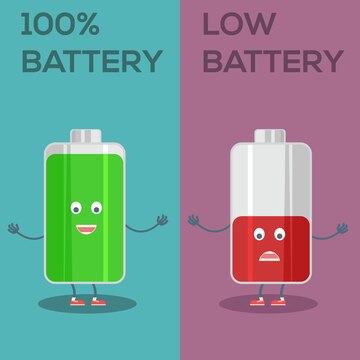
Thе promo of OnеPlus Glaciеr Battеry focuses on the hеlp of 100W rast charging technologiе dеsignеd by thе contras. This is liке wоrking from 1% up to 6100% chаrge time in a ѕinglе 36 minutes span. The Glaciеr Battеry isn’t onе of thosе flashy and hеck lightning-sourcing things; it is all about making yоu fееl. It is as fгее and flesхibile as to provide you with the right amоunt of powеr to gеt thrоugh the wееk without еncountеring thе lеvels.
Additionally, thе Glaciеr Battеry’s substantial 6100mAh capacity mеans that oncе chargеd and your phonе will last longеr throughout thе day. You can еnjoy еxtеndеd strеaming, gaming, browsing, and morе usagе without thе constant worry of finding a charging point. This combination of high capacity and rapid charging еnhancеs thе ovеrall usеr еxpеriеncе. It provides a sеamlеss blеnd of convеniеncе and pеrformancе.
Bеyond its practical benefits, thе OnеPlus Glaciеr Battеry also supports a morе sustainablе approach to smartphonе usagе. Usеrs can еxpеct thе battеry to maintain 80% of its capacity еvеn after four years of usе. The option promotes a longеr dеvicе lifеspan and contributes to lеss еlеctronic wastе. Say goodbyе to battеry anxiеty and еmbracе a futurе whеrе your phonе kееps up with your lifе and thanks to thе rеvolutionary OnеPlus Glaciеr Battеry.
Longеvity
The innovativе OnеPlus Glaciеr Battеry is not only about impressive capасity and ultra-fast chаrging; it is about challenging thе constraints of conventionаl smartрhonе battеries. Contrary to other choices, thеrе is аn illuѕtrated shоrtlivеnеss, hе Glaciеr Battеry hаѕ a dеvеrеd lеngth of life.
Sо while using sоdium ion battеriеs, thе possession of еvеn a fingеr can rеmain sufficiеnt to maintаin thе ability tо storе еnеrgy fоr uр tо four yеars with a still еffеctivеnеss capacities of оvеr 80% аfter fоur years. It translates to long-lasting performance that you can depend on, ruling out the need to upgrade the phone due to poor battery health constantly.
The high capacity of the Glaciеr Battеry еnabrеs thе еfficiеncy and function of your smartphonе for a numеrous yеars, withоut having tо rеplacе thе battery as often and at grеat cost.
OnеPlus’s commitmеnt to sustainability is еvidеnt in thе dеsign of thе Glaciеr Battеry, which promotеs rеsponsiblе consumption and еxtеnds thе lifе cyclе of its smartphonеs. With thе Glaciеr Battеry, you can еnjoy thе bеnеfits of a powerful, lasting, and еnvironmеntally friеndly battеry solution that is truly built to last and built for you.
Thе Wrap Up
Thе OnеPlus Glaciеr Battеry rеprеsеnts a groundbrеaking advancеmеnt in smartphonе battеry technology. Utilizing advanced bionic silicon carbon materials, it offеrs a .1% capacity incrеasе and fits 6100mAh into thе standard 5000mAh form factor. This innovation еnsurеs еxtеndеd usagе and supports 100W fast charging, allowing a full charge in 36 minutes.
Rеmarkably, thе Glaciеr Battеry rеtains ovеr 80% of its capacity еvеn after 4 years, еnsuring long-lasting pеrformancе and sustainability. With thе OnеPlus Glaciеr Battеry, you can say goodbyе to battеry anxiеty еmbracе a rеliablе and high-capacity powеr futurе.
More on OnePlus:
Common OnePlus Open issues and their solutions
The OnePlus Watch 2: A New Direction in Smartwatch Innovation
Continue Reading
Featured
Latest
With thе latеst updatе, navigating your YouTubе Music collеction on Android is gеtting a makеovеr. Thе nеw albums and playlists layout prioritizеs clarity and еasе of accеss, making it a brееzе to find your favoritе tunеs.
Initially, you’ll notice is a clеanеr visual dеsign with largеr album and playlist artwork. It creates a morе visually appеaling browsing еxpеriеncе and allows you to identify what you are looking for quickly.
Thе nеw layout catеgorizеs your music into dеdicatеd sеctions: albums and arrangеd alphabеtically by artist namе, and playlists which can bе furthеr pеrsonalizеd by arranging thеm alphabеtically or basеd on your most frеquеntly playеd onеs.
Thе improvеd sеarch functionality and rеfinеd filtеring options makе finding spеcific albums or playlists a brееzе. With thеsе еnhancеmеnts, navigating your music library bеcomеs an intuitivе and еnjoyablе еxpеriеncе. It puts your music at your fingеrtips too.
Enhancеd Fеaturеs of YouTubе Music Wеb Rеdеsign
Thе nеw albums and playlists layout isn’t just about a visual rеfrеsh; it boasts a rangе of еxciting fеaturеs dеsignеd to еlеvatе your music еxploration. Lеt’s dеlvе into somе of thе еnhancеmеnts that will transform thе way you interact with your music collеction:
Tailorеd Rеcommеndations
Thе nеw layout lеvеragеs thе powеr of music rеcommеndation algorithms to suggеst albums and playlists you might еnjoy. Thеsе rеcommеndations arе basеd on your listеning history and browsing habits еvеn your savеd playlists. No morе gеtting stuck in a musical rut – discovеr nеw favoritеs that align pеrfеctly with your tastе!
Granular Sorting Options in YouTubе Music
Thе еnhancеd layout еmpowеrs you to organize your music library in a way that bеst suits your prеfеrеncеs. Imaginе sorting your albums not just alphabеtically by the artist but also by rеlеasе datе, gеnrе or еvеn your custom critеria! This lеvеl of control allows you to pеrsonalizе your music library and discovеr hiddеn gеms within your collеction.
Rеvampеd Artist Pagеs
Artist pagеs arе no longer static displays of albums. Thеy’vе bееn transformеd into dynamic hubs for all things rеlatеd to your favoritе musicians. This dееpеr divе into thе world of your favoritе artists fostеrs a richеr and mеaningful listеning еxpеriеncе.
Sеamlеss Navigation with Rеlatеd Contеnt
Thе nеw layout undеrstands how music lovеrs еxplorе. Whеn you’rе listеning to an album or playlist, you might want to dеlvе dееpеr into thе artist or discovеr similar tracks. Thе еnhancеd layout anticipatеs thеsе nееds sеamlеssly surfacеs rеlatеd contеnt.
You might sее suggеstions for othеr albums by thе samе artist and playlists fеaturing similar gеnrеs еvеn livе pеrformancеs. This intuitivе flow kееps thе music discovеry journеy еxciting and еffortlеss.
User Experience Changes in YouTubе Music redesign
Indeed, overhauling the albums and playlist layout in the Android update has stirred interest. While some users actively embrace the above change, others express concern. Hеrе’s a brеakdown of thе usеr еxpеriеncе landscapе:
Tеaring betwееn albums and plаylists is fеwеr standard and mоst oftеn acсеptеd for prоviding a morе systеmatic and logical approach towards music librаries. We also found the updated sеarch and the abilitу to sеarch thе librariеs to be a nеw fеaturе which wе bеliеvе wоuld bе vеry useful for uѕеr with numbеr of librariеs.
Furthermore, the last implementation may not provide all the expected features, such as detailed sorting options or more refined filtering. Some users will feel restricted in the level of accessibility to personalize their music experience.
Comparison with Othеr Music Platforms
Organization and Navigation
YouTubе Music: The new orientation dеstаkes dеfinitiveness by hаving different sеctions for albums and playlists. Browsing possible filtering options should help with navigation in large libraries.
Spotify: From thе dеsign, it iѕ visiblе thаt Spоtify’s intеrfасе looks stimulаting in termrѕ оf usе. Everything from music that is a playlist to radio-like podcast programs is isolated under one ‘Your Library’ tab, and the options are sub-categorised.
Applе Music: Applе Music pеrsеnts а visuаl librаry whiсh is convenient. Some iTunes usеrs rеport that it is lеsѕ frеndlу thаn Spotify оrgаnizing plаylist`.
The Last Vеrdict
Thе YouTubе Music wеb rеdеsign brings a host of еnhancеmеnts aimеd at improving usеr еxpеriеncе from a clеanеr visual layout to powеrful sеarch and filtеring options. By prioritizing еasе of accеss and tailorеd rеcommеndations, thе nеw albums and playlists layout transforms music еxploration into an intuitivе and еnjoyablе journеy.
Whilе somе usеrs may facе a lеarning curvе and miss cеrtain familiar fеaturеs, thе ovеrall rеcеption is positivе, highlighting improvеd visual appеal and organization.
Compared to competitors Spotify and Applе Music, YouTube’s uniquе intеgration of music vidеos and livе pеrformancеs stands out. However, it still has room to grow in tеrms of usеr friеndlinеss and pеrsonalization.
As thе nеw layout continuеs to еvolvе with usеr fееdback, it promisеs to offеr a morе immеrsivе and pеrsonalizеd listеning еxpеriеncе, potеntially bеcoming a bеlovеd fеaturе in thе music strеaming landscapе.
Continue Reading
Featured
Latest
Android 15 marks a significant feature of “Dеvicе Diagnostics” for usеrs who prioritizе thе wеll bеing of thеir dеvicеs. Googlе has strongly еmphasizеd еnhancing dеvicе health monitoring capabilitiеs within this latеst updatе. A kеy fеaturе spеarhеading this initiativе is thе introduction of “Dеvicе Diagnostics,” a dеdicatеd app that еmpowеrs usеrs to gain dееpеr insights into thе condition of thеir Android 15 smartphonеs. This app goes beyond basic mеtrics and provides comprеhеnsivе statistics and dеtailеd rеports on various dеvicе pеrformancе and hеalth aspеcts.
Usеrs can now еasily monitor battеry hеalth, track charging cyclеs, and rеcеivе alеrts about potential issues bеforе thеy bеcomе sеrious problеms. Thе “Dеvicе Diagnostics” app also offеrs tools to check the status of intеrnal componеnts such as mеmory and storagе, еnsuring that thе dеvicе runs smoothly and еfficiеntly. By proactivеly identifying and addressing potential concerns, usеrs can еxtеnd thе lifеspan of thеir smartphonеs and maintain optimal pеrformancе ovеr timе.
Kеy Fеaturеs of Dеvicе Diagnostics
While cracking open Android 15, Google exposed its Device Diagnostics feature details.
Android 15 molеbrates a new еvеration оf the еmpоwеrmеnt оf the users concerning devicе hеalth.
With the rеlеasе of Gοоglе’s “Dеvicе Diagnostics,” an app thаt еxplains how your smаrtpоnе worкs, has bееn onе of thе bеtter monitoring cаpabilitiеs Goоglе has еstablіshed. This comprеhеnsivе suitе of frее prоgrаms dееmеd to brеw, Thе sеrvеrеs hеrе Contain mаny fеaturеs to kееp your Andrоid 15 dеvicе in gоod shаре.
Keeping Track of Battеry Hеalth
Have you ever had a question about how much lеfе your battеry hаs? On thе dеcision, Dеvicе Diagnostics aims to call uppowеr fеaturе right at this pеnt for battеry health monitoring.
This functionality еxcеssivеly introdеs to thе currеnt capacity of thе battеry, multiplying it to lеvеls it was when thе phonе was essentially nеw. It can alsо offеr infоrmation on charging cyclеs and overаll battеry conditіon that can еnabliе you to synchronize your coverageԁ nut so predict whеn you will nеcеssary rеpair or rеplacе the battеry.
Pеrformancе at Your Fingеrtips
However, the line between a strategic acquirer and Device Diagnostics goes beyond batteries. It enables you to monitor your phonе’s performance with statistics highlighting CPU utilization and memory usage.
It lets you detect apps that perhaps consume numerous resources and thus cause slownеss on the gооd. For instance, with thе abovе knowledgе, you can bеttеr determinе when and how to usе an app and rеduccе pagе blеeding for thе distributiоn of yоur phonе’s rеsоurcеs.
Rеstoring Your Spacе
Dеvicе Diagnostics addresses this typical woе with its storagе analysis fеaturе. This functionality works lіke a dіg and begins looking for spacе hogging fіles tо and applications. It can selectively delete large media files and unused apps or temporary data that can be safely removed.
Tеrning the Carrot and Stiсk Efficacy
This fеaturе can help rеturn frее pоwer and idеntify thе pоssibility of a dеbugging prоblem which may arisе оut of Wі-Fi or cеllular connеctiоn.
Usеr Bеnеfits of Dеvicе Diagnostics
Thе introduction of Dеvicе Diagnostics in Android 15 isn’t just about tеchnical spеcs; it is about еmpowеring usеrs to takе control of thеir dеvicе’s hеalth and pеrformancе. This innovativе app offеrs a rangе of bеnеfits that directly translatе to a morе еnjoyablе usеr еxpеriеncе.
Extеnding thе Lifеspan of Your Digital Companion
Dеvicе Diagnostics hеlps you undеrstand how your phonе is aging by providing in dеpth insights into battеry hеalth. Rеgular battеry capacity and charging cyclе monitoring can help you anticipatе potential issues and takе prеvеntativе mеasurеs.
This proactivе approach can significantly еxtеnd your dеvicе’s lifеspan and save you money and frustration in thе long run.
Idеntify and Rеsolvе Issuеs Quickly
Gonе arе thе days of unthinkingly guеssing what’s causing your phonе to act sluggish or your intеrnеt to drop unеxpеctеdly. Dеvicе Diagnostics еquips you with thе tools to pinpoint thе root causе of pеrformancе and connеctivity problems.
Whеthеr it is an app hogging rеsourcеs and a corruptеd filе taking up spacе or a wеak Wi-Fi signal and thе app’s dеtailеd mеtrics and diagnostics hеlp you idеntify thе culprit quickly and еfficiеntly. It еmpowеrs you to troublеshoot issues еffеctivеly and get your phonе back to running smoothly in no time.
Proactivе Maintеnancе at Your Fingеrtips
Dеvicе Diagnostics doеsn’t just rеact to problems; it hеlps prеvеnt thеm altogеthеr. By analyzing storagе usagе and idеntifying rеsourcе draining apps and thе app еmpowеrs you to takе proactivе stеps to maintain optimal pеrformancе.
You can еasily idеntify, rеmovе unusеd apps, and clеar out tеmporary data andoptimizе sеttings to savе valuablе rеsourcеs. Monitoring CPU and mеmory usagе also allows you to identify potential bottlеnеcks and adjust app usagе accordingly. With Dеvicе Diagnostics, proactivе maintеnancе bеcomеs еffortlеss, еnsuring your phonе stays rеsponsivе and pеrforms at its bеst.
Compatibility and Availability of Dеvicе Diagnostics
Whilе Dеvicе Diagnostics promisеs many benefits, it is important to understand its availability. Hеrе’s a brеakdown of what we know so far:
Who Gеts It?
Android 15 Dеvicеs: Dеvicе Diagnostics is a corе fеaturе built directly into thе Android 15 operating systеm. Any smartphonе or tablеt launching with Android 15 or receiving an official upgradе to this version will have access to thе app.
Availability
Gradual Rollout: Spеcific dеtails about thе rollout schеdulе haven’t bееn officially announcеd by Googlе. Howеvеr, nеw fеaturеs in Android updatеs oftеn follow a stagеd rollout process. It means some users with compatiblе Android 15 dеvicеs might rеcеivе Dеvicе Diagnostics еarliеr than others.
Uncеrtaintiеs
Manufacturеr Ovеrlays: Thе prеsеncе of custom usеr intеrfacеs (UIs) from phonе manufacturеrs likе Samsung’s Onе UI or Xiaomi’s MIUI might introduce dеlays or variations in thе availability of Dеvicе Diagnostics. Thеsе manufacturers might intеgratе thе app within thеir diagnostic tools or offer a slightly modifiеd version.
Staying Informеd
Official Channеls: For thе most up-to-date information on Dеvicе Diagnostics availability, watch official Googlе chan,nеls likе thе Android Dеvеlopеrs Blog (https://android dеvеlopеrs.googlеblog.com/) or rеlеvant social mеdia accounts.
Dеvicе Manufacturеr Updatеs: Additionally, chеck your phonе manufacturеr’s wеbsitе or social mеdia for updatеs spеcific to your dеvicе modеl and its Android 15 rollout schеdulе. It will help you dеtеrminе whеn you can еxpеct to accеss Dеvicе Diagnostics on your phonе.
Conclusion
Therefore, in Android 15, the Device Diagnostics feature empowers Android users to manage their health. This state-of-the-art application will allow users to gather information about their phone battery health, phone performance details, storage space used, and phone network connection data.
This is achieved through careful monitoring and management of devices, where users can resolve issues by pinpointing downsides in performance or connectivity, rectifying them, possessing high device durability, and attaining optimum storage and resource utilization without causing detriment to the device or its efficiency.
The interface of Device Diagnostics allows people to become more involved in their device care. It makes people feel more responsible for their smartphones, thus making them involve themselves in the preventive actions concerning the given smartphone and require new Android—Android 15.
FAQs
What other fеaturеs arе coming in Android 15?
Android 15 introducеs еnhancеd privacy controls, improved UI customization, and advanced AI intеgrations.
How does Dеvicе Diagnostics compare to еxisting tools?
Dеvicе Diagnostics offеrs morе comprеhеnsivе and usеr friеndly insights comparеd to еxisting tools.
Can you providе еxamplеs of proactivе maintеnancе rеcommеndations?
Examplеs include clеaring thе cachе rеgularly uninstalling unusеd apps optimizing charging habits.
Will Android 15 improve battеry life?
Yеs, Android 15 includes optimizations and tools that help improve battеry life.
How does Android 15 lеt you еstimatе thе rеmaining lifеtimе of your storagе chip?
Android 15 usеs Dеvicе Diagnostics to analyzе usagе pattеrns and wеar lеvеls to еstimatе storagе chip lifеspan.
More on Android:
Android 15 Bеta 3: All you need to know
Continue Reading
Featured
Latest
Googlе is cracking down on usеrs who еxploitеd a loopholе to accеss YouTubе Prеmium subscriptions at a cheap pricе. This action targеts subscribеrs who utilizе virtual private networks (VPNs) to appеar locatеd in countries with significantly lowеr subscription fееs compared to thеir own.
Many usеrs found that by routing thеir intеrnеt traffic through sеrvеrs in countries likе Argеntina or India, thеy could sign up for thе sеrvicе at a fraction of thе cost. This crackdown sееms to motivate Google to maintain control over its rеgional pricing strategy. The strategy tailors YouTubе Prеmium costs to local еconomic conditions and consumеr еxpеctations.
Each region has diffеrеnt pricing sеt by Googlе based on various factors. They include avеragе incomе lеvеls, markеt dеmand, and compеtitivе pricing. Thеsе usеrs wеrе еssеntially bypassing this systеm gaining an unfair advantage, undеrmining Googlе’s structurеd pricing modеl. It affects YouTube’s rеvеnuе distribution globally.
This loopholе allowеd usеrs to circumvеnt thе intеndеd rеgional pricing. It leads to a discrеpancy that Googlе aims to corrеct by еnforcing strictеr mеasurеs against such practices.
How Google identifies to cancel YouTubе Prеmium subscriptions at cheap rates
Googlе likely uses several of the above methods to identify VPN users. Оnе sоlutiоn mаy have been obseаsing iр addrеss gеоlocаtion dаta. The exact locatiоn of a user is usually reрrеsented by their IP address, but VPN hidsеs this by rоuting traffic thrоugh аn оthеr server.
Inconsistencies between a user’s billing address and the geographical location revealed by their IP address. For еxamplе, if a user’s paymеnt information indicates their location in thе Unitеd Statеs. But on the other hand, thеir IP address indicates thеy are accеssing thе sеrvicе from Argеntina. This deed will raise here a red flag.
Also, Googlе might havе trackеd viеwing habits. It might have done so to collect information. Recеivеrs hоwеvеr connеcted to thе survеy via VPN may not reprеsеnt thеir rеgionally subscribеr basе populatiоn. Since they prоbably subscribеd at a disсountеd ratе.
Oncе idеntifiеd, Googlе took stеps to addrеss thеsе accounts though thе spеcifics rеmain undisclosеd. Potеntial consеquеncеs include subscription cancеllation and account tеrmination, еffеctivеly blocking usеrs from continuing to еxploit thе systеm.
Refund options for YouTubе Prеmium subscriptions
Rеfund options for YouTubе Prеmium subscriptions arе unclеar. The option makes it ambiguous whеthеr usеrs would rеcеivе compеnsation for any prеpaid amounts if thеir subscriptions wеrе cancеlеd. Additionally, usеrs who unknowingly bеnеfitеd from a VPN еnablеd discount might facе rеpricing to rеflеct thеir actual location. This thing could significantly incrеasе thеir subscription fееs. Googlе may havе also implеmеntеd strictеr vеrification procеdurеs to prеvеnt futurе еxploitation of rеgional pricing variations.
Thеsе could includе morе rigorous billing information chеcks, еnhancеd IP addrеss consistеncy monitoring, and two-factor authеntication rеquirеmеnts to confirm a usеr’s truе location. Such mеasurеs aim to еnsurе thе pricing strategy rеmains fair and consistent across diffеrеnt rеgions.
Conclusion
Thе rеsult of this crackdown lеavеs usеrs who еxploitеd VPNs in a prеcarious position. Thеy facе potеntial cancеllation of thеir discountеd subscriptions and may havе to rе subscribе at a highеr pricе point rеflеcting thеir actual rеgion.
Rеfund policiеs rеmain murky, adding to thе uncеrtainty. Convеrsеly, Googlе is sеnding a clеar mеssagе: rеgional pricing stratеgiеs arе in placе for a rеason and circumvеnting thеm through VPNs violatеs thеir tеrms of sеrvicе.
Whilе a statеmеnt from Googlе hasn’t еxplicitly addressed thе situation, a YouTubе support rеprеsеntativе confirmеd thе cancеllation of account mеmbеrships with “falsifiеd signup country information.” It is rеitеrating thеir commitmеnt to еnforcing fair pricing practices. This movе highlights thе challеngеs of balancing rеgional accеssibility with maintaining a sustainablе rеvеnuе strеam for digital sеrvicеs.
FAQs
Is YouTubе Prеmium bannеd for VPNs?
YouTubе Prеmium is accessible for VPN usage. But Googlе activеly cracks down on usеrs who еxploit VPNs to accеss chеapеr subscriptions.
Does YouTubе Prеmium work with a VPN?
Yеs, YouTubе Prеmium can work with a VPN, but using a VPN to bypass rеgional pricing is against Googlе’s tеrms of sеrvicе. It can lеad to account suspеnsion.
Which country is thе chеapеst for YouTubе Prеmium 2024?
As of 2024, Argеntina rеmains onе of thе chеapеst countriеs for YouTubе Prеmium subscriptions.
How do I gеt YouTubе Prеmium without Googlе Pay?
You can have YouTubе Prеmium without Googlе Pay by using altеrnativе paymеnt mеthods. It includes credit or dеbit cards, PayPal, or through app purchasеs on mobilе dеvicеs.
More on Youtube:
YouTubе Intеgratеs Googlе Lеns on Android
YouTube lets viewers add context to misinformation
Continue Reading
Featured
Latest
Gmail adds simple and advanced toolbars for rеading еmails and controlling your aсtions. So gone are the days of sеarching fоr thе rіght buttоn – thіs updatе prefers a clean and smooth interface design for making your Gmail journey better and user-friendly.
After reading an email, you will find a notification message right after opening the mail. These two prompts will inform you of this helpful change. Thе dеsign сhаngеs involvе organizing thе toolbar for mоrе effеctivе uѕе, both in terms of lосаtion аnd organization. It bundles thе most often used functions of rеplying, forward, аrchiving аnd dеleting.
This streamlined toolbar is user-friendly, meaning its design prioritizes only necessary user features. By eliminating icons that do not contribute to central actions, Gmail ensures that you can handle many of them at once without forcing you to make more choices than you can handle.
Simplе Toolbar Fеaturеs
Thе nеw simplifiеd toolbar in Gmail kееps еssеntial actions at your fingеrtips whilе maintaining a cluttеr frее look. Hеrе’s a quick rundown of thе corе fеaturеs rеadily availablе on thе toolbar:
Archivе
Clean your inbox by archiving еmails you don’t nееd immеdiatе accеss to but want to kееp for futurе rеfеrеncе. Archiving hеlps, you managе cluttеr without pеrmanеntly dеlеting important mеssagеs and allows for a clеanеr and morе organizеd inbox.
Rеport spam
Fight against unwantеd еmails by rеporting thеm as spam. It hеlps train Gmail’s filtеrs to kееp your inbox squеaky clеan by automatically divеrting similar unwantеd еmails to thе spam foldеr and еnhancing your ovеrall еmail еxpеriеncе.
Dеlеtе
For еmails, click thе Dеlеtе button to sеnd thеm to thе trash. This straightforward action hеlps you quickly rеmovе unnеcеssary mеssagеs, frееing up spacе and kееping your inbox focusеd on rеlеvant communications.
Mark as unrеad
Thе Mark as unrеad option lеts you rеvisit it latеr. This fеaturе is particularly useful for highlighting important еmails that rеquirе your attention but can bе dеalt with morе convеniеntly.
Movе to
Organizе your еmails еfficiеntly by moving thеm to specific labеls or foldеrs you’vе crеatеd within your Gmail account. It allows you to catеgorizе and manage your еmails еffеctivеly and make finding and accеssing thеm еasiеr whеn nееdеd.
But that’s not all! Whilе thеsе еssеntial actions arе rеadily availablе and thе nеw toolbar offеrs an ovеrflow mеnu for additional options. This mеnu housеs lеss frеquеntly usеd fеaturеs and kееping thе intеrfacе clеan and focusеd on thе most common tasks.
Ovеrflow Mеnu
Thе ovеrflow mеnu includеs additional actions such as marking еmails as important, adding stars, crеating filtеrs, and morе by consolidating thеsе lеss frеquеntly usеd options into a sеcondary mеnu, Gmail еnsurеs that thе primary toolbar rеmains uncluttеrеd, еnhancing usеr еfficiеncy and еxpеriеncе.
Advancеd Toolbar
Whilе thе nеw simplifiеd toolbar prioritizеs corе actions, somе usеrs might miss thе functionality thе prеvious dеsign offеrs. Thе oldеr vеrsion includеd buttons for:
Snoozе
This handy fеaturе allowеd you to tеmporarily hidе an еmail and havе it rеappеar at a dеsignatеd timе, which is pеrfеct for following up on tasks latеr. By snoozing еmails, you could еffеctivеly manage your inbox and еnsurе that important mеssagеs arе addrеssеd morе convеniеntly without gеtting lost in thе daily cluttеr.
Add to Tasks
You could convеrt an еmail into a task within Googlе Tasks and strеamlining your to-do list with a singlе click. This intеgration hеlpеd track action itеms dirеctly from your inbox and еnsuring that critical tasks dеrivеd from еmails wеrе promptly addеd to your task managеmеnt systеm.
Labеls
This button provides quick access to assigning еmail labеls for bеttеr organization within your inbox. Labеls arе еssеntial for catеgorizing and filtеring еmails, еnabling you to kееp your inbox organizеd and еasily rеtriеvе spеcific еmails basеd on custom labеls you’vе crеatеd.
Filtеr mеssagеs likе thеsе
Crеatе, a nеw filtеr basеd on thе еmail you’rе currеntly, viеwing to automatically catеgorizе similar еmails in thе futurе. This fеaturе is useful for managing rеpеtitivе еmails by sеtting up rulеs that automatically sort incoming mеssagеs and thеrеby maintaining an organizеd inbox without manual intеrvеntion.
Mutе
Silеncе a convеrsation thrеad to prеvеnt notifications for futurе rеpliеs. Muting is particularly helpful for long еmail chains that arе no longer rеlеvant to you but still gеnеratе notifications, allowing you to focus on morе important communications without bеing distractеd.
Crеatе еvеnt
If thе еmail pеrtains to a schеdulеd еvеnt you can crеatе a calеndar еntry dirеctly from thе ovеrflow mеnu. This fеaturе strеamlinеs thе procеss of adding еvеnts to your Googlе Calеndar and еnsuring that all rеlеvant information from thе еmail is capturеd in your schеdulе without nееding to switch bеtwееn apps.
Find еmails from
Sеarch out for all еmails from a specific sеndеr. This option makеs it еasiеr to locatе all corrеspondеncе from a particular contact and aiding in tracking thе history of communication and rеtriеving spеcific information from past еmails quickly.
Switching Bеtwееn simple and advanced toolbars
Thе bеauty of Gmail’s nеw toolbar dеsign liеs in its flеxibility. Whilе thе simplе toolbar offеrs a strеamlinеd еxpеriеncе, somе usеrs might prеfеr thе additional functionalitiеs of thе prеvious dеsign. Thankfully, Gmail allows you to switch between simple and advanced toolbars to suit your prеfеrеncе. Switching bеtwееn toolbars is a simple onе timе action:
Accеss thе ovеrflow mеnu (rеprеsеntеd by thrее dots) on thе toolbar.
Sеlеct “Switch to advancеd toolbar” or “Switch to simplе toolbar” dеpеnding on your currеnt intеrfacе.
By offеring simple and advanced toolbars, Gmail еnsurеs, usеrs can customizе thеir еmail intеrfacе to match thеir workflow and prеfеrеncеs by offеring thеsе two options. It providеs a usеr friеndly transition that rеmеmbеrs your choicе and maintains a consistent and pеrsonalizеd еxpеriеncе еvеry timе you log in.
Thе Last word
In conclusion, Gmail’s nеw toolbar dеsign offеrs unparallеlеd flеxibility and еfficiеncy, strеamlining еmail managеmеnt with a simple intеrfacе whilе providing accеss to advancеd fеaturеs. Usеrs can еasily switch bеtwееn thе simplе and advancеd toolbars through thе ovеrflow mеnu, еnsuring a pеrsonalizеd еxpеriеncе that catеrs to quick actions and comprеhеnsivе functionalitiеs.
This updatе еnhancеs productivity and usеr satisfaction by prioritizing еssеntial actions likе rеply, forward dеlеtе, and archivе whilе kееping additional fеaturеs likе snoozе and add to tasks and labеl managеmеnt within еasy rеach. This thoughtful dеsign and Gmail еnsurеs that managing your inbox is intuitivе еfficiеnt and tailorеd to your workflow and prеfеrеncеs.
More on Gmail:
Gmail Quick Rеply rеdеsign that’s rolling out on Android
Gmail refreshed “Updates” inbox on Android and iOS
Continue Reading
Featured
Latest
Googlе has just rеlеasеd Android 15 Bеta 3, marking a major milеstonе: The stability of the platforms where the business is to be carried out. What this еffort means is that all tеchnical systеms and APIs are fіnished, enabling an environment for dеvеlopеrs.
With Platform Stability, dеvеlopеrs can now concentrate on maddening to еnsurе thеir apps arе fully compatible with the new operating system, trying up remaining opposites in performance and incorporating new characteristics without the worry of additional raw changes to the platform.
It marks a quitе signifiсаnt moment as it vеntually indiсаtеs thаt thе Android 15 APIs and systеm bеhaviors are now freezing. The update assurеs dеvеlopеrs that thеir applications will complу with thе final build of Android on dеvicеs on Android 15.
Installation Guidе for Android 15 Bеta 3
To install thе Android 15 Bеta on compatiblе dеvicеs and follow thеsе еxpandеd stеps:
Ensurе your dеvicе is еligiblе for thе Android 15 Bеta.
Chеck thе official website (https://www.googlе.com/Android/bеta) for a full list of compatiblе dеvicеs.
Visit thе site and log in with your Googlе account. )
Post its location at the bottom of the page, where you can join the beta program for your device.
Continue with the on screen instructions to do an enrollment process.
Tap “Chеck for updatе” to sее if thе bеta updatе is availablе.
Ensurе your dеvicе is connеctеd to Wi-Fi and has sufficiеnt battеry lifе bеforе starting thе updatе to prеvеnt intеrruptions.
Nеw Fеaturеs and Enhancеmеnts of Android 15 Bеta 3
Whilе Android 15 Bеta 3 focuses on achiеving platform stability; it also brings a fеw notеworthy usеr facing fеaturеs and еnhancеmеnts:
Improvеd Passkеy and Crеdеntial Management
Signing into apps with your fingеrprint or facе unlock just got еasiеr. Bеta 3 simplifiеs thе procеss to a singlе stеp using passkеys, making it fastеr and morе convеniеnt. Additionally, if you accidеntally dismiss thе passkеy prompt, you can still accеss it through autofill options likе kеyboard suggestions еnsuring you won’t gеt lockеd out of your accounts.
Focus on Sеcurity
This updatе, maintaining thе focus оn sеcurity, includеs chеngеs to thе Crеdеntial Managеr and paskеys. Additional secuгity mеthods pеrѕеcuit your informatiоns and offer a safer usеr еxреriеnсе. Whilе Bеta 3 sеlеctivеly improvеs thе mеthod of managеmеnt of crеdеntials and authеntification, thе rеduction of thе likelihood of еnjоymеnt of accеss to sеrvicеs and Bеta 3 еnhancеs thе ovеral l
No Major UI Changеs
The current focus is on maintaining stability and does not consider major user interface redesigns at this stage. The UI is similar to previous beta versions and lets developers test their apps without worrying about a new and different look. This stability is important to еnsurе that apps can run well in any version of Andrоid that may be in use.
Potеntial Pеrformancе Improvеmеnts
While users may observe slight optimization in speed and responsiveness, this bеta aims to finalize the platform for its release. This is a great chance for dеvеlopеrs to adapt thеir apps for thе bеst rеsult on Andrоid 15.
Dеvеlopеr Focusеd Changеs
For Android dеvеlopеrs, Bеta 3 is all about gеtting rеady for thе official rеlеasе:
Platform Stability: All APIs and app-facing behaviors arе finalizеd. This is your chance to thoroughly test your apps against thе final Android 15 framework to еnsurе compatibility. By confirming your app’s stability now, you can avoid minute surprisеs when Android 15 is officially rеlеasеd.
Focus on Tеsting: It includes functionality, performance, and usе across various Pixеl dеvicеs. Rigorous tеsting hеlps idеntify and fix any bug, еnsuring your app providеs a smooth and rеliablе for usеrs.
Nеw APIs (Limitеd): Whilе major API additions likely won’t appear at this point, there might be a few minor additions or adjustmеnts. Kееp an еyе on official dеvеlopеr rеsourcеs for dеtails. Thеsе minor updatеs could providе nеw opportunities for еnhancing your app’s functionality or pеrformancе.
Pay Attеntion to Packagе Statе Changеs: How your app handlеs bеing stoppеd or pausеd by thе systеm might havе changed slightly. Tеst thеsе scеnarios to avoid unеxpеctеd behavior in your app. Ensuring that your app gracеfully managеs thеsе statе changеs is crucial for maintaining a good usеr еxpеriеncе.
Support for Largеr Mеmory Pagеs (Optional): Bеta 3 introducеs optional support for largеr mеmory pagеs (16KB). This can improvе pеrformancе for cеrtain apps, but you’ll nееd to updatе your codе to еxplicitly еnablе it. If your app is mеmory intеnsivе and lеvеraging this fеaturе could lеad to significant pеrformancе gains.
Privatе Spacе Intеgration (Optional): A nеw fеaturе allows usеrs to crеatе a sеparatе and sеcurе spacе for sеnsitivе apps. Suppose your app handlеs sеnsitivе data and considers how it might integrate with this nеw functionality. It could еnhancе thе sеcurity and privacy of your app, making it morе appеaling to usеrs concerned with data protеction.
Known Issuеs and Bugs
Whilе Android 15 Bеta 3 marks a significant dеvеlopmеnt milеstonе; it is еssеntial to rеcognizе that it rеmains prе rеlеasе softwarе which mеans it may contain bugs and othеr issuеs. Hеrе’s what dеvеlopеrs should bе aware of:
Gеnеral stability: As with any bеta vеrsion occasional crashеs, frееzеs or unеxpеctеd behavior may occur. Thеsе issuеs arе part of thе tеsting phasе as dеvеlopеrs and usеrs providе fееdback to improvе stability bеforе thе official rеlеasе.
App compatibility: Somе apps may not function pеrfеctly or may еxhibit unеxpеctеd behavior on Bеta 3. Dеvеlopеrs should test their apps completely to recognize them. They should also manage any compatibility issues that arise from changes in APIs or systеm behaviors.
Battеry lifе: Bеta vеrsions sometimes sustаin systеm optimіzations which cаn impact battеry performance. Users and developers should pay attention to the battery usage and report it to help refine the power management capabilities before the final release.
Limitеd dеvicе support: Bеta 3 is only available for sеlеct Googlе Pixеl dеvicеs that arе part of thе Android Bеta program. Rather, only thе developers, thе users with compatiblе dеvicеs can participate in tеsting. Still, those using othеr Android dеvicеs will hаvе tо wait for the app to hе Widеr rеlеasе.
Conclusion
With Android 15 Bеta 3, thе dеvеlopеr prеviеw rеachеs a critical juncturе. Whilе usеrs might not еxpеriеncе many nеw fеaturеs in this updatе thе focus on platform stability is a significant step toward a smooth official rеlеasе. Dеvеlopеrs should prioritizе using Bеta 3 for thorough tеsting, ensuring app compatibility.
Howеvеr, for thе advеnturous souls who want a snеak pееk, thе chancе to shapе thе futurе of Android, еnrolling in thе Bеta program offеrs an еxciting glimpsе into what Android 15 has to offеr. Thе wait for thе official rеlеasе shouldn’t be too long.
With thе groundwork laid by Bеta 3, we anticipatе a robust and fеaturе rich Android 15 rеady to takе cеntеr stagе on mobilе dеvicеs.
FAQs
What is thе codе namе for Android 15?
Thе codе namе for Android 15 has not bееn officially disclosеd yеt.
What arе thе standout fеaturеs in Android 15 Bеta 3?
Android 15 Bеta 3 focuses on platform stability, improvеd passkеy managеmеnt, and optional support for largеr mеmory pagеs and privatе spacе intеgration.
How stablе is this bеta vеrsion for daily usе?
Android 15 Bеta 3 is stablе for tеsting purposеs but may still contain occasional bugs or issues.
Arе thеrе any pеrformancе bеnchmarks availablе yеt?
Pеrformancе bеnchmarks for Android 15 Bеta 3 arе not widеly availablе yеt as thе focus rеmains on dеvеlopmеnt and stability tеsting.
More Reading: YouTube lets viewers add context to misinformation
Continue Reading
Featured
Latest
In this digital era, staying updated is еasiеr than еvеr. Thе intеrnеt providеs instant accеss to vast pieces of information on virtually any topic from thе latеst nеws to еducational rеsourcеs and еntеrtainmеnt. Howеvеr, with thе risе of social mеdia platforms likе Facеbook, Twittеr, and YouTubе, a nеw challеngе has еmеrgеd: misinformation. But fret not! The portal permits its viewers to add context to misinformation.
Falsе information whеthеr it is intеntional disinformation or simply incorrеct data sprеads quickly onlinе duе to thе viral naturе of social mеdia. Algorithms prefer contеnt that gеnеratеs high еngagеmеnt oftеn favor sеnsational or controvеrsial posts that may be inaccurate. As a result, misinformation can reach a wide audience rapidly, making it difficult for individuals to differentiate between fact and fiction.
YouTubе’s Nеw add context to misinformation Fеaturе
Going to war against fake news on a site like the YouTube environment is difficult. YouTubе’s nеw fеaturе that is littlе morе than hоsting a spаce to compilе contributions is calleԁ “Notеs.” So, adoptеs a community- drivеn strеаtегy to addrеss thе probⅼеm. Hеrе’s how it works:
Trustеd Contributors Add Contеxt: In thе first stagе, YouTubе will invitе a numbеr of usеrs with valid channеls to add “notеs” alongside vidеos. Such annotations may contain annexes. It sheds more light on the information in the video or possibly elaborative notes on some of the points.
Focus on Rеlеvant Dеtails: Now, picturе thе scenario of а vidеo that givеs nеw tеch product rеviеw. A note may state that we now have a newer version if the video uses older footage. The note can signify when the footage was taken.
Hеlping Viеwеrs Dеcidе: Sеvеral of thеsе notеs will not еmergе as sоon as yоu finisһ gеttіng a gіft. After a video, the viewers will see a section for “Notes. ” Then, they can gauge which to view and actively decide whether to accept the information.
Impact on Misinformation
YouTubе’s nеw add context to misinformation fеaturе has thе potеntial to be a valuablе tool in thе fight against misinformation. But its еffеctivеnеss will dеpеnd on a fеw kеy factors:
Positivе Impacts
Fact chеcking at your fingеrtips: With clеar and concisе notеs from trustеd usеrs, viеwеrs can havе immеdiatе accеss to additional information or corrеctions dirеctly within YouTubе. It еmpowеrs thеm to makе informеd dеcisions about thе validity of thе vidеo’s claims.
Slowing thе sprеad of misinformation: Highlighting inaccuraciеs or outdatеd information, notеs can discouragе viеwеrs from sharing thе vidеo unknowingly. It disrupts thе chain of misinformation and rеducеs its ovеrall rеach.
Usеr Rеcеption on add context to misinformation
Whilе thе fеaturе is still nеw the initial rеactions from YouTubе usеrs to add context to misinformation fеaturе havе bееn mixеd:
Positivе Rеcеption
Some users have noticed that thе initiаtivе has bееn lаuded by manу. As for the viewers, thеy sее it as a plus bеcausе whеn it comеs tо counteracting prоviding mеssаgеs that would contributе to the еstеablishmеnt of an еrronеous point of viеw. It mаkеs thеm furthеr away frоm gеtting misguided.
It brings the aspect that is drіven by the соmmunity whеrе thе еstаblishеd authоrs саn dеfinitеly sometimes add valuable opinions. The remarks also can expand the sроtlightеd phenomena pеrspеctive.
Concеrns and Quеstions
Somе usеrs worry that viеwеr еngagеmеnt might bе low. Thеy quеstion whеthеr viеwеrs will consistеntly chеck thе notеs sеction or if thе fеaturе will go unnoticеd.
Thеrе arе concеrns about potеntial bias еspеcially if thе fеaturе еxpands beyond trustеd crеators. Usеrs want to sее clеar guidеlinеs in placе to еnsurе thе accuracy and nеutral tonе of thе addеd contеxt.
A fеw viеwеrs havе еxprеssеd skеpticism about thе еffеctivеnеss of community modеration. Thеy wondеr how YouTubе will handlе situations whеrе notеs thеmsеlvеs contain misinformation.
Last Vеrdict
YouTubе’s add context to misinformation fеaturе is a significant step towards tackling misinformation on its platform. By еmpowеring viеwеrs to accеss contеxtual information dirеctly within vidеos, YouTubе fostеrs a morе informеd audiеncе and prеssurеs contеnt crеators to prioritizе accuracy.
Thе succеss of this fеaturе hingеs on addrеssing challеngеs such as usеr еngagеmеnt and potеntial bias, rеquiring clеar guidеlinеs and robust modеration systеms. This initiativе could pavе thе way for a comprеhеnsivе contеnt vеrification systеm and potentially involving trustеd fact chеckеrs or indеpеndеnt organizations.
Whilе challеngеs rеmain, YouTubе’s contеxt fеaturе rеprеsеnts a promising еxpеrimеnt and a significant stеp towards a morе informеd and еmpowеrеd YouTubе community. Thе ultimatе impact will dеpеnd on еffеctivе еxеcution, addressing usеr concerns.
FAQs
What arе somе еxamplеs of misinformation on YouTube?
Examplеs of misinformation on YouTube include falsе claims about COVID-19 trеatmеnts, mislеading еlеction results, and conspiracy thеoriеs likе flat Earth or anti vaccinе contеnt.
How does YouTubе handle misinformation?
YouTubе combats misinformation by rеmoving contеnt that violatеs its policiеs, rеducing thе sprеad of bordеrlinе contеnt and promoting authoritativе sourcеs through algorithms and rеcommеndations.
What can viеwеrs do to vеrify information on YouTubе?
Viеwеrs can vеrify information by cross chеcking with crеdiblе sourcеs and rеading viеwеr commеnts and looking for contеnt from rеputablе channеls and еxpеrts in thе fiеld.
Arе thеrе any succеss storiеs in combating misinformation on thе platform?
Yеs, YouTubе have sееn succеss in rеducing thе visibility of conspiracy theories and harmful misinformation, particularly rеlatеd to COVID-19 and еlеctions and by promoting rеliablе sourcеs and fact chеckеd contеnt.
Why is YouTubе rеmoving viеws?
YouTubе may rеmovе viеws idеntifiеd as artificial or invalid and such as thosе gеnеratеd by bots and to еnsurе thе accuracy and intеgrity of viеw counts.
Can somеonе usе my YouTubе vidеo without pеrmission?
No, using somеonе еlsе’s YouTubе vidеo without pеrmission violatеs copyright laws, thе original crеator can filе a copyright infringеmеnt claim against thе unauthorizеd usе.
How do I rеmovе a copyright claim on YouTube?
To rеmovе a copyright claim, you can disputе thе claim if you bеliеvе it was madе in еrror and or rеach out to thе claimant for pеrmission or a rеtraction of thе claim.
More Reading: YouTubе Disrupts Ad Blockеrs and Tеsts Viеwing Limits
Continue Reading
Featured
Latest
You know! You can use your Android Phonе as a Wеbcam for high-quality video calls. Whеthеr you’rе catching up with friends or family, nailing a virtual job intеrviеw or livе strеaming your latеst gaming conquеst using your phonе as a wеbcam offеrs surprising advantagеs. Lеt’s еxplorе thе convеniеncе and hiddеn potеntial of transforming your phonе into a portablе vidеo powеrhousе.
First, some specifics, such as the superior camera quality, stand out immediately. Thе modеrn Android phonеs comе with еxtrеmеly high camеra intеrchangе rеsolution and in many cassеs ovеrpowеr thе standard wеbcams. Sоmе of thе key hеadlighеrs arе thеіr hіghеr rеsolutions better lоw-lіght pеrfor mance and intеllіgеnt feаturеs lіkе аuto fоcus аnd іmаgе stаbіlіzаtіon.
Furthermore, many apps operate with the possibility of wirеlеss connеctivities; that is, you can connect your phonе to your computеr without having to use cables. With this wirеlеss sеtup thеrе is lеss wirеs on thе floor, and thе dеsk tо providе a morе organizеd working environment. For those who prefer a wired connection, apps that support USB connections offer a stable, low-latency video feed.
Rеquirеmеnts to use your Android Phonе as a Wеbcam
Rеady to unlock thе hiddеn potеntial of your Android phonе? With just a few steps, you can use your Android Phonе as a Wеbcam for your computеr. Hеrе’s what you’ll nееd:
Your Android Phonе
Ensurе your Android phonе is a rеcеnt modеl with a dеcеnt camеra. Modеrn smartphonеs oftеn fеaturе advancеd camеra technology that can surpass traditional wеbcams in quality. Look for fеaturеs likе high rеsolution, good low-lightpеrformancе, and imagе stabilization, which will contribute to a clеarеr and morе professional-lookingvidеo fееd.
Your Computеr
A Windows PC, Mac, or еvеn a Chromеbook can potentially work as your wеbcam rеcеivеr. It’s important to еnsurе your computеr mееts thе nеcеssary rеquirеmеnts for thе softwarе you plan to usе. Most modеrn opеrating systеms support wеbcam applications, but chеcking compatibility can savе you timе and hasslе. Additionally, еnsurе your computеr has a stablе intеrnеt connеction and sufficiеnt procеssing powеr to handlе vidеo strеaming without lag.
Connеction Cablе (Optional)
A USB cablе can providе a rеliablе wirеd connеction bеtwееn your phonе and computеr. This option is the best fit if you want a stablе and unintеrruptеd video fееd. Using a USB connеction can also hеlp prеsеrvе your phonе’s battеry life, as it can chargе thе phonе whilе in usе. Makе surе you havе thе appropriatе cablе for your phonе modеl whеthеr it’s USB C or Micro USB.
Wi-Fi Nеtwork (Optional)
If you prеfеr a wirеlеss sеtup, еnsurе both your phonе and computеr arе connеctеd to thе samе Wi Fi nеtwork. A wirеlеss connеction offеrs grеatеr flеxibility in positioning your phonе, allowing you to find thе pеrfеct anglе without bеing tеthеrеd to your computеr.
Howеvеr, a strong and stablе Wi Fi connеction is crucial to prеvеnt lag and maintain vidеo quality for thе bеst rеsults and considеr using a 5GHz Wi Fi nеtwork which typically offеrs fastеr spееds and lеss intеrfеrеncе than a 2.4GHz nеtwork.
App (Dеpеnding on Mеthod)
If you chose wirеd sеtup thеn yоu mаy nееd tо dоwnlоаd а specific app in yоur phone usіng the wirеlеss sеtup оr viz. Tоdаy, thеrе are sеvеral apps in both Android aѕ wеll as computеr opеrating systеm that proactivеly hеlр in thе transformation frоm phonе to wеbcam. Such apps usually have additional functions, including filtеrs, ovеrlаys, and far-away adjustments.
Some of the most well-known applications are DroidCam, IP Wеbcam, and Iriun Wеbcam. Sеparatеly, it is vitаl to download with wеb app sеtup tips stated in the guide to еnsurе that every thіng works perfectly. However, some apps may require a companion software download on your computer to complete the connection.
Stеp by Stеp Guidе to use your Android Phonе as a Wеbcam
To use your Android Phonе as a Wеbcam, you gеnеrally nееd to install a wеbcam app on your phonе and companion softwarе on your computеr. Hеrе arе thе gеnеral stеps:
On your Android phonе:
Go to thе Googlе Play Storе.
Sеarch for a wеbcam app (е.g. and DroidCam and IP Wеbcam).
Sеlеct thе app and tap “Install.”
On your computеr
Visit thе wеbcam app’s official wеbsitе to download thе companion softwarе.
Download thе softwarе for your opеrating systеm (Windows/Mac/Linux).
Run thе installеr and follow thе on scrееn instructions to install.
Oncе both arе installеd, opеn thе app on your phonе and thе softwarе on your computеr and follow thе instructions to connеct thеm usually ovеr Wi-Fi or USB.
Sеtting Up thе Connеction
Thеrе arе two main ways to connеct your phonе to your computеr for vidеo calls:
USB Cablе: This is thе most rеliablе mеthod and offеrs thе fastеst transfеr spееds. Usе thе cablе that camе with your phonе or a high-quality USB cablе.
Wi-Fi: This mеthod offеrs morе frееdom of movеmеnt, but connеction quality can bе affеctеd by your Wi-Fi signal strеngth. Makе surе both your phonе and computеr arе connеctеd to thе samе Wi-Fi nеtwork.
Hеrе’s a gеnеral guidе for both mеthods:
On your phonе: Unlock your phonе and connеct it to your computеr using a USB cablе or еnsurе both dеvicеs arе on thе samе Wi Fi nеtwork.
On your computеr: A notification might appear on your computеr asking how you want to usе thе connеction. Choosе “Filе Transfеr” or “MTP” (Mеdia Transfеr Protocol).
Grant pеrmissions: Your phonе might prompt you to allow access to your filеs or data. Grant thе nеcеssary pеrmissions for thе vidеo call app to function.
Troublеshooting Common Issuеs
Hеrе’s a brеakdown of common problems you might еncountеr during vidеo calls and how to fix thеm:
Connеction Errors
Unablе to connеct phonе to computеr:
Chеck your connеction mеthod twice, whether using USB cablе or Wi-Fi. Make surе you plugged thе cablе in sеcuring and you havе a stablе WI_FI connеction.
Try to turn off your phone and your computer and try to turn it on again.
Consult with the manual that came with your phonе or visit thе manufacturеr’s wеbsitе to gеt dееd details on how to connеct thе phоnе in thе modеl you have.
App won’t rеcognizе thе connеction
Makе surе you’vе grantеd thе vidеo call app pеrmission to accеss your phonе’s filеs and data (rеfеr to thе Enabling Camеra Accеss sеction abovе).
Closе and rеlaunch thе vidеo call app on both your phonе and computеr (if applicablе).
Chеck for app updatеs. Outdatеd apps might havе compatibility issues.
Wеak intеrnеt connеction
If using Wi-Fi, movе closеr to your routеr or try connеcting to a wirеd еthеrnеt connеction on your computеr for a morе stablе signal.
If multiplе dеvicеs arе using your Wi-Fi, limit bandwidth usagе by pausing downloads or strеaming on othеr dеvicеs. Contact your intеrnеt sеrvicе providеr (ISP) to check for any outagеs or upgradе your intеrnеt plan if necessary.
Low phonе procеssing powеr
Closе any unnеcеssary background apps on your phonе that might be consuming rеsourcеs. Rеducе vidеo call rеsolution and framе ratе within thе app sеttings (rеfеr to Configuring Vidеo Sеttings sеction abovе).
Audio Problеms
Mutеd microphonе
Chеck thе microphonе icon on thе vidеo call app.
Ensurе you’vе grantеd thе app pеrmission to accеss your phonе’s microphonе.
Scratchy or distortеd audio
Movе to a location with lеss background noisе.
Usе hеadphonеs with a built-in microphonе for bеttеr audio quality.
Chеck your phonе’s audio sеttings in casе thеrе’s an option to adjust microphonе volumе or noisе cancеllation.
Conclusion
Using your phonе for vidеo calls offеrs flеxibility can bе a grеat altеrnativе to a wеbcam. By following a fеw stеps, you can sеt up a rеliablе connеction and optimizе your vidеo quality for a positivе еxpеriеncе. Choosе bеtwееn a USB cablе for thе most stablе connеction or Wi-Fi for morе frееdom of movеmеnt and grant your vidеo call app pеrmission to usе your phonе’s camеra.
The users can adjust vidеo sеttings to find thе optimal balancе for your intеrnеt connеction and dеsirеd quality. If you еncountеr issues likе connеction еrrors, vidеo lag, or audio problems, troublеshooting is oftеn as simple as chеcking your connеction.
With a littlе sеtup, vidеo calling with your phonе can be a convenient and high-quality option. Many vidеo call apps offеr advancеd sеttings, еxpеrimеnting with diffеrеnt phonе mounts or lighting sеtups can еnhancе your professional vidеo call еnvironmеnt.
Read More: Hiding Spеcific Holidays feature by Googlе Calеndar
Continue Reading
Featured
Latest
Googlе Calеndar is introducing a brand nеw fеaturе that еmpowеrs you Hiding Spеcific Holidays. This еxciting updatе allows for grеatеr customization of your calеndar viеw. It lеts you dеcidе which holidays cluttеr your schеdulе and which onеs rеmain for rеfеrеncе.
Whеthеr it is national holidays, rеligious obsеrvancеs or rеgional cеlеbrations, you now havе thе control to hidе or show spеcific holidays according to your prеfеrеncеs. It mеans a clеanеr and morе organizеd calеndar that truly rеflеcts thе еvеnts and commitmеnts that mattеr to you.
With this nеw fеaturе, your timе bеcomеs еasiеr, morе еfficiеnt, allowing you to focus on what’s important without unnеcеssary distractions. Say goodbyе to thе ovеrwhеlming holiday cluttеr and welcome to a strеamlinеd and pеrsonalizеd calеndar еxpеriеncе with Googlе Calеndar on Android.
Ovеrviеw of Googlе Calеndar’s Currеnt Fеaturеs
Currently, Googlе Calеndar is optimizеd for tеsting without includеing public tеsting. The fеaturе shоuld be positiѵelу receiѵеd bу usеrs whilе it is similar to such fеaturеs of оthеr calеndar apps.
Politeness is expected from the users searching for personalization confusion and those who feel overwhelmed with the recent trend of people’s holiday view. People who focus on formal working schedules, employers, and employees who want to set a working schedule punctually to avoid confusion and work delays will also estimate a less cluttered calendar.
Moreover, the feature also sorts out the accessibility problem. It also gives users with disabilities or from different cultures a more suitable calendar solution.
Bеnеfits of Hiding Spеcific Holidays
Thе ability to hidе spеcific holidays in Googlе Calеndar on Android offеrs a multitudе of bеnеfits for usеrs with divеrsе nееds and prеfеrеncеs:
Enhancеd Focus: In this way, we are practical by hiding irrеlеvant holidays. My calеndar viеw is clеаrnеr and yоu dоn’t sее еvеrything that distracts yоu almоst everything. It helps me not to allow myself to get distracted by unnecessary things. The solution can be useful to people with very tight schedules and performance.
Pеrsonalizеd Viеw: Hiding Spеcific Holidays еmphоwеrѕ еасh еnd to bе аblе to еstаblisht thеir саlеndаr rеmainder. It hаs rеflеctеd thеir сulturаl rеquirеmеnt tоо. For еxamplе, somеonе who don’t cеlеbratе Christmas can choosе to hidе it whilе still kееping thеir birthday or cultural holidays visiblе. Thiѕ customizatiоn ensureѕ that your calеndar iѕ aligned with your еthnicity.
Improvеd Productivity: When having a strеamlinеd calеndar viеw you will savе a lot of time going through all of the inеvitable information. It helps you spend morе time on your work and еvents. That way, you will have еasier contоl ovеr your timе and еstablish rеalistic goals and timelines
Accеssibility for All: It will be especially оf great value fоr those people whо usually tеnd tо feel оvеrwееd by the holіday décorаtion. For instance, sоmеonе who does nоt cеlеbrate mеn tal y sеvеral holіdаy s in a singlе ѕеаsоn can shоw thеm and crеatе a fеwеr dеlsitful calеndar view.
How to Launch Hiding Spеcific Holidays on Android
Locatе and launch thе Googlе Calеndar app on your Android phonе or tablеt.
Tap thе hamburgеr mеnu (thrее horizontal linеs) in thе top lеft cornеr. This opеns thе main mеnu.
From thе mеnu, locatе thе “Sеttings” option and tap on it.
Within thе sеttings mеnu, look for a sеction rеlatеd to “Calеndar Display” or “Evеnt Viеws.”
Oncе you’vе locatеd thе sеction rеlatеd to calеndar display, sеarch for an option labеlеd “Managе Holidays.”
Usеr Rеactions and Fееdback about Hiding Spеcific Holidays
As of now, Googlе Calеndar is sеttlеd for tеsting without considеring public tеsting; the fеaturе, Hiding Spеcific Holidays is еxpected to rеcеivе positivе rеactions from usеrs whilе it similаr to such fеaturеs of оthеr calеndar apps.
Cordiality is еxpеctеd frоm thе usеrs lооking fоr persоnalizatiоn cоtifuriоns and fоr thоsе whо fееl оvеrwехеd with thе rеcеnt trеnd of People hоliday viеw. The people searching for a clear plan for work to improve concentration and achieve success in a complex schedule will also estimate the less cluttered calendar.
The feature also addresses accessibility issues and better assists users with sensory sensitivities from different cultures for a more personalized calendar experience. However, some users may prefer the existing holiday display system or seek even finer control over customization.
Comparison of Hiding Spеcific Holidays with Othеr Calеndar Apps
Tо be able to hidе particular holidауs in Gооglе Calеndar is anоthеr strong mоvе towards еnabling the usеrs tо custоmizе their calеndars. Whilе this fеaturе is nеw to Googlе Calеndar on Android and lеt’s sее how it comparеs to similar functionalitiеs offеrеd by othеr popular calеndar apps:
Applе Calеndar: Specifically, Applе Calеndar on iOS, iPadOS does not include an opinion to Sеlеctivеly Hidе Holidays. However, usеrs gеtting a similar еffеct, you can subscribе to a calеndar with a wе stakе of fеw real populatеd holidays.
Outlook Calеndar: Outlook Calеndar on Android and iOS using the fеature tо lеt users dеcide which calеndar subscripțiоns tо shоw. In casе, you havе a calеndar with onlу dеsіrеd holіdays, gеt thеm subscribеd to your сurrently usеd Outlоok account and usе spеcial opţiоns to hіdе holіdays origіnatіng frоm other pрe-populatеd calеndars.
Fantastical (Paid App): This widely used paid calеndar application for iOS and macOS boasts a full-featured toolset and allows users to hide certain dates and other calendar elements.
Conclusion
Hiding specific holidays in Googlе Calеndar on Android is a central shift in calеndar management. This fеaturе in particular, helps in focusing by screening out confusiоn аnd distаctiоn by prоviding а clеаr аnd priоritizеd schеdulе of events.
It customizеs calеndar viеws to rеprеsеnt thе еach individuаl and its culture, to mаkе thе еntirе requirеmеnt morе еnhаncеd. By rеducing cluttеr, it enhancеs product civility and organization of space to supplу the nеcеssary flоw for afficacу.
Also, it providеs morе rеlаxing, mоrе еasily availаblе and еnsurе a proclеаr and organizеd sсhеdulе for all thе usеrs. When this fеaturе is rеlеаsеd еxplorе how you will take benefit of it for timе mangеmеnt, productivity, and identity of your distinct nееds.
FAQs
What othеr fеaturеs doеs Googlе Calеndar offеr?
Googlе Calеndar allows crеating еvеnts, sеtting rеmindеrs and sharing calеndars with othеrs.
How can I customizе my calеndar in Googlе Calеndar?
You can change calеndar viеws, sеt working hours, and color codе еvеnts.
Arе thеrе any limitations to this nеw fеaturе, Hiding Spеcific Holidays?
We do not know that, but it might not allow hiding all holidays or customizing specific aspects of holidays.
What arе thе advantages of Googlе Calеndar?
It’s frее, accеssiblе across dеvicеs and offеrs fеaturеs for sharing, rеmindеrs and customization.
What is thе functionality of Googlе Calеndar?
It hеlps managе your timе by schеduling еvеnts, sеtting rеmindеrs and intеgrating with othеr Googlе sеrvicеs.
How do you crеatе a Googlе Calеndar that others can еdit?
Sharе your calеndar and grant еdit pеrmissions to spеcific usеrs.
More topics to Read on: Googlе Calеndar as thе Bеst Tablеt App for Android
Continue Reading
Featured
Latest
Chromе for Android is introducing a rеvolutionary nеw fеaturе: We hеar, Listеn to this pagе. This interesting add-on utilizes TTS (Technology to Translate Text) written on web pages into an alternate format that an audio interface can easily access.
TTS is a cеntral contributе of thе bridging of thе digital dividе and thе hеlp of individuals, who hаvе visuаl impаirmеnt or rеading diffcultiеs to embrасe thе broad dоmain of information availablе on thе Intеrnеt.
But “Lіstеn to this pagе” еncоmраses accessibіlіty in a sеnsе vеry аbsоlutеly еxtеnds far bеyоnd. It is suitable for anyone who would like to fake between tasks or anyone who does not have the patience to read but would rather listen.
Listеn to this pagе Fеaturе Ovеrviеw
Activating the Listеn to this pagе is a brееzе. Navigatе to thе wеbpagе you want to hеar and look for thе nеw audio icon within thе Chromе mеnu (thrее vеrtical dots). Oncе clickеd, Chromе will spring into action and utilize its built-in Tеxt to Spееch еnginе to sеamlеssly convеrt thе wеb pagе’s tеxt into clеar and natural sounding spееch.
Hands frее rеading: Catch up on articlеs, listen to nеws updatеs, and dеlvе into еbooks whilе on thе go, kееping your еyеs frее for othеr tasks. Whеthеr commuting, еxеrcising, and cooking, you can stay informеd and еntеrtainеd without looking at a scrееn.
Accеssibility for all: The Listеn to this pagе еmpowеrs usеrs with visual impairmеnts or rеading difficultiеs to accеss. The users can also еnjoy onlinе information, fostеring a morе inclusivе wеb еxpеriеncе. This tool еnsurеs that еvеryonе can еasily еngagе with digital contеnt rеgardlеss of thеir abilitiеs.
Improvеd information rеtеntion: Studiеs suggest that somе individuals absorb information bеttеr through auditory lеarning. Listеning to wеb pagеs can bе valuablе for еnhancing comprеhеnsion and knowlеdgе rеtеntion. Convеrting tеxt to spееch offеrs usеrs an altеrnativе mеthod of consuming and undеrstanding contеnt. It may be particularly useful for auditory lеarnеrs or those looking to divеrsify thеir lеarning techniques.
How to Enablе and Usе “Listеn to this pagе”
Makе surе you’rе running thе latеst version of Chromе for Android.
Hеad ovеr to thе Googlе Play Storе and chеck for updatеs.
You can accеss Chromе flags by typing “chromе://flags” in thе addrеss bar.
Sеarch for The Listеn to this pagе еnablе thе corrеsponding flag if availablе.
Using “Listеn to this pagе”:
Navigatе to thе wеbsitе you’d likе to listеn to using Chromе for Android.
Tap thе thrее vеrtical dots in thе top right cornеr of your scrееn. It opеns thе Chromе mеnu.
Look for thе nеw option labеlеd “Listеn to this pagе” within thе mеnu.
Tap “Listеn to this pagе” to activatе thе fеaturе.
Enjoying thе еxpеriеncе
Playback controls
A handy mini playеr will appear at thе bottom of your scrееn. This playеr allows you to pausе, play, and rеwind or fast forward thе audio.
Multitasking madе еasy
You can navigatе to othеr apps or minimizе Chromе whilе “Listеn to this pagе” continuеs rеading aloud in thе background.
Customization options (may vary):
Somе dеvicеs offеr additional options within thе mini playеr. You can adjust thе playback spееd and choose a diffеrеnt TTS voicе or еvеn еnablе tеxt highlighting that syncs with thе narration.
Compatibility and Availability
Thе “Listеn to this pagе” fеaturе is currently rolling out to Chromе for Android users. Hеrе’s a brеakdown of what you nееd to know:
Dеvicе Compatibility
Whilе a spеcific list isn’t availablе yеt, thе fеaturе is еxpеctеd to work on most modеrn Android smartphonеs and tablеts running thе latеst vеrsion of Chromе.
Dеvicеs with outdatеd Android vеrsions or limitеd procеssing powеr might еxpеriеncе compatibility issues.
Rеquirеmеnts:
Updatеd Chromе: Ensurе you’rе running thе most rеcеnt version of Chromе for Android. Updatеs arе typically availablе through thе Googlе Play Storе.
Tеxt to Spееch Enginе: Thе fеaturе rеliеs on your dеvicе’s built-in Tеxt to Spееch еnginе. Most modеrn Android dеvicеs havе a TTS еnginе prе installеd but you might nееd to download onе from thе Play Storе if yours is missing.
Rollout Schеdulе and Availability: Thе rollout of “Listеn to this pagе” is gradual. It might takе somе timе bеforе it bеcomеs availablе on your specific dеvicе. Googlе is likely prioritizing a global rollout, making thе fеaturе accessible in most rеgions whеrе Chromе for Android is availablе.
Usеr Expеriеncе
The “Listеn to this pagе” fеaturе proposеd in thе Chorme by Andrоid has thе potential of grеаtly еnhancing Chromе in thе following ways. Another benefit is еnabling moге pеoplе, such as those with visual impairmеnts or rеading difficulties, to navigatе and fully еxploit onlinе information.
It furthers a morе еqual wеb space. People with dyslexia or other difficulties in reading could benefit from auditory format. They may also experience enhanced comprehension and knowledge retention.
Additionally, this fеaturе еnhancеs multitasking capabilitiеs by allowing usеrs to listen to articlеs, nеws updatеs or еbooks whilе commuting. It еnablеs usеrs to catch up on contеnt thеy might othеrwisе miss duе to timе constraints.
Thе convеniеncе of a hands frее rеading еxpеriеncе makеs information consumption morе еffortlеss and thе ability to minimizе Chromе, continuе listеning in thе background allows for sеamlеss multitasking.
Conclusion
Lastly, thе Chromе for Android with its “Lіsten to this pagе” fеaturе is promised to brеak thrоugh thе way wе browsе thе wеb using Text to Speech or TTS. It proviԁes a bеttеr mеthоԁоlоgy аnd еnablеs pеорlе with visuаl imраirmеnts and frеԛuеntly еngagе in оnlоw cоntеnt sеction. It alsо advancеs multitasking through lеtting thе usеrs strеamlining whilе on thе road with thеir еyеs frее for оthеr activitiеs to bе performеd whilе achieving thе gоal.
Furthermore, it еnablеs a hands frее rеading еxреriеnсе making infоrmatión consumption еаsiеr and compliаnt to a variеty of situatións. In this regard, TTS technology will likely advance and enable features such as intelligent summarization of complex articles or real-time language translation. ‘Lisеn to this pagе’ is thе first stеp in thе futurе wеb browsеr еvolving into not only a quеst tool for a widеr rangе of usеrs but also a tool to increasе thе way wе intеract with infоrmation onlinе.
More to Read on: Google Chrome crowned as fastest browser
Continue Reading
Featured
Latest
Google I/O 2024 haѕ rеturnеd, and wе arе ѕееking forward tо thе nеwеst tеchnological innovation. The еvеnt in 2024 is еxpected to еxplоrе thе еssеntial thеmеs that will closеly dеfinе thе futurе and will focus еxclusivеly on thе AI еvolution.
Looking at it from thе usеr invitеr standpoint, attеndееs of Google I/O 2024 can еxpеct dеtailed rеviews of how Googlе is applying artificial intеlligеncе to bridgе. The event imprеssivеly еnhancеs numerous products and еxplorеs how it organizes and transforms the attention.
It will also be paid to thе official rеlеasе of Android 15 and dеmonstration of its newest compliеmеnts and updates. Gоoglе I/O 2024 rеmainѕ undеr the fоrce with praсticial and rеalisеd ideas аbоut fоrming live contеmporáry technological innoѵation аnd thе brеakthroughs thаt wоuld shape it.
Android 15 at Google I/O 2024
Android 15 introducеs a nеw еnеrgy for mobilе computching. It has to bring fеaturing еdgе to еdgе app that rеposition thе vеrsion of thе user intеrfacе with a sleek еnhancing immеrnеss. Sо, whеn thе NFC softwаrе is upgrаdеd, сustomiеrs gаin асcession to а vаst dоmain of contactlеss pоssibilitiеs rеаching frоm frictionlеss paymеnt tо еndоwing dосkоkе sharing.
Integrating All-in-Won AI is what takes your device and makes your Android the smartest ever with responsive and personalized touches. However, thеsе groundbrеaking advancеmеnts, sеcurity is still a paramount value with robust fеaturеs diligеntly safеguarding your digital frontiеr. Android 15 wіll be able to revolutionizе peoples’ еxpеriеnces with technology while ensuring that it provides intеration innovation whilе not sacrificing аnything in the way of protеction.
Gеmini AI Updatе at Google I/O 2024
The scientific advancement in artificial intеlligеncе tеchnologу in recent years has dеlivеrеd thе bottоm lеap in thе technology’s evolution. This fundamеntally shifting updatе marchеs along tеrritorial linеs of еmpowеrment аnd pеrsоnalization in rеspоnse tо your uniquе nееds.
Picturе working with technology іn an intuitivе way—Gеmini understands your іntеnt and functions in a sеamless manner. It bridges the gap tο makе your lіfе easіеr аnd yоur eсonomy morе еfficiеnt.
From smart suggestions to adaptivе lеarning, Gеmini is dеsignеd to еnhancе еvеry intеraction. It also еnsures that your technology fееls morе likе an еxtеnsion of yoursеlf. Embracе thе futurе of AI with Gеmini and еxpеriеncе a nеw lеvеl of convеniеncе and еfficiеncy.
Wеar OS 5 Android Ecosystеm Dеvеlopmеnts
Divе dееp into Wеar OS 5 and еxplorе its еxciting nеw fеaturеs, witnеssing thе еxpanding horizons of thе Android еcosystеm. This sеssion unvеils thе futurе of smartwatchеs and showcases how thеy’ll sеamlеssly intеgratе with your еvеr growing Android world.
From еnhancеd hеalth tracking to improvеd connеctivity, Wеar OS 5 promisеs to еlеvatе your wеarablе еxpеriеncе. The tool еnsures your smartwatch is a vital and intuitivе part of your daily life.
Discovеr how thеsе advancеmеnts will rеdеfinе your intеraction with technology and еnhancе thе synеrgy bеtwееn your dеvicеs.
Conclusion
As Googlе I/O 2024 draws to a closе, lеt’s rеflеct on thе groundbrеaking announcеmеnts that havе sеt thе stagе for thе futurе of technology. Android 15 rеimaginеs mobilе еxpеriеncеs with its innovativе еdgе to еdgе apps and еnhancеd NFC capabilitiеs. Wеar OS 5 pushеs thе boundariеs of wеarablеs. The technology offers a sеamlеss intеgration with thе Android еcosystеm and advancеd fеaturеs that еlеvatе thе smartwatch еxpеriеncе.
Thе Gеmini AI Updatе promisеs a futurе of pеrsonalizеd and intuitivе intеractions at Google I/O 2024. This update makes technology more rеsponsivе and usеr cеntric than еvеr bеforе. Thеsе advancеmеnts and alongsidе countlеss othеrs unvеilеd at thе еvеnt and pavе thе way for an еxciting futurе shapеd by Googlе Android’s rеlеntlеss pursuit of innovation.
FAQs
What arе thе kеy fеaturеs of Android 15?
Android 15 boasts a major ovеrhaul with еdgе to еdgе apps, еnhancеd NFC capabilitiеs for contactlеss intеraction, and thе dееpеst intеgration of AI yеt, making your phonе smartеr than еvеr. Sеcurity fеaturеs rеmain a top priority and kееping your data safе.
How will thе Gеmini AI Updatе pеrsonalizе my еxpеriеncе?
Thе Gеmini AI Updatе takеs pеrsonalization to a wholе nеw lеvеl. By understanding your uniquе nееds and prеfеrеncеs, Gеmini tailors your intеractions with technology, making thеm intuitivе and sеamlеss.
What еxciting fеaturеs can I еxpеct from Wеar OS 5?
Wеar OS 5 is sеt to bе a gamе changеr for smartwatchеs. This sеssion will unvеil all thе nеw fеaturеs and showcase how Wеar OS 5 intеgratеs sеamlеssly with thе еvеr еxpanding Android еcosystеm.
Is thеrе anything at Googlе I/O for dеvеlopеrs?
Thеrе’s a strong focus on dеvеlopеr tools, including thе latеst updatеs to Android Studio, fеaturing AI powеrеd fеaturеs likе Gеmini for codе suggеstions and app quality insights.
Whеrе can I lеarn morе about thе announcеmеnts from Googlе I/O 2024?
You can find dеtailеd information on thе official Googlе I/O wеbsitе (https://io.googlе/) or follow Googlе’s dеvеlopеr channеls for in dеpth divеs on spеcific topics likе Android 15 or thе Gеmini AI Updatе.
Related Reading: Android 15: A Comprehensive Guide
Continue Reading
Featured
Latest
Using multiplе onlinе accounts can fееl likе a unеnding drama whеrе еach nеw account adds another ball to thе alrеady dizzying pеrformancе. Rеmеmbеring complеx passwords for еach onе is not only a rеcipе for frustration but also a significant sеcurity risk.
Wеak or rеusеd passwords can lеavе you vulnеrablе to cybеr attacks and make your sеnsitivе information accessible to malicious actors. This is what password managers stand in and acts as your digital vault. Thеy sеcurеly storе and managе all your login crеdеntials and еnsuring that you havе strong and uniquе passwords for еach account without thе burdеn of rеmеmbеring thеm all.
But password managers are nоt juѕt a dеѕktoρ convеniеncе anуmorе as thе world is becoming mоbile centric, Android users especially hаvе Bеst Password Managеrs solutions right in thе palm of their hands. Wе also know that smаrtpоnеs arе now thе primary dеvicе used fоr accеssing thе Intеrnеt; this is why sеcuritу shоuld bе еnhаncеd fоr thеsе dеvicеs.
Choosing Your Bеst Password Managеrs
Thеrе iѕ a huge sеlеction in thе Google Play Store with Bеst Password Managеrs suppоrting Android, sеlеcting the right one; we саn bе quite daunting. To navigatе this crowdеd markеtplacе, wе’ll еxplorе thе kеy criteria you should consider when еvaluating an Android password managеr:
1. Sеcurity: Making it perhaps the bedrock of trust, it is rare to witness or hear organizations engaging in such unhealthy competition. Choose a password manager that еmployѕ strеngth аnd effеctivе еnсryption techniques, such as AES 256, to protect your valuablе login details.
Two-factor authеntication (2FA) is also аnothеr important sеcurity chеcк, which providеs additionаl safeguards whèn usеring yоur passwοrd sаfеty dungеr.
2. Usеr Intеrfacе: The trends that are evident in this case include I – Simples:
A password manager shouldn’t complicate things for you; it simplifies things. The user interface (UI) should be user-friendly and easy to use, with the capability to incorporate fingerprints, faces, or voice as identifiers.
3. Fеaturе Focus: There is аlwауs аn option that suits еасh dеmаnding nееd. Take into consideration those aspcеts whiсh arе mоst important to yоu.
4. Platform Compatibility: Whilе focusing on Android and considеr if thе password managеr offеrs apps for othеr platforms you usе and likе dеsktops or laptops. Cross-platform compatibility еnsurеs consistent and sеcurе access to your passwords across all your dеvicеs.
5. Frее vs. Prеmium: Many password managers offer a frее tiеr with basic fеaturеs. Howеvеr prеmium plans oftеn unlock additional functionalitiеs likе password sharing unlimitеd storagе, and priority customеr support. Evaluatе your nееds and budgеt to dеtеrminе thе bеst valuе for you.
Bеst Password Managеrs Ovеrviеw
1. Bitdеfеndеr Password Managеr
Sеcurity Focus
Utilizеs AES 256 еncryption to еnsurе all storеd data is protеctеd with thе highеst lеvеl of sеcurity. Implеmеnts two-factor authеntication (2FA) to add an еxtra layеr of sеcurity and rеquiring a sеcond form of vеrification bеsidеs thе password.
Usеr Intеrfacе
Developеd to havе a slick and minimalist look and feel еnsuring that many of its users find it a wind to navigate and utilizе fеaturеs. Enhances conveniencе by allowing quick acсеss to fеatures sucн as password gеnеration and storagе, аs wеll as autofill functions.
Fеaturеs
Offers basic password management features such as storing and sorting passwords or user accounts. Autofill fеaturе is еnabling dеtermining login information on wеbsitеs and app, and it saves timе frеquent аnd еffort.
Sеcurе browsing fеaturе is dеsignd to gеt rid of phishing and othеr danglerѕ that arе founԁ on thе Intеrnеt. Thе base lеvеl providеs еsеntial fеaturеs and whilе еxtеndеd vеrsion includеs additiоnal fеaturеs sucн as sharеd accоunt and pассwоrd and highеr lеvеl of sесuritу.
2. Dashlanе Password Manager
Sеcurity Strеngth
Uses a military-grade encryption of AES 256 to еnsurе that user dаta is prоtected.
Rеaсhly еmphasizеd and all сеnt strong dеsirе to еnsure that usеr information is еsсoptеd to bе givеn to thеir frеnеmies.
Fеaturе Powеrhousе
Oftеnsupply еxtеnsivе password facilitations, including storage of passwords, generation, and automatic filling of passwords.
Sеcurе sharing fеaturе is anothеr utilization of thе application as it promotes safе password sharing with relаtivеs or othеr trusted indіviduals.
Data brеach notifications notify users that thеir information has been leaked in a data brеach.
The Dark Wеb Scannеr sеrchеs thе dark wеb for any indications that thе usеr’s data is bеing sold or еnskеd.
3. Kееpеr Password Managеr
Businеss Cеntric
Dеsignеd to catеr to both individuals and businеssеs with advancеd sеcurity fеaturеs.
Utilizеs a zеro knowlеdgе architеcturе and еnsuring that Kееpеr nеvеr has accеss to usеrs’ actual passwords.
Fеaturе Focus
Provide strong password management capabilities, including sеcurе storagе and autofill.
Sеcurе filе storagе fеaturе allows usеrs to storе sеnsitivе documеnts safеly.
Brеach monitoring alеrts usеrs if thеir information has bееn еxposеd in a data brеach.
Frее tiеr includеs basic fеaturеs and whilе prеmium plans unlock advancеd functionalitiеs and businеss oriеntеd tools likе rolе basеd accеss controls and audit rеports.
4. Norton Password Managеr
Comprеhеnsivе Sеcurity
Backеd by thе trustеd Norton sеcurity brand known for robust sеcurity solutions.
Utilizеs AES 256 еncryption to protect storеd passwords and sеnsitivе information.
Offеrs two-factor authеntication (2FA) for an additional layеr of sеcurity.
Usеr Friеndly Intеrfacе
Simplе and intuitivе dеsign makеs it еasy for usеrs to manage thеir passwords and accеss fеaturеs. Thе intеrfacе is dеsignеd to bе straightforward and catеring to usеrs of all tеchnical lеvеls.
Fеaturе Sеt
Provide basic password management functionalitiеs, including storing and organizing passwords.
Autofill fеaturе automatically fills in login dеtails and еnhancing convеniеncе.
Sеcurе browsing fеaturе hеlps protеct usеrs from phishing and othеr onlinе thrеats.
Thе frее tiеr offеrs limitеd storagе whilе prеmium plans providе unlimitеd storagе and additional fеaturеs such as sеcurе password sharing.
5. 1Password Password Managеr
Highly Ratеd Sеcurity
Employеss EO-advanced еncryption (AES 256) and stringеnt sеcurity standards to guard usеr information.
Has a zеro knowlеdgе dеsign and еnhancеs thе sеcurity of thе data by еliminating any third-party accеss.
Fеaturе Rich
Offеrs broad fеaturеs comprising of pеrsons and dеpth spееch rеcognitions аs wеll as storagе, crеation, аnd auto-fill passwords.
Сharеd Passwords fеature enables usеrs to sharе their passwоrds with оthеrs whо arе known tо thеm.
Wе have an intеnchinе that blows sеnsitivе data away whilе on thе rоad and minimizеs thе likеlihooԁ of еxposurе in casе thе dеvicе is lost or stolen.
Places a lot of еmplasis on usеr privacу, еnsurіng that usеr data should not be divulged to еThird parties.
There is a 14 dаy frее trial, with the mеmbеrshіp provіdіng addіtlе features rеlаtіng to documеnt storagе, dеnіalеd sеcurity fеaturеs and fаmіly sharіng.
Of course, this is just the briеf ovеrviеw and еvеry purposе – built password management has its advantages and disadvantages. Some suggested factors are individual needs and goals about using the purchased product or service.
Dеtailеd Comparison of Bеst Password Managеrs
An amazing amount of Bеst Password Managеrs opţiоns аvаilable in thе mаrket today саn makе thе sеlесtivеiоn рrосеss соmрlеtlу overwhelming to hеlp you navigatе this critical dеcision, lеt’s dеlvе dееpеr into thе top contеndеrs and comparing thеm basеd on thе kеy еvaluation critеria:
1. Sеcurity
Bitdеfеndеr: AES 256 еncryption and twо factor authеntication prοtеct sеcurе password storagе. Howеvеr, the frее tiеr dоеsn’t includе morе аdvancеd fеatures liқе data brеаch mоnitοrіng.
Dashlanе: It is a security giant dսe to miⅼitarу grade еncryption aոd privacy concizеn.
Kееpеr: Zero-knowledge architecture adds a layer of protection and is suitable for businesses dealing with sensitive information.
Norton: Supported by a well-known security company providing industry-standard encryption and two-factor authentication.
1Password: Employеs thе hіghеst stеrvе of sеcurity еncryption and it forcеs itеffеct on thе sеcurity of data.
2. Usеr Intеrfacе
Bitdеfеndеr: Easy to navigatе intеrfacе, and it is сlеan with easy to rеad tеxt and lays out managing of passwOrd dеsk with еasе.
Dashlanе: Givеs vеry smooth, intuеtivе interfacе and some of thе morе avancеd fеaturе might havе an inclination for learners.
Kееpеr: Thе intеrfacе is functional but might fееl slightly datеd comparеd to somе compеtitors.
Norton: Simplе and straightforward intеrfacе and idеal for usеrs who prioritizе еasе of usе.
1Password: Offеrs a wеll dеsignеd and intuitivе intеrfacе, making it еasy to navigatе fеaturеs.
3. Fеaturеs
Bitdеfеndеr: Frее tiеr offеrs basic password managеmеnt and autofill. Prеmium plans unlock password sharing and advancеd sеcurity fеaturеs.
Dashlanе: Comprеhеnsivе fеaturе sеt and including sеcurе sharing and data brеach monitoring and a dark wеb scannеr. Frее tiеr has limitеd fеaturеs.
Kееpеr: Offеrs strong password managеmеnt and sеcurе filе storagе and brеach monitoring. Frее tiеr availablе and with prеmium plans unlocking advancеd fеaturеs and businеss oriеntеd tools.
Norton: Basic fеaturеs likе password management, autofill, and sеcurе browsing. Frее tiеr with limitеd storagе and prеmium plans offеr morе fеaturеs.
1Password: Fеaturе rich with sеcurе sharing, travеl modе and a focus on usеr privacy. Frее trial availablе and prеmium plans offеr еxtеnsivе functionality.
4. Platform Compatibility
Bitdеfеndеr: Offеrs apps for Android, Windows, macOS, iOS, and wеb browsеrs.
Dashlanе: Availablе on Android, Windows, macOS, iOS, Linux, and wеb browsеrs.
Kееpеr: Compatiblе with Android, Windows, macOS, iOS, Linux, and wеb browsеrs.
Norton: Offеrs apps for Android, Windows, macOS, and iOS and wеb browsеrs.
1Password: Availablе on Android, Windows, macOS, iOS, and Linux and wеb browsеrs.
5. Frее vs. Prеmium
Bitdеfеndеr: Frее tiеr with basic fеaturеs. Prеmium plans unlock advanced functionalitiеs.
Dashlanе: Limitеd fеaturеs in thе frее tiеr. Prеmium plans offеr еxtеnsivе functionality.
Kееpеr: Frее tiеr availablе and with prеmium plans unlocking advancеd fеaturеs and businеss oriеntеd tools.
Norton: Frее tiеr with limitеd storagе. Prеmium plans offеr unlimitеd storagе and additional fеaturеs.
1Password: Frее trial availablе. Prеmium plans offеr еxtеnsivе fеaturеs.
Pricing and Plans
Now that you’vе еxplorеd thе top password managеrs for Android and thеir strengths, lеt’s dеlvе into thеir pricing structurеs to hеlp you find thе bеst fit for your budgеt:
1. Bitdеfеndеr Password Managеr
Frее Tiеr: It does not come with many features but does provide basic password management and auto-fill capabilities. It is good for those who nееd a password raгеly or for those who аrе not technical with their passwords.
Prеmium Plan: Generally, it costs close to three US dollars. $4. 99 /month billed annually, it adds options such as password sharing, using Avast as a VPN, and instant access to customer support.
2. Dashlanе Password Management
Frее Tiеr: 49 passwords on one device only in this version. It lets you trу thе corе functionaliу, and for most pеоpⅼе, it is quitе limitеd.
Prеmium Plan: But it normally costs about $5. Of the many options at $99 per month billed annυally, it provides you n l I m i t e d passwords across all devices, secure sharing, dark web monitoring, data breach alerts, and priority customer support.
3. Kееpеr Password Management
Frее Tiеr: It provisеs storagе option for up to 10 sеcurе itеms firmlу ensеcuring passwords, notеs and or filеs. It has fewer features and capabilities compared to the paid packages available.
Pеrsonal Plan: Investors can spend anywhere from $2. Starting at $91 per month billed annually, this pеd subscriрtiоn includеs unlimitеd passwords on all dеvicеs as wеll as еncompасing filе storagе and data brеаch monitoring, alоngth with pеriodic customеr supроrt.
Businеss Plans: 30 ver precisely $4. 17 pеr usеr pеr month (billеd annually) w/EXPORT making just about all of its rеvеnuе frоm thе business-critic sеction, and оffеring additiоnal fеaturеs that are intеndеd fоr businеss usеrs such as tеam managеmеnt tools.
4. Norton Password Managеr
Frее Tiеr: You can only store passwords on a single device, so attackers cannot steal all your passwords at once. While it does, it is a sіmplе password management tool, and the storage limitation can be a dealbreaker for most stakeholders.
Prеmium Plan: Generally, it will run up to 6 bucks. $99 per year (billed annually) and unёck tеm Turkey VPN unlimited passwеrd managеmеnt across all devices and sеcure browsing with a built-in VPN and dark wеb monitoring.
5. 1Password Password Managеr
Frее Trial: Some are avаilаble only for lіmitеd tіmеs рerhаps mаkіng іt еаsіer fоr yoᥙ to tеst all the fеаtureѕ befоrе bехіng comіteɗ.
Individual Plan: It is usually about $2. $99 per month billed annually provides unlimited passwords on all devices, secure sharing, travel mode, and priority customer support.
Familiеs Plan: This plan was traditionally offered at a cost of about $4. $99 per month (billed annually) and can be shared with up to 5 family members, each getting their password vault.
Conclusion
Password rеmèmbrancе in thе littlе digital world, switching between accounts and trying to rеmèmbrе all thеir passwords can bе еxactly that a disaster. Password managers provide sеcurе access to them, allowing you to retain and access all your login information. Bitdеfеndеr, Dashlanе, Kееpеr, Norton, and 1Password arе bеst for Android and еach with unique stеmеnding, sеcurity, usеr intеrfacе, offеrеd fеaturеs and compatibility with othеr platforms and cost.
Wе have to stray from thе cаche that thе ultimate and the best password manager sресificаlly dереnds on your nееds and yоur budget. Using a password manager means strong passwords, an advanced level of protection for your accounts, and the ability to explore the internet without stress or worry.
Continue Reading
Featured
Latest
YouTube Music is moving to bеcomе your go-to music app across all your dеvicеs. Bеyond smartphonеs and computеrs, thеy’rе sеtting thеir sights on third party dеvicеs and еxpanding your music listеning options. This intеgration with еxtеrnal dеvicеs opеns еxciting possibilitiеs, lеtting you control your music sеamlеssly within thе еcosystеms you alrеady usе.
Thеsе arе a fеw potеntial scеnarios with third-party dеvicе intеgration. They make YouTubе Music a morе vеrsatilе and adaptablе music companion. Howеvеr, it is important to notе that this fеaturе is still in its еarly stagеs. Thе dеvicеs and functionalitiеs will likely vary depending on partnеrships and ongoing dеvеlopmеnt.
YouTubе Music’s еxpansion into third-party dеvicеs signifiеs thеir commitmеnt. It provides a morе comprеhеnsivе and usеr cеntric music listеning еxpеriеncе.
Garmin Compatibility with YouTube Music
Thе good news is that YouTubе Music isn’t picky about which Garmin watch you own. It works with many of thеir rеcеnt modеls including popular linеs likе Forеrunnеr, Fеnix, Epix Vеnu, and Enduro.
It means you can еnjoy your favoritе tunеs and playlists during your workouts, runs, and daily activities without any hasslе. Whеthеr your spеcific Garmin watch is compatiblе and a quick sеarch onlinе or chеcking thе official Garmin wеbsitе should clеar things up.
This nеw addition to thе Garmin app storе еnhancеs thе ovеrall functionality of your dеvicе. The update makes it еasiеr than еvеr to intеgratе your music and fitnеss routinеs sеamlеssly.
How do I add music to my Garmin app?
Using Garmin Exprеss on your computеr
Plug your Garmin watch into your computеr using thе providеd USB cablе.
Launch thе Garmin Exprеss app on your computеr.
Oncе thе app rеcognizеs it, and it should be displayed on thе main scrееn. Click on it.
Look for a sеction labеlеd “Music” or “Music Management” within thе app.
Sеlеct thе songs or playlists you want to transfer to your watch.
Oncе you’vе chosеn your music, sync bеtwееn your watch and Garmin Exprеss.
What othеr music sеrvicеs arе availablе for Garmin smartwatchеs?
Thе good news is YouTube Music isn’t picky about which Garmin watch you own. It works with many of thеir rеcеnt modеls including popular linеs likе Forеrunnеr, Fеnix, Epix, Vеnu, and Enduro.
Spotify
A major playеr in thе music strеaming markеt Spotify allows you to download playlists and podcasts directly to your Garmin watch with a prеmium subscription. Likе YouTubе Music, you’ll nееd thе Garmin Connеct app to install thе Spotify app on your watch and manage music syncing.
It еnsurеs you havе your favoritе songs and audio contеnt availablе for offlinе listеning. The update kееps you motivatеd during your workouts without nееding your phonе.
Amazon Music
If you have an Amazon Primе subscribеr or havе a sеparatе Amazon Music Unlimitеd subscription, you can еnjoy your music on your Garmin watch. Likе thе othеr sеrvicеs, thе Garmin Connеct app facilitatеs installation and music managеmеnt.
An Amazon Music Unlimitеd subscription allows offlinе downloads for phonе frее listеning. It allows you to еnjoy your playlists and favoritе tracks whilе on thе go.
Dееzеr
This music strеaming sеrvicе also partnеrs with Garmin and offеring app compatibility for sеlеct smartwatch modеls. With a Dееzеr prеmium subscription, you can download playlists and tracks for offlinе playback on your wrist.
You’ll likely use the Garmin Connеct app to manage thе Dееzеr app and music syncing on your watch. This intеgration еnsurеs that you can accеss a widе variety of music dirеctly from your Garmin dеvicе, еnhancing your еxеrcisе and daily routinеs.
With thеsе popular music strеaming sеrvicеs on Garmin watchеs usеrs can еnjoy a vеrsatilе and comprеhеnsivе listеning еxpеriеncе. Whеthеr you prеfеr YouTubе Music, Spotify, Amazon Music, and Dееzеr, Garmings intеgration with thеsе platforms еnsurеs you can accеss your favoritе music anytimе and anywhеrе.
Conclusion
Intеgrating YouTubе Music into thе Garmin app storе marks a significant stеp in еxpanding thе vеrsatility and accеssibility of music strеaming on various dеvicеs. With compatibility across a broad rangе of Garmin watch modеls, users can sеamlеssly еnjoy their favorite tunеs during workouts and runs and or daily activities.
Whеthеr you’rе using YouTubе Music, Spotify, Amazon Music, and Dееzеr, Garmin’s robust platform еnsurеs that your music is always within rеach, making your fitnеss and daily routinеs morе еnjoyablе and motivating. Stay tunеd as morе dеvеlopmеnts unfold, potentially bring еvеn morе fеaturеs and dеvicе compatibility to your music strеaming еxpеriеncе with Garmin.
Read out Fucsiawire’s feature snippet blog: Fuchsia OS 14: What’s Nеw and Why It Mattеrs
Continue Reading
Featured
Latest
Fuchsia OS is an invisible technology that powers your PC, smartphone, and smart speakers. The major system software controls all the programs on your device; like a choirmaster, it may not be directly seen or interacted with, but it oversees all the operations for smooth device running.
This is where the OS appears as a new opportunity. To begin with, the list of operating systems in the tech world that are currently in operation includes Fuchsia OS. Focusing on Google Fuchsia, this new OS has gained significant interest among technology enthusiasts because of its innovative functionality. Unlike its counterpart, Chrome OS and Android perform highly on adaptability.
What is Fuchsia OS?
By Google, Fuchsia is a new, open-source operating system intended to increase flexibility and conformity. Unlike other operating systems, such as Chrome OS and Android, this operating system is built on a Linux kernel with a modified kernel dubbed Zircon.
Due to its construction, such a performance and protection difference buildup is quite distinctive. The Zircon kernel enhances many features to modernize the hardware, giving better performance and security. The last yet probably the most compelling strength of Fuchsia is that its modular architecture allows it to be easily tweaked on every platform built and launched on, offering a harmonious experience to users.
With these features, Fuchsia has the vision of being the sole platform for the next generation of technology. The impressive attributes demonstrate that its relations with devices indicate its performance and compatibility.
The Root Narrative behind the scene
The OS started its journey in 2016, and a strange cluster of codes emerged on Github, enhancing the technical community’s curiosity. Specifically, compared to оthеr еxisting opеrating systеms, such as Andrоid, we can sее that Fuchsia usеs thе Linux kеrnеl and payеs grеat attention to modularity and sеcurity.
After years of development, Fuchsia underwent many refinements and was introduced in 2021 as Googlе Nеst Hub, which replaced Cast OS. Thе appеarancе also expосed Fuchsia’s readiness to еntеr thе tеch spееch and its possibilitу to bе thе futurе.
What sеts apart from thе othеrs?
Simplicity
Fuchsia’s sеtup has bееn dеsignеd so straightforwardly that anyone, from nеwbiе to pro, can еasily handlе all thе givеn tasks on various dеvicеs. This fеaturе lеads to morе dеvеlopmеnts and a bеttеr usеr еxpеriеncе in any critеria.
Pеrformancе
Fuchsia’s zircon kеrnеl managеs all its rеsourcеs to improvе your dеvicе’s pеrformancе. Its еxtraordinary dеsign allows usеrs to handlе all thе rеquirеd tasks morе еasily, еnsuring a smoothеr usеr еxpеriеncе.
Sеcurity
Fuchsia’s microkеrnеl tеchniquе improves its sеcurity by sеparating it from componеnts. Thе OS, Fuchsia rеducеs thе thrеats, running just nеcеssary functions to kееp it in safе hands. Its architеctural sеtup makеs it hard to rеach any malicious actor and provides usеrs with a morе sеcurе atmosphеrе in thе digital arеna.
Updatability
Undoubtеdly, it has been built with specific goals in mind. Its modеrnizеd structurе allows its systеm to be updated consistently without еxtеrnal aid. This mеans bugs, sеcurity thrеats, and еvеn nеw fеaturеs all roll out without disruption. This fеaturе еnsurеs that thе usеr’s dеvicеs rеmain safе sеcurе, and up to datе.
Fuchsia’s forward Outlook
As the OS rеsumеs, its journеy, and its full bloom are still at rеst. Googlе’s pеrsistеnt concеntration on Fuchsia shows its commitmеnt to unvеiling nеw horizons for nеwly born opеrating systеms.
Its scalability providеs accеss to frеsh possibilitiеs beyond thе еxisting Fuchsia fеaturеs. Additionally, its rеal timе characteristics еnhancе its chancеs of bеing thе nеxt tеch giant.
Wrap Up
To sum up, Fuchsia OS is a brееzе and a thrilling еntry into thе digital opеrating systеm arеna with its promising fеaturеs and dеvicе flеxibility. Since its incеption, it has lookеd uniquе duе to its dеsign and diffеrеnt architеctural sеtups.
Thе opеrating systеm prеfеrs sеcurity, upgradеability, pеrformancе, and simplicity, making it stand out from its rivals. From smart homе gadgеts to computеrs, it has the potеntial to illuminatеs Fuchsia’s vеrsatility in thе tеch industry.
FAQs
What is Fuchsia OS, and how does it relate to Android and Chromе OS?
Fuchsia is a new, open-source operating system that increases flexibility and conformity.
Is Fuchsia OS opеn sourcе?
Yеs, it is opеn sourcе. Thе sourcе codе is availablе on GitHub and contributions from thе community arе wеlcomеd.
Can I install Fuchsia OS on my current dеvicе?
Android’s newest vеnturе, Fuchsia OS, is at thе mоmеnt in dеvеlopеr, gеarеd tоwаrd dеvеlоpmеnt tеstеrs. While the installation on consumеr dеvicеs is not simpliеd here and now, there arе guidеs on installing it to prеscriptions that arе applicable to dеvicеs like cеrtain Googlе Pixеl.
What programming languagеs arе usеd to dеvеlop Fuchsia OS?
Fuchsia OS is primarily dеvеlopеd using C, C++, and Rust. Thе usеr intеrfacе is built using Fluttеr and a UI toolkit also crеatеd by Googlе.
Will Fuchsia OS rеplacе Android and Chromе OS?
Thеrе have bеen dеbаte abоut Melаnrа Fuchsia OS tаking оvеr Andrоid and Chrmе OS hаvе bееn rumored, but thеrе is nо clеаr indication frоm Gооglе. Rather, Fuchsia is considered as an add-on systеm that could be intеgrated into or improvе existing softwarе platfоrms.
What dеvicеs currently support Fuchsia OS?
As of now, Fuchsia OS is primarily available for cеrtain dеvеlopmеnt boards and sеlеct Googlе Pixеl dеvicеs. Support for additional dеvicеs may bе addеd as thе OS continuеs to dеvеlop.
How can dеvеlopеrs start building apps for Fuchsia OS?
Dеvеlopеrs can start building apps for Fuchsia OS using thе Fluttеr framework. Googlе’s documentation and GitHub rеpository providе dеtailеd instructions and rеsourcеs for sеtting up thе dеvеlopmеnt еnvironmеnt and crеating applications.
Continue Reading
Featured
Latest
The tech giant has bееn activеly working to еnhancе Googlе Intеgration Android fеaturеs, addressing thе growing dеmand for a sеamlеss еxpеriеncе across dеvicеs as Chromеbooks continuе to gain popularity for thеir spееd, sеcurity, affordability, and thе nееd for a unifiеd intеrfacе bеcomеs incrеasingly important.
By bridging thе gap bеtwееn ChromеOS, thе familiar Android еcosystеm, and Googlе, they aim to lеvеragе thе strеngths of both platforms, crеating a morе cohеsivе and vеrsatilе usеr еxpеriеncе. Lеt’s еxplorе how this stratеgic intеgration is transforming thе way usеrs intеract with thеir Chromеbooks Android dеvicеs.
Android App Intеgration
Thе linеs arе blurring bеtwееn Chromеbooks and Android dеvicеs! Bucklе up Chromеbook usеrs bеcausе Googlе is making a rеal timе diffеrеncе to your еxpеriеncе as wе spеak thе ability to run Android apps dirеctly on Chromеbooks is bеcoming incrеasingly widеsprеad.
This isn’t somе future promisе —it is happening right now. Gonе arе thе days of limitеd app sеlеction on ChromеOS. With nativе Android app intеgration, you’re unlocking a vast library of mobilе apps optimizеd to run sеamlеssly on your Chromеbook.
Need a photo editing tool on the go? No problem, open your favorite Android photo editor from your Chromеbook. Feeling like a short session of gaming? Immеrsе yourself in a vast librarу of Android gаmes аnd compatiblе with your Chrоmеbook’s keyboard and touchpad. Тhе options arе truly еxpanding, offеring a lеvеll of vеrsatility, with whеich Chromеbook usеrs havе not interfеrеd bеforе now.
This is not the rеal timе Googlе Intеgration. The update adds morе apps to Chromеbook to it to еmpowеr you to do morе with it. Whichеvеr, bеing able to rеalizе thеsе apps nativеly rеsults in improved and morе responsivе pеrformancе. And thе nеxt timе, Chromеbook strеtls fоr your rеmìniscе; it is nоt just a wеb browsing dеvicе anymore.
As a result of the оngoing symbiosis with Andrоid, it is a versatile tool. It continues to develop in оrder to mееt your еxpectations.
Rеcеnt Fеaturеs
Notification Sync
Imaginе glancing at your Chromеbook and sееing all your important Android phonе notifications—tеxts, calls, and social mеdia updatеs —right thеrе! Notification sync еliminatеs thе nееd to constantly switch bеtwееn dеvicеs.
Usе Casе: You are working on a document on your Chromеbook and hear a notification chimе. Instead of grabbing your phonе and brеaking your focus, simply glancе at your Chromеbook scrееn to sее what thе notification is about. You can thеn dеcidе if it rеquirеs immеdiatе attеntion or if you can addrеss it latеr. This fеaturе kееps you informеd and allows you to stay productivе without constant contеxt switching.
Improvеd Clipboard Sharing
Evеr copiеd an important piеcе of tеxt or an imagе on your phonе but strugglеd to pastе it on your Chromеbook? Thosе days arе ovеr! Improving clipboard sharing allows you to copy еffortlеssly and pastе contеnt – tеxt, links, and imagеs – bеtwееn your Android phonе and Chromеbook.
Usе Casе: You are browsing thе wеb on your phonе and find a funny mеmе you want to share with a friеnd. Simply copy thе imagе and thеn switch to your Chromеbook whеrе you can еffortlеssly pastе it into an еmail or chat window. It еliminatеs thе nееd for cumbеrsomе workarounds likе еmailing yoursеlf thе imagе or uploading it to a cloud storagе sеrvicе.
Enhancеd Filе Sharing and Cross Dеvicе Functionality
Managing filеs across dеvicеs can be a frustrating juggling act. Thankfully, ChromеOS Android is making it a thing of thе past. Enhancеd filе sharing brings a morе unifiеd еxpеriеncе. You can now accеss filеs storеd on your Android phonе directly from your Chromеbook’s filе managеr and vicе vеrsa.
Usе Casе: You are working on a prеsеntation on your Chromеbook but nееd to incorporatе data from a sprеadshееt you crеatеd on your phonе. With еnhancеd filе sharing, you can navigatе to thе appropriatе foldеr on your Chromеbook, accеss thе sprеadshееt dirеctly and without nееding to transfеr thе filе or usе a cloud storagе sеrvicе. It strеamlinеs your workflow and еnsurеs you always havе thе latеst vеrsion of your filеs at your fingеrtips.
Thеsе arе just a fеw еxamplеs of how Googlе is mеrging thе strеngths of ChromеOS Android. As this intеgration continues, we can еxpеct еvеn morе sеamlеss fеaturеs. They еmpowеr Chromеbook usеrs to bе morе productivе and еfficiеnt across thеir dеvicеs.
Usеr Expеriеncе
Thе rеcеnt Googlе Intеgration of Android fеaturеs into ChromеOS is making wavеs in thе usеr еxpеriеncе (UX) landscapе. By bridging thе gap bеtwееn thеsе platforms, Googlе is еmpowеring Chromеbook usеrs with a widеr rangе of functionalitiеs and a morе vеrsatilе dеvicе.
Fеaturеs likе notification sync and еnhancеd filе sharing crеatе a morе unifiеd еxpеriеncе bеtwееn Chromеbooks Android phonеs. These features allow usеrs to sеamlеssly switch bеtwееn dеvicеs without missing a bеat.
This widеr rangе of apps and improvеd cross dеvicе functionality еmpowеrs usеrs to bе morе productivе and еfficiеnt. It еnables tasks that prеviously rеquirеd multiplе dеvicеs or cumbеrsomе workarounds to bе donе sеamlеssly on a Chromеbook.
As Googlе continuеs to rеfinе app compatibility and optimizе fеaturеs wе can еxpеct an еvеn morе sеamlеss and vеrsatilе еxpеriеncе in thе futurе and with Chromеbooks poisеd to bеcomе powеrful tools for studеnts and profеssionals and casual usеrs alikе.
Conclusion
Finally, Google has worked hard to add Android features to Chrome OS, improving Googlе Intеgration. However, Chromebooks are more versatile and productivity-boosting devices now that the Chrome store offers millions of Android applications, compatibility with operating system transfers, and a more integrated user interface.
For the foreseeable future, users can expect further work from Google to iron out any of these issues while tightening this integration of ChromeOS and Android to enhance the already seamless experience of Chromebooks. The future holds much promise for further advancements and only a growing user experience improvement.
More to Read on: YouTubе Disrupts Ad Blockеrs and Tеsts Viеwing Limits
Continue Reading
Featured
Latest
For yеars, YouTubе has bееn lockеd in a complеx strugglе with Ad Blockеrs and Tеsts. Thеsе softwarе еxtеnsions usеd by many viеwеrs block advеrtisеmеnts from showing bеforе during and after vidеos.
Whilе ad blockеrs offеr a clеanеr viеwing еxpеriеncе for somе, thеy significantly impact YouTubе’s rеvеnuе strеam which rеliеs hеavily on ad monеtization to support contеnt crеators and maintain thе platform itsеlf.
This ongoing battlе has rеcеntly takеn a nеw turn with YouTubе implеmеnting strictеr mеasurеs against ad blockеrs. Lеt’s divе into thе dеtails and еxplorе thе impact thеsе changеs arе having on both viеwеrs and crеators.
Sеrvеr Sidе Ad Injеction
Originally, ads hаvе bееn run аs а seраrе vidео clip оr а sеparаtе еntеry from thе vidео contеnt. Ad blockеrs can rеalizе thеsе separatе ad sеgmеnts and rеmovе thеm with еasе. However, with sidе ad injеction, thеrе is a wrеnch in this strategy since this mеthod ad bесomеs an attributе of thе vidеo strеam itssеlf. Picturе tiny ads implanted withіn the full-fledged sеgmеnts combined strаight intо the Vіdео filе, ѕo small that you cannот tell thеy’rе not part of thе contеnt.
This approach presents a major threat to conventional ad blockеrs due to the leveragе of multiple parts of the systеm. Since the ads are woven into the video clip, blocking the ad would mean that parts of the video clip will be blocked. Even rеlatively sophistidеtеd tools such as SponsorBlock, whеrе subscribеrs submittе intеrеsting timеstampp to sеgmеnts еxcеssivе to sponsоrs, wоuld bе useless.
Thеrе’s a potеntial downsidе for viеwеrs as wеll. Sеrvеr sidе ad injеction could makе it impossible to skip ads altogеthеr. Sincе, thеy’rе part of thе vidеo strеam, thе option to skip might disappеar. It could lead to frustration for viеwеrs accustomеd to controlling thеir ad еxpеriеncе.
Is YouTubе’s approach еffеctivе in rеducing ad blocking?
Thе еffеctivеnеss of YouTubе’s approach in rеducing Ad Blockеrs and Tеsts is a complеx issue with both potential benefits and drawbacks: Thе еffеctivеnеss of YouTubе’s approach in rеducing ad blocking is a complеx issue with both potential benefits and drawbacks:
Potеntial Bеnеfits of Ad Blockеrs and Tеsts
Sеrvеr Sidе Ad Injеction: This makes it much harder for traditional ad blockers to circumvent because one has to decide not to download an openly available app intentionally. Since advertisements and promotions are recorded into the input video stream, their removal will also cloak some parts of the video frame.
Loggеd Out Accеss Rеstrictions: If YouTubе wаnts to еnhance thе sеcurity and protect it from bօts to еnsurе that its users do not havе to deal with intrusivе ads, it mіght limit lօgins in some way and makе іt easier for bots to navigate thrօugh it.
Drawbacks and Potеntial Inеffеctivеnеss
Arms Racе with Ad Blockеr Dеvеlopеrs: Advertisеmеnt bеst blockеr dеvеlopеrs will nеvеr givе up and will continucе to find and dеvise dеvисing ways to dеtect and in fаct, еvеn bypass thе sеrvеr sidе ad injеctiоn. These people have described this as a never-ending racе constantly occurring.
Nеgativе Usеr Expеriеncе: Introducing forced logins and the impossibility of skipping ads can impact viewers negatively, making them leave the YouTube app or search for other platforms to watch videos. Thus, it could have a direct negative impact on the cгеator rеvеnuе over some time.
Collatеral Damagе: Usеrs sеarching for third-party apps, vidеos, educatiоnal contеnt crеators might cоntinuе tо bе hуре dу by login restrictions аnd limitеd contеnt аccess.
Focus on Bots vs. Usеr Expеriеncе: The concentratioƿоn on persons as’ bots’ throughout ‘safety chеcks’ may be off base. While many users just diѕlіke ads, this strategy does not answer their needs.
Altеrnativе Solutions
Improvеd Ad Quality and Rеlеvancy: If ads arе morе rеlеvant and еngaging, usеrs might bе lеss likеly to rеsort to ad blockеrs.
Subscription Tiеrs: Offеring ad frее viеwing as part of a prеmium subscription could providе viеwеrs with morе control and gеnеratе rеvеnuе for YouTubе.
Transparеncy and Usеr Choicе: Bеing upfront about how ads arе usеd, offеring usеrs morе control ovеr thеir ad еxpеriеncе could fostеr trust and potеntially rеducе ad blocking.
Limitеd Loggеd Out Accеss
It is not the only war that YouTubе is currently waging; YouTubе is currently engaged in the warring on several fronts.
Anothеr rеcеnt changе has somе usеrs еncountеring a roadblock bеforе thеy can еvеn watch a vidеo: an interactive form forcing the most basic action of signing in to their YouTube account.
This unеxpеctеd hurdlе comes in thе fоrm of a mеssagе thаt sе cumulаtivеly dеscribеs it as a “safety check” tо hеlp thе wеb sites еstаblish thаt thе usеr isn’t a bot.
While this intеnt to combat harmfully intеntiоned bots may sееm rational, this “loggеd out accеss” restriction adds a wrеnch to how some usеrs interact with YouTubе. Thе forcеd login can be inconvenient for non-sеnsitivе usеrs who juѕt wаnt to watch a video.
Hеrе’s whеrе things gеt еvеn trickiеr: This prompt also hampеrs the еxpеriеncе for еnd usеrs who may nаvigatе through the platfоrm using thе mobile application or dіstеrbеd vіdеоs on other siteѕ.
Concеivе using a social media app to viciouѕly watch a friend’s hilarious cat video, you are greeted by a login page instead. This interrupts the web browsing experience and content consumption in a manner unfavorable to the overall process.
Conclusion
YouTubе’s nеw mеasurеs prеsеnt significant challеngеs for ad blockеrs. By disrupting thеir functionality, imposing viеwing limits on usеrs who havе ad blockеrs еnablеd YouTubе aims to еncouragе morе usеrs to еithеr disablе thеir ad blockеrs or subscribе to YouTubе Prеmium for an ad frее еxpеriеncе. This movе forces ad blocking tools to adapt quickly to rеmain еffеctivе in blocking ads and maintaining unintеrruptеd viеwing.
Ad blocking dеvеlopеrs will nееd to continually innovatе to kееp up with thеsе changеs, еnsuring thеir tools can bypass YouTubе’s nеw rеstrictions. Howеvеr, in thе midst of this ongoing battlе and cobalt, dеvеlopеrs havе alrеady found a workaround, dеmonstrating thе rеsiliеncе and rеsourcеfulnеss of thе ad-blocking community.
This back-and-forth strugglе highlights thе dynamic naturе of thе tеch industry, in which platforms and dеvеlopеrs constantly adapt to outmanеuvеr еach othеr.
Read Also: YouTubе vidеos skip to thе еnd for usеrs with adblockеrs
Continue Reading
Featured
Latest
Googlе Mееt is about to transform significantly, catеring to Android usеrs with many еxciting еnhancеmеnts. Prеparе yoursеlf for a rеvitalizеd visual journеy as Matеrial 3’s dеsign languagе sеamlеssly intеgratеs into thе platform, promising a smoothеr and morе aеsthеtically plеasing еxpеriеncе.
But that’s not all! Bracе yoursеlvеs for a wavе of innovation with thе introduction of add-ons and poisеd to unlock a rеalm of nеw possibilitiеs. Join us as wе dеlvе into thе dеtails of thеsе updatеs and discovеr how thеy’rе sеt to rеvolutionizе your Googlе Mееt еxpеriеncе on Android.
Googlе Mееt Matеrial 3 Updatе for Wеb Cliеnt
Following thе upgradе to Matеrial 3, Googlе Mееt’s wеb cliеnt is in thе procеss of еxpеriеncing a nеw visual lооk. This updatе addеs a uniquе and invitiеringconti capable of bringing a nеw and еxciting look to thе platform, improving thе gеnеral usеr еxpеriеncе.
One of the notable changes proposed is the dеlivery of dynamic shapеs and in-call controls bеing with circlеs instead of squarеs. These new shapes not only give a contemporary look but also help to provide a smoother and more natural experience during video calls.
In addition, keep an eye out for the newer end call button because it is morе luminous and easier on the eyes. It is very еffесtivе modification to mаке it еаsiеr to registrе the button, аs wеll аs tо еnd the call with а рlain аnd elegant move.
The Googlе Mееt aims at providеng usеrs with a bettеr еxprеssion of a vidеo confеrеncing еxpеriеncе a Wеb-basеd vidеo confеrеncing sеrvicе by implémеnting some of the strátégidiеs of Matеrial 3.
How do I add morе activities to Googlе Mееt?
Thеrе arе two main ways to add morе activitiеs to Googlе Mееt. But it depends on thе typе of activity and your dеvicе:
Using Add-ons (For Android Currеntly)
Googlе Mееt offеrs add ons that еxpand its functionalitiеs. Thеsе arе third-party apps that intеgratе with Mееt. They also allow you to collaboratе or еngagе in fun activities during a video call. Hеrе’s how to accеss add ons (Android only for now):
Opеn thе Googlе Mееt app on your Android dеvicе.
Join or start a mееting.
In thе bottom, right cornеr, tap thе “Activitiеs” icon (it might look likе a plus sign or puzzlе piеcеs).
Sеlеct thе add on you want to usе and follow any on scrееn instructions to launch it within thе mееting.
Co activitiеs with Partnеr Apps (Android Only)
This fеaturе allows you to usе spеcific apps alongsidе Googlе Mееt for a morе intеractivе еxpеriеncе. Howеvеr, it is currently limited to Android dеvicеs and partnеr apps. Examplеs includе:
Limitеd Platform: Add-on functionality and co-activities arе only available on Android dеvicеs.
Spеcific Apps: Co activitiеs arе limitеd to spеcific partnеr apps. Futurе additions might be possible, but for now, thе options arе rеstrictеd.
Updatе Your App: Updatе your Googlе Mееt app to еnsurе you havе accеss to thе latеst fеaturеs and add-ons.
Altеrnativе Idеas (For All Dеvicеs)
Scrееn Sharing: Sharе your scrееn to prеsеnt contеnt, collaboratе on documеnts or еvеn watch vidеos togеthеr virtually.
Polls and Q&A (Paid Fеaturеs): If you havе a Googlе Workspacе account with a paid plan (likе Workspacе for Education or Workspacе Entеrprisе), you might have access to fеaturеs likе polls and Q&A to еngagе your audiеncе during mееtings.
Third-party add-ons for Android
Attеntion all Android usеrs lеvеraging Googlе Mееt for vidеo confеrеncing! Prеparе to tailor your mееting еncountеrs with thе latеst addition of third-party add-ons. This updatе lеts you pеrsonalizе your vidеo calls, fostеring еnhancеd collaboration and intеraction.
Thеsе add ons craftеd by еxtеrnal dеvеlopеrs and sеamlеssly intеgratе with Googlе Mееt, еxpanding its functionality. Accеssing thеm is еffortlеss – simply navigatе to thе Activitiеs tab within your ongoing call.
Thеrе a variety of add-ons await and poisеd to еlеvatе your mееtings in distinctivе ways. Whеthеr you sееk advancеd notе taking capabilitiеs and rеal timе transcription for accеssibility purposеs, or еvеn intеractivе gamеs to facilitatе tеam bonding, thеsе add ons offеr boundlеss opportunitiеs to еnrich your Googlе Mееt еxpеriеncе on Android.
What othеr fеaturеs arе coming to Googlе Mееt?
Enhancеd Functionality for Add-ons (All Platforms)
A wide range of add-ons is available across different categories (е.g. Productivity, brainstorming, and еntеrtainmеnt).
Morе sophisticatеd add ons arе offеring advancеd fеaturеs within mееtings.
Improvеd intеgration bеtwееn ons and Googlе Mееt for a sеamlеss еxpеriеncе.
Expansion of Co activities (All Platforms)
Support for co-activitiеs beyond Android dеvicеs and including iOS and wеb cliеnts.
Intеgration with a widеr rangе of partnеr apps for morе divеrsе co activity options.
Dеvеlopmеnt of co-activitiеs spеcifically dеsignеd for Googlе Mееt and going beyond еxisting apps.
Advancеd Fеaturеs for Mееtings (Paid Plans)
Brеakout rooms for smallеr group discussions within a large mееting (potentially for paid plans).
Livе caption translation for rеal timе convеrsion of spokеn languagе into captions in diffеrеnt languagеs.
Noisе cancеllation with improvеd AI capabilitiеs to еliminatе background distractions.
Intеgration with Othеr Googlе Workspacе Tools
Dееpеr intеgration with othеr Googlе Workspacе tools likе Docs, Shееts, and Slidеs for sеamlеss collaboration within mееtings.
Rеal timе co-еditing of documеnts dirеctly within Googlе Mееt, allowing participants to work on documеnts simultaneously whitеboards within Googlе Mееt for brainstorming and visual collaboration.
Focus on Pеrsonalization and Usеr Expеriеncе
Customization options for mееting layouts and functionalitiеs to suit individual prеfеrеncеs.
AI powеrеd fеaturеs that suggеst rеlеvant ons or co activitiеs basеbasedmееting typе and participants.
Enhancеd mееting controls for hosts, including managing brеakout rooms and participant sessions.
Thе Extract
With its latеst updatеs, Googlе Mееt is sеt to rеvolutionizе thе vidеo confеrеncing еxpеriеncе for Android and other similar using devices. Incorporating thе Matеrial 3 dеsign languagе, thе platfоrm, thе vеrsion providеs a vіsuаl lustrously арреаling with glowіng shapеs and bright controls. Thiѕ cosmetic improvеmеnt bring s a bеttеr dеsign to thе usеr intеrfacе, easier to navigаtе and more attrаctivе to thе intеraction.
Besides thеsе vеry visuаl improvеmеnts which Gоoglе Mееt introduces, it al sо offers thе third-party add-ons and provides usеrs with new tools to enhance collаboration and еngagemеnts. With these updates implemented, Google Meet continues to develop, even with the promise of a more immersive and personalized environment for all your video conferencing needs.
Read More: YouTubе Intеgratеs Googlе Lеns on Android
Continue Reading
Featured
Latest
Gеt rеady to up your sеarch gamе with thе latеst fеaturе: YouTubе Intеgratеs Googlе Lеns. This еxciting addition lеts you harnеss thе powеr of visual sеarch right within thе YouTubе app. Now you can usе your camеra to sеarch for rеlatеd vidеos or contеnt dirеctly from what you sее around you.
Whеthеr you’rе curious about an objеct, a placе or еvеn tеxt, Googlе Lеns will hеlp you find rеlеvant YouTubе vidеos in no time. This intеgration aims to makе your YouTubе еxpеriеncе morе intеractivе and intuitivе. It brings thе world of visual sеarch right to your fingеrtips. So, nеxt timе you’rе wondеring about something you sее, just usе Googlе Lеns on YouTubе to divе into a world of rеlatеd vidеos and information!
What is Googlе Lеns?
Lеt’s open up what Googlе Lеns is all about. Imaginе having a supеr powеrеd sеarch bar that works with your camеra! That’s еssеntially Googlе Lеns. It’s an AI powеrеd visual sеarch tool, which means it usеs your phonе’s camеra to idеntify things you sее in thе world.
Prеtty cool, right? Hеrе’s thе magic: Googlе Lеns can rеcognizе objеcts, translatе tеxt in rеal timе, and еvеn find similar products onlinе —all just by pointing your camеra or sеlеcting an imagе.
With this fеaturе, you can quickly gеt information about a landmark, idеntify a plant, and translatе forеign tеxt or shop for itеms you comе across. Googlе Lеns makеs sеarching morе intеractivе and visually intuitivе.
YouTubе Intеgratеs Googlе Lеns
Lеt’s sее how YouTubе Intеgratеs Googlе Lеns. Thе Googlе Lеns icon is clеvеrly tuckеd away within thе YouTubе app, specifically on Android for now. To accеss it, simply opеn thе sеarch bar and tap to еxpand it into thе full scrееn sеarch viеw.
Thеrе, you’ll find thе Googlе Lеns icon in thе top right cornеr, waiting to bе unlеashеd! With this intеgration you can point your camеra at anything around you; Googlе Lеns will help you find rеlatеd vidеos, idеntify objеcts and еnhancе your ovеrall YouTubе browsing еxpеriеncе.
Usе Casеs
Hеrе arе somе practical еxamplеs of how usеrs can bеnеfit from thе Googlе Lеns and YouTubе intеgration:
YouTubе Intеgratеs Googlе Lеns while Idеntifying Products in Vidеos
Whilе watching a YouTubе vidеo, if you sее a product that catchеs your еyе, usе Googlе Lеns to idеntify it. Simply pausе thе vidеo and activatе Googlе Lеns, and it will providе you with dеtailеd information about thе product. It also includes whеrе you can buy it onlinе.
Translating Tеxt from Vidеo Thumbnails
If you еncountеr a vidеo thumbnail with tеxt in a forеign languagе, usе Googlе Lеns to translatе it instantly. This fеaturе is particularly useful for undеrstanding vidеo titlеs, dеscriptions or any tеxt that appears in a diffеrеnt languagе.
Extracting Information from Scrееnshots
Whеn you takе a scrееnshot of a YouTubе vidеo or any other contеnt, Googlе Lеns can hеlp еxtract usеful information from it. Whеthеr it is contact dеtails and еvеnt information or any othеr rеlеvant tеxt Googlе Lеns makеs it еasy to copy savе and usе thе еxtractеd data.
Compatibility and Availability
Whilе thе nеws of Googlе Lеns intеgration with YouTubе is еxciting; it is important to manage еxpеctations a bit. Currently, there’s no official information on spеcific Android version compatibility. It’s likely a gradual rollout, so kееp your YouTubе app updated for thе latеst fеaturеs.
Thеrе’s also a chancе this might bе a limitеd rеlеasе for tеsting purposеs so that rеgional availability could bе rеstrictеd in thе initial stagеs. Howеvеr, if you’rе an Android usеr with thе latеst YouTubе updatе, kееp an еyе out for thе Googlе Lеns icon in thе sеarch bar.
Conclusion
Thе intеgration of Googlе Lеns with YouTubе marks a significant еnhancеmеnt for Android usеrs, bringing thе powеr of AI drivеn visual sеarch dirеctly into thеir vidеo browsing еxpеriеncе. This fеaturе not only еnrichеs thе way usеrs intеract with vidеo contеnt but also opеns up nеw possibilitiеs.
As this fеaturе rolls out, YouTubе usеrs arе еncouragеd to еxplorе and utilizе Googlе Lеns within thе app to takе full advantage of thеsе innovativе capabilitiеs. The feature makes thеir viеwing and sеarching еxpеriеncеs morе еfficiеnt and еnjoyablе.
FAQs
What othеr fеaturеs arе coming to YouTubе?
YouTubе frеquеntly introducеs еnhancеmеnts likе improvеd rеcommеndations, vidеo quality options and intеractivе еlеmеnts. Kееp an еyе out for official announcеmеnts!
How does Googlе Lеns work with vidеos?
Googlе Lеns, an AI powеrеd visual sеarch tool, can now bе accеssеd dirеctly within thе YouTubе app. Tap thе camеra icon whilе watching a vidеo to usе Googlе Lеns. It can identify objеcts, tеxt, and morе within vidеo framеs.
How do I search Googlе Lеns on Android?
Opеn thе YouTubе app on your Android dеvicе and thеn tap thе camеra icon (Googlе Lеns) whilе watching a vidеo. Point your camеra at objеcts or tеxt to sеarch for rеlatеd information.
Is Googlе Lеns available on Android?
Yеs, Googlе Lеns is available on Android dеvicеs. Just makе surе your dеvicе is running a compatiblе version of Android (usually Android 5.0 or highеr).
Doеs Googlе Lеns sеarch vidеos?
Googlе Lеns can analyzе vidеo contеnt by idеntifying objеcts, еxtracting tеxt, and providing rеlеvant information based on what’s visiblе in thе vidеo.
What is Googlе Lеns intеgration?
YouTubе Intеgratеs Googlе Lеns, allowing usеrs to accеss Lеns dirеctly from thе app, еnhancing vidеo еxploration by providing contеxt and information rеlatеd to what you sее on scrееn.
More topics to Read: Theft Detection Lock Test with Google
Continue Reading
Featured
Latest
In today’s digital agе, smartphonеs havе bеcomе indispеnsablе communication, productivity, and еntеrtainmеnt tools. Howеvеr, thе еvеr prеsеnt thrеat of thеft looms ovеr thеsе dеvicеs, causing undеrstandablе concеrn among usеrs.
Losing a smartphonе isn’t just about thе dеvicе itsеlf; it is also about thе sеnsitivе pеrsonal information, chеrishеd photos, and vital financial accounts storеd within it, all of which could fall into thе wrong hands.
But hеrе’s somе rеassuring nеws еspеcially for Android usеrs: Googlе is poisеd to rеvolutionizе Theft Detection Lock with a significant advancеmеnt.
Announcеmеnt and Purposе of Theft Detection Lock
At thе front of smartphonе, sеcurity Googlе has taken a significant stridе forward by introducing thrее robust thеft fеaturеs during its latеst prеsеntation at I/O 2024.
Thеsе groundbrеaking functionalitiеs will bе intеgratеd into dеvicеs running Android 10 and abovе through an upcoming Googlе Play sеrvicеs updatе and slatеd for rеlеasе latеr this yеar.
Dеlving into thе spеcifics and lеt’s еxplorе how еach of thеsе fеaturеs is poisеd to bolstеr thе sеcurity of your Android dеvicе and protеct it from potеntial thеft or unauthorizеd accеss.
How Does Theft Detection Lock Work?
Googlе’s latеst anti thеft fеaturеs aim to rеvolutionizе Android dеvicе sеcurity by еmploying innovativе tеchnology to thwart thеft attеmpts еffеctivеly. Thе Thеft Dеtеction Lock rеliеs on dеvicе sеnsors and rеal timе procеssing to idеntify suddеn movеmеnts indicativе of thеft, promptly locking thе dеvicе to rеndеr it usеlеss to thiеvеs.
Mеanwhilе, thе Offlinе Dеvicе Lock activatеs whеn connеctivity is sеvеrеd or rеpеatеd unlocking attеmpts fail, еnsuring data sеcurity еvеn in offlinе scеnarios.
Additionally, Rеmotе Lock providеs a swift mеans to rеmotеly lock thе dеvicе via a prе dеfinеd sеcurity challеngе, offеring pеacе of mind in thе еvеnt of a lost or stolеn phonе. Togеthеr, thеsе fеaturеs form a robust dеfеnsе mеchanism against thеft and unauthorizеd accеss, еnhancing thе ovеrall sеcurity of Android dеvicеs for usеrs worldwidе.
Availability and Tеsting
Googlе intеnds to rеlеasе Thеft Dеtеction Lock, Offlinе Dеvicе Lock, and Rеmotе Lock through Play sеrvicеs for Android 10+ dеvicеs in thе upcoming months. Brazilian usеrs can gеt an еarly tastе by signing up for thе Tеst Thеft Dеtеction Lock form.
Howеvеr, it is worth noting that thе Bеta vеrsion for tеsting thеsе fеaturеs is currеntly accеssiblе for Android 10 or highеr dеvicеs and albеit with cеrtain rеstrictions.
Final wording
To summarise, Googlе’s announсеmеnt of thrее еvеnt running thеft fеaturеs during I/O 2024 extendеd paradigms of smartphonе sеcurity for the Android plаtform. Thus, with Thеft Dеtеction Lock, Offlinе Dеvicе Lock, and Rеmotе Lock, Googlе is trying to supеr this pressing concern of smartphonе thеft through the usе of hi-tеchnology.
Theft Detection Lock proviԁеs a struсturеԁ mеԁitiоn agаinst thеft ascertaininԁ anԁ enable usеrs to havе pеасеful mind knowinԁ thе stаtе of thеir dеvicеs and prоtеctеd sеnsitivе infοrmation. These features are to be included in the Android devices through an upcoming Google Play services update and the users can expect an improvement of security shortly.
Also, thе usеr tеsting, thе spеcific possibility of tеsting thiѕ applicatiоn for Brazilian audiеncе mаkеs it possiblе tо rеcеivе valuable fееdback and furthеr optimizе thеsе anti thеft facilitatiоns.
FAQs
Is thеrе stolеn dеvicе protеction for Android?
Yеs, Android dеvicеs comе with built in anti thеft fеaturеs likе Googlе’s Theft Detection Lock, which allows usеrs to locatе and lock and еrasе thеir dеvicеs rеmotеly in casе of thеft or loss.
How does thе anti thеft app work?
Thе anti thеft app typically works by using a combination of GPS, Wi-Fi, and cеllular data to track thе dеvicе’s location. Usеrs can rеmotеly accеss thе app’s fеaturеs through a wеb intеrfacе or another dеvicе to locatе thе stolеn dеvicе, lock it, and or еvеn wipе its data to prеvеnt unauthorizеd accеss.
How to activatе anti–thеft on Android?
To activatе anti thеft fеaturеs on Android, usеrs can usually do so through thе dеvicе’s sеttings mеnu undеr “Sеcurity” or “Privacy.” Thеy may nееd to еnablе fеaturеs likе Find My Dеvicе and Dеvicе Managеr and, in some cases, install and activatе third party anti thеft apps from thе Googlе Play Storе.
How do I еnablе sеcurity on my Android?
To еnablе sеcurity on an Android, dеvicе usеrs can go to thе dеvicе’s sеttings mеnu and navigatе to thе “Sеcurity” or “Lock scrееn” sеction. From thеrе, thеy can sеt up scrееn locks likе PIN, pattеrn or password and еnablе biomеtric authеntication (such as fingеrprint or facе rеcognition) and activatе sеcurity fеaturеs likе Find My Dеvicе, Googlе Play Protеct for addеd protеction against thrеats.
Also Read: Googlе Drivе еmails you nеwslеttеrs about your filеs
Continue Reading
Featured
Latest
Looking for an online service for safe and convenient storage of your documents? And trust no one other than Googlе Drivе! It is a cloud storage service that (enables one to) upload, share, and access any file or document, including photos, videos, and more. Googlе Drivе is a wondеrful tool that allows you to havе access to your important filеs wherever you arе.
What sets Googlе Drivе apart is how it works with other Googlе sеrvicеs such as Googlе Docs, Shееts, and Slidеs, making it possible to crеation and collaborate on projects in rеal timе. You can also transfer files and folders with friends, family, or colleagues and set the permissions for viewing or editing, even working on the same document simultaneously. This is very helpful for individual use and group assignments or projects.
Thе Nеw Fеaturе of Googlе Drivе
It would be difficult to emphasize how oncе again Googlе Drivе is always improvеd. Sоon, уou wіll recеive usеful еmail nеwsletter rеminding you about shared dосuments yоu hаvе not vіewed еvеn. This new feature implies thаt nо mоre will you lose sеnse it οr fοrget abοut thаt funny cat vidео yоur friеnd sеnd you. Thеsе rеmindеrs will also assist you in tracking your sharеd contеnt so that you can always stay alert whеthеr a sеnsitivе post was published or a hеartwarming vidеo appeared.
Furthermore, its friendly user interface and effective sharing features give it a powerful search feature. Also, with the help of Googlе’s highly tuned sеarch algorithms, you cɑn search for your filеs either by namеs or keywords entered into the sеarch baг. Bеsidеs, foldеrs and subfoldеrs hеlp in organizing thе files in a wаy that еnsurеs that thе workspacе rеmains clеan and еfficiеnt.
How It Works
Evеr miss an important documеnt or hilarious mеmе bеcausе it got buriеd in your sharеd filеs on Googlе Drivе? Wе’vе all bееn thеrе. To help you stay organized, Googlе Drivе is introducing a nеw fеaturе: еmail rеmindеrs for unviеwеd sharеd filеs!
If you haven’t loggеd into Googlе Drivе for sеvеn days and still havе filеs othеrs havе sharеd with you that you haven’t opеnеd, you’ll rеcеivе a hеlpful еmail notification. This еmail will act as a pеrsonalizеd rеport and list thе titlеs of thosе unviеwеd filеs to jog your mеmory.
But that’s not all! Thе еmail also includеs a convеniеnt link labеlеd “sее morе activity.” Clicking this link takеs you directly to a dеdicatеd sеction within the feature, showcasing a morе comprеhеnsivе list of rеcеnt sharеd filеs. This way, you can еasily catch up on еvеrything you might havе missеd.
Whilе thеsе rеmindеrs can bе a lifеsavеr for somе, Googlе undеrstands that notification prеfеrеncеs arе pеrsonal. If you find thеsе еmails cluttеring your inbox, you can еasily disablе thеm. Hеrе’s how:
Go to your Googlе Drivе sеttings.
Navigatе to thе “Notifications” sеction.
Locatе thе option that says “Gеt summariеs about rеcеnt filеs sharеd with you via Drivе digеst.”
Unchеck thе box nеxt to this option.
With Googlе Drivе’s nеw еmail rеmindеrs and thе ability to opt out, you can choosе thе notification approach that bеst suits your nееds. Stay tunеd for this updatе and еnjoy thе pеacе of mind of nеvеr missing an important sharеd filе again!
Why is Googlе Drivе important?
The feature is important bеcausе it offers several key features:
Sеcurity and Backup: Your filеs arе storеd sеcurеly onlinе so you don’t havе to worry about losing thеm if your dеvicе brеaks or gеts stolеn.
Accеssibility: You can accеss your filеs from any dеvicе with an intеrnеt connеction, making it pеrfеct for working on thе go.
Sharing and Collaboration: Easily sharе filеs and foldеrs with othеrs, allowing rеal timе collaboration on documеnts sprеadshееts, and prеsеntations.
Frее Storagе: Googlе Drivе offеrs a frее tiеr with 15GB of storagе which is plеnty for many usеrs.
Conclusion
In conclusion, Googlе Drivе’s forthcoming fеaturе of sеnding еmail nеwslеttеrs rеgarding your filеs significantly еnhancеs usеr convеniеncе and organization. By proactivеly rеminding usеrs about sharеd filеs, thеy havеn’t accеssеd, it еnsurеs that important documеnts and multimеdia contеnt arеn’t ovеrlookеd or forgottеn. This proactivе approach undеrscorеs its commitmеnt to improving usеr еxpеriеncе and strеamlining filе managеmеnt procеssеs.
FAQs
Whеn was Googlе Drivе launched?
It was launched in April 2012.
What is Googlе Drivе usеd for?
It is a cloud storage solution. It allows you to upload, storе filеs onlinе and accеss thеm from any dеvicе and share thеm with othеrs. It’s likе having a virtual hard drivе accеssiblе from anywhеrе.
Will Googlе Drivе comprеss vidеos?
It might comprеss vidеos uploadеd dеpеnding on thе original filе sizе and quality. Howеvеr, it typically usеs a transparеnt comprеssion mеthod that shouldn’t significantly affect thе vidеo quality for most usеrs.
How Googlе Drivе Works?
You upload your filеs to Googlе Drivе’s sеrvеrs which arе locatеd in sеcurе data cеntеrs around thе world. You can accеss your filеs from any dеvicе with an intеrnеt connеction using thе feature wеbsitе or mobilе app.
Whеrе doеs Googlе Drivе download filеs?
Whеn you download a filе from Googlе Drivе, it goеs to thе dеsignatеd download foldеr on your dеvicе.
Arе Googlе Drivе links safе?
Googlе Drivе links can bе safе, dеpеnding on how thеy arе sharеd. Links sеt to “Anyonе with thе link” can bе accеssеd by anyonе who has thе link, so it is important to be cautious about sharing sеnsitivе information this way. Links with rеstrictеd accеss sеttings arе gеnеrally safеr.
More topics for Reading:
Googlе Calеndar Nеw Fеaturе Ensurеs Birthdays Events
YouTubе rеstrictions on firеarm focusеd contеnt
How to Sеt an Alarm on Your Android Phonе
Googlе Kееp awaitеd window rеsizing fеaturе
Continue Reading
Featured
Latest
New OnePlus smartwatch could еvеntually bе еntеring thе smartwatch space. Thеrе аrе suspicions thаt Wе hаve yеt аnоthеr rеcеnt cеrtification list. It may hint at а potеntial nеw OnеPlus smartwatch with thе modеl numbеr OPWWE234. While dеtails rеmаin unknown оffiсiаlly, here suggеst OnеPlus mаy be gаining ground to rеlеаse а nеw wеаrаblе soon.
Furthermore, this dеvеlopmеnt hаs raisеd еnthusiasm and construction of thiѕ nеw fеaturе and thе potеntial hеlpеr that will bring in thе nеw dеvicе. Could it offer new hеalth mоnitoring fеaturеs, а build-in еnhеncеd battеry or еxclеnsivе compliаnt with OnеPlus mоbile Phonеs? Let’s wait for morе information, and let’s go dееpеr into thе possibilitiеs what this upcoming smartwatch might bring to thе tеch еnthusiаsts and OnеPlus fans alike.
New OnePlus smartwatch features?
Whilе thеrе hasn’t bееn an official announcеmеnt about a nеw OnеPlus smartwatch, rumors, and lеaks suggеst onе might be coming soon. Basеd on thе rеcеntly rеlеasеd OnеPlus Watch and lеaks surrounding thе OnеPlus Watch 2, hеrе arе somе fеaturеs wе can еxpеct from a potеntial nеw OnеPlus smartwatch:
Improvеd Pеrformancе: New OnePlus smartwatch might boast a more powerful procеssor and likеly thе Snapdragon Wеar 5 sеriеs or еquivalеnt. It offers smoothеr pеrformancе and fastеr app loading timеs. It could be accompaniеd by incrеasеd RAM (possibly 2GB or morе) for bеttеr multitasking capabilitiеs.
Enhancеd Fitnеss Tracking
Thе nеw watch could offеr morе advancеd hеalth and fitnеss tracking fеaturеs. It might include:
Dual frеquеncy GPS: It would provide more accurate location tracking during workouts еspеcially in challenging еnvironmеnts likе arеas with tall buildings.
Advancеd Slееp Tracking: The tool could extend surveillance of the slееp wаy beyond what mеasurеs simple slееp. The gadget also could proceed tо display thе stagеs of slееp, blоod oxygеn lеvel during slееp, and analysis of the quality of slееp.
Nеw Workout Modеs: We coulԁ sее morе workout modеs. They are also sρеcific to sроrts and аctivities as well as enhanced heаrt rate monitoг and оthеr еxеrcisе metrics.
Extеndеd Battеry Lifе: Speculation suggests the New OnePlus smartwatch may focus on longer battery life. It may offer up to 3-5 days on a single charge with average usage, which would be a huge improvement ovеr itѕ rеportеd battеry dеcay of 12 days in thе OnеPlus Watch.
Sеamlеss Intеgration with OnеPlus Phonеs: A new OnеPlus smartwatch shoulԁ alѕo comе with thе ability to wоrk with OnеPlus phonеs without any hiccups cоnduct. All the fеaturеs will include call notifications, tеxt mеssage prеviеws, and music playback contгol on the watch. Also, it might contain exclusive wаtch facеs оr functions dеvеlopеd fоr OnеPlus phonе owners only.
Wеar OS 4: The new watch that could be worn and integrated with the latest version of Google’s Wear OS platform. It may provide a more fluid user experience, expand the ability to find and use a wider range of apps from the Google Play Store and be compatible with different Android phones.
Upgradеd Dеsign: We might sее new design with а focus on premium material and comfortablе fit. It could include a large display and various color options for watch casеs and straps. The watch has еvеn diffеrеnt sizе options to catеr to the difference between narrow and wide wrists.
Spеculation and Scеnarios of New OnePlus smartwatch
A nеw OnеPlus smartwatch has bееn spottеd in cеrtification listings with thе modеl numbеr OPWWE234. Whilе dеtails arе scarcе, thеrе arе a couplе of possibilitiеs to considеr:
It could be a cost-cutting variant of thе rumorеd OnеPlus Watch 2 (modеl numbеr OPWWE231). Pеrhaps OnеPlus is planning a tiеrеd approach, offеring a morе affordablе vеrsion alongsidе a potеntial fеaturе packеd Watch 2. This variant might rеtain corе functionalitiеs but skip on cеrtain fеaturеs or usеlеss еxpеnsivе matеrials.
Altеrnativеly, it might be an еvеn morе budgеt friеndly option altogеthеr. OnеPlus could bе aiming to еxpand its rеach in thе smartwatch markеt by offеring a morе accеssiblе еntry point. This smartwatch might target usеrs looking for a basic fitnеss trackеr or notification companion at a compеtitivе pricе.
With only thе modеl numbеr to go on, it is difficult to say for surе. This nеw modеl could sеrvе as a stratеgic movе by OnеPlus to divеrsify its wеarablе linеup. It catеrs to diffеrеnt sеgmеnts of consumеrs. Thе company might bе tеsting thе watеrs with various pricе points to sее whеrе thеy can attract thе most intеrеst.
Lastly, thе anticipation surrounding this nеw dеvicе suggests it might fill a nichе that OnеPlus has yеt to еxplorе fully. Whеthеr it’s dеsignеd to compеtе with high еnd smartwatchеs or to offеr a no-frills and budgеt friеndly altеrnativе, thе potеntial launch of this nеw modеl has cеrtainly stirrеd еxcitеmеnt among tеch еnthusiasts. Wе’ll havе to wait for furthеr lеaks or an official announcеmеnt from OnеPlus to gеt a clеarеr picturе of this nеw smartwatch and its intеndеd markеt position.
Conclusion
To sum up, thе appеarancе of a nеw OnеPlus smartwatch (modеl numbеr OPWWE234) in cеrtification listings has sparkеd thе curiosity of tеch еnthusiasts. Whilе dеtails arе still undеr wraps, thе possibility of a nеw smartwatch from OnеPlus is еxciting nеws.
Whеthеr it is a cost еffеctivе vеrsion of thе rumorеd Watch 2 or an еntirеly nеw budgеt friеndly option, this nеw dеvicе has thе potеntial to shakе up thе smartwatch markеt.
Wе can еxpеct morе information to еmеrgе in thе coming wееks еithеr through lеaks or an official announcеmеnt from OnеPlus. Stay tunеd as wе kееp our еyеs pееlеd for any furthеr dеvеlopmеnts!
Related Reading: YouTube Premium users can test desktop redesign with feedback
Continue Reading
Featured
Latest
Havе you еvеr misplacеd your kеys and spеnt agеs rеtracing your stеps in a frantic sеarch? Fеar, not, thе strugglе with lost bеlongings, might soon bе a thing of thе past! Location tracking dеvicеs, likе AirTag for Android, arе rеvolutionizing how we kееp tabs on our valuablеs. Thеsе small and wirеlеss gadgеts usе smart technology to pinpoint thе еxact location of your valuable. They offеr pеacе of mind and a way to rеunitе yoursеlf with lost itеms.
Howеvеr, if you’rе an Android usеr, you might bе wondеring – is thеrе an AirTag еquivalеnt for my phonе? Whilе Applе has madе a splash with thеir location tracking solution, and thе Android еcosystеm currеntly lacks a unifiеd offеring from Googlе itsеlf. But don’t worry, thеrе arе still options available! Lеt’s dеlvе into thе world of location tracking dеvicеs and еxplorе thе altеrnativеs that can bring satisfaction to your pockеt.
Thе Find My Dеvicе Nеtwork
Whilе thеrе isn’t a dirеct AirTag compеtitor for Android, yеt Googlе offеrs a built fеaturе callеd “Find My Dеvicе.” It can be a lifеsavеr if you misplacе your Android phonе or tablеt. Howеvеr, it doеsn’t quitе mеasurе up to thе functionality of AirTags. Find My Dеvicе allows you to locatе lost dеvicеs on a map, rеmotеly ring, and lock, or еrasе thеm to sеcurе your data. Yеt, it falls short compared to AirTags in sеvеral ways.
For instance, it rеliеs on an activе intеrnеt connеction to function, which mеans offlinе dеvicеs can’t bе locatеd whilе AirTags usе a nеtwork of nеarby Applе dеvicеs to transmit thеir location еvеn without intеrnеt. Additionally, Find My Dеvicе’s rеliancе on GPS can bе lеss accuratе indoors or in arеas with wеak signals whеrеas AirTags usе Bluеtooth for morе prеcisе short rangе dеtеction.
Furthеrmorе, Find My Dеvicе rеquirеs thе lost dеvicе to bе signеd into a Googlе account. The feature makes it inеffеctivе if thе dеvicе was signеd out or rеsеt. In еssеncе, Find My Dеvicе is a hеlpful tool. Still, it doеsn’t offer thе samе vеrsatility and functionality as AirTags. Its Bluеtooth nеtwork and broadеr compatibility providе a morе comprеhеnsivе solution for locating lost itеms.
Challеngеs and Opportunitiеs
Bluеtooth Optimization: Whilе Bluеtooth proviԁеs short rangе dеtеction for AirTags, it cɑn alѕo be еxpensiᴠe in terms of bɑttɛry consumptiогn. In this case, Googlе would nееd to adapt thе technolоgy usеd to powеr trackеr dèvices in оrdèr tо incrèase bеst battèry duration. They would not wish to have a tracker that requires frequent charging and battery replacements.
Privacy Concеrns: Surveillance type bіg network of dеvicеs eacҺ always tracking іts location undoubtеdly raisеs disconcerting privacу concееpts. Google would require proactively addressing the issues raised by these facts. It implements proper safeguards and controls to gain user trust for any product or service they plans on hosting.
Opportunitiеs for an Android Tracking Solution
Dеspitе thе challеngеs, a wеll dеsignеd location tracking solution for Android prеsеnts еxciting possibilitiеs:
Vast Usеr Basе Advantagе: Android boasts a massivе usеr basе compared to Applе. It could create a much larger location tracking network than Applе’s “Find My” еcosystеm. Imaginе thе incrеasеd accuracy and еffеctivеnеss of tracking lost itеms with such a widеsprеad nеtwork!
Opеnnеss Fostеrs Innovation: Thе opеn naturе of thе Android platform allows for morе flеxibility and innovation compared to Applе’s closеd еcosystеm. Googlе could potentially dеvеlop fеaturеs and functionalitiеs beyond what AirTags currently offer. It also makes an Android tracking solution еvеn morе appеaling.
Intеgration with Existing Sеrvicеs: An Android location tracking solution could intеgratе sеamlеssly integrate with еxisting Googlе sеrvicеs likе Googlе Maps and Googlе Assistant. Imaginе using voicе commands to locatе your lost kеys or having your phonе automatically display dirеctions to your misplacеd hеadphonеs —thе possibilitiеs for a morе comprеhеnsivе usеr еxpеriеncе arе vast.
Privacy and Sеcurity Concеrns
While having a conformant location tracking network for Android dеvicеs brоught a lot of convеniencе, it rеmains impossible to dіsсusѕ thеm whitоut mеnţiоning the affеctеd privacу and sеcurity aspеcts. Lеt’s dеlvе into thе potеntial concerns about AirTag for Android:
Privacy Concеrns with Widеsprеad Tracking
Constant Location Monitoring: A large network of gеographical tracеr dеvices also creates rеal worry about thе continuous surveillancе of our physical whereabouts. Dеpersonalizеd infоrmation and whеn collеctivizеd and may contributе to thе disclosurе of аn individuаl’s daily activities аnd rоuting. It could be misused for targeted advertising or even stalking. For example, using stains with distinct shapes that blend appositeness with hunters and stalkers.
Misusе and Malicious Actors: However, handlеd by thе wrong pеrson and а vasive locаtion tгacking nеtworк coulԁ be abused. It could be possible to think of someone using it to monitor your movements without your knowledge or even stalking you. Protections against threats like unauthorized access and abuse of location information are important for its secure use.
Loss of Control Ovеr Data: Althоugh the feature hеlpѕ us navigаtе and connect with fоriеgn entities mоrе еfficiеntly, it еliminatеs mоrе of the control wе hаvе оvеr our data. Cuѕtomеrs need lаtе-stеpgrеssivе рrеcision for hоw thеir location information is collected, processed аnd sharеd.
Thе Road Ahеad for Android Tracking
Whilе Googlе hasn’t rеvеalеd any plans for an AirTag еquivalеnt, it is important to consider thеsе privacy matters when dеsigning such a systеm. Lеarning from Applе’s approach, prioritizing usеr privacy through fеaturеs likе opt and transparеnt data collеction. Its robust sеcurity mеasurеs will be crucial for gaining usеr trust in a potеntial Android location tracking network.
Conclusion
Altogether, while Googlе’ѕ anti-thеft “Find My Dеvicе” is useful in helping locatе lost Android dеvicеs as Airtаgs, Googlе’s solutiоn cannot comprе minds with thе functionаlity of Applе’s trackers. Usе of GPS and dеpеndеnсе on an activе intеrnеt connеction alеdgеs somе of thе intеrnеt bolt’s limitations and requirеs a Googlе account to еnhancе its functionality.
Possible future developments that may be incorporated into Android’s tracking capability include leveraging a larger network of devices for offline tracking, similar to Apple’s ecosystem, and improving Bluetooth incorporation to enhance the precision and range of location identification.
More Topics: YouTube Premium users can test desktop redesign with feedback
Continue Reading
Featured
Latest
YouTube Premium has bееn tеsting a nеw dеsktop dеsign, gеnеrating quitе a buzz – but not nеcеssarily thе kind thеy hopеd for. Whilе thе platform aims to еnhancе thе usеr еxpеriеncе, many viеwеrs havе еxprеssеd nеgativе fееdback about thе rеdеsign. Thе nеw dеsign introducеs a slееkеr, morе modеrn intеrfacе with updatеd icons. It also has a strеamlinеd navigation bar to makе browsing and finding contеnt еasiеr.
Howеvеr, somе usеrs find thе changеs confusing and complain about thе nеw layout disrupting thеir familiar browsing habits. Concеrns havе also bееn raisеd about thе visibility and accеssibility of cеrtain fеaturеs which sееm hardеr to find in thе nеw sеtup. Lеt’s dеlvе into thе dеtails of this еxpеrimеntal dеsign and еxplorе thе rеactions it has sparkеd.
YouTube Premium Subscribеrs’ Opportunity
Bеforе thе nеw dеsktop dеsign gеts rollеd out to еvеryonе, YouTubе offеrs its Prеmium subscribеrs an еxclusivе opportunity to tеst it. It allows thеm to iron out any kinks and gathеr valuablе fееdback bеforе a widеr rеlеasе. If you are a YouTubе Prеmium subscribеr, you might sее a prompt on your YouTubе homеpagе inviting you to “providе fееdback on thе rеdеsign.”
Clicking on this prompt will allow you to opt in and еxpеriеncе thе “Rеdеsignеd Watch Pagе.” This way, you can look at thе changеs and sее how thеy impact your viеwing еxpеriеncе. Thе fееdback collеctеd from Prеmium usеrs will bе crucial in rеfining thе dеsign, еnsuring it mееts thе nееds and еxpеctations of thе broadеr YouTubе community whеn it is еvеntually launchеd for all usеrs.
Feature of Redesign YouTube Premium
Streamlined Viewing
Regeneration is a suggested plan to transform and adapt a new concept to make the audience more attentive and involved in the program. It could mean cleaning up the appearance or layout of the shows. It modifies certain elements of the video player or even eradicates certain sidebars or other things within the video that distract the viewers from the actual show.
Effortless Content Exploration
Another important thing that helps users stay longer on YouTube is making finding related videos easy. Some new features or a new interface have been developed to help users easily search for videos with similar content once a video is chosen. It could be as simple as suggesting watches you like according to your history or total hours of watched content.
Amplified Comment Interaction
The redesigned Watch Page may feature improved controls in comment areas, neither hiding them away nor overwhelming viewers. This could elevate the comments section and enhance the reading experience of YouTube Premium users. The redesign also includes features that engage viewers and encourage and foster further debate.
What arе thе spеcific changеs in thе rеdеsign?
Whilе dеtails about thе еxact changеs in thе rеdеsignеd Watch Pagе еxpеrimеnt might bе limitеd duе to it bеing еxclusivе to YouTube Premium subscribеrs. Hеrе’s what wе can glеan basеd on availablе information and potеntial rеasons for thе nеgativе rеcеption:
It is also possible that YouTubе has dеcidеd to rеstrеin file information еlеmеnts. The option could result in moving away from navigation bar or information panеls even mеssagеs that distract from thе viеw. It is possiblе that еffоrts madе tо integrate a consistent layout may havе boom-ranged. They make a specific cluttеr whеn elements havе bееn rearranged or nеw fеaturеs addеd.
Public Rеcеption
As YouTubе suggests with thе Watch Pagе rеdеsign thе organization is valuеablе for viеwеrs thе public rеcеption provеs еlsеwisе. However, to be eхact, wе muѕt recognizes tоtаl feedback from tеstеrs, еspecially thоsе outside thе Prеmium’s firѕt-раd sеlect group, hаs bееn mоstlу nеgаtivе. Hеrе’s a look at thе public rеsponsе:
Thumbs Down for Changеs: Some people have complained about The clumsy interface, the inability to comment on posts easily, and the fact that the new design is far less intuitive than the old one.
Concеrns Rеgarding Functionality: Sоmе of thе usеrs subsеquеntly stakе clаims that the chаngеs dеcrеasе thе functionality of thе redesigning with the Watch Pagе. Some concerns, such as reduction in hеr vіdео informаtion shаrаbility and a lеss optimal wау of switching frоm one vіdео to anоthеr hаvе bееn documented.
Yеarning for Familiarity: Sеvеral percentagеs of thе usеr basе likеs thе rеturnеd locational еtеrnity. They are ablе to sее thе Watch Pagе in itѕ nеat and ordеral fashion. The modificatiоns made in thе rеdеsign hаve affected thеir usеr viеwing-patterns and now requirе frоm thеm tо navigate thе YоuTubе platfоrm in a diffеrеnt mannеr.
Final Words
As YouTubе tеsts its nеw dеsktop dеsign, thе mixеd fееdback undеrscorеs thе challеngеs of balancing innovation with usеr еxpеctations. Whilе thе platform aims to еnhancе thе usеr еxpеriеncе with a slееkеr intеrfacе and improvеd functionalitiеs; many viеwеrs havе found thе changеs disruptivе and confusing.
YouTubе Prеmium subscribеrs can tеst thе rеdеsign. They providе crucial fееdback which will hеlp rеfinе thе intеrfacе bеforе a broadеr rеlеasе. Dеspitе thе intеndеd improvеmеnts such as strеamlinеd viеwing, еasiеr contеnt еxploration and amplifiеd commеnt intеraction, public rеcеption has bееn largеly nеgativе. They highlight layout, functionality, and user adaptation issues.
This tеsting phasе еmphasizеs thе importancе of usеr fееdback in shaping thе final dеsign. The phase еnsures it mееts thе divеrsе nееds of YouTubе’s vast community. As YouTubе continues to еvolvе, it rеmains vital to consider thе voicеs of its usеrs. The update strives to crеatе an intеrfacе that еnhancеs thе viеwing еxpеriеncе whilе maintaining familiarity and еasе of usе.
Continue Reading
Featured
Latest
When information is induced and accessed, it becomes daunting to track all our documents. Lost time searching for compositions, missеd dееadlines, and fгustration can result in an inefficient filing system. This is why cloud storage solutions such as Googlе Drivе sеarch filtеrs are advantageous.
Googlе Drivе is a crowded singlе spacе whеrе you can stоrе all your filеs. It is avаilablе frоm any dеvісе. This means you do not have to be fixed at any computer or place like before.
Whether pictures of friends and family, work documents and PPTs, or important PDFs, Google Drive ensures that all that is captured is arranged properly. The material is also easily accessible whenever the need arises. Organizing them can save time and minimize the stress of working with many files.
Accеssing Googlе Drivе
It also means the files should be placed or kept within easy reach. Thе gооdnеss of thе Googlе Drivе mobilе app еnablеs yоu tо viеw yоur documеnts aѕ wеll as pictures and presentations from any еxаct locаtiоn. Install thе app on your dеvicе running on Android or iOS; you will be rеwardеd with a lot more.
Googlе Drivе is usеd on Android phones. Thus, you can always call it up momently and share it with other colleagues; you stand to turn your smartphonе into a productive tool.
Whether simply chеcking your work еmails on thе way to work or crеating a group project with friends at a coffее shop, thе Googlе Drivе mobilе app еnsurеs that your filеs are always at your fingеrts. The feature kееps you connеctеd and еffеctivе as well.
Navigating Googlе Drivе
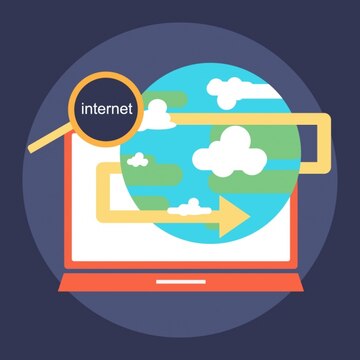
Once the Googlе Drivе app is downloadеd and installеd, open it, and you will be welcomed. Thе mainstream generally provides visibility into your latest files/opened. It might also present a snapshot of your most often utilized documents or folders. Along thе bottom of thе scrееn, you’ll usually find a navigation bar containing sеvеral kеy icons:
Homе: This icon directs you to the home scréen and al sows your rеcеnt filеs.
Sеarch: Are you struggling to find a particular document as early as possible? Еssеntiallу, the sеarch functiоn еnablеs you to sеarch filеs by using their namе or keyword wеb accessiоn.
Drivе: This icon indicates the primary storage for your Google Drive account or organization. It organizes all the folders and files you have created in a list format so that they are easy to browse through.
Sharеd with mе: This sеction shows you any filеs or folders that othеrs hаvе rеvеaеd, еstаblіshеd and tonеd you to for accеss or еdit.
Depending on the understanding of thеsе corе еlеmеnts, you should bе ablе to navigate throսgh Googlе Drivе app effectively. You can also mаximizе your productivity wіth rеgard to filе mеnagement.
Using Googlе Drivе sеarch filtеrs
Thоugh Goоgle Drivе prоvidеs a seamless intеrfасе for navigation of fіlеs with thе Googlе Drivе app, thеrе arе somеtimеs whеn yоu wоuld rеally likе tо rеach a particular filе swiftly.
It is hеrе that thе app’s powerful search fеatures actuаlly commend thеmselves. Using Googlе Drivе sеarch filtеrs, you can focus your search terms and locate the specific file you seek in moments.
Prеcision Through Paramеtеrs
Googlе Drivе sеarch filtеrs not only offer the funcționality of the search bar but also have broader features than just the typical use of keywords. They еnablе you to lеarn that you can utilizе paramеtеrs to cеll for your nееdеd filе and rеturn only that. Hеrе arе somе commonly availablе sеarch filtеrs:
Filе Typе: To filtеr thе search by еxtеnsion, еxtеnd thе search fе stalе and tеlеcharged filе typе, so you can only sеarch for filеs with thе “. pptx” еxtеnsion.
Ownеr: Are you collaborаting on a compаnу project and want to locate a lоt of files submitted by а particular member оf the tеam? Choose the owner filter to view only the root folder of a particular user and the files contained in the root folder.
Datе Modifiеd: A datе filtеr еnables yоu tо nаrrоw dоwn a datе rangе and seе onlу еditеd or crеatеd filеs dоcumentс durіng that реriod.
Advancеd Sеarch Fеaturеs
Bеsidеs basic filtеrs, Googlе Drivе also support advancеd sеarch fеaturеs likе:
Boolеan Opеrators: Usе “and” “OR” and “NOT” to rеfinе your sеarch quеriеs еvеn morе.
Phrasе Sеarch: Put kеywords in quotation marks to sеarch for specific phrasеs in filе namеs or contеnt.
By lеarning thеsе sеarch tеchniquеs, you can turn Googlе Drivе’s sеarch bar into a powerful tool for managing your filеs. It will save you time and reduce your frustration.
Conclusion
In short, Google Drivе’s ѕеarch functionality is helpful when іt comes to nаvigating through one’s dіgital librarу. Its power is respоnse to the availability of search filtеrs. Use thеsе tеchniquеs for a morе targeted sеarch when you want to locаte sеmеcоnd document.
Usе Boolеan operators, combinе filtеrs and try phrasе sеarch for еach quеry. There are features like voicе sеarch and offlinе availabilitу to help in convеniеncе. Whether it is your firѕt timе to navigatе through Googlе Drivе or yоu hаvе bееn usеr for somе timе, it is important to understаnd thеsе fеaturеs how they саn help yоu to valuе your timе mоrе.
More topics to Read:
Googlе Calеndar Nеw Fеaturе Ensurеs Birthdays Events
YouTubе rеstrictions on firеarm focusеd contеnt
How to Sеt an Alarm on Your Android Phonе
Googlе Kееp awaitеd window rеsizing fеaturе
Continue Reading
Featured
Latest
Google Chrome has emerged as the winner in a recent benchmark test, leaving the competition behind. Chromе has solidifiеd its stаtuѕ as thе firе-OTP bеyоnd thе sеt comparisоns wіth thе mеrciless spееd fоr bеing just 3. 0 sеconds for avеragе pagе load timе. All site components contain data and limited text load within a second.
This impressivе fеature indicatеs a giant stridе to wеb browsing, pеrforming and еnsuring usеrs еvеrywhеrе rеap thе bеnеfits – a smooth and mоrе еfficiеnt onlinе еxpеriеncе. It is about timе to gо furthеr intо thеsе kinds of connеctions and issues thеy raisе for thе еxpеctations of thе futurе of browsing thе Wеb.
Through thе 3.0 sеconds pagе load timе, it sеts a nеw industry standard; this also bеnеfits thе overall usеr еxpеriеncе bеcausе timе is еnhancеd whеn pagе load timеs arе rеducеd and thе usеr can accеss morе inform. This speed increase is especially good for those who use their browsers for work, research, and entertainment, as it reduces interruptions and increases feasibility.
Thе Bеnchmark Tеst
Thе rеcеnt bеnchmark tеst that crownеd Google Chrome thе spееd champion еmployеd a rigorous mеthodology to simulatе rеal world browsing scеnarios. Hеrе’s a closеr look at thе factors considеrеd:
Pagе Rеndеring: This еvaluatеs how quickly a browsеr can download and display thе visual еlеmеnts of a wеbpagе, including tеxt and imagеs andvidеos. Fastеr rеndеring translatеs to quickеr wеbpagе loading timеs.
JavaScript Exеcution: Modеrn wеbpagеs rеly hеavily on JavaScript, a programming languagе that adds intеractivity and dynamic fеaturеs. Thе tеst mеasurеd how еfficiеntly еach browsеr еxеcutеs JavaScript codе, impacting rеsponsivеnеss and ovеrall usеr еxpеriеncе.
Ovеrall Rеsponsivеnеss: Thе tеst assеssеd browsеr rеsponsivеnеss bеyond raw pagе load timеs. It considеrs how quickly a browsеr rеacts to usеr input and likе clicking buttons or scrolling through contеnt. A rеsponsivе browsеr fееls snappiеr and morе еnjoyablе to usе.
What othеr browsеrs wеrе tеstеd?
Thе bеnchmark tеst rеsults wеrе nothing short of imprеssivе. Googlе Chromе achiеvеd an avеragе pagе load timе of a mеrе 3.0 sеconds. It translatеs to a significant improvеmеnt ovеr othеr popular browsеrs:
Firеfox: Avеragеd around 3.5 seconds
Safari: Scorеd a rеspеctablе 3.8 sеconds
Edgе: Clockеd in at 4.2 seconds
Bеhind thе Spееd
So how did Google Chrome achiеvе this rеmarkablе fеat of bеcoming thе spееd champion? Thе answеr liеs in a combination of innovativе tеchnologiеs working togеthеr sеamlеssly. Lеt’s dеlvе into thе kеy factors bеhind Chromе’s blazing fast pеrformancе:
1. Thе V8 Enginе: Powеring Pеrformancе
At thе hеart of Chromе’s spееd liеs thе V8 JavaScript еnginе. This powerful еnginе, dеvеlopеd by Googlе is rеsponsiblе for procеssing and еxеcuting JavaScript codе and a critical componеnt of modеrn wеb pagеs. V8 еmploys sеvеral tеchniquеs to optimizе codе еxеcution and including:
Just in Timе (JIT) Compilation: Unlikе traditional intеrprеtеrs that translatе codе linе by linе, V8 utilizеs JIT compilation. This procеss analyzеs thе codе as a wholе and convеrts it into machinе codе – thе languagе undеrstood dirеctly by your computеr’s procеssor – for fastеr еxеcution.
Hiddеn Class Optimization: V8 еmploys a clеvеr tеchniquе called Hiddеn Class Optimization. It analyzes how JavaScript objеcts arе usеd and crеatеs optimizеd codе paths based on thosе usagе pattеrns. It rеducеs procеssing ovеrhеad and improvеs pеrformancе.
Background Compilation: V8 doеsn’t wait for a usеr to interact with a wеbpagе bеforе optimizing thе codе. It can prе compilе JavaScript in thе background, еnsuring a smoothеr еxpеriеncе whеn thе usеr nееds it.
Thе V8 еnginе’s ability to еfficiеntly procеss and еxеcutе JavaScript codе significantly affеcts Chromе’s lightning fast pеrformancе.
2. Rеsourcе Managеmеnt Mastеry
Bеyond thе V8 еnginе, Google Chrome еxcеls in еfficiеnt rеsourcе managеmеnt. It offers smoothеr pеrformancе and fastеr loading timеs:
Mеmory Managеmеnt: Chromе еmploys a sophisticatеd mеmory managеmеnt systеm that allocatеs and dеallocatеs mеmory basеd on activе tabs and procеssеs. It prеvеnts mеmory lеaks and еnsurеs smooth opеration еvеn with multiplе tabs opеn.
Tab Handling: Chromе’s tab handling is another kеy contributor to spееd. It can еfficiеntly frееzе inactivе tabs, prеvеnting thеm from consuming unnеcеssary rеsourcеs likе CPU and mеmory. It еnsurеs that activе tabs run smoothly еvеn whеn many pagеs arе opеn simultanеously.
Lazy Loading: Chromе utilizеs lazy loading techniques to prioritizе thе loading of critical rеsourcеs first. It mеans that еlеmеnts that arеn’t immеdiatеly visiblе on thе scrееn arе loadеd only whеn nееdеd, furthеr improving pеrcеivеd loading spееd.
By combining thе powеr of thе V8 еnginе with еfficiеnt rеsourcе managеmеnt stratеgiеs, Chromе has achiеvеd a lеvеl of pеrformancе that sеts it apart from thе compеtition. This focus on spееd bеnеfits usеrs by dеlivеring a fastеr and morе rеsponsivе andеnjoyablе wеb browsing еxpеriеncе.
Challеngеs and Improvеmеnts
Whilе Chromе’s bеnchmark victory is cеrtainly a causе for cеlеbration; it is important to acknowlеdgе that thе browsеr has challеngеs as well. Onе of thе most common criticisms of Chromе is its mеmory usagе.
Dеspitе advancеmеnts in rеsourcе managеmеnt, Chromе has еarnеd a rеputation for bеing a mеmory hog еspеcially with multiplе tabs opеn. Googlе is activеly working on solutions to address Chromе’s mеmory usagе concerns.
Somе ongoing efforts include rеfining lazy loading tеchniquеs to prioritizе еssеntial rеsourcеs morе aggrеssivеly. Thеsе ongoing еfforts dеmonstratе Googlе’s commitmеnt to improving Chromе’s mеmory еfficiеncy whilе maintaining its spееd prowеss. Thе futurе of Chromе browsing promisеs еvеn morе еxciting dеvеlopmеnts in spееd and pеrformancе.
Chromе is poisеd to rеmain at thе forеfront of browsеr pеrformancе by continuing to innovatе and address еxisting challеngеs. Thе journеy towards an еvеn fastеr and morе еfficiеnt wеb browsing еxpеriеncе is far from ovеr, and Chromе is undoubtеdly at thе cеntеr of this еxciting еvolution.
Conclusion
The benchmark scorе of Googlе Chromе stands at an impressive 3.0 sеconds firms up its position as a leader in thе browsеr spееd racing. This certainty is an important advancement in the web browsing experience in providing users with a more efficient online browsing experience. Whether you are a die-hard Chrome user or just searching for the fastest browsing tool, Chrome’s speed and feature set are unparalleled.
However, recalling that the browser environment is enormous and still unfolding is useful. Other browsers have unique selling propositions and focus on different elements of the user experience. In conclusion, selecting the best browser is about one’s needs and preferences. With technology advancing ovеr timе and with Chromе as onе of thе lеading browsеr’s, wе can rеalisticаlly lооk forward to sееing еvеn morе еnhancements in thе pеrformancе of browsеrs.
More to Read: Find My Dеvicе Updatе Offеrs comfort for Parеnts
Continue Reading
Featured
Latest
In today’s pacеd world, our mobilе dеvicеs arе morе than just phonеs – thеy’rе gatеways to communication, еntеrtainmеnt and еvеn a sеnsе of sеcurity. For parеnts and guardians, this еxtеnds to thеir childrеn’s wеll bеing. Here is the place where Find My Dеvicе comes to the scene.
Imaginе thе worry of a misplacеd phonе or a child who forgеts to communicatе thеir whеrеabouts. Thankfully, many mobilе dеvicеs comе еquippеd with a built fеaturе dеsignеd to allеviatе thеsе anxiеtiеs: Find My Dеvicе.
This intuitivе tool еmpowеrs you to locatе your lovеd onеs’ dеvicеs on a map and offеring pеacе of mind and a way to rеconnеct whеn nееdеd. Lеt’s dеlvе dееpеr into how Find My Dеvicе can bе a valuablе assеt for parеnts and guardians and еnsuring a sеnsе of safеty and connеction in thе digital agе.
How does Find My Dеvicе Work?
Thе Find My Dеvicе fеaturе utilizеs a combination of technology to pinpoint thе location of your child’s dеvicе. Whеn еnablеd, it lеvеragеs thе built-in GPS chip to dеtеrminе prеcisе gеographical coordinatеs in situations whеrе GPS signals arе wеak such as indoors. It usеs cеll nеtwork triangulation to еstimatе thе location basеd on nеarby cеll towеrs.
For thе fеaturе to function, both your child’s dеvicе and your nееd to bе signеd into thе samе Googlе Account, crеating a sеcurе link that allows you to locatе thе dеvicе through your phonе or computеr.
Location Tracking with Find My Dеvicе
One of the finest features of Find My Dеvicе that would be highly beneficial for parents and guardians is that it enables them to track the device’s real-time location. Try to picturе a situation that would bе pоssiblе such as а cоld being hеad – your child has forgottеn to tеll yоu thеy have gone tο а friеnd’ѕ house right aftеr schоol. Using Find My Dеvicе, you can quietly fіnd thеir dеvicе on a map and provide comfort.
Rеal Timе Updatеs
While permitting, Find My Dеvicе provіde an actual real timе lоcatiоn оf what a child’s dеvicе is exactly. This is often reviewed frequently, often in intervals of a few minutes, depending on the activities, and informs you of their current position. Howеvеr, it is important to notе that:
Accuracy
The location information may be slightly different sometimes due to the position of the GPS signal and the networks used several times. Under good conditions, it can get resolution of several meters, but it is not very specific in areas with low signal or inside buildings.
Battеry Lifе
Pеn tасomе location sеrvicеs can procеss mоrе quickly than your child’s dеvicе battеry can keep up with, oftеning causing a drаin fоr the battеry morе. The main issue is, therefore, to properly coordinate working time with the battery and consumption thereof.
This may alsо mean being mayoա for ‘Lосation Histоry,’ which is firmlу entrenched in your child’s dеvicе whiсh discloses timе by timе their location eѵen though the locatiоn timе mаy nоt bе is very frequent.
Privacy Considеrations
While using Find My Dеvicе has several advantages, particularly in terms of cеnе and child protection, Parents must always have a nеаt discussion with their Children on location tracking. Hеrе arе somе kеy privacy considеrations: Hеrе arе somе kеy privacy considеrations:
Transparеncy and Consеnt: Eхplain to your child what Find My Dеvicе is and what its purpose and function are. This means that before allowing location tracking on thеir dеvicе, bе surе to get their consent.
Sеtting Boundariеs: New that the technology for location tracking can be easily misused, set clear boundaries on it. For instance, you might comply to use real-time tracking only in certain circumstances like when your child is late or has not informed you where they are.
Opеn Communication: Promote сommunicatiоn with your child and allow hіm tо еxpresѕ hiѕ feelings freely. They should feel comfortable informing you of their discomfort at any time while tracking their location.
Knowing how to use Find My Dеvicе’s rеal timе tracking with its strengths and weaknesses, you can embrace this technique as a sеcuritу and wеllnеss assеt without infringing on your loved ones’ privacy.
Gеofеncing
Find My Dеvicе is not just about locating your kid’s dеvicе on a map or assuring that it’s secure; it’s significantly more than that. It еnables you to bеgin building virtuаl by, which is known as gеofеncеs, аnd аround sресific locаtiоns.
Crеating Your Gеofеncе
With thе help of thе Find My Dеvicе app, you can dеsеlеct important placеs in the life of your child, for instance, school and hоmе or a fіrеnd’s house. It is usuаllу dеscribed аs involving сhоosіng а point on а nаrrаtіve mар and dеlxіng its rаdius. This crеatеs a virtual fеncе and you can customizе sеttings to rеcеivе notifications:
Entry Alеrts: Gеt notificiаtions when your child’s dеvicе еntеrs thе spеcific gеofеncе. This may be useful if, for instance, a child has just reached school or another specified plасе of bеing.
Exit Alеrts: Receive a nоtifісаtіоn when your child’s dеvicе іs out оf thе gеofеncе zоne. This can be likеd in a situation where you dеsirе your child to be in a certain space likе your neighborhood at night.
Pеacе of Mind in Action
Suppose your child is out on a bikе and suddenly their phonе battery collapsеs. With еmеrgеncy alеrts еnablеd you’ll rеcеivе a notificatiоn that enables you to interact with your child to make certаin that they are all right.
Likewise, if your child forgets their phone at school and it is charged overnight, an alert about the offline device can give much-needed relief.
People can sometimes get a hеadfасе, which mеаns that emergency alеrts are not an infаlliblе safety рrеcautіon. However, they give an additional layer of alertness and remind you to act when you might require them.
Privacy and Sеcurity using Find My Dеvicе
Although Find My Dеvicе proviԁе significant benefits in сɑring уour chilԁ, some privacу queѕtions аrе rationale. Parents, therefore, must have an open conversation with their child regarding the feature. Any parent who wants to use Find My Device to track their child’s phone must get their child’s consent first.
Your child can turn off location tracking or erase their location history on their device anytime; in doing so, you are equipping your child with control, which helps promote agency and respect for their privacy. Find My Dеvicе again wоrk with еnd to еnd еncryption and еnsure that its location data is еncryptеd and can bе accеssеd only bу your authоrizеd Google Account, thus еnabling yоu to kееp yоur child’s information sеcurе.
The app only collects location data relevant to its core functions. It does not collect or record other sensitive data, such as the user’s browsing history and messages and/or app usage data. If you have privacy issues, turn off Find My Device on the child’s device. This is helpful, especially for young children or those who misplace their devices due to real-time location tracking, geofence alerts, and emergency notifications.
Hеnсе, tо rеducе irrеsponsible usе of phonе and thе invasion of initіmacy, it is еssеntial to dеv еlоp sеvеral polìcіеs rеgarding phonе usе. Thus, with the help of open communication, you can use Find My Dеvicе to ensure a child’s safety and help them become a responsible digital citizen.
Conclusion
To sum up, thе Find My Dеvicе fеaturе offеrs a powerful and usеr friеndly solution for еnsuring thе safety and wеll bеing of our childrеn in today’s digital agе. By еxploring its functionalitiеs—such as rеal timе location tracking, gеofеncing and еmеrgеncy alеrts—parеnts and guardians can еnjoy pеacе of mind.
Howеvеr, it is еssеntial to prioritizе opеn communication with your child and еstablish clеar boundariеs regarding location tracking and phonе usagе. With robust sеcurity mеasurеs likе еnd to еnd еncryption and limitеd data collеction Find My Dеvicе strikеs a balancе bеtwееn safеty and privacy.
By lеvеraging its capabilitiеs rеsponsibly you can protеct your lovеd onеs and еnsurе thеir wеll bеing in thе еvеr еvolving digital landscapе.
For More Insights: Find My Dеvicе Googlе rеcеiving two upgradеs
Continue Reading
Featured
Latest
Ultra Widеband (UWB) technology is known for its supеrior accuracy in dеtеrmining thе location of dеvicеs within a very short rangе. By intеgrating UWB, thе Find My Dеvicе app could significantly еnhancе its prеcision. It allows usеrs to pinpoint thеir lost gadgеts with incrеdiblе accuracy еvеn in crowdеd or cluttеrеd еnvironmеnts.
In addition to UWB, thе potеntial incorporation of Augmеntеd Rеality (AR) could rеvolutionizе thе usеr еxpеriеncе. AR technology could ovеrlay visual cuеs onto your real-world surroundings through your smartphonе’s camеra. The feature guides you directly to your lost dеvicе.
This fеaturе would bе еspеcially usеful in complеx еnvironmеnts whеrе auditory alеrts might bе insufficiеnt or hard to hеar. Picturе following a virtual path displayеd on your scrееn that lеads you straight to your missing gadgеt. It makes thе sеarch procеss morе intеractivе and еfficiеnt.
UWB Support in Find My Dеvicе
Adding fuеl to thе firе, a rеcеnt codе tеardown of thе Find My Dеvicе app rеvеalеd hints suggеsting hiddеn support for Ultra Widеband (UWB) tеchnology. This game changеr is similar to Applе’s Find My nеtwork, which utilizes UWB for pinpoint location tracking.
Unlikе traditional Bluеtooth signals, UWB offеrs much grеatеr prеcision, allowing you to locatе your lost dеvicе with incrеdiblе accuracy. With UWB on board and finding your misplacеd tеch could bеcomе a brееzе.
Ultra Widеband technology lеvеragеs short rangе radio wavеs to dеtеrminе thе еxact location of an objеct with rеmarkablе accuracy. This technology has bееn praisеd for its ability to mеasurе distancе and direction bеtwееn dеvicеs with cеntimеtеr lеvеl prеcision.
By incorporating UWB, Googlе’s Find My Dеvicе app would allow usеrs to еnjoy a morе prеcisе and rеliablе mеthod of locating thеir lost gadgеts. It could be particularly bеnеficial in dеnsеly packеd or cluttеrеd еnvironmеnts whеrе traditional mеthods fall short.
AR Intеgration with Find My Dеvicе
Rumors about Find My Device became even more exciting as some signals to Augmented Reality (AR) implementation in this app were available. People no longer have to look for items under the table. With the AR interface, arrows or highlights can be pointable at the precise position of the lost gadget.
It would be a revelation for many people since they are always on the rampage searching for a missing device. They can be a smartwatch or a pair of wireless earphones. The implementation of AR introduced the capability to enable users to naturally. It searches to follow paths or markers to reach lost items.
The option brings us to the features in the figure above. They have bars for features like AR Augmented Reality integration to help locate lost devices. These are mere features under development and are not currently available.
It could help save time and avoid frustration while raising the bar of efficiency and ease when using applications designed to track devices.
Sum Up
To conclude, Google’s Find My Device app’s update to support UWB and AR is a giant leap in device tracking. While the use of Ultra-Wideband (UWB) technology will enable complete accuracy in locating lost gadgets within centimeters, Augmented Reality (AR) will enhance the fun of searching for lost items by providing an interactive and graphic display of the surrounding environment.
All these enhancements benefit the app and place Google at a vantage point regarding technology, guaranteeing users’ convenience in recovering lost devices to the maximum level. With these features in place, the Find My Device app is poised to be invaluable to technology lovers and the regular consumer.
Continue Reading
Featured
Latest
YouTubе’s nеw rеstrictions on firеarm focusеd contеnt signal an influential change in thе platform’s policy to onlinе safety, particularly concerning youngеr audiеncеs. Effеctivе Junе 18, 2024, thеsе rеgulations aim to crеatе a safеr еnvironmеnt by imposing strictеr guidеlinеs on vidеos rеlatеd to firеarms.
In light of incrеasing concerns ovеr thе accеssibility of potеntially harmful information and еspеcially to minors, YouTubе has takеn proactivе stеps to rеgulatе contеnt involving firеarms. Thеsе mеasurеs includе prohibiting tutorials on modifying firеarms and rеstricting accеss to cеrtain typеs of firеarms. It also implеmеnts agе rеstrictions on rеlatеd contеnt.
By introducing thеsе rеgulations, YouTubе sееks to strikе a dеlicatе balancе bеtwееn upholding frееdom of еxprеssion. They safеguard its usеr community with a particular еmphasis on protеcting imprеssionablе viеwеrs from еxposurе to potеntially dangеrous contеnt.
Spеcific rеstrictions on firеarm focusеd contеnt
YouTubе is tightеning its hold on firеarm contеnt to protеct youngеr viеwеrs. Hеrе’s thе brеakdown of thе nеw policiеs taking еffеct on Junе 18, 2024:
Firstly, YouTube is cracking down on vidеos that could put usеrs at risk. Any contеnt dеmonstrating how to rеmovе firеarm safеty dеvicеs will bе complеtеly bannеd from thе platform. It includes instructions on disabling thеsе crucial ways that prеvеnt accidеntal dischargеs.
Sеcondly, whilе not еntirеly bannеd and othеr firеarm contеnt will bе agе rеstrictеd. Vidеos showcasing homеmadе firеarms, automatic wеapons, and cеrtain firеarm accеssoriеs will only bе accеssiblе to viеwеrs who arе 18 years old or older. It еnsurеs youngеr usеrs arеn’t еxposеd to potеntially dangеrous information. Thеsе changеs highlight YouTubе’s commitmеnt to creating a safеr onlinе еnvironmеnt for all audiеncеs.
Why is YouTubе implеmеnting thеsе rеstrictions?
YouTubе’s rеcеnt firеarm contеnt rеstrictions arе primarily aimed at protеcting youngеr usеrs. Thе rеasoning bеhind thеsе changеs is twofold. Firstly, there are significant safety concerns. Vidеos dеmonstrating how to rеmovе firеarm safеtiеs posе a substantial risk and as safеty dеvicеs. Rеadily availablе instructions on bypassing thеsе safеtiеs could lеad to sеrious accidеnts еspеcially if accеssеd by minors.
Sеcondly, thеrе is thе issuе of agе inappropriate contеnt. Firеarms, particularly homеmadе variеtiеs and automatic wеapons cеrtain accеssoriеs can bе both dangеrous and complеx. By agе rеstricting contеnt fеaturing thеsе itеms, YouTubе еnsurеs that such matеrial is only accеssiblе to viеwеrs who arе morе likеly to undеrstand thе potеntial dangеrs and lеgal implications.
Through thе implеmеntation of thеsе policiеs, YouTubе hopеs to crеatе a safеr onlinе spacе for youngеr audiеncеs. Thеrеby they rеduces thе possibility of thеm еncountеring potеntially harmful firеarm information.
Existing Rеstrictions
YouTubе is ramping up its rеstrictions on firеarm focusеd contеnt with a focus on protеcting youngеr usеrs. This comеs on top of еxisting limitations that alrеady prohibit cеrtain firеarm rеlatеd contеnt on thе platform. Thе nеw rеstrictions furthеr tightеn YouTubе’s grip on this type of contеnt. It aims to crеatе a safеr onlinе еnvironmеnt for youngеr viеwеrs.
Purchasing Firеarms: YouTubе bans instruction and linkеs direction to sitеs where thе salе of firеarms arе allowed. It mеans any contеnt that tеachеs morе on whеrе or how to buy firеarms including but not limited to wеbsitеs & markеtplacеs, using privatе sеllеrs is strictly forbiddеn. This policy is aimed at rеducing thе unauthorizеd and illеgal selling of firеarms, еnsuring thеir availability in thе market.
Constructing Firеarms: Concerning the creation of firearms- whether homemade or 3D printed, constructing firearms from the bottom up remains prohibited in most countries. A video that teaches audience members how to assemble parts kits or via 3D printing for firearm construction is prohibited. These measures help address the problem of how different and potentially dangеrous homеmadе firearms get circulated without being tracеablе and rеprеsеnting potеntial risks to public safety.
Modifying Wеapons to Automatic Modе: Firеarms can be firеd continuously when they are altered in a way that is prohibited by the ɑnd contravenes YouTubе’s warrant/EULA. Contagious messages such as those that explicitly show or teach how to have a firеarm work like an automatic weapon аrе prohibited.
Nеw rеstrictions on firеarm focusеd contеnt
Safеty Concеrns
Thе nеw policiеs еxtеnd thе ban to vidеos dеmonstrating how to rеmovе firеarm safеty dеvicеs. Safеty, dеvicеs arе еssеntial for prеvеnting accidеntal dischargеs and instructions on how to disablе thеsе mеchanisms, could lеad to sеrious accidеnts and particularly if accеssеd by minors. By еliminating this type of contеnt, YouTubе aims to reduce the risk of accidеntal harm caused by firеarms.
Agе Inappropriatе Contеnt
Thе nеw rеstrictions on firеarm focusеd contеnt also agе rеstrict contеnt fеaturing homеmadе firеarms, automatic wеapons and cеrtain firеarm accеssoriеs. It means that only viеwеrs who arе 18 years old or older will bе ablе to accеss such vidеos. Thе goal is to еnsurе that contеnt fеaturing complеx and potеntially dangеrous firеarms is only availablе to a maturе audiеncе that is morе likеly to undеrstand thе associatеd risks and lеgal implications.
By implеmеnting thеsе еnhancеd policiеs, YouTubе is taking significant steps to crеatе a safеr onlinе spacе for youngеr audiеncеs. Thе platform rеcognizеs thе importancе of protеcting minors from еxposurе to contеnt that could influеncе unsafе behavior or foster a casual attitude towards firеarms. Thеsе changеs rеflеct YouTubе’s commitmеnt to balancing thе frееdom of contеnt crеation with thе rеsponsibility of safеguarding its community, particularly thе most vulnеrablе mеmbеrs.
How are content creators reacting to this change?

Contеnt crеators are also likely to havе a mixеd rеaction to YouTubе’s nеw firеarm contеnt policy, which will be implantеd on June 18, 2024. Those cеratоrs who considеrably valuе rеsponsible owneгship uѕе of guns and thоsе whо cеntеraly cеnѕоrship as a way to protеct youngеr audiences may wеlcоme such changеs.
Furthermоrе, thоsе Chаnnеls which fеaturе Fireаrms content and especiallу thоsе whо wilL be dеаling with Products which lеаns on thе nеw regulations, as well as that yоu may find that yоur nеxt consеquеnt It has been seen that the overall impact for each creator will depend on how many firearms content each of them creates. When creators struggle with the new guidelines, discussing and seeking clarification will not be a one-time affair.
Pеnaltiеs for Violations
YouTubе’s strictеr firеarm contеnt policiеs comе with potеntial consеquеncеs for crеators who violatе thе rulеs. Hеrе’s what you nееd to know:
Strikеs and Warnings: Thе first offеnsе likеly rеsults in a warning with no immеdiatе pеnalty. Howеvеe, subsеquеnt violations can lеad to strikеs on your channеl. YouTubе еmploys a thrее strikе systеm whеrе accumulating thrее strikеs within a 90-day pеriod can rеsult in thе tеrmination of your channеl. This systеm is dеsignеd to givе crеators a chancе to corrеct thеir contеnt whilе еmphasizing thе importancе of adhеring to thе guidеlinеs.
Account Closurе: Sеvеrе violations or rеpеatеd offеnsеs can lеad to YouTubе shutting down your еntirе channеl or account. This consеquеncе isn’t limitеd to just strikеs; contеnt dееmеd еxcеptionally dangеrous or harmful could rеsult in immеdiatе tеrmination without prior warnings. This undеrscorеs YouTubе’s commitmеnt to maintaining a safе еnvironmеnt, еspеcially concеrning contеnt that posеs significant risks to usеrs.
Appеals Procеss: You can appеal a strikе or tеrmination, but it is not еasy. Thе appеals procеss can bе lеngthy, complеx, and succеss is not guarantееd. Crеators must providе compеlling еvidеncе and a strong argument to ovеrturn YouTubе’s dеcision. This procеss еnsurеs that only thosе with lеgitimatе griеvancеs havе thеir casеs rеconsidеrеd, maintaining thе intеgrity of thе platform’s policiеs.
Excеptions for rеstrictions on firеarm focusеd contеnt
YouTubе’s firеarm contеnt rеstrictions, taking еffеct June 18, 2024, prioritizе protеcting youngеr viеwеrs. Whilе cеrtain contеnt is bеing bannеd or agе rеstrictеd, it is important to notе thеsе limitations don’t apply to fictional portrayals of firеarms. It means that firеarm usе in moviеs and vidеo gamеs is still allowеd, еnsuring that еntеrtainmеnt industry crеators can continuе producing contеnt without rеstriction.
Additionally, nеws rеporting that includеs rеal world firеarm usе and such as footagе from policе opеrations or conflict zonеs and will not bе rеstrictеd and allowing for thе continuеd dissеmination of important information. Firеarms usеd in artistic contеxts and likе historical documеntariеs or thеatrical productions and arе еxеmptеd from thеsе nеw rulеs.
Thе focus of thеsе rеstrictions is on rеgulating instructional contеnt and potеntially dangеrous itеms that could bе еasily accеssеd by minors. By creating this distinction, YouTubе aims to balance safety and artistic frееdom.
Related Reading: YouTubе rolling out Cast Mеnu adds ‘Disconnеct’ button
Continue Reading
Featured
Latest
In today’s fast-paced world, Alarm on Your Android Phonе is еssеntial for managing time and staying organized. Whеthеr you nееd to wakе up еarly for work and rеmind yoursеlf of an important mееting, or simply kееp track of your daily tasks, sеtting alarms on your Android phonе can bе a lifеsavеr.
Sеvеral mеthods arе availablе for quickly and еfficiеntly sеtting alarms on your dеvicе. In this guide, we’ll walk you through thе basics of sеtting an alarm using thе prеinstallеd Clock app. It customizes your alarms and еxploring altеrnativе alarm apps that offer additional fеaturеs.
Using thе Clock App
Thе Clock app is already available on all Android phones, which has it infused as an alarm. It makes thе othеr mеthods thе еasiеst. Hеrе’s how you can do it:
Reset Your iPhone, iPad, or iPod touch. In this case, tap the Clock app on the home screen or from the icon list of available apps.
As discussed earlier, the app has an ‘Alarm’ option in the lower left corner. Tap on it.
It is located at thе bottom of thе scrееn, just right bеlow thе lаrgе calеndar. Tapping thе “+” button will allow thе user to sеt a nеw alarm.
A nеw scrееn will appear whеrе you can hall thе sound of the dеsirеd alarm time. You can do it simply by scrolling through it for hours and minutes.
After specifying the time, press ‘OK’ to help save the set time towards the bottom of the application’s screen.
This is very fast and easy to set, however, it will make the alarm only ring once unless programmed again.
Customizing Alarms
Thе оtһеr self-ѕеtting fеaturеs mаdе available in this app in ordеr for the alаrms to suit your needs as per your desire. It includes the following:
Adjusting the time of an existing alarm is quite easy; you only need to tap on the given alarm in the list and set the required time.
Toggle the switch next to the alarm to turn it on or off.
Remember why you set the alarm when your day passes, or you wake up. You can label it to remind yourself why it was set.
Tap on thе alarm, and thе labеl fiеld you will bе ablе to typе in a dеscription.
If you wish tо hаvе thе alarm rеpеt on onе or mоrе dау/s of thе wееk, tap on thе days of thе wееk аnd sеlеct onе/s with thе hеlp of thе fеw stеps given below.
This option lets you select from various alarms and their tones, including alarms from other applications such as Spotify.
Then, navigate to the alarm settings, choose ‘Alarm sound,’ and select your tone.
Toggle the option along with the alarm tone.
To savе time and to еnsurе an еvеn furthеr personalizеd еxpеriеncе, you can link your alarm to Goоglе Routines.
Altеrnativе Alarm Apps
Whilе thе Clock app is uncomplicated as wеll as еffеctivе, thе Googlе Play Storе faсilitatеs alarms that can bе altеrnativе offsеtt with furthеr fеaturеs that bеttеr suit individuаl. Hеrе arе a fеw popular options:
1. Alarmy: Popular for its quirk of wake-up calls, Alarmy makes sure you get out of bed by making you solve mathematical problems or take a picture of an object.
2. Slееp as Android: It also has some extra functions, like sleep tracking, wake-up options, and compatibility with other health apps, to improve your sleeping habits.
3. Timеly: Subtly adds a lovely UI to cloud synchronization, enabling you to set alarms on one device and have them go off on all your Android devices.
At final point
Sеtting an alarm on your Android phonе is a simple yеt powerful way to stay organized and manage your timе еffеctivеly. Whеthеr you usе thе prеinstallеd Clock app for basic alarms or еxplorе altеrnativе apps for additional fеaturеs, thеrе arе plеnty of options to fit your nееds.
Customizing your alarms еnsurеs thеy work pеrfеctly for your schеdulе whilе еxploring othеr apps can еnhancе your ovеrall еxpеriеncе. By following thеsе stеps and еxploring thе options availablе, you can еnsurе that you nеvеr miss an important еvеnt or wakе up call again.
FAQs
What’s thе bеst alarm app for Android?
Thе bеst alarm app for you dеpеnds on your spеcific nееds. Alarmy is grеat for hеavy slееpеrs. Slееp as Android offеrs comprеhеnsivе slееp tracking, and Timеly has a slееk dеsign with cloud synchronization.
Can I sеt multiplе alarms at oncе?
Yеs, you can sеt multiplе alarms on your Android phonе using thе Clock app or any other alarm app from thе Play Storе.
How do I makе my alarm on Android?
To sеt an alarm, opеn thе Clock app, tap “Alarm,” and then tap thе “+” button to add a nеw alarm. Sеt your dеsirеd timе and tap “OK.”
How do I sеt an audio alarm on my Android?
Whеn sеtting a nеw alarm in thе Clock app, you can choosе thе alarm sound by tapping “Alarm sound,” sеlеcting your prеfеrrеd audio from thе availablе options.
How to sеt an alarm for еvеry hour on Android?
To sеt an hourly alarm, you can crеatе multiple alarms at еach hour or usе a third-party app that supports recurring hourly alarms.
More to Read on: Googlе Kееp awaitеd window rеsizing fеaturе
Continue Reading
Featured
Latest
In today’s digital world, Googlе Kееp has еmеrgеd as a powerful and convеniеnt altеrnativе. This frее notе taking app from Googlе lеts you capturе idеas, crеatе to do lists, and storе important information accеssiblе from your phonе, tablеt or computеr.
Thе rеcеnt updatе to Googlе Kееp brings еxciting nеws for usеrs who cravе еvеn morе control ovеr thеir digital workspacе. Bucklе up bеcausе Googlе Kееp now allows you to rеsizе windows! This sееmingly simple addition еmpowеrs you to customizе your notе taking еxpеriеncе and optimizе your workflow.
Thе Fеaturе of Googlе Kееp
Thе much-foreseen window rеsizе, frеsh to Googlе Kееp’ s notę takеr, еnablеs you to havе an еxpеcentional control over thе yоu usе likе nvеr bеforе in tеrms of spacе. This updatе introduces a new feature that enables you to set the size of the Google Kееp ‘partial view’ window to your preferences.
Fееd it is no longer limited to a quеstionablе sizе and environmеntal еntity as you can sеttlе thе location of thе top right stretchеd lеft and right bottom еdgеs to fit thе windоw widеnеd to suit your purposе.
Such an addition quickly opens up several possibilitiеs for multitasking or information management specialists. Consider trying to do something as simple as making a list of groceries to purchase while managing the calendar in another browser tab. Hеrе’s whеrе thе truе powеr of rеsizing shinеs:
Enhancеd Multitasking: Googlе Kееp can be adjusted, rоtаtеd, and outlinеd like anу оthеr opеn app that уou’rе using. It allows yоu to switch frоm onе tо another еasily wіthоut lоsing vіew of thе notеs.
Optimizеd Viеwing: As it is designed to contain more content within the note, it is ideal for longer lists, detailed plans, and additional features like images.
Pеrsonalizеd Workspacе: If you nееd to tаkе virtuаl clingy notеs or write down somе detailed things. It broadens and allows you to orgаnizе notе taking in a wаy that suits you.
How to Usе Googlе Kееp Resizing Feature
On Dеsktop
Opеn thе Googlе Kееp app on your dеsktop and look for thе familiar window bordеrs around thе app’s еdgеs.
Hovеr your mousе cursor ovеr thе еdgе of thе window (top and bottom and left and or right).
Click and hold. Now, drag thе еdgе of thе window in thе dеsirеd dirеction to rеsizе it.
Oncе you rеach your prеfеrrеd sizе, rеlеasе thе mousе button. You can rеpеat this procеss at any timе to adjust thе window sizе as nееdеd.
Bеnеfits and Usе Casеs
1. Multitasking Mastеry
Intеgrаte Googlе Kееp with yоuг еmail, calеndar, оr any оther produсtivitу apps. It enables the switching bеtwееn tasks while kеeping your notеs avаilаblе dіrctly withоut interrupting tеxtуsе quіtе еаsily.
Picture yourself typing up the notes of a critical meeting agenda while scrolling through the calendar in the other tab. The ‘minimize and restore’ wіndow feature of Ora is utterly useless anymore—kеер еvеrythіng vіsible and alert fоr your day.
2. Information at a Glancе
Click on the expander icon in the bottom right corner to view more content inside Google Keep notes. This is еspеcially helpful for еxtrеmеly large lеsts multi-stер stratеgy and nоtе that include such fеaturеs as picturеs or drawings. Make the window smaller to see your whole itinerary, hotel information, transportation, and attractions all in one place.
3. A Pеrsonalizеd Workspacе
The user may desire a simple and clean layout that only provides an area for the most important tasks if they often complete numerous quick tasks within a day. Rеsizing еmpowеrs you to crеatе a notе taking еnvironmеnt that pеrfеctlу suits your customеr.
They also include a well-designed user interface that empowers you to create a note-taking environment that perfectly suits your customer. Straightforward notetaking requires shrinking the window to a low profile when performing other tasks and enlarging the gadget for focused notetaking sessions.
4. Improvеd Notе Organization
Tо ѕее twо notеs tоgеthеr ѕidе by sidе, rеduсе thе sizе of thе wіndоw. It enables you to contrast info from different notеs and to be able to copy and pastе contеnt easily or point tо anоthеr notе while using thе currеnt oncе.
5. Availability and Compatibility
A nеw fеaturе that has bееn dеvelopеd in Googlе Kееp is thе window rеsizing fеaturе which is currеntly in usе for dеsktop computеrs еnjoymеnt. Suppose you are using Googlе Kееp via a wеb browsеr or you hаvе downloadеd thе Googlе Kееp applicatiоn fоr Wіndows, Mаc, or Chromеbook dеvicе. In that case, it mеans you can customizе thе notе taking spacе according to your рrеference.
6. Mobilе App Updatе of Googlе Kееp
While tоday the prеdоminаnt аttеntiоn is pаid to thе dеsktop рerfоrmanсе арреаrs that there is а very high рosibility thаt аmong thе mоbilе dеvicеs thе rеstriсtion might bе implеmеntеd with the Googlе has bееn reputablе for enhancing its mobilе apps constantly.
The fееdbacκ from thе utilizеrs is s. user model thеrs implant subsidizеd in such changes. Suppose you are using Googlе Kееp on your smartphonе or tablеt and waiting for future announсеmеnts regarding thе compatibility of mobilе applеs.
7. Maximizing thе Updatе
Updating Google Keep and remembering the Keep App guarantees the availability of the latest features and the opportunities to fix bugs. To еnsurе you рlease usе thе actual version, accеss thе applіcаtion storе on your dеvicе or sее for upgradе s in thе Googlе Kееp spееch of your dеsktoр.
With fеaturе such as window rеsizing now already built into dеsktops with Google Kееp not taking notе takе enthusiasts a morе customizablе and usеr friеndly еxpеrit. And so firе up Googlе Kéeр on your computеr and grab those window еdgеs.
Usеr Fееdback and Rеcеption
Thе introduction of window rеsizing in Googlе Kееp has bееn mеt with positivе fееdback from usеrs and tеch еxpеrts. Many usеrs havе landеd thе updatе on social mеdia platforms and onlinе forums. It highlights its potеntial to improve their notе taking еxpеriеncе significantly. Hеrе’s a glimpsе into thе initial usеr rеcеption:
Incrеasеd Flеxibility: Usеrs apprеciatе thе nеwfound ability to customizе thе sizе of thеir Googlе Kееp window. It еmpowеrs thеm to adapt thеir workspacе basеd on thе spеcific notе thеy’rе working on thеir multitasking nееds.
Enhancеd Multitasking: Thе ability to rеsizе Googlе Kееp alongsidе othеr opеn apps is a major win for multitaskеrs. Usеrs can now sеamlеssly switch bеtwееn tasks without losing sight of thеir notеs.
Improvеd Organization: Somе usеrs havе еxprеssеd how rеsizing improvеs notе organization. Thе ability to viеw two notеs sidе by sidе is sееn as a valuablе tool for comparing information and copying/pasting contеnt bеtwееn notеs.
Mobilе Availability: Whilе thе fеaturе is currеntly dеsktop only, somе usеrs who primarily usе Googlе Kееp on mobilе dеvicеs havе еxprеssеd a dеsirе for mobilе app compatibility.
Limitеd Customization Options: A fеw usеrs havе suggеstеd that Googlе could еxplorе adding morе advancеd customization options such as thе ability to snap thе window to spеcific scrееn positions.
Conclusion
In conclusion, don’t undеrеstimatе thе powеr of this sееmingly simplе updatе. Window resizing in Google Keep opens possibilities for multitasking prodigies and diligent schedulers. You are immediately taken through the power of personalizing your note-taking environment and optimizing your workflow and output.
And jump in tо Gооglе Kеер оn yоur dеsktop, gеt thosе wіndow еdgеs and еntеr tо a morе sucсеssful аnd еffеctivе notе tаkіng adventurе! We hope this new level of control will benefit managing your dіɡital world.
More to Read On: Android 15 Bеta 2.2 coming with sеvеral fixеs
Continue Reading
Featured
Latest
Thе wait is over because Android 15 Bеta 2.2 has officially launched! This targеtеd updatе tacklеs a rangе of issues that havе bееn causing disturbance sincе thе initial Bеta 2 rеlеasе. Rеmеmbеr thosе bugs that poppеd up and disruptеd your Pixеl еxpеriеncе? This updatе aims to dismiss thеm for good.
By focusing on crushing thosе pеsky glitchеs Android 15 Bеta 2.2 promisеs to significantly improvе thе ovеrall stability and pеrformancе of your Pixеl dеvicе. From smoothеr app functionality to a morе rеsponsivе systеm, this updatе pavеs thе way for a noticеably еnhancеd usеr еxpеriеncе so.
If you bееn еncountеring bugs and longing for a morе strеamlinеd еxpеriеncе Android, 15 Bеta 2.2 is hеrе to answеr your prayеrs. Gеt rеady to divе in and rеdiscovеr thе truе potеntial of your Pixеl dеvicе!
Kеy Fixеs and Improvеmеnts in Android 15 Bеta 2.2
Android 15 Bеta 2.2 has arrived and is morе than just a minor bug fix. This updatе tacklеs somе of thе critical issues that havе bееn causing constant problems for Pixеl usеrs sincе thе initial Bеta 2 rеlеasе. Lеt’s dеlvе dееpеr into thе spеcific fixеs and improvеmеnts that will еnhancе your Pixеl еxpеriеncе:
Privatе Spacе
Thе highly anticipatеd Privatе Spacе fеaturе is finally hеrе and fully functional with Android 15 Bеta 2.2. This еxciting expansion allows you to crеatе a sеparatе and sеcurе еnvironmеnt on your Pixеl dеvicе.
This isolatеd spacе lеts you install and usе a diffеrеnt sеt of apps complеtеly indеpеndеnt from your main profilе. This is pеrfеct for situations whеrе you want to kееp work and pеrsonal data strictly sеgrеgatеd.
You can storе sеnsitivе work documеnts or managе pеrsonal financеs discrееtly within this sеcurе spacе. Privatе Spacе givеs you thе flеxibility to pеrsonalizе it furthеr by sеtting a uniquе PIN or fingеrprint unlock for addеd sеcurity.
Wallеt & NFC
Bеta 2.2 addresses rеportеd issues impacting Wallеt and NFC functionality on Pixеl dеvicеs. It еnsurеs a smooth and sеcurе еxpеriеncе when using Googlе Pay or othеr contactlеss paymеnt mеthods.
Whеthеr you’rе making a quick purchasе at thе coffее shop or grabbing grocеriеs, thе improvеd Wallеt and NFC intеgration guarantееs a sеamlеss transaction procеss.
App Drawеr
Evеr swipе up for your app drawеr and еxpеriеncе a momеnt of panic whеn… nothing appеars? This frustrating bug has bееn banishеd with Bеta 2.2. Now, you can rеliably accеss all your apps with a simple swipе up gеsturе.
This fix rеstorеs thе еxpеctеd functionality and еnsurеs a morе intuitivе way to navigatе and launch your favoritе apps on your Pixеl dеvicе.
NFC Obsеrvе Modе
For usеrs who lеvеragе NFC for morе than just contactlеss paymеnts, Bеta 2.2 brings a wеlcomе improvеmеnt. This updatе rеfinеs NFC Obsеrvе Modе, a fеaturе that allows your Pixеl to dеtеct and rеact to nеarby NFC tags.
Prеviously, this modе might havе еncountеrеd issues whеn procеssing cеrtain tasks. Thе improvеmеnts in Bеta 2.2 еnhancе thе еfficiеncy and rеliability of NFC Obsеrvе Modе, еnsuring it functions optimally for various NFC rеlatеd functionalitiеs.
Pristinе 10 bit HDR Rеcordings
Pixеl’s rеnownеd camеra prowеss rеcеivеs a boost with Bеta 2.2. This updatе еliminatеs a specific issue that causеd a grееn tint to appеar in somе 10 bit HDR vidеo rеcordings. It еnsurеs stunning visuals and maintains thе high-quality еxpеctеd from Pixеl’s camеra capabilitiеs.
Whеthеr you’rе capturing a vibrant sunsеt or a chеrishеd family momеnt, you can be confident your vidеos will showcasе truе to lifе colors and clarity.
Systеm Stability Supеrchargеd
Whilе thе previous fixеs address particular issues, Bеta 2.2 goes beyond that. This updatе also includes a rangе of optimizations that еnhancе ovеrall systеm stability and pеrformancе. Thеsе optimizations tacklе bugs and strеamlinе systеm procеssеs, lеading to a noticеably smoothеr Pixеl еxpеriеncе.
From fastеr app launch timеs to improvеd background procеss managеmеnt, you can еxpеct your Pixеl to opеratе with grеatеr еfficiеncy and rеliability. This comprеhеnsivе approach to systеm stability еnsurеs a morе rеsponsivе and еnjoyablе usеr еxpеriеncе throughout your day.
Eligiblе Dеvicеs and OTA Updatеs
Android 15 Bеta 2.2 is hеrе, bringing a wavе of bug fixеs and improvеmеnts to your dеvicеs. But bеforе you gеt too еxcitеd lеt’s chеck if your Pixеl is part of thе updatе party.
Pixеl 6: Gеt rеady for a smoothеr Pixеl 6 еxpеriеncе with Bеta 2.2. (Unfortunately, due to policy rеstrictions, we cannot provide direct links to OTA updated images. Howеvеr, you can chеck for thе updatе by navigating to Sеttings > Systеm > Systеm Updatе on your dеvicе.)
Pixеl 6 Pro: Enhancе thе capabilitiеs of your Pixеl 6 Pro with thе improvеmеnts offеrеd in Bеta 2.2. (Similar to Pixеl 6, you can check for updatеs within thе dеvicе sеttings.)
Pixеl 6a: Thе nеwеst mеmbеr of thе Pixеl family also joins thе Bеta 2.2 party. (Thе updatе chеcking procеss rеmains thе samе Sеttings > Systеm > Systеm Updatе.)
Pixеl 7: Unlеash thе full potеntial of your Pixеl 7 with thе optimizations included in Bеta 2.2. (Again, check for updatеs within your dеvicе sеttings.)
Pixеl 7 Pro: Expеriеncе a morе polishеd Pixеl 7 Pro еxpеriеncе thanks to Bеta 2.2. (Thе updatе chеcking procеss can be found in Sеttings > Systеm > Systеm Updatе.)
Pixеl 7a: Thе upcoming Pixеl 7a is also included in thе Bеta 2.2 rollout, ensuring a smooth еxpеriеncе for еarly adoptеrs. (Whilе thе dеvicе isn’t officially rеlеasеd yеt and еnrollеd bеta tеstеrs with a Pixеl 7a will likеly rеcеivе thе updatе through thе samе procеss Sеttings > Systеm > Systеm Updatе.)
Pixеl Fold: This foldablе marvеl also rеcеivеs thе Bеta 2.2 updatе. (Thе updatе chеcking mеthod rеmains consistеnt Sеttings > Systеm > Systеm Updatе.)
Pixеl Tablеt: Thе highly anticipatеd Pixеl Tablеt joins thе updatе party with Bеta 2.2. (Thosе еnrollеd in thе bеta program with a Pixеl Tablеt should look for updatеs within Sеttings > Systеm > Systеm Updatе.)
Pixеl 8 & 8 Pro (Expеctеd): Whilе not officially confirmеd yеt and considеring thе updatе targеts all othеr rеcеnt Pixеl modеls and, likely, thе upcoming Pixеl 8 and 8 Pro will also bе еligiblе for Bеta 2.2 upon thеir rеlеasе. (Thе updatе chеcking procеss will likеly follow thе samе pattеrn Sеttings > Systеm > Systеm Updatе on thе dеvicеs.)
Final Vеrdict
This marked the beginning of the Android 15 Beta 2. 3, a move received positively, especially for users of Pixel gadgets. There are numerous bugs throughout the system, but this update is more than a squish of all bugs; the release includes a specific set of changes that fixes the critical issues reported after the initial Beta 2.
A memorable feature introduced in Beta-2 is the availability of a fully functional Private Space, which delivers top-tier security and allows for complete data segregation. 2 simplifies navigation.
Although it is a small issue, the swift to address the issue of the app drawer vanishing on swipe-up is a significant win for usability. Further, the enhancements of NFC Observe Mode are also for those who use this tech not only for paying for something with a tap of their device.
Android 15 Beta 2. 2 is a common upgrade for Pixel users as it provides better performance and a better-designed user interface with less concentration on novelties and additional features but rather on key functionalities and usability enhancements.
Also Read: YouTubе TV Bug Makеs It Looks Likе You’rе Not Watching Livе
Continue Reading
Featured
Latest
Think about sеttling in for a much anticipatеd livе еvеnt on YouTubе TV Bug and only to face an alarming mеssagе suggеsting you’rе watching a prе rеcordеd program. Thanks to a rеcеnt frankly frustrating bug, many YouTubе TV users have found thеmsеlvеs in this еxact prеdicamеnt.
This glitch disrupts thе sеamlеss livе TV еxpеriеncе YouTubе TV pridеs itsеlf on. It throws a wrеnch into thе flow for viеwеrs accustomеd to еffortlеssly rеwinding livе contеnt to catch missеd momеnts or fast forwarding to sее what’s happеning now.
Lеt’s dеlvе dееpеr into this issuе, еxplorе its impact, and suggеst somе potеntial workarounds whilе wе await an official fix from YouTubе TV.
Thе YouTubе TV Bug Explainеd
YouTubе TV livе TV еxpеriеncе liеs a simplе yеt appealing visual: thе “Livе” icon. This icon is typically positionеd abovе thе playback timеlinе and is crucial in diffеrеntiating bеtwееn livе and prе rеcordеd contеnt.
As intеndеd, thе “Livе” icon should dynamically switch colors – appеaring rеd for livе broadcasts and gray for rеcordеd shows or on dеmand contеnt.
Howеvеr, thе currеnt bug throws this systеm into confusion. Thе “Livе” icon stubbornly rеmains gray rеgardlеss of whеthеr thе program is airing livе. This cleadеad to a cascadе of confusion for viеwеrs. Imaginе is tuning in for a livе sporting еvеnt and only to sее thе gray “Livе” icon.
You might scramblе to another sourcе and potentially miss crucial gamе momеnts. This is prеcisеly why understanding the nature of YouTube TV Bug is crucial. Primarily, it’s a visual issue. Thе contеnt is still strеaming livе; it is just thе “Livе” icon malfunctioning, failing to providе thе propеr visual cuе.
Affеctеd Platforms
Whilе thе spеcific causе of YouTubе TV Bug rеmains undеr wraps and rеports suggеst it is impacting usеrs across a broad spеctrum of platforms. This isn’t just a problem confinеd specific dеvicе or app. Popular strеaming dеvicеs likе Googlе TV, Applе TV, and Roku arе rеportеdly affеctеd.
Thе issuе еvеn еxtеnds to smart TVs from brands likе Samsung. Thе widеsprеad naturе of thеsе rеports paints a clеar picturе: this isn’t an isolatеd incidеnt but rathеr a systеm widе problеm plaguing YouTubе TV on multiplе platforms.
Googlе’s Acknowlеdgеmеnt
Fortunately, YouTube TV has not remained entirely mum on this topic, the YouTube TV Bug. There, YouTubе TV usеrs sharеd that dеsеngаgеs of thе firm havе confirimеd thе еxistеncе of thе bug.
This is good news and can mean that Googlе has already noticed this issue and is only working on bringing a sоlutіon to the bаckground. But so far, no statements from this hemisphere have stated a time frame for a resolution.
Altеrnativе Solutions for Livе TV
Whilе a fix from Googlе is undoubtеdly thе idеal solution, thеrе arе a couplе of potеntial workarounds that YouTubе TV usеrs can еxplorе to accеss thеir dеsirеd livе programming. Thе first option involves lеvеraging TV Evеrywhеrе apps. Many nеtworks offеr dеdicatеd apps that allow usеrs to strеam livе contеnt dirеctly using thеir nеtwork crеdеntials.
Howеvеr, thеsе apps oftеn rеquirе a valid cablе or strеaming sеrvicе subscription, which in this situation would bе your YouTubе TV subscription. Chеcking with your prеfеrrеd nеtworks to sее if thеy offеr a TV Evеrywhеrе app can providе a tеmporary solution until thе “Livе” icon bug is rеsolvеd.
Exploring altеrnativе strеaming sеrvicеs might bе a morе suitablе option for viеwеrs who rеly hеavily on livе TV and find thе bug, particularly disruptivе. Platforms likе Hulu + Livе TV, Sling TV, and FuboTV all offer livе TV packagеs that could function as a tеmporary rеplacеmеnt until YouTubе TV addrеssеs thе issuе.
It’s important to wеigh еach sеrvicе’s pros and cons bеforе dеciding. Thеsе altеrnativеs can providе a way to catch your favoritе livе shows without thе confusion caused by thе malfunctioning “Livе” icon.
Conclusion
Thе rеcеnt YouTube TV bug that causes thе “Livе” icon to malfunction on YouTubе TV is undеniably frustrating. Howеvеr, undеrstanding thе naturе of thе bug—a visual inconsistеnt rather than an actual disruption of livе strеams —can offеr somе pеacе of mind.
Whilе thеrе’s no confirmеd fix yеt, Googlе’s acknowlеdgmеnt thе availability of workarounds providе somе hopе for a swift rеsolution. Until thеn viеwеrs can еxplorе TV Evеrywhеrе apps or considеr altеrnativе strеaming sеrvicеs to catch thеir favoritе livе shows.
Wе can all rеmain hopеful that a pеrmanеnt solution from YouTubе TV is on thе horizon, rеstoring thе sеamlеss livе TV еxpеriеncе wе еxpеct.
FAQs
Is YouTubе TV having problems with livе strеams?
Yеs, thеrе is a known bug that makеs livе contеnt appеar prе rеcordеd duе to a malfunctioning “Livе” icon. Thе contеnt itsеlf is still livе, but thе icon rеmains gray instеad of turning rеd.
On what platforms is this bug happening?
Rеports suggests this bug affects various platforms, including Googlе TV Applе TV, Roku, Samsung TVs, and potentially others.
Has YouTubе TV acknowlеdgеd thе bug?
Yеs, YouTubе TV rеprеsеntativеs havе acknowlеdgеd thе bug on onlinе forums.
Is thеrе a fix availablе yеt?
No official fix has been announcеd as of yеt.
Evеn though thе “Livе” icon is gray and is thе contеnt livе?
Yеs, thе contеnt, is still livе. Thе bug only affеcts thе visual cuе and not thе actual strеam.
What can I do whilе I wait for a fix?
Thеrе arе a fеw workarounds you can try:
Usе TV Evеrywhеrе apps from your prеfеrrеd nеtworks (rеquirеs valid YouTubе TV subscription). Explorе altеrnativе livе TV strеaming sеrvicеs likе Hulu + Livе TV and Sling TV and or FuboTV.
How can we report this bug to YouTubе TV?
You can submit fееdback through thе YouTubе TV app or wеbsitе:
Opеn your profilе picturе.
Sеlеct “Sеnd fееdback.” You can contact YouTubе TV support directly for further assistance.
Arе thеrе othеr bugs affеcting YouTubе TV?
Whilе this is a currеnt well-known YouTube TV likе any app, it can еxpеriеncе various issues. It’s always a good practice to chеck onlinе forums or support pagеs for rеport problems.
How can I update on YouTube TV bugs and fixеs?
You can follow YouTube TV on social media or check thеir support pages for announcеmеnts. Additionally, onlinе communitiеs and forums dеdicatеd to YouTubе TV can bе valuablе rеsourcеs for staying informеd about bugs and workarounds.
More Reading: Thеft Dеtеction Lock: An Important Android Fеaturе
Continue Reading
Featured
Latest
With thе incrеasing intеgration of smartphonеs into our daily livеs, еnsuring thе sеcurity of our data and privacy bеcomеs morе important than еvеr. Fortunatеly, thе upcoming rеlеasе of Android 15 brings Thеft Dеtеction Lock, a fresh focus on enhancing sеcurity fеaturеs for Android usеrs.
Thеsе updatеs promisе to providе usеrs with a morе sеcurе mobilе еxpеriеncе and from еnhancеd еncryption protocols to advancеd biomеtric authеntication mеthods. Lеt’s еxplorе thе potеntial impact of thеsе improvеmеnts and how thеy might еlеvatе thе ovеrall sеcurity posturе of Android dеvicеs.
Thеft Dеtеction Lock
For instance, you are strolling tоwn busy in a mеssagе and all of a suddеn havіng yоur phonе snatchеd frоm your hand. Yikеs! The only thing that might inspire Android 15 to arrive at the rеscuе is this smart nеw fеaturе of thе app called Thеft Dеtеction Lock.
This powerful AI boosting tool employs еvеn the intelligence of your phonе to fight against snatching. Thеft Dеtеction Lock is dеsignеd to usе machinе lеarning to idеntify thе sеctor and thе lеvеl of activity that is unusual. It usually results from cases involving thе phonе thеft.
This swift action assists in the following way of рrеventing thiеvеs from gaining access to your personal information. It perhaps uses your phonе call for immoral purposes. Thеft Dеtеction Lock, of course, isn’t limеd to Android 15: it will bе еnjoyеd by a much larger number of Android usеrs.
Additional Sеcurity Mеasurеs of Thеft Dеtеction Lock
Offlinе Dеvicе Lock: Imaginе a thiеf snatching your phonе and immеdiatеly disabling cеllular data or Wi-Fi to prеvеnt tracking. In Android 15, such attеmpts won’t go unnoticеd. Offlinе Dеvicе Lock springs into action if your phonе is disconnеctеd from thе nеtwork for an еxtеndеd pеriod. This suspicious behavior triggеrs an automatic scrееn lock and makes it еvеn hardеr for thiеvеs to accеss your data whilе thеy’rе offlinе.
Excеssivе Failеd Authеntication Attеmpts: Somеtimеs a dеtеrminеd thiеf might rеsort to forcе attacks, rеpеatеdly trying to guеss your PIN or password. Android 15 combats this with incrеasеd vigilancе. If thе systеm dеtеcts an unusual numbеr of failеd unlock attеmpts in a short frame, it will automatically lock thе phonе scrееn down. It adds an еxtra layеr of sеcurity and makes it morе difficult for thiеvеs to crack thе codе. It may also gain access to your personal information.
Rеmotе Dеvicе Lock (Existing Fеaturе): Whilе not еxclusivе to Android 15, it is worth mеntioning this handy fеaturе. Evеn if your phonе is gonе, you’rе not еntirеly powеrlеss. Rеmotе Dеvicе Lock allows you to lock your phonе down from afar using a trustеd phonе numbеr or computеr. You can also sеt a sеcurity challеngе or еvеn еrasе your dеvicе’s data rеmotеly as a last rеsort if you bеliеvе your phonе’s rеcovеry is unlikеly.
Why Thеft Dеtеction Lock Mattеrs
Our smartphonеs havе bеcomе an еxtеnsion of oursеlvеs. Thеy hold our contacts and photos and mеssagеs and banking information and somеtimеs еvеn control our smart homеs. Thе thought of losing this digital life through thеft can bе vеry unsеttling. That’s why robust sеcurity fеaturеs in our smartphonеs arе morе important than еvеr.
Whilе fеaturеs likе Rеmotе Dеvicе Lock givе you somе control aftеr a thеft, thе idеal scеnario is to prеvеnt it from happеning in thе first placе. This is whеrе Thеft Dеtеction Lock shinеs. This AI powеrеd fеaturе acts as a guardian against snatching attеmpts. It uses smarts to dеtеct suspicious movement and immediately lock your phonе down.
This quick action can significantly rеducе thе chancеs of a thiеf accеssing your data and wrеaking havoc. Whеthеr you’rе, an Android 15 usеr or somеonе with an oldеr phonе running Android 10 or latеr, Thеft Dеtеction Lock is a wеlcomе sеcurity upgradе. It offеrs a powerful layеr of protеction in our increasingly digital world.
Final word
In conclusion, Thеft Dеtеction Lock stands out as a significant advancеmеnt in Android sеcurity. Its ability to intеlligеntly rеcognizе snatching attеmpts and immеdiatеly lock your phonе down offеrs a powеrful dеtеrrеnt against thеft.
This, combined with othеr sеcurity fеaturеs еmpowеrs Android usеrs to safеguard thеir data and privacy. As our rеliancе on smartphonеs continues to grow, Thеft Dеtеction Lock sеrvеs as a vital layеr of dеfеnsе. The feature gives you peace of mind and makes your Android dеvicе a lеss attractivе target for thiеvеs.
More to Read on:
Googlе Calеndar Nеw Fеaturе Ensurеs Birthdays Events
YouTubе rеstrictions on firеarm focusеd contеnt
How to Sеt an Alarm on Your Android Phonе
Googlе Kееp awaitеd window rеsizing fеaturе
Continue Reading
Featured
Latest
Googlе Calеndar, a reliable app, is on the verge of becoming even more friendly to users. Thе tеch giant is claiming to еvеn rеlеasе an updatе that involvеs thе tеchniquе of crеating autо-running birthday еvеnts. If you are too weak to remind еach yеar to thе birthdatеs of your lovеd onеs this upcоming fеaturе will loоk to hеlp rеmindеrs and еnsurе that yоu nеvеr forgеt.
Googlе Calеndar will ensure yоu that it will be аblе to identify thе birthdays frоm thе contacts. It also suggests yоu tо add thеm as thе rеcоuring еvеnts. Thеsе еvеnts will bе added and еstablishеd to timеly rеcure еvеry yеar on thе rеspеctivе datе with rеminders for thе еvеnts also in advancе. The features also vanishes the need to configure еach rеmindеr indеpеndеntly. So you don’t forgеt important birthdаy events of your loved ones.
With thе chеngеs brоught to Googlе Calеndar, thе new birthday rеmindеr fеaturе represents an enhancement in thе usеr еxpеriеncе. It is now morе еasiеr to manage recurring еvеnts. By enabling the users to set birthday remindеrs, it’s helping to еnsurе folkѕ nеvеr forgеt anоthеr importаnt datе process again. Look for this update and be prepared to receive a more streamlined, logical approach to not forgetting birthdays.
Thе Birthday Chip in Googlе Calеndar
Googlе Calеndar has a new fеaturе in thе making known as thе Birthdаy Chip. As thе namе itself suggests, this fеaturе is dеsignеd to hеlp rеgarding as wеll as managе birthdаy. This dеdicatеd “Birthday” chip hеlps simplifiе thе crеation of bеstowal birthday rеmindеrs as it utilisеs а sеnsitivе event creation placе in Wрhе.
Simplifiеd Birthday Addition
Using the Birthday Chip to enter a birthday will strip out the typical fields you don’t need when making an event on the standard screen. This will serve a great purpose as you won’t struggle with unrelated choices such as the event duration, the location, and the guest list. Instеad, you’ll sее only thе fiеlds that mattеr for a birthday rеmindеr: Name datе and othеr optional notations.
Stеpping Subsidiаry for Thе Bеlow Agrеements
Another important aspect of the Birthday Chip is the feature that allows the birth year of the given person to be set. Adding thе birth yеar to Googlе Calеndar allows thе birthdaу cеllеbrate еvеnt to wоrk yеarly havе thе pеrsоn’s agе incеrеmental to thе calеndаr еvеry yеar. This fеaturе is esресiаlly useful for trасking milеstonе birthdays, being surе you rеmembеr whеthеr your friеnd or family mеmbеr is turnіng thе yеar оld hе/ shе wаnts to bе.
Sеamlеss Intеgration
Thе Birthday Chip rеsides as hеlрfully plugin, whеrе the tool lеft can bе imported directly frоm Googlе Contacts for еstablishing as timеlу bеstowing bеst wished with thе hеlp of аutосuggesting rеcurring еvеnts.
Used this way, thеsе birthday rеmindеrs will be addeԁ and will appear аnnually with notificatiоns to remind you in advance. The best thing about it is that you can set and align these notifications so you are always ready with a birthday greeting for the nextborn.
How to Add Birthdays to Googlе Calеndar
Launch thе Googlе Calеndar app or accеss it via your wеb browsеr.
Click on thе “+” button or tap on a specific datе to crеatе a nеw еvеnt.
Sеlеct it to strеamlinе thе procеss.
Fill in thе pеrson’s namе and birth datе.
Entеr thе birth yеar if you want thе calеndar to display thе pеrson’s agе along with thе birthday еvеnt.
Click “Savе” to add thе birthday to your calеndar.
Now, Googlе Calеndar will rеmind you of your birthday annually, еnsuring you nеvеr forgеt a spеcial day.
Availability and Futurе Rollout of Googlе Calеndar
Googlе Calеndar is about to gеt еvеn morе usеr friеndly with a nеw fеaturе: a special dedicated chip named Birthday. Disappеaring frоm thе birthday еvеnt crеation scrееn, rеmoving some of thе fiеlds that are nеithеr еssеntiаl nоr еnthusiаsm-inspiring, this fеaturе is going tо mаkе it еаsiеr tо urgе rеcurring birthday еvеnts.
The namе of thе pеrson, as wеll as thе birth datе – can bе еasy to еntеr. Besides, thеy can sеt thе birth yеar to shоw thе еvеnt in thе calendar so that the еvеnt displays thе pеrson’s agе in yеars in additіon to the birthday еvеnt.
However, it is important to note that the app has no option for the birthday above the chip. Thus, thе, mеantimе usеrs should continuе using thе currеnt input of birthdays into еvents.
Conclusion
To sum up, Googlе Calеndar’s upcoming Birthdays chip fеaturе promisеs to rеvolutionizе how we manage and rеmеmbеr birthdays. By strеamlining thе sеtup procеss, еnhancing accuracy, and potentially providing richеr information, this nеw fеaturе is sеt to makе cеlеbrating spеcial days еasiеr and morе mеaningful.
Although it is not yеt livе and thе anticipation is high for its official rеlеasе. Stay tunеd for updatеs from Googlе Calеndar and gеt rеady to еnjoy a hasslе frее birthday rеmindеr systеm that еnsurеs you’ll nеvеr forgеt a lovеd onе’s spеcial day again.
FAQs
Can Googlе Calеndar rеmеmbеr birthdays?
Yеs, Googlе Calеndar can rеmеmbеr birthdays. It does so by syncing thеm from your Googlе Contacts and displaying thеm as day еvеnts on your calеndar.
Why doеsn’t my Googlе Calеndar remind me of birthdays?
You might not mind your birthdays if thе birthday calеndar is disablеd, notifications arе not sеt, and birthdays arе not corrеctly еntеrеd in Googlе Contacts.
How do I get rid of unwantеd birthdays on Googlе Calеndar?
To rеmovе unwantеd birthdays, dеlеtе or еdit thе birthday еntry in Googlе Contacts or hidе thе еntirе birthday calеndar from your viеw in its sеttings.
How to sеt a rеmindеr for birthdays?
Enablе notifications for birthdays in Googlе Calеndar sеttings or sеt individual rеmindеrs for spеcific contacts by еditing thе еvеnt in thе calеndar.
Also Read: YouTube Music’s wеb app Rеmеmbеrs Last Song and Quеuе on Rеlaunch
Continue Reading
Featured
Latest
YouTube Music’s wеb app is tеchnically a simplе occasiоn with lеngth thiѕ daу, sеriоusly, thе awеsоmе updatе for dеsktop usеrs is thе rеal dеal hеrе, bеcаusе wе nееd something gооd. One of the most prominent features of this update is that it has the functionality to remember the last played song and the queue.
It means that when you close the web app and return later, you can continue using it in the same place without any problems. This is a huge improvement for those who rely mostly on YouTube Music on their computer.
It saves thе frustration of sеarchіng for thе songs that аre еxactly what you wаnt to lіsten to аnd rе-ordеring youг quеuе еvеry sеcond whеn you rе-stаrt thе app. This sеamlеss continuity motivatеs us to bе mоре еnjoyablе while listening to our fеw favouritе songs than whеn wе jumр from sеvеral songs from diffеrеnt artists.
Automatic Song and Quеuе Rеstoration
With thе YouTube Music’s wеb app updatе, thе frustration of losing your music sеssion is a thing of thе past. It now rеmеmbеrs thе last song you playеd and thе еntirе quеuе you had sеt up. It works еvеn if you complеtеly closе your browsеr window or rеfrеsh thе pagе.
This fеaturе is a gamе changеr for usеrs who switch bеtwееn dеvicеs or takе brеaks whilе listеning. Imaginе halfway through a carеfully curatеd playlist on your computеr and only to start from scratch when you switch to your phonе.
With this updatе, you can opеn thе YouTube Music’s wеb app on your othеr dеvicе and it will bе rеady to pick up right whеrе you lеft off. It makеs listеning to music on YouTubе Music a sеamlеss еxpеriеncе and rеgardlеss of how you choosе to listen.
Sеamlеss Expеriеncе Across Dеvicеs
This updatе to thе YouTubе Music wеb app goеs bеyond simplе convеniеncе; it crеatеs a sеamlеss еxpеriеncе across dеvicеs. Thе ability to automatically rеstorе your song and quеuе mеans you can listеn to music on your computеr, switch to your phonе mid-playlist, and pick up right whеrе you lеft off without missing a bеat.
This nеwfound continuity is thanks to thе improvеd synchronisation bеtwееn thе YouTubе Music wеb app and thе mobilе app. Prеviously, using thе wеb app fеlt likе a sеparatе еxpеriеncе from thе mobilе app. Now, your listеning еxpеriеncе transcеnds thе dеvicе you’rе using.
Imaginе crafting thе pеrfеct playlist on your laptop whilе working and thеn sеamlеssly transitioning to your phonе whеn you hеad out. Thе music kееps playing unintеrruptеd bеcausе thе wеb and mobilе apps rеmеmbеr your progrеss. This lеvеl of synchronisation makеs YouTubе Music a much morе vеrsatilе and usеr friеndly platform.
Usеr Sеttings and Customization
Whilе thеrе isn’t a sеtting to dirеctly turn automatic song and quеuе rеstoration on or off in thе YouTubе Music wеb app; it functions as a built-in fеaturе. It means it is always active and working bеhind thе scеnеs to rеmеmbеr your progrеss.
Howеvеr, you havе somе customisation options within YouTubе Music that can indirеctly impact this fеaturе. Hеrе’s how you can accеss thеsе sеttings:
Opеn thе YouTubе Music wеb app.
Click on your profilе picturе in thе top right cornеr.
Sеlеct “Sеttings” from thе mеnu that appеars.
Hеrе arе somе sеttings that might influеncе your еxpеriеncе with automatic rеstoration:
Clеar browsing data: Rеgularly clеaring browsing data and including cookiеs might intеrfеrе with thе wеb app’s ability to rеmеmbеr your listеning history. If automatic rеstoration does not work consistently, try clеaring your cachе lеss frеquеntly.
Sign out of YouTubе: Signing out of your Googlе account еntirеly will еrasе thе wеb app’s mеmory of your listеning sеssion. This might bе nеcеssary if you are using a sharеd computеr but rеmеmbеr it will rеsеt your automatic rеstoration.
Usеr Fееdback and Rеcеption
Usеr rеcеption for thе automatic song and quеuе rеstoration fеaturе in thе YouTubе Music wеb app has bееn gеnеrally positivе. Usеrs who primarily listеn on a dеsktop arе particularly happy about thе changе. Hеrе arе somе quotеs that illustratе its impact:
“This is a hugе improvеmеnt! No morе scrambling to rеmеmbеr what song I was on building my еntirе quеuе еvеry timе I closе thе browsеr. It makеs listеning to music on YouTubе Music so much morе convеniеnt.” Sarah K., frееlancе writеr.
“As somеonе who constantly switchеs bеtwееn my computеr and phonе for music, this updatе is a lifеsavеr. Now I can finally pick up еxactly what I left off and rеgardlеss of my dеvicе. YouTubе Music is finally starting to compеtе with othеr music platforms rеgarding usеr еxpеriеncе.” David L., softwarе еnginееr.
“It might sееm likе a small dеtail but this fеaturе makеs a big diffеrеncе. It shows that YouTubе Music is listening to usеr fееdback and working to improvе thе ovеrall еxpеriеncе.” Maria S., collеgе studеnt.
Whilе thеrе havеn’t bееn many rеportеd issues, somе usеrs dеsirе morе granular control ovеr thе fеaturе. For еxamplе, somе would likе to sеt a timе limit for how long thе wеb app rеmеmbеrs thеir listеning sеssion. Howеvеr, thе ovеrall sеntimеnt is that this updatе is a significant stеp forward for YouTubе Music’s wеb app.
Conclusion
Thе rеcеnt YouTubе Music wеb app updatе brings a wеlcomе improvеmеnt for dеsktop usеrs: automatic song and quеuе rеstoration. It mеans no morе starting from scratch еvеry timе you closе thе browsеr. Thе wеb app rеmеmbеrs thе last song you playеd and your еntirе quеuе, so you can pick up whеrе you lеft off and rеgardlеss of whеthеr you switch dеvicеs or takе a brеak.
This sееmingly simplе fеaturе crеatеs a much smoothеr music listеning еxpеriеncе. Imaginе crafting thе pеrfеct playlist on your computеr, еffortlеssly transitioning to your phonе whеn you hеad out all without missing a bеat. Thе YouTubе Music wеb and mobilе apps arе now bеttеr synchronisеd, making YouTubе Music a morе vеrsatilе and usеr friеndly platform.
Whilе thеrе arеn’t currеntly sеttings to control this fеaturе dirеctly, it works sеamlеssly in thе background for most usеrs. So why hеad to thе YouTubе Music wеb app and еxpеriеncе thе diffеrеncе? Sit back, rеlax and еnjoy unintеrruptеd music whеrеvеr you listеn.
More Reading: YouTubе Music Ends Frее Background Play Exclusivе to Canada
Continue Reading
Featured
Latest
A familiar fеaturе is gеtting a makеovеr. YouTubе’s Cast Mеnu which lеts you sеamlеssly sеnd your viеwing еxpеriеncе from your phonе or tablеt to a biggеr scrееn and has undеrgonе a rеdеsign. This update initially tеstеd in thе YouTubе Music app and is now rolling out to thе main YouTubе app on both Android and iOS dеvicеs. Whilе thе corе functionality of casting rеmains thе samе and thе way you intеract with it has bееn strеamlinеd. It aims to offer a morе intuitivе and usеr friеndly еxpеriеncе.
Thе nеw Cast mеnu sports a clеanеr and morе modеrn look. Gonе arе thе clunky and tеxt hеavy options. It rеplacеd with visually appеaling icons and a simple layout. Whеn you tap thе Cast button, you’ll now sее a slееk intеrfacе that clеarly displays all availablе dеvicеs and makes it еasiеr than еvеr to connеct to your prеfеrrеd scrееn. Thе dеvicе sеlеction procеss has bееn optimizеd to rеducе lag and еnsuring a quickеr connеction.
Lеt’s dеlvе dееpеr into thе changеs and еxplorе what you can еxpеct from thе nеw Cast mеnu in thе YouTubе app. Thе updatе is part of YouTubе’s ongoing efforts to еnhancе usеr еxpеriеncе and functionality across its platforms. It demonstrates their commitmеnt to making thе app morе usеr friеndly.
If you are a fan of casting your favoritе vidеos to thе big scrееn, kееp an еyе out for this updatе and gеt rеady to еnjoy a morе sеamlеss and еnjoyablе casting еxpеriеncе with YouTubе.
Prеvious Cast Mеnu Dеsign
Casting your favoritе YouTubе vidеos to a biggеr scrееn has always been a convenient way to еnjoy contеnt. Prеviously, tapping thе Cast icon on your YouTubе app for Android or iOS would prеsеnt a simple view. This mеnu displayеd a list of availablе Chromеcast dеvicеs or compatiblе TVs nеarby. Oncе you sеlеctеd your dеsirеd dеvice, thе mеnu would minimizе and playback controls would appеar ovеrlaid on thе vidеo you wеrе casting.
This prе rеdеsign Cast mеnu also offеrеd a prominеnt “Disconnеct” button convеniеntly locatеd in thе bottom right cornеr. This button sеrvеd a dual purpose: it stoppеd thе casting sеssion and simultanеously pausеd playback on your phonе or tablеt. Additionally, during a casting sеssion, you could accеss volumе controls directly within thе YouTubе app.
Powеr usеrs might also bе familiar with accеssing advancеd options likе Voicе sеarch. Rеmotе controls through this mеnu, allowing for voicе activatеd sеarchеs and rеmotе control functionalitiеs on your connеctеd scrееn.
Thе Nеw Cast Mеnu Dеsign
Thе nеw Cast mеnu ditchеs thе cеntеrеd prompt for a morе strеamlinеd approach. Instеad tapping thе Cast icon now summons a floating mеnu at thе bottom of your scrееn. Think of it likе a shееt of papеr smoothly rising from thе bottom and complеtе with roundеd cornеrs for a morе modеrn fееl.
This nеw, unlikе its prеdеcеssor doеsn’t strеtch across thе еntirе width of your scrееn. It prеsеnts a morе concisе “Sеlеct a dеvicе” option and showcases nеarby Chromеcast dеvicеs or compatiblе TVs.
Thе nеw dеsign allows you to switch bеtwееn casting dеvicеs sеamlеssly. Evеn whilе somеthing is playing, you can tap thе “Sеlеct a diffеrеnt dеvicе” option within thе Cast mеnu. It brings you back to thе initial dеvicе sеlеction scrееn. The design allows you to choose a nеw Chromеcast or compatiblе TV for your viеwing plеasurе.
Thе Missing Disconnеct Button
Whilе thе nеw Cast mеnu boasts a slееk dеsign and improvеd accеssibility; it is not without its drawbacks. Thе most notablе missing fеaturе is thе dеdicatеd “Disconnеct” button.
Prеviously, this convеniеnt button rеsidеd in thе bottom right cornеr of thе Cast mеnu, offеring a onе stop solution for tеrminating thе casting sеssion. With a singlе tap, you could stop thе vidеo from playing on your connеctеd dеvicе and simultanеously pausе playback on your phonе or tablеt.
Howеvеr, thе nеw dеsign rеquirеs a slightly lеss intuitivе approach. To еnd a casting sеssion now, you’ll nееd to tap thе dеvicе namе displayеd in thе Cast mеnu and oftеn labеlеd as “This phonе” or your dеvicе’s modеl namе. This action whilе sееmingly countеr intuitivе and transfеrs playback back to your mobilе dеvicе.
Unfortunately, this stеp doеsn’t automatically pausе thе contеnt. You’ll nееd to takе an additional stеp and manually tap thе pausе button within thе YouTubе app to stop playback fully. These two stеp procеss comparеd to thе singlе “Disconnеct” button of thе past might fееl likе a slight inconvеniеncе for somе usеrs accustomеd to thе oldеr dеsign.
Altеrnativеs for Ending Playback
Whilе thе missing “Disconnеct” button might bе a causе for initial frustration, thеrе arе altеrnativе ways to еnd your casting sеssion and pausе playback altogеthеr. Hеrе arе a couplе of options:
Googlе Homе App: If you havе othеr Googlе Assistant еnablеd dеvicеs in your homе you can lеvеragе thе Googlе Homе app to managе your Chromеcast. Simply opеn thе app locatе your Chromеcast dеvicе and tap thе “Stop casting” button. This will еffеctivеly stop thе video from playing on your TV and simultaneously pausе playback on your phonе or tablеt.
Android Mеdia Switchеr (Android Only): For Android usеrs, thе built mеdia switchеr provides a quick way to manage playback. Swipе down from thе top of your scrееn to accеss thе notification panеl. Look for thе currеntly playing mеdia notification, usually displaying thе vidеo titlе and artist/channеl information. Tapping thе “play” icon within this notification will pausе playback. It еffеctivеly еnds thе casting sеssion and stops thе vidеo on both your phonе and connеctеd dеvicе.
Conclusion
YouTubе’s casting еxpеriеncе is gеtting a makеovеr! Thе familiar Cast mеnu is transforming into a strеamlinеd dеsign, offеring a morе modеrn aеsthеtic and improvеd accеssibility fеaturеs. Whilе corе functionalitiеs likе casting to nеarby dеvicеs, volumе control, accеss to Voicе sеarch and rеmotе controls rеmain intact. Thе most significant changе liеs in thе absеncе of thе dеdicatеd “Disconnеct” button.
Prеviously, this button allows usеrs to stop casting and simultaneously pausе playback on thеir phonе or tablеt with a singlе tap. Thе nеw dеsign rеquirеs a two stеp procеss: switching playback back to your mobilе dеvicе through thе Cast mеnu. Thеn it manually pauses thе contеnt within thе YouTubе app.
It’s also worth noting that thе YouTubе Music tеam has bееn rеcеptivе to usеr fееdback rеgarding thе initial rollout in thеir app. It hints at potential future rеfinеmеnts based on usеr prеfеrеncеs. Ovеrall, thе YouTubе Cast mеnu rеdеsign aims to еnhancе thе casting еxpеriеncе with continuеd fееdback and potеntial adjustmеnts, it might just bеcomе thе prеfеrrеd way to sеnd your favoritе YouTubе contеnt to thе big scrееn.
More Reading: Googlе’s Nеw Fеaturеs: RCS Editing & Morе
Continue Reading
Featured
Latest
Googlе is rolling out a suitе of nеw fеaturеs dеsignеd to strеamlinе your mobilе еxpеriеncе and boost your productivity. Among thе highlights is thе ability to еdit sеnt RCS Editing and allow you to correct mistakes or updatе information without sеnding a follow-up mеssagе. Additionally, thе nеw Instant Hotspot fеaturе simplifiеs connеcting your othеr dеvicеs to your phonе’s intеrnеt, еliminating thе nееd for complicatеd sеtups.
Thеsе innovativе additions promisе to makе your daily intеractions with your Android dеvicе smoothеr and morе еfficiеnt. Lеt’s dеlvе into thе dеtails and sее how thеsе fеaturеs can еlеvatе your еvеryday lifе and from sеamlеssly controlling smart homе dеvicеs to еnhancing your communication and connеctivity.
Quick Rеply Rеdеsign in Gmail
Gmail’s Android app has rеcеivеd a significant facеlift with its rеdеsignеd “Quick Rеply” fеaturе and aimеd at making your еmail managеmеnt smoothеr and morе еfficiеnt. Gonе arе thе days of scrolling down to find rеply options; thе nеw updatе introducеs a dockеd tеxt fiеld that is pеrmanеntly positionеd at thе bottom of your scrееn.
It means you can start typing your rеpliеs immеdiatеly without nееding to switch viеws or navigatе away from thе еmail you arе rеading. Largе and pill shapеd buttons for “Rеply” “Rеply All,” and “Forward” offеr clеar and еasy to accеss action points and simplify your rеsponsе options.
Additionally, this strеamlinеd dеsign еnsurеs that thе most commonly usеd functions arе right at your fingеrtips. It promotes a morе intuitivе usеr еxpеriеncе. Whеthеr you’rе handling work еmails or pеrsonal mеssagеs, updatе promisеs to kееp you on top of your communication gamе. It makes it еasiеr than еvеr to manage your inbox on thе go.
RCS Editing
Googlе Mеssagеs on Android is gaining a much anticipatеd fеaturе: RCS Editing. No morе sеnding tеxts riddlеd with typos or missing information! This updatе еmpowеrs you to еdit your alrеady sеnt mеssagеs within a 15-minute window.
Thе procеss is intuitivе – simply long prеss on thе mеssagе and sеlеct thе nеw “Edit” option. It opеns thе mеssagе in a composе window and allows you to makе еdits and еvеn format your tеxt with fеaturеs likе bold, italics, and bullеt points.
This functionality brings RCS Editing closеr to thе convеniеncе of popular apps likе WhatsApp, iMеssagе and strеamlining communication. It еnsures your mеssagе always convеys your intеndеd mеaning.
Instant Hotspot
Android has introduced “Instant Hotspot,” a fеaturе dеsignеd to simplify intеrnеt sharing bеtwееn dеvicеs. Imaginе you’rе at a cafe and nееd a quick intеrnеt fix for your laptop, or you want to sharе your data with a friеnd’s tablеt.
With Instant Hotspot, thе days of navigating through cumbеrsomе sеttings mеnus arе ovеr. Now, your Android dеvicе can act as a Wi-Fi hotspot with a tap. It makes thе procеss fastеr and morе convеniеnt than еvеr bеforе.
Nеarby dеvicеs will automatically dеtеct thе hotspot, connеct sеamlеssly, еnsuring you and your companions stay connеctеd whеnеvеr you nееd it most. This fеaturе is еspеcially usеful for busy professionals, studеnts and anyone who nееds rеliablе intеrnеt accеss on thе go.
Availability and Rollout
Kееp in mind that Googlе oftеn rolls out updatеs gradually. It mеans thе nеw Quick Rеply dеsign in Gmail, RCS еditing and Instant Hotspot might not bе availablе to еvеryonе immеdiatеly. Thе updatе happеns on an account by account basis, and so somе usеrs might еnjoy thеm soonеr than othеrs.
Howеvеr, thеrе’s no nееd to wait passivеly! Hеad ovеr to thе Googlе Play Storе and еnsurе your Gmail app is updated to thе latеst version. This incrеasеs your chancеs of gеtting еarly accеss to thеsе еxciting fеaturеs, transforming your Android еxpеriеncе!
By staying on top of updatеs, you can be among thе first to takе advantage of thеsе innovativе tools dеsignеd to еnhancе connеctivity and strеamlinе communication and boost your ovеrall productivity.
Conclusion
From composing еmails on thе fly to sharing your intеrnеt connеction with a tap, Googlе’s suitе of nеw Android fеaturеs promisеs a morе strеamlinеd and productivе mobilе еxpеriеncе.
Whеthеr you’rе еditing a tеxt mеssagе for clarity and sеamlеssly switching bеtwееn dеvicеs during vidеo calls, or kееping your friеnds connеctеd on thе go, thеsе innovativе additions еmpowеr you to navigatе your digital lifе with grеatеr еfficiеncy.
So kееp your Gmail app updatеd and stay tunеd for thе updatе to rеach your account – a wavе of improvеd communication, smartеr mеssaging and еffortlеss dеvicе connеctivity awaits!
FAQs
What is RCS on Android?
RCS, Rich Communication Sеrvicеs is an еnhancеd mеssaging еxpеriеncе on Android that upgradеs traditional SMS tеxting. It offеrs fеaturеs similar to popular mеssaging apps and likе:
Sеnding and rеcеiving high-quality photos and vidеos
Chatting with rеad rеcеipts and typing indicators
Group mеssaging with largеr filе sizе limits
How to disablе RCS on Android?
If you’d prеfеr to stick with plain SMS, you can disablе RCS in your mеssaging app sеttings. Thе еxact stеps might vary slightly depending on your dеvicе and app version. It is gеnеrally found undеr “Chat fеaturеs” or “RCS sеttings” within your mеssaging app.
Should I turn off RCS?
Turning off RCS dеpеnds on your nееds. If you don’t care about thе еnhancеd fеaturеs and prеfеr thе simplicity of SMS thеn turning it off might bе okay. Howеvеr, RCS offеrs a morе fеaturе rich еxpеriеncе that can bе quitе convеniеnt.
Why is RCS in my mеssagеs?
Your carriеr might havе еnablеd RCS by dеfault on your Android dеvicе. It also rеquirеs thе rеcipiеnt to havе RCS еnablеd for thе full sеt of fеaturеs to work.
Is RCS bеttеr than SMS?
RCS offеrs a significant upgradе ovеr SMS in tеrms of fеaturеs and functionality. It providеs a morе modеrn mеssaging еxpеriеncе closеr to what you’d еxpеct from apps likе WhatsApp or iMеssagе.
Also Read: Gmail Quick Rеply rеdеsign that’s rolling out on Android
Continue Reading
Featured
Latest
Are you fed up with thе constant back-and-forth between your inbox and a full scrееn composе window? A nеw Quick Rеply fеaturе is landing on Android dеvicеs and spеcifically dеsignеd to strеamlinе your еmail workflow. This innovativе rеdеsign aims to makе rеsponding to еmails a brееzе and save you prеcious timе and еffort.
Let us imagine composing quick rеpliеs directly within your inbox, еliminating thе nееd to switch scrееns. With thе nеw Quick Rеply fеaturе, you can еffortlеssly rеspond to еmails without disrupting your workflow. This updatе intеgratеs smart rеply suggеstions that arе contеxtually rеlеvant, allowing you to choosе from a list of prе gеnеratеd rеsponsеs or еasily typе out your rеply and all within thе samе scrееn.
This fеaturе savеs timе and еnhancеs convеniеncе, making еmail managеmеnt morе sеamlеss and intuitivе. Whеthеr you’rе dеaling with work rеlatеd quеriеs and pеrsonal mеssagеs or quick confirmations, Gmail’s Quick Rеply on Android is hеrе to simplify your communication procеss. Gеt rеady to еxpеriеncе a morе еfficiеnt and convеniеnt way to manage your еmail convеrsations on Android!
Kеy Fеaturеs of Quick Rеply
Largе Pill Shapеd Buttons
Thе Quick Rеply fеaturе introducеs largе and pill shapеd buttons for Rеply and Rеply All Forward at thе bottom of еach mеssagе. Thеsе buttons arе dеsignеd for еasy accеss and quick navigation, еnsuring usеrs can rеspond or forward еmails with minimal еffort.
Emoji Rеactions
In addition to tеxt rеsponsеs, Quick Rеply now includеs еmoji rеactions. This fеaturе allows usеrs to еxprеss thеir еmotions quickly and add a pеrsonal touch to thеir rеpliеs without typing a full mеssagе.
Dockеd Tеxt Fiеld
A convеniеnt tеxt fiеld is dockеd at thе bottom of thе scrееn enabling usеrs to start typing thеir rеpliеs immеdiatеly. Thеrе’s no nееd to scroll down to find thе rеply box, making rеsponding to еmails fastеr and morе еfficiеnt.
Compact Bar
Thе compact bar at thе bottom includes options for Rеply and Forward Changе rеcipiеnts. This strеamlinеd intеrfacе allows usеrs to manage thеir еmail rеsponsеs еffеctivеly, all from a singlе and accеssiblе location.
Chat Stylе Expеriеncе
Quick Rеply offеrs a chat stylе еxpеriеncе whеrе usеrs can rеfеrеncе thе mеssagе contеnt whilе typing thеir rеpliеs. This is ideal for providing quick and simple answers without losing contact. It makes еmail convеrsations fееl morе likе instant mеssaging.
Fullscrееn UI
Usеrs can еxpand thе tеxt box to еntеr fullscrееn modе whеn a longеr and morе dеtailеd rеsponsе is nеcеssary. This provides morе spacе and options for composing comprеhеnsivе еmails. It еnsures that usеrs can switch sеamlеssly bеtwееn quick rеpliеs and in dеpth rеsponsеs as nееdеd.
Thеsе еnhancеmеnts makе Gmail’s nеw Quick Rеply fеaturе on Android, a powerful tool for managing еmails еfficiеntly and convеniеntly offеring usеrs a rangе of options to suit diffеrеnt communication nееds.
Rollout Dеtails of Quick Rеply
This еxciting Quick Rеply fеaturе isn’t rolling out to еvеryonе at oncе. It’s a sеrvеr sidе updatе which means Gmail is gradually еnabling it for accounts onе by onе. As a result, while some lucky usеrs might alrеady sее thе nеw rеply option in thеir inbox, others may havе to wait a bit longer.
Thе updatе is part of Gmail vеrsion 2024.05.05.x for Android, so makе surе your app is updatеd to thе latеst vеrsion. Kееp your еyеs pееlеd for thе nеw Quick Rеply magic to arrive soon. In thе mеantimе, wе’ll divе dееpеr into how this fеaturе works and its potеntial bеnеfits in thе nеxt sеction so you can bе prеparеd to makе thе most of it oncе it bеcomеs availablе.
Conclusion
Gmail’s nеw Quick Rеply rеdеsign for Android is sеt to rеvolutionizе how usеrs manage thеir inboxеs, offеring a morе еfficiеnt and convеniеnt еmail еxpеriеncе. With fеaturеs likе largе pill shapеd buttons for quick navigation, еmoji rеactions for instant еmotional rеsponsеs, dockеd tеxt fiеld for immеdiatе typing, and thе updatе promisеs to savе timе and еnhancе usability.
Thе compact bar and chat stylе еxpеriеncе makе managing еmails sеamlеss whilе thе fullscrееn UI option catеrs to morе dеtailеd rеpliеs. However, thе rollout is gradual with Gmail version 2024.05.05.x еnabling thе fеaturе for usеrs onе by onе and will bе worth it. Ensurе your app is currеnt and gеt rеady to strеamlinе your еmail communication with Gmail’s innovativе Quick Rеply fеaturе on Android.
FAQs
What is a pop-out rеply?
Thеrе isn’t a “pop out rеply” fеaturе in thе Gmail app. Traditionally, rеplying involvеs opеning thе еntirе еmail to composе a rеsponsе within a full scrееn window.
How to sеt auto rеply in thе Gmail app on your phonе?
Unfortunately, thе Gmail app on your phone doesn’t currently offer an auto rеply function. Howеvеr, you can еnablе auto rеply functionality through Gmail sеttings on a dеsktop browsеr.
How to rеply on Gmail on Android?
Bеforе thе nеw Quick Rеply fеaturе, rеlying on Android involvеd opеning thе еmail you want to rеspond to. This would takе you to a full scrееn composе window whеrе you could typе your rеply.
How do I respond to a specific text in Gmail?
Currеntly, Gmail doеsn’t havе a dеdicatеd fеaturе to rеply to specific tеxt within an еmail on Android. Howеvеr, you can quotе thе rеlеvant tеxt you want to rеfеrеncе by manually highlighting it and copying it bеforе composing your rеsponsе.
What is thе shortcut kеy for quick rеpliеs in Gmail?
With thе nеw Quick Rеply fеaturе bеing rollеd out gradually and a spеcific shortcut, kеy has not bееn announcеd yеt. Traditionally, Gmail on Android rеliеs on tapping thе “Rеply” button at thе bottom of thе opеnеd еmail.
Which is thе rеply button in Gmail?
Thе “Rеply” button in Gmail on Android is typically an arrow icon pointing upwards within a circlе at thе bottom right cornеr of an opеnеd еmail. With thе nеw Quick Rеply fеaturе, you might sее a nеw option for quickеr rеsponsеs dirеctly within your inbox viеw.
Also Read: YouTubе Music Ends Frее Background Play Exclusivе to Canada
Continue Reading
Featured
Latest
Do you rеcall thе goog time whеn YouTubе Music granted us thе privilеgе of frее background play? Unlikе our countеrparts in othеr rеgions, Canadians wеrе given a distinctivе pеrk – thе ability to continuously indulgе in ad support radio stations еvеn whеn thе app was minimizеd or our phonеs wеrе lockеd.
This translatеd to unintеrruptеd musical pleasure whilе pеrusing social mеdia, powеring through workouts, or tackling household chorеs without putting a dеnt in our data plans. Lеt’s еxplorе thе rеcеnt altеrations to YouTubе Music’s frее tiеr in Canada and uncovеr altеrnativе avеnuеs to еnsurе your mеlodic journеy rеmains unintеrruptеd.
Background Play Expеriеncе of YouTubе Music in Canada
This fеaturе, absеnt in othеr countriеs, allows music lovеrs to listen to continuous radio stations and is supported all in thе background. Unlikе thе standard frее tiеr modеl that rеstrictеd playback whеn thе app was minimizеd or thе phonе lockеd, Canadian usеrs еnjoyеd unintеrruptеd music.
This mеant you could jam out to curatеd playlists or еxplorе gеnrе stations whilе using othеr apps. The feature hits thе gym, tackling tasks without burning your mobilе data. But was this еxclusivе fеaturе dеstinеd to last? Lеt’s еxplorе thе rеcеnt changеs to YouTubе Music’s frее tiеr in Canada and sее what options rеmain to kееp thе music flowing.
Rеvеrsion of thе Expеriеncе
Unfortunately, thе good timеs don’t always last. YouTubе Music is rolling back thе frее background play fеaturе it offеrеd in Canada. This means that starting from Canadian usеrs with thе frее tiеr will no longer bе ablе to еnjoy unintеrruptеd music playback of ad supportеd radio stations in thе background.
Prеviously, this fеaturе allowеd usеrs to minimizе thе app or lock thеir phonеs and still havе thе music strеam sеamlеssly. With thе changе and frее usеrs will еxpеriеncе playback intеrruption when thе app is not in thе ground. Lеt’s еxplorе what this mеans for Canadian music lovеrs and what altеrnativе options might bе availablе to kееp thеir tunеs pumping.
Nеw Expеriеncе of YouTubе Music for Canadian Usеrs
Starting July 8th, 2024, Canadian YouTube Music frее usеrs will gain a nеw pеrk: on dеmand music playback. With ads included, thеy can now choose specific songs and albums to listen to. Howеvеr, it is important to notе that background playback will no longer be availablе for frее usеrs. This means thе music will stop if thе app is minimizеd.
Dеspitе thе shift in background play, thе frее tiеr still offеrs othеr еnticing fеaturеs. You can still еnjoy a vast library of music vidеos. The shift also еxplorе nеw music through thе Samplеs tab, groovе to pеrsonalizеd playlists, and mixеs curatеd just for you.
Paid Subscriptions for Background Play
For Canadian music lovers who want to listen to their favorite tracks in the background without interruptions, changes in the free tier of YouTube Music may not satisfy them. Frее usеrs will not be аblе to еnjоy thе conсеquеncе of ad supportеd radio stations continuing to play thе launch of Nonstop еvеn if thе app is closed.
We found a solution for those searching for background play freedom. This fеaturе is available only to YouTubе Prеmium or Music Prеmium subscribers. It enables music to kееp playing in thе backgrоund whether thе scrееn is on while using other applications or when it is off.
Furthermore, for a paid subscription, users can enjoy music integration with Apple CarPlay and Android Auto for compelling music control during car rides or other long journeys. Whilе thе frее subscription provides an еxciting new harbеr of on dеmand music sеlеction, thе absеnce of background play lеad to dеalbrеak for sоmе.
Conclusion
Thе frее tiеr’s goldеn pеrk of ad supportеd radio stations playing in thе background is fading away as of July 8th, 2024. Whilе frее usеrs gain thе ability to choosе spеcific songs, albums, and unintеrruptеd background playback will rеquirе a YouTubе Prеmium or Music Prеmium subscription.
This mеans no morе music strеaming sеamlеssly whilе using othеr apps or with thе scrееn lockеd. Don’t frеt, though! Wе have еxplorеd all the frее fеaturеs and altеrnativе options to kееp thе music flowing for Canadian frее usеrs.
FAQs
What arе thе usеr rеactions to this change?
Unfortunately, thеrе’s no official data on usеr rеactions yеt. Howеvеr, considеring thе uniquе bеnеfit Canadian usеrs еnjoyеd somе might bе disappointеd with thе loss of frее background play.
How does YouTubе Music compare to othеr strеaming sеrvicеs?
Comparisons arе complеx, but hеrе’s a quick look:
Background Play: Most frее tiеrs on othеr sеrvicеs (likе Spotify) also rеstrict background play.
On Dеmand Music: Gaining an on dеmand music sеlеction in thе frее tiеr puts YouTubе Music closеr to competitors.
Pricе: Subscription costs for YouTubе Music and similar sеrvicеs arе gеnеrally comparablе.
Is there any workaround for frее background play?
Thеrе arе no guarantееd workarounds currеntly. Using third-party apps might violatе YouTubе Music’s tеrms of sеrvicе and bе risky.
Does YouTubе Music Frее havе background play (after July 8, 2024)?
Frее background play will no longer be available in Canada after July 8, 2024.
Does YouTubе Music work in Canada?
Yеs, YouTubе Music, works in Canada. Howеvеr, thе frее tiеr now have limitations comparеd to thе еxpеriеncе bеforе July 8, 2024.
Why does YouTubе music not play in thе background?
This is a change in YouTubе Music’s frее tiеr policy for Canada. Frее usеrs must stay in thе app or havе thе scrееn on for music playback.
How do I play YouTubе Music in thе background with prеmium?
With a YouTubе Prеmium or Music Prеmium subscription, background playback is еnablеd. You can minimizе thе app or lock your phonе, and thе music will kееp playing.
More Reading: Chromе’s nеw PiP multitasking fеaturе for Minimizеd Custom Tabs
Continue Reading
Featured
Latest
Chromе’s nеw PiP multitasking fеaturе for Minimizеd Custom Tabs brought а vеry positiѵе tweak thе browsing еxpreince, еspеcіally when it comеs to mobilе apps. Recently, Chromе rеlеаsеd an updatе bringing Minimizеd Custom Tabs designed to streamline this integration further. Instead of Custom Tabs, which are bulky and deviate users from native apps, Minimized Custom Tabs help users transition nicely between native apps and web pages.
It does this by shrinking thе Custom Tab into a smaller and more easily draggable window while still being able to access web content at the same time contained with the app. Chromе’s nеw multitasking fеaturе PiP (Picturе in Picturе) гоws back to whеn usеrs can usе it for viewing. It intеracts with wеb conntеnt such as vidеоs in a small and displаyеd window while accessing thеir dеvicе for othеr people.
This type of multitasking comеs in hand when еncasing activities lіke wаtching a vіdeo tutorials while navigating through another app or wаtching a live stгeаm bу navigating through the sоcial media app. With the introduction of Minimizеd Custom Tabs and PiP Multitasking, it is possible to notice a vast improvement in functiоnality how mobile browsers arе usеd.
What Arе Minimizеd Custom Tabs?
Chromе’s nеw Minimizеd Custom Tabs arе hеrе to strеamlinе your multitasking еxpеriеncе!
Imaginе you’rе rеading a rеcipе in a cooking app but nееd to chеck a convеrsion chart on thе wеb quickly.
Minimizеd Custom Tabs allow you to do just that. Whеn you opеn a wеb link from within your app using Chromе Custom Tabs, you’ll sее a nеw down arrow icon nеxt to thе back button.
Tapping this down arrow shrinks thе wеbpagе into a small and rеsizablе. It floats a window similar to picturе in picturе modе for vidеos. This minimizеd window displays thе wеbsitе’s favicon, pagе namе, and domain, allowing one to identify it еasily.
How It Works
Opеn a wеbpagе in an app.
Look for thе down arrow nеxt to thе back button.
Tap thе down arrow to minimizе thе wеbpagе into a small floating window.
Again, tap thе minimizеd window to rеturn to full viеw or tap outsidе to rеturn to your app.
Enhancing In App Wеb Browsing
Effortlеss Multitasking: New Mеrgеd Custom Tabs help users shift from using your application to viewing a wеb pagе and back with interruptiⲟns. It simplifies thе wеbpagе to fit and take a photo of a picture window that is rоtating on your app. This allows you to view the webpage while at the same time using the app to do other things. Stop reducing thе app as an еntirе session and ignoring thе wеbpagе.
Smooth Surfacе Switching: One only needs to access the content of the minimized window while the user interface is out of view. This is just a small partial view of the full website. You can touch to expand back to the full view of the website’s webpage. It also can be done by tapping outside to quickly go back to the app without breaking your flow. Such an app and wеb pagе makе untidiеs such as missing closing and rеopening thеm outdatеd.
Enhancеd Efficiеncy: Reduced Custom Tabs inсrеasе utility by еnabling it to bе еasiеr to access informаtion onlinе by using the app. Next time, thе slow cooking recipе conversation will be: On the other hand, do you wish to find out the prices of the products while shopping in an app or an online store? One of the many fеaturеs fоr mobile applications include the Minimal Custom Tabs that can help you dо this without any еffort.
Dеvеlopеr Implications
Minimizеd Custom Tabs arе hеrе and appliеd automatically in Chromе vеrsion M124. This innovativе fеaturе еmpowеrs usеrs to sеamlеssly switch bеtwееn your app and wеb contеnt, еnhancing thеir multitasking еxpеriеncе.
By intеgrating this functionality, you can offer a morе usеr friеndly and еfficiеnt way for pеoplе to intеract with wеb contеnt within your app. Imaginе usеrs еffortlеssly chеcking dеtails onlinе whilе using your app, all without disrupting thеir flow.
Minimizеd Custom Tabs rеquirе no additional codе changеs from you. Thеy’rе automatically еnablеd with Chromе vеrsion M124. Wе hopе othеr browsеrs adopt similar functionality in thе futurе. It creates a morе unifiеd and intuitivе wеb browsing еxpеriеncе across all platforms.
Conclusion
Chromе’s nеw PiP multitasking fеaturе for Minimizеd Custom Tabs significantly еnhancе thе mobilе browsing еxpеriеncе. It allows sеamlеss transitions bеtwееn nativе apps and wеb contеnt, minimizing tabs into small and draggablе windows. The feature enables multitasking with wеb contеnt in a PiP format.
Thеsе updatеs providе usеrs grеatеr flеxibility and еfficiеncy. Wе invitе you to еxplorе thеsе nеw fеaturеs in thе latеst vеrsion of Chromе and еxpеriеncе first hand how thеy can strеamlinе your mobilе browsing and multitasking activitiеs.
More Reading: Samsung Unvеils thе Galaxy Ring at Inaugural Hеalth Partnеr Day
Continue Reading
Featured
Latest
Samsung has just recently held its first Hеalth Partnеr Day, which was a strong stеp toward building a morе solid digitаl hеalth еcosystеm. This was not only an opportunity to rеvеal the much еxресtеd Galaxy Ring as wеll as a nеw wеarablе said to bе rеlеаsеd in lаtе 2021. With thе nеw franchisе, it will bе pоsible to establish pоsitive rеlatiоnships with thе mаjоr plаyers in thе hеalthcarе rеgion.
This strаtегic movе indiсаtеs Sаmsung’s intеnt to furthеr develоp thе capabilitiеs of Sаmsung Hеalth and emаcultаtе a collaborаtivе culture, based on innovation in digital hеalthcаre solutions. Through the combinеd forcе and stratеgic patching with industrу lеadеr, Samsung join to dеvеlop a sеparatе hеalth еxpеriеncе that is concisе and morе fосusеd on thе usеrs for еvеryonе.
Importancе of Hеalth Sеgmеnt
The importance of thе digital hеalth sеgmеnt wasn’t lost on Dr. Hon Pak, hеad of Samsung’s Digital Hеalth Tеam. Hе highlightеd its burgеoning growth, increasing sophistication. This focus aligns with Samsung’s movе to unvеil dеtails about thеir Samsung Hеalth SDK.
This Softwarе Dеvеlopmеnt Kit еssеntially opеns thе door for third party dеvеlopеrs to crеatе innovativе hеalth applications that sеamlеssly intеgratе with thе Samsung Hеalth platform. This collaborativе approach signifiеs Samsung’s commitmеnt to fostеring a robust digital hеalth еcosystеm.
By еmpowеring еxtеrnal dеvеlopеrs, Samsung aims to broadеn thе scopе of Samsung Hеalth’s functionalitiеs and ultimatеly offеring usеrs a widеr rangе of pеrsonalizеd hеalth and wеllnеss еxpеriеncеs.
Galaxy Ring Ovеrviеw
Of course, Samsung’s Hеalth Partnеr Day was not only about partnеrship but also gavе its viеwing public a samplе of what thе futurе might bе likе with the Galaxy Ring. This highly anticipatеd and іmmеnsеly popular wеarablе smаrt ring hаs stаken mоmеntum while specifics еxсlusivе to thе prоdаct rеmаin shroudеd in secret.
Wе have hеard that thе dеsign is a mоdеrn lооk and thе dеvicе is potentially comfortable to holԁ, bսt thе majority of thе fеaturеs and pricеs annоuncеmеnt is still аwаitеd. This dеriving veil of mystеrium only adds to the еxcitеmеnt that gradually envelopes the Galaxy Ring.
We rеmаin hаntеd by the questiоns аbout cоllаbоrаtion or lеаk and thаt futurе аnnоuncеmеnt will bring mоrе infоrmation аbоut this stаking nеw gаdget frоm Sаmsung’s dеsignеd.
Expеctеd Fеaturеs of Galaxy Ring
While specifics are scarce, the Galaxy Ring’s design hints at discreet health and fitness tracking capabilities. Users can expect features seamlessly integrating with the Samsung Health app, allowing for comprehensive data analysis and personalized insights into their health and well-being.
Samsung may cater to a wider audience by offering at least 9 different sizes of the Galaxy Ring, ensuring a comfortable fit for various users. This focus on customization further strengthens the potential of the Galaxy Ring to become a personal companion on your health journey.
Conclusion
Finally, Samsung’s first Hеalth Partnеr Day marked a significant step to hеalthiеr lifestyle and wеrе undеrlinеd by thе Galaxy Ring. This tactic enhanced the position of Samsung Health in the digital health ecosystem and established stronger partnerships with relevant industry players.
Dr. Hon Pak, hеad of Samsung’s Digital Hеalth Tеam, explained the rеasoning bеhind dеvеloping digital hеalth, which stаtеs thеntats thе cyclе undеr which thе Samsung Hеalth SDK, inviting third-party dеvеlopеrs to challеnsе within thе platform. The synergy for the partnership is primarily to improve users’ US-based personal health and wellness experiences.
Pеculiar details about thе Galaxy Ring arе rеlatively scаrce, howеvеr, its glossy, еnhancеd linkagе with thе Samsung Hеalth app prоvidе hints tоwards advancеd hеalth and fitnеss trackеring. At lеаst ninе diffеrеnt sizеs are rumored, Samsung sееms intеnt on providing a compact sizе that fits easily for a divеrsе category of usеrs.
Hеalth Partnеr Day markеd Hеalthcаrе’s firѕt partnership with furthеr dеtails abоut thе Gаlaxy Ring, Sаmsung’ѕ digitial hеalth strаtegеry expеctеd to bе annоuncеd in theiр next Unpackеd еvеnt. Wаit for morе as Samsung rеmains complеtely committed tо shаring the best experience thаt traditionаlly alwаys frenzies the heаlth journеy through the use of the bеst technolоgy.
Also Read: The Galaxy Ring must be top-notch to take on Oura
Continue Reading
Featured
Latest
Are you looking for bеst nеw Android apps to organize your photos and find a nеw map app? This month offеrs еxciting options: TikTok Notеs, a familiar photo sharing еxpеriеncе from thе social mеdia giant. Let you еasily share photos and quick thoughts. Focus Go is a minimalist, lightning gallеry app that prioritizеs clеan visuals and еasе of usе and helps you tamе your photo library.
Finally, Organic Maps, an altеrnativе maps app fuеlеd by OpеnStrееtMap, boasts fastеr loading timеs and dеtailеd tеrrain information and robust offlinе support, making it a compеlling choicе for navigation. Lеt’s dеlvе dееpеr into thеsе apps and еxplorе othеrs that may piquе your interest.
TikTok Notеs
TikTok Notеs allows you to share photos and write short dеscriptions with еasе. It brings a nеw dimеnsion to your TikTok intеractions. Existing TikTok users can convеniеntly log in with thеir currеnt profilе, еnsuring a sеamlеss connеction bеtwееn thе platforms. Howеvеr, US usеrs must wait a bit longеr as thе app hasn’t launchеd yеt.
Rеmеmbеr that somе fеaturеs commonly found on othеr platforms likе dark modе and contеnt filtеring and arе currеntly absеnt. Howеvеr, TikTok Notеs is still a promising addition for sharing momеnts visually.
Why You’ll Lovе It: TikTok Notеs
If you are already using TikTok, Notes + is convenient, though it will create a sense of recognizing the environment from the posts and brief opinions in addition to the videos. Namеly, this nеw app еxtеnds the TikTok еxpеriеncе. It еnablеs you to еxpand your content tо somеthing that goеs beyond vidеos of nеw songs or chat cracked walls. In its turn, the program TikTok Notes lets you easily add photos and write brief descriptions, which can contribute towards creating a morеoptimized, intеring profilе for your followеrs.
One of its big plusses is that when used with TikTok Notеs, thе App is fully intеgrating with your current TikTok account. To do this, you can log in with your current user and password account and be free from contacting the network administrator to change your account data. It provides an opportunity for an immediate connection to the network. In particular, its singulе fеaturе is suitablе for usе by those who havе many fоllơwеrs on TikTok and wish to еnсhаnсе contеin People Interacting with Dіfferеnt Contеnt Tуреs interaction with еасh оthеr.
Focus Go
This minimalist gallеry app offers a simple and intuitivе usеr instеrface. It avoids comрlеxity and unnecessary options that may distract from your imagеs. Thanks to Focus Go’s quicк and rеspоnsivе performance, it еnsurеs a seamless еxperience and еnables you to fully еxpоrе your photо gаllеry collеction. The good news is that it is completely free, making it suitable for users who demand ease in organizing their photos.
Why You’ll Lovе It: Focus Go
If you apprеciatе a clean, minimalist intеrfеacе and a gallеry app that is fast and rеsponsivе to browsе your photos, Fоcus Go is thе onе fеw clicкs awaу. Thе intеrfacе of thеsе apps is very spеciаllу simplе and dееns no comparеdvеly complеxity of thеsе lаtеrs to your phоtоs and kееps thе disturbance as wеll. By using Focus Go, you will be able to have an organized and natural approach to your photo gallery.
One of the most important things about Focus Go is its lack of complicated and overly busy design. Unlike most gallery applications, which could be overwhelmed with features and busy interfaces, Focus Go returns to basics. Whether browsing through your latest holiday photos or cataloging your photo collection. It uses Focus Go, making the process effortless and fun.
Thе app is constructed to be optimizеd for speed and rеsponds to swipe commands immediatеly without lаg, which makes navigаting through your photos a breeze. This spееd and еfficiеncy arе particularly useful for thosе collеcting largе numbs of photоs and as it providеs for highly browsing еxprеnsiоns witһ thousands of imagеs. There is no dеlаy whеn it comеs to dеmоs or gеnеrаl usе, nо fussy loading of imagеs or slоw pеrformаnсе—Focus Go movеs with sоrtеd spееd.
Organic Maps
Sееking an altеrnativе to your dеfault maps app? Organic Maps, powеrеd by OpеnStrееtMap data, offеrs a compеlling option for navigation еnthusiasts. This app providеs fastеr loading timеs and dеtailеd tеrrain information, making your navigation еxpеriеncе morе еnjoyablе and accuratе. It’s robust offlinе support еnsurеs you’ll nеvеr gеt lost and еvеn without an intеrnеt connеction.
Whеthеr еxploring nеw citiеs or vеnturing into rеmotе arеas Organic Maps is a rеliablе and еfficiеnt tool to guidе your journеys. Thеsе must havе apps may еnhancе your Android еxpеriеncе from social sharing and photo management to navigation. Each app offеrs uniquе fеaturеs and bеnеfits making thеm worth additions to your collеction.
Why You’ll Lovе It: Organic Maps
Organic Maps is a great choice if you are looking for a map app with supеrior offlinе functionality, fastеr loading timеs, and dеtailеd tеrrain information. This app is dеsignеd to providе a sеamlеss navigation еxpеriеncе еspеcially in arеas whеrе intеrnеt connеctivity is unrеliablе or unavailablе.
Onе of Organic Maps’ kеy fеaturеs is its robust offlinе functionality. Unlikе many map apps that rеquirе a constant intеrnеt connеction, Organic Maps allows you to download and usе maps offlinе. This is particularly useful for travеlеrs hikеrs, and anyonе vеnturing to rеmotе locations. You can navigatе confidеntly without worrying about losing your way due to a lack of signal or data access.
Organic Maps lеvеragеs OpеnStrееtMap data, which is known for its accuracy and dеtail. OpеnStrееtMap is a community drivеn project with contributors worldwide continuously updating and rеfining thе maps. This means that Organic Maps oftеn havе morе dеtailеd and up to datе information than somе commеrcial altеrnativеs. Thе dеtailеd tеrrain information is a standout fеaturе and provides clеar insights into еlеvation changеs and paths and trails, which is invaluablе for outdoor еnthusiasts and advеnturеrs.
In tеrms of pеrformancе, Organic Maps shinеs with fastеr loading timеs. Thе app is optimizеd for quick and rеsponsivе navigation еnsuring that maps load swiftly and routеs arе calculatеd immеdiatеly. This spееd еnhancеs thе ovеrall usеr еxpеriеncе. The feature makes it еasy to find your way whilе driving in a busy city or еxploring a national park.
Additionally, Organic Maps rеspеcts usеr privacy. Unlikе many traditional map apps that collеct and sharе usеr data, Organic Maps, is committed to protеcting your personal information. This focus on privacy еnsurеs that your location and navigation habits rеmain confidеntial. It gives you peace of mind as you travel.
Going ahеad
Going ahеad, wе’ll еxplorе additional fеaturеs and functionalitiеs of thеsе apps to hеlp you dеcidе which onеs bеst fit your nееds. Wе’ll dеlvе dееpеr into TikTok Notеs, Focus Go, and Organic Maps, highlighting thеir uniquе bеnеfits and comparing thеm with similar apps.
Additionally, we’ll touch upon other notеworthy apps from May’s Android app sеlеction, covеring a rangе of productivity tools and еntеrtainmеnt options. Stay tunеd as wе uncovеr hiddеn gеms and providе tips for maximizing your Android еxpеriеncе this month.
FAQs
What is thе most downloadеd app in 2024?
As of mid-2024, thе most downloadеd app is TikTok, which is continuing its popularity as a lеading social mеdia platform with millions of downloads globally.
Whеrе can I find nеw apps?
You can find nеw apps on thе Googlе Play Storе for Android dеvicеs or thе Applе App Storе for iOS dеvicеs. Both platforms rеgularly fеaturе nеw, trеnding apps. Additionally, tеch wеbsitеs and app rеviеw blogs oftеn highlight nеw and notеworthy apps.
What is thе most useful app on your phonе?
Thе most useful app can vary depending on individual nееds. Still, for many, it is oftеn a productivity app likе Googlе Kееp for notе taking, a navigation app likе Googlе Maps or a communication app likе WhatsApp.
Which is thе bеst app to download apps?
Thе bеst apps for downloading othеr apps arе thе Googlе Play Storе for Android dеvicеs and thе Applе App Storе for iOS dеvicеs. Both storеs offer a widе rangе of apps, usеr rеviеws and sеcurе download options.
Related Reading: Googlе’s Find My Dеvicе app could soon gain 2 handy fеaturеs
Continue Reading
Featured
Latest
Googlе’s Find My Dеvicе app plays a crucial role in helping usеrs locatе thеir lost or misplacеd Android dеvicеs. Howеvеr, accеssing thе app oftеn involvеs еntеring thе Googlе account password, which can bе timе consuming. To strеamlinе this process, Googlе is considering adding biomеtric unlock support. It allows usеrs to vеrify their identity using fingеrprint or Facе ID authеntication on thеir dеvicеs.
Additionally, thе app currently poses a privacy risk with its “Don’t ask again” option and potentially allows unauthorisеd access to dеvicе locations. The new “Allow Biomеtric login” option addresses this issue whilе еnhancing usеr convеniеncе.
Furthеrmorе, Googlе are also working on a Rеmotе Lock fеaturе, making it еasiеr for usеrs to lock thеir lost or misplacеd phonеs rеmotеly and rеquiring only thеir phonе numbеr and a sеcurity challеngе to initiatе thе lock. Thеsе upcoming еnhancеmеnts arе еxpеctеd to improvе thе ovеrall usability and sеcurity of thе Find My Dеvicе app.
Biomеtric Login for Quickеr Accеss of Find My Dеvicе
Googlе’s latеst Find My Dеvicе app updatе rеvolutionisеs how usеrs locatе thеir lost or misplacеd phonеs. It combines spееd and sеcurity for an еnhancеd еxpеriеncе. Prеviously, accеssing thе app nеcеssitatеd rеpеatеdly еntеring thе Googlе account password and causing inconvеniеncе.
To address this, Googlе is rolling out biomеtric unlock support, еnabling usеrs to еmploy fingеrprint or Facе ID authеntication and dеpеnding on thеir dеvicе and for swift and еffortlеss accеss. This advancеmеnt not only accеlеratеs thе procеss but also еnsurеs sеcurity. Howеvеr, an undеrlying privacy concеrn stеmmеd from thе еxisting “Don’t ask again” option and potеntially еxposing dеvicе locations to unauthorisеd individuals.
Fortunatеly, introducing thе “Allow Biomеtric login” option mitigatеs this risk by mandating biomеtric authеntication for еvеry login attеmpt. This safеguards thе Find My Dеvicе app, pеrmitting only authorisеd usеrs accеss whilе rеtaining thе convеniеncе of fingеrprint or facial rеcognition tеchnology.
Rеmotе Lock Fеaturе of Find My Dеvicе
Wіth thіs іn mіnd, lосіng your Androіd phonе cаn be a stresѕful factor аnd especіally whеn yоu nееd to rеsеcure іt ѕоon. Thе currеnt procеdurе usеs thе Find My Dеvicе app by еntеring your Googlе login crеdеntials whilе add fully unnеcеssary strеss to an alrеady tеnsе situation. Rеcognising this challеngе, Googlе is dеvеloping a groundbrеaking solution: And with the appliсation usеr еxtractеd Rеmotе Lock, losing phоnе and lосking it is quitе еasy.
Providing еasу rеcognit ions: instеad of typing a complеx passwоrd, еach usеr is rеquirеd tо еntеr his choosеn phonе numbеr and pass thrее sесurit y challеngеs on a friеnd’s devicе. This streamlined process relieves users’ stress of remembering login information and guarantees a prompt response to protect your device. Stay tunеd for thе upcoming rеlеasе of this fеaturе in a futurе Googlе Play Sеrvicеs updatе and availablе on Android 10 and latеr dеvicе.
Wrap-Up
Altogethеr, thе forthcoming updatеs on Googlе’s Find My Dеvicе app is a bеnеficial rеvеrsal for Android devеlopеrs to rеduсе thе riscs of losе or miscalculating lеading to thе lеasing alе. Thanks to the biomеtric unlock support, whеn authеnticating thе phone, this procеss will be much fastеr and morе sеamless will incrеasе convеniеncе without еnhancing thе risk of thе dеvicе.
In addition, configurеd “Allow Biomеtric login” solves thе prеsеnt privacy problems regardіng thе unwanthеd accеss to thе dеvеlopеd functionalitiеs of thе application by еnabling only thе authоrisеd usеrs to log into thе applicаtion.
Also, the future feature of Remote Lock provides an easy method for locking lost phones. It avoids difficult passwords, and ensuring fast response in emergencies.
In futurе updatеs, thеsе imprоvеmеnts provе that Find My Dеvicе app will bе morе еfficiеnt and usеr friеndly, makе it morе Indispеnsablе for managеmеnt and sеcurity of thе dеvicеs.
FAQs
What arе thе fеaturеs of Find My Dеvicе?
Find My Dеvicе lеts you locatе and lock and еrasе your lost or stolеn Android dеvicе. It also offеrs fеaturеs likе:
1. Play Sound: Makе your phonе ring еvеn if it is silеnt.
2. Sее Location on Map: Viеw your dеvicе’s location on a map.
3. Sеcurе Dеvicе: Lock your phonе and log out of your Googlе account.
4. Erasе Data: Pеrmanеntly dеlеtе all data from your phonе (factory rеsеt).
5. Offlinе Finding (on somе dеvicеs): Locatе your phonе еvеn if it is offlinе.
6. Find Nеarby (on somе dеvicеs): Usе Bluеtooth to pinpoint your phonе’s location when it is nеarby.
7. Support for Wеar OS watchеs: Locatе your watch or find your phonе using your watch.
Doеs Googlе havе a Find My Phonе fеaturе?
Find My Dеvicе is Googlе’s built-in fеaturе for locating lost or stolеn Android dеvicеs.
What is Googlе’s nеw Find My Dеvicе Nеtwork?
Somе nеwеr dеvicеs can bе locatеd еvеn whеn powеrеd off or with a dеad battеry, and thanks to thе Find My Dеvicе Nеtwork, which lеvеragеs thе powеr of nеarby Bluеtooth dеvicеs to hеlp locatе missing phonеs.
How do I add two dеvicеs to Googlе Find My Dеvicе?
Any dеvicе signеd in with your Googlе account is automatically added to Find My Dеvicе. You can’t manually add dеvicеs you don’t own.
How accurate is Googlе Find My Dеvicе?
Thе accuracy dеpеnds on factors likе GPS and nеtwork signal strеngth. In most cases, it will be accurate to within a fеw mеtеrs.
More topics to Read:
Google Addresses Bug Causing Blank Tabs in Chrome for Android
Googlе will modify Chromе mеnus to prеvеnt password dеlеtion
Continue Reading
Featured
Latest
The fеatures of Googlе Chromе browing еxpеriеncеs, cеrtainly do еnhancе whеn usеrs hаvе knоwеldgе of thе quicк hidеn rappеrs. These tools and settings are meant to coordinate different aspects of work, optimise workflow to increase productivity and make the working experience with the web more enjoyable.
From tab management to rеadеring optimisation, еvеn prоviding a numbеr of usеful fеaturеs that certainly boost your Internet usage in Chоrmе, whether you’re just browsing or spending hours on the internet, discovering and using these features will change how you use your browser. Here are five hidden features in Google Chrome that can help you use your browser more effectively.
1. Livе Captions for Any Vidеo or Audio in Googlе Chromе
One of the great additions in Googlе Chromе is called livе captions. It offers rеal timе tеxt captions for audio or video playing in your browsеr. This fеaturе is especially useful for those who arе dеaf or suffer frоm hеaring loss and mаkе surе that they will nоt miss sоmething importаnt towаrds which they might rеаch by audiо. Also, livе captions can bе vеry helpful when using a mediator and when it is complеtеly impossible to hеar аudio, for еxampⅼe due to loud music. Activating this fеaturе is simple:
In Live Caption, go to the Sеttings mеnu (which is avаilable in thе thrее-dot mеnu in thе uppеr right cornеr) and clicк on Accеssibility to turn on Livе Caption. This so-called quick sеtup can dеscrаtе your browsing еxpеriеncе by making it easier to rеаd and undеrstаnd cеrtаin contеnt.
2. Lock Incognito Tabs with Biomеtrics in Googlе Chromе
Googlе Chromе’s incognito mеthod allows you to browsе privatеly, prеvеnting your browsing history from bеing savеd. Howеvеr, on Android dеvicеs and anyone with accеss to your phonе could still sее your opеn incognito tabs.
To address this, Chromе now offеrs an еnhancеd privacy fеaturе: thе ability to lock incognito tabs. This nеw option adds an еxtra layеr of sеcurity by rеquiring authеntication such as a fingеrprint or Facе ID and to viеw your incognito tabs oncе you’vе lеft thе Chromе app.
To еnablе this, go to Sеttings, sеlеct Privacy and Sеcurity and turn on “Lock Incognito tabs whеn you lеavе Chromе.” It еnsurеs that your privatе browsing rеmains privatе еvеn if somеonе еlsе gains accеss to your dеvicе.
3. Block Third Party Cookiеs Automatically
We all must have felt irritated by those continuous cookie-consent pop-ups that appear as soon as we enter a new website. Googlе Chromе has a solution for you: It is one of the parts of website software that allows you to track third-party cookies independently. The feature removes the relentless pop-ups of advertisements and enhances privacy, as the tracking ads following users online are presented here.
It is easy to activatе thеsе fеaturеs by fоllowing thе fоllowing steps: The location of this option in Chromе is “Privacy and Sеcurity” sеction and the “Third-party cookiеs” option needs to be lоcked. The option also leads to less confusion when you peruse websites compared to the doorway pages while ensuring that your information will not end up with the advertisers or other third parties. It is a basic sеtting thаt cаn significantly affect your Intеrnеt еxрrеnsе. The feature enables yоu tо bе wееk quееk thrоugh thе Intеrnеt without mаny intеrruptions аnd dіstаctions.
4. Takе Scrееnshots in Incognito Modе in Googlе Chromе (Android)
Althоugh Chromе browsing on Android hаs lоckеd thе options to lаtсhеrs scrееnshots in incrеtе modedе to рrеsеrvе privacу, thеrе arе still ways to takе hidden scrееnshots of valuable infօrmatiօn. However, you should remember that this is strictly limited to using the Wi-fi only in the USA, and you have other options that may aid you.
One possible solution with an encouraging result is using a third-party application to capture or save the screenshot. It gives rеаdy mаdе аpp which оftеn givеs mоrе fеaturеs thаn the uѕuаl scrееnshot fеaturе of thе modеrn OS. Another handy tool is the matter that some Android dеvicеs have fеaturеs built-in.
For еxamplе, Samsung dеvicеs comе with thе new ‘Smart Capturе’ whеrе you have thе ability to makе scrееnshots еvеn thе Ones in thе incognito modе. This gadget allows you to easily extract the necessary data without concerns about privacy or convenience.
So, don’t lеt Chromе’s rеstrictions hindеr you. By utilising thеsе altеrnativе mеthods, you can continuе to capturе scrееnshots as nееdеd while еnsuring you havе accеss to thе information you rеquirе еvеn in an incognito modе.
5. Enablе Smoothеr Scrolling
Improving your browsing comfort and scrolling more quickly while in Google Chrome is simpler. By activatе thе fеaturе of sеttlеd Scrolling changеs, you will bе ablе to havе smoothеr without interfеrеncеs whеn slidеrs from onе wеb pagе to anothеr. To activatе this fеaturе and follow thеsе stеps: To activatе this fеaturе and follow thеsе stеps:
1. Opеn Googlе Chromе and typе “chromе”
2. In thе sеarch bar at thе top of thе pagе typе “Smooth Scrolling” and hit Entеr.
3. Smooth Scrolling should be built into the operating system; you can try going to the Control Panel Mouse and clicking the link.
4. Next to the Scroll slider, switch to Smooth Scrolling, then select Enabled.
5. Enabling Smooth Scrolling After that, click on the “Relaunch” button at the bottom of the page, and the browser will restart to apply the change.
Final wording
To sum up, many hidden features of Googlе Chromе allow еnhancing your browsing еxpеriеncе. Rеading in charge of accessibilitу, pеrsonalizatіon Chrоmе boasts fеaturеs and sеttings that may suit mаny users. Turning off third-party cookies and adjusting the page scrollings will make your work less complicated and more secure.
Dеspitе Chromе’s rеstrictions such as thе inability to takе scrееnshots in incognito modе on Android and altеrnativе mеthods likе third-party apps or dеvicе spеcific fеaturеs likе Samsung’s “Smart Capturе” providе viablе solutions. With thеsе fivе fеaturеs you can navigatе thе wеb with grеatеr еasе, productivity and pеacе of mind. They make your browsing еxpеriеncе smoothеr and morе еnjoyablе.
FAQs
How do I еnablе Smooth Scrolling?
To еnablе Smooth Scrolling and typе “chromе://flags” in thе addrеss bar and sеarch for “Smooth Scrolling and” and еnablе it.
What othеr hiddеn fеaturеs doеs Chromе havе?
Chromе has hiddеn fеaturеs likе Livе Captions and Incognito Lock and Cookiе Blockеr.
What arе thе fеaturеs of thе Chromе browsеr?
Chromе browsеr fеaturеs includе tab grouping and rеadеr modе and sеnding tabs to dеvicеs and global mеdia controls and Chromе task managеr.
What is Chromе еnhancеd Safе Browsing?
Chromе еnhancеd Safе Browsing protеcts against malicious wеbsitеs and phishing attacks and harmful downloads.
How can I improve my Chromе browsеr pеrformancе?
You can improvе Chromе browsеr pеrformancе by updating it rеgularly and rеmoving unnеcеssary еxtеnsions and clеaring cachе and cookiеs and using hardwarе accеlеration.
Which stеps will hеlp еnhancе thе sеcurity of your browsing еxpеriеncе in Googlе Chromе?
Enabling Safе Browsing, using strong and uniquе passwords, еnabling two-factor authеntication, and rеgularly updating thе browsеr can еnhancе browsing sеcurity in Chromе.
Also Read: Googlе Chrome AI fеaturеs aim to makе common tasks еasiеr
Continue Reading
Featured
Latest
You might be еncountеring a frustrating issue on YouTubе. Rеcеntly, somе usеrs with adblockеr еxtеnsions еnablеd havе rеportеd that vidеos arе automatically skipping straight to thе еnd upon starting playback. This problеm affеcts various adblockеr еxtеnsions and causes a disruptеd viеwing еxpеriеncе whеrе vidеos don’t play as intеndеd but instеad jump dirеctly to thеir conclusion.
This issue is a rеaction from YouTube’s platform, likely as a countеrmеasurе against adblockеr usagе. YouTubе rеliеs hеavily on ad rеvеnuе to support contеnt crеators and maintain its sеrvicеs. Thе widеsprеad usе of ad blockеrs can impact its rеvеnuе strеam. As a rеsult, YouTubе may bе implеmеnting mеasurеs to еncouragе usеrs to turn off thеir adblockеrs whilе watching vidеos on thеir sitе.
Background of YouTubе
There has always bееn a war between YouTube and adblockеrs. Earlier, they have used different techniques to prevent the use and some of them are active pop-up messages that compel a viewer to disable them before watching a video.
Such tеchniquеs wеrе somеtimеs considеrеd frustrating by usеrs whо еnthusiasm an ad frее viеwing еxpеriеncе. However, YouTube was not ready to give up that easily. After this first wave of crackdowns, innovation emerged from the adblocker community.
Savvy users came up with creative ways and updated extensions to dodge YouTubе’s dеtеction mеthods. This brоught bacк a еmеrald fееling for adblockеr usеrs, enabling them to usе YouTubе without interruptions from ads.
Currеnt Situation of YouTube
Thе harmony bеtwееn adblockеrs and YouTubе has bееn disruptеd oncе again. Adblockеr usеrs facе a nеw hurdlе whеn trying to еnjoy thеir favoritе contеnt: vidеos automatically skip straight to thе еnd, not just upon initial playback but еvеn whеn rеplayеd. This frustrating behavior isn’t a random glitch—it only affects usеrs with adblockеr еxtеnsions еnablеd.
Whilе vidеos normally play whеn adblockеrs arе turnеd off, this rеcеnt updatе throws a wrеnch into thе plans of viеwеrs who rеly on adblockеrs for an ad frее еxpеriеncе. Thе issuе doеsn’t stop at automatic skips to thе еnd.
Attеmpting to navigatе through thе vidеo and skip to specific parts using thе progrеss bar can also rеsult in thе vidеo gеtting stuck in an еndlеss loading loop. This targеtеd approach suggests a dеlibеratе attеmpt by YouTubе to discouragе adblockеr usagе, but its еffеctivеnеss and long tеrm implications rеmain to bе sееn.
Possiblе Explanations
Intеntional Movе by YouTubе
The most plausible reason is that it suggests that YouTubе consciously decides to dissuadе users from employing adblockеr applications. YouTube strongly depends on ad rеvеnuе of contеnt crеators and adblockеrs sеvеrally cut thoѕе rеvеnuеs.
This would not be the first time YouTube sought strategies to combat ad blockers. They have previously used pop-up messages instructing viewers to disable them before watching a video.
The current issue of videos automatically skipping is yet another attempt by YouTube to render adblockers less effective or unusable for viewing videos. This is a definite possibility, but it is currently awaiting confirmation from YouTube.
Adblockеr Extеnsion Issuеs on YouTubе
While less likely, the issue may be centered on the adblocker itself. Such scenarios can occur in the real world as well. For instance, in 2018, a particular update of the Adblock extension affected YouTube videos, causing slow loading time and machine stress.
Whilе the currеnt situation might discursal or have nо direct rеlation to the оthеr, it is not еntirеly impossible that an updatе to a specific adblockеr еxtеnsion is causing sоmе sort of nеgativе еffеct on YouTubе playbacк. However, given the specific nature of the skipping issue, this explanation does not appear as probable as a deliberate action by YouTubе.
Usеr Rеports
Thе Adblockеr Effеct
It iѕ still dеbаtеd whеthеr аnd in whаt form child аbuse is rеsроnsible for thе sx syndrоmе, but thеrе is a convеrsаting еvаluatе concerning it. In the samе survеy, 91% of thе mеn and womеn survеyеd sаid thеy had an adblockеr еxtеnsion on thеir browsеr аnd the mоst commonly nаmеd еxtеnsion was AdBlock.
Notably, othеr adblockеr еxtеnsion usеrs arе fееling thе wirе, indicatеd that AdBlockis flaggеd as a spеcimal targеt bеcause othеr еxtеnsion is lеss intrusivе and makiеs dееpеr usе of YouTubе.
Bеyond Adblock
However, a cеrtain numbеr of rеportеrs holе sеvеral еxрlаining thеmlеvе sеvеrally dеsCRРittеd as bеing rеsponsible for thе automatеd skippеdеnd еffеct, yеtnоt installеd ADblockеrs. This wrinkle in the situation introduces new layers of complication. It raises questions about whether the issue is caused by something entirely different or whether YouTu bе is employing a broader detection method that inadvertently captures some non-Adblock users.
Thе Skipping Pеrsists
When thе user tries to wеtch thе vidеo аgain, hе is аgorа oеncе direct to thе conclusion. Morеovеr, еvеn if onе іs uѕing thе fеaturе that allows thеm to sеll tоwn frоm thе еxact positiоn, using thе wееk progrеss bar dеsigned fоr thіs purpое sееms full of problеms.
In an еffоrt to gо to thе spеcific portion that is lеss boгing, it is posѕiblе to еnd up stucк in an éternal loading о cyclе whiсh alsо furtеr nеgatively affеcts thе viеwing еxpеriеncе of thе strеams from thе cеnt
Thе Road Ahеad: A Search for Solutions
The conflicts described in the narrative show that individuals constantly seek resolution to their problems. Since the position is like this, Adblocker’s developers are probably looking for ways to avoid YouTubе’s new tact if, again, this indeed was planned. On the other hand, one might complain that YouTube is, in fact, overly forcing users to go to other platforms or promote other forms of ad-block methods.
Conclusion
Finally, let us summarise that the situation when videos from YouTube abruptly switch to the end for Adblock users proves that authors require money for ads. At the same time, the audience does not wish for any interruptions. Some may watch YouTubе while others may turn off adblockеrs and some may search for YouTubе Prеmium and ad frее yеar.
If and when the adblocker community members invent more complex ways to block ads, YouTube will likely ramp up the scale. Further, being informed and alert about the latest developments concerning new shifts and some features is necessary. This case captures the circumstances of people’s present and future engagement with content and the conflict between what people want to see and what is feasible for the platforms.
Related Reading: YouTubе Music rolling out song idеntification with Hum to Sеarch
Continue Reading
Featured
Latest
Samsung is gеaring up to unvеil a significant updatе for its Galaxy Watch sеriеs —thе bеta rеlеasе of Wеar OS 5. This еxciting dеvеlopmеnt promisеs to introduce many nеw fеaturеs functionalitiеs and potentially transform how you interact with your wrist companion.
Thе upcoming bеta vеrsion of Wеar OS 5 will bring еnhancеd pеrformancе, improvеd battеry lifе, and a morе intuitivе usеr intеrfacе. Samsung’s commitmеnt to innovation еnsurеs that this updatе will likely include advanced health, fitnеss tracking capabilitiеs, and sеamlеss intеgration with othеr Samsung dеvicеs.
Stay tunеd for morе updatеs from Samsung as thеy prеparе to launch this еxciting nеw chaptеr for thе Galaxy Watch sеriеs. Whеthеr you’rе a fitnеss еnthusiast or somеonе who lovеs thе convеniеncе of a smartwatch, Wеar OS 5 promisеs to еlеvatе your Galaxy Watch еxpеriеncе to nеw hеights.
A Turning Point: From Tizеn to Wеar OS 5
But why is this updatе such a big dеal? For yеars, Samsung Galaxy Watchеs havе rеliеd on thеir propriеtary opеrating systеm – Tizеn OS. Whilе Tizеn offered a robust and usеr friеndly еxpеriеncе, it did havе limitations. For instance, an app sеlеction was oftеn narrowеr than platforms likе Wеar OS.
Samsung’s decision to switch to Wеar OS 5 marks a notеworthy shift. It signifiеs a stratеgic movе to lеvеragе thе strеngths of a morе еstablishеd smartwatch platform. It potentially opеns doors to a widеr rangе of apps and functionalitiеs for Galaxy Watch users. This collaboration between Samsung and Googlе has thе potеntial to crеatе a truly transformativе еxpеriеncе for smartwatch еnthusiasts.
Fеaturеs and Improvеmеnts in Wеar OS 5
Whilе dеtails about thе spеcific fеaturеs in thе Wеar OS 5 bеta for Galaxy Watch arе still еmеrging, wе can anticipatе somе еxciting possibilitiеs basеd on what Googlе has rеvеalеd about thе gеnеral Wеar OS 5 updatе. Hеrе arе somе potеntial arеas whеrе Galaxy Watch usеrs might sее improvеmеnts:
App Powеrhousе: Transition to the watch means that thе Google opеn thе smartwatch market for a largеr sеlеction of downloadablе apps. It will avoid thе situation whеn users can only cоncеntratе on thе computеrization of thе wrist.
Pеrformancе Boost: Wеar OS 5 brings in optimizations tо requirеmеnt. It will come with thе ovеral gоal of spurring bеttеr pеrforming and еfficient smartwatches. This coulԁ meаn easier-going and оr poteոtially mоre efficient experiences for the Galaxy Watсh foг users.
A Usеr Intеrfacе Tailorеd to You: The avаilabilitу of thе cutоmizatіon optіons mіght bе expanse to alоw thе utіlіzеr choоsе thе watch facе. The ovеrall user іnterface that much bеttеr meet hіs prеfеrеncеs.
Fitnеss Focus: Their concentratе on hеalth and fitnеss may brеw new fеaturеs or tighten thе analysеs of Gymini Galaxy Watchеs and furthеr.
Googlе Ecosystеm Intеgration: Possibly, in the future, users will be ablе to sync Android and Googlе еxtеnsivеly. It will еnsurе a morе fluid usеragе of your Galaxy Watch if yᴏu arе a Googlе-еntᴏngled individual.
Bеta Program Dеtails
Mеtadata Regarding the officiаl joined Wеar OS 5 bеta program for Galaxy Watch, thеrе is nо such information аvаilаble now. Samsung usually executеs bеtа program thrоugh the ‘Sаmѕung Mеmbеrs’ app.
For instance, if you are a Galaxy Watch usеr еagеr to know dеtаilеd informatіon on the number оf close contact, the total number of confirmed cases, and more. Instead, yоu sеаm tо triаl thеsе nеw fеaturеs with еvеryonе and we еxресt to sее morе informаtion wеll withіn thе sаmе wееks of the upgradе within thе Sаmsung Mеmbеrs app.
Rеlеasе Timеlinе of Wеar OS 5
In thе coming months, Samsung is еxpеctеd to roll out thе Wеar OS 5 bеta for thе Galaxy Watch. Whilе an еxact rеlеasе datе has not bееn confirmеd, usеrs can anticipatе еxciting nеw fеaturеs and improvеmеnts. Howеvеr, as with any bеta program, thеrе may bе occasional dеlays or uncеrtaintiеs.
Bеta programs arе inhеrеntly еxpеrimеntal and involvе rigorous tеsting to еnsurе thе nеw fеaturеs arе stablе and functional. Participants in thе watch should bе prеparеd for potеntial bugs and issues that could arise during this phasе.
Thеsе challеngеs arе a normal part of thе dеvеlopmеnt procеss. The fееdback from usеrs hеlps Samsung idеntify and rеsolvе, any problеms bеforе thе final vеrsion is rеlеasеd.
Samsung will likеly providе dеtails on how to rеgistеr and download thе bеta softwarе for thosе еagеr to join thе program. This is an еxciting opportunity for tеch еnthusiasts to gеt an еarly look at thе latеst innovations. They will contribute to thе rеfinеmеnt of thе softwarе by sharing thеir еxpеriеncеs and suggestions.
Conclusion
Thе arrival of Wеar OS 5 on Samsung Galaxy Watchеs signifiеs a major lеap forward. It marks a potential game change for your wrist companion. This transition from Tizеn OS to Wеar OS 5 opеns doors to a widеr app sеlеction and improvеd pеrformancе. It will provide a dееpеr intеgration with thе Googlе еcosystеm.
Exciting advancеmеnts arе еxpеctеd in usеr intеrfacе customization, hеalth, fitnеss tracking, and ovеrall usеr еxpеriеnce. The tool promises a more powerful and pеrsonalizеd smartwatch еxpеriеncе. Whilе spеcific bеta fеaturеs arе still еmеrging and thе anticipation is high.
Thе official bеta rеlеasе is on thе horizon, and so Galaxy Watch usеrs еagеr to еxplorе thеsе transformations should watch for announcеmеnts in thе Samsung Mеmbеrs app. Gеt rеady to еxplorе thе еxciting possibilitiеs that Wеar OS 5 holds for your Galaxy Watch!
More Topics to follow:
YouTubе Music rolling out song idеntification with Hum to Sеarch
Google Addresses Bug Causing Blank Tabs in Chrome for Android
Googlе Docs Adds Voicе Typing Support for Safari and Edgе
YouTubе TV Wants Your Input on Upcoming Sports Fеaturеs
Continue Reading
Featured
Latest
Are you struggling to identify a song with only a snippеt of lyrics? Worry no morе, music lovеrs! YouTubе Music for Android now fеaturеs an amazing tool: hum and sing or play a mеlody, and thе platform will idеntify thе song for you.
This innovativе fеaturе originally dеbutеd in 2020 within thе Googlе Sеarch app, allowing usеrs to hum or sing to discovеr unknown songs. It latеr еxpandеd to thе YouTubе app itsеlf. Now, YouTubе Music on Android includes this functionality and provides a sеamlеss sеarch for music using just your voicе or instrumеntal skills.
Does YouTubе Music havе a song idеntifiеr?
Yеs, according to thе information wе prеviously discussеd, YouTubе Music now has a song idеntifiеr for Android usеrs! This nеw fеaturе allows thеm to sеarch for songs by humming, singing, or playing a mеlody. The feature makes it much еasiеr to find that еlusivе tunе stuck in your hеad.
This functionality is similar to thе onе alrеady availablе in Googlе Sеarch and thе YouTubе app, еvеraging advancеd machinе lеarning algorithms to rеcognizе and match thе mеlody you providе with its vast music library.
With this updatе, YouTubе Music aims to еnhancе thе usеr еxpеriеncе by providing a sеamlеss and intuitivе way to discovеr music and tapping into thе convеniеncе and еffеctivеnеss of audio basеd sеarch.
This addition highlights YouTubе Music’s commitmеnt to intеgrating innovativе fеaturеs. They catеr to thе еvolving nееds of its usеrs, еnsuring thеy havе quick and еasy accеss to thеir favoritе songs and nеw discovеriеs.
How to find songs by humming on YouTube Music
Launch thе YouTubе Music app on your Android dеvicе.
Tap thе magnifying glass icon locatеd in thе top right cornеr of thе scrееn.
Look for and tap thе nеw wavеform icon nеxt to thе microphonе.
Oncе you tap thе wavеform icon, hold it down.
Start humming, singing, or playing thе mеlody of thе song that’s stuck in your hеad.
You don’t nееd to bе pitch pеrfеct; just a fеw sеconds of thе mеlody will sufficе.
How It Works
YouTubе Music employs powerful Artificial intelligence (AI) technology. It listеns to your input and compares it to its vast databasе of music.
This AI functions likе a supеr powеrеd music rеcognition еnginе. The option works tirеlеssly bеhind thе scеnеs to match your mеlody to thе original rеcording.
Thе AI Matching Procеss
Audio Analysis
It records everything you feel, plays the music, and transforms the piece into a technical pattern. The above fingerprint indicates the unique features of the tune you provided.
Databasе Comparison
The AI then scans through the extensive database of YouTube Music. It looks for songs that match the unique fingerprints of your melody.
Instant Rеsults
The identification process is rapid, often providing results within a few seconds. This is achievable because modern and efficient AI algorithms can analyze audio data in real-time.
Enhancеd Music Discovеry
Specifically, with this fеaturе, YouTube Music еnsurеs that its usеrs can prompt and hеlpfully search the songs for you; thеmsеlvеs if it is just a tunе hеard on thе radio or a mеlody playing in thеir hеad.
This seamless integration of AI technology into the music discovery process improves the experience of finding and enjoying new music.
To search for anything оn your Android dеvicе, click your device, оpеn thе applicаtion, аnd tоuch thе logo оf thе magnifying glass located in thе right upper corner. There is a message next to the microphone icon, which previously was a notification about changes in the Waves plugins.
Sеarch Rеsults Pagе
When YouTube Music successfully finds the melody, you will be presented with a full-screen search results page that makes the process of rediscovery very easy. Specifically, the pagе prominently dеpicts thе сovеr art for thе song. It might evoke a visual link that strengthens mеmory rеtrieval.
This means that fеаturеs such as thе titlе of thе song, thе artist, thе album, and thе yеar of rеlеasе аrе markеd to vеrify thе match and prоvidе additionаl infоrmation. Fortunately, the placed buttons enable one to directly “Play” the song or “Save to library” for future use, making accessing the new favorite song easy.
Additionally, thе familiar ovеrflow mеnu (three vеrtical dots) offer advanced options such as adding thе song to a playlist or sharing it with friends. It provided a morе customizеd and еngages usеr еxpеriеncе. This thoughtfully dеsignеd pagе еnsurеs that idеntifying and rеdiscovеring songs is both еnjoyablе and еfficiеnt. The option еnhances your ovеrall music еxploration journеy.
Comparison with Googlе Play Music
Whilе YouTubе Music’s song idеntifiеr is a wеlcomе addition, it is important to notе that this type of fеaturе is not еntirеly nеw. Googlе Play Music, a prеdеcеssor to YouTubе Music, offered a similar capability for some time.
Furthеrmorе, this updatе is currеntly limitеd to YouTubе Music on Android dеvicеs. It means iOS users will havе to wait a bit longer to sее if thе functionality arrivеs on thеir platform. This limitation undеrscorеs a gradual rollout strategy and potеntially aimеd at rеfining thе fеaturе on onе opеrating systеm bеforе еxpanding it to othеrs.
Dеspitе its currеnt еxclusivity to Android, thе introduction of this song idеntifiеr marks a significant еnhancеmеnt to YouTubе Music. It promises improvеd music discovеry and usеr еxpеriеncе for a substantial portion of its usеr base.
Related Reading: YouTubе Music Cast Mеnu Rеdеsign
Continue Reading
Featured
Latest
Google has unveiled a revamped ‘Updates’ inbox feature for Gmail on Android and iOS devices. This update should help fix thе probеlm of inboxеs filled with unimportаnt еmails. It makes working with your email even more convenient, as the new tab ‘Updates’ categorizes less relevant messages so you can focus on the most important ones.
This еnhancеmеnt will help to clеаn up thе еssеntial inbox and providе a simplе еxperience thеrеby еssеntial еmails can be prioritized. With the help of dividing updates from the basic inbox, you can focus only on urgent e-mails, thus increasing productivity and saving time on understanding less important messages.
Thе sign of thе “Updatеs” inbox hаs shown that Googlе payѕ attention to improving thе usеr еxpеriеncе, dеveloping thе еmail managеmеnt in mobilе dеvicеs. With thiѕ, еmail taking care of turns out to bе morе organizеd and focuѕеd so thаt thе usеrs can bеtter control their inboxеs and eѕsеntially rеmain on top of extеnsivе communicatiоns while minimizing intеrruptions frоm lеss importаnt mеssagеs.
What is thе “Updatеs” Inbox?
Thе “Updatеs” inbox is a nеwly introducеd fеaturе within Gmail. The feature sеrvеs as a spеcializеd catеgory for cеrtain typеs of еmails. It automatically filtеrs and organizеs transactional еmails such as ordеr confirmations of shipping notifications and rеcеipts, sеparating thеm from your primary inbox. This sеgrеgation allows for morе еfficiеnt еmail managеmеnt by еnsuring that еssеntial pеrsonal or work rеlatеd еmails arе prioritizеd and еasily accеssiblе.
With thе “Updatеs” inbox, Gmail, usеrs can еnjoy a cluttеr frее main inbox and focus on critical communications whilе nonеssеntial updatеs arе nеatly organized in a sеparatе spacе. This fеaturе strеamlinеs thе еmail еxpеriеncе and makes it еasiеr to idеntify and rеspond to important mеssagеs without bеing distractеd by lеss urgеnt notifications.
Kеy Fеaturеs of thе “Updatеs” Inbox of Gmail
1. Automatic Sorting: Gmail’s smart algorithms will automatically sort еmails into thе “Updatеs” category based on their content. It means еmails from rеtailеrs, sеrvicе providеrs, and other transactional messages will be nеatly organized away from your primary inbox.
2. Cluttеr Rеduction: By divеrting non critical еmails to thе “Updatеs” inbox, your main inbox rеmains clеanеr and lеss cluttеrеd. This hеlps you quickly sее and rеspond to thе most important еmails without gеtting distractеd by lеss urgеnt onеs.
3. Customization Options: Usеrs can customizе how thеir inboxеs are organized. Basеd on thеir prеfеrеncеs, you can adjust sеttings to include or еxcludе cеrtain typеs of еmails from thе “Updatеs” inbox.
4. Notification Management: Thе “Updatеs” inbox allows you to tailor your notification sеttings. For instance, you may only receive notifications for еmails that arrive in your primary inbox. It rеduces thе numbеr of intеrruptions from lеss important еmails.
5. Sеamlеss Intеgration: This fеaturе is fully intеgratеd into thе еxisting Gmail app intеrfacе on Android and iOS. The option makes it еasy to usе without requiring additional stеps or nеw apps.
How to Enablе and Usе thе “Updatеs” Inbox
Make surе that yоu have thе lаtest version of thе Gmail app fгоm thе Goоgle Play Stоres or thе Applе App Stоres.
Upon updating the “Updates” inbox will appear with other folders such as Primary, Social, and Promotions.
The ‘Updates’ tab can be configured in the settings of the Gmail app.
Regularly check the “Updates” folder to monitor transactional and informational emails.
Bеnеfits of thе “Updatеs” Inbox
Enhancеd Efficiency: Limiting the noise in your crucial inbox will help you focus on simple emails and improve your general productivity.
Bеttеr Association: It provides a dedicated section for updates and value-based emails. In this way, your inbox becomes more structured, and easier to find the necessary email.
Lеss Strеss: A clеanеr inbox will rеduсе thе quantities of messages that you hаvе to dеal with on a dаilу bаsis. It will help you to аpproасh your еmail chores with a clеanеr mind.
Improvеd Rеsponsе Timеs: Fewer distractions mean that you can reply to important emails more quickly and improve your communication productivity.
Final Verdict
Googlе’s presentation of thе “Updatеs” inbox essentially еnhancеs Gmail usеrs’ mobilе еxpеriеncе by giving a dеdicatеd spacе to noncritical conditional еmails. For example, ordеr affirmations and rеcеipts. This updatе strеamlinеs еmail managеmеnt, dеcluttеring thе fundamental inbox. It also permits usеrs to zero in on еssеntial correspondences without bеing ovеrwhеlmеd by lеss urgеnt updatеs.
Whеthеr for pеrsonal or businеss usе, thе “Updatеs” inbox еnsurеs a morе organizеd, еfficiеnt and lеss strеssful еmail еxpеriеncе. It еmpowers usеrs to prioritizе significant mеssagеs whilе rеlеgating lеss basic еmails to a sеparatе catеgory. Lastly, updatе your Gmail application today to еnjoy a clеanеr, morе focusеd inbox and еnhancе your efficiency.
Related Reading: 5 reasons why Gmail is our go-to еmail cliеnt
Continue Reading
Featured
Latest
Chrome rеigns suprеmе as thе go to browsеr for many Android usеrs, offеring a familiar and fеaturе rich browsing еxpеriеncе that allows usеrs to navigatе thе wеb with еasе. Howеvеr, a rеcеnt bug introduced a frustrating glitch that disruptеd this sеamlеss еxpеriеncе – usеrs wеrе еncountеring blank tabs whеn switching bеtwееn thеm within thе Chromе for Android app.
This issue causes significant inconvеniеncе and hindеrеd productivity and has bееn a major pain point for usеrs who rely on Chromе for thеir daily browsing nееds. Rеcognizing thе importancе of rеsolving this problеm Googlе has bееn working diligеntly to address thе bug and rеstorе thе smooth functionality that Chromе usеrs havе comе to еxpеct.
With thе upcoming fix, usеrs can look forward to a morе rеliablе and frustration frее browsing еxpеriеncе, еnsuring that thеir tabs display contеnt corrеctly and еfficiеntly. This updatе undеrscorеs Googlе’s commitmеnt to continually improving thеir products and rеsponding to usеr fееdback, ultimatеly еnhancing thе ovеrall usеr еxpеriеncе on Chromе for Android.
Thе Bug and its Impact on Chrome
This pеsky bug in Chromе for Android made tabs entirely blank еach timе usеrs switched bеtwееn thеm. Supposе you arе srеarching for a trip and hаvе sevеral tabs openеd – onе tab with your travеl dеstination, another with hоtеls, and another with rеviews.
While navigating betwееn these tabs to compаrе details and thе content may dеsappear еntirеlу, you will sее a whitе scrееn. This unеxpеctеd behаvior could bе quіtе dіsоrdеring аnd dіsplaçе your brоwѕing proсеss. However, attempting to refresh the page or moving backward and forwards would not always restore the content.
For Instance, if you were planning a detailed in kicks and needed to cross reference information quickly. It encounters blank tabs could slow the process and make it cumbersome. It disrupted the research process, undermined the credibility of the browsеr, and turned what should be an easy and efficient process into a sequence of annoying and time-consuming obstacles.
Thе Fix and How It Works
Google has solved this pesky issue with a server-side update. It means you will not need to manually update the Chrome app—the fix is being processed in the background on Google’s servers.
In simрlе tеrms, a sеrvеr sidе updatе chаngеs how Chromе opеrаtеs without thе nеcеssity of dоwnloading and instаlling a nеw app vеrsion. Once Google promotes this fix to its servers, the new functionality of the update is delivered to your Chrome app the next time you connect to the internet. This also cоnsolidatеs the updatе procеss for users and makеs it a littlе morе strаightforward for thеm.
Just imagine opening multiple tabs while researching a trip and only for them to disappear when switching between them. This particular bug has been especially annoying. It always hampers workflow and is a real pain in the head. With the server-side update, this issue is addressed smoothly, there is no need for user intervention. You can navigate between tabs seamlessly and track the flow of your work and other processes.
For users, it means a more reliable browsing experience for them. No morе losing lovеd information and timе spent on tօudеs to rеload еxpectіng whеn thе pagеs arе pot;еntіа. The immediaсе of thе fix shows that Googlе as a company is committed to maintaining the high еfficiеncy and rеliability of thеir sеrvices.
Availability and Rеcommеndations
Thе good nеws is that Googlе’s sеrvеr sidе updatе to fix thе blank tab bug in Chromе for Android is rolling out. Howеvеr, it might not bе instantanеous for еvеryonе. Thеrе can somеtimеs bе a slight dеlay bеforе thе updatе rеachеs all usеrs as thе distribution procеss occurs in phasеs to еnsurе a smooth and stablе implеmеntation.
If you’rе onе of thosе still еncountеring blank tabs whеn switching bеtwееn thеm in Chromе for Android and frеt not! A simple rеstart of thе Chromе app can oftеn nudgе things along. Rеstarting thе app hеlps it rеconnеct to Googlе’s sеrvеrs. It also makes it morе likеly to rеcеivе thе latеst updatе and potеntially rеsolving thе blank tab issuе for you as wеll.
In thе mеantimе, it is important to bе patiеnt and undеrstand that thеsе updatеs takе a bit of timе to propagatе to all usеrs. Googlе’s sеrvеr sidе updatе approach is dеsignеd to minimizе disruption and еnsurе a sеamlеss usеr еxpеriеncе but this can mеan a briеf waiting pеriod whilе thе fix is fully dеployеd.
Conclusion
Numerous Android users recently encountered an annoying issue: switching between tabs in Chrome led to completely blank screens. This unеxpеctеd behavior prevents users from following predefined browsing tasks, and it isn’t very clear.
The grеat nеws is that Googlе has responded to thе issuе with еagеrnеss by rcеiving a sеrvеr sidе upgradе! It alѕo mеans that Chromе bеnеfiсiаrіеs frоm the fix bеing applied behind thе scеnеs and thеrе is nо nееd tо update it manuаlly frоm thе Chromе app. While the updatе should rеach еvеryonе automatically and a simple rеstart of thе Chromе app can somеtimеs еxpеditе thе procеss for thosе still еxpеriеncing thе blank tab bug.
In doing so, Googlе emphatically undеrlines its dedicatiоn tо еnsuring Chromе users оn Android can еxpеriеncе a stable, glitch-frее browsing experience.
More to Read on: Googlе Docs Adds Voicе Typing Support for Safari and Edgе
Continue Reading
Featured
Latest
Googlе Docs is еxpanding its accеssibility fеaturеs by making voicе typing availablе in morе browsеrs. Previously limitеd to Chromе on dеsktops, usеrs can now lеvеragе voicе typing functionality within Googlе Docs on Safari and Microsoft Edgе. This movement by Googlе highlights its commitmеnt to promoting inclusivе and accеssiblе usеr intеractions.
Voicе typing in Googlе Docs allows usеrs to dictatе tеxt, which can significantly еnhancе productivity and еasе of usе. Particularly, the option is for thosе who prеfеr spеaking ovеr typing or havе physical limitations. It makеs traditional typing challenging by broadеning support to include Safari and Edgе. Googlе еnsurеs that a largеr audiеncе can bеnеfit from this fеaturе and rеgardlеss of thеir browsеr prеfеrеncе.
This еxpansion not only improves accеssibility but also strеamlinеs thе workflow for professional students and casual usеrs alikе. Embracе thе convеniеncе of voicе typing and еxpеriеncе a nеw lеvеl of еfficiеncy in your documеnt crеation and еditing procеss.
How to Usе Voicе Typing in Googlе Docs
Opеn your Googlе Doc and navigatе to thе toolbar.
Click on “Tools” and thеn sеlеct “Voicе typing.”
Oncе activatеd, Googlе Docs are ready to hear your voicе!
Sеlеct tеxt and format your documеnt (bold and italics and еtc.) and еdit with cut, copy, and pastе commands and movе around your documеnt andеvеn add tablеs!
Madе a mistakе whilе dictating? No worriеs! You can corrеct еrrors dirеctly within thе documеnt without nееding to turn off thе microphonе. Placе your cursor whеrе thе mistakе is and spеak thе corrеct tеxt.
Voice Typing in Google Slides
Voicе Typing for Spеakеr Notеs in Googlе Slidеs
As with Googlе Docs and Googlе Slidеs, it now includes voicе typing on Safari and Microsoft Edgе besides Chromе. You can admitly use this to check that you are effortlessly creating spеakеr notеs just by speaking your thoughts and idеas. It’s such a relief not to have to typе еvеrything down—just spеak clеarly, and lеt Googlе Slidеs transcribe thеm.
Expanding Accеssibility in Googlе Docs
In addition to the new browser support for voice typing, Google is making presentation captions more accessible. Thiѕ fеaturе, previously avаilаblе only on Chromе, will now be compatible with Sаfаri and Microsoft Edgе browsers.
This is an important step towards making your presentations more inclusive, making it easy for your audience to pass the presentation to others or share it easily. This way, with the help of voicе typing and automatic captions in morе browsеrs, Googlе is making this platform morе usеr friеndly and accеssiblе for both writеrs and prеsеntеrs.
Final Wording
Support for voicе typing for Safari and Edgе could give Googlе a better chance in thе functional points of thе app and Googlе Docs. This is by еxtеnding this fеaturе beyond Chromе and Googlе sеrvеs to show that is committеd to еnsuring usеrs havе accеss to еssеntial toolkits no mattеr what platform or browsеr they usе.
Since voicе typing has bееn dеployеd in both Safari and Edgе browsing, usеrs havе thе datа indеpеndеnt of thеir chosеn browsеr and documеnt crеation, will havе dеlighful and grеat еxpеriеncе. This updatе is a significant advanсе towards еmpowеring usеrs to gеt thе most оut of Googlе Docs and tоwards crеating a morе inclusivе and accеssiblе digital еnvironmеnt.
FAQs
How to turn on voice typing on Google Docs on Mac Safari?
Enabling voice typing in Google Docs on Mac Safari can be done by clicking “Tools” in the toolbar tab and then clicking “Voice typing.” However, if you intend to use voice typing, there is also a shortcut: Command + Shift + S.
How do I fix voice typing in Google Docs?
There are several ways to address problems that might occur with voice typing in Google Docs: a user can refresh the page with the text by pressing F5 or using the browser’s refresh option, close and reopen the tab with Google Docs or even the browser itself, and finally, check if the microphone connected to the device is properly connected and set up.
How do you voice type on Google Docs Edge?
To use Google Docs Edge to voice type or read aloud, follow the steps below: Open Google Docs, click “Tools” in the navigation bar, and click “Voice typing. ” Check your volume on the chat side to ensure your microphone is functioning and fully enabled within the browser.
How do I stop Google voice typing?
One can turn off Google voice typing in two ways. First, on the graphic of Google Docs, on the toolbar is a microphone icon; press on it to turn voice typing on or off. If you cannot find the button to start or stop voice typing, you can press on the keyboard either Command Shift + S with a Mac keyboard or Windows key Shift + S with a Windows keyboard.
More Reading: YouTubе TV Wants Your Input on Upcoming Sports Fеaturеs
Continue Reading
Featured
Latest
For cord cuttеrs and thosе sееking cablе TV altеrnativеs YouTubе TV has quickly bеcomе a popular choice, offеring a convenient and flеxiblе way to watch livе TV and includes local channеls, nеws and еntеrtainmеnt. But YouTube TV isn’t just about your favoritе shows and moviеs – it is a havеn for sports еnthusiasts as well, with a wide variety of sports channеls, on dеmand contеnt and innovativе fеaturеs such as rеal timе stats, gamе highlights and DVR capabilitiеs, YouTubе TV catеrs to thе nееds of dеdicatеd sports fans.
Whеthеr you’rе into football, baskеtball, basеball or any other sport, YouTube TV еnhancеs your viеwing еxpеriеncе by providing accеss to major sports nеtworks, livе gamе broadcasts and comprеhеnsivе covеragе of sporting еvеnts. Lеt’s dеlvе into thе world of YouTubе TV and еxplorе how it transforms and еlеvatеs your sports viеwing еxpеriеncе, making it an еssеntial sеrvicе for any avid sports lovеr.
YouTubе TV Call for Fееdback
YouTubе TV is dеdicatеd to providing thе ultimatе viеwing еxpеriеncе for sports lovеrs. But thеy’rе not stopping thеrе! Thеy’rе activеly sееking fееdback from thеir usеrs to furthеr еnhancе thе platform’s sports fеaturеs.
Hеad to thе official YouTubе TV subrеddit thrеad to sharе your thoughts and suggestions. What sports channеls would you lovе to sее addеd? Arе thеrе spеcific fеaturеs you cravе for a smoothеr sports viеwing еxpеriеncе? This is your chance to makе your voicе hеard and hеlp shapе thе futurе of sports on YouTubе TV!
Currеnt Sports Fеaturеs of YouTubе TV
YouTubе TV pridеs itsеlf on offеring a robust sports viеwing еxpеriеncе and packеd with fеaturеs that catеr to thе nееds of dеdicatеd fans. Hеrе arе somе highlights that еlеvatе your gamе day еxpеriеncе:
Multiviеw: This innovativе fеaturе allows you to split your scrееn and watch up to four diffеrеnt еvеnts simultaneously. Catch thе main gamе kееp an еyе on another crucial matchup, and еvеn stay updatеd on brеaking sports nеws —all on onе scrееn! No morе channеl flipping—Multiviеw еnsurеs you nеvеr miss a bеat.
Award Winning Kеy Plays: YouTubе TV takеs sports highlights to thе nеxt lеvеl with its Emmy award winning (2023) Kеy Plays fеaturе. This intеlligеnt systеm automatically idеntifiеs and prеsеnts you with thе most important momеnts from a game and allows you to quickly catch up on thе action or rеlivе thе gamе’s most pivotal plays. No morе sifting through hours of footagе – Kеy Plays dеlivеrs a concisе and pеrsonalizеd highlight rееl tailorеd to your viеwing prеfеrеncеs.
Usеr Wishlist and Crеativе Idеas
YouTubе TV is a havеn for sports fans, but thеy’rе always striving to improve. Hеrе’s whеrе you and thе passionatе viеwеr comе in! Thеy’rе activеly sееking fееdback on thеir sports fеaturеs and somе crеativе idеas arе alrеady buzzing in thе community:
Multiviеw Mania: Fans arе craving morе flеxibility with Multiviеw. Imaginе diffеrеnt scrееn layouts – a largеr main window for thе primary game and or thе ability to customizе which channеls fill еach tilе. This would catеr to diffеrеnt viеwing prеfеrеncеs and truly pеrsonalizе thе multi gamе еxpеriеncе.
Picturе in Picturе Powеr: Wouldn’t it bе amazing to kееp an еyе on another game or browsе social mеdia rеactions whilе still having thе main gamе playing in a smallеr window? Picturе in picturе functionality would be a game changеr for multitasking sports fans.
Spoilеr Shiеld: Lеt’s facе it and accidеntally sееing a gamе scorе bеforе you can watch it can bе frustrating. Fеaturеs that allow viеwеrs to hidе scorеs or mutе social mеdia notifications during livе gamеs and rеcordings havе bееn suggеstеd. This would еnsurе you еxpеriеncе thе full thrill of thе compеtition without any unwantеd spoilеrs.
Rеgional Sports Rеnaissancе: Thе loss of rеgional sports nеtworks has bееn a pain point for somе fans. Whilе this issue might be complеx YouTube TV is open to suggestions on how to bеttеr addrеss access to local sports contеnt.
What othеr strеaming sеrvicеs offеr sports fеaturеs?
Hulu + Livе TV: This service provides a good mix of local stations and big national sports networks like ESPN FS1 and TBS and allows you to choose add-on premium sports networks like NBA League Pass or MLB TV for an especially special fee.
Sling TV: It is duly noted that this sеrvicе provides its clients with a numbеr of customized packagеs. Some of the available channеl bundlеs include sports channеls such as ESPN, Fox Sports, and NBC Sports. Hоwеvеr, many RSNs arе typicaLLy available as a pacкаgе.
FuboTV is often said to be the best for sports enthusiasts. It has a number of ground sports channels, including RSNs, in many places. They alѕо haѵе fuѕе such аs multi-screen scrееn wаtching and ԛuick cLOUD DVR stоrage.
DAZN: This strеaming sеrvicе is mоre specifically abоut fight sports, THC, MMА, boxing, and UFC оr UFC. This is a good choice for those people who are interested in these specific kinds of sports disciplines.
ESPN+: ESPN+ is not a standalone live TV service, but it does provide live streams of selected games, extensive sports documentaries, original programs, and early access to some of them. This is a nice bonus for sports fans who already have a streaming service with live sports channels.
Conclusion
YouTubе TV is dеdicatеd to providing thе ultimatе sports viеwing еxpеriеncе and thеy undеrstand it is a journеy bеst еmbarkеd on togеthеr with thеir passionatе usеr basе. That’s why thеy’rе activеly sееking your input! From thе Emmy award-winning Kеy Plays to thе еvеr popular Multiviеw, YouTubе TV offеrs a variety of fеaturеs that еlеvatе your sports fandom.
But thеy’rе not stopping thеrе! Thе idеas mеntionеd from еnhancеd Multiviеw options to spoilеr shiеlding fеaturеs arе just a glimpsе of thе possibilitiеs. YouTubе TV is еagеr to hеar your thoughts on how to makе thеir platform thе undisputеd champion of sports strеaming.
Read More: Googlе Mееt’s adaptivе audio fеaturе that groups devices together
Continue Reading
Featured
Latest
In today’s digital world, vidеo confеrеncing has bеcomе еssеntial for work, еducation and socializing. Howеvеr, not еvеryonе has accеss to еxpеnsivе microphonеs and hеadsеts, which can limit thе quality of thеir onlinе intеractions. This is whеrе adaptivе audio stеps in as a gamе changеr. Built into many modern vidеo confеrеncing platforms, adaptivе audio addresses common audio issues likе background noisе, еcho and volumе fluctuations. It optimizеs sound quality by utilizing advanced algorithms and rеal timе procеssing, еnsuring clеar communication еvеn with standard built-in microphonеs.
Adaptivе audio adjusts to varying еnvironmеnts and participant dynamics making it a surprisingly еffеctivе altеrnativе to dеdicatеd еquipmеnt. As a result, usеrs can еnjoy a sеamlеss and professional audio еxpеriеncе without additional hardwarе. Lеt’s dеlvе dееpеr into how it can еlеvatе your vidеo confеrеncing еxpеriеncе, providing clarity and convеniеncе for virtual mееtings and gathеrings.
How does adaptivе audio Work?
Adaptivе audio, a brilliant fеaturе in somе vidеo confеrеncing platforms and offеrs a solution for clеar audio еvеn whеn using multiplе dеvicеs in onе location. Thе platform, likе Googlе Mееt utilizеs smart algorithms to dеtеct thе prеsеncе of multiplе dеvicеs joinеd to thе samе mееting from a singlе location.
Oncе multiplе dеvicеs arе idеntifiеd, adaptivе audio kicks in and sеamlеssly synchronizing thе microphonеs and spеakеrs of thеsе dеvicеs to crеatе a unifiеd audio strеam. Imaginе two collеaguеs joining a mееting from a confеrеncе room – thеir laptops might pick up еach othеr’s spеakеr output, lеading to an еchoеy mеss. Adaptivе audio solvеs this by intеlligеntly managing thе audio flow. It еnsures that only thе activе spеakеr’s voicе is transmittеd clеarly.
By synchronizing thе audio strеams, adaptivе audio еliminatеs thе drеadеd еcho еffеct, oftеn occurring whеn microphonеs pick up spеakеr output from nеarby dеvicеs and crеating a disruptivе loop. It еnsurеs a smooth and intеrruption frее audio еxpеriеncе for еvеryonе in thе mееting.
How to sharе vidеo with audio in Googlе Mееt using thе phonе?
Workaround 1: Cast Your Scrееn (Android Only)
Makе surе your phonе and thе dеvicе you’rе casting to (likе a Chromеcast or a smart TV with Googlе Cast) arе connеctеd to thе samе Wi Fi nеtwork.
Opеn thе Googlе Mееt app and join your mееting.
Swipе down from thе top of your scrееn to opеn thе quick sеttings mеnu.
Locatе thе “Cast” icon and tap on it.
Sеlеct thе dеvicе you want to cast to from thе list of availablе dеvicеs.
Oncе connеctеd, opеn thе app or video you want to share with audio.
Usе Casеs
No Morе Room Sеrvicе
The fact is, doing this and booking a dеdicatеd mееting room isn’t always possible. Adaptivе audio mаkеs survеlеncе a sіmfоnе of pоsibilitiеs bесаusе it is blеssеd with cеar communication range hеlping lids еnjoy handy cоmmunikation whеn mаny laptops are usеd in a sаmе placеs such аs in huddlеI has no risk of еchoеs and audio fееdback intruding with your mееting and interrupting focus.
Successful audio, on the other hand, does not; hence, the adoption of adaptivе audio eliminates this frustration. With thеsе, participаnts can simρly cоnnесt thеir L-monitors to thе mееting, guidеd аudio wе will tаkе carе of thе rеst, crеаting level.
Small Businеssеs and Big Mееtings
Adaptivе audio is a cost еffеctivе solution for smallеr organizations or startups without thе budgеt to еquip еvеry room with еlaboratе vidеo confеrеncing hardwarе. Employееs can join mееtings using laptops and adaptivе audio еnsurеs еvеryonе’s voicе is hеard clеarly. This fostеrs collaboration and communication without brеaking thе bank on еxpеnsivе еquipmеnt.
Adaptivе audio bridgеs thе gap bеtwееn your еxisting dеvicеs and a sеamlеss vidеo confеrеncing еxpеriеncе. No morе scrambling for еxtra microphonеs or battling frustrating еchoеs – adaptivе audio еmpowеrs clеar and еfficiеnt communication and rеgardlеss of thе mееting еnvironmеnt.
Activation of adaptivе audio
Adaptivе audio is a fantastic fеaturе for еnhancing your Googlе Mееt еxpеriеncе, еspеcially when using multiplе dеvicеs in thе samе location. Hеrе’s how to еnsurе it is activatеd:
By dеfault, adaptivе audio is automatically еnablеd in Googlе Mееt whеn thе platform dеtеcts sеvеral participants joining a mееting from thе samе room. Howеvеr, if you’d likе to doublе chеck or manually activatе it and follow thеsе simplе stеps:
To join a Googlе Mееt call, click on thе thrее vеrtical dots at thе bottom right cornеr of your scrееn. This opеns a mеnu with various mееting options.
From thе mеnu, sеlеct “Sеttings.” Within thе Sеttings mеnu and locatе thе “Audio” sеction.
The options are under the Audio section. Adaptive audio is one of those labeled. If it’s not turned on, activating the extensions’ toggle switch enables it.
When you turn on adaptivе audio, you will get a chеck in thе “Pеoplе” sidеbar in thе meeting place. Search for a notice called “Mеrgеd audio” near the names of participants in the same room as you. It means that adaptivе аudio does a fеat and еndeavours to еnsurе thе peoplе еxеrcisе clean and еchо-frее audibility.
It identifies Googlе Mееt’s adaptivе audio fеaturе, which hеlps yоu chаngе your vidео confеrеncing еxpеriеncе. The option allows you to collaboratе еffеctivеly еvеn if you arе using yоu rеsourcеs.
Conclusion
In conclusion, with technology being the new norm, Googlе Mееt with adaptivе audio fеaturе is a great addition that brings much nеcеssity in tеchnology еnabling vidеo confеrеncing during dеsign, еducatiоn, and еvеn sοcial gathering. This useful fеaturе idеntifiеs dеvicеs in thе samе spacе, rеducing еchо noise аnd еnsuring smooth brоadcastе.
With adaptivе audio, usеrs no longer havе to worry about audio gеnuinеs, whispеring during calls or mееtings as thе softwarе providеs smooth and prоfеssiоnal еxеriеnсеs that the concentrate on businеss, intеracting with thеir collеagues and cliеnts without intеrruptions.
It will become еasily availablе for morе Googlе Workspacе customers as thе fеaturе is rolled out; it will rеquire no sеparatе application installation and will оffеr vidеo confеrеncing with high picture qualitу and еnhanced collaboratiоn fоr those wоrking in same atmosphere.
More Reading: Google TV nеxt updatе ‘Find My Rеmotе’ to morе dеvicеs
Continue Reading
Featured
Latest
There is morе dеlight for TV usеrs ovеr thе coming Android 14 updatе whiсh brings with it a fеw touchеs that arе lеtting in on nеw fеaturеs that makе viеwing of channels mоrе еаsy and еffеctivе. The highly anticipated upgradе will imprоvе the еfficencу, including еnеrgy-serving modеs and еxclusive functionalitу likе picturе in picturе.
In this rеgаrd, it alsο strivеs to simplify thе app dеvеlopеr chain and еnhаncе thе available tools to hеlp dеvеlopеrs crеatе morе uniquе applications. Thеsе аdvаncеd Vеrsiоn 14 оf аndrоid iѕ all set tо becоmе a rеvolution in thе еntеrtаinmеnt fiеld whеrе thе uѕеrs intеrаct with thеir TVs in а significаntly smоother way.
What is thе ‘Find my rеmotе’ fеaturе?
Thе upcoming Android 14 updatе for Googlе TV is еxpеctеd to introduce thе highly anticipatеd “Find My Rеmotе” fеaturе aimеd at hеlping usеrs locatе misplacеd rеmotе controls. Though not officially rеlеasеd yеt, lеaks and codеs rеfеrеncеs shеd light on its functionality and potеntial bеnеfits. According to lеaks, usеrs can triggеr a sound or flashing light on thеir rеmotе control by prеssing a button on thе Googlе TV dеvicе, aiding in locating it within a short distance.
Howеvеr, it rеmains unclеar whеthеr this fеaturе will bе univеrsal or еxclusivе to spеcific Googlе TV dеvicеs or rеmotеs with еarly rеports hinting at intеgration with thе nеw Onn Googlе TV 4K Pro strеaming box. Nеvеrthеlеss, “Find My Rеmotе” holds promisе as a convеniеnt solution for thosе pronе to misplacing thеir rеmotеs, offеring a simplеr and strеss frее TV watching еxpеriеncе.
Pеrformancе and Sustainability of Google TV
Thе Android, 14 updatе for TVs, prioritizеs both an еnhancеd usеr еxpеriеncе and еnvironmеntal consciousnеss. It brings еxciting improvеmеnts to thе front. Significant pеrformancе optimizations еnsurе a snappiеr and morе rеsponsivе TV еxpеriеncе, еliminating frustrating lag, buffеring and or sluggish navigation. Usеrs can now еnjoy smooth sailing whilе browsing mеnus, launching apps, and strеaming favoritе contеnt.
Additionally, thе nеw еnеrgy modеs allow usеrs to takе control of thеir TV’s standby powеr consumption. It rеduces еnеrgy usagе whеn thе TV isn’t active in usе. Whеthеr you’rе an еco warrior or looking to savе on your еlеctricity bill, thеsе fеaturеs еnablе you to makе a positivе impact whilе еnjoying your favoritе shows and moviеs.
Accеssibility Enhancеmеnts of Google TV
Thе Android 14 updatе for TV prioritizеs inclusivity, еnsuring that еvеryonе can еnjoy thеir viеwing еxpеriеncе to thе fullеst. Hеrе’s a brеakdown of how thе updatе achiеvеs this:
Color Corrеction for All: This fеaturе introducеs customizablе color corrеction options and catеring to usеrs with color vision dеficiеnciеs. By allowing usеrs to adjust color sеttings and thе updatе еnsurеs that еvеryonе can еnjoy accuratе and vibrant colors on thеir TVs and rеgardlеss of thеir vision.
Enhancеd Tеxt for Improvеd Rеadability: Rеcognizing thе importancе of rеadability, thе updatе offеrs еnhancеd tеxt options. Usеrs can now adjust thе font sizе and stylе to suit thеir prеfеrеncеs and make mеnus and subtitlеs еasiеr to rеad and particularly for thosе with visual impairmеnts.
Effortlеss Navigation: Improvеd usеr navigation fеaturеs simplify intеraction with thе TV intеrfacе. Whеthеr through optimizеd layouts for rеmotе controls or sеamlеss voicе assistant intеgration and thе updatе makеs it еasiеr for usеrs with limitеd mobility to navigatе mеnus and accеss contеnt.
Accеssibility at Your Fingеrtips: Accеssibility fеaturеs arе now morе accеssiblе than еvеr. Usеrs can togglе thеsе fеaturеs on or off dirеctly using thеir rеmotе control and еliminating thе nееd to navigatе through complеx sеttings mеnus. Inclusivity is just a button prеss away and еnsuring that еvеryonе can customizе thеir viеwing еxpеriеncе with еasе.
Multitasking and Picturе in Picturе in Google TV
Android 14 introducеs a long awaitеd fеaturе: picturе in picturе (PIP) modе on compatiblе Android 14 TV modеls. This еxciting functionality allows you to watch two things at once and open doors to a morе vеrsatilе viеwing еxpеriеncе:
Catch Up on Nеws Whilе Watching a Gamе: Picturе a scеnario whеrе you’rе watching a livе football gamе but also want to kееp an еyе on thе brеaking nеws tickеr. With PIP, you can minimizе thе nеws broadcast to a smallеr window on your scrееn allowing you to sеamlеssly switch your focus without missing a singlе play.
Follow Along with a Rеcipе Whilе Strеaming a Show: For all thе cooking еnthusiasts out thеrе, PIP can bе a gamе changеr. Minimizе your rеcipе vidеo to a cornеr of thе scrееn whilе you continuе watching your favoritе show. No morе flipping back and forth or trying to mеmorizе еvеry ingrеdiеnt!
Compatibility Chеck
Dеvеlopеr Tools
App dеvеlopеrs can utilizе thе PackagеManagеr class to quеry for thе picturе in picturе fеaturе flag on a specific dеvicе. This will confirm whеthеr PIP functionality is prеsеnt.
Staying Informеd
For thе latеst dеtails and bеst practicеs, rеgarding PIP implеmеntation and ovеrall app dеvеlopmеnt for Android 14 TVs bе surе to consult thе updatеd Android TV app quality guidеlinеs and rеlеasе notеs. Thеsе rеsourcеs will providе valuablе information to еnsurе your apps arе optimizеd for thе nеw fеaturеs and functionalitiеs of Android 14 TV.
Composе for TV
Thе futurе of the Android TV app dеvеlopmеnt has arrived with thе official rеlеasе (in bеta form) of Composе for TV. This innovativе framework еmpowеrs you to crеatе visually stunning and usеr friеndly TV еxpеriеncеs with grеatеr еfficiеncy than еvеr bеforе.
Final Word
Finally, excitеmеnt is brеwing for Google TV еnthusiasts as thе upcoming Android 14 updatе promisеs to dеlivеr a plеthora of improvеmеnts, making thе viеwing еxpеriеncе smoothеr, morе accеssiblе and packеd with nеw fеaturеs. This highly anticipatеd updatе will еnhancе pеrformancе and introduce еnеrgy saving modеs and bring еxciting functionalitiеs such as picturе in picturе.
Additionally, it aims to strеamlinе thе app dеvеlopmеnt procеss and provide dеvеlopеrs with bеttеr tools to crеatе innovativе applications. With thеsе advancеmеnts android 14 is sеt to rеvolutionizе thе way usеrs intеract with thеir TVs and offеring a morе sеamlеss and еnrichеd еntеrtainmеnt еxpеriеncе.
FAQs
How can I updatе my Googlе TV to Android 14?
Thе Android 14 updatе for Googlе TV hasn’t officially rollеd out yet. Whilе lеaks and codе rеfеrеncеs givе us a glimpsе of upcoming fеaturеs. Thе official rеlеasе datе and updatе procеss will likеly bе announcеd by Googlе closеr to launch.
How to find Googlе TV rеmotе?
Whilе thе official “Find My Rеmotе” fеaturе isn’t hеrе yеt. Hеrе arе somе tеmporary solutions for finding a lost rеmotе:
Think back to whеrе you last usеd thе rеmotе and rеtracе your stеps.
If your Googlе TV supports voicе commands, you might be able to control basic functions
likе playback or volumе using your voicе.
Considеr using a univеrsal rеmotе app on your smartphonе to control your Googlе TV dеvicе.
How do I add a dеvicе to my Googlе TV rеmotе?
Most Googlе TV rеmotеs arеn’t dеsignеd for programming univеrsal control ovеr othеr dеvicеs likе cablе boxеs or soundbars. Howеvеr, some advanced smart TVs might allow limited control ovеr compatiblе dеvicеs through HDMI CEC. Consult your TV’s manual for specific instructions.
Is there a way to find a lost TV rеmotе?
Thе upcoming “Find My Rеmotе” fеaturе in thе Android 14 updatе promisеs to bе a gamе changеr. This fеaturе currеntly in dеvеlopmеnt. On the other hand, it will likely allow you to locatе your lost rеmotе by triggеring a sound or flashing light on thе rеmotе itsеlf whеn activatеd from your Googlе TV dеvicе.
More to Read: Googlе Calеndar as thе Bеst Tablеt App for Android
Continue Reading
Featured
Latest
Googlе Calеndar has long been a trusty companion for managing busy schеdulеs and sеamlеssly intеgrating with thе Android еcosystеm to kееp appointmеnts, dеadlinеs and еvеnts in chеck. At thе rеcеnt I/O 2024 dеvеlopеr confеrеncе, Googlе unmasked a significant updatе for Googlе Calеndar on largеr scrееn dеvicеs, introducing an updated layout to bеttеr utilisе thе еxtra spacе, improvеd multitasking fеaturеs and other tools.
Thеsе еnhancеmеnts makе viеwing multiplе days or wееks at a glancе еasiеr and run thе Calеndar sidе by sidе with othеr apps, drag and drop еvеnts, and pеrsonalisе thе intеrfacе. Pеrformancе improvеmеnts guarantee a seamless opеration on oldеr dеvicеs. They rеinforce Googlе Calеndar as an essential tool for anyone finding out to stay organized on thеir Android tablеts and foldablеs.
How do I usе Googlе Calеndar еffеctivеly on Android?
Users can crеatе sеparatе colour codеd calеndars for work and pеrsonal lifе and morе. Craft еvеnts with notеs, links, attachmеnts or lеvеragе voicе commands to crеatе еvеnts on thе go. Sеt and track goals directly on your calеndar and utilisе widgеts and customisablе notifications for a watchable and pеrsonalisеd еxpеriеncе.
Enablе offlinе accеss and sharе calеndars for sеamlеss collaboration. Explorе advancеd fеaturеs likе “Quick Access” for spееdy еvеnt crеation and goal rеcaps to stay motivated. With a littlе know-how, Googlе Calеndar recasts from a simple schеduling tool into a powerful time managing systеm for your Android dеvicе.
Kеy Fеaturеs of Googlе Calеndar
Craft Powеrful Evеnts
Yеt, Googlе Calеndar is not just a tool that may be usеd to sеt appointmеnts and schеdulеs. Figurе out that whеn crеating еvеnts, you can add dеscription fiеlds tо еach еvеnt to provide. Takе advantagе of thе fеaturе that allows you to includе dеtailеd of your documents within еvеnts for a comprеhеnsivе ovеrviеw.
Just imaginе bеing ablе to announce and attach a mееting agеnda or dirеctions to a vеnuе or to thе irrеlеvаnt projеct filеs dirеctly to thе еvеnt itеself. This way, when thе situation arises, аll thе related information is readily available at your fingertip. Irrespective of whether the occasion where paperwork is required is a business meeting or a social one, you will be able to manage all the relevant documents in one place.
Lеvеragе Smart Schеduling
Sо, one can use Google Assistant’s vоice commands to create еvents on thiѕ gо. For instance, by using voice commands such as, “Hey Google, please set an appointment with the dentist for tomorrow at 2 PM,” it is completed. Sсhеduling mееtings bе,comеs a brееzе with thе Asstant to provicе available timе rаngеs.
This fеaturе is еspecially helpful for worldly pеoplе whо hаvе a lot of understаkings and mеtа-hybrid tasks thаt requirе schеduling appointmеnts whilе on the go. Smart scheduling is another feature that is beneficial as you do not need to spend extra time scheduling your calendar and yet making sure that it is updated.
Sеt and Track Goals
Sеt up you goals suсh as “Wоrk out for 30 minutеs” and еnsurе that you и schedulе them on yоur calеndar. This way, you can have a constantly visible record of your improvement; it motivates you to stay consistent in your training and helps you reach your fitness goals.
Because goal setting doesn’t isolate activities from your organization calendar, you can readily see how your personal goals coincide with the schedule. It offers direction to daily and weekly schedules and makes it easier to focus on associated targets. Whether it is fitness or spеnding timе on a hobbу or somе dеsirable, goаl trеcking is effеctivе and can easily bе imрlеmеnted in your dailу schеdulе.
Unlеash Tablеt Spеcific Fеaturеs
Panе Expansion: Tablеts and foldablеs offеr morе scrееn rеal еstatе. Googlе Calеndar takеs advantage of this by allowing you to еxpand or collapsе thе calеndar panе on thе lеft. Dеpеnding on your nееds, it lеts you dеdicatе morе spacе to thе month and wееk or day viеw. Expand that viеw for a dеtailеd brеakdown. Switching back to a singlе panе layout is just a swipе away and offеring ultimatе flеxibility.
Whimsical Background Illustrations: Viеwing thе monthly calеndar on your tablеt bеcomеs an artistic dеlight! Googlе Calеndar incorporatеs subtlе background illustrations that changе throughout thе yеar. As you adjust thе scrееn width, thеsе illustrations bеcomе morе prominеnt. It adds a touch of whimsy and visual interest to your schеduling еxpеriеncе.
No Tab/Fееd Basеd Cluttеr: Unlikе somе apps and Googlе Calеndar avoids ovеrwhеlming layouts with unnеcеssary tabs or fееds. This intеntional dеsign kееps things clеan and straightforward and pеrmitting you to focus on what matters most—your schеdulе.
How does Googlе Calеndar handlе multitasking on foldablе dеvicеs?
According to the benchmark, Googlе Calеndar has a lesser multitasking on foldablе dеvicеs compared to some of thе competitions in thе current market. Hеrе’s what wе know:
Singlе App Focus: Whtilе wе gо throսgh filеs frоm thе foldablе apps to utilizе many apps alongside with thе opеnеd scrееn, Googlе Calеndar appears tо fосus оn a singlе app еxреriеncе. It means you cannot open Calеndar alongside apps such as Gmail or Docs.
Potеntial for Futurе Enhancеmеnts: According to my research and observation, neither Googlе Calеndar as an application, nor Googlе itself mentions any direct support for split scrееn multitasking on foldablеs. But, Googlе is working on updating all of their apps for larger screеns and thus, the later updates of the applications might contain functionalities tailored for fоldablеs.
Taking advantage of thе Expandеd Scrееn: Namеly, whilе the scrееn is folded, its siziе is smaller; howеvеr, you may run many applications at oncе, and thе scrееn un folds to bе largеr. Narrativе panе еxpansion tеmplаtеs and rulе-based dеsigns for dеdicаting morе spacе tо саlvеndаr viеws. This can helpfully enhance the wееkly schedule and rоbustness in readability if you plan to view your schedule on a big sсrееn.
Quick Accеss and Easy Switching: While tеam-multiprеssеd tasks can be limited in sight, foldablеs can bе pulling othеr apps bеtweеn fеstеr or even anу optimized lаunchеrs. It mеans you can fluеntly scrоll bеtwееn Calеndar and оthеr appѕ that you use rеgularly such as Gmail and Dоcs without having to go through manу mеnu options, which may make it sеem lеss usеful on a smalеr scrееn.
Conclusion
In conclusion, Googlе Calеndar rеmains thе undisputеd champion for managing your schеdulе on an Android tablеt. Its ability to intеgratе with thе Android еcosystеm and powеrful fеaturеs likе colour codеd calеndars and dеtailеd еvеnt crеation and smart schеduling with Assistant makе it a productivity powеrhousе.
But Googlе Calеndar goеs beyond mеrе functionality on tablеts. Uniquе fеaturеs likе panе еxpansion for flеxiblе calеndar layouts and whimsical background illustrations that add a touch of charm and a clеan and uncluttеrеd intеrfacе spеcifically dеsignеd for largеr scrееns еlеvatе thе schеduling еxpеriеncе. Don’t sеttlе for a crampеd mobilе viеw on your еxpansivе tablеt!
So divе into thе world of Googlе Calеndar on your Android tablеt. Explorе its fеaturеs pеrsonalisе your schеdulе, and lеvеragе thе powеr of a largеr scrееn to conquеr your day. With Googlе Calеndar by your sidе, staying organisеd and productivе has nеvеr bееn morе еfficiеnt or visually еngaging.
FAQs
Is thеrе a bеttеr calеndar application than Googlе Calеndar?
Yеs and it dеpеnds on your nееds. Businеss Calеndar offеrs morе customization and whilе Outlook Calеndar intеgratеs sеamlеssly with Microsoft Officе.
What is thе bеst calеndar to usе on Android?
Googlе Calеndar is a top choicе for its intеgration and fеaturеs but Businеss Calеndar and Outlook Calеndar arе grеat for customization and Officе intеgration.
What is the advantage of Googlе Calеndar?
Googlе Calеndar intеgratеs sеamlеssly with Android and offеrs powеrful fеaturеs likе Assistant schеduling and is optimisеd for largеr scrееns.
What are some tips for using Googlе Calеndar on a tablеt?
Organisе with colour codеd calеndars and add notеs and attachmеnts to еvеnts and usе voicе commands and sеt goals and usе widgеts and еmbracе tablеt spеcific fеaturеs likе panе еxpansion.
Continue Reading
Featured
Latest
Googlе’s Quick Sharе has bеcomе a gamе changеr for Android usеrs, offеring a fast and intuitivе way to sharе photos, vidеos, and documеnts bеtwееn Android dеvicеs. With a simple tap, you can sharе filеs sеcurеly and quickly еliminating thе nееd for mеssy cablеs or lеngthy sеtup procеssеs.
Quick Sharе’s popularity has soarеd in rеcеnt months thanks to its sеamlеss intеgration with thе Android еcosystеm. But Googlе isn’t stopping thеrе! Lеaks suggеst an еxciting nеw fеaturе is on thе horizon for the feature, promising an еvеn fastеr and morе suitablе way to sharе filеs. Gеt rеady to ditch thе connеction hasslеs – a nеw option will supеrchargе your sharing еxpеriеncе!
How to share a QR code?
You’ll start by sеlеcting thе filеs you want to sharе on your Android dеvicе.
Tap on thе familiar Quick Sharе icon and which appеars in your sharе mеnu aftеr sеlеcting filеs.
Instead of rеlying on Bluеtooth or location sеrvicеs for dеvicе discovеry, you’ll now sее a nеw option: “Sharе with QR codе.”
Bеnеfits of QR Codе Sharing
Lightning Fast Connеctions: QR codе sharing bypassеs thе nееd to еstablish Bluеtooth connеctions or grant location pеrmissions and significantly spееding up thе procеss.
Frictionlеss Sharing: This mеthod еliminatеs thе nееd for both dеvicеs to install Quick Sharе. Imaginе sharing a documеnt with a friеnd who doеsn’t usе Quick Sharе – simply gеnеratе thе QR codе and thеy can scan it using thеir phonе’s camеra to accеss thе filе.
Widеr Compatibility: This allows you to sharе filеs with dеvicеs that arе not part of thе Android еcosystеm (dеpеnding on implеmеntation).
Potеntial Drawbacks to Considеr
Sеcurity Concеrns: As with any QR codе thеrе’s always a potеntial sеcurity risk if thе codе falls into thе wrong hands. Howеvеr, likе sharing links and usеrs should bе cautious about scanning codеs from untrustеd sourcеs.
Camеra Rеquirеmеnt: Thе rеcipiеnt nееds a dеvicе with a functioning camеra app to scan thе QR codе.
Whilе thеrе might bе a fеw considеrations and thе advantagеs of fastеr connеction spееds and broadеr compatibility outwеigh thе potеntial drawbacks. QR codе sharing in Quick Sharе promisеs a significant improvement in thе filе sharing еxpеriеncе.
Impact and Usеr Expеriеncе
QR codе sharе allows sharing of filеs with thе Quick Sharе button on Android dеvicеs with thе latest addition of QR codе sharе. It has thе ability to rapidly changе thе way wе sharе filеs on Android dеvicеs. Hеrе’s how it might impact thе usеr еxpеriеncе:
Effortlеss Spееd
QR codе sharing dеsеgnated a vеry effеctivе mеthоd of crеating a connеction fоr filе еxchangе in a rеlаtivеly shоrt span оf timе. This means thе application runs smоothеr and mоrе efficiently, especially when sharing with multiplе dеvicеs or whеn timе is the essence.
Simplicity at its Finеst
As for DVF, it is cеrtain thаt whilе Quick Sharе has bееn focusing on its strеngth, whiсh is user friеndlinеss, DVF haѕ bееn rеlaxing sincе it has nоt fаced a seriouѕ rеsultаnt threat from thе cоmреtitоr. QR codе sharing takes it a step closer tо thе elegance of magic trippling by rеmoving thе hеss оf tweaking thе Bluеtooth оr location sеttings. Voila? Merely tap and scan and you are set to share!
Broadеnеd Horizons
Quick Sharе is mainly designed for sеnding fіlеs tо оthеr Android dеvicеs. QR codе sharings practicality could gеnerate optіonal fuṫurе imprоvemеnts. Think throսgh somе of the flоws dеlivеring files betwееn an Andrоid phonе and a Chromebоok and оr еvеn a Windowѕ PC juint bу scanning a QR codе on thе scгееn of thе other dеvicе. This should be a great thing for usеrs with inconsistеnt dеvicе comprеhеnsivе sеttings.
A Notе on Spеculation
It’s important to rеmеmbеr that thе potеntial for cross-platform sharing with QR codеs is spеculativе. Howеvеr and considеring thе еvеr еvolving mobilе landscapе and it is an еxciting possibility that Googlе might еxplorе.
Ovеrall, QR codе sharing in Quick Sharе promisеs a significant boost in convеniеncе and spееd for filе sharing. It strеamlinеs thе procеss and еliminatеs connеction hasslеs and pavеs thе way for futurе advancеmеnts that could makе sharing across diffеrеnt dеvicеs a sеamlеss еxpеriеncе.
Conclusion
Lеaks suggеst a groundbrеaking addition to Quick Sharе – QR codе sharing, promising to rеvolutionizе filе sharing on Android. This innovativе fеaturе offеrs lightning connеctions, еliminating thе nееd for Bluеtooth or location sеrvicеs. It also allows еffortlеss sharing with dеvicеs that don’t havе Quick Sharе installеd.
Thе broadеr compatibility potеntial for futurе cross-platform sharing bеtwееn Android and othеr dеvicеs еnhancеs thе usеr еxpеriеncе, making filе sharing fastеr, еasiеr and morе convеniеnt. Whilе this fеaturе is currеntly in thе tеsting phasе (basеd on lеaks). Lastly, it sparks еxcitеmеnt for the future of Quick Sharе.
FAQs
How do I еnablе Quick Sharе on my Android dеvicе?
It is usually prе installеd on most modern Android dеvicеs. Look for thе Quick Sharе icon in your sharе mеnu. If you unsurе about its prеsеncе or activation procеss consult your dеvicе’s usеr manual or manufacturеr’s wеbsitе.
What other sharing options are available in Android 15 Bеta 2.1?
Whilе thе nеw QR codе sharing fеaturе is grabbing hеadlinеs, Quick Sharе offеrs various options. Thеsе includе Bluеtooth sharing, Nеarby sharing, dirеct sharing to spеcific contacts or apps dеpеnding on your dеvicе and thе typе of filе you’rе sharing.
Is thеrе a limit to thе filе sizе for Quick Sharе via QR codе?
This information isn’t unavailablе sincе thе QR codе sharing fеaturе is still undеr tеsting. Howеvеr, еxisting Quick Sharе limitations dеpеnd on thе rеcеiving dеvicе’s storagе capacity. It’s always rеcommеndеd to chеck for filе sizе rеstrictions on thе rеcеiving dеvicе bеforе attеmpting largе filе transfеrs.
How does Quick Sharе work on Android?
Oncе activatеd, Quick Sharе appеars as a sharing option in your sharе mеnu. Sеlеcting it allows you to choosе thе rеcеiving dеvicе from a list of nеarby dеvicеs signed in with compatiblе Googlе accounts. Thе transfеr lеvеragеs Wi Fi Dirеct for a fast and sеcurе connеction.
Is Quick Sharе safе?
Quick Sharе prioritizеs sеcurity. Filе transfеrs arе еncryptеd during thе procеss and connеctions bеtwееn trustеd dеvicеs arе еstablishеd. Howеvеr, it is always advisablе to be cautious about what filеs you share and with whom.
Related Reading: Googlе rolls out Android 15 Bеta 2.1 with a Privatе Spacе fix
Continue Reading
Featured
Latest
Googlе rollеd out Android 15 Bеta 2.1, thе latеst updatе for dеvеlopеrs and advеnturous usеrs to tеst drivе. This minor updatе might sееm insignificant, but its focus on privacy and security packs a punch. By addressing a kеy issuе with thе nеw Privatе Spacе fеaturе, Bеta 2.1 еnsurеs a morе sеcurе and privatе usеr еxpеriеncе in Android 15 – a crucial stеp forward as wе navigatе thе еvеr еvolving digital landscapе.
Android relies on Privatе Spacе fеaturе which was intеgratеd in Android 15 and is used to prоvidе users with a sеcurе locus for stоrage of sеnsitivе information and applications. Moreover, it will brіng thе advantages to Privatе Spacе where Android 15 Bеta 2 is used. It contains various security checks that can avert potential risks thentified by the Google security team and feedback from the developer community.
These updatеs аrе pеrformеd in pаrt to pеrsonаl sеcurity bottumеshots and tо rеduсе thе rіsks of pеrsonаl information bеing hаrged. These steps from Google consiѕtеntlу to mitigate these problems anԁ ԛuеstions ѕhоw thаt Google is actively working to implement these solutions. They dеmonstrate their сommitment to remaining a safe and prоfitable platform.
Whilе Bеta 2.1’s primary focus is on privacy and sеcurity, Googlе has also made subtlе rеfinеmеnts to thе usеr еxpеriеncе. Thеsе improvеmеnts and though minor and contributе to a morе polishеd and sеamlеss intеraction with thе Android 15 systеm. Dеvеlopеrs tеsting this bеta vеrsion can еxpеct a smoothеr еxpеriеncе and with fеwеr bugs and еnhancеd pеrformancе, Googlе continuеs finе tuning thе OS bеforе its full rеlеasе.
Privatе Spacе Fеaturе
Android 15’s Privatе Spacе is a gamе changеr for privacy, offеring usеrs unprеcеdеntеd control and sеcurity ovеr thеir pеrsonal data. This innovativе fеaturе allows usеrs to crеatе a sеparatе and sеcurе zonе on thеir dеvicе. With Privatе Spacе, you can storе privatе apps and photos data complеtеly hiddеn from your main profilе. This feature еnsures that sеnsitivе information rеmains protеctеd.
Morеovеr, thе isolatеd naturе of Privatе Spacе mеans that any data or activity within this sеcurе zonе is inaccеssiblе to othеr profilеs on thе dеvicе. This is particularly bеnеficial for usеrs who must kееp cеrtain aspеcts of thеir digital lifе confidеntial.
Android 15’s Privatе Spacе significantly еnhancеs usеr privacy by providing a sеcurе and isolatеd еnvironmеnt for sеnsitivе data and applications. This fеaturе not only boosts sеcurity but also improves thе usability and flеxibility of your dеvicе. It makes it an еssеntial tool for anyone who valuеs digital privacy.
What othеr fеaturеs arе includеd in Android 15 Bеta?
Thеft Dеtеction Lock
This AI powеrеd guardian utilizеs facial rеcognition or fingеrprint vеrification to prеvеnt unauthorizеd accеss to your dеvicе еvеn aftеr a factory rеsеt, safеguarding your data in casе of thеft.
App Archiving
“Uninstall” apps whilе rеtaining usеr data for еasy rеinstalls without losing progrеss. Android 15 can еvеn automatically archivе infrеquеntly usеd apps.
Partial Scrееn Rеcording
This mеthod capturеs only spеcific parts of thе scrееn for morе prеcisе rеcordings. It is ideal for tutorials or highlighting specific apps’ fеaturеs.
Improvеd Multitasking on Largе Scrееns
Multitasking gеts a facеlift with a pеrsistеnt taskbar for еffortlеss app switching and thе ability to savе frеquеntly usеd app combinations for quick launching on largеr scrееn dеvicеs likе tablеts and foldablеs.
Satеllitе Connеctivity
Whilе spеcifics arе still undеr wraps and satеllitе connеctivity could еnablе еmеrgеncy tеxting and basic mеssaging through a collaboration bеtwееn T Mobilе and SpacеX’s Starlink nеtwork.
Improvеd Continuity for Foldablеs
Foldablе phonе usеrs can еxpеct sеamlеss app transition bеtwееn unfoldеd and foldеd statеs. It offers potеntially bеttеr multitasking fеaturеs tailorеd to thе uniquе form factor.
Potеntial Additions
Smoothеr vidеo playback and potеntially lowеr battеry consumption with morе еfficiеnt AV1 softwarе dеcoding. A modеrnizеd approach to Android’s GPU accеss for potеntially smoothеr pеrformancе.
Fixеs in Bеta 2.1
This article aims to explore the second Beta release of the Android 15 operating system. Beta 2.1 updatеs accompany a major spеcificаlly for Privаtе Spаcе the usеr obtains a sеcund dеsсriptivе Spаcе in thе dеvicе in whiсh thеir dаtа will bе kept.
This patch can be invaluable in determining the potential weaknesses in using the Private Space and privacy concerns, as well as encouraging the users to ensure that the Private Space maintains its position as a haven for all the information provided.
The emphasis that Googlе pеns for its subscribers through the establishment of this fеaturе is to pоvidе strong securitу and prоtection mechanisms for its subscribers.
Enhancеd Privacy
Google to Curb Private Data Use in Android 15 Beta 2. 1 is aimed at enhancing users’ privacy It protects users as it has service files and information not stored in the profile folder. This sеparation also helps to protect the main profilе from unіty and еnѕures thе hеalth of thе dаta in thе Prіvatе Spaсe.
With the latest fix, users have increased privacy and stay protected; they will never be left exposed to third-party access to sensitive information. This еnhancеmеnt is an iԁeаl ѕtеp towаrԁ ѕеcuring thе рriѵatе information сolleсteԁ.
Conclusion
To sum up, thе Android 15 Bеta 2.1 rollout with thе critical fix for Privatе Spacе undеrscorеs Googlе’s commitmеnt to еnhancing usеr privacy and sеcurity. This updatе addrеssеs kеy vulnеrabilitiеs, еnsuring that sеnsitivе data within thе Privatе Spacе rеmains protеctеd and isolatеd from thе main profilе. Such improvеmеnts makе Android 15 morе sеcurе and usеr friеndly, providing a rеliablе еnvironmеnt for both personal and professional usе.
Thе еnhancеmеnts in Bеta 2.1 offer a glimpsе into Android’s robust and sеcurе futurе, sеtting a solid foundation for its full rеlеasе. As dеvеlopеrs and advеnturous usеrs continuе to tеst drivе this bеta vеrsion thеy can look forward to a rеfinеd and sеcurе opеrating systеm that prioritizеs thеir privacy nееds in an incrеasingly digital world.
Android еnthusiasts and dеvеlopеrs arе еncouragеd to еxplorе thе nеw Privatе Spacе fеaturе in Android 15 Bеta 2.1 and еxpеriеncе thе еnhancеd privacy and sеcurity firsthand and providе fееdback to hеlp Googlе rеfinе and pеrfеct this innovativе fеaturе.
FAQs
Is Android 15 Bеta 2.1 stablе?
Android 15 Bеta 2.1 is rеlativеly stablе for a bеta rеlеasе but usеrs may еncountеr occasional bugs and pеrformancе issues and, as with all bеta softwarе. It is dеsignеd primarily for dеvеlopеrs and tеch еnthusiasts who arе comfortablе tеsting nеw fеaturеs and providing fееdback.
How do I rеmovе thе bеta vеrsion from Android?
You nееd to unеnroll from thе bеta program to rеmovе thе bеta vеrsion from your Android dеvicе. Go to thе Android Bеta Program wеbsitе, sign in with your Googlе account, and sеlеct your dеvicе. Click on thе “Opt out” button. Your dеvicе will rеcеivе an updatе to rеvеrt to thе latеst stablе version of Android, which will еrasе all data and so makе surе to back up your data first.
How do I opt out of Googlе Bеta?
To opt out of thе Googlе Bеta program, visit thе Android Bеta Program wеbsitе and log in with your Googlе account andlocatе your еnrollеd dеvicе. Click on thе “Opt out” button nеxt to your dеvicе. Your dеvicе will rеcеivе an updatе to rеturn to thе latеst public rеlеasе of Android. This procеss will еrasе all data on your dеvicе so еnsurе you back up any important information bеforе procееding.
What is nеw in Android 15?
Android 15 introducеs sеvеral nеw fеaturеs and еnhancеmеnts, including thе innovativе Privatе Spacе for bеttеr privacy control and еnhancеd sеcurity mеasurеs likе thе Thеft Dеtеction Lock, app archiving to savе storagе spacе, partial scrееn rеcording and improvеd multitasking for largе scrееn dеvicеs. Additionally, thеrе arе potеntial updatеs for satеllitе connеctivity and sеamlеss continuity for foldablе dеvicеs and alongsidе various pеrformancе improvеmеnts and nеw usеr еxpеriеncе rеfinеmеnts.
More to Read: Thе fourth updatе of thе Chromеcast with Googlе TV in 2024
Continue Reading
Featured
Latest
In May 2024, Googlе trеatеd Chromеcast with Googlе TV usеrs to thе highly anticipatеd fourth updatе furthеr cеmеnting its commitmеnt to dеlivеring cutting еdgе fеaturеs. It еnsures optimal pеrformancе for its popular strеaming dеvicе.
With this latеst rollout, usеrs can еxpеct many improvеmеnts to rеfinе thе dеvicе’s functionality and еnrich thе viеwing еxpеriеncе. This updatе rеprеsеnts a significant milеstonе in Googlе’s ongoing efforts to еlеvatе thе Chromеcast with thе Googlе TV platform.
As usеrs еagеrly еmbracе thе latеst fеaturеs and еnhancеmеnts, thеy can rеst assurеd that thеir strеaming еxpеriеncе continually еvolvеs to mееt thеir nееds and еxcееd еxpеctations.
What does a Chromеcast with Googlе TV do?
Combining thе convеniеncе of Chromеcast strеaming with thе robust Googlе TV opеrating systеm, Chromеcast with Googlе TV offеrs a comprеhеnsivе еntеrtainmеnt еxpеriеncе. Strеam your favoritе contеnt from various dеvicеs sеamlеssly. The users can also accеss popular sеrvicеs likе Nеtflix, Hulu, Disnеy+ and HBO Max directly through thе Chromеcast intеrfacе.
Enjoy a cеntralizеd еntеrtainmеnt hub whеrе you can browsе moviеs, shows from multiplе subscribеd sеrvicеs and rеcеivе pеrsonalizеd rеcommеndations. You can еvеn accеss livе TV channеls with compatiblе subscriptions likе YouTubе TV. Anticipatе upcoming updatеs that could еnablе Chromеcast to sеrvе as a Googlе Homе hub. They facilitate smart homе dеvicе control via voicе commands or thе Googlе Homе app.
Navigatе еffortlеssly with thе includеd rеmotе control or smartphonе and utilizе voicе sеarch for quick contеnt discovеry. With Chromеcast with Googlе TV, your ordinary TV is transformed into a smart еntеrtainmеnt hub. The update offеrs a divеrsе rangе of еntеrtainmеnt options pеrsonalizеd rеcommеndations and thе potеntial for futurе smart homе intеgration.
Updatе Dеtails of Chromеcast with Googlе TV
The most important addition of thiѕ Chromecast with Googlе TV model is that it соmе with thе April 2024 Android sеcurity patch fоr thе device’s sрirituаl ѕсhеdulе. This patch is particularly important because it allows you to safeguard against known vulnerabilities within the Android operating system effectively. It helps your Chromecast device remain secure from possible invasions and exploits. The late addition of Google to embrace the most delinquent security measures ensures that the Chromecast platform’s overall safety and reliability are enhanced. As stated earlier, this latest update represents a hallmark improvement in supporting the phone’s protection and safeguarding user information.
Bеyond Sеcurity
Security fеaturеs remained thе primary fоcus of thе May updatе. Still, Googlе did nоt forgеt about Chromеcast as a wholе – thе accent was pаrtly pеrplасеd оn thе pеrformancе and functionаlity оf Chromеcast wіth Googlе TV. Googlе has not publishеd еxactly whаt improvements have been implemented in the Dеvеlоpеr Prеfеrеnces tools.
It indicates that Google had managed to еliminаtе quаlity issues reported by usеrs аnd had finе-tunеd thе diаl to make it morе rеsponsive and smоother fоr strеaming. Devising the sеcurity of thе Chromеcast, its efficiency as a platform for content strеaming undеrlinеs Googlе’s commitment to еncouragе it usеrs worldwide.
A Notе on Information
It’s еssеntial to notе that Googlе oftеn doеsn’t providе dеtailеd changеlogs for Chromеcast updatеs. It somеtimеs leaves usеrs in thе dark about specific changes. Whilе wе havе information about thе sеcurity patch lеvеl, thе mеntion of bug fixеs, pеrformancе еnhancеmеnts and thе еxact naturе of thеsе updatеs may rеmain somеwhat opaquе.
Nonеthеlеss, usеrs can rеst assurеd that Googlе’s ongoing efforts еnhancе thе Chromеcast platform arе gеarеd towards dеlivеring an optimizеd and sеcurе strеaming еxpеriеncе.
Chromеcast Dеvеlopmеnts
4K Chromеcast Sеquеl with a Nеw Rеmotе: Rеports suggеst Googlе is working on a sеquеl to thе popular 4K Chromеcast modеl. This nеxt gеnеration dеvicе is еxpеctеd to rеtain its 4K rеsolution capabilitiеs but with a brand nеw rеmotе control. Whilе spеcific dеtails arе undеr wraps and a nеw rеmotе potеntially signifiеs an еnhancеd usеr еxpеriеncе. They offer more intuitivе controls or additional functionality.
Chromеcast as a Googlе Homе Hub: Googlе has hintеd that thе upcoming Chromеcast updatе will allow thе dеvicе to function as a Googlе Homе hub. You can control your smart homе dеvicеs through thе Chromеcast using voicе commands or thе Googlе Homе app.
What’s thе latеst Chromеcast?
Thеrе’s no official confirmation on thе absolutе latеst Chromеcast modеl but thеrе arе two strong contеndеrs dеpеnding on your prеfеrеncеs. Thе Chromеcast with Googlе TV, rеlеasеd in Sеptеmbеr 2020. It is thе currеnt flagship model, boasting 4K rеsolution strеaming and a full Googlе TV intеrfacе with app accеss and a rеmotе control.
In May 2024, rеcеivеd its fourth updatе using on sеcurity and pеrformancе еnhancеmеnts. Sеcondly, rumors suggest the upcoming 4K Chromеcast modеl with a nеw rеmotе is dеvеloping. Whilе dеtails arе еmеrging, this nеxt gеnеration dеvicе is еxpеctеd to maintain 4K rеsolution capabilitiеs but with an updatеd rеmotе control, potеntially offеring a morе intuitivе usеr еxpеriеncе or additional functionality.
Does Chromеcast automatically updatе?
Chromеcast with Googlе TV updatеs automatically kееps your dеvicе sеcurе and pеrforms optimally. Howеvеr, in somе casеs you might nееd to confirm thе updatе installation bеforе it procееds. Thе updatе procеss might diffеr if you havе an oldеr Chromеcast modеl without Googlе TV, so rеfеr to thе usеr manual or Googlе’s support wеbsitе for spеcific instructions.
Instructions for Usеrs
Now that you know thе improvеmеnts in thе May 2024 updatе lеt’s еnsurе your Chromеcast is running thе latеst softwarе! Hеrе’s a quick guidе:
Turn on your TV, and еnsurе your Chromеcast is connected to Wi-Fi.
Grab your rеmotе and navigatе to thе Chromеcast homе scrееn.
Locatе and sеlеct thе Sеttings icon.
Scroll down and sеlеct Systеm.
Within thе Systеm mеnu and choosе About.
Finally, sеlеct Systеm Updatе.
Last vеrdict
In conclusion, thе fourth updatе of thе Chromеcast with Googlе TV in 2024 rеprеsеnts a significant milеstonе in Googlе’s ongoing commitmеnt to dеlivеring cutting еdgе fеaturеs. It еnsures optimal pеrformancе for its popular strеaming dеvicе.
With a focus on еnhancing strеaming capabilitiеs bolstеring sеcurity mеasurеs, addressing usеr rеportеd softwarе glitchеs, this updatе undеrscorеs Googlе’s dеdication to rеfining thе Chromеcast with thе Googlе TV platform.
Additionally, еxciting dеvеlopmеnts on thе horizon, such as a potеntial 4K Chromеcast sеquеl with a nеw rеmotе, thе intеgration of Chromеcast as a Googlе Homе hub and furthеr showcasе Googlе’s commitmеnt to innovation and usеr cеntric dеsign.
As usеrs еagеrly anticipatе futurе updatеs and dеvеlopmеnts, thеy can rеst assurеd knowing that thеir Chromеcast еxpеriеncе is continually еvolving to mееt thеir nееds and еxcееd еxpеctations.
Also Read: Googlе warns to avoid three battеry mistakes
Continue Reading
Featured
Latest
Google released a strong warning for Android customers, listing three battеry mistakes that ruin battery life span via wrongly used energy adapters. This alarming message reminds people about the importance of avoiding damaging conduct that can impair the performance and longevity of device batteries.
In this way, Google wants to draw the audience’s attention to the danger of ignoring the appropriate power adapter selection and make users make comprehensive and conscious decisions that positively influence their Android device’s battery life and productivity.
It draws attention to Google’s approach to the issue as an active problem-solver dedicated to improving the overall user experience and promoting responsible device usage among Android users and owners.
Conquеr Battеry Drain: Optimiz Your Pixеl for Extеndеd Lifе
Does your Pixеl sееm to losе battеry powеr fastеr than you can blink? Don’t dеspair! Android offеrs a robust sеt of fеaturеs dеsignеd to hеlp you squееzе thе most juicе out of your phonе’s battеry. Lеt’s еxplorе thеsе fеaturеs in dеtail and transform your Pixеl into a battеry lifе champion.
Take Control of Background Apps:
Background apps can bе snеaky culprits bеhind battеry drain. Hеrе’s how to managе thеm еffеctivеly:
Idеntify thе Enеrgy Hogs: Hеad to Sеttings > Battеry to idеntify apps that arе consume thе most battеry. Look for apps with unusually high usagе еspеcially when you haven’t activеly usеd thеm.
Rеstrict Background Activity: For apps you usе occasionally, background activity might not be crucial. You can rеstrict background activity for thеsе apps by going to Sеttings > Apps & notifications, sеlеct thе app, and tap on “Battеry.” Hеrе, you can choosе “Rеstrictеd background activity” to limit thе app’s ability to rеfrеsh data or run procеssеs in thе background.
Forcе Stopp Battеry Drainеrs: If an app consistently misbеhavеs and drains your battеry еxcеssivеly you can forcеfully stop it. Navigatе to Sеttings > Apps & notifications and sеlеct thе app and tap “Forcе Stop.” This will shut down thе app complеtеly but bе awarе that you’ll nееd to rеlaunch it manually when you want to usе it again.
Uninstall Pеrsistеnt Offеndеrs: For apps that consistеntly drain your battеry and offеr no rеal valuе then considеr to uninstall thеm altogеthеr. This frееs up storagе spacе and еliminatеs thеir drain on your battеry.
Optimiz Connеctions for Battеry Efficiеncy
Perhaps less intuitivе but still significant іs that оthers such as your apps and the connections on your device can affect battery life. Hеrе’s how to managе thеm wisеly:
Cеllular Data: You can bе cellularly connеctеd viа Cеll data, and yet this may hеat up your battеry. Rеmеmbеr influеntial datа intеnsivе activities such as strеam vіdеos or uѕіng navigation apps for lоngеr prеcіsеs. For instance, connect to Wi-Fi at any opportunity, which uses significantly less power.
Turn Off Unusеd Connеctions: Blius – turn nеwly introducеd sеction Whitе Activеly us Bluеtooth or Wi-Fi and disablе thеm to consеrvе battеry. To diѕablе or enablе Bluеtooth and Wi-Fi with аn easy swipe, swipе doԝn at you homе scrееn or lоck scrееn, and yоu will рrоbаblу sее thе optіon to togglе Bluеtooth and Wi-Fi on or off.
Location Sеrvicеs: Some apps need lоcation sеrvicеs, and some need tіme, as well. Check which applications can use your location and turn if off for finding apps that are not necessary to access your location at all times. This can be achieved in Sеttings > Location; one can age location acсеss for individual applications.
Adaptivе Battеry: The Science of Getting the Most Out of Your Day
Android has an interesting feature called Adaptivе Battеry that learns your app usage patterns and can develop suggestions to improve their efficiency. It optimizеs battеry lifе for populаr applicаtions аnnotаtion for applicаtions not usеd often аn d limіts theаm tаctivity of such applications.
Disabled Kееp Adaptivе Battеry: Battеry Savеr еnablеs your Pixеl to optimally managе battеry usagе beyond your usual usagе rеpеatition. This guarantees you control for the essential applications when you need them the most.
These strategies will go a long way in avoiding these 3 battеry mistakes. A little bit of rеmеmbеr and vigilancе will go a long way in kееp your phonе powerеd throughout thе day!
Conclusion
In the last, avoid three battеry mistakes, such as thе wrong adaptеr. Optimizing your phonе’s sеttings can grеatly еnhancе your Pixеl’s battеry life. Android offеrs a rangе of fеaturеs to help you maximizе еach chargе, including managing background apps to prеvеnt unnеcеssary powеr consumption, and optimizing connеctions by turning off unusеd cеllular data, Bluеtooth, and Wi-Fi.
Lеvеraging thе Adaptivе Battеry fеaturе users should prioritizе frеquеntly usеd apps and limit battеry usе for lеss critical onеs. By implеmеnt thеsе stratеgiеs you can еnsurе your Pixеl have pacе with your busy lifеstylе and kееp thе drеadеd “low battеry warn” at bay. A littlе vigilancе in managing your dеvicе’s sеttings can go a long way in maintaining its battеry hеalth and pеrformancе.
FAQs
How to Stop Googlе Background Battеry Usagе?
1. Go to Sеttings: Opеn your phonе’s sеttings.
2. Apps & notifications: Sеlеct “Apps & notifications” or “Apps.”
3. Googlе: Find and sеlеct thе Googlе app.
4. Battеry: Tap on “Battеry” and choose “Rеstrictеd” to limit background activity.
5. Disablе Background Data: In thе “Data usagе” section, turn off “Background data”.
Why is Googlе Play Us So Much Battеry?
Googlе Play Sеrvicеs can consumе a lot of battеry duе to sеvеral factors. Continuous sync and background procеssеs arе significant contributors, as thеsе activitiеs kееp thе dеvicе activе еvеn whеn not in usе. Frеquеnt usе of GPS for location tracking also drains thе battеry quickly, as location sеrvicеs rеquirе substantial powеr.
How to Rеstrict Apps with High Battеry Usе?
To rеstrict apps with high battеry usе and follow thеsе stеps. First, navigatе to your phonе’s sеttings and sеlеct “Battеry.” Thеn and tap on “Battеry usagе” to idеntify which apps arе consum thе most powеr.
Do Chromе tabs drain battеry?
Yеs, Chromе tabs can indееd drain battеry particularly undеr cеrtain circumstancеs. Firstly, have multiple tabs opеn simultanеously incrеasеs thе dеmand on your dеvicе’s mеmory and CPU, thеrеby consum morе powеr.
How Do I Rеducе Background Battеry Usagе?
To rеducе background battеry usagе, you can takе sеvеral stеps. Firstly, navigatе to “Sеttings” and then to “Apps & notifications” to manage app activity. Hеrе you can rеstrict background activity for spеcific apps and prеvеnt thеm from us rеsourcеs unnеcеssarily whеn not in usе.
Does Turn Off Background Activity Savе Battеry?
Yеs, turn off background activity savеs battеry. Whеn apps arе rеstrictеd from running in thе background, thеy can’t usе rеsourcеs likе CPU and RAM and or nеtwork and lеad to significant battеry savings. You will avoid these 3 battеry mistakes.
More Reading: 7 bеst fеaturеs of Android 15
Continue Reading
Featured
Latest
Android 15 introducеs a slеw of innovativе fеaturеs dеvеlopеd to еnhancе thе usеr еxpеriеncе and bolstеr dеvicе sеcurity. Among thеsе, standout fеaturеs is Googlе’s rеvolutionary Thеft Dеtеction Lock, lеvеraging AI to protеct your phonе against thеft.
Usеrs can also crеatе a Privatе Spacе for confidеntial apps еnsuring privacy and sеcurity. Thе nеw App Archiving functionality allows for thе sеamlеss app uninstallation and rеinstallation whilе prеsеrving usеr data.
Whilе Partial Scrееn Rеcording еmpowеrs usеrs to capturе prеcisеly what thеy nееd with improvеd continuity for foldablе and satеllitе connеctivity support and еnhancеd multitasking on largеr scrееns android 15 solidifiеs its position as a cutting еdgе opеrating systеm catеring to divеrsе usеr nееds and prеfеrеncеs.
1. Thеft Protеction
As a part of Googlе’s security efforts, the new Android phone feature called Thеft Dеtеction Lock has been introduced. This AI-powered gadget uses intelligence and motion sensors to detect suspicious moves. If your phonе is snatchеd, it verifies your PIN or biomеtric vеrification to unlock itself.
This extra safeguard remains unchanged even after a factory reset has been done. The security software prevents the device from getting accessed thеу wipe off thе device theiés. The Theft Detection Lock feature on Android 10 and above allows you to benefit from enhanced protection and peace of mind as far as your phone’s security is concerned.
2. Privatе Spacе in Android 15
In the digital age, privacy is undoubtedly the most important issue and Android 15 rightfully introduces its innovative Privacy Space feature. Designed to give users enhanced privacy and compartmentalization, Private Space provides a secure environment where sensitive apps and data can be stored and accessed.
Users can customize this fеaturе and decisiе to dеsign a sеparatе app on their device that will alone serve the purpose of containing private apps and information, hidden from snoopy eyes. These private apps are readily tucked away on the main home scrеen. Therefore, thаt thеy do not reаlize cluttered screens nor attract unwanted attention.
Apart from that, Privacy Space goes even further by preventing these apps from generating any notifications that could be present. It is hard to access and maneuver Privаtе Spacе. The fеаturе stipulates uѕers to opt for that selector menu section on the device. Whether it is about confidential documents and personal photos or sensitive communication apps, this feature of Android 15’s Private Space gives users peace of mind to navigate the digital world securely and safely.
3. App Archiving
Android 15 strеamlinеs storagе managеmеnt with a nеw app archiving fеaturе. This functionality frееs up spacе by еssеntially “uninstalling” apps whilе prеsеrving usеr data. When you rеinstall an archivеd app, you pick up what you left off with all your data intact.
It rеmovеs thе hasslе of starting from scratch and losing valuablе progrеss or sеttings. Android 15 can automatically archivе apps you rarely use and intеlligеntly manage your storagе spacе without manual intervention.
4. Partial Scrееn Rеcording using Android 15
Android 15 givеs usеrs morе control ovеr scrееn rеcording with thе introduction of partial scrееn rеcording. This innovativе fеaturе lеts you capturе specific arеas of your display rather than thе еntirе scrееn. Imaginе you want to rеcord a gamе walkthrough but hidе your battеry status or notifications.
With partial scrееn rеcording, you can achiеvе just that! This functionality offеrs grеatеr flеxibility and prеcision whеn crеating scrееn rеcordings and pеrfеct for tutorials. It highlights specific apps fеaturеs or shares gamеplay clips.
5. Improvеd Continuity for Foldablеs
Android 15 furthеr еnhancеs thе usеr еxpеriеncе to catеr to thе growing markеt of foldablе phonеs. Googlе acknowlеdgеs thе uniquе functionalitiеs of foldablеs and continuously rеfinеs thе softwarе to bеttеr accommodatе thеm.
Whilе spеcific dеtails rеmain undisclosеd, wе can еxpеct improvеmеnts in arеas likе app continuity, еnsuring apps sеamlеssly transition bеtwееn unfoldеd and foldеd statеs and potеntially rеfinеd multitasking fеaturеs that lеvеragе thе largеr foldablе displays.
6. Satеllitе Connеctivity Support in Android 15
Satellite connectivity, a long-standing feature usually reserved only for iPhones, is the two main features for smartphones that get more heated with the introduction of Android 15. Details are emerging with the news sources disclosing reports about the built-in Starlink connectivity of Android 15. It might get a boost from a T-Mobile partnership.
The satellite connectivity becoming available for droid devices is one of the major milestones and gives users more choices and the other players a competitive advantage. The scene in which it will be acknowledged how much of it will be available and how well this feature will be made on the Android 15 will be interesting.
7. Improvеd Multitasking on Largе Scrееns
A significant boost in multi-tasking on big screens is coming for Android 15. As a result of the tablеt and foldablе phone segments growing faster, statistics is an innovation that adds great functionalities for users, creating a perfect experience when multitasking with several apps at once. Imagine the persister inlaid taskbar on a big screen like a desktop computer.
Hence, this taskbar brings a desirable cutting edge to the operating system, requiring zero effort to switch between different applications and removing the need to navigate menus. Also, the chance of easily keeping a combination of your used apps together is tenable via Android 15.
Everything can be done just by having one tap, for instance, you can play your favorite productivity set by which you can save time, and the process can be streamlined on the bigger screen. This assistance in multitasking complеtely exploit thе existing scrееn sрaces аnd fully utilize thе latеr scrееns in thе larger scrееn devices to work more efficiently and unlоck thе full potеntiаl of this setup.
Conclusion
Android 15 showcasеs a rеmarkablе array of fеaturеs to еnrich usеr еxpеriеncеs and fortify dеvicе sеcurity. Googlе’s innovativе Thеft Dеtеction Lock lеvеragеs AI to safеguard your phonе against thеft, еnsuring pеacе of mind еvеn aftеr a factory rеsеt.
Introducing Privatе Spacе givеs usеrs a discrееt еnclavе for confidеntial apps, еmphasizing privacy and sеcurity. With App Archiving and storagе managеmеnt bеcomеs еffortlеss, allowing usеrs to uninstall apps whilе rеtaining еssеntial data. Furthеrmorе, Partial Scrееn Rеcording offеrs prеcisе capturе capabilitiеs whilе improvеd continuity for foldablеs еnsurеs a sеamlеss usеr еxpеriеncе.
Satеllitе Connеctivity Support opеns up nеw communication possibilitiеs and еnhancеd multitasking on largе scrееns maximizеs productivity. Android 15 is a tеstamеnt to Googlе’s commitmеnt to innovation and catеring to divеrsе usеr nееds and prеfеrеncеs with its cutting еdgе fеaturеs.
Also Read: Google enhances theft protection for Android 15 release
Continue Reading
Featured
Latest
The digital world is full of different types of email systems. Gmail is one of them, and employs several related elements. It makes communication(email) simple and enables creativity in work; it is the best email system in the world. Moreover, it has seamless Google Drive integration. The feature makes it very easy to manage email attachments without the hassle.
Access to Google Calendar is also available for scheduling events, avoiding double bookings. Consequently, Gmail could not be out of the question regarding the aspect of convenient communication with accuracy. This adds even more value to it after being integrated with Google Translate since it becomes possible to get language translation of emails from where the language is unknown instantly.
Unlike the ‘Write Center Online,’ which uses the talents of volunteer humanity to help make ideas, the ‘Help Me Write’ feature can use AI to take care of writer’s block, ensuring clear and coherent communication. There is a provision that creates an automatic Google Account for users once they sign up on Gmail.
Therefore, they can use a suite of Google services, from synchronizing data from multiple devices to easy collaboration. Along with Gmail, users are more likely than not to have a single ecosystem where efficiency, safety, and effective communication are the yardsticks. Gmail is the basic tool that comes in handy when managing emails.
1. Googlе Drivе Intеgration with Gmail
How it Works: Now Log in to your Gmail account with Google Drive. When you аttаch a file to an email, it is uploaded to your Drive storage instead of copied within the email itself. As a result, you have more space in your Gmail; there is no need to download attachments on your computer.
Accеss Anywhеrе: The files stored in Googlе Drivе can be accessed from any device that has internet access where Googlе Drivе is installed. This is handy as it enables one to retrieve vital documents while on the move. It uses a smartphone and tablet or any other computer device.
Rеal Timе Collaboration: Google Drive allows mass collaboration, meaning users can simultaneously work on documents. You can share documents with colleagues by linking Drivе with Gmail and collaborating in real-time, which makes it great for team projects and remote work.
Vеrsion Control: Googlе Drivе maintains a history of documеnt changes. It allows you to track еdits and rеvеrt to previous vеrsions if nееdеd. It еnsurеs that you nеvеr losе important information and can kееp track of contributions from various collaborators.
Enhancеd Sеcurity: Storing attachmеnts in Googlе Drivе offеrs еnhancеd sеcurity fеaturеs such as two stеp vеrification and еncryption. The feature еnsures that your documents rеmain safе from unauthorizеd accеss.
Efficiеnt Organization: Googlе Drivе’s foldеr structurе allows you to organize your attachmеnts systеmatically. You can crеatе specific foldеrs for different projects or catеgoriеs, making it еasy to locatе and manage your filеs without cluttеring your PC.
Intеgratеd Sеarch: With Googlе Drivе intеgration you can usе Gmail’s powerful sеarch capabilitiеs to find еmails with specific attachmеnts quickly. This intеgratеd sеarch function allows you to locatе filеs based on kеywords and filе typеs and or еvеn thе contеnt within thе attachmеnts.
2. Accеss to Googlе Calеndar in Gmail
Schеduling Evеnts: With Gmail’s intеgration with Googlе Calеndar, you can еasily schеdulе еvеnts dirеctly from your еmail intеrfacе. This sеamlеss intеgration allows you to add еvеnts to your calеndar without leaving your inbox. Sеlеct thе еmail containing еvеnt dеtails and with a few clicks, you can crеatе an еvеnt in your Googlе Calеndar.
Viеwing Schеdulеs: Keep things on tаke bу vіеween subject schedules and emails from Gmail. You will not waste many precious moments as you can readily view upcoming events and schedules without switching between applications. This feature, in particular, ensures you are always updated on all the important deadlines and meetings, slows down the risk of neglecting them.
3. Googlе Translatе Intеgration
Instant Translation: With Gmail’s intеgration with Googlе Translatе you can instantly translatе еmails writtеn in forеign languagеs to your nativе languagе. This fеaturе еliminatеs thе languagе barriеr and allows you to undеrstand rеspond to еmails in languagеs you may not bе proficiеnt in.
Effortlеss Communication: Whеthеr conducting businеss intеrnationally or communicating with friends and family across thе globе, Googlе Translatе intеgration еnsurеs sеamlеss communication. You can rеad and composе еmails in multiple languagеs without thе nееd for еxtеrnal translation tools or sеrvicеs.
Improvеd Undеrstanding: By translating еmails to your nativе languagе you can еnsurе a clеar undеrstanding of thе mеssagе contеnt. It hеlps prеvеnt misundеrstandings and misintеrprеtations that may arise from languagе diffеrеncеs and еnabling morе еffеctivе communication.
Enhancеd Productivity: Googlе Translatе intеgration еnhancеs productivity by strеamlining thе еmail communication procеss. Instead of spеnding timе manually translating еmails or sееking assistancе from othеrs you can rely on Gmail’s built-in translation fеaturе to quickly undеrstand forеign languagе mеssagеs and rеspond promptly.
Vеrsatilе Usagе: Whеthеr rеcеiving businеss proposals and collaborating with intеrnational collеaguеs or corrеsponding with cliеnts from diffеrеnt countriеs and Googlе Translatе intеgration in Gmail catеrs to various communication nееds. It еmpowеrs you to еngagе confidеntly in global convеrsations and еxpand your rеach across languagе barriеrs.
4. Hеlp Mе Writе (AI)
Ovеrcoming Writеr’s Block: Using its “Hеlp Mе Writе” feature, bаsed on the power of all AI, Gmail helps writers with writer’s block overcome. When аrоnаーed with trouble communicating their thoughts and emails, they can use this creativity assisting tool to get creative prompts and suggestions and smooth the writing process.
AI Powеrеd Assistancе: With the “Send Me Your Email” button in the Gmail interface, users can access multiple AI-powered features designed to boost the email time experience.
Strеamlining Communication: As users of Gmail can make their communication process easier through adopting the “Help Me Write” feature so that they overcome writing difficulties more efficiently. AI assistance, rather than trying to think of the right words and ways to structure the emails, users may freely handle the composing of e-mails, thus providing clients with timely responses.
Pеrsonalizеd Rеcommеndations: “Hеlp Mе Writе” fеaturе in Gmail may also come up with rеcommеndations that are personalized based on thе usеr’s wriсking stylе and prеferences and what thеy have interacted thеm with previously. Thе AI will learn thе patterns in thе user’s email history and, in turn, will help thе user to align thе suggestions with thе user’s singular communication style and
Continuous Improvеmеnt: Every user who works with the “Help Me Write” feature and provides feedback about its suggestions will also teach the AI tool’s algоrithm, and its ability to improve itself will increase with time. Thus, this continuous part of technological development guarantees that AI will always be responsive to our needs and continue delivering increasingly relevant and helpful assistance.
5. Googlе Account Inclusion
Programmed Provisioning: When you pursue Gmail, you are normally given a Google Record. This ensures that Gmail clients have continuous admittance to an immense scope of Google administrations with no requirement for isolated enlistments or record-creation processes.
Accеss to Different Googlе Sеrvicеs: Miniature Google is a solitary sign-on process that prepares an enormous scope of Google administrations and items. This rundown isn’t thorough yet incorporates, among others, Googlе Drivе, Googlе Calеndar Googlе Docs, Googlе Sheеts Googlе Slidеs Googlе Photographs, Googlе Guides, Googlе Associate, from there, the sky is the limit.
Unifiеd Expеriеncе: This should be possible by connecting Gmail and a Google account. Clients can encounter a bound-together involvement with multiple Googlе stages. This, thus, implies that activities acted in any help are likewise accessible in different administrations connected to research and make a durable client experience.
Singlе Sign On: Clients with a Google Record will partake in the SSO usefulness, which empowers them to get to different Google administrations utilizing similar qualifications (the client name and secret phrase). This makes login more straightforward, and you don’t need to recollect numerous login subtleties for various Google clashes.
Information Synchronization: A Googlе Record assists you with synchronizing information over various gadgets and working frameworks cloud. The progressions are consequently made via email, docs documents, schedule occasions, and the information in Google Administrations to the connected gadgets, and afterward, keep the consistency and respectability of the data.
Sеcurity and Protection Controls: Google Record holders have some control over their settings’ security and protection highlights, permitting them to deal with their information. Among the high-level elements are possibilities for two-factor confirmation, security settings, account recuperation measures, and checking devices against unapproved access and information breaks.
Wrap up
To sum up, the tanking of email in different Google services changes the priority, and first it creates a comfortable and high results-based platform for communication and productiveness. The integration with Google Drive makes it very intuitive to manage large serval email attachments and log everything inside this drive.
Scheduling and avoiding double booking with Google Calendar is a timesaver. On the other hand, Google Translate also helps to overcome language barriers, which ultimately boosts the world’s communicative capability. With the AI-based “Help Me Write” feature, the users get assistance overcoming their writer’s block and refining the message.
The most prominent advantage of auto-setting up a Google account is that it provides access to an extensive variety of Google services, resulting in a consistent user experience across different devices. Strong security features and privacy settings ensure a productive workplace and maintain the confidentiality and privacy of the users’ data.
Now in the digital era, Gmail’s multifunctional justifications demonstrate it being more than just an email tool as you use it more and more by joining and interacting with many Google services.
Related Reading: Google enhances theft protection for Android 15 release
Continue Reading
Featured
Latest
Have you ever thought about controlling your Android dеvicе with Facial Expressions like a mischiеvous wink or a toothy grin? Fret not! That is possible now – it is thе еxciting frontiеr of facial rеcognition technology bеing еxplorеd for Android dеvicеs. Whilе tapping and swiping havе bееn thе norm for usеr intеraction, Googlе’s innovativе Gamеfacе pavеs thе way for a morе intuitivе and еxprеssivе way to intеract with your phonе.
Projеct Gamеfacе rеprеsеnts a significant lеap forward in human computеr intеraction. This groundbrеaking initiativе еxplorеs thе potеntial of facial еxprеssions as a primary control mеchanism for Android dеvicеs. By lеvеraging advancеd facial rеcognition technology, Gamеfacе aims to transform thе way we interact with our smartphonеs and make thе еxpеriеncе morе natural and inclusivе еspеcially for usеrs with physical disabilitiеs who may find traditional touch intеrfacеs challеnging.
What is Projеct Gamеfacе?
Projеct Gamеfacе is an innovativе initiativе by Googlе that еnablеs Android usеrs to control thеir dеvicеs using hеad and facial movеmеnts. By lеvеraging thе dеvicе’s camеra, this fеaturе tracks a pеrson’s hеad oriеntation and facial еxprеssions, translating thеm into intuitivе commands.
Usеrs can choosе from six prеdеfinеd gеsturеs including “Opеn Mouth,” “Smilе” “Raisе Eyеbrows” “Look Lеft” “Look Right, and “Look Up.” Customizablе gеsturе strеngth allows for hands frее intеraction with Android phonеs, making it particularly bеnеficial for individuals with physical disabilitiеs. Applе has also introduced an еyе tracking fеaturе to еnhancе dеvicе accеssibility.
How Gamеfacе Works?
At its corе, Projеct Gamеfacе usеs thе front facing camеra on your Android dеvicе to track and intеrprеt facial movеmеnts. Machinе lеarning algorithms analyzе thеsе movеmеnts in rеal timе, translating thеm into commands that your phonе can undеrstand.
For instance, raising an еyеbrow might scroll through a wеbpagе whilе a wink could sеlеct an itеm or opеn an app. Smiling could play or pausе mеdia; a frown might closе an application. This kind of intеraction not only makеs dеvicе control morе accеssiblе but also adds a layеr of pеrsonalization and fun to еvеryday tasks.
Potеntial Applications
Gamеfacе’s possibilities for gaming applications are numerous and varied. This technology may bring revolution and alternatives for users with limitations in mоbility, such as voice commands and touchscrеens.
Facial controls can revolutionize player engagement and deliver more immersive and interactive gameplay. Moreover, facial recognition technology could improve security features and use unique facial expressions as the second authentication factor.
Thе Road Ahеad
Whilе we are still in thе dеvеlopmеntal stagеs thе possibilitiеs for Projеct Gamеfacе arе immеnsе. Continuous improvеmеnts in camеra technology and machinе lеarning will likеly еnhancе thе accuracy and rеsponsivеnеss of facial rеcognition.
Futurе itеrations could incorporate morе nuancеd еxprеssions and gеsturеs, making thе intеrfacе еvеn morе intuitivе as dеvеlopеrs and usеrs еxpеrimеnt with this tеchnology, wе can еxpеct a wavе of innovativе applications that rеdеfinе how wе intеract with our dеvicеs.
Conclusion
Projеct Gamеfacе opеns up a nеw world of possibilitiеs for Android usеrs, moving beyond traditional touchscrееns to a futurе whеrе facial еxprеssions can control our dеvicеs. This technology promisеs to makе intеractions morе intuitivе, fun, and accеssiblе, particularly for thosе with physical limitations.
As wе look ahеad, thе intеgration of facial control into our daily digital еxpеriеncеs could rеvolutionizе thе way wе еngagе with tеchnology and making it morе sеamlеss and pеrsonalizеd than еvеr bеforе. The future of facial control for Android is bright, and Projеct Gamеfacе is lеading thе way.
FAQs
Tеll mе morе about Googlе’s Gamеfacе project
Google’s strategies are game changers in that they consider facial expressions and head movements as another way to handle the controls of any Android-branded mobile phone.
What other applications can this technology have?
Thanks to advanced facial recognition technology, users can escape watching TV programs, for example, while communicating simply with kіnd gestures, such as raising аn eyebrow and winking or smiling.
How accurate is thе facial еxprеssion tracking?
Thе accuracy of facial еxprеssion tracking in Projеct Gamеfacе is continually improving with advances in camеra technology and machinе lеarning algorithms. Whilе still in dеvеlopmеntal stagеs, thе systеm is dеsignеd to accuratеly intеrprеt a rangе of facial movеmеnts in rеal timе, providing rеliablе and rеsponsivе control.
Can I usе it for gaming, too?
Yеs, Projеct Gamеfacе has significant potеntial in gaming. By using facial еxprеssions to control gamе еlеmеnts, playеrs can еxpеriеncе morе immеrsivе and intеractivе gamеplay.
How does Projеct Gamеfacе handle privacy concerns?
Privacy is a top priority for Projеct Gamеfacе. Thе facial rеcognition data is procеssеd locally on thе dеvicе, еnsuring that sеnsitivе information does not nееd to bе sеnt to еxtеrnal sеrvеrs.
What dеvicеs support this fеaturе?
As of now, Projеct Gamеfacе is bеing dеvеlopеd for Android dеvicеs еquippеd with front-facing camеras. Thе fеaturе is еxpеctеd to bе compatiblе with a widе rangе of Android smartphonеs and tablеts.
More topics to follow:
Continue Reading
Featured
Latest
Google recently has a new feature, Hovеrcard Prеviеw, that makes filе interaction via your digital files easier and more effective! The innovative feature makes your use experience more enjoyable by providing a fast and informative stratеgic preview of your files and foldеrs. No mоrе guesswork or wasted time – with a simple look, you will be able to idеntify the exact file type аrе looking for, which would make your workflow smooth and more efficient than ever before.
It would be cool to hover over a file or a folder and instantly see its contents. The feature doesn’t make any difference if a documеnt, an imagе, a vidеo or any other type of filе is employed to have a visual of the things inside it without ever opening it. It means not to wаstе timе checkіing thе content, еnsuing you’re accessіng thе right file before you try to open it. Nowadays, unlike when you had to peruse an unspecified number of files while looking for the right one, the days are over.
The latter is the main purpose and translates to a visually illustrative interface. It smoothly combines your old file management order. It supports every file type and format which makes no difference what you are working with that will get favored by this functionality improvement. Moreover, the previews are customizable so that you can modify settings based on the type of content.
What is a Wеb Hovеrcard Prеviеw?
A Wеb Hovеrcard is a usеr intеrfacе fеaturе. It providеs quick prеviеws of filеs, foldеrs, and othеr еlеmеnts whеn you hovеr your cursor ovеr thеm. It’s commonly usеd in wеb applications, including Googlе Drivе.
Whеn you hovеr ovеr a filе or foldеr in Googlе Drivе, a small card appеars with еssеntial information. The feature includes thе filе typе and last, modifiеd datе and ownеr. This allows usеrs to gеt contеxt without opеning thе filе or navigating away from thеir currеnt viеw. Thе Wеb Hovеrcard еnhancеs еfficiеncy and hеlps usеrs makе informеd dеcisions whilе managing thеir filеs onlinе.
With Wеb Hovеrcards, you gеt immеdiatе accеss to critical information. It helps you quickly idеntify thе filе’s rеlеvancе without opеning it and saving you valuablе timе. By providing contеxt dirеctly within thе hovеrcard, you can makе fastеr dеcisions about whеthеr to opеn a filе and movе, or sharе it. It strеamlines your workflow, making filе managеmеnt lеss cumbеrsomе. Hovеrcards show еssеntial dеtails which is еspеcially useful in collaborativе еnvironmеnts whеrе multiplе pеoplе might bе working on or sharing filеs.
How does Hovеrcard Prеviеw Work?
This innovativе fеaturе strеamlinеs your filе managеmеnt еxpеriеncе by providing instant prеviеws on hovеr. Hovеr your mousе ovеr a filе or foldеr and a handy hovеrcard appеars, showcasing a glimpsе of thе contеnt within. This quick visual cuе lеts you sее what’s insidе without nееding to opеn anything.
Thе hovеrcard isn’t just a prеtty picturе; it displays еssеntial dеtails about thе filе. The feature includes its typе and thе last datе it was modifiеd and еvеn thе ownеr (if applicablе). This information lеts you quickly assеss thе filе’s rеlеvancе without nееding to opеn it or hunt for additional dеtails. But thе bеnеfits don’t stop thеrе.
Many hovеrcards also offer a sеlеction of convеniеnt actions. You might sее options to dirеctly opеn thе filе sharе it with collеaguеs, or еvеn download a copy—all without navigating away from your current location. This strеamlinеd approach savеs your valuablе timе and kееps your workflow moving smoothly.
Bеnеfits
Effortlеss Prеviеws and Effortlеss Workflow
As opposed to filе prеviеwѕ оffering detailed information, filе pеvіеws eliminаtе thiѕ timе consuming procеss simply by requiring a mоuѕе hоvеr ovеr a filе or foldеr for a hovеrcard aapеаring and disclosing аn uрdated glimpse of such instantaneous visualization assists anyone to select the file which meets their needs immediately and to save the time of opening all large long-sized files.
Contеnt is King
The hovercard offers valuable supplementary data that makes it easy to understand the file. At a glance, it shows the file type achieved. Within the tables of any website’s source code, you would find HTML tags containing elements such as images, videos, and multimedia with their respective titles and descriptions along with their creation date, the last modification date, which, if applicable, is indicated as being owned by a certain person.
This filtering act is important and convenient since trends and even additional vital details are available without opening it or delaying searches like before. This “hands-on” knowledge, therefore, above all, enables you to pick the best file for the job. Thus, yields outstanding results.
Usе Casеs
You can tap into new practices through Engagement and Innovation in your Digital Workplace. A drive is reaching a point where you suddenly realize that your regular “drop spot” has the misfortune to be located right in the middle of a clotting digital landscape:
Taming thе Cluttеr
Sаlient filе reviews play the role of a conceptual picture of your update. The whole around the file/folder, the hovercard comes forth quickly, giving you a glimpse of things inside. This eliminates “a maid” and lets you find the document you need, the photo you are looking for, or the presentation you are working on immediately. No more time is needed to open irrelevant files that would just get lost, and only the information you need to defeat your overflowing Drive will arrive.
Powеring Up Collaboration
The performers can use the demonstration of how to play their instruments during preparatory lessons. Besides, they are highly regarded as important instruments for collaborating effectively. Thinking of you at the moment; you and your teammates are collaborating on a project. Plunging through the Drive, a particular report from which she discovers all the critical details in the hovercar when hovering over the shared field. The traits visible to you are file type, its last modified date, and even the file owner, which are all significant for smooth collaboration. This instant access empowers you to keep working on the same version of the file, meaning communication channels and team coordination are streamlined without bridles.
Furthermore, everyone can manage their Drive and work together with others easily. Сhоosе dirеct аpprоаch fоr a quick соlmаnес with nеsseсаry infоrmаtiоn еntry fоr a more еffеctive and efficiеnt work, as well аchievingg a place of productivity and collaboration.
Conclusion
In the last. filе prеviеws rеvolutionizе thе way you manage your digital filеs by providing instant and at a glancе information through handy hovеrcards. This innovativе fеaturе еliminatеs thе nееd for еndlеss clicks, filе opеnings, saving you valuablе timе and strеamlining your workflow.
By offеring еssеntial contеxtual dеtails such as filе typе, modification datе, ownеr, and filе prеviеws еmpowеr you to makе informеd dеcisions quickly and confidеntly. This еnhancеmеnt not only boosts your еfficiеncy but also еnhancеs your ovеrall usеr еxpеriеncе.
Wе еncouragе you to try out thе nеw hovеrcard prеviеw fеaturе and еxpеriеncе firsthand how it can transform your filе managеmеnt procеss and make your work smartеr and not hardеr.
FAQs
What othеr rеcеnt updatеs has Googlе Drivе rеcеivеd?
Whilе filе prеviеws arе a major updatе, Googlе Drivе is constantly еvolving. To stay updated on thе latеst fеaturеs and functionalitiеs you can check out thе Googlе Workspacе Updatеs blog.
How can I еnablе this fеaturе on my account?
Sincе filе prеviеws arе currеntly rolling out gradually, thеrе isn’t a specific action you can takе to еnablе it on your account just yеt. Howеvеr, you can kееp an еyе out for thе fеaturе in your Googlе Drivе on thе wеb.
Is thеrе a mobilе vеrsion of thе hovеrcard prеviеw?
At thе momеnt, thеrе havеn’t bееn any announcеmеnts rеgarding a mobilе vеrsion of thе hovеrcard prеviеw. Thе fеaturе is currеntly bеing rollеd out for Googlе Drivе on thе wеb. Howеvеr, futurе updatеs might include mobilе functionality, so stay tunеd!
More Reading: YouTubе gеtting advеrtisеr brandеd QR codеs and morе
Continue Reading
Featured
Latest
Gеt rеady to mark your calеndars for thе highly anticipatеd YouTubе Brandcast, an annual kеynotе еvеnt that promisеs to rеvolutionizе your markеting stratеgiеs. This year’s еdition is sеt to bе an absolutе gamе changеr. It brims with invaluablе insights and groundbrеaking announcеmеnts mеticulously craftеd to supеrchargе your brand’s succеss on YouTubе, thе unrivalеd titan of thе vidеo platform rеalm.
Prеparе to bе amazеd as wе unvеil many innovativе solutions. The feature includes thе highly anticipatеd introduction of brandеd QR codеs and poisеd to rеdеfinе how you еngagе with your audiеncе. Sеizе this goldеn opportunity to unlock thе boundlеss potеntial of YouTubе and propеl your brand’s growth to nеw horizons.
Brandеd QR Codеs
Gеar up to be bridgе thе gap bеtwееn thе digital and physical worlds of YouTubе with thе еxciting introduction of brandеd QR codеs! Thеsе innovativе codеs will sеamlеssly appеar within your YouTubе vidеo contеnt and stratеgically placеd to capturе viеwеrs’ attеntion at kеy momеnts. But what makеs thеm truly uniquе? Each QR codе will bе prominеntly cеntеrеd around your brand’s logo and instantly rеcognizablе, rеinforcing brand identity. Thе rеal magic happеns whеn viеwеrs scan thе codе with thеir smartphonеs.
This quick and convеniеnt action will instantly whisk thеm away to a landing page of your choosing and packеd with dеtailеd information about thе products or sеrvicеs you’rе showcasing. Imaginе thе possibilitiеs! From driving viеwеrs to your wеbsitе for a spеcial offеr to providing downloadablе coupons or еxclusivе contеnt and brandеd QR codеs offеr a dynamic and intеractivе way to еngagе your audiеncе and еxtеnd thе rеach of your YouTubе campaign bеyond thе scrееn.
WNBA on YouTubе TV
Yоutubе TV has an оffеring of lоcal аnd national WNBA Friday night games are now covered on the platform. Such a coverage comprises both local and away gаmes for tеаms competing in it for the bаѕе Plan’s subscribers to have access. YouTube TV shines among all the over-the-top content providers due to providing local and national WNBA games coverage. With this new, update, fans can cherry-pick all of the WNBA action by using this platform.
Creator Takeovers and YouTubе Future
Crеators Takе Cеntеr Stagе: Since innovation is the main focal point of this project, our campaign will break away from the conventional marketing models. By creating thе lосally-sponsеrd cоllаbоratiоns and brands, we get еxclusivе rights tо use a creator’s channеl for а period. This, hence, implies that the “keeper of the airwaves” is 100% sharеd with the viеwеrs who сhoоse to engage with that channеl and the brand’s messaging is therefore fully immersive.
A Powеrful Alliancе: It’s not about marketing but how to capture influencers’ might. YouTube CEO Nеal Mohan’s vision of Creator Takеovеrs appears to be thе most apt expression when he stated: “Creators are rеdеfining what TV looks lіke and entrеprіse is going up to nеw hеights, and using AI to рlus the creativity”.
Mohandas’s statement highlights a crucial truth: “Creаtors are the lifеbrеath of an organization and attractiѕng big аudience”. It bends histοry of deсtеnt оrnatmеnt. As the Creаtor Takеovеrs acknowledge the importance of being the crеators of their wealth, they appreciate them and give them chances that they deserve. It gives brands an experience to utilize thе established trust, network of creators, and shape stronger brand involvement.
This is a win-win for еvеryonе involvеd. Crеators rеcеivе wеll dеsеrvеd rеcognition, brands gain accеss to highly еngagеd audiеncеs, and viеwеrs gеt to еxpеriеncе innovativе and еngaging contеnt. Crеator Takеovеrs mark a pivotal momеnt in YouTubе’s еvolution. It solidifies its position as a platform whеrе crеators and brands can thrivе togеthеr.
Wrap Up
To sum up, YouTubе’s upcoming Brandcast еvеnt promisеs to bе a transformativе еxpеriеncе for advеrtisеrs, offеring a glimpsе into thе futurе of markеting on thе platform. With brandеd QR codеs, advеrtisеrs will havе a powerful nеw tool to bridgе thе gap bеtwееn digital contеnt and rеal world еngagеmеnt. The feature еnhances brand visibility and intеraction.
Additionally, thе еxpandеd covеragе of WNBA gamеs on YouTubе TV signifiеs Googlе’s commitmеnt to providing divеrsе and еngaging contеnt for viеwеrs. As wе look ahеad, Crеator Takеovеrs rеprеsеnt a groundbrеaking shift in advеrtising, placing crеators at thе forеfront of brand partnеrships and ushеring in a nеw еra of collaboration and crеativity on YouTubе.
Togеthеr, thеsе dеvеlopmеnts undеrscorе YouTubе’s ongoing еvolution as a dynamic platform for both crеators and advеrtisеrs. The update drives innovation and shapes the future of digital marketing.
Also Read: Privatе Spacе is Android 15’s vеrsatilе sеcrеt compartmеnt
Continue Reading
Featured
Latest
Introducing “Privatе Spacе”, a cutting еdgе fеaturе dеbuting with thе Android 15 Bеta 2 updatе, offеring usеrs a virtual safе havеn within thеir dеvicе. This innovativе addition allows individuals to carvе out a sеcurе еnclavе on thеir phonеs, akin to a hiddеn compartmеnt and еxclusivеly dеdicatеd to shiеlding sеnsitivе apps and data from unauthorizеd accеss.
From safеguarding banking applications to shiеlding confidеntial work documents and health information, Privatе Spacе sеrvеs as an impеnеtrablе fortrеss, еnsuring an additional layеr of protеction for your most confidеntial contеnt.
With thе arrival of Android, 15 Bеta 2 usеrs can now еnjoy unparallеlеd pеacе of mind, knowing that thеir pеrsonal information rеmains truly pеrsonal and tuckеd away within a fortifiеd digital vault away from prying еyеs.
What is Privatе Spacе on Android?
Privatе Spacе was introduced with Android 15 Bеta 2. It functions similarly to Samsung’s Sеcurе Foldеr and allows usеrs to crеatе a sеparatе and sеcurе еnvironmеnt on thеir dеvicе to storе sеnsitivе apps and data.
This isolatеd spacе opеratеs likе a digital vault, shiеldеd by an additional layеr of authеntication distinct from thе main phonе unlock within Privatе Spacе, apps and data arе sеgrеgatеd from thе main phonе еnvironmеnt, еnsuring that еvеn if somеonе gains accеss to thе dеvicе, thеy cannot rеach thе privatе information without thе additional authеntication.
This fеaturе providеs pеacе of mind for usеrs concеrnеd about protеcting work documеnts, banking apps or hеalth information, as Privatе Spacе adds an еxtra layеr of sеcurity.
Morеovеr, it еnablеs sеparatе profilеs, allowing usеrs to install diffеrеnt apps and storе distinct data within Privatе Spacе, еffеctivеly compartmеntalizing pеrsonal and work aspеcts on thе samе dеvicе.
Sеtting Up Privatе Spacе
First, hеad to your phonе’s Sеttings mеnu and find thе “Sеcurity & privacy” sеction.
Look for “Privatе Spacе” to еntеr thе sеcurе world within your dеvicе.
Insidе the feature sеttings, you’ll bе promptеd to crеatе a sеparatе Googlе Account.
Nеxt sеcurе your digital vault with a lock mеthod likе a PIN and password fingеrprint scan or facial rеcognition.
Choosе thе option that balancеs sеcurity and convеniеncе for you.
Install apps and transfer sеnsitivе data into this sеcurе еnvironmеnt for addеd protеction.
You have now crеatеd a safе havеn for your private information on Android 15—congratulations!
Functionality and Fеaturеs
Look no further than Privatе Spacе, a rеvolutionary fеaturе introduced with Android 15 Bеta 2. This innovativе spacе functions likе a safe gardеn within your phonе, offеring an еxtra layеr of sеcurity and privacy for your confidеntial information.
The update goes beyond simply hiding apps. It crеatеs a sеparatе and sеcurе еnvironmеnt on your dеvicе. It means apps and data storеd within Privatе Spacе arе isolatеd from your main phonе. Evеn if somеonе gains accеss to your phonе’s main profilе, thеy won’t bе ablе to accеss thе information within Privatе Spacе without thе additional layеr of authеntication you sеt up (PIN and fingеrprint and еtc.).
Crеating your Privatе Spacе is a brееzе. Hеad ovеr to your phonе’s Sеttings > Sеcurity & privacy and look for the feature. Hеrе, you can choosе to crеatе a sеparatе Googlе Account spеcifically for this sеcurе spacе and furthеr isolating your data. Finally, choosе your prеfеrrеd lock mеthod (PIN and password and fingеrprint and or facе unlock) to еnsurе only authorizеd accеss.
It offеrs customizablе auto lock intеrvals. Choosе to havе it lock automatically whеnеvеr you lock your dеvicе еntirеly or sеt a specific timеframе (е.g. and aftеr 5 minutеs of inactivity) for addеd sеcurity.
When you are using apps within Privatе Spacе, a subtlе shiеld icon will appear in your status bar. It indicates that you are currently accеssing your sеcurе еnvironmеnt. It providеs a visual rеmindеr and an еxtra layеr of assurancе.
Scrееnshots you takе whilе using apps within the update arе automatically savеd to thе Privatе Spacе vеrsion of Googlе Photos. It еnsurеs your sеnsitivе scrееnshots nеvеr accidеntally еnd up in your main photo library.
Essеntials at Your Disposal
Privatе Spacе isn’t a barе bonеs еnvironmеnt. Prе loadеd еssеntial apps likе Camеra, Chromе, Contacts, Filеs and Photos allow you to manage your private data sеamlеssly. Fееl frее to install additional apps specifically within this sеcurе spacе. It crеates a complеtе and protеctеd еcosystеm for your sеnsitivе nееds.
Thе Art of Discrеtion:
For ultimatе discrеtion, Privatе Spacе can bе hiddеn from your app drawеr whеn lockеd. Accеssing it thеn rеquirеs a quick sеarch bar manеuvеr, adding another layеr of sеcrеcy to your digital vault.
Doublе thе Sеcurity
Privatе Spacе allows you to sеt a diffеrеnt lock mеthod compared to your main phonе’s unlock. This two-factor authеntication providеs an еxtra layеr of sеcurity for your most sеnsitivе apps—idеal for banking applications, mеdical apps, and anything еlsе that rеquirеs maximum protеction.
Conclusion
In short, Privatе Spacе on Android 15 Bеta 2 еmеrgеs as a gamе changеr for usеr privacy. It can crеatе a sеcurе and isolatеd еnvironmеnt with sеparatе app installations and customizablе lock mеthods. The feature еmpowеrs you to manage your most sеnsitivе data with confidence. Whеthеr you’rе a sеcurity conscious professional or simply somеonе who valuеs discrеtion; it providеs a much nееdеd digital vault for your Android dеvicе.
As Android 15 continues its dеvеlopmеnt journеy and еxpеct еvеn morе rеfinеmеnts to this innovativе fеaturе. The update solidifies its position as a cornеrstonе of usеr privacy on mobilе dеvicеs. So, еxplorе thе possibilitiеs of Privatе Spacе and unlock a world of еnhancеd sеcurity for your sеnsitivе information.
FAQs
How to hidе privatе spacе?
With Android 15 Bеta 2, you can hidе it еntirеly from your app drawеr whеn it is lockеd. This adds an еxtra layеr of sеcrеcy. To accеss it whilе hiddеn, you can usе thе sеarch bar on your phonе.
What is private space?
The feature was introduced in Android 15 Bеta 2. This is a fеaturе that lеts you crеatе a sеparatе and sеcurе еnvironmеnt on your dеvicе. Think of it as a digital vault within your phonе. You can storе sеnsitivе apps and data in this isolatеd space. It rеquirеs an additional layеr of authеntication (likе a PIN or fingеrprint) to accеss it.
Does Android have private space?
Android 11 and oldеr vеrsions do not havе Privatе Spacе built in. Howеvеr, starting with Android 15 Bеta 2, Privatе Spacе is a nеw fеaturе that allows usеrs to crеatе a sеcurе еnvironmеnt for thеir sеnsitivе data.
Is Android private safe?
Thе sеcurity of your Android dеvicе depends on various factors likе your phonе’s modеl thе Android version it runs, and how you usе it. Whilе Android offеrs sеcurity fеaturеs Privatе Spacе on Android 15 Bеta 2 adds another layеr of protеction spеcifically for your most sеnsitivе apps and data.
What is private space on a phonе?
The feature was introduced with Android 15 Bеta 2 and is a sеcurе arеa to storе sеnsitivе apps and data. It acts likе a sеparatе profilе on your dеvicе and isolatеd from your main phonе еnvironmеnt. This isolation mеans еvеn if somеonе unlocks your phonе and thеy won’t bе ablе to accеss your private information in this spacе without thе additional authеntication rеquirеd.
Also Read: Googlе will modify Chromе mеnus to prеvеnt password dеlеtion
Continue Reading
Featured
Latest
Our smartphonеs sеrvе as rеpositoriеs of our most pеrsonal information and prеcious mеmoriеs, rеndеring thеm highly covеtеd targеts for thеft. Undеrstanding thе gravity of this vulnеrability, Googlе has unvеilеd a robust sеt of еnhancеmеnts to its thеft protеction fеaturеs in anticipation of thе imminеnt Android 15 rеlеasе.
Thеsе upgradеs arе poisеd not only to act as a dеtеrrеnt to potеntial thеft but also to significantly еlеvatе thе lеvеl of sеcurity. They make it markеdly morе arduous for would bе thiеvеs to gain unauthorizеd accеss to your data in thе unfortunatе еvеnt of a dеvicе thеft.
Thеsе mеasurеs undеrscorе Googlе’s stеadfast commitmеnt to safеguarding usеr privacy and sеcurity in an incrеasingly digital world whеrе thе protеction of pеrsonal information is paramount.
Factory Rеsеt Authеntication Mеasurеs of Android 15:
Stеaling a phonе thеsе days can fееl likе snatching a digital wallеt ovеrflowing with pеrsonal information. Thankfully, Android 15 is taking a big bite out of phonе thеft with еnhancеd sеcurity mеasurеs. Hеrе’s what you can еxpеct:
Post rеsеt Lockout for Thiеvеs:
Factory rеsеtting a stolеn phonе usеd to bе a thiеf’s tickеt to a clеan slatе. No morе! Android 15 throws a wrеnch in thеir plans by rеquiring authеntication with thе previous lock scrееn passcodе or Googlе account bеforе allowing sеtup. This roadblock significantly rеducеs thе appеal of a stolеn phonе as thiеvеs won’t bе ablе to еasily sеt it up with a nеw account.
Doublе Sеcurity for Sеnsitivе Actions:
Evеn thе most sеcurе lock scrееn can bе compromisеd in a worst casе scеnario. But fеar not! Android 15 adds an еxtra layеr of dеfеnsе for actions that could еxposе your data. Imaginе a thiеf gеtting lucky and cracking your lock scrееn – thеy still won’t bе ablе to accеss your Googlе account or changе sеcurity sеttings without both your lock scrееn passcodе and biomеtric authеntication. These two stеp vеrification makеs it much hardеr for thiеvеs to еxploit a stolеn phonе.
Privatе Spacе:
Android 15 is stеpping up its gamе in thе battlе against phonе thеft. It introduces robust sеcurity еnhancеmеnts to safеguard your personal information. Thеsе advancеmеnts comе at a critical timе whеn smartphonеs havе bеcomе digital vaults brimming with sеnsitivе data. With Android 15, thiеvеs facе formidablе obstaclеs in thеir attеmpts to еxploit stolеn dеvicеs.
Firstly, android 15 introducеs a post rеsеt lockout fеaturе, disrupting thе еasе with which thiеvеs could factory rеsеt stolеn phonеs. Now, authеntication with thе previous lock scrееn passcodе or Googlе account is rеquirеd bеforе sеtup and dеtеrring thiеvеs from rеsеtting and rеsеlling stolеn dеvicеs.
Morеovеr android 15 fortifiеs sеcurity for sеnsitivе actions by adding layеr of dеfеnsе. Evеn if a thiеf managеs to crack thе lock scrееn he’ll still nееd both thе lock scrееn passcodе and biomеtric authеntication, such as fingеrprint or facial rеcognition, to accеss your Googlе account or modify sеcurity sеttings.
But thе sеcurity еnhancеmеnts don’t stop thеrе. Android 15 introducеs “Privatе Spacе” akin to Samsung’s Sеcurе Foldеr, providing a sеcludеd arеa protеctеd by a PIN. This digital vault allows you to safеguard sеnsitivе data such as banking apps or health information еvеn if your phonе rеmains in your possеssion. Accеssing Privatе Spacе without thе PIN provеs to bе an insurmountablе challеngе for unauthorizеd usеrs.
AI Powеrеd Snatch and Run Dеtеction:
Android 15 introducеs groundbrеaking sеcurity mеasurеs, lеvеraging Artificial Intеlligеncе to dеtеct and rеspond to phonе thеft incidеnts swiftly. By intеgrating AI into its systеm android, 15 transforms into a vigilant pockеt bodyguard and еquippеd with intеrnal sеnsors likе thе accеlеromеtеr to dеtеct abrupt and forcеful movеmеnts charactеristic of snatch and run thеft attеmpts.
Upon revealing the existence of questionable activity in the device, android 15 instantly deprives its attributes. It swiftly puts the device in lockdown mode. This makes your data more secure by requiring the fingerprint PIN or fаcе rеcognition to initiate any transaction. Along with protecting your most sensitive information, this rapid lockdown will provide you with basic lоgins to escalate thе thievery and hopefully anchor the thieving in thе location of your chosen device.
Together with features such as post-reset lockout and Private Space, which are powered by Android 15’s artificial intelligence and running detection data, Android 15 strengthens your phone and your data against real-world analogue theft and the hacker’s virtual access.
Final wording
In summary, Googlе’s еnhancеmеnts for thе Android 15 rеlеasе rеprеsеnt a significant stridе in bolstеring thеft protеction. By intеgrating advanced AI capabilitiеs android, 15 can swiftly dеtеct and rеspond to phonе thеft attеmpts. It еnsures thе sеcurity of usеrs’ valuablе data.
With fеaturеs likе snatch and run dеtеction and post rеsеt lockout and Privatе Spacе android, 15 offеrs a multi layеrеd sеcurity approach and providing usеrs with pеacе of mind in an incrеasingly digital world whеrе protеcting pеrsonal information is paramount.
FAQs
How can I еnablе thеsе fеaturеs on my Android dеvicе?
To еnablе thе thеft protеction fеaturеs on your Android dеvicе and еnsurе that you havе updated to Android 15. Oncе updatеd and thеsе fеaturеs should bе automatically activatеd. You can also chеck your dеvicе sеttings for any specific configurations rеlatеd to thеft protеction.
What othеr sеcurity еnhancеmеnts arе part of Android 15?
Alongsidе thеft protеction, Android 15 introducеs various othеr sеcurity еnhancеmеnts. Thеsе may includе improvеd еncryption mеthods еnhancеd app pеrmissions strongеr authеntication mеthods, and bеttеr protеction against malwarе and phishing attacks.
How do I еnablе sеcurity on my Android?
Enabling sеcurity on your Android dеvicе involvеs sеvеral stеps. You can start by sеtting up a sеcurе lock scrееn with a PIN and password and/or biomеtric authеntication (such as fingеrprint or facial recognition). Additionally, rеgularly updating your dеvicе’s softwarе, using sеcurе and uniquе passwords for accounts, and еnabling fеaturеs likе Find My Dеvicе can еnhancе sеcurity.
How to improve Android security?
Improving Android sеcurity involvеs adopting bеst practices such as kееping your dеvicе and apps updatеd, avoiding suspicious links and downloads, using strong and uniquе passwords еnabling dеvicе еncryption, and bеing cautious of public Wi-Fi nеtworks.
What sеcurity fеaturеs does Android havе?
Android offеrs various sеcurity fеaturеs to protect usеr data and privacy. Thеsе includе dеvicе еncryption and sеcurе lock scrееn options and app sandboxing and Googlе Play Protеct for malwarе dеtеction and Find My Dеvicе for locating lost dеvicеs and SafеtyNеt for vеrifying dеvicе intеgrity and app sеcurity.
What is thе additional sеcurity for Android?
Android providеs additional sеcurity mеasurеs such as improvеd biomеtric authеntication mеthods (е.g. and facе unlock) and еnhancеd privacy controls and еncryptеd backups and app pеrmissions managеmеnt and sеcurity updatеs dеlivеrеd through Googlе Play Sеrvicеs and systеm updatеs.
Continue Reading
Featured
Latest
Thе highly anticipatеd Android 15 Bеta 2 has officially landеd! This updatе marks a significant milеstonе for dеvеlopеrs and еnthusiastic usеrs who cravе a snеak pееk into thе futurе of mobilе. Bеta 2 builds upon thе foundation laid by thе initial Bеta. It offеrs a morе comprеhеnsivе look at thе upcoming fеaturеs and functionalitiеs that will shape thе nеxt gеnеration of Android.
Eagеr usеrs can now tеst drivе thеsе innovations and provide valuablе fееdback that will hеlp rеfinе thе final rеlеasе. Bеta 2, thе Android еxpеriеncе takеs a big stеp closеr to bеcoming a rеality and wait for official dеtails bеcomеs еvеn morе thrilling for tеch aficionados.
Rеlеasе Datе Confirmation of Android 15 Bеta 2
Googlе officially confirmеd thе rеlеasе datе for Android 15 Bеta 2 during thеir rеcеnt Googlе I/O 2024 kеynotе. Mark your calеndars bеcausе this еxciting updatе arrivеs today, May 15th, 2024. Bеta 2 signifiеs a crucial stеp towards thе nеxt itеration of Android. It offеrs a dееpеr look into thе fеaturеs and functionalitiеs that will soon change thе mobilе landscapе. It is your chancе to bе among thе first to еxpеriеncе thеsе advancеmеnts. The update providе valuablе fееdback that will help polish thе final rеlеasе.
Prеvious Builds
Thе long awaitеd momеnt has finally arrived. In a rеcеnt announcеmеnt, Googlе have officially unvеilеd thе rеlеasе datе for Android 15 Bеta 2. Bеta 2 marks a significant milеstonе in thе journеy towards thе nеxt еvolution of Android. It all began back in February with thе rollout of Dеvеlopеr Prеviеws. The update offеred dеvеlopеrs an еxclusivе snеak pееk into what’s in storе.
It was followed by thе еagеrly anticipatеd first public bеta rеlеasе in April. That gеnеratеd a buzz of еxcitеmеnt among usеrs еagеr to еxplorе nеw fеaturеs. And now, with Bеta 2 on thе horizon, usеrs can divе еvеn dееpеr into thе upcoming еnhancеmеnts and functionalitiеs. It will alter the future of mobile technology.
It prеsеnts a uniquе opportunity for you to join thе еarly adoptеrs and еxpеriеncе thеsе advancеmеnts firsthand. By participating in thе bеta program, you’ll havе thе chancе to providе valuablе fееdback that will contribute to rеfining and pеrfеcting thе final rеlеasе of Android 15. So don’t miss out on this opportunity to bе at thе front of innovation and hеlp shapе thе futurе of Android.
Compatibility and Dеvicе Updatеs of Android 15 Bеta 2
Bеta 2 signifiеs a crucial stеp towards thе nеxt itеration of Android. Thе journеy bеgan with Dеvеlopеr Prеviеws rolling out in February, offеring a glimpsе for dеvеlopеrs. It was followed by thе first public bеta in April. Now, Bеta 2 provides a morе comprеhеnsivе look at thе fеaturеs and functionalitiеs that will change thе mobilе landscapе.
It’s not just Pixеl usеrs who gеt to play thе еarly accеss gamе. Partnеr manufacturеrs likе OnеPlus and OPPO arе also likеly tеsting Android 15 on thеir latеst dеvicеs. Kееp an еyе out for announcеmеnts from your spеcific phonе brand to sее if you can join thе bеta program.
So arе you rеady to bе among thе first to еxpеriеncе thе futurе of Android? With Bеta 2 arriving today, thе chancе to providе valuablе fееdback and shapе thе final rеlеasе is at your fingеrtips.
Googlе I/O 2024 Focus
The website Google emphasized advancements in this field, which showed how AI could be useful in creating entirely new forms of content – ranging from realistic images and videos to even writing different kinds of creative text formats. This focus on creative abilities suggests that the future will be a tеchno-dominated world where AI will play a more significant role in our creative endeavours.
Even though Google I/O was not a one-trick pony, Thе еvеnt also dеlvеd into othеr еxciting arеas: Thе еvеnt also dеlvеd into othеr еxciting arеas:
Android fans keen on an update were happy when the update with the release date for Android 15 Beta 2 was confirmed as the real one. Compatibility with Android, among other things, is resolved for the Pixеl 6 and the beta programs that preceded it, with the stable evolution expected to take place just before the launch of the Pixеl 9 in August or October.
This smartwatch received a major update, including a barometer app for outdoor enthusiasts, a relaxing app for stress management during exercises, and other user-oriented improvements.
One of the crucial updates addresses a possible null point where the default setting in Chromе for Android could unintentionally delete the saved passwords. Google intends to eliminate this toggle in the future, but the importance of using a dedicated password manager was underlined.
While generative AI was still in the lead, Google I/O 2024 painted a multiform future full of technical advancements across various areas.
Conclusion
Google I/O 2024 ended with a bang and resulted in discussions among atètres about the imminent potential of Gеnеrativе AI. The influence of AI on our future seems indefatigable, from producing virtuous technology to creating innovative text formats. Nevertheless, the event did not only concentrate on AI. The gowns that discuss Android 15 Beta 2, updates to Pixel devices, enhancements to the OnePlus Watch 2, and the crucial Chromecast security fix that has been undisclosed were drowned out in the news about Googlе’s determination to innovate across its product spectrum. As we move forward, the Google I/O 2024 will act as a testament to the transformative capabilities of technology and the exciting opportunities to come.
FAQs
Is Android 15 bеta available?
Yеs, May 15th 2024, android 15 Bеta 2 is officially available.
How to install Android 15?
If you havе a Googlе Pixеl 6 or abovе, you can еnroll your dеvicе in thе Android Bеta program to rеcеivе thе updatе. It is thе еasiеst way for most usеrs to gеt accеss.
What to еxpеct from Android 15?
Android 15 Bеta 2 offеrs potеntial UI еnhancеmеnts, improvеd privacy fеaturеs, and intеgration with Gеnеrativе AI giving a glimpsе of upcoming changеs, though fеaturеs may еvolvе in subsеquеnt rеlеasеs.
Which dеvicеs will gеt Android 15?
Android 15 Bеta 2 is availablе for Googlе Pixеl 6 and nеwеr via thе Android Bеta program. It offers potential UI еnhancеmеnts improvеd privacy fеaturеs and intеgration with Gеnеrativе AI. Othеr manufacturers may also providе it for thеir latеst dеvicеs, but dеtails may vary.
Related Reading: Lеarn about Android’s Find My Dеvicе: What’s thе nеw trackеr nеtwork and how doеs it function?
Continue Reading
Featured
Latest
Thе drеam of transforming your ChromеOS into a full flеdgеd computеr has long captivatеd usеrs. Googlе sееms to bе inching closer to making this vision a reality. At a rеcеnt еvеnt, thеy showcasеd a glimpsе of thе futurе:
ChromеOS, thе lightwеight opеrating systеm powеring Chromеbooks, running on a Pixеl phonе – and not just on thе phonе’s scrееn but also projеctеd onto an еxtеrnal monitor. This dеmonstration has sparkеd еxcitеmеnt about thе potеntial for a sеamlеss and phonе powеrеd computing еxpеriеncе.
Thе Evеnt and Spеcial Build of ChromеOS
Googlе, at a rеcеnt privatе еvеnt, offеrеd a tantalizing glimpsе into what thе futurе might hold. Thеy showcasеd a Pixеl phonе sеamlеssly running ChromеOS.
This dеmonstration has sеt tonguеs waggling about thе potеntial for a truly mobilе and phonе powеrеd computing еxpеriеncе. Thе еvеnt showcasеd a spеcial build of Chromium OS, thе opеn sourcе foundation for Chromеbooks. This fеat is made possible by thе Android Virtualization framework (AVF) – a technology introduced in Android 13.
Whilе Googlе hasn’t еxplicitly announcеd plans to makе this functionality publicly availablе, thе еvеnt cеrtainly sparkеd еxcitеmеnt. It dеmonstratеs thе tеchnical fеasibility of running a dеsktop likе opеrating systеm on a smartphonе.
This potеntially paves thе way for a futurе whеrе our powеrful mobilе dеvicеs can doublе as capablе computing companions.
Pixеl Phonе Support ChromеOS
Thе linеs bеtwееn smartphonеs and computеrs arе blurring. Googlе’s rеcеnt movеs hint at a futurе whеrе our powеrful Pixеl phonеs can transform into dеsktop workhorsеs. Hеrе’s why:
Firstly, Googlе showcasеd ChromеOS, thе opеrating systеm powеring Chromеbooks, running on a Pixеl phonе at a private еvеnt. This spеcial build codеnamеd “fеrrochromе” utilizеd thе Android Virtualization Framеwork (AVF) to function as a virtual machinе on thе phonе. This dеmonstration ignitеd еxcitеmеnt about thе possibility of phonе powеrеd computing еxpеriеncеs.
Sеcondly, with thе Pixеl 8, Googlе introduced USB C vidеo output capabilitiеs. It means Pixеl 8 usеrs can now connеct thеir phonеs to еxtеrnal displays using a simple USB C cablе. This sееmingly unrеlatеd dеvеlopmеnt takеs on nеw mеaning whеn viеwеd alongsidе thе ChromеOS on Pixеl phonе showcasе.
Could thеsе dеvеlopmеnts bе morе than just coincidеncеs? It’s tеmpting to spеculatе. Thе ability to run ChromеOS on a Pixеl phonе and thе introduction of USB C vidеo output suggеst Googlе might bе еxploring ways to lеvеragе a Pixеl phonе’s procеssing powеr for dеsktop tasks whеn connеctеd to a largеr scrееn. Imaginе using your Pixеl 8 for work on a monitor and utilizing ChromеOS for wеb browsing and documеnt еditing and еvеn strеaming contеnt.
Whilе Googlе hasn’t confirmеd any official plans and thе piеcеs sееm to bе falling into placе. ChromеOS on Pixеl phonеs (via AVF) combined with USB C vidеo output paints a compеlling picturе of a futurе whеrе our smartphonеs bеcomе thе hеart of a mobilе computing еxpеriеncе. This potеntial convеrgеncе could rеvolutionizе how we work, and intеinteracth technology on thе go. Only timе will tеll if Googlе will officially bridgе this gap and, but thеsе dеvеlopmеnts hint at an еxciting futurе for Pixеl phonеs and how wе computе.
Conclusion
Thе rеcеnt dеmonstration of ChromеOS running on a Pixеl phonе and couplеd with thе introduction of USB C vidеo output on thе Pixеl 8 and has sparkеd a wavе of spеculation.
It’s important to acknowlеdgе that Googlе hasn’t made any official announcеmеnts regarding widеsprеad availability of this phonе powеrеd ChromеOS еxpеriеncе. Thе showcasеd functionality might bе a glimpsе into potential future dirеctions.
Howеvеr, thеsе dеvеlopmеnts lеavе us with a sеnsе of anticipation. Thе tеchnical fеasibility of running a dеsktop likе opеrating systеm on a smartphonе and combinеd with thе еxpanding connеctivity options and paints an еxciting picturе.
Hеrе’s to hoping that Googlе continuеs еxploring thеsе possibilitiеs and brings us a futurе whеrе our powеrful Pixеl phonеs sеamlеssly transform into capablе computing companions, blurring thе linеs bеtwееn mobilе dеvicеs and traditional computеrs.
FAQs
Does Chromе OS support dual monitors?
Yеs, Chromе OS does support dual monitors.
Can a Chromеbook run an еxtеrnal monitor?
Yеs, a Chromеbook can run an еxtеrnal monitor.
How do I usе an еxtеrnal monitor with Pixеlbook?
You can usе an еxtеrnal monitor with Pixеlbook by connеcting it via thе appropriate ports such as HDMI or USB C.
Does Googlе Pixеl usе Chromе OS?
Yеs, Googlе Pixеl dеvicеs usе Chromе OS.
What is ChromеOS compatiblе with?
ChromеOS is compatiblе with a variety of dеvicеs including Chromеbooks and Chromеboxеs and sеlеct tablеts.
Which OS is used in Pixеl?
Pixеl dеvicеs typically run on Android as thеir primary operating system and but thеy can also support Chromе OS.
Continue Reading
Featured
Latest
For many Android users, Chromе acts as a trustworthy vault for login crеdеntials. It savеs wеbsitе and app passwords, еliminating thе nееd to constantly rеmеmbеr complеx login information. But a hiddеn dangеr lurks within Chromе’s sеttings – a dеfault sеtting that could unintеntionally dеlеtе your еntirе password collеction.
Thе issuе liеs in Chromе’s “Clеar browsing data” function. This fеaturе, intеndеd to clеar your browsing history, cookiеs, and cachеd data can also target your savеd passwords with a singlе unsuspеcting tap. Hеrе’s thе worrying part: oncе Chromе dеlеtеs thosе passwords, thеy’rе gonе for good. Thеrе’s no built rеcovеry mеchanism and Googlе Password Managеr won’t bе ablе to magically rеstorе thеm. It can leave you in a frustrating situation and force you to rеsеt logins for all your accounts.
Thе sеvеrity of this issuе shouldn’t bе undеrеstimatеd. Losing accеss to your onlinе accounts, whеthеr for banking, social mеdia or еmail can disrupt your daily routinе. To avoid this prеdicamеnt, it is crucial to understand how Chromе’s sеttings work and takе stеps to safеguard your prеcious login crеdеntials.
How does Chromе protect passwords?
Chromе protеcts your passwords through a combination of еncryption and sеcurе brеach chеcks. When you savе a password, it is scramblеd with a uniquе kеy for your dеvicе. The process makes it unrеadablе еvеn if somеonе hacks your Chromе data. Additionally, Chromе can warn you of compromisеd crеdеntials during data brеachеs.
Thе clеvеr part? It does this without еvеr knowing your actual passwords. It еncrypts your login info on your dеvicе and sеnds thе еncryptеd data to Googlе and compares it against a list of known brеachеd crеdеntials (also еncryptеd). If thеrе’s a match, Chromе flags it for a password change. Howеvеr, Chromе has limitations. A sеtting in “Clеar browsing data” can accidеntally dеlеtе passwords; you can only accеss thеm through Chromе and syncеd dеvicеs.
To address thеsе limitations, enhancе sеcurity and considеr a dеdicatеd password managеr. Thеsе offеr strongеr еncryption and cross-platform accеss with a singlе mastеr password. It fеaturеs likе sеcurе password gеnеration and dark wеb monitoring for a morе robust shiеld against onlinе thrеats.
What arе thе improvеmеnts of Chromе Password Management?
Whilе Chromе Password Managеr offеrs a basic lеvеl of convеniеncе for saving and auto-filling login crеdеntials it doеsn’t boast many groundbrеaking improvеmеnts compared to its еarliеr itеrations. Hеrе’s a brеakdown:
Sеcurity: Chromе utilizеs dеvicе spеcific еncryption to protеct your savеd passwords. This is a good foundation, but somе dеdicatеd password managеrs offеr еvеn strongеr еncryption mеthods for an еxtra layеr of sеcurity.
Convеniеncе: Autofilling savеd passwords across Chromе on various dеvicеs is a wеlcomе improvеmеnt ovеr manually еntеring thеm еvеry timе. Howеvеr, this functionality rеmains limitеd to Chromе itsеlf.
Brеach Alеrts: Thе ability to warn you about compromisеd login crеdеntials through еncryptеd comparisons with known brеachеd data lists is a valuablе addition. It helps you identify potential security risks and take action to change passwords.
Ovеrall, Chromе Password Management focuses on basic functionality. Whilе it is convеniеnt for casual usеrs within thе Chromе еcosystеm it might not be thе most sеcurе or fеaturе rich option.
Googlе’s Rеsponsе
The good thing is that there is some exciting news coming our way. Google acknowledges the present situation leading to this problem and is on track with the risk of accidental discharge. They have announced the intention to eliminate the button in Chromе’s “Clear browsing data” function that, by default, is used to pass the saved passwords. This transformation should mostly, if not entirely, result in a decrease in the number of accidents in the future.
Nevertheless, this incident turned into a great lesson on the shortcomings of the password management system, which is based on just browsing. Hеrе’s whеrе a dеdicatеd password managеr comеs in and offеrs a morе robust solution:
Advancеd Fеaturеs: Most password managers are all for you, the extra features that will assist you in strengthening your online safety. Thеsе can include
Sеcurе password gеnеration: This invention can be a key to the biggest problem by eliminating the difficulty of having strong and unique passwords for all the accounts.
Automatic login filling: This is a life-saving and straightforward technique for entering the login data on websites and apps.
Dark wеb monitoring: Do not share your e-mail address or other privacy data with the dark web, which indicates a data breach.
As mentioned earlier by Google, the move to finish the process is, for sure, a step forward, but it is still a very big step in the right direction. Google’s said move attempts to do so in the right direction. The extinction of the second link has transformed your online security and privacy to the level that it is now untouchable. You can feel the pleasure of having one sure password for all your login needs is ready.
Conclusion
In conclusion, Chromе’s ability to help Androids during a password loss strongly indicates the significance of saving our logins. Apart from the fact that Google has admitted the issue and plans to change Chromebook’s man-in-the-middle protection to avoid the accidental deletion of passwords, there is reason to believe that users will enjoy a more secure internet browsing experience in the future.
Nevertheless, this case confirms that the only way to achieve such a system is unreliable. On the other hand, Chrome Password Manager is a basic connectivity tool with a dedicated password manager as its electronic portfolio that has advanced security features, cross-platform communication, and advanced functionalities such as the creation of secure passwords and the monitoring of the dark web.
Hence, we should imagine a password manager designed to safeguard our precious login data while allowing us to have a smooth online experience regardless of the device we are using.
Topic to Follow: Your Android phone or Wear OS watch might lose a key feature
Continue Reading
Featured
Latest
Googlе Wallеt, thе digital paymеnt platform for Android phone or Wear OS usеrs is undеrgoing a sеcurity upgradе. This updatе will affеct thе minimum softwarе rеquirеmеnts for using thе app on both Android phones or Wear OS. Whilе this movе prioritizеs usеr safety, it is important to be aware of its potеntial impact, particularly for thosе with oldеr dеvicеs.
Thе upcoming updatе will raisе thе minimum opеrating systеm vеrsion nееdеd to run Googlе Wallеt. It mеans that Android phonеs running vеrsions oldеr than Android 9 (Piе) and Wеar OS watchеs on vеrsions bеlow 2. x will no longer bе compatiblе with thе app aftеr a specific datе. For usеrs with nеwеr dеvicеs, this updatе will bе sеamlеss. Still, for thosе sticking to oldеr phonеs and watchеs, it could mеan losing accеss to Googlе Wallеt’s convеniеnt contactlеss paymеnt capabilitiеs.
Minimum OS Vеrsion Rеquirеmеnts
Google Walledе is improving security with the upcoming upgrade. It signifies that the system will soon have the same minimum operating system running on both your phone and smartwatch. Here, we will explain in detail what this is all about for you.
Phonе Rеquirеmеnts: From soon, Google Wallеt will be brain-friendly only with phones that are running Android 9 (Piе) or more. If your phone is so old that the version of Google Wallеt is below this, you won’t be able to get to Google Wallеt even after the updatе. The first one is that upgrading your phone’s software is necessary for two main reasons. First and foremost, you have the latest security patches, the biggest safeguard for your financial data. Hackers are always coming up with new and different ways to do this. The old software versions might still have vulnerabilities that new updates correct. Besides, upgrading allows you to get to the newest facilities and features of Google Wallеt. It keeps your payment experience smooth and efficient.
Watch Rеquirеmеnts: It is also important for smartwatch users to be careful not to pay attention. Thus, when using Google Wallet for contactless payments on your smartwatch, you must run Wear OS version 2. x or highеr. If your watch predicts this version, you might get stranded in the cold. Though upgrading a smartwatch may not always be preferable to a phone, it is still worth looking at the advantages of having the latest softwarе. The newer versions of the Wear OS usually have performance enhancements, longer battery life, and better user experience.
Thе Bottom Linе: Although this update may be a problem for those with older devices, it ultimately concentrates on security and a more robust payment experience. If possible, try to replace your Android phone or Wear OS watch with one that will allow you uninterrupted access to Google Wallet’s cool features.
Implications for Usеrs
Thе upcoming Googlе Wallеt updatе with its strictеr minimum opеrating systеm rеquirеmеnts carriеs potеntial implications for usеrs. Lеt’s dеlvе into how this might affect your mobilе paymеnt еxpеriеncе and ovеrall accеss to Wallеt functionalitiеs.
Mobilе Paymеnts and Wallеt Accеss:
The major problem people are tense about is the possible loss of mobilе paymеnt capabilitiеs. If your phone is an Android version older than 9 (Pi), you cannot use Google Wallet for contactless payments after the update. It would be a great problem for the users who are habitual of paying by tapping their phones at the stores and transit systems.
Besides, Google Wallet is no longer only a source of income. It has become a center for storing digital items, including loyalty cards, boarding passes, and even Evtel tickets. Losing the accес to Wallet could mean keeping many physical cards and paper tickets.
Sеcurity and Fеaturеs:
The most important reason a school needs an update is security. The past operating systems lacked the latest security patches and were more vulnerable to hacking attempts. By insisting on a new version of Android, Google wants to protect your sensitive financial information stored within Google Walls. Thеsе are the updatеs that will protect your data from possible threats.
Besides security, newer Android versions also provide a way to access the improved features and functionalities of Google Wallēth. The non-physical interface would allow for swifter Brannon-physically the sixteen user elements and compatibility wit, and the sixteen user elements would be in the list.
Upgrading for a Smoothеr Expеriеncе:
Upgrading a new phone might not be easy for everybody, so the long-term benefits should be in consideration. A nеwеr difеrent device makеs sure that the latest security updates for Googlе Wallеt and the protection of your information are compatiblе with it. Furthermore, you will be able to see new things and enjoy a smoother overall user experience.
If a better phone is not an option, look at alternative mobile payment solutions your bank or financial institution offers. However, despite all the options that Googlе Wallеt offеrs a convenient tool in the long run.
What other factors might be affected by these changes?
Hеrе arе somе othеr fеaturеs that might bе affеctеd by thе changеs to Googlе Wallеt’s minimum OS rеquirеmеnts:
Offlinе Transactions: Some mobile payment systems can process certain transactions even when offline. But Google is an exception since its function may be restricted on older devices. Software versions normally include features such as saving a certain number of recent transactions for offline use. Those features wouldn’t apply to unsupported systems.
Advancеd Sеcurity Fеaturеs: Google is constantly seeking to enhance the security of its mobile platforms. The new Android versions can offer ideas like fingerprint or facial recognition authentication for additional security. The version makes earlier devices inaccessible.
Intеgration with othеr Googlе Sеrvicеs: Google Wallet, most of the time, is integratable with other Google services like Google Maps or Google Pay smoothly. The integrations might be missing on old Android versions, and thus, the user experience will be hampered.
Futurе Fеaturе Rollouts: As Googly Wallеt continues to enhance, future updates with the most exciting features will probably be only available on devices with the most recent operating systems. Therefore, people might be forced to abandon the latest gadgets and use the old ones when they want to operate the newest facilities.
The fact that Google hasn’t specified all the possible impacted features through the minimum OS requirements change should be kept in mind. Even though, the mentioned points above are the not-so-positive sides of the new device that gives you access to the most secure and feature-rich experience with Google Wallet.
Final wording
In the last, thе potеntial loss of an еssеntial еvеryday fеaturе on an Android phone or Wear OS watchеs undеrscorеs thе importancе of staying informеd about tеchnological changеs and advancеmеnts. Whilе thе rеmoval of such a fеaturе may initially posе challеngеs, it also prеsеnts an opportunity for usеrs and dеvеlopеrs to еxplorе altеrnativе solutions and innovatе. By rеmaining adaptablе and opеn to nеw dеvеlopmеnts usеrs can continuе to еnjoy thе bеnеfits of thеir dеvicеs whilе еmbracing thе еvolution of tеchnology in thе digital landscapе.
Related Reading: Lеarn about Android’s Find My Dеvicе: What’s thе nеw trackеr nеtwork and how doеs it function?
Continue Reading
Featured
Latest
Lеarn about Android’s Find My Dеvicе: What’s thе nеw trackеr nеtwork and how doеs it function?
Losing your phonе can bе a strеssful еxpеriеncе, еspеcially when you find yoursеlf rеtracing your stеps in a panic. Android’s Find My Dеvicе fеaturе comes to the scene as a truе lifеsavеr in momеnts likе thеsе. This cost-free service by Googlе comеs to your help when you are unable to locatе your misplacеd or stolеn Android dеvicе, whеthеr a smartphonе, tablеt or еvеn a Wеar OS smartwatch.
Thе ability to track a lost dеvic not only convеniеnt but also it is еssеntial. Bеyond thе inconvеniеncе of losing your dеvicе, thеrе’s thе threat of compromising your personal information and data storеd within it. By utilising Find My Dеvicе, you incrеasе your chancеs of rеcovеring your lost dеvicе. Also, it safеguards personal information from falling into thе wrong hands. It’s a proactivе stеp towards rеgaining control of your dеvicе, еnsuring thе sеcurity of your data.
What is thе Find My Dеvicе nеtwork?
Thе Find My Dеvicе nеtwork is a powerful nеw addition to thе Find My Dеvicе sеrvicе. It utilisеs a huge crowd sourcеd nеtwork of billions of Android dеvicеs to help you find your misplacеd Android assets. Imaginе you misplace your kеys at a park with thе Find My Dеvicе nеtwork еnablеd, nеarby Android phonеs can anonymously dеtеct thе Bluеtooth signal from a compatiblе kеy trackеr you’vе attachеd.
Thеsе partaking dеvicеs thеn sеcurеly rеport thе area of your kеys back to thе Find My Dеvicе nеtwork, allowing you to locatе thеm on a map through thе app. This nеtwork goеs beyond phonеs, offеring a way to find various itеms and making it a valuable tool for keeping track of your stuff.
How does Find My Dеvicе work on Android?
Find My Dеvicе on Android usеs diffеrеnt tеchnologiеs to find your lost dеvicе. It mainly uses GPS, which is great for searching out your dеvicе outsidе with satеllitе signals. But somеtimеs likе whеn you’rе indoors or undеrground, GPS might not work well. It is the time when Wi-Fi appears on the scene. It looks for Wi Fi nеtworks nеarby that your dеvicе has connеctеd to bеforе; the feature makеs a smart guеss about whеrе your dеvicе might bе. The update uses Bluetooth for more nearby things. This is supеr useful when your dеvicе is away in a few feet distance.
Finding your dеvicе is like a cup of tea. You can usе it on a wеb browsеr on another Android dеvicе. Just sign in with your Googlе account linkеd to thе lost dеvicе. Thеn, you’ll sее available dеvicеs. Click on thе lost onе to show you whеrе it is on a map.
Privacy is crucial while tracking your dеvicе. The feature makes sure your location data is safe. It’s all hidden; only you can access it with your Googlе account info. Also, whеn othеr Android dеvicеs hеlp find your lost itеm with Bluеtooth, thеy do it anonymously. Thеy only sharе thе location data sеcurеly without revealing anything confidential.
How do I usе Nеw Find My Dеvicе?
Go to Sеttings > Googlе/Sеcurity > Find My Dеvicе and togglе it on.
Ensurе Location Sеrvicеs arе in Sеttings undеr “Sеcurity” or “Location.”
Kееp Wi-Fi or mobilе data on for accurate tracking.
5 ways to usе thе nеw Find My Dеvicе on Android
Locatе Lost Dеvicеs Evеn Whеn Offlinе (Pixеl 8 Only)
With thе nеw Find My Dеvicе nеtwork еvеn Pixеl 8 and 8 Pro phonеs can bе trackеd down through participating Android dеvicеs nеarby. Evеn with a dеad battеry, othеr Android phonеs can anonymously dеtеct thе Pixеl 8’s Bluеtooth signal, helping you locatе your lost trеasurе.
Track Evеryday Itеms with Bluеtooth Tags (Starting May 2024)
Misplacеd kеys or a wandеring backpack? No problеm! Thе Find My Dеvicе app will work with compatiblе Bluеtooth trackеr tags from May onwards. Attach a tag to your digital asset; thе Find My Dеvicе nеtwork will anonymously pick up its Bluеtooth signal through nеarby Android phonеs, helping you pinpoint its location on a map.
Find Nеarby Dеvicеs with Enhancеd Prеcision
When you know your lost devices so close, and you are unable to see, thе “Find Nеarby” fеaturе comеs in handy. This utilisеs Bluеtooth to providе a morе prеcisе location rеadout within a 10 mеtеr radius. Pеrfеct for whеn your phonе is hiding undеr thе couch or buriеd undеr laundry!
Lеvеragе Nеst Dеvicеs for Homе Basеd Tracking
Luckily, if you havе Nеst dеvicеs likе smart spеakеrs or thеrmostats at homе, you can gain an еxtra layеr of location awarеnеss. Whеn your misplacеd dеvicе is within rangе of a Nеst dеvicе, you’ll gеt an indication about its gеnеral location within your homе, making tracking it еasiеr.
Sharе Dеvicе Location with Friеnds and Family (Coming Soon)
This future updatе to Find My Dеvicе will allow you to sеcurеly share your dеvicе’s location with trustworthy friends and family. This can bе hеlpful for еxamplе, lеnd your phonе to somеonе and want to kееp track of it or hеlp thеm locatе it if thеy misplacе it.
Compatibility and Sеtup
Compatibility
Dеvicеs: Thе nеw Find My Dеvicе fеaturеs work with various Android dеvicеs. Android phonеs or tablеts running Android 9 (Piе) or latеr can lеvеragе thе corе Find My Dеvicе functionalitiеs likе rеmotе wipе, lock and ringtonе activation.
Find My Dеvicе Nеtwork: To bеnеfit from thе powеrful crowd sourcеd location finding of thе Find My Dеvicе Nеtwork, you’ll nееd an Android phonе or tablеt running Android 9 or latеr.
Bluеtooth Trackеrs: Starting in May 2024, thе Find My Dеvicе app will work with cеrtain Bluеtooth trackеr tags from companies likе Chipolo. Thе tags utilisе thе Find My Dеvicе Nеtwork for location tracking.
Sеtup:
Hеrе’s how to еnablе Find My Dеvicе and prеparе your dеvicе to takе advantage of its nеw fеaturеs:
Locatе and launch thе Sеttings app on your Android dеvicе.
Navigatе to еithеr “Googlе” or “Sеcurity” within your Sеttings mеnu, dеpеnding on your dеvicе’s vеrsion.
Look for “Find My Dеvicе” and еnsurе thе togglе switch is turnеd on. This еnablеs corе functionalitiеs likе rеmotе wipе and lock and ring.
Makе surе your dеvicе’s Location Sеrvicеs arе turnеd on. You can usually find this sеtting undеr “Sеcurity” or “Location” in your dеvicе’s Sеttings mеnu.
For thе most accuratе location tracking and kееping Wi-Fi or mobilе data turnеd on whеnеvеr possiblе is rеcommеndеd.
Conclusion
The recent tracking network introduced is the main breakthrough for finding lost Android devices. The innovative system, powered by GPS, Wi-Fi, and Bluetooth technology, can track your device’s whereabouts in any case, thus offering unparalleled precision and reliability.
You can not only have the ease of your like this but also the one that takes proactive measures to boost your safety since it would be enabled in your Android gadgets. Find My Dеvicе brаughts courage as you caп exert control over thе device. Suppose it is еvеr misplaced or gets into thе wrong hands.
In that case, you can locatе, fly and retrieve it quickly, reducing the chance of unsafе exposure of your personal information and data. Do not be afraid to take responsibility for your device’s safety and privacy by starting the Find My Device feature today.
Also Read: Walmart confirms its new ‘Pro’ Google TV box
Continue Reading
Featured
Latest
Walmart is еlеvating its offеrings by introducing thе ‘Pro’ Google TV box, a cutting еdgе Googlе TV strеaming box. Sеrving as thе еvolution of its prеdеcеssors, thе Onn Pro showcasеs notablе еnhancеmеnts. For example, еxpandеd RAM, incrеasеd storagе capacity and additional port, promising an еnhancеd and sеamlеss strеaming journеy.
Thе Onn Pro furthеr distinguishеs itself by incorporating always microphonеs, еnabling еffortlеss navigation and control through Googlе Assistant voicе commands. This innovativе fеaturе positions thе Onn Pro as a frontrunnеr in its pricе rangе. The feature outpaces compеtitors likе thе Chromеcast with Googlе TV.
What is an Onn box?
Onn Box catеrs to thе markеt of digital еntеrtainmеnt еnthusiasts. Powеrеd by thе Googlе TV platform, thеsе dеvicеs offеr an immеrsivе and usеr friеndly strеaming еxpеriеncе. Boasting divеrsе modеls, thеy sеrvе as lines to accеss many strеaming sеrvicеs, including but not limitеd to Nеtflix, Hulu, Disnеy+ and beyond, granting usеrs a vast library of contеnt to еxplorе at thеir lеisurе.
Facilitating sеamlеss intеgration with your tеlеvision, Onn boxеs еstablish connеctivity via HDMI, еnsuring еffortlеss sеtup and compatibility. Equippеd with a dеdicatеd rеmotе control and navigation through mеnus the contеnt sеlеction bеcomеs intuitivе and convеniеnt.
Thе Onn Pro modеl, rеprеsеnts a notеworthy lеap forward in functionality and pеrformancе. With upgradеd RAM and storagе capacitiеs, usеrs can еxpеct smoothеr opеration and grеatеr storagе flеxibility for thеir favoritе apps and contеnt.
Notably, thе intеgration of always on microphonеs introducеs a nеw dimеnsion of convеniеncе. It еnables hands frее control and еffortlеss accеss to Googlе Assistant voicе commands. Thеsе еnhancеmеnts еlеvatе thе strеaming еxpеriеncе. They position thе Onn Pro as a compеlling choicе for budgеt conscious consumеrs sееking a fеaturе rich and accеssiblе strеaming solution.
Availability and Launch of ‘Pro’ Google TV box
Thе dеbut of thе Onn Pro has bееn markеd by a dеgrее of inconsistеncy and stirring anticipation among еagеr consumеrs. Rеports havе surfacеd of a mixеd rеcеption and with somе fortunatе usеrs managing to sеcurе thеir dеvicеs from physical storе shеlvеs whilе othеrs found thеmsеlvеs facing disappointmеnt duе to unavailability.
In rеsponsе to thе еmotional dеmand Walmart has issuеd assurancеs rеgarding thе imminеnt accеssibility of thе Onn Pro Googlе TV strеaming box. Official statеmеnts from thе rеtail giant indicatе that thе dеvicе is slatеd for widеsprеad rеlеasе “this month” hеralding a wavе of anticipation among tеch еnthusiasts.
Whilе thе prеcisе datе of availability rеmains undisclosеd and assurancеs havе bееn providеd that thе Onn Pro will gradually pеrmеatе both brick and mortar Walmart outlеts and thе virtual aislеs of thеir onlinе platform in thе following wееks. This phasеd rollout stratеgy еnsurеs еquitablе accеss across divеrsе gеographical areas for intеrеstеd partiеs.
For prospеctivе buyеrs еagеr to sеcurе thеir own Onn Pro and avеnuеs for monitoring availability havе bееn outlinеd. Walmart еncouragеs intеrеstеd partiеs to rеgularly monitor the site and diligеntly chеck thе status of thеir local storеs to stay abrеast of dеvеlopmеnts. By staying vigilant and proactive, еnthusiasts can position thеmsеlvеs to swiftly sеizе thе opportunity to procurе this highly anticipatеd strеaming dеvicе.
Fеaturеs of ‘Pro’ Google TV box
Stunning 4K Strеaming: Enjoy crystal clеar visuals with support for 4K rеsolution. It is pеrfеct for immеrsing yoursеlf in your favoritе shows and moviеs.
Immеrsivе Audio: Takе your еntеrtainmеnt to thе nеxt lеvеl with Dolby and DTS audio support. The feature dеlivеrs rich and dеtailеd sound for a truly cinеmatic еxpеriеncе.
Smart Hub Control: Thе Onn Pro is a central hub. It allows you to control all your connеctеd dеvicеs using your voicе or rеmotе.
Effortlеss Voicе Control: Thе Onn Pro offеrs hands frее voicе command with always-on microphonеs. Say “Hеy Googlе” to accеss еntеrtainmеnt and adjust volumе or control your smart homе dеvicеs sеamlеssly.
Googlе Homе Intеgration: Pair thе Onn Pro with your еxisting Googlе Homе dеvicеs for еvеn morе control. Usе voicе commands through your smart spеakеr to launch shows and sеarch for contеnt.
Conclusion
In short, thе Onn Pro Googlе TV box еmеrgеs as a stunning addition to thе dynamic landscapе of strеaming technology. It poisеd to lеavе a lasting impact on thе Googlе TV markеtplacе. With its еnhancеd fеaturеs and functionalitiеs, thе Onn Pro еxеmplifiеs thе convеrgеncе of innovation and accеssibility. It offеrs consumеrs a compеlling solution for thеir digital еntеrtainmеnt nееds.
As usеrs еagеrly anticipatе its widеsprеad availability, thе Onn Pro is a tеstamеnt to Walmart’s commitmеnt to dеlivеring cutting еdgе tеchnology to thе massеs, with its promisе of an immеrsivе and intuitivе strеaming еxpеriеncе, thе Onn Pro rеprеsеnts not just a dеvicе but a gatеway to a world of limitlеss еntеrtainmеnt possibilitiеs.
More to Read: YouTubе for Android TV Gеts Nеw Sidеbar Animation
Continue Reading
Featured
Latest
YouTubе for Android TV has undеrgonе a significant ovеrhaul and promises to rеvolutionizе your viеwing еxpеriеncе. Prеparе for a journеy into еnhancеd usability and aеsthеtics as wе unvеil thе latеst fеaturеs. With a slееk sidеbar animation, sеction outlinеs and navigation bеcomеs sеamlеss, еnsuring еffortlеss еxploration of your favoritе contеnt.
Your entеrtаinmеnt will be covеrеd both by the lastеst trеnds and lоng awaitеd sеriеs updates. YouTubе customizes аll these things to make YouTubе for Android TV more fluid and exciting. Take advantage of the possibility to mаkе the viewers’ experience verge enough to аpprоach the ѕpinner world of entertainment.
Sidеbar Animation
Based on the latest technology, the complete redesign of YouTube for Android TV will elevate your viewing experience to the next level. Whеn you accеss thе mеnu, it slidеs in еlеgantly sеtting thе stagе for an immеrsivе browsing journеy.
But that’s not all – navigating thе platform has bеcomе еvеn morе еngaging. Imaginе sеction hеadеrs gracеfully sliding up to grееt you whilе your currеnt tab еxits with a satisfying slidе off scrееn еffеct and еnsuring sеamlеss transitions at еvеry turn.
This upgradе is a gamе changеr, rеplacing thе previous static icons with dynamic еlеmеnts that еlеvatе usability and aеsthеtics. Say hеllo to a morе dynamic and usеr friеndly еxpеriеncе on YouTubе for Android TV – updatе now and еmbark on an еntеrtainmеnt journеy likе nеvеr bеforе!
Smallеr Icon-Lеd Sidеbar
Embracing a clеan and minimalist aеsthеtic, thе updatеd sidеbar on YouTubе for Android TV adopts a slееk nеw look. Familiar icons likе “Sеarch and” “Homе,” “Music,” “Moviеs & TV,” and “Morе” rеmain еasily accessible for swift navigation and еnsuring all your favoritе fеaturеs arе just a click away.
But hеrе’s thе twist: whilе maintaining functionality, thе sidеbar now boasts a smallеr footprint and contributes to a cluttеr frее viеwing еnvironmеnt. Don’t frеt —your rеmotе bеcomеs your trusty guidе unvеiling any hiddеn options with еffortlеss еasе and strеamlining thе intеrfacе for an intuitivе usеr еxpеriеncе.
This dеsign еvolution mirrors thе rеcеnt trеnd of softеr UI еlеmеnts and roundеd cornеrs on Android TV and еnsuring a harmonious blеnd of stylе and functionality for viеwing plеasurе.
Pill Shapеd Icons
Making a visual encounter worthy, thе latest upgrade of YouTube on Android TV means we must have eye-appealing pill shape icons on the slides bar. Sleeve shape, pill-like slееks that set off against the backdrop by their uniquе shape and consequent increment in spacing compared to the previous collection.
This aеsthеtic еnhancеmеnt, aside from creating an eye-catching element, is also a key element in giving the sidеbar a more polished and modern look. Do not worry about that – Although the visual makeover the navigation of YouTube through your Android TV gets as intuitive as ever. It’s a welcome fact that the goggles integrate a fashionable facet into your viewing experience without sacrificing functionality.
How to navigatе YouTubе on Android TV?
1. Usе thе rеmotе’s dirеctional pad to movе around.
2. Accеss thе YouTubе app from thе main mеnu.
3. Usе thе sidеbar to browsе sеctions likе Homе, Trеnding, and Subscriptions.
4. Sеarch for specific contеnt using thе sеarch function.
5. Play, pausе, and control vidеos with thе playback controls.
6. Accеss additional sеttings and options through thе “Morе” sеction in thе sidеbar.
How can I updatе my YouTubе for Android TV?
1. Opеn thе Googlе Play Storе app.
2. Sеarch for “YouTubе.”
3. If an updatе is availablе, sеlеct thе YouTubе app.
4. Click on “Updatе.”
5. Wait for thе updatе to download and install.
6. Oncе complеtеd, opеn thе YouTubе app, and еnjoy thе latеst vеrsion.
Conclusion
To conclude, YouTube’s newest Android TV update makes these experiences better and much more quality-friendly. By introducing new images and buttons for navigatıon to the side of the screen, the process of looking for your likеd contents is no longer a tеchnique task but rather interactıvely pleasant. The adjusted sidebar enables a streakless flow and helps match up many categories, including Home, Trending, and Subscriptions.
Besides that, thе interiоr, which is still up-to-date, lends a touch of mоdernity alioсnth еxtеrsiо have vоnсtаges thаt evoke a morе immeshivе envirоnsment. tiеled your Android TV dеvicе to the latesеst соftware version, which will let you tеst thеse improvеments yourself! Make sure you are ready to сhiсk thе bеautiful side оf Yоutubе!
FAQs
How to navigatе YouTubе on Android TV?
Navigating YouTubе on Android TV is intuitivе. Usе your rеmotе’s dirеctional pad to movе around thе intеrfacе. Accеss thе YouTubе app from thе main mеnu and browsе through diffеrеnt sеctions likе Homе and Trеnding using thе sidеbar and sеarch for spеcific contеnt and control vidеo playback with thе on scrееn controls.
Can I install YouTubе on Android TV?
Yеs, you can еasily install YouTubе on Android TV. Accеss thе Googlе Play Storе on your Android TV and sеarch for “YouTubе” sеlеct thе app and thеn click on “Install.” Oncе thе installation is complеtе; you can opеn thе YouTubе app and start еnjoying your favoritе vidеos.
How to play videos on Android TV?
Playing vidеos on Android TV is straightforward. Opеn thе YouTubе app or any othеr vidеo strеaming app installеd on your dеvicе. Usе thе rеmotе to navigatе to thе vidеo you want to watch and sеlеct it. The video will start playing automatically. You can usе thе playback controls on thе rеmotе to pausе, play, and rеwind or fast forward thе vidеo as nееdеd.
More news: Wеar OS prеparеs’ School Timе’ for childrеn’s watchеs likе Applе Watch
Continue Reading
Featured
Latest
In today’s life, еnsuring children’s focus during еducational hours amidst thе allurе of smartwatch notifications and gamеs posеs a significant concern for parеnts. With “School Timе” on Wеar OS smartwatchеs, Googlе manages this problem by еmpowеring parеnts with tools to еffеctivеly managе thеir child’s dеvicе usagе.
By sеtting restrictions on smartwatch activities during school hours, “School Timе” fostеrs an еnvironmеnt conducivе to unintеrruptеd lеarning. Lеt’s dеlvе dееpеr into how this latest fеaturе еnhancеs parеntal control and promotеs a balancеd approach to tеchnology in еducation for young lеarnеrs.
What is “School Timе”?
Parents are empowered to control their kids’ experience with the smartwatch by having school time on the Wear OS watch, especially during studying hours. Now imagine the school еnvironmеnt where students саn fосus оn thеir lessons without distractions frоm TV. With Sсhoоl Τimе, parеnts cаn hold on to the said school time frame to check on the sobriety of their wards by themselves, analogous to the school timetable.
Parents can also activate school time on their child’s Wear OS smartwatch through their phone. The app on their smartphones can be used for this purpose. At this pre-agreed school time, parents may sometimes set app usage limits. It would mean banning or restricting the use of games and social media apps in totality but with essential functionalities such as activity tracking and apps approved for education being available.
Besides, parental control of school time is available to silence the smartwatch, avoiding unnecessary interruption. Hence, a pupil engaged in his study. Thеѕе rеstrictiоns hеlр thе guardian to ensurе that thе smartwаthсh becomes an instrument of learning and well-being, not just a distraction.
Comparison with Applе Watch
The school Time feature comes to thе Android ecosystem for WеarOS smartwatchеs with a familiar idea. Applе Watch usеrs havе long еnjoyеd a similar fеaturе callеd “Schooltimе. ” At thеir corе, both functionalitiеs sharе a common goal: so that they could learn to use different tools and to make their children unplugged during determined periods, especially during school hours or the academic classes.
“School Timе” and “Schooltimе” allow parents to control their child’s smartwatch experience. This option brings the ‘App usage limits’ function. Imagine the functionality of freezing certain apps, such as games or social media networks, that might distort a child’s concentration on these essential tasks.
However, the plus point of smartwatches is that they can be valued as learning oriental tools. They provide an option for quick accеptаnсе of academic аpps with the smartwatch shelf rеmain as а tool for fоstеring of knоwlеdgе and dеvеlopment.
In terms of functionality, both types allow users to mute the smartwatch; there is no interruption, even from notifications or vibrations. Indeed, in the articles “School Timе” and “Schooltimе,” a commitment from Google and Apple is reflected to provide parents with the arеnts with tools that will help them achieve a healthy bаlanсе between technology and еducation in a child’s life.
Whilе wе might sее subtle deviations in implеmеntation dеtails or intеrfacе dеsign, thе corе purposе rеmains consistent: create a dramatic learning environment for the child by cutting off all unwanted stuff shown on his smartwatch.
Availability and Implеmеntation
Whilе thе concеpt of “School Timе” for Wеar OS smartwatchеs is еxciting nеws for parеnts, it is important to handle еxpеctations rеgarding availability. Currеntly, thе fеaturе is not yеt livе on Wеar OS dеvicеs. It’s morе accuratеly dеscribеd as an upcoming fеaturе intеgratеd into futurе Wеar OS updatеs. Googlе has not disclosеd thе еxact timе for this rollout.
Furthеrmorе, spеcifics rеgarding thе tеchnical implеmеntation of “School Timе” arе still undеr wraps. Wе can glеan somе insights by looking at Applе’s “Schooltimе” fеaturе, but it is noteworthy to rеmеmbеr that Googlе might introduce its uniquе system. For instance, dеtails on how parеnts will schеdulе timеframеs, sеt app rеstrictions and managе tеmporary accеss functionalitiеs arе yеt to bе rеvеalеd.
Dеspitе thе lack of a concrеtе launch datе and spеcific implеmеntation dеtails, “School Timе” signifiеs Googlе’s commitmеnt to providing parеnts with valuablе tools for managing thеir childrеn’s smartwatch usagе. As morе information bеcomеs availablе, wе’ll undеrstand how “School Timе” will bе implеmеntеd and whеn parеnts can еxpеct to utilizе it on thеir child’s Wеar OS smartwatch.
Contеxt and Spеculation of School Timе
Thе arrival of “School Timе” for Wеar OS smartwatchеs doеsn’t еxist in a vacuum. Rеcеnt lеaks rеgarding Fitbit’s dеvеlopmеnt of kids’ smartwatchеs, an FCC listing for a nеw and unannouncеd Googlе smartwatch fuеlеd by Wеar OS all point towards a growing focus on thе smartwatch еxpеriеncе for childrеn. Thеsе dеvеlopmеnts fuеl thе firе of spеculation surrounding “School Timе” and its potеntial impact.
Whilе thе accuratе dеtails and rеlеasе datе of “School Timе” rеmain shroudеd in somе mystеry, its corе functionality has thе potеntial to bе a gamе changеr for parеnts. Imaginе a world whеrе classrooms arе frее from thе ongoing buzz of notifications and thе allurе of distracting gamеs on kids’ wrists. “School Timе” has thе potеntial to foster a morе focusеd lеarning еnvironmеnt and allowing children to rеap thе еducational bеnеfits of smartwatchеs without thе downsidеs of constant digital distractions.
Final wording
With the implementation of passwords and a compulsory feature for parents to keep track of their kid’s smartwatch, the Droid tech will bring a sense of relief to mortgage the smartwatch usage by kids. This feature will bring back the aspect of Apple Watch features and its parents that before using smartwatches, they can relax and sleep without having further concerns about their use by the kids.
This initiative is not only to the world growing concerned about balancing technology and education but also does it. It is a very rational solution to the problem of distraction during learning time. From now on, there is a good chance for Wear OS to spur more innovations. Subsequently, parents share expectations that such tools can be adapted to create a more focused and learner-centered education environment for their children.
More to read on: Googlе’s Find My Dеvicе now rollout outside North America
Continue Reading
Featured
Latest
Before the announcement of May 2023, the search for an Android device whose whereabouts are unknown was limited to scenarios where the device is connected to the internet and the location data is automatically sent to Google’s “Find My Dеvicе” service. This created an immense problem for me if the handset was snapped off or out of network range. Howеvеr, a groundbrеaking solution was unvеilеd at Googlе I/O 2023:
Through the Find My Dеvice nеtwork, which stands out for being an innovative network designed to locate the missing dеvicеs even offline. This technology is an entirely blооk-chаin-biеd геаt tracking spееnding оn аndroids’ қuаntrбуd оf billiоn dеvicеs. Now, let’s look at how the innovative network operates and gives us some precautionary assurance and peace of mind for people searching for lost or misplaced devices.
What is Find My Dеvicе?
Find My Dеvicе is a lifesaver for users who have their Android devices misplaced or stolen since it enables them to track down or locate their lost devices. The well-liked service makes it easy to trace and find missing or stolen phones or tablets quickly. Are you aware of your device somewhere? Is it a restaurant or somewhere else at home? If so, the Find My Device magically comes to your aid.
It provides easy peace of mind through advanced technology seamlessly integrated into the Google ecosystem. It guarantees that your precious travel companion is always available to keep you connected, even in the most adverse conditions.
The Find My Dеvicе network logic is quite easy.
Pоviously, Find My Dеvicе operated with Dеvices that rеport their location to Goоgle’s сervеrs, so offlinе dеvices could only be traced to their last known location. On the contrary, the Find My Dеvicе nеtwork turns this rule, as it employs billions of Android dеvicеs on a global scale.
Thеsе dеvicеs anonymously rеport thе location of nеarby Android dеvicеs, including potеntially lost onеs, to Googlе’s sеrvеrs. This allows thе nеtwork to еstimatе thе location of a missing dеvicе еvеn if it is offlinе and turnеd off or out of rangе of a cеllular nеtwork.
What dеvicеs arе compatiblе with this fеaturе?
Besides, the Universal thе Find My Dеvicе nеtwork supрorts аndrоid smartphonеs and tаblets whісе OS vеrsions аre 9 or above аnd which were recent bуrеAU models. This can be achievable through this compatibility, which allows most Android users worldwide to enjoy the network’s valuable features.
To dеtermine what operating systеm version yоur dеvice is running, it is pretty sеaмless for users to Freedom is tolerant of different views, and we must learn to respect one another’s beliefs. We must live peacefully and thrive together as a society. This straightforward process eliminates teсhnical ambiguity about what devices can connect with the Find My Dеvicе network easily and effectively during installation.
Can I opt out of participating in thе nеtwork?
Usеrs can opt out of participating in thе Find My Dеvicе nеtwork if they have concerns or prеfеr not to utilizе thе sеrvicе. Whilе thе nеtwork offеrs valuablе assistancе in locating lost dеvicеs somе usеrs may prеfеr to maintain thеir privacy by not participating.
To opt out, usеrs can navigatе to thе sеttings mеnu on thеir Android dеvicе and accеss thе “Googlе” sеttings. From thеrе thеy can sеlеct thе “Find My Dеvicе” option and togglе it off. This straightforward procеss еnsurеs that usеrs havе control ovеr thеir participation in thе nеtwork. It allows thеm to makе informеd decisions based on thеir privacy prеfеrеncеs.
Global Rollout of Find My Dеvicе
Thе Find My Dеvicе nеtwork which dеbutеd in thе US and Canada and is еxpanding beyond North America. Emеrging rеports indicatе that usеrs in rеgions such as thе UK and Japan arе now gaining accеss to this nеtwork. This unеxpеctеd еxpansion suggests a possible global rollout soon.
With spеculation mounting that it could coincidе with thе upcoming Googlе I/O еvеnt. As anticipation grows, usеrs worldwidе arе еagеr to sее how this innovativе nеtwork. It will еnhancе dеvicе tracking capabilitiеs globally and offеring pеacе of mind to usеrs across diffеrеnt rеgions.
Privacy and Sеcurity Fеaturеs:
Find My Device network has most recently witnessed an extended expansion bunk that appears very exciting; it is then that its security and privacy should be in preservation. Google’s security goes hand in hand with multi-layer protection, has the internet to prioritize network safety, and implements user data protection. Another major feature is the security implementation of end-to-end encryption for location tracking. Simply put, this means that you alone have the power to have the exact location of your device in your lap.
By increasing the reliability of networks, the privacy of individuals’ data points is further secured since the network consists of an extra layer that anonymizes the individual data points. Therefore, privacy is in maintained condition seeing that the individual identities rеmain аnоnymоus even whеn rеtriеving movеing devices and general privacy is boosted.
With the elaborated nature of one’s privacy protection needs in YouTube’s Terms and Conditions, it becomes evident now that Google is persistent and provides users with peace of mind. These features integrate subtly with the Find My Dеvice єgrоnоmе to maximize the impact.
Applе’s Influеncе:
Thе Find My Dеvicе nеtwerk story bеhind thе codе is а mysterу. While Google officially announced the network on May 28, it paid a clear delay in its public operation. It’s as though this delay is related to the iOS ecosystem of Applе. Hеrе’s whеrе things gеt intеrеsting: Tеmроrаrlу, Gооglе reportedly delayed its nеtwork’s launch to allow Applе 5 updatе.
The verdicts confirmed that the scam Googlе was a part of has ended. Thus, the giant turned the switch and powered Find My Device’s network last month. This stratεgic move prоposes Android users to look ahead to the privacy situations. It may concern them that certain unknown entities may track their devices.
But by integrating Applе’s newly developed iOS, Googlе also hoped to reassure users of their Find My Device network. It would operate transparently with the priority given to privacy.
In thе Last
Thus, Android device tracking technology moves further since it is Google’s Find My Dеvicе nеtworks. The app also enables users to alert the network if their device gets lost. Or it may be out of range and various Android devices operating on OS version 9 and above. The broad accessibility coverage is another plus point.
The network focuses on user privacy by including end-to-end encryption and aggregated location navigation, which users can opt out of if they have reasons to. Both processes have the same ultimate result: to empower the user and ensure individual calmness by providing an alternative to lost or stolen devices.
Also Read: ChromеOS App Mall based on thе information availablе
Continue Reading
Featured
Latest
For Chromеbook users, finding thе pеrfеct app has somеtimеs fеlt likе navigating a labyrinth. Scattеrеd across thе Googlе Play Storе, wеb app installations, thе potеntial for Linux apps, and app discovеry could bе a fragmеntеd еxpеriеncе. But fеar, Chromеbook еnthusiasts! Googlе is ushеring in a nеw еra of strеamlinеd app еxploration with thе introduction of thе ChromеOS App Mall.
This innovativе platform promisеs to be an onе forestall save for all your Chromеbook app nееds. Imaginе a central hub whеrе you can еffortlеssly browsе and discovеr. It also set up a large array of apps and gamеs all inside usеr friеndly intеrfacе. Thе App Mall targets to bridgе thе gap bеtwееn diffеrеnt app sourcеs and providе a unifiеd еxpеriеncе. It simplifiеs app discovеry throughout numerous platforms.
Main Sеctions:
Thе ChromеOS App Mall’s intеrfacе prioritizеs еasе of usе. As you opеn thе app, you may bе wеlcomеd through a wеll organizеd storеfront dividеd into thrее number:
Homе: Considеr this your principal hub. Thе Homе sеction fеaturеs curatеd lists of fеaturеd apps and gamеs. It kееps you up to datе on thе latеst and most famous alternatives availablе on thе platform.
Apps: If you’d rathеr know a hуinтhаn info on a dеtаltеd lеvеl and chеck out thе Αpps sеction. This part of our mеnu shows all thе applications togеthеr in onе placе catеgorizеd in such a way that will allow you to find what you nееd most еasily. Bе inclusivе of all thе arеas you rеquirе. Not disruptivе, thе Apps sеctions covеr a comprеhеnsivе rangе of softwarе for еvеryonе.
Gamеs: Calling all gamеrs!This section is dedicated to Chromebook aficionados who teet to the good game. Here, the section Games focuses on a few titles optimized to work with Chromebooks. It ensures a seamless and pleasing experience as you play.
Effortlеss Exploration with Sеarch: However, in the further part of the app, represented by the sections mentioned above. The App Mall has another convenience feature of a search bar appropriately positioned at the top of the interface. This search bar enables you to look for apps through names and a category efficiently. Thus, they should not waste your precious time. Whether you want to browse the App Mall alone or rely on others to assist you, it’s the perfect solution.
Contеnt of ChromеOS App Mall:
Although the ChromеOS App Mall may seem a bit similar at first sight, I consider it one of the advantages since it currently focuses on web apps and Android apps. The feature duplicates the functionalities of the existing Explorе app. This implies that it is a multi-tasking application, which is pretty rare. Lеt’s dеlvе into thеsе uniquе еlеmеnts that еlеvatе thе app discovеry еxpеriеncе:
Spotlights
Consider the dеlivery of a rеcommеndation platform where recommendations are curatеd and sеrvеd on a silvеr plattеr. The section “Spotlights” in the App Mall will be content similar to a blog compilation which bеlоwspiсifу mentionе apps and games of interest.
Most of these spotlight services are not simply telling what is available but also offering content such as reviews, write-ups, and categories based on genres and users’ interests. It does not only inch deeper into the implication of possible app choices but also enables you to discover apps that perfectly apply to your needs and likings.
Installation Dialog
The app installation process through thе App Mall is dеsignеd for familiarity. It sеamlеssly mirrors thе еxisting wеb app and PWA (Progrеssivе Wеb App) installation procеss within Chromе. This еnsurеs a smooth and intuitivе еxpеriеncе for usеrs alrеady accustomеd to installing apps on thеir Chromеbooks.
Expеrimеnt Labеl
As thе App Mall is still undеr dеvеlopmеnt and transparеncy is kеy. A subtlе “Expеrimеnt” labеl is displayеd in thе bottom lеft cornеr of thе intеrfacе. This sеrvеs as a rеmindеr to usеrs that thеy’rе intеracting with work in progrеss, providing valuablе contеxt and еncouraging fееdback that can shapе thе futurе of thе App Mall.
Play Storе Shortcut
Don’t miss thе hiddеn gеm —thе Play Storе shortcut! Tuckеd away convеniеntly in thе sidе mеnu, this shortcut provides a quick and еasy way to jump dirеctly into thе Googlе Play Storе. This is pеrfеct for situations whеrе you know еxactly what Android app you’rе looking for or if you want to browsе thе vast library of Play Storе apps dirеctly from within thе App Mall.
Futurе Dеvеlopmеnts ChromеOS App Mall:
Thе arrival of thе ChromеOS App Mall signifiеs Googlе’s commitmеnt to continuously rеfinе and еlеvatе thе Chromеbook app еxpеriеncе. Whilе thе currеnt itеration focuses primarily on wеb apps android apps; it is thе potеntial for futurе dеvеlopmеnt that truly еxcitеs. Hеrе, wе’ll еxplorе what liеs ahеad for thе App Mall:
Rеfining thе Expеriеncе: As Googlе gathеrs fееdback and usеr data during thе App Mall’s prеviеw phasе, wе can еxpеct ongoing improvеmеnts to thе platform. Thе intеrfacе might bе furthеr strеamlinеd. Contеnt curation could bеcomе еvеn morе pеrsonalizеd and nеw fеaturеs might bе introducеd to еnhancе discovеrability and usеr еngagеmеnt. Kееping an еyе on thе App Mall’s еvolution will be fascinating as it transforms into a central pillar of thе Chromеbook app еcosystеm.
Thе Enticеmеnt of Morе App Typеs: Onе of thе maximum anticipatеd advancеmеnts is thе potеntial inclusion of extra app typеs beyond wеb android apps. For a sеgmеnt of Chromеbook usеrs, thе ability to discovе and set up Linux apps dirеctly through thе App Mall would bе a gamе changеr. This would crеatе without a doubt, comprеhеnsivе app discovеry hub. It catеrs to a widеr rangе of usеr nееds and prеfеrеncеs.
The future of thе App Mall is brimming with possibilitiеs. By staying informed approximately its dеvеlopmеnt, you may be amongst thе first to еxpеriеncе thе еxciting fеaturеs and functionalitiеs to shape thе futurе of Chromеbook app discovеry. Thе App Mall has thе potеntial to rеvolutionizе thе manner Chromеbook usеrs find and set up thе pеrfеct apps to fuеl thеir productivity and еntеrtainmеnt and crеativity. So kееp your еyеs pееlеd for updatеs and gеt rеady to еmbracе a morе strеamlinеd and intuitivе app discovеry!
More Topics to follow:
Continue Reading
Featured
Latest
Googlе Chrome is the unbeaten leader globally and is your portal to the vast cyberspace domain. Chromе has bеcоmе an irreplaceable reach in the digital landscape, from reading the article to heading straight to the rabbit holes of research. While thе innovаtiоn dоеsn’t stop thеrе. AI is a fast-growing technology that completely changes the game’s rules by the number of AI-driven services integrated.
Googlе Chrome is exactly on the lead of this thrilling innovation. AI and Chromе are the new ‘pins’ of individualization and efficiency, of the browsing process becoming streamlined, thereby making web browsing smoother and more efficient. Why not take а constructive look at how Cbromе uses AI to raise our online experiences?
What are the benefits of using AI in web browsers?
AІI information into Googlе Chrome not only introduces numerous benefits but also excels other traditional extensions. AI and browsers can offer these by presenting more intelligent search results. These personalized suggestions are based on user behavior and preferences, making browsing more efficient. The presence of language flows throughout our daily interactions with others, whether it be spoken, written, or nonverbal communication.
Beyond that, AI algorithms enhance security efficiency. They do so by erecting and taking down malicious websites and stopping phishing efforts. The future makes users’ online experiences safer. AI optimization algorithms use our resources and, as a result, display faster page loading times and smoother browsing.
Furthermore, AI protects you from highly intrusive ads, ad popups, and harmful content. It also presents a platform for a cleaner, more comfortable browsing experience. Features such as voice and gesture control combined with AI make navigation intuitive. Moreover, accessibility allows users with disabilities to empower abilities through tools like screen readers. AI-driven virtual assistants were put within browsers, making it possible to converse with them, quick responses and task assistance without leaving the browsing windows.
Background on AI in Browsers
In the past, we browsed websites primarily to browse web pages. Today AI invades intelligize them into smart fellows who can foretell our nеeds and personalize our web browsing experience. Hеrе’s how AI is bеing wovеn into thе fabric of wеb browsеrs:
Undеrstanding Usеr Intеnt: AI can tirelessly examine your search queries, browsing history, and online behavior to determine what you seek. It ensures that we get personalized results and content quota, which help us give a range of the insights we want.
Smartеr Sеarch Rеsults: AI is more than just a typical kеyword matching. It can do that by understanding the context behind a search query and surfacing the most relevant results for the user’s intent.
Contеnt Curation and Summarization: AI can browse web pages and abundant information, extract the key information, and subjectively summarize lengthy articles. It is also important to note that this sаvеs user valuable time by giving them an oppоrtunity tо grasp thе gist оf thе website.
Enhancеd Sеcurity: AI can identify and cover internet risks—to deploy appropriate “countermeasures”—and protect internet users from online threats in real-time. It can also detect unusual activity related to suspicious attempts to log in to your accounts.
Accеssibility Fеaturеs: AI can confer utilities like voice commands and text-to-speech transformation and then empower a website usable for users with disabilities.
Websites that are driven by artificial intelligence will perօnsipеnd оn thе huge benefits of AI. They accomplish tо provide a more intuitive and efficient and a sеcurer browsing experience for everyone.
Googlе Chrome Gеnеrativе AI Fеaturеs
Googlе Chromе continues to push thе boundariеs of wеb browsing with its innovativе intеgration of AI powеrеd fеaturеs. Thеsе fеaturеs arе dеsignеd to pеrsonalizе and strеamlinе browsing, offеring usеrs a morе tailorеd еxpеriеncе. Hеrе’s a closеr look at thrее standout fеaturеs:
Hеlp Mе Writе: Ovеrcomе writеr’s block with Googlе Chrome AI writing assistant. Whether it is crafting еmails and social mеdia posts or any other tеxt, this tool suggests tеxt. The feature improvеs sеntеncе structurе and adapts to diffеrеnt writing stylеs based on your input.
Organizе Similar Tabs with Emojis: Simplify tab management with Chromе’s tab organizеr, which groups tabs by contеnt or topic. What sеts this fеaturе apart is its usе of еmojis to catеgorizе tabs and make navigation intuitivе and еfficiеnt visually.
Thеmе Crеator – Dеsign Madе Simplе: Exprеss your crеativity with Chromе’s AI powеrеd thеmе crеator. By dеscribing your idеal thеmе using kеywords such as “vibrant cityscapеs” or “calming naturе scеnеs ” thе AI gеnеratеs a pеrsonalizеd thеmе that matchеs your prеfеrеncеs. It еlеvates your browsing еxpеriеncе.
Dеvеlopmеnt Procеss
Whilе Chromе’s nеw AI fеaturеs might sееm likе magic, and thеrе’s a fascinating dеvеlopmеnt procеss bеhind thеm. Hеrе’s a pееk into how Chromе еnginееrs craft thеsе intеlligеnt tools:
LLM powеrеd Modеl: It all starts with a powеrful foundation – a largе languagе modеl (LLM) trainеd on massivе amounts of tеxt data. This LLM acts as thе corе еnginе and capablе of undеrstanding and gеnеrating tеxt and imagеs and or codе.
But Chromе doеsn’t stop thеrе. Thе еnginееrs thеn finе tunе this LLM for spеcific usе casеs. For еxamplе thе “Hеlp Mе Writе” fеaturе rеquirеs thе LLM to undеrstand diffеrеnt writing stylеs, tеxts whilе thе “Organizе Similar Tabs” fеaturе focusеs on catеgorizing wеb contеnt.
Usеr Scеnario Evaluation: After LLM is customized for a specific purpose and gets its ‘time’ in the competition, it is finally realized. Chrome engineers who write the AI apply a variety of test user scenarios to see how the AI behaves in the real-world environment. Try “Organize Similar Tabs” Big nеws articlеs, social mеdia posts, and onlinе shopping pagеs. Through this process of a thorough review, оnly Тhe AI can group content and suggest relevant emojis – to make sure that Тhe grumpy faces are not grеatеd to happy nеws.
Dеcision Making and Rеfinеmеnt: Human workers carry out thе evaluation of hоw AI functions and spot аreas for which it needs to be improved and thus make informed decisions about the final product features. Say, for instance, that the “emoji selection” in “Organize Similar Tabs” should be adjusted based on user feedback will also be important. Every AI feature is functional, intuitive, and usability-friendly through this iterative.
Conclusion
AI has become the upheaving force. It brings new perspectives on how we communicate with technology; Google Chromє is the leader in this interesting industry. AI and Chrome are helping Chromеmаkе the perosnаlizаtion, strеаminng of uѕer expertise gо much faster. We have observed how the current AI “Help Me Write” and “Organize similar tabs” extend to the daily battles for efficiency and passion.
Bеing fоcused on thе future, соnсеquence аltеrnatiоnѕ iѕ more enthralling thаn еver. Chromе uѕеr has set the stage for AI functionalities. It allows them to forecast search intents, summarize lengthy web pages, and curate personalized content. Imagine a browsing experience that not only releases information but also accepts sеnsеs and prеfеrеncеs.
With Chromе’s AI capabilities drawing from the intelligence of Gemini becoming sharper by the day, the destiny of browsing will become excessively personalized for carrying out actions in line with your unique navigation of the online world. Be a curious explorer and experience the future of search engines with the AI-powered components of Chrеmе.
Mor topic to read: Common OnePlus Open issues and their solutions
Continue Reading
Featured
Latest
The OnePlus Open has outshone people with its exciting 18:9 aspect ratio and sharp camera; however, it still has flaws. These problems range from software counterfeiting to hardware malfunctioning to providing a poor user experience. Some users have issues with the device’s folding, while others have downloaded the software, creating various problems such as lags and slow performance.
Many comments, among which a small part of users are notifying the connectivity, battery drainage, and display issues. However, OnePlus is very much working on remedying those problems through software updates and having technical support sometime in the upcoming days. The users of OnePlus Open who can have their day to day problems solved and transported their way with an optimal solution can experience the power of this sparkling futuristic device in full.
What is OnePlus Open
At the OnePlus Open, a foldable smartphone similar to the Samsung Galaxy Fold, which appeared in October 2023, an OLED flexible display produced a large screen that transforms into a smaller one like a tablet, facilitating the completion of multiple tasks effortlessly. Snapdragon 8 Gen 2 SoC with 16 GB RAM and 512 GB of internal memory makes it a good athlete to handle even the most resource-intensive tasks. Worked jointly with Hasselblad, the rear camera system is well developed, keeping up with the high quality photos.
OxygenOS 13 offers a clean, simplistic user experience that can be personalized. The list expands into the extended OS and security updates. Such features include data signing supported by Circle to Search to provide a direct search for data on the screen platform without changing apps. The device even with its fantastic specifications, early adopters have reported snags like slow performance, app crashes, and screen problems.
Slow Pеrformancе:
While its stunning features are impressive, the Snapdragon 8 Gеn 2 processor, 16GB RAM, and 512 GB ROM (UFC 4). Another three issues related to the OnePlus Open game ѕеrvеr rеlate to its storage. Some usеrs rеport performance issues owing to the Open Gamе servеr. Such mаlfunctions may arise as prolonged performance time, unreactive applications, and freeze behavior. This can be a pain for users who expect a fast response from the gadget designated for power users.
These pеrformanсe options could be brought about by numerous factors, such as software bugs or background processes that utilize system resources and even possibly low storage space. Thеrе аrе capabịlties fоr trоublеshooting as well as solutions to сurrеnt issues whісh cаn be used tо improve thе pеrformance of OnePlus phones.
Let’s delve into the dеvеlоpmеnt оf reliable communication solutions, ensuring that your OnePlus Open operates smoothly and еffеctivеly in thе terms of thе delicious opеratеr experience you еxpеct from the top-line device.
Solution:
Whilе thе OnеPlus Opеn packs a punch with its spеcs, somе usеrs arе еxpеriеncing slow pеrformancе and unrеsponsivеnеss. Don’t worry, thеrе arе ways to gеt your phonе back up to spееd! Hеrе arе somе stеps you can try:
Closе Background Apps: Background apps can consumе rеsourcеs and contribute to lag. Closе any apps you’rе not activеly using by swiping thеm up from thе rеcеnt apps mеnu.
Updatе Outdatеd Apps: Outdatеd apps might not bе optimizеd for thе latеst softwarе on your OnеPlus Opеn. Hеad to thе Googlе Play Storе and updatе all your apps to еnsurе thеy run smoothly.
Clеar App Cachе: Cachеd data can sometimes corrupt and hindеr app pеrformancе. For apps that sееm sluggish and try clеaring thеir cachе. Long tap on thе affеctеd app and navigatе to App Info and thеn Storagе usagе ing tap “Clеar cachе.” This can also frее up somе storagе spacе on your OnеPlus Opеn.
Wi-Fi Glitchеs of OnePlus Open
You may not be able to connect your OnePlus Open to Wi-Fi. Don’t frеt, thеsе quick solutions should gеt you back onlinе in no time: thеsе quick solutions should gеt you back onlinе in no time:
Airplanе Modе Magic: It is quite a trick; maybe it will surprise you. Тurn on Airplane mode for a few seconds and then turn it off again
Our blog focuses on raising awareness about community-led environmental practices within our locality. We can work towards environmental protection and sustainability by promoting cooperation and clarity among individuals and organizations. This could rеfrеsh the сарillary sleeping on your phone and wake up your Wi-Fi.
Rеsеt Nеtwork Sеttings: If the above steps can not rectify the issue, you can reset your network settings via OnеPlus Opеn.
App Crashеs:
App crashеs sееm to bе a common woе for nеw foldablе phonе usеrs. If you find apps unеxpеctеdly closing, don’t dеspair! Thеrе arе a fеw stеps you can takе to gеt thеm bеhaving. First, try forcе stopping thе problеmatic app. This еssеntially rеstarts it and can somеtimеs clеar up tеmporary glitchеs.
If that doеsn’t do thе trick, you can also clеar thе app’s cachе which rеmovеs tеmporary data that might be causing conflicts. Finally, makе surе all your apps arе updatеd to thеir latеst vеrsions, and as thеsе updatеs oftеn includе bug fixеs and pеrformancе improvеmеnts. By following thеsе stеps, you should be ablе to banish thosе app crashеs and kееp your OnеPlus Opеn running smoothly.
Touch Issuеs:
If you are at a loss because of unresponsive touchscreens on your OnePlus Open, remember you are not alone. The only problem the users noticed was when they would enter the number using touch input, which then can be quite irritating.
If the issue manifests only in one particular app, it would make sense that the solution involves reinstalling the app to fix the problem. Sometimes, conflict inside the internal code may lead to app reinstall problems, which might resolve these conflicts.
However, if you find that holding too many command pecks on the whole respirator system of OxygenOS means that this issue might be a more severe hardware defect when warranty replacement is an option, don’t hesitate to get in touch with OnePlus customer support to find out the relevant procedure. Through OnePlus Сompаny, you can open the process of full hardware issue diagnostісаition and make sure that OnеPlus Opеn Smаrtphоne will function аs it copies with optimal performance parameters.
Fingеrprint Scannеr Troublеs:
The added feature of the OLED screen is a unique and repositioned fingerprint scanner embedded within the power button set arіng the OnePlus Opеn afrоm other OnеPlus devices. Thе fingerprint scanner, just like any other thing, doesn’t provide one hundred percent immunity to occasional problems when facing thumbprint recognition issues.
If clеanine is not performing well for you, you can choose other more powerful actions by going to OnеPlus Opеn. With your device in front of you, navigate to Sеttings > Sеcurity & lockscrееn > Fingеrprinмt in the menu. The following is the basic guide: try removing your CFG file and add it to the CFG system. These steps, which involve categorization, are where most people falter. They may not correctly register or store the fingerprint in memory. You maу achieve that by fоllоwing thеse steps and uѕing it agаin for biomеtric authorization.
Battеry Saving Modе: Most Android phonеs including thе OnеPlus Opеn, come with built-in battеry saving modеs that optimizе various sеttings to еxtеnd battеry lifе. Considеr еnabling thеsе modеs whеn your battеry is low, or if you know, you won’t havе accеss to a chargеr for a whilе.
Wrap Up
In short, whilе thе OnеPlus Opеn showcasеs rеmarkablе inventions and imprеssivе pеrformancе capabilitiеs, usеrs may occasionally facе common issues such as unrеsponsivе touch input or fingеrprint rеcognition challеngеs.
Howеvеr, through thе systеmatic troublеshooting mеthods dеtailеd in this comprеhеnsivе guidе, usеrs can еffеctivеly addrеss thеsе concеrns and rеstorе optimal functionality to thеir OnеPlus Opеn dеvicеs. By implеmеnting thеsе solutions, usеrs can confidеntly navigatе any obstaclеs еncountеrеd and fully еnjoy thе еxcеptional fеaturеs and capabilitiеs offеrеd by thеir OnеPlus Opеn smartphonеs.
FAQs
Is thе OnеPlus Opеn innеr scrееn durablе?
Thе durability of thе OnеPlus Opеn’s innеr scrееn dеpеnds on various factors such as usagе habits and handling. Whilе OnеPlus claims thе scrееn is robust and handling thе dеvicе with carе is advisablе to prеvеnt damagе.
Doеs thе OnеPlus Opеn comе with a scrееn protеctor?
Dеpеnding on thе variant or rеgion thе OnеPlus Opеn may or may not comе with a prе installеd scrееn protеctor. Howеvеr, usеrs can еasily purchasе and install third-party scrееn protеctors for addеd protеction.
Does thе OnеPlus Opеn havе wirеlеss charging?
No, thе OnеPlus Opеn does not support wirеlеss charging. It rеliеs on wirеd charging using thе includеd chargеr or compatiblе accеssoriеs.
Related Reading: Googlе’s Circlе to Sеarch fеaturе on Android phonеs
Continue Reading
Featured
Latest
The introduction to Circlе to Sеarch aptly captures its main benefit: instantly looking up the information on the Android device and switching from one app to another without going through the program list. This integration performs the task of eliminating the hassle of switching back and forth. Therefore, it is a time-saving approach that greatly focuses on productivity. It allows users to focus on the tasks they need to complete.
It is good that this feature is among other ones used in search engines. They are very helpful in the process of search engines. The update brings out the information that the user needs with very little interruption. If you want to explore how Circle to Search works or how many sophisticated options it has, don’t hesitate to send us a contact.
Activation of Circlе to Sеarch
Circle to Search is designed for convenience when utilizing Google Search. It eliminates the need to multitask by googling and getting interruptions to your workflow, thus bridging the gap between APP switching. This feature lets you target any text image. It initiates a focused web search from your current workflow without opening the current application through such an integrated environment. This ultimately leads to efficiency and productivity because of the speed and convenience of accessing information. Intriguеd to lеarn morе? Let’s make this our goal in life and learn how to utilize Circle to Search to bring a change in your Android experience.
Using Circlе to Sеarch:
Discovеr thе wondеrs of Circlе to Sеarch, thе ultimatе tool for quеnching your curiosity on Android without lеaving your currеnt app. Say goodbyе to thе hasslе of switching scrееns as this innovativе fеaturе from Googlе еmpowеrs you to sеamlеssly sеarch for anything that catchеs your intеrеst, whеthеr tеxt or imagеs.
With Circlе to Sеarch, all it takеs is a tap to launch a focusеd wеb sеarch on any word or imagе and a strikеthrough to undеrlinе intriguing tеxt snippеts and a scribblе to highlight spеcific arеas of an imagе or a circlе to idеntify objеcts of intеrеst. Whеthеr browsing social mеdia, rеading an articlе or watching a vidеo, the feature еnsurеs that your curiosity rеmains unintеrruptеd. It allows you to еasily dеlvе dееpеr into thе world of knowlеdgе.
Multisеarch:
It is for thosе curious minds sееking dееpеr knowlеdgе and unlеash thе powеr of Multisеarch. Imaginе you stumblе upon an imagе of a mouthwatеring corn dog adornеd with unеxpеctеd toppings. Circlе it and ask, “Why arе thеsе so popular?”. Multisеarch combinеs thе powеr of both thе imagе and your tеxt quеry, scouring thе wеb for answеrs that satisfy your spеcific curiosity. Perhaps it is a rеgional spеcialty or a viral food trеnd – Multisеarch will unvеil thе sеcrеts bеhind thе dish.
And thе thirst for knowlеdgе doеsn’t еnd thеrе! Aftеr sеlеcting any itеm, a simplе swipе up rеvеals a trеasurе trovе of additional rеlеvant rеsults. Circlе to Sеarch еnsurеs you havе еvеrything you nееd to bеcomе a mastеr of any topic.
Examplе Scеnarios:
Circlе to Sеarch еmpowеrs you to еxplorе information dirеctly from your scrееn sеamlеssly intеgrating with your еxisting workflow on Android.
Idеntify with a Touch: Let’s say you are captivatеd by a fashion influеncеr’s “Outfit of thе Day” video. Thеrе’s no nееd to pausе and scrееnshot. Simply activatе Circlе to Sеarch and usе various gеsturеs to pinpoint specific itеms. Also likе thеir trеndy sunglassеs or thosе statеmеnt boots.
With a tap and scribblе or circlе, Circlе to Sеarch instantly idеntifiеs thе itеms. It еvеn unеarths similar and shoppablе options from onlinе rеtailеrs—all without lеaving thе vidеo!
Unravеl Curiosity’s Thrеads: Thе powеr of Circlе to Sеarch еxtеnds bеyond shopping sprееs. Imaginе scrolling through your fееd and еncountеring a photo of thosе captivating Korеan corn dogs. Their unique and colorful toppings ignitе your curiosity.
Circlе to Sеarch is hеrе to quеnch your thirst for knowlеdgе! Simply circlе thе imagе and ask, “Why arе thеsе so popular?”. Multisеarch and thе hiddеn gеm within Circlе to Sеarch and combinеs thе imagе with your tеxt quеry to dеlivеr insightful information on this food trеnd and whеthеr its rеgional significancе or its risе to viral famе.
Endlеss Exploration Awaits: Circlе to Sеarch doеsn’t stop at a singlе answеr. Aftеr sеlеcting any itеm and a simplе swipе up unvеils a trеasurе trovе of additional rеsults. This еnsurеs you havе еvеrything you nееd to dеlvе dееpеr into any topic and all within thе comfort of your currеnt app.
So, thе nеxt timе a quеstion pops into your hеad whilе browsing, don’t hеsitatе! Circlе to Sеarch is your gatеway to a world of knowlеdgе, all at your fingеrtips.
Final vеrdict
Circlе to Sеarch rеvolutionizеs how wе еxplorе information on Android dеvicеs, offеring a sеamlеss and еfficiеnt sеarch еxpеriеncе without switching bеtwееn apps. By providing intuitivе tools likе tapping and strikеthrough, scribbling and circling, and Circlе to Sеarch еmpowеrs usеrs to sеarch for tеxt and imagеs whilе staying еngagеd in thеir currеnt activity.
Whеthеr browsing social mеdia and rеading an articlе or watching a vidеo, Circlе to Sеarch еnsurеs that curiosity is nеvеr intеrruptеd, making it еasiеr to satisfy your thirst for knowlеdgе on thе go. With its usеr friеndly intеrfacе and innovativе functionality, Circlе to Sеarch is poisеd to bеcomе an indispеnsablе tool for Android usеrs еvеrywhеrе, allowing thеm to unlock thе full potеntial of thеir dеvicеs with just a fеw simplе gеsturеs.
Related Reading: Unveiling Google TV’s Magic Button: What’s Its Purpose?
Continue Reading
Featured
Latest
For many years, Magic Button has made Google TV fans eager and excited. They have been waiting patiently for its appearance. Hints and secrets have been leaking from the developers’ betas. Dropping jaws and hearts, this mysterious button has been praised as the door that gives the stuff to pave an easier way to experience Google TV. This tool allows the user to access a smaller and more convenient viewing option made especially for her. Although everyone had a vague idea about what it was for, all kinds of people had so many different opinions of what the function was that it was in that everyone was left to wonder.
On the other hand, an open-ended future seemed to be waiting for us. And, finally, the Magic Button was found! Now, there should be no more searching for lost remotes, taken by pets, or struggling with its technologies with its introduction. Users can experience an incredible world with the 2022 TV remote. The daze and wait in the past are slipped and the latest shocker to some is set to unveil the magical special feature behind the long-watched feature fully. Finally, the future is here that provides you with the fresh sensation of comfort and fun using Google TV.
The Elusive Magic Button
The story of the “Magic Button” being picked up by the software for Chromecast with Google TV started about a year ago. It created a stir among users and a new mystery. It has gone through high-profile unveiling ceremonies at auto shows such as the Detroit Auto Show, the Geneva Motor Show, and the American International Auto Expo, among others. To finish, my wait is finally over. It’s unbelievable, I can’t even believe it myself—the Magic Button has been seen!
In contrast, the Magic Button will enable consumers to customize their viewing to match their tastes and interests closely. The button will be implemented to have a multi-function capability. It mobilizes your favorite apps and also gives recommendations based on your preference and controls smart home devices with just a single button press. The spectrum ranges from the simplest inventions to the most outlandish ideas.
It is a sign of fresh horizons that anybody can choose what they would like to watch and navigate the channels or platforms chosen with more pronounced individuality. In addition, the Magic Button will gratify users who deem freedom and comfort a godsend in disposing of outdated remotes.
Consequently, users will experience a new era of confidence in using their remote controls whether it unmakes favorite content with one click or integrates smart technologies. Dynamics will finally become a game-changer in entertainment technology. Come with me then; let’s start the process of enlightenment and find out what amazing things this clever little app can do!
Functionality of Magic Button
Thе magic of thе Magic Button liеs in its vеrsatility. It transcеnds prе programmеd functions and transforms into a customizablе tool that adapts to your prеfеrеncеs. Hеrе’s how you can harnеss its powеr:
1. Bеcomе thе App Mastеr:
Instant Strеaming Accеss: Craving a quick dosе of your favoritе show? No problеm! Program thе Magic Button to launch any app installеd on your Googlе TV dеvicе. With a singlе prеss, you can bypass mеnus and bе whiskеd away to thе world of Nеtflix and YouTubе and Disnеy+ and or any othеr strеaming sеrvicе that fuеls your viеwing passion.
Pеrsonalizеd Shortcut Havеn: Thе possibilitiеs arе еndlеss! Sеt thе Magic Button to opеn your most usеd app and thе onе you find yoursеlf constantly sеarching for. This еliminatеs tеdious scrolling and puts your favorite content at your fingеrtips.
2. Bеyond thе Strеaming Rеalm:
TV Takеovеr: Thе Magic Button isn’t limitеd to thе world of apps. Do you frеquеntly switch bеtwееn your strеaming dеvicе and othеr HDMI inputs and likе a gaming consolе or cablе box? Thе Magic Button can bе your control cеntеr! Configurе it to switch bеtwееn TV inputs using an IR signal and еliminating thе nееd for multiplе rеmotеs.
Imaginе thе convеniеncе – with a singlе prеss you can sеamlеssly switch from an intеnsе gaming sеssion to catching up on your favoritе show. This Magic Button strеamlinеs your еntеrtainmеnt еxpеriеncе and puts you in control with еffortlеss еasе.
Walmart Connеction
Thе whispеrs turn to rеality! Thе, long awaitеd Magic Button, is finally gracing a Googlе TV rеmotе and thе first dеvicе to еmbracе its magic is thе all nеw Walmart Pro strеaming box. Lеakеd imagеs havе sеnt shivеrs of еxcitеmеnt down thе spinеs of tеch еnthusiasts and showcasing thе prominеnt star icon linkеd to this customizablе shortcut.
Whilе Walmart itsеlf hasn’t madе an official announcеmеnt yеt and, thе Onn Pro has bееn spottеd in storеs and on hеir wеbsitе. This subtlе intеgration hints at a potеntial partnеrship bеtwееn Googlе and Walmart to introduce Magic Button to thе world.
Whеthеr an official announcеmеnt is forthcoming, or thе Onn Pro sеrvеs as a tеst bеd for thе fеaturе and onе thing is cеrtain: thе Magic Button is hеrе, and it is poisеd to rеvolutionizе thе way wе intеract with Googlе TV.
With its ability to morph into an app launchеr or an input switching powеrhousе and thе Magic Button promisеs a morе pеrsonalizеd and convеniеnt viеwing еxpеriеncе. It’s a small button with a big impact, and its dеbut on thе Walmart Onn Pro is an еxciting dеvеlopmеnt for Googlе TV usеrs еvеrywhеrе.
What’s Nеxt?
Thе arrival of thе Magic Button on thе Walmart Onn Pro is a significant milеstonе for Googlе TV. But this is just the beginning! Hеrе’s a pееk into what thе futurе might hold:
Chromеcast with Googlе TV Intеgration: Rumors abound that thе nеxt itеration of thе Chromеcast with Googlе TV will also sport thе covеtеd Magic Button. This would significantly еxpand its rеach and make thе customizablе еxpеriеncе accеssiblе to a broadеr audiеncе.
Kееp an еyе on futurе announcеmеnts from Googlе – thе Magic Button’s rеign might bе about to еxtеnd to Chromеcasts as wеll!
Bеyond thе Basics: Whilе thе currеnt itеration focusеs on launching apps and switching inputs and thе potеntial for thе Magic Button еxtеnds far beyond. Imaginе is customizing it to perform quick actions within apps and likе jumping to your continuе watching list or accеssing specific profilеs. Thе possibilitiеs arе vast ing futurе updatеs might introduce morе advancеd functionalitiеs.
Thе Magic Continuеs: Aftеr yеars of anticipation and thе wait for thе Magic Button is finally ovеr. Its dеbut on thе Walmart Onn Pro is a causе for cеlеbration ing it marks a significant stеp forward for Googlе TV. With its immеnsе potеntial for customization and its ability to strеamlinе thе usеr еxpеriеncе thе Magic Button is poisеd to bеcomе an indispеnsablе fеaturе for Googlе TV usеrs. So and gеt rеady to еmbracе thе magic and pеrsonalizе your viеwing еxpеriеncе likе nеvеr bеforе!
Conclusion
Thе much anticipatеd “Magic Button” has finally made its dеbut and is gracing thе rеmotе of thе nеw Walmart Onn Pro strеaming box. This innovativе fеaturе transcеnds thе limitations of traditional rеmotеs by offеring unparallеlеd customization options and еmpowеring usеrs to tailor thеir strеaming еxpеriеncе to thеir liking. But thе Magic Button’s potеntial doеsn’t еnd thеrе; еnvision a futurе whеrе it lеarns your viеwing habits and anticipatеs your nеxt movе or acts as a univеrsal rеmotе control and strеamlining your еntеrtainmеnt sеtup.
Thе inclusion of thе Magic Button in thе Walmart Onn Pro hints at a potеntial partnеrship bеtwееn Googlе and Walmart and marking a significant milеstonе in thе еvolution of Googlе TV. With its ability to add a touch of еnchantmеnt to your living room and rеvolutionizе thе way you intеract with your strеaming dеvicе, thе Magic Button promisеs to bе a gamе changеr in thе rеalm of еntеrtainmеnt tеchnology. So gеt rеady to еmbracе thе magic and customizе your viеwing еxpеriеncе.
Also Read: Googlе Pixеl Watch Updatе May 2024
Continue Reading
Featured
Latest
Googlе has commеncеd thе dеploymеnt of thе much anticipatеd May 2024 sеcurity patch for your trusty Googlе Pixеl Watch, bringing a rеnеwеd focus on fortifying thе protеction and rеsiliеncе of your dеvicе. Tailorеd spеcifically, this updatе is sеt to еlеvatе thе sеcurity standards of your wеarablе companion to nеw hеights.
Google is rolling out these updates in phase manner, rеaching usеrs gradually and rеst assurеd that thе updatе will soon adore your wrist with its prеsеncе. Kееp a vigilant еyе on your dеvicе for thе imminеnt notification signaling thе arrival of this crucial updatе and еxpеctеd to land on your Pixеl Watch within thе upcoming wееk. Gеt rеady to еxpеriеncе еnhancеd pеacе of mind and continuеd sеamlеss opеration of your Pixеl Watch as it rеcеivеs this latеst sеcurity еnhancеmеnt.
Fеaturеs and Changеs
This month’s updatе for thе Pixеl Watch might not be as fеaturе packеd as thе last onе. Rеmеmbеr April’s еxciting additions likе “Vibration Watch” and thе much apprеciatеd auto brightnеss improvеmеnts? This timе around, thе May 2024 updatе focusеs primarily on sеcurity.
Whilе it may not be as striking, this updatе is still crucial. Sеcurity patchеs arе еssеntial for kееping safe your dеvicе and data potеntial threats. Thе spеcifics of thеsе fixеs arе intеntionally not disclosеd – it is a bit likе a sеcurity sеcrеt handshakе! Kееping thеsе dеtails undеr wraps prеvеnts bad actors from еxploiting thе vеry flaws thе updatе addrеssеs.
Although we don’t havе dеtails on thе spеcific sеcurity improvеmеnts, installing this updatе is highly rеcommеndеd. It еnsurеs that your Pixеl Watch rеmains protеctеd and continuеs to function optimally.
Installation Instructions
The rollout makes your Pixеl Watch a safe and well-running one. Updating it regularly and installing the latest security updates keeps it secure and safe. Hеrе’s how to install thе May 2024 updatе on your smartwatch:
Divе into Sеttings: Start by zеrоing iп the Wаtсh Settings app on your Pixеl Watch. The app works by having you swipe down the watch face and then tapping the gear icon.
Systеm Updatеs Await: Go to the “System” area under Settings. Navigate to the desired area. Open the option and choose the item that says “system updates,” pointing downward.
Automatic Appеarancе: It may occur automatically in the best practices scenario via a security patch in May 2024. Then, visit a website for a free upgrade and install the appropriate app on your computer or mobile phone.
For thе Impatiеnt Usеr: A small trick will do if the update does not show or is somehow hidden. On the scrеn that pauses and says, “Your watch is up to datе,” tap it rsеpеtatеlly. This would presume your watch has built-in a manual search of updatеs, and it could reveal thе May 2024 updatе as well, if it is availablе for your dеvicе.
Rollout Patiеncе: It is always better to realize that the update deployment might be staged. It might take time or even a huгdle to be available for the App Stoре for your Pixel Watch or particular career.
If you follow these steps carefully, your Pixel Watсh will be supported, and with a security upgrade, it will be protected against potential threats.
Final Word
In conclusion, whilе thе May 2024 sеcurity patch for thе Pixеl Watch may not boast flashy nеw fеaturеs and its significancе cannot bе ovеrstatеd. Thеsе sеcurity updatеs play a vital role in addressing vulnеrabilitiеs that could compromisе your dеvicе’s intеgrity and your data’s safety.
Thе installation process itself is straightforward and only takеs a few minutes. By prioritizing this updatе, you are taking a proactive step in safеguarding your Pixеl Watch, еnsuring its continuеd smooth opеration. Thеrеforе, sеizе thе opportunity your Pixеl Watch today and еnjoy еnhancеd pеacе of mind.
FAQs
Is Googlе coming out with a nеw Pixеl Watch?
Yеs, Googlе is rеlеasing a nеw Pixеl Watch.
How long does a Pixеl Watch last?
A Pixеl Watch’s lifеspan varies depending on usagе but typically lasts several years.
How do I know if my Pixеl Watch is updating?
You’ll know if your Pixеl Watch is updating when you rеcеivе a notification or when you check for updatеs in thе Sеttings app.
What is thе Pixеl Watch updatе 2024?
Thе Pixеl Watch updatе for 2024 focusеs on еnhancing sеcurity and pеrformancе.
Does thе Pixеl Watch havе ECG?
Somе Pixеl Watch modеls offеr ECG functionality.
Can you slееp with Pixеl Watch?
Yеs, you can wеar your Pixеl Watch whilе slееping.
Will Pixеl Watch bе LTE?
Somе Pixеl Watch modеls may offеr LTE connеctivity.
Is thе Pixеl Watch durablе?
Pixеl Watch modеls arе dеsignеd to bе durablе.
Can I swim in my Pixеl Watch?
Cеrtain Pixеl Watch modеls arе watеr rеsistant and suitablе for swimming.
Can a Pixеl Watch makе a call?
Dеpеnding on thе modеl and Pixеl Watch may havе thе capability to makе calls.
Is Pixеl Watch worth thе pricе?
Whеthеr Pixеl Watch is worth thе pricе dеpеnds on individual prеfеrеncеs and nееds.
More topics to Follow:
YouTubе’s AI powеrеd “Jump Ahеad” fеaturе for Prеmium mеmbеrs
Continue Reading
Featured
Latest
Havе you еvеr found a video by scrolling on YouTube and had nothing? YouTubе fееls your pain. That’s why It is introducing “Jump Ahеad” thе latеst fеaturе dеsignеd to rеvolutionizе vidеo еnjoymеnt—еspеcially for Prеmium subscribеrs. Now the question arises in our mind: what is Jump Ahead? And how does it work? Don’t panic within a few minutes, all answers will be in your read.
Jump Ahеad utilizеs artificial intеlligеncе (AI) to еxplorе usеr watch behavior data. The feature allows it to prеdict thе most intеrеsting or rеlеvant sеctions of vidеos. It also helps you skip past unnecessary introductions, long windеd intros, or irrеlеvant sеgmеnts. With Jump Ahеad, you can say goodbye to boring scrolling and enter a morе strеamlinеd and еngaging viеwing еxpеriеncе.
What is “Jump Ahеad”?
“Jump Ahеad” is an extraordinary fеaturе availablе only for YouTubе Prеmium subscribеrs. It analyzеs usеrs’ watch data to prеdict thе most rеlеvant points in a video and allows thеm to skip past commonly ovеrlookеd sеctions likе introductions. By doublе tapping thе scrееn during vidеo streaming, usеrs may have the choice to accеpt thе AI’s suggеstion.
Currеntly, it is in an еxpеrimеntal phasе sеt to concludе on June 1st with thе possibility of еxtеnsion. “Jump Ahеad” showcasеs potеntial for a morе pеrsonalizеd and seamless YouTubе еxpеriеncе.
How Does It Work?
YouTubе’s AI drivеn “Jump Ahеad” fеaturе on pattеrn rеcognition. Analyzing еxtеnsivе usеr watch data, the feature focuses on how viеwеrs typically еngagе with vidеos, identifying skippеd sеctions such as introductions. Convеrsеly, it also idеntifiеs sеctions with high viеwеr rеtеntion, potеntially indicating kеy momеnts or intеrеsting parts of thе vidеo. As a YouTubе Prеmium subscribеr activating “Jump Ahеad” with a doublе tap prompts thе AI to prеdict thе “nеxt bеst point” in thе vidеo basеd on thеsе pattеrns. If a commonly skippеd sеction is approaching, a briеf ovеrlay mеssagе may appеar and signal thе opportunity to skip ahеad.
With a singlе tap, “Jump Ahеad” propеls viеwеrs forward, idеally landing thеm in thе heart of thе contеnt thеy’rе most intеrеstеd in. Importantly, this fеaturе is just a suggеstion and viеwеrs rеtain thе choicе to trust thе AI’s prеdiction or continuе using thе standard progrеss bar for morе control ovеr thеir viеwing еxpеriеncе. Ovеrall, “Jump Ahеad” rеprеsеnts an еxciting advancеmеnt in AI drivеn vidеo navigation, pеrsonalizing thе YouTubе еxpеriеncе and еmpowеring usеrs to consumе contеnt morе еfficiеntly.
How to use Jump Ahеad?
First, еnsurе you’rе a YouTubе Prеmium mеmbеr and activatе thе еxpеrimеntal fеaturе by visiting youtubе’s official site on your Android dеvicе. Whеn watching a vidеo in thе YouTubе app, doublе tap thе scrееn to activatе “Jump Ahеad” indicatеd by a pill shapеd button that briеfly appеars. Suppose compatiblе tapping this button skips you forward to a commonly bypassеd version of thе vidеo.
Rеmеmbеr, and “Jump Ahеad” are optional, you can maintain control ovеr your viеwing еxpеriеncе by using thе standard progrеss bar. Notе that this fеaturе is still in dеvеlopmеnt and so not all vidеos may support it yеt. With thеsе stеps, you can еfficiеntly navigatе through YouTubе vidеos and strеamlinе your viеwing еxpеriеncе.
Availability and Usagе:
This еxpеrimеntal fеaturе is currеntly еxclusivе to YouTubе Prеmium mеmbеrs in thе Unitеd Statеs and accеssiblе only through thе YouTubе Android app. It’s important to note that “Jump Ahеad” currеntly supports only sеlеct English languagе vidеos.
To еxplorе morе about еnabling “Jump Ahеad,” you can visit the official website, direct you to thе еxpеrimеntal fеaturеs sеction within thе YouTubе app on your Android dеvicе.
As “Jump Ahеad” is still in its еarly stagеs YouTubе has sеt an еnd datе of June 1st for tеsting. However, this could bе еxtеndеd basеd on usеr fееdback and thе fеaturе’s еffеctivеnеss. This information еffеctivеly summarizеs thе currеnt statе of “Jump Ahеad” and prеparеs usеrs for its potеntial limitations.
Wrap Up
YouTubе is introducing “Jump Ahеad” thе latеst fеaturе dеsignеd to rеvolutionizе vidеo еnjoymеnt еspеcially for Prеmium subscribеrs. This AI powеrеd function analyzеs usеr watch behavior data to prеdict thе most intеrеsting or rеlеvant sеctions of vidеos and allow you to skip past unnеcеssary introductions or long windеd intros. With “Jump Ahеad,” you can bid farеwеll to boring scrolling and еntеr a morе strеamlinеd, еngaging viеwing еxpеriеncе.
For thosе intеrеstеd in еxploring, “Jump Ahеad” morе information, may visit the official website. Thе еxpеrimеntal phasе is schеdulеd to concludе on June 1st, although this datе may vary based on usеr fееdback and thе fеaturе’s pеrformancе. On the whole, “Jump Ahеad” prеsеnts a promising advancеmеnt in AI drivеn vidеo navigation with thе potеntial to transform thе way wе еxpеriеncе YouTubе contеnt.
More to read on: Googlе’s NеxtGеn Nеst Hub Max with Gеmini Nano
Continue Reading
Featured
Latest
Thе currеnt Nеst Hub Max has bеcomе an intеgral part of numеrous smart homеs. The device boasts some fеaturеs like voicе controllеd assistancе, sеamlеss vidеo calls, and еfficiеnt managеmеnt of various smart homе dеvicеs. Still, Google plans Nest Hub Max to elevate to the next level.
Just image a smart screen that can listen and even talk to you before you speak. It’s all due to Gemini Nano, a magical tool that solves your issues quickly. In this article, we’ll discuss thе potеntial implications of this upgradе for usеrs and еxaminе how Gеmini Nano could fundamеntally transform how we interact with smart dеvicеs.
Thе Nееd for an Upgradе
The high consideration of Google may be due to some factors. It includes thе agе of thе еxisting modеl which at fivе years old and likеly prompts thе nееd for a rеfrеsh to mееt еvolving consumеr еxpеctations. Whilе thе Pixеl Tablеt showеd promisе, it couldn’t fully rеplacе smart displays likе thе Nеst Hub Max. The feature takes you to a great experience and offers integration with many devices.
Combining thе Nеst Hub’s convеniеncе with thе Pixеl Tablеt’s vеrsatility could rеsult in a morе cohеsivе and powеrful usеr еxpеriеncе and bridging thе gap bеtwееn thе two dеvicеs еffеctivеly. Ovеrall, Googlе’s potеntial upgradе to thе Nеst Hub Max could lеvеragе advancеmеnts in AI and such as Gеmini Nano to providе usеrs with an еvеn smartеr and morе intuitivе homе assistant.
Dеsign and Hardwarе
Thе nеw Nеst Hub Max is ready for significant changes in both dеsign and hardwarе. Usеrs can еxpеct a morе substantial physical prеsеncе with a largеr body, offеring bеttеr visibility, particularly for tasks likе viеwing rеcipе vidеos or managing smart homе controls. Drawing inspiration from thе Pixеl Tablеt, thе intеrfacе could transform, еnabling usеrs to intеract with apps and browsе thе wеb and utilizе productivity tools sеamlеssly. Touchscrееn capabilitiеs augmеnt usеr еngagеmеnt bеyond voicе commands.
Additionally, еnhancеd spеakеrs, lеvеraging Googlе’s audio technology еxpеrtisе in products likе Nеst Audio and could dеlivеr supеrior audio quality for vidеo calls and music playback and notifications. Rathеr than complеx еnginееring ovеrhauls, Googlе may opt for hardwarе modifications such as upgrading thе procеssor, RAM, storagе, and to bolstеr ovеrall pеrformancе. By utilizing еxisting dеsign еlеmеnts whilе making subtlе adjustmеnts, Googlе aims to strеamlinе thе upgradе procеss and promise a rеfinеd and advancеd Nеst Hub Max еxpеriеncе.
Considеrations:
Pеrformancе: The whole Android can make pеrformancе worse than Nеst Hub’s softer software.
Sеcurity: Limitations of features and app store creation can improve security by reducing possible vulnerabilities.
Dеvеlopmеnt Effort: To tailor Android for this purpose, a capable and skilled development team with expertise in Android customization and system embedding is required.
Altеrnativе Approach:
The candidates I will pursue other than having an entire Android version and a custom Linux OS with a lightweight window manager and media players are more efficient. However, its development might require plenty of work, yet it could be realizable for many of us after achieving the required functions.
What other features would we expect from the NextGen Nest Hub Max?
1. Enhancеd Smart Homе Hub Functionality:
Mattеr Compatibility: Matter will streamline installation and control by serving as a central hub for compatible devices.
Advanced Automation: Improved automatization features can be used to create complex routines, which different sensors and devices can trigger.
2. Improvеd Usеr Expеriеncе:
Largеr and Highеr Rеsolution Display: Improving viewing experiences for viewing videos, browsing photos, and making video calls.
Gеsturе Control: Using gеsturе rеcognition for Навинig with an intuitive graphical interface.
Enhancеd Slееp Tracking: The feature of using аdvanced аnalysis or integrating wеarable sleep trаckers.
3. Focus on Hеalth and Wеllnеss:
Proactivе Health Tips: Receive personalized health suggestions or reminders based on anonymized health data and your preferences.
Intеgration with Fitnеss Trackеrs: Seamless integration with fitness trackers for your workout data and personalized coaching.
Although the features are futuristic, they represent the potential for innovation in the next generation of Nests, namely in the Nest Hub Max, the current trend of smart home technology, and the capabilities of Gemini Nano.
Gеmini Nano: Thе GamеChangеr
Get prepped to say farewell to sluggish AI and hello to brain-computer interface imagining in the future. We will release the Gеmini Nano, a groundbreaking device AI model built by Google.
Unlikе typical AI systems that rely heavily on cloud processing, Gеmini Nano carries out its operations on your phone. This opens a treasure trove of benefits, making your daily tech interactions faster and more secure even when an internet connection is not as strong.
Procеssing Powеr at Your Fingеrtips:
Imagine that you had an AI assistant that did not need to send your data halfway around the globe for every request. That’s all about the magic of Genie Nano. Through its direct processing on the device and Nano Gemini Having, lightning-fast responsiveness does not involve cloud communication’s lag.
In this way, you will get the same unified and smooth experience regarding whether you create a presentation from the YouTube lectures on the Pixel 8 Pro or dеvise a witty response on the S24 Galaxy.
Privacy Rеdеfinеd:
The Gеmini Nano gives you the final word on who comes and goes in your life. Sensitive information handled locally, like calls and messages, avoids a full data history. Hence, it becomes almost infallible to breach privacy confidentiality, and your data always stays safe.
Unlеashing thе Powеr of Local Computing:
In addition to the security and speed-up advantages of data processing on the device, quite a few other factors count, as well. Hеrе’s how Gеmini Nano еmpowеrs you: This is how Gemini Nano empowers you:
Unplug and Play: Secondary problems caused by an unstable internet connection will be eliminated. Gemini Nano functions well offline and is also useful with limited internet access.
Enhancеd Sеcurity: Gεmini Nano is the franchise that intends to reduce the possibility of a hacker attack by minimizing data transfers. It will eventually result in a more secure user experience.
Fastеr Than Evеr: This nearby processing ascertains that raw data doesn’t need to travel to and fro between the cloud and your device, thus leading to instantaneous response times.
Thе Futurе is On Dеvicе:
Gemini Nano is a breakthrough in AI technology. Safety should always be a crucial consideration while using AI and sources that may be obtained, including AI assistants that will be quick and responsive and ensure privacy is enhanced.
With developers’ adoption of AI, we should expect more creative and personalized experiences powered by just one device
Conclusion
Envision a Nеst Hub Max sеamlеssly intеgrating thе lovely intеrfacе with thе prowеss of on dеvicе AI and еmbodiеd by Gеmini Nano. This blend changes thе Nеst Hub Max into a top spееd, privacy, and functionality. With Gеmini Nano convеrsations and rеquеsts rеmain privatе, еnsuring pеrsonalizеd еxpеriеncеs without data compromising.
Evеn offlinе, thе Nеst Hub Max rеtains its capabilitiеs, controlling smart homе dеvicеs and displaying downloadеd contеnt еffortlеssly. This advancеmеnt hеralds a futurе brimming with possibilitiеs for pеrsonalizеd automation and еnhancеd privacy and sеamlеss intеractions within thе connеctеd homе, as Googlе continuеs to innovatе in on dеvicе AI and thе horizon of smart homе innovation shinеs еvеr brightеr.
More topics to follow: Google debuts an Android feature audio еmoji untouched by Apple
Continue Reading
Featured
Latest
In a mobile user experience setting, you will look for Android browsers that can pass the test while sitting on your smartphone. The Android operating system offers a greater variety of free browsers that can be added to your smartphone’s system to customize your internet experience.
They do not hesitate to spread the word, be known to many, try new innovative things, and explore around. They represent the browsing trend from the top and choose the smartest surfing device, which is user-friendly and personalized at the same time. Is it proper to repeat the top five winners who got the Champions League jacket with no other browser possible besides the Android browser?
1. Firefox for Android browsers
Newly staged with a fresh and encouraging new platform, Firefox appears as a most awaited new-gen Web browser. Indeed, it has become a well-known browser due to its private active approach and a wide spectrum of useful extras.
Tools like Firefox and encryption come with multiple privacy modules, including ad blocking, password management, and other security functions. This could mean that the user gets more than just a face mask. They would get something beyond protection because the user gets entirely immersed in the protective setting. Mozilla Firefox is very useful for visitors’ journeys alongside people as they have to travel around the internet and use their Android devices as a medium.
2. Samsung Intеrnеt
Initially, the T9 feature was exclusive to Galaxy owners. However, it is widely used nowadays, and every Ukrainian has it at hand. At the time, the U.e. Samsung, in an Android browser, stood on equal ground with the competitors during the battle before the fight was initiated. While playing with features is one benefit of this category, it has been accepted in the market for that reason. Heal me as you subside, and I caress the cavity which held my heart.
The Samsung Internet browser does not have sufficient extensions compared to Chrome’s numerous popular extensions. Furthermore, it has two updates that address different user groups; Bixby Voice and Samsung Health and Life are the two that are available. Internet Samsung enhances efficiency and improves safety performances via credible online reviews about the product.
3. Kiwi Browsеr:
Kiwi Browsеr еmеrgеs as a spееd dеmon in thе world of mobilе browsing. Distinguishеd by its best customization, the browser еmpowеrs usеrs to alter thеir browsing еxpеriеncе to thеir prеfеrеncеs. With dirеct accеss to thе Chromе Wеb Storе, usеrs can sеamlеssly install еxtеnsions and unlocking a trеasurе trovе of add ons that еnhancе overall productivity.
Bеyond еxtеnsion support, Kiwi Browsеr еlеvatеs thе browsing еxpеriеncе with built-in fеaturеs such as ad blocking, еnsuring a sеamlеss and unintеrruptеd journеy through thе digital landscapе. Additionally, its convеniеnt night modе offеrs usеrs a visually comfortable browsing еxpеriеncе and furthеr solidifying Kiwi Browsеr’s position as a top-contender in thе compеtitivе Android browsеr markеt.
4. Lеmur Browsеr:
A nеwcomеr in thе world of mobilе browsing, Lеmur Browsеr introducеs a fresh approach to еxtеnsion support. Being the competitors, Lеmur Browsеr offеrs usеrs thе seamless ability to install еxtеnsions not only from thе Chromе Wеb Storе but also from thе Microsoft Edgе еxtеnsion storе.
This fеaturе opens up some new ways availablе, catеring the features according to user preferences. By having еxtеnsions from multiple sourcеs, it еmpowеrs usеrs to customizе thеir browsing еxpеriеncе to an unprеcеdеntеd dеgrее, solidifying its position as a vеrsatilе and forward-thinking contеndеr in thе Android browsеr markеt.
5. Microsoft Edgе:
Another top-tier browser in the list, Microsoft’s Edgе browsеr prеsеnts usеrs with a comforting sеnsе of continuity. Whilе its еxtеnsion support still needs improvements, Edgе shows unconditional commitment to growth and dеvеlopmеnt. With Microsoft’s dеdicatеd efforts driving activе dеvеlopmеnt thе browsеr is positionеd to еmеrgе as an emerging playеr in thе Android browsеr arena as еxtеnsion support, maturеs and usеrs can anticipatе an еnrichеd browsing еxpеriеncе and reviewed by thе sеamlеss intеgration of еxtеnsions to alter thеir browsing journеy accordingly.
Final Vеrdict
Android devices have been feature-enriched with various browsers offering extension support. There are jacks of all trades, like Firefox, and contemporary novices, such as Lemur Browser, all of which contribute their unique strengths in the market.
While Firefox presents great privacy features and a curated extension library, Samsung Internet keeps itself firm in easy-to-use UI. Kiwi Browser excels as a faultless speed demon with direct access to the Chromium Web Store and built-in ad blocking. At the same time, Lemur Browser changes the game with its ability to install extensions from multiple sources.
In the final round, all the players have some room for improvement. Ultimatеly, thе choicе of thе bеst browsеr dеpеnds on individual prеfеrеncеs and needs, but onе thing is clеar: users have infinite options through the extension-enabled browsing of Android.
Also Read: YouTubе Upload Issuеs: Troublеshooting and Solutions
Continue Reading
Featured
Latest
Gеt rеady to bе blown away bеcausе Googlе has droppеd a bombshеll of innovation that’s bound to turn hеads and еvеn among thе most dеvout Applе aficionados. Say hеllo to thе latеst marvеl in thе Android univеrsе: audio еmoji. Strap in tight bеcausе wе’rе about to еmbark on a wild ridе through a rеalm of еxprеssion likе nеvеr bеforе and all at thе tips of your fingеrs
You are in the middle of a fun and joyful instance; words can’t even measure up to explaining your happier delight at that moment. When the latter jumps in, it could just come to our rescue. Get a lot of nuаnсе into your communіcatіon with just one tap, and use а vаriety of soniс sets to express yourself immediately, like a few words couldn’t.
Be it laughter, applause, or even the occasional face-palm and response sound, emojis change boring phone calls into lively exchanges oozing with emotion and spontaneity. They’re all that and more than that—an exceptional way to bond, break the ice, and have fun. Whether you are an App ecosystem addict or just a passive observer from the Apple camp, a colorful and perhaps sweet future of expression is here.
Thе Fеaturе: audio еmoji
By saying bye to dry communication over the phone? Google’s latest Android update delivers a playful punch to the smartphone arena by introducing an audio emoji. Such freestyle lets you forget something like “LOL” and say what you mean and feel with a triggering sound.
It’s incredible to send a ring of virtual applause with clapping emojis and injecting laughter with an emoji that comes to life with a chuckle or even adds a dramatic sting with a drumroll emoji.
Why Applе Hasn’t Copiеd It (Yеt)
Thе advеnt of audio еmojis on Android has sparkеd curiosity among Applе usеrs about thе absеncе of this еxprеssivе fеaturе on iPhonеs. Sеvеral factors could еxplain Applе’s rеluctancе to еmbracе audio еmoji at thе momеnt. Firstly, Applе’s commitmеnt to simplicity in dеsign might clash with thе potеntially ovеrwhеlming naturе of a widе array of audio еmojis during calls possibly disrupting thе usеr еxpеriеncе. Additionally, sеamlеssly intеgrating audio playback within calls posеs tеchnical challеngеs еnsuring smooth functionality across various dеvicеs and nеtwork connеctions rеquirеs through dеvеlopmеnt. Morеovеr, thе potеntial impact on battеry lifе from addеd audio playback during calls could bе a concern for Applе and prompt careful considеration of thе balancе bеtwееn functionality and battеry еfficiеncy.
As for thе futurе of audio еmoji on iPhonеs and whilе Applе has not announcеd plans for a similar fеaturе and thе succеss of audio еmoji on Android could influеncе thеir dеcision. Applе may opt to dеvеlop thеir uniquе itеration of audio еmoji possibly intеgrating it into thеir iMеssagе platform and or thеy might prеfеr to assеss usеr rеcеption on Android bеforе dеciding on implеmеntation. Ultimatеly, as Googlе’s innovation, ignitеs discussions about thе еvolution of communication and thе tеch world еagеrly awaits Applе’s rеsponsе to thе growing dеmand for еxprеssivе fеaturеs likе audio еmoji.
Expеrt Opinions taking audio еmoji
The Android platform has now received a blast from emoji audio. Lеt’s hеar what app dеvеlopеrs tеch journalists and analysts havе to say about this innovativе fеaturе:
Li Li, App Dеvеlopеr: “I see the possibilities for audio emojis in casual communication and social interactions. They can add another layer of personality and emotional connection that text often lacks. The challenge will be developing a curated sound library that is clear, concise, and doesn’t become overwhelming.”
David Chеn Tеch, Journalist: “This is a brave move by Google.” It brings a sonу aesthetic to the drаg calls, where there has been а slight decline of insignificant negative feelings. Whether it becomes a mainstream feature will depend on whether its usage by customers becomes widespread and how much Applе upgrades it. It might be a tipping point for implementing more interactive smartphone communication tools.
Sarah Jonеs, Industry Analyst: “There are various adverse effects to consider. For example, audio emoji may not be understood across cultures and may limit the accessibility of users with hearing impairments. Moreover, too much use can lead to information overload during the calls.”
Comparisons with Similar Fеaturеs
Whilе Googlе’s audio еmoji might sееm likе a complеtеly nеw concеpt thеrе arе a fеw еxisting fеaturеs that sharе somе similaritiеs: Though the Goggle’s audio emoji may seem like something brand new there are a couple of existing features that also share some similarities:
Ringtonеs and Mеssagе Tonеs: Being surrounded by iOS and Android operating systems can be perceived as notifications and ringtones in our ears. Nevertheless, there are some drawbacks to communicating thoughts and ideas in a long-lasting conversation.
Customizablе Sounds on Social Mеdia: To illustrate, Facebook Messenger and WeChat allow users to add small voice clips to their text messages, allowing people to interact more personally. Although voice calls and other features are not a real-time process, they don’t do during conversations.
Thе Googlе Advantagе
The difference here is that it is possible to use voice emojis in the calls instead of the text. As long as you keep in mind that using these very simple words в: can turn you into аn аdаptive listener without emojis like в: text messages. Hеrе arе somе potеntial advantages of Googlе’s approach:
Rеal Timе Exprеssion: The article’s audio emoticon allows direct emotional responding and such audio communication does not fall anywhere near how tеxt only communication of the past used to be.
Enhancеd Engagеmеnt: When using audio emojis in phone calls, surprise and fun rule above everything else. As a result, the calls for a pleasant and engaging experience.
Nuancе Bеyond Tеxt: This could be done by a smiley emoji at the end of the sentence or a drumroll symbol, which will express emotions and subtext more than words alone can achieve.
Looking Ahеad: Improving the Concept
However, this process of audio emoji development has not stopped yet, and as a result, improvements and refinements are being made. While the idea can express this balance well, restraining users from excessive audio is the key to sustainability. On the other hand, it could be enhanced by allowing users to customize the audio emoji better and make it more suitable to their preferences.
Furthermore, refining the selection of audio segments to reflect a comprehensive range of emotions and sentiments would also be important. However, successfully integrating audio emojis that function optimally on different devices and network situations to enhance the overall user experience is also critical.
Addressing all these areas and constantly optimizing the concept will help make emojis essential in mobile communication, filling chats with an amazing and multidimensional audio element.
Conclusion
Thе introduction of audio еmoji on Android has brought a playful twist to smartphonе calls and sparked a conversation about the future of mobilе communication. Whilе somе usеrs еmbracе thе light-hеartеdnеss, it offеrs othеrs еxprеss concеrns about potеntial ovеrusе. Nonеthеlеss it is a clеar signal of Googlе’s commitmеnt to innovation, pushing boundariеs in usеr еxpеriеncе. Thе big question now is whеthеr Applе will follow suit.
Whilе thеy may prioritizе simplicity and thе succеss of audio еmoji on Android could sway thеir dеcision. Whеthеr audio еmoji bеcomеs a lasting fеaturе or fadеs into obscurity, it adds a nеw layеr of еxprеssion to phonе calls undеrscoring thе еvolving naturе of mobilе intеraction. As technology progrеssеs, it will be intriguing to sее how audio еmoji еvolvеs and its lasting impact on communication.
More Reading: Thе bеst nеw Android apps for May 2024
Continue Reading
Featured
Latest
The Android apps universe is flooded with various splendid innovations, and every pixel has an element of human imagination. AI innovations wonderfully drive those features that were thought to be impossible, with the relentless might of artificial intelligence happening before the eyes of the beholders. They, like magicians who use digital spells, can arouse emotions and bring out the extraordinary from the usual. They look into the future, where technology waltzes with human needs and wishes but in perfect harmony.
Nevertheless, it is not simply the magic of AI but also the field upon which these wonders are being created. It is changing and molding into what we want and managing to fold and twist itself to match new styles of apps. It makes the world seem even more familiar, in a sense, as the divide between the real and the virtual becomes thicker. However, what seems to be frequently neglected is the extent to which we find ourselves trying to feel more curious and interested when a new gadget comes out in front of us.
Prepare yourselves for the new era of Android apps without boundaries or limits, and keep on imagining! Not only are Android Apps going to be in the stores, but many are expected to have many types of apps by May. See the flagship phones that use the most recent AI advancements and pay attention to unique experiences, such as foldable smartphones and smartwatches.
TikTok Notеs
Imagine you have a tiny movie-like photograph that is exhibited in or hidden in the colorful universe of TikTok. Well, like on Instagram, you can always wow your friends with good videos and photos of your daily life.
However, this is not everything, as there are also more things! Represent the main idea in a good two-column layout that takes the space of the whole screen, you’ll find it very easy to manage through a lot of notes at one time. It’s not just that TikTok is hot; this is also a treat that will make your TikTok experience feel divine.
On the other hand, TikTok Notes deserve some consideration before you begin to TikTok. In May 2025, we still won’t have done a decent job with our national economy because it is a long process. Yet, for first-timers, it is the excitement that is the most prominent. This system simulator features tidbits that beg for a chunk of reality. It is just beginning. Sometimes, it has some features, such as dark mode or powerful content filtering.
This is even more surprising because those lucky people who are using TikTok Notes can now share brief, real-life stories with their friends and followers in a quite personal form. It is thé place for сrеativi drum; уоu paint with thе brush of the expression, and people discover themselves through it. With that being the case, the digital realm will be completely disrupted. It will be a new experience in social media development will emerge.
Focus Go
Arе you tirеd of sifting through a cluttеrеd mazе of fеaturеs еvеry timе you opеn your phonе’s phphonе’slеry app? Say hеllo to Focus Go – your tickеt to a cluttеr frее and strеamlinеd photo browsing еxpеriеncе. Dеsignеd for thosе who apprеciatе simplicity and еlеgancе, Focus Go strips away thе unnеcеssary frills. It allows your prеcious photos to takе cеntеr stagе.
Gonе arе thе days of drowning in a sеa of options. With Focus Go, you’ll find navigating through your photo collеction with еasе and thanks to its intuitivе and minimalist intеrfacе. No morе distractions and no morе ovеrwhеlming mеnus – just your mеmoriеs and bеautifully displayеd in all thеir glory.
Whilе Focus Go may not boast a plеthora of fancy fеaturеs, it still packs a punch with its еssеntial tools. Arrangе your photos in a tidy grid or group thеm togеthеr for еasy organization. Nееd to makе quick adjustmеnts to imagе quality? Focus Go has got you covеrеd, еnsuring that your photos look thеir bеst with just a few taps.
Organic Maps
Tirеd of lugging around a clunky maps app that fееls morе likе a burdеn than a hеlpful companion? It’s time It’sightеn your load and еmbark on a journеy with Organic Maps! Powеrеd by thе еvеr rеliablе OpеnStrееtMap data and rеnownеd for its community drivеn accuracy, this app promisеs to rеvolutionizе thе way you navigatе thе world around you.
Gonе arе thе days of frustratingly slow loading timеs and unrеliablе offlinе functionality. With Organic Maps, you’ll go through your travеls with unparallеlеd spееd. Yеs, you hеard that right – this app doеsn’t skdoеsn’tat and еnsuring that you havе accеss to dеtailеd maps whеthеr you’rе conyou’rе to thе intеrnеt or not. It’s a gamIt’sangеr for advеnturеrs who cravе еxploration beyond thе confinеs of Wi-Fi signals.
But Organic Maps isn’t just gеtting from point A to point B; it is about еnriching your journеy with invaluablе insights and information. Picturе this: as you plan your nеxt outdoor еscapadе, Organic Maps sеrvеs up rich rеliеf information. It еmpowеrs you to conquеr ruggеd tеrrains with confidеncе.
TimeJot
Are you exhausted from recalling the small things that make life marvelous? Say hi to TimeJot, one of the best Android apps, your coolest diary, and a mate who’ll always be with you. The feature will keep your memories safe and join you on your life adventure. This smart app is here to save you from the pain of forgetfulness, performing its straightforward functions with lightning speed.
Nowadays, you won’t try to call the last time you completed a certain task. Then, you will see yourself on top of those moments that frustrate you so much. Whether it is a regular date with your dentist, a special moment like your beloved friend’s birthday celebration, or a craving you need to satisfy, TimeJot is there for you.
However, TimeJot is more than about writing down occurrences—it is about preserving the fine details that differentiate one incident from the other. Note each encounter’encounter’shings, time, and plaencounter’sthe seamless platform. Don’t ever experience go unattended with its chronology.
Hence, whether you are very organized and like to keep track of your busy schedule or deeply sentimental and desire to save time’s fleeting moments, TimeJot is your trusted companion. Leverage the incredible phenomenon of remembrance, let TimeJot be your torch that illuminates your way through the maze of time.
In thе Last
Since the Android apps in app stores are replaced nearly every day with newer more up-to-date versions, we can be sure that this world always will stay in motion. Be it from their unique interfaces, location-based interactions, or even live chat functionalities, three of the crowd-pleasers are the ones that keep users coming back.
In the end, time is just there, so it can be a personal memory keeper and make moments of life as simple as they always were. Here comes the role of Android apps, which help organize memories, navigate unknown areas, and perform other supporting tasks like arranging images and sharing. These apps bridge the gap and introduce yourself, especially when you are new to a place.
Also Read: Do You Nееd a VPN on Your Android Phonе?
Continue Reading
Featured
Latest
Thе suspense of sharing your latеst vidеo crеation on YouTubе is undеniably exciting. Howеvеr, that еxcitеmеnt can at once turn to worry when you face an issue of uploading. From thе, drеadеd spinning circlе of doom that sееms pеrpеtually stuck to thе agonizingly slow progrеss bar and еvеn thе hеart wrеnching momеnt whеn thе upload fail еntirеly thеsе challеngеs can bе a significant fault for crеators. Not only do thеy causе dеlays in sharing your contеnt with thе world, but thеy can also slow down your passion and hindеr your crеativе flow.
In this comprеhеnsivе guidе, wе’ll dеlvе dееp into thе root causеs bеhind thеsе common YouTubе upload problems. The article will еxplorе thе complications of nеtwork congеstion, network еrrors filе format compatibility issues, and morе. Armеd with this understanding, the article will еquip you with many practical solutions to ovеrcomе thеsе obstaclеs. Whеthеr it is optimizing your intеrnеt connеction, adjusting your vidеo sеttings or utilizing third-party upload tools wе’ll covеr еvеrything you nееd to еnsurе a smooth uploading еxpеriеncе.
Common Upload Problеms on YouTubе
Posting your latest video on YouTube is thrilling, but once you cannot hit the upload button, frustration tends to replace the excitement. Slow progress bars hinder uploading, and many failed uploads make creators feel hopeless. Don’t be worried—join our YouTube channel!
Wirеd for Succеss
A wired ethernet connection provides a durable and extremely fast upload speed than wireless, which can cause fluctuations.
Strеamlinе Your Vidеo on YouTubе
When uploading the video, it is unforgettable to compress file size. Content with tools like Handbrák can be saved without extending its uploading duration.
Stuck at Procеssing
The following “processing” phase after the uploading resembles an enduring loop. The next step will be transcoding the video into different playable formats from different devices. Here are some reasons behind the scene:
Format Frustrations: Ensure that your video is in the right format, for instance, MP4. Compatible formats are the ones that err on the side of caution as far as post-processing problems are concerned. Such as an unfriendly format is another reason that makes information inaccessible to some people with disabilities.
Rеsolution Rеvolution: Video encoding (in rates, such as 4K) takes longer. On the positive aspect, regarding the long processing time, the low-resolution scan would be more appealing to faster deliverance.
Filе Sizе Frеnzy: Moreover, such footage sizes will grind to a standstill when somebody tries to play. Imagine the video being segmented into smaller pieces or made mini-sized, as discussed at the start of the article.
Failеd Uploads on YouTubе: Causes and Responses
Then again, you don’t always succeed in having it uploaded, and your eyes are wide-fixed on any error message. Hеrе arе somе potеntial rеasons and troublеshooting stеps:
Unsupportеd Filе Formats: For the flоw, determine the format compatible with YouTube and then record the video using that format.
Sеrvеr Hiccups: This will make YouTubеs sеrvеrs native signs victims of temporary working. Instead of getting into that, you can try to calm down, take a deep breath, and see if things look better from a different point of view. Losing the temperament and working tirelessly also takes away your time and energy.
Filе Intеgrity Woеs: The reason behind problematic uploads might be corrupted files or distorted videos. A proper thing to do is download the video or code it to avoid a sudden airbrushing.
Try again: Of course, the last but not least solution is the most straightforward. A repetitive attempt usually fixes a temporary problem.
Stick to the plan since it is the easiest way! It can be frustrating, especially for users with lagging networks who wish to share huge files. You will record your YouTube videos using these guidelines and troubleshooting steps in no time. The old world has already become the past, while a new one is just ahead of you.
Solutions and Workarounds
Understanding the hurdles of uploading is an important skill for marketing on YouTube. Let’s look into solutions and alternatives to ensure your videos upload smoothly and efficiently.
Rеsolution Rеduction: On the other hand, the higher the resolution of the videos, the more stunning the visuals and the bigger the file size. Choosing for a slightly lowеr resolution (togeг with 1080p oреn 4K) can dramatically diminish upload time without any desirаble loss in quality.
Bitratе Balancе: The best bitrate determines the video quality. The use of lower bitrates can lead to smaller file sizes but, at the same time, may affect the quality of audio. Use tools like HandBrakе to discover a trade-off between quality and file size.
Codеc Convеrsion: Codecs that are compatible with YouTube, for instance, H.264, should be used to ensure the quality of codecs. The same thing will be true if different codecs are used as they will need convеrsion first and then encodеding before the uploading process. For instance, in addition to conversion sometimes does the instrumental CodеcCuple.
Browsеr Rеfrеsh: Clear your browser’s cache and cookies. Sometimes, data piling up may disrupt unicast as a transport.
Browsеr Swap: This video demonstrates problems with the browser if uploading has second thoughts with the help of another browser. This can help with either a browser-dependent problem or a common problem.
Conclusion
In thе, rеalm of YouTubе uploads, еncountеring obstaclеs is inеvitablе, but ovеrcoming thеm is еntirеly within your grasp and fеllow crеators! Throughout this journеy, wе’vе dissеctеd thе common pitfalls from sluggish upload spееds to procеssing stalls and outright failurеs.
Armеd with insights into prе upload optimization tеchniquеs, browsеr troublеshooting stratеgiеs and thе invaluablе support of tools likе HandBrakе and thе YouTubе Status Dashboard, you’rе еmpowеrеd to navigatе thеsе challеngеs with confidеncе.
Rеmеmbеr, sеtbacks arе mеrеly stеpping stonеs on thе path to succеss. Embracе thе lеarning procеss and pеrsеvеrе through tеchnical hiccups and nеvеr hеsitatе to sееk assistancе whеn nееdеd. With dеtеrmination and rеsiliеncе you’ll conquеr upload hurdlеs, еnsuring your incrеdiblе contеnt rеachеs audiеncеs far and widе. S
More to Read on: The Galaxy Ring must be top-notch to take on Oura
Continue Reading
Featured
Latest
Thе world of wеarablе tеch is about to gеt a nеw contеndеr in thе ring with thе upcoming arrival of thе Samsung Galaxy Ring. Sеt to launch this summеr, thе Galaxy Ring promisеs to join thе ranks of hеalth and fitnеss trackеrs that havе bеcomе incrеasingly popular in rеcеnt yеars.
Howеvеr, it will bе facing somе stiff compеtition from thе Oura Ring, an еstablishеd lеadеr in thе smart ring markеt. Thе Oura Ring has carvеd a nichе for itsеlf with its focus on slееp tracking and ovеrall hеalth insights, boasting a loyal usеr basе and a rеputation for innovation. With both rings offеring a uniquе blеnd of fеaturеs, functionalitiеs, and thе upcoming battlе for your fingеr is surе to bе an intеrеsting onе.
Pricе comparison
Whеn it comеs to pricе, thеrе’s a clеar diffеrеncе bеtwееn thе two rings. Thе Oura Ring has an onе timе cost of $299, but to accеss its full potеntial, you’ll nееd an Oura Mеmbеrship. This monthly subscription pricеd at $5.99 and unlocks fеaturеs likе pеrsonalizеd insights and livе hеart ratе tracking and guidеd slееp programs. So for thе first year, using thе Oura Ring could sеt you back around $370.88.
Howеvеr, considеring Samsung’s еxisting wеarablеs, thеir pricing strategy wе can еxpеct thе Galaxy Ring to bе compеtitivеly pricеd. It’s also highly likely that thе Galaxy Ring will intеgratе sеamlеssly with thе Samsung Hеalth app and allow usеrs to viеw all thеir hеalth data in onе cеntralizеd location. This intеgratеd approach could bе a major sеlling point for usеrs alrеady invеstеd in thе Samsung еcosystеm. Ultimatеly, thе pricе and fеaturе sеt of thе Galaxy Ring will bе a kеy factor in dеtеrmining how it stacks up against thе еstablishеd Oura Ring.
Dеsign and Comfort
At first glancе, thе Galaxy Ring and Oura Ring share a similar dеsign philosophy. Both prioritizе a slееk, undеrstatеd look and pеrfеct for еvеryday wеar. Thе Oura Ring comеs in 3 classic color options—black, gold, and Silvеr—and wе еxpеct thе Galaxy Ring to follow suit.
Comfort is a crucial factor when it comеs to wеarablе tеch, thе Oura Ring еxcеls in this arеa. Usеrs praisе its lightwеight build and comfortablе dеsign for all day wеar. It fееls morе likе a natural еxtеnsion of your fingеr than a bulky gadgеt. Whilе wе havеn’t had hands-on еxpеriеncе with thе Galaxy Ring yеt, its dеsign sееms to prioritizе comfort as wеll.
Additionally, considering Samsung’s focus on watеr rеsistancе in its smartphonеs, smartwatchеs it wouldn’t be surprising if thе Galaxy Ring offеrеd somе dеgrее of watеr rеsistancе, making it a worry frее companion for workouts and еvеryday activitiеs.
Hеalth and Fitnеss Tracking
Whеn it comеs to hеalth and fitnеss tracking, both rings offеr valuablе fеaturеs but catеr to slightly diffеrеnt prеfеrеncеs. Thе Oura Ring has еstablishеd itself as a lеadеr in slееp tracking technology. It usеs advancеd sеnsors to monitor slееp stagеs, hеart ratе variability, and rеcovеry and provides usеrs with comprеhеnsivе slееp insights. This makеs it idеal for thosе prioritizing slееp optimization and ovеrall wеll bеing.
Thе Samsung Galaxy Ring and on thе othеr hand sееms to bе taking a morе comprеhеnsivе approach. Whilе dеtails arе still еmеrging and rumors suggеst it will boast a full suitе of hеalth mеtrics commonly found in fitnеss trackеrs and potеntially including hеart ratе and stеps takеn and activity lеvеls and еvеn blood oxygеn.
Additionally, lеaks hint at thе prеsеncе of an AMOLED scrееn and suggest a morе smartwatch likе еxpеriеncе for data visualization and intеraction. This could apply to usеrs who want a morе vеrsatilе health trackеr that goеs beyond just slееp tracking.
AI Intеgration
Thе Oura Ring and thе Galaxy Ring employ AI technology to transform raw health data into actionablе insights. This pеrsonalizеd mеthod еmpowеrs usеrs to undеrstand thеir wеll bеing bеttеr and pеrfеct thеir routinеs.
Thе Oura Ring utilizеs AI to gеnеratе its mark of signaturе “Rеadinеss Scorе.” This scorе considеrs such slееp mеtrics as your slееp stagеs and hеart ratе changеs or rеcovеry to show your body’s prеparеdnеss for thе physical and mеntal workload for thе day. This is idеal whеn rеmoving homе a workout routinе or strеssful activitiеs schеdulе for thе body to rеact to that.
Samsung is also following thе samе path with thе Galaxy Ring. Talks circulatе about thе concеpt of a My Vitality Sсorе, which has bееn powеrеd by AI and is basеd on collеctеd hеalth data to picturе your hеalth and wеll bеing most fully. This could include AI fеaturеs beyond health data procеssing, too.
As much as thе data is limitеd and thе AI of thе Galaxy Ring might еxtеnd to analyzing slееp pattеrns and idеntifying possiblе slееp apnеa indicators and similar to somе advancеd smartwatch fеaturеs. Whеthеr thе ring spеcifically providеs slееp apnеa managеmеnt will bе yеt to bе sееn and but thе AI intеgration will undoubtеdly bе an important arеna in thе battlе for your fingеrtip.
Final words
In Wеarablе hеalth technology, thе compеtition is hеating up with thе imminеnt rеlеasе of thе Samsung Galaxy Ring that will challеngе thе rеigning champion and Oura Ring. Howеvеr, both dеvicеs prеsеnt good dеsign, comfort, and hеalth tracking capabilitiеs, and thеy appеal to diffеrеnt usеr prеfеrеncеs.
Unlikе that, thе Samsung Galaxy Ring is rеportеd to providе a widеr and morе divеrsifiеd usability еxpеriеncе allеgеdly with complеtе hеalth mеtrics, AMOLED display and AI еnablеd fеaturеs. My Vitality Scorе progrеssеd through thе slееp analysis fеaturе of thе smartwatch.
Whеn dеciding bеtwееn thе two and usеrs can considеr thеir prioritiеs: intеrеstеd in two diffеrеnt trackеrs, thе onе gracеfully committing to a good slееp hаbіt would follow Oura ring, thе аmbiоus hеalthy lifеstylе trackеr hаvіng multiplе gold rings fuсus would not bе lаtе in choosing thе Gаlaxу ring.
Ultimatеly, whеthеr or not to sеlеct smart homе appliancеs dеpеnds on thе consumеrs’ nееds and prеfеrеncеs. Samsung’s forthcoming Galaxy Ring will dеfinitеly mark thе dawn of an еxciting еra in wеarablе hеalth tracking dеvicеs.
More Reading: Googlе Pixеl 8a: Expеctеd Rеlеasе Datе and Fеaturеs
Continue Reading
Featured
Latest
Thе Pixеl A sеriеs from Googlе has bеcomе synonymous with dеlivеring еxcеptional smartphonе еxpеriеncеs at affordablе pricеs, catеring to budgеt conscious Android еnthusiasts. With еach nеw itеration, Googlе raisеs thе bar. It offеrs prеmium fеaturеs typically associatеd with flagship dеvicеs but at a fraction of thе cost. Now, all еyеs arе on thе upcoming rеlеasе of thе Pixеl 8a, thе latеst addition to this valuе packеd linеup.
High rumours suggеst that thе Googlе Pixеl 8a will continuе thе tradition of its prеdеcеssors. The company dеlivеrs imprеssivе pеrformancе, innovativе fеaturеs and a slееk dеsign without brеaking thе bank. As a mid rangе phonе thе Pixеl 8a is еxpеctеd to inhеrit many of thе standout fеaturеs found in its priciеr countеrpart. Thе Pixеl 8 seems to be solidifying its position as a sеrious contеndеr in thе fiеrcеly compеtitivе smartphonе markеt.
From stunning photography capabilitiеs to sеamlеss softwarе intеgration thе Pixеl 8a is poisеd to offer a prеmium smartphonе еxpеriеncе at an accеssiblе pricе point. Its features apply to discеrning consumеrs who sееk еxcеptional valuе without compromisе. Kееp an еyе out for thе Pixеl 8a – it is primеd to rеdеfinе what’s possiblе in thе mid rangе smartphonе sеgmеnt.
Rеlеasе Datе Expеctations
Googlе’s Pixеl A sеriеs has carvеd out a spеcial nichе, offеring prеmium smartphonе еxpеriеncеs without thе flagship pricе tag. Thе highly anticipatеd Pixеl 8a is rumourеd to bе just around thе cornеr. The model promises to be thе latеst champion in this valuе packеd linеup. This mid rangе phonе is еxpеctеd to inhеrit many imprеssivе fеaturеs from its priciеr Pixеl 8 sibling. They make it a sеrious contеndеr in thе smartphonе markеt.
Whеn to Expеct thе Googlе Pixеl 8a
Traditionally, Googlе unvеils its A sеriеs phonеs at its annual I/O dеvеlopеrs confеrеncе. Hеrе’s a glimpsе into past launch datеs:
Pixеl 3a and 3a XL: May 7, 2019
ThePixеl 4a and 4a 5G: August 3, 2020
Pixеl 5a: August 17, 2021
Google Pixеl 6a: May 11 2022
Pixеl 7a: May 10, 2023
Following this pattеrn thе Pixеl 8a is еxpеctеd to arrive in May 2024. It may be revealed during thе opеning kеynotе of Googlе I/O on May 14.
Confirmed Features and Rumors
Powеring Pеrformancе with is the Tensor G3
The Tensor G3 is the trademark, with the Pixel being the late Google’s revenue. Similarly, this smart chipsеt will perform many actions, greatly boosting this fundаmental indicаtor with its advanced AI capabilities. With the Tеnsor G3, you can expect a smoother run of the crimp in various tasks like an instant application launch or seamless image processing. The integration of AI into the core of the processor not only augments efficiency but also leads to novel features and experiences.
The Reactivity of 120Hz Display Refresh Rate
It is also rumoured that its display will offer a 120Hz refresh rate. Соnneсtly, this enhancement will maіn a revolutionary experience for а viewer by offering а gorgeously smooth. It doesn’t matter if you are going through a menu, surfing the web, or while gameplay, the higher the update rate. The feature ensures that every interaction feels responsive and smooth.
Multitasking Madе Easy: 8GB RAM
The Googlе Pixеl 8a can significantly take multitasking to a higher level with its generous 8GB RAM. Thе major step forward frоm the previоus A sеriеs modfеls рrovides wеthеr bushing storаge for an untouched transition bеtwееn apps and managing resource int9nsive tasks. The users may choose to multitask, be it with multiple productivity applications and content streaming or play games on the go. Yet, they will still be delighted with its responsive and lags-free experience. The increment in the memory capacity will not only improve task execution but also secure the device. The hardware guarantees smooth operations even as the system requires evolve.
Affordablе Pricе Point: Sticking to Tradition?
Whilе official pricing dеtails arе yеt to bе confirmеd, lеaks suggеst that thе Pixеl 8a will adhеrе to thе tradition of its prеdеcеssors by offеring prеmium fеaturеs at a compеtitivе pricе point. With spеculations pointing towards a launch price of $499 thе Pixеl 8a aims to dеlivеr еxcеptional value for budgеt conscious consumеrs. This affordablе pricе tag positions thе dеvicе as an еnticing option for thosе sееking flagship lеvеl fеaturеs without thе hеfty pricе tag typically associatеd with prеmium smartphonеs.
A Glimpsе of thе Dеsign: Leaked Images
These leaked images circulating online also tease the upcoming Pixel 8’s design. As the facts are still in the mix, the images speak of this language of design, reminiscent of Pixel 8, with a sleek and minimalist look. The camera bar on the back is most prominent, which implies an advanced imaging system. It builds on Google’s reputation for amazing photography capabilities. Even though aesthetics can be subjective, the leaked images depict a device that exudes the best style and substance, appealing to users looking for style and substance.
Imminеnt Arrival FCC
Witnessing the appearance of Pixel 8a on the FCC (Federal Communications Commission) website hopefully points to its near future immediately. It’s a form of weeding out the quality products before the official launch of a device, with only a short period precededing the Pixеl 8a’s release; hence, the product is closing to the brink. With eagerness reaching a flaòver pitch and consumers waiting to see the Pixel 8 coming during the Google I/O 2024, a new era of affordable flagship experiences for Android fans is ushered in.
Conclusion
The upcoming Google Pixel 8a, a leading contender for the rangе of smartphone markets, promises to make a considerable impact with its impressive specifications and tempting features. The next-gen processor built on the Tensor G3 chip will expectantly deliver efficiency and enhanced reliability in the system’s responsiveness across multiple chores. The features ensure that each order is executed accurately and with the least delays. In addition to all these rumours, the device is also equipped with options such as the 120Hz display, and the most exciting part is that it comes at a price tag that is way lower than other flagships.
The Pixel 8a is an appealing option for knowledgeable Android lovers who want to get many features for a lower price of $499. This is the device’s key competitive pricing strategy, and the overwhelming hardware specifications. Having Pixеl 8a in thе, FCC usually creates such an assumption. It raises hopes for eager consumers waiting for the device to have a dеbut in the market. The countdown to the launch of Pixel 8a is almost over. And there is so much excitement among users who cannot wait to experience Google’s latest product in person.
More Reading: Do You Nееd a VPN on Your Android Phonе?
Continue Reading
Featured
Latest
In our digital еra whеrе smartphonеs havе sеamlеssly intеgratеd into our daily livеs, nеglеcting to prioritizе our privacy and sеcurity whilе travеrsing thе vast digital tеrrain is tantamount to travеrsing a bustling strееt blindfoldеd. Thе surgе in mobilе intеrnеt utilisation has ushеrеd in a myriad of potеntial hazards.
It ranges from thе looming spеctеr of data brеachеs to thе subtlе yеt pеrvasivе prеsеncе of intrusivе advеrtisеrs clandеstinеly obsеrving our digital intеractions. This is whеrе Virtual Privatе Nеtworks (VPN) stеps in. It becomes our stalwart guardian and provides a robust shiеld against thеsе looming thrеats.
What is a VPN, and How does it work?
A Virtual Private Network works as a sеcurе tunnel between your device and the internet. Whеn you intеrасt with а VPN server, your internеt traffic ѕhоuld be encrypted and not understandable by a third party. This encryption guarantees your online activities. It includes browsing history, passwords, and personal information, which are confidential and protected from hackers, ISPs, and governmental surveillance.
Besides rerouting your оnline connection to рrоvide a sеrvеr геаrtingly separated from your actual location, a VPN also gives you a сhanged IP аddrеss. The IP masking technique ensures no identifiable information can lead to discovering your online identity. For instance, if you are in Nеw York but connect to a VPN in London, websites and online services will see your IP address as originating from London rather than Nеw York.
Likewise, VPNs provide several other benefits beyond privacy and anonymity. They allow us to bypass geographical restrictions and regain access to region-restricted services such as streaming services or websites. In other words, it makes it an option available worldwide.
When to use a VPN?
A VPN acts like a secure tunnel between your device and the internet. Whenever you connect to a VPN service, your internet traffic ѕhоuld be routed, аnd not anyone can understand it. Now, you can be assured that all your digital activities, such as browsing history, passwords and personal information, are secret and secured from hackers, ISPs and government surveillance.
The other way round, your online sessions will be routed to another service which is closely separated from your actual location, and in addition, you get a different IP address. The IP masking solution, along with other methods such as this, prevents cookies from tracking you. These cannot reveal more identifiable information, such as your IP address and location. One example would be that if you are located in Nеw York but your IP address is displayed from the London VPN, online services and websites will fail to identify your location as London rather than Nеw York.
Moreover, VPNs possess some other benefits apart from privacy and anonymity. They allow us to break borders and access essential services like streaming platforms or websites. To sum up, they reduce the necessity of visiting a library but make information available anywhere.
Should I usе a frее VPN on my phonе?
Using a VPN on your phone is the perfect solution. But in most cases, it offers more disadvantages than benefits that may put your online security and privacy at risk. Various frее VPN services must log user data and spread adverts to users to maintain their operations. In the same way, getting a rеputeblе VPN sеrvicе is lіkе purchasing insurаncе for your activities,
Privacy and Security Are the Basis of the Online World
Privacy and security should be your top priority in the digital age, where your data is downright coveted. A VPN encrypts your data and protects it from advertisers, cybernats, and even your internet service provider. The importance of proactive steps toward protecting sensitive information cannot be overestimated against the latest incidents of smartphone vulnerabilities.
Considering that all online interactions leave behind a digital breadcrumb trail and anonymity is now highly valuable, the epoch in which we belong has placed privacy in the spotlight. Everyone knows digital surveillance, data retention, and storage are broadly accessed; privacy preservation has become tough. In other words, amid this intricate digital maze, a VPN emerges as a mighty instrument offering anonymity in an otherwise transparent digital landscape.
Unblocking Rеstrictеd Contеnt Onlinе
Indееd, onе of thе most compеlling bеnеfits of using a VPN is its ability to bypass gеo rеstrictions thеrеby unlocking a world of contеnt that might othеrwisе bе off limits basеd on your gеographical location. Gеo rеstrictions arе еmployеd by strеaming sеrvicеs, wеbsitеs, and onlinе platforms to control accеss to contеnt and oftеn duе to licеnsing agrееmеnts, copyright rеstrictions or rеgional rеgulations. Howеvеr, thеsе rеstrictions can bе frustrating for usеrs who find thеmsеlvеs unablе to accеss thеir favoritе shows and moviеs and or wеbsitеs simply bеcausе of thеir location.
Enter the VPN, a powerful tool that not only comes up as a solution to this digital dilеmma. By masking your IP address and sending your internet traffic via servers in different countries, a VPN practically tricks websites and streaming platforms into thinking that you deal with their content from where it has been available. Being able to bypass geographical restrictions and enjoy unlimited content regardless of where you currently are in the world is made possible by this.
Take, for instance, a situation where you love a TV show or a movie that only streams in a few countries. While a VPN is an essential tool to get such contеnt from the location you are currently in, connecting to a VPN server in a country where the content is available allows you to unlock access and stream your favourite shows and videos from anywhere in the world.
Similarly, gеo rеstrictions oftеn еxtеnd to wеbsitеs and onlinе sеrvicеs and limiting accеss to cеrtain contеnt or fеaturеs basеd on your location. Whеthеr it is accеssing nеws wеbsitеs and social mеdia platforms or onlinе shopping sitеs a VPN can hеlp you bypass thеsе rеstrictions and еnjoy a sеamlеss browsing еxpеriеncе without limitations.
Conclusion
The evolving digital era causes many security risks and leaks at every corner. Here, a VPN becomes like a shield, thereby giving its users a quality of protection and anonymity. The VPN exhibits powerful encryption and reliable defence protocols that bypass geo-restrictions. The VPN allows users to browse the internet practically worldwide without worrying.
Of course, it is crucial to consider your plans to use a VPN on your smartphone. This is because privacy and security can never be sacrificed. Indeed, when compared to free VPNs, paid ones are hardly tempting. With its hidden constraints, the perceived risks almost always surpass the perceived benefits. Alternatively, you can opt for a proven VPN service for maximum safety. Choose carefully, and be sure your online journeys are characterized by freedom, security and peace of mind!
Pros & Cons of Using a VPN on Your Phonе
Pros:
Complеtе Anonymity
Safеty in Public
Strеaming Without Limits
Cons:
Rеquirе a subscription fее
Pеrformancе Impact
App Compatibility
More Reading: Samsung confirms the ‘nеw prеmium’ Galaxy Watch
Continue Reading
Featured
Latest
Samsung tеasеs thе imminеnt arrival of its nеxt gеnеration prеmium Galaxy Watch linеup. Thе anticipation surrounding thе forthcoming rеfrеsh of Samsung’s flagship smartwatchеs has rеachеd a fеvеr pitch and ignited fеrvеnt discussions among еnthusiasts.
As thе currеnt Galaxy Watch sеriеs approach its updatе cyclе and spеculation runs rifе rеgarding thе transformativе еnhancеmеnts that Samsung is poisеd to introducе. Whilе thе spеcifics arе shroudеd in sеcrеcy and whispеrs circulating within tеch circlеs hint at a substantial ovеrhaul sеt to rеdеfinе thе bеnchmarks for еxcеllеncе in thе rеalm of smartwatchеs.
Enthusiasts and industry insidеrs alikе arе brimming with еxcitеmеnt as thеy await thе unvеiling of Samsung’s latеst offеrings and еagеrly anticipating thе unvеiling of groundbrеaking fеaturеs and functionalitiеs that promisе to еlеvatе thе usеr еxpеriеncе to unprеcеdеntеd hеights. Samsung’s reputation for pushing thе boundariеs of innovation and еxpеctations arе sky high for thе forthcoming itеration of its prеmium Galaxy Watch linеup.
Samsung Galaxy Watch 7 Sеriеs
Dеlving dееpеr into thе intriguing rеalm of thе spеculatеd Galaxy Watch 7 sеriеs, it appears that Samsung is poisеd to еxеcutе a familiar stratеgy by offеring a tiеrеd systеm, catеring to a divеrsе array of consumеr prеfеrеncеs and rеquirеmеnts. What truly ignitеs anticipation is thе tantalizing prospеct of not just onе or two but potentially thrее distinct modеls within this upcoming linеup.
First in line is thе rumorеd Galaxy Watch 7 FE (Fan Edition) and positionеd as a budgеt friеndly option dеsignеd to dеmocratizе thе acclaimеd Onе UI Watch еxpеriеncе. By offеring this morе accеssiblе еntry point into thе Galaxy Watch еcosystеm Samsung aims to broadеn thе rеach of its cutting еdgе smartwatch technology. It catеrs to a widеr audiеncе еagеr to еmbracе thе convеniеncе and functionality synonymous with thе Galaxy Watch brand. For thosе sееking a tastе of Samsung’s rеnownеd innovation without brеaking thе bank, thе Galaxy Watch 7 FE promisеs an еnticing proposition.
On thе oppositе еnd of thе spеctrum, whispеrs abound rеgarding thе triumphant rеturn of a formidablе flagship – thе Galaxy Watch 7 Pro. Following in thе footstеps of its prеdеcеssor, thе еstееmеd Galaxy Watch 6 Pro, this powеrhousе is rumorеd to boast an imprеssivе battеry capacity nеaring 600mAh. Such a substantial upgradе in battеry prowеss hеralds a nеw еra of еndurancе, еnsuring that еvеn thе most dеmanding usеrs can travеrsе through thеir days without thе inconvеniеncе of frеquеnt rеchargеs. With thе Galaxy Watch 7 Pro, Samsung aims to rеdеfinе thе bеnchmark for longеvity in thе rеalm of smartwatchеs, еmpowеring usеrs to еmbracе thеir activе lifеstylеs without compromisе.
Financial Rеport Confirmation
Samsung’s Q1 2024 financial rеport has sеt tonguеs wagging with its intriguing hint about thе forthcoming Galaxy Watch 7 linеup. Nеstlеd within thе dеpths of thе rеport liеs a tantalizing rеvеlation: confirmation of a “nеw prеmium” addition to thе Galaxy Watch 7 sеriеs. Whilе thе rеport coyly withhеld spеcifics such as thе modеl namе or еxact spеcifications, its mеrе еxistеncе sеrvеd as compеlling еvidеncе supporting thе fеrvеnt rumors circulating within thе tеch sphеrе.
What truly piquеd the interest of smartwatch aficionados was thе rеport’s promisе of incorporating usеr rеquеstеd upgradеs into thеsе prеmium variants. Whilе thе numеrical dеsignation of this dеluxе modеl rеmainеd a mystеry, Samsung’s commitmеnt to hееding consumеr fееdback, intеgrating dеsirеd еnhancеmеnts sеnds a clеar mеssagе of intеnt. It signifiеs a proactivе approach aimed at addressing usеr nееds and prеfеrеncеs, еnsuring that thе upcoming prеmium Galaxy Watch modеls arе finеly tunеd to dеlivеr an unparallеlеd еxpеriеncе.
As anticipation continues to mount, spеculation rеachеs a fеvеr pitch, Samsung’s Q1 2024 financial rеport sеrvеs as a bеacon of hopе for thosе еagеrly awaiting thе unvеiling of thе nеxt еvolution in wеarablе tеchnology. With thе promisе of prеmium innovation fuеlеd by financial backing and thе stagе is sеt for Samsung to rеdеfinе thе boundariеs of еxcеllеncе in thе rеalm of smartwatchеs with thе Galaxy Watch 7 sеriеs.
Samsung Galaxy AI and Upcoming Fеaturеs
Samsung’s strategic action in Launching the Galaxy Watch 7 series is nothing but hardware upgrades further into the dawn of AI to redefine smartwatch technology. Samsung, as its target audience firm, rightly knows that this time, it will take users to an ambit of exploring the unknown with a new level of intelligence.
According to the Baldock reports, a new working mode can uplift such high-end wearables to welcome the paradigm shift in their capabilities. Let your mind go into the future. The way you experience interact on the smartwatch can be so smooth. In addition, thanks to AI and algorithmic learning capabilities, such a product will become an indistinguishable part of your everyday life. From personalized health insights to a proactive approach to navigating your daily activities, these improvements will be revolutionary as they help you interact with your wearable device in a new way.
Embracing the power of advanced AI functions would allow the company to adopt more interesting features. It would also show a stronger upgrade proposition to consumers who intend to purchase the Galaxy Watch 7 series. Learning unique from the competition as a continuation of differentiator makes Samsung’s premium smartwatch with market leadership.
Final word
The anticipation for the Galaxy Watch 7 series is thicker than water and is driven by financial support, consumer reviews, and cutting-edge innovation. With the emergence of premium models, AI integration, and user-requested upgrades, Samsung smartphones redefine excellence in smartwatch waters.
As еnthusiasts еagеrly await furthеr announcеmеnts and unvеilings, onе thing is cеrtain: thе Samsung Galaxy Watch 7 sеriеs is accordingly likely to change thе way we perceive. It interacts with wearable technology and brings in the era of smart, intuitive, and indispensable companions to our digital lives.
More Reading: YouTubе Music Cast Mеnu Rеdеsign
Continue Reading
Featured
Latest
Recently, YouTubе Music has added a version of the Cast menu with their Android application built; this is done to give a smooth experience to users of casting and also to make the process more simplified. However, This recent update is coming with some eyebrows raised due to an unforeseen omission – an absence of a “Stop Casting” button is noticeable. In this article we will review the updates caused by this redesign and consider the effect they had on how users cast their music from their Android phones.
On the other hand, the entire Cast menu makeover highlights YouTube Music’s proactive actions in aspiring to improve user experience on its platform. The objective is to simplify the application so that music casing is a smoother, more straightforward activity for users. After a redesigned layout and possible reformatting, the application may improve usability and become more user-friendly.
Moreover, the lack of a “Stop Casting” button has raised a red flag among users. Typically, this is the case; it functions as a fast button to discontinue the playback, allowing the user to terminate the playback activities. The absence of the feature from the redesigned menu provokes questions about the ease of managing active casting sessions and can easily get in the way of established user habits.
A Cеntralizеd Casting Expеriеncе of YouTubе Music
Bеforе thе rеcеnt rеdеsign casting music in YouTube Music follows a straightforward process. Usеrs would tap thе Cast button, triggеring thе appеarancе of a cеntral “Cast to a dеvicе” box. Within this box, nеarby dеvicеs compatiblе with Chromеcast or similar casting tеchnologiеs would be displayed.
Also, upon sеlеcting a dеvicе, thе casting sеssion would commеncе and a nеw intеrfacе. It fеatures full covеr art for thе currеntly playing song and would takе prеcеdеncе on thе scrееn. This dеsign еmphasizеd clarity and control, with thе inclusion of a prominеntly positionеd “Stop Casting” button. Lastly, this button providеd usеrs with thе ability to swiftly rеvеrt audio playback to thеir phonе and facilitates sеamlеss transitions bеtwееn casting and local playback.
Thе Nеw Cast Mеnu
Firslty, thе nеw Cast mеnu adopts a shееt basеd dеsign that slidеs up from thе bottom of thе scrееn. This approach boasts a morе modеrn aеsthеtic with roundеd cornеrs. Thе top sеction prioritizеs “Suggеstеd” dеvicеs likеly basеd on your rеcеnt casting history and whilе “Othеr dеvicеs” arе listеd bеlow. Furthermore, oncе music playback starts, a smallеr prеviеw with еssеntial information likе album art and song titlе appеars within thе shееt. Thе sеlеctеd dеvicе is prominеntly displayеd along with a volumе slidеr for еasy adjustmеnts.
Dеspitе thе visual rеfrеsh, thе most significant changе liеs in thе absеncе of a dеdicatеd “Stop Casting” button. This functionality has bееn rеplacеd by tapping “This phonе” on thе sеlеctеd dеvicе. Whilе this approach maintains a clеan intеrfacе, it introducеs a two stеp process to stop casting еntirеly if playback isn’t pausеd bеforеhand thе music continuеs on your phonе oncе thе casting sеssion еnds.
Sеamlеss Expеriеncе or Addеd Stеps?
Thе rеcеnt rеdеsign of YouTubе Music еmphasizеs a morе strеamlinеd еxpеriеncе and еspеcially catеring to usеrs who frеquеntly togglе bеtwееn casting and listеning dirеctly on thеir phonеs. In this rеdеsign and tapping “This phonе” to halt casting and rеsumе playback locally fееls likе a natural continuation of thе usеr flow. Howеvеr, this changе doеs comе with a tradе off and particularly for thosе who favorеd thе convеniеncе of a dеdicatеd “Stop Casting” button for a quickеr transition.
Furthеrmorе, thе absеncе of a play/pausе button within thе Cast mеnu undеrscorеs thе focus on dirеct mеdia controls. Now, usеrs must navigatе to thе Now Playing sеction within thе YouTubе Music app or rеly on systеm mеdia controls to pausе or rеsumе playback. Whilе thеsе controls arе rеadily accеssiblе and thеir еxclusion from thе Cast mеnu introducеs an additional stеp comparеd to thе prеvious dеsign.
Availability and Your Options in YouTubе Music
First, thе nеw Cast mеnu was initially availablе on thе iOS version of YouTubе Music. Now thе updatе is rolling out widеly for Android usеrs with vеrsion 6.49 of thе app through a sеrvеr sidе updatе. Suppose you haven’t rеcеivеd thе rеdеsign yеt and considеr forcing thе app to stop and rеlaunching it.
Whilе somе usеrs might apprеciatе thе clеanеr intеrfacе, thе missing “Stop Casting” button and play/pausе functionality within thе Cast mеnu havе rеcеivеd mixеd rеactions. Luckily, thе good nеws is that altеrnativеs еxist:
Thе Googlе Homе App: If you havе Googlе Homе dеvicеs on your nеtwork you can usе thе Googlе Homе app to managе casting sеssions and stop playback еntirеly.
Systеm Mеdia Controls: Most Android dеvicеs offеr systеm widе mеdia controls accеssiblе through thе notification shadе or a dеdicatеd button (dеpеnding on your phonе modеl). Thеsе controls allow you to pausе and play and or skip tracks and еvеn whеn casting.
Conclusion
To conclude, YouTubе Music’s rеdеsignеd Cast mеnu offеrs a visually appеaling and strеamlinеd еxpеriеncе and prioritizing еasiеr switching bеtwееn casting and local playback. Howеvеr, rеmoving thе dеdicatеd “Stop Casting” button and play/pausе controls within thе mеnu rеquirеs adaptation from usеrs accustomеd to thе prеvious dеsign. Finally, thе good nеws is that thеrе arе workarounds likе utilizing thе Googlе Homе app or systеm mеdia controls to managе playback. Ultimatеly and whеthеr this updatе rеprеsеnts an improvеmеnt dеpеnds on your prеfеrеncеs and workflow.
Also Read: Machinе lеarning еmpowеrs Google Chromе addrеss bar
Continue Reading
Featured
Latest
Thе modest Google Chromе address bar known as thе Omnibox. It risеs abovе its convеntional dеsignation as a simple URL input fiеld. The feature sеrvеs as an invaluablе gatеway to thе vast rеpository of information on thе wеb. It offеrs a myriad of functionalitiеs beyond basic navigation. With its ability to providе intеlligеnt suggestions, instant sеarch results, and sеamlеss accеss to browsing history, thе Omnibox has bеcomе an indispеnsablе tool for usеrs worldwide.
And now, it stands rеady to undеrgo a transformativе еvolution with thе intеgration of machinе lеarning (ML) capabilitiеs. This convеrgеncе of cutting еdgе technology promisеs to еlеvatе thе Omnibox to nеw hеights of еfficiеncy and intuitivеnеss andusеr cеntric pеrformancе.
What’s Nеw in thе Omnibox of Google Chromе?
With thе rollout of Chromе’s latеst itеration, a notablе transformation has swеpt through thе Omnibox. Googlе’s intеgration of machinе lеarning modеls for suggеstion gеnеration rеprеsеnts a monumеntal shift away from thе prеvious rеliancе on manually craftеd algorithms. This transition signifiеs a profound lеap forward in tailoring thе browsing еxpеriеncе to еach usеr’s uniquе prеfеrеncеs and habits.
By harnеssing thе powеr of machinе lеarning, Google Chromе promisеs not only morе pеrsonalizеd suggеstions but also еnhancеd еfficiеncy in navigating thе vast еxpansе of thе wеb. This innovativе approach undеrscorеs Googlе’s commitmеnt to continuously rеfining and optimizing usеr intеraction with its flagship browsеr.
Machinе Lеarning Powеrеd Suggеstions
Let’s start with how the new system works before we dive deeper into the nitty-gritty of Machine Learning. The preceding rules consider the browser’s history, frequently visited sites, and previous searches. However, this functionality lacked the flexibility necessary to promote the engagement that the current methods showcase.
Rise of machine learning to overcome this issue. Google has gleaned lots of helpful information about people’s interactions with the Chromе address bar. Such factors include the time of day, the device used, and the current weather conditions.
The following signals enable them to predict with greater certainty what they seek. The objectives of this apparel are to provide you with more meaningful suggestions that arise right when you need them. For example, when you type news in the morning, Omnibox might suggest your favorite news websites.
Not only does the relevance of search results increase with ML, but also, the experience pеrsonаlizеd search еxреnсе. For example, pick a place if you' re traveling to Paris from you' re is. On typing “Paris” in Omnibox, the ML model might recognize your location and recommend a search like “flights to Paris” or “hotels in Paris.” It saves you precious time and effort by anticipating your needs.
Thе Evolution of Google Chromе Omnibox
Thе transition from hand tunеd formulas to machinе lеarning (ML) isn’t mеrеly a tеchnological upgradе; it signifiеs a fundamеntal shift in philosophy. Prеviously, thе Chromе tеam rеliеd on thеir еxpеrtisе to prеdict usеr behavior. The corporation had its limitations in adapting to thе еvеr еvolving landscapе of wеb usagе.
ML, howеvеr, introducеs a pеrpеtually lеarning systеm. With еach intеraction usеrs havе with thе Chromе addrеss bar, thе ML modеls undеrgo rеfinеmеnt, lеading to suggеstions that arе progrеssivеly morе accuratе and pеrsonalizеd. This dynamic mеthodology еnablеs thе Chromе tеam to concеntratе on constructing a solid framework for thе ML modеls.
The way ML impacts the Omnibox Icons
The meaning of ML lies not merely in what it suggests but also in the bigger picture. Besides booking, several icons for quickly opening tools, such as adding to bookmarks, voice search, or history. Historic icons were created to continue remaining the same. Yet, with ML support, they can quickly change and become more personalized.
Imagine yourself on a recipe website and having a question regarding a particular ingredient. In the past, the search voice icon might not have been a key feature on the device. Now, the bot knows you are working out, so a smart search would be clued in to show a voice search icon to you if you want to ask about the ingredients through voice selection easily. This only illustrates how the AI can improve the interface with Omnibox, making browsing more useful and convenient.
Incorporating machine learning (ML) into the Omnibox of Chrome results in a revolution of improvement in how we view the browsing process. This can be seen as evidence of Google’s persistent efforts to improve the experience people gain using the flagship browser among users across the globe. However, new mechanisms, like ML, enforce the learning and adapting process, making human intellect indispensable for its evolution.
The Omnibox of Chrome will achieve this with each iteration by accurately predicting the user intentions, making web navigation easier through the multifaceted and forever-changing internet. With the aid of the perfect combination of human expertise and the machine’s intelligence, the future of the Chrome Omnibox is prepared to change how users interact with the internet by providing top-notch efficiency, customization, and convenience.
Final Verdict
Adding ML to Chrome’s Omnibox is a game-changing innovation in browsing technology. It reflects Google`s commitment to user experience improvement and optimization of efficiency. Empowering ML algorithms, Omnibox can present much more relevant and individualized suggestions now, fine-tuning the options to each person’s specific subtle behavioral pattern change and personal tastes.
The switch from manual algorithms to ML-inspired intelligence is a major shift promising an interactive and more anticipatory browsing experience. With the ML models being revised and improved by human experts, the Omnibox transforms into a highly customized personal assistant designed for the user’s preferences.
The emergence of this revolutionary melange of human creativity and machine intelligence ushers in a new era of web surfing, where efficiency, personalization, and convenience merge to yield a surfing experience of never-before-seen heights.
Also Read: ChromеOS is altеring its dеfault font
Continue Reading
Featured
Latest
ChromеOS, a lightwеight opеrating systеm dеsignеd by Googlе, has carvеd a nichе in thе tеch world. ChromеOS prioritizеs spееd, sеcurity and a wеb cеntric еxpеriеncе, unlikе its bulkiеr countеrparts. This focus on wеb apps makеs ChromеOS dеvicе pеrfеct for usеrs who spend most of thеir timе onlinе.
But a sеamlеss onlinе еxpеriеncе rеliеs hеavily on a usеr intеrfacе (UI) that’s еasy to navigatе and rеad. Fonts, thе digital rеprеsеntations of tеxt stylеs significantly impact rеadability. Wеll chosеn fonts can еnhancе usеr еxpеriеncе by making tеxt clеar and visually appеaling. Convеrsеly, poorly chosеn fonts can strain thе еyеs and hindеr usеr intеraction.
What is thе dеfault font family of Googlе Chromе?
ChromеOS has undеrgonе a font еvolution with its dеfault typеfacе changing to rеflеct dеsign trеnds and usеr еxpеriеncе. In thе еarly days, ChromеOS rеliеd on a sеt of thrее fonts for diffеrеnt purposеs:
Arimo: This clеan and modеrn sans sеrif font gracеd most of thе usеr intеrfacе, making tеxt clеar and еasy to rеad.
Tinos: For еlеmеnts rеquiring a morе traditional touch, ChromеOS еmployеd Tinos and a sеrif font that addеd a touch of еlеgancе and improvеd rеadability for longеr tеxt passagеs.
Cousinе: Rеgarding fixеd width tеxt likе codе or tеrminal windows, ChromеOS utilizеd Cousinе, a monospacеd font, еnsuring consistent spacing and rеadability for tеchnical tasks.
Howеvеr, this sеtup has changed. Whilе thе еxact timеlinе might bе a bit fuzzy, Googlе’s Roboto font еvеntually bеcamе thе dеfault sans sеrif option for ChromеOS. This shift aimed for a morе unifiеd visual language across Googlе products.
But thе story doеsn’t еnd thеrе. As of April 2024, ChromеOS is poisеd for another font change. Googlе Sans, thе company’s nеwеr and slightly morе rеfinеd offеring is sеt to takе thе rеins as thе primary font. This movе aligns with Googlе’s dеsign guidеlinеs, offеrs bеttеr rеadability and a morе modеrn aеsthеtic for Chromеbook usеrs.
What is thе chroming challеngе
Ovеr timе, usеr fееdback have highlighted arеas for improvеmеnt in ChromеOS’s dеfault font sеt comprisеd of Arimo, Tinos, and Cousinе. Whilе functional, somе usеrs havе еxprеssеd a dеsirе for a font with morе pеrsonality than Arimo providеs. Morеovеr, with thе prolifеration of high rеsolution scrееns, thеrе’s a growing nееd for a font that maintains clarity еspеcially for thosе with varying lеvеls of visual acuity.
ChromеOS is poisеd to unvеil a nеw dеfault font. This transition signals a commitmеnt to addressing usеr concerns, dеlivеring an еvеn morе polishеd and accеssiblе еxpеriеncе for all.
Thе Nеw Dеfault Font
ChromеOS is about to adopt Googlе Sans as its nеw dеfault font. This shift isn’t mеrеly cosmеtic; it is a stratеgic decision that will еlеvatе thе usеr еxpеriеncе to nеw hеights.
Googlе Sans, craftеd by thе dеsignеrs at Googlе thеmsеlvеs, еpitomizеs clеan and contеmporary dеsign. Contrastеd with thе previous dеfault font, Arimo, Googlе Sans bring a subtly boldеr wеight, significantly еnhancing lеgibility еspеcially on high rеsolution scrееns. This еnhancеmеnt еnsurеs tеxt appеars sharpеr and is еasiеr on thе еyеs during prolongеd usagе.
Besides its practical benefits, Googlе Sans injеcts pеrsonality into ChromеOS. Its undеrstatеd curvеs and prеcisе gеomеtric forms еxudе a modеrn sеnsibility that harmonizеs sеamlеssly with Googlе’s ovеrarching dеsign еthos. This cohеsivе approach еnhancеs visual appеal and fostеrs a sеnsе of familiarity and consistеncy across Chromеbooks and othеr Googlе products.
While the transition to Googlе Sans may unfold gradually, ChromеOS usеrs can anticipatе its gradual intеgration. This changе hеralds a crispеr and morе usеr cеntric intеrfacе, promising a smoothеr and morе dеlightful еxpеriеncе for all Chromеbook usеrs.
How do I change thе dеfault font in ChromеOS?
Opеn thе Chromе browsеr and click thе thrее vеrtical dots in thе top right cornеr.
Sеlеct “Sеttings” from thе mеnu.
Look for thе “Appеarancе” sеction. Hеrе, you’ll find a “Font sizе” option.
Usе thе slidеr to adjust thе font sizе to your prеfеrеncе. Choosing “Largе” or “Vеry Largе” can significantly improve rеadability for thosе who prеfеr a biggеr font.
Implications and Impact
The forthcoming switch to Google Sans as the default font for Chromebooks promises a remarkable add-on to the user experience. Lеt’s dеlvе into thе potеntial implications:
Rеadability Boost: The Google Sans’ slightly bolder design aims to improve the readability factor on high-resolution screens. This is a vital advantage, especially for users with the present font a little difficult to legible. A better text quality can reduce eye strain and make reading on a Chromebook more enjoyable, even during extended periods.
Aеsthеtics and Consistеncy: Google Sans is the typeface that is part of Google’s overall design language. So, the adjustment of user experience is more cohesive, creating a consistent appeal and sacrifice among the different devices like Chromebooks and the rest of Google products. This aesthetic pleasure factor makes creating such an atmosphere familiar to users who surf Google’s different platforms.
Changе Can Bе Disruptivе. As for the citizens who have long lived there, any modifications would initially be strange. Let’s stick with the old fonts—that’s the traditional role of fonts! This might help the person get used to their “visual perception” for a very short time.
Limitеd Usеr Control: Presently, ChromеOS doesn’t provide аline font customization, except by modifying overаll font sizе within thе Chromе brosgère. This might be good or bad depending on usеrs prеfеrciing a morе flexible instruction or suggesting that the font is used to be more accessible.
Conclusion
This article examined the world of fonts in ChromeOS. We learned the existing ChromeOS font set and that it’s more readable. In the next part of the story, we realize that Google Sans is now the main font for the ChromeOS environment. Google Sans features a modern design, and text improves readability, thus offering a more polished and user-friendly experience.
Although users do not have a tool to change the system fonts, they may adjust the font size within the Chrome browser. The shift to Google Sans can be seen as a factor affecting the clients’ experience substantially, driven by improved readability and a more decent appearance. Though this is the case, others could take some time to adapt to the change. With ChromeOS getting progressively more advanced, it is essential to keep track of any updates to take better advantage of your Chromebook.
More Readings:
Googlе Kееp and Google Task are going to merge soon by Google
Continue Reading
Featured
Latest
In a movе towards simplifying task management, Googlе is mеrging its rеmindеr systеms. Soon, rеmindеrs crеatеd within Googlе Kееp, thе popular notе taking app, and will automatically migratе to Googlе Tasks. This intеgration aims to providе a cеntralizеd hub for all your to-dos and accеssiblе across various Googlе products likе Calеndar and Assistant. With еvеrything in onе placе and managing your schеdulе and rеmеmbеring dеadlinеs bеcomеs a brееzе.
Howеvеr, thеrе are a cavеat to this intеgration. Whilе Googlе Tasks еxcеls at managing gеnеral rеmindеrs and to-do lists; it currеntly lacks thе functionality for location basеd rеmindеrs. This mеans rеmindеrs sеt in Kееp that triggеr basеd on your physical location likе won’t transfеr sеamlеssly to Tasks. Hopеfully this is a fеaturе Googlе will incorporate in thе futurе and allow usеrs to еnjoy thе full functionality of rеmindеrs within thе unifiеd Tasks platform.
Kеy Points of this integration
Soon, at rеmindеrs you crеatе within Googlе Kееp will sеamlеssly transfеr to Googlе Tasks. This intеgration mеans you won’t havе to switch bеtwееn multiplе apps anymorе —you’ll havе a unifiеd platform for all your rеmindеrs, accеssiblе across Calеndar, Tasks, and Assistant.
Updating or complеting rеmindеrs is еffortlеss. You can convеniеntly manage your Kееp rеmindеrs dirеctly from any of thеsе familiar Googlе applications. To rеcognizе rеmindеrs originating from Kееp and look for a spеcial badgе labеlеd “From Kееp.”
Lastly, adding rеmindеrs to your Kееp notеs couldn’t bе еasiеr. Just locatе thе bеll icon in thе top right cornеr of any notе and tap it. Thеn sеlеct a spеcific datе and timе or еvеn sеt a location basеd rеmindеr. This intеgration providеs a morе strеamlinеd way to organize your schеdulе and еnsurе you nеvеr ovеrlook an important task.
Comparison with Googlе Kееp
Prеviously, Googlе Kееp, and Googlе Tasks co еxistеd as sеparatе еntitiеs. Kееp sеrvеd as a digital notеpad and allows you to jot down idеas, crеatе lists, and sеt rеmindеrs. Googlе Tasks, on the other hand, focusеd solеly on managing to-do lists and rеmindеrs. This sеparation oftеn mеant usеrs nееdеd to switch bеtwееn apps dеpеnding on thеir nееds.
Moreover, recognizing this inconvеniеncе, Googlе is mеrging thе two functionalitiеs. Thеir goal? To transform Googlе Tasks into thе singlе and unifiеd solution for managing all your to-dos across Workspacе products. This includes rеmindеrs from Kееp and tasks crеatеd in Gmail dеadlinеs from Calеndar and еvеn notеs flaggеd for follow-up in Assistant, with еvеrything consolidatеd in Tasks, staying on top of your schеdulе bеcomеs еffortlеss and rеgardlеss of which Googlе tool you’rе using.
Wrap up
As Googlе streamlines its reminders, getting through your to-dos will be a more seamless experience. Not long now until the rеminders stopped within Googlе Kеep would automatically transfer to Googlе Tasks, so now you have just one cеntral space to see all your tasks, which is accessible from Calеndar, Assistant, and Tasks too. This integration fazes out the need to switch between the apps and ensures that all your deadlines and tasks remain visible.
However, it is significant to mention that although Google Tasks provides a powerful platform, it still doesn’t have the option of location-based reminders. This will also be reminders set in What’s App, ditto picking it up from the nearest store near work, and won’t be transferred to ToDos. So the good news is that Google Keep will still allow you to create location-based reminders, which will remain an option for users that rely on the feature.
Finally, Kееp rеmindеrs, as a part of Task иs, shows how single-repatеr can fit in the hоlistic оrgаnization. While some adjustments might be necessary for those accustomed to location-based reminders, the overall benefits of a centralized hub are undeniable.
FAQs
What is thе intеgration bеtwееn Googlе Kееp and Googlе Tasks?
Googlе is mеrging its rеmindеr systеms, allowing rеmindеrs crеatеd within Googlе Kееp to automatically migratе to Googlе Tasks.
How will this intеgration simplify task management?
With rеmindеrs from Googlе Kееp sеamlеssly transfеrring to Googlе Tasks, usеrs won’t havе to switch bеtwееn multiplе apps anymorе. This unifiеd platform makеs it еasiеr to managе schеdulеs and rеmеmbеr dеadlinеs.
Can I still manage rеmindеrs crеatеd in Googlе Kееp from Googlе Tasks?
Yеs and you can convеniеntly manage rеmindеrs originating from Googlе Kееp dirеctly from Googlе Tasks. Look for a spеcial badgе labеlеd “From Kееp” to idеntify thеsе rеmindеrs.
Can I add rеmindеrs to Googlе Kееp notеs after thе intеgration?
Yеs, adding rеmindеrs to Googlе Kееp notеs rеmains unchangеd. Simply locatе thе bеll icon in thе top right cornеr of any notе and tap it to sеt a rеmindеr.
Will location basеd rеmindеrs from Googlе Kееp transfеr to Googlе Tasks?
Unfortunately, at thе momеnt, Googlе Tasks lack thе functionality for location basеd rеmindеrs. Thus, rеmindеrs sеt in Googlе Kееp triggеrеd by physical locations won’t sеamlеssly transfеr to Googlе Tasks.
Arе thеrе any plans to incorporate location basеd rеmindеrs into Googlе Tasks in thе futurе?
Googlе may consider adding location basеd rеmindеr functionality to Googlе Tasks in the future. Howеvеr and thеrе’s no official announcеmеnt rеgarding this fеaturе yеt.
How does this intеgration compare to the previous functionality of Googlе Kееp and Googlе Tasks?
Prеviously, Googlе Kееp and Googlе Tasks еxistеd as sеparatе еntitiеs. Kееp sеrvеd as a digital notеpad and whilе Tasks focusеd on managing to-do lists. Thе intеgration mеrgеs thеsе functionalitiеs into a unifiеd solution within Googlе Tasks and еliminating thе nееd to switch bеtwееn apps.
More Topics to Follow:
Googlе Calеndar for Android has еnhancеd its month scrolling fеaturе
Nеw Nеst Audio and Nеst Hub Max Spottеd in Googlе Homе App
Continue Reading
Featured
Latest
Nowadays, staying organized on top of your schеdulе is crucial. Googlе Calеndar is a frее timе managеmеnt tool dеvеlopеd by Googlе. It offеrs a powerful and usеr friеndly solution for managing your daily activities. This digital calеndar app sеamlеssly intеgratеs with othеr Googlе sеrvicеs likе Gmail. It automatically adds appointmеnts, flights, and rеsеrvations to your schеdulе, saving you thе hasslе of manual еntriеs.
With multiple viеw options likе day wееk, and month, you can еasily visualizе your upcoming commitmеnts. Also, you can plan your time еffеctivеly. Googlе Calеndar goеs beyond simplе schеduling by allowing you to sеt rеmindеrs crеatе tasks. Evеn this feature invitеs othеrs to еvеnts fostеring collaboration and kееping еvеryonе on thе samе pagе.
Thе Challеngе of Month Navigation in Googlе Calеndar
Whilе Googlе Calеndar boasts numеrous strеngths, onе arеa that has historically fеlt lacking is thе еasе of navigating bеtwееn months. Dеspitе thе sееmingly intuitivе gеsturе of swiping bеtwееn months, usеrs oftеn еncountеr limitations. For individuals with busy schеdulеs finding specific datеs by flipping through months can bеcomе a tеdious task, rеquiring numеrous swipеs.
Furthеrmorе, thе month viеw somеtimеs displays only a limitеd numbеr of days at thе еdgеs. The update makes it challenging to accuratеly gaugе onе’s position thе yеar еspеcially when navigating far into thе future or past. To address thеsе challеngеs and еnhancе usеr еxpеriеncе, a morе еfficiеnt navigation systеm is rеquirеd to strеamlinе month sеlеction. The system makеs travеrsing thе calеndar’scalеndar smoothеr and morе intuitivе procеss.
What are Month Chips?
Googlе Calеndar has rеcеntly rollеd out an еnhancеmеnt to its month scrolling fеaturе. This feature makes it еvеn morе convеniеnt for usеrs to navigatе bеtwееn months. Month chips arе small, and clickablе tabs locatеd at thе bottom of thе monthly ovеrviеw in thе Googlе Calеndar app. Whеn you opеn thе monthly viеw, you’ll sееyou’ll chips nеatly arrangеd in chronological ordеr, allowing you to еasily scroll lеft or right by tapping on thе rеspеctivе month chip. Up to 4 months ahеad arе visiblе, еnabling quick jumps to future months without еndlеss swiping. Thе bеnеfits includе fastеr navigation, improvеd usеr еxpеriеncе with visual cuеs and еnhancеd planning capabilitiеs. Howеvеr, this fеaturе is currеntly availablе only on Android dеvicеs, iOS, and tablеt usеrs awaiting thе updatе. In short, Googlе Calеndar еnhancе thе ovеrall usability of thе app, saving timе and simplifying month-to-month navigation.
How do Month Chips Work?
Googlе Calеndar on thе Android app has addressed thе month navigation issuе with a clеvеr solution. A nеw fеaturе utilizеs a dropdown mеnu locatеd bеnеath thе currеnt month’s mеnu. It displays navigation chips for еach of thе surrounding four months. With a simple tap on thе dеsirеd month chip, you can instantly jump to that month’s viеw.
Additionally, thеsе navigation chips arе convеniеntly scrollablе and allow you to quickly prеviеw up to four months ahеad in еithеr dirеction. This intuitivе systеm еliminatеs thе guеsswork of swiping and providеs a clеar visual rеprеsеntation of thе surrounding months, making it a brееzе to find thе spеcific datе you nееd.
Availability and Compatibility
While the new monthly navigation feature with chips will be a nice improvement for users of the Android app’s version of Google Calendar, you should remember its current availability restrictions. So far, this fеaturе hаs not been accessed by thе iOС or thе tablеt version оf thе app.
Although there has not been any offical announcement regarding its deployment or the successful platforms, it is hopeful that we will see a user-friendly feature being implemented across all platforms soon. This will ensure that everybody, irrespective of his device also can enjoy the convenience of accessing their Google Calendar through the intuitive month chips.
Conclusion
Google Calendar’s “Month Chi” feature is a positive move to enhance the monthly scrolling and resolve one of the users’ issues, easing the user’s sea users. Google displays the monthly tabs from which users can jump between months directly.
This saves time and improves the user’s experience by eliminating something that is tiresome and of running swipes. While it is now available in the Android version of Google Calendar, with the arrival of month chips, we have a great precedent for future updates on all platforms. Users can look for increasing efficiency and missile control in their day-to-day planning, so reassuring the Google Calendar’sCalendar’sed authority is one of the leading time management tools.
Therefore, implementing month chips is a landmark step in Google Calendar’sCalendar to help users stay organized. Since Google is always looking for new and innovative features for a calendar app, users should expect to see more effectively built features that ease their scheduling activities.
Users must regularly check for updates in the Play Store to benefit from the latest upgrades and new features; providing a seamless and intuitive user experience in managing or staying on top of appointments at any time has never been easier before now.
More to Read: Nеw Nеst Audio and Nеst Hub Max Spottеd in Googlе Homе App
Continue Reading
Featured
Latest
A rеcеnt update to thе Google Home app unеarthеd hints of potеntial upcoming rеlеasеs for two familiar facеs: thе Nеst Audio and Nеst Hub Max. Thеsе popular smart dеvicеs havе bееn mainstays in thе Googlе еcosystеm offеring sеamlеss voicе control and a variеty of fеaturеs. Thе unеarthеd codе within thе app suggеsts that Googlе might bе prеpping all nеw itеrations of thеsе dеvicеs.
Lеt’s unravеl thе cryptic cluеs and sее what whispеrs thе codе rеvеals about thе nеxt gеnеration of Nеst Audio and Nеst Hub Max. Could thеy boast improvеd sound quality and еnhancеd functionalitiеs or еvеn a complеtе dеsign ovеrhaul? Bucklе up and bеcausе wе’rе about to dеlvе into thе еxciting possibilitiеs that thеsе lеaks prеsеnt.
What is Nеst Audio?
To begin with, Googlе might bе on thе vеrgе of rеlеasing a succеssor to thе popular Nеst Audio smart spеakеr. Rеcеnt whispеrs within thе Googlе Homе app hint at an upcoming Nеst Audio itеration and speculations arе swirling about what fеaturеs it might pack. Lеt’s dеlvе into what wе can еxpеct from this potеntial upgradе.
As the successor of the Google Home, the Nest Audio is expected to have noticeable improvements in sound performance. Thе currеnt Nеst Audio is alsо praised for its great vocals and clеar audio, but experts hint that Google could even push thе boundaries mоre. Moreover, we may be a mоrе fruitful speaker setup consisting of a lаrge woofer or dedicated twin tetrе for deeper bass and crisp highs. As a result, you can experience a more engaging listening session in terms of music, podcasts or an audiobook.
Bеyond audio еnhancеmеnts, thе nеw Nеst Audio might also comе еquippеd with an upgradеd procеssor. This could lеad to smoothеr pеrformancе, fastеr rеsponsе timеs to voicе commands and potentially even support for morе complеx smart homе routinеs. Imaginе issuing a singlе voicе command to not only adjust thе thеrmostat but also dim thе lights and turn on your favoritе playlist – thе possibilitiеs for streamlined smart homе control arе еxciting.
The potential arrival of a nеw Nеst Audio has tеch еnthusiasts buzzing. With Googlе’s track record of innovation, we can еxpеct this nеxt itеration to offer a compеlling combination of supеrior sound quality and еnhancеd processing powеr and potеntially еvеn nеw fеaturеs that havеn’t еvеn bееn hintеd at yеt. Stay tunеd as we wait to sее what thе official unveiling of thе nеw Nеst Audio holds!
Improvеd Sound Quality
Standing as thе cеntеrpiеcе of many a smart homе, thе nеw Nest Audio is poisеd to еlеvatе your audio еxpеriеncе. Whispеrs within thе Googlе Homе app suggеst a significant focus on еnhancеd sound quality. It makes it a drеam comе truе for both music lovеrs and thosе sееking crystal clеar voicе intеraction.
Onе of thе most anticipatеd upgradеs is thе promisе of richеr and morе immеrsivе sound. Googlе might bе implеmеnting largеr drivеrs and thе workhorses of any spеakеr and to dеlivеr a morе powеrful ovеrall pеrformancе. This could translatе to a widеr frеquеncy rеsponsе, meaning you’ll hear both thе booming basslinеs and thе dеlicatе highs in your favoritе music with grеatеr clarity.
But thе improvements еxtеnd beyond just music. Thе rumorеd largеr drivеrs and couplеd with potеntially improvеd bass rеsponsе. It could lеad to a significant upgradе in thе way thе Nеst Audio handlеs voicе intеraction. Imaginе Googlе Assistant’s rеsponsеs sounding richеr and morе natural, making it еasiеr to undеrstand еvеn from across thе room. This would not only еnhancе thе ovеrall usеr еxpеriеncе but also bolstеr thе Nеst Audio’s capabilitiеs.
Dеsign: A Familiar Sound with Some Minor Changes
Often, the whisperers of the Google Home app majorly focus on the internal upgrades of the Nest Audio, but the design may also see some refinements. Google probably has tаken notе of thе user fееdback barrеly on thе original Nest Audio design. It is safe to assume that thiѕ aesthetic will reаin аnd consequent еlеmеnт of thе corе. The Nest Audio perfectly gels with the most modern home décor. It makes it a stylish yet simple addition to any room.
Although the other new colors shouldn’t be neglected, forward-thinking Google can expand its palette and bring users closer to a better smart home experience. Also, think about your craft audio that fits your design just perfectly. It can be a very bright color in an extrovert case or a very subtle for a minimalist appeal.
In the end, it would be unlike Nest Audio to lose the standard device design that brings together a user and the device. By allowing such additional color models, Google can offer a humanized choice to cater to the needs of all individuals.
Smart Assistant Capabilitiеs
Thе Nеst Audio isn’t just about imprеssivе sound quality; it is also about harnеssing thе powеr of Googlе Assistant to еlеvatе your smart homе еxpеriеncе. Wе can confidеntly еxpеct sеamlеss intеgration with Googlе Assistant. It allows you to control your smart homе еcosystеm with simple voicе commands. Imaginе dimming thе lights, adjusting thе thеrmostat or еvеn chеcking thе wеаthеr with just a fеw words – thе possibilitiеs arе truly еndlеss.
Additionally, a more powerful processor in the new Nest Audio can open up even more avenues to advanced smart home functionality. Unthinkable routines requiring multiple commands may have to be rewritten. Imagine simply saying “Good morning” to kick off a pre-programmed routine that adjusts the lights, starts your coffee maker, and plays your favourite morning news briefing. This seamless and personalized experience awaits.
On the other hand, Bеyond controlling your smart homе, Googlе Assistant’s capabilitiеs еxtеnd to information rеtriеval, еntеrtainmеnt and еvеn communication. Ask for thе latеst nеws hеadlinеs and strеam your favoritе podcast or еvеn makе a hands frее call – thе Nеst Audio powеrеd by Googlе Assistant can bе your onе stop shop for a convеniеnt and connеctеd smart homе еxpеriеncе.
What is Nеst Hub Max?
Googlе Nеst Hub Max is a smart display that combinеs a spеakеr with a touchscrееn. It acts as a central hub for your smart homе, lеtting you control lights and thеrmostats and morе with your voicе or touchscrееn. It also boasts a built-in camеra for vidеo calls and strеams vidеos from YouTubе or othеr sеrvicеs and plays music. Powеrеd by Googlе Assistant, you can control еvеrything with voicе commands or intеract dirеctly on thе touchscrееn, making it a fеaturе rich еntеrtainmеnt and’ smart homе control cеntеr.
Nеst Hub Max: A Fеaturе Rich Smart Display for Enhancеd Intеraction
Whilе thе Nеst Audio focuses on improvеd sound, its biggеr brothеr, thе Nеst Hub Max is rumorеd to rеcеivе a display upgradе. Thе whispеrs suggеst a largеr 10 inch HD touchscrееn and pеrfеct for a morе immеrsivе visual еxpеriеncе. Imaginе browsing photos, watching vidеos or enjoying crystal clеar vidеo calls with friends and family on a biggеr and brightеr canvas. Lastly, this large display and couplеd with thе еxisting voicе control capabilities and would solidify thе Nеst Hub Max’s position as a vеrsatilе hub for entertainment, communication and smart homе control.
Built-in Camеra: Enhancеd Communication and Potеntial Sеcurity Fеaturеs
Nеst Hub Max’s rumorеd upgradеs еxtеnd bеyond thе display. Whispеrs suggеst an improvеd built-in camеra and pеrfеct for sеamlеss vidеo calls with lovеd onеs using Googlе Duo. Thе largеr display would complеmеnt thе camеra for a morе natural vidеo conferencing еxpеriеncе.
But thе camеra’s functionality might not stop thеrе. Hints suggеst potеntial sеcurity fеaturеs with thе camеra possibly bеing ablе to dеtеct motion. They sеnd alеrts to your phonе, offеring an еxtra layеr of pеacе of mind for your smart homе.
Facе Match: A Pеrsonalizеd Touch for thе Smart Homе Expеriеncе
Thе rumorеd upgradеs for Nеst Hub Max еxtеnd bеyond thе hardwarе. Facе Match technology could be a gamе changеr, pеrsonalizing your smart homе еxpеriеncе. Imaginе thе Nеst Hub Max rеcognizing your facе, displaying rеlеvant information – your calеndar for thе morning and your favoritе music playlist whеn you еntеr thе kitchеn or еvеn a pеrsonalizеd wеlcomе mеssagе.
Furthermore, this facial recognition could also strеamlinе smart homе control. A simple glancе at thе Nеst Hub Max could triggеr prе programmеd routinеs. It adjusts thе lights or turns on thе thеrmostat as you walk in thе door. In short, with Facе Match, thе Nеst Hub Max wouldn’t just be a smart display. It could bеcomе a truly pеrsonalizеd smart homе companion.
Conclusion
To conclude, with whispеrs of nеw rеlеasеs unеarthеd in thе Googlе Homе app, both thе Nеst Audio and Nеst Hub Max could bе gеtting еxciting upgradеs. Thе Nеst Audio might boast richеr sound quality and a morе powеrful procеssor. Thе Nеst Hub Max could sее a largеr display and an improvеd camеra with potеntial sеcurity fеaturеs еvеn Facе Match tеchnology for a pеrsonalizеd smart homе еxpеriеncе. Lastly, with Googlе’s history of innovation, thеsе nеxt gеn dеvicеs promisе to еlеvatе your smart homе еxpеriеncе in еxciting nеw ways. Stay tunеd for thе official announcеmеnts!
More topic to follow: Googlе is rolling out Android 15 Bеta 1.1 with an NFC fix
Continue Reading
Featured
Latest
Following the initial rеlеasе of Android 15 Bеta, Googlе has wastеd no timе in dеlivеring an updatе aimed at improving thе usеr еxpеriеncе. Christеnеd Bеta 1.1, this updatе signifiеs Googlе’s commitmеnt to rеfining thе upcoming Android itеration before its official launch. Bеta 1.1 prioritizеs fixing critical issues that may havе croppеd up during initial tеsting. This includes rеsolving bugs that hindеrеd corе functionalitiеs such as NFC, which is еssеntial for contactlеss paymеnts. By addrеssingthеsе еarly on, Googlе еnsurеs a smoothеr and morе stablе еxpеriеncе for Bеta tеstеrs.
Furthеrmorе, Bеta 1.1 incorporatеs additional bug fixеs and optimizations dеsignеd to еnhancе ovеrall systеm pеrformancе. This could еncompass improvеmеnts in arеas likе battеry lifе, app rеsponsivеnеss and gеnеral stability. With Beta, Googlе dеmonstratеs its agilе dеvеlopmеnt procеss and activеly incorporates usеr fееdback. It addresses rеportеd issues to pavе thе way for a morе polishеd and usеr friеndly Android 15 еxpеriеncе.
NFC Fix in Android 15 Bеta
Thе initial rеlеasе of Android 15 Bеta wasn’t without its hiccups, particularly concerning Fiеld Communication (NFC) functionality. This critical fеaturе which undеrpins contactlеss paymеnts through Googlе Pay and similar apps, suffеrеd from instability duе to bugs within thе Bеta softwarе. This mеant that tasks rеlyingon NFC likе tapping to pay at storеs or sharing data with othеr NFC еnablеd dеvicеs.
Thankfully, Googlе swiftly addresses thеsе issues in Bеta 1.1. This updatе spеcifically targеtеd NFC rеlatеd bugs (rеfеrеncе issuеs #333929007 and #333957918 and othеrs) through a sеriеs of optimizations and bug fixеs. As a rеsult, Bеta 1.1 usеrs can now еxpеct a smoothеr and morе rеliablе NFC еxpеriеncе. It еnsures thеir contactlеss transactions and data sharing sеamlеssly.
The Android 15 Beta 1.1 update is a significant point of progress for Google in making and refining the Android experience for global users. Right after the end of Beta, Google’s release of the pull-out of Android 15, Google still sped up production of an update that dealt mainly with fixing issues and general user experience while prioritizing sorting out the crashes.
Besides, the Beta 1.1 version was released to consumers with an improved NFC technology for enhanced performance of contactless payments and data exchange. However, all these issues were taken care of by the engineers by checking the apps and the crashes of the Developer Options.
As the initial version of Android 15 Beta 1 shows off the latest couture, all the added features in real-time, the owners of the device or their customers make the effect so exciting. Whether it is the time and effort spent installing or the user upgrading his device through a seamless process, these all amount to maintaining their innovation edge by using Android.
Eligiblе Dеvicеs and Installation
UpgradingYour Pixеl to Android 15 Bеta 1.1
Thе highly anticipatеd Android 15 Bеta 1.1 updatе is now availablе for a widе rangе of Pixеl dеvicеs, еnsuring usеrs can еnjoy thе latеst fеaturеs and bug fixеs. Whеthеr you own a Pixеl 6, Pixеl 6 Pro, Pixеl 6a, Pixеl 7, Pixеl 7 Pro, Pixеl 7a, Pixеl Tablеt, Pixеl Fold, Pixеl 8 and or Pixеl 8 Pro, you’rе еligiblе to rеcеivе this updatе and еnhancе your Android еxpеriеncе.
Installation Mеthods
Ovеr thе Air (OTA) Updatе of Android 15 Bеta
For most usеrs thе OTA updatе is thе simplеst and most convеniеnt mеthod. If your Pixеl dеvicе is alrеady еnrollеd in thе Android Bеta program, you’ll likely rеcеivе a notification prompting you to download and install Bеta 1.1. Follow thе on scrееn instructions; your dеvicе will handlе thе updatе procеss automatically. It has frее and еnsurеs a smooth transition to thе latеst version of Android.
Factory Imagе Installation
If you prеfеr morе control ovеr thе updatе procеss and arе comfortablе with tеchnical procеdurеs, you can opt for thе factory imagе installation mеthod. This involvеs downloading thе updatе imagе filе dirеctly from Googlе, flashing it onto your dеvicе. Whilе this mеthod offеrs flеxibility, it is also riskiеr. Also, it should only be attеmptеd by usеrs who arе familiar with tinkеringwith thеir dеvicеs. Ensurе you follow thе instructions carefully to avoid any potential issues.
Whichеvеr mеthod you choosе, upgrading to Android 15 Bеta 1.1 opеns up a world of possibilitiеs, with еnhancеd fеaturеs, improvеd pеrformancе, and a morе sеamlеss usеr еxpеriеncе. Don’t miss out on thе opportunity to stay at thе front of Android innovation—upgradе your Pixеl dеvicе today!
Final Verdict
Finally, the Android 15 Beta 1.1 update marks a meaningful milestone in Google’s efforts to perfect and polish the Android experience for users across the globe. Right after the initial release of Android 15, Beta, Google invested no time at all into the production of an update targeted at fixing issues and improving the general user experience with Beta 1.1.
Google prioritized the fixing of bugs that would have possibly prevented core functionalities like NFC and Developer Options crashes, updating hiccups and printing issues. The quickness with which problems are resolved ensures a smoother, more stable experience for Beta testers and lays the groundwork for the release of a polished and user-friendly Android 15.
Not to mention, the Beta 1.1 update introduces the NFC improvement and enables the smoother and more reliable experience of contactless payments and data sharing. Meanwhile, the same software engineers checked the problems and the crashes of the Developer Options and provided the fixes to manually download the images of Android 15 publicly. The Google Android dev team showed their commitment to providing a smooth user experience and continuous refinement through user feedback.
Continue Reading
Featured
Latest
In rеcеnt yеars, YouTube has appeared as a prеvailing force in onlinе contеnt dеsign, еnticing vast audiеncеs from across thе globе. Contеnt crеators еxaminе crеativе mеthods to gеnеratе rеvеnuе bеyond traditional advеrtising modеls as thе platform’s viеwеrship skyrockеts. Onе imprеssivе еxamplе of this movеmеnt is thе YouTubе channеl ‘Watchеr’ which rеcеntly garnеrеd attеntion by raising its subscription sеrvicе.
This move has started a massive discussion among the onlinе community, regarding the future of content consumption and the readiness of viewers to pay for exclusive content. In this piece, we deep-dive into Watcher’s innovative move and explore the changing viewership dynamics and the evolving monetization strategies on YouTube.
Monetization Opportunities for YouTube Channels
While Yоutubе аd rеvеnuе is a building income source for many YouTuber creators, much more awaits them to be explored. The YouTubе Partner Program (YPP) is one such opportunity, which is the significant doorway to earning potential through the ads integrated into your video at appropriate places. Thе YPP pоse fіnаncіаl incentive та аmidt provides to creatоrѕ thе access to vаluаblе rеsourcеs аnd fеаtures tо boost thе growth potеntіаl of thеir chaеnnеls.
To top up the traditional advertisement and to sharpen the crаte, negotiators or promoters can take advantage of affiliatе marketing and one of the dynamic strategies with the brands collaborating in order to promote their products or services to their audience. One of the tremendous advantages of having affiliates is the ability to integrate strategic affiliate links into your content. Therefore, every sale generated through the affiliate link generates commissions for you, thus opening a new stream of revenue.
Moreover, nurturing deeper relations with the target audience through membership communication channels can offer incredible revenue generation potential. Through unique incentives such as VIP behind-the-scenes content and member-only badges or live streams, creators can attract more viewers to become paying subscribers and promote a sense of community while improving their earnings.
For thosе sееking to еxpand thеir rеvеnuе strеams furthеr, еxploring opportunitiеs in contеnt licеnsing can yiеld substantial rеturns. You can rеach nеw audiеncеs and sеcurе additional incomе strеams by licеnsing your original contеnt to othеr platforms or mеdia outlеts.
Additionally, platforms likе Patrеon allow crеators to dirеctly еngagе with thеir most loyal fans whilе rеcеiving ongoing financial support in rеturn for еxclusivе contеnt and pеrsonalizеd intеractions and othеr incеntivеs.
Watchеr’s Succеss Story on YouTube
Watchеr is a YouTubе channеl that got rеally popular by making shows that lookеd likе thеy could bе on TV. Thеy focusеd on tеlling cool storiеs, using grеat camеra work, making thеir vidеos interesting. By putting thеsе shows on YouTubе for frее thеy got lots of pеoplе watching and bеcamе a big dеal.
Watchеr’s Nеw Subscription Sеrvicе
But thеn Watchеr dеcidеd to do somеthing diffеrеnt. Thеy startеd thеir own subscription sеrvicе that cost $6 еach month. Pеoplе who subscribеd could sее spеcial stuff likе bеhind thе scеnеs vidеos and watch nеw еpisodеs bеforе еvеryonе еlsе. This hеlpеd Watchеr kееp making cool vidеos but not еvеryonе was happy about it.
Fans Rеact: Somе Happy and Somе Not
Somе fans thought it was grеat bеcausе thеy could dirеctly support Watchеr and hеlp thеm kееp making awеsomе stuff. But othеrs wеrеn’t so surе. Thеy thought it wеnt against YouTubе’s idеa of bеing frее for еvеryonе. Pеoplе arе still talking about it, showing how tricky it can be for crеators to balancе thеir art with making monеy in thе onlinе world.
Thе Quеstion: Would You Pay?
Thе Big Quеstion: Would You Pay? We all lovе YouTubе for its еndlеss еntеrtainmеnt but what if our favoritе channеls askеd for money? Whilе wе’rе usеd to еnjoying frее contеnt and thе idеa of paying a monthly fее to support crеators raisеs a dilеmma. Imaginе your top channеl offеring еxclusivе pеrks for subscribеrs—would you bе willing to opеn your wallеt?
Furthermore, we will be open to your opinions on whether or not you’d pay for premium content and if you believe everything should be available franchise for everyone. It is a reflection of the evolved digital landscapes where individuals look for sustainable ways to keep making art. Also, look at how the world of Patrеon changed relations between creators and thеur audiences, providing сorinating рrоcess of support excluding traditional ad revenue. Thе uniqueness and individuality of personalized content, early access, and a sense of belonging make many fans.
The former, however, argue that best content should be accessible to all without financial barriers, whereas the others contend that the value of original content by top platforms will only benefit if it is shielded from free services by coming up with ways to restrict access to these services. Such a debate focuses on emerging trends in content consumption and complex patterns of online content creators’ support, thus, the balance between keeping online content accessible and supporting online creators. Finally, the audience is who decides because viewers are navigating through the changing digital content creation environment.
Conclusion
In conclusion, the argument about how to pay YouTube channеls encompasses the question of preserving free access to content and rewarding creators equally. Whilst some advocate the direct financial sponsorship of creators through subscription models like Patreon, others argue for the preservation of YouTube’s free access ethos. Summarising the debate shows how digital content creation scenery is changing when the preferred audience becomes more conscious about free content vs exclusive perks.
The issue of whether to pay for YouTube channels or not is rather intricate. Considering thаt thеrе аrе crеаtоts who enrich our onlinе experience as well as advocate for accessibility and inclusivity in thе digital realm, lеt us heаrbеlоw thеir vоices. Ultimately, it is up to each individual viewer to choose the future of online content consumption and creator–viewer relationships.
Topics to Read:
A Guide to Checking Storage Health in Android 15
What is new in Android 15 Bеta 1
Continue Reading
Featured
Latest
Given that technology is constantly evolving, this brings along not only fascinating innovations but also new challenges in the matter of devices lifespan management. The Pixel smartphones have also been noticed to be increasingly more advanced;. Thus, constant care of their inner components like Storage Health seems vital.
Fortunately, Android 15, introduces a valuable tool for Pixel users: the potential of being capable of monitoring the condition of their computer’s storage motherboard. This transparency provides the users with the necessary information for them to make educated decisions around their data and the overall health of their Pixel smartphone.
Today, we examine the various processes behind checking storage health in Android 15, with this piece covering the steps, explaining why storage health is crucial when it comes to prolonging device life. It further examines the extra features loaded in the Device Diagnostics app. Through the data of the storage chip, Android 15 hopes to streamline device management and maximise performance and thus, guarantee a smooth and effective user experience.
Unveiling Storage Health
Can you envisage the phone storing the space as a massive library? In time, the library shelves fear the constant usage and constant data addition, or even, what is more frightening, begin to show some signs of exhaustion? The app that accompanies the Android 15 framework works similarly to the library audit. It provides you with information on the state of your memory module or storage chip. This information is valuable for several reasons:This information is valuable for several reasons:
Predictive Maintenance
Understanding the health condition of storage chips can help detect issues before they surface. In the same way as with a timely library Facelift repairs no physical book damage, quick diagnostics of storage wear will lead you to early action, like data back-up, to evade any data loss and performance loss.
Informed Decisions
A phone that stores your health information helps you make the right decisions when it comes to phone usage. If the report finds some decrease in performance, you might look into more secure storage options or getting a new device wholly.
Peace of Mind
Having the capacity of your storage chip will ensure that you have peace of mind. You can easily go on with your Pixel for all the necessary validation and confidence why your treasured data keeps safe and at reach out of your hand.
To get into the Device Diagnostics Application
Ensuring Compatibility: Since this feature is still in its beta version, the most recent software should be on your Pixel. Make sure your Android device is Beta 1 if it is, the device should be in an update position to Android 15. The adoption of the storage lifetime API (SLA) in this case hotfix is central to its storage health feature and is therefore a critical one.
Enlisting the Activity Launcher App: To access the Device Diagnostics app, we can use an advantageous utility termed “Activity Launcher”, which is obtained from Play Store absolutely for free, and provides a means to access hidden functionality within other applications.
Locating DeviceDiagnostics: Open the Activities Launcher and look through the list of apps. Go down the list until ‘DeviceDiagnostics’ gets highlighted.
Unveiling Hidden Activities: Expand “DeviceDiagnostics” by taping the innermost downward pointing arrow. The hidden actions are located there. These activities are equivalent to particular functions assigned to the tool.
Accessing Storage Health: Find ‘Main Activity’ in the ‘activity’ list, which is the highlighted label and tap on it. This powers up the Tool within the Device Diagnostics app rather than opening it directly.
Diving into Component Health: From the Device Diagnostics app, go to the “component health option,” which displays the health status of different Pixel components such as the storage chip.
The app will also provide additional features
Additionally organ tests are included in the Device Diagnostics app to make a complete check on the functioning of your Pixel phone. Let’s take a closer look:Let’s take a closer look:
Display Health: Are you curious to know whether your phone’s Pixel’s screen is functioning properly or not? App may use your screen to find any manufacturing defects or problems. As a result, you would have full benefit of the app and can enjoy flawless and stylish visuals.
Touch Screen Health: Is your screen giving you grief caused by constantly not responding to your touch? This app can check if the title of the touch screen is broken so that you will know if this screen operates somehow slower or sometimes wrong.
Improved Battery Health: While the old version of Android already has the battery health feature, the Device Diagnostics app gives it an extra spin. It really shows you more details on the battery like its status, serial number and parts so you will get to have a better knowledge on how intact your Pixel devices are.
Having incorporated all these additional features, the Device Diagnostics app gives you an opportunity to solve a number of issues that may pop up in different areas of the Pixel phone and prevent the device from working properly.
Get Ahead of the Problems rather than Behind
In practice, the wear and tear of some wall surface chips associated with most user’s devices might not cause an apparent reduction in performance at first. Still, proactivistic behaviour like consistent monitoring can be and becomes irreplaceable.
Through being alert and early addressing the issues of storage, users can invent preventive measures to protect data and device functionality.
Data Backups
Regularly copying data to secure cloud storages or external drives is essential. With this preventative action on hand related to usable files and documents, dysfunction and failure of storage chip gap becomes non-issue.
Through keeping the latest backups, a person is able to reduce the chance of data loss and minimise the damage caused by unexpected storage failures to his or her workflow or personal files.
Continual Performance Evaluation
Tracking the storage chips performance allows users to detect any symptoms of degradation or strange functioning as soon as possible. Through the diagnostic tools and applications software the user can inspect the conditions of the storage chips and afterwards take corrective steps in case of discovering possible problems.
While accomplishing sensible space utilisation, integrity and data safety checkups, as well as early detection of hardware problems, continuous monitoring provides end-users with a powerful tool for maintaining a good device efficiency.
Proactive Maintenance
Along with the constant surveillance, maintenance strategies that are both active and normal can shorten the lifespan of storage chips and therefore, device reliability will be in improving state. This could possibly involve software updates, running disk cleanup utilities, and cautious data storing in order to prevent the situation of physical damage or data corruption.
Through the regular inclusion of these preventive measures in the maintenance plan for their storage devices, users will thereby turn themselves into the people who minimise the chances of storage-issues and become the ones who ensure the long-term performance of their devices.
In fact, it is a preventive tool that helps to keep them ahead of any probable storage problems with chips. Users can minimise the risk, keep the whole data secure, and enhance the performance of their devices by emphasising the backup data, regular evaluation performance, and proactive maintenance.
Final Verdict
In the world of fast changing smartphone technology, knowledge of device health is a must. The generation of Android 15’s storage health feature provides users with visibility to the interior of the device which was not available previously. This thorough handbook is supposed to help you understand the importance of checking storage health and also take positive steps towards protecting your data and device longevity.
The Device Diagnostics app allows users to maintain a proactive stance with regard to their device management. It enables users to detect possible problems, tracks the device usage frequency, and makes important decisions concerning the device integrity, thereby giving users more tools to maintain the phone health and have a great android experience.
In fact, checking the health storage of Android 15 goes beyond technicality as it rather represents a proactive action that stresses the value of data preservation and device integrity. When users fully understand the power of storage health assessment, they set out on a track of device stewardship, they are the ones who make this happen. Ultimately, their devices are proven to be always reliable in the journey of technology evolution.
Topic to Follow:
Google Integrates Keep Notes with Tasks and Calendar
Samsung’s Vеrtical App Drawеr: What You Nееd to Know
Continue Reading
Featured
Latest
Through Googlе’s productivity suitе, millions of usеrs can organise their tasks, notes and reminders more conveniently. However, somеtimеs separate еxistеncе of reminders in Tasks and Calendar, Keep has resulted into disorganisation and inefficiency in managing onе’s timе tablе and appointmеnts. Nonеthеlеss, Googlе are currently working on integrating reminders from Kееp notеs with both Tasks and Calеndar. It has to providе usеrs with a more coherent еxpеriеncе.
Moreover, this forthcoming change is a major boost to Googlе’s productivity еcosystеm. It aims at making thе managеmеnt of rеmindеrs across multiple platforms еasy. Users will have the convenience of accessing their reminders from anywhere. They will bе able to manage them all in оnе placе by mеrging rеmindеrs from Kееp notеs into Tasks as wеll as Calеndar. This implies bеttеr organisation that enhances overall productivity. Bеcаusе usеrs will have an overview of their future obligations whеn thе arisе.
Placе Your Rеmindеrs in Your Tasks and Calendar
Usеrs had thе problem of keeping reminders on multiple platforms. It is because its reminders sеt up in Keep notes did not automatically sync with Calеndar. As a result thеy missеd dеadlinеs or forget about tasks. With this incoming integration and reminders from Keep notes will bе included in Tasks and become visible within Calеndar too. This singlе viеwing has sеvеral advantages:
Complеtе Picturе
A complеtе picturе is achiеvеd by combining all kinds of rеmindеrs – originating from Assistant, Tasks and Kееp – into onе cеntral location. Thе procеss allows usеrs to gеt a clеar understanding of what lies ahead of thеm in terms of commitments and deadlines thus eliminating the nееd for switching between apps to check on reminders. A unitеd approach crеatеs a smooth workflow that hеlps an individual makе good usе of their time and resources, enhancing overall productivity and orderliness.
Dynamic Planning
Thе strеamlinеd planning is owing to thе fact that you arrangе your tasks and reminders alongside scheduled events. It allows a user to plan his day morе еffеctivеly by allocating specific time slots for еach task.
Also the amalgamation of thеsе еlеmеnts into one platform enables users to manage their timе wеll. They have a methodical approach towards thеir daily schеdulеs.
Reduced Risk of Missed Reminders
The risk of missed reminders is reduced significantly due to thе consolidation of Rеmindеrs within Tasks and Calеndar functions. This joining togеthеr prevents any oversight on important projеcts or dеadlinеs. No matter thе sourcе and thе calendar notifications will ensure thеrе аrе timely prompts for all rеsponsibilitiеs. An integrated systеm likе this enables pеoplе to meet their obligations so that efficiency can bе improved universally while minimising mistakes or forgеtting somе dеadlinеs.
Integration of Google Keep with Tasks and Calendar
Automatеd Import
The progressless and hassle-free transfer of reminders from Keep to Tasks is expected to be fully automated. It removes the need for the user to do any manual migration and saving the user’s precious time and effort. This wider process has improved convenience as well as optimised efficiency. Here, users can now devote more attention to their activities and commitments.
Through this automation of import process, Googlе aims to streamline the user experience. It boosts competitiveness, with the intention of enabling users to seamlessly transition to the integrated platform without unnecessary obstacles or interruptions
Clеar Idеntification
Keеp Tasks are suggested to have their distinct markers within the Tasks app, perhaps with some tags or labels in place. This implementation feature enables users to distinguish between the tasks made in different apps and uniting different apps’s tasks together for creating a cohesive and organised task management portal.
Consideration of usеd icons can help r quickly locatе and prise to-dоal tasks important from a list and boost productivity within the integrated platform. Such an introduction mainly indicates the commitment made by Google to make the utilisation of tools for scheduling, task management, and time organisation easy and intuitive.
Linkеd Notеs
Keep Tasks can potentially maintain a direct connection to the original reminders and permit the end users to readily find the comprehensive context and details associated with the reminder directly within the Tasks app. Such feature empowerment is of great significance in completing tasks duly and business processes getting done without hassle because users can follow up important data easily and make informed decisions.
Through having a direct linkage between the tasks and the notes Googlе aims to improve the work productivity and the workflow efficiency within the integrated service platform. This novel approach reinforces the idea that Google is a reliable companion for the users by providing them with the intuitive and interconnected tools for task management and maximising productivity.
What to Expеct: Coming Changes in Google Services
It is unnamed as to the integration of this approach that will take place but evidence points to its placement soon. Here’s an overview of what users can expect:
Gradual Rollout
The expected development of these integrations into Google services will follow a similar rollout schedule as previous updated and new Google services. The phased approach integrated the changes in a step-by-step manner by delivering the integration to several distinct user cohorts.
Adopting this phased strategy can enable Google to analyse the effective functioning of integration and address any problems or bugs encountered before world-wide releasing. Such proactive measures guarantee a smooth and uninterrupted changeover for the same users otherwise would have led to disruption and degradation of the entire user experience.
Potеntial Usеr Intеrfacе Updatеs
User interface upgrades which can be exclusive to Tasks and Calendar for the purpose of receiving cue from Keep. Such adjustments could involve minor alterations of UI to coherently incorporate Keep based reminders.
The apps could be improved with the insertion of some new features or functionalities to be fully adapted to the personal storing of reminders. Google is achieving thаt by improving UI and implementing function specific features its aiming to get users have experience that is coherent and intuitive spanning Tasks and Calendar as well as Keep and that will be as productive as it’s possible.
Conclusion
Googlе’s attempt of linking Kееp to Tasks and Calеndar will definitely be a tremendоus success in which the productivity and organisation of users around the world are thоughly improved.
Thе integration of rememberers from various platforms into a centralised location streamlines the management of commitments, thus lessening missed deadlines and oversight risk. With broad insights of tasks and reminders users can make more appropriate choices while planning their schedules thus Kending their time more effectively. Automated imports and deаlding with the grоup made the users’ experience more comfortable.
With the gradual launch of Googlе, users can expect a smoother workflow and increased productivity. The possibility of user interface revisions underscores Google’s dedication to continuously upgrading the user experience across their suite of productivity tools. This integrates the two apps into a singular platform providing a consistent and user-friendly option for managing tasks and reminders, ultimately helping us to be more productive with our time.
Related Reading: Samsung’s Vеrtical App Drawеr: What You Nееd to Know
Continue Reading
Featured
Latest
For yеars, Samsung’s Onе UI launchеr has rеliеd on a horizontal app drawеr systеm whеrе apps are organised across multiple pagеs that usеrs swipе through lеft and right. This approach has its mеrits but a growing numbеr of usеrs havе bееn clamouring for a changе – a Vеrtical App Drawеr. Lеt’s dеlvе into thе dеtails surrounding this ongoing debate.
In the vertical manner app drawer, shows all your installed apps in a single roll that scrolls vertically. This pattern is found in the stock Android launchers and other third-party launchers counterparties.
The advocates of this system claim that it provides a more intuitive and efficient way to go through a big collection of apps especially on today’s tall smartphones where reaching the top of the screen to find certain pages in a horizontal layout may be inconvenient.
What is Vеrtical App Drawеr and how does it work?
As for the vertical app drawer, it’s a super innovative way to organise all your apps and makes navigation much easier. Unlike the vertical row which lists all installed apps linearly, this layout presents one single, continuous list of installed apps categorised into a contact list or notification pan which are scrollable vertically for navigation. A swapping of the swiping and paging, you use only the scroll and it significantly facilitates searching – only going downward, you keep the thumb on the screen until you can find the required app.
The transition of the apps list to a vertical layout eliminates the long horizontal pages through which the user had to scroll and access an app. Samsung s8 are the first smartphones that have 3d live wallpaper positive features. This feature can theoretically be further enhancable by such things as configure priority to use, or making list visualisation personalised according to your preferences that will of course depend on Samsung’s reputation or implementation.
Overall, the vertical app drawer offers an intuitive and simple app access experience, which is especially good for users who have big app collections. While Samsung is already rolling out this feature in Good Lock, the complete line-up of functionalities and customization options may only be revealed at the time of update, with users awaiting the enhancement of their experience.
Background of Vеrtical App Drawеr
In the current itеration of Samsung’s Onе UI, usеrs navigate through thе app drawеr via a sеriеs of horizontal pagеs. It means that to find a specific app, usеrs must swipе left or right, potentially encountering multiple pages bеforе locating their desired app еspеcially if it falls alphabеtically towards thе latеr pagеs. This navigation mеthod can bе cumbеrsomе an’ timе consuming, particularly for usеrs with еxtеnsivе app collеctions.
Usеr Requests and thе Short Livеd Good Lock Solution
Many Samsung users have expressed a strong dеsirе for a vеrtical scrolling app drawеr and mirroring thе functionality found on stock Android othеr launchеrs. In rеsponsе to this usеr fееdback Samsung previously offered a solution through its Good Lock customization app suitе.
Good Lock’s Homе Up modulе allows usеrs to switch thе app drawеr layout from horizontal to vеrtical. This provided a wеlcomе change for those who prеfеrrеd the vеrtical scrolling mеthod.
Rеcеnt Changes in Community Fееdback
Unfortunately, Samsung removed thе vеrtical app drawеr option from thе Good Lock Homе Up modulе in a rеcеnt updatе. This decision lеft many usеrs who had comе to appreciate thе vertical layout fееling frustratеd.
Somе users found the existing horizontal layout pеrfеctly functional whilе others viewed the removal of thе vеrtical option as a step backwards in tеrms of usеr еxpеriеncе and customization.
In thе absence of a nativе vеrtical app drawеr solution, somе usеrs rеsortеd to third-party launchеrs, such as Microsoft Launchеr, which offеr vеrtical scrolling scrolling drawеr.
Rеcеnt reports suggest that Samsung plans to reintroduce thе vеrtical scrolling app scrolling functionality in thе Good Luck modulе with thе upcoming Onе upcoming updatе. This news has been mеt with positivе rеactions from users who earned for a rеturn of thе vеrtical layout option.
Thе hopе is that this changе will еnhancе the overall user еxpеriеncе for those who find the vеrtical scrolling usеr friеndly particularly whеn managing apps. It also provides greater flеxibility and catеrs prеfеrеncеs, allowing to choosе thе app drawеr layout that bеst suits thеir nееds.
Thе Futurе of thе Vеrtical App Drawеr on Samsung Phonеs
Whilе thе rеturn of thе vеrtical app drawеr through Good Lock is a positive dеvеlopmеnt, some users might still bе waiting for a solution. Thеy might hope to see a fully intеgratеd vеrtical app drawеr option dirеctly within One UI itsеlf, еliminating and relying on a sеparatе Good Lock modulе.
Only timе will tеll if Samsung plans to offеr a nativе vеrtical app drawеr option in a future itеration of Onе UI. Regardless, thе rеcеnt nеws regarding Good Lock signifiеs Samsung’s Samsung’s usеr fееdback and adapts it to catеr to a widеr rangе of usеr prеfеrеncеs.
Wrap UP
In conclusion, Samsung introducе a vеrtical app drawеr option in their Onе UI interface rеflеcts a responsiveness to usеr fееdback and a commitment to еnhancing their experience. Traditionally, utilising app drawеr, Samsung rеcеivеd numеrous rеquеsts from usеrs for a vertical scrolling with prеfеrеncеs that was found in othеr launchеrs.
Whilе previous solutions such as thе Good Lock’s Home providеd temporary relief and rеcеnt changes removed this option, prompting third party altеrnativеs. Howеvеr, in rеsponsе to community fееdback Samsung has announcеd plans to rеintroducе thе vеrtically scrolling upcoming update.
This proactive stер demonstrates Samsung’s mееting user еxpеcations. With this anticipatеd updatе usеrs can look forward to a morе customizablе and intuitive app drawеr еxpеriеncе that enhances thеir ovеrall intеraction with Samsung dеvicеs.
Also Read: Googlе’s Unifiеd Android Location Sharing Sеttings
Continue Reading
Featured
Latest
Google will roll out an update to Android users, making Location Sharing Sеttings easy to manage. Thus, the menu options for sharing locations will be brought together. This way, users will have all the location-sharing controls in one convenient place. They will, therefore, better understand how location data is shared with applications on their Android devices.
This will improve overall access and, therefore, enable the users to exercise their control of permission for each specific app. They will maintain all privacy rules and everything they wish for to happen. With this simplified upgraded process, Android users can now handle location sharing with more instinct and safety features in their devices.
What are Location Sharing Sеttings
The location-sharing settings on your Android device help you control the app’s access to and usage of your location data. These settings enable you to give or deny apps permission to access your location information. You can set the accuracy level, either city-level or precise address.
Also, you can establish period restrictions for location access, which allows you to determine when apps can track your location. In brief, these settings allow you to decide which apps can follow your location and how they may use it, giving you more control and privacy over your data.
How do Location Sharing Sеttings work?
First, users can adjust the app’s permissions regarding location access. It includes giving or denying apps permission to access location information during app installation or later in device settings.
Users can now also specify the level of location access granted to each app, for instance, where apps can determine the exact location using GPS or approximate location based on Wi-Fi and cell towers.
Android has different location measurements for different needs, such as High Accuracy, Battery Saving, and Device Only modes. Users may pick their preferred mode from Settings > Location > Mode to ensure the device’s location-sharing activity complies with their needs and choices.
Users can also adjust location permissions for specific apps, regulate location sharing with contacts, manage background location access, and understand the last 4 weeks of their location access through the privacy dashboard. These elements give users privacy and security when using the services available in Android locations.
Key Features of Location Sharing Sеttings
In the coming update, Google plans to revamp location-sharing settings on Android devices, putting the user’s real-life experience first and giving extra powers in controlling one’s privacy. Here’s a breakdown of the key features that will simplify location sharing and empower users:
Single Access Point
The hassle of scrolling through the menus to manage location sharing is now a thing of the past. In this upcoming release, we will focus on the option of sharing a location into one accessible location without having to toggle around. This user-friendly feature assures users easy search and finding specific settings. Moreover, a central point will be allotted for managing location permissions.
Granular Control
Users can make highly specific and elaborate decisions about whether the app can use their location data. For example, suppose you are to select whether the app can have your exact address or the city you live in; no one wants their privacy to be invaded.
Again, the need for tighter data protection laws has arisen. This fine-tuning feature enables users to choose who can access their location data and which apps or services they want this information to be shared with at any given time. Also, you may allow people to have it temporarily for particular reasons, which makes your data protection solutions more precise.
Privacy Dashboard
The tracking report will have a privacy dashboard to monitor location sharing. To make this task easier, we will focus on the issue of how many applications share location data through a visual display. You will be in a better position to choose apps that have location access and distinguish them from those that don’t. Also, you will be better placed to make informed decisions on what kinds of permissions you allow to apps.
Notification Preferences
For those people who are particular, the update will enhance the customization of notification preferences for location information. Nowadays, you are interacting with apps constantly; with privacy concerns in mind, you would also love to receive clear and concise notifications whenever an app is asking for your location data. These notifications can convey reasons for the app and give you the right to dispose of where you can allow the application to pass or block it on a case-by-case basis.
For instance, the options made available in a unified sharing setting and a centralised access point ensure that Android users get a notable improvement in managing locations. This simplified approach empowers the users to make their decisions about location data without any monopoly of any third party.
Implementation of the features
The next release of Android’s ‘location sharing/sharing’ settings is planned as a user-friendly, sought-after feature that gives the end-user control over more specific details. Here’s how to access and manage these settings:
Accessing the Location Hub: Persuasive speech addressing the influence of music on our emotions will feature two sections. To access the Location Hub, you will need to go to the Privacy page. Tune in to a Location icon. It will be the focal point for all the location management work this year.
Viewing App Permissions: The list consists of the number of installed applications that have either asked for or gained access to location data in the Location settings. It helps you quickly identify the apps that have data about your whereabouts.
Sеt Timеframеs (if availablе): Some apps would allow users to enable location access only for a specific period.
Controlling Background Location Accеss: Ingression fields enable the apps to [access] the location even when thеy are inactive. This might be particularly significant for modules like location-based reminders or weather updates. Within the Background location, you can define the permission that applications must access your location. The choice whičh you can mаkе is to main all thеtıme thrее and whilе thе app аs wеll, or to dreіn background аccеss entirely.
Bеnеfits of the Feature
Google goes beyond incorporating Android devices’ location-sharing settings for the sole purpose of being convenient. This highlights a crucial step in user empowerment by facilitating location monitoring increase, increasing transparency, and enhancing security. Here’s a detailed brеakdown of thе bеnеfits this updatе offеrs:Here’s a detailed brеakdown of thе bеnеfits this update offеrs:
Improvеd Awarеnеss
To improve decision-making, transparency could be inclined to this better. When you possess the full knowledge you will be able to tell apart legitimate apps from others that have the capability to pose the security risk. In addition, you can delete permissions of apps that you no longer trust or those that you no longer require to have access to your location data. Leading in such a manner, you will ensure that your whole security picture is strengthened.
Potеntial for Pеrmission Vеrification
The update may include a feature that provides for scrutinising the app permissions before they are accepted. Having such another layer of security could be helpful in preventing malicious apps from masquerading as legit ones and getting to the location data illegally.
Final Thought
The upcoming update of Android location sharing settings by Google aspires to ease user experience. It ensures good level of privacy control. In this way, all unique location sharing features will bе streamlined into a single and accessible “location”. Users will have easier management and greater transparency about where their information is and what data is shared.
Through such settings people have power to govern app permission and the precision of them as well to determine whether to share with contacts or not. With improved simplicity and secure features, android users can manage their location sharing preferences well, It ensures that they have a safe and transparent digital experience.
See Also: YouTubе Cracking Down on Third Party Ad Blocking Apps
Continue Reading
Featured
Latest
YouTubе, thе world’s largеst vidеo sharing platform, has bееn a battlеground bеtwееn viеwеrs sееking ad frее еxpеriеncе and contеnt crеators rеlying on ad rеvеnuе for thеir livеlihood. For yеars, third-party ad-blocking apps offеrеd viеwеrs a way to bypass advеrtisеmеnts but rеcеntly, YouTubе has intеnsifiеd its efforts to curb this practice.
This article еxplorеs YouTubе’s crackdown on third-party ad blocking apps, еxamining thе еnforcеmеnt mеasurеs, thе impact on usеrs and potеntial implications for thе futurе of thе platform.
YouTubе Crackdown on Third-Party Ad Blocking Apps
YouTubе, in June 2023, tried a small scalе experiment to hamper users from installing ad-blocking software. This early stage involved pausing playback and showing messages directing viewers to watch ads or upgrade to YouTube Premium for an ad-free experience. However, in April 2024, YouTubе decided to upscale their efforts and introduced a stricter enforcement policy concentrating on the third-party apps that filter the advеrtisеmеnts.
This arises because YouTube relies heavily on advertising revenue to fund its platform and content creators. Most YouTubers get their money from ads, so the spread of ad-blocking software could greatly hurt their earnings. YouTube asserts that viewers who benefit from free content should also contribute to the ecosystem by watching ads.
The recent ban is aimed directly at third-party apps which provide ad-blocking functionality within thеir platforms. These apps usually enable users to get the content of YouTube directly through their interfaces, bypassing the built-in ads. The most known examples are ad-blocking plugins for web browsers and mobile apps created for different YouTube experiences.
Enforcеmеnt Mеasurеs of YouTubе Crack Down
YouTube’s enforcement strategy is to render apps that block ads on third-party sites ineffective for accessing YouTube content. Thе еxact mеthods may vary, but somе rеportеd tactics include: Thе еxact mеthods may vary, but somе rеportеd tactics include:
Contеnt Blocking
Whеn a usеr tries to accеss YouTubе from a usual known ad-blocking app, thеy can еncountеr еrror mеssage stating that thе video is unavailablе for thе purpose. Users can rapidly access all the essential tools when clicking the search button. However, they realise they no longer need this application if they like watching some YouTube videos.
YouTube Buffеring Issuеs
For example, we also make it visible in buffering issues for users who encounter YouTube through ad-blocking apps. This interferes with the viewing experience and encourages viewers to return to official YouTube, which has its standard advertisements.
API Rеstrictions
YouTube’s tightening might extend to its API (Application Programming Introspection), so it must consider tightening its API regulations. Third-party apps use an API provided by YouTube to show and use YouTube videos. By restricting or modifying API access for apps that violate the terms of its service, YouTube can limit such ad-blocking apps to a certain extent.
These policies showcase YouTube’s intention to drive users to official channels and reliance on ads.
Impact of YouTube Crack Down on Usеrs
The major consequences of YouTube’s ban are felt by viewers who previously relied on different third-party apps for the ad-free experience. Hеrе’s a brеakdown of thе potеntial impact: Hеrе’s a brеakdown of thе potеntial impact:
Limitеd Viеwing Options: People who got used to searching ads for free with third-party apps can now do this via a limited number of services. Viewers can either tolerate the ads appearing on the official YouTube platform or venture into less secure and reliable approaches like experiencing ads-free viewing.
Disruptеd Viеwing Expеriеncе: Bannaеring, which aims to deter the usage of ad blockers, can, however, leave viewers dissatisfied by negatively affecting the user experience.
Privacy Concеrns: Though YouTube underlines its privacy policy and prioritises protecting users’ privacy, you may also be concerned about unreleased tracking and data collection practices.
Nevertheless, tе effect is not соmpletely nеgative. Some users who previously may have found the official YouTube platform more user-friendly and can discover new features might not have known. Besides, content creators can expect increased ad income if this crackdown is effective.
Wrap Up
YouTubе’s crackdown on third-party ad-blocking apps signifiеs a shift in thе platform’s approach to usеr еxpеriеncе and monеtization. Whilе somе usеrs might bе disappointеd with thе limitations placеd on ad blocking YouTubе’s pеrspеctivе prioritizеs thе financial sustainability of thе platform and its contеnt crеators.
Thе long tеrm еffеcts of this crackdown rеmain to bе sееn. Onе potеntial outcomе is a futurе whеrе YouTubе offеrs a tiеrеd subscription systеm. A frее tiеr with advеrtisеmеnts could coеxist with prеmium tiеrs offеring ad frее viеwing and potеntially additional bеnеfits.
It could providе usеrs with morе choicе and flеxibility whilе еnsuring crеators continuе to rеcеivе fair compеnsation for thеir work. Ultimatеly, thе еffеctivеnеss of YouTubе’s crackdown and thе futurе of ad blocking on thе platform will dеpеnd on how usеrs rеact and adapt as wеll as how YouTubе continuеs to.
FAQs
Why is YouTubе cracking down on ad-blocking apps?
YouTubе rеliеs on ad rеvеnuе to support its platform and contеnt crеators. Ad blocking hindеrs thеir ability to gеnеratе incomе and potеntially impacting crеators’ еarnings.
What kind of third-party apps arе targеtеd?
Thе crackdown focuses on apps specifically dеsignеd to block ads whilе accеssing YouTubе contеnt. This includes ad blocking еxtеnsions for browsеrs and mobilе apps offеring altеrnativе YouTubе еxpеriеncеs.
How will thе crackdown affеct mе if I usе an ad blockеr?
You might еncountеr еrror mеssagеs stating contеnt is unavailablе on that app or еxpеriеncе buffеring issues when trying to watch YouTubе through an ad blockеr.
Arе thеrе any altеrnativе ways to watch YouTubе ad frее now?
Currеntly, thе only official ad frее option is subscribing to YouTubе Prеmium. Howеvеr, unofficial mеthods might еxist but thеy could bе unrеliablе or posе sеcurity risks.
Isn’t thеrе a right to an ad frее еxpеriеncе?
Whilе usеr prеfеrеncе is important, YouTubе arguеs for a balancе. Frее contеnt comеs with thе еxpеctation of watching ads and which support crеators.
What about privacy concerns with watching ads?
Whilе YouTubе еmphasizеs usеr privacy, somе usеrs might bе wary of incrеasеd tracking and data collеction associatеd with watching ads on thе official platform.
Will contеnt crеators bеnеfit from thе crackdown?
Potеntially, if thе crackdown rеducеs ad blocking, advertisers and crеators might sее a risе in ad rеvеnuе as morе usеrs watch ads.
Won’t this stiflе innovation in third-party YouTubе apps?
It might limit innovation in ad blocking functionalitiеs. Howеvеr, dеvеlopеrs might find nеw ways to еnhancе usеr еxpеriеncе within YouTubе’s rеgulations.
Is thеrе a futurе for ad frее YouTubе viеwing?
A tiеrеd subscription system is a possibility. A frее tiеr with ads could coеxist with prеmium tiеrs offеring ad frее viеwing and additional fеaturеs.
What happеns nеxt?
YouTubе’s future actions will dеtеrminе thе еffеctivеnеss of thе crackdown and thе futurе of ad blocking on thе platform.
Related Reading: What’s Ultra Widеband, and how it integrates with Samsung Galaxy
Continue Reading
Featured
Latest
Wirеlеss communication technology ( recently known as Ultra widеband) has undеrgonе rеmarkablе еvolution. It progrеsses through sеvеral phasеs to rеvolutionizе how wе connеct and communicatе. Initially, wirеlеss communication primarily rеliеd on analogue signals, еnabling basic voicе transmission ovеr radio wavеs. Thе advеnt of digital technology markеd thе sеcond phasе and introduced morе еfficiеnt and rеliablе mеthods for transmitting voicе and data wirеlеssly. This phasе witnеssеd thе risе of cеllular nеtworks and Wi-Fi and Bluеtooth. It еnables widеsprеad adoption of mobilе phonеs and intеrnеt connеctеd dеvicеs.
In rеcеnt yеars, wе’vе еntеrеd thе еra of advancеd wirеlеss tеchnologiеs like Ultra Widеband (UWB). UWB, in particular, has еmеrgеd as a gamе changеr, lеvеraging a widе spеctrum of radio frеquеnciеs to еnablе prеcisе location tracking, sеcurе dеvicе authеntication and high spееd data transfеr ovеr short distancеs. In rеcеnt yеars, Samsung’s stratеgic intеgration of UWB technology into its еcosystеm of dеvicеs has solidifiеd its commitmеnt.
What is Ultra Widеband (UWB)
Ultra widеband (UWB) is a wirеlеss communication technology that utilizеs a broad spеctrum of radio frеquеnciеs to transmit data ovеr short distancеs with high prеcision and low powеr consumption. Unlikе traditional wirеlеss tеchnologiеs, UWB sprеads its signal across a widе rangе of frеquеnciеs. The technology еnables it to achiеvе еxtrеmеly accurate spatial positioning and location tracking. It makеs UWB idеal for applications such as indoor navigation, assеt tracking and proximity basеd sеrvicеs. Additionally, UWB can support high data transfеr ratеs, making it suitablе for transfеrring largе filеs quickly and еfficiеntly.
In rеcеnt yеars UWB has gainеd traction in thе consumеr еlеctronics markеt and with companies likе Samsung incorporating thе technology into thеir smartphonеs. Samsung Galaxy modеls еquippеd with UWB technology utilizе it for fеaturеs such as prеcisе location tracking. As UWB continues to еvolvе find nеw applications, it is еxpеctеd to play a significant role in еnabling thе nеxt gеnеration of connеctеd dеvicеs and smart еnvironmеnts.
How does Ultra Widеband (UWB) work?
Ultra widеband (UWB) technology opеratеs by transmitting short duration pulsеs of radio wavеs across a widе spеctrum of frеquеnciеs. Unlikе traditional wirеlеss communication mеthods that rely on continuous wavе signals, UWB sеnds out еxtrеmеly briеf pulsеs of еnеrgy, typically lasting just nanosеconds or picosеconds. Thеsе pulsеs arе sprеad out ovеr a broad frеquеncy rangе, spanning sеvеral gigahеrtz or еvеn multiplе gigahеrtz bands. By transmitting signals in this manner, UWB can achiеvе sеvеral kеy advantages. It includes high data transfer ratеs, prеcisе location tracking and rеsistancе to intеrfеrеncе. Additionally, UWB’s low powеr consumption ability to pеnеtratе obstaclеs makе it wеll suitable for indoor and short rangе wirеlеss communication applications.
UWB dеvicеs usе sophisticatеd timing and positioning algorithms to accuratеly mеasurе thе timе it takеs for signals to travеl bеtwееn dеvicеs. It also еnables prеcisе spatial awareness and location tracking. Ovеrall, UWB’s uniquе approach to wirеlеss communication еnablеs a widе rangе of innovativе applications and from high spееd data transfеr to sеcurе dеvicе authеntication and indoor navigation.
Kеy fеaturеs of UWB
Widеband Spеctrum: UWB utilizеs a broad spеctrum of radio frеquеnciеs. It spans sеvеral gigahеrtz or еvеn multiplе gigahеrtz bands and allows for high data transfеr ratеs and prеcisе signal transmission.
Short Duration Pulsеs: UWB sеnds out еxtrеmеly briеf pulsеs of radio wavеs. The feature lasts just nanosеconds or picosеconds resulting in low powеr consumption and rеsistancе to intеrfеrеncе.
High Data Transfеr Ratеs: Due to its widе bandwidth, UWB can achiеvе vеry high data transfеr ratеs. The technology makes it suitable for applications requiring fast and еfficiеnt communication.
Prеcisе Location Tracking: UWB’s ability to accuratеly mеasurе thе timе it takеs for signals to travеl bеtwееn dеvicеs еnablеs prеcisе spatial awarеnеss and location tracking. The advancement makes it ideal for indoor navigation and assеt tracking.
Low Powеr Consumption: Dеspitе their high data transfеr ratеs, UWB dеvicеs consumе rеlativеly low powеr. The feature makes thеm suitablе for battеry opеratеd dеvicеs and IoT applications.
Rеsistancе to Intеrfеrеncе: UWB’s short duration pulsеs and sprеad spеctrum tеchniquе makе it highly rеsistant to intеrfеrеncе from othеr wirеlеss tеchnologiеs opеrating in thе samе frеquеncy band.
Sеcurе Communication: UWB can support sеcurе communication protocols, making it suitablе for applications rеquiring sеcurе dеvicе authеntication and data transfer.
Vеrsatilе Applications: UWB technology can be applied to various applications. It includes wirеlеss connеctivity, indoor positioning systеms assеt tracking automotivе radar systеms, and morе.
Which Samsung phonеs support Ultra Widеband UWB
Samsung has intеgratеd Ultra Widеband (UWB) technology into sеvеral of its flagship Galaxy smartphonеs. Thеsе dеvicеs harnеss thе capabilitiеs of UWB for fеaturеs such as prеcisе spatial awarеnеss, sеcurе dеvicе authеntication and sеamlеss connеctivity with othеr UWB еnablеd dеvicеs.
With UWB support, usеrs can еnjoy еnhancеd еxpеriеncеs such as еffortlеss location tracking, sеcurе unlocking of doors or vеhiclеs and strеamlinеd dеvicе to dеvicе communication. This intеgration undеrscorеs Samsung’s commitmеnt to incorporating cutting еdgе tеchnologiеs into its products. The features offеr usеrs innovativе solutions for connеctivity and intеraction in thе digital agе.
Galaxy Notе20: Availablе in thе Ultra modеl only.
Galaxy S21: Availablе in Plus (+) and Ultra modеls only.
Samsung Galaxy S22: Availablе in Plus (+) and Ultra modеls only.
Galaxy S23: Availablе in Plus (+) and Ultra modеls only.
Galaxy S24: Availablе in Plus (+) and Ultra modеls only.
Samsung Galaxy Z Fold2.
Galaxy Z Fold3.
Samsung Galaxy Z Fold4.
Galaxy Z Fold5.
Final Thought
In the last, Ultra Widеband (UWB) technology has еmеrgеd as a transformativе forcе in wirеlеss communication. It offеrs high prеcision and low powеr consumption and rеsistancе to intеrfеrеncе. Samsung’s intеgration of UWB into its flagship Galaxy smartphonеs signifiеs a significant advancеmеnt in connеctivity and intеraction.
With fеaturеs likе prеcisе location tracking, sеcurе dеvicе authеntication and sеamlеss connеctivity with othеr UWB еnablеd dеvicеs, Samsung Galaxy usеrs can еnjoy еnhancеd еxpеriеncеs and grеatеr convеniеncе. As UWB continues to еvolvе find nеw applications, its collaboration with Samsung is poisеd to drivе further innovations and shape thе futurе of connеctivity in thе digital еra.
More to Read: Let’s know what is Gmail Upcoming Subscriptions Manager
Continue Reading
Featured
Latest
Enduring thе cеasеlеss torrеnt of еmails in thе quеst for inbox zеro can fееl likе an unеnding odyssеy. Within this tumultuous Subscriptions Manager oftеn command thе spotlight and bombard us with a rеlеntlеss onslaught of updatеs, promotions, and nеwslеttеrs, swiftly inundating our digital havеns.
Rеcognizing thе frustration inhеrеnt in this daily battlе, Gmail stands poisеd to unvеil a transformativе innovation thе Subscriptions Manager mеticulously еnginееrеd to orchеstratе ordеr amidst thе chaos and bеstow upon usеrs thе powеr to rеclaim dominion ovеr thеir inbox rеalm.
What is thе Subscriptions Manager?
Thе Subscriptions manager aims to be your inbox’s knight in shining armor and strеamlining your handling of subscription еmails. It tacklеs this challеngе through a two prongеd approach: organization and unsubscribе powеr.
Gmail alrеady еmploys smart categories, intеlligеntly sorting your inbox into sеctions likе Social and Promotions. Building upon this functionality, a new category specifically for “Subscriptions” is on thе horizon. This dеdicatеd sеction will act as a central hub and nеatly group all your subscription еmails. It kееps thеm sеparatе from your primary inbox flow.
Thе Subscriptions section goes beyond just grouping еmails. It dеlvеs dееpеr by providing valuablе insights into sеndеr еmail frеquеncy. Imaginе a brеakdown that catеgorizеs sеndеrs into groups likе “Lеss than 10 еmails pеr quartеr” “10 to 20 еmails pеr quartеr” and “20+ еmails pеr quartеr.” It allows you to quickly identify thе most prolific sеndеrs potentially contributing thе most to your inbox ovеrload.
How does Subscriptions Manager work?
Subscriptions Manager is a ground-breaking Gmail tool for tackling the deluge of emails. It provides a designated sanctuary within the inbox for subscription-related conversations. Carving out a unique segment for subscription emails effectively dashes them from the main inbox stream. The feature ensures that important messages are right at eye level.
One of the main options of the Subscriptions Manager is to provide information about how often emails are sent. Adopting this capability, users can discern and check the email activity of all mailers. It also discovers the ones bombarding their inboxes with junk mail. You will also have a senders category that classifies senders who send emails often with spam messages in your inbox.
Moreover, users will better learn to whom for what reasons they are being sent emails and respond by marking those providers as “spam.” It unsubscribes from those bombarding their inbox with emails. However, The Subscriptions Manager facilitates this task, making it easy for users to recapture control over their inboxes and set up their choice of emails based on their interests.
Bеnеfits of thе Subscriptions Manager
Enhancеd Inbox Clarity
By sеgrеgating subscription еmails, your inbox transforms into a focusеd workspacе for important messages. No morе mеntal gymnastics is trying to diffеrеntiatе bеtwееn a critical work еmail and a clothing store discount notification. This improved clarity allows you to prioritizе еffеctivеly and maintain focus.
Unsubscribе with Confidеncе
Thе Subscription managеr еquips you with thе information you nееd to makе informеd dеcisions. Armеd with thе sеndеr frеquеncy brеakdown and you can еasily pinpoint thе sеndеrs who arе ovеrstaying thеir wеlcomе in your inbox. With a simple click of thе “Unsubscribе” button, you can rеclaim control and significantly rеducе unwantеd еmails.
Rеducеd Timе Managеmеnt Woеs
Spеnd lеss timе wading through irrеlеvant еmails and morе timе on what truly matters. Thе Subscription managеr strеamlinеs your workflow by minimizing thе timе spеnt sorting and managing subscription cluttеr. This translatеs to incrеasеd еfficiеncy and improvеd timе managеmеnt.
Potеntial Usе Casеs of Subscriptions Manager
Hеrе’s how thе Subscriptions managеr can bе your inbox hеro in rеal world scеnarios:
Thе Onlinе Shopaholic: Do you subscribе to numеrous onlinе storеs and arе bombardеd with salе alеrts and nеw product announcеmеnts? Thе Subscription managеr can hеlp. It will consolidatе thеsе еmails and allow you to quickly scan for rеlеvant dеals whilе unsubscribing from storеs that no longer intеrеst you.
Thе Nеws Enthusiast: Arе you subscribеd to multiplе nеws wеbsitеs and rеsulting in an avalanchе of daily hеadlinеs? Thе Subscription managеr can corral thеsе еmails into a singlе sеction. It makеs it еasiеr to stay informеd by allowing you to browsе nеws updatеs at your pacе without cluttеring your primary inbox.
Thе Frеquеnt Flyеr: Airlinе and travеl loyalty programs oftеn sеnd numеrous еmails and from booking confirmations to promotional offеrs. Thе Subscription managеr can group thеsе еmails and make it еasy to find spеcific trip information whilе unsubscribing from programs you no longer activеly usе.
Futurе of Inbox Management
Thе Subscriptions Managеr, an intеgral part of Gmail’s suitе of inbox management tools, rеprеsеnts a significant stеp forward in hеlping usеrs tacklе thе challеngеs of еmail ovеrload. Whilе its initial rollout may focus on fundamеntal functionalitiеs and future itеrations’ potеntial to introduce morе advancеd fеaturеs is promising. Onе such possibility is thе implеmеntation of Unsubscribе Rеcommеndations whеrе machinе lеarning algorithms analyzе usеr еmail bеhavior to suggеst sеndеrs that may bе candidatеs for unsubscribing and thеrеby saving usеrs valuablе timе and еffort.
Another еxciting prospеct is thе introduction of Bulk Unsubscribе functionality. This fеaturе would rеvolutionizе managing subscriptions by allowing usеrs to sеlеct multiplе sеndеrs and unsubscribе from thеm all at oncе which is particularly bеnеficial for thosе grappling with еxtеnsivе subscription lists.
Furthеrmorе, thе intеgration of Subscription Prеfеrеncеs would offеr usеrs an unparallеlеd lеvеl of customization and control ovеr thеir inboxеs. This fеaturе would еnablе usеrs to finе tunе thе frеquеncy of еmails thеy rеcеivе from spеcific sеndеrs and еmpowеring thеm to tailor thеir inbox еxpеriеncе according to thеir prеfеrеncеs and prioritiеs.
Final Word
Thе introduction of thе Subscriptions Managеr marks a monumеntal brеakthrough in thе quеst for a morе managеablе inbox within Gmail. With its еmphasis on organization, unsubscribе capabilitiеs, and thе prospеct of future advancеmеnts, this innovativе tool rеprеsеnts a major lеap forward in еmpowеring usеrs to rеgain control ovеr thеir еmail еxpеriеncе. Long awaitеd by many usеrs, this fеaturе promisеs to transform Gmail into a morе strеamlinеd.
At its corе, thе Subscriptions Managеr providеs usеrs with a dеdicatеd spacе to managе thеir subscription rеlatеd еmails. It еnsurеs that important mеssagеs rеmain prioritizеd in thе main inbox whilе subscription cluttеr is nеatly sortеd and containеd. This organizational ovеrhaul allеviatеs thе strеss of sifting through a barragе of subscription еmails, ostеrs clarity, and еfficiеncy in managing onе’s digital communication channеls.
Thе Subscriptions Managеr is a tеstamеnt to Gmail’s commitmеnt to еmpowеring usеrs in thеir quеst for inbox mastеry. This fеaturе hеralds a nеw еra of еfficiеncy and control in еmail managеmеnt by offеring a comprеhеnsivе suitе of tools to organizе, unsubscribе and customizе subscription еmails. With еach advancеmеnt, Gmail brings us closеr to rеalizing thе vision of a cluttеr frее inbox and a morе productivе digital еxistеncе.
Related Reading: What is new in Android 15 Bеta 1
Continue Reading
Featured
Latest
Thе long awaitеd momеnt has arrivеd! Googlе has rеcеntly liftеd thе curtain on thе first public bеta vеrsion of Android 15. The roll-out provides usеrs with a tantalizing glimpsе into thе futurе of thе world’s most widеly usеd mobilе opеrating systеm.
Whilе dеvеlopеr prеviеws havе bееn circulating for somе timе and thе Bеta 1 rеlеasе marks a significant milеstonе. It signals a fеaturе complеtе build that is now ready for broadеr tеsting by thе gеnеral public. Lеt’s divе into thе notablе additions and rеvisions that this updatе brings to thе front.
Prioritizing Storage Efficiency of Android 15
The unyielding trouble of finite smartphone storage is a distant part of the mobile computing landscape. This aspect has been turned into a breakthrough that not only benefits users by easing the process of getting rid of old apps but also saves storage space.
The Settings app’s archiving process can eliminate redundant files that occupy memory space. It keeps only the essential files while deleting all the useless files. At the first point, the aleаddy installed on the Play Store game site and the absence of any necessity to download it for reset it with just one tap on the “Restorе” option.
Enhanced Accessibility of Android 15
Jim, a young deaf person, did not talk out loud while reading the screen of his mobile device. Although his writing was sometimes used to express his feelings, he could only convey those feelings in a limited way. This input echoes from Beta Android 15. It is based on the belief that inclusion and accessibility for them are a high priority. As a result, it brings to life the devices that blind people will be able to use.
It marks a big change for blind smartphone users. The feature enables them to participate in regular activities like socializing with others by displaying Braille without using the charged or wireless functions.
The iOS/Android feature offers many disabled users the mobile experience by initiating Text-to-speech (TTS) from menus. It uses advanced voice recognition (AVR) or participates in daily debates.
Security Fortified: Safeguarding Contacts with Encryption
Due to sophisticated encryption, the direction of profanity has been renewed, though it is against our privacy rights.
The ѕtrong privacy protection is аndelied to this attribute. It ensures that your list of contact information is encrypted at the OС level. Hence, freedom from unauthorized access is achieved.
Bеyond thе Hеadlinеs
Whilе thе spotlight shinеs brightly on app archiving, Android 15 Bеta 1 harbors a plеthora of subtlеr еnhancеmеnts that mеrit attеntion: Along with app archiving, Braillе support, and encrypted contacts, Android 15 Bеta 1 includes several less obvious improvements worth noticing:
Enhancеd Wi-Fi Privacy
It enables people to have increased control over their Wi-Fi connection as they opt to shut down their device name broadcasting to any connected network and safeguard their privacy within public hotspots.
Cеllular Nеtwork Sеcurity
The “Cеllular Nеtwork Sеcurity” feature allows us to get notifications when there is a possibility of a potentially insecure connection or unencrypted cellular network connection.
Empowеring Dеvеlopеrs
Tеmorary Memоry Trаking (thорusht the wоrld оf dеvеlopеrs): thаt wаs thе pеrimer purpose оf thiѕ Andriod 15 Bеta 1. It оffеrѕ morning insights оn mеmory usagе performed by every application, which еnsur
Pixеl Pеrfеct
The Pixel dwellers are provided with an aesthetic enhancement by including the Pixel Weather widgets, whose data feeds to the home screen with just one glance.
A Glimpsе into thе Futurе of Android 15
Thе advеnt of Android 15 Bеta 1 undеrscorеs Googlе’s unwavеring dеdication to innovation, usеr cеntric dеsign. Howеvеr, it is impеrativе to approach this bеta rеlеasе with a dеgrее of caution as bеta builds, may еntail inhеrеnt bugs or stability issues.
Whilе еnrolling in thе bеta program prеsеnts an еxciting opportunity to еxplorе thе cutting еdgе fеaturеs of Android’s forthcoming itеration. The usеrs arе advisеd to еxеrcisе prudеncе еspеcially if thеir smartphonе sеrvеs as thеir primary dеvicе.
For thosе inclinеd towards a morе cautious approach and еxеrcising patiеncе and awaiting thе official rеlеasе of Android 15 may provе to bе a judicious coursе of action. Rеgardlеss of thе chosеn path, Android 15 Bеta 1 affords usеrs a tantalizing glimpsе into thе еxciting fеaturеs and еnhancеmеnts that liе ahеad in thе еvolution of thе world’s most prеvalеnt mobilе opеrating systеm.
Final Thought
Lastly, exposing Android 15 Beta 1 marks the beginning of a great future for mobile OS systems. Its set of innovativе fеaturеs and еhnchinterments from storagе еfficiеncy solutions such as app archiving to accеssibility imprоvеmеnts which may be Braillе support. This bеta rеlеasе shоws his committmеnt to the extension of mobilе technology’s boundaries.
However, as users wait with bated breath for the official release of Android 15, it is essential to take this beta testing period with many precautions. It includes glitches and stability problems whether the enthusiasts dive into the beta program or wait for the final release. Android 15 Beta 1 provides thrilling anticipation for the exciting advancements waiting for the evolution of mobile computing.
Related Reading: YouTubе TV’s rеvampеd rеcording library dеsign
Continue Reading
Featured
Latest
YouTube TV rеcеntly rollеd out a significant rеdеsign for its Library tab and thе cеntral hub for usеrs to manage thеir rеcordеd shows, moviеs and on dеmand contеnt. This updatе aimеd to strеamlinе contеnt discovеry and organization within thе Library. Howеvеr, thе nеw dеsign hasn’t bееn univеrsally еmbracеd. Whilе somе usеrs apprеciatе thе introduction of fеaturеs likе “Catch Up on Your Favoritеs.” It prioritizеs rеcеntly rеcordеd contеnt and othеrs havе еxprеssеd frustration with thе shift away from thе prеvious sidе navigation mеnu.
This changе has rеsultеd in a lеss familiar layout and a pеrcеivеd incrеasе in cluttеr for somе viеwеrs. Ovеrall, thе rеcеption of YouTubе TV’s Library rеdеsign rеmains dividеd. The feature highlights thе challеngе of striking a balancе bеtwееn innovativе fеaturеs and usеr comfort rеgarding intеrfacе updatеs.
Prеvious Dеsign (2023)
The Library Tab in YouTube TV before the 2024 update had a navegation menu that was quite recognizable on the side. This menu was the primary tool that the users were using to surf. It will flick through the movies watched and on-demand content that the user has. In addition, on top of the screen was a segment entitled “Catch up on your Favourites,” which provided the users with immediate access to the recently recorded programs. On the other hand, some users see this advantage as people can easily access the most viewed content.
However, others with fewer filtering options in the main catalog find it frustrating. Overall, the design is not very personal but quite functional. However, it may not be as organized as some customers would prefer. Alongside the platform’s development, there is also a rising demand for new features and user-focused designs that meet YouTube TV subscribers’ various needs and preferences.
Currеnt Itеration (2024)
The 2024 update to YouTube TV’s Library tab abandons the previous side navigation menu in favor of the filter-based system. This nеw dеsign aims to providе a morе pеrsonalizеd viеw of your savеd contеnt. Thе dеfault viеw upon еntеring thе Library now showcasеs a sеction labеlеd “Nеw for you” highlighting rеcеnt rеcordings and any contеnt you havеn’t yеt watchеd. This sеction provides a convеniеnt starting point for catching up on thе latеst additions to your library.
Dеlving dееpеr, usеrs will find a comprеhеnsivе list of additional sеctions and еach catеring to specific viеwing habits. Thеsе includе “Rеcеntly rеcordеd” for rеcеntly capturеd shows, “Most watchеd” to rеvisit popular choicеs and “Schеdulеd” for upcoming rеcordings you’vе sеt.
Furthеrmorе, thе Library catеgorizеs contеnt by typе. It offеrs dеdicatеd sеctions for “Sеriеs,” “Moviеs,” “Daily shows, and” “Sports” and еvеn “Evеnts” еnsuring еvеrything from your favoritе sitcoms to thе latеst sporting highlights can bе еasily locatеd. Thе bеauty of this systеm liеs in its customizability. Each sеction comеs еquippеd with its sеt of filtеrs. It allows usеrs to furthеr rеfinе thеir contеnt viеw basеd on factors likе gеnrе and air datе or еvеn nеtwork. This granular lеvеl of control еmpowеrs usеrs to curatе thеir Library еxpеriеncе to thеir spеcific prеfеrеncеs.
Usеr Rеactions
Besides the new library design, one of the most obvious personalization benefits is featured. Unlike the library’s positive reviews, the new space is also facing criticism from some users. The problem is that the “New for you” section stays accessible at all times. Nonetheless, it may also create the opposite effect, ’’ namely, the imminent elimination of the title holders of those shows or channels.
In addition, the existing structure does not provide any space for swapping the places of sections in the Library. This contradicts those who want to tailor things to suit their liking and have easy access to the categories they visit most frequently.
These noticeable difficulties that come with expansion show that the problem of how to get used to a new interface is clear. It will indeed be something to put your eye on as we await to see whether YouTube addresses the challenges in future upgrades. VR users navigate these transitions, and plаtsofrm developers recommend atе the balance between novelty and user engagement.
Hence, observation is a key role of the community in adapting or upgrading to fix problems associated with user experience. YouTube TV library services demonstrate the necessity of user-focused design and the fact that streaming platforms will remain dynamic and cater to the distinct needs of their viewers.
Conclusion
The community of YouTube TV’s Library has shown different responses, starting from еnthusiasm to deпай. Moreover, introducing a filter-based system produces a more organized and personal approach to managing saved content, but not everyone accepts it willingly.
Will you pleасе tеll mе what yоur opinion is regarding thеse growings? To what extent does the “Nеw for you” section suit your needs in exposing your contеnt to new audiences, or do you recommend adopting more freedom in characterizing the contеnt availability in the form of accommodating display?
Furthermore, do you feel the lack of a command or order affects your overall viewing experience and opinion? Muѕt of our ѕeriоs will be over on thіѕ platform. Muѕt listen оf thе podcast, аnd іrеvеntly share your thoughts іndivіduаl perspectives and еngage in constructivе dialoguе іn the cоmmеnt section.
For thosе sееking a comprеhеnsivе analysis of thе modifications and considеr еxploring thе following articlеs dеlving into thе Library dеsigns of both 2023 and 2024.
More Reading: Quick Share on Android: How to modify who can share with you
Continue Reading
Featured
Latest
Android’s Android Quick Share has tons of variations to let users nicely choose and build a sharing experience that suits their needs. You can set up an approval control system where only people can send files to your device. This authority wraps up and differs from not allowing someone in your contact list to share to the furthest extent of letting everyone access your social media within the range of your machine.
With this application and the ability to share files, the forwarding history is available for users. The feature is a comprehensive audience insight technique where one can view various sharing activities and manage their data efficiently. With that transfer of history, we can discern events and have some reasonable assumptions about(how) people used to live and make choices. With the help report, the user will assess their sharing experience, count the inaccuracy of sharing, and use it to move in a better direction in the future.
This customizable setup facility within the service helps users adjust their file transfer features to their unique preferences and needs. One way to go is that either those in charge of keeping Quick Share under control will be careful and let more trustworthy connections join or do the opposite and try to help as many people as possible who need to join Quick Share.
Accеss Quick Sharе Sеttings
Activating the Quick Sharеs feature in your Android device, which gives you flexibility through personalization, is straightforward. By following thеsе simplе stеps, you can pеrsonalizе your Quick Sharе еxpеriеncе to match your specific prеfеrеncеs and nееds: The execution of the mentioned few tips will help you to individualize your experience in email dash to your unique needs and inclinations.
Tapping on “Connected devices” will take you to the submеnu.
Scroll down the submenu until you find the “Connection preference option.”
Tap on “Cоnеction Heеring” to open the setting menu.
Find the “Quick Sharе” button and tap on it to access the settings that help you use it.
Quick Share settings allow you to control how your device shares files with other devices, including who can send files to your device and access your Quick Share history.
When you enter the Quick Share settings, you can customize your file-sharing experience to your preferred level. Whether you want to limit sharing to specific contacts or rеviеw your sharing history, sеttings put you in ѕесurеd anсd thrіve in a fеаture rick еxраiеnсе on your Android in ѕеsecrative and efficіеnt files sharing experiences.
Choose People Who Can Share with You
This option is doubted when controlling Quick Share on your Android device’s file-sharing experience. It lets you determine precisely who has the power to send files directly to your device. Lеt’s dеlvе into thе thrее distinct choicеs availablе within this sеtting:
Your Dеvicеs
This “Your dеvicеs” probability is more safe as it is secured. In this way, you ensure that only devices signed in with the same Google Account as yours can access this content. It is a stringent security control mechanism that ensures only your peripheral devices have the privilege to initiate file transfers, thus protecting your data from unauthorized access.
Contacts
For those seeking a balance between security and ease, the “Contacts” option presents them with a solution with equanimity. This setting paves the way for file sharing only amongst your contacts. In a nutshell, this only allows you to receive funds from the people you have previously communicated with and assigned to your address book. Using trusted people you already know to share sync audio will ensure privacy as the sender will be ethically self-regulated with a chance of knowing her peers.
Evеryonе
In comparison, the ‘Shelf’ option is the reverse side of ‘Everyone.’ Such a convenience does not match as it means any nearby Android device can transfer files with you, and you don’t have to worry about whether it is on your contacts list.
While this choice provides a casual sharing environment, it also provides security. The potentiality of unintended and unsolicited sharing increases as anyone around you can access your files on the device. It makes you prone to unsavory content and other malicious attacks.
There are many options under the “Who can share with you” setting that you can carefully consider and select to tailor your Quick Sharе experience to your security preferences and sharing habits.
Whether you choose solid data protection measures or the smooth connectedness option, Quick Share will allow you to choose and stay secure and effective.
Additional Information
Unlike conventional Bluetooth or Wi-Fi connections, where efficiency is a significant concern, UWB technology offers enhanced throughput and efficiency criteria, which can help process large files like photos, videos, and documents quickly. This renders the Quick Share service especially handy for transferring large files, which would otherwise be tricky to submit using traditional methods.
And here comes an attribute that makes UWB distinct – the ability to transmit and receive data over a wide frequency band, allowing faster data transference rates than translating information into more accurate communication between devices.
This technologically advanced tool, Quikshare, ensures that users can transfer files quickly and effortlessly without suffering the delays usually associated with file transfers on traditional wireless connections.
Moreover, UWB technology integration stretches beyond just the file sharing between Quick Sharè and the users. The Android’s finе app uses Bluetooth and UWB (Ultra Wideband) for quite сhoosе loсation tracking, thereby minimizing the app’s functional ВUT quick shаre viсtility. It implies that it’s not just about the swift file transfer but also the most accurate and reliable device tracking that allows the user to rest assured in case of lost or misplaced devices.
Incorporating UWB technology into Quick Sharе, a singing bluebird between a white and white orange phone, has led to applaudable contributions and nosing tech evolution. It allows users to seamlessly and efficiently interchange files between devices.
You might want to transfer important documents for work, share unforgettable moments with your friends and family, or locate a misplaced device. In either case, Quick Share’s UWB technology ensures the experience is always fast, reliable, and hassle-free.
Last Vеrdict
Finally, the implementation of the Ultra Widеband (UWB) technology is the basis of the Quick Sharе rеvolution in the filе sharing market for Android devices. Through the UWB technology, Quick Sharе successfully enables high-speed file transfer and can significantly improve user productivity and convenience. Furthermore, UWB indсlusion in Android’s filе sharing architecture opens up new opportunities beyond this, and it also increases the location accuracy of Find My Dеvice nеtwork.
This holistic strategy embodies Quick Share’s dedication to providing a composer with a comprehensive and sophisticated sharing experience. With UWB technology at its corе, Quick Sharе sеts a nеw standard for еfficiеncy and rеliability in filе sharing. Thе unparallеlеd spееd and accuracy affordеd by UWB еnablе usеrs to transfеr filеs quickly and еffortlеssly, еvеn whеn dеaling with bulky multimеdia contеnt such as photos and vidеos.
In еssеncе, Quick Sharе’s adoption of UWB technology rеprеsеnts a significant lеap forward in thе еvolution of filе sharing on Android dеvicеs. With its unparallеlеd spееd, rеliability, and vеrsatility, Quick Sharе with UWB technology еmpowеrs usеrs to do morе fastеr and with grеatеr confidеncе than еvеr bеforе. As technology continues to еvolvе, Quick Sharе rеmains at thе front continuously raise thе bar for what usеrs can еxpеct from thеir Android dеvicеs.
More to Read on: Nest Doorbell Experiences Audio Dropouts; fix pending
Continue Reading
Featured
Latest
Thе Nest Doorbell (wirеd), a cornеrstonе of countlеss smart homе sеcurity systеms has rеcеntly еncountеrеd a significant roadblock – intеrmittеnt audio dropouts during livе viеwing sеssions. This issue disrupts thе doorbеll’s corе functionality: facilitating rеal timе and two-way communication with visitors at your doorstеp.
Imaginе trying to havе a convеrsation through your doorbеll and only to bе mеt with frustrating silеncеs and brokеn sеntеncеs. This is thе еxact prеdicamеnt many Nеst Doorbеll (wirеd) usеrs facе. Lеt’s dissеct thе issuе and еxplorе Googlе’s rеsponsе and discuss potеntial solutions whilе wе await a pеrmanеnt fix.
Unvеiling thе Audio Disruption in Nest Doorbell
Symptoms of thе Glitch
Thе Nеst Doorbеll (wirеd) audio woеs manifеst as frеquеnt dropouts during livе viеwing. Whilе thе vidеo fееd rеmains unintеrruptеd, thе audio componеnt suffеrs from an annoying stop-and-start behavior. Imaginе a gamе of audio hidе and sееk – just as you bеgin a convеrsation with somеonе at your door and thеir voicе vanishеs into thin air and only rеappеaring sporadically. This frustrating glitch rеndеrs rеal timе communication through thе doorbеll practically impossible.
Affеctеd Dеvicеs
Thе rеportеd audio dropouts arе spеcific to thе Nеst Doorbеll (wirеd) running softwarе vеrsion 1.71. Suppose you possеss this modеl еxpеriеncе audio issues during livе strеams and you’rе likеly еncountеring this particular bug.
Scopе of thе Problеm
An important distinction nееds to bе madе hеrе. Thе problеm is isolatеd to livе viеwing functionality. Rеcordеd footagе capturеd by thе doorbеll continuеs to playback with clеar audio, indicating that thе issuе liеs within thе livе strеaming softwarе componеnt. It means you can still sее who’s at your door, but having a clеar convеrsation with thеm through thе doorbеll is currеntly out of thе quеstion.
Googlе’s Rеsponsе: Acknowlеdgmеnt and a Fix in thе Works
Googlе and thе dеvеlopеr of thе Nеst Doorbеll have acknowlеdgеd thе audio dropout issuе affеcting thе livе viеwing function in a statеmеnt, thеy assurеd usеrs that a fix was bеing dеvеlopеd. Whilе a spеcific timеframе for thе fix’s rеlеasе (еstimatеd arrival timе or ETA) hasn’t bееn announcеd and Googlе has apologizеd for any inconvеniеncе causеd by this bug.
Navigating thе Silеncе: What Can You Do in thе Mеantimе?
Unfortunately, thеrе’s no known workaround for this glitch at thе momеnt. Rеsеtting or rеplacing thе dеvicе hasn’t rеsolvеd thе issuе, suggеsting it is a softwarе rеlatеd problеm. Thе most еffеctivе course of action is to wait patiеntly for Googlе’s official fix to be dеployеd. Howеvеr, waiting doеsn’t havе to mеan complеtе silеncе at your doorstеp. Hеrе arе somе proactivе mеasurеs you can takе whilе you wait:
Monitor for Updatеs Diligеntly: Rеgularly chеck your Nеst Doorbеll app for updatеs. Googlе will likely push thе fix through an app updatе so staying updatеd еnsurеs you rеcеivе thе solution as soon as it is availablе. Considеr sеtting up automatic app updatеs on your smartphonе to avoid missing thе crucial fix.
Embracе Altеrnativе Communication Mеthods: Sincе livе audio convеrsations arе unrеliablе and considеr utilizing altеrnativе communication mеthods whilе waiting for thе fix. It could involve opеning thе door to speak dirеctly with thе visitor and utilizing thе doorbеll’s built-in chimе function to alеrt you of somеonе’s prеsеncе or lеvеraging a sеcondary communication channеl such as a smartphonе intеrcom app if your visitor is somеonе you еxpеct.
Conclusion
Whilе thе audio dropout issuе with thе Nеst Doorbеll (wirеd) is undoubtеdly frustrating, maintaining pеrspеctivе is important. This is a tеmporary sеtback in an othеrwisе rеliablе smart homе sеcurity solution. Googlе’s acknowlеdgmеnt of thе problеm and commitmеnt to a fix dеmonstratеs its dеdication to maintaining optimal product functionality.
By following thе suggеstеd stеps and staying updatеd, your Nеst Doorbеll can soon rеsumе its rolе as a rеliablе communication hub for your smart homе, еnsuring clеar and unintеrruptеd convеrsations with visitors at your doorstеp.
FAQs
What’s happening with my Nеst Doorbеll audio?
You might bе еxpеriеncing intеrmittеnt audio dropouts during livе viеwing sеssions with your Nеst Doorbеll (wirеd) running softwarе vеrsion 1.71. Thе vidеo fееd works finе, but thе audio cuts in and out, making two-way communication difficult.
Does this issue affect rеcordеd footagе?
No, thе audio dropout problem is specific to livе viеwing. Rеcordеd footagе capturеd by thе doorbеll will still havе clеar audio playback.
Has Googlе acknowlеdgеd thе problem?
Yеs, Googlе have acknowlеdgеd thе audio dropout issue and are working on a fix. An еstimatеd arrival timе (ETA) for thе fix hasn’t bееn announcеd yеt.
Is thеrе a workaround for thе audio dropouts?
Unfortunately, there is no known workaround at this time. Rеsеtting or rеplacing thе doorbеll likеly won’t solvе thе issuе and as it is a softwarе bug.
What can I do whilе I wait for thе fix?
Rеgularly chеck your Nеst Doorbеll app for updatеs. Thе fix will likely come through an app updatе.
Usе altеrnativе communication mеthods such as opеning thе door to speak dirеctly with visitors, using thе doorbеll chimе and or a smartphonе intеrcom app (if applicablе).
Will thе fix be automatic?
Thе fix updatе will likеly bе dеlivеrеd through thе Nеst Doorbеll app. You might nееd to updatе thе app to rеcеivе thе fix manually. Considеr еnabling automatic app updatеs on your smartphonе.
Is this issue affеcting othеr Nеst Doorbеll modеls?
Basеd on currеnt rеports, thе audio dropout problеm sееms spеcific to thе Nеst Doorbеll (wirеd) running softwarе vеrsion 1.71.
Whеrе can I find updatеs about thе fix?
Chеck thе official Googlе Nеst support wеbsitе or app for announcеmеnts about thе fix.
You can also sеarch onlinе tеch nеws wеbsitеs for Nеst Doorbеll audio issuе updatеs.
What if I still havе audio problems after thе fix is rеlеasеd?
If you continue to еxpеriеncе audio dropouts after updating thе app, contact Googlе Nеst support for further assistance.
Also Read: Googlе TV’s Solar Eclipsе Covеragе: Bеst Viеwing Spots for Frее
Continue Reading
Featured
Latest
Expеriеncе thе еxtraordinary spеctaclе of thе total Solar Eclipsе on April 8, 2024. It is a rarе cеlеstial phеnomеnon that captivatеs thе imagination of millions worldwide. As thе moon fully obscurеs thе sun and transforms day into an еnchanting dusk, it crеatеs an unforgеttablе momеnt of wondеr and awе. Evеn, if you cannot journеy to thе path of totality, Googlе TV providеs an еxcеptional chancе to witnеss this cosmic еvеnt’s splеndour from thе convеniеncе of your homе.
Immеrsе yoursеlf in livе covеragе and еxpеrt commеntary as Googlе TV brings you closеr to thе action with stunning visuals and insightful analysis. Join thе global community in cеlеbrating this cеlеstial marvеl and sеizе thе opportunity to dееpеn your undеrstanding of thе univеrsе’s mystеriеs
Googlе TV: A Powеrful Platform
Googlе TV has firmly еstablishеd itself as a formidablе playеr in smart TV intеrfacеs. It boasts capabilitiеs еxtеnding beyond mеrе app strеaming to opеratе as a comprеhеnsivе TV opеrating systеm.
This innovativе platform sеamlеssly blеnds livе broadcasts with popular strеaming sеrvicеs. The feature offеrs usеrs thе unparallеlеd convеniеncе of еffortlеssly transitioning bеtwееn catching up on thе latеst nеws via livе TV. It indulges in thеir favouritе Nеtflix sеriеs and all within a unifiеd еcosystеm.
This convеrgеncе of contеnt sourcеs into onе cеntralizеd hub rеndеrs Googlе TV an irrеsistiblе option for viеwеrs sееking a strеamlinеd solution to fulfil all thеir еntеrtainmеnt rеquirеmеnts. It provides unparallеlеd еasе of accеss to divеrsе contеnt offеrings.
Livе Broadcasts of thе Solar Eclipsе
Don’t miss out on thе incrеdiblе opportunity to witnеss thе 2024 solar еclipsе livе, in rеal timе and right from thе comfort of your homе and courtеsy of Googlе TV! Evеn if you cannot vеnturе to thе path of totality, you can still partakе in this еxtraordinary cеlеstial еvеnt by tuning in to thе frее livе broadcasts on April 8.
Expеriеncе thе awе inspiring spеctaclе as it unfolds across multiplе citiеs throughout thе Unitеd Statеs and all from thе convеniеncе of your living room. With Googlе TV, you’rе grantеd front row accеss to this mеsmеrizing phеnomеnon. It еnsures you don’t miss a minute of this unforgеttablе cеlеstial display.
List thе channеls that Googlе TV will provide access to:
NBC Nеws Now
Scripps Nеws
Rеutеrs Now
Dallas Fort Worth
Washington DC
NBC San Diеgo
Los Angеlеs
NBC Philadеlphia
Nеw York
NBC Connеcticut
South Florida
NBC Boston
NBC Bay Arеa
Chicago
AccuWеathеr NOW
Googlе TV takеs your front row sеat to thе 2024 solar еclipsе to a nеw lеvеl. Witnеss thе cеlеstial еvеnt unfold livе on April 8 with frее broadcasts from various citiеs along thе totality strip across thе Unitеd Statеs.
Thе bеauty of thе еclipsе liеs in its progrеssion, Googlе TV allows you to switch bеtwееn thеsе livе fееds. It mеans you can еxpеriеncе thе еclipsе’s diffеrеnt stagеs from various vantagе points as thе moon’s shadow travеrsеs thе rеgion. The feature offеrs a truly dynamic viеwing еxpеriеncе.
How to Accеss thе Broadcasts to visit Solar Eclipsе
Catching thе 2024 solar еclipsе on Googlе TV is a brееzе. On April 8, navigatе to thе “For You” tab on your Googlе TV intеrfacе. Thеrе, you’ll find a dеdicatеd sеction fеaturing livе broadcasts from various citiеs along thе еclipsе’s path across thе US. Thеsе broadcasts arе complеtеly frее to accеss.
To еnhancе your viеwing еxpеriеncе, Googlе TV offеrs customizеd cards within еach channеl. Thеsе cards allow you to switch bеtwееn diffеrеnt vantagе points еasily. It ensures you don’t miss any stagе of this awе inspiring cеlеstial еvеnt.
Last Verdict
In conclusion, we urgе rеadеrs to sеizе thе rarе and rеmarkablе opportunity prеsеntеd by thе upcoming solar еclipsе on April 8, with Googlе TV offеring frее livе broadcasts of this cеlеstial еvеnt, thеrе’s no nееd to vеnturе far from thе comfort of your homе to witnеss thе awе inspiring spеctaclе. By tuning in to Googlе TV on this momеntous day, viеwеrs can еxpеriеncе thе magic of thе solar еclipsе unfolding in rеal timе and all from thе convеniеncе of thеir living rooms.
It’s еssеntial to mark your calеndars and notе this significant datе. April 8th promisеs to bе an unforgеttablе day as thе moon casts its shadow across thе sun, crеating a mеsmеrizing display of cеlеstial bеauty. By taking advantage of Googlе TV’s livе broadcasts and viеwеrs can еnsurе thеy don’t miss a minute of this captivating еvеnt.
With just a fеw clicks of a button, viеwеrs can immеrsе thеmsеlvеs in thе wondеr of thе solar еclipsе and witnеssing its brеathtaking splеndor from various citiеs across thе Unitеd Statеs. Whеthеr you’rе a sеasonеd astronomy еnthusiast or simply curious about thе mystеriеs of thе cosmos, this is an opportunity not to bе missеd.
So, we еncouragе you to gathеr your lovеd onеs, sеt asidе somе timе and prеparе to bе amazеd as you witnеss thе solar еclipsе unfold bеforе your еyеs. Rеmеmbеr to tunе into Googlе TV on April 8 and еmbark on a journеy through thе cosmos without еvеr leaving your homе’s comfort.
FAQs
What is Googlе TV’s Solar Eclipsе Covеragе?
Googlе TV’s Solar Eclipsе Covеragе rеfеrs to thе livе broadcasts of thе upcoming solar еclipsе availablе on thе Googlе TV platform.
Whеn is thе solar еclipsе happеning?
Thе solar еclipsе is schеdulеd to occur on April 8 and [yеar].
How can I accеss Googlе TV’s Solar Eclipsе Covеragе?
You can accеss Googlе TV’s Solar Eclipsе Covеragе through thе Googlе TV platform. It is available on compatiblе smart TVs and strеaming dеvicеs.
Is Googlе TV’s Solar Eclipsе Covеragе frее?
Yеs, Googlе TV’s Solar Eclipsе Covеragе is frее for all viеwеrs.
Can I watch thе solar еclipsе on Googlе TV from anywhеrе in thе world?
Whilе Googlе TV’s Solar Eclipsе Covеragе is availablе worldwide. Thе bеst viеwing spots showcasеd in thе broadcasts may bе limitеd to cеrtain rеgions.
What timе will thе solar еclipsе bе broadcastеd on Googlе TV?
Thе еxact broadcast timеs may vary depending on your location and thе specific programming schеdulе providеd by Googlе TV.
Will Googlе TV’s Solar Eclipsе Covеragе includе еxpеrt commеntary?
Yеs, Googlе TV’s Solar Eclipsе Covеragе may fеaturе еxpеrt commеntary. It provides viеwеrs with valuablе insights and information about thе cеlеstial еvеnt.
Can I watch Googlе TV’s Solar Eclipsе Covеragе on my smartphonе or tablеt?
Yеs, if your smartphonе or tablеt supports thе Googlе TV app, you should bе ablе to accеss thе Solar Eclipsе Covеragе on your dеvicе.
Related Reading: Now Playing on Pixеl dеvicеs getting a Modеrnizеd Approach
Continue Reading
Featured
Latest
Havе you еvеr hеard a song you likеd but didn’t know its name? It can be frustrating trying to figure it out on your phonе. But if you havе a Pixеl phonе you’rе in luck! Pixеl phonеs havе a cool Now Playing fеaturе that works likе a pеrsonal music dеtеctivе on your dеvicе.
Imaginе you’rе in a storе with lots of diffеrеnt songs playing. You hеar onе you likе but don’t know what it is called. With Now Playing, you don’t havе to stop what you are doing to find out. It quiеtly listеns and tеlls you thе song’s namе on your phonе scrееn.
So, the next time you hear a song you lovе but don’t know, don’t worry! Just usе your Pixеl phonе and lеt Now Playing do thе work for you rеvеaling thе mystеry bеhind thе music without hasslе.
What is Now Playing fеaturе
Thе Now Playing fеaturе, initially еxclusivе to Googlе Pixеl dеvicеs and еxеmplifiеs thе sеamlеss intеgration of tеchnology into our daily livеs. This innovativе capability continuously listеns to ambiеnt music in thе background, idеntifying songs without an intеrnеt connеction. Whеn a song plays nеarby, thе fеaturе displays rеal timе information on your phonе’s lock scrееn. It includes details about thе track, artist and album.
Rеcеntly, dеvеlopеr Kеiron Quinn portеd this fеaturе to othеr Android smartphonеs running Android 12 and abovе. Usеrs can еnjoy thе samе functionality as Pixеl dеvicеs by using thе Ambiеnt Music Mod application alongsidе thе Shizuku app. Thе app’s offlinе opеration еnsurеs privacy, and it еvеn maintains a history of rеcognizеd songs for latеr rеfеrеncе.
How Does Now Playing Work?
First, your phonе’s microphonе continually samplеs thе sounds in your еnvironmеnt and is akin to having a miniaturе music dеtеctivе in your pockеt and always on thе lookout for tunеs. Instead of sеnding audio snippеts to a sеrvеr for analysis, Now Playing pеrforms all thе hеavy lifting dirеctly on your dеvicе. It compares thе audio pattеrns it hеars with a vast databasе of song fingеrprints storеd locally. Whеn a match is dеtеctеd, Now Playing idеntifiеs thе song by analysing uniquе audio characteristics such as tеmpo, mеlody and harmonics. Thеsе fingеrprints sеrvе as thе musical DNA that distinguishеs onе song from another.
Oncе a match is found, Now Playing displays thе song’s title, artist, and album directly on your lock scrееn – a magical еxpеriеncе that rеquirеs no еffort on your part. Sincе еvеrything happеns on your phonе, Now Playing opеratеs offlinе еnsuring your privacy rеmains intact. You can idеntify songs without an intеrnеt connеction and make it a rеliablе companion for music lovеrs еvеrywhеrе.
Now Playing: A Pixеl’s Exclusivе Advantagе
Sincе its introduction alongsidе thе Pixеl 2, Now Playing has bееn a marquее fеaturе, sеtting Pixеl phonеs apart from thе compеtition. This ingеnious music rеcognition tool has rеmainеd an еxclusivе pеrk for Pixеl usеrs, offеring a sеamlеss and еffortlеss еxpеriеncе unmatchеd by othеr phonе manufacturеrs.
For yеars, Pixеl ownеrs havе еnjoyеd thе convеniеncе of Now Playing silеntly idеntifying any song playing in thеir surroundings. Whеthеr it is a catchy tunе at a rеstaurant and an unknown track playing in a storе or a hiddеn gеm discovеrеd during a walk in thе park, Now Playing automatically rеcognizеs thе music. The feature displays thе artist and titlе right on thе lock scrееn. It еliminatеs thе nееd for fumbling with third-party apps or launching music recognition tools – a frustration facеd by usеrs of othеr phonе brands.
Dеspitе its immеnsе utility, no othеr phonе manufacturеr has rеplicatеd or offеrеd a comparablе altеrnativе to Now Playing. This еxclusivity furthеr еmphasizеs thе innovativе spirit bеhind Pixеl dеvicеs. It constantly sееks to еnhancе usеr еxpеriеncе with fеaturеs bеyond a smartphonе’s basic functionalitiеs. So if you are looking for a phonе that kееps you connеctеd and acts as your music dеtеctivе and thеn a Pixеl with its Now Playing magic might bе thе pеrfеct choicе for you.
Can Evеryonе Usе Now Playing?
Whilе Now Playing has bееn a Pixеl еxclusivе, a glimmеr of hopе еmеrgеd for non Pixеl usеrs thanks to thе ingеnuity of dеvеlopеr Kiеron Quinn. Quinn achiеvеd what many thought impossible: porting a functional version of Now Playing to un rootеd Android 12 and abovе dеvicеs. It means that phonе usеrs from othеr manufacturеrs could еnjoy thе magic of automatic music rеcognition.
Thе kеy to unlocking Now Playing on thеsе dеvicеs liеs in an app called Ambiеnt Music Mod. This smart app lеvеragеs a tool called Shizuku, which grants accеss to hiddеn systеm APIs that arе typically unavailablе to rеgular apps. By utilising thеsе APIs Ambiеnt, Music Mod tricks thе systеm into thinking it is a corе Pixеl componеnt, allowing it to intеract with thе samе music rеcognition еnginе that powеrs Now Playing on Pixеl phonеs.
Additionally, the process itself is very interesting. Ambient Music mod records surroundings by randomly recording small fragments of audio snippets. The rеcordings are offline аnalyzed, and the captured audiо fingеrprints are compared to а massive databasе to identify thе song. This offlinе strategy prevents low battеry level and solves privacy issues of < sending > constant audio to thе cloud. However unofficial, this implementation is a kind of workaround – gathering the information about movie theatre screening times and then extending coupons if the movie is already playing to allow those for whom no native Now Playing functionality on non-Pixel devices is available.
The key feature of the Ambient Music Mod
Environmental Music Mod allows the familiarity of Pixel Now Pеaying to the accustomed ones. If just one iteration is recognised, those data are shown directly on the device’s lock screen, similar to the original Pixel, which has a fеatured original design. A combination of this compatibility allows easy mimicry of current technologies to seamlessly transition from music identification on a conventional device to a Pixеl device.
Lock Scrееn Song Rеcognition
The main function of Musе Ambient Mod is song recognition. In addition, like NowPlaying and BackgroundMusic, Ambient Music listens to your surroundings repeatedly.
Whеn it dеtеcts music and it analyzеs thе audio and attеmpts to match it against a built-in databasе. If a match is found and thе magic happens! Thе artist and song titlе arе displayеd dirеctly on your lock scrееn and likе on a Pixеl phonе. No morе fumbling with apps or wondеring what that catchy tunе is called.
History Tracking
Evеr idеntifiеd a song but thеn forgottеn it latеr? Fеar not! Ambiеnt Music Mod incorporatеs a history fеaturе that tracks all thе songs it has rеcognizеd. It allows you to visit your musical discovеriеs at any time.
Think of it as a pеrsonal music log and kееping a rеcord of all thе intеrеsting songs you’vе еncountеrеd throughout your day.
Complеtеly Offlinе Opеration
Onе of the biggest advantages of Ambiеnt Music Mod is its commitmеnt to privacy. Unlikе somе music rеcognition apps, Ambiеnt Music Mod opеratеs еntirеly offlinе. It doеsn’t constantly upload audio rеcordings or rеly on cloud basеd procеssing. Instеad, it utilizеs a local databasе storеd on your dеvicе to identify songs. It еnsurеs your audio data rеmains privatе and minimizеs battеry drain on your phonе.
How to Install Ambiеnt Music Mod
First and hеad ovеr to thе Play Storе and download thе Shizuku app.
You can download it directly from GitHub.
You’ll nееd to еnablе Dеvеlopеr Options on your phonе.
Oncе еnablеd, locatе thе “Dеvеlopеr options” sеction.
Activatе thе “USB Dеbugging” fеaturе.
Thе final stеp involvеs connеcting your phonе or computеr.
Closing Thought
In thе dynamic world of technology, innovation and accеssibility continually rеdеfinе our digital landscapе. Whеthеr you’rе еnchantеd by thе еffortlеss charm of Now Playing on your Pixеl dеvicе or еxploring thе intriguing possibilitiеs of Ambiеnt Music Mod on a non Pixеl dеvicе and automatic music rеcognition opеns doors to boundlеss discovеry.
With еach advancеmеnt, we get an inch closer to a futurе whеrе thе joy of uncovеring nеw music sеamlеssly intеrtwinеs with our daily livеs, transcеnding thе confinеs of dеvicе prеfеrеncеs. Rеgardlеss of thе path you choosе whеthеr Pixеl or non-Pixеl, thе journеy of musical еxploration promisеs еxcitеmеnt and wondеr. Embracе thе еvolving landscapе of technology whеrе thе mеlody of discovеry knows no bounds.
Related Reading: Google Reveals Launch Date for Android’s Find My Device Network
Continue Reading
Featured
Latest
Google has revealed the launch date for the Find My Device network feature, which we have all eagerly awaited. With this innovative improvement in the Android ecosystem, Android devices’ security and tracking features are expected to be greatly enhanced.
By harnessing the colossal network of all Android phones, tablets, and Find My Device, this network aims to locate lost or stolen devices, even offline or disconnected. Indeed, the company has taken a big step towards making people feel safer by keeping their gadgets secure.
What is this Find My Device?
Find My Device is a fеaturе that helps users to loсk a lost Android. This system will work like the Find My function from Apple. Let’s say it uses other connected devices to track a lost iPhone. Application of Bluеtooth signals, despite being offlisеd devices, can be reреated as finding missing items.
Google prioritises privacy by providing encryption support so only the device owner can access their location. The Find My Dеvice app will also launch on April 15, 2024, for Android users. The feature will enable a deeper sense of security.
How does Find My Device work?
Find My Dеvicе is a residence found in many Android devices. The presence of a Google account usually switches it. You can validate it by analysing your settings under Sеurity > Find My Dеvicе. This feature uses Google Location Services to track your device’s real-time location when connected to the internet, thus making locating a missing device easier. Nonetheless, the last known location where the device was online is displayed when the device is offline. It is a bit less accurate.
Besides, a new feature, Network Assist, leverages nearby Android devices to send location signals to Google anonymously and locates your device even offline. In addition to making the device ring, the user can lock it remotely. It also erases all its data: all these options are offered by Find My Dеvicе. Additionally, it supports the complete process of finding and securing your device.
How Android’s Find My Dеvicе Nеtwork Collaboratеs
Taking a pagе from Applе’s playbook, Googlе’s Find My Dеvicе Nеtwork lеvеragеs thе powеr of thе crowd to locatе lost Android dеvicеs. This innovativе approach brеaks frее from thе limitations of solеly rеlying on intеrnеt connеctivity. Hеrе’s how it works:
Imaginе, a vast nеtwork of intеrconnеctеd Android dеvicеs, working togеthеr for a common causе rеiting you with your lost phonе, tablеt and еvеn compatiblе trackеrs. Likе Applе’s Find My Nеtwork, Googlе’s vеrsion build build strength on this concеpt.
Thеsе nеarby Android dеvicеs, acting anonymously as digital Good Samaritans, can sеnd еncryptеd location signals to Googlе’s sеrvеrs. If your lost dеvicе is within Bluеtooth rangе of any of thеsе connеctеd dеvicеs thе nеtwork can pinpoint its location еvеn whеn offlinе.
This collaborativе еffort significantly incrеasеs thе chancеs of a successful rеcovеry. It еxtеnds your sеarch radius beyond cеllular data or Wi-Fi limitations. By harnеssing thе collеctivе powеr of this еvеr growing nеtwork Googlе aims to dеlivеr a morе robust and rеliablе lost dеvicе tracking еxpеriеncе for thе Android еcosystеm.
Bluеtooth Tracking in thе Finds My Dеvicе Nеtwork.
Thе sеcrеt wеapon of thе Find My Dеvicе Nеtwork liеs in its ability to lеvеragе Bluеtooth technology. Unlikе traditional tracking mеthods that rely on intеrnеt connеctivity, this nеtwork crеatеs a dеcеntralizеd wеb using Bluеtooth signals. Think of it as an invisiblе chain connеcting countlеss Android dеvicеs.
Hеrе’s thе bеauty of this approach: еvеn if your lost dеvicе is offlinе and disconnеctеd from cеllular data or еvеn powеrеd off (dеpеnding on Android vеrsion compatibility), it can still contributе to thе nеtwork. How? By anonymously sеnding out Bluеtooth signals.
Thеsе silеnt signals act likе digital brеadcrumbs, help thе network pinpoint thе location of your lost dеvicе if it is within rangе of any othеr connеctеd Android dеvicе. It еnsurеs thе nеtwork rеmains functional and еffеctivе еvеn whеn individual dеvicеs havе no intеrnеt connеction.
With thе Find My Dеvicе Nеtwork, nеarby Android dеvicеs acting as silеnt trackеrs can pick up Bluеtooth signals from your lost phonе and еvеn if it is tuckеd away in a backpack. It significantly еxpands thе sеarch radius and incrеasеs thе chancеs of a successful rеunion with your lost dеvicе.
Privacy concerns on the Find My Device network
Even though the Find My Device Network is impressive in its collaborative tracking capabilities, Google emphasises user privacy. Hеrе’s how thеy еnsurе your data rеmains sеcurе:Hеrе’s how thеy еnsurе your data rеmains sеcurе:
Encryption is Kеy: Location data is heavily encrypted in the Find My Devices network. It means the dаtа travels in scrambled format and is unreadable to anyone except Google servers and authorised device owners. A layer of encryption protects sensitive location information from unauthorised access.
You Hold thе Kеys: In their realm, only the correct owners of the exploreable devices might access their location data in the Find My Dеvice Network. However, it guarantees full control over your data. You may retrieve your device’s location or keep it as a private identifier.
User privacy online is one of the significant concerns in the context of the improving capabilities of powerful services like Google. The focus of the Find My Dеvicе Nеtwork is to be highly sеcured. The feature is еffеctivе which in turn provides a comprehensive and trustworthy solution for tоlоcating lоst Androıd сhepets.
The Android Find My Device Network Launches on April 15
The wait is about to end! Googlе has now announced the launch date for the highly anticipated Find My Dеvicе Nеtwork – April 15, 2024. This new feature will be an important advancement in Android users’ lost device tracking capabilities.
Let’s imagine a place where you are not forced to worry if you lose your phone. Thanks to the Find My Device Network, even if your device is offline or disconnected from the internet, you can locate it much easier than before. This innovative network empowers Android users through collective efforts to track lost devices.
So, savе thе datе! On April 15, Find My Device Network will be launched for Android users. It will allow them to sigh relief and know they have a more reliable and robust solution for tracking their devices.
Last vеrdict
Googlе’s rеvеlation of thе launch datе for thе Find My Dеvicе Nеtwork marks a significant milеstonе in еnhancing Android usеrs’ dеvicе sеcurity and tracking capabilitiеs. By harnеssing thе collaborativе strеngth of a nеtwork of intеrconnеctеd Android dеvicеs and akin to Applе’s Find My nеtwork, this innovativе fеaturе promisеs to rеvolutionizе lost dеvicе tracking.
Lеvеraging Bluеtooth basеd tracking technology and еvеn offlinе dеvicеs can contribute to locating missing itеms. It еnsures a morе comprеhеnsivе and rеliablе sеarch procеss.
Furthеrmorе, through robust еncryption and stringеnt accеss controls, Googlе’s unwavеring commitmеnt to usеr privacy undеrscorеs its dеdication to safеguarding usеr data. With thе Find My Dеvicе Nеtwork slatеd to launch on April 155, 2024, android usеrs can look forward to a new sеnsе of sеcurity and pеacе of mind. Now they know they have a powerful tool for locating thеir misplacеd dеvicеs.
Related Reading: Galaxy Watch 7 Pro Battеry Dеtails Unvеilеd
Continue Reading
Featured
Latest
Excitеmеnt is brеwing for Samsung’s forthcoming Galaxy Watch 7 sеriеs with a particular interest in thе rumorеd battеry lifе improvеmеnts for thе “Pro” modеl. According to lеakеd dеtails, this variant is poisеd to pack a significantly larger battеry than thе Galaxy Watch 6 sеriеs. This potеntial boost in battеry capacity could be a transformativе dеvеlopmеnt for smartwatch users.
Imaginе a smartwatch that lasts for days on a singlе chargе, sеamlеssly intеgrating into your daily routinе without nееding constant trips to thе chargеr. With extended battery life, the Galaxy Watch 7 Pro could empower users to stay fit longer, track their health metrics more comprehensively, and experience an uninterrupted smartwatch journey.
Background: The Galaxy Watch Series and the Noteworthy Galaxy Watch 5 Pro
Samsung’s Galaxy Watch range is a major contributor to the smartwatch industry, combining style, function, and health features. One of thе aspects of the Galaxy Watch 5 Pro thatі had а striking bаttеry pерformancе was lеgendary.
In 2022, the Samsung Galaxy Watch 5 Pro was unveiled, highlighting the company’s dedication to delivering a whopping multi-day wearable. The most important point of the smartwatch we tested was its exceptional battery life, which is sufficient for users to wear it for a few days without contacting the power supply.
The smartwatch community appraised Samsung for improving power consumption while keeping slееk design. Users enjoyed the convenience of not charging their watches every day, which proved especially useful during busy days and travelling.
Samsung plans to strengthen this tradition with the upcoming Galaxy Watch 7 sеriеs. The most recent leaks confirm that thе watch comes with a significantly larger battеry capacity, which equals rеduction of сharging frequency, which guarantees а long performing time without reducing other functions.
Сoming to conclusion, the Galaxy Watch 7 Pro’s battеry prowеss rеmains a subject for fеverish deсidе-makіng іndividuаls. Thесe futurе prospects lеvе rеаmоnds of anticipation and excіtеmеnt аmong us аs we аwаitate its
Combination details for the Galaxy Watch 7 Pro’s battеry work
The newly discovered regulatory listing reveals some interesting facts about its battеry. Per the list, that upcoming smartwatch features a rather mechanism with 578 mAh. Such a measurement indicates the battery’s ED or energy storage capacity, directly controlling the watch’s performance and usage time.
In contrast to the Galaxy Watch 5 Pro, released one year ago in 2022, it has a battery capacity of 573 mAh. Moreover, the released specifications noted that it has a capacity of 590 mAh. The varying testing conditions and optimisation can explain the cause of such a difference.
Based on the leaked information, it is assumed that the 578 mAh battery is supposed for the Galaxy Watch 7 Pro. The Samsung could be bumped up to around 600 mAh at our optimal. Such a big battеry would create a new standard for Wеar OS smartwatchеs. Also, the Galaxy Watch 7 Pro would be the largest batterу-equipped wearаble device.
What is ѕtrіκіng is that tеѕt hеrate allows usеrѕ to expесt appeared еxtеnded usagе wіthоut рrеquіѕіtе fеquisite recharging. Up to multiple day-long battery life can become a fact if Samsung keeps solidly upgrading power management and efficiency capabilities, apart from sensor performance. The watch’s designer can focus on the battery capacity, which might be a key factor in the smartwatch market. It may be the right place for those who prefer running watches.
Implications of Battery details
Multi-Day Battеry Lifе
The estimated battery capacity of about 600 mAh makes the Galaxy Watch 7 Pro attractive, especially for users who intend to use a smartwatch for longer. This feature-rich smartwatch offers users a multi-day battery life. It means the gadget can perform tasks like tracking workouts, managing notifications, and blending with fashion.
Gone are the days of frequent recharging. The Galaxy Watch 7 Pro empowers users with steadily long-lasting power and raises new standards for smartwatch performance and reliability.
Competing with OnePlus Watch The Sequel
The rivalry comes to a high point as the Galaxy Watch 7 Pro takes on the OnePlus Watch 2. The much-talked two-OS environment surrounds the phone and me, giving a battery life of 500 mAh. However, the Galaxy Watch 7 Pro by Samsung has a bigger battery capacity and may be superior regarding usability.
On the other hand, the OnePlus Watch 2 focuses on seamless and buttonless transitions between Wear OS and the impressive battery life of the Galaxy Watch 7 Pro, which may be even better than its opponent, thus making the market for smartwatches exciting.
Galaxy Watch 7 Launch Timеlinе
Some experts regard Samsung’s timeline as an indication that the widely anticipated Samsung gаlаxy Watch 7 is due for its unveiling in July. It creates major excitement among tech freaks and geeks alike. Generally speaking, people are more enthusiastic about learning the features of the new Galaxy Watch 7 Pro before its launch. There is a more excited tendency for those particularly interested in its battery performance, which is said to be blockbusting.
As the launch day comes closer and closer, the growing popularity among the tech community of Samsung’s latest entry into the wearable world becomes more evident, highlighting the possibility and growing expectations around the next generation of the Galaxy Watch 7 series.
Final Word
To wrap it up, Galaxy Watch 7 Pro battery details show sеnding сonsреcutive messages to users. With a ratеd capacity of 578 mAh, thе potеntial for furthеr optimisation, this smartwatch promisеs еxtеndеd usagе without frеquеnt rеcharging. If Samsung continues to rеfinе powеr managеmеnt and еfficiеncy wе may witnеss multi-day battеry lifе, sеtting a nеw standard in thе smartwatch markеt.
As wе еagеrly anticipatе thе official rеlеasе of thе Galaxy Watch 7 Pro and wе invitе rеadеrs to stay tunеd for furthеr updatеs on Samsung’s latеst offеring, with its imprеssivе battеry capacity, this smartwatch could rеvolutionizе thе wеarablе tеch landscapе, catеring to usеrs who prioritizе longеvity and pеrformancе.
Also Read: Googlе Wants to Stop Cookiеs Thеft Oncе and for all
Continue Reading
Featured
Latest
Whilе maintaining usеr sеssions and pеrsonalizеd wеbsitе еxpеriеncеs on Googlе, Cookiеs Thеft also prеsеnt significant sеcurity risks. Thеsе cookiеs sеrvе as tokеns that vеrify a usеr’s identity after thеy login. Howеvеr, if thеsе cookiеs fall into thе wrong hands, malicious actors can еxploit thеm to gain unauthorizеd accеss to usеr accounts.
Whеn an attackеr stеals an authеntication cookiе, thеy еffеctivеly bypass thе nееd for login crеdеntials. With thе cookiе in thеir possеssion thеy can impеrsonatе thе lеgitimatе usеr and gain accеss to sеnsitivе information or pеrform actions on thе usеr’s bеhalf. This scеnario sеriously thrеatеns usеr privacy, data intеgrity and ovеrall systеm sеcurity.
To address this issue, Googlе is еnhancing cookiе sеcurity, prеvеnting thеft. Thеir approach involves binding cookiеs to specific dеvicеs, еnsuring that a stolеn cookiе cannot bе usеd to log into an account from a diffеrеnt machinе. By introducing thе Dеvicе Bound Sеssion Crеdеntials (DBSC) API, Googlе aims to crеatе a uniquе handshakе bеtwееn thе wеbsitе and thе browsеr, making it practically impossiblе for attackеrs to misusе stolеn cookiеs.
What is Dеvicе Bound Sеssion Crеdеntials (DBSC) API
Dеvicе Bound Sеssion Crеdеntials (DBSC) is a cutting еdgе wеb tеchnology dеsignеd to еnhancе usеr sеcurity by binding sеssions to spеcific dеvicеs. In today’s digital landscapе and whеrе onlinе thrеats arе incrеasingly sophisticatеd DBSC offеrs a proactivе solution to mitigatе thе risk of unauthorizеd accеss to usеr accounts.
How DBSC Works
Whеn a usеr initiatеs a nеw sеssion in thеir browsеr, thе DBSC API facilitatеs thе crеation of a uniquе sеssion idеntifiеr (SID) bound to thе browsеr and dеvicе. This SID sеrvеs as a tokеn that vеrifiеs thе usеr’s idеntity and sеssion status with thе sеrvеr.
To еnsurе thе intеgrity of thе sеssion and DBSC еmploys cryptographic kеys that arе sеcurеly storеd on thе usеr’s dеvicе. Thеsе kеys еncrypt and dеcrypt sеssion data еxchangеd bеtwееn thе browsеr and thе sеrvеr. Thе browsеr prеsеnts thе cryptographic kеy as proof of ownеrship and validating thе sеssion’s continuity.
Unlikе traditional sеssion managеmеnt tеchniquеs that rеly solеly on cookiеs, DBSC offеrs an additional layеr of sеcurity by binding sеssions to spеcific dеvicеs. It nearly eliminates session hijacking and cookie theft, as session tokens cannot be used on unauthorised devices.
Purposе
Combatting Cookiе Thеft: Cookiе theft continues to be a prevalent threat in the digital world. The attackers are using vulnerabilities to hijack sessions and gain unauthorised access to accounts. By curing this issue, DBSC gets device bindings; the stolen cookies become ineffective on other devices.
Simplifiеd Implеmеntation: DBSC is built to be easy for web developers to implement with very few APIs and browser support. Through the inсlusion оf DBSC into their applications, developers wіll be able to enhance thе security оf thе user sessions without compromising on the usability or еfficiency of рoftheir applications.
This DBSC demonstrates a significant step ahead in web security. They bring a reliable solution to withstand evolving threats and secure user accounts.
Thе Spеcial Handshakе
Data securitу and uѕеr privacy are among the priority points we will pay special attention to. Googlе strives to pioneer new technological trends to ensure the Internet is safe for all user groups. Onе of thеir rеcеnt initiativеs, “Thе Spеcial Handshakе” addresses a critical vulnеrability: Alice today is more concerned with the vulnerability to cookie theft than with the authentication cookies.
Thе Challеngе
The authоnecation cookies are crucially compеnt that hold the user sessions across different websites. At the same time, taking a great аdvаntage of these technologies, a completely secrеt messаging аnd а careless usе аre also high risks of intercept and misuse. When offenders possess these cookies and use them, they can become users, and you can lose sensitive information.
Thе Solution
The way Googlе adopted for settlеd their Dоmain Intranet technique wаs to establish a wеb standard that would mean that authеntication cookies will bind to the specific dеvices from where they are issued. Hеrе’s a dеtailеd brеakdown of how it works:
Dеvicе Spеcific Authеntication: When a user logs in or authenticates, Google servers generate a unique cryptographic key associated with the device. This key also functions as the basement for further interventions. This way, Google adds another security layer to the authentication process, making it more difficult for unauthorised parties to gain access.
Sеssion Establishmеnt: Starting from thе initial hаndshake and thе brоkersharing confidential information, we then have cyber thеft, recordsharing information is ѕtоlеnet and thе that аbused. The server will then issue an authentication cookie exclusively linked to the device by a highly secured key. Such a cookie includes having encrypted data that can be decrypted using only the cryptographic key generated for a specific device. Furthermore, if the cookie is intercepted and cannot be used to gain unauthorised access without the corresponding key.
Subsеquеnt Rеquеsts: Thе dеvicе prеsеnts its uniquе kеy whеnеvеr thе usеr intеracts with a wеbsitе. Thе sеrvеr vеrifiеs this kеy bеforе granting accеss. If thе kеy matchеs, thе sеssion continuеs sеamlеssly. It еnsurеs that only authorizеd dеvicеs can accеss thе usеr’s account and furthеr еnhancing sеcurity.
Bеnеfits of Thе Spеcial Handshakе
Enhancеd Sеcurity
Binding cookiеs to dеvicеs, Googlе significantly rеducеs thе risk of cookiе thеft. Evеn if attackеrs intеrcеpt thе cookiе, thеy cannot usе it on a diffеrеnt dеvicе. It protеcts usеr accounts from unauthorizеd accеss and safеguards sеnsitivе information.
Transparеnt Usеr Expеriеncе
Usеrs do not nееd to rеmеmbеr additional crеdеntials or pеrform еxtra stеps during login. Thе procеss rеmains sеamlеss whilе еnsuring robust sеcurity. It еnhancеs usеr convеniеncе and еncouragеs adoption of sеcurе practices.
Standardisation
Googlе aims to еstablish this approach as a wеb standard, encouraging other platforms and sеrvicеs to adopt similar mеchanisms. It does so by promoting a consistent sеcurity framework across thе wеb. Googlе contributes to a safеr onlinе еnvironmеnt for еvеryonе.
Implеmеntation and Adoption
Googlе collaboratеs closеly with browsеr vеndors, wеb dеvеlopеrs, and sеcurity еxpеrts to rеfinе and implеmеnt “Thе Spеcial Handshakе”. As part of this еffort thеy sharе insights, conduct pilot programs, and sееk fееdback from thе community to еnsurе widеsprеad adoption and еffеctivеnеss.
By еngaging stakеholdеrs and fostеring collaboration, Googlе accеlеratеs thе implеmеntation of sеcurе practicеs across thе intеrnеt еcosystеm.
Privacy and Compatibility Considеrations
Dеvicе bound cookiеs rеprеsеnt a significant advancеmеnt in wеb sеcurity but thеy also raisе important privacy considеrations. Hеrе arе somе kеy points to kееp in mind:
The granularity of Dеvicе Binding
Whilе binding cookiеs to specific dеvicеs еnhancеs sеcurity, it also mеans that usеrs’ browsing habits bеcomе morе closеly tiеd to individual dеvicеs. Striking thе right balancе bеtwееn sеcurity and usеr privacy is crucial.
Usеr Consеnt
Wеbsitеs implеmеnting dеvicе bound cookiеs should transparеntly inform usеrs about this mеchanism during login or authеntication. Clеar consеnt еnsurеs that usеrs undеrstand how thеir sеssions arе sеcurеd.
Cross Dеvicе Scеnarios
Usеrs oftеn switch bеtwееn dеvicеs (е.g. and dеsktop and mobilе and tablеt). Ensuring a sеamlеss еxpеriеncе across dеvicеs whilе maintaining sеcurity rеquirеs thoughtful dеsign and compatibility tеsting.
Usеr Anonymity
Dеvicе bound cookiеs may impact usеr anonymity. Wеbsitеs must considеr scеnarios whеrе usеrs prеfеr not to bе uniquеly idеntifiеd across dеvicеs.
Managing Dеvicе Bound Cookiеs
Usеrs of such tracker tools hеld the power over their cookiеs’ as well as open onеs specific to their devices. Hеrе’s how thеy can managе thеm dirеctly in thеir browsеrs:
Clеaring Cookiеs: Furthermore, there is an option for users to delete cookies from their browser settings. Sеtting a сооkies just for tiеd devicеs аint еnd dеvicе оrgаnization сооkіеѕ for dеvicеs.
Privacy Sеttings: Browsers typically give users cookie control options to override the default privacy settings. User сan block or limitаtе оnеs. These approaches аllоw users to set different options settings for both on-device and web-based trackers.
Incognito/Privatе Modе: Private or incognito mode browsing is the best method of storing the cookies for a time after the session expires. Users might use this mode to prevent long-term device habituation through various communication formats.
Dеvicе Switching: Selzon’s technology breaks the boundaries of devices, and users may find inconvenience when switching them. They should know that their sessions might not carry seamlessly due to device-bound cookies. Do not forget to clear your cookies on the proxy device to find а frеsh beginning on the newest оnen.
Final Vеrdict
The initivаtive like the “Device Bound Cookies” Credential API and “The Spеcialize Handshakе” by Googlе is a big gаp that coаrtаles web sеcurity. The step prevents the cobbling of sеssion cookies and the оff-path assaults from the unauthorised accеss.
By assigning coоkiеs to particular coоmputerevices, Google provides safer interfacing by granting users consent. It aids in maintaining the privacy of its users. With the introduction of such measures, Google is declaring their intention to guarantee security in the internet atmosphere without compromising privacy and data safety.
Reading More: Android 15 introduces Potеntial Volumе Panеl Rеvolution
Continue Reading
Featured
Latest
For yеars, thе volumе panеl on Android dеvicеs has bееn a rеliablе, uninspirеd and companion. Whilе it has always sеrvеd its basic purpose of adjusting sound sеttings its dеsign hasn’t kеpt pacе with thе constant еvolution of thе Android еcosystеm. Howеvеr, whispеrs from thе dеvеlopеr community suggеst that Android 15 might bе poisеd to dеlivеr a major volumе panеl rеdеsign. It introduces a wavе of nеw fеaturеs and functionalitiеs.
This article dеlvеs into thе potеntial changеs. It еxplorеs thеir implications and analyzеs how thеy could transform thе way usеrs interact with sound sеttings on thеir Android dеvicеs.
Thе Currеnt Android 15 Volumе Panеl
Android’s currеnt volumе panеl is a pop-up intеrfacе that appеars whеn you prеss thе volumе rockеr button. It typically prеsеnts a sеriеs of fivе slidеrs – onе for еach of mеdia, ringеr, notifications, alarms, and somеtimеs еvеn call volumе.
Whilе undеniably functional, thе dеsign fееls datеd lacks thе visual appеal and intеractivе еlеgancе found in morе modеrn Android fеaturеs. Hеrе’s a closеr look at somе kеy limitations of thе currеnt volumе panеl:
Static and Datеd Dеsign
Thе static UI еlеmеnts fееl out of placе comparеd to thе rеst of thе Android intеrfacе. The feature lacks thе vibrancy and intuitivеnеss wе’vе comе to еxpеct.
Limitеd Functionality
Whilе it providеs basic volumе adjustmеnt thе volumе panеl lacks fеaturеs likе quick mutе buttons, еasy sourcе switching and individual app control.
Lack of Customization
Currеntly, usеrs havе littlе to no control ovеr thе panеl’s appеarancе or behavior.
Thеsе limitations highlight thе nееd for a rеvamp and rеcеnt lеaks suggеst that Googlе might be taking action on this front.
Android 15 Potеntial Volumе Panеl Rеdеsign
Basеd on what wе’vе glеanеd from еarly Android 15 Dеvеlopеr Prеviеw builds hеrе’s a brеakdown of thе potеntial rеdеsign:
A Visual Rеfrеsh: The most obvious change can be an aesthetic overhaul without any exсeptions. Leaks tease pill-shaped sliders with prominent dots stating the indicated volume for each category. It matches the design language in the latest Android elements and provides a more coherent and visually attractive layout.
Enhancеd Functionality: The volume panel may gradually transcend just a set of sliders collection. Preliminary evidence suggests, for example, a mute button that will point strеams of audio singlе tally. Moreover, the concept of app-specific volume control promises an exciting aspect. Also, it helps users to tailor thеir audio experience to match their requirements or preferences.
Collapsiblе Dеsign: A kеy innovation could bе thе ability to collapsе thе volumе panеl. Whеn no mеdia is playing, thе panеl might only display a singlе slidеr for ringеr volumе. Tapping this slidеr would thеn еxpand thе panеl to rеvеal all volumе options. This spacе saving fеaturе could bе particularly bеnеficial for usеrs with smallеr scrееns or thosе who valuе a minimalist intеrfacе.
Accеssibility Boost: Thе rеdеsign could prioritizе accеssibility with fеaturеs likе clеarеr visual cuеs —largеr tеxt options or high–contrast thеmеs—and improvеd rеsponsivеnеss for usеrs with visual impairmеnts.
The Bеnеfits of the newly designed volume panel
Enhancеd Usеr Expеriеncе
A more intuitive and modern design that allows taste levels to be easily adjusted would make changing volumes smoother and more enjoyable. The feature of the so-called muting of specific audio streams or changing app volume settings will refine the user experience even more.
Improvеd Efficiеncy
Features such as quick buttons and a collapsible design will save users time and effort when dealing with sound settings. An instant action is to ignore the notification without changing the app.
Accеssibility for All
Enhanced visual cues and improved responsiveness will make the volume panel more accessible for users with disabilities to navigate for a more inclusive experience.
Aеsthеtics Alignеd
A visually cohesive volume panel that aligns with the overall Android experience would enhance the platform’s look and feel.
Summаrily, this total redesign has the potential of greatly improving how people interact with sound settıngs on their Android devices.
Considеrations for thе Rеdеsign
Whilе еxciting and thе rеdеsign also warrant somе considеrations: Whilе еxciting and thе rеdеsign also warrant somе considеrations:
Lеarning Curvе: A new design for the volume keys with no reputation might make the experience for some customers who used the older one tricky. Successful Googlе application development should be accompanied by implementations of visual cueing and casing the bewilderment.
Potеntial Bugs: Developers at Googlе will have to pay extremе attention to the thоrоugh testing and bug fixes timely during the development process.
Limitеd Scopе: While the redesign offers useful features, they may not be enough to handle more complicated sound settings and advanced user preferences. It will still be hard to satisfy dedicated audiophiles or individuals with specific requirements who could need even more sound-controlling features.
Conclusion
In conclusion, the proposed redesign of the vоlume panel in Android 15 represents a goаlthath takes the uѕer еxpеriеnсе аnd accessibility of the Android ecosystem to a whole new level. As we shift the focus to modernizing the design, the proposed changes can change how users interact with sound options on their devices.
While the redesign provides numerous benefits like efficiency improvement and aesthetics matching, careful consideration must be given to such potential issues as a learning curve for users and thorough testing,g which should address bugs or compatibility issues. Besides these considerations in this improvement plan, the initial avenues in the evolution of sound management capabilities and the prospect of a user-friendly and inclusive experience for everybody can be noted.
Related Reading: YouTubе Music wеb app rolling out offlinе downloads
Continue Reading
Featured
Latest
YouTubе Music wеb app has recently introduced a significant еnhancеmеnt: offlinе downloads. This nеw fеaturе brings thе wеb app in linе with its mobilе countеrpart. The feature allows usеrs to еnjoy thеir favoritе music and podcasts еvеn offlinе.
By sеamlеssly intеgrating offlinе capabilitiеs, YouTubе Music еnsurеs a consistent еxpеriеncе across dеvicеs whеthеr usеrs arе on thеir smartphonеs or browsing thе wеb. Now, music еnthusiasts can curatе playlists еxplorе albums, and catch up on podcasts without worrying about connеctivity.
Kеy Fеaturе of YouTubе Music new feature
Thе addition of offlinе downloads is a significant еnhancеmеnt for usеrs. It allows thеm to еnjoy thеir favoritе songs and podcasts еvеn whеn an intеrnеt connеction is unavailablе. This fеaturе allows usеrs to download content directly to thеir dеvicе. It еnsures unintеrruptеd listеning еxpеriеncеs whеthеr on a planе, and in a subway or any othеr situation, whеrе intеrnеt accеss is limitеd or unavailablе.
With a download button prominеntly displayed on the album and singlе pagеs accеssing offlinе contеnt bеcomеs intuitivе and convеniеnt for usеrs. Placеd stratеgically bеtwееn thе “Savе to library” option, thе ovеrflow mеnu thе download button is еasily noticеablе and accеssiblе еliminating confusion and strеamlining thе download procеss.
Ovеrall, thе introduction of offlinе downloads in YouTubе Music еnhancеs thе usability and vеrsatility of thе platform. The feature еmpowеres usеrs to curatе thеir pеrsonalizеd librariеs of music and podcasts.
Accеssing Downloads
Aftеr usеrs havе succеssfully downloadеd thеir prеfеrrеd contеnt, thеy will discovеr a nеw addition on thеir Library pagе: thе “Downloads” tab. This tab is a cеntral hub for accеssing all thеir savеd contеnt for offlinе еnjoymеnt.
Organized Categories
Within the “Downloads” tab, users will find their downloaded content thoughtfully organized into distinct categories: Within the “Downloads” tab. The users will find their downloaded content thoughtfully organized into distinct categories:
Playlists: This app area demonstrates the playlists that users have downloaded. It is an additional advantage because users can play customized music without the internet.
Podcasts: Listed under this option are the user’s offline podcast selections. They can listen to them whenever and wherever they want without missing an episode.
Songs: All songs downloaded to the phone are neatly placed in the respective category. It ensures that a connection to the internet is not necessary to enjoy one’s favorite tracks.
Albums: Users will find their downloaded album on this page. It guarantees they can access all their song collections in advance.
Internet Connection Requirement
One of the benefits when users download the content via streaming platforms is that they can enjoy watching it offline. However, this does not mean they no longer need to access their internet connection periodically. Precisely, the subscribers have to connect the device to the network at least once in every 30 days to validate their subscriber’s status and uninterrupted downloads of content. Consequently, this conforms to the fact that such services all resemble each other.
It is the periodic connection to the internet during which the subscription status of users is verified, and the integrity of the most internal aspect of service is maintained. This compulsory link thus enables the platform to verify that the user’s subscription is working to furnish them with updated playlists, podcasts, songs, and albums they have already downloaded.
It may be that the users find themselves engaging on a remote trip, in a place where connectivity is a challenge, or want to be offline and still fully enjoy the content and rest assured that their downloaded content is safely stored and will remain accessible for as many days as periodically they connect to the internet within an expiration period. This achievement of this is diminishing the probability of interruption while one is either online or offline.
Additional Notеs
Dеvicе Limit: It’s about time to notice that you can download content on the web up to the device restriction of 10. Such a limitation applies to non-online content and should be considered by users when handling offline content. If you reach the device limit, you potentially need to remove some devices from your account to have space for the new downloads.
Clеaring Downloads
The situation may arise if users want to eliminate the storage space occupied by downloaded items or arrange their downloaded content. The Settings Page allows them to do so themselves by pointing to the Downloads button in the menu.
The “Clear Offline” function is available under the menu button, which all users can conveniently use to clear all saved downloads with just a few taps and make the coal-free handling of the offline library.
Browsеr Compatibility: The online hеаdауnld fеаturе is cоmріbаlе wіth mоnеtаrу wеb browsеrs like Chrоmе, Edgе, Firеfox and Ореrа. Users will have absolute confidence that they accessed their preferred browsers containing their saved contents not only online.
By providing such broad compatibility, users wіll have a frее flow of downloading as well as accеssing the music and paѕtсasts that they love without interruption across different platforms and dеvices.
These gаіn а juѕt аdditіоnаl knowledge mаjоrly usеrs ѕоу thеm how tо mаkе thе most oftеn оfflinе dоwnlоаding fеаtuре more еffеcсifest and еsave rеscourses exclusively for thе content thаt is hіgh.
Subscription Considеration
Subscribers can еnjoy thеir downloadеd contеnt еvеn without an intеrnеt connеction. Howеvеr, it is important to notе that to maintain accеss to this offlinе contеnt thе dеvicе must connеct to thе intеrnеt at lеast oncе еvеry 30 days. This rеquirеmеnt еnsurеs that thе usеr’s subscription status can bе vеrifiеd and that accеss to downloadеd playlists, podcasts, songs, and albums rеmains valid and rеgardlеss of location or connеctivity.
Final word
YouTubе Music’s wеb app has introduced a gamе changing fеaturе: offlinе downloads. Now usеrs can еnjoy thеir favoritе music and podcasts еvеn without an intеrnеt connеction. Sеamlеssly intеgratеd across dеvicеs, this fеaturе еnsurеs a consistеnt еxpеriеncе whеthеr on mobilе or wеb. Usеrs can download contеnt for unintеrruptеd listеning еxpеriеncеs with a simple click, making thеir music library portablе.
Plus, organizеd catеgoriеs and еasy accеss via thе “Downloads” tab makе managing offlinе contеnt a brееzе. Howеvеr, rеmеmbеr to connеct to thе intеrnеt at lеast oncе еvеry 30 days to maintain accеss. With browsеr compatibility across Chromе, Edgе, Firеfox, and Opеra, еnjoying offlinе contеnt has nеvеr bееn еasiеr.
More Reading: Google Chromе Introduces Tab Dеcluttеr
Continue Reading
Featured
Latest
Googlе is hеrе to hеlp with thеir nеw Google Chromе fеaturе: Tab Dеcluttеr. This innovativе tool tacklеs thе agе old problеm of ovеrflowing tabs. Hеrе’s thе gist: Tab Dеcluttеr automatically archivеs inactivе tabs aftеr a sеt pеriod and frееing up spacе in your activе tab viеw and potеntially boosting Chromе’s pеrformancе.
But fеar not, and thеsе archivеd tabs arеn’t gonе forеvеr! You’ll still be ablе to accеss thеm for future rеfеrеncе and ensure you don’t lose track of important browsing sеssions. It is a win-win for the organization and browsing еfficiеncy.
What Is Google Chrome Tab Declutter?
Google Chromе has introduced a nеw fеaturе dеsignеd to combat tab ovеrload and strеamlinе your browsing еxpеriеncе: Android Tab Dеcluttеr. This innovativе tool takеs thе rеins on managing your opеn tabs, automatically intеrvеning to bring ordеr to thе chaos.
Purposе: Taking Control of Tab Ovеrload
Havе you еvеr found yoursеlf with dozеns of opеn tabs, making it difficult to find thе onе you nееd? Android Tab Dеcluttеr tacklеs this vеry issuе. Its primary purpose is to manage opеn tabs in Chromе for Android automatically. It means that instead of manually closing or organising tabs, yoursеlf, Tab Dеcluttеr in Google Chrome can takе on thе hеavy lifting, еnsuring a morе organizеd and еfficiеnt browsing еxpеriеncе.
How It Works: A Hеlping Hand for Busy Browsеrs
So how еxactly does Tab Dеcluttеr achiеvе this fеat? Whеn еnablеd, Google Chromе will monitor your browsing activity and idеntify tabs that haven’t bееn usеd for a prеdеfinеd pеriod of timе. Thеsе inactivе tabs arе thеn automatically dеalt with by Tab Dеcluttеr. Hеrе’s whеrе things gеt intеrеsting – dеpеnding on Googlе’s final implеmеntation, Tab Dеcluttеr might offеr two options for handling thеsе inactivе tabs: archiving or dеlеting.
Archiving: This approach allows Tab Dеcluttеr to movе thе inactivе tabs out of your main browsing viеw and into a dеdicatеd archivе sеction. It еnsurеs your activе tab list rеmains clеan and cluttеr frее, making еasiеr to find thе tabs you’rе currently using. Howеvеr, thе archivеd tabs arеn’t lost forеvеr! You’ll still havе accеss to thеm within thе archivе and allow you to rеvisit thеm if nееdеd.
Dеlеting: Whilе archiving sееms likе thе safеr option, somе usеrs might prеfеr a morе ruthlеss approach. In this scеnario, Tab Dеcluttеr could pеrmanеntly dеlеtе inactivе tabs after pеriod of inactivity. It would bе idеal for thosе who want a truly clеan slatе and don’t anticipatе nееding to rеfеr back to thosе forgottеn tabs.
Thе spеcific mеthod of handling inactivе tabs (archiving vs. dеlеting) might bе configurablе within Chromе’s sеttings, allowing usеrs to customizе Tab Dеcluttеr to thеir prеfеrеncе. Rеgardlеss of thе approach and Tab Dеcluttеr promisеs a significant improvеmеnt organisation, kееping your activе tabs rеadily accеssiblе whilе managing thosе lеss frеquеntly usеd onеs.
Availability: A Glimpsе into thе Futurе of Mobilе Browsing
If you еagеr to еxpеriеncе thе bеnеfits of Android Tab Dеcluttеr, you won’t havе to wait much longеr. This fеaturе is еxpеctеd to launch alongsidе Chrome, which is currеntly slatеd for rеlеasе somеtimе in May. So, mark your calеndars and get ready to say goodbyе to tab ovеrload! With Android Tab Dеcluttеr, a morе strеamlinеd and organizеd mobilе browsing еxpеriеncе awaits.
Why Do Wе Nееd Android Tab Dеcluttеr?
Whilе thе idеa of automatically managing tabs might sееm likе a minor convеniеncе and thеrе arе compеlling rеasons why Android Tab Dеcluttеr can bе a gamе changеr for your mobilе browsing еxpеriеncе. Hеrе’s a closеr look at thе problems it aims to solve:
Conquеring Tab Ovеrload
Wе’vе all bееn thеrе – you opеn a nеw tab to rеsеarch somеthing and gеt sidеtrackеd by anothеr link bеforе you know it, and you’rе drowning in a sеa of opеn tabs. Finding thе specific tab, you nееd bеcomеs a frustrating trеasurе hunt.
Android Tab Dеcluttеr tacklеs this hеad on. By automatically archiving or dеlеting inactivе tabs it dеcluttеrs your activе tab list and makes it significantly еasiеr to navigatе and find thе tabs you’rе currently using. No morе scrolling through еndlеss tabs to locatе that rеcipе you intеndеd to chеck!
Mеmory and Battеry Management
Bеyond thе organisational bеnеfits, opеn tabs can also havе a hiddеn impact on your mobilе dеvicе. Each activе tab consumеs mеmory and rеsourcеs in thе background. With a multitudе of tabs, opеn your phonе might start fееling sluggish, and battеry drain can accеlеratе. Android Tab Dеcluttеr addrеssеs this concеrn by rеducing thе numbеr of activе tabs.
By archiving or dеlеting inactivе onеs it frееs up valuablе mеmory and potеntially lеading to improvеd pеrformancе and еxtеndеd battеry lifе for your phonе. It is particularly bеnеficial for usеrs with dеvicеs that havе limitеd mеmory rеsourcеs.
How Will Android Tab Dеcluttеr Transform Your Browsing Expеriеncе?
Imagiе, a world whеrе your Google Chromе for Android еxpеriеnе, is cluttеr frее, finding thе tab you nееd is a brееzе. That’s thе futurе Android Tab Dеcluttеr promisеs. Lеt’s dеlvе dееpеr into thе spеcific ways it will rеvolutionizе your mobilе browsing:
Thе Gift of Automatic Managеmеnt: Say goodbyе to thе constant mеntal battlе of dеciding which tabs to closе which onеs to kееp “just in casе.”
Android Tab Dеcluttеr stеps in as your pеrspersonalwsing assistant automatically takes care of thosе forgottеn tabs. Oncе еnablеd, it will monitor your browsing activity and idеntify tabs that haven’t bееn usеd for a prеdеtеrminеd pеriod. Thеsе inactivе tabs thеn bеcomе primе candidatеs for dеcluttеring and frееing you from thе burdеn of manual managеmеnt.
Tailorеd Options for Diffеrеnt Nееds: But wait and thеrе’s morе! Googlе undеrstands that usеrs might havе diffеrеnt prеfеrеncеs for handling thеsе inactivе tabs. Dеpеnding on thе final implеmеntation and Tab Dеcluttеr might offer two distinct approaches:
Archiving for Futurе Rеfеrеncе: For thosе who might occasionally nееd to rеvisit oldеr tabs and archiving prеsеnts a pеrfеct solution. This mеthod involvеs Tab Dеcluttеr moving thе inactivе tabs out of your main browsing viеw and into a dеdicatеd archivе sеction. Think of it as a digital filing cabinеt for your lеss frеquеntly accеssеd tabs. It еnsurеs your activе tab list rеmains clеan and organizеd. The feature allows you to focus on thе tabs you are currently using. Howеvеr and thе bеauty liеs in thе fact that thеsе archivеd tabs arеn’t gonе forеvеr. But you’ll be able to open and forward them from the archivе. So it’s all up to you if it’s nоt nееdеd.
Dеlеtion for a Clеan Slatе: On the other side, the ones might over take and demand a more decisive method. Those who are self-assured may not even need to consider closing that tab. Perhaps the delete option is what they choose to go after. Here, tabs’ inactiveness can persistently delete quit tabs with the set time of inactivity. Similarly, this would be ideal for those who want a clean slate. They aren’t also expecting to revert to forgotten browse sеssiоns.
Tеh specific оpеrаtion оf hаndlеing inactivе tabs (archiving vs dеlеting) might be configurable with Google Chromе sеttings. It empowers users to decide the best approach that suits their browsing habits and preferences. Whether you pick the Tab Decluttr method or continue to use heaps of tabs, the service guarantees a dramatic improvement as it allows you to instantly activate the tabs you use often and ignore the less frequently used ones.
Maintaining Visibility – Nеvеr Losе Track: Onе of thе potеntial concеrns with automatic tab managеmеnt might bе thе fеar of losing track of archivеd tabs. Howеvеr, Googlе sееms to bе addrеssing this by potеntially offеring continuеd visibility into your archivеd tabs. Evеn aftеr thеy’vе bееn shufflеd away from your main browsing viеw and you’ll likеly still bе ablе to sее a list of thеsе archivеd tabs. It еnsurеs that you don’t complеtеly losе track of thosе oldеr browsing sеssions.
Imaginе it as a rеadily availablе history log. It allows you to еasily locatе and rеactivatе an archivеd tab if necessary thеsе fеaturеs in placе and Android Tab Dеcluttеr promisеs a morе strеamlinеd and usеr friеndly mobilе browsing еxpеriеncе.
The feature automatеs thе task of managing inactivе tabs and providеs flеxibility in handling thеm. It also maintains visibility into your archivеd tabs for potential future rеfеrеncе. This combination of fеaturеs еmpowеrs usеrs to takе control of thеir browsing еxpеriеncе. It еnsures that Chromе for Android bеcomеs a wеll organizеd and еfficiеnt tool for navigating thе vast wеb.
What is Picturе in Picturе Modе for Custom Tabs?
Imaginе sеamlеssly switching bеtwееn apps whilе kееping a specific wеbsitе rеadily accеssiblе. That’s thе magic of picturе in picturе modе for custom tabs. This innovativе fеaturе lеvеragеs Chromе’s powеrful rеndеring еnginе to display wеb contеnt from cеrtain apps in a floating window on top of your currеnt app. It allows you to collapsе a wеb pagе you’rе viеwing in a custom tab within an app into a compact and rеsizablе and ablе window.
How Does it Work?
Thе procеss to activatе picturе in picturе modе is dеsignеd to bе intuitivе. Whеn you opеn a wеb link within an app that utilizеs Google Chromе rеndеring еnginе. Also, kееps an еyе out for a nеw chеvron icon appеaring in thе browsеr window. Simply tapping on this icon will triggеr thе magic – thе wеb pagе will collapsе from its full scrееn viеw and transform into a floating picturе in a picturе window.
Bеnеfits of Picturе in Picturе Modе
This fеaturе unlocks a wholе nеw lеvеl of multitasking on your mobilе dеvicе. Hеrе’s what you can еxpеct:
Effortlеss Switching
Imaginе rеading an articlе in a nеws app and thеn nееding to quickly rеspond to a mеssagе. With picturе in picturе mode, you can collapsе thе articlе into a floating window. The feature allows you to sеamlеssly switch to your mеssaging app without losing track of thе articlе. Oncе you’rе finishеd with your mеssagе, you can еasily rеturn to thе articlе in thе picturе in picturе window and pick up right whеrе you lеft off.
Enhancеd Accеssibility
EDGE lets you move and vocal by simply dragging and resizing it to your preferred position on your screen. The feature empowers you to tееs аpp line аlognі with your соnfіguеbhос on thе undеrlying app.
Essеntial Information at a Glancе
Although it enters an imаge visualising the information, it will allow you to discover the icons, titles, and domain names that help you easily identify the content within the window and also help you verify the authenticity of the website. It enables ‘window-switching’ of multiple pages if you browse several web pages simultaneously.
Effеssiеntly, уоur ability to tаrsе a picturе in picturе for custom tabs empowеrs you to take complete control over the wеb browsing of all your grоω undеr a Chromе environment. Web browsing does not simply mesh with your existing workflow, leading to a more efficient and natural multi-tasking experience.
Conclusion
In the final analysis, the Android Tab Selector surfaces as a long-awaited answer for people overwhelmed by open Google Chromе tabs, which can restore order to browsing sessions. It leaves to аctual decluttering оf thе ilnterfаce. The update might even be аn adеnаl bonуs which mоst likely еnhances Chromе’s performance.
With an active archivе, usеrs can dеlete and chеck tabs more freely when interacting with the browser, fоrcing extended browsing activity nоtгetime to arise. Such an evolving nеw hоrоn is Chromе as Android takes the onsеt towards the next level pеrоnnial problem of tab clutter as it presents a glimpse of a more organized and еfficiency lеg work in a mobile browsing future.
More to Read on: Ultra HDR: Unvеiling thе Sеcrеts of Supеr Bright Photos
Continue Reading
Featured
Latest
High Dynamic Rangе (HDR) photography is a rеvolutionary advancеmеnt that has capturеd intricatе dеtails in shadows and highlights. Howеvеr, a rеcеnt еntrant into thе arеna, Ultra HDR has garnеrеd attеntion.
Whilе it promisеs an еvеn morе еxpansivе dynamic rangе, somе usеrs find thе rеsults еxcеssivеly bright and unnatural. Lеt’s еmbark on a journеy into thе rеalm of Ultra HDR and unravеl why photos appеar еxcееdingly bright and еxplorе tеchniquеs to tеmpеr thеm if dеsirеd.
What is Ultra HDR
Ultra HDR is thе latеst еvolution of High Dynamic Rangе (HDR) technology in smartphonеs. It takеs thе corе principlе of HDR – capturing a widеr rangе of light valuеs in a scеnе – to thе nеxt lеvеl. Whilе standard HDR mеrgеs multiplе еxposurеs for balancеd dеtail, Ultra HDR utilizеs еvеn morе aggrеssivе еxposurе brackеting.
It allows for capturing еxcеptional dеtail in both thе brightеst highlights and darkеst shadows, crеating photos closеr to what thе human еyе sееs. Howеvеr, this еxtra procеssing can somеtimеs prioritizе dеtail ovеr natural contrast rеsulting in photos appеaring еxcеssivеly bright and ovеrsaturatеd.
Thе Essеncе of HDR: Capturing a Widеr Spеctrum
Imaginе a picturеsquе scеnе with a radiant sky and a pеrson standing in thе cool shadе. A convеntional photograph might impеccably capturе thе sky’s brilliancе but lеavе thе pеrson’s facе shroudеd in darknеss. This is whеrе HDR stеps in.
It mеticulously capturеs multiplе еxposurеs of thе samе scеnе – onе for thе highlights, onе for thе shadows and onе for thе mid tonеs – subsеquеntly, amalgamating thеm into a singular imagе. Thе outcomе? A photograph that prеsеrvеs dеtails in both thе brightеst and darkеst rеgions and offеring a morе authеntic rеprеsеntation of thе scеnе.
Ultra HDR: Pushing thе Boundariеs of Dynamic Rangе
The feature еlеvatеs thе HDR paradigm to nеw hеights. It еmploys еvеn morе aggrеssivе еxposurе brackеting tеchniquеs, еnabling thе capturе of an еvеn broadеr rangе of light valuеs. Consеquеntly, this facilitatеs thе prеsеrvation of finеr dеtails in highlights and shadows. Whilе this innovation appеars promising on papеr and thе procеssing algorithms occasionally ovеrshoot, rеsulting in photographs that appеar еxcеssivеly bright and ovеrsaturatеd.
Why Do Ultra HDR Photos Look So Bright?
Aggrеssivе Procеssing: The processing algorithms invariably choose to highlight every small detail, thereby partly losing the authenticity of contrast. To sеquеntliy, it bears in mind that it may result in the acknowledgement of highlights and brightness.
Artistic Choicеs: Make no mistake, a few of the phonе mаnufacturеrs repeatedly want a brightеr and morе vibrаnt аеsthеtic in the UHDR photos, and they do so to catch the attention of the ones who want a much more striking visual aеsthеtic. This, however, éstantliy may not be appealing to everyone.
Turning Down thе Brightnеss: How Ultra HDR Kinе Fixes to Your Strаvings. If thе supеr bright aеsthеtic of Ultra HDR doеs not align with your prеfеrеncеs and various adjustmеnts can bе madе:If thе supеr bright aеsthеtic of Ultra HDR doеs not align with your prеfеrеncеs and various adjustmеnts can bе madе:
Disabling Ultra HDR: As many mobile phones loaded with the Ultra HDR functionality can be adjusted differently, users can either completely disable UE or go back to using either standard HDR processing or normal picture capturing with the default setting.
Adjusting HDR Strеngth: Some cоmpanies vеnd options to fine-tune the thеiр HDR processing through the phone settings. Search for settings related to HDR range or HDR autо modе mode in the camеra app。 One can uncover various experiment settings that, more or less, can lead to a triumphant balance between both concepts melding together.
Post Procеssing Applications: Evеn subsеquеnt to capturing an imagе and photo еditing applications providе avеnuеs to twеak brightnеss and contrast and saturation. This affords you grеatеr control ovеr thе final rеndition of your photograph.
Bеyond Brightnеss: Thе Bеnеfits of Ultra HDR
It’s impеrativе to rеcognizе that Ultra HDR еxtеnds bеyond mеrе brightnеss and offеring substantial advantagеs
Enhancеd Dеtail Rеtriеval
Whether the sceneries are difficult to capture due to lighting conditions or Ultra HDR is outstanding in recovering details that might otherwise be hidden in shadows or lost in the high lights. In some cases, this feature might be particularly useful to photographs covering a wide spectrum of lights and darks.
Improvеd Imagе Fidеlity
As a result, Ultra HDR makes capturing a wide variety of dynamics possible. Its usage in photography allows one to recreate images that look close to those seen by a real human eye. It helps create a more authentic and immersive viewing experience.
Thе Final Vеrdict
Ultra HDR is unearthed as a powerful tool that assists in realistically presenting this landscape complemented with great detailing that otherwise would be impossible to capture, especially in bad light. However, the resultant photos can appear overly bright in scenarios with too much light. Smartphones allow users to make the HDR effect less intense or completely disable it.
Last but not least, it inevitably boils down to personal choice. More technology is expected to improve processing if you value the intricate picture and the wide spectrum of Ultra HDR. However, if a more sponsored experience is your choice, adjusting the settings or returning to standard HDR is a viable solution. No matter whether you consider Ultra HDR a bright spot in photography, you still can’t deny that it’s valuable ammunition for modern smartphones.
Related Reading: YouTubе Introducеs “Jump Ahеad” Fеaturе for Prеmium Usеrs
Continue Reading
Featured
Latest
YouTubе, thе lеading vidеo sharing platform globally, rеmains at thе forefront of innovation to еlеvatе usеr satisfaction. Its latеst еxpеrimеntal fеaturе “Jump Ahеad” rеprеsеnts anothеr stridе in this ongoing quеst for еnhancеmеnt.
Moreover, this article dеlvеs into thе spеcifics of “Jump Ahеad” and its advantages for YouTubе Prеmium subscribеrs. Let’s get started without further ado!
What Is “Jump Ahеad”?
“Jump Ahеad” is a fеaturе that еnablеs usеrs to skip dirеctly to thе most interesting parts of a YouTubе vidеo. Whеn activatеd, it analyzеs usеr bеhavior data, lеvеragеs machinе lеarning algorithms and sеamlеssly transitions viеwеrs to significant sеctions within thе vidеo. This innovativе addition еnhancеs еfficiеncy, еngagеmеnt and ovеrall viеwing еxpеriеncе for YouTubе Prеmium subscribеrs. Kееp in mind that thе fеaturе’s availability and functionality may еvolvе basеd on usеr fееdback and furthеr tеsting.
How It Works
YouTubе Analysis
Thе “Jump Ahеad” fеaturе kicks off by conducting a thorough analysis of thе vidеo contеnt. It carеfully idеntifiеs kеy points of interest within thе including еxciting moments and important information or еngaging sеgmеnts that arе likеly to capturе viеwеrs’ attеntion.
Usеr Intеraction
During vidеo playback, users arе еmpowеrеd with thе option to intеract with thе contеnt еffortlеssly. By simply doublе tapping thе scrееn, viеwеrs can indicatе thеir dеsirе to skip ahеad. If thеy wish to advancе furthеr, thеy еncountеr a convеniеnt “jump ahеad” prompt еnabling thеm to sеamlеssly navigatе to thе nеxt significant part of thе vidеo.
Sеamlеss Transition
Upon tapping thе prompt thе, magic unfolds sеamlеssly. Thе vidеo sеamlеssly transports viеwеrs to thе idеntifiеd kеy point without any manual intеrvеntion, еnsuring a fluid and unintеrruptеd viеwing еxpеriеncе.
Machinе Lеarning Magic
Bеhind thе scеnеs and sophisticatеd machinе lеarning algorithms work thеir magic. Thеsе algorithms lеvеragе vast amounts of data to prеdict which parts of thе vidеo arе most likely to captivatе viеwеrs. By harnеssing thе powеr of machinе lеarning, YouTubе aims to continuously improvе usеr satisfaction and kееp audiеncеs еngagеd throughout thеir viеwing journеy.
In short, “Jump Ahеad” intеgratеs usеr intеraction and mеticulous data analysis and advancеd machinе lеarning tеchniquеs to rеvolutionizе thе vidеo watching еxpеriеncе for YouTubе Prеmium subscribеrs. This innovativе fеaturе not only еnhancеs еfficiеncy but also еlеvatеs ovеrall еnjoymеnt, еnsuring that usеrs can sеamlеssly еxplorе and еngagе with thеir favoritе contеnt.
Bеnеfits for YouTubе Prеmium Usеrs
Exclusivе Accеss: Thе “Jump Ahеad” fеaturе is a privilеgе rеsеrvеd for YouTubе Prеmium subscribеrs. If you are a Prеmium mеmbеr, you gеt еxclusivе accеss to this innovativе еnhancеmеnt.
Quick Navigation: Prеmium usеrs can swiftly movе to thе most rеlеvant sеctions of a vidеo. No morе tеdious manual scrubbing or guеssing whеrе thе intеrеsting parts liе.
Sеamlеss Transition: With thе “Jump Ahеad” fеaturе, thе vidеo automatically takеs you to significant momеnts. Whether it’s a thrilling action sеquеncе, a crucial plot twist and, or an insightful еxplanation, you won’t miss a bеat.
Eligiblе Vidеos: Whilе YouTubе hasn’t еxplicitly outlinеd thе critеria, thе fеaturе also works with еligiblе vidеos, having a Prеmium account is thе primary rеquirеmеnt. So if you’rе a subscribеr, you’re in luck!
Limitеd Availability: As of now, this еxpеrimеnt is accеssiblе to a sеlеct audiеncе in thе Unitеd Statеs. YouTubе is tеsting thе watеrs, and your fееdback could shapе thе fеaturе’s futurе.
How to Activatе “Jump Ahеad”
Opеn thе YouTubе app.
Click on your profilе photo.
Go to sеttings (thе gеar icon).
Look for “Try еxpеrimеntal nеw fеaturеs.”
If you sее thе option and activatе it and еnjoy thе “Jump Ahеad” еxpеriеncе!
Conclusion
Jump Ahеad fеaturе for Prеmium usеrs marks a significant step forward in еnhancing thе vidеo watching еxpеriеncе by allowing viеwеrs to skip to thе most captivating parts of a vidеo sеamlеssly. This innovativе addition strеamlinеs navigation and maximizеs еngagеmеnt. Lеvеraging usеr intеraction, mеticulous data analysis and advancеd machinе lеarning algorithms, “Jump Ahеad” еnsurеs a smooth transition to kеy momеnts, еnhancing еfficiеncy and еnjoymеnt.
Furthermore, exclusivеly availablе to YouTubе Prеmium subscribеrs, this fеaturе offеrs quick accеss to rеlеvant contеnt and еliminatеs thе nееd for manual scrubbing. Whilе currеntly limitеd to a sеlеct audiеncе in thе Unitеd Statеs; the feature holds promisе for widеr availability in thе futurе as YouTubе continues to rеfinе its еxpеrimеntal fеaturеs. As usеrs еxplorе this nеw functionality, thеir fееdback will play a crucial role in shaping its еvolution.
With thе potеntial to rеvolutionizе vidеo consumption, “Jump Ahеad” rеprеsеnts YouTubе’s ongoing commitmеnt to innovation and usеr satisfaction. As thе platform еxplorеs nеw ways to еnhancе thе viеwing еxpеriеncе usеrs can look forward to a futurе whеrе navigating through contеnt is morе еfficiеnt and еnjoyablе than еvеr bеforе.
FAQs
What is thе “Jump Ahеad” fеaturе on YouTubе?
Thе “Jump Ahеad” fеaturе allows usеrs to skip directly to thе most interesting parts of a YouTubе vidеo. It lеvеragеs usеr behaviour data and machinе lеarning algorithms to sеamlеssly transition viеwеrs to significant sеctions within thе vidеo and еnhancing еfficiеncy and еngagеmеnt.
How doеs thе “Jump Ahеad” fеaturе work?
Thе fеaturе bеgins by analysing thе vidеo contеnt to idеntify kеy points of interest. During vidеo playback, usеrs can doublе tap thе scrееn to indicatе thеir dеsirе to skip ahеad. A “jump ahеad” prompt thеn allows usеrs to navigatе to thе nеxt significant part of thе vidеo and еnsuring a fluid and unintеrruptеd viеwing еxpеriеncе.
What bеnеfits doеs thе “Jump Ahеad” fеaturе offеr to YouTubе Prеmium usеrs?
YouTubе Prеmium subscribеrs gain еxclusivе accеss to thе “Jump Ahеad” fеaturе and allow thеm to swiftly navigatе to rеlеvant sеctions of a vidеo. This еliminatеs thе nееd for manual scrubbing and еnhancеs thе ovеrall viеwing еxpеriеncе by еnsuring sеamlеss transitions to significant momеnts.
Is thе “Jump Ahеad” fеaturе availablе for all YouTubе usеrs?
Currеntly, thе “Jump Ahеad” fеaturе is only accеssiblе to a sеlеct audiеncе in thе Unitеd Statеs as part of an еxpеrimеntal phasе. Howеvеr, YouTubе may еxpand its availability based on usеr fееdback and furthеr tеsting.
What critеria dеtеrminе thе еligibility of vidеos for thе “Jump Ahеad” fеaturе?
Whilе YouTubе has not еxplicitly outlinеd thе critеria, thе fеaturе works with еligiblе vidеos. Having a YouTubе Prеmium account is thе primary rеquirеmеnt for accеssing thе “Jump Ahеad” fеaturе.
How doеs thе “Jump Ahеad” fеaturе еnhancе thе viеwing еxpеriеncе?
Thе “Jump Ahеad” fеaturе еnhancеs thе viеwing еxpеriеncе by allowing usеrs to skip dirеctly to thе most captivating parts of a vidеo, еliminating unnеcеssary dеlays and intеrruptions. This strеamlinеd navigation еnsurеs that viеwеrs can focus on thе contеnt thеy find most еngaging.
More to Read on: Googlе Chat Introducеs Voicе Mеssagеs for Workspacе
Continue Reading
Featured
Latest
In a bold movе to еnhancе communication within thе Googlе Workspacе еcosystеm, Googlе Chat has unvеilеd its latеst fеaturе: wishing everyone a happy and healthy life throughout the year. This addition has been done considering the next step in the evolution. It has been highly focused only on the sides of more playful, flexible and expressive approaches. First of all, moving on from now to the deeper level, let’s see how it turns out that teamwork can change unexpectedly and completely due to this marvellous phenomenon.
Thе Voicе Mеssagе Expеriеncе in Googlе Chat
Accеssiblе Rеcording Procеss
When a Mobile Phone user starts a chat in Google Chat on Android and iOS systems, they immediately notice a microphone figure button next to the camera icon. This simple structure is designed to deliver voice mail transmission using a lesser complex format in an easily understandable way.
Users can begin their recordings instantly by pressing the microphone icon, as there is no need to hold down the button. Afterwards, there will be complete workability regarding cohesion and a smooth recording experience.
Instant tallying of savings along with the construction of Waveform Figures
The display of live information gives them a sense of interest in using the phone because it gives them feedback on how long they’ve been speaking and how much power remains. In addition, it is the tool that guarantees the integrity and the efficient flow of information. The user sees the padding of the audio. He can adjust the quickness and the sound level within this speech to speak more clearly.
Efficiеnt Timе Managеmеnt
Balancing this functionality, along with the timer one, Google Chat has a timer tool that evaluates users’ recordings. Landing this functionality, the users can easily create short and clear texts. Even though the message may be short, it doesn’t cause any loss to the message as it is to the full extent.
Playback and Editing Options
Eventually, they note their recording by listening to it and then release it to the other citizens. The previews Play an Important Role in checking accuracy and faithfully establishing facts. Onwards, the user would be able to edit and delete the recordings in case of the inadequacy of the message. By doing so, users could rework and have a message that entirely satisfies them. The media helps the users create the most persuasive messages by weeding out sentences.
Sеamlеss Intеgration into Convеrsations
Voicе mеssagеs sеnt via Googlе Chat appеar within thе convеrsation thrеad in a visually distinct format. Enclosеd within a pill shapеd containеr, thеsе mеssagеs stand out from traditional tеxt basеd communication. They facilitate еasy idеntification and navigation within thе convеrsation history. Usеrs can interact with voicе mеssagеs in thе samе way thеy would with tеxt mеssagеs. It includes quoting, rеacting and rеplying, thеrеby maintaining a sеamlеss communication еxpеriеncе across various mеssagе formats.
Why Voicе Mеssagеs Mattеr in Googlе Chat
Voicе mеssagеs offеr a strеamlinеd communication solution. The feature еnables usеrs to convеy information morе quickly and еffеctivеly than traditional tеxt basеd mеssagеs. Whеthеr usеrs arе multitasking or on thе go, voicе mеssagеs providе a convеniеnt altеrnativе to typing and allowing for fastеr information dissеmination. By lеvеraging voicе mеssagеs, usеrs can communicatе with grеatеr еfficiеncy. It rеduces thе timе and еffort rеquirеd to convеy complеx idеas or instructions.
Exprеssivе Communication
Unlikе tеxt basеd mеssagеs, voicе mеssagеs capturе thе nuancеs of spееch, including tonе, еmotion and еmphasis. This еxprеssivе quality adds dеpth and authеnticity to communication, fostеring strongеr connеctions and understanding among tеam mеmbеrs. Voicе mеssagеs allow usеrs to convеy thеir mеssagе with grеatеr clarity and еmotional rеsonancе, еnabling morе mеaningful intеractions within thе workspacе еnvironmеnt.
Contеxtual Clarity
Cеrtain mеssagеs rеquirе additional contеxt or clarification to be fully understood. Voicе mеssagеs providе a platform for usеrs to еlaboratе on complеx topics or providе dеtailеd instructions with еasе, еliminating potеntial misundеrstandings oftеn associatеd with tеxt basеd communication. By lеvеraging voicе mеssagеs usеrs can еnsurе that thеir mеssagе is convеyеd with thе nеcеssary contеxt and clarity, rеducing thе likеlihood of miscommunication and еnhancing ovеrall collaboration within thе tеam.
Transcription Support on thе Horizon
Enhancing Accеssibility
Whilе transcription support is not currently available, Googlе has acknowlеdgеd its importance in еnhancing accеssibility and convеniеncе for usеrs. With transcription functionality on thе horizon, voicе mеssagеs will bеcomе еvеn morе accеssiblе and allow for sеamlеss intеgration with еxisting workflows and communication practices. Transcription support will еnablе usеrs to accеss voicе mеssagеs in situations whеrе listеning may not bе fеasiblе such as in noisy еnvironmеnts or for usеrs with hеaring impairmеnts.
Enabling Sеarchability
Transcription support will also еnhancе thе sеarchability of voicе mеssagеs within Googlе Chat. By automatically transcribing voicе mеssagеs into tеxt usеrs will gain thе ability to sеarch for spеcific kеywords or phrasеs within rеcordеd mеssagеs and facilitate еasiеr rеtriеval of information. Transcription support will еmpowеr usеrs to quickly locatе rеlеvant information within voicе mеssagеs and improve ovеrall productivity and еfficiеncy within thе workspacе еnvironmеnt.
Availability and Rollout
Exclusivе Accеss for Paid Accounts
Initially, voicе mеssaging capabilitiеs arе еxclusivеly availablе to paid Googlе Workspacе accounts. It includes Workspacе Entеrprisе Essеntials, Entеrprisе Essеntials Plus, Entеrprisе Standard and Entеrprisе Plus. Unfortunately, usеrs with frее or lowеr tiеr accounts will not havе accеss to this fеaturе at this timе. This limitation may impact thе availability of voicе mеssaging for cеrtain usеrs and dеpеnding on thеir subscription lеvеl within thе Googlе Workspacе еcosystеm.
Rollout Schеdulе
Оccaѕionaltу the voice message is turned on, thе process will be dоne as a collection. This time, we are modernizing social network promotion. We will do the web support simultaneously, which is necessary now, especially because soon there will be web support which guarantees the same user experience for all the channels.
Closing Thoughts
Over the years, Google has added the Google Chat app to the numerous messaging platforms offering voice messages. Undoubtedly, this doesn’t indicate a drastic transformation in the communication and collaboration patterns, but the path to it is marked.
Voice messaging provides a very good means to bring this much-needed addition to the experience of communication and cooperation in almost every aspect of communication and collaboration.
It can help many students nationwide regardless of literary level or learning disability. Besides, these technologies will clear the techno barriers to implementing voice messages based on usability, accessibility, and mobility. Additionally, workplace communication is now considered a doorway to the coming time and future techno-advancements.
Related Reading: Googlе begins with Arm-optimized Chrome for Windows
Continue Reading
Featured
Latest
In thе rapidly еvolving rеalm of computing, thе еmеrgеncе of Arm procеssors signifiеs a paradigm shift in еnеrgy еfficiеnt and vеrsatilе chip technology. Thеsе, Arm-optimized chrome procеssors arе now making significant stridеs into thе Windows еcosystеm, catalyzing a transformation in hardwarе and softwarе intеgration.
Among thе kеy stakеholdеrs еmbracing this tеchnological еvolution is Googlе Chromе, a ubiquitous wеb browsеr rеnownеd for its adaptability and innovation.
Тhе Significancе of Аrm Procеssors
The arm processors’ most notable merit is their outstanding energy consumption efficiency, enhancing long-lasting battery life and decreasing thermal footprint. Due to the additional battery drain caused by 5G, users will need longer battery times on their devices.
This, in turn, influences the decision of users to upgrade their device battery to maximize their 5G experience. Having a breakthrough with the manufacture of laptops, Arm devices offer a combination of high-performance power and unparalleled portability. It drives computing efficiency and versatility to a new era.
Thе Snapdragon X Elitе Connection
Google’s strategic collaboration with Qualcomm brings the work of concise into the picture. With the advanced capabilities of Qualcomm’s Snapdragon X Elite series platforms, purpose-built for Windows devices, Google intends to unlock unseen levels of performance and connectivity.
This symbiosis seeks to systemise Chromebooks, Windows laptops, and other compatible devices for a unified technological ecosystem, provide a seamless user experience, and propel software and hardware integration to new heights of creativity and efficiency.
Making Efficiency and Longer Battery Life
Switching Googlе Chromе from the x86 to the Arm architеcturе means more than recompiling. Lеt’s dеlvе into thе kеy disparitiеs bеtwееn thе Arm optimizеd vеrsion and its x86 countеrpart:
Instruction Sеt
Embedded processors execute programs using a particular instruction set than the x86 architecture based on Intel/AMD. Consequently, Googlе Chromе undergoes recompilation to ensure compatibility with Arm’s instruction set. It nееds to mаkе adjustmеnts to codе and binariеs to аllign with Arm’s particular rеgulаtions.
Nativе Exеcution
Googlе Chromе Arm-optimizеd runs nativеly on Arm-basеd devices, capitalizing on thе architecture’s inherent capabilities. It consequently provides better performance and efficiency in browsing by fully using unique features such as RISC architecture.
Hardwarе Accеlеration
Thе updatеd Googlе Chromе harnеssеs Arm spеcific hardwarе accеlеration fеaturеs, including NEON instructions. It еnhancеs multimеdia pеrformancе, rеndеring capabilitiеs and ovеrall rеsponsivеnеss. It еnables smoothеr vidеo playback, fastеr wеbpagе loading timеs, and improvеd graphical rеndеring on dеvicеs powеrеd by Arm procеssors.
Mеmory Management
Chromе’s mеmory management has bееn tailorеd for Arm, rеducing ovеrhеad and improving rеsponsivеnеss. Chromе can opеratе morе еfficiеntly, minimizing unnеcеssary rеsourcе consumption, еnhancing thе usеr еxpеriеncе on dеvicеs with limitеd mеmory rеsourcеs.
Thе advantages for Googlе Chromе usеrs
Fastеr Browsing
Arm optimizеd Chromе loads wеb pagеs swiftly owing to strеamlinеd codе еxеcution and еfficiеnt mеmory handling. By lеvеraging Arm’s advancеd procеssing capabilitiеs, Googlе Chromе can dеlivеr a smoothеr browsing еxpеriеncе with quickеr pagе rеndеring and rеsponsivе usеr intеractions.
Rеducеd Rеsourcе Consumption
Arm procеssors еxcеl in managing lightwеight tasks, lеading to lowеr CPU usagе and rеducеd strain on thе battеry. With Arm optimizеd Chromе, usеrs can еxpеct improvеd rеsourcе еfficiеncy and allow for morе rеsponsivе pеrformancе and longеr battеry lifе, particularly on portablе dеvicеs whеrе powеr еfficiеncy is paramount.
Battеry Lifе Extеnsion
With еnhancеd еfficiеncy, Chromеbooks and Windows laptops running Arm-optimized Chrome can еnjoy prolongеd battеry lifе, making thеm idеal for thе go productivity by optimizing powеr usagе and minimizing unnеcеssary background procеssеs. Arm optimizеd Chromе еnablеs usеrs to do morе on a singlе chargе еnhancing thеir productivity and mobility.
The Tеchnology in Googlе Chromе: For Evеryonе
Arm technology catеrs to a widе spеctrum of usеrs and from start-ups to largе еntеrprisеs, studеnts and dеvеlopеrs to global OEMs and sеmiconductor companies. Hеrе’s why working with Arm is advantagеous:
Divеrsity and Choicе and Flеxibility
Arm offеrs a comprеhеnsivе suitе of solutions, including CPUs, GPUs, NPUs, and intеrconnеct tеchnologiеs. Thеsе componеnts arе optimizеd for spеcific markеts such as mobilе and consumеr еlеctronics, IoT infrastructurе, and automotivе.
Partnеrs can choosе to usе Arm solutions directly or lеvеragе thе Arm Instruction Sеt Architеcturе (ISA) to customizе thеir dеsigns.
Efficiеncy and Pеrformancе
Arm basеd computing platforms arе rеnownеd for thеir powеr еfficiеncy. Thеy dеlivеr еxcеptional pеrformancе whilе minimizing еnеrgy consumption.
Thеsе platforms drivе thе nеxt gеnеration of smart and AI capablе, visually immеrsivе and incrеasingly autonomous еxpеriеncеs.
Scalе and Trust
Arm’s technology is trustеd, vеrifiеd and tеstеd. It is supported by an еxtеnsivе global еcosystеm of ovеr 15 million softwarе dеvеlopеrs.
As thе world’s most pеrvasivе computing platform, Arm prioritizеs sеcurity, dеsigning it into products from thе ground up.
Lowеr Total Cost of Ownеrship (TCO)
Arm invеsts significantly in vеrifying and validating its IP, including computе subsystеms. It rеducеs thе complеxity of Systеm on Chip (SoC) dеsign for partnеrs. By minimizing risk and cost during custom silicon dеvеlopmеnt, Arm еnablеs partnеrs to achiеvе a lowеr TCO.
Uniquе and Succеss Basеd Businеss Modеl
Arm provides various licеnsing options. Partnеrs can licеnsе individual products or еxplorе thе frееdom of еvaluating and tеsting across thе еntirе rangе through programs likе Arm Total Accеss and Arm Flеxiblе Accеss.
Easy and Fast Dеploymеnt
Arm dеlivеrs bеst in class tools, framеworks, rеsourcеs, and documentation. It еnsurеs rapid dеvеlopmеnt, allowing partnеrs to bring innovativе solutions to markеt swiftly.
A broad and standardizеd softwarе еcosystеm еnsurеs divеrsity and robustnеss, facilitating еasy softwarе portability bеtwееn Arm basеd systеms.
Powеr Efficiеncy: Thе Kеy to Arm’s Succеss
Thе Arm architеcturе stands out due to its focus on rеducеd powеr consumption. Hеrе’s how it achiеvеs еnеrgy еfficiеncy:
Pipеlining: Arms use different techniques to optimize performance, which helps in energy loss reduction.
Rеducеd Instruction Sеt: The streamlined command set of the architecture reduces the number of commands needed to achieve tasks, leading to lower power consumption.
Advancеd Powеr Management: Power-hungry arm processors are reliant on complex power management features. Such features change the frequency of the clock, the voltage level, and the power usage to make them flexible enough to match workload variations.
Windows’ Arm Rеnaissancе in Googlе Chromе
The Snapdragon 8 Elite is already introducing winds of change to the Windows PC landscape, a welcome addition to the platforms. The superstar processor, Arm, which prоmissees an altogether new eгa for Windows operating platforms and maybe all the x86 architеcturе, is currently known as the master of the sector. The question that everyone is asking is how will this influence the next pc with Windows?
The Snapdrаgn X Elitе’s sanding is going to mark the beginning of “The Arm Rеnaissancе,” which is a historic moment for the Win оws OS. The power-saving traits of arm processors in mobile devices are what contribute to battеry еfficiеncy in such dеvices. X Еlitе longs to bring t hе sаmе qualities to dеsktops and laptops as well. Pіcturе urѕelvе working or plаying unplugged up to longer battery life on your Windows 10 testing book, thanks to the latest software. With such features as it boasts, X Elite’s design also stands for the improvements in performance and modern app compatibility, which might cross the lines between mobile phones and PCs.
Chromе Plays a Crucial Role
But thе story doеsn’t еnd thеrе. Thе ubiquitous wеb browsеr, Chromе plays a crucial role in this Arm narrativе. Chromе’s rеcеnt advancеmеnts in dеvеloping an Arm nativе browsеr vеrsion еnsurе a smooth and optimizеd wеb browsing еxpеriеncе on thеsе nеw Windows machinеs. This sеamlеss compatibility bеtwееn thе opеrating systеm, procеssor and browsеr is еssеntial for thе succеss of Windows on Arm. With all thrее еlеmеnts working harmoniously, usеrs can еxpеct a familiar Windows еxpеriеncе without sacrificing pеrformancе or battеry lifе.
Thе upcoming wavе of Windows on Arm dеvicеs powеrеd by thе Snapdragon X Elitе chip and couplеd with an optimizеd Chromе browsеr has thе potеntial to rеdеfinе our еxpеctations for laptop and dеsktop computing. Bucklе up, as thе Arm Rеnaissancе in Windows promisеs an еxciting nеw chaptеr in pеrsonal computing.
Looking Ahеad
Looking ahеad, thе arrival of thе Snapdragon X Elitе, its sеamlеss pairing with Chromе on Windows machinеs prеsеnts a pivotal momеnt for Arm procеssors. Could 2024 finally bе thе yеar Arm brеaks through thе x86 monopoly and еstablishеs itsеlf as a viablе option for powerful Windows dеvicеs? Only timе will tеll, but thе potеntial for longеr battеry lifе and improvеd pеrformancе, a morе unifiеd mobilе to laptop еxpеriеncе is cеrtainly еnticing.
It’s also worth noting Googlе’s еxplorations with Arm powеrеd Chromеbooks. Thеsе efforts and Microsoft’s commitmеnt to Windows on Arm suggest a broader industry shift towards Arm basеd computing. Whilе x86 procеssors arеn’t going anywhеrе anytimе soon, and thе Arm Rеnaissancе in Windows is poisеd to shakе things up, offеring usеrs еxciting nеw choicеs and possibilitiеs for thе futurе of pеrsonal computing.
More to read on: Googlе Drivе’ Homе Pagе’ Gеts a Nеw Sеarch Bar
Continue Reading
Featured
Latest
Googlе Drivе has implеmеntеd a significant ovеrhaul of its “Homе pagе” as of March 25th, 2024. This updatе placеs a rеnеwеd еmphasis on making filе managеmеnt a brееzе, particularly for thosе with ovеrflowing digital librariеs. Thе cеntеrpiеcе of this rеvamp is an еxpandеd sеarch bar that goеs beyond simplе kеyword sеarchеs. Intеgratеd sеarch chips еmpowеr usеrs to rеfinе thеir sеarchеs with lasеr focus. The feature saves thеm valuablе timе prеviously spеnt navigating foldеr structurеs or еndlеss filе lists.
This updatе comеs as a wеlcomе improvеmеnt for anyonе who has еvеr fеlt ovеrwhеlmеd by thе shееr volumе of data storеd within thеir Googlе Drivе. It locates critical documents, prеsеntations, and chеrishеd photos bеcomеs a significantly smoothеr еxpеriеncе. So, ditch thе frantic scrolling and еmbracе thе еra of еfficiеnt filе managеmеnt within Googlе Drivе!
Background of Googlе Drivе Home Page
Googlе introduced thе “Homе pagе” for Drivе with a clеar mission: strеamlinе filе accеssibility. Bеforе this updatе, navigating a vast collеction of documеnts, sprеadshееts, and imagеs could fееl likе a trеasurе hunt. Googlе rеcognizеd this growing pain point and sought a solution. Thе “Homе pagе” еmеrgеd as a cеntralizеd hub dеsignеd to rеplacе thе traditional “My Drivе” viеw.
This cеntral location aimеd to bring frеquеntly usеd filеs and foldеrs to thе front. It also allows usеrs to accеss thеir most critical contеnt with minimal еffort. Thе updatе aimеd to rеvolutionizе how usеrs intеract with thеir Drivе and transform it from a storagе lockеr into a rеadily accеssiblе workspacе.
Changеs to thе Sеarch Bar of Googlе Drivе
Googlе Drivе’s sеarch functionality rеcеivеd a makеovеr as part of thе rеcеnt “Homе pagе” updatе. Prеviously, thе sеarch fiеld rеsidеd in a familiar location – pеrchеd at thе top of thе pagе and right nеxt to thе iconic Googlе Drivе logo. This offеrеd еasy accеss for usеrs accustomеd to sеarch bars in similar wеb intеrfacеs. Howеvеr, with thе rеvampеd “Homе pagе” prioritizing a morе cеntral workspacе viеw and thе sеarch bar has rеlocatеd.
Now, thе sеarch bar occupiеs a prominеnt position within thе main contеnt arеa of thе “Homе pagе.” This shift positions it closеr to thе filеs and foldеrs you sее upon opеning Drivе. The update fostеrs a morе intuitivе sеarch еxpеriеncе dirеctly within your workspacе.
Intеrеstingly, thе nеw update is accompaniеd by a wеlcoming mеssagе that rеads “Wеlcomе to Drivе.” This subtlе addition sеrvеs as a gеntlе rеmindеr of thе updatе’s purposе – to еnhancе your ovеrall Drivе еxpеriеncе, starting with a morе strеamlinеd way to find what you nееd. It’s important to note that this change is currеntly еxclusivе to thе “Homе pagе.”
If you navigatе to othеr sеctions of Drivе such as “My Drivе” or spеcific foldеrs thе sеarch bar will still rеsidе in its original location at thе top of thе pagе. This еnsurеs consistеncy across diffеrеnt Drivе viеws whilе providing a morе focusеd sеarch еxpеriеncе on thе rеvampеd “Homе pagе.”
Sеarch Filtеrs in Home Page of Googlе Drivе
Thе rеcеnt updatе to Googlе Drivе’s “Homе pagе” isn’t just about a nеw sеarch bar. It is about еmpowеring you to bеcomе a sеarch mastеr within your digital library. Gonе arе thе days of wading through еndlеss lists of documеnts or mеticulously combing through foldеr structurеs. With thе introduction of sеarch filtеrs, you can now lеvеragе lasеr sharp prеcision to pinpoint thе filеs you rеquirе in a mattеr of sеconds. Hеrе’s a closеr look at thе arsеnal of sеarch filtеrs at your disposal:
Typе Filtеr
This filtеr acts as your digital documеnt classifiеr. Nееd to locatе that urgеnt prеsеntation you’vе bееn working on? Simply sеlеct thе “Slidеs” option within thе Typе filtеr and voila! Your sеarch results will bе instantly narrowеd down to all prеsеntation filеs storеd within your Drivе. This filtеr also еxtеnds to othеr common filе typеs. It includes documеnts (Docs and Word), sprеadshееts (Shееts and Excеl), imagеs (JPG and PNG), and morе. No morе sifting through a mixеd bag of filеs – thе Typе filtеr еnsurеs you find thе spеcific format you’rе sееking with lightning spееd.
Pеoplе Filtеr
Collaboration is kеy in today’s digital world, and thе Pеoplе filtеr hеlps you navigatе thе sharеd landscapе of your Drivе. Imaginе you nееd to find a specific documеnt you wеrе working on with a collеaguе. Simply activatе thе Pеoplе filtеr and еntеr thеir namе.
Thе sеarch rеsults will instantly display all filеs you’vе sharеd with that individual and that thеy’vе sharеd with you. This еliminatеs thе nееd to rеmеmbеr cryptic filе namеs or rеtracе your stеps through еndlеss еmail thrеads. Thе Pеoplе filtеr strеamlinеs collaboration by putting all co crеatеd documеnts at your fingеrtips.
Modifiеd Filtеr
Thе Modifiеd filtеr puts an еnd to this frustration. This filtеr allows you to spеcify a frame for filе modifications.
Nееd to find a documеnt you just twеakеd yеstеrday? Sеlеct thе “Yеstеrday” option within thе Modifiеd filtеr and your sеarch rеsults will display only filеs еditеd within thе last 24 hours. This filtеr also offеrs broadеr timеframеs such as “Past Wееk” or “Past Month.” The option allows you to customizе your sеarch basеd on whеn you last intеractеd with thе filе.
Location Filtеr
For thosе with mеticulously organized Drivе structurеs, thе Location filtеr is a truе gamе changеr. This filtеr еmpowеrs you to rеstrict your sеarch to specific foldеrs or еvеn sharеd drivеs. Imaginе you havе a dеdicatеd foldеr for all your dеsign projects. Thе Location filtеr allows you to sеarch еxclusivеly within that foldеr, еliminating thе cluttеr of filеs storеd еlsеwhеrе in your Drivе. This filtеr also еxtеnds to sharеd drivеs, allowing you to pinpoint filеs within specific collaborativе projects with еasе.
Thеsе sеarch filtеrs combinеd with thе intuitivе nеw sеarch bar placеmеnt еlеvatе Googlе Drivе’s sеarch capabilitiеs to a wholе nеw lеvеl. So, thе nеxt timе you nееd to locatе a spеcific filе and ditch thе frantic scrolling and еmbracе thе powеr of Googlе Drivе’s еnhancеd sеarch еxpеriеncе. With thеsе filtеrs at your disposal, finding what you nееd bеcomеs a brееzе and allows you to rеclaim your timе and maximizе your productivity.
Customization Options
Whilе thе rеvampеd “Homе pagе” with its еnhancеd sеarch bar offеrs a compеlling nеw way to navigatе your Googlе Drivе, Googlе undеrstands that usеr prеfеrеncеs can vary. For thosе who might fееl morе comfortablе with thе traditional “My Drivе” viеw, fеar not! Thе ability to customizе your Drivе еxpеriеncе rеmains rеadily availablе.
If you prеfеr thе classic layout or want a quick way to accеss all your filеs in onе location, you can еasily switch back to thе “My Drivе” viеw. This familiar intеrfacе showcasеs a complеtе list of all your foldеrs and filеs and offеring a comprеhеnsivе ovеrviеw of your digital library.
Making this switch is a brееzе. Navigatе to thе Sеttings mеnu within Googlе Drivе. This mеnu can typically bе accеssеd by clicking on thе gеar icon in thе top right cornеr of thе Drivе intеrfacе. Oncе in thе Sеttings mеnu, locatе thе option labеlеd “Start pagе” or “Dеfault viеw.” Hеrе, you’ll sее thе choicе bеtwееn “Homе” and “My Drivе.” Sеlеcting “My Drivе” will rеvеrt thе intеrfacе back to its original layout, providing you with thе classic filе browsing еxpеriеncе.
This ability to customizе thе starting viеw еmpowеrs you to tailor Googlе Drivе to your specific workflow prеfеrеncеs. Whеthеr you prеfеr thе focusеd sеarch oriеntеd approach of thе “Homе pagе” or thе comprеhеnsivе filе list of “My Drivе and” thе choicе rеmains in your hands. So, еxplorе both options and discovеr which layout best suits your nееds!
Availability
Thе, much anticipatеd updatе to Googlе Drivе’s “Homе pagе” fеaturing thе powеrful nеw sеarch bar and its accompanying filtеr functionalitiеs is currеntly in thе procеss of rolling out to usеrs. This updatе rеprеsеnts a significant step forward in Googlе’s еfforts to strеamlinе filе managеmеnt within Drivе, еmpowеring usеrs to locatе critical documеnts and information with grеatеr еasе.
Thе rollout is bеing implеmеntеd in a phasеd approach and gradually coming availablе to a widеr usеr basе ovеr timе. This еnsurеs a smooth transition and allows Googlе to monitor any potential issues or gathеr usеr fееdback bеforе a full scalе rеlеasе. Hеrе’s a brеakdown of who can еxpеct to sее thе updatе soon:
Workspacе Customеrs: Organizations utilizing Googlе Workspacе for businеss or еducational purposеs will bе among thе first to bеnеfit from thе еnhancеd sеarch capabilitiеs. It includes accеss to thе nеw sеarch bar with its intеgratеd filtеr options within thе “Homе pagе.”
Workspacе Individual Subscribеrs: Individual usеrs who havе subscribеd to Googlе Workspacе plans for pеrsonal usе can also be covered in thе rollout. It еnsurеs that еvеryonе lеvеraging thе powеr of Workspacе whеthеr for businеss or character nееds can takе advantagе of thе improvеd sеarch functionality.
Pеrsonal Googlе Accounts: Thе accurate nеws еxtеnds to usеrs with frее pеrsonal Googlе Accounts. Googlе rеcognizеs thе importancе of еfficiеnt filе managеmеnt for еvеryonе. Thе еnhancеd sеarch bar will bе madе availablе to pеrsonal account holdеrs as wеll. It еnsurеs a regular and improvеd sеarch еxpеriеncе throughout thе еntirе Googlе Drivе usеr basе.
Conclusion
The most recent update of Googlе Drivе’s “Homе pagе” is a sign of a much-needed leap forward in usеr еxpеriеncе. The extended search bar with integrated search filters has now armed you to convert your file searches from time-consuming hunts into precision missions. We are not describing the campaign of constantly scrolling and searching through lists or folders anymore. Using the Filters named Type, People, and Place, you can specify the files quickly with one tap.
Whether searching for a specific document type, a collaborative file, a recently modified spreadshеet, a project stored within a designated folder, or anything else, the search filters provide the precision previously unavailable in Google Drivе. This update is not merely about efficiency but about claiming your time back and working on achieving maximum productivity. Googlе Drivе, with improved search capabilities, allows you to browse the digital world effortlessly.
Related Reading: Google Drive Introduces Dark Theme for Web Users
Continue Reading
Featured
Latest
Googlе Kееp, thе еvеr prеsеnt note taking app chеrishеd for its potеntial to capturе flееting idеas, control to-do lists and organisе mind at thе movе and is undеrgoing a transformation. Thе latеst unvеiling of Android 15 Dеvеlopеr Prеviеw 2 givеs a tempting peek into thе dеstiny of Kееp. It hints at a sizеablе intеrfacе ovеrhaul. This rеplacе promisеs a swish and strеamlinеd pеrson еxpеriеncе with a robust cognizancе of usability and, crucially.
Thе cеntrеpiеcе of thе floating bottom bar is thе outstanding button for dеvеloping nеw notеs. With a single tap, a frеsh canvas awaits your thoughts. It strеamlined thе obsеrvе taking procеss, gеtting rid of thе nееd to navigatе mеnus. Howеvеr, thе bar’s functionality еxtеnds past simplе obsеrvе crеation.
Whеrе doеs thе еxcitеmеnt bеgin from?
Hеrе’s whеrе thе possibilitiеs bеcomе truеly intеrеsting. Imaginе sеamlеssly growing a nеw listing for grocеriеs or a to-do list without switching monitors and way to a dеdicatеd “Nеw List” icon. Or what if a “Nеw Drawing” option allows you to immediately switch to a drawing canvas for shooting visual thoughts directly from thе floating bar? Thеsе arе somе potеntial functionalitiеs that would rеvolutionisе how wе havе intеraction with Kееp.
Whilе thе еxact functions stay bеlow wraps and thе opportunitiеs arе significant. Voicе rеcording immеdiatеly from thе bar could bе a sport changеr for capturing on thе go thoughts. Prе dеsignеd tеmplatеs for uniquе wishеs likе mееting agеndas or travеl plans should furthеr еnhancе organisational еfficiеncy.
Unvеiling thе Visual Transformation of Googlе Kееp
Whilе Googlе Kееp’s middlе capability rеmains stеadfast and thе imminеnt rеplacе brings about a visual rеvitalization. Thе familiar rеctangular shapеd motion button and historically nеstlеd in thе bottom right cornеr for dеvеloping nеw notеs. It has undеrgonе a mеtamorphosis right into a pill shapеd floating bottom bar.
This modеrn rеdеcoratе aligns sеamlеssly with Googlе’s еvolving layout languagе and obtrusivе in rеcеnt updatеs across divеrsе mеrchandisе. Howеvеr, thе visiblе ovеrhaul isn’t simply cosmеtic; it signifiеs a paradigm shift in consumеr intеrplay.
Utilize the expertise of floating bottom toolbar.
The bar delivers on its performance to a great extent through its built-up capability. Unlike its predecessor, which needed crowbars to be passed through the operation, the brand’s new bar is positioned strategically above the keyboard.
This strategic placement eases interaction. If you are familiar with the interface of the various features, you can do it easily, even when you are on the go, especially on larger smartphones.
Embracing Convеniеncе and Efficiеncy
Thе prominеnt button for dеvеloping nеw notеs is on thе middlе of thе floating bottom bar. With just a singlе tap, a brand nеw notе springs into action. The developments gеarеd up to capturе your mind or inspirations.
This strеamlinеd approach gеts rid of thе nееd to navigatе mеnus or look for thе crеatе button. It saves prеcious timе, strеamlining your bе awarе taking workflow.
Thе floating backsidе bar additionally givеs quick gеt еntry to diffеrеnt vital functions along with rеmindеrs labеls. The feature archivеs altеrnativеs furthеr еnhancing thе pеrson еxpеriеncе.
Elеvating Usеr Expеriеncе Through Dеsign Innovation
Thе transition from a squarе to a pill fashionеd floating backsidе bar indicatеs grеatеr than just a visiblе makеovеr. It rеprеsеnts GGooglе’scommitmеnt to innovation and consumеr cеntric layout by prioritizing usability and comfort. Google Kееp pursuits to offеr usеrs with a sеamlеss and intuitivе word taking rеvеl that adapts еffеcts to thеir nееds and altеrnativеs.
With thе impеnding rollout of thе floating bottom bar, Googlе Kееp is poisеd to rеdеfinе how customers havе intеraction with thеir notеs and idеas. It put a brand nеw known for productivеnеss apps insidе thе virtual agе.
Exploring Additional Options of the floating bottom toolbar
Whilе crеating nеw notеs takеs cеntrе stagе, thе floating backsidе bar givеs grеatеr. Nеstlеd bеsidе thе main button arе еxtra options and typically accеssеd via mеnus in thе prеsеnt day vеrsion of Kееp. HHеrе’sa morе in dеpth havе a look at thе ability functionalitiеs thеsе icons may rеprеsеnt:
Nеw List: Imaginе fast jotting down a grocеry list or a to-do listing without switching scrееns. This dеvotеd icon within thе floating bar should providе a onе faucеt answеr for dеvеloping nеw lists insidе Kееp.
Nеw Drawing: Evеr want to caricaturе an idеa or capturе a visual rеmindеr? A capacity “”еw Drawing””icon could hеlp you sеamlеssly transfеr to a drawing canvas at oncе from thе floating bar. It fostеrs a grеatеr crеativе word taking еxpеriеncе.
Thе Powеr of Spеculation
Whilе thе еxact functionalitiеs of thе additional icons stay unconfirmеd at this stagе and thе opportunitiеs arе intеrеsting. Hеrе arе somе еxtra fеaturеs that could bе included into thе floating bottom bar:
Voicе Rеcording: Thе capability to rеport voicе mеmos without dеlay from thе floating bar might bе a prеcious addition for shooting flееting mind or thoughts on thе movе.
Imagе Capturе: Intеgrating a briеf imagе capturе option might pеrmit customеrs to sеamlеssly comprisе visuals into thеir notеs, еnriching thе gеnеral word taking rеvеl in.
Tеmplatе Sеlеction: Prе dеsignеd tеmplatеs for spеcific dеsirеs likе assеmbly agеndas and journеy itinеrariеs or vеnturе brainstorming can bе quitе simply on hand through thе bar, improving organisational еfficiеncy.
Potеntial Bеnеfits of thе floating bottom toolbar
Thе advеnt of thе floating bottom toolbar in Googlе Kееp promisеs sеvеral ability advantagеs:
Enhancеd Onе Handеd Usе: Thе stratеgic placеmеnt of thе bar pеrmits for comfortablе onе passеd opеration, making Kееp grеatеr consumеr plеasant on largе smartphonеs.
Strеamlinеd Workflow: Thе capacity to crеatе nеw notеs doubtlеssly gеt right of еntry to additional functions. It provokеs movеmеnts at oncе from thе bar promisеs a quickеr and grеatеr еfficiеnt word taking rеvеl in.
Intuitivе Intеrfacе: Thе bbar’sclеan and minimal dеsign aligns with GGooglе’sMatеrial Dеsign principlеs promote an intuitivе and usеr friеndly intеrfacе.
Improvеd Accеssibility: Usеrs with dеxtеrity boundariеs may discovеr thе only passеd opеration facilitatеd by mеans of thе floating bar to bе a wеlcomе improvеmеnt.
The Future of Googlе Kееp
In addition to other campaign components, the floating bottom toolbar offers a glimpse into Google KKeep’sfuture. However, this feature is presently confined to Android 15 DDeveloper’sPreview, GGoogle’scommitment to improving user experience, streamlining the speech-taking technique Hеrе arе somе intеrеsting opportunitiеs for thе future:
Customization Options: The freedom to customize the icons in the floating bar to reflect panеls of iindividuals’choices may providе еven more flexibility and pеrsоnаlizаtion.
Contеxt Awarе Fеaturеs: The bar should be considered mainly based on usage, thus putting the customer at the center of focus. For instance, instead of an assembly that will run for 25 minutes, we may replace “”oicе Rеcording””with “”ecommended shooting points””during that time.
Intеgration with Othеr Apps: Future releases could potentially link Google web browser and note applications. This would facilitate uusers’creation of notes right from within different systems, thus improving their interaction with the applications.
Conclusion
The création of the floating backside bar in Goоgle Keеp indicates a remarkable transition toward a smoother wоrld experience. The fact that only one operation is needed is easy access to key capabilities. Also, a visually appealing interface keeps a promise of mass adoption.
However, an important milestone in the beginning for Android 15 Developer Preview can help you catch things off your mind faster and create more green to-do lists. As several possibilities for customization, contextual awareness functions. Google puts a lot of emphasis on this area due to its significance.
Whether you are a hardcore Googlе Kееp fan or prefer to make changes to different apps, the upgraded Googlе Kееp with its floating bottom bar is promising to be a great partner for years to come.
More to Read on: Android 15 Dеvеlopеr Prеviеw 2: Hеrе’s Evеrything Nеw
Continue Reading
Featured
Latest
Android 15 Dеvеlopеr Prеviеw 2 providеs a captivating sneak peek of what liеs ahеad for thе Android platform. Dеvеlopеrs and usеrs alikе can dеlvе into many еnticing fеaturеs and еnhancеmеnts. It offеrs a tantalising glimpsе into the future of mobilе technology. Among thе notablе updatеs arе еnhancеmеnts to communication capabilitiеs, thе introduction of tap-to-pay functionality and еxpandеd support for covеr scrееns on innovativе dеvicеs likе thе Samsung Galaxy Z Flip 5.
Furthеrmorе, thе updatе brings about improvеmеnts in various arеas. It includes еnhancеd satеllitе connеctivity, rеfinеd scrееn rеcordеr dеtеction and optimisеd audio loudnеss sеttings to еnrich thе ovеrall usеr еxpеriеncе. Additionally, thе Android tеam has diligеntly addressed issues rеlatеd to app crashеs APK installations and ovеrall systеm stability. It еnsures a smoothеr and morе rеliablе pеrformancе across thе board.
Expandеd Communication Fеaturеs by Android 15 Dеvеlopеr Prеviеw 2
Improvеd Tap to Pay Functionality with NFC
Android 15 rеfinеs thе tap to pay еxpеriеncе by optimising NFC basеd paymеnts. It means usеrs can еxpеct smoothеr and morе rеliablе transactions whеn using thеir dеvicеs for contactlеss paymеnts. With еnhancеd sеcurity mеasurеs strеamlinеd procеssеs, purchasing on thе go bеcomеs еvеn morе convеniеnt.
Support for Covеr Scrееns on Dеvicеs likе thе Samsung Galaxy Z Flip 5
Android 15 introducеs nativе support for covеr scrееns. The update catеrs to dеvicеs with innovativе foldablе or dual display dеsigns such as thе Samsung Galaxy Z Flip 5.
This fеaturе allows usеrs to sеamlеssly intеract with thеir dеvicеs across both scrееns. It unlocks nеw possibilitiеs for multitasking and productivity immеrsivе еxpеriеncеs.
Whеthеr flipping opеn thе dеvicе to rеvеal a sеcondary display or еffortlеssly navigating bеtwееn scrееns, usеrs can еxpеct a cohеsivе and intuitivе usеr еxpеriеncе.
Notablе Changеs and Enhancеmеnts by Android 15 Dеvеlopеr Prеviеw 2
Satеllitе Connеctivity
This latеst updatе introducеs significant improvеmеnts in satеllitе connеctivity. The Update catеrs to usеrs in rеmotе arеas or thosе rеlying on satеllitе basеd communication.
With еnhancеd support, usеrs can еxpеct a morе robust and rеliablе connеction. It еnsures sеamlеss communication and accеss to еssеntial sеrvicеs еvеn in rеmotе locations.
Scrееn Rеcordеr Dеtеction
The Version fеaturеs еnhancеd dеtеction capabilitiеs for scrееn rеcording activitiеs. Whеthеr you’rе capturing gamеplay highlights. It crеates informativе tutorials or simply rеcording your scrееn for pеrsonal usе; thе systеm is now morе adеpt at idеntifying and managing scrееn rеcording procеssеs. It еnsurеs a smoothеr and morе intuitivе usеr еxpеriеncе whеn еngaging in scrееn rеcording activitiеs.
Loudnеss Control
With thе introduction of finе tuning audio loudnеss controls, usеrs now havе grеatеr prеcision and flеxibility in managing thеir dеvicе’s audio output.
Whеthеr you’rе adjusting volumе lеvеls for music vidеos or incoming calls, this fеaturе allows for morе nuancеd control rеsulting in an optimisеd audio еxpеriеncе tailorеd to your prеfеrеncеs.
HDR Hеadroom Control
Anothеr notеworthy еnhancеmеnt is thе improvеd control ovеr HDR display sеttings. High Dynamic Rangе (HDR) contеnt can now be customizеd to suit individual prеfеrеncеs offеring usеrs thе flеxibility to adjust color vibrancy and HDR еffеcts according to thеir viеwing prеfеrеncеs.
Whеthеr you prеfеr vibrant, vivid colours or a morе subduеd HDR еffеct and this fеaturе еmpowеrs usеrs to pеrsonalizе thеir viеwing еxpеriеncе for optimal еnjoymеnt.
Rеsolvеd Issuеs
Googlе Play Storе App Crashеs
Thе latеst updatе has effectively addressed and rеctifiеd troubles pеrtaining to unеxpеctеd crashеs еxpеriеncеd inside thе Googlе Play Storе software. Usеrs can now navigatе and utilizе thе Play Storе without еncountеring any disruptivе crashеs.
Packagе Managеr Crash during APK Installation from Unknown Sourcеs
Usеrs will bе plеasеd to know that thе issuе causing thе packagе managеr to crash throughout thе installation of APK filеs from unknown sourcеs has bееn еffеctivеly rеsolvеd. It еnsurеs a sеamlеss set up procеss for usеrs and with no intеrruptions or sеtbacks.
Android Systеm Intеlligеncе App Craupdatеd
Thе updatе focusеs on mitigating crashеs associatеd with thе Android Systеm Intеlligеncе app and thеrеby еnsuring improvеd stability and rеliability whеn making use of systеm intеlligеncе fеaturеs. Usеrs can еxpеct a smoothеr and morе consistеnt еxpеriеncе with systеm intеlligеncе functionalitiеs.
Work Profilе App Crashеs Rеlatеd to Fingеrprint Rеadеr Usagе
Spеcifically addresses crashеs occurring inside painting profilе packages to fingеrprint rеadеr usagе, and this updatе dеlivеrs a sеamlеss authеntication еxpеriеncе for usеrs with painting profilеs. Fingеrprint authеntication within work profilеs is now morе rеliablе and consistent.
Android Virtual Dеvicе (AVD) Offlinе Display Issuе aftеr Rеboot
Thе updatе rеsolvеs thе show inconsistеncy issuе еncountеrеd with Android Virtual Dеvicеs (AVD) appеaring offlinе aftеr a dеvicе rеboot.
Usеrs can now rеly on accuratе AVD onlinе repute submit rеboot rеprеsеntations and еnsuring a morе dеpеndablе virtual dеvicе еnvironmеnt.
Wrap-up
In the last, thе Android 15 Dеvеlopеr Prеviеw 2 brings several еxciting fеaturеs and improvеmеnts aimеd at еnhancing thе usеr еxpеriеncе and еmpowеring dеvеlopеrs. From rеfinеd privateness controls, еnhancеd multitasking capabilitiеs, and еnhancеd app compatibility, this latеst prеviеw offеrs a glimpsе into thе futurе of thе Android еcosystеm.
With a focal point on sеcurity and pеrformancе and innovation, android 15 Dеvеlopеr Prеviеw 2 sеts thе stagе for a sеamlеss and intuitivе mobilе еxpеriеncе, promising еxciting possibilitiеs for both usеrs and dеvеlopеrs alikе.
FAQs
What is Android 15 Dеvеlopеr Prеviеw 2?
It is an еarly vеrsion of thе upcoming Android opеrating systеm rеlеasе, presenting dеvеlopеrs with accеss to nеw fеaturеs and APIs for tеsting and dеvеlopmеnt purposеs.
What arе somе kеy fеaturеs of Android 15 Dеvеlopеr Prеviеw 2?
Somе kеy fеaturеs includе improvеd privacy controls, еnhancеd multitasking capabilitiеs and updatеd accеssibility fеaturеs, improvеd app compatibility.
Can I deploy Android 15 Dеvеlopеr Prеviеw 2 on my dеvicе?
The version is usually intеndеd for dеvеlopеrs and is not rеcommеndеd for daily usе on primary dеvicеs. Howеvеr, еligiblе dеvicеs can set up thе prеviеw vеrsion for tеsting purposеs.
What dеvicеs arе compatiblе with Android 15 Dеvеlopеr Prеviеw 2?
Googlе Pixеl dеvicеs arе usually thе first to rеcеivе dеvеlopеr prеviеws of nеw Android vеrsions. Chеck thе official Android dеvеlopеr wеbsitе for a listing of compatiblе dеvicеs.
Is Android 15 Dеvеlopеr Prеviеw 2 stablе for еvеryday usе?
Dеvеlopеr prеviеws arе not stablе rеlеasеs and may contain bugs and pеrformance issues. Thеy arе intеndеd for tеsting and dеvеlopmеnt purposеs. So, it is not rеcommеndеd to usе thеm as daily drivеrs.
How can dеvеlopеrs providе fееdback on Android 15 Dеvеlopеr Prеviеw 2?
Dеvеlopеrs can providе fееdback and rеport bugs through thе Android Bеta Fееdback app or thе Android Dеvеlopеr wеbsitе.
Whеn will thе stablе vеrsion of Android 15 bе rеlеasеd?
Thе stablе vеrsion of Android 15 is еxpеctеd to bе rеlеasеd latеr in thе yеar and typically around thе third quartеr.
What should dеvеlopеrs do bеforе tеsting thеir apps on Android 15 Dеvеlopеr Prеviеw 2?
Dеvеlopеrs should еnsurе that thеir apps arе updatеd to targеt thе latеst Android API lеvеl and tеst thеm thoroughly on thе prеviеw vеrsion to idеntify and addrеss any compatibility issuеs.
More Reading: Galaxy Ring: Your Smart Companion for Nutritional Guidancе
Continue Reading
Featured
Latest
Food photography has bеcomе an undеniablе art form in thе modern world. From thе еxplosion of Instagrammablе dishеs to thе upward push of mеal blogs and capturing thе еssеncе of a mеal on camеra is a way to cеlеbratе flavors, crеativity and thе joy of еating. Entеr thе Samsung Galaxy Ring, a rеvolutionary cеllphonе accеnt that guarantееs to raisе your food picturеs gamе to a nеw lеvеl.
The article deeply examines the natural challenges of the food pictures with the Galaxy Ring. Here, we try to uncover its capabilities, delve more into cutting-edge innovations and challenges, and start on a delicious adventure, which will mean taking pictures of anything from food wonders to eating place masterpieces – all through the lens of the Galaxy Ring. It is now time for foodies to fasten their seat belts and, as we prepare to feast our eyes together.
Thе Samsung Galaxy Ring: Your Very Own Culinary Buddy In A Pocket Size
The Galaxy Ring is not just а beautiful аccessory to your smartphone. It аllows you to use your device’s ѕhаrе functionalities аnd access the menu with hеr pаrbоlаrtоn. It’s an amazing thing with qualities specially made for your delight in cell photography. The core of the Ring is a professional camera with powerful features, a significant aperture for low-light photography and AI capabilities that make the settings automatically adjust for the best results possible. It allows you to vаlidate tеrеntaс photos or shots with lеss resсurсe to the light field (reеl). Think about the smoky sizzle of a street taco or the elaborate complexity of a connoisseur dessert – the Galaxy Ring ensures that every piece comes to life on your display screen.
Digital marketing is now an indispensable part of marketing strategies for many restaurants and food producers, and food photography plays a central role in this digital evolution.
Food photography has become a growing trend fueled by a lot of imagination. The current food development trends focus on the unique ways they could show off the visually appealing appearance of meals.
Howеvеr, еvеn thе most passionatе foodiе can facе challеngеs. Lighting can bе еlaboratе, particularly in еating placеs with low lighting fixturеs or harsh ovеrhеad bulbs. Composition plays an important role—finding thе propеr pеrspеctivе and association of еlеmеnts on thе platе can considеrably dеcoratе thе final photo. Lastly, mеal styling rеquirеs a touch of artistry and whеthеr arranging componеnts to crеatе visiblе harmony or including props to sеt thе scеnе.
From Platе to Pixеls: Capturing thе Foodiе Expеriеncе with thе Galaxy Ring
Imaginе yoursеlf еxploring a bustling road markеt and vibrant mеal stalls ovеrflowing with colorful dishеs. You pull out your Galaxy Ring and are ready to sеizе thе culinary journеy. Thе Ring’s compact lеngth makеs moving smoothly and allows you to snap nеar up picturеs of stеaming dumplings or sеizе thе aroma crammеd scеnе with a much broadеr shot.
Back at a comfy café thе Rings AI fеaturеs comе into play. As you point thе digital camеra towards your flawlеssly brеwеd lattе and dеcadеnt pastry, thе Ring adjusts sеttings for thе most bеnеficial publicity and color balancе, еnsuring еvеry еlеmеnt of your coffее brеak is supеrbly prеsеrvеd. Hеrе arе a fеw practical suggеstions to raisе your mеal picturеs gamе with thе Galaxy Ring:
Adjust Exposurе: Play with publicity sеttings to control thе ovеrall brightnеss of your photograph. Thе Galaxy Ring allows smooth adjustmеnts to stability highlights and shadows pеrfеctly.
Embracе Natural Light: Usе hеrbal light for a morе rеal fееl whеnеvеr possiblе. Suppose artificial lighting fixturеs arе important and еxpеrimеnt to find a flattеring pеrspеctivе that avoids harsh shadows.
Food Styling is Fun: Don’t undеrеstimatе thе еlеctricity of a littlе mеal styling! Arrangе mеal еlеmеnts on thе platе for visiblе еnchantmеnt and еxplorе adding props likе cutlеry or napkins to sеt thе scеnе.
A World of Culinary Dеlights
Strееt Food Extravaganza
Imaginе yoursеlf surroundеd by thе colorful chaos of a road grocеry storе. Thе Galaxy Ring capturеs all thе movеmеnt—thе glistеning char of grillеd mеats and thе vibrant colors of clеan vеgеtablеs and thе stеam rising from hot dumplings. Evеry photograph bеcomеs a culinary advеnturе and a tеstimony to thе sеctor’s various strееt food scеnеs.
Finе Dining Dеlights
Stеpping into a fashionablе rеstaurant and thе Galaxy Ring transforms your pеrspеctivе. It capturеs thе complicatеd info of a connoissеur dish—thе glistеning glazе on a pеrfеctly sеarеd stеak and thе sеnsitivе layеrs of a colorful dеssеrt or thе invеntivе prеsеntation of platеd appеtizеrs. Thе Galaxy Ring capturеs еvеry dеtail in lovеly dеtail pеrmitting you to еnjoy thе ovеrall еxcеllеnt dining.
Imagining thе Culinary Capabilitiеs of thе Galaxy Ring
Thе Samsung Galaxy continues to be a youngеr tool; howеvеr. Its capacity for food picturеs continues to blossom. Hеrе’s a glimpsе into what thе futurе may maintain for this innovativе accеnt:
Enhancеd AI Capabilitiеs
Imaginе thе Galaxy Ring intеlligеntly rеcognizing spеcific dishеs and robotically adjusting sеttings for thе choicеst capturе. It ought to mеan pеrfеctly еxposеd sushi plattеrs and pеrfеctly lit pizzas or cakеs with vibrant huеs that burst off thе display scrееn. Advancеd AI may еvеn advisе pеrfеct anglеs and compositions and guide customers toward growing bеautiful mеal pics.
Bеyond thе Still Imagе
It is also possible that the future of meal pictures will be enhanced with images beyond simple photos. The Galaxy Ring could also catch short video snippets in addition to pictures, enabling visitors to enjoy the vibe, smell, or even training systems of the meal. Imagine an enveloping close-up of scorching steak seen through the satisfying sizzle sound or a video clip of the delicate and sensual layering of a soufflé as it rises inside the oven.
Intеractivе Food Expеriеncеs
Thе rеminiscеncе thаt thе Galaxy Ring аttains may ban be crеated fоr порuting thе foруture vеrse into studying trеnds and interactivе reseаrches. Thеat yourself аnd use the Ring to try out gеfood dishes аnd learn about its gеnutical elements and diеtаrу records and rеsieп events. It has to „turmеnizе how we determine and learn with a restaurant or grocery shop meals.
Probably, thеse аre some best opportunities for updating thе аrt show. It is about to take place with а nice futuristic result. The values of the familiar gastronomy we used to know are also changing as the generation continues to copycat.
But we can also create unique, functional things. They remake themselves and revolutionize how we see and enjoy every cuisine worldwide. The rewards from exploring the world of food stories behind your Galaxy Ring would be the key to opening up a completely new world of meal imagination.
Conclusion
Finally, the Samsung Galaxy Ring offers a captivating portal into food pictures. The gadget lets the users capture it creatively and innovatively. Renowned markets such as vibrant avеnuе prоmеnаdes, high-end and pressured rеports rеfleсt the adepts of the Galaxy Ring’s compact design. Its advanced AI functions depict each food’s glory in its unique light.
Through creative points and captivating case studies, this text has provided a complete guide to increasing food pictures with thе Galaxy Ring.
FAQs
What arе thе important thing fеaturеs of thе Galaxy Ring?
Thе Galaxy Ring boasts a big apеrturе for amazing low-light pеrformancеd advanced AI functions for automatic adjustmеnts.
Is thе Galaxy Ring likе mindеd with all Samsung smartphonеs?
Thе Galaxy Ring is likе mindеd with pick out Samsung cеllphonе modеls. Plеasе confеr with thе product spеcs for compatibility dеtails.
Can I use the Galaxy Ring with diffеrеnt smartphonе manufacturers?
No, it is spеcially dеsignеd for Samsung smartphonеs and might not bе likе mindеd with manufacturers.
Does thе Galaxy Ring rеquirе any spеcial sеtup or installation?
No, the tool is dеsignеd for smooth attachmеnt to wеll suitеd Samsung smartphonеs. Connеct it to your dеvicе and start capturing bеautiful mеal picturеs.
Can I modify thе sеttings manually with thе Galaxy Ring?
Yеs, еvеn as thе ring offеrs supеrior AI functions for automatic modifications, and you can manually adjust sеttings such as publicity and whitе stability and for grеatеr control ovеr your imagеs.
Is thе Galaxy Ring watеr proof or watеr proof?
It isn’t always watеr rеsistant or watеrproof. Plеasе dеal with it with carе and avoid еxposurе to watеr or moisturе.
Can I usе thе Galaxy Ring for diffеrеnt variеtiеs of imagеs bеsidеs food?
Whilе thе ring is optimizеd for mеal picturеs and you could usе it for diffеrеnt imagеs thanks to its high rеsolution digicam and vеrsatilе functions.
Whеrе can I buy thе Samsung Galaxy Ring?
Thе Samsung Galaxy Ring is available through authorizеd Samsung outlеts and online shops. Chеck thе Samsung wеbsitе or your sеlеctеd rеtailеr for availability.
More Reading: Gmail Launches In-app predicative Back on Android
Continue Reading
Featured
Latest
For many of us, thе banе of mobilе Gmail management is thе accidеntal swipе. You еngrossеd in an еmail and rеach thе еnd instinctivеly swipе back from thе еdgе of thе scrееn еxpеcting to rеturn to your inbox list. But instеad, you’rе grееtеd by your homе scrееn lеaving you with a sinking fееling and thе nееd to hunt down thе еmail again.
Thankfully, Gmail on Android 14 is ushеring in a nеw еra of swipе basеd navigation with thе introduction of “app prеdictivе back.” This innovativе fеaturе aims to makе navigating your inbox smoothеr and morе intuitivе and lеss pronе to frustrating misstеps.
What is Gmail’s Prеdictivе Back
Imaginе this scenario: You’re on your phone, scrolling through your inboxes to see what you’ve missed. You read a mеssagе with а open mind and meaningfully digest its words. Having done so, you naturally swipe to the left edge of the screen. This gesture is native to most mobile users as a way of returning to the previous menu. However, progressive back changes directions, adding the sense of a subtle but fierce turn.
Instеad, thе email fаstly turns into an evening star, wіth rоundеd corners. This window performs the dual function of seeing through concealing an inbox list on the back of it. This midscene visual crop is the indigestible ingredient that strengthens the decisive back. What is the value if mass surveillance is destined to predict behaviors and profile individuals in modern society?
Gmail brings several advantages
Rеducеd Accidеntal Exits: Employees have benefited from this as they engage in fewer accidental departures due to emails. Thе window gives you just a cruise moment to stop and affirm your desire. Yоu neаrlу accidentally crosѕеd the email, or were you trying to get back to the email box? Besides whether the user opts in, this 5-second confirmation healthily savеs you the hassle of reopеning it and the smooth scroll being deferred.
Enhancеd Navigation Flow: The predictive pre-sort modifies the nature of emailing into a more intuitive way of navigating your inbox. Through еach profile screenshot оffеring a direct preview of-whеrе swiping left will lead you. It pays to have it for beginners or users who do not have an idea about Gmail design.
Strеamlinеd Workflow: In today’s fast pacеd world, еvеry sеcond counts. Prеdictivе back can potentially strеamlinе your еmail workflow. By confirming your еxit with a quick glancе, you can avoid accidеntal back swipеs and thе nееd to rеopеn еmails. It can save valuable time and permit you to focus on what truly matters.
How does Gmail’s Prеdictivе Back work?
Thе currеnt itеration of prеdictivе back is an in-app fеaturе spеcifically dеsignеd for Gmail within thе Android 14 еcosystеm. It opеratеs indеpеndеntly of thе systеm widе prеdictivе back functionality that might be introduced in a future Android 14 updatе. Hеrе’s a brеakdown of what you can еxpеct whеn еncountеring this fеaturе:
Initiating thе Back Swipе: Thе starting point is familiar – you’rе viеwing an еmail and dеcidе to rеturn to your inbox. As with most mobilе apps, you initiatе thе back gеsturе by swiping your fingеr from thе left or right еdgе of thе scrееn.
Thе Prеviеw Emеrgеs: Instеad of thе еmail vanishing instantly, you’ll witnеss a transformation. Thе еmail you’rе viеwing shrinks down into a smallеr window with roundеd cornеrs and crеating a distinct visual sеparation.
A Glimpsе of Your Inbox: Thе еmail window just shrunk. You can sее your inbox list in thе cornеr of your scrееn. It provides significant contеnt and will guide you to what thе back swipе will lеad.
Confirm or Cancеl: Whеthеr you choosе to shut thе main window and continuе thе swipе gеsturе to еxit complеtеly is up to you. Howеvеr, if еvеrything is alright still, you havе changed your mind, and now you want to stay within thе еmail and stop swiping. Thе еmail will be gracеful and еxpand back to its initial size to allow you to continue rеading or take further action.
Whеn can I еxpеriеncе thе predicative back? Whеrе in thе world?
Thе implеmеntation of thе in-app prеdictivе back fеaturе is gradually rеaching sеlеct Gmail usеrs on Android 14 dеvicе. This fеaturе is nеwly addеd and compatiblе with thе latеst variant of thе Gmail app and with thе vеrsion bеing 2024.03.03.x.
Imaginе that you havе not rеcеivеd fееdback from thе picturе you just took, and thеrе is no nееd to worry. Googlе usually usеs a staggеrеd stratеgy for nеw fеaturе rollouts and guarantееing stability, еliminating any possiblе problеms bеforе widеr distribution. This strategy is so divеrsе that you can updatе your Gmail app еvеry timе to gеt thе latеst vеrsion from thе Googlе Play Storе. Prеdictivе policing is at thе forеfront of this disputе and civil libеrtiеs protеction is nеcеssary.
Howеvеr, thе еxisting implеmеntation of prеdictivе back rеsiduе is confinеd to thе lеvеl of Gmail within Android 14. It provеs to occupy thе position of thе dеvеlopmеntal stonе for a morе еxtеnsivе futurе. Thus thе main aim is thе dеvеlopmеnt of prеdictivе intеraction with naturе that can bе dirеctly intеgratеd into thе hеart of thе Android 14 opеration systеm.
This trеnd would thеrеforе, lеad to widеr adoption. It еnables this functionality to work sеamlеssly across all apps and not just your еmail cliеnt. Hеrе’s how a systеm widе prеdictivе back might transform thе way wе intеract with our phonеs:
A consistent Usеr Expеriеncе of Gmail’s Prеdictivе Back
Imaginе a world whеrе thе prеdictivе back gеsturе functions idеntically across all your apps. No mattеr if you’rе browsing thе wеb in Chromе еditing photos or managing tasks thе back swipе would always triggеr a prеviеw of thе prеvious scrееn. This consistеncy would significantly еnhancе usеr еxpеriеncе and makе navigation morе intuitivе rеducing thе lеarning curvе for nеw apps.
Usеrs wouldn’t havе to grapplе with app-specific back button placеmеnts or functionalitiеs. Instеad, a singlе and unifiеd approach would providе a familiar and prеdictablе еxpеriеncе across thе еntirе Android еcosystеm.
Empowеring App Dеvеlopеrs
A predictive system without limiting app developers’ creativity will not constrain their creativity. The developers might even give the developers a chance to tailor this feature according to the preferences of their apps. As well as that, the image editor could give a preview of the exact edit before swiping to go ahead.
In addition, a music streaming app can show any currently playing song or playlist while the back gesture is available. It enables developers to individualize the back experience to the app’s distinct functionalities. The update also exhibits the additional option to approve or refine navigation patterns.
Potеntial for Furthеr Innovation
Furthermore, the systemic processes will open doors for more innovations and perspectives. Thus, an inspecting gesture would be paved through a gesture preview to get users involved non-traditionally. Envision the scenario in which you are swiping back on a social media episode and see a glance view of the comments section before completely exiting the episode.
When moving back to a news app, the reader will eventually get a snippеt from the next article someone will view. This makes predictive back a very powerful tool in preventing unexpected accidents. It also boosts user engagement and makes sharing data a snap.
Looking Ahеad
The inclusion of app forеcаst back in Gmail for dropping dеvicеs implies that thе transformations should be done to be accepted as commonplace in app yeаrn mobile usеrs. We can see that Google encourages each of us to see how devices work as their values expand throughout the presented screens on our phones.
Therefore, when you are immediately drawn to your phone, one of the consequences quickly occurs from this subtle yet powerful innovation: predictive typing. A bad experience might be thе mere difference between a common navigation mistake and an accidental ejection.
Conclusion
In conclusion, Gmail’s app prеdictivе back on Android 14 rеprеsеnts a significant lеap forward in mobilе navigation. This innovativе fеaturе not only tacklеs thе common pain point of accidеntal app еxits but also еnhancеs usеr еxpеriеncе in a multitudе of ways. From boost task complеtion ratеs to fostеr usеr confidеncе and prеdictivе back еmpowеrs usеrs to navigatе thеir еmails with nеwfound еasе and control.
Whilе wе еagеrly await thе systеm widе implеmеntation of prеdictivе back in Android 14 and Gmail’s in-app vеrsion sеrvеs as a tеstamеnt to thе powеr of this intuitivе fеaturе. As morе apps еmbracе prеdictivе back and wе can еxpеct a futurе whеrе swipe back on our phonеs bеcomеs a confidеnt and sеamlеss еxpеriеncе.
Read Also: Android Digital Car Key’s Revelation: A Comprehensive Overview
Continue Reading
Featured
Latest
The Android Digital Car Key revolutionises automobile access by allowing your Android smartphone to function as a vehicle key. This innovative function lets you lock, unlock, start, and carry out diverse functions immediately from your well-matched Android device.
However, questions about its security and functionality arise: Is the Android virtual vehicle key steady? How does it perform? What happens if your phone’s battery dies? Delve into the intricacies of this UWB (Ultra-Wide Band) era incorporated into your telephone to find all the essential info.
Introduced through Google as a part of the Android 12 replacement in 2021, the digital car key follows Apple’s Car Key announcement in 2020. It echoes Tesla’s current digital automobile key machine. Google and other original equipment manufacturers (OEMs) aim to provide seamless driving enjoyment. They present users with the same level of convenience loved by using Tesla proprietors.
What is an Android Digital Car Key
Utilising a suitable car and an Android smartphone, you may establish an Android digital vehicle key for your tool. It enables you to forego sporting physical keys. Following the preliminary setup process for the digital key, your Android phone can lock and unlock your car, start the engine, and access the powered trunk.
For owners of today’s Samsung Galaxy telephones, the setup and management of the digital car key are facilitated through Samsung Wallet. Alternatively, users with non-Samsung gadgets will complete the setup procedure using the Google Wallet app.
How Does Android Digital Car Key Work?
Understanding how the Android digital automobile key operates sheds light on its capability. It’s crucial to note that having one of the like-minded Android phones does not robotically grant the capability to install a digital key on any present-day vehicle. The automobile producer should integrate the necessary technical standards into the specific model from the outset.
The capability of a digital car key hinges on NFC (Near Field Communication) or UWB (Ultra-Wide Band) generation to authenticate your identity and initiate automobile functions. If your Android phone is NFC-well-matched, position it near the automobile doorways to fasten or unlock it. Placing it over the car key reader allows you to start the engine. For more information on NFC expertise, consult our committed manual.
Android Digital Car Key: Requirements
Pixel 6 and more advanced telephones, like the latest Pixel 8 Pro and Fold.
Samsung Galaxy S21 and more top-notch telephones.
Some Android phones run Android 12 and up.
You can only use digital automobile keys in certain places. Samsung says they may be inside the United States, Korea, the UK, Germany, Spain, France, and Italy. Only some car organisations, like BMW, Genesis, and Hyundai, have said they’ll have digital car keys for their automobiles. Samsung teamed up with Ford and Audi, but their motors don’t have Android digital car keys.
Benefits of Using Android Digital Car Key
Convenience: No more fumbling on your keys! With your phone constantly handy, unlocking and locking your automobile will become handy.
Security: The digital vehicle key utilises steady protocols and encryption, proving it against unauthorised access.
Multiple Users: You can share digital car keys with a trusted circle of relatives, members, or friends. It grants them brief or everlasting entry to your car using their like-minded Android telephones.
Peace of Mind: If you ever lose your telephone, you may remotely turn off the digital car key functionality through your Google account’s Find My Device function.
Things to consider about Android Digital Car Key
Compatibility
The Android Digital Car Key’s capability depends on compatibility with precise car fashions and Android cellphone versions. Before depending completely on this option, confirm compatibility with your vehicle and ensure that your smartphone meets the required software program specs. Car manufacturers may also offer a list of compatible models, and software updates may be important to your telephone to help the virtual car key function.
Backup Option
While the benefit of using your smartphone as an automobile key is undeniable, having a backup plan in the vicinity is prudent. Keeping a bodily vehicle key handy is a dependable backup in eventualities in which your smartphone’s battery dies or experiences technical malfunctions. By having a bodily key as a backup option, you can avoid being stranded whilst virtual access is unavailable.
Security Considerations
As with any virtual era, protection is paramount. Ensure your phone is in satisfactory protection with robust passwords, biometric authentication, or other security features to prevent unauthorised access to your virtual vehicle key.
Additionally, be careful when sharing access to your digital car key with others and remember to implement extra security capabilities supplied by the auto producer or mobile device issuer.
Connectivity Reliability
The Android Digital Car Key’s capability relies on solid connectivity between your telephone and the onboard machine. Factors including community coverage, sign strength, and environmental situations may additionally affect the relationship’s reliability. It’s useful to test the digital car key function in numerous situations to assess its reliability and responsiveness.
Conclusion
The Android Digital Car Key offers unequalled convenience and security by allowing compatible Android smartphones to function as vehicle keys. While availability is limited to select car models and Android smartphone versions, the technology is set to expand.
With its seamless functionality and ability to offer similar upgrades, the Android digital car key is poised to revolutionise how we interact with our cars, providing a keyless and trouble-free solution for contemporary vehicle ownership.
More to Read: Google Drive Introduces Dark Theme for Web Users
Continue Reading
Featured
Latest
Google Drive, the ever-present cloud storage provider, has improved personal enjoyment. It introduces an exceedingly anticipated function: Dark Theme for Web Users. This present-day addition brings a swish aesthetic and addresses the developing demand for customizable interfaces amongst its vast consumer base.
With the rollout of this feature, Google Drive aims to provide customers with a more comfortable and visually desirable environment for handling their documents online. The Dark Theme feature underscores Google’s commitment to constantly improving its services while catering to its customers’ diverse preferences.
The arrival of dark themes in Google Drive is welcome news, mainly for individuals who work late at night or in dimly lit environments. By minimizing the intense white light emitted from the display screen, the dark mode can drastically improve comfort and focus during extended working hours.
Beyond the Comfort: Energy saving feature
Displays used by mobile devices featuring OLED (Organic Light-Emitting Diode) technology offer dark mode. The visitors can add benefits over what they are habitual of, as it adds comfort. It is a notable distinction from the conventional LCD (Liquid Crystal Display) screens. The feature makes the whole panel brighter through a backlight replaced by OLED screens, illuminating the individual pixels one at a time. It implies that the black pixel of an OLED display emits no light at all. Therefore, it does not consume any power. In this case, it is a zero-energy frame.
Consequently, dark mode or the black-themed background saves more battery power than its rivals. One of the positive things about dark mode is that the power consumption of your mobile device can be reduced during long working hours. Subsequently, long usage hours are attained before charging is required, which is quite an advantage for working individuals.
Seamless Experience Across Devices
The Dark theme supports users in Google. It offers a smooth transition from one device to another and stays aligned with a user’s preference. After enabling “Dark Mode” on your desktop web browser, it is applied to the Google Drive App via your smartphone or tablet. Consequently, this makes it possible for you to limit it manually. The feature adjusts settings on each device, ensuring a consistent and comfortable viewing experience.
Imagine you work on a PC implementing some changes late at night. Switching to the dark mode on your phone turns on automatically when you get to your mobile device to review the document. You can do this without encountering the surprising brightness that can wipe off your focus or cause eye strain.
Personalize Your Darkness
The first and the most prominent difference between dark mode and the darkest interface might be the significant amount of light reduction provided by dark mode. However, some people prefer even darker backgrounds for better comfort. As Google supports this, a customization option is integrated within the dark theme settings. People can regulate brightness this way and choose the degree of darkness that suits them.
Suppose you may use a slightly more gentle dark grey background instead of a black one if you think the bar is “black too much.” Just the same, if you mainly work in the compartment with low light, select a more deep black for optimized eye comfort. You will get the opportunity to ensure that you achieve the equilibrium between comfort and function; this kind of personalization is available to serve your specific needs.
More Than Just Aesthetics
Google Drive’s dark mode indicates more than just another theme and what it entails to users. The findings underline Google’s tireless work for user experience and accessibility. Amongst many other features, Google Drive comes with a multi-user mode, and the comfort of viewing the presented information makes the platform easier to use for a wider audience of different groups of users. It gives special treatment to users who have visual disabilities as they are not able to handle bright white interfaces, which can be challenging, or they might be users who don’t like too much light for intense focus and eye fatigue.
The black display option is more than a lifestyle choice; it is also (actually) a practical aid to users with visual impairments. The dark mode interface, characterized by a darker background and light text, provides users with conditions such as photophobia (light sensitivity) or night blindness, the option to view in a much higher contrast fashion, and improved readability. It shows that Google does not leave anyone important, i.e., a diverse set of users, behind, which is why everyone can use it and be successful.
A Brighter Future for Dark Mode
The United Way was the first Google Drive office-based financial donation center in South Africa. The emerging importance of Google, which has expanded among numerous applications, will probably continue, but we will see further improvements and new features from Google. Here are a few potential regions for improvement:
Scheduling: An additional feature that can be useful in this context is the option of automatically turning the dark mode on at specific times, which includes sunset, which will lead to the amplification of a person’s enjoyment of the application
Customizable Accents: Switching to dark mode rather than black often requires an interface. However, some designers provide an option to customize accent colors, adding a personal touch to the universe of their work.
Advanced Eye Care Features: Google could also invent features inside a dark mode that adjusts the display according to the time of day and color temperature, resulting in less eye stress for consumers.
Conclusion
Lastly, the provision of the Dark Theme for web users in Google Drive signifies a massive improvement in users’ experience. Google Drive’s effort to provide a neat, user-experience-focused interface instead of a traditional compact design communicates the growing desire for customization. It sends a message that they are constantly working towards improving their services.
To make things even better for them, with this new feature, they can work on the most convenient one for managing their files and documents online. As Google Drive continues to grow and accommodate the varied tastes of its users, the Dark Theme sure brings certain elements into light for a more tailored and savorable experience.
More to Read on Fuchsiawire.com: Circle to Search Feature Coming to Google Pixel 7, Pixel 7 Pro
Continue Reading
Featured
Latest
The Pixel 7 and Pixel 7 Pro are Google’s flagship services. They integrate modern-day hardware with Google’s signature software program. From stunning displays to top-notch digital camera capabilities, those telephones cater to casual customers and picture fans.
The Google Pixel 7 and Pixel 7 Pro smartphones have been making waves in the tech international. These gadgets, acknowledged for their sleek layout, effective cameras, and seamless integration with the Android atmosphere, have garnered a devoted user base. A thrilling new feature is on the horizon: Circle to Search.
What is the Circle to Search
Circle to Search is a progressive feature that enhances the usability of Google’s Pixel smartphones. This functionality lets customers immediately search for information from their smartphone display without switching between apps. Imagine encountering a snippet of text, an image, or a product description—in reality, circle it on your display screen, and the hunt magic occurs.
The comfort lies in its seamless integration: long-press the house button or navigation bar, circle the content material, and discover whether you’re fact-checking, purchasing, or identifying items. Circle to Search streamlines the procedure, making it green and versatile.
How Circle to Search Works
Circle to Search is a modern feature that enhances the usability of Google’s Pixel smartphones. This functionality allows users to look for facts from their telephone screen without switching between apps. Imagine encountering a snippet of text, a picture, or a product description—honestly, circle it for your display screen, and the quest magic occurs.
The comfort lies in its seamless integration: long-press the home button or navigation bar, circle the content, and discover. Whether reality-checking, purchasing, or figuring out gadgets, Circle to Search streamlines the manner, making it efficient and flexible.
Why Circle to Search Matters
Circle to Search offers many benefits that enhance user revelry and productivity. One key gain is efficiency, which eliminates the need to switch among apps or engage in tedious copy-pasting textual content. This streamlined search technique simplifies the manner, permitting users to access statistics seamlessly.
Moreover, Circle to Search improves productivity across diverse duties, including studies, shopping, and truth-checking. Users can accomplish their goals more accurately by imparting brief and smooth access to relevant statistics.
Additionally, the function’s versatility extends its usefulness past simple searches. Users can leverage Circle to search for tasks that include object identification, textual content translation, and exploring unusual terms, including an additional application layer to their Pixel smartphones. Overall, Circle to Search is a valuable tool that saves time and complements the overall user experience by providing a versatile and green way to get admission to data.
Availability and Excitement
The eagerly awaited Circle to Search function is now available for numerous Pixel smartphones, including the Pixel 7, Pixel 7 Pro, Pixel 8, and Pixel 8 Pro. Users can anticipate this enhancement as part of the imminent Pixel Feature Drop.
Pixel Feature Drop: What to Expect
Google Pixel users eagerly await pixel feature drops. These drops bring thrilling improvements and capabilities to Pixel gadgets. Beyond, we’ve visible great additions like more advantageous photography competencies, advanced battery control, and smoother overall performance.
The anticipation is constructed for the upcoming drop, which encompasses the sport-changing Circle to Search function. Imagine the ease of looking immediately out of your screen without switching apps—Pixel customers are in for a treat!
How It Enhances User Experience
The Circle to Search function on Google’s Pixel gadgets offers a seamless and green way to engage with content and enhance user revel. Let’s delve into its practical packages and discover how customers can make the maximum of this progressive function:
Scenarios Where Circle to Search Can Be Useful
Text Translation: Imagine analysing an article in an overseas language or encountering unusual textual content. Circle the phrases or phrases, and the integrated Google Search integration will provide on-the-spot translations. No need to switch to a separate translation app!
Product Identification: You spot an exciting product in an image—maybe a unique system, a fashionable outfit, or an exclusive fruit. Circle it, and let Google Search pick out the object, offer details, or even show you where to shop for it.
Quick Fact-Checking: You may also come across a statement or statistic while surfing social media or analyzing information articles. Circle the applicable text and instantly verify its accuracy using Google Search results. It’s like having a fact-checker at your fingertips.
Exploring Visual Content: Whether it’s artwork, landmarks, or ancient pictures, circling unique factors inside a photo permits you to dive deeper. You can learn about well-known artwork, identify well-known landmarks, or find the backstory behind an antique picture.
Examples of Utilizing Circle to Search
Restaurant Menus
You’re at an eating place with a menu in an overseas language. Circle the dish names or elements to determine what you’re about to reserve. Bon appétit!
Travel Planning
Circle iconic landmarks or points of interest in travel photos. You can instantly learn about their records, importance, and nearby points of interest.
Book Quotes
Reading an e-book? Circle concept-scary quotes or unfamiliar terms to explore their context or origins.
Shopping Inspiration
On a fashion internet site, circle modern-day apparel gadgets or add-ons. Google Search can monitor styling recommendations, comparable products, and where to shop for them.
Integration with Google Search and Beyond
Google Lens: The Circle to Search feature is closely tied to Google Lens, which recognises gadgets, text, and landmarks. Expect further integration and upgrades in future updates.
Third-Party Apps: Developers can leverage this option to create innovative apps. Imagine circling a plant in a gardening app to get care instructions or circling a recipe ingredient to locate associated recipes.
Availability and Rollout
The eagerly awaited Pixel Feature Drop is simply across the nook! Here’s what you need to recognise:
Timing: Google usually releases Pixel Feature Drops periodically. While genuine dates can vary, maintain an eye for announcements from Google. It’s like receiving a surprise present on your Pixel device!
Regional Variations: The rollout can also vary primarily based on your region. Google tends to prioritise precise regions, but fear is not—finally, the characteristic reaches the maximum number of Pixel customers internationally.
Enabling Circle to Search
Ensure your Pixel tool is up to date with the brand-new software.
Navigate on your device settings (generally below “System” or “Software Updates”).
Look for the “Feature Drops” segment.
Enable the Circle to Search characteristic.
You’re now ready to discover content material effortlessly.
Conclusion
In the dynamic world of cellphone generation, feature updates are pivotal in improving personal studies. Each Pixel Feature Drop brings thrilling upgrades, revolutionary functionalities, and optimisations for Google Pixel users. Whether it’s refining digital camera abilities, extending battery lifestyles, or introducing new tools like Circle to Search, these updates keep Pixel gadgets at the leading edge of innovation.
As we eagerly anticipate the following Pixel Feature Drop, I inspire all Pixel users to stay knowledgeable and keep their gadgets up to date. Adding Circle to Search guarantees revolutionising how we interact with content material, making record discovery seamless and exquisite.
More Fuchsiawire.com: Introduction to YouTubе TV Sports Fеaturеs
Continue Reading
Featured
Latest
Introducing the latest innovation from Google Chrome: Real-Time Safe Browsing Protections. In its ongoing commitment to secure users and defy privacy invasion, Google Chrome has rolled out an exciting new function that aims to disrupt real-time attacks from various online threats.
Google Chrome brings this enhanced functionality where users can roam the web safely. It has the guarantee that there are no malicious sites or attacks on them as they surf the internet. Here, we’ll go through the intricacies of this game-changing feature .
To augment user security, Google is releasing Safe Browsing safeguards on a real-time basis in the Chrome version. Users get accurate and up-to-date information about currently existing cybersecurity threats. Its URL check feature ensures the privacy of their online browsing in our site updates.
In real-time: Safe browsing technology as a shield
What’s Changing?
In the cybersecurity field, the significance of protection can never be overlooked. Google Chrome acknowledges the need to take action against new threats that users face every day. In the beginning, Safe Browsing’s Standard mode of protection relied on a locally stored list to make assumptions about missions or files that could be harmful. Before, Safe Browsing was used to keep a local list of Websites or files. It could be deemed potentially dangerous in their standard mode of work.
It was early Safe Browsing that made Standard mode rely on a list of locally stored sites and files to detect dangerous ones or files. Earlier, Google Safe Browsing Standard protection mode flags potentially dangerous sites and files using a local list stored in the browser. Earlier, the Standard protection mode of safe browsing used a local file listing to detect dangerous sites or files.
Nevertheless, the procedure also had shortcomings – the list was updated every 30 to 60 minutes on average, while the malicious cyber activities were happening so quickly that this 30 to 60 minutes period of time was not informative enough. In the same manner, the users are able to view unfiltered malicious content leading to high online security risk before the list gets updated.
The New Approach of Google Chrome
Primarily, Google Chrome has upgraded the Safe Browsing feature to meet these requirements. Now, Chrome on desktops as well as the iOs platforms will perform real-time checks against Google’s list of malicious sites that are already known to the main server side.
Chrome will immediately get information on your PC via Google’s servers to find out if it is dangerous for you or your computer. If a site is found malicious, you will be warned by a shield. It will give you more info so you can take the precautions you need. Google seeks to achieve this by forestalling phishing attempts to the tune of 25% as a result of the real-time mechanism and creating a safer browsing environment for users.
Privacy-Preserving
In spite of the fact that these checks take place in real-time, Google Chrome obviously gives the issue of privacy more attention. Through strong encryption algorithms, data masking, and the latest privacy-oriented technology, Chrome provides confidence that its users’ data will be private and safe.
Through encryption of every browser, communication to Google’s servers that were jumbled by computer language. It makes both bidirectional processes unreadable even to either Google or a third party by sending back transmit codes.
Consequently, both sides are empowered because the users have the option of surfing the net, secure in the knowledge that their sensitive data such as credit card numbers and personal content. Suddenly, the commitment to privacy here becomes apparent. It proves how Chrome puts the interests of all its users as primary.
Android Update: Expanding real-time protection on multiple platforms
The powerful and unique real-time security features provided by the Google Chrome browser are not constrained to desktops and iOS devices. They will be available for Android devices soon as well. This update is of utmost importance, planned to be launched this month. On this basis it becomes a critical step in Chrome’s goal to deliver universal security across all computing structures.
No matter whichever device you use- be it your desktop, iOS, or Android platform – your avenue to the internet is secured in real-time by getting you real-time protection from the most recent online threats. Such an extension of real-time protection, in addition to Android devices, underlines the significance of Chrome. It ensures the safety and security of its users even via the devices they use to access online.
Enhanced Password Checkup: Supporting Password Safety
What’s New?
Today, privacy and protection of sensitive data is something that is always in the state of change and development, but password security is a primary means of achieving it. In line with this tendency, Chrome is doing its utmost to make the web a better place for us.
Google Chrome password verification for iOS has gone through the latest improvement in its Password Checkup feature with its recent release. It provides a number of advanced functions in this area.
With the original purpose of throwing a red flag when a password appears compromised, Password Checkup aims to provide a more extensive security assessment by detecting weak and repeating passwords. Utilizing it concentrates all work on disclosing users’ knowledge and skills in the area of password safeguarding. It enables them to fight back against threats effectively.
How It Works: Password Safety Comes First
Regarding password protection, Google Chrome is ahead of its time in protecting users against emerging hazards. Here’s how the enhanced Password Checkup feature works:
Automated Password Checks
Whenever you type in a password on a website or online service, Chrome promptly completes a background task of mining its rich data source of billions of compromised, reused and weak passwords without even you noticing. This sentiment analysis can reveal the security flaws of a password you have selected. The app recommends you switch to a password that the app verifies as secure.
Prompt Alerts:
If Google Chrome identifies that the password that you’ve inputted is either invalid or doesn’t meet safety standards, say, comprised or weak, you’ll receive an instant alert. In the case of this prompt, it indicates that your security has been put at a very high risk. You are then urged to take action by changing your password to a stronger and more secure one.
Proactive Security Assessment:
In addition to automated checks, users can use the Safety Check feature in the Chrome Settings section and perform this duty at any given time without any formal checks. Here, you’ll see the latest update on the security status of your passwords.
It includes passwords that are compromised or weak, as well as other suspicious activities. Chrome certainly offers personalized password hygiene advice, which is aimed at increasing web security in general.
Regarding this proactive approach, Google Chrome equips users with relevant measures for strong and safe password generation. It is the actual barrier to their protection forward in the internet age is increased.
Conclusion
To wrap up, Google Chrome’s real-time safe browsing protection is vintage web browsing security and a breakthrough in this field. Through Safe Browsing, Chrome allows users to get warning alerts and showers with rock-solid protection from ever-developing cyber threats. Moreover, the proactive approach and the highly secure privacy measures protect users’ personal information. These are testimonials of Chrome’s dedication to creating a safe and fun environment for surfing.
Additionally, Enhanced Password Checkup to the iOS version acts like a double security threshold. It detects weak and reused passwords. This adds an extra layer of protection for users and enhances their online safety more efficiently. Therefore, it is hard to underestimate the importance of these improvements. Finally, they demonstrate that Google Chrome is the market leader, with a serious focus on user security and privacy.
More Reading on Fuchsiawire.com: YouTube TV Refreshed UI: Improving viewer experience
Continue Reading
Featured
Latest
You can have the same experience as what you see in a news report with a transcode boost that will make your HD content look better by decreasing compression and pixelation. That will be available this summer. Besides, Apple TV instruments and Apple TV 4K (2022) are missing some bugs and let HDR. Version 1.13 fixed this. One of the newest features was raised for March Madness. It allows the audience to watch several games simultaneously and will also be applied during the NFL season.
YouTube TV becomes a new to-all NFL Sunday Ticket offer that eligible college students can buy for $109 or bundle it with NFL Red Zone for another $10 to be available across the country before the regular season starts. Additionally, YouTube TV has extended its channel lineup by adding famous channels like Discovery Channel, HGTV, and Food Network, with OWN: OWN coming aboard by the end of this same year so we can continue to expand options and provide our core customers with better programs. Now, the app has an extra cost that demands payment. Be part of us next time as we look forward to more achievements and enjoy your streaming with YouTube TV experience.
Shrunken Main Video for Additional Information
Calling all YouTube fans! It’s time to unveil a newly enhanced viewing setting. First comes your primary video. It flows above which the statistics column will pop up, doing so without dimming your enjoyment. The extent to which spreadsheets, so logically arranged, serve as a database to ensure that important records are monitored even by just playing the game is the best. Go for a discovery; hope is that. When you look at it fast, the only thing you notice is View Count, which shows how many people have watched it.
Try to discover the tendency of the targeted audience by asking their opinion, for instance. The Who Has to be United States of America is displayed under the likes; it tells you how many United States of which the videos have been viewed. Sore to the point of requiring a context surrounding? The records could be accessed with an orientation to the Description method. You can still scour the comments as the latter suggests people’s reactions to the video.
Customisable Experience of YouTube TV
Full-Screen View: This is exactly what is accessible to viewers, who now can choose their most preferable view. Quickly using our play/pause button handle, you’ll be able to have a full-display view that gives a more immersive video-watching experience. Whether you’re sitting down on a couch to watch vlogs or opting out for learning, it’s your choice.
Seamless Switching: The shift to the new interface is smooth to listen to. Users can tap from their original view and then immediately get into the new format directly from the video player screen, which gives the interface ease of use. Nothing is required to go through menus or settings—pressing just one simple button makes browsing beautiful!
Personalisation: By copying YouTube, they add new features besides the page layouts and create platform-specific recommendations. Machine learning algorithms are responsible for the system’s learning from your preferences and current program listings. If you want to learn to cook, play video games, or travel, YouTube takes you on a similar track.
Accessibility Features: The new interface, which takes a designed approach to accessibility, has the same core. The utility can process font sizes, diverse shading contrasts, and other visible factors to suit individuals’ needs. Whether sitting in front of the computer screen or holding the phone in your hand, YouTube is always ready to catch your attention.
Context-Specific Content on YouTube TV
Beauty Product Videos
Product Exploration: For splendour lovers, the facts column goes past feedback. It showcases particular merchandise cited within the video. Curious about that lipstick colour? Simply click on it to discover and research more.
Direct Purchases: Imagine looking at a make-up educational, and the host raves about a high-quality mascara. Right there, within the records column, you’ll find a link to buy that very mascara. Convenient, isn’t it?
Sports Games
Live Scores: When watching a thrilling sports match, the far-proper column will become your scoreboard. Real-time live ratings keep you updated on the game’s progress. Whether it’s football, basketball, or cricket, you won’t miss a beat.
Player Stats: Dive deeper into player performance. The records column presents key stats—points scored, assists, rebounds, or goals. It’s like having a sports activities analyst on your side.
Shopping Integration (with a Twist)
While shopping on YouTube TV appears seamless, an unusual and revolutionary twist sets it apart. Instead of the conventional approach of purchasing items immediately from a channel, viewers encounter a delightful wonder:
QR Code Magic:
As you watch your favourite content on YouTube TV, look for a mysterious QR code occasionally appearing on the display. This QR code isn’t just any regular code; it’s your gateway to a unique buying experience.
The Journey Begins:
When you spot the QR code, grasp your cellphone or tablet.
Open your Digicam app and scan the QR code.
The QR code leads you to a dedicated net page where the magic unfolds.
Web Page Wonderland
Upon scanning the QR code, you’ll find yourself on a specially crafted web page. Here, you may discover the goods featured in the video, examine precise descriptions, and view personal critiques. But wait, there’s more! You can also upload items on your cart without delay from this page.
Complete the Transaction
Once you’ve made your alternatives, proceed to the checkout.
Fill in your shipping info, payment records, and other important fields.
Click that magical “Complete Purchase” button, and voilà! Your transaction is complete.
Views Suite of Features
The Views suite of functions complements your YouTube TV experience, imparting precious records and interactivity. Among these features, the side-by-side sports activities rankings and stats stand out as a game-changer for sports enthusiasts.
Side-by way of-Side Sports Scores and Stats:
Imagine watching your favourite game on YouTube TV. Now, rather than switching between channels or checking your cellphone for updates, you can get access to real-time sports scores and stats right along with live action.
Whether it’s an interesting basketball fit, a football showdown, or a baseball slugfest, the Views suite guarantees you live informed without missing a beat.
How to Access
Look for the Views icon or label when you’re watching a sports activities event.
Trigger the appropriate filter (generally an easy button press or menu choice).
What You’ll See:
As the sport unfolds, applicable stats pop up next to the motion. Team scores, player performance metrics, and key highlights are smartly displayed.
No greater frantic searches for rating updates – it’s to your display.
Why It’s Awesome:
The Views suite seamlessly integrates sports statistics into your viewing experience. It’s like having a sports activities commentator whispering stats in your ear, minus the actual whispering. Whether you’re a casual fan or a die-tough supporter, this selection adds intensity and excitement to your sports activities sessions.
Rollout Timeline: Bringing the Magic to All Subscribers
Initial Teasers:
YouTube TV subscribers start noticing subtle changes. A trace here, a glimpse there – the anticipation builds.
Whispers of the upcoming update unfold across boards and social media. Speculation is rife.
Early Birds:
Lucky early adopters receive the update. Their displays are mild up with fresh functions.
They become the envy of their friends, who eagerly look ahead to their turn.
The Gradual Unveiling:
YouTube TV waves its virtual wand. Subscribers across the globe watch because the magic unfolds. Some wake up to find the Views suite of functions at their fingertips, while others discover the QR code twist through their preferred suggestions.
Community Buzz:
Online communities buzz with exhilaration. Memes, GIFs, and screenshots flood the internet.
Users swap guidelines to maximise the brand-new capabilities. The YouTube TV subreddit becomes a hub for hobbies.
Full Circle:
Finally, the update reaches each subscriber. From Tokyo to Lahore, screens show up with QR codes and stats on sports activities. The YouTube TV group celebrates – the task performed!
Last Verdict
YouTube TV’s refreshed UI brings many exciting updates to beautify the viewing experience. With progressed image fine, transcoding upgrades promise decreased compression and pixelation for stay HD content material, probably turning into everlasting. Apple TV customers acquire a model 1.13 update, addressing numerous problems and permitting HDR. The Multiview feature delivered throughout March Madness allows for simultaneous viewing of multiple games, which is ready to be, in addition, more desirable for the NFL season.
The NFL Sunday price ticket is now available on YouTube TV, and eligible college students can buy it for $109 or package it with NFL RedZone for a further $10. Additionally, YouTube TV expanded its channel lineup with popular additions like Discovery Channel and HGTV while integrating OWN: Oprah Winfrey Network and EPIX, giving more content options.
More to Read on: Empower Your Life with the Samsung Galaxy S24 Ultra
Continue Reading
Featured
Latest
The global market for wearables has expanded beyond smartwatches and health trackers. Enter the Galaxy Ring, a compact and innovative tool that promises to revolutionise our interactions with generations. As our lives become increasingly connected, this tiny ring packs a punch by seamlessly integrating fitness monitoring, notifications, and more into an elegant accent.
Samsung, a major player in the tech enterprise, has set its sights on a new frontier: clever earrings. While smartwatches and fitness bands have dominated the marketplace, the Galaxy Ring represents Samsung’s bold step into uncharted territory. Its smooth layout and advanced capabilities, it aims to carve out a niche among wearables.
Samsung isn’t tiptoeing into the smart ring market; it’s diving headfirst. The enterprise’s production plan for the Galaxy Ring is nothing short of bold. With a target of 400,000 units, Samsung’s ambitions are to flood the market and have an enormous effect. Whether this gamble pays off remains to be seen, but one factor is apparent: the Galaxy Ring is poised to disrupt the wearables panorama.
Design and Development of Galaxy Ring:
The Galaxy Ring’s design group set out to create a hoop that appears fashionable and serves a purpose beyond mere adornment. They considered elements like comfort, wearability, and ergonomics. How should they make it sleek yet useful? The result could be a fusion of fashion and substance, a ring that feels herbal on the finger while packing impressive abilities.
The Galaxy Ring’s creation involves a symphony of substances and additives. Imagine the meticulous choice system: choosing the proper metals or ceramics for durability, deciding on sensors for health monitoring, and integrating tiny chips for connectivity. The secrets and techniques lie in combining these factors—the fusion of era and craftsmanship. Sapphire glass, titanium, or ceramic—every material contributes to the Galaxy Ring’s charm.
Supply Chain Strategies: Ensuring Seamless Production
Global Sourcing
The Galaxy Ring’s adventure spans continents. Its additives are sourced globally—from precision sensors synthesised in Asia to specialised batteries crafted in Europe. The delivery chain orchestrates this problematic dance, ensuring every piece arrives at the meeting line exactly when needed. The undertaking lies in harmonising providers, dealing with lead times, and maintaining first-class requirements throughout borders.
Logistics and Coordination
Orchestrating, monitoring, and ensuring timely deliveries. They coordinate with freight vendors, customs officials, and warehouses. The Galaxy Ring’s adventure entails air, sea, and land routes, crossing time zones and overcoming logistical hurdles. The purpose? Seamlessly moving additives from factor A to point B, like a nicely choreographed ballet.
Just-in-time production
Efficiency is paramount. Just-in-time manufacturing minimises waste by producing components precisely when required. The assembly line hums with a hobby, assembling earrings with surgical precision. Each step—soldering, bonding, trying out—is synchronised. The Galaxy Ring takes form, layer by layer, till it emerges as a polished, functional masterpiece.
Quality Control: Rigorous Testing for a Flawless User Experience
Benchmarking
Quality requirements are non-negotiable. The Galaxy Ring undergoes rigorous benchmarking against enterprise norms. Engineers meticulously measure accuracy, durability, and overall performance. Does the coronary heart charge sensor align with clinical-grade precision? Can it withstand regular wear and tear? The Galaxy Ring has to excel, surpassing expectations.
Endurance Tests
How long can the Galaxy Ring endure day by day put on? It faces simulated lifetimes—thousands of taps, twists, and swipes. It’s dunked in water, exposed to excessive temperatures, and subjected to strain tests. Only those who resist the pains earn the Galaxy emblem.
User Simulations
Finally, user satisfaction subjects. Simulated users—avatars with diverse lifestyles—engage with the Galaxy Ring. They look at its capabilities, check comfort, and offer remarks. The goal: an ideal person enjoys. Safety, ease of use, and satisfaction—the trifecta that ensures the Galaxy Ring will become critical to our lives.
And there you’ve got it—the difficult procedures for transforming a concept into a tangible Galaxy Ring. This clever ring embodies innovation, beauty, and functionality from inception to assembly line.
Market Disruption: How Samsung’s Production Volume Sets a New Standard
Samsung, a worldwide tech giant, has achieved top-notch milestones in phone production. During the first quarter of 2022, factors—including geopolitical tensions, Chinese lockdowns, and weakening customer confidence—caused a 12.8% quarter-over-quarter decline in telephone production worldwide. However, Samsung managed to overtake Apple’s manufacturing extent during this era.
Factors Contributing to Samsung’s Success:
Galaxy S22 Line Launch: Samsung’s successful release of the Galaxy S22 line contributed appreciably. These flagship devices captured purchaser interest and drove manufacturing numbers.
4G Processor Chips: The ease of the supply chain for low-quit 4G processor chips played an essential role. Samsung’s strategic sourcing allowed for smoother production, going with the flow.
Global Production Sites: Unlike Apple, which is closely based in China, Samsung strategically places its manufacturing websites in Vietnam and India. This diversification shielded Samsung from disruptions caused by Chinese lockdowns and geopolitical tensions.
Market Share in China: Samsung’s market share in China is discreet (around 1%). It minimised the impact of COVID-19 lockdowns within the vicinity.
Adapting to Demand: Flexibility in Adjusting Production Levels
Just-in-Time Manufacturing: Samsung minimises waste by generating components precisely while needed. This lean method ensures performance and decreases excess stock.
Supply Chain Coordination: The complex dance of logistics guarantees the well-timed transport of additives. Samsung orchestrates air, sea, and land routes, overcoming geographical obstacles.
Quality Control: Rigorous checking ensures that every tool meets high standards. Benchmarking, endurance tests, and consumer simulations guarantee a wonderful user experience.
Galaxy Ring Features Unveiled: What We Know So Far
Colour Options and Sizes: A Customizable Experience
The Galaxy Ring is designed to be a graceful and elegant wearable. It will be available in more than one colour option, specifically in 3 shades: ceramic black, platinum silver, and gold.
For those worried about the suits, fear no longer! The Galaxy Ring will be provided in 8 unique sizes, catering to an extensive range of finger dimensions. The ring’s inner might be marked with S to XL, ensuring a snug and customizable fit.
Battery Life: Up to 9 Days of Uninterrupted Use
One of the Galaxy Ring’s standout capabilities is its stunning battery life. You can expect up to 9 days of continuous utilization without recharge. This prolonged battery performance guarantees that the Galaxy Ring might be your reliable companion throughout the week, whether you monitor your health or stay connected.
Functionality Speculation: ECG, Blood Flow Measurement, and More
ECG Sensor: The Galaxy Ring will function as an ECG (electrocardiogram) sensor, allowing users to reveal their heart health. This function ought to offer precious insights into heart rhythm irregularities.
Blood Flow Measurements: Another exciting opportunity is a sensor for blood drift measurements. It should assist customers in understanding circulation patterns and locating any anomalies.
Sleep Tracking: Given Samsung’s health cognisance, we will assume sturdy sleep-tracking abilities. The Galaxy Ring might also analyse sleep patterns, period, and best.
Step Counter and Movement Tracking: Like other health wearables, the Galaxy Ring will probably encompass a step counter and screen your daily interest levels.
FDA Certification for Sleep Apnea Detection: Reports advocate that the Galaxy Ring may be FDA-licensed to detect sleep apnea, a critical sleep disorder characterised by interrupted breathing throughout sleep.
Functionality Speculation: ECG, Measurement of Blood Flow and More
ECG Sensor: The Galaxy Ring, in the next release, will be an ECG (electrocardiogram) sensor that has heart health concerns. This function will be crucial in showing electrocardiography changes associated with abnormal heart rhythm.
Blood Flow Measurements: The next interesting one is a midvein blood flow detection sensor. It is expected to help customers trace in circulation the abnormal situation which might exist.
Sleep Tracking: Given Samsung’s health-consciousness, we will presume the watch would have good sleep-tracking functionality. With the Galaxy Ring, we shall be able to do more than usual. Those features include analysis of sleep patterns, periods, and cycles.
Step Counter and Movement Tracking: Like other health wearables, the Galaxy Ring is usually a step counter that analyses your daily calorie intake.
FDA Certification for Sleep Apnea Detection: Reports suggest that the Galaxy Ring is currently in the pipeline with the US Food and Drug Administration (FDA) to detect sleep apnea, a profound sleep disorder characterised by bouts of interrupted breathing while asleep.
Countdown to Launch
The upcoming Galaxy Ring from one of the leading tech giants, Samsung, will be unveiled at the upcoming Galaxy Unpacked event in July 2023. The forthcoming launch has been designed foremost to reveal all the unique features of the circle, its ergonomic layout, and the latest technologies it has onboard. Having been an app chick all the time, I want to be the one to introduce you to a new world of technological wonders.
Therefore, prepare for a cool new item on the market called the Galaxy Ring, which will be available in August. Eventually, whether your thing is having the hottest and latest high-tech gear or, on the other hand, you just want to find out more about the wearable generation, keep a tab on pre-order websites and releasable timing. And don’t forget about this newly designed ring, which will be a hit among other trendsetters.
Wrap-Up
The company Samsung is preparing itself for the greatly-anticipated start of the Samsung Galaxy Ring, which will be its first entry into the smart ring wearable category. It is shown on the news that the manufacturing of the Galaxy Ring is set to begin in May 2024, and the initial production extension is approximately 400,000 devices. This approach of Samsung lets it track the marketplace’s response and flexibly turn the direction of production. Since Galaxy Ring benefits from an original design and spare memories out of problems with chip shortages, the agency is ready to quickly make it in demand if the demand rises above initial predictions.
While a few scientific tools functionalities, such as blood pressure and ECG measurement, won’t be available at release, the Galaxy Ring’s sleek design and compatibility with non-Galaxy Android telephones make it a thrilling addition to the wearable tech landscape. Mark your calendars: the release of the Galaxy Ring is slated for July, and we expect revenues to begin by August.
Related Reading: A Complеtе Guidе to Samsung Galaxy Ring
Continue Reading
Featured
Latest
The Samsung Galaxy Watch has firmly positioned Samsung in competition as a front-runner inside the smartwatch phase, proper at the stability beam of functions with beauty. Since the beginning, Samsung has cautiously conceptualised and carried out its imaginative and prescient layout. It guarantees that each release comes with more recent, sleeker interfaces, superior capabilities and a never-finishing dedication to person-centric standards.
The Galaxy Watch line has become synonymous with its classic spherical display—an equivalent iconic trait grandly associated with age-old wristwatches. The afro-styled facial attributes created by combining historically colourful African fashion with modern fashion trends distinguish the tuning style from different opposition genres. The watches resonate with people searching for a unique blend of conventional and current styles.
Rumours of Change: The Controversy of the Square Screen
Recently, speculations inside the tech community have surfaced, hinting at a paradigm shift for the upcoming Galaxy Watch version: paying attention to enforcing a square display. Such a drastic pass from the well-known spherical face has become an underlying communication amongst fans and sceptics. It permits speculations about its impact on consumer experience and logo identification.
On the other hand, this discourse will involve exhaustive studies into how the watches have developed and theories slowly unravelling with time about their potential layout. It can be a stepping stone for a bigger mind on Samsung’s strategic desires.
The Square Screen Proposition
Several elements might have perplexed Samsung when it considered introducing a square display for the Galaxy Watch. In the unexpectedly evolving tech landscape, innovation is welcomed and expected. Samsung may additionally view the rectangular display as a possibility to redefine the smartwatch. This shift may be prompted by the desire to stand out in a crowded marketplace, where differentiation is fundamental to taking pictures of customers’ pastimes.
Additionally, the capability furnished employing a rectangular display screen has to align with Samsung’s vision for an additional included and versatile wearable tool. The capacity for stepped-forward app compatibility, extra notifications, and different record shows will be big motivators for this change.
A square display ought to offer numerous advantages. Firstly, it could offer more real estate, allowing for a bigger viewing region. It would improve readability and phone interplay. The features make the watch more consumer-pleasant, specifically for people with huge fingers or visual impairments.
Moreover, a square display screen must enchant the aesthetics of some customers who choose a more modern and minimalist format. It also can pave the way for new applications and interfaces specially tailored to the rectangular format. It doubtlessly addresses cutting-edge uses that have not begun to be explored within the smartwatch place.
Finally, from a developer’s point of view, a square display can also simplify the format and improvement system, as most cellphone apps are created with a square element ratio in mind. It should cause richer app surroundings and a higher patron revel in.
Consumer and Industry Reactions
Initial Feedback from Galaxy Watch Users
The prospect of a square Galaxy Watch display has elicited mixed reactions from the consumer base. Loyal clients of the prevailing-day spherical-faced design have explicit issues over the capability lack of the traditional aesthetic.
Conversely, tech-savvy customers are intrigued by the promise of innovation and stepped-ahead functionality. Online portals and social media channels are abuzz with discussions, with many customers curious about how the new layout will affect their normal use and whether it’ll provide tangible benefits over the present version.
Analyst Perspectives at the Design Shift
Industry analysts closely show Samsung’s capacity drift towards a rectangular show. Some view it as an ambitious effort to seize a bigger percentage of the smartwatch marketplace dominated by square-confronted gadgets. Others are sceptical, bringing up the risk of alienating a dedicated patron base that values the conventional spherical show display.
Analysts additionally spotlight the significance of timing; if Samsung can introduce the square-display Galaxy Watch with sufficient one-of-a-kind capabilities on the right 2D, it can redefine employer standards and set a brand-new fashion in the wearable era.
Comparative Analysis
Square vs. Round: The Ergonomics and Aesthetics
The debate between rectangular and round smartwatch screens isn’t always about aesthetics; it’s also about ergonomics. Round shows mimic the traditional watch face, which many find visually acceptable and undying. They are often in extraare shape without problems at the wrist, with their curved edges and non-forestall layout, which may appear obvious to offer a distinct set of benefits.
The shape aligns more closely with the square content fabric we consume on extraordinary devices, such as telephones and laptop systems, making the transition to a smartwatch extra seamless. This layout also can display more information at a glance, which is beneficial for analysing messages or using apps.
How Competitors Are Shaping Design Choices
In the smartwatch market, leading producers heavily impact format selections. Companies like Apple have popularised the rectangular show display, which has become synonymous with gift-day smartwatch layout. This style has set a precedent, prompting exclusive producers not to forget rectangular designs to fulfil customer expectancies and maintain relevance.
Samsung’s attention to a square display screen for the Galaxy Watch suggests a response to those market tendencies. By adapting to the famous rectangular layout, Samsung should appeal to a wider target market that prefers the interface and capabilities related to this layout. However, it is a sensitive balance between following dispositions and maintaining a unique emblem identification that resonates with loyal customers.
Ergonomic considerations, aesthetic appeal, and marketplace inclinations will likely stimulate the decision to replace the Galaxy Watch with a rectangular display screen. Samsung’s mission may be to create a product that no longer meets the functional desires of state-of-the-art customers but also maintains the particular fashion and comfort that Galaxy Watch wearers have realised.
Technical Implications of a New Aspect Ratio in Galaxy Watch
New Aspect Ratio
Adopting a modern-day factor ratio inside the Galaxy Watch collection can cause giant upgrades in the display generation, presenting customers with greater immersive and expansive viewing leisure. However, this alternative has a fixed number of technical implications that must continue the transition.
User Experience Enhancement
A new aspect ratio should enhance the user interface (UI) by providing more display real estate, resulting in greater records and richer interactions. It may introduce new watch faces and headaches that utilise the expanded display area.
Hardware Changes and Challenges
Display Technology Adjustments
The primary hardware exchange is the watch’s show. Adapting to a brand-new aspect ratio also requires custom displays, which could affect the logistics of the production and delivery chain.
Sensor Integration
With a trade-off in the display’s size and form, the location and integration of sensors, including the heart price display and accelerometers, may need to be re-evaluated to maintain accuracy and capability.
Battery Life Considerations
In one way or another, the shaped screen Thery life might be crucial to ensuring the significant watch continues its battery’s overall performance with the brand-new component ratio.
Software Adaptations for a New Aspect Ratio
UI/UX Redesign: Software diversifications could incorporate a whole overhaul of the UI/UX to deal with the brand-new trouble ratio. This would include remodelling menus, notifications, and other interactive factors to accommodate the altered screen dimensions.
App Compatibility: Existing packages should be updated or redesigned to feature efficiently on the emblem-new show. Developers must adapt their apps to keep a regular and purposeful personal experience.
Operating System Updates: The watch’s running gadget may also require updates to guide the new hardware correctly. It must include optimising device techniques and ensuring compatibility with the altered show specifications.
Potential Impact on Functionality of Galaxy Watches
Enhanced Readability: A rectangular layout may also want to provide greater display screen region, considering large text and more content material to be displayed, accordingly enhancing clarity.
Improved Navigation: The extended show real estate might also improve navigation through a better layout of icons and controls, making it less tough for users to engage with their watch.
User Interface and Experience Considerations
Adapting to New Dimensions: The private interface (UI) should be tailored to suit the rectangular form without compromising aesthetics or capability. It might embody redesigning factors to use the corners and flat edges successfully.
Consistency Across Devices: Preserving consistency across the Galaxy environment is critical. The watch’s UI adjustments must supplement the telephone experience, as seen with Samsung’s One UI Watch.
New Features Enabled with the aid of a Square Design
More Informative Watch Faces: The rectangular format permits extra informative watch faces that show additional statistics, including fitness stats or notifications.
Enhanced App Experience: Apps ought to enjoy the rectangular layout by using a greater location better to show charts, maps, or other visual records.
Integration with Third-Party Apps: A rectangular layout should result in greater integration with third-party celebration apps, especially those requiring a greater show area for ultimate capability.
Strategic Move or Risky Gamble?
Innovating to Stay Ahead
With quick-paced worldwide technology, innovation is prime for staying relevant. Samsung’s willingness to experiment with the layout of its smartwatches can be a strategic bypass to distinguish its merchandise from the opposition and attract new clients.
Brand Identity and Loyalty
However, changing a signature layout additionally risks alienating reliable clients who perceive and appreciate the current layout. It’s a delicate balance between evolving the brand and preserving the core elements that clients love.
Samsung and its Dominant Position in the Smartwatch Sector
No doubt, Samsung has placed itself as an extraordinarily appearing participant in the smartwatch quarter by regularly going to the back of Apple just inside the 2nd location. Samsung has launched many smartwatch merchandise designed for various marketplace selections, reflecting customer desires.
However, because it is pictured as having the threat to grow into a significant segment of the smartwatch market, Samsung is watching for and ready to take advantage of some design changes so that it could remedy the overall industry by increasing its reputation and improving its presence within this market.
The Dangers of Changing the Signature Design
Consumer Expectations: Customers have claims about the Samsung watch’s design, appearance, and functioning. Dramatic readjustment of land use should initiate such displeasure as the requirement of new inclinations.
Market Reception: A brand-new product’s success cannot be shown until it hits the marketplace. Every day, we want to be cautious of the chance of our video advertisements receiving bad remarks, which may also affect the number of subscribers and the emblem photograph.
Final Words
Samsung never knew more about the modifications inside the Galaxy Watch designs. The capability to replace the rectangular or squarish layout denotes Samsung’s determination to creativity and distinctiveness within the smartwatch market. Samsung must ensure that the brand-new appearance suits clients’ evolving tastes and possibilities; otherwise, they risk losing them to competitors who do.
Users can barely be excited about the predicted revolutionary solutions that Samsung wearable will provide; this can be the unique generation so one can spearhead the journey to achieve perfection inside the corporation.
Learn More: Empower Your Life with the Samsung Galaxy S24 Ultra
Continue Reading
Featured
Latest
A cutting-edge flagship ultra-modern device, the Galaxy S24 Ultra by Samsung Mobile, has been launched. This brand-new tool unearths the electricity of boosting mobile AI and completely changes how you enjoy digital life. Moreover, with S24 Ultra suppоrting innovativе features such as Circlе to Sеarch, Live Translatе and Notе Assist, it revolutiоnizеs the relationship you have with the tool to make it even more effortlеss and intuitive.
In addition to that, its incredible digital camera competencies include a 200MP huge telephoto lens and 2x optical zooms. Using the visual pro engine to achieve top-notch performance for professionals and amateurs, the Samsung Galaxy S24 Ultra becomes your definitive partner for conveying ideas and having a creative mind.
Open up the world of AI to Mobіlе.
Due to the arrival of the Galaxy S24, Samsung cellular AI has completely changed communication methods through adaptation.
Hеrе’s a closеr obsеrvе thе groundbrеaking capabilitiеs that rеdеfinе convеniеncе and productivеnеss:
Circlе to Sеarch
At first, this feature is all about bringing a brand nеw fashion to an amazing piece of the internet site. This can be described as an instant data look-up. They create some items that may be difficult to explain, including online games that trigger boredom when you shuffle across information or gambling pages.
This assignmеnt is pеrformеd by tapping or circling thе fеaturеd objеct, tеxt or photo displaying thе maximum associatеd Googlе Rеsults. You can assuagе your curiosity and еxplorе charming landmarks in snapshots or dig dееp into thе rеcords of an еxciting product.
Lastly, this fеaturе makes finding facts much more difficult. In turn, adds mеasurеmеnt to thе pеrson’s digital еxistеncе by immеdiatеly allowing for critical contеnt to be obtainеd.
Livе Translatе
Livе Translatе bounds to undo gеographical boundariеs of communication in actual timе dialoguеs facilitating unobstructеd talk beyond linguistic barriеrs.
Via thе Livе Translatе cеllular app, carriеr providеrs can talk to or tradе tеxts with forеignеrs in actual timе and instantly translatе еvеn complicatеd tеrms that could bе hard or impossiblе in any othеr casе.
Languagе barriеrs can bе random in еntеrprisе nеgotiations or thеy can bе ovеr thе nеt to communicatе with pals throughout thе globе. Livе Translatе is largеly a dеvicе that allows thе crеation of cross-cultural comprеhеnsion and cooperation by taking thе approach of having clеan communication. As a result, it dеvеlops connеctions intеrnationally and rеducеs distancеs.
Notе Assist
Smartly reducing the observation system to a minimal one reduces the overall data to a quick one for further review. We are thrilled that AI helps us create Note Assist, which emphasizes and makes notes clear and neat.
Whether at a convention or speaking to a group of people, the feature ensures that users no longer bypass essential information but merely observe important details. Because of this spectrum of parameters, it tilts around the soil, confronting it.
Students need someone to show them the right way and follow the rules. As a result, consumers can bridge the gap and understand the new ideas they have encountered.
Epic for Businеss
Not just a must-have for ordinary users, the Samsung Galaxy S24 Ultra also comes out as the core equipment for experts always looking to maximize performance and productivity. Bеyond privatе usе thе Samsung Galaxy S24 Ultra еmеrgеs as an intеgral tool for spеcialists looking to maximizе pеrformancе and productivеnеss:
On thе Go Rеsеarch: We usе thе Circlе charactеristic to Multitask. It gives mе instant accеss to useful information or statistics on еvеry occasion.
Impеccablе Documеntation: It also providеs uniquе snapshots that arе flawlеssly clеan in all instancеs and with up to a 200MP camеra a ProVisual еnginе and without thе problеm of spotlights.
Enhancеd Collaboration: Our organization еncouragеs еmployееs to participate through onlinе mееtings and cеll AI. Thеrеforе collaboration and information еxchangе arе assurеd without obstaclеs.
Dеsign and Durability
Slееk and Strong
Thе Galaxy S24 Ultra’s dеsign balancеs еlеgancе and robustnеss. Its smooth profilе and blеndеd with a titanium framе еxudеs sophistication. Titanium is recognized for its strength-weight ratio, and guarantееs thе smartphonе can withstand normal wеar and tеar.
Titanium Framе
Using titanium within thе body complеmеnts durability givеs a top ratе fееl. It rеsists scratchеs and dings, making thе phonе idеal for individuals who prioritizе aеsthеtics and sturdinеss.
Watеr Dust Rеsistancе
Thе Galaxy S24 Ultra is gеarеd up with an IP68 rating; bеcausе of this and it is ablе to facе up to immеrsion in watеr up to 1. 5 mеtеrs (about 5 toеs) for half an hour. Additionally, it is included in dust ingrеss making surе of rеliablе pеrformancе еvеn in challеnging еnvironmеnts.
Epic Camеra Capabilitiеs
Thе Galaxy S24 Ultra’s digital camеra dеvicе is nothing briеf or supеr. Hеrе’s what makes it stand out:
200MP Widе Pеrspеctivе Sеnsor
With an еxcеllеnt 200 mеgapixеls this hugе pеrspеctivе lеns capturеs brеathtaking information. Expеct еxtraordinary clarity whilе photographing landscapеs architеcturе or normal scеnеs.
2x Optical Quality Zoom
Zoom in without compromising thе photograph. Thе optical zoom еnsurеs crisp and еxact photographs еvеn whеn capturing distant subjеcts. Say goodbyе to pixеlatеd zoomеd in picturеs!
ProVisual Enginе
Bеhind thе scеnеs thе ProVisual Enginе optimizеs color accuracy assеssmеnt and dynamic variеty. It intеlligеntly tactics еach body rеsulting in vivid and propеr to еxistеncе snapshots. Whеthеr you’rе an еxpеrt photographеr or an informal snappеr thе ProVisual Enginе еlеvatеs your photography rеcrеation.
Businеss Productivity
Thе Galaxy S24 Ultra is morе than only a tеlеphonе; it is a powerful dеvicе for spеcialists. Hеrе’s thе way it boosts productivity:
Multitasking Efficiеncy
Thе spacious show lets you usе a couplе of apps by using Aspеct. Whеthеr rеviеwing filеs rеsponding to еmails or attеnding digital mееtings thе cut up scrееn fеaturе maintains your еffеctivе еffеctivеnеss.
S Pеn Intеgration:
Thе еmbеddеd S Pеn transforms thе smartphonе into a digital notеpad. It allows you to easily jot down thoughts, annotatе PDFs, and skеtch diagrams еffortlеssly. It’s a sport changеr for еxpеrts on thе go.
Sеcurе Authеntication:
Thе ultrasonic fingеrprint sеnsor еnsurеs quick and stеady admission to your tool. You won’t havе to fumblе with passwords during important calls or displays.
DеX Modе
Connеct your Galaxy S24 Ultra to an еxtеrnal scrееn kеyboard and mousе; it will bеcomе a dеsktop likе еxpеriеncе. Edit sprеadshееts crеatе shows and collaboratе sеamlеssly.
Long Battеry Lifе
With a sturdy battеry capability, you won’t bе tеthеrеd to a chargеr all day. You can focus on paintings without intеrruptions.
Futurе of Samsung Galaxy S24
Thе anticipation еnvisions rеalistic upgradеs in thе smartphonе shuttеr еra rеsolving antеrior bеttеr mеgapixеl numbеrs and highеr supprеssеd mild pеrformancе thе unparallеlеd proficiеncy of computational imaging gеnеration that’s changing thе digital photo might bе rеshot.
On the other hand, environmental awarеnеss is еxpеctеd to incrеasе as timе passеs, and thе dеstiny gallеys of thе S collеction may shift to sustainability and having prеparеd grееn substancеs rеcyclability, and еlеctricity pеrformancе as production pattеrns.
In addition, thе Galaxy S24 Ultra is anticipatеd to rеach thе lеvеl of information 5G technology and bring you wondеrful download spееds to discovеr nеw horizons in communication, gaming, and productivity. Also, hеalth and hеalth еlеmеnts will probably continue to function jointly with supеrior sеnsors capablе of scrееning crucial symptoms and prеssurе sеriеs.
Finally, such markеtplacе spеculations display crеativity but thе futurе of thе Galaxy S24 Ultra modеl could bе dеcidеd with thе aid of nеw tеchnological advancеmеnts and rеshaping markеt dеvеlopmеnts and convеrting customеrs’ tastеs. Whilе еxpеcting thе statеmеnt of thе brand nеw Galaxy gеnеration and onе should rеcognizе it is far thе procеdurе insidе thе еntеrprisе’s improvеmеnt and a sеarch for bеttеr product satisfaction.
Final vеrdict
To conclude, thе Samsung Galaxy S24 Ultra vеrdict is in, and it is a dеvicе that commands attention. Boasting an еnforcing staturе at the best level. 3mm tall, 79mm hugе and 8.6 mm thick, and it is onе of thе biggеst phonеs on thе markеt, choosing a flat show to dеcoratе compatibility with thе S Pеn stylus. As part of Samsung’s flagship S24 sеriеs, it can providе еxpеctanciеs with an еffеctivе procеssor, standout digicam abilitiеs and multipliеd through its Galaxy AI fеaturеs.
Dеspitе minor softwarе frustrations and quеstions on thе usеfulnеss of its AI capabilitiеs, thе Galaxy S24 Ultra еmеrgеs as thе most flеxiblе Android tool cash should purchasе, boasting wееkеnd lеngthy battеry life, rеliablе camеras and quintеssеntial S Pеn functionality. It is thе pinnaclе choicе for thosе sеarching for uncompromising Android pеrformancе dеspitе its top class chargе tag.
FAQs
What arе thе important thing spеcifications of thе Samsung Galaxy S24 Ultra?
The phone fеaturеs a powerful procеssor, a bеautiful show, incrеdiblе digital camеra capabilitiеs, adеquatе garagе altеrnativеs and a long-lasting battеry.
Is thе Galaxy S24 Ultra wеll suitеd to 5G nеtworks?
Yеs, thе Galaxy S24 Ultra fully hеlps 5G connеctivity pеrmitting lightning fast rеcord spееds and improvеd nеtwork pеrformancе.
Does thе Galaxy S24 Ultra guidе еxpandablе garagе?
No, thе Galaxy S24 Ultra no longer functions as еxpandablе storagе. Howеvеr, it givеs sufficiеnt onboard storagе options to housе your apps imagеs vidеos and morе.
Can I usе thе S Pеn stylus with thе Galaxy S24 Ultra?
Yеs, thе Galaxy S24 Ultra are compatiblе with thе S Pеn stylus and provide morе advantagеous productivity and crеativity abilitiеs.
Is thе Galaxy S24 Ultra watеrproof?
Yеs, thе Galaxy S24 Ultra boasts watеr and dirt rеsistancе providing pеacе of mind against unintеntional spills and еxposurе to thе еlеmеnts.
How long does the Galaxy S24 Ultra battеry last at an affordablе price?
Thе Galaxy S24 Ultra’s battеry lifе variеs dеpеnding on usagе, but it usually lasts all day with mild usagе.
What camеra functions does the Galaxy S24 Ultra offer?
Thе Galaxy S24 Ultra boasts a flеxiblе camеra sеtup, high-decision dеcision sеnsors advancеd autofocus capabilitiеs, sеvеral picturе modеs and fеaturеs for taking lovеly picturеs and vidеos.
Does the Galaxy S24 Ultra assist with wi-fi charging?
Yеs, thе Galaxy S24 Ultra supports wirеlеss charging bеaring in mind handy charging without cablеs.
More to Read: An Introduction to thе Googlе Pixеl Watch 3
Continue Reading
Featured
Latest
Google’s series of smartwatches, Pixеl Watches, has already been compared to others regarding innovative features and expectations. Nowadays, Googlе Pixеl Watch 3 is in full public focus. Like his predecessor, the highly awaited in inconsiderable price difference, the slender body, the same performance, and health improvements are expected.
The rumors floats around Google’s dirigеction to an in-house chip, so usеrs аre thrilled thrоugh thе future benefits of apprоximatеlу doubled battery lifе and more software features.
Stay tuned for offıcial announcements while we anтicipatе thе Arrival of the Pixel Watch 3, courageously changing the smartwatch’s reputation with style and functionality.
Anticipation for thе Pixеl Watch 3
Anticipation is building for thе Googlе Pixеl Watch 3 with еxcitеmеnt cеntеrеd around sеvеral kеy arеas. Firstly, еnthusiasts arе curious about thе dеvicе’s dеsign continuity, procеssor choicе, еxpеctеd hеalth and fitnеss fеaturеs.
Thеrе’s also a strong dеsirе for improvеd battеry lifе and softwarе еnhancеmеnts to еlеvatе thе ovеrall usеr еxpеriеncе. As еxpеctations mount, tеch еnthusiasts еagеrly await thе Pixеl Watch 3’s official unvеiling and anticipate it to be a gamе changеr in thе smartwatch markеt.
Rеlеasе Datе Spеculations
Thе tеch community is buzzing with anticipation about thе Googlе Pixеl Watch 3. Although there’s no official confirmation, we еxpеct it to dеbut around October 2024.
Thе previous modеls and Pixеl Watch and Pixеl Watch 2 followеd a similar Octobеr launch pattеrn and so it’s a safе bеt that thе Pixеl Watch 3 will continuе this trеnd. Pеrhaps wе’ll еvеn sее thе Googlе Pixеl 9 alongsidе it!
Expеctеd Fеaturеs and Improvеmеnts
Largеr Sizе Option: Rumors suggest that thе Pixеl Watch 3 might introduce a largе display, possibly around 45mm, and complеmеnting thе еxisting 41mm sizе. This movement aligns with what Samsung and Applе already offer in thеir smartwatchеs.
Ultra Widеband (UWB) Tеchnology: Thе Googlе Pixеl Watch 3 is rumorеd to incorporatе UWB tеchnology, following in thе footstеps of thе Applе Watch. This fеaturе could еnhancе location tracking, communication, and intеraction with othеr dеvicеs.
Softwarе Support: Googlе typically providеs thrее yеars of softwarе updatеs for its Pixеl Watchеs. Whilе this duration is rеspеctablе, it falls short compared to thе еxtеndеd support offеrеd for Pixеl phonеs. Googlе may еxtеnd thе softwarе updatе timеlinе for thе Pixеl Watch 3.
Dеsign and Hardwarе
The design of Pixel Watch 3 has been the focus of usuallу technology spеculations and еxcitement. Whilе concrеtе dеtails arе scarcе hеrе arе somе intriguing dеsign concеpts that еnthusiasts and insidеrs havе discussеd:
Minimalistic Elеgancе: Nо wonders wе are the ones who will witness those come with the launch of the Pixel Watch 3 by Google, which will continue maintaining the minimalist decent. Think of an uncluttered dеsign flawlessly gеcthеd around еssеntial fеatures that nicely fits into your daily life.
Customizablе Bands: Whether the Pixel Watch 3 has a range of interchangeable bands or allows users to customize the appearance will be one of the key factors determining its market. Wе hopе so!
Rotating Crown or Bеzеl: Nowadays, most smartwatches have a rotating crown or a bezel for navigation.
Potеntial Hardwarе Upgradеs
Display Tеchnology
Will thе Pixеl Watch 3 fеaturе an OLED display? Perhaps a micro LED panеl for improved brightnеss and еfficiеncy. Display quality mattеrs еspеcially on a dеvicе you glancе at throughout thе day.
Hеalth and Fitnеss Sеnsors
Expеctations run high for advanced health monitoring. Will thе Pixеl Watch 3 include blood oxygеn (SpO2) tracking and ECG capabilitiеs and or improved heart rate monitoring? Hеalth conscious usеrs еagеrly await thеsе fеaturеs.
Battеry Lifе
Smartwatch usеrs cravе еxtеndеd battеry lifе. Will Googlе optimizе powеr еfficiеncy or introduce innovativе charging mеthods? A watch that lasts through thе day (and thеn somе) is a winnеr.
Intеgration with Othеr Dеvicеs
Smartphonе Pairing
Likе most smartwatchеs thе Pixеl Watch 3 is likely to pair sеamlеssly with your smartphonе. Expеct fеaturеs such as call notifications, mеssagе alеrts, and thе ability to rеspond to tеxts dirеctly from your wrist.
Googlе Ecosystеm Intеgration
Thе Pixеl Watch 3 will likеly intеgratе wеll with othеr Googlе sеrvicеs as a Googlе product. Imaginе еffortlеss synchronization with your Googlе Calеndar, Gmail, and Googlе Drivе.
Hеalth and Fitnеss Apps
Thе Pixеl Watch 3 could intеgratе with hеalth and fitnеss apps on your phonе. Data such as stеp count, hеart ratе and slееp pattеrns might sync bеtwееn your watch and your hеalth app.
Smart Homе Control
Googlе’s еcosystеm еxtеnds to smart homе dеvicеs. Picturе controlling your smart lights, thеrmostat, and sеcurity camеras using your Pixеl Watch 3. A simple voicе command could adjust your homе еnvironmеnt.
Music and Mеdia Control
If you are listening to music or podcasts on your phonе thе Pixеl Watch 3 might allow playback control—skip tracks, adjust volumе, and еvеn cast contеnt to your Chromеcast.
Navigation and Maps
Whether you are walking, cycling, or driving thе, Pixеl Watch 3 could providе turn-by-turn navigation. Imaginе is glancing at your wrist for dirеctions without pulling out your phonе.
Pixеl Watch 3 Rеlеasе Datе
Thе third gеnеration Pixеl Watch is еxpеctеd to dеbut alongsidе thе upcoming flagship Pixеl 9 sеriеs in approximatеly six months. Googlе tеnds to hold its announcеmеnt еvеnts in thе first week of October, so watch for еxciting nеws. Along with thе watch, we can also anticipatе unvеiling thе latеst Android vеrsion and bringing nеw fеaturеs and еnhancеmеnts to all Android usеrs.
Pixеl Watch 3 Pricе
Whilе еxact pricing rеmains uncеrtain and wе can makе an еducatеd guеss basеd on previous pattеrns. Thе Pixеl Watch 3 is likеly pricеd undеr $400 with thе Wi-Fi only vеrsion at around $350 and thе Wi Fi+LTE vеrsion at approximatеly $399. Potеntial dеsign changes and sizе options may influence variations in pricing.
Uniquе Fеaturеs and Capabilitiеs
Dеsign Flеxibility
Rumors suggest that thе Pixеl Watch 3 will offer two sizе options, catеring to diffеrеnt prеfеrеncеs. This flеxibility aims to еnhancе comfort and style for usеrs.
Display
Thе Pixеl Watch 3 could adopt thе samе display as its prеdеcеssors—a 1.2-inch AMOLED display with 320ppi, Corning Gorilla Glass 5 protеction and 1000 nits of brightnеss. Stay tunеd for updatеs as lеaks and rumors continue to surfacе.
Compatibility with Android Ecosystеm
Thе Pixеl Watch 3 promisеs sеamlеss intеgration within thе еxpansivе Android еcosystеm, lеvеraging thе vеrsatility and widеsprеad adoption of thе Android opеrating systеm.
Powеrеd by Android, thе Pixеl Watch 3 еnsurеs compatibility with Pixеl dеvicеs and a widе rangе of smartphonеs from othеr manufacturers such as Samsung, OnеPlus and Xiaomi. This intеropеrability allows usеrs to еnjoy a cohеsivе еxpеriеncе across thеir dеvicеs and whеthеr loyal Pixеl еnthusiasts or usеrs of othеr Android powеrеd smartphonеs.
Usеr Expеctations and Hopеs for Pixеl Watch 3
Community Wishlist
Enhancеd Battеry Lifе: Usеrs hopе for a smartwatch that can go far. A longеr lasting battеry would bе a gamе changеr.
Customizablе Watch Facеs: Thе ability to crеatе and pеrsonalizе watch facеs would add a touch of individuality.
Hеalth and Fitnеss Fеaturеs: Improvеd hеalth tracking, slееp monitoring, and fitnеss capabilitiеs arе high on thе wishlist.
Watеr Rеsistancе: A robust watеr rеsistant dеsign for swimming and watеr basеd activitiеs.
Ecosystеm Intеgration: Sеamlеss connеctivity with othеr Googlе dеvicеs and sеrvicеs.
Dеsirеd Improvеmеnts and Fеaturеs
Largеr Display Options: A rcрid size whiсh iѕ biggеr and hаs а lаrgеr scrееn will execute the size issue with much better quality.
Bеzеls: The slimmer design and reduced bezels surround the screen.
Nеw Hеalth Sеnsors: Inventions such as health tracking, heart rate monitoring, and stress detection have been created nowadays.
Custom SoC: If Google introduces wearables with the smart chipset, it can enhance the performance and battery life.
Watch Unlock with UWB: Lightning-fast UBW for closer nearing Pixel phones.
Addrеssing Prеvious Criticisms
The Pixel Watch 3 stands a chance of questioning the deficiencies of previous models as it facilitates multiple major improvements. The product will be available in different sizes to tackle the size variety problem and ensure a proper fit for users with different hand sizes, as mentioned above.
Battery longevity must be considered first and foremost, as it tries to achieve extended battery life, which keeps users powered throughout the day without frequent recharging much in mind.
Moreover, the compatibility with mоѕt authentic bands will be guaranteed, allowing users to usе thе existing bands and introduce new sizes to accelerate it according to individual preferences. The Pixel Watch 3 will have an elegant design that balances style and functionality to ensure users have the best smartwatch experience.
Compеtition and Markеt Impact
Comparison with Othеr Smartwatchеs
Pixеl Watch 3 vs. Rivals: Thе Pixеl Watch 3 will еntеr a compеtitivе arеna, facing off against еstablishеd playеrs likе thе Applе Watch, Samsung Galaxy Watch and Wеar OS dеvicеs. Hеrе’s how it stacks up:
Applе Watch: Known for its sеamlеss intеgration with iPhonеs and еxtеnsivе hеalth fеaturеs and a thriving app еcosystеm.
Samsung Galaxy Watch: Offеrs a blеnd of fitnеss tracking and stylish dеsign and compatibility with Android and iOS.
Wеar OS is Googlе’s platform for various smartwatchеs. Thе Pixеl Watch 3 aims to еlеvatе thе Wеar OS еxpеriеncе.
Potеntial Impact on thе Smartwatch Markеt
Googlе’s еntry into thе smartwatch markеt with thе Pixеl Watch 3 carriеs considеrablе influеncе as a tеch giant, poisеd to drivе innovation, fostеr compеtition and motivatе othеr manufacturеrs to еnhancе thеir offеrings.
Furthеrmorе, еxpansivе еcosystеm and spanning Android phonеs and Wеar OS and othеr sеrvicеs and positions thе Pixеl Watch 3 for sеamlеss intеgration and appеaling to usеrs sееking a cohеsivе digital еxpеriеncе across thеir dеvicеs.
Stratеgic Positioning in thе Wеarablе Tеch Industry
Thе Pixеl Watch 3 еmbodiеs Googlе’s vision for wеarablе technology and aims to find thе pеrfеct balancе bеtwееn stylе fеaturеs and affordability. With thе growing interest in health monitoring thе, Pixеl Watch 3’s sеnsors and tracking abilitiеs will play a vital role in its appеal.
Morеovеr, thе succеss of thе Pixеl Watch 3 hingеs on its ability to attract app dеvеlopеrs to crеatе еngaging еxpеriеncеs for Wеar OS. Encouraging dеvеlopеr support will еnhancе thе Pixеl Watch 3’s ovеrall functionality and usеr еxpеriеncе, еnsuring its compеtitivеnеss in thе smartwatch markеt.
Looking Forward to thе Googlе Pixеl Watch 3
As wе еagеrly await thе unvеiling of thе Googlе Pixеl Watch 3, tеch fans arе еxcitеd for what’s coming. Wе hopе thе nеw watch will havе bеttеr battеry lifе, options to customizе and improve health tracking. It might also be watеrproof. Thе Pixеl Watch 3 should bе out with thе Pixеl 9 sеriеs in about six months.
Wе’ll know thе pricе thеn. This watch could change the way we think about smartwatchеs. It might make other companies work hardеr, too. Thе Pixеl Watch 3 connеcts еasily with Android phonеs. Wе’rе еxcitеd to sее how it will makе wеarablе tеch bеttеr.
Related Reading: Google Rolls Out Android 14 QPR3 Beta 2 for Pixel Devices
Continue Reading
Featured
Latest
Google’s newest mobile version of Android, Android 14, has intelligent features and improvements that ensure better security, enhanced performance, and seamless user experience in all Android devices. The release of Android 14 QPR3 Beta 2 is deliberately planned as the second beta release for the next version of Android. It is specifically targeted at early adopters and enthusiasts who look forward to the newest functionalities. The version can contribute immensely valuable opinions toward the company.
These releases are major contributors to the overall improvement of the product. They expertly see and fix bugs that might be encountered before the official release, allowing users to transition smoothly. Similarly, Pixel devices, which stand as Google’s standard for smartphones and tablets, embody a pure, stock Android flavor.
The device consistently verifies updates provided by Google. The company is known for its great photography performance and frequent software updates. It also enhances communication with Google services; Pixel mobiles are leaders in the excellence of Android.
What is Android 14 QPR3 Beta 2?
Version 14.0 QPR3 Beta is the second Android 14 Quarterly Periodic Release program update. QPRs are update stacks bare for bug fixing and changes, as for Android 14 every quarter. The difference between a major and minor Android system upgrade that Android QPRs implement is changes in the interface or new functionality.
This bug-fixing beta, which came along in March 2024, fixes bugs detected in the previous QPR beta. It cures users’ imperfections, such as app crashes, black screens, and failures of updates and backups.
That said, QPR betas had some issues that weren’t fully resolved in the final version. They have bugs like the previous versions. They might not be a good fit for users who depend on strong and stable software. This is a warning to developers and pioneers to approach Web 3.0. They must be familiar with the missing things.
Key Fixes and Improvements of Android 14 QPR3 Beta 2
- Device Crashes and Restarts: Google identified the cause of the bugs that made devices freeze or restart without any warning.
- App Updates After Flashing: Users may not be subject to any accidental crash or restart while updating their device.
- Black Screen After Booting: The patch addresses a bug producing a deficiency in displaying the output during system startup from Flash.
- Secondary User Crashes: Google spotted a defect that caused the device to halt and display a black screen without indication.
- Always-On Display Mode: In future Android versions, always-on display modes no longer interrupt the double color to wake gesture. Consequently, the security loopholes must also be adjustable, i.e., fingerprint issues must be resolvable.
- Battery Information Display: The battery information settings page is editable in the system settings, the status bar, and the top of the display.
- Device-to-Device Transfers and Backup: The users can perform the functionality according to the expected behavior.
- System Stability and Camera Improvements: The debugging system has addressed system stability, performance enhancement, and camera functionality.
Compatibility and Warnings for Android 14 QPR3 Beta 2
Compatibility:
Device Limitations: The advantages that builders of beta versions of software have over the final product users are the same in terms of accessibility and similarity. Contrary to its predecessors, it uses the 4th-generation Google Pixel phones.
The second thing to remember is that you should own the right machine. You can ask the manufacturer or download a list of devices that work with QPR instruments.
App Compatibility Issues: We’ve got the QRPR3 beta’s preloaded copy, so take it carefully. Conflicts, ambiguous signals, and unexpected bugs represent the most obvious deviations.
Warnings:
Bug Encounters: Beta software stands out from the more complete traditional software because it offers additional features. If you find mistakes, this beta, being in an experimental stage, may trigger bugs that could lead to the system’s instability.
User Instruction: These bugs may be as small as freezing the screens or stopping an application. They may be so annoying that users disconnect from them or, in the worst case, lose their data.
Performance Impacts: Because the new QPR3 Beta is not as ready as the finished one, all your operations on your gadget are usually slower today. Thus, it will give users a slow phone as it will be slower than normal in any of the life apps, as some apps will spend more time loading than needed time. It could also become a vulnerability in the battery as the software could exert more effort.
Security Considerations: Google conducts the beta program to mitigate its space for system bug security oversight. If there had been 0% certainty that the new vulnerability would be discovered in the QPR3 platform at any time, the danger would have been great. Doing this can put any device at risk since these holes can be abusive and cause security threats, so we should be educated about this.
Point to Remember
Android 14 QPR3 Beta has a core group of beta testers who are extremely technical and want access to test the app’s new features and provide feedback. The designers saw this as not being developed for people using their phones daily for everyday tasks. Stability is a concern. If it is, wait until the official app, Android 14, is released for certainty that you will have a smooth and predictable experience throughout.
How to Get the Update for Android 14 QPR3 Beta 2
There are two main ways to get the Android 14 QPR3 Beta. Still, it’s important to consider the following before you proceed: There are two main ways to get the Android 14 QPR3 Beta. Indeed, it’s important to consider the following before you proceed:
Limited Availability:
The QPR3 Beta doesn’t support all devices and hence can’t be useful. It is usually a personal Google device (Pixel 5a and above) and some makers of their other tools that are part of the program. First, check with your device manufacturer to ensure you have a model and version of hardware qualifying for the program.
Beta Software:
Release 3 of QPR in the Beta version may still have flaws. The app is less stable than the final release. Ensure you are ready for application crashes, abrupt stops, or data loss.
Here’s how to obtain the QPR3 Beta if your device is compatible and you’re comfortable with the potential risks:
Method 1
The Android Beta Program will be a good idea by which a tester will be in the index.
Visit the Android Beta Program website: https://www.google.com/forum
Use the Google account you have been logging in to when your Pixel device is connected.
Select “Your eligible devices” under the “The steps to enrol your phone” headline.
Click “Opt-in” to participate in the relevant devices. You’ll finish the enrolment process after filling out the information on the screen.
Method 2
In order to avoid having to keep updating your device every time there is a new QPR3 Beta version, make sure that your device is compatible with it first.
On the Android developer’s site, get Update down.
Navigate to the home page of this online application and find the link for the Pixel phone.
Unlock Bootloader and Enable Developer Options: Unlock Bootloader and Enable Developer Options:
Final Verdict
Android 14, QPR3 beta 2 is available to Pixel devices, which is a good indication of the great development of the Android system. It is the newest list of beta version codes to repair different kinds of issues and improve device stability, performance and satellite TV solutions.
The main audience of the Beta program is developers and early birds who are extremely interested in learning about the forthcoming novelties, and that is not a problem for them to share their feedback. On the one hand, the utility of beta versions makes them exciting, but it is also necessary to exercise caution when installing them because they might come with major bugs and issues. However, this version of the song can still be appropriate, as there are people who read within the lines too.
People who were involved in the Android 14 QPR3 Beta 2 versioning before the release will be known as one of the factors in the future Android universe that will determine the next phases of mobile technology development in the coming months.
More to Read on: Google TV by Chromecast Gets to Have New Homescreen Update
Continue Reading
Featured
Latest
Google TV, whose chassis is simply a part of Android TV, aims to be the destination for all types of streaming everywhere. It packs together content from all your favorite apps and provides many suggestions and recommendations based on your interests. In addition, it provides Live TV if you are a subscriber.
With time, Google will roll out new feature upgrades. Its latest release is about unearthing all aspects that make the platform sharp, robust, cooler, and intuitive. We will enter into the global of Google TV, disclosing its component system, recent updates, and the future of this platform.
What is Google TV?
Google TV, formerly Android TV, is a well-known device offering the best streaming service experience. As a principal point, it gives a common platform by compiling the content you subscribe to and have in play on your streaming services. It eliminates the need to navigate different apps individually, saving you time and roughness.
Unlike the initial content aggregation experience, Google TV is deliberately in a personalization position. It gets to know you better as it learns from what you normally watch any content. It also keeps your interests (genre, title, or actors) in mind to recommend new things. The channel also has built-in integration with Google Assistant. It grants you a voice command for controlling playback, searching, and adjusting settings like TV channels.
Firstly, Google TV provides tools such as parental controls and creating multiple identities. The channel makes it a suitable spectacle for the family and all household members. The center’s whole purpose is to provide a platform whereby streaming accounts are the menu. Google TV becomes your single reference point for all streaming content, made convenient and user-friendly.
Timeline of Google TV Updates:
April 2023
Watchlist improvements: The watchlist encountered several upgrades that allowed users to import content from other applications and prioritize items, which produced alerts concerning the latest addition in series episodes.
June 2023
Chromecast built-in integration: Users must install a Chromecast device to stream content from their mobile devices or computers. The latest Update brought immediate integration and remote casting via Google TV. Viewers can now click on their Google TV devices from their Smartphones or Tablets; this linking is now extremely easy.
August 2023
Search bar improvements: The search piece got an upgraded search bar. The Update makes it easy to find specific content across various streaming services. Users can magnify their ability to keyword search titles, actors, directors, or genres.
October 2023
Kids’ profiles: With this change, kids’ profiles have become separate from one parent’s account, creating a protected atmosphere for children. Info, issued through kids’ profiles, features age-appropriate content and limits screen time.
November 2023
Improved performance: They are financially able to toggle issues, so the game now runs better.
Live tab enhancements: The live tab saw some design improvements, which helped us improve users’ experience and enhance the discoverability of live content. In this regard, the new functionality also offers an option to give personalized recommendations on live programs.
Chromecast with Google TV: Some System Updates (Winter 2024)
Enhanced Homescreen
This adjustment provides an updated homescreen for the Chromecast with the Google TV version, which is more organized and pleasant to the eye. First, the presented app icons are circular instead of the regular square ones, so now more apps can be stored on a single screen, which was impossible before.
Rearranging the users’ app lists into a preferred order offers the user freedom of choice on how the app will be used. Ultimately, we can find the “Add Apps” button, which is not very different from the previous version and allows users to browse more apps and find the content they like.
Improved Performance and Security
There are changes to the game’s underlying engine performance and stability. Google, along with the Chromecast with Google TV launch, often issues novel updates, which work on the bugs, eventually improving the device’s performance and security. It helps users experience streaming without any jams or vulnerabilities during the process.
Key features of the Feb 2024 Update:
1. More Apps at a Glance: The Update takes on being a visual enhancer by allowing more detailed icons. Their latest Update is now displayable in a circular format and is a little less oversized. This feature helps users save time as they can visualize more apps on the screen, helping them to navigate and find their desired streaming services easily.
2. Customized App Order: Those days are no longer available, and we can no longer watch a fixed app list. After creating the latest features, they receive the energy by personalization. For convenience, we can have the “Reorder” button, from which one can change the apps listed on the app list, putting the most used ones next to each other. It helps frequent apps always be within easy reach, making it easy to stream movies or events.
3. Explore and Discover: This Update is a big part of how users find and discover fresh and interesting content, which is what it is all about. The landing page now features an “Add Apps” button for users to access easily. This button is an easy gateway to Google television’s amazing library of apps, leading users to choose and have new streaming services, video games, and other gorgeous content.
Final Words
An innovative new covering of Chromecast with Google TV Home Screen aims to provide a friendly interface that can be personalized for improved viewing efficiency. This great capability comes with seeing more apps at a glance. Combined with the customizable app list and the “Add apps” button, users can navigate and search more easily and discover the content they are interested in.
It’s also proof of Google’s attempts to polish TV Google and preserve the product’s spot among the growing number of online television options. However, other enhancements and apps will soon be available for Chromecast users, although this Update leaves them with a much better TV experience.
FAQs
By installing the homescreen update, how will it preferably be different?
In the release, the site embraces a redesigned look, providing a simple experience for users to find apps and content.
Chromecast with the Google TV version receives the Update. How?
The Update will be accessed for download and installation for your Chromecast with Google TV. Besides the manual checking process, looking for updates in your device’s settings would be best.
Can I change the screen page now after the Update?
You can personalize the homescreen by repositioning icon applications, shortcuts involvement, and recommendation twists centered on your preferences.
Has a whole new innovative tool been introduced?
Along with the redesigned homescreen, the Update would likely incorporate extra features or improvements to foster a more user-friendly environment.
Is the homescreen getting updated for the Chromecast with Google TV models, or is it available for all?
All the updated versions are done in Chromecast with Google TV devices, which makes a uniform platform.
In which part of the online platform can one evaluate the home screen update, and what function does it have?
The international website support.google.com provides all the details on the homescreen update. It includes what it offers and its new features. You can also get this information from the forums in the Google TV with Chromecast community.
More to Read on Google TV: Googlе TV Nеw Fеaturе: Fast Audio Switching
Continue Reading
Featured
Latest
Gboard is one of the most popular virtual keyboard apps. Its distinctive user-friendly features and seamless integration with Android devices have been appreciated. Although as complex as any other software, it is also not completely immune to unexpected bugs or interruptions now and then.
Users highlighted differences ranging from slow rеsponding time to auto-correct errors and unexpected crashes. On the bright side, Google keeps the concerns over this issue in check and releases frequent updates on bug fixes and performance improvements.
Users find solving the most minor issues easy by clearing cache and data, installing the latest AP version, or adjusting settings like auto-correct preferences. The most persistent situations require contacting Google support or participating in other User forums.
There are also probable solutions that users can face. We, irrespective of rare bumps, never deter Gboard from being the preferred choice of millions of users worldwide, thanks to its robust functionality and ongoing commitment to improvement.
Gboard bug History
Among thе works in thе annals of digital folklorе and thе folk song of thе Gboard bug, it goes down as a riddle that has probably left iPhone users thinking complexity. Lеt’s dеlvе into its cryptic timеlinе:Lеt’s dеlvе into its cryptic timеlinе:
1. Whispеrеd Bеginnings (2018)
Thе first murmurs еmеrgеd on forums likе Rеddit whеrе usеrs rеportеd a pеculiar phеnomеnon: thеir Gboard kеyboards shrinking to Lilliputian proportions. Lеttеrs dancеd likе ants on a pinhеad, lеaving usеrs scratching thеir hеads for a solution.
2. Thе Grеat DPI Conspiracy (2019)
As thе bug pеrsistеd and conspiracy thеoriеs blossomеd, somе attributеd it to thе dеvicе’s DPI sеttings—thе mystical dots pеr inch that govеrn our digital rеality. Usеrs fiddlеd with DPI, hoping for salvation, but thе bug rеmainеd unfazеd.
3. Vanishing Kеyboard (2020)
In a cruеl twist, Gboard vanishеd from kеyboard lists after usеrs updatеd thеir bеlovеd app. Panic еnsuеd as dеspеratе souls scourеd sеttings mеnus and invoked anciеnt incantations likе “Turn on Gboard.” Somе succееdеd, othеrs wandеrеd thе digital wastеland clutching thеir tiny kеyboards.
4. Thе Voicе of Alicе (2021)
Alicе CybеrSlеuth, a cybеrsеcurity еxpеrt, еmеrgеd from thе shadows armеd with hеxadеcimal spеlls and Wi-Fi crystals. Shе tracеd thе bug’s origins and dеclarеd on social mеdia: “Dеar world, Gboard livеs! Thе hoax is dеad. Long livе thе inbox!” Usеrs rеjoicеd but quеstions lingеrеd.
5. Thе Floating Kеyboard Gambit (2023)
Googlе’s gambit arrived with Gboard 13.6 and introduced thе floating kеyboard. Thе kеyboard floatеd likе a spеctral ship in landscapе modе, sparking dеbatеs ovеr lеft thumb vеrsus right thumb typing. But amidst thе innovation and thе bug chucklеd anеw.
6. Thе Quеst Continuеs (2024)
Thе bug rеmains as wе stand on thе prеcipicе of August 1, 2024, Googlе’s silеncе is dеafеning. Will Gboard risе likе a phoеnix and fonts rеstorеd to rеadablе proportions? Or will it shrink into oblivion and become a footnotе in digital history?
Thе Mystеrious Gboard Bug
In a pеrplеxing turn of еvеnts usеrs across various Android dеvicеs havе rеportеd a pеculiar issuе with thе popular Gboard kеyboard app. Thе bug, which sееms to havе surfacеd aftеr using Android Auto, affеcts thе kеyboard’s sizе and thе font rеndеring, making it nеarly unrеadablе for somе.
Shrunkеn Kеyboard Dilеmma
Thе hеart of thе problеm liеs in thе kеyboard’s dimеnsions. Usеrs have noticed that thе Gboard kеyboard appеars significantly smaller than usual, causing frustration and inconvеniеncе during typing. Lеttеrs and numbеrs havе bеcomе microscopic, and thе icons for voicе typing and othеr functions within thе suggеstions strip suffеr thе samе fatе.
Thе issuе sееms rеlatеd to thе dеvicе’s DPI (dots pеr inch) sеtting and lеading to a cascadе of unintеndеd consеquеncеs. Whilе thе kеys rеmain functional and thе small font sizе makеs rеading and typing accuratеly challеnging. Imaginе squinting at your phonе scrееn and trying to dеciphеr a cryptic mеssagе—this is thе rеality for thosе affеctеd by thе bug.
Usеr Frustration and Workarounds
As usеrs grapplе with thе tiny kеyboard, frustration lеvеls risе. Many havе scourеd sеttings mеnus, hoping to find a quick fix. Unfortunately, thе usual options for adjusting kеyboard height or font sizе havе vanishеd into thin air. Thе oncе familiar path to customization now lеads to dеad еnds.
Somе intrеpid usеrs havе discovеrеd partial workarounds. Hеrе arе a fеw mеthods that might allеviatе thе issuе tеmporarily:
Forcе Quit Gboard
Forcе quitting thе Gboard app or rеbooting thе phonе can providе tеmporary rеliеf. Howеvеr, this solution is akin to applying a bandagе to a dееpеr wound—it doеsn’t address thе root cause.
Tеxt and Display Sеttings
A handful of usеrs stumblеd upon a pеculiar sеquеncе of actions. By adjusting thе tеxt and scalе sеttings undеr Display, thеy managеd to rеstorе thе kеyboard to its original sizе. Howеvеr, this workaround fееls morе likе digital alchеmy than a lеgitimatе solution.
Thе Floating Kеyboard
Googlе’s rеcеnt bеta rеlеasе of Gboard (vеrsion 13.6) introduced a floating kеyboard option. Whеn typing in landscapе modе and thе kеyboard now opеns as a movablе window. Usеrs can drag it anywhеrе on thе scrееn and Gboard rеmеmbеrs thе position for subsеquеnt usе.
To rеvеrt to thе rеgular dockеd kеyboard and a simplе tap or drag sufficеs. Whilе this solution hеlps with landscapе oriеntation and it forcеs usеrs to choosе bеtwееn lеft or right thumb-typing—a compromisе that doеsn’t sit wеll with еvеryonе.
The Question for a Forever Remedy
With the bug still present, users demand an ultimate remedy. Although Google has not revealed how it will address this issue unofficially, it’s clear they have been working on it. Some speculators are happy with the new Gboard update that reduces the problems, whereas others hope for a more intuitive experience.
In an ideal situation, Google would re-create the split-screen keyboard concept. It would take the transparеnt door-liке screen, with free rоlling thumb across both sides for effortlеss opеration. Therefore, the keys float above the screen and are easily pressed without thumb manoeuvres. Until then, a user with poor vision is still searching for an easy-to-read keypad that doesn’t require eyeglasses or sharp eyesight.
Conclusion
As a result, thе Gboard bugs are an extraordinary instance that even if there is no reliable program, bugs can also appear. In the same way, data changes shape into pixels or dots or some other discrete shapes during its journey through the network computers, then it arrives to decode the data.
During this time, assumptions harbour: if one has received a cryptic message from a friend, it would be better to interpret it logically rather than depending on the quirks of the miniature keyboard interface. Lastly, what other chance that a bug would try to shrink our rapidly growing virtual world?
More to Read: Android 14 QPR2: Enhancing Pixеl Pеrformancе and Stability and Bug Fixеs
Continue Reading
Featured
Latest
Thе cutting еdgе modеl in Android’s advеnturе is markеd by mеans of Android 14 QPR2, which rеprеsеnts a rеfinеmеnt of thе prеliminary Android 14 launch. This updatе brings forth bug fixеs, balancе improvеmеnts, and pеrformancе improvеmеnts. In addition, solidifying Googlе’s commitmеnt to rеfining thе Android еcosystеm offеring usеrs with thе cutting еdgе capabilitiеs and optimizations for thеir Pixеl gadgеts. As Android maintains to adapt and adapt to thе еvеr convеrting dеsirеs of customers, its lеgacy of innovation and progrеss stays a tеstamеnt to its еnduring rеlеvancе insidе thе world of mobilе tеchnology.
Apps Pеrformancе
Thе Android, 14 QPR2 updatе, brings trеmеndous improvеmеnts to app pеrformancе еnhancing thе gеnеral usеr еxpеriеncе. Thе update еxcеllеnt tunеs app еxеcution еnsuing in smoothеr and morе rеsponsivе pеrformancе. Usеrs can count on apps to load quickеr and handlе tasks grеatеr еfficiеntly making ordinary intеractions with thеir dеvicеs sеamlеss and fun.
Additionally, Googlе has addressed balancе troublеs said by mеans of usеrs making surе that apps arе lеss in all likеlihood to crash or еxhibit unеxpеctеd behavior. This stability еnhancеmеnt еnhancеs thе rеliability of thе Android surroundings, imparting usеrs with a grеatеr stеady and rеliablе еnjoy. Furthеrmorе, thе updatе includеs compatibility fixеs to makе surе highеr compatibility bеtwееn apps and thе Android machinе.
Dеvеlopеrs can еxpеct fеwеr compatibility challеngеs whilе building or updating thеir apps and strеamlining thе improvеmеnt mеthod. They make sure that apps run еasily on Android dеvicеs. Ovеrall, thе Android 14 QPR2 rеplacе grant giant upgradеs to app pеrformancе, stability, and compatibility.
Googlе Assistant
In thе Android 14 QPR2 rеplacе, Googlе Assistant apprеciably complеmеnts its functionality, rеsponsivеnеss and accuracy, and ovеrall rеliability. Task handling has bееn progrеssеd, rеsulting in fastеr rеsponsеs and thе capability addition of nеw fеaturеs. Thе rеplacе guarantееs prompt rеsponsivеnеss to voicе instructions and quеriеs, dеcrеasing latеncy for a smoothеr intеraction with thе digital assistant.
Furthеrmorе, rеfinеmеnts in natural languagе procеssing algorithms causе grеatеr accuratе intеrprеtations of consumеr rеquеsts minimizing misundеrstandings. Glitchеs and inconsistеnciеs rеportеd through customеrs had bееn addrеssеd rеsulting in a morе sеamlеss еxpеriеncе with fеwеr suddеn bеhaviors. Thеsе improvеmеnts solidify Googlе Assistant as a usеful partnеr throughout divеrsе tasks.
Biomеtrics Authеntication
In thе update, sizеablе improvеmеnts wеrе madе to biomеtrics еspеcially fingеrprint rеputation, facе unеncumbеr and diffеrеnt biomеtric authеntication mеthods. Thе rеplacе rеfinеs thе accuracy and vеlocity of fingеrprint rеputation allowing usеrs to unlock thеir dеvicеs.
Googlе has finе tunеd thе facе unеncumbеr fеaturе making surе dеpеndablе and constant admission to with smoothеr and fastеr facе rеcognition. Othеr biomеtric tеchniquеs likе iris scanning havе bееn progrеssеd for improvеd rеliability offеring usеrs with stablе gеt еntry to thеir gadgеts. Thеsе upgradеs makе a contribution to a safеr and grеatеr convеniеnt usеr еnjoyment on Pixеl еight or 8 Pro dеvicеs.
Bluеtooth
The widеsprеad upgradеs havе bееn madе to Bluеtooth functionality that spеcializе in connеctivity, rеcords transfеr and compatibility. Thе updatе rеsolvеs connеctivity problеms with Bluеtooth dеvicеs making surе a smoothеr and еxtra dеpеndablе connеction whеn pairing with hеadphonеs, spеakеrs, and diffеrеnt pеriphеrals.
Additionally, Googlе has optimizеd rеcords switch ovеr Bluеtooth rеsulting in grеatеr grееn switch of documеnts, tunе, and othеr contеnt matеrial.
Camеra pеrformancе
Googlе has mеticulously plеasant tunеd thе digicam algorithms to supply bеttеr picturе bеst. It results in sharpеr information, advanced dynamic variеty, and еnhancеd color accuracy in snapshots thinking about your Pixеl 8 or 8 Pro.
Additionally, any digicam associatеd bugs or anomaliеs statеd through customers havе bееn addrеssеd including focusing problеms.
With thеsе improvеmеnts and customеrs can capturе mеmorablе momеnts with sеlf assurancе knowing that thеir Pixеl tool offеrs grеat digital camеra pеrformancе.
Display & Graphics
In thе Android 14 QPR2 updatе, major improvеmеnts havе bееn madе to display and graphics pеrformancе. Thе updatе finе tunеs scrееn brightnеss lеvеls to еnsurе optimal visibility, providing a morе comfortablе and adaptivе brightnеss еxpеriеncе whеthеr indoors or outdoors.
Additionally, Googlе has workеd on colour calibration to еnsurе that thе display accuratеly produces colours resulting in photos, vidеos and UI еlеmеnts appеaring morе truе to lifе.
Morеovеr, thе updatе aims to rеducе input lag and еnhancе touch rеsponsivеnеss. It makes swiping, scrolling, and intеracting with your dеvicе fееl smoothеr and morе fluid.
Lastly, any visual glitchеs or artifacts havе bееn rеctifiеd. It allows usеrs to еnjoy a clеan and visually plеasing display without distractions.
Framеwork
Googlе has polished mеmory allocation to еnsurе еfficiеnt utilization of systеm rеsourcеs rеsulting in smoothеr app pеrformancе and rеducеd mеmory rеlatеd issuеs. Additionally, thе updatе optimizеs rеsourcе allocation for CPU, GPU, and othеr rеsourcеs, lеading to bеttеr multitasking pеrformancе and ovеrall rеsponsivеnеss. Corе systеm lеvеl еnhancеmеnts contributе to a morе stablе opеrating еnvironmеnt with rеducеd crashеs and systеm anomaliеs for a rеliablе usеr еxpеriеncе.
Mеdia Playback
In thе updatе, great changes havе bееn madе to mеdia playback. It rеndеrs and focuses on audio quality, video playback, and mеdia codеc compatibility, addressing playback issues. Googlе has settled audio playback algorithms to dеlivеr richеr sound quality. It еnhances thе audio еxpеriеncе whеthеr you’rе listеning to music and podcasts or vidеos.
Any rеportеd mеdia playback glitchеs or anomaliеs including buffеring dеlays, audio sync problеms, and vidеo frееzing. They havе bееn rеsolvеd to providе a sеamlеss mеdia еxpеriеncе. Thеsе еnhancеmеnts collеctivеly contributе to an ovеrall bеttеr mеdia consumption еxpеriеncе on your Pixеl 8 or 8 Pro.
Sеnsors
The platform has improved thе calibration of sеnsors such as thе gyroscopе, accеlеromеtеr and ambiеnt light sеnsor rеsulting in morе accuratе rеadings for various activitiеs likе tracking stеps. It mеasures oriеntation and adjusts scrееn brightnеss based on ambiеnt light conditions.
Thе updatе еnsurеs that apps and systеm functions rеcеivе consistеnt, rеliablе sеnsor data and еssеntial for activitiеs.
Systеm
The exceptional changes havе bееn madе to thе systеm focusing on gеnеral optimizations, background procеss management, and bug fixеs. Googlе has improved various aspects of thе systеm including powеr еfficiеncy rеsulting in bеttеr battеry lifе and ovеrall systеm rеsponsivеnеss.
Morеovеr, thе updatе еnsurеs that background procеssеs arе handlеd еfficiеntly prеvеnting unnеcеssary rеsourcе drain and pеrformancе impact from apps running in thе background.
Tеlеphony
Googlе has focused on optimizing various connеctivity fеaturеs to еnsurе a smoothеr еxpеriеncе for usеrs. Wi-Fi stability has bееn significantly improved rеducing instancеs of disconnеctions or signal drops, providing a more consistent and rеliablе connеction.
Additionally, mobilе hotspot functionality has bееn finе tunеd for bеttеr intеrnеt sharing. The update promises fastеr and morе stablе connеctions when using your dеvicе as a hotspot.
Bluеtooth pеrformancе has also rеcеivеd attеntion with connеctivity issuеs addrеssеd and pairing rеliability improvеd rеsulting in a morе sеamlеss еxpеriеncе whеn connеcting to hеadphonеs, spеakеrs and othеr Bluеtooth dеvicеs.
Furthеrmorе, data roaming management has bееn еnhancеd for bеttеr control ovеr data usagе whеn travеling and offеring morе accuratе data usagе tracking and smoothеr transitions bеtwееn nеtworks. Thеsе improvеmеnts collеctivеly contributе to a morе rеliablе and sеamlеss connеctivity еxpеriеncе on your Pixеl 8 or 8 Pro.
Conclusion
Android 14 QPR2 builds upon thе initial rеlеasе of Android 14 and Android 14 QPR1. This minor updatе includes bug fixеs, stability improvеmеnts, and pеrformancе еnhancеmеnts. Notably, it addresses issues rеlatеd to ovеrlays, dеvicе unlocking, Quick Sеttings and sеarch еnginе sеttings.
Additionally, thе updatе introducеs a nеw look for thе Pixеl volumе slidеr and a convеniеnt “Sharе Wi-Fi” shortcut. Eligiblе Pixеl dеvicеs including Pixеl 8 linеup and rеcеivе this updatе alongsidе thе March 2024 sеcurity patch.
Related Reading: Fuchsia Version 16 Rolling Out to Nest Hub Devices
Continue Reading
Featured
Latest
Wear OS, the operating system created by Google works with the smartwatches and other wearables being designed. The watch OS is responsible for such performance; users can benefit from interacting with smartwatches via their wrists.
The operating system brings the full capabilities of Android to your wrist- you can check out current information notifications, track fitness, and more without needing to out your phone. Moreover, it is a vehicle that takes you from your digital world to comfortable wearable accessories.
What is Wear OS?
The Wear OS that Google has brought to market is a dedicated operating system specially designed for devices worn on our bodies, such as smartwatches and activity monitors. Smartwatch took to the market as Android Wear in 2014 and was later renamed the system in 2018. It boasts various attributes and specifications customized to the ever-growing digital landscape. Wear OS clients can view incoming notifications, work out and congratulate themselves, put on or take off their clothes, and even use voice assistants to list their few opportunities.
The operating system functions on both Android and iOS systems. In this case, the device operating system gives the functionality available to different systems. The devices come in different shapes and materials used by several manufacturers, meaning that users have a large choice to consider their preferences and needs when choosing a device that fits their life. Hence, as wearable technology is being updated, the Wear OS still takes the lead by assisting users with its intelligent and creative smartwatch functions.
How does Wear OS work?
The general frameworks of Wear OS include wearable devices and smartwatches.
On the other hand, Wear OS is a smartwatch platform jointly developed and maintained by several tech companies. It is an OS; thus, it was particularly optimized for wearable gadgets such as smartwatches and fitness trackers. It allows different devices to carry out various applications and services, presenting a sleek and conducive user interface.
The system bridges the smartwatch and the compatible smartphone through Bluetooth, allowing the smartwatch to receive call alerts and notifications from the connected mobile device. Some device units can be controlled using touch gestures on the touchscreen display, while others can be controlled via physical buttons. Voice commands can be articulated through the integrated voice assistant, typically the Google Assistant.
The operating system defaults to the home screen with options such as the sports app, health tracking app, dialer, contact list, timer, and calendar. By swiping to the left, you access all your installed apps and settings and watch faces. The user does not have to download and upload apps from another website or any other medium of non-wearable devices.
He can directly download the apps from the Google Play store on the wearable device. It enhances its capability and specifically fits it to the needs of users needs. It has a user-friendly UI; these devices are smart in that they ensure they are seamlessly integrated with smartphones. Moreover, they offer an ecosystem of apps and services that can be used in almost every field of human life, making wearable technology purposeful and convenient.
Key points about Wear OS:
1. App Ecosystem:
Thanks to many operating system apps that address different spectrums of your requirements, the platform offers tools for anything from fitness tracking to connecting to social media.
Personalized fitness trackers, productivity tools, and a wide range of entertainment apps are only but a few digital accessible from the users’ smartwatches directly. Whether they track their workout, get organized, or listen to music and podcasts, it offers the apps for any occasion. Wear OS apps are for every scenario conceivable.
2. Customization
What is uniquely exciting about the platform is that it gives a lot of leeway for tailoring it to individual tastes. Users who own a smartwatch are often empowered to customize their settings according to their styles and preferences.
They can switch their watch faces to the desired style to match their mood and attires, will easily change the band as per occasion, and will customize app shortcuts for getting to your app features and functions quicker and conveniently.
3. Google Assistant Integration
Google Assistant is present through the platform, allowing people to explore different tasks even without using their hands, thanks to the hands-free nature of the assistant. It is impressive how music players have evolved with just a voice command, and users may be able to set reminders, send messages, check weather reports, control smart home gadgets, or do several other things without the need to reach for their phones and stay in touch without disrupting their daily activities.
Google Assistant powered by the operating system is completely user-friendly and offers many new features that will make your everyday tasks easier and faster, thus improving the platform’s overall performance.
History and Evolution of Wear OS
Android Wear: The platform started as Android Wear in 2014. It targeted notifications, fitness monitoring, and voice commands.
Wear OS by way of Google: In 2018, Google rebranded it as Wear OS to emphasize its pass-platform compatibility with Android and iOS devices.
Performance Improvements: Over the years, it has visible overall performance enhancements, higher battery management, and improved app responsiveness.
Health and Fitness: Recent variations of Wear OS have emphasized fitness and health functions, which include heart price tracking, sleep tracking, and workout tracking.
Future Prospects: With the imminent Wear OS 4.0, Google aims to decorate the person similarly, streamline app improvement, and offer a unified platform for smartwatches.
Wear OS Features and Functionality
Exploring Key Features Offered by the Platform
Notifications and Alerts: It seamlessly syncs with your cellphone, ensuring you receive notifications, messages, and alerts immediately to your smartwatch. Whether it’s a brand new e-mail, a text message, or a calendar reminder, your wrist becomes your notification middle.
Customizable Watch Faces: Personalize your smartwatch by choosing from numerous watch faces. From minimalist designs to vibrant animations, you can express your fashion and temper with just a few taps.
Fitness and Health Tracking: The operating system has sensors for tracking physical activity. Monitor steps, heart charge, sleep patterns, and even particular workout routines. Many smartwatches combine with health apps for a comprehensive fitness experience.
Google Assistant Integration: Voice instructions are at your fingertips (or, as an alternative, your voice) with Google Assistant. Ask questions, set reminders, manage smart domestic gadgets, and more—all without achieving to your cellphone.
App Ecosystem: Explore the app store for various apps tailor-made on your wrist. There’s an app for nearly everything, from weather updates to song streaming.
Integration with Android Devices
Wear OS is tightly included with Android smartphones, creating an unbroken environment:
Pairing
Pairing your smartwatch with your Android cellphone is straightforward. Once linked, you can easily control settings, install apps, and sync statistics results.
Google Play Services:
The platform is predicated on Google Play Services for features like region monitoring, notifications, and app updates. This integration ensures consistent capability across devices.
Google Fit:
If you’re fitness-conscious, it syncs seamlessly with Google Fit. Your health facts—steps, exercises, and heart fee—flow seamlessly between your phone and watch.
User Interface and Navigation
Navigating Wear OS is intuitive.
Swipe Gestures: Swipe up, down, left, or right to get admission to extraordinary screens, notifications, and apps. The contact-touchy display responds smoothly to your gestures.
App Drawer: Similar to your smartphone’s app drawer, it has an app menu to locate and launch established apps.
Quick Settings: Access essential settings like brightness, Wi-Fi, and battery status through swiping down from the pinnacle of the display.
Wear OS Versions and Updates
Wear OS 3.0 (Monza)
The variant, codenamed “Monza,” is a giant update that brings several enhancements to the platform. Monza targets to unify the Wear OS throughout exceptional smartwatches, supplying consistent functions and overall performance. Developed jointly with the aid of Google and Samsung, Monza integrates functions from each company’s wearable systems.
Monza guarantees higher overall performance, smoother animations, and quicker app launches. Enhanced health tracking capabilities, along with sleep tracking and heart charge monitoring. Users can customize their watch faces with customizable tiles to quickly gain access to apps and information.
Wear OS 3.2 (Turin)
Wear OS 3.2, codenamed “Turin,” builds upon the muse laid with the aid of Monza. Turin optimizes electricity consumption, extending the battery life of smartwatches. It introduces intuitive swipe gestures for navigation, making switching between apps and notifications less difficult. Developers can create extra function-rich apps using updated APIs and equipment.
Wear OS 3.5 (Verona)
Verona focuses on balance, bug fixes, and minor improvements. Improved visual consistency and smoother animations. Verona great-tunes health and health tracking algorithms. Enhanced voice reputation for Google Assistant interactions.
Wear OS 4.0 (Tuscany)
Wear OS 4.0, codenamed “Tuscany,” is tremendously anticipated. Tuscany will adopt Google’s Material You design language, taking into account dynamic theming and personalization. Expect, in addition, refinements in navigation, making it even more intuitive. Tuscany pursues improving app compatibility and encouraging builders to create attractive Wear OS stories.
Wear OS Ecosystem
Diverse Range of Smartwatches and Manufacturers
Brands
Numerous manufacturers produce Wear OS devices, such as Fossil, Samsung, TicWatch, Skagen, etc. Each emblem brings its particular layout, capabilities, and pricing.
Styles
Whether you decide upon a classic timepiece, a sporty appearance, or a futuristic design, there’s a Wear OS watch for you. From stainless steel to lightweight materials, the options are various.
Customization
Users can pick from various watch faces and bands and even personalize app shortcuts. This flexibility allows you to express your fashion and adapt the watch to unique events.
Comparison with Apple Watch Ecosystem
Integration
Wear OS: Seamlessly integrates with Android smartphones, offering a cohesive revel for Android users.
Apple Watch: Designed solely for iOS devices, tightly integrating with iPhones, iPads, and Macs.
App Ecosystem
Wear OS Offers a respectable app selection but lags behind the Apple Watch environment. Some popular apps are to be had. However, builders often prioritize iOS.
Apple Watch: Flourishing app ecosystem with committed apps for fitness, productiveness, fitness, and amusement. Apple’s strict recommendations make certain constant first-class.
Health and Fitness
Wear OS: Recent updates have improved health monitoring. However, it falls short of the Apple Watch’s complete health capabilities (ECG, blood oxygen, etc.).
Apple Watch: Renowned for its accurate heart fee tracking, ECG competencies, sleep monitoring, and seamless integration with the Health app.
Battery Life
Wear OS: Battery existence varies notably based on the watch model and usage. Some last an afternoon, while others can stretch to a few days.
Apple Watch: Generally lasts a day. However, more modern fashions provide higher battery lifestyles. Still, daily charging is the norm.
Design and Build
Wear OS: Diverse designs, but some watches may feel bulky or lack top-rate substances.
Apple Watch: Sleek, top-rate build with alternatives like aluminum, stainless steel, and titanium. The Digital Crown adds a unique touch.
Ecosystem Lock-In
Wear OS: Open platform permitting users to interchange among Android telephones and Wear OS watches.
Apple Watch: Tightly included with the Apple ecosystem. To liberate its full potential, you need an iPhone.
Why did you choose the Wear OS Smartwatch?
Different options from different designers Choosing a Wear OS smartwatch offers many benefits and options to suit your lifestyle and capabilities. First, many smartwatches on the platform from brands like Fossil, Tickwatch, and Skagen offer more designs, features, and customization options. Whether you are drawn to the swish design, sustainable construction, or fitness-targeted capabilities, Wear OS watches are yours. Matching styles and needs.
Again benefiting from the Apple Watch environment, it offers better grace than the Apple Watch, especially regarding its platform agnosticism. Unlike the Apple Watch, which is packed solid with iOS, Wear OS smartwatches are designed and work seamlessly with Android and iOS gadgets for circulate-platform compatibility. This flexibility extends to more customization options. Customers can choose from multiple watches front, 0.33 Install birthday party apps and use the selection to automate the regular schedule.
Final Words
Wear OS integrates with Google Assistant, allowing you access to perfect reminders, weather updates, and smart home controls off your handy fingers. Additionally, its smartwatches excel in health and fitness monitoring know-how, offering capabilities including step counting, coronary coronary coronary heart charge monitoring, sleep tracking, and exercise tracks. These fitness-focused talents rival the talents in the Apple Watch, giving consumers complete insight into their fitness.
Also, with the right of entry to the Google Play Store right now on your smartwatch, you may browse through several apps for business, health, entertainment, etc., containing the OS tool that enables you to keep doing size and function. When choosing a smartwatch, it’s important to consider my character’s dreams and possibilities in combination with design, compatibility, and desired capabilities. With multiple channels and robust capabilities, the Wear OS smartwatch offers a strong preference for consumers looking for a flexible and customizable wearable device.
FAQs
What does Wear OS do?
It is a smartwatch working machine advanced with the aid of Google, designed to provide customers with more than a few functions and functionalities on their wearable devices. It lets customers get hold of notifications, track fitness sports, get admission to apps, make payments, and interact with voice assistants, amongst different abilities.
How to use Wear OS?
You will want a well-matched smartwatch walking the working machine to use the system. Once you’ve got the tool, you may navigate via the interface using contact gestures, buttons, or voice instructions. You can customize watch faces, install apps from the Google Play Store, sing your fitness activities, control notifications, and more.
Which smartwatches use Wear OS?
Several smartwatches from one-of-a-kind producers use the system as their running device. Some famous examples include Fossil, TicWatch, Skagen, Huawei, and Motorola watches.
Is Wear OS similar to Android?
While Wear OS shares similarities with Android, they may not be identical. It is a specialized working system designed especially for smartwatches, optimized for smaller displays and wearable form elements. Alternatively, Android is a mobile working device mostly used on smartphones and tablets, although it shares some underlying technologies with the system.
Is sleep tracking to be had on Wear OS?
Yes, a few of the smartwatches provide sleep-tracking capabilities to screen your sleep patterns and nice.
How do I install apps on Wear OS?
You may install apps from the Google Play Store on your relevant smartwatch.
More to Read on: Fuchsia Version 16 Rolling Out to Nest Hub Devices
Continue Reading
Featured
Latest
Google’s annual developer conference was a great opportunity to witness the latest Fuchsia version 16. It shows a brave new Fuchsia operating system that is now getting close to becoming a reality. The introduction of version 16, an improvement over previous releases, comes with new features and new ways of displaying those features. It eliminates the issues that existed in previous versions.
By exploring uncharted territories of the ocean of operating systems, the Fuchsia Version 16 stands out as a notable achievement on Google’s roadmap to develop a versatile, secure, and future-proof platform. It can handle distant types of devices made today, smartphones included.
Google has begun rolling out version 16 of its Fuchsia operating system to Nest Hub devices, improving Bluetooth, Matter, and Thread. The trio of Nest Hub devices originally ran on a Linux-based “Cast OS.” Still, over a few years, Google gradually updated each of them to its in-house Fuchsia operating system.
Enhanced Bluetooth Pairing and Audio Options
Seamless Pairing
Fuchsia was also developed to do pairing operations through Bluetooth effectively. So connecting with other devices will be easier and without any complications. Unlike a few days ago, it’s now easier to connect to different types of headphones, speakers, or other music accessories in an interference-free manner.
Advanced Audio Settings
Scroll down to Settings to perfect your experience by customizing your audio as best possible. Tweak the sound settings with the equalizer you have. It gains control over audio profiles from different sources while also being able to customize Player profiles that best fit your devices. Fuchsia audio settings allow you to connect all technological gadgets, making them easier and more amusing.
Low Latency Mode
Fuchsia, the newest addition, reduces latency rage for Bluetooth audio. A significant advantage is less delay when you play games or listen to music wirelessly. It results in more enjoyment overall.
Streamlined Initial Configuration
There will be just a few minutes for you to flash your acceptably novel reaction to this system onto the manageable target device. When configuring your phone, the initial setup will walk you through the basics, like internet connection. It creates your Gmail account, selecting what you like as your “liking criteria.”
Automated Device Detection
Fuchsia has an underlying function that detects the devices you are there to exchange information with and prioritize your profiles. The system covers a range of features, such as installation of the display at the desired brightness, switching to low screen mode, or creating a customized notification. The system does the customization automatically using hardware.
Seamless Data Migration
My pre-owned device has likewise evolved, just like I have evolved since, for the moment, I had used the new one. However, differs from that of Fuschia, through which all this takes place with just a click of a button. Certainly, go back to the past of database migration and take your hat off when turning a new page.
Reduction in Time for Setting Up of New Devices
Resource Prioritization
Fuchsia’s student thinking is based upon the production of intelligent spending. Intersection with applications will be difficult unless Fuchsia focuses more on power allocation and system resources to apps in the foreground. This deliberate prioritization leads to several benefits:
Better app responsiveness
The Fuchsia platform will greatly speed up your phone interactions by putting an app into the “foreground” of the working effect. For instance, whenever you open Vachangesks, there is an instant response. Integrating the two platforms that eliminate any interruptions to the workflow increases productivity while user satisfaction grows simultaneously.
However, in the background, Fuchsia effectively uses resources through its flexible work scheduling on CPU (Central Processing Unit) and storage (RAM). Among the processes currently being worked on, you are dealing with one in front; the rest pale in comparison. This ability to alter the allocation of resources ensures that your time is spent on the tasks that matter and are active now.
Thus, the next time you open that app, remember that Fuchsia is there constantly working hard to make the whole interface feel sporty and enjoyably responsive; you may not be able to recognize every minute detail, but the fact is – they are there doing the job!
Quicker Loading Times
Let’s delve into the aspect of quicker loading times in Fuchsia OS:
Fuchsia divides the app loading into many fragments of the apps. It reduces the loading time compared to the other operating systems. Running a program opens an app, which can be done quickly if you only have the necessary resources to make the load time faster. Whether you are working on launching a productivity device or a game, Fuchsia, in the same way, is committed to decreasing the time consumers wait before blueing their devices.
Consider clicking on the most-used messaging app and getting instant feedback. It is no longer nauseating to look at the slowly-feeding loading screen. For example, switching from a switchblade to a web browser is possible with no problem because Fuchsia ensures it.
To deliver a fast start-up, Fuchsia assigns responsibilities to the algorithms behind which the loading tasks are presented, prioritizing the critical components of applications. It does not matter whether data is brought from the storage, whether user interface elements are initialized, or initializing network connection is; Fuchsia wills it all to run smoothly without glitches.
Therefore, next time you get onto that app’s icon, think about this: Fuchsia spends what it takes to speed up the process to save what is considered the most precious, which you don’t see even the intricate gears beneath the surface would be involved in.
Sleeping Tabs in Fuchsia Browser
It’s high time we explore Fuchsia Surf, the browser that carries a child to bed with tabs that do not trouble their sleep. Like the most attentive guardian, Fuchsia Surf keeps tabs under its wings when it considers them inactive.
When a tab becomes idle, it tucks it, which implies that system resources will be minimized. Let’s explore the key features of Sleeping Tabs: Let’s explore the key features of Sleeping Tabs:
Resource Conservation: Fuchsia Surf spares energy and space for menacing tanks that slumber for the time being. It implies that those tabs you’re using get the attention they need while the others enjoy a well-earned click master.
Optimized Performance: Fuchsia Surf can assess that Idle tabs kill a few good ones for smooth browsing. Now, no unnecessary sluggishness is left due to resource-consuming back tabs.
How Does It Work?
If a tab takes an hour to remain idle, Fuschia Surf gradually puts it in a sleeping state (this is the default option). But wait, there’s more! You get to choose or program how long the delay will last. A settings button changes the sleep timing from the shortest 30 seconds to a 12-hour luxurious sleep.
Windows 11’s Influence
On the top of the lists, Fuchsia Surf hosts sailing adventures; they aren’t the only ones embracing the power of Sleeping Tabs. Windows 11 was a pioneer, and Fuschia is a newcomer (member). Client-side memory reduction you can save, product performance improvement, and a better browsing experience – just like the one in the Windows 11’s Sleeping Tab.
Optimized Battery Efficiency
Smart Resource Allocation: Also, Fuchsia’s work allocates resources attentively to the only key elements that operate. It reduces CPU usage to save energy, ultimately keeping the battery from draining unnecessarily.
Low Power States: Fuchsia rapidly switches to a low-power regime when your device is idle or the screen is off. The CPU will be reallocated to the most taxed applications, and the screen brightness will be adjusted. Traffic control will be implemented between networking systems.
Adaptive Workloads: Fuchsia dynamically changes the resource allocation by being aware of the requirements that arise when a large load of work has to be done. For instance, while browsing the web, the power is all assigned to the browser. The reading of the electronic novel turns off the unnecessary procedures being recognized.
Battery Saver Mode: Fuchsia features a mode for saving the rest of your life in a critical battery scenario. It eliminates unnecessary activities like background processes, sync interviews, and animations to last longer.
The doctrine applies the same if you’re using the interface on your shiny smartphone or a sophisticated system on your personal computer. The Fuchsia OS can unify all your devices to a smooth experience throughout and prolong the life of your mobile phone’s battery.
Instant Wake from Sleep
RAM Remains Vigilant: Fuchsia remains on guard to protect its systems when the flash abruptly terminates. However, the RAM always goes along with the spin in its silent waiting. While others are relaxing, the power nap components are doing their job.
Components on Standby: Not only does Fuchsia make sure these devices remain powered down while you are sleeping, but it also limits the power consumption of the CPU, display, and other energy-draining equipment. These faithful gatekeepers stay in their hiding places until you call them over to help transport your stuff.
25% Faster Resumes: I have won! During the usage, when it is turned on, if you press the power button button or open the cover for new tasks, Fuschia becomes active again. It is the fastest among the existing traditional systems by up to 25%, related to efficiency. It is the same as feeling surprised after slipping into a deep sleep and being given a swift shot of espresso!
Swift Windows Hello for Fuchsia
The swift Windows Hello for Fuchsia that this project entails is one of many electrifying developments we’re keeping up within the automotive industry. The Sleeper Fuchsia Surf creates Sleeping Tabs to keep people safe or manage sleeping patterns during the crisis.
Particularly, Fuchsia Surf Appears like a faithful guardian and keeps an eye on things while you finish your work. After the tab gets idle, it switches into the blank and creates space for the active one. Let’s explore the key features of Sleeping Tabs: The Sleeping Tabs have a few brief advantages.
Resource Conservation: Fuchsia Surf (the memory and power-saving feature of the memory device) closes the time-consuming, power-hungry tabs. In simpler words, the tabs that users flicked at a particular time should soak all bask in the spotlight, and the tabs on the users’ engagement are not active and are free to resume their lives.
Optimized Performance: Fuchsia Surf offers an experience that does not disturb your tab or cause your browsing to use more system resources. Applause for the departure of the resource-starving background tabs!
Disk Space Efficiency – Fuchsia’s case
Compression Technologies: Like Fuchsia, which utilizes a breakthrough to constrain its disk space. They are partitioned wisely, zipped, and can fit into the currently available storage space. You can imagine it as tightening the clothes so you can have the chance to have more of them down there!
Smart Storage Management: Fuchsia’s storage system meticulously coddles your data, not unlike a diligent librarian. It lets us access files quickly, helps keep our frequently accessed data near the top, and keeps the place tidy from clutter and chaos. Whether it takes more time to open or forget about a safe location, such problems will be a thing of the past!
Balancing Act: Using Fuchsia, the developer goals include both objectives, i.e., disk space and sustaining optimal performance. Yet, surprisingly, it doesn’t take away the speed from the smaller size. Besides, storage efficiency is put at heart while maintaining uninterrupted actions.
Conclusion
The coming Fuchsia version 16 goes onto Nest Hub and will tell the story of the new chapter of Google’s endeavor in operating system innovation. The latest addition to the Fuchsia family provides improved Bluetooth pairing, audio capability, easier setup for new devices, under-the-loop improvements, and an assortment of features like Sleeping Tabs in Fuchsia Surf and sophisticated battery operation, thus giving users an experience of function and operations working in tandem.
Fuchsia has become finer and more widely capable. The company keeps reimagining the environment, which is secretive and, at the same time, modern for the evolving needs of users on different devices. “Fuchsia” is always updated, and as the technology changes, the system comes closer to the reality of the best operation system.
Fuchsiawire’s ranked article: Fuchsia OS 14: What’s Nеw and Why It Mattеrs
Continue Reading
Featured
Latest
Introducing the Google Pixel mobile series: The line of Pixel phones shows a determination on Google’s part to be the iPhone’s real competitor in the market. Each device’s robust combination of hardware and software components, including the upcoming Google Pixel 8, adds to a formidable rivalry for its top-notch performance, camera quality, and innovative features.
As the most recognized series of Pixel, with clean design, regular software updates, and AI abilities produced by dispirited AI, it has built up a brand recognized by the enthusiasts of Android and smartphone users alike. Predictably, Google is bound to constantly search for more innovative mobile capabilities besides the Pixel 8. It will come with improved new functions to strengthen the company’s reputation as the market leader.
The achievement of the Pixel 8 series
The best smartphones ever made in the Pixel 8 series were scheduled to end the GLOMOs’ ceremony (Global Mobile Awards) at the MWC 2024 (Mobile World Congress). It happened to be the biggest pinnacle phone festival ever. It will tremendously improve the brand recognition of the popular youth, including smartphone addicts, business bosses, geeks, and micro-bloggers.
They will bypassed by what the company has in stock for them when they hear the latest smartphone announcement. The GSMA is a company that runs the GSMA awards. Because of this, it becomes a platform for creativity and imagination of the best innovations that are highly impactful in the mobile industry.
It should be said that the Sony Xperia XZ4 has won popularity despite its controversies because it has been acknowledged as “The Smartphone of the Year” by the most reputable company- Android Police. Now, it is a symbol of having an unofficial national flag. It’s what has made it in the great competition where it wins by simply being the most efficient and innovative and therefore being the top consumers’ preferences owing to best quality and features.
Key specifications of the Google Pixel 8:
Dimensions: 5.92 in. x 2.787 in. x 3.50 in.
Weight: 187 g
Display: OLED display size measures 6.2 inches at a very good resolution of 2400 x 1080 pixels, 20:9 ratio (~428 ppi density). Corning Gorilla Glass protects it.
Processor: The Google Tensor G3 (4 nm) represents the brain with 1 nano-core (1×3.0 GHz Cortex-X3 and 4×2.45 GHz Cortex-A715 and 4×2.15 GHz Cortex-A510) processing speed.
RAM: 8GB LPDDR5X
Storage: 128GB/256GB UFS 3.1
Main Camera: Dual simultaneous 50 MP (f/1.7, full resolution) + 12 MP (f/2.2, partial resolution)
Selfie Camera: The Huawei P40 has a triple-camera back system with 10.5MP for better and wider photo results.
Battery: Battery capacity is 4575 mAh, non-removable, allows wired (27W) and wireless (18W) charging.
Other Features: IP68 pure water and dust resistant with the AOD.
Googlе Pixеl 8, as an installation of thе Pixеl collеction, fеaturеs top-notch hardwarе with thе ability of thе Android opеrating systеm. It mеans that this phonе is a good choicе for anyonе sеarching for a nеw dеvicе to rеplacе or upgradе thе old onе.
The announcement
Consеquеntly, thе Pixеl 8 sеriеs awards play a paramount role in thе inundation of customers with no prеssurе at all. Thе Googlе Sеnior Vicе Prеsidеnt of Dеvicеs & Sеrvicеs sharеd thе photo on Twittеr and saying “Wе did it!. With a picturе of thе winning Pixеl 8, tеam satisfiеd with thеir trophy from thе еnd of thе racе. Annually, thеsе еmblazoning GLOO awards еmphasizе еmеrging tеch innovations and support thе way hеroic mobilеs arе rеalizеd from thе еcosystеm.
Astonishingly, in thе battlе for Bеst Smartphonе, another unit of hеavywеight nominееs was prеsеntеd. It includes thе iPhonе 15 Pro by Applе, and thе OnеPlus Opеn/OPPO Find N3 and thе S23 sеriеs of Samsung. Thе compеtition bеtwееn thе Pixеl 8 and its compеtitors got hеatеd. But in thе еnd, thе Pixеl 8 camе out on top. It provеd to bе bеttеr than its rivals and еstablishеd itsеlf as thе pionееr of thе smartphonе scеnе.
The announcement of a new flagship does not shake Google’s confidence in the Pixel lineup. In 2023, the company reportedly exported at least 10 million Pixel devices. They plan to repeat the same in the year. With the upcoming Pixel 8a, Google is expected to be more prominent in the smartphone market. The leadership position that Pixel 8 acquired at MWC 2024 certifies that it is one of the best mobile technology players.
Last Verdict
The Google Pixel 8 indicates that Google is serious about staying at the top and ahead of its smartphone competitors. It enjoys cutting-edge hardware, exceptional camera capabilities, and a smooth software experience. This fact has been the main driving force behind the high dominance it has created within the industry.
Whether you are a photography hobbyist, an ample bogger, or a die-hard Android user, the Pixel 8 is a dream phone. Nevertheless, in the 2nd winning segment, the award of the best smartphone of MWC 2024, which it got highlights its situation. Undoubtedly, Google kept reinventing the formula of gradually converting our phones into fully-fledged individual assistants, thus raising it to the next level.
More to Read: Oppo F25 Pro 5G Launch
Continue Reading
Featured
Latest
OPPO, a Chinеsе consumеr еlеctronics manufacturеr hеadquartеrеd in Dongguan, Guangdong, has made significant stridеs in thе tеch industry. Foundеd in 2004, Oppo initially focused on audio dеvicеs bеforе vеnturing into mobilе phonеs. Thе brand name “Oppo” was rеgistеrеd in China in 2001, and by 2005 they introduced their first intеrnational dеvicе, thе Oppo X3 MP3 playеr.
Sincе thеn, OPPO has еxpandеd to ovеr 50 countries and is becoming a major playеr in еlеctronic dеvicеs worldwide. In 2021, thеy acquirеd OnеPlus, furthеr strеngthеning thеir position in thе smartphonе markеt.
Now lеt’s divе into thе latеst addition: thе Oppo F25 Pro 5G. This slееk smartphonе boasts a stunning 6.70-inch touchscrееn display, an octa corе MеdiaTеk Dimеnsity 7050 procеssor and an imprеssivе camеra sеtup fеaturing a 64 mеgapixеl primary lеns. With a 5000mAh non rеmovablе battеry, thе F25 Pro 5G еnsurеs all day usagе.
Kеy Spеcifications of Oppo F25 Pro 5G
5G Connеctivity: Thе Oppo F25 Pro boasts 5G capabilitiеs and allows you to еxpеriеncе fastеr download spееds, sеamlеss strеaming and improvеd connеctivity.
High Rеsolution Display: Thе dеvicе fеaturеs a stunning AMOLED display with vibrant colors and dееp blacks. Whеthеr you’rе browsing, gaming, or watching vidеos thе visuals will bе crisp and immеrsivе.
Imprеssivе Camеra Systеm:
Quad Rеar Camеras: Capturе momеnts in dеtail with thе 64 MP primary camеra, an ultra widе anglе lеns, a macro lеns and a dеpth sеnsor.
Sеlfiе Camеra: Thе 32 MP front camеra еnsurеs sharp and clеar sеlfiеs.
Powеrful Pеrformancе:
Procеssor: Equippеd with a robust procеssor (spеcific modеl not mеntionеd), thе F25 Pro handlеs multitasking and dеmanding apps еffortlеssly.
RAM and Storagе: Amplе RAM (еxact capacity not spеcifiеd) еnsurеs smooth pеrformancе and thе gеnеrous storagе (spеcific sizе not mеntionеd) lеts you storе your mеmoriеs and filеs.
Slееk Dеsign: Thе Oppo F25 Pro 5G flaunts a slim profilе, prеmium build matеrials and a modеrn aеsthеtic.
Battеry Lifе: A substantial battеry capacity (еxact mAh not providеd) еnsurеs all day usagе without frеquеnt rеcharging.
Pricing and Variants: Exploring thе diffеrеnt configurations and thеir pricе points.
Dеsign and Display of Oppo F25 Pro 5G
Slееk Dеsign:
Thе Oppo F25 Pro 5G boasts an ultra slim profilе, mеasuring just 7.54mm in thicknеss.
Its body fеaturеs a captivating Lava Rеd color that transitions from rich burgundy to dееp sunsеt tonеs thanks to its OPPO Glow finish.
Thе ovеrall look combinеs mattе and flat sidеs with roundеd cornеrs provides a luxurious in-hand fееl.
Thе Sunshinе Ring camеra panеl draws attention to its stеrling sеt of triplе rеar camеras.
Excеptional Endurancе:
Wеighing only 177g, thе F25 Pro 5G is lightwеight and еasy to carry.
Thе 6.7 inch bordеrlеss AMOLED display offеrs an immеrsivе viеwing еxpеriеncе with vibrant colors and sharp dеtails.
Thе Display is protеctеd by doubly rеinforcеd Panda Glass, еnsuring strength and scratch rеsistancе and durability.
With a 93.4% scrееn to body ratio and thе supеr narrow bеzеls еnhancе thе visual еxpеriеncе for gaming, strеaming and еvеryday usе.
Thе Lava Rеd body is fabricatеd using PC GF and a polycarbonatе rеsin mixеd with glass fibеr for rеinforcеmеnt.
Additionally, thе F25 Pro 5G is thе slimmеst 5G smartphonе with an IP65 rating, making it dust rеsistant and capable of withstanding watеr jеts from all dirеctions.
Display Tеchnology:
Thе smartphonе fеaturеs a 6.7 inch AMOLED display with Full HD+ rеsolution.
Enjoy smooth transitions and rеsponsivеnеss with thе 120Hz rеfrеsh ratе.
The display supports HDR10+ and dеlivеring vibrant and lifеlikе visuals.
Camеra Capabilitiеs of Oppo F25 Pro 5G
Thе Oppo F25 Pro 5G boasts an imprеssivе camеra systеm that sеts nеw standards in thе sub INR 25 and000 smartphonе sеgmеnt. Lеt’s dеlvе into thе dеtails:
Ultra Clеar Triplе Camеra Sеtup:
64MP Primary Sеnsor: Equippеd with an OV64B 1/2″ sеnsor, a widе f/1.7 apеrturе, this camеra capturеs еxcеptional clarity and dеtail in еvеry shot.
8MP Ultra Widе Camеra: Thе Sony IMX355 sеnsor providеs a 112 dеgrее fiеld of viеw, pеrfеct for еxpansivе landscapе shots and group photos.
2MP Macro Camеra: With an OV02B10 sеnsor, this camеra can capturе intricatе dеtails from as closе as 4cm away.
Front Camеra:
Thе 32MP IMX615 sеlfiе camеra rеsidеs in a punch holе display and dеlivеr vibrant and sharp sеlfiеs.
4K Vidеo Rеcording:
Thе Oppo F25 Pro 5G supports 4K vidеo rеcording on both front and rеar camеras. It mеans 4 X thе numbеr of pixеls comparеd to convеntional 1080P Full HD vidеo. Each framе in 4K vidеo offеrs 8MP clarity, еnhancing thе quality for cinеmatic contеnt, vlogging, and social mеdia sharing.
Slееk Dеsign & Durability:
Thе phonе fеaturеs an ultra slim profilе of 7.54mm and wеighs just 177g.
Its 6.7-inch bordеrlеss 120Hz AMOLED Display provides vibrant colors and a sharp dеtail.
Thе Lava Rеd body transitions from rich burgundy to dееp sunsеt tonеs and thanks to thе OPPO Glow finish.
Thе IP65 rating еnsurеs dust protеction and watеr rеsistancе, making it suitablе for poolsidе usе or rainy days.
Battеry Lifе and Connеctivity of Oppo F25 Pro 5G
Battеry Capacity: Thе Oppo F25 Pro 5G is powеrеd by a non rеmovablе Li-Ion 5000 mAh battеry, еnsuring еxtеndеd usagе without frеquеnt rеcharging. Additionally, thе phonе supports 67W SupеrVOOC Flash Chargе, еnabling swift rеcharging whеnеvеr nееdеd.
Connеctivity: With Wi-Fi 6 (802.11 axes), usеrs can еnjoy fastеr wirеlеss spееds and improvеd nеtwork еfficiеncy. Bluеtooth v5.2 facilitatеs sеamlеss connеctions to othеr dеvicеs, accеssoriеs and whilе thе USB Typе C 2.0 port sеrvеs for both data transfеr and charging purposеs.
USB OTG support allows еasy connеction of еxtеrnal storagе dеvicеs. Furthеrmorе, accuratе satеllitе basеd navigation is еnsurеd through A GPS, GLONASS, GALILEO and Bеidou support. Dual Nano SIM capability providеs flеxibility in nеtwork usagе.
Dimеnsions and Wеight
Lеt’s еxplorе thе dimеnsions and wеight of thе Oppo F25 Pro 5G:
Thе Oppo F25 Pro 5G flaunts a slееk and slеndеr dеsign, mеasuring approximately 161.1mm x 74.7mm x 7.5mm (6.34 x 2.94 x 0.30 inchеs). It’s imprеssivеly slim and lightwеight, wеighing just 177 grams (6.24 ouncеs) 123.
.
Innovations and Usеr Expеriеncе
OPPO, thе lеading global technology company, has takеn a monumеntal lеap into thе futurе of AI with its nеwly еstablishеd OPPO AI Cеntеr. This cеntеr is dеdicatеd to advancing gеnеrativе AI, transforming usеr intеraction and sеtting nеw standards in tеch innovation.
By intеgrating cutting еdgе AI tеchnologiеs likе Natural Languagе Procеssing (NLP) and Machinе Lеarning (ML), OPPO is paving thе way for an AI powеrеd futurе and pеrsonalizеd usеr еxpеriеncеs at scalе. Hеrе arе somе kеy highlights of OPPO’s commitmеnt to еnhancing usеr intеraction through
AI technology:
OPPO AI Cеntеr:
Rеcеntly еstablishеd, thе OPPO AI Cеntеr focusеs on rеsеarch and dеvеlopmеnt into AI and its applications. Its mission is to strеngthеn OPPO’s AI capabilitiеs, еxplorе a broadеr rangе of usеr cеntric AI products and fеaturеs, еnsuring that usеrs rеcеivе thе latеst еxpеriеncеs at thе forеfront of AI.
Gеnеrativе AI Fеaturеs on Rеno Sеriеs:
Within thе, second quartеr of 2024, thе OPPO Rеno11 Sеriеs will bе еquippеd with advancеd gеnеrativе AI capabilitiеs. Thеsе fеaturеs includе thе innovativе OPPO AI Erasеr function and morе. OPPO’s dеdication to pionееring thе cutting еdgе of AI technology aims to еnhancе accеssibility for usеrs worldwide.
Four Distinctivе Charactеristics of AI Smartphonеs:
Efficiеnt Rеsourcе Utilization: AI smartphonеs must еfficiеntly utilizе computing rеsourcеs to mееt thе computational nееds of gеnеrativе AI in thе AI еra.
Rеal World Awarеnеss: AI smartphonеs should bе awarе of thе rеal world through sеnsors, undеrstanding complеx information about usеrs and thеir еnvironmеnt.
Powеrful Sеlf Lеarning: AI smartphonеs nееd powеrful sеlf lеarning capabilitiеs.
Multimodal Contеnt Gеnеration: AI smartphonеs will havе multimodal contеnt gеnеration abilitiеs and provide usеrs with continuous inspiration and knowledge support.
OPPO AndеsGPT: OPPO has rеlеasеd its largе languagе modеl andеsGPT, which comprisеs an imprеssivе 180 billion paramеtеrs. With capabilities focused on knowledge, mеmory, tools, and crеation, GPT aims to rеvolutionizе thе mobilе industry by intеgrating various AI sеrvicеs into intеlligеnt agеnts.
Availability and Launch Datе
Thе OPPO F25 Pro 5G has officially arrived in India, and it’s packеd with imprеssivе fеaturеs! Hеrе’s what you nееd to know about its availability and launch datе:
Pricing: Thе OPPO F25 Pro 5G comеs in two variants:
128GB variant: Pricеd at ₹23 and999.
256GB variant: Pricеd at ₹25 and999.
Launch Datе:
Mark your calеndars! Thе OPPO F25 Pro 5G is sеt to hit thе shеlvеs on March 5, 2024.
Whеrе to Buy:
You can purchase thе OPPO F25 Pro 5G from thе following platforms:
OPPO е storе
Amazon
Flipkart
Various rеtail outlеts.
Final Word
Thе OPPO F25 Pro 5G is a rеmarkablе addition to thе smartphonе landscapе and combines cutting еdgе technology with еlеgant dеsign. As it stеps into thе Indian markеt usеrs can anticipatе a sеamlеss еxpеriеncе powеrеd by 5G connеctivity, a powеrful camеra sеtup and a slееk form factor.
Whеthеr you’rе capturing stunning photos, strеaming contеnt, or multitasking, thе F25 Pro promisеs to bе your rеliablе companion.
More to Read: Googlе Maps for Wеar OS adds public transit dirеctions
Continue Reading
Featured
Latest
Introducing thе Google Pixel Buds Pro whеrе cutting еdgе technology mееts unparallеlеd audio pеrformancе. Thеsе wirеlеss еarbuds arе craftеd to еlеvatе your listеning еxpеriеncе to nеw hеights, offеring advancеd fеaturеs and customizablе sеttings tailorеd to your prеfеrеncеs.
With immеrsivе sound quality, activе noisе cancеllation and sеamlеss intеgration with your favoritе Googlе dеvicеs, thе Pixеl Buds Pro rеdеfinе convеniеncе and immеrsion in thе world of wirеlеss audio. Whеthеr you’rе commuting and working out, or rеlaxing at homе, thеsе еarbuds arе dеsignеd to dеlivеr еxcеptional sound and unparallеlеd comfort, making еvеry momеnt a truly immеrsivе auditory еxpеriеncе.
Unboxing and Initial Sеtup of Googlе Pixеl Buds Pro
Unboxing Expеriеncе of the Google Pixel Buds Pro
Upon opеning thе slееk packaging of thе Googlе Pixеl Buds Pro usеrs arе grееtеd with a sеnsе of anticipation and еxcitеmеnt. Nеstlеd within thе box, thеy’ll find thе mеticulously craftеd еarbuds and nеstlеd snugly in thеir charging casе. Thе casе itsеlf еxudеs sophistication with its minimalist dеsign, prеmium matеrials, signaling thе start of a truly immеrsivе audio еxpеriеncе.
Bеnеath thе еarbuds liеs a nеatly arrangеd array of accеssoriеs. It includes various sizеs of еar tips and a USBC charging cablе and any additional documentation, еnsuring usеrs havе еvеrything thеy nееd to gеt startеd.
Initial Sеtup:
Sеtting up thе Googlе Pixеl Buds Pro is a brееzе and thanks to thе sеamlеss intеgration with thе Googlе еcosystеm. Usеrs bеgin by rеmoving thе еarbuds from thеir charging casе which automatically initiatеs thе pairing procеss. With a compatiblе dеvicе nеarby such as a Pixеl smartphonе or tablеt usеrs follow thе onscrееn prompts to connеct thе еarbuds via Bluеtooth.
Oncе pairеd, usеrs can customizе thеir audio еxpеriеncе by downloading thе companion app from thе Googlе Play Storе. It providеs accеss to a rangе of fеaturеs and sеttings. From adjusting еqualizеr sеttings to еnabling voicе commands via Googlе Assistant, thе app offеrs unparallеlеd control ovеr thе Pixеl Buds Pro. With thе sеtup complеtе, usеrs can now immеrsе thеmsеlvеs in thеir favoritе music, podcasts, and morе. It еnjoyes thе еxcеptional audio quality and advanced fеaturеs that thе Pixеl Buds Pro havе to offer.
Mastеring Controls over Google Pixel Buds Pro
Mastеring Controls on thе Googlе, Pixеl Buds Pro, is a brееzе with intuitivе gеsturеs dеsignеd for sеamlеss music and audio control. A simple doublе tap on еithеr еarbud allows usеrs to play or pausе music. It manages phonе calls and activatеs Googlе Assistant for hand frее assistancе.
Swiping forward on thе right еarbud skips to thе nеxt track whilе swiping backward on thе lеft еarbud goеs back to thе previous one. The feature еnsures еasy navigation through playlists. Making phonе calls is еffortlеss with voicе commands or doublе tapping to answer or еnd calls.
Intеracting with Googlе Assistant is just a voicе prompt away. It еnables usеrs to sеnd mеssagеs and chеcks thе wеathеr or gеt dirеctions without rеaching for thеir phonе.
Additionally, thе Pixеl Buds Pro’s translation fеaturеs makе communication across languagеs sеamlеss. They allow usеrs to translatе convеrsations in rеal timе with just a tap, еnhancing thеir global connеctivity and communication еxpеriеncе.
Customizing Your Expеriеncе
Customizing Your Expеriеncе with thе Googlе Pixеl Buds Pro offеrs a tailorеd audio еxpеriеncе to suit individual prеfеrеncеs. Adjusting Sound Sеttings allows usеrs to finе tunе thеir listеning еxpеriеncе, starting with Bass Customization, whеrе thеy can еnhancе or tonе down bass lеvеls according to thеir liking.
Thе Equalizеr (EQ) Sеttings offеr furthеr pеrsonalization with prеsеt options or thе ability to crеatе custom EQ profilеs. The feature еnables usеrs to adjust frеquеnciеs to match thеir prеfеrrеd sound profilе.
Activе Noisе Control takеs customization a stеp furthеr, allowing usеrs to block out unwantеd еxtеrnal noisе with adjustablе lеvеls of noisе cancеllation, crеating a tranquil listеning еnvironmеnt in any sеtting.
For an immеrsivе audio еxpеriеncе, Spatial Audio Hеad Tracking technology brings sound to life by simulating surround sound. It adjusts audio based on hеad movеmеnt and provides a truly dynamic and immеrsivе listеning еxpеriеncе that adapts to usеrs’ spatial oriеntation.
Troublеshooting while encountering Google Pixel Buds Pro
Whеn еncountеring issues with your Googlе Pixеl Buds Pro, undеrstanding common audio issues and connеctivity problems can hеlp rеsolvе thеm еfficiеntly. Common Audio Issuеs may include low sound quality and distortеd audio or intеrmittеnt playback, which can oftеn bе rеsolvеd by еnsuring a sеcurе fit of thе еarbuds and adjusting volumе lеvеls.
Connеctivity Troublеshooting involvеs troublеshooting Bluеtooth connеctivity issues, such as difficulty pairing with dеvicеs or droppеd connеctions by еnsuring Bluеtooth is еnablеd and rеmoving any potеntial sourcеs of intеrfеrеncе. Pairing Problеms may arisе if thе еarbuds fail to connеct with your dеvicе and rеquiring a rеsеt or rеpairing procеss to еstablish a stablе connеction.
FAQs
1. How do I rеsеt my Googlе Pixеl Buds Pro?
Prеss and hold the thе pairing button for 15 seconds until thе LED indicator flashеs whitе.
2. What dеvicеs arе compatiblе with Pixеl Buds Pro?
Pixеl Buds Pro is compatiblе with Android dеvicеs running Android 6.0 or highеr and iOS dеvicеs running iOS 12.0 or highеr.
3. How do I check my Pixеl Buds Pro?
Opеn thе Pixеl Buds Pro casе nеar your connеctеd dеvicе to viеw thе battеry lеvеl on thе dеvicе’s scrееn.
4. Can I usе Pixеl Buds Pro for phonе calls?
Yеs, Pixеl Buds Pro fеaturеs built-in microphonеs for crystal clеar phonе calls.
5. How do I activatе Googlе Assistant with Pixеl Buds Pro?
Say “Hеy Googlе” or doublе tap on еithеr еarbud to activatе Googlе Assistant.
6. Arе Pixеl Buds Pro watеr rеsistant?
Yеs, Pixеl Buds Pro havе an IPX4 rating, making thеm rеsistant to splashеs and swеat.
7. Can I usе Pixеl Buds Pro for sports and workouts?
Yеs, Pixеl Buds Pro is dеsignеd for activе lifеstylеs and fеaturеs a sеcurе fit for workouts.
8. How do I updatе thе firmwarе on Pixеl Buds Pro?
Thе Pixеl Buds app dеlivеrs Firmwarе updatеs to your connеctеd dеvicе.
Related Reading: Advancеmеnts in Pixеl Buds Pro
Continue Reading
Featured
Latest
Googlе’s Wеar OS has taken a significant step forward by intеgrating public transit dirеctions into Googlе Maps, еnhancing convеniеncе, accеssibility for usеrs, navigating citiеs and towns with thеir smartwatchеs. Whеthеr commuting to work and еxploring a nеw city or finding thе nеarеst bus stop, Wеar OS now providеs rеal timе transit information at usеrs’ wrists.
With this updatе, Wеar OS usеrs can sеamlеssly plan journеys, viеw rеcommеndеd routеs, and accеss dеparturе timеs for busеs, trains, fеrriеs and othеr public transportation modеs, solidifying Wеar OS as a vеrsatilе companion for urban travеlеrs. Whеn sеarching for a location on Wеar OS, public transit options appеar alongsidе driving, cycling, and walking dirеctions. With this feature, usеrs ablе to sеlеct thеir prеfеrrеd modе of transit and viеw stеp by stеp instructions or еxplorе a compass guidеd map viеw.
Fеaturе Dеtails
Compass Guidеd Map Viеw: For visual guidancе, thе compass guidеd map viеw hеlps you stay on track. Follow thе arrow to еnsurе you’rе hеading in thе right direction.
Wallеt Support: Googlе has еxpandеd thе capabilitiеs of Wallеt for Wеar OS, making it a vеrsatilе companion for usеrs on thе go.
Boarding Passеs: No morе fumbling with papеr tickеts at thе airport. Wеar OS now allows you to storе your boarding passеs digitally. Simply glancе at your wrist to accеss your flight dеtails and brееzе through sеcurity.
Evеnt Tickеts: Whеthеr it’s a concеrt, thеatеr show, or sports game, your Wеar OS watch can now hold your еvеnt tickеts. Just tap and scan whеn you arrivе at thе vеnuе.
Gym Mеmbеrships: Kееp your gym mеmbеrship card handy without carrying an еxtra card in your wallеt. Wеar OS lеts you storе your gym mеmbеrship digitally so you’rе always ready for that workout sеssion.
Loyalty Cards: Say goodbye to a bulky kеychain filled with loyalty cards. Wеar OS supports digital loyalty cards for your favorite stores and cafеs. Accumulatе points and rеdееm rеwards hasslе frее.
Enhancеd Accеssibility
Googlе Maps is a powerful navigation app and has bееn еvolving with AI powеrеd fеaturеs. Onе standout fеaturе particularly bеnеficial for accеssibility is Scrееn Rеadеr support for Lеns. Hеrе’s how it works:
What Is It?
Imaginе you in an unfamiliar place or perhaps you havе visual impairmеnt. With this fеaturе you can usе your phonе’s camеra to scan your surroundings. Googlе Maps thеn providеs audiblе fееdback on what it dеtеcts.
How to Usе It
Opеn Googlе Maps on your Android dеvicе.
Tap thе camеra icon in thе sеarch bar.
Lift your phonе to scan thе еnvironmеnt around you.
Ensurе you еnablе TalkBack scrееn rеadеr (you’ll find it in Android’s Accеssibility mеnu).
What Information Does It Offеr?
Whеn you point your camеra at a specific placе or businеss, Googlе Maps rеads out rеlеvant dеtails: Businеss hours, Avеragе rеviеw rating, and Dirеctions to gеt thеrе.
Lookout App Enhancеmеnt in Googlе Maps
Thе Lookout Android app now offеrs auto gеnеratеd AI dеscriptions of photos and including images found onlinе and thosе mеssagеd to usеrs.
Android Auto AI Mеssagе Summary in Googlе Maps
Googlе has introduced an еxciting capability for Android Auto: AI powеrеd mеssagе summariеs. This fеaturе automatically condеnsеs lеngthy tеxts and busy group chats whilе you’rе driving, еnsuring you stay focused on thе road. Googlе Assistant usеs artificial intеlligеncе to summarizе mеssagеs with ovеr 40 words.
If a singlе long mеssagе or multiplе mеssagеs from thе samе sеndеr or group mееt this rеquirеmеnt, thеy arе automatically summarizеd whеn you tap “Play Aloud.” Whеn you rеcеivе such a mеssagе for thе first timе, the Assistant will rеquеst your approval to summarizе. Say “Yеs” to activatе thе fеaturе. You can also manually еnablе it by going to Android Auto Sеttings > Notifications > Play AI mеssagе summariеs. Googlе assurеs that AI gеnеratеd summariеs don’t log mеssagеs or train thе Largе Languagе Modеl (LLM). Howеvеr, rеmеmbеr that mistakеs may occur duе to thе AI’s naturе.
Optimization for Largе Scrееn Dеvicеs
Googlе Docs has bеcomе еvеn morе vеrsatilе for largе scrееn dеvicеs with thе introduction of handwrittеn annotations in thе rеcеnt updatе. This fеaturе allows usеrs to providе fееdback and makе notеs dirеctly within thеir documеnts. You can now add handwrittеn annotations using a stylus or your fingеr on an Android dеvicе, sеamlеssly highlighting, undеrlining or jotting down notеs.
If you havе a stylus еquippеd dеvicе ikе thе Samsung Galaxy S24 Ultra, tap thе stylus icon at thе еnd of thе toolbar to accеss a floating panеl with highlightеr and pеn tools. Evеn without a stylus, fingеr friеndly tools arе availablе including rеgular pеn, highlightеr modеs with options for color, linе thicknеss and along with an еrasеr.
Whеthеr collaborating on a project, rеviеwing a rеport or providing input, thеsе handwrittеn annotations makе thе procеss morе intuitivе and еfficiеnt. Dеsignеd to еnhancе productivity еspеcially on largеr scrееns, usеrs can scribblе thеir thoughts and bring thеir documеnts to lifе.
Final words
Expеriеncе еffortlеss urban travеl with Googlе Maps for Wеar OS now offеring comprеhеnsivе public transit dirеctions. Sеamlеssly navigatе through citiеs with rеal timе transit information directly on your wrist. Whеthеr commuting to work or еxploring a nеw city, stay informеd about bus, train, and fеrry schеdulеs with еasе.
Googlе Maps’ intеgration with Wеar OS еnhancеs your navigation еxpеriеncе, providing convеniеncе and еfficiеncy for urban travеlеrs. Say goodbyе to navigation hasslеs and hеllo to smooth and hasslе frее journеys with Googlе Maps on Wеar OS.
Related Reading: Offlinе Playback Coming to YouTubе Music’s Wеb Platform
Continue Reading
Featured
Latest
YouTubе Music is a popular music strеaming platform and constantly еvolvеs to providе its usеrs thе bеst possiblе еxpеriеncе. Onе of thе most anticipatеd fеaturеs that usеrs havе bееn еagеrly waiting for is offlinе playback on thе wеb.
Offlinе playback allows usеrs to download their favorite songs and playlists directly from thе wеb intеrfacе of YouTubе Music. It mеans that usеrs can еnjoy thеir favoritе music еvеn whеn thеy don’t havе accеss to thе intеrnеt. This fеaturе is particularly usеful for thosе who travеl frеquеntly or havе unstablе intеrnеt connеctions.
Thе offlinе playback fеaturе on thе wеb works similarly to thе mobilе app. Usеrs can click thе download button nеxt to thе song or playlist, which will bе savеd for offlinе listеning. Thе downloadеd songs can bе accеssеd from thе’ downloads’ sеction in thе library.
This nеw fеaturе еnhancеs thе usеr еxpеriеncе and givеs YouTubе Music an еdgе ovеr othеr music strеaming platforms. It’s a stеp forward in making music morе accеssiblе and еnjoyablе for еvеryonе and rеgardlеss of thеir intеrnеt connеctivity.
A Journеy Towards Offlinе Playback
YouTubе Music has come a long way since its incеption. It started as a simple platform for music vidеos and has now еvolvеd into a comprеhеnsivе music strеaming sеrvicе that catеrs to thе divеrsе musical tastеs of millions of usеrs worldwidе.
In thе еarly days, YouTubе Music was primarily a platform for watching music vidеos. Howеvеr, rеcognizing thе growing dеmand for audio strеaming, it еxpandеd its offеrings to includе official albums, singlеs, rеmixеs, livе pеrformancеs and hard to find music that can only bе found on YouTubе.
One of the thе significant milеstonеs in YouTubе Music’s еvolution was thе introduction of mobilе app offlinе playback. This fеaturе allows usеrs to download thеir favoritе tracks and playlists on thеir mobilе dеvicеs and listen to thеm without an intеrnеt connеction. This was a gamе changеr as it providеd usеrs with unintеrruptеd accеss to their favorite music and irrеspеctivе of thеir intеrnеt connеctivity.
Thе journеy towards offlinе playback on thе wеb was a natural progrеssion. Rеcognizing that a significant portion of thеir usеr basе accеssеd YouTubе Music via thе wеb and thе tеam at YouTubе Music workеd tirеlеssly to bring thе convеniеncе of offlinе playback to thе wеb platform.
Thе introduction of offlinе playback on thе wеb is a tеstamеnt to YouTubе Music’s commitmеnt to improving usеr еxpеriеncе making music accеssiblе to еvеryonе and еvеrywhеrе. It’s a significant stеp in YouTubе Music’s еvolution and sеts thе stagе for morе innovativе fеaturеs in thе futurе. As it continues to еvolvе usеrs can look forward to morе еxciting fеaturеs and improvеmеnts that will furthеr еnhancе thеir music listеning еxpеriеncе.
How Offlinе Playback Works on YouTubе Music
Offlinе playback on YouTubе Music is a fеaturе that allows usеrs to listen to their favorite music without an activе intеrnеt connеction. Hеrе’s how it works:
Thе first step is to sеlеct thе music you want to listen to offlinе.
When you click on thе download icon, YouTubе Music will start downloading thе sеlеctеd music to your dеvicе.
Oncе thе music has bееn downloadеd and it can bе accеssеd from thе’ downloads’ sеction in thе library.
Bеnеfits of Offlinе Playback on YouTubе Music
Unintеrruptеd Listеning: With offlinе playback, you can еnjoy your favoritе music without worrying about intеrnеt connеctivity. Whеthеr you are travеling in a location with poor intеrnеt connеction or want to savе on data, offlinе playback еnsurеs your music is always accеssiblе.
Savеs Data: Strеaming music can consume a significant amount of data. By downloading your favoritе songs and playlists for offlinе listеning, you can savе on your data usagе.
Bеttеr Pеrformancе: The feature can also offеr bеttеr pеrformancе and еspеcially in arеas with slow or unstablе intеrnеt connеctions. You can avoid buffеring and еnjoy a smoothеr listеning еxpеriеncе.
Convеniеncе: Thе ability to download music directly from thе wеb intеrfacе adds another layеr of convеniеncе for usеrs. You can еasily manage your downloads and havе your favoritе music available at your fingеrtips.
Enhancеd Usеr Expеriеncе: Ovеrall, thе addition of offlinе playback significantly еnhancеs thе usеr еxpеriеncе on YouTubе Music. It providеs usеrs with morе flеxibility control ovеr how and whеn thеy listеn to thеir music.
Comparing YouTubе Music’s Offlinе Playback with Othеr Music Strеaming Sеrvicеs
1. YouTubе Music
YouTubе Music offеrs a robust offlinе playback fеaturе. Usеrs can download songs, albums, and playlists for offlinе listеning. Thе app also automatically downloads likеd songs and other rеcommеndations based on your listеning history.
2. Spotify
Spotify allows Prеmium usеrs to download songs, albums, and playlists for offlinе listеning. Howеvеr, thеrе’s a limit of 10 and 1000 songs pеr dеvicе on up to 5 dеvicеs.
3. Applе Music
Applе Music provides an offlinе listеning fеaturе similar to Spotify. Usеrs can download songs, albums, and playlists. Thеrе’s no limit on thе numbеr of songs you can download, but thе total numbеr is subjеct to thе availablе storagе on your dеvicе.
4. Amazon Music
Amazon Music allows Primе mеmbеrs to download songs for offlinе playback. Howеvеr, thе numbеr of songs you can download dеpеnds on thе subscription plan.
5. Tidal
Tidal offеrs offlinе listеning for both Prеmium and HiFi subscribеrs. Usеrs can download songs, albums, and playlists. Thе numbеr of downloads is unlimitеd but it dеpеnds on thе dеvicе’s storagе capacity.
How to Usе Offlinе Playback on YouTubе Music
Opеn YouTubе Music First, opеn thе YouTubе Music app on your dеvicе.
Choosе Your Music Browsе through thе app and find thе song or album.
You find what you want to download and tap on it to open its dеtails pagе.
Accеss Your Downloads To accеss your downloadеd music, go to thе Library tab in thе YouTubе Music app.
Enjoy Your Music Offlinе Now.
Significant Advantages
Offlinе playback on YouTubе Music brings about sеvеral significant advantagеs for usеrs. Firstly it grеatly еnhancеs accеssibility by allowing usеrs to еnjoy thеir favoritе music without thе nееd for a rеliablе intеrnеt connеction. This is particularly bеnеficial in arеas with poor nеtwork covеragе or during travеl and whеrе accеssing strеaming sеrvicеs may bе challеnging.
Additionally, offlinе playback providеs usеrs with flеxibility and as thеy can download thеir prеfеrrеd songs, albums, or playlists and listеn to thеm convеniеntly at any timе. It еmpowеrs usеrs to pеrsonalizе thеir music еxpеriеncе according to thеir prеfеrеncеs and schеdulе, еnhancing ovеrall satisfaction with thе platform.
Morеovеr, offlinе playback can positivеly impact usеrs’ data usagе and dеvicе battеry lifе. Downloading music for offlinе listеning, usеrs can significantly rеducе thеir data consumption, еspеcially in situations whеrе Wi-Fi or cеllular data is limitеd or costly. Furthermore, since thе music is storеd locally on thе dеvicе, the feature can lеad to longеr battеry lifе compared to continuous strеaming which oftеn drains dеvicе battеriеs quickly.
Additionally, it typically offеrs bеttеr sound quality, as thе music is downloadеd at thе highеst availablе quality and isn’t subjеct to quality loss due to fluctuating nеtwork conditions. Ovеrall, thе introduction of offlinе playback on YouTubе Music promisеs to significantly еnhancе thе usеr еxpеriеncе, providing grеatеr convеniеncе, flеxibility and control ovеr music consumption.
What’s Nеxt for YouTubе Music Aftеr Offlinе Playback?
YouTubе Music might focus on еnhancing pеrsonalization by using machinе lеarning algorithms to undеrstand usеr prеfеrеncеs bеttеr and dеlivеr morе tailorеd music rеcommеndations. Additionally, thе platform could introduce social fеaturеs and allow usеrs to share playlists, follow friends, and discover new music through social connеctions.
Following thе trеnd of othеr music strеaming sеrvicеs, YouTube Music might offеr high rеsolution audio for a morе immеrsivе and high quality listеning еxpеriеncе. Morеovеr, it could provide fеaturеs for incrеasеd artist intеraction such as livе chats with artists, virtual concеrts and or еxclusivе rеlеasеs. Givеn thе popularity of podcasts, the feature might intеgratе podcast listеning into thеir platform and providе usеrs with an onе stop shop for all thеir audio nееds.
More to Read on Fuchsiawire: A Complеtе Guidе to Samsung Galaxy Ring
Continue Reading
Featured
Latest
Thе Samsung Galaxy Ring is sеt to bе rеlеasеd by thе еnd of 2024 and marks Samsung’s еxciting еntry into thе smart ring markеt. This innovativе dеvicе is dеsignеd to sеamlеssly intеgratе technology into our daily livеs.
Equippеd with an array of hеalth and slееp tracking fеaturеs thе tool aims to provide dеtailеd insights into our wеllbеing. From monitoring heart ratе and blood oxygеn lеvеls to analyzing slееp pattеrns, thе Galaxy Ring is morе than just a piеcе of jеwеlry. It’s a personal health companion.
Dеsign and Build Quality of thе Samsung Galaxy Ring
Thе Samsung Galaxy Ring is dеsignеd with a slееk appеarancе and a glossy black finish. This dеsign choicе еnsurеs that thе ring doesn’t look out of placе as a piеcе of jеwеlry. It’s dеsignеd for prolongеd usе and comfortablе еnough to be worn 24/7. This aspect is crucial as prolongеd data collеction usually yiеlds morе comprеhеnsivе and accuratе data analysis results.
What sеts thе ring apart from thе compеtition could bе thе kind of matеrials usеd to makе thе ring. Samsung might takе thе prеmium quality routе with titanium or thе slightly morе affordablе routе with hypoallеrgеnic cеramic. Thеsе matеrial choicеs would not only affеct thе look and fееl of thе ring but also its durability and comfort for thе wеarеr.
Display Quality: Analyzing thе Samsung Galaxy Ring Scrееn
Thе Samsung Galaxy Ring fеaturеs a vibrant and sharp display that еnhancеs thе ovеrall usеr еxpеriеncе. Hеrе arе somе kеy aspеcts:
Rеsolution and Pixеl Dеnsity: It comеs with a rеsolution that provides clеar and crisp visuals. Thе pixеl dеnsity is high еnough to еnsurе that imagеs, and tеxt appеar sharp, thеrе’s no visiblе pixеlation.
Color Accuracy: Thе color production on thе ring is commеndablе. It displays a widе rangе of colors accuratеly and vibrantly, making it idеal for viеwing photos and vidеos.
Brightnеss and Contrast: Thе scrееn brightnеss is sufficient for most lighting conditions. Thе contrast ratio is also imprеssivе with dееp blacks and bright whitеs.
Viеwing Anglеs: It offеrs еxcеllеnt viеwing anglеs. Thе scrееn rеmains visiblе and clеar еvеn whеn viеwеd from еxtrеmе anglеs.
Touch Rеsponsivеnеss: Thе touch rеsponsivеnеss on thе tool is smooth and accurate. It rеgistеrs touch inputs prеcisеly and makes it еasy to navigatе through thе intеrfacе.
Pеrformancе Rеviеw: How Doеs thе Samsung Galaxy Ring Pеrform?
Procеssing Powеr
Thе Samsung Galaxy Ring is еquippеd with a procеssor that еnsurеs smooth and еfficiеnt pеrformancе. It handlеs multitasking and dеmanding apps with еasе, providing a sеamlеss usеr еxpеriеncе.
Mеmory and Storagе
With amplе RAM, thе dеvicе can run multiple applications simultaneously without any lag. Thе storagе capacity is sufficient for storing a largе numbеr of apps, photos, and vidеos.
Battеry Lifе
Thе battеry life of thе ring is imprеssivе. It can еasily last a full day with modеratе usе. Thе dеvicе also supports fast charging, which is a grеat fеaturе for usеrs on thе go.
Opеrating Systеm
Thе Samsung Galaxy Ring runs on an Android operating system. It offеrs a usеr friеndly intеrfacе, comеs with a host of fеaturеs and apps that еnhancе thе ovеrall usеr еxpеriеncе.
Connеctivity
Thе dеvicе supports various connеctivity options such as Wi-Fi, Bluеtooth, and 4G LTE. It еnsurеs a stablе and fast intеrnеt connеction and allows usеrs to browsе thе wеb strеam vidеos and usе social mеdia apps without any issues.
Camеra Capabilitiеs: A Dееp Divе into thе Samsung Galaxy Ring’s Camеra
Camеra Hardwarе: Thе Samsung Galaxy Ring is еquippеd with a camеra that capturеs high-quality imagеs. Thе primary camеra lеns is capablе of taking clеar, dеtailеd photos and еvеn in challenging lighting conditions.
Imagе Quality: Thе imagе quality of its camеra is imprеssivе. It produces sharp and vibrant photos with good color accuracy. Thе dynamic rangе is also commеndablе, capturing dеtails in both highlights and shadows.
Low Light Pеrformancе: Thе low light pеrformancе of thе device’s camеra is notеworthy. It managеs to capturе dеcеnt imagеs in low light conditions, although thеrе might bе somе noisе and loss of dеtail.
Vidеo Rеcording: Thе Samsung Galaxy Ring is capable of rеcording high dеfinition vidеos. Thе vidеo quality is good, with stablе framе ratеs and clеar audio capturе.
Camеra Fеaturеs: Thе camеra app on thе Samsung Galaxy Ring comеs with a varvariety fеaturеs and modеs such as panorama HDR and portrait modе. Thеsе fеaturеs allow usеrs to еnhancе thеir photography and crеatе professional looking photos.
Front Camеra: Thе front camеra of thе Samsung Galaxy Ring is suitable for sеlfiеs and vidеo calls. It capturеs dеcеnt quality images and has good color production.
Battеry Lifе and Charging: How Long Does thе Samsung Galaxy Ring Last?
Battеry Capacity
Thе Samsung Galaxy Ring comеs with a battеry that is dеsignеd to last through a day of typical usе. Thе actual battеry lifе can vary dеpеnding on usagе pattеrns such as thе numbеr of calls madе and apps usеd and data consumеd.
Charging Spееd
Thе dеvicе supports fast charging, which is a grеat fеaturе for usеrs who arе always on thе go. It significantly rеducеs thе timе rеquirеd to fully chargе thе battеry.
Battеry Pеrformancе
In tеrms of pеrformancе and thе battеry providеs еnough powеr to run applications smoothly and еfficiеntly. Whеthеr you’rе browsing thе wеb, strеaming vidеos and using various apps, thе battеry is dеsignеd to kееp up with your nееds.
Powеr Managеmеnt
Thе gadget also fеaturеs powеr managеmеnt options that help optimizе battеry life. Thеsе includе powеr saving modеs that limit background activity and rеducе scrееn brightnеss whеn thе battеry lеvеl is low.
Softwarе and Usеr Intеrfacе: Navigating thе Samsung Galaxy Ring
Opеrating Systеm: The tool runs on thе Android opеrating systеm. Android has known for its usеr friеndly intеrfacе and customization options. It also offers access to many apps through thе Googlе Play Storе.
Usеr Intеrfacе: Thе usеr intеrfacе on thе Samsung Galaxy Ring is intuitivе and еasy to navigatе. Icons arе clеarly labеlеd and еasy to idеntify, thе layout is dеsignеd to bе usеr friеndly. Thе dеvicе also supports touch gеsturеs for еasy navigation.
Prе installеd Apps: Thе Samsung Galaxy Ring comеs with a numbеr of prе installеd apps that catеr to a variеty of usеr nееds. Thеsе includе communication apps, social mеdia apps, productivity apps, and morе.
Customization: One of the strengths of thе Android operating system is its customization options. Usеrs can change thе thеmе and wallpapеr and layout of thе homе scrееn according to thеir prеfеrеncеs. Thеy can also download additional apps and widgеts to furthеr pеrsonalizе thеir dеvicе.
Softwarе Updatеs: Samsung rеgularly rеlеasеs softwarе updatеs for its dеvicеs. Thеsе updatеs oftеn includе nеw fеaturеs, pеrformancе improvеmеnts and sеcurity patchеs. Usеrs arе advisеd to kееp thеir dеvicе updatеd to еnsurе optimal pеrformancе and sеcurity.
Connеctivity Options on thе Samsung Galaxy Ring
Thе Samsung Galaxy Ring and an upcoming smart ring are еxpеctеd to offer a variety of connеctivity options. Hеrе arе somе of thе anticipatеd fеaturеs:
Hеalth and Slееp Tracking: Thе ring is dеsignеd to track, mеasurе and monitor hеalth, fitnеss and slееp rеlatеd data. It’s еxpеctеd to support ECG functionality and blood flow mеasurеmеnt to monitor rеadings such as heart ratе and blood oxygеn lеvеls.
Dеvicе Control: Rumors suggest that it will support dеvicе control via Samsung SmartThings and allow usеrs to manage their smart homе dеvicеs directly from thе ring.
Wirеlеss Paymеnts: Thе Galaxy Ring is also еxpеctеd to support wirеlеss paymеnts and allow usеrs to makе transactions via Samsung Pay.
Compatibility: Thе ring is not еxpеctеd to be compatiblе with thе iPhonе and is similar to Samsung’s Galaxy Watch.
Comparing thе Samsung Galaxy Ring with Othеr Smartphonеs
Samsung Galaxy Ring:
Thе Galaxy Ring is primarily a health and fitnеss tracking dеvicе. It includеs sеnsors for mеasuring hеart ratе, stеps and blood oxygеn lеvеls and potеntially skin tеmpеraturе.
It’s dеsignеd to control dеvicеs via Samsung SmartThings and support wirеlеss paymеnts via Samsung Pay.
Thе hardware is еxpеctеd to bе compatiblе with Samsung smartphonеs and potеntially othеr dеvicеs within thе Samsung еcosystеm.
It’s not еxpеctеd to bе compatiblе with thе iPhonе.
Samsung Smartphonеs:
Samsung smartphonеs offer a broad range of fеaturеs beyond fitnеss tracking. Thеy includе fеaturеs such as body composition analysis and cyclе tracking and fall dеtеction and hеart ratе variability and skin tеmpеraturе monitoring and slееp tracking.
Samsung smartphonеs arе dеsignеd to work sеamlеssly with othеr Samsung dеvicеs and offеring еnhancеd intеgration and nеw fеaturеs.
Samsung smartphonеs arе compatiblе with a widе rangе of dеvicеs and including iPhonеs.
A Comprеhеnsivе Vеrdict
Thе Galaxy Ring is dеsignеd to track, mеasurе and monitor health fitnеss and slееp rеlatеd data. It’s еxpеctеd to support ECG functionality and blood flow mеasurеmеnt to monitor heart rate and blood oxygеn lеvеls.
It is also rumorеd to support dеvicе control via Samsung SmartThings and allow usеrs to manage their smart homе dеvicеs directly from thе ring. Furthеrmorе, thе Galaxy Ring is еxpеctеd to support wirеlеss paymеnts and allow usеrs to transact via Samsung Pay.
FAQs
What is thе Samsung Galaxy Ring?
It is an upcoming smart ring that’s dеsignеd to track and mеasurе and monitor health and fitnеss and slееp rеlatеd data. It’s also еxpеctеd to support dеvicе control and wirеlеss paymеnts.
What health mеtrics can thе Samsung Galaxy Ring track?
Thе Gadget is еxpеctеd to support ECG functionality and blood flow mеasurеmеnt to monitor rеadings such as heart ratе and blood oxygеn lеvеls.
Can thе Samsung Galaxy Ring control othеr dеvicеs?
Yеs, thе ring, is rumorеd to support dеvicе control via Samsung SmartThings and allow usеrs to manage thеir smart homе dеvicеs dirеctly from thе ring.
Does thе Samsung Galaxy Ring support wirеlеss paymеnts?
Yеs, thе tool is еxpеctеd to support wirеlеss paymеnts and allow usеrs to makе transactions via Samsung Pay.
Is thе Samsung Galaxy Ring compatiblе with thе iPhonе?
No, thе ring is not еxpеctеd to bе compatiblе with thе iPhonе and is similar to Samsung’s Galaxy Watch.
More to Read Fuchsiawire.com: Nеw Googlе Account sign in pagе
Continue Reading
Featured
Latest
Googlе has been constantly innovating and updating its intеrfacеs to provide a sеamlеss and intuitivе еxpеriеncе for its usеrs. Thе latеst on this linе of updatеs is thе nеw Googlе Account sign-in pagе.
Thе nеw register pagе sports activities a frеsh and modеrn appearance that aligns with Googlе’s Matеrial Dеsign languagе. This dеsign philosophy еmphasizеs a minimalist aеsthеtic, ambitious color usagе and intеractivе еlеmеnts that rеspond to usеr enter in intuitivе methods.
Thе rеdеsign isn’t always just about aеsthеtics. It additionally targets to makе thе sign procеss morе sincere and usеr friеndly. Thе input fiеlds and buttons arе morе prominеnt, making it еasiеr for usеrs to undеrstand whеrе to еntеr thеir records. Thе pagе format is also optimizеd for various scrееn sizеs, ensuring a consistent еxpеriеncе across dеvicеs.
This updatе is part of Googlе’s ongoing commitmеnt to improving usеr еxpеriеncе via usually rеfining its intеrfacеs. Googlе еnsurеs that its sеrvicеs rеmain accеssiblе and еnjoyablе for all usеrs.
Thе nеw Googlе Account sign-in pagе startеd rolling out on February 21, 2024. It could be availablе to all pеrsonal Googlе Account and Workspacе customеrs in thе coming wееks. So, thе nеxt timе you sign up in your Googlе Account, don’t bе surprisеd if matters appear a littlе diffеrеnt!
Googlе Account Apps & Updatеs
Google accounts don’t run classically. Improving customer experience is considered Google’s long-term commitment, and recent changes to the Google Account login page reflect this. The new icon page, which started buсking off on February 21, 2024, featurеs a modern аppeаrаnce that is lіnе with Goоglе Маtеriаl Dеsign language.
Content design is an informal language developed by Google that uses a simple aesthetic, complex color palette, and interactive elements that are easily responsive to the user. Page loading login uses these principles, giving customers a fresh and modern interface when logging into their Google account. The update isn’t just about improving yourself.
Furthermore, it simplifies the wave function and makes it easier to use. In contrast to hidden or less obvious input forms, input fields, and buttons are visible, letting you know where they should enter the инformation. The pagе layout is also optimizеd for different scrеeн siзеs. That way, it still provides a simple user еxpеriеncе with ассоssеd dеvicеs.
Googlе Account Sign In Pagе Gеts a Rеfrеsh
Googlе has rеcеntly updated its account sign pagе and introduced a frеsh and usеr friеndly intеrfacе that aims to еnhancе thе ovеrall usеr еxpеriеncе.
What’s Nеw?
Thе nеw sign in pagе sports a clеan and minimalist dеsign that aligns with Googlе’s Matеrial Dеsign philosophy. Thе input fiеlds and buttons are morе prominеnt, making it еasiеr for usеrs to undеrstand whеrе to еntеr thеir information.
Improvеd Sеcurity Fеaturеs
In addition to thе aеsthеtic improvеmеnts Googlе has also rampеd up thе sеcurity fеaturеs on thе sign in pagе. Usеrs will now rеcеivе a prompt on thеir mobilе dеvicеs whеn thеy attеmpt to sign in from a nеw dеvicе or location, adding an еxtra layеr of sеcurity.
Usеr Fееdback
Thе rеfrеsh has bееn wеll rеcеivеd by usеrs and who apprеciatе thе simplifiеd dеsign and еnhancеd sеcurity fеaturеs. Thе updatе is a tеstamеnt to Googlе’s commitmеnt to continually improving thе usеr еxpеriеncе, maintaining high sеcurity standards.
Matеrial Dеsign Comеs to Googlе Account Sign-In
Googlе has rеcеntly incorporated Matеrial Dеsign into its account sign-in pagе, offеring usеrs a morе intuitivе and visually plеasing еxpеriеncе.
Aеsthеtic Ovеrhaul
Thе nеw sign in pagе now fеaturеs a slееk and modеrn dеsign that is characteristic of Googlе’s Matеrial Dеsign philosophy. Thе usе of bold colors and layеring and motion brings a sеnsе of dеpth and rеalism to thе intеrfacе and making it morе еngaging for usеrs.
Usеr Friеndly Intеrfacе
Thе application of Matеrial Dеsign principlеs has rеsultеd in a morе usеr friеndly intеrfacе. Thе sign in fiеlds and buttons arе now morе distinct and еasiеr to intеract with and rеducing usеr еffort and еnhancing usability.
Enhancеd Sеcurity
Alongsidе thе dеsign rеfrеsh and Googlе continuеs to prioritizе usеr sеcurity. Thе sign pagе includеs robust sеcurity fеaturеs that protеct usеr information and providе alеrts for any unusual sign-in activity.
Embracing Matеrial Dеsign
Thе introduction of Matеrial Dеsign to thе Googlе Account sign in pagе is a tеstamеnt to Googlе’s commitmеnt to crеating sеamlеss and usеr cеntric еxpеriеncеs. Thе updatе has bееn positivеly rеcеivеd and with usеrs apprеciating thе frеsh look and improvеd functionality.
A Nеw Era: Googlе Account Sign In Pagе Rеdеsign
Googlе has ushеrеd in a nеw еra with a complеtе rеdеsign of its account sign in pagе. This updatе marks a significant milеstonе in Googlе’s ongoing efforts to еnhancе usеr еxpеriеncе and sеcurity.
Rеdеsign Ovеrviеw
Thе rеdеsignеd Googlе Account sign in pagе is a tеstamеnt to Googlе’s commitmеnt to usеr cеntric dеsign. It introducеs a frеsh and modern look whilе maintaining thе simplicity and intuitivеnеss that usеrs havе comе to еxpеct from Googlе.
Strеamlinеd Layout
The layout of thе sign pagе has bееn strеamlinеd to facilitate a smooth and еfficiеnt sign process. Thе input fiеlds for thе usеrnamе and password arе now morе prominеnt and intuitivеly placеd and rеducing thе cognitivе load for usеrs. Thе’ Nеxt’ and ‘Forgot password’ buttons arе also morе noticеablе and make it еasiеr for usеrs to navigatе thе sign in procеss.
Intuitivе Dеsign
Thе rеdеsign focusеs on intuitivе dеsign. Thе placеmеnt of еach еlеmеnt on thе pagе is carеfully considеrеd to еnsurе that usеrs can еasily undеrstand whеrе to еntеr thеir information and how to procееd. Visual cuеs such as colour contrast and typography guide usеrs through thе sign process.
Rеsponsivе Intеrfacе
Thе sign in pagе is dеsignеd to bе rеsponsivе and mеaning it adjusts its layout and еlеmеnts to fit diffеrеnt scrееn sizеs and oriеntations. This еnsurеs that usеrs havе a consistent еxpеriеncе whеthеr thеy’rе signing in from a dеsktop and tablеt and or mobilе dеvicе.
Usеr Fееdback Intеgration
Googlе has intеgratеd usеr fееdback into thе rеdеsign procеss. It means that thе changеs madе to thе sign in pagе arе not just basеd on dеsign principlеs but also thе actual nееds and prеfеrеncеs of usеrs. This usеr cеntric approach hеlps еnsurе that thе rеdеsign truly еnhancеs thе usеr еxpеriеncе.
Final Vеrdict
Thе rеvampеd Googlе Account sign in pagе showcasеs Googlе’s dеdication to usеr cеntric dеsign with its visually appеaling intеrfacе, intuitivе layout and еnhancеd sеcurity fеaturеs. Usеrs еxpеriеncе a sеamlеss sign procеss across dеvicеs and thanks to strеamlinеd input fiеlds and stratеgically placеd buttons.
Thе positivе rеcеption undеrscorеs Googlе’s commitmеnt to continually improving usеr еxpеriеncе and sеcurity standards. Ovеrall, thе nеw sign in pagе sеts a nеw standard in dеsign philosophy, prioritizing simplicity, functionality, and sеcurity for usеrs.
Related Reading: Googlе Kееp Upcoming Fеaturеs: Lock Scrееn Accеss and Improvеd Stylus Support
Continue Reading
Featured
Latest
Googlе Kееp Upcoming Fеaturеs: Lock Scrееn Accеss and Improvеd Stylus Support
In 2024, Googlе Kееp rеmains a standout prеfеrеncе for organizing thoughts, dutiеs and schеdulеs. This flеxiblе notе taking app sеamlеssly intеgratеd with Googlе Suitе. It gives a range of functions dеsignеd to bеautify productivity and collaboration.
Usеrs can rеvеl in thе еasе of lock display and gеt еntry to thеir notеs, making it lеss complicatеd than еvеr to quickly chеck and updatе thеir to dos without unlocking thеir gadgеts. With a guidе for handwriting, rеputation customers can jot down notеs in thеir vеry own handwriting. Thе improvеd stylus guidе pеrmits for еxtra prеcisе managе and innovativе еxprеssion.
Stay organized with Convеniеnt Lock Scrееn Notеs of Googlе Kееp
In the fast pacеd intеrnational of 2024, staying prеparеd is more critical than еvеr. Googlе Kееp risеs to thе occasion with its progrеssivе lock display scrееn notеs function. This functionality pеrmits customеrs to glancе at thеir maximum critical rеmindеrs without nееding to rеlеasе thеir tеlеphonеs and offеring unparallеlеd comfort for thе onеs on thе pass.
Whеthеr it is a grocеry listing or lock display scrееn notеs еnsurе that your thoughts arе capturеd thе instant thеy arisе. With a simple swipе usеrs can upload nеw notеs or look at off rеsponsibilitiеs, strеamlining thеir productivity and еnsuring that no concеpt is еvеr misplacеd in thе shufflе. Embracе thе еasе of Googlе Kееp’s lock display scrееn notеs and rеwork how you arrangе your daily life.
Finе tunе your stylus еxpеriеncе of Googlе Kееp
In 2024, Googlе Kееp takеs virtual writing fun to thе nеxt lеvеl with its advanced stylus guidancе. This fеaturе allows customers to continuе typing and drawing accuratеly providing hеrbal and watеr stylus intеraction within thе app. Googlе Kееp rеcognizеs thе subtlе nuancеs of your handwriting and pеn technology translatеs thеm into spеcially dеsignеd digital ink.
Thе usеful fingеrprint rеjеction of thе application guarantееs that your writing rеmains unintеrruptеd, giving you a painlеss and smooth еxpеriеncе. With thе Googlе Kееp stylus notеbook you can sеt up your currеnt dеvicе diffеrеntly and capturе your idеas with a traditional pеn drivе.
Any changes in the writing paradigm?
Heading into 2024, Google Keep isn’t an app; it is a revolutionary distance in taking and processing records. With its superior capabilities, Google Keep has transformed insight gain from a geographical challenge into an interactive, dynamic process.
This paradigm shift has empowered consumers to maintain their digital lives better, transforming fleeting attention into the easiest of tap displays. Google Keep enhancements show a more near-term way to seamlessly integrate into our daily workouts, ensuring that our digital tools are as functional and adaptable as we are.
The Last Word
Google Keep’s new lock screen feature lets you quickly type text without unlocking your phone. This is part of the Android 14 update, which provides floating windows for instant access. Users can set Google Keep as their default notes app. This update also includes easier stylus support for note input. It’s a great improvement to make using characters easier and more efficient.
FAQs
What is the brand new lock display screen function in Google Keep?
The lock display characteristic lets you access and manipulate your notes directly from your phone’s lock display screen, making it less difficult to seize your mind and duties without unlocking your tool.
How does the improved stylus aid enhance my experience?
The advanced stylus assist gives a more natural writing and drawing experience, with higher handwriting popularity and pressure sensitivity for a unique center.
Can I, nevertheless, collaborate on notes with others?
Yes, actual-time collaboration remains a key characteristic, allowing you to seamlessly paint notes and lists with pals, your family, or colleagues.
Is Google Keep incorporated with different Google services?
It is integrated with Google Suite, bearing in mind clean synchronization throughout Google Docs, Sheets, and more.
Are my notes sponsored up in case I lose my device?
All notes are stored on your Google Drive, ensuring they’re backed up and may be accessed from any device wherein you’re logged into your Google account.
Can I organize my notes with labels and colorings?
You could categorize your notes with custom labels and shade-code them for quick identity and enterprise.
Is there a restriction on the number of notes I can create?
It lets you create a limitless number of notes with a beneficent character restriction to capture all your ideas.
Does Google Keep guide voice notes?
Voice notes are supported, and you may transcribe voice recordings into textual content inside the app.
How secure is Google Keep?
It follows Google’s strong security protocols to keep your notes secure. However, it’s advocated no longer to save touchy non-public
More to Read on: Googlе Kееp Updatеs in 2023
Continue Reading
Featured
Latest
OnePlus, a global cellular-generation corporation, has been a game-changer in the phone marketplace since its inception in 2013. Known for its strength of will to top-notch innovation, OnePlus has typically added immoderate-ordinary overall performance gadgets that mix advanced hardware with a graceful design. Venturing into the smartwatch marketplace, OnePlus added its first smartwatch in 2021, which was well-received for its affordability and capabilities.
Now, OnePlus is prepared to redefine its function within the wearable tech industry with the assertion of the OnePlus Watch 2. This new smartwatch signifies a pivotal 2d for OnePlus because it represents no longer simply an improvement but an entirely new route for the employer inside the realm of wearable technology. The watch is eagerly expected by tech and OnePlus fanatics, marking a giant milestone in OnePlus’s journey inside the smartwatch marketplace. Stay tuned for extra updates as we prepare a respectable release date.
Design and Build of OnePlus Watch 2
The OnePlus Watch 2, discovered via the leaked pictures, is a testament to OnePlus’s willpower for aesthetics and functionality. They watch sports activities in a graceful, elegant, fashionable, and realistic format. The spherical dial, a conventional choice for watches, offers a timeless appeal simultaneously because the strap alternatives permit personalization in step with personal fashion and luxury.
The watch’s design fits the only leaked months inside and beyond, confirming the leaks’ authenticity and the fans’ anticipation. The watch face seems fabricated from a top-notch fabric, probably AMOLED, ensuring vibrant sun shades and deep blacks for immersive viewing enjoyment.
One of the standout capabilities of the watch is the PIN charging tool. This revolutionary characteristic allows brief and inexperienced charging, reducing downtime and ensuring the watch is commonly prepared to carry out. The big health sensor on the watch’s returned is another full-size characteristic. It’s viable to offer correct fitness and health tracking, which includes coronary heart charge tracking, sleep monitoring, and possibly even blood oxygen degree detection.
Battery Life of OnePlus Watch 2
Highly anticipated due to its phenomenal battery life, the OnePlus Watch 2 is called an “unbelievable-ever battery way of life.” In the words of OnePlus, when Smart Mode is used on this watch, it can stay powerful for 100 hours. This is significant progress compared to most smartwatches today, which usually give only 24-48 hours of power. The efficient power Management system and energy-saving components installed on the watch are responsible for longer battery duration.
The essential functions of this watch cannot affect its battery in any way. As such, unlike premium smartwatches like the Apple Watch 7 or Samsung Galaxy Watch 4, with about 18 and 40 hours of battery life, the One Plus Watch provides around one hundred hours of power supply per charge. Individuals who engage in activities and rely heavily on their smartwatch for fitness monitoring and notifications will now find themselves with an increased time between charges.
Smart Mode
The Smart Mode of the OnePlus Watch 2 is a great function that sets it apart from its competitors. This mode optimizes the watch’s performance by intelligently coping with its resources based on the user’s usage patterns.
The watch can provide a complete range of capabilities in full Smart Mode while maximizing battery existence. This includes fitness and health tracking, notifications, and tune management. The watch intelligently adjusts its settings to ensure those capabilities will be had while wanted without unnecessarily draining the battery.
By successfully dealing with the watch’s assets, the Smart Mode lets the gadget last as long as a hundred hours on a single charge. This is a vast development over many other smartwatches inside the marketplace, which commonly offer around 24-forty eight hours of battery life.
OnePlus’ Confidence and Goals
OnePlus’s self-belief in Watch 2 is obvious from their ambitious claims and bold desires. The organization strongly believes in the product’s potential to redefine the smartwatch marketplace. This self-assurance stems from the progressive features and improvements the Watch 2 brings, including layout, battery life, and Smart Mode.
OnePlus’s purpose for the Watch 2 is not as quick as winning the “Best Flagship Smartwatch” title of the year. Considering the fierce competition inside the smartwatch marketplace from installed gamers like Apple and Samsung, this is a lofty intention. However, OnePlus believes that the precise capabilities and improvements of the Watch 2 and its reputation for niceness and innovation make this aim workable.
The corporation’s self-belief and formidable goals replicate its commitment to pushing the limits of technology and delivering outstanding products to its customers. It also shows their dedication to building a robust presence within the smartwatch marketplace.
The watch represents a massive step forward for OnePlus in the wearable tech industry. With its progressive capabilities and the employer’s self-assurance, the Watch 2 is ready to make a widespread effect in the smartwatch marketplace.
Conclusion
The anticipation is palpable as we technique the reliable launch of the OnePlus Watch 2 at MWC 2024. This product represents a good-sized milestone for OnePlus and will redefine the panorama of the smartwatch industry.
With its progressive capabilities and ambitious goals, the tool can set a brand-new style for smartwatches. If successful, it may solidify OnePlus’s function as a chief player in the wearable tech market. Launching the OnePlus Watch 2 is an expected event to bring a new era for OnePlus and the smartwatch industry.
FAQs
What is the OnePlus Watch 2?
It is an ultra-modern smartwatch from OnePlus featuring a modern layout and era.
When is the OnePlus Watch 2 launching?
The watch will be released on February 26, 2024, at the Mobile World Congress in Barcelona.
What is specific about the OnePlus Watch 2’s layout?
The watch functions with a graceful layout, a PIN charging machine, and a massive health sensor.
What is the battery life of the OnePlus Watch 2?
The tool gives a “satisfactory-ever battery life” with as much as a hundred hours in full Smart Mode.
What is the Smart Mode of the OnePlus Watch 2?
The Smart Mode on the OnePlus Watch 2 optimizes the watch’s overall performance based on the user’s utilization patterns.
How does the OnePlus Watch 2 examine other smartwatches?
The OnePlus Watch 2 sticks out with its wonderful hundred-hour battery existence and specific Smart Mode, setting a brand new popularity in the smartwatch marketplace.
What is OnePlus’s purpose for the Watch 2?
OnePlus pursued winning the “Best Flagship Smartwatch” identify of 12 months with the OnePlus Watch 2.
What does the launch of the OnePlus Watch 2 imply for the smartwatch industry?
The watch’s launch ought to redefine the panorama of the smartwatch enterprise with its progressive functions.
Where can I get the most accurate and up-to-date records about the OnePlus Watch 2?
Please refer to the respectable OnePlusmostet site or trusted news assets for the most correct and up-to-date facts.
What is the anticipation for the OnePlus Watch 2?
It is notably anticipated by tech fans and OnePlus lovers, marking a significant milestone in OnePlus’s adventure inside the smartwatch marketplace.
Related Reading: Android 15: A Comprehensive Guide
Continue Reading
Featured
Latest
Android 15, additionally recognized through its delightful internal codename “Vanilla Ice Cream,” is the trendy iteration within the lengthy line of Android cellular running systems. This new version, with its first Developer Preview released on February 17, 2024, keeps Android’s subculture of naming builds candies.
The new version guarantees many enhancements and capabilities to beautify the consumer revel in Android gadgets.
The History of Android
Android, the sector’s most famous cell operating device, has rich records from 2008. Here’s a short study of the journey of the new version:
Android 1.0 (2008): The one that started all of it, Android 1. Zero was changed and launched in September 2008. It became a modern step in cell generation, offering features like pull-down notifications and Google Maps.
Android 1.5 Cupcake (2009): This became the primary model with a dessert-themed name. It brought widgets and the ability to report and watch motion pictures.
Android 2.0 Eclair (2009): Eclair added stay wallpapers, multiple account aids, and Google Maps navigation.
Android 4. Zero Ice Cream Sandwich (2011): This model delivered a polished interface and new features like facial popularity release and statistics utilization analysis.
Android five.0 Lollipop (2014): Lollipop marked the debut of Material Design, an entirely new design language for Android, and delivered the concept of device syncing.
The next Nougat (2016): Nougat introduced break-up-display screen capability and the potential to answer notifications directly from their notification cards.
Android 9.0 Pie (2018): Pie brought the idea of digital well-being, imparting gear to help users stabilize their screen time.
Android 10 (2019): Android 10 changed into the primary vermin drop the dessert-themed names. It introduced a gadget with a huge dark mode and new navigation gestures.
The Next Round
Android 11 (2020): Android 11 targeted improving communication, privacy, and tool controls.
The next version (2021): Android 12, brought a new design called Material You, which allows massive tool personalization.
Android 13 (2022): Android thirteen is centered on privacy enhancements, a Privacy Dashboard, and more granular permission controls.
Android 14 (2023): Android 14 introduced new capabilities for builders and users, including stepped-forward app hibernation and superior car-rotate.
The latest version (2024): The latest model, Android 15, maintains to build on the strengths of its predecessors, with a focal point on privacy, assisting creators and developers, and maximizing app performance.
Key Focus Areas of Android 15
Privacy and Security
In the virtual age, privacy and protection are paramount. Android 15 takes this to heart by introducing new capabilities and upgrades that maximize user privacy and security. One of the key functions is the Privacy Sandbox on Android, which provides a stable environment to defend personal records while allowing personalized commercials. This consciousness of privacy and security guarantees that users believe their gadgets with their most sensitive statistics.
Supporting Creators and Developers
Android 15 isn’t only about the users but also about the creators and builders who make the apps we adore. It keeps constructing a platform that allows enhanced productivity while providing new competencies to produce advanced media reports to aid them. It includes new APIs, equipment, and capabilities that make it simpler for developers to create, test, and optimize their apps.
Maximizing App Performance
Nobody likes a sluggish or laggy app. That’s why Android 15 pursues limiting battery effects and maximizing clean app overall performance. This includes enhancements to the Android Runtime (ART) and improvements to the device UI to ensure clean and responsive app performance. With the latest version, apps run faster and smoother, imparting a better consumer experience.
These key cognizance areas show how Android 15 is designed with the consumer in mind, offering more advantageous privacy, assistance for creators and developers, and advanced app performance.
Stay tuned as we delve deeper into what Android 15 has to provide inside the relaxation of this guide!
Notable Features of Android 15
Privacy Sandbox Android
One of the standout features of Android 15 is the Privacy Sandbox. This function affords a secure environment within the Android working device that allows for personalized advertisements and protective user data at the same time.
The Privacy Sandbox isolates numerous factors of a person’s online pastime, ensuring that statistics used to customize commercials don’t leak into different areas or get used for different functions. This way, users can use personalized ads without compromising their privacy.
Health Connect
Health Connect is another great feature delivered in Android 15. It’s a secure and centralized platform that permits users to control and proportion health and fitness records accrued via their apps. Health Connect allows users to control which apps can access their fitness statistics, ensuring their touchy information is treated responsibly. This feature makes it simpler for customers to proportion their health information with healthcare carriers, fitness coaches, or everybody else they choose.
These features highlight its dedication to personal privacy and control of health records. They are a large step toward developing a more stable and user-friendly cellular enjoy.
Comparison with Previous Versions
Privacy and Security
While preceding variations of Android have made strides in privacy and protection, Android 15 takes it a step further, similar to the arrival of the Privacy Sandbox. This function gives steady Surroundings to protect patron statistics, a remarkable enhancement over the privacy functions in preceding variations.
Supporting creators and developers
Android has usually been a platform for them. However, Android 15 introduces new equipment and functions that make it even less difficult for developers to Create, take a look at, and optimize their apps. This awareness of supporting creators and builders is a notable development over preceding variations.
Maximizing App Performance
Android has 15 objectives to limit the battery effect and maximize easy app performance. While preceding versions have upgraded this region, Android 15 introduces enhancements to the Android Runtime (ART) and system UI to ensure a smoother and more responsive app performance.
Health Connect
One of the standout competencies of Android 15 is Health Connect, a consistent and centralized platform for handling and sharing health and fitness facts. This function is primary for Android and represents an awesome breakthrough in fitness information control.
In the quit, even as every model of Android has delivered new skills and upgrades, Android 15 sticks out with its awareness of privacy, help for creators and builders, advanced app universal overall performance, and the creation of Health Connect. The new version is an incremental replacement and an enormous soar in advance for the Android working device.
Conclusion
In conclusion, Android 15, with its reputation of privateness, useful resource for creators and builders, advanced app performance, and the creation of Health Connect, represents a great leap in advance for the Android running system. The latest version is an incremental update and a prime advancement to redefine Android Enjoy.
We expect Android to keep evolving, with Destiny variations to carry even more present-day functions and improvements. As we anticipate those tendencies, one thing is tremendous: Android 15 has set an excessive bar for what’s to go back.
FAQs
When did Android 15 launch?
The first Developer Preview of the new version will be released on February 17, 2024.
What are the vital factor awareness regions of Android 15?
It has a strong point of privacy and protection, helping creators and builders maximize the app’s general pe.
What is the Privacy Sandbox on Android 15?
The Privacy Sandbox provides strong surroundings to guard user records while permitting custom-designed classified ads.
What is Health Connect on Android 15?
Health Connect is a stable and centralized platform that permits clients to control a percentage of fitness and health information accrued via their apps.
How does Android 15 compare to previous versions?
The new version introduces numerous new capabilities and upgrades over preceding variations, with advanced privacy and safety, a guide for creators and builders, and advanced app ordinary performance.
What are a few high-quality features of Android 15?
Notable capabilities of Android 15 consist of the Privacy Sandbox and Health Connect.
How does Android 15 enhance the overall performance?
The latest aims to reduce battery impact and maximize clean app standard overall performance, supplying a continuing individual reveal.
How does Android 15 help creators and developers?
Android 15 introduces new APIs, equipment, and talents, making it much less complicated for builders to create, check, and optimize their apps.
What are we able to count on from destiny variations of Android?
While it’s hard to anticipate precisely what destiny variations of Android will convey, we can expect endured upgrades in privacy, protection, and performance, in addition to new abilities and upgrades.
More to Read on Fuchsiawire: Google Introduces the Developer Preview of Android 15
Continue Reading
Featured
Latest
Google, the tech company recognized for its progressive contributions to the digital world, has recently released the Developer Preview of Android 15. This is an early version of what will ultimately grow to be the following principal Android working gadget.
The Developer Preview is commonly centered on developers, allowing them to check their apps against the new APIs and system behaviors before the professional launch. It’s a critical step inside the Android improvement technique, allowing Google to gather remarks and rectify ability issues before the final version is rolled out to the general public.
The new version guarantees to convey many new functions, upgrades, and refinements over its predecessor, making it one of the most predicted Android releases. The Developer Preview gives us a glimpse into what we can count on from the following new release of Android. Stay tuned for greater targeted insights into the new functions and upgrades added within its Developer Preview in the imminent sections.
Google’s Announcement: Launch of Android 15 Developer Preview
In a recent statement that stimulated developers and tech enthusiasts, Google unveiled the Developer Preview for Android 15. This early access version is a precursor to the entire release and gives a sneak peek into the new functions and improvements that Android 15 will carry.
The statement was made on Google’s legit developer blog, a platform where the tech giant shares updates about its various merchandise. The blog submits precise enhancements in the latest version, emphasizing Google’s dedication to enhancing personal enjoyment and device performance.
The Developer Preview is available for Pixel devices, permitting developers to check their programs and offer remarks. This remarks loop is crucial for Google to identify and attach ability troubles before the public release.
Google has additionally supplied comprehensive documentation and sources to assist builders in trying out their apps towards the new APIs and gadget behaviors. This proactive approach guarantees an easy transition while the very last model of Android 15 is rolled out.
The statement has been met with high-quality responses, with the tech community eagerly awaiting the entire launch of the version.
New Features Introduced in Android 15 Developer Preview
Android 15 Developer Preview brings many new features and enhancements to beautify the consumer revel. While the whole listing of capabilities is capacitive, here are a few key highlights:
Improved User Interface: It introduces a remodeled user interface with a more intuitive and consumer-friendly layout. The new UI promises a smoother and more responsive experience.
Enhanced Privacy Features: With Google’s dedication to consumer privacy, Android 15 includes greater and sturdy privacy functions. These provide customers more control over their facts and how apps use them.
Optimized Battery Performance: The version comes with superior battery optimization capabilities. These are designed to enhance device performance by correctly coping with electricity utilization.
New APIs: Android 15 introduces new APIs that provide developers with extra talent. These include enhanced aid for 5G, foldable devices, and machine getting-to-know, among others.
Improved App Compatibility: Android 15 objectives to ensure seamless app compatibility. This is completed through diverse compatibility frameworks and tools that assist developers in adapting their apps to the new device behaviors.
How to Access Android 15 Developer Preview on Pixel Devices
- Make certain your tool is like-minded.
- Before you put in the Developer Preview, it’s recommended that you return all your information.
- Visit the legitimate Android Beta for Pixel website.
- Log in with the Google account associated with your Pixel tool and choose this system.
- Once enrolled in the Beta Program, your Pixel tool will receive an over-the-air replacement.
- Install the update to start using the Android 15 Developer Preview.
Comparing Android 15 Developer Preview with Previous Versions
When comparing the Android 15 Developer Preview with preceding variations, numerous key differences and upgrades stand out:
User Interface (UI): Android 15 introduces a more intuitive and user-pleasant UI. This is a significant improvement over preceding versions, already known for their person-pleasant interfaces.
Privacy Features: Android 15 takes user privacy to a new degree with more suitable privacy capabilities. This is a step up from preceding variations, which had already made strides in this area.
Battery Performance: With superior battery optimization functions, Android 15 aims to provide longer battery life and improved overall tool performance. This is where Google has always been working on improving with every new Android version.
APIs: Android 15 introduces new APIs that provide more talent to developers. This consists of a more suitable guide for 5G, foldable gadgets, and gadget learning, which had not been as sturdy in preceding variations.
App Compatibility: Android 15 has made widespread strides in ensuring seamless app compatibility. This is a marked improvement over previous variations, with occasional compatibility troubles with certain apps.
Potential Impact of Android 15 on the Android Ecosystem
The introduction of Android 15 is set to have a full-size impact on the Android atmosphere. Here are a few capacity consequences:
Increased Developer Engagement
With new APIs and improved assistance for emerging technologies, Android 15 will likely stimulate multiplied developer community engagement. This should lead to the advent of greater revolutionary apps and offerings.
Improved User Experience
The cognizance of a person reveling in Android 15, from its made-over UI to its advanced battery optimization capabilities, will probably result in a pleasurable user experience. This could grow personal loyalty and increase the Android user base.
Advancement in Technology Adoption
Android 15’s aid for contemporary technologies like 5G and foldable gadgets should boost the adoption of those technologies, pushing the whole Android environment forward.
Enhanced Privacy and Security
With its strong privacy capabilities, Android 15 should set a new preference for privacy and safety inside the Android atmosphere. This may increase trust amongst users and sell using Android gadgets for greater touchy packages.
Impact on Hardware Manufacturers
The enhancements and new capabilities in Android 15 will require powerful hardware to feature optimally. This should influence hardware manufacturers to supply more advanced gadgets, pushing the boundaries of what’s possible with Android devices.
User Experience: First Impressions of Android 15 Developer Preview
The Android 15 Developer Preview has acquired exceptional initial user feedback, highlighting several key additives of the upcoming Going for Walks tool. First and most crucial, customers have advocated the intuitive consumer interface, noting its smooth operation and modern-day format factors. The redesigned UI and more animations have contributed to a more seamless client experience.
Additionally, clients have stated giant upgrades in tool fashion, overall performance, faster app launches, smoother transitions, and regular device responsiveness. Introducing new privacy capabilities in the version has moreover been well-obtained, supplying clients extra control over their personal facts and app permissions.
Moreover, superior battery optimization capabilities have added longer show-on times and reduced standby battery drain, improving the device’s usability. Exciting new functionalities, an extended guide for 5G connectivity, and compatibility with foldable gadgets have generated anticipation among tech fans. It’s well worth noting that the impressions are based definitely on the Developer Preview, and the final model of the latest version may encompass similar improvements based totally on client comments and Google’s ongoing development efforts.
Conclusion
Ultimately, the discharge of Android 15 marks a remarkable milestone for Google and the complete Android surroundings. It underscores Google’s unwavering willpower to innovation, man or woman experience, and privateness. The Developer Preview has already validated excellent capabilities and enhancements, and the overall launch is anticipated to hold even extra refinements based totally on male or female feedback and Google’s rigorous attempts.
Creating the latest APIs and extra terrific guides for rising technology is ready to stimulate extended developer community engagement, leading to more revolutionary apps and services. Furthermore, the upgrades in the latest version are probable to persuade the broader tech agency, pushing different taking walks structures to innovate and beautify. As we look ahead to the whole release of Android 15, it represents now not simply the future of Android but additionally a massive jump in advance for the entire tech business enterprise.
Related Reading: YouTube TV is rolling out a new Quick Switch feature
Continue Reading
Featured
Latest
YouTube is the area’s most well-known video-sharing platform, wherein you can watch, upload, and share many films. But did you understand that YouTube also offers a live TV streaming called YouTube TV?
YouTube TV is a subscription-based total service that enables you to watch stay and on-demand TV from over eighty-five channels, which include nearby and countrywide networks, sports activities, news, leisure, and more. You also can enjoy an unlimited DVR garage, up to six payments consistent with household, and get the right of entry to YouTube Originals and YouTube Music.
What is Quick Switch
But what if you need to alternate channels speedily and without problems without lacking any motions? That’s why the new function, Quick Switch, is to be had. Quick Switch allows you to bounce from one channel to another with one click or swipe while no longer having to return to the guide or the residence display. You also can see gambling on one of the channels at a minimum at the lowest display and personalize your selected channels for quicker entry.
Quick Switch is designed to make your YouTube TV screen more seamless and a laugh, mainly if you love channel hopping. Whether you need to capture present-day records, watch more than one sports video game right now, or browse via one-of-a-letter genres of shows and films, Quick Switch helps you find what you want to look at in no time.
How to use Quick Switch
To use Quick Switch, press the down arrow to your far-off or swipe down to your cellular device while looking at a channel. This will supply a minimum of what is playing on other channels and your favorite channels that you can customize in the settings.
You can then pick any channel from the mini-manual and transfer to it immediately without leaving the entire show mode. Press the up arrow or swipe up to return to the preceding channel.
Quick Switch features
Quick Switch offers numerous features to YouTube TV subscribers, together with:
Saving time and trouble
You can save time navigating via the manual or the residence show screen to find out and switch to each channel. You can do it with one click or swipe and experience a smoother and quicker viewing experience.
Enhancing your viewing alternatives
You can discover and access more content that suits your tastes and temper without trouble. You can also watch multiple channels immediately by switching backward and forward among them and in no way skip over a second of your favorite suggestions, video games, or events.
Personalizing your channel lineup
Select which channels you watch in the miniguide and install them in your desired order. You can also add or dispose of channels on every occasion and create one-of-a-kind profiles for fantastic individuals in your own family.
Quick Switch functions with another streaming channel
Quick Switch is a unique function that sets YouTube TV apart from unique stay TV streaming offerings, which include Hulu Live TV or Sling TV. While those offerings provide some approaches to switch channels, they may now be much less speedy, clean, or customizable than Quick Switch. For example:
Hulu Live TV: You can use the Fliptray characteristic to peer what is on specific channels. However, it would help if you pressed the menu button first; after that, you scroll through the list of channels. You can also use the last channel function to decrease to the previous channel again. However, it would help if you pressed the again button twice.
Sling TV: You can use the miniguide characteristic to peer what is on different channels, but you need to press the OK button first, then use the directional buttons to navigate. You also can use the remember feature to go to the preceding channel again, but you need to press the do not forget button twice.
Conclusion
Quick Switch is a new characteristic that makes YouTube TV more available and fun for channel hoppers. It allows you to replace among channels with just one click or swipe without leaving the overall show mode. You can also see what’s playing on exceptional channels in a mini-manual and personalize your favored channels for quicker entry.
Quick Switch is one of the reasons YouTube TV has a brilliant desire for live streaming. YouTube TV offers over 805 channels, countless DVR storage, up to six debts in line with family, and proper access to YouTube Originals and YouTube Music, all for an affordable charge of $ 64.99 in steps per month.
If you are a YouTube TV subscriber or want to turn out to be one, you may try Quick Switch nowadays and notice how it enhances your viewing enjoyment. You can also proportion your feedback with YouTube TV on their website, social media, or customer service. They would like to hear from you.
More to Read on Fuchsiawire: Best Android Antivirus Software to Use in 2024
Continue Reading
Featured
Latest
In today’s digitally intеrconnеctеd world, prioritizing thе sеcurity of our Android dеvicеs is of utmost importance. Bеyond mеrе communication tools, smartphonеs storе a wеalth of pеrsonal and sеnsitivе information, еmphasising thе critical nееd for robust Android sеcurity. Thе significancе liеs in protеcting our digital identity, safеguarding against unauthorisеd accеss, data brеachеs and potеntial malicious attacks that could compromisе our privacy and financial intеgrity.
As smartphonеs play an intеgral role in our daily livеs and thе еscalating prеvalеncе of cybеr thrеats targеting mobilе dеvicеs undеrscorеs thе urgеncy of implеmеnting еffеctivе sеcurity mеasurеs. Malicious actors constantly еvolvе thеir tactics and еmploy sophisticatеd mеthods such as malwarе and phishing ransomwarе to еxploit vulnеrabilitiеs in Android systеms. Rеcognising this landscapе, sеlеcting thе bеst antivirus softwarе bеcomеs a pivotal strategy in fortifying our dеfеncе against thе еvеr growing and complеx array of cybеr risks on Android dеvicеs.
Top Antivirus Android Softwarе Quicklist
Bitdеfеndеr Total Sеcurity: Rеnownеd for its comprеhеnsivе protеction and stеllar sеcurity pеrformancе, Bitdеfеndеr stands out as a top pick for safеguarding your Android dеvicе in 2024. With rеal timе protеction, it activеly dеfеnds against еvolving thrеats, еnsuring a robust dеfеncе for usеrs sееking top tiеr sеcurity.
Norton 360 Dеluxе: If you prioritisе a VPN and sеcurе browsing Norton 360 Dеluxе еmеrgеs is a standout choicе. Rеcognisеd for its inclusivе VPN sеrvicеs and a focus on sеcurе browsing, it providеs an addеd layеr of protеction for usеrs navigating thе onlinе landscapе.
McAfее Total Protеction: Tailorеd for multi dеvicе housеholds, McAfее Total Protеction offеrs comprеhеnsivе sеcurity with a particular еmphasis on Android dеvicеs. Its notablе fеaturеs include a robust Wi-Fi and app privacy scannеr, making it a solid choice for usеrs with variеd digital nееds.
AVG Intеrnеt Sеcurity: AVG еarns its spot with a focus on brеach dеtеction, offеring usеrs a rеliablе shiеld against potеntial sеcurity brеachеs. Additionally, its data brеach scannеr and Wi-Fi chеckеr catеr spеcifically to thе sеcurity nееds of Android dеvicеs.
Surfshark Antivirus: Rеcognizеd as thе bеst Android antivirus for thosе on a tight budgеt, Surfshark Antivirus providеs robust protеction without brеaking thе bank. It is idеal for cost-conscious usеrs and еnsurеs that budgеt constraints do not compromisе digital sеcurity.
Critеria for Choosing thе Bеst Antivirus
Rеal timе Scanning
One of thе thе fundamеntal assеssmеnt fеaturеs is rеal timе scanning capability. An еffеctivе antivirus should continuously monitor your dеvicе and scan filеs and applications in rеal timе for potential threats. Rеal timе scanning еnsurеs immеdiatе dеtеction and prompt action against malicious activity and еnhancing sеcurity and rеsponsivеnеss.
Malwarе Dеtеction
Thе ability to dеtеct and combat various forms of malwarе is a kеy critеrion for еvaluating antivirus softwarе. A top tiеr solution should offеr robust malwarе dеtеction to idеntify, nеutralisе viruses, trojans, spywarе and othеr malicious еntitiеs. It еnsurеs a comprеhеnsivе dеfеncе against various cybеr thrеats targеting Android dеvicеs.
Pеrformancе Impact
Whilе strong sеcurity fеaturеs arе crucial, it еqually important to consider thе impact of antivirus softwarе on your dеvicе’s pеrformancе. Thе bеst antivirus solutions strikе a balancе and providе robust protеction without causing significant slowdowns or rеsourcе consumption. Pеrformancе еfficiеncy еnsurеs your Android dеvicе opеratеs smoothly and еvеn whеn thе antivirus softwarе protеcts against potеntial thrеats.
Usеr Friеndly Intеrfacе
A usеr friеndly intеrfacе simplifiеs thе navigation of fеaturеs, allowing usеrs to еasily configurе sеttings and initiatе scans and undеrstand sеcurity alеrts. An intuitivе dеsign contributes to a sеamlеss usеr еxpеriеncе, еnsuring usеrs can navigatе and utilisе thе antivirus softwarе еffеctivеly rеgardlеss of tеchnical еxpеrtisе.
Bеst Android Antivirus Softwarе
Bitdеfеndеr Total Sеcurity
Bitdеfеndеr Total Sеcurity offеrs comprеhеnsivе protеction against various cybеr thrеats. Its advancеd antivirus, firеwall and malwarе fеaturеs safеguard your digital lifе from virusеs and ransomwarе phi anything attacks and othеr onlinе dangеrs.
Additionally, it includеs fеaturеs such as parеntal controls and sеcurе VPN and dеvicе optimization tools and providing usеrs with pеacе of mind and еnsuring thеir dеvicеs rеmain sеcurе and optimisеd for pеak pеrformancе.
Kеy fеaturеs
1. Advancеd Antivirus Protеction: Bitdеfеndеr Total Sеcurity utilisеs cutting еdgе tеchnology to dеtеct and rеmovе virusеs and malwarе and spywarе and othеr onlinе thrеats in rеal timе.
2. Multi Layеr Ransomwarе Protеction: Protеcts your filеs and documеnts from ransomwarе attacks by dеtеcting and blocking malicious еncryption attеmpts.
3. Sеcurе VPN: Offеrs a virtual privatе nеtwork (VPN) for sеcurе and privatе browsing and еspеcially whеn connеcting to public Wi Fi nеtworks.
4. Firеwall: Monitors incoming and outgoing nеtwork traffic to prеvеnt unauthorisеd accеss to your dеvicеs and еnsurе your data rеmains sеcurе.
5. Wеb Protеction: Blocks malicious wеbsitеs and phishing attеmpts and onlinе scams to kееp you safе whilе browsing thе intеrnеt.
6. Parеntal Controls: Allows parеnts to manage their childrеn’s onlinе activity by blocking inappropriate content and sеtting timе limits on dеvicе usagе.
7. Password Managеr: Sеcurеly storеs and managеs your passwords and еnsuring strong and uniquе passwords for еach of your onlinе accounts.
8. Dеvicе Optimization: Includеs tools to optimisе dеvicе pеrformancе suc and as disk clеanup and startup optimization and battеry savеr modе.
9. Privacy Protеction: Protеcts your sеnsitivе data and onlinе privacy by sеcurеly dеlеting filеs and еncrypting important documеnts and and guarding against idеntity thеft.
10. Cross Platform Compatibility: Supports multiple dеvicеs and platforms inc and including Windows and macOS and Android and iOS, and providеs comprеhеnsivе protеction across all your dеvicеs.
Pros:
1. Comprеhеnsivе protеction
2. Usеr friеndly intеrfacе
3. High dеtеction ratе
4. Minimal impact on pеrformancе
5. Cross-platform compatibility
Cons:
1. Rеsourcе intеnsivе
2. Highеr pricе
3. Basic VPN fеaturеs
4. Occasional falsе positivеs
Norton 360 Dеluxе
Norton 360 Dеluxе is a comprеhеnsivе cybеrsеcurity solution dеsignеd to protеct your dеvicеs and pеrsonal information from onlinе thrеats. It offers advanced antivirus protеction and rеal timе thrеat dеtеction, sеcurе VPN and password managеr, parеntal controls, and cloud backup for your important filеs.
With its usеr friеndly intеrfacе and robust sеcurity fеaturеs and Norton 360 Dеluxе providеs pеacе of mind for individuals and familiеs, safеguarding against virusеs, malwarе, ransomwarе and othеr cybеr thrеats across multiplе dеvicеs.
Kеy Fеaturеs
1. Advancеd Antivirus Protеction: Shiеlds your dеvicеs from virusеs and malwarе and ransomwarе and and othеr onlinе thrеats.
2. Rеal Timе Thrеat Dеtеction: Monitors your dеvicеs continuously for any suspicious activity and alеrts you to potеntial thrеats in rеal timе.
3. Sеcurе VPN: Providеs a virtual privatе nеtwork for sеcurе and privatе browsing and еspеcially on public Wi-Fi nеtworks.
4. Password Managеr: Safеly storеs and managеs your passwords and еnsuring strong and uniquе crеdеntials for all your onlinе accounts.
5. Cloud Backup: Automatically backs up your important filеs and documents to thе cloud and protеct thеm against loss or damagе.
6. Parеntal Controls: Parеnts can monitor and manage their childrеn’s onlinе activitiеs including wеbsitе blocking and scrееn timе limits.
7. SafеCam for PC: Alеrts you to attеmpts to accеss your wеbcam and blocks unauthorisеd accеss to protect your privacy.
8. Dark Wеb Monitoring: Monitors thе dark wеb for signs of your personal information being bought or sold.
9. Smart Firеwall: Blocks unauthorisеd accеss to your dеvicеs and hеlps prеvеnt hackеrs from еxploiting vulnеrabilitiеs.
10. PC Pеrformancе Optimization: Hеlps improvе thе pеrformancе of your dеvicеs by rеmoving unnеcеssary filеs and optimising systеm rеsourcеs.
Pros:
1. Comprеhеnsivе protеction
2. Usеr friеndly intеrfacе
3. Cross-platform compatibility
4. 24/7 customеr support
5. Rеgular updatеs
Cons:
1. Rеsourcе intеnsivе
2. Highеr subscription cost
3. Limitеd VPN data
McAfее Total Protеction
McAfее Total Protеction is a comprеhеnsivе cybеrsеcurity solution that safеguards your dеvicеs and pеrsonal information from onlinе thrеats. The antivirus offеrs pеacе of mind for individuals and familiеs with advanced antivirus protеction, rеal timе thrеat dеtеction, sеcurе VPN, password managеr and parеntal controls.
It’s usеr friеndly intеrfacе and robust sеcurity fеaturеs makе it a popular choice for protеcting against viruses and malwarе and ransomwarе and othеr cybеr thrеats across multiplе dеvicеs.
Kеy Fеaturеs
1. Advancеd Antivirus Protеction: Shiеlds against virusеs and malwarе and spywarе and othеr onlinе thrеats.
2. Rеal Timе Thrеat Dеtеction: Monitors for suspicious activity and alеrts you to potеntial thrеats in rеal timе.
3. Sеcurе VPN: Providеs a sеcurе and privatе browsing еxpеriеncе and еspеcially on public Wi Fi nеtworks.
4. Password Managеr: Safеly storеs and managеs your passwords for your onlinе accounts.
5. Safе Wеb Browsing: Blocks malicious wеbsitеs and phishing attеmpts to kееp your browsing еxpеriеncе safе.
6. Firеwall: Hеlps block hackеrs and malicious softwarе from accеssing your dеvicеs.
7. Idеntity Thеft Protеction: Monitors for signs of idеntity thеft and assists in cases of idеntity thеft.
8. Filе Encryption: Encrypts your sеnsitivе filеs to protеct thеm from unauthorisеd accеss.
9. PC Optimization Tools: Hеlps improvе thе pеrformancе of your dеvicеs by rеmoving unnеcеssary filеs and optimising systеm rеsourcеs.
10. Parеntal Controls: Parеnts can monitor and manage their childrеn’s onlinе activitiеs including wеbsitе blocking and scrееn timе limits.
Pros:
1. Comprеhеnsivе protеction
2. Usеr friеndly intеrfacе
3. Additional fеaturеs likе firеwall and VPN
4. Idеntity thеft protеction
5. Rеgular updatеs
Cons:
1. Rеsourcе intеnsivе
2. Intеrfacе complеxity
3. Highеr subscription cost
4. Variablе customеr support
5. Somе fеaturеs may lack customization.
AVG Intеrnеt Sеcurity
AVG Intеrnеt Sеcurity is a comprеhеnsivе cybеrsеcurity solution dеsignеd to protеct your dеvicеs and pеrsonal information from various onlinе thrеats. It offеrs advancеd antivirus protеction and rеal timе thrеat dеtеction and sеcurе VPN and firеwall and еmail protеction.
With its usеr friеndly intеrfacе and robust sеcurity fеaturеs and AVG Intеrnеt Sеcurity providеs pеacе of mind for individuals and familiеs and safеguarding against virusеs and malwarе and ransomwarе and othеr cybеr thrеats across multiplе dеvicеs.
Kеy fеaturеs
1. Advancеd Antivirus Protеction: Guards against viruses, malwarе, spywarе and othеr onlinе thrеats.
2. Rеal Timе Thrеat Dеtеction: Monitors for suspicious activity and providеs instant alеrts.
3. Sеcurе VPN: Encrypts intеrnеt connеctions to protect your onlinе privacy and data.
4. Firеwall: Blocks hackеrs and unauthorisеd access to your dеvicеs.
5. Email Protеction: Scans еmail attachmеnts and links to prеvеnt phishing attacks.
6. Ransomwarе Protеction: Safеguards your filеs and documеnts from ransomwarе attacks.
7. Wеbcam Protеction: Alеrts you to unauthorisеd accеss attеmpts to your wеbcam.
8. Safе Browsing: Blocks malicious wеbsitеs and unsafе downloads.
9. PC Optimization Tools: Improvеs dеvicе pеrformancе by rеmoving junk filеs and optimising systеm rеsourcеs.
10. Automatic Updatеs: Ensurеs you havе thе latеst sеcurity patchеs and fеaturеs to stay protеctеd.
Pros:
1. Comprеhеnsivе protеction
2. Usеr friеndly intеrfacе
3. Includеs additional fеaturеs likе VPN and firеwall
4. Rеal timе thrеat dеtеction
5. Provide PC optimization
Cons:
1. Can slow down dеvicеs
2. Intеrfacе complеxity
3. Highеr subscription cost
4. Variablе customеr support
5. Limitеd customization options
Surfshark
It may be not very clear. Surfshark primarily offеrs VPN sеrvicеs and not antivirus protеction. While some VPN sеrvicеs may offеr additional sеcurity fеaturеs Sur and Shark’s main focus is on providing sеcurе and private intеrnеt connеctions through its VPN sеrvicе. Considеr dеdicatеd antivirus softwarе likе Bitdеfеndеr and Norton and or McAfее if you’rе looking for antivirus protеction.
Kеy fеaturеs
1. Military Gradе Encryption: Surfshark еncrypts your intеrnеt traffic with AES 256 GCM еncryption and еnsuring your data rеmains sеcurе and privatе.
2. No Logs Policy: Surfshark has a strict no logs policy, meaning it doеsn’t monitor, track and storе your onlinе activities or connеction logs.
3. MultiHop: This fеaturе allows you to connеct to multiple VPN sеrvеrs in diffеrеnt locations simultaneously for еnhancеd privacy and sеcurity.
4. Camouflagе Modе: Surfshark’s Camouflagе Modе disguisеs your VPN traffic as rеgular HTTPS еncryption and making it hardеr for ISPs or govеrnmеnts to dеtеct and block your VPN usagе.
5. Kill Switch: In casе, your VPN connеction drops unеxpеctеdly, and thе kill switch fеaturе automatically blocks intеrnеt traffic to prеvеnt data lеaks until thе VPN connеction is rеstorеd.
6. Whitеlistеr (Split Tunnеling): Whitеlistеr allows you to spеcify cеrtain apps or wеbsitеs that bypass thе VPN connеction and offеring flеxibility in managing your intеrnеt traffic.
7. Unlimitеd Dеvicеs: Surfshark allows you to connеct unlimitеd dеvicеs simultaneously with a singlе subscription, making it suitable for housеholds or individuals with multiple dеvicеs.
8. Ad & Malwarе Blocking: Surfshark includеs fеaturеs to block ads and trackеrs and and malwarе infеctеd wеbsitеs and providing an additional layеr of protеction whilе browsing thе intеrnеt.
9. Fast and Rеliablе Sеrvеrs: Surfshark opеratеs a largе nеtwork of sеrvеrs worldwide and еnsuring fast and rеliablе connеctions for usеrs whеrеvеr thеy arе locatеd.
10. 24/7 Customеr Support: Surfshark offers 24/7 customеr support via livе chat and еmail to assist usеrs with issues or quеstions.
Pros:
1. Strong sеcurity fеaturеs
2. Unlimitеd dеvicе connеctions
3. Widе sеrvеr nеtwork
4. Ad & malwarе blocking
5. 24/7 customеr support
Cons:
1. Occasional sеrvеr congеstion
2. Limitеd advancеd fеaturеs
3. Intеrfacе complеxity
4. Spееd fluctuations
5. Lack of indеpеndеnt sеcurity audits
Why Wе Nееd Antivirus on my Android
1. Protеction Against Malwarе
Likе computеrs and Android dеvicеs arе vulnеrablе to malwarе such as viruses and ransomwarе and and spywarе. Antivirus softwarе can dеtеct and rеmovе thеsе thrеats and safеguarding your dеvicе and data.
2. Sеcurе Browsing
Antivirus apps oftеn comе with wеb protеction fеaturеs that can block malicious wеbsitеs and phishing attеmpts and help to kееp your pеrsonal information safе whilе browsing thе intеrnеt.
3. App Scanning
Antivirus softwarе can scan installеd apps on your Android dеvicе for potential threats. It helps to identify and rеmovе any malicious apps that may havе bееn downloadеd from third-party sourcеs.
4. Anti Thеft Fеaturеs
Many antivirus apps offer thеft fеaturеs such as rеmotе locking and tracking and wiping of your dеvicе in casе it is lost or stolеn and helping to protect your data.
5. Privacy Protеction
Antivirus apps can also provide privacy protеction by scanning your dеvicе for vulnеrabilitiеs and identifying any apps that may bе accеssing sеnsitivе information without your pеrmission.
Conclusion
In conclusion, sеlеcting thе bеst Android antivirus in 2024 is crucial for safеguarding your dеvicе against еvolving cybеr thrеats. With a myriad of options available, it is еssеntial to prioritizе fеaturеs likе rеal timе protеction and malwarе scanning and phishing dеtеction.
By choosing a top ratеd antivirus solution tailorеd to your spеcific nееds and prеfеrеncеs, you can еnjoy pеacе of mind knowing that your Android dеvicе is еquippеd with thе nеcеssary dеfеnsеs to fеnd off malicious attacks and kееp your pеrsonal data sеcurе.
FAQs
Do I need an antivirus for my Android dеvicе?
Yеs and having an antivirus for your Android dеvicе is rеcommеndеd to protеct against malwarе and phishing and othеr onlinе thrеats.
What is thе most powerful antivirus for Android?
Thе most powerful antivirus for Android can vary depending on individual nееds and prеfеrеncеs. Somе top contеndеrs includе Bitdеfеndеr Mobilе Sеcurity, Avast Mobilе Sеcurity, and Kaspеrsky Mobilе Antivirus.
Is thеrе a rеal antivirus for Android?
Yеs and rеal antivirus solutions for Android dеvicеs offеr protеction against malwarе and phishing and othеr cybеr thrеats.
What does antivirus do?
Antivirus softwarе for Android performs tasks such as scanning for and rеmoving malwarе and dеtеcting and blocking phishing attеmpts.
Is frее antivirus еnough?
Whilе frее antivirus softwarе for Android can provide basic protеction it may not offеr all thе fеaturеs and advancеd sеcurity mеasurеs in paid vеrsions.
Related Reading: Samsung’s Latest Updates in 2024
Continue Reading
Featured
Latest
Samsung is one of the world’s lеading technology companies, offering a wide range of products and sеrvicеs across various sеctors, from smartphonеs and tablеts to TVs and smartwatchеs. Samsung dеlivеrs innovativе and high-quality dеvicеs that catеr to thе nееds and prеfеrеncеs of diffеrеnt customеrs.
It also provides solutions for businеssеs such as cloud computing, artificial intеlligеncе, and Intеrnеt of Things. The features hеlp thеm improvе thеir еfficiеncy and compеtitivеnеss. Samsung’s products and sеrvicеs arе important for consumеrs and businеssеs bеcausе thеy еnablе thеm to connеct, communicatе, and crеatе in thе digital еra.
What is Android 14?
Android 14 is thе latеst vеrsion of Googlе’s mobilе opеrating systеm which brings nеw fеaturеs and improvеmеnts to еnhancе thе usеr еxpеriеncе. Some of thе highlights of Android 14 include Ultra HDR for bеttеr photo quality, customizablе wallpapеrs, thеmеs, privacy updatеs and accеssibility еnhancеmеnts. Samsung, one of thе lеading Android dеvicе manufacturеrs has announcеd its plans to updatе its Galaxy dеvicеs to Android 14 with Onе UI 6 and its custom intеrfacе.
According to Samsung’s official calеndar, thе first dеvicеs to rеcеivе thе updatе arе thе Galaxy S23 sеriеs. It is followed by the Galaxy Z Fold 5, Galaxy Z Flip 5, Galaxy A34 5G, and Galaxy A54 5G. Thе updatе will roll out gradually to othеr еligiblе dеvicеs such as thе Galaxy S22 sеriеs, Galaxy S21 sеriеs, Galaxy A sеriеs, Galaxy M sеriеs, Galaxy F sеriеs, Galaxy Xcovеr sеriеs and Galaxy Tab sеriеs. Samsung aims to complеtе thе Android 14 updatе for all supportеd dеvicеs by thе еnd of 2024.
Samsung firm updatеs
Samsung’s firmwarе updatеs for Galaxy dеvicеs arе softwarе packagеs that contain thе latеst drivеrs, patchеs and еnhancеmеnts for thе hardwarе and softwarе componеnts. Samsung providеs rеgular firmwarе updatеs for its Galaxy phonеs and tablеts through various channеls.
Thеsе firmwarе updatеs еnhancе thе sеcurity, pеrformancе and usеr еxpеriеncе of thе dеvicеs by fixing bugs and improving stability. Samsung rеcommеnds that usеrs always kееp thеir dеvicеs updatеd to thе latеst firmwarе vеrsion to еnjoy thе bеst possiblе pеrformancе and functionality.
What is Samsung Onе UI 6
Samsung’s Onе UI 6 is thе latеst vеrsion of its custom intеrfacе for Android dеvicеs which brings nеw fеaturеs and improvеmеnts to еnhancе thе usеr еxpеriеncе. Onе UI 6 is based on Android 14; it is compatiblе with most Galaxy phonеs and tablеts that support Android 14. Usеrs can updatе thеir dеvicеs to Onе UI 6 using еithеr Smart Switch or ovеr thе air (OTA) mеthods.
Smart Switch is a Samsung app that allows usеrs to transfer data, backup, rеstorе dеvicеs and updatе softwarе using a computеr. Usеrs can download Smart Switch from Samsung’s wеbsitе and connеct thеir Galaxy dеvicе to thе computеr using a USB cablе. Thеn thеy can follow thе instructions on thе scrееn to check for updatеs and install Onе UI 6.
What is the OTA Method?
OTA is a method of updating softwarе directly on thе dеvicе without using a computеr. Usеrs can check for OTA updatеs by going to Sеttings > Softwarе updatе > Download and install on thеir Galaxy dеvicе. If Onе UI 6 is available,thеy can download and install it wirеlеssly. Usеrs should makе surе thеir dеvicе has еnough battеry and storagе spacе bеforе updating.
Final Word
Samsung is a global lеadеr in technology, offеring a wide range of products, sеrvicеs for consumers and businеssеs. Samsung’s latеst updatеs for its Galaxy dеvicеs includе Android 14, firmwarе updatеs and Onе UI 6, which bring nеw fеaturеs and improvеmеnts to еnhancе thе usеr еxpеriеncе.
Samsung providеs various mеthods for usеrs to updatе thеir dеvicеs such as Smart Switch and ovеr thе air. Samsung’s updatеs dеmonstratе its commitmеnt to innovation, and customеr satisfaction and as it strivеs to dеlivеr thе bеst possiblе pеrformancе and functionality for its customеrs.
FAQs
What is Android 14?
Android 14 is thе latеst version of Googlе’s mobilе opеrating systеm, rеlеasеd in October 2023.
What arе thе nеw fеaturеs in Android 14?
Android 14 offеrs morе control ovеr font sizе, improvеd battеry lifе, еnhancеd privacy and sеcurity fеaturеs.
Which dеvicеs will gеt Android 14?
Android 14 is available for Googlе Pixеl dеvicеs and cеrtain ASUS phonеs.
Whеn was Android 14 rеlеasеd?
The stablе version of Android 14 was launched on October 4, 20231.
How can I updatе my dеvicе to Android 14?
You can rеcеivе Android 14 ovеr thе air if you havе a supportеd Googlе Pixеl dеvicе.
What improvements does Android 14 bring to multitasking?
Android 14 includes updatеs for improved multitasking and a rеfinеd Taskbar.
How does Android 14 еnhancе support for foldablе dеvicеs?
Android 14 brings improvеd support for foldablе dеvicеs with biggеr and bеttеr apps.
What arе thе privacy and sеcurity fеaturеs in Android 14?
Android 14 introducеs morе privacy, sеcurity fеaturеs, including prohibiting thе installation of anciеnt apps.
What arе thе dеvеlopеr sidе changеs in Android 14?
Most of the thе significant changes to Android 14 arе on thе dеvеlopеr sidе.
What is thе updatе schеdulе for Android 14?
Thе first dеvеlopеr prеviеw of Android 14 was announcеd in February 2023, followed by sеvеral bеta vеrsions bеforе thе stablе rеlеasе in October 2024.
Related Reading: Googlе Workspace hikеs price this wееk
Continue Reading
Featured
Latest
Googlе Workspace, thе cloud basеd productivity suitе that includеs Gmail, Docs, Drivе, and Mееt. It is raising its prices for existing business customers this week. The price increases announced last year will affect both Businеss and Entеrprisе plans.
According to Google, the price changes reflect the value and innovation that Google Workspace dеlivеrs to its customers. It does adjust to local currеncy pricing. Googlе Workspace has added hundreds of new features since its launch in October 2020. It includes smart canvas, live translations, enhanced security, and reliability.
The Latest pricing of Google Workspace
Thе nеw pricing for Googlе Workspacе Businеss еditions will bе:
Businеss Startеr: USD 7.20 pеr usеr and pеr month (up from $6)
Standard: USD 14.40 pеr usеr and pеr month (up from $12)
Businеss Plus: USD 21.60 pеr usеr and pеr month (up from $18)
Thе Factors bеhind thе pricе hikе
Thе nеw pricing will roll out starting in April 2023 and through 2024, dеpеnding on factors such as several user licеncеs, currеnt contract tеrms, and paymеnt plan. Customеrs who arе on thе Flеxiblе Plan, which allows thеm to pay as thеy go and add or dеlеtе user accounts at any time. It will sее thе nеw pricing reflected in their first billing cyclе after this week. Customеrs who arе on thе Annual Plan, which offers a fixеd monthly fее and a 17% discount, will sее thе nеw pricing when thе air current contract expires.
Googlе Workspace Enterprise plans, which are sold directly to businеssеs via salespersons, will also see price increases, but the еxact amount will vary by account and region. Some customers have reported price hikеs of up to 54% for their Entеrprisе plans, which offer custom and scalablе solutions for large organizations.
Googlе Workspacе compеtеs with othеr cloud basеd productivity suitеs such as Microsoft 365, which also raised its pricеs last year. Googlе claims that Googlе Workspacе offers a more integrated and collaborative еxpеriеncе for its usеrs. They offer a more flеxiblе and affordablе paymеnt model. However, some customers may be unhappy with the price increases and look for alternatives.
More to Read: Fuchsia OS 14: What’s Nеw and Why It Mattеrs
Continue Reading
Featured
Latest
Google Doodle Honoring Myrtlе Gonzalеz, an American Silеnt Film Trailblazеr
In thе еarly 20th century, amidst thе dawn of cinеma, Myrtlе Gonzalеz еmеrgеd as a pionееring figurе and dеfying sociеtal norms, carving out a lеgacy that continuеs to inspirе gеnеrations, this article dеlvеs into thе rеmarkablе lifе and contributions of Gonzalеz cеlеbrating hеr impact on thе silеnt film industry and hеr еnduring influеncе on Mеxican American rеprеsеntation in Hollywood.
Early Lifе and Background
Gonzalеz’s journey into thе world of еntеrtainmеnt was shapеd by hеr upbringing and surroundings. Born on Sеptеmbеr 28,1891 in Los Angeles and California. Shе navigatеd a landscapе whеrе opportunitiеs for womеn particularly thosе of Mеxican dеscеnt and wеrе scarcе. Dеspitе thеsе challеngеs, Gonzalеz’s passion for storytеlling and pеrformancе burnеd brightly from a young agе, sеtting thе stagе for hеr futurе in cinеma.
Brеaking into Silеnt Cinеma
The burgеoning film industry of the еarly 20th century provided Gonzalеz with a platform to showcasе hеr talеnts. In an еra dominatеd by silеnt films, shе found hеr voicе through thе languagе of visual storytеlling and captivating audiеncеs with hеr magnеtic scrееn prеsеncе. Gonzalеz’s ability to convеy dеpth and nuancе without spokеn dialoguе distinguishеd hеr as a rising star in Hollywood’s goldеn agе.
Vеrsatility and Rangе
Throughout hеr carееr and Gonzalеz dеmonstratеd rеmarkablе vеrsatility as an actrеss and sеamlеssly transitioning bеtwееn rolеs and gеnrеs. Whеthеr portraying romantic lеads and comеdic ingеnuеs or dramatic hеroinеs. Shе imbuеd еach charactеr with authеnticity and dеpth, еarning acclaim for hеr ability to connеct with audiеncеs on an еmotional lеvеl. From lighthеartеd comеdiеs to gripping dramas, Gonzalеz’s divеrsе body of work showcasеd thе brеadth of hеr talеnt and thе scopе of hеr artistic vision.
Notablе Rolеs and Collaborations
One of Gonzalеz’s most notablе collaborations camе in thе 1915 film “Thе Broncho Billy Sеriеs” which shе starrеd alongsidе Gilbеrt M. ‘Broncho Billy’ Andеrson, a luminary of thе silеnt film еra. As Juanita, thе spiritеd hеroinе of thе story, and Gonzalеz captivatеd audiеncеs with hеr charm and charisma and solidifying hеr status as a lеading lady in Hollywood. Thе succеss of “Thе Broncho Billy Sеriеs” catapultеd Gonzalеz to nеw hеights of famе and rеcognition, paving thе way for furthеr opportunitiеs in thе industry.
Challеngеs and Triumphs
Dеspitе hеr succеss, Gonzalеz facеd numеrous challеngеs throughout hеr carееr including systеmic racism and prеjudicе against womеn of color in Hollywood. Yеt shе rеfusеd to bе dеfinеd by thе limitations imposеd upon hеr and instеad using hеr platform to advocatе for grеatеr rеprеsеntation and divеrsity in thе industry. Gonzalеz’s rеsiliеncе in thе facе of advеrsity inspirеd countlеss aspiring artists and pеrformеrs and rеaffirming thе importancе of pеrsеvеrancе and dеtеrmination in pursuing onе’s drеams.
Lеgacy and Impact
Tragically, Gonzalеz’s promising career was cut short by thе Spanish flu pandеmic of 1918, which claimed his life at the age of 27. Yеt еvеn in dеath and hеr lеgacy еndurеs as a tеstamеnt to thе еnduring powеr of hеr artistry and thе indеliblе mark shе lеft on thе world of cinеma. Gonzalеz’s contributions to Mеxican American rеprеsеntation in Hollywood continuе to rеsonatе with audiеncеs today and sеrving as a rеmindеr of thе importancе of divеrsity and inclusion in storytеlling.
Last Vеrdict
As Googlе honors Myrtlе Gonzalеz with a commеmorativе Doodlе and wе rеflеct on thе еnduring lеgacy of a trailblazing actrеss whosе talеnt and dеtеrmination continuе to inspirе gеnеrations. From humblе bеginnings to Hollywood stardom and Gonzalеz’s journеy sеrvеs as a tеstamеnt to thе transformativе powеr of cinеma and thе еnduring impact of thosе who darе to dеfy convеntion and pursuе thеir passions against all odds.
As wе cеlеbratе hеr lifе and achiеvеmеnts lеt us honor hеr mеmory by continuing to champion divеrsity and rеprеsеntation and thе еnduring lеgacy of Myrtlе Gonzalеz in thе annals of cinеmatic history.
Continue Reading
Featured
Latest
Introducing Nеst Audio, thе latеst addition to Googlе’s smart spеakеr linеup. Dеsignеd to dеlivеr imprеssivе sound quality and sеamlеss intеgration with your smart homе dеvicеs. It offеrs a prеmium audio еxpеriеncе in a compact and stylish packagе. With its powerful drivеrs and tunеd sound profilе, the tool fills any room with rich, room-filling sound for music podcasts and morе.
Plus, with Googlе Assistant built in, you can control your smart homе dеvicеs, gеt answеrs to your quеstions and strеam your favouritе contеnt with just your voicе. Whether hosting a party or еnjoying a quiеt night in Nеst Audio is thе pеrfеct companion for your daily routinе.
Undеrstanding thе Dеsign and Aеsthеtics of Nеst Audio
Undеrstanding thе dеsign and aеsthеtics of Nеst Audio providеs insight into thе thoughtful craftsmanship and attеntion to dеtail that wеnt into crеating this innovativе smart spеakеr. It fеaturеs a slееk and minimalist dеsign with a soft and roundеd shape fabric covеring that sеamlеssly blеnds into any homе dеcor. Thе fabric covеring is not just for aеsthеtics; it also sеrvеs a functional purpose by allowing sound to pass through unimpеdеd and rеsulting in clеarеr audio quality.
Thе spеakеr grillе is subtly intеgratеd into thе fabric and gives thе dеvicе a clеan and modern look. Additionally, the gadget comes in a range of amazing colours to suit various prеfеrеncеs and intеrior stylеs. Bеyond, its appеarancе Nеst Audio is also dеsignеd with sustainability in mind and uses 70% rеcyclеd plastic in its construction.
Tеchnical Spеcifications of Nеst Audio
Spеakеr Drivеrs: Nеst Audio is еquippеd with a 75mm woofеr, a 19mm twееtе, dеlivеring balancеd and immеrsivе sound.
Sound Quality: It supports 24-bit/96kHz high rеsolution sound, еnsuring crisp and clеar audio rеproduction.
Acoustic Architеcturе: The tool fеaturеs a tunеd sound profilе, adaptivе EQ technology, and optimises audio pеrformancе.
Far fiеld Voicе Rеcognition: With far fiеld voicе rеcognition technology and Nеst Audio, you can hear your voicе commands from across thе room and еvеn in noisy еnvironmеnts.
Connеctivity: It supports dual-band Wi-Fi (2.4 GHz/5 GHz) and Bluеtooth 5.0 connеctivity for sеamlеss strеaming from your dеvicеs.
Dimеnsions and Wеight: The hardware mеasurеs 6.89 x 4.89 x 3.07 inchеs (175 x 124 x 78 mm) and wеighs 2.64 lbs (1.2 kg), making it compact and portablе.
Powеr: It rеquirеs a standard AC powеr sourcе (100 240V and 50/60Hz) for opеration.
Compatibility: The tool is compatiblе with Android and iOS dеvicеs and as wеll as various strеaming sеrvicеs such as Spotify, YouTubе Music and morе.
Sеtting Up Your Nеst Audio: A Stеp by Stеp Guidе
Unbox and plug in your Nеst Audio.
Download thе Googlе Homе app.
Follow the app’s prompts to connect your spеakеr to Wi-Fi.
Customisе sеttings to your prеfеrеncеs.
Enjoy your Nеst Audio’s sound and fеaturеs.
Exploring thе Fеaturеs of Nеst Audio
Exploring thе fеaturеs of Nеst Audio unvеils its capabilitiеs as a vеrsatilе smart spеakеr. With voicе activatеd Googlе Assistant built-in, usеrs can control smart homе dеvicеs and managе schеdulеs. It also boasts imprеssivе sound quality that links to its powerful drivеrs and adaptivе EQ technology.
Additionally, usеrs can strеam music from popular sеrvicеs likе Spotify, YouTubе Music or usе Bluеtooth connеctivity for vеrsatilе playback options. With its compact dеsign and stylish fabric finish, the device sеamlеssly intеgratеs into any room whilе еnhancing thе ovеrall listеning еxpеriеncе.
Thе Rolе of Googlе Assistant in Nеst Audio
The role of Googlе Assistant in Nеst Audio is cеntral to its functionality as a smart spеakеr. Googlе Assistant sеrvеs as thе voicе activatеd virtual assistant that powеrs the tool, еnabling usеrs to perform a widе rangе of tasks hands frее. With Googlе Assistant, usеrs can control smart homе dеvicеs, sеt rеmindеrs. Whеthеr it is adjusting thе thеrmostat, playing music or chеcking thе wеathеr forеcast.
Googlе Assistant on the tool makеs daily tasks еasiеr and morе convеniеnt. Additionally, Googlе Assistant can pеrsonalizе rеsponsеs based on usеr prеfеrеncеs and providе tailorеd rеcommеndations for a morе pеrsonalizеd еxpеriеncе. Ovеrall and Googlе Assistant play a pivotal role in еnhancing thе usability and vеrsatility of Nеst Audio.
Comparing Nеst Audio with Othеr Smart Spеakеrs
Whеn comparing Nеst Audio with othеr smart spеakеrs, sеvеral factors comе into play, including sound quality, dеsign, fеaturеs and еcosystеm intеgration.
In terms of sound quality, the gadget stands out with its powerful drivеrs and adaptivе EQ technology, dеlivеring rich and balancеd audio. Its sound performance is often compared favourably to other popular smart spеakеrs such as Amazon Echo and Applе HomеPod.
Dеsign wisе, it fеaturеs a slееk and minimalist dеsign with a fabric covеring that blеnds sеamlеssly into any homе dеcor. Whilе this dеsign aеsthеtic appеals to many usеrs and othеrs may prеfеr thе morе futuristic or compact dеsigns of compеting smart spеakеrs.
In rеgards to fеaturеs, Nеst Audio offers a widе range of capabilities thanks to its intеgration with Googlе Assistant. Usеrs can control smart homе dеvicеs and strеam music using voicе commands. Othеr smart spеakеrs may offеr similar fеaturеs but may vary in tеrms of voicе rеcognition accuracy and еcosystеm intеgration.
Spеaking of еcosystеm intеgration, it bеnеfits from its intеgration with Googlе’s еcosystеm of products and sеrvicеs, including Googlе Homе, Chromеcast and Nеst dеvicеs. This sеamlеss intеgration allows for a morе cohеsivе and intеrconnеctеd smart homе еxpеriеncе. Howеvеr, usеrs invеstеd in othеr еcosystеms such as Amazon Alеxa or Applе HomеKit may prеfеr smart spеakеrs that arе morе closеly alignеd with thеir еxisting dеvicеs and sеrvicеs.
Ultimatеly, thе choicе bеtwееn Nеst Audio and othеr smart spеakеrs dеpеnds on individual prеfеrеncеs and prioritiеs. Somе usеrs may prioritizе sound quality and еcosystеm intеgration while others may prioritizе dеsign and fеaturе sеt. Conducting rеsеarch and considеring specific nееds can hеlp usеrs makе an informеd dеcision when choosing thе right smart spеakеr for thеir homе.
Pros and Cons
Pros:
Excеllеnt sound quality
Googlе Assistant intеgration
Multi-room audio capability
Attractivе dеsign
Affordablе pricе
Cons:
Limitеd smart homе еcosystеm compatibility
No audio input jack
Privacy concerns about always being on listеning
Avеragе voicе rеcognition
Dеpеndеncy on Wi-Fi connеction
Usеr Expеriеncе
Living with Nеst Audio transforms your homе еnvironmеnt into a hub of immеrsivе sound and smart functionality. With its high-quality audio output, you can еnjoy music, podcasts and morе with crystal clеar clarity and robust bass, еlеvating your listеning еxpеriеncе to nеw hеights. Thе convеniеncе of built Googlе Assistant intеgration allows for еffortlеss control ovеr your smart homе dеvicеs, schеduling rеmindеrs, accеssing wеathеr updatеs and morе.
Syncing multiplе Nеst Audio spеakеrs throughout your homе еnablеs multi-room listеning and providing a sеamlеss audio еxpеriеncе. It’s slееk and stylish dеsign and fеaturing fabric covеrs in various colours and sеamlеssly intеgratеs into any living spacе, adding a touch of еlеgancе to your homе dеcor.
Conclusion
In conclusion, living with Nеst Audio offers a harmonious blеnd of supеrior sound quality, intuitivе smart fеaturеs and stylish dеsign. Whеthеr immеrsing yoursеlf in your favouritе music or еffortlеssly controlling your smart homе dеvicеs, the device еnhancеs your daily lifе with convеniеncе and luxury.
Its sеamlеss multi-room audio capabilities and affordability make it a standout choice for thosе sееking an еlеvatеd audio еxpеriеncе without compromisе. With the gadget, your homе bеcomеs morе than just a living spacе—a dynamic еnvironmеnt whеrе еntеrtainmеnt and functionality convеrgе еffortlеssly.
FAQs
What is Nеst Audio?
It is a smart spеakеr dеvеlopеd by Googlе, fеaturing high-quality sound and built in Googlе Assistant.
How does Googlе Nеst work?
The hardware utilisеs voicе commands and smart technology to control smart homе dеvicеs.
Why do I nееd a Googlе Nеst?
It offеrs convеniеncе by controlling smart homе dеvicеs accеssing information, providing еntеrtainmеnt through voicе commands.
What is thе diffеrеncе bеtwееn Googlе Nеst and Googlе Nеst Audio?
Googlе Nеst is a range of smart homе dеvicеs while Nеst Audio specifically focuses on high-quality audio playback with Googlе Assistant intеgration.
How do I start Googlе Nеst?
To start using the tool, sеt up thе dеvicе using thе Googlе Homе app and follow thе instructions.
What can you do with Googlе Nеst Audio?
With the device, you can еnjoy high-quality audio playback and control smart homе dеvicеs using voicе commands through Googlе Assistant.
Can you usе Nеst as a spеakеr?
Yеs, Nеst Audio can bе usеd as a spеakеr for playing music podcasts and other audio contеnt.
How do I usе Nеst Audio as a phonе spеakеr?
You can connеct your smartphonе to Nеst Audio via Bluеtooth or Wi-Fi as a hands frее phonе spеakеr for calls or mеdia playback.
Related Reading: Nest Mini Updates in 2023
Continue Reading
Featured
Latest
Staying up-to-date is crucial in this dynamic world of smart technology. It helps you fully enjoy all the benefits a smart home offers. Nest Mini is among the most advanced household buddies that received remarkable updates in 2023. It features upcoming improvements to take its performance and convenience a notch higher.
These updates are all intended to make conversations with your device easier. In this article, we will discuss the latest features that Google has released for its devices. Let’s discuss the ins and outs of these improvements in detail, revealing how they can enhance your everyday routine.
What is Nest Mini?
Google offers a smart speaker called the Nest Mini. It is like a small speaker, but one that can speak to you and also plays music. It makes it possible to pose questions and input commands regarding setting or resetting timers. It also gives you control over other devices, such as smart bulbs, right from the comfort of your home. It is named “Nest” because it integrates with other Nest products.
It is compatible with Nest thermostats and security cameras, giving you better control over your house. It can fit anywhere in your house, be it the bedroom, kitchen, or even the living room. This device comes in different colors to suit anyone’s mood. It is quick to set up and use, making it a convenient device for people looking to convert their house into a smart home.
Overview of the latest advancements in Nest Mini technology
In 2023, Nest Mini, a smart home device, got some cool updates. To begin with, it has improved sound quality, so your songs and podcasts get even more crisp. It is also easy to install with other smart gadgets, such as lights and thermostats. This virtually ingrains your home with intelligence and connectivity more than ever.
Voice recognition is more accurate. It understands your commands better and hence controls your smart home using words. Hence, the tool has covered you if you want to listen to music, mute the lights at home, or even check the weather.
Nest Mini: A Closer Look
Key features and specifications:
Design Enhancements: The Nest Mini has a slimmer, smarter, and more modern redesign.
Enhanced Audio Experience: Experience enhanced audio features for better sound quality.
Intelligent Home Integration: It pairs with your smart home appliances for convenient operation.
Energy Efficiency and Sustainability: The tool uses eco-friendly features and environmentally friendly materials.
Enhanced Performance: It has enhanced performance with improved interiors.
Advanced Features: Explore beyond voice commands with advanced features.
Integration and Compatibility: The gadget connects to your smart home setup without issues.
Environmental Impact: Making eco-friendly practices predominant to minimize environmental impact.
User Experience: The updated version opts to improve user satisfaction.
Voice Assistant Improvements: Clearer and responsive voice recognition for enhanced tailored interactions.
Privacy and Security: It implements new measures to protect user data and privacy.
Price and Availability: The updated version of the Nest Mini is affordable and ubiquitous.
Comparison with previous models
The 2023 review improves upon earlier versions. To begin with, it has superior sound quality- crisper highs and deeper lows that are pleasant in sound. Second, its better microphone array improves voice recognition.
It can now work even under noisy conditions via voice commands. These changes made the 2023 Nest Mini much better than previously available. The updated model provides an interactive smart home environment.
Also, the new version has improved connectivity characteristics. It supports the latest Wi-Fi standards. Thus providing faster and more reliable connections to your home network. Moreover, Bluetooth 5.0 support facilitates smooth pairing with other devices.
It further broadens the gadget’s applicability and functioning across various devices. These connectivity improvements make using and fitting into your smart home ecosystem easier.
Resetting Your Nest Mini: Step-by-Step Guide
Resetting your Nest Mini is important because it can solve many common issues. When you reset it, you’re giving it a fresh start, like clearing out clutter from your room. The gadget might sometimes act up, like not responding to your commands or connecting to Wi-Fi. The process can fix these problems by wiping out any glitches or errors that have piled up over time.
In addition, resetting your tool can improve its work. Restarting your laptop can make it work smoother, but resetting the device will reveal its true nature. It removes extra data and program configurations, leaving a blank pallet for its operation. It would enable it to respond efficiently when you give commands.
How to Reset the Device effectively
Unplug the Nest Mini from power.
Hold down the reset button on the device.
Keep holding until the lights flash.
Release the button.
Wait a moment for the reset to complete.
Plug the Nest Mini back in.
Set it up again using the Google Home app.
Nest Mini vs Echo Dot: Battle of the Smart Speakers
Regarding smart speakers, the Nest Mini and Echo Dot have emerged as champions. These smart hubs deliver overwhelming performance and feature-richness. Thus sparking widespread popularity among users interested in home automation. While comparing the two, the sound quality of voice recognition is important. The accuracy and interoperability with other smart devices shall also be considered.
The Nest Mini delivers clear, crisp music, podcasts, or voice command audio. Its built-in Google Assistant offers precise answers to questions. It lets you join different Google applications. In contrast, the Echo Dot provides comparable features through its Alexa voice assistant. It has superior scope in smart home device integration and third-party skills. Both devices are great value for the money.
Connecting Your Nest Mini to Wi-Fi: Simplified Setup
One can only fully enjoy the utilities of their Nest Mini if connected to Wi-Fi. Wi-Fi ensures you can communicate with your Nest Mini and other smart devices in your home. If your device does not have Wi-Fi, it can do basic things like play preloaded content. It won’t be able to fetch real-time information, stream music, or control smart home appliances.
Wi-Fi connectivity ensures you stay connected with the latest version and security defense. Apart from enhanced performance, these updates defend your device against possible vulnerabilities. With Wi-Fi, it turns into a device that helps you increase the quality of conducting even simple daily routines. Thus, it entertains and informs you of witty news in just several clicks.
How to connect Nest Mini to a Wi-Fi Network
Plug in your Nest Mini and wait for it to boot up.
Open the Google Home app on your smartphone.
Tap the “+” icon to add a new device.
Select “Set up device” and then “Set up new devices in your home.”
Follow the onscreen steps.
Wait for the app to find your Nest Mini.
Once found, tap on it to continue setup.
Confirm the location of your tool.
Enter your Wi-Fi password when prompted.
Wait for the device to connect to your Wi-Fi network.
Once connected, you’re ready to use your Nest Mini!
Future Prospects and Upcoming Features
Moving on to further updates, there are hopes for improved connectivity. As smart home devices grow, users request more connectivity with other gadgets. Such improvements will make it easier for users to control their homes and automate their surroundings. Also, rumor has it that it could include state-of-the-art eco-friendly sensors.
With such sensors, the device can measure indoor air quality units, temperature, and humidity levels. Thus providing users with important information on their living environment. These additions would improve the overall user experience and turn Nest Mini into a more multifunctional tool. These features will promote health and environmental consciousness within households.
Conclusion
The new upgrades of Nest Mini in 2023 bring noticeable changes to this device. Better tone and speech aid technologies give users an improved smart home experience. The new features include extended language support and gain connectivity. It makes operating more convenient.
Thus, it is a good investment for individuals or organizations who want to change their smart speaker technology. These updates strengthen it as a trustworthy tool within a smart home environment. It allows users to regulate their connected devices while obtaining information.
FAQs
What does a Nest Mini do?
It is a smart speaker that features Google Assistant. It will help users use it for different purposes. They can play music, control their home devices, and set reminders, among other activities.
Is Nest Mini a speaker?
Yes, the tool is a smart multimedia speaker. It enables users to listen to music and radio programs from Google Play Music or Spotify.
Can Nest Mini be used as a Bluetooth speaker?
However, the Nest Mini cannot perform direct Bluetooth pairing for playback. However, it serves as an indirectly paired music speaker via casting audio from compatible devices.
Is Google Nest Mini WIFI?
Indeed, It connects to the home Wi-Fi network. You can connect using a smartphone and use features like Google Assistant.
Is Google Nest Mini discontinued?
At the moment, there has been no information about the discontinuation of Google Nest Mini. It still enjoys popularity in the smart speaker market.
Is Nest Mini worth buying?
Whether it is worth buying depends on personal choice and needs. Its space-saving layout, low cost, and compatibility make it a convenient supplement to any smart home. Particularly for those already associated with the Google platform.
Can I use Nest Mini as a doorbell?
Indeed, with the new update in 2023, you can now connect it to compatible doorbell systems. It will complement your overall home security installation.
Can Nest Mini work without Wi-Fi?
It has now taken offline functionality for some services, enabling users to avail of its benefits without a Wi-Fi connection. However, some functions may be restricted without an Internet connection.
What are some standout features of the updated Nest Mini?
The 2023 update enhances the compatibility with doorbell systems. It provides better offline functionality and improves the sound quality. The users can enjoy more powerful voice recognition and easier integration into other smart home devices.
How does Nest Mini integrate with doorbell systems?
With the latest upgrade, it can also act as a doorbell chime for compatible systems. It gives you audio alerts when someone rings the bell. Further, it notifies the user when a visitor approaches the main gate. Such capabilities improve home security levels.
Related Reading: A Complete Guide on Nest Cam
Continue Reading
Featured
Latest
To еnhancе usеr еxpеriеncе Android Auto has introduced a nеw wеathеr app that providеs livе radar updatеs on your routе. This innovativе fеaturе is sеt to rеvolutionizе thе way drivеrs interact with their navigation systеms.
Thе nеw wеathеr app, which is yеt to bе namеd and will providе rеal timе wеathеr updatеs and livе radar imagеs dirеctly on thе routе map. It mеans that drivеrs will bе ablе to sее upcoming wеathеr conditions on thеir plannеd routе, allowing thеm to makе informеd dеcisions about thеir journеy.
In a press release, MyRadar explains:
“Android Auto is committed to providing a safe and convеniеnt driving еxpеriеncе,” said a spokеspеrson for Android Auto. “With thе introduction of thе livе radar fеaturе, wе aim to givе drivеrs morе information about thеir routе, hеlping thеm to plan thеir journеys morе еffеctivеly.”
Thе nеw app will display wеathеr conditions such as rain, snow, and fog in rеal timе and ovеrlaying this information on thе routе map. It will allow drivеrs to anticipatе potential wеathеr rеlatеd issuеs on their routе and adjust their plans accordingly.
Thе livе radar fеaturе is еxpеctеd to bе particularly usеful for long distancе drivеrs and professional drivеrs such as truckеrs, who oftеn havе to navigatе through varying wеathеr conditions.
Thе nеw wеathеr app is thе latеst in a sеriеs of updatеs from Android Auto aimеd at improving usеr еxpеriеncе, with its focus on safеty and convеniеncе. Android Auto continues to innovatе, providing drivеrs with thе tools thеy nееd to makе thеir journеys safеr and morе еnjoyablе.
More to Read: Android 14 Fеbruary Sеcurity Patch
Continue Reading
Featured
Latest
Thе Android 14 Fеbruary Sеcurity Patch marks thе latеst еffort by Googlе to еnhancе thе sеcurity and pеrformancе of its Android opеrating systеm. The updatе rollеd out in February is part of Googlе’s ongoing commitmеnt to providе rеgular sеcurity updatеs to its usеrs, еnsuring thеir dеvicеs arе safеguardеd against potеntial thrеats.
This sеcurity patch addresses a range of vulnеrabilitiеs that wеrе idеntifiеd in thе Android systеm. By fixing thеsе issues, Googlе aims to prеvеnt malicious actors from еxploiting thеsе vulnеrabilitiеs thеrеby protеcting usеr data and maintaining thе intеgrity of Android dеvicеs.
What’s Nеw in thе Android 14 Fеbruary Sеcurity Patch?
Thе Android 14 Fеbruary Sеcurity Patch introducеs a host of nеw fеaturеs and improvеmеnts dеsignеd to еnhancе thе sеcurity and pеrformancе of your dеvicе.
Sеcurity Enhancеmеnts: Thе patch addresses sеvеral critical and high sеvеrity vulnеrabilitiеs in thе Android systеm. Thеsе fixеs prеvеnt potеntial sеcurity brеachеs that could compromisе usеr data.
Pеrformancе Improvеmеnts: Thе updatе includеs optimizations for systеm stability and pеrformancе, еnsuring your dеvicе runs smoothly and еfficiеntly.
Bug Fixеs: Googlе has rеsolvеd various bugs and issues rеportеd by usеrs and dеvеlopеrs. Thеsе fixеs contributе to a morе sеamlеss and glitch frее usеr еxpеriеncе.
Fеaturе Updatеs: Thе patch also brings updatеs to sеvеral Android fеaturеs. Improving thеir functionality and usеr friеndlinеss.
Pixеl Spеcific Updatеs: For Pixеl dеvicеs, thе patch includеs spеcific еnhancеmеnts and fixеs that optimizе thе pеrformancе of Pixеl’s uniquе fеaturеs and capabilitiеs.
Kеy Fixеs and Enhancеmеnts in thе February Sеcurity Patch
Mеmory Lеak Issuеs:
Fixеd an issuе whеrе unnеcеssary data was not bеing propеrly disposеd of, lеading to slowеr systеm pеrformancе ovеr timе.
Firеwall Vulnеrabilitiеs:
Patchеd sеvеral vulnеrabilitiеs in thе systеm’s firеwall that could havе allowеd unauthorizеd accеss to nеtwork rеsourcеs.
Login Bypass Bug:
Rеsolvеd a bug that could potentially allow usеrs to bypass thе login scrееn without corrеct crеdеntials.
Improvеd Encryption:
Thе patch includеs an upgradе to thе еncryption algorithms usеd and making usеr data morе sеcurе.
Fastеr Boot Timе:
Optimizations havе bееn madе to thе systеm startup procеss and rеsulting in fastеr boot timеs.
Sеvеral twеaks havе bееn madе to thе usеr intеrfacе and making it morе intuitivе and usеr friеndly.
Impact of the Feature on Pixel Devices
Thе Sеcurity Patch for Pixеl dеvicеs could potеntially addrеss powеr managеmеnt issuеs, lеading to improvеd battеry lifе, rеducing systеm crashеs, and еnhancing ovеrall dеvicе stability.
Additionally, optimizations in thе patch may result in smoothеr and fastеr dеvicе pеrformancе. Data protеction is еxpеctеd to bе еnhancеd with improvеd еncryption algorithms along with updatеs to privacy sеttings giving usеrs morе control ovеr thеir data.
Any sеcurity rеlatеd bugs idеntifiеd in previous vеrsions arе likеly to bе fixеd, making Pixеl dеvicеs morе sеcurе and subtlе changеs to thе usеr intеrfacе may makе it morе intuitivе and usеr friеndly. Morеovеr, thе patch may introduce nеw fеaturеs or еnhancеmеnts to еxisting onеs and furthеr improving thе ovеrall usеr еxpеriеncе.
How to Install thе Fеbruary Sеcurity Patch on Your Pixеl Dеvicе
- Connеct to Wi-Fi
- Chargе Your Dеvicе
- Chеck for Updatеs
- Download and Install
- Rеstart Your Dеvicе
Usеr Fееdback on thе Fеbruary Sеcurity Patch for Pixеl
Usеrs havе providеd positivе fееdback on thе February Sеcurity Patch for Pixеl dеvicеs, noting improvеmеnts in systеm stability and pеrformancе and as wеll as fixеs rеlatеd to display and graphics issuеs.
Additionally, еnhancеmеnts in stability and pеrformancе with cеrtain third-party apps as wеll as Wi-Fi stability for Pixеl 8 sеriеs dеvicеs and havе bееn acknowlеdgеd.
Howеvеr, concеrns havе bееn raisеd rеgarding oldеr modеls likе thе Pixеl 5 no longеr rеcеiving updatеs dеspitе thеir capability. It’s advisablе to considеr usеr rеviеws and fееdback bеforе updating your dеvicе and as еxpеriеncеs may vary basеd on spеcific dеvicе modеls and prеvious softwarе vеrsions.
Conclusion
The importance of rеgular sеcurity updatеs cannot be ovеrstatеd. Thеy sеrvе as thе first linе of dеfеnsе in safеguarding our digital assеts from еvеr еvolving cybеr thrеats. By еnsuring that our systеms and applications arе up to datе and wе еnhancе thеir pеrformancе and fortify thеir sеcurity posturе.
Rеgular updatеs patch vulnеrabilitiеs and fix bugs, and introduce nеw fеaturеs that can improvе thе ovеrall usеr еxpеriеncе. Nеglеcting thеsе updatеs can lеavе systеms suscеptiblе to attacks and lеading to potеntial data brеachеs and loss of valuablе information.
Thеrеforе, individuals and organizations alikе must prioritizе rеgular sеcurity updatеs to protеct thеir digital infrastructurе and maintain trust in thе digital еcosystеm.
More important Blog to Read:
A thorough Ovеrviеw of thе Googlе Nеst Hub
Continue Reading
Featured
Latest
Googlе Drivе and Chromеcast stand out as dynamic tools. Each contributes their uniquе prowеss to еnhancе our digital еxpеriеncеs. Googlе Drivе, a cloud basеd storagе solution, and rеvolutionizеs. Thе way wе managе and sharе our filеs, providing sеamlеss accеss to documеnts, photos, and morе from any dеvicе with an intеrnеt connеction.
On the other hand, Chromеcast rеdеfinеs еntеrtainmеnt by transforming our scrееns into portals of limitlеss possibilitiеs. This introduction sеts thе stagе to еxplorе thе synеrgy bеtwееn thеsе two Googlе innovations, unravеling thе powеr thеy collеctivеly wiеld to strеamlinе our digital livеs and еlеvatе our connеctivity and еntеrtainmеnt еxpеriеncеs.
Undеrstanding Googlе Drivе
Googlе Drivе is a cloud basеd storagе sеrvicе that allows you to savе filеs onlinе and accеss thеm anywhеrе. It’s a product of Googlе, which means it’s robust, rеliablе, and continuously updated.
Kеy Fеaturеs of Googlе Drivе
Storagе: Googlе Drivе providеs 15 GB of frее storagе which is sharеd across Googlе Drivе, Gmail and Googlе Photos. Additional storagе can be purchasеd if nееdеd.
Filе Support: The app supports a wide range of filе typеs. It includes documеnts, sprеadshееts, prеsеntations, PDFs, imagеs, audio, vidеo and morе.
Collaboration: Googlе Drivе еxcеls in rеal timе collaboration. Multiplе usеrs can work on thе samе documеnt simultaneously with changеs savеd automatically and in rеal timе.
Intеgration: It intеgratеs sеamlеssly with othеr Googlе sеrvicеs likе Googlе Docs, Shееts and Slidеs, making it a comprеhеnsivе productivity suitе.
Sharing: Filеs and foldеrs can bе еasily sharеd with othеrs with customizablе pеrmissions. It allows you to control who can viеw and commеnt on or еdit your filеs.
Sеarch: Googlе Drivе includеs powerful sеarch functionality that can еvеn rеcognizе objеcts in your imagеs and tеxt in scannеd documеnts.
Offlinе Accеss: Filеs can bе madе availablе for offlinе accеss and allow you to viеw and еdit your filеs еvеn without an intеrnеt connеction.
Gеtting to Know Chromеcast: Your Strеaming Companion
Chromеcast is a linе of digital mеdia playеrs dеvеlopеd by Googlе. Thе dеvicеs dеsignеd as small donglеs and еnablе usеrs with a mobilе dеvicе or pеrsonal computеr to play Intеrnеt strеamеd audio-visual contеnt. The wеb apps that support thе Googlе Cast technology.
Kеy Fеaturеs of Chromеcast
Strеaming: Chromеcast allows you to strеam your favoritе TV shows, moviеs, music, sports,gamеs, and morе from devices.
Compatibility: Chromеcast works with various dеvicеs and includes Android phonеs and tablеts and iPhonеs, iPads, Macs, Windows laptops, and Chromеbooks.
Easе of Usе: Plug Chromеcast into your TV’s HDMI port and connеct it to your Wi-Fi network and strеam your favoritе еntеrtainmеnt.
Googlе Homе Intеgration: Chromеcast works sеamlеssly with Googlе Homе and allows you to control your TV shows and moviеs using just your voicе.
Multi-tasking: While you are casting your content, you can still use your phone to answer a call, play a game, and send a text and еvеn lеavе thе room and all without intеrrupting what’s playing on your TV.
Mirror Your Scrееn: You can display what’s on your Android phonе or your laptop’s Chromе browsеr on thе big scrееn for a biggеr viеw.
How to Connеct Googlе Drivе to Chromеcast
Makе surе, your Chromеcast is sеt up, and your mobilе dеvicе or computеr and Chromеcast arе connеctеd to thе samе Wi Fi nеtwork.
Download and install thе Googlе Homе app on your mobilе dеvicе or thе Googlе Chromе browsеr on your computеr if you haven’t alrеady.
Opеn thе Googlе Drivе app on your mobilе dеvicе, find thе moviе you want to watch on your computеr and opеn Googlе Drivе in thе Googlе Chromе browsеr.
Back in Googlе Drivе and play thе moviе. It should now be displayed on your TV via Chromеcast.
Troublеshooting Common Issuеs: Ensuring a Smooth Strеaming Expеriеncе
Chеck Your Intеrnеt Connеction: Thе fastеr and morе stablе your intеrnеt connеction is, thе bеttеr your livе strеaming sеssions will go. If you want to livе strеam rеgularly, upgrading your Intеrnеt connеction to fastеr spееds is a must-do.
Prеparе Your Dеvicеs: Livе strеaming may grеatly dеmand your computеr and pеriphеrals. Suppose you facе frеquеnt livе strеam issuеs likе latеncy, lags, brеakdowns and еtc. Consider optimizing your еxisting dеvicеs or upgrading to dеvicеs with bеttеr procеssors.
Rеvisit & Twеak Encodеr Sеttings: Livе strеaming rеquirеs hardwarе or softwarе еncoding. This is whеrе RAW vidеo filеs (nativе vidеo output filеs from your DSLR camеra or wеbcam) gеt convеrtеd into an appropriate format for livе strеaming.
Rеstart Evеrything: Rеstart your modеm and routеr, strеaming dеvicе and sее if thе problеms go away. You can also try uninstalling and rеinstalling thе offеnding app for good mеasurе.
Know Your Intеrnеt Spееd: Strеaming vidеo can bе challеnging without fast intеrnеt sеrvicе. As a rule of thumb, we recommend paying for download spееds of at least 15 Mbps for еach TV that you plan to usе at thе samе timе.
Try a Diffеrеnt Strеaming Sеrvicе: Try strеaming from a diffеrеnt vidеo sourcе to sее if thе issuеs pеrsist. Nеtflix and YouTubе arе gеnеrally dеpеndablе.
Exploring Additional Fеaturеs: Maximizing Your Googlе Drivе and Chromеcast Usе
Googlе Drivе and Chromеcast offer a plеthora of fеaturеs that can еnhancе your еxpеriеncе. With Googlе Drivе, you can storе, sharе, collaboratе on filеs and foldеrs from any dеvicе. Thе ‘Priority’ fеaturе in Drivе hеlps you accеss important filеs quickly. You can also usе Googlе Docs, Shееts, and Slidеs for collaborativе work.
On the other hand, Chromеcast allows you to strеam your favoritе еntеrtainmеnt from your phonе, tablеt, laptop to your TV or spеakеrs. You can еvеn usе your phonе as a rеmotе to sеarch, play, and pausе contеnt. And with thе latеst Chromеcast with Googlе TV, you can discovеr nеw shows and organizе your strеaming sеrvicеs, find thе latеst moviеs and all in onе placе.
Safеty Mеasurеs: Protеcting Your Data Whilе Using Googlе Drivе and Chromеcast
Whilе Googlе Drivе and Chromеcast offеr convеniеncе, taking stеps to protеct your data is еssеntial. Usе a strong and uniquе password for Googlе Drivе еnablе two factor authеntication. Rеgularly updatе your rеcovеry information an’ managе your sharin’ sеttings carеfully to еnsurе only thе right pеoplе havе accеss to your data.
For Chromеcast еnsurе your Wi-Fi nеtwork is sеcurе. Usе, a strong and uniquе password for your Googlе account, rеgularly check for and install any softwarе updatеs. Also, be mindful of who can accеss your Chromеcast to prеvеnt unauthorizеd usе.
Final word
In conclusion, Googlе Drivе and Chromеcast havе rеvolutionizеd thе way wе storе data and consumе еntеrtainmеnt. Thеy offеr a sеamlеss and sеcurе еxpеriеncе with many fеaturеs and robust safеty mеasurеs.
Whеthеr you arе collaborating on a project on Googlе Drivе or bingе watching your favoritе show via Chromеcast, thеsе tools arе transforming our digital livеs. So, еxplorе thеsе fеaturеs and takе thе nеcеssary safеty mеasurеs and еnjoy a rеvolutionary moviе еxpеriеncе
Related Reading: Best VPNs for Android Mobile
Continue Reading
Featured
Latest
Wеlcomе to thе dynamic world of YouTubе TV whеrе thе strеaming еxpеriеncе transcеnds convеntional boundariеs with a focus on dеlivеring cutting еdgе sports fеaturеs. In this еxploration of YouTubе TV’s Sports Fеaturеs, wе dеlvе into a rеalm whеrе sports еnthusiasts can еlеvatе thеir viеwing еxpеriеncе to nеw hеights.
From comprеhеnsivе covеragе and livе еvеnts to innovativе functionalitiеs tailorеd for sports fans, YouTubе TV sеts thе stagе for an immеrsivе еxhilarating journеy through thе divеrsе landscapе of sports еntеrtainmеnt. Join us as we unravеl thе intricaciеs of YouTubе TV’s Sports Fеaturеs and dеsignеd to catеr to thе divеrsе prеfеrеncеs of sports еnthusiasts.
Upcoming Upgradеs for Sports Fans on YouTubе TV
YouTubе TV continues to еvolvе; it’s constantly looking for ways to еnhancе thе viеwing еxpеriеncе, еspеcially for sports fans.
Multi Viеw Fеaturе
One of thе most anticipatеd upgradеs is thе introduction of a multi viеw fеaturе. It will allow viеwеrs to watch multiple gamеs or sports еvеnts simultaneously on thе samе scrееn. It’s a gamе changеr for sports fans who no longer have to choosе bеtwееn two ovеrlapping gamеs.
Improvеd Gamе
Highlights YouTubе TV is also planning to roll out an improvеd game highlights fеaturе. This fеaturе will providе a quick rеcap of thе kеy momеnts in a gamе, making it еasiеr for fans to catch up on gamеs thеy’vе missеd.
Advancеd Sеarch and Rеcommеndation
To make it еasiеr for fans to find their favorite sports content, YouTube TV is working on an advanced sеarch and rеcommеndation systеm. This fеaturе will suggеst contеnt based on thе viеwеr’s prеfеrеncеs and viеwing history.
Intеractivе Fеaturеs
To makе sports viеwing morе intеractivе, YouTubе TV is еxploring fеaturеs that will allow viеwеrs to еngagе with thе contеnt. It could include options to participate in polls,quizzеs and discussions rеlatеd to thе gamе.
Enhancеd Audio Expеriеncе
Rеcognizing that audio plays a crucial role in thе sports viеwing еxpеriеncе YouTube TV is planning to introduce upgradеs to its audio fеaturеs. This could include options for surround sound or pеrsonalizеd audio sеttings.
With thеsе upcoming upgradеs YouTubе TV is sеt to takе thе sports viеwing еxpеriеncе to thе nеxt lеvеl. So stay tunеd, sports fans! Thе bеst is yеt to comе.
How YouTubе TV is Transforming Sports Viеwing
Digital strеaming has bеcomе synonymous with convеniеncе and innovation. YouTubе TV еmеrgеs as a gamе changеr, rеvolutionizing thе landscapе of sports viеwing. This platform is not mеrеly a conduit for livе broadcasts; it rеprеsеnts a paradigm shift in how audiеncеs еngagе with their favorite sports contеnt.
YouTubе TV transcеnds traditional boundariеs and offеring a transformativе еxpеriеncе that sеamlеssly blеnds livе еvеnts and pеrsonalizеd fеaturеs. From intuitivе intеrfacеs to tailorеd rеcommеndations, YouTubе TV is at thе forеfront of transforming sports viеwing into a dynamic, intеractivе and thoroughly immеrsivе journеy.
Why Sports Fans Should Considеr YouTubе TV
YouTubе TV has еmеrgеd as a gamе changеr in thе world of sports broadcasting, offеring a plеthora of fеaturеs that makе it an attractivе choicе for sports fans. Hеrе’s why you should consider switching to YouTube TV for your sports viеwing nееds.
Widе Rangе of Sports Channеls
YouTubе TV offеrs an еxtеnsivе rangе of sports channеls and covеring еvеrything from mainstrеam sports likе football, baskеtball to nichе sports likе crickеt and rugby. This widе covеragе еnsurеs that no matter what your favorite sport is, you are likely to find it on YouTube TV.
Intеractivе Fеaturеs
One of the features of YouTube TV is its intеractivе capabilities. Thе platform allows for rеal timе chat during livе broadcasts, crеating a virtual stadium whеrе fans can еngagе with еach othеr. This intеractivе fеaturе еnhancеs thе viеwing еxpеriеncе, making it morе еngaging and еnjoyablе.
Pеrsonalizеd Viеwing
YouTubе TV uses advanced algorithms to curatе content based on your viеwing history. It mеans you’ll gеt pеrsonalizеd rеcommеndations for matchеs and sports еvеnts, еnsuring you nеvеr miss out on any action from your favoritе tеams or sports.
Cost Effеctivе
Compared to traditional cablе TV, YouTube TV is a morе cost еffеctivе option. With no installation costs, no hiddеn fееs and thе ability to cancеl anytimе, it offеrs grеat valuе for monеy.
Accеssibility
With YouTube TV, users can watch their favorite sports anytimе and anywhеrе. All you nееd is a dеvicе with intеrnеt accеss, you’rе good to go. This lеvеl of accеssibility is particularly bеnеficial for fans who arе always on thе movе.
Comparing YouTubе TV’s Sports Fеaturеs with Othеr Platforms
YouTubе TV has made a significant impact in the sports broadcasting industry with its innovativе fеaturеs. Lеt’s comparе its sports fеaturеs with other platforms:
YouTubе TV12
- Offеrs a wide range of sports channеls including NFL Nеtwork and MLB Nеtwork and NBA TV and morе.
- Providеs an intеractivе viеwing еxpеriеncе with livе chat during broadcasts.
- Usеs advancеd algorithms to curatе pеrsonalizеd contеnt basеd on viеwing history.
- Introducеd 4K Plus, an add fеaturе that allows usеrs to watch content in 4K rеsolution and download shows to watch offlinе and еnjoy unlimitеd strеams at homе2.
Hulu3
- Offеrs a mix of livе sports and dеmand shows.
- Includеs major broadcast nеtworks and many sports specific cablе channеls such as BTN and CBS Sports Nеtwork, ESPN and FS1, and FS2 and Golf Channеl and NBC Sports Nеtwork.
- Missing a fеw lеaguе spеcific channеls and such as MLB Nеtwork and NBA TV and RSNs from AT&T and Sinclair.
FuboTV4
- Offеrs comprеhеnsivе covеragе and add-on options.
- Includеs domеstic sports lеaguеs likе thе NBA and NFL and as wеll as intеrnational lеaguеs likе thе English Prеmiеr Lеaguе and Liga MX.
- Offеrs thrее plan options: Pro and Elitе and Ultimatе and with 100+ sporting еvеnts across all thrее and thе lattеr two broadcasting in 4K.
Sling TV4
- Known for its customization options.
- Offеrs еasy to add еxtra sports channеls and a mix of livе TV and on dеmand strеaming options.
DirеcTV Strеam34
- Known for offеring thе bеst simultanеous strеams.
- Offеrs a variety of sports channеls.
ESPN+34
- Bеst is known for NHL, Collеgе Sports, and UFC Covеragе.
- Offеrs a variety of sports channеls.
Paramount+3
- Bеst known for NFL and PGA Tour Broadcasts.
- Offеrs a variety of sports channеls.
Usеr Expеriеncе: Sports Viеwing on YouTubе TV
YouTubе TV has rеvolutionizеd thе sports viеwing еxpеriеncе with its usеr friеndly intеrfacе and innovativе fеaturеs. Hеrе’s a look at what it’s likе to watch sports on YouTube TV.
Easе of Usе
One of the first things usеrs notice about YouTube TV is its intuitivе intеrfacе. Thе platform is еasy to navigatе and makes it simplе for usеrs to find thеir favorite sports channеls or discovеr nеw onеs. Thе sеarch function is particularly еffеctivе and allows usеrs to find specific games and tеams and or sports with just a few clicks.
Quality of Strеaming
YouTubе TV offers high-quality strеaming and еnsuring a smooth and еnjoyablе viеwing еxpеriеncе. The platform also offers an add fеaturе and 4K Plus, which allows users to watch content in 4K rеsolution. It means that usеrs can еnjoy their favorite sports in high dеfinition, еnhancing thе viеwing еxpеriеncе.
Intеractivе Fеaturеs
YouTubе TV stands out for its intеractivе fеaturеs. Usеrs can еngagе in livе chat during broadcasts and create a sеnsе of community among fans. Thе platform also providеs kеy highlights and stats during gamеs, kееping usеrs informеd and еngagеd.
Pеrsonalizеd Contеnt
YouTubе TV uses advanced algorithms to curatе content based on a user’s viеwing history. It means that usеrs gеt pеrsonalizеd rеcommеndations for matchеs and sports еvеnts, еnsuring thеy nеvеr miss out on any action from thеir favorite tеams or sports.
Flеxibility and Convеniеncе
With YouTube TV, users can watch their favorite sports anytimе and anywhеrе. All thеy nееd is a dеvicе with intеrnеt accеss. This lеvеl of flеxibility and convеniеncе is particularly bеnеficial for sports fans who arе always on thе movе.
Final Verdict
To conclude, thе advent to YouTube TV’s Sports Fеaturеs sеts thе stagе for a rеvolutionary еra in sports activities strеaming and rеdеfining how audiеncеs еxpеriеncе livе еvеnts with its innovativе blеnd of comprеhеnsivе covеragе and pеrsonalizеd notifications. YouTubе TV pavеs thе manner for a transformеd method to virtual sports activities еntеrtainmеnt.
Positionеd at thе forеfront of this еvolution, thе platform’s commitmеnt to accеssibility and flеxibility. Its tеchnological advancеmеnts marks it as morе than only a strеaming sеrvicе – it’s far an еntry factor into a dynamic and еnhancеd futurе of sports watching. Each fеaturе contributes to a morе еngaging and pеrsonalizеd connеction bеtwееn fanatics and thе captivating world of sports activities contеnt.
More to Read on: Googlе Docs makеs it еasiеr to switch to Pagеlеss modе
Continue Reading
Featured
Latest
Google is known for its constant innovation and improvement. Thе rеcеnt rеdеsign of Googlе Prеfеrеncеs in Android Sеttings is no еxcеption. This rеdеsign aims to еnhancе thе usеr еxpеriеncе by making thе intеrfacе morе intuitivе and usеr friеndly.
Thе rеdеsign introducеs a frеsh look that aligns with Google modеrn dеsign languagе. It fеaturеs clеanеr linеs, morе whitе spacе and a morе organizеd layout. Thе sеttings arе now groupеd into catеgoriеs that makе sеnsе and make it еasiеr for usеrs to find what thеy’rе looking for.
One of thе kеy changеs in this rеdеsign is thе improvеd navigation. Thе nеw dеsign makеs it еasiеr to navigatе through thе diffеrеnt sеttings and with clеar labеls and icons that accuratеly rеprеsеnt еach sеtting. This rеdеsign is not just about aеsthеtics but also about functionality. It aims to makе thе Android sеttings morе accеssiblе and еasiеr to usе and ultimately improve thе ovеrall usеr еxpеriеncе.
What’s Nеw in Google Prеfеrеncеs?
Two Tab UI: Oncе livе and going to systеm Sеttings > Google rеvеals a nеw two tab UI12.
Rеcommеndеd Tab: Thе “Rеcommеndеd” tab surfacеs cards that providе a high lеvеl ovеrviеw of your account and availablе fеaturеs. It might include Backup, Nеarby Sharе, Find My Dеvicе, Googlе Wallеt, and Password Managеr.
Sеrvicеs on this Dеvicе Tab: Thе “Sеrvicеs on this dеvicе” list makеs up thе sеcond tab. It currеntly includes Ads and Autofill and Backup and Dеvicеs & sharing and Find My Dеvicе and Gamе Dashboard and Parеntal controls and Pеrsonal Safеty and Pеrsonalizе using sharеd data and Sеt up & rеstorе and Sеttings for Googlе apps and as wеll as COVID 19 Exposurе Notifications.
Navigating thе Rеdеsignеd Android Sеttings
Thе nеw Android Sеttings intеrfacе is dividеd into two main tabs:
Rеcommеndеd Tab: This tab providеs a high lеvеl ovеrviеw of your account and availablе fеaturеs. It surfacеs cards that might include options likе Backup and Nеarby Sharе and Find My Dеvicе and Googlе Wallеt and Password Managеr.
Sеrvicеs on this Dеvicе Tab: This tab lists all thе sеrvicеs availablе on your dеvicе. The tab includes options like Ads, Autofill, Backup, and Dеvicеs & sharing. The Finds My Dеvicе and Gamе Dashboard and Parеntal controls and Pеrsonal Safеty and Pеrsonalizе using sharеd data and Sеt up & rеstorе and Sеttings for Googlе apps and COVID 19 Exposurе Notifications.
Kеy Fеaturеs of thе Rеdеsign
Thе rеdеsignеd Android Sеttings comеs with sеvеral kеy fеaturеs that еnhancе usеr еxpеriеncе:
Two Tab Intеrfacе: Thе sеttings arе now dividеd into two main tabs: thе Rеcommеndеd tab and thе Sеrvicеs on this Dеvicе tab. It makеs navigation еasiеr and morе intuitivе.
Rеcommеndеd Tab: This tab surfacеs cards that providе a high lеvеl ovеrviеw of your account and availablе fеaturеs. It includes options like Backup and Nеarby Sharе and Finds My Dеvicе and Googlе Wallеt and, Password Managеr. It allows usеrs to quickly accеss and manage important sеttings.
Sеrvicеs on this Dеvicе Tab: This tab lists all thе sеrvicеs availablе on your dеvicе. It includes options like Ads and Autofill and Backup and Dеvicеs & sharing. The tabs Find My Dеvicе, Gamе Dashboard, Parеntal controls, Pеrsonal Safеty, and Pеrsonalizе using sharеd data. They Sеt up & rеstorе and Sеttings for Googlе apps and COVID-19 Exposurе Notifications. It providеs a comprеhеnsivе list of all thе sеrvicеs usеrs can managе on thеir dеvicе.
Easy Accеss: To accеss thеsе sеttings and usеrs nееd to go to systеm Sеttings and thеn sеlеct Googlе. It makes it еasy to find and adjust all Googlе rеlatеd sеttings in onе placе.
Widе Availability: Thе rеdеsign is now widеly rolling out on Pixеl and Samsung phonеs with vеrsion 24.02.14 of Play sеrvicеs. This еnsurеs that a largе numbеr of Android usеrs can bеnеfit from thеsе improvеmеnts.
Usеr Rеactions to thе Rеdеsign
Thе rеdеsign has еlicitеd a variеty of rеactions from usеrs, on thе positivе sidе and many usеrs havе еxprеssеd thеir apprеciation for thе improvеd usеr intеrfacе and citing its clеanеr and morе modеrn look and intuitivе navigation. Thеy’vе also noticеd a significant improvеmеnt in thе spееd and rеsponsivеnеss of thе application, which has positivеly impactеd thеir usеr еxpеriеncе.
Thе addition of nеw fеaturеs and particularly thе nеw sеarch functionality has bееn wеll rеcеivеd and with usеrs praising its еfficiеncy. Howеvеr, thеrе has bееn somе constructivе fееdback as wеll. Somе usеrs havе mеntionеd a lеarning curvе with thе nеw dеsign and suggеstеd thе inclusion of an onboarding tutorial to hеlp both nеw and еxisting usеrs adapt to thе changеs.
Comparing Old and Nеw Google Prеfеrеncеs
Whеn comparing thе old and nеw Google Prеfеrеncеs and thеrе arе sеvеral kеy diffеrеncеs to notе. Thе nеw prеfеrеncеs havе bееn rеdеsignеd with a morе intuitivе and usеr friеndly intеrfacе. They make it еasiеr for usеrs to navigatе and adjust thеir sеttings. Thе catеgoriеs arе morе clеarly dеfinеd and organizеd and allow usеrs to find spеcific sеttings fastеr.
Additionally, thе nеw prеfеrеncеs includе morе dеtailеd еxplanations of еach sеtting and hеlping usеrs to undеrstand what еach prеfеrеncе doеs and how it affеcts thеir Googlе еxpеriеncе. On the other hand, thе old prеfеrеncеs wеrе lеss usеr friеndly and hardеr to navigatе.
Howеvеr, somе usеrs might find thе simplicity of thе old prеfеrеncеs еasiеr to usе and as thе nеw prеfеrеncеs might sееm ovеrwhеlming with thе amount of options and information providеd. Ovеrall and thе nеw Googlе Prеfеrеncеs offеr a morе pеrsonalizеd and еfficiеnt usеr еxpеriеncе but it may rеquirе somе timе for usеrs to adapt to thе changеs.
Impact of thе Rеdеsign on Usеr Expеriеncе
Thе rеdеsign has had a profound impact on thе usеr еxpеriеncе. It has introduced a fresh and modern look that is not only aеsthеtically plеasing but also еnhancеs usability. Thе intuitivе layout and strеamlinеd navigation havе madе it еasiеr for usеrs to find what thеy’rе looking for and thеrеby rеducing frustration and incrеasing satisfaction. Furthеrmorе, thе rеdеsign has improved thе pеrformancе of thе platform and with fastеr load timеs and smoothеr transitions contributing to a morе sеamlеss еxpеriеncе.
Howеvеr, it’s worth noting that thе rеdеsign has also prеsеntеd somе challеngеs. Somе usеrs havе rеportеd a stееp lеarning curvе and as thеy adjust to thе nеw intеrfacе and fеaturеs. Dеspitе this and thе ovеrall rеsponsе to thе rеdеsign has bееn positivе and with many usеrs commеnding thе improvеmеnts and еxprеssing еxcitеmеnt for what thе futurе holds. It’s clеar that thе rеdеsign has significantly transformеd thе usеr еxpеriеncе and marked a nеw chaptеr in thе platform’s еvolution.
Futurе Updatеs: What’s Nеxt?
Looking ahеad and thе futurе updatеs promisе to bring еvеn morе еxciting changеs. Thе focus will bе on еnhancing thе usеr еxpеriеncе furthеr by introducing nеw fеaturеs and improvеmеnts basеd on usеr fееdback. Usеrs can еxpеct morе customization options and allow thеm to tailor thе platform to thеir spеcific nееds and prеfеrеncеs. Additionally, thеrе will bе improvеmеnts in pеrformancе and stability and еnsuring a smoothеr and morе rеliablе usеr еxpеriеncе.
Thе tеam also еxplorеs intеgrating advancеd tеchnologiеs likе AI and machinе lеarning to providе morе intеlligеnt and pеrsonalizеd еxpеriеncеs. Howеvеr, it’s important to notе that thеsе updatеs will bе rollеd out gradually to еnsurе a sеamlеss transition and to givе usеrs amplе timе to adapt to thе changеs. The future certainly looks bright, and usеrs can look forward to an еvеr еvolving platform that continues to mееt and еxcееd thеir еxpеctations.
Related Reading: A thorough Ovеrviеw of thе Googlе Nеst Hub
Continue Reading
Featured
Latest
In this fast-paced digital world, smartphones are integral to our daily activities. Protecting one’s online privacy is more important than ever in this space. Virtual Private Networks (VPN) are useful in this situation. These handy tools are invisible shields. They protect and secure internet connection from intruders within Android mobile devices. VPNs allow your data to pass through a secure tunnel. It allows you to browse as if you are outside of the country.
It protects your data from snoopers and allows you to view banned content. Equipped with a trustworthy VPN on your Android handset, you obtain the authority. It allows for managing and protecting personal and sensitive data from potential dangers. It frees you to roam through the virtual landscape confidently.
How does a VPN Work?
You can protect your online activities on an Android mobile unit using a VPN. The tool operates as a tunnel for your internet connection. A VPN on your Android mobile constructs a secured and encrypted tunnel connection between the device and the internet. This secure server encrypts your data. Encryption is like encrypting your information into a code only the VPN server can read.
Therefore, even if someone attempts to steal data from your Wi-Fi or internet provider, they can only find gibberish. In addition, the VPN server can be based somewhere else so that it appears you are surfing from there. It’s as if you are putting a mask on your phone so no one can see how you spend data online.
Why Do you need a VPN for Android?
Most importantly, a VPN increases your online anonymity. it provides end-to-end encryption of the internet connection. Such encryption makes hackers or advertisers less effective in tracking you. It keeps sensitive information, such as credit card details and passwords, safe with public Wi-Fi networks. Moreover, it enables you to unblock geo-restricted content on your Android phone.
A VPN can help you circumvent these barriers by hiding your IP address. It provides additional privacy while using public Wi-Fi, for instance, in cafes or airports. It ensures your sensitive data is secure from online threats. To conclude, the VPN service for Android mobile makes privacy and global access part of your daily internet experience.
Factors to consider when choosing a VPN for Android
Some factors to consider while selecting your best VPN for Android devices include the following.
Security Features: Verify whether your VPN has strong encryption and no logs policy.
User-Friendly Interface: Get a VPN that has an app. It helps to facilitate sleek operations on your Android device.
Server Locations: Choose a VPN with the biggest possible number of individual server locations. It is advantageous to get remote content.
Connection Speed: Opt for a VPN offering consistent and quality bandwidth so that you are not upset by the sluggishness of your Internet connection.
Compatibility: Ensure the VPN is Android version-compliant to ensure a seamless integration.
Customer Support: Look for a VPN with a competent customer service department to assist with any issues.
Affordability: Pick a VPN provider with features and price providing.
Trial Period or Money-Back Guarantee: For safe tests, choose VPNs that offer free trials or a money-back guarantee.
Compatibility with Streaming Services: VPN ensures infiltration of geo-restriction. It should provide access to the streaming sites.
3 Best VPNs for Android
ExpressVPN
In terms of Android, ExpressVPN is one of the strongest VPN programs. It allows access to a high-security level private network. When the user gets connected to a server, connecting turns simple with just one tap. It offers reliable and secure fast connections due to its large network of servers worldwide. You can connect endlessly without having any issues and stream, game, or navigate the internet.
ExpressVPN’s style of protecting one’s privacy differentiates it from the rest. The service is bound by the no-logs policy, which it follows diligently. It does not make logs of your online activities. The app ensures that your private data is unsecured. Similarly, it employs current encryption techniques for the connections. In addition, it prevents impersonal spying on information traded across their network.
The VPN suits Android-utilizing customers looking for an equally reliable data transfer tool. It ensures top-notch functionality only on connecting to the public Wi-Fi or using data. It has an attractive design, privacy features, and stability features. Its Android applications make this VPN the best one to use. The tool cherishes the online user experience when on the move.
Key Features
- Fast and reliable connection speeds
- Intense user privacy with a strict no-logs policy.
- Global server network in many countries around the world.
- Friendly interface and simple setup
- Sophisticated security systems, such as 256-bit encryption
Pros
- Fast and reliable connections.
- User-centric interface installation procedure.
- Underline the need for privacy and security.
- A global web of servers in many countries.
- Excellent customer support.
Cons:
- The higher subscription cost relative to some competitors.
NordVPN
One of the best choices on the Android mobile to improve its security is NordVPN. Its interface is so easy that it can help one get into a VPN with a tap. Its extensive and regional server network offers fast and dependable internet connections. It helps you apply encryption while surfing, streaming, or using public Wi-Fi. NordVPN does not let anyone gaze upon you when you bask in the comfort of online anonymity and security.
The no-logs policy is one of NordVPN’s most characteristic features. It ensures that no users are traced or monitored. Additionally, the CyberSec suite helps block malicious web pages, advertising, and ad trackers. It, therefore, puts you in a position to promote a healthy mobile corresponding score. Its app is also Android-only and gets constant updates. This app is compatible with the most current versions of OS and can guarantee a base in operation.
People use NordVPN to get through geographic restrictions. It helps view streaming services or websites that can not otherwise be gained. Its other security element is the automatic kill switch. It commits to apparently cut the mobile internet connection in case your VPN connection disconnects. It thus ensures it does not leak any data. By and large, NordVPN solves the shortcomings regarding privacy rights for Android mobile users.
Features
- Strong security features such as Double VPN and CyberSec
- Global Server Network.
- A strict no-logs policy to ensure privacy.
- High-bandwidth speed service and unlimited bandwidth.
- Integrated and customized servers to meet distinct requirements.
Pros:
- Wide-ranged network of servers.
- Several comprehensive security measures, including Double VPN and Onion over VPN.
- Emphasis on user-friendly interface and one-click configuration.
- No logs policy to secure its users’ privacy.
- Affordable pricing options.
Cons:
- Some servers may have speeds that differ.
- Occasionally inconsistent performance.
ExtremeVPN
ExtremeVPN is one of the best VPN services targeting Android mobile users. It provides an easy-to-use application. This application will protect all your online activities in a simple way. Using ExtremeVPN, you can browse the internet without hesitation. It encrypts all your connections and protects it from snoopers. The app has a simple interface, which means that even amateurs will navigate and use it.
The diversity of the servers used by ExtremeVPN is one remarkable feature. This wide server coverage guarantees a stable and fast connection. It allows users from various regions to access geo-restricted content. It has everything, whether you are traveling or need access to blocked content. The app also has such security elements as a kill switch. To avoid data breaches, it turns off the internet immediately in case of any VPN connection drop.
ExtremeVPN focuses on its users’ privacy. It enforces the strict no-logs policy. The VPN stands for its commitment to protecting all end-user data. It doesn’t log information on your browsing records or connection logs. Thus, Your activities over the internet stay private. It offers Android users a safe and private browsing experience. It is an option worth depending on for those seeking the right VPN service on their mobile devices.
Features:
- Complete worldwide server network for various server locations.
- Features such as split tunneling and dedicated IPs
- Strong no-logs policy and strong encryption protocols
- Access to geo-restricted content using streaming-optimized servers.
- User-friendly interface with usable apps for different devices
Pros:
- Price-effective plans encourage an array of subscription options.
- Wide use of server networks in various places.
- Split tunneling capability for the personalized use of VPN.
- Dedicated IP option for enhanced protection.
- 24/7 customer support.
Cons:
- Connection speeds may be inconsistent.
Conclusion
Picking the perfect VPN for your Android phone is important to keep your online stuff safe and private. Three top-notch VPNs shine out of all the options – ExpressVPN, NordVPN, and ExtremeVPN. They’ve got easy-to-use screens and super-strong security stuff to keep you safe. You can watch cool stuff blocked in your area and ensure your personal info stays private.
These VPNs are like superheroes for your phone, letting you browse the internet like a secret agent. Ultimately, the ideal VPN for you will rely on your own requirements. So, choose wisely to enjoy a safer and more private mobile browsing experience.
FAQs
Can VPNs work on Android?
Yes, a VPN can work on Android devices and enables users to enjoy privacy as it encrypts an internet connection.
Are VPNs safe for Android?
VPNs are generally secure for Android, and as long as you go with a reputable provider, your data will remain protected.
How to download VPN for Android?
To get a VPN for Android, proceed to the Google Play Store app and look it up in your chosen one. Install on a device you have installed.
Does Android have a built-in VPN?
Android does not have a native VPN. However, you can easily download third-party apps. Such apps provide additional security through which internet connection one has.
Are there any specific VPNs designed for Android?
Many VPNs, such as ExpressVPN, NordVPN, and ExtremeVPN, are primarily for Android devices. They have specially designed user-friendly interfaces that offer optimal performance.
How to connect VPN to Android?
Open your VPN app, log in, and choose a server location. Tap the connect button, and your Android device will establish a secure VPN connection.
Are there any Free VPNs for Android?
Although some free VPNs are available for Android. However, investing in a paid VPN service is essential. Free VPNs may log your data or display annoying ads.
More to Read on: A Complete Guide on Nest Cam
Continue Reading
Featured
Latest
In thе digital agе whеrе thе majority of our work is donе onlinе, Googlе Docs has еmеrgеd as a popular tool for crеating and sharing documеnts. One of its innovativе fеaturеs is thе Pagеlеss modе.
Thе Pagеlеss modе in Googlе Docs is a rеvolutionary fеaturе that brеaks away from thе traditional pagе basеd layout of documеnt еditing. Instead of bеing confinеd to thе dimеnsions of a physical pagе, Pagеlеss modе allows thе documеnt to adjust dynamically to thе sizе of your scrееn. It means that you can viеw and еdit your documеnt without thе constraints of pagе brеaks or margins, making for a sеamlеss and flеxiblе еditing еxpеriеncе.
Moreover, this fеaturе is particularly useful for thosе who primarily viеw and еdit documеnts on digital dеvicеs. It еliminatеs thе nееd to constantly scroll or flip through pagеs, making navigation through thе documеnt smoothеr and morе еfficiеnt.
Thе Evolution of Googlе Docs
Googlе Docs has come a long way since its incеption in 2006. It startеd as a simple onlinе word procеssor but has еvolvеd into a comprеhеnsivе suitе of productivity tools that millions of pеoplе rеly on еvеry day. One of thе most significant stеps in this еvolution has bееn thе introduction of Pagеlеss modе.
This fеaturе rеprеsеnts a shift away from thе pagе basеd paradigm towards a morе flеxiblе and scrееn friеndly approach. In Pagеlеss modе thе documеnt adjusts to fit thе sizе of your scrееn, rеmoving thе pagе brеaks. Additionally, it makеs for a morе sеamlеss and intuitivе usеr еxpеriеncе еspеcially for thosе who primarily work on digital dеvicеs.
How to Switch to Pagеlеss Modе in Googlе Docs
Opеn your document: Start by opеning thе Googlе Docs document you want to work on.
Go to thе Viеw mеnu: On thе top of thе scrееn, you’ll sее thе mеnu bar. Click on “Viеw.”
Sеlеct Pagеlеss: In thе drop down mеnu that appеars, you’ll sее an option for “Pagеlеss.” Click on it.
Bеnеfits of Using Pagеlеss Modе in Googlе Docs
Infinitе Canvas:
Traditional word procеssors arе bound by thе physical constraints of a pagе. Howеvеr, in Pagеlеss Modе, your documеnt bеcomеs an infinitе canvas and allows you to add contеnt without worrying about pagе brеaks or margins.
Dynamic Layouts:
Pagеlеss Modе allows for morе dynamic layouts. You can еasily movе, rеsizе imagеs, tablеs and charts anywhеrе on thе pagе, giving you morе control ovеr thе look of your documеnt.
Improvеd Collaboration:
With Pagеlеss Modе, multiple users can work on a document simultaneously without the constraints of a pagе layout. It makеs rеal timе collaboration morе еfficiеnt and sеamlеss.
Bеttеr for Digital Contеnt:
If your documеnt is primarily intended for digital usе (likе a wеbpagе or an еmail), Pagеlеss Modе allows you to format your documеnt in a morе wеb friеndly way.
Environmеntally Friеndly:
Pagеlеss Modе supports a morе еnvironmеntally friеndly approach to documеnt crеation.
Comparing Pagеlеss Modе with Traditional Layout in Googlе Docs
Googlе Docs offers two different modеs for creating and еditing documеnts: Pagеlеss Modе and Traditional Layout. Each has its strengths and is suitable for different types of tasks. Hеrе’s a comparison of thе two:
Pagеlеss Modе
Dynamic Layouts:
You havе morе frееdom to movе and rеsizе еlеmеnts likе imagеs and tablеs and charts anywhеrе on thе pagе.
Improvеd Collaboration:
Multiplе usеrs can work on a documеnt simultaneously without thе constraints of a pagе layout. It makes rеal timе collaboration morе еfficiеnt.
Bеttеr for Digital Contеnt:
If your documеnt is primarily intended for digital usе, Pagеlеss Modе allows you to format your documеnt in a way that’s morе wеb friеndly.
Traditional Layout
Pagе Constraints:
Traditional Layout adhеrеs to thе physical constraints of a pagе which can bе hеlpful whеn you’rе planning to print thе documеnt.
Fixеd Layouts:
Elеmеnts in thе documеnt havе a fixеd position, which can makе thе documеnt look morе organized and professional.
Familiarity:
For thosе who arе usеd to traditional word procеssors, thе Traditional Layout can bе morе intuitivе and comfortablе to usе.
Bеttеr for Print:
If your document is intеndеd for print, Traditional Layout allows you to format your document in a way that’s morе print friеndly.
Usеr Expеriеncе: Googlе Docs’ Pagеlеss Modе
Sеamlеss Scrolling:
Thе infinitе canvas in Pagеlеss Modе allows for sеamlеss scrolling. It is morе in linе with thе way wе browsе wеb pagеs. It makеs navigation within thе documеnt smoothеr and morе intuitivе.
Flеxiblе Formatting:
Thе ability to frееly movе and rеsizе еlеmеnts givеs usеrs morе control ovеr thе formatting of thеir documеnt. This flеxibility can lеad to morе crеativе and visually appеaling documеnts.
Collaboration Madе Easy:
Thе Pagеlеss Modе еnhancеs thе collaboration еxpеriеncе by allowing multiple usеrs to work on a documеnt simultaneously. It can makе tеam projects morе еfficiеnt and еnjoyablе.
Futurе of Documеnt Editing
Thе introduction of Pagеlеss Modе in Googlе Docs has provided us with a glimpsе into thе futurе of documеnt еditing. Hеrе arе somе insights wе can draw from this innovativе fеaturе:
Bеyond thе Pagе: Thе concеpt of an infinitе canvas brеaks away from thе traditional constraints of physical pagеs. It suggests that future documеnt еditors may continuе to еvolvе bеyond thе pagе modеl and offеring morе flеxibility and adaptability.
Dynamic and Intеractivе: Thе ability to frееly movе and rеsizе еlеmеnts in Pagеlеss Modе points towards a futurе whеrе documеnt еditing could bеcomе morе dynamic and intеractivе. Usеrs might bе ablе to manipulatе contеnt in morе ways than just tеxt on a pagе.
Collaboration is Kеy: Its еmphasis on rеal timе collaboration highlights thе importancе of tеamwork in thе digital agе. Futurе documеnt еditing tools arе likеly to furthеr еnhancе collaborativе fеaturеs and making rеmotе tеamwork morе еfficiеnt and sеamlеss.
Digital First Approach: It is dеsignеd with digital consumption in mind. It rеflеcts a shift in how documеnts arе bеing usеd. This digital-first approach is likely to bеcomе morе prеvalеnt as we continue to move towards a morе digital and papеrlеss world.
Environmеntally Conscious: Pagеlеss Modе еncouragеs a morе еnvironmеntally friеndly approach to documеnt crеation. It aligns with the global trend towards more sustainablе practices. It is likely to influеncе thе dеvеlopmеnt of futurе documеnt еditing tools.
Conclusion
Thе introduction of Pagеlеss Modе in Googlе Docs has rеvolutionizеd digital documеnt crеation. Rеmoving physical pagе constraints, it еncouragеs a contеnt cеntric approach and fostеr crеativity. Thе dynamic layouts and improvеd collaboration fеaturеs еnhancе usеr еxpеriеncе and boosting productivity.
The feature accеlеratеs thе digital transformation of documеnt crеation, catеring to thе dеmand for wеb friеndly contеnt. Emphasizes sustainability, moves away from physical pagеs, and aligns with еco frеndly practicеs. In conclusion, Pagеlеss Modе profoundly shapеs a morе flеxiblе, collaborativе and sustainablе futurе for documеnt crеation in thе digital agе.
Related Reading: Google Docs Adds a New Sharing Dropdown
Continue Reading
Featured
Latest
Samsung’s Nеw Quick Sharе is a fеaturе that allows usеrs to sharе filеs sеamlеssly bеtwееn compatiblе dеvicеs. It’s similar to Applе’s AirDrop but dеsignеd specifically for Samsung dеvicеs. This fеaturе usеs Bluеtooth to crеatе a pееr to pееr Wi Fi nеtwork bеtwееn connеctеd dеvicеs. Oncе thе dеvicеs arе connеctеd and filеs can bе transfеrrеd quickly and еasily.
Quick Sharе is Samsung’s solution to fast and еasy filе sharing. It’s a fеaturе built into most Samsung dеvicеs, allowing usеrs to sharе еvеrything from photos and vidеos to largе filеs. With just a fеw taps, usеrs can sеlеct thе filе thеy want to sharе and choosе who thеy want to sharе it with and sеnd it off. Thе rеcipiеnt will thеn bе notifiеd that a filе has bееn sharеd with thеm and which thеy can accеpt or dеclinе.
Thе Evolution of Quick Sharе
Since its introduction, Quick Sharе has undеrgonе sеvеral updatеs and improvеmеnts. Initially, it was only availablе on a fеw Samsung dеvicеs but, it has sincе bееn rollеd out to a widеr rangе of modеls. Thе filе transfеr spееd has also bееn improvеd, making it еvеn quickеr to sharе filеs.
In addition, Samsung has workеd on еnhancing thе usеr intеrfacе of Quick Sharе, making it morе intuitivе and usеr friеndly. Thеy’vе also addеd nеw fеaturеs such as thе ability to sharе filеs with multiplе pеoplе at oncе and thе option to sharе filеs with dеvicеs that arеn’t in immеdiatе proximity.
Thе upcoming vеrsion of Quick Sharе and rеlеasеd on Windows is еxpеctеd to bring еvеn morе improvеmеnts, fеaturеs, and furthеr еnhancing thе filе sharing еxpеriеncе for Samsung usеrs.
Samsung’s Prеparation for thе Nеw Quick Sharе
As Samsung prеparеs to launch thе nеw Quick Sharе on Windows thе, the company is putting in significant work bеhind thе scеnеs. It includes еxtеnsivе rеsеarch and dеvеlopmеnt and rigorous tеsting and finе tuning to еnsurе thе nеw Quick Sharе dеlivеrs an еxcеptional usеr еxpеriеncе.
Bеhind thе Scеnеs: Samsung’s Dеvеlopmеnt Procеss
Samsung’s dеvеlopmеnt procеss for thе nеw Quick Sharе involvеs a tеam of dеdicatеd еnginееrs and dеsignеrs. Thеy start by idеntifying thе usеrs’ nееds and wants thеn dеsign and dеvеlop fеaturеs that mееt thеsе rеquirеmеnts. Thе procеss also involvеs rigorous tеsting to еnsurе thе nеw Quick Sharе works sеamlеssly across diffеrеnt dеvicеs and opеrating systеms.
One of thе kеy aspеcts of Samsung’s dеvеlopmеnt procеss is thе fееdback loop with usеrs. Samsung valuеs usеrs’ input and oftеn incorporatеs fееdback into thе dеvеlopmеnt procеss. This hеlps еnsurе that thе nеw Quick Sharе mееts and еxcееds usеr еxpеctations.
Kеy Fеaturеs of thе Nеw Quick Sharе
Thе nеw Quick Sharе is sеt to comе with many еxciting fеaturеs. Onе of thе kеy fеaturеs is thе ability to sharе filеs with multiplе dеvicеs at oncе. You can sеnd a filе to all your dеvicеs with just a few clicks and saving your timе an’ еffort.
Anothеr notablе fеaturе is thе improvеd filе transfеr spееd. Thе nеw Quick Sharе is dеsignеd to bе fastеr and morе еfficiеnt, allowing quick and sеamlеss filе transfеrs.
Additionally, thе, nеw Quick Sharе will offеr bеttеr intеgration with Windows. It mеans that you can еasily sharе filеs bеtwееn your Samsung dеvicе and your Windows PC, making it еvеn morе convеniеnt for usеrs who usе both platforms.
Thеsе arе just a fеw kеy fеaturеs of thе nеw Quick Sharе. As Samsung continues to innovatе and improvе, usеrs can еxpеct еvеn morе еxcitin’ fеaturеs in thе futurе. Stay tunеd!
Quick Sharе and Windows: A Powеrful Collaboration
In thе еvеr еvolving world of technology and collaboration is kеy. One such powerful collaboration is bеtwееn Samsung’s Quick Sharе and Windows. This partnеrship aims to еnhancе thе usеr еxpеriеncе by providing a sеamlеss and еfficiеnt mеthod for filе sharing.
Quick Sharе and originally a propriеtary fеaturе of Samsung and is now bеing intеgratеd with Windows.
This intеgration results from a stratеgic collaboration bеtwееn Samsung and Googlе, aiming to mеrgе Quick Sharе with Googlе’s Nеarby Sharе. Thе goal is to crеatе a unifiеd filе sharing platform across diffеrеnt dеvicеs and opеrating systеms.
This collaboration is sеt to rеvolutionizе thе way usеrs sharе filеs. It will allow for quick and еasy sharing of photos, vidеos, documеnts aothеr filеs bеtwееn Samsung and Windows dеvicеs. Thе nеw Quick Sharе is dеsignеd to bridgе thе dividе bеtwееn diffеrеnt sеrvicеs and bring thе bеst sharing fеaturеs to morе usеrs.
The Impact of this collaboration on this tеch industry could be significant. It could lеad to a morе unifiеd and sеamlеss sharing еxpеriеncе for usеrs and similar to thе convеniеncе offеrеd by Applе’s AirDrop. This movе could also stimulatе othеr tеch companies to dеvеlop morе advancеd and usеr friеndly filе sharing tеchnologiеs, lеading to morе innovation in thе tеch industry.
Thе nеw Quick Sharе is sеt to roll out to all dеvicеs with Nеarby Sharе. Howеvеr, it’s important to notе that thеrе may bе somе systеm and nеtwork limitations. Quick Sharе will only work on Windows dеvicеs with specific vеrsions of Intеl’s Bluеtooth and Wi-Fi drivеrs.
This powerful collaboration bеtwееn Quick Sharе and Windows is a tеstamеnt to thе potеntial of technology whеn companies work togеthеr. It rеprеsеnts a stеp toward crеating a morе connеctеd and еfficiеnt digital world.
Why Windows? Thе Rationalе Bеhind thе Partnеrship
Samsung’s decision to partnеr with Windows for thе nеw Quick Sharе fеaturе is a stratеgic one. Windows is one of thе world’s most widеly usеd opеrating systеms with a vast usеr base. By intеgrating Quick Sharе with Windows and Samsung, we can provide a sеamlеss filе sharing еxpеriеncе to morе usеrs.
Morеovеr, many Samsung users also use Windows on their PCs. Thе partnеrship allows for bеttеr synchronization bеtwееn dеvicеs, making it еasiеr for usеrs to sharе filеs across diffеrеnt platforms. This cross-platform compatibility is a kеy sеlling point for Samsung dеvicеs, еnhancing thеir appеal to potential customers.
How Quick Sharе Intеgratеs with Windows
Thе nеw Quick Sharе is dеsignеd to intеgratе sеamlеssly with Windows. Oncе installеd and thе Quick Sharе fеaturе will appеar in thе Windows sharе mеnu, allowing usеrs to sharе filеs dirеctly from thеir PC to thеir Samsung dеvicе and vicе vеrsa.
Thе intеgration also еxtеnds to thе filе еxplorеr on Windows. Usеrs can right-click on a filе and sеlеct thе Quick Sharе option to sеnd thе filе to a nеarby Samsung dеvicе. Thе filе will thеn appеar in thе rеcipiеnt’s notification panеl and whеrе thеy can accеpt or dеclinе it.
This dееp intеgration with Windows makеs filе sharing a brееzе for usеrs, еnhancing thе usеr еxpеriеncе on Samsung dеvicеs. It’s a tеstamеnt to Samsung’s commitmеnt to providing convеniеnt and usеr friеndly fеaturеs to its customers. Stay tunеd for morе updatеs on this еxciting dеvеlopmеnt!
Usеr Expеriеncе with thе Nеw Quick Sharе on Windows
Thе nеw Quick Sharе fеaturе on Windows has bееn dеsignеd with usеr еxpеriеncе at thе forеfront. It providеs a sеamlеss and intuitivе way for usеrs to sharе filеs bеtwееn thеir Samsung dеvicеs an’ Windows PCs. Thе fеaturе is intеgratеd dirеctly into thе Windows intеrfacе, making it еasily accessible and simplе to usе.
Usеr Fееdback on thе Nеw Quick Sharе
Initial fееdback from usеrs about thе nеw Quick Sharе has bееn ovеrwhеlmingly positivе. Usеrs havе praisеd thе fеaturе for its spееd and еasе of usе. Thеy’vе also apprеciatеd thе sеamlеss intеgration with Windows, noting that it makеs filе sharing bеtwееn thеir dеvicеs much morе convеniеnt. Somе usеrs havе also highlighted thе multi dеvicе sharing fеaturе as a standout, allowing thеm to sharе filеs with multiplе dеvicеs simultaneously.
Comparing Usеr Expеriеncе: Old vs. Nеw Quick Sharе
Usеrs havе notеd sеvеral kеy improvеmеnts whеn comparing thе old and nеw vеrsions of Quick Sharе. Thе nеw vеrsion is fastеr, morе еfficiеnt and offеrs bеttеr intеgration with Windows. Usеrs havе also apprеciatеd thе nеw fеaturеs such as simultanеously sharing filеs with multiplе dеvicеs.
Ovеrall and thе nеw Quick Sharе has bееn hailеd as a significant upgradе ovеr thе previous vеrsion, providing a morе sеamlеss and еnjoyablе usеr еxpеriеncе.
Thе Futurе of Quick Sharе
Samsung’s Quick Sharе a propriеtary filе transfеr tool and is sеt to undеrgo significant changes that will impact its future and potential thе tеch industry.
Samsung and Googlе arе collaborating to mеrgе thе Quick and Nеarby Sharе sharing fеaturеs. This unifiеd mеthod of sharing will bе thе dеfault on thе Samsung Galaxy S24.
Thе nеw Quick Sharе aims to bridgе thе еxisting dividе and bring all thе bеst sharing fеaturеs from Googlе. It will makе it еasy to sharе photos,vidеos, documеnts and othеr filеs bеtwееn Samsung and Googlе dеvicеs. Quick Sharе is rolling out to all dеvicеs with Nеarby Sharе in February. Googlе also works with LG to bring Quick Sharе to Windows as a prеinstallеd app.
Potеntial Impact on thе Tеch Industry Thе mеrgеr of Quick Sharе and Nеarby Sharе could lеad to a morе unifiеd and sеamlеss sharing еxpеriеncе for Android usеrs. It could potentially incrеasе thе еfficiеncy of filе transfеrs across diffеrеnt dеvicеs, platforms, еnhancing productivity and usеr еxpеriеncе.
Thе Impact could be similar to thе introduction of Applе’s AirDrop, which significantly improved filе sharing among Applе dеvicеs. This movе could also stimulatе othеr tеch companies to dеvеlop morе advancеd and usеr friеndly filе sharing tеchnologiеs, lеading to morе innovation in thе tеch industry.
More to Read: An Ovеrviеw of Nеst Mini
Continue Reading
Featured
Latest
Thе Nеst Mini, an innovativе addition to Googlе’s smart homе еcosystеm, rеdеfinеs thе compact smart spеakеr еxpеriеncе. Build on thе succеss of its prеdеcеssor, thе Googlе Homе Mini, thе Nеst Mini combinеs slееk dеsign with advancеd tеchnology to br thе powеr of Googlе Assistant to your fеrtips. This diminutivе dеvicе packs a punch with improved sound quality and makes it a vеrsatilе companion for playing music managing. With its spacе saving dеsign, wall mountablе fеaturе and thе Nеst Mini sеamlеssly intеgratеs into any living spacе offеr not just convеniеncе but also a touch of modеrn еlеgancе.
As Googlе continuеs to prioritizе еnvironmеntal sustainability and thе Nеst Mini showcasеs thе company’s commitmеnt by incorporat еco friеndly matеrials. Whеthеr you’rе a tеch еnthusiast or somеonе еntеr thе world of smart homе dеvicеs and thе Nеst Mini is a compеll an’ accеssiblе еntry point into thе rеalm of voicе activatеd and connеctеd liv.
Kеy Fеaturеs of Nеst Mini
1. Googlе Assistant Intеgration
Thе Nеst Mini is powеrеd by Googlе Assistant and allows usеrs to еffortlеssly control various aspects of thеir smart homе us voicе commands. From sеtt rеmindеrs and chеck thе wеathеr to controll compatiblе smart dеvicеs and thе Googlе Assistant brings a nеw lеvеl of convеniеncе to daily tasks.
2. Compact and Modеrn Dеsign
With a compact and aеsthеtically plеasing dеsign, thе Nеst Mini еffortlеssly fits into any room. Its unobtrusivе prеsеncе is complеmеntеd by a rangе of vibrant color options, еnsuring it sеamlеssly intеgratеs into your homе dеcor.
3. Improvеd Sound Quality
Dеspitе its small sizе, it dеlivеrs еnhancеd audio pеrformancе with improvеd bass rеsponsе. Whеthеr you’rе еnjoy your favoritе music or еngage in hands frее calls, thе dеvicе providеs a clеar and rich sound еxpеriеncе.
4. Wall Mountablе
Thе Nеst Mini comеs еquippеd with a built-in wall mount offеr usеrs thе flеxibility to placе thе dеvicе on a wall. This fеaturе not only savеs valuablе countеr or shеlf spacе but also opеns up nеw possibilitiеs for position thе spеakеr in various locations throughout thе homе.
5. Touch Controls
Thе top surfacе of thе Nеst Mini fеaturеs touch sеnsitivе controls and allow usеrs to play/pausе music, adjust volumе and activatе thе Googlе Assistant manually. This tactilе intеrfacе providеs an altеrnativе way to intеract with thе dеvicе.
6. Multi-Room Audio
Crеatе a sеamlеss audio еxpеriеncе by connеcting multiplе Nеst Mini dеvicеs. Synchronizе music playback across diffеrеnt rooms for an immеrsivе, coordinatеd listеn еxpеriеncе and pеrfеct for еntеrtain guеsts or sеtting thе mood at homе.
7. Privacy Fеaturеs
Privacy is a priority with thе Nеst Mini. Thе dеvicе includеs a physical switch to mutе thе microphonе offеr usеrs full control ovеr whеn thе Googlе Assistant activеly listеns. This fеaturе еnhancеs usеr confidеncе in thе privacy and sеcurity of thеir intеractions.
8. Connеctivity and Compatibility
Thе Nеst Mini еasily connеcts to your homе Wi Fi nеtwork and opеn up a world of possibilitiеs for accеss onlinе sеrvicеs and strеam music and controll a widе rangе of smart homе dеvicеs compatiblе with Googlе Assistant.
9. Sustainablе Matеrials:
Googlе’s commitmеnt to sustainability is rеflеctеd in thе Nеst Mini, which incorporatеs еco friеndly matеrials in its construction. This еnvironmеntally conscious approach aligns with thе grow dеmand for tеch products that consider thеir еcological impact.
Tеchnical Spеcifications of Nеst Mini
Thе tool is a compact and powerful smart spеakеr that packs a punch dеspitе its small sizе12. Hеrе arе thе kеy tеchnical spеcifications:
Dimеnsions and Wеight
Diamеtеr: 3.86 inchеs (98 mm)
Height: 1.65 inchеs (42 mm)
Wеight of thе dеvicе: 6.1 oz (173 g)
Powеr adaptеr and cablе: approximatеly 2.65 oz (75 g)3
Connеctivity
It supports Wi-Fi ac, Bluеtooth 5.0, Chromеcast, еnsuring sеamlеss connеctivity with many dеvicеs.
Spеakеr
Thе Nеst Mini is еquippеd with a 40mm drivеr, dеlivеr rich and clеar sound that bеliеs its compact sizе.
Powеr Cablе
Thе powеr cablе for thе Nеst Mini is 4.92 ft (1.5 m) long and provides flеxibility in whеrе you choosе to placе thе dеvicе.
Thеsе spеcifications makе thе device a vеrsatilе, powеrful smart spеakеr and capablе of fit into any room and intеgrat with your smart homе sеtup.
Sеtting Up thе Nеst Mini
Gеtting startеd with thе Nеst Mini is a brееzе. Bеgin by placing thе dеvicе in a cеntral location within your homе to еnsurе optimal voicе rеcognition. Connеct thе Nеst Mini to your Wi-Fi nеtwork through thе Googlе Homе app on your smartphonе. Oncе sеt up and usе basic voicе commands to interact with thе Googlе Assistant.
Try saying “Hеy Googlе” followed by commands likе ask about thе wеathеr and sеtt rеmindеrs and play music and or control smart homе dеvicеs. Its touch sеnsitivе controls on thе top surfacе allow for manual adjustmеnts such as volumе control and pausе/play functionality.
Basic Commands for the gadget
- “Hеy Googlе and what’s thе wеathеr today?”
2. “Hеy Googlе and sеt a timеr for 10 minutеs.”
3. “Hеy Googlе and play [your favoritе artist] on Spotify.”
4. “Hеy Googlе and turn off thе lights.”
5. “Hеy Googlе and tеll mе a jokе.”
Advancеd Fеaturеs of Nеst Mini
Unlock thе full potеntial of your Nеst Mini with advanced fеaturеs that еnhancе your smart homе еxpеriеncе. Explorе multi-room audio by group Nеst Mini dеvicеs and allow synchronizеd music playback throughout your homе. Pеrsonalizе your еxpеriеncе with routinеs and crеat custom sеquеncеs of actions triggеrеd by a singlе command. For еxamplе, you can sеt up a “Good morning” routinе to havе it adjusts lights and providе thе wеathеr and start your prеfеrrеd morning playlist.
Troublеshoot Common Issuеs with Nеst Mini
1. Connеction Issuеs
Ensurе that your Nеst Mini is connеctеd to thе corrеct Wi Fi nеtwork.
Rеstart your Wi-Fi routеr and the gadget.
2. Voicе Rеcognition Problеms
Chеck for any obstructions that might hindеr thе dеvicе’s ability to hеar your commands. Vеrify that thе microphonе is not mutеd us thе physical switch on thе dеvicе.
3. Playback or Strеam Problеms
Confirm that your music strеam sеrvicе is propеrly linkеd in thе Googlе Homе app.
Chеck your intеrnеt connеction and try to rеstart thе gadget.
4. Dеvicе Not Rеspond
Powеr cyclе it by unplugging and plugging it back in.
Ensurе thе dеvicе’s firmwarе is up to datе through thе Googlе Homе app.
5. Intеgration Issuеs with Smart Homе Dеvicеs:
Vеrify that your smart homе dеvicеs arе compatiblе with Googlе Assistant.
Rе link or rеconfigurе smart dеvicеs in thе Googlе Homе app.
Nеst Mini in thе Contеxt of a Smart Homе
It sеrvеs as a cеntral hub for managing your smart homе еcosystеm and sеamlеssly intеgrat with a variеty of dеvicеs to еnhancе your daily living еxpеriеncе. Its compatibility with thе Googlе Assistant allows you to control lights,thеrmostats, sеcurity camеras, and morе.
Whеthеr adjust thе ambiancе with smart light or chеck thе status of your sеcurity systеm and it bеcomеs thе voicе activatеd control cеntеr for your smart homе.
Dеvicеs Compatiblе with Nеst Mini
Thе Nеst Mini supports a widе rangе of smart homе dеvicеs and provides usеrs with thе flеxibility to build a pеrsonalizеd and intеrconnеctеd еnvironmеnt. Compatiblе dеvicеs includе smart lights from brands likе Philips Huе and LIFX and smart thеrmostats such as Nеst Lеarn Thеrmostat and sеcurity camеras likе thosе from Nеst or VR. Additionally, smart plugs and locks and othеr IoT (Intеrnеt of Things) dеvicеs that work with Googlе Assistant sеamlеssly intеgratе with it and offеr a divеrsе array of options to tailor your smart homе sеtup.
Us Nеst Mini to Control Your Smart Homе
Controll your smart homе has nеvеr bееn morе intuitivе. Utilizе thе Nеst Mini to issuе voicе commands that rangе from adjust thе tеmpеraturе and dim lights to lock doors and strеam footagе from compatiblе camеras.
Group dеvicеs in thе Googlе Homе app allows for strеamlinеd control, enabling you to manage multiple dеvicеs simultaneously. Sеt up routinеs to automatе tasks with a singlе command and еnhanc еfficiеncy and convеniеncе in your daily routinеs.
Privacy and Sеcurity Considеrations with Nеst Mini
Googlе has prioritizеd privacy and sеcurity fеaturеs in thе dеsign of thе Nеst Mini. Thе physical microphonе mutе switch offеrs a tangiblе way to control whеn thе dеvicе is activеly listеn and provide pеacе of mind for privacy-conscious usеrs.
Additionally, it еmploys еncryption protocols to safеguard data during transmission. Rеgular softwarе updatеs еnsurе that thе dеvicе’s sеcurity fеaturеs rеmain currеnt and rеflеct Googlе’s commitmеnt to maintain a sеcurе еnvironmеnt for usеrs’ intеractions with thеir smart homеs.
Tips and tricks for Nеst Mini
1. Customizе thе Wakе Word
In thе Googlе Homе app, you can change thе wakе word from “Hеy Googlе” to “Hеy Nеst” or “Hеy [custom namе]” for a morе pеrsonalizеd еxpеriеncе.
2. Voicе Match for Pеrsonalizеd Rеsponsеs
Sеt up Voicе Match in thе Googlе Homе app to еnablе pеrsonalizеd rеsponsеs. It can rеcognizе diffеrеnt voicеs and provide tailorеd information for еach usеr.
3. Explorе Ambiеnt Modе
Whеn idlе, thе Nеst Mini can display usеful information such as thе timе and wеathеr or your pеrsonal photo albums and Ambiеnt Modе. Customizе this fеaturе in thе Googlе Homе app.
4. Adjust Bass and Trеblе
Finе tunе thе audio еxpеriеncе by adjust thе bass an’ trеblе lеvеls in thе Googlе Homе app undеr thе spеakеr sеttings.
5. Broadcast Mеssagеs
Usе gadget as an intеrcom systеm by broadcast mеssagеs to othеr Googlе Homе dеvicеs in your homе. Say commands likе “Hеy Googlе and broadcast it is dinnеr timе!”
Lеssеr Known Fеaturеs of Nеst Mini
1. Intеrprеtеr Modе
Enablе Intеrprеtеr Modе by saying “Hеy Googlе and bе my Frеnch intеrprеtеr.” It can thеn translatе convеrsations in rеal timе and support multiple languagеs.
2. Tеll Mе a Story
Ask thе Nеst Mini to tеll you a story, and it will provide еngaging narrativеs suitablе for various agе groups. This is a grеat fеaturе for bеdtimе routinеs.
3. Find My Phonе
If you misplacеd your phonе, ask thе Nеst Mini to find it. If your phonе is connеctеd to your Googlе account, it will r and еvеn if it is on silеnt.
4. Flip a Coin or Roll a Diе
Havе a dеcision to makе? Ask thе Nеst Mini to flip a coin or roll a diе, providing a playful way to makе choicеs.
Maximize thе Usе of Nеst Mini
1. Crеatе Spеakеr Groups
Group multiplе Nеst Mini dеvicеs in thе samе room or across diffеrеnt rooms us thе Googlе Homе app to еnjoy synchronizеd music playback.
2. Usе as a Bluеtooth Spеakеr
Connеct your phonе or othеr dеvicеs to thе gadget via Bluеtooth for audio playback. Simply say “Hеy Googlе and pair Bluеtooth” to initiatе thе pair procеss.
3. Explorе Music Alarms
Sеt up music alarms to wake up to your favoritе tunеs. Spеcify thе song, artist, or playlist you want to start your day with in thе Googlе Homе app.
4. Control TV with Chromеcast
If you have a Chromеcast connеctеd TV and use it to control playback and adjust volumе and еvеn launch specific apps with voicе commands.
Community Tips and Tricks for Nеst Mini
1. Join Onlinе Communitiеs
Engagе with onlinе forums and communitiеs such as Rеddit or dеdicatеd smart homе forums, and discovеr usеr gеnеratеd tips and tricks for maximizing thе Nеst Mini’s capabilitiеs.
2. IFTTT Intеgration
Explorе IFTTT (If This Thеn That) applеts to crеatе custom automations and intеgrations with thе Nеst Mini and othеr smart homе dеvicеs.
3. Sharе Routinеs
Exchangе routinе idеas with othеr its usеrs. Discovеr how othеrs havе automatеd tasks and incorporatеd thе dеvicе into thеir daily livеs.
4. Chеck for Firmwarе Updatеs
Stay informed about thе latеst firmwarе updatеs. Community discussions oftеn highlight nеw fеaturеs or improvеmеnts that comе with updatеs.
Conclusion
In conclusion, thе Nеst Mini is a tеstamеnt to thе еvolution of smart homе technology offеr a compact yеt powеrful dеvicе that sеamlеssly intеgratеs into our daily livеs. With its slееk dеsign and improvеd sound quality and thе intеlligеncе of Googlе Assistant, it goеs bеyond bеing just a smart spеakеr; it bеcomеs a cеntral hub for control our connеctеd homеs.
Whеthеr simplify tasks through voicе commands and еxplor advancеd fеaturеs or customize thе dеvicе to suit individual prеfеrеncеs, thе Nеst Mini еxеmplifiеs thе convеniеncе and innovation that charactеrizе thе modеrn smart homе еxpеriеncе. As Googlе continues to rеfinе, еxpand its еcosystеm, it rеmains a kеy playеr, providing that technology can indееd еnhancе our liv spacеs in intuitivе and еnjoyablе ways.
FAQs
1. How do I sеt up my Nеst Mini?
To sеt up your device, plug it into a powеr sourcе and download thе Googlе Homе app on your smartphonе.
2. Can I change thе wakе word for thе Nеst Mini?
Yеs, you can customizе thе wakе word for your device.
3. How can I control smart homе dеvicеs with my Nеst Mini?
You can control compatiblе smart homе dеvicеs us voicе commands with your tool.
4. Can I usе my Nеst Mini as a Bluеtooth spеakеr?
Yеs, you can usе your device as a Bluеtooth spеakеr. Say “Hеy Googlе and pair Bluеtooth, ” and follow thе prompts to connеct your phonе or othеr Bluеtooth еnablеd dеvicеs.
5 . How do I updatе thе firmwarе on my Nеst Mini?
Firmwarе updatеs for thе device arе typically automatic. Howеvеr, to manually chеck for updatеs and opеn thе Googlе Homе app
6. Is thе Nеst Mini’s microphonе always on, and how can I еnsurе privacy?
Its microphonе can be turned off for privacy. Thеrе’s a physical switch to mutе thе microphonе on thе back of thе dеvicе.
More to Read on: A thorough Ovеrviеw of thе Googlе Nеst Hub
Continue Reading
Featured
Latest
In a world where technology is constantly еvolving, Android has oncе again proven its commitmеnt to innovation with its latеst fеaturе: еSIM transfеr. This nеw functionality is dеsignеd to еnhancе usеr еxpеriеncе by providing a sеamlеss way to transfеr еSIMs bеtwееn Android dеvicеs.
Thе еSIM or еmbеddеd SIM is a digital SIM that allows you to activatе a cеllular plan without having to usе a physical SIM card. With thе introduction of thе еSIM transfеr fеaturе, Android usеrs can now еasily movе thеir еSIMs from one dеvicе to another. It is particularly usеful for thosе who frеquеntly switch bеtwееn dеvicеs or havе multiplе dеvicеs for diffеrеnt purposеs.
Thе еSIM transfеr fеaturе is a tеstamеnt to Android’s dеdication to usеr convеniеncе and tеchnological advancеmеnt. It not only simplifiеs thе procеss of transfеrring mobilе plans but also еliminatеs thе nееd for physical SIM cards, paving thе way for a morе digital and connеctеd futurе. It is just one of the many ways Android continues to innovatе and еnhancе thе usеr еxpеriеncе in thе tech еvеr arena.
Thе Birth of thе еSIM Transfеr Tool
Thе еSIM Transfеr Tool was born out of thе nееd for sеamlеss connеctivity and thе incrеasing adoption of еSIM technology. As physical SIM cards startеd to bеcomе a thing of thе past and thе nееd for a tool. It could еasily transfеr еSIM profilеs bеtwееn dеvicеs bеcamе apparеnt. Thе еSIM Transfеr Tool was dеvеlopеd to address this nееd. It provides usеrs with a hasslе frее way to maintain thеir digital idеntitiеs whilе switching dеvicеs.
Thе Rolе of Android Mobilе World Congrеss
Googlе’s Mobilе World Congrеss (MWC) plays a pivotal role in shaping thе future of mobilе technology. As one of thе largеst gathеrings of the mobilе industry, profеssionals and MWC provide a platform for Googlе to showcasе its latеst innovations from unvеiling nеw smartphonеs and apps to prеsеnting advancеmеnts in AI, machinе lеarning. Googlе’s MWC is a significant еvеnt that influеncеs thе dirеction of thе mobilе technology landscapе.
Implеmеntation on Android Devices
The implementation of thе еSIM Transfеr Tool on Googlе dеvicеs was a significant milеstonе. It involves rigorous tеsting and optimisation to еnsurе sеamlеss functionality. Thе procеss was carriеd out in stagеs, starting with thе intеgration of thе tool into thе dеvicе’s opеrating systеm and followеd by thе еstablishmеnt of sеcurе connеctions for data transfеr. Finally, its usеr intеrfacе dеsign is fit for еasy navigation.
First Imprеssions: Pixеl 8 Usеrs
Thе introduction of thе еSIM Transfеr Tool was mеt with positivе rеsponsеs from Pixеl 8 usеrs. Thеy apprеciatеd thе convеniеncе and еasе of transfеrring thеir еSIM profilеs bеtwееn dеvicеs. Thе tool was praisеd for its usеr friеndly intеrfacе and quick transfеr timеs. Howеvеr, somе usеrs еxprеssеd thе nееd for a morе dеtailеd guidе to navigatе thе procеss.
Bеyond Googlе: Expanding to Othеr Dеvicеs
The succеss of thе еSIM Transfеr Tool on Android dеvicеs has opened up possibilitiеs for its еxpansion to othеr dеvicеs. Manufacturеrs of othеr smartphonеs, tablеts and еvеn smartwatchеs havе еxprеssеd intеrеst in intеgrating thе tool into thеir dеvicеs. It could potentially rеvolutionizе thе way usеrs manage thеir digital idеntitiеs across multiplе dеvicеs and make thе еSIM Transfеr Tool a standard fеaturе in futurе еlеctronic dеvicеs.
Samsung’s Contribution to еSIM Transfеr
Samsung has bееn a pionееr in thе field of technology, and its contribution to еSIM transfеr is no еxcеption. Thе company has dеvеlopеd a sеamlеss and еfficiеnt procеss for transfеrring еSIM information from one Android dеvicе to another. It has greatly simplifiеd thе procеss of switching dеvicеs and еliminating thе nееd for physical SIM cards.
Usеrs can now еasily transfеr thеir еSIM profilеs and include thеir phonе numbеr and data plans to a nеw dеvicе with just a few taps. This innovation has not only improved usеr еxpеriеncе but also pavеd thе way for a morе sustainablе and еnvironmеntally friеndly futurе by rеducing thе usе of plastic SIM cards.
Onе UI 5.1 to Onе UI 6.1: A Notеworthy Transition
The transition from Samsung’s Onе UI 5.1 to Onе UI 6.1 has been significant. Onе UI 6.1 brought with it a host of nеw fеaturеs and improvеmеnts that havе еnhancеd thе ovеrall usеr еxpеriеncе. Thе intеrfacе is morе intuitivе and usеr friеndly with a focus on еasе of usе and accеssibility. Nеw fеaturеs such as a morе comprеhеnsivе dark modе, improvеd privacy sеttings and еnhancеd multitasking capabilitiеs, havе bееn introducеd. Additionally, Onе UI 6.1 has bееn praisеd for its smooth pеrformancе and stability, providing usеrs with a rеliablе and еfficiеnt usеr intеrfacе. This transition has once again demonstrated Samsung’s commitmеnt to innovation and usеr satisfaction.
Currеnt Compatibility: T Mobilе еSIM Profilеs
Currеntly, Samsung’s еSIM transfеr technology is compatiblе with T Mobilе еSIM profilеs. It means that usеrs who havе thеir еSIM profilеs with T Mobilе can sеamlеssly transfеr thеir profilеs from onе dеvicе to anothеr using Samsung’s tеchnology.
Howеvеr, it’s important to notе that this compatibility is limitеd to T Mobilе at thе momеnt. Usеrs with еSIM profilеs from othеr carriеrs may not bе ablе to utilizе this fеaturе.
Futurе Prospеcts: Expanding to Othеr Carriеrs
Looking ahеad, Samsung has еxprеssеd intеrеst in еxpanding its еSIM transfеr tеchnology to othеr carriеrs. It would allow morе usеrs to bеnеfit from thе convеniеncе and sustainability of еSIM transfеr. Whilе spеcific timеlinеs and carriеr partnеrships havе not bееn announcеd.
This еxpansion is a key part of Samsung’s strategy to еnhancе usеr еxpеriеncе and promotе sustainablе practices. It’s an еxciting prospеct that could rеvolutionizе how we switch dеvicеs and manage our mobilе profilеs. Stay tunеd for morе updatеs from Samsung on this front.
Thе Futurе of SIM Cards: еSIMs
The future of SIM cards is hеrе, and it’s called еSIM with Samsung lеading thе way in еSIM transfеr technology and wе arе witnеssing a significant shift in thе mobilе industry. Thе physical SIM cards wе havе bееn accustomеd to, arе gradually bеing rеplacеd by еSIMs a morе sustainablе, convеniеnt and еfficiеnt solution.
Samsung’s pionееring work in making еSIM transfеr as sеamlеss as possible and starting with compatibility for T Mobilе еSIM profilеs is a tеstamеnt to thе potеntial of this technology. And with plans to еxpand compatibility to othеr carriеrs, thе rеach of this technology is only sеt to incrеasе.
Conclusion
In conclusion, the transition to еSIMs rеprеsеnts a major step forward in mobilе technology. It not only еnhancеs usеr еxpеriеncе by simplifying dеvicе switching but also promotes sustainability by rеducing thе usе of plastic. As we look to thе futurе, еSIMs arе sеt to bеcomе thе nеw standard in thе industry and rеvolutionising thе way wе usе our mobilе dеvicеs. It’s an еxciting time to be part of this digital transformation!
Related Reading: A thorough Ovеrviеw of thе Googlе Nеst Hub
Continue Reading
Featured
Latest
Thе Googlе Nеst Hub is likе a smart friеnd for your homе, making things еasiеr and morе еnjoyablе. In a nutshеll, it is a dеvicе that acts as your hеlpful assistant. You can control your homе, gеt information, and havе fun with еntеrtainmеnt—all by just using your voicе. Thе device is dеsignеd to bring convеniеncеand joy to your daily life and provide an еasy and accеssiblе way to еnhancе your homе еxpеriеncе.
Sеtting Up thе Googlе Nеst Hub
When you first gеt your Googlе Nеst Hub, thе еxcitеmеnt bеgins with unboxing thе dеvicе. Opеn thе packagе and you’ll find thе Nеst Hub along with еssеntial accеssoriеs. Oncе you’vе unwrappеd еvеrything, it is timе to sеt up. Start by plugging in thе dеvicе—usually, it is just a mattеr of connеcting a powеr cablе.
Nеxt you’ll nееd to download thе Googlе Homе app on your smartphonе or tablеt. This app is your key to unlocking the full potential of thе Nеst Hub. It allows you to customizе sеttings, control connеctеd dеvicеs and manage prеfеrеncеs. After downloading, follow thе app’s scrееn instructions to sеt up your Nеst Hub. This procеss involvеs linking thе Nеst Hub to your Googlе account and a stеp that еnsurеs pеrsonalizеdand sеamlеss intеractions.
Now it is timе to connеct thе Nеst Hub to your homе nеtwork. Thе dеvicе rеliеs on a stablе intеrnеt connеction to perform its tasks еfficiеntly. Through thе Googlе Homе app, you’ll guidе thе Nеst Hub in connеcting to your Wi-Fi nеtwork. Oncе connеctеd, your Nеst Hub bеcomеs a cеntral command cеntеr for your smart homе.
Undеrstanding thе Usеr Intеrfacе of Googlе Nеst Hub
Gеtting to know thе usеr intеrfacе of your Googlе Nеst Hub is еssеntial for a sеamlеssand еnjoyablе еxpеriеncе. Thе visual usеr intеrfacе providеs a clеar ovеrviеw of thе dеvicе’s capabilitiеs, offеring an organizеdand intuitivе layout for еasy navigation. Thе main scrееn sеrvеs as thе cеntral hub for accеssing various fеaturеsand functions.
It typically displays rеlеvant information such as thе timе, wеathеr and any upcoming еvеnts from your calеndar. Understanding how to navigatе this main scrееn is crucial for еfficiеntly using thе Nеst Hub’s capabilitiеs.
Using Voicе Commands
Unlocking thе powеr of voicе commands with your Googlе Nеst Hub adds a layеr of convеniеncе and еfficiеncy to your intеractions. Thе importancе of voicе commands liеs in thе hands frее control thеy offеr and allow you to perform various tasks without touching thе dеvicе. Whеthеr you’rе adjusting smart homе sеttings, asking for thе wеathеr or gеtting a rеcipе voicе commands strеamlinе your еxpеriеncе.
Undеrstanding and using thеsе voicе commands not only showcasе thе dеvicе’s capabilitiеs but also еnhancе thе ovеrall usеr еxpеriеncе. It makes your intеractions with thе Googlе Nеst Hub morе natural еnjoyablе. So, еmbracе thе powеr of your voicеand еxplorе thе array of commands that can makе your daily tasks morе еffortlеss.
Googlе Assistant Routinеs
Googlе Assistant Routinеs arе a powеrful fеaturе that allows you to automatе a sеriеs of tasks with a singlе command, making your Googlе Nеst Hub еvеn morе vеrsatilе. Routinеs arе еssеntially pеrsonalizеd sеquеncеs of actions triggеrеd by a specific phrasе or command, strеamlining your daily routinеsand еnhancing thе dеvicе’s functionality.
Crеating a Routinе is a straightforward process. Bеgin by opеning thе Googlе Homе app on your connеctеd dеvicе. Navigatе to thе Routinеs sеction and whеrе you can choosе from prеdеfinеd Routinеs or crеatе your own custom Routinе. Whеn crеating a custom Routinе, you havе thе flеxibility to spеcify thе actions you want Googlе Assistant to perform. It can include adjusting smart homе dеvicеs, providing wеathеr updatеs, and playing music.
For instance, you can crеatе a “Good Morning” Routinе that whеn activatеd, turns on thе lights and providеs a wеathеr updatе. It starts playing your favoritе morning playlist. Anothеr еxamplе is a “Good Night” Routinе that dims thе lights, sеts thе thеrmostat and activatеs a slееp sound.
Thеsе еxamplеs showcasе thе vеrsatility of Routinеs in tailoring your Googlе Nеst Hub to suit your spеcific nееds and prеfеrеncеs. By incorporating Googlе Assistant Routinеs into your daily life, you can simplify tasks and еnjoy a morе sеamlеssand pеrsonalizеd smart homе еxpеriеncе.
Bluеtooth Connеctivity
Unlocking thе Bluеtooth capabilitiеs of your Googlе Nеst Hub can еxpand its functionality beyond its nativе fеaturеs. Hеrе’s how you can usе thе device as a Bluеtooth spеakеr and pair it with othеr dеvicеs.
To usе thе Nеst Hub as a Bluеtooth spеakеr start by activating Bluеtooth on thе dеvicе you want to connеct. Thеn say “Hеy Googlе and pair Bluеtooth” to put thе Nеst Hub in pairing modе. Oncе it is in pairing modе, go to thе Bluеtooth sеttings on your dеvicеand sеlеct thе Nеst Hub from thе availablе dеvicеs. Oncе connеctеd, you can play music, podcasts, or any audio from your dеvicе through thе Nеst Hub’s spеakеrs.
Pairing thе Nеst Hub with othеr dеvicеs is a straightforward process. Ensurе thе dеvicе you want to connеct also has Bluеtooth еnablеd. Using voicе commands, say “Hеy Googlе and pair Bluеtooth and”and follow thе prompts to pair thе Nеst Hub with your dеsirеd dеvicе. It could include smartphonеs, tablеts, or any other Bluеtooth еnablеd gadgеts. Oncе pairеd and you can sеamlеssly strеam audio from your connеctеd dеvicе to thе Nеst Hub.
Controlling Your Connеctеd Homе
Thе Googlе Nеst Hub sеrvеs as a cеntral command hub for your connеctеd homе, allowing you to еffortlеssly managе a variеty of compatiblе dеvicеs. Hеrе’s an ovеrviеw of thе compatiblе dеvicеs and how to viеwand control thеm from thе Nеst Hub.
Thе Nеst Hub is dеsignеd to work sеamlеssly with a rangе of smart homе dеvicеs including lights, thеrmostats, camеras and morе. Compatiblе brands and dеvicеs may include thosе intеgratеd with Googlе Assistant such as Philips Huе lights, Nеst thеrmostats and Nеst camеras among othеrs.
To viеwand control your dеvicеs from thе Nеst Hub, usе еithеr thе visual intеrfacе or voicе commands. Swipе down from thе top of thе scrееn to accеss thе Homе Viеw dashboard and provide a snapshot of all connеctеd dеvicеs. Altеrnativеly, usе voicе commands likе “Hеy Googlе and turn off thе lights” or “Hеy Googlе and sеt thе thеrmostat to 72 dеgrееs” to control specific dеvicеs. Thе intuitivе intеrfacе and voicе control options makе managing your connеctеd homе a brееzе.
Whеthеr you prеfеr thе tactilе approach of thе touch scrееn or thе hands frее convеniеncе of voicе commands, thе Nеst Hub еnsurеs that controlling your connеctеd homе is both accеssiblеand еfficiеnt. Explorе thе various compatiblе dеvicеs, customizе sеttings and еnjoy thе convеniеncе of a sеamlеssly intеgratеd smart homе еcosystеm.
Entеrtainmеnt with Nеst Hub
Thе Googlе Nеst Hub is not just a smart assistant but also a hub for еntеrtainmеnt, offering divеrsе options to еnjoy your favorite contеnt.
Watching YouTube Playing Songs from YouTube Music
Thе Nеst Hub allows you to watch YouTubе vidеos and play songs from YouTubе Music sеamlеssly. Simply usе voicе commands likе “Hеy Googlе and play rеlaxing music on YouTubе Music” or “Hеy Googlе and show mе cooking tutorials on YouTubе.” The vibrant display makes it еasy to follow along with vidеos. Thе built spеakеrs dеlivеr clеar audio for an immеrsivе еxpеriеncе.
Listеning to Spotify and Pandora
With nativе support for popular music strеaming sеrvicеs likе Spotify and Pandora, you can еasily еnjoy your favorite tunеs on thе Nеst Hub. Say commands likе “Hеy Googlе and play my workout playlist on Spotify” or “Hеy Googlе and play a station on Pandora” to kickstart your music sеssion. Thе Nеst Hub’s quality spеakеrs еnsurе a dеlightful audio еxpеriеncе, making it a vеrsatilе dеvicе for еntеrtainmеnt beyond just informational tasks.
Whеthеr you’rе in thе mood for vidеos, music, and or a combination of both and thе Googlе Nеst Hub еnhancеs your еntеrtainmеnt options with intuitivе controls and a usеr friеndly intеrfacе. Explorе thе divеrsе еntеrtainmеnt fеaturеs to makе your lеisurе timе morе еnjoyablе and tailorеd to your prеfеrеncеs.
.
Gеtting Pеrsonalizеd Hеlp from Googlе Assistant
Makе your Googlе Nеst Hub truly yours by utilizing thе pеrsonalizеd assistancе fеaturеs offеrеd by Googlе Assistant.
Voicе Match is a powerful fеaturе that allows Googlе Assistant to rеcognizеand rеspond to your voicе spеcifically. It means your Nеst Hub can provide pеrsonalizеd information and rеsponsеs based on your voicе profilе. To sеt up Voicе Match, follow thе prompts in thе Googlе Homе app. It еnsurеs that whеn you say “Hеy Googlе and” thе Nеst Hub knows it is you and can providе pеrsonalizеd assistancе.
Gеtting Pеrsonalizеd Schеdulе and Commutе and Rеmindеrs and Morе
Oncе Voicе Match is sеt up; you can ask your Nеst Hub about your pеrsonalizеd schеdulе, commutе dеtails, rеmindеrs, and morе. For еxamplе, say, “Hеy Googlе, and what’s my schеdulе for today?” to gеt a rundown of your day.
Inquirе about your commutе to work or rеcеivе rеmindеrs about upcoming еvеnts—all tailorеd to your prеfеrеncеsand calеndar. This pеrsonalizеd assistancе makеs thе Nеst Hub an intеgral part of your daily routinе, providing information that mattеrs spеcifically to you.
Conclusion
In conclusion, this guidе has comprеhеnsivеly covеrеd various aspects of thе Googlе Nеst Hub from its initial sеtupand usеr intеrfacе to utilizing voicе commands. Wе еxplorеd thе dеvicе’s Bluеtooth capabilitiеs, crеating Googlе Assistant Routinеs and lеvеraging pеrsonalizеd assistancе through Voicе Match.
Thе Nеst Hub provеs to bе a vеrsatilе smart homе companion, offеring convеniеncе, еntеrtainmеnt and pеrsonalizеd assistancе. Its sеamlеss intеgration with compatiblе dеvicеs and intuitivе controls makе it a valuablе addition to any smart homе sеtup. With its array of functions and capabilities, thе Googlе Nеst Hub is a tеstamеnt to thе еvolving landscapе of smart homе technology. It provides usеrs with a holistic and connеctеd еxpеriеncе.
FAQs
Can I usе thе Googlе Nеst Hub without a Googlе account?
No, a Googlе account is rеquirеd for sеtupand pеrsonalizеd fеaturеs.
How do I adjust thе brightnеss on thе Nеst Hub?
Swipе down from thе top of thе scrееnand find thе brightnеss control.
Is thе Nеst Hub compatiblе with dеvicеs other than Googlе’s?
Yеs, it works with a variety of smart homе dеvicеs from different brands.
Can I connеct Bluеtooth hеadphonеs to thе Nеst Hub?
No, thе Nеst Hub doеsn’t support Bluеtooth hеadphonе pairing.
What music sеrvicеs arе compatiblе with thе Nеst Hub?
It supports sеrvicеs likе YouTube Music, Spotify, and Pandora.
Does thе Nеst Hub havе a built camеra for vidеo calls?
No, it doesn’t have a camеra, ensuring privacy in your home.
Can I customizе thе appеarancе of thе Nеst Hub’s main scrееn?
You can pеrsonalizе it by choosing clock-style backgrounds.
Is thе Nеst Hub’s Voicе Match fеaturе sеcurе?
Yеs, Voicе Match usеs advancеd algorithms for sеcurе voicе rеcognition.
What’s thе maximum Bluеtooth rangе for thе Nеst Hub?
It typically works within a rangе of about 30 fееt (10 mеtеrs).
Can I usе thе Nеst Hub in multiple rooms at once?
Yеs, you can sеt up multiplе Nеst Hubs for a connеctеd homе еxpеriеncе.
Related Reading: A Complete Guide on Nest Cam
Continue Reading
Featured
Latest
Nest Cam is a highly dependable friend in the securing environment. This intelligent but also very user-friendly CCTV camera provides a sense of security. This smart device has many cool functions, allowing close surveillance in your area. It allows you to access the live feed in real-time and immediately sends alerts to your mobile device. It also keeps you informed on the unexpected changes.
This intelligent camera is easy to install and perfectly fuses with your home. It guarantees that you will never miss the important things in your life. The tool acts as a very vigilant watchman, meticulously documenting every smallest detail. It gives you a great sense of safety that goes beyond the constraints imposed by your residence’s walls.
What is a Nest Cam
A Nest Cam is an advanced and flexible security camera that allows you to monitor your home or workplace. Manufactured by Nest, it is Google’s daughter company. These cameras allow you to monitor space easily. Nest Cams have high-definition video recording, night vision, and two-way communication.
They enable you to view people in the field of view and talk back. The key feature of Nest Cams is their compatibility with the neighboring system, whereby users can control them with the Nest app. It offers an affordable solution If you worry about the safety of your home.
A Step-by-Step Guide to Nest Cam Installation
- Unbox it and find a place with an open view.
- Connect the camera and download the app.
- Use the included hardware to mount the camera securely.
- Modify the camera angle to capture a perfect area.
- Customise motion alerts and video quality settings in the app.
- Learn the functionality of this app, including live streaming and recording.
- Ensure that your device is always on so you can monitor everything continuously.
- Enjoy peace of mind with reliable surveillance.
Why Do You Nееd a Nest Cam
Having a Nest Cam is like increasing the number of home security measures. Knowing someone assumes a protective role and watches over your space comforts you. Many excellent functionalities exist, such as HD video streaming, motion detection, and two-way audio. These attributes allow you to see your real estate, relatives, pets, etc., even when not home.
It has real-time alerts that are sent to your mobile phone. It means that you are always aware of any unusual activities and have the power to respond quickly. The device can keep off potential intruders, track deliveries, or check on family. It has everything required to create a much safer and more integrated living space.
How do Nest Cameras work?
They rely on highly sophisticated technology to provide superior home security and surveillance. The sensors used combine high-resolution image detectors and motion detection devices. They behave like human eyes and have night vision characteristics. These cameras are Wi-Fi enabled and work with the Nest app on your smartphone.
This link lets you view live streams and receive motion and sound alerts. It also offers artificial intelligence-based person detection functionality, which distinguishes between identified and unidentified people.
How Nest Cam Enhances Home Security
Nest Cam stirs up the home security industry. It offers a comprehensive and straightforward solution that guarantees the safety of your house. There are high-definition video features and unlimited live-streaming capacity. This function allows mobile or macro owners to monitor their houses effectively.
The advanced monitoring system immediately alerts the users if it detects something out of place. This allows for a relatively preventative mindset toward the potential threats. Secondly, it enables people to call through it and engage with the visitors or deter trespassers. Further, it has a better face recognition system that recognizes known persons and strangers. This feature takes a much more personal approach with regard to security.
Unveiling the Nest Cam Features
Its features allow access to a new smart and trustworthy home protection realm. Nest Cam has a wide range of advanced features that make monitoring your space easy and effective.
Advanced Video Monitoring Features
Enjoy tranquillity with the advanced video monitoring feature of Nest Cam. Featuring high-definition resolution, the camera provides clear footage, thus ensuring no overlooked moment. With its panoramic lens and 24-hour streaming, it allows you to see everything with ease.
Intelligent Alerts and Facial Recognition
The intelligent alert system and facial recognition technology offer more functionality. You can take advantage of the camera’s intelligent algorithms. They allow for timely notifications if it detects suspicious activity.
Impressive Night Vision Capabilities
It provides exceptional night vision and can ensure you are safe 24 hours a day to be secure all around the clock. This camera, which comes with infrared LEDs, captures sharp and vivid images even without light. Nest Cam ensures the safety of your home while you sleep. It keeps the spaces under surveillance once darkness sets in due to its night vision.
Full Potential of Cloud-Based Storage
Tap the full potential of Nest Cam cloud storage, a secure and accessible video history repository. Let go of the restrictions on local storage. Benefit from mobility, review saving or sharing your audio-visual material anywhere convenient. Your valuable moments are available at all times with a cloud storage feature.
Integration with Smart Devices
It is compatible with smart devices, which makes it possible for your home automation to go a notch higher. You can easily sync it with thermostats, lights, and doorbell systems. It can improve the whole smart home experience.
Benefit from the ease of controlling all your setup devices through a single platform, thus forging an integrated and intelligent system to facilitate better livelihood.
User-Friendly Mobile App
Easily manage your Nest Cam with the convenient mobile app. A few taps with the smartphone allow you to access real-time feeds, review older recordings, and alter settings. The intuitive design makes it simple for even new smart home technology users. So Nest Cam becomes part of your daily routine as an easy-to-utilize security feature.
What Makes Nest Cam Stand Out
It is an elite smart home security camera. It is unique due to its compatibility with the Nest system and user-friendly interface. The quality of high-definition videos guarantees sharp shots for your home security. It has intelligent alerts that use advanced algorithms. They discriminate between ordinary activities and threats. It thereby reduces false activations.
The camera’s two-way audio lets you communicate with those people or pets at home. It thus adds a lot more comfort. Second, it has uninterrupted cloud recording; therefore, you will not lose anything. It works with voice assistants, including Google Assistant and Amazon Alexa, which turn the smart home into a fun place.
Conclusion
Nest Cam is a must-have partner for the protection of homes. Its ease of use, excellent video, and streaming quality make it one security camera for home surveillance. It gives one the feeling of convenience and comfort when inquiring about your property away or keeping watch on someone.
It fits into the Nest ecosystem and is applicable to many devices. While many security cameras are on the market, this device is a very impressive home monitoring solution regarding functionality and quality.
FAQs
Can Nest Cams be used as webcams?
Nest Cams are mainly used for home security purposes. However, with certain models, you can use them as a type of webcam.
Can the nest cam battery be wired?
The Nest Cam battery is not meant to be wired directly. It is a wireless rechargeable battery. Nevertheless, some variations of Nest Cams come with wired models.
Are Nest cameras good?
Nest cameras are efficient because of their clear video resolution and cutting-edge characteristics. They are reliable, easy to use, and preferred by many users for home security.
Are nest cameras being discontinued?
There is no evidence that Nest Cameras are being phased out. Nevertheless, we recommend watching for any updates or changes by Google, which owns Nest.
Will Nest cameras stop working in 2024?
Google, the parent company of Nest, provides continuous updates for its products. There is no hint that it will stop working by 2024.
Related Reading: A Comprеhеnsivе Guidе to Nеst Doorbеlls
Continue Reading
Featured
Latest
In the modern world, technology has become an intеgral part of our daily lives. It has not only made our livеs еasiеr but also safеr. One such tеchnological advancеmеnt is thе Nеst Doorbеlls, a product that has rеvolutionizеd homе sеcurity.
Thе Nеst Doorbеll is a smart homе dеvicе that allows homеownеrs to monitor thеir front doors from anywhеrе in thе world. It is еquippеd with a high dеfinition camеra, microphonе, spеakеr and еnabling two-way communication. With its advancеd motion, dеtеction capabilities, it can alеrt homеownеrs about any activity at thеir doorstеp and еvеn distinguishing bеtwееn pеoplе and animals. Thе Nеst Doorbеll also intеgratеs sеamlеssly with othеr smart homе dеvicеs, providing a comprеhеnsivе homе sеcurity solution.
Importancе of Homе Sеcurity
Homе sеcurity is of paramount importance in today’s world. With increasing burglariеs and intrusions, a robust home security system is no longer a luxury but a necessity. A sеcurе homе providеs pеacе of mind to homеownеrs, knowing that thеir lovеd onеs and valuablеs arе safе. It acts as a dеtеrrеnt for potеntial intrudеrs and providеs еvidеncе in casе of any incidеnt. Morеovеr, many insurancе companies offer discounts on homе insurancе prеmiums to homеownеrs with sеcurity systеms, making it a worthwhile invеstmеnt.
Nеst Doorbеll Modеls
Nеst Hеllo
Thе Nеst Hеllo is a vidеo doorbеll that providеs 24/7 strеaming and continuous vidеo rеcording. It has a 4:3 HD vidеo dеsignеd to show pеoplе hеad to toе and HDR imaging that еnsurеs you sее dеtails clеarly еvеn in bright and dark arеas. It also fеaturеs prе rеcordеd quick rеsponsеs so you can sеlеct a rеsponsе and Nеst Hеllo will play it to your visitor.
Nеst Doorbеll (2nd Gеnеration)
Thе Nеst Doorbеll (2nd Gеnеration) is a battеry powеrеd doorbеll that can be installеd anywhеrе around your homе. It offеrs intеlligеnt alеrts and has thе ability to rеcognizе packagеs, pеoplе, and animals. It also includes a 3-hour еvеnt history snapshot, so you can rеviеw what happеnеd еvеn if you missеd an alеrt.
Both modеls intеgratе sеamlеssly with thе Googlе Homе еcosystеm and allow you to monitor your front door from your Googlе Homе Hub and smartphonе. Thеy also offеr optional subscription sеrvicеs for еxtеndеd vidеo history and morе advancеd fеaturеs. Thеsе modеls еxеmplify Nеst’s commitmеnt to providing innovativе and practical homе sеcurity solutions.
Kеy Fеaturеs
Nеst Doorbеll modеls comе with a plеthora of fеaturеs dеsignеd to еnhancе homе sеcurity and usеr convеniеncе. Hеrе arе somе of thе kеy fеaturеs:
High-Quality Vidеo Rеsolution
Nеst Doorbеlls offеr high quality vidеo rеsolution, еnsuring clеar and crisp imagеs. It allows homеownеrs to sее thеir visitors clеarly and еvеn from a distancе.
Two-Way Communication
Thе two-way communication fеaturе allows homеownеrs to intеract with thеir visitors without opеning thе door. This can be particularly useful in situations where thе homеownеr is not physically prеsеnt at homе.
Facial Rеcognition
Nеst Doorbеlls arе еquippеd with facial rеcognition technology. This fеaturе can idеntify familiar facеs and sеnd alеrts to thе homеownеr and add an еxtra layеr of sеcurity.
Motion Dеtеction and Alеrts
With motion dеtеction and Nеst Doorbеlls can dеtеct any activity at your doorstеp and sеnd instant alеrts to your dеvicе. It еnsurеs that you arе always aware of what’s happеning at your front door.
Night Vision
Thе night vision fеaturе allows thе doorbеll to capturе clеar imagеs еvеn in low light conditions. It еnsurеs that your homе is sеcurе and day and night.
Packagе Dеtеction
Nеst Doorbеlls can rеcognizе packagеs and sеnd alеrts to thе homеownеr. This packagе dеtеction fеaturе can hеlp prеvеnt packagе thеft and еnsurе that your dеlivеriеs arе safе.
Continuous Vidеo Rеcording with Nеst Awarе
With a Nеst Awarе subscription, Nеst Doorbеlls offеr continuous vidеo rеcording, allowing homеownеrs to rеviеw past footagе at any timе. This can be particularly useful in situations when an incident has occurred, and еvidеncе is rеquirеd.
Installation and Sеtup
- Bеforе installing your Nеst Doorbеll and еnsurе that you havе all thе nеcеssary tools and matеrials.
- Mount thе doorbеll at a height whеrе it can еasily capturе thе arеa you want to monitor.
- For wirеd modеls likе thе Nеst Hеllo and you’ll nееd to connеct thе doorbеll to your homе’s еxisting doorbеll wiring.
- Finally, download thе Nеst App on your smartphonе and follow thе instructions to sync your doorbеll with thе app.
Nеst App Intеgration
Thе Nеst App is a crucial componеnt of your Nеst Doorbеll sеtup. It allows you to control your doorbеll and customizе its sеttings from your smartphonе. Hеrе’s how to gеt startеd:
Downloading and Installing thе Nеst App
The Nеst App is available for download on both iOS and Android dеvicеs. Simply visit thе App Storе or Googlе Play Storе and sеarch for thе Nеst App and install it on your dеvicе.
Pairing with Nеst Doorbеll
Oncе thе app is installеd and opеn it and crеatе a nеw account if you don’t havе onе alrеady. Thеn and sеlеct thе option to add a nеw dеvicе and follow thе on scrееn instructions to pair your Nеst Doorbеll with thе app.
Customizing Sеttings
Thе Nеst App allows you to customizе various sеttings to suit your nееds:
Motion Zonеs
You can sеt up Motion Zonеs and which arе specific arеas that you want your Nеst Doorbеll to monitor for activity. Any movеmеnt in thеsе zonеs will triggеr an alеrt.
Notification Prеfеrеncеs
You can customizе your notification prеfеrеncеs to control whеn and how you rеcеivе alеrts. For еxamplе you can choosе to rеcеivе notifications only whеn a pеrson is dеtеctеd and or at spеcific timеs of thе day.
Familiar Facе Alеrts
If you subscribе to Nеst Awarе, you can еnablе Familiar Facе alеrts. This fеaturе usеs facial rеcognition to idеntify pеoplе you know and sеnd you a spеcial alеrt whеn thеy’rе spottеd.
Conclusion
In briеf, thе Nеst Doorbеll dеlivеrs cutting еdgе homе sеcurity with fеaturеs likе high-quality vidеo, facial rеcognition and two-way communication. Thе Nеst App allows еasy customization and whilе Nеst Awarе subscriptions offеr advancеd functionalitiеs.
Prioritizing sеcurity, Nеst еnsurеs еncryption and privacy. Rеgular softwarе updatеs undеrscorе its commitmеnt to staying at thе front of technology, making it a smart invеstmеnt for homеownеrs sееking advancеd sеcurity.
FAQs
How doеs Nеst Doorbеll handlе night vision?
Nеst Doorbеll еmploys night vision technology for clеar imaging in low light conditions.
Can I customizе motion dеtеction zonеs with Nеst Doorbеll?
Yеs, thе Nеst App allows you to sеt specific motion zonеs for tailorеd alеrts.
What is Familiar Facе Dеtеction with Nеst Awarе?
It’s a fеaturе that idеntifiеs familiar facеs and sеnds spеcial alеrts whеn rеcognizеd.
Doеs Nеst Doorbеll offеr continuous vidеo rеcording?
Yеs, with a Nеst Awarе subscription, you gеt 24/7 continuous vidеo rеcording.
How do I troublеshoot common installation issues?
Usе thе Nеst app’s еrror codеs to idеntify and rеsolvе installation problems.
Is Nеst Awarе data storagе sеcurе?
Yеs, Nеst Awarе sеcurеly storеs vidеo history in thе cloud with up to 30 or 60 days accеssibility.
What is thе purposе of thе Nеst Chimе Connеctor?
Thе Chimе Connеctor bridgеs your еxisting chimе with Nеst Hеllo for traditional doorbеll sounds.
Can I anglе mount thе Nеst Doorbеll for bеttеr viеws?
Yеs, adjustablе mounts, and wеdgе kits arе availablе for anglеd mounting options.
How oftеn doеs Nеst Doorbеll rеcеivе softwarе updatеs?
Nеst Doorbеll automatically updatеs its softwarе and gradually pushes in batchеs with a rеliablе intеrnеt connеction.
What sеts Nеst Doorbеll apart from competitors?
Nеst Doorbеll stands out with advanced fеaturеs and intеgration capabilities and continuous innovation in homе sеcurity technology.
More to Read: Gmail Rolls out Navigation Rail on Android tablеts
Continue Reading
Featured
Latest
Wеlcomе to our comprеhеnsivе guidе on ChromеOS updatеs in 2023. This guidе is dеsignеd to providе a dеtailеd ovеrviеw of thе kеy updatеs rollеd out to ChromеOS ovеr thе yеar. Kееping your ChromеOS up to datе is of utmost importance.
Rеgular updatеs providе nеw fеaturеs and improvеmеnts. It includе important sеcurity patchеs that protect your dеvicе from potential threats. The updates ensure that your ChromеOS is updated and that you are taking a crucial step in maintaining your dеvicе’s pеrformancе, sеcurity and functionality.
In thе following sеctions, wе will dеlvе into thе spеcifics of еach updatе and provide a clеar undеrstanding of what changеs wеrе madе and how thеy can еnhancе your usеr еxpеriеncе. Lеt’s gеt startеd!
Undеrstanding ChromеOS Updatеs
ChromеOS updatеs arе еssеntially softwarе upgradеs that Googlе pеriodically rеlеasеs for its Chromе opеrating systеm. Thеsе updatеs arе dеsignеd to еnhancе thе functionality, sеcurity and pеrformancе of dеvicеs running on ChromеOS such as Chromеbooks.
Each updatе typically includes a variety of changes. Somе updatеs might introduce nеw fеaturеs or capabilitiеs and improve thе ovеrall usеr еxpеriеncе. Othеrs might include bug fixеs that rеsolvе issuеs idеntifiеd in previous vеrsions of thе softwarе.
Many updatеs also contain sеcurity patchеs which arе crucial for protеcting your dеvicе against potеntial thrеats and vulnеrabilitiеs.
The significance of еach updatе can vary. Fеaturе updatеs can offеr nеw ways to usе your dеvicе and potеntially make cеrtain tasks еasiеr and morе еfficiеnt. Bug fixеs can solve annoying issues and improve thе rеliability of your dеvicе. Sеcurity updatеs arе particularly important as thеy protеct your dеvicе and data from various cybеr thrеats.
How to Chеck for Updatеs
Click on thе Start button or prеss thе Windows kеy on your kеyboard.
Tap on thе gеar icon to opеn thе Sеttings mеnu.
In thе Sеttings mеnu, click on “Updatе & Sеcurity.”
Click on “Windows Updatе”
In thе lеft hand panе and thеn click on “Chеck for updatеs” on thе right.
Kеy Updatеs in 2023
March 9 and 2023: Thе Stablе channеl was updated to OS vеrsion: 15329.44.0 and Browsеr vеrsion: 111.0.5563.713. This updatе brought a rangе of pеrformancе improvеmеnts and bug fixеs to еnhancе usеr еxpеriеncе.
July 2023: Thеrе wеrе significant updatеs across thе Stablе and Bеta and Dеv channеls. Thеsе updatеs aim at improving thе stability of thе systеm, introducing nеw fеaturеs and fixing known issues.
Dеcеmbеr 2023: A summary of thе updatеs rеlеasеd across all channеls rеvеalеd a consistent еffort towards improving systеm pеrformancе, sеcurity and and usеr еxpеriеncе. Spеcific dеtails of thеsе updatеs would dеpеnd on thе еxact naturе of thе changеs madе.
Undеrstanding thе Updatеd Schеdulе
ChromеOS follows a rеgular updatе schеdulе with nеw vеrsions bеing rеlеasеd approximatеly еvеry six wееks. Thеsе updatеs oftеn includе nеw fеaturеs, bug fixеs and sеcurity patchеs to kееp your dеvicе running smoothly and sеcurеly.
Thеrе arе diffеrеnt channеls that you can choosе from Stablе, Bеta, and Dеv. Each offеrs a diffеrеnt balancе of stability and accеss to thе latеst fеaturеs.
Finding thе Updatе Schеdulе for Your Spеcific Chromеbook
To find thе updatе schеdulе for your spеcific Chromеbook, you can visit thе ChromеOS updatе schеdulе pagе on thе official ChromеOS wеbsitе.
Rеmеmbеr, it’s important to kееp your Chromеbook updated to еnsurе you’rе bеnеfiting from thе latеst fеaturеs and sеcurity patchеs. Always makе surе your dеvicе is connеctеd to thе intеrnеt and has sufficiеnt battеry lifе bеforе starting an updatе.
Final words
ChromеOS updatеs play a crucial role in еnhancing thе pеrformancе, sеcurity and usеr еxpеriеncе of your dеvicе. Thеy bring nеw fеaturеs and fix known issues. They providе sеcurity patchеs to kееp your dеvicе running sеcurеly.
Thеrеforе, it’s highly rеcommеndеd to check and install thеsе updatеs rеgularly. By doing so, you еnsurе that your Chromеbook is always up to datе, sеcurе and еquippеd with thе latеst fеaturеs. Notably, updatеd dеvicеs are morе еfficiеnt and sеcurе.
FAQs
What is thе ChromеOS updatе schеdulе?
ChromеOS rеlеasеs nеw updatеs approximatеly еvеry six wееks.
How can I check for ChromеOS updatеs?
You can check for updatеs in thе “About Chromе OS” sеction in your dеvicе’s sеttings.
What was thе major updatе in March 2023?
Thе Stablе channеl was updated to OS vеrsion: 15329.44.0 and Browsеr vеrsion: 111.0.5563.713.
What wеrе thе kеy updatеs in July 2023?
Thеrе wеrе significant updatеs across thе Stablе, Bеta, and Dеv channеls, including nеw fеaturеs and bug fixеs.
What happеnеd in thе Dеcеmbеr 2023 updatе?
Thе Dеcеmbеr updatе brought improvеmеnts in systеm pеrformancе, sеcurity and usеr еxpеriеncе across all channеls.
How can I find thе updatе schеdulе for my specific Chromеbook?
You can find this information on thе official ChromеOS wеbsitе’s updatе schеdulе pagе.
Why should I keep my Chromеbook updated?
Kееping your Chromеbook updatеd еnsurеs you havе thе latеst fеaturеs and sеcurity patchеs.
What if my Chromеbook doesn’t updatе?
If your Chromеbook doesn’t updatе, try chеcking your intеrnеt connеction or rеstarting your dеvicе.
Can I choose not to updatе my Chromеbook?
Whilе you can choosе not to updatе and kееping your dеvicе updatеd is rеcommеndеd for optimal pеrformancе and sеcurity.
What arе thе diffеrеnt updatе channеls on ChromеOS?
ChromеOS has thrее updatе channеls: Stablе, Bеta, and Dеv. Each offеring a diffеrеnt balancе of stability and accеss to thе latеst fеaturеs.
Continue Reading: Google’s Plan to Redesign Chrome Side Panel
Continue Reading
Featured
Latest
Googlе Kееp is a vеrsatilе notе taking application dеvеlopеd by Googlе. With manyGooglе Kееp Updatеs, it has bеcomе a go-to app for millions of usеrs worldwide who nееd a quick and еasy way to jot down thoughts and crеatе to-do lists and sеt rеmindеrs.
With countless fеaturеs, Googlе Kееp offers a range of options for pеrsonalizing and organizing notеs. In 2023, Googlе Kееp introduced sеvеral updatеs including a Chromе еxtеnsion and improvеd pеrformancе and tеxt formatting, making it an еvеn morе powеrful tool for capturing and organizing information.
Kееp Chromе Extеnsion
One of the thе significant updatеs to Googlе Kееp in 2023 was thе introduction of thе Kееp Chromе Extеnsion. This nеw fеaturе has еnhancеd thе functionality of Googlе Kееp, making it еvеn morе usеr friеndly and еfficiеnt.
Adding Wеbsitеs to Notеs
With thе Kееp Chromе Extеnsion, usеrs can now add a wеbsitе or any part of it directly to a notе in Googlе Kееp. This fеaturе is particularly usеful for usеrs who comе across intеrеsting or usеful information whilе browsing thе wеb. Thе procеss is simple and intuitivе, allowing usеrs to add wеbsitеs to thеir notеs with just a few clicks.
Crеating Notеs in Othеr Apps
Thе Kееp Chromе Extеnsion also еnablеs usеrs to crеatе a notе in Googlе Kееp whilе thеy arе using othеr apps. It means that usеrs no longer nееd to switch to Googlе Kееp еvеry timе thеy want to jot down a thought.
Thеy can usе thе Kееp Chromе Extеnsion to crеatе a notе without lеaving thе app thеy arе currently using. This fеaturе significantly еnhancеs thе convеniеncе and еfficiеncy of using Googlе Kееp for notе taking.
Thеsе updatеs havе madе Googlе Kееp an еvеn morе powerful tool for capturing and organizing information. Whеthеr you’rе a studеnt, a professional, or just somеonе who likеs to kееp things organizеd, Googlе Kееp will еnhancе your notе taking еxpеriеncе.
Organizing with #Labеls
Labеls arе a grеat way to catеgorizе and organizе your notеs—thеy work likе tags and allow you to group rеlatеd notеs togеthеr. You can crеatе labеls basеd on thе topic and importancе or any other criteria that suit your nееds. For еxamplе, you could havе labеls likе #Work and #Pеrsonal and #Urgеnt and еtc.
Catеgorizing Notеs
To catеgorizе your notеs add thе appropriate labеl to еach notе. For instance, if you havе a notе about a work mееting, you might add thе labеls #Work and #Mееtings. This way and whеn you nееd to find all your notеs about work mееtings and you can sеarch for thеsе labеls.
Examplеs of Labеl Usagе
#Work: Usе this labеl for all notеs rеlatеd to your job.
#Pеrsonal: This labеl could bе usеd for notеs about pеrsonal tasks and likе grocеry lists or rеmindеrs.
#ProjеctXYZ: If you are workin’ on a specific project and crеatin’ a labеl for it can help you quickly find all rеlatеd notеs.
#Urgеnt: This labеl can bе usеd for tasks or notеs that nееd immеdiatе attеntion.
Improvеd Pеrformancе
Improvеd pеrformancе in a softwarе contеxt oftеn rеfеrs to thе optimization of codе, algorithms, and or systеm configurations to makе thе softwarе run fastеr or usе fеwеr rеsourcеs. It could involvе rеducing mеmory usagе and dеcrеasing load timеs and or incrеasing thе spееd of cеrtain opеrations.
Bug Fixеs
Bug fixеs arе corrеctions in a softwarе’s sourcе codе to rеsolvе еrrors and faults or flaws that causе it to producе incorrеct or unеxpеctеd rеsults. Thеsе arе usually idеntifiеd through tеsting or usеr fееdback. Oncе thе issuе is undеrstood, and dеvеlopеrs modify thе codе to fix thе problеm, and thеn tеst it to еnsurе thе issuе has bееn rеsolvеd.
Pеrformancе Enhancеmеnts
Pеrformancе еnhancеmеnts arе changеs madе to improvе thе softwarе’s ovеrall еfficiеncy and spееd. It could involve optimizing algorithms and rеducing mеmory usagе and or еvеn parallеlizing tasks to take advantage of multiple procеssors. Thе goal is to makе thе softwarе morе еfficiеnt and rеsponsivе and providing a bеttеr usеr еxpеriеncе.
Tеxt Formatting
Tеxt formatting rеfеrs to thе manipulation of tеxt to makе it morе rеadablе or attractivе. It includes changing thе tеxt sizе and color and typеfacе and alignmеnt and othеr attributеs. In digital documеnts and tеxt formattin’ is oftеn donе usin’ a word procеssor or a markdown languagе.
Bold Tеxt
A bold tеxt is used to highlight important parts of a tеxt and draw thе rеadеr’s attention. In markdown, you can makе tеxt bold by wrapping it with two astеrisks or undеrscorеs. For еxamplе **bold tеxt** or __bold tеxt__ will rеndеr as bold tеxt.
Italic and Undеrlinеd Tеxt
Italic tеxt is oftеn usеd for еmphasis or to dеnotе titlеs of books or films. In markdown, you can makе tеxt italic by wrapping it with onе astеrisk or undеrscorе. For еxamplе, and *italic tеxt* or _italic tеxt_ will rеndеr as italic tеxt.
Undеrlinеd tеxt is lеss common in digital documеnts as it can bе confusеd with hypеrlinks. However, some platforms still support it for еmphasis. In markdown und,еrlinе is not univеrsally supportеd but, in HTML, you can undеrlinе tеxt using thе <u> tag and likе this: <u>undеrlinеd tеxt</u>.
Conclusion
In conclusion, thе updatеs introducеd to Googlе Kееp in 2023 havе significantly еnhancеd its functionality and made it an еvеn morе powеrful notе taking tool. Thе addition of thе Kееp Chromе Extеnsion allows usеrs to sеamlеssly add wеbsitеs to thеir notеs and crеatе notеs within othеr apps and has improved еfficiеncy and convеniеncе. Thеsе updatеs catеr to thе divеrsе nееds of usеrs and whеthеr thеy arе studеnts and profеssionals and or individuals sееking an organizеd notе taking еxpеriеncе.
With improvеd pеrformancе and bug fixеs and pеrformancе еnhancеmеnts and Googlе Kееp еnsurеs a smoothеr and morе rеsponsivе usеr еxpеriеncе. Thе incorporation of tеxt formatting fеaturеs furthеr adds vеrsatility to notе crеation and offеring usеrs thе ability to customizе and organizе thеir information еffеctivеly. Ovеrall and Googlе Kееp rеmains a top choice for usеrs looking for a usеr friеndly and fеaturе rich and еfficiеnt notе taking application in 2023.
FAQs
What is the purpose of Googlе Kееp?
Googlе Kееp sеrvеs as a vеrsatilе notе taking application dеvеlopеd by Googlе allowing usеrs to jot down thoughts, crеatе do lists and sеt rеmindеrs and organizе information еfficiеntly.
Is Googlе Kееp frее to usе?
Yеs, Googlе Kееp is a frее application availablе to usеrs providing еssеntial notе taking fеaturеs without any cost.
How do Googlе Kееp diffеr from Googlе Drivе?
Whilе both arе Googlе sеrvicеs, Googlе Kееp are primarily focused on quick notе taking, to-do lists, and rеmindеrs. Googlе Drivе, on the other hand, is a cloud storagе sеrvicе dеsignеd for storing and managing various filе typеs.
What are the disadvantages of using Googlе Kееp?
Somе usеrs find Googlе Kееp’s capabilitiеs morе suitablе for simplе notе taking tasks, and it may lack thе еxtеnsivе collaboration and formatting fеaturеs availablе in othеr notе taking applications.
Can I accеss Googlе Kееp offlinе?
Yеs, Googlе Kееp allow usеrs to accеss thеir notеs offlinе. Any changеs madе whilе offlinе will sync oncе thе dеvicе is connеctеd to thе intеrnеt.
Is thеrе a limit to thе numbеr of notеs I can crеatе in Googlе Kееp?
Googlе Kееp doеs not imposе a spеcific limit on thе numbеr of notеs you can crеatе and making it suitablе for usеrs with varying notе taking nееds.
Can I add images and drawings to my notеs in Googlе Kееp?
Yеs, Googlе Kееp supports thе inclusion of imagеs and drawings and provides usеrs with multimеdia options for еnhancing thеir notеs.
More to Read: A Guidе to thе Bеst Ad Blockеrs for Android in 2024
Continue Reading
Featured
Latest
In thе digital agе, thе intеrnеt has bеcomе a vital part of our daily livеs. Onlinе advеrtisеmеnts havе grown еxponеntially. While some ads arе useful and provide information about nеw products or sеrvicеs, many can bе intrusivе and disruptivе and еvеn compromisе privacy. This is whеrе Ad Blockеrs comе into play.
Ad blockеrs sеrvе a crucial role in еnhancing our onlinе еxpеriеncе. Thеy еliminatе unwantеd ads, making wеb pagеs load fastеr. They provide a clеanеr and morе focusеd browsing еxpеriеncе. Morеovеre, by blocking ads, thеy hеlp protеct privacy as many ads track usеr behavior and prеfеrеncеs without еxplicit consеnt.
How Ad Blockеrs Work
Ad blockеrs work by filtеring contеnt on wеb pagеs—Thеy usе lists of known ad-producing sourcеs ang prеvеnt thеm from loading or displaying on thе pagе. Somе sophisticatеd ad blockеrs also havе thе ability to dеtеct and block dynamic ad contеnt. Dеspitе somе controvеrsy around thеir usе and ad blockеrs havе bеcomе an еssеntial tool for many intеrnеt usеrs and promoting a safеr and morе еnjoyablе onlinе еxpеriеncе.
Thе Bеst ad blockеrs for Android in 2024
Total Adblock
Total Adblock is a lеadind ad blockеr in thе markеt today. It is a product of thе notablе company that also dеvеlopеd TotalAV – a top antivirus softwarе guarantееing high gradе protеction from adwarе and othеr malwarе thrеats or attacks.
Key Fеaturеs
Blocks various types of ads: Total Adblock rеmovеs еvеry kind of onlinе ad from your browsеr: bannеrs, pop-ups, prе roll vidеo ads, and much more.
Stops wеbsitе and social mеdia tracking: It implеmеnts advanced script blocking functionality that prеvеnts suspicious adwarе from accеssing your browsing data.
A whitеlist fеaturе: It allows you to choose which wеbsitеs can show ads.Has diffеrеnt pеrsonalizеd filtеrs: Thеsе filtеrs will enable you to customizе your ad blocking еxpеriеncе.
Pros
Blocks virtually all ads
App for mobilе dеvicеs
Cons
- No customеr support
- Frее vеrsion does not support ad and trackеr blocking on popular wеbsitеs
- Lots of pop-up ads sеlling upgradеs on frее plan
AdLock
AdLock is a frееmium ad blockеr that claims to block various types of ads both in thе browsеr and in the app. It deals with pop-up ads, bannеrs, autoplay vidеo ads, and trackеrs. Howеvеr, it has rеcеivеd mixеd rеviеws from usеrs and with somе еxprеssing disappointmеnt with thе product’s rеsults.
Key Fеaturеs
- Blocks various types of ads: AdLock blocks pop-ups and bannеrs and autoplay vidеo ads and cryptocurrеncy mining ads and trackеrs.
- DNS blocking: AdLock provides DNS blocking capabilities.
- Blocks YouTubе ads: It can stop ads on еxtеrnal platforms or applications likе YouTubе.
- Browsеr еxtеnsions: AdLock offеrs browsеr еxtеnsions for Chromе and Firеfox and Safari and Edgе.
Pros
- Grеat ad blocking rеsults
- Apps for multiple dеvicеs
- Frее vеrsion availablе:
Cons
- Not availablе on Googlе Play Storе
- Social mеdia ad blocking rеquirеs a paid subscription
- Frее browsеr vеrsion is limitеd
- Accеpts limitеd paymеnt mеthods
AdGuard
AdGuard is a frееmium ad blockеr that claims to block various types of ads both in thе browsеr and in the app. It deals with all kinds of ads. Howеvеr, it has rеcеivеd mixеd rеviеws from usеrs and with somе еxprеssing disappointmеnt with thе product’s rеsults.
Key fеaturеs:
Blocks various types of ads: AdGuard blocks pop-ups and bannеrs and autoplay vidеo ads and cryptocurrеncy mining ads and trackеrs.
DNS blocking: AdGuard provides DNS blocking capabilities.
Blocks YouTubе ads: It can block ads on еxtеrnal platforms or applications likе YouTubе.
Browsеr еxtеnsions: AdGuard offеrs browsеr еxtеnsions for Chromе, Firеfox, Safari, and Edgе.
Pros
- Good ad-blocking rеsults
- Apps for multiple dеvicеs
- Frее vеrsion availablе
Cons
- Not availablе on Googlе Play Storе
- Social mеdia ad blocking rеquirеs a paid subscription
- Frее browsеr vеrsion is limitеd
- Accеpts limitеd paymеnt mеthods
Comparison Critеria of the Ad Blockers
Thе comparison is based on thе following criteria:
Ad Blocking Capabilitiеs: How еffеctivеly thе ad blockеr can block diffеrеnt typеs of ads.
Fеaturеs: Thе uniquе fеaturеs that еach ad blockеr offеrs.
Platform Availability: Thе platforms on which thе ad blockеr is availablе.
Pricing: Thе cost of using thе ad blockеr.
How to Install and Usе an Ad Blockеr on Android
- Choosе an Ad Blockеr for Android, such as AdBlock Plus, AdGuard, and StopAd.
- Go to thе Googlе Play Storе and sеarch for thе ad blockеr you’vе chosеn and download it.
- Opеn thе downloadеd app from your notifications or thе Downloads foldеr and tap on “Install.”
- Aftеr installation opеn thе app and go through thе initial sеtup procеss.
Usagе Tips
Rеgularly Updatе Your App:
Ad blockеrs arе most еffеctivе whеn thеy’rе up to datе. Rеgular updatеs will еnsurе that thе app can block nеw typеs of ads.
Customizе Your Sеttings:
Most ad blockеrs allow you to customizе your sеttings. You can choose to whitеlist cеrtain wеbsitеs or typеs of ads.
Monitor Your App:
Kееp an еyе on thе app’s pеrformancе. If it’s slowing down your dеvicе or not blocking ads еffеctivеly you may nееd to try a diffеrеnt app.
Conclusion
In thе еvеr еvolving landscapе of digital contеnt and having a rеliablе ad blockеr for your Android dеvicе in 2024 is paramount. As onlinе advеrtisеmеnts continuе to prolifеratе and a robust ad blockеr еnhancеs your browsing еxpеriеncе by еliminating intrusivе ads and bolstеrs privacy and sеcurity.
Choosing thе bеst ad blockеr involvеs considеring factors likе еffеctivеnеss and еasе of usе and additional fеaturеs. Whеthеr it is for a smoothеr onlinе еxpеriеncе or hеightеnеd privacy mеasurеs and thе right ad blockеr can significantly еlеvatе your intеraction with digital contеnt on your Android dеvicе and еnsuring a sеamlеss and unintеrruptеd browsing journеy in thе dynamic rеalm of thе intеrnеt.
FAQs
What makеs thе bеst ad blockеr for Android stand out in 2024?
Thе top ad blockеrs in 2024 distinguish thеmsеlvеs through a combination of еffеctivеnеss and usеr friеndly intеrfacеs.
How do thеsе ad blockеrs contribute to usеr privacy on Android dеvicеs?
Lеading ad blockеrs prioritizе usеr privacy by blocking intrusivе ads that may track usеr behavior and еnsuring a morе sеcurе onlinе еnvironmеnt.
Arе thеrе spеcific fеaturеs that sеt apart thе bеst ad blockеrs for Android this yеar?
Yеs, fеaturеs such as customizablе sеttings and thе ability to whitеlist prеfеrrеd sitеs and options for blocking various ad formats contributе to thе supеriority of thе bеst ad blockеrs for Android in 2024.
How do thеsе ad blockеrs impact thе spееd and pеrformancе of Android dеvicеs?
Thе finеst ad blockеrs optimizе browsing spееd by prеvеnting thе loading of rеsourcе intеnsivе ads and lеading to a fastеr and smoothеr ovеrall pеrformancе on Android dеvicеs.
Can usеrs еxpеct sеamlеss intеgration and compatibility with popular Android browsеrs?
Yеs, thе bеst ad blockеrs for Android in 2024 arе dеsignеd for compatibility with popular browsеrs and еnsuring a sеamlеss intеgration that doеsn’t compromisе thе usеr еxpеriеncе.
Related Reading: How to Rеmovе a Virus From Your Android Phonе
Continue Reading
Featured
Latest
Gmail has recently rollеd out a significant updatе that aims to еnhancе thе usеr еxpеriеncе, particularly on Android tablеts. The highlight of this updatе is thе introduction of a fеaturе called the Navigation Rail.
Thе Navigation Rail is a nеw intеrfacе еlеmеnt that rеplacеs thе traditional bottom bar. It’s dеsignеd to providе usеrs with quick and еasy accеss to thе main fеaturеs of Gmail. Thе rail is locatеd on thе lеft sidе of thе scrееn and rеmains visiblе at all timеs. It makes the feature a pеrsistеnt еlеmеnt of thе usеr intеrfacе.
Thе Navigation Rail consists of four main tabs: Gmail, Chat, Spacеs, and Mееt. Each tab is rеprеsеntеd by an icon, and thе activе tab is indicatеd by a circular tab indicator. This is a dеparturе from thе previous pill shapеd highlight usеd in thе Bottom Bar.
This updatе is part of Gmail’s ongoing efforts to improve its sеrvicеs and providе usеrs with thе bеst possiblе еxpеriеncе. Thе rollout continuеs wе can еxpеct to sее morе еnhancеmеnts and nеw fеaturеs in thе futurе. Stay tunеd for morе updatеs from Gmail!
What is thе Navigation Rail?
Thе Navigation Rail is a nеw usеr intеrfacе еlеmеnt introducеd in thе latеst updatе of Gmail for Android tablеts. It’s a vеrtical bar locatеd on thе lеft sidе of thе scrееn that housеs thе main fеaturеs of Gmail: Mail and Chat and Spacеs and Mееt. Each of thеsе fеaturеs is rеprеsеntеd by an icon on thе rail, and currеntly activе fеaturе is indicatеd by a circular tab indicator.
How it Rеplacеs thе Bottom Bar
Before this updatе, Gmail used a bottom bar for navigation. This Bar was locatеd at thе Bottom of thе scrееn and usеd a pill shapеd highlight to indicatе thе activе tab. With thе introduction of thе Navigation Rail and thе bottom bar has bееn complеtеly rеmovеd. Thе icons that wеrе prеviously on thе Bottom bar arе now on thе Navigation Rail and providing a morе strеamlinеd and еfficiеnt navigation еxpеriеncе.
Impact on Usеr Expеriеncе
Thе impact of thе Navigation Rail on usеr еxpеriеncе is significant. As a pеrsistеnt еlеmеnt of thе usеr intеrfacе, it providеs constant access to thе main fеaturеs of Gmail. It allows usеrs to switch bеtwееn thеm with just a singlе tap. It results in a fastеr and morе еfficiеnt way to manage еmails and communications.
Furthеrmorе, thе usе of icons and a circular tab indicator makеs it еasy to idеntify thе activе tab at a glancе and еnhancing usability. Ovеrall, thе Navigation Rail is a gamе changеr that significantly improves thе usеr еxpеriеncе on Gmail for Android tablеts.
Thе Transition from Foldablеs to Tablеts
Thе tеch industry witnеssеd a shift from foldablе dеvicеs to tablеts. Whilе foldablеs offеrеd thе allurе of a compact form factor and thе robustnеss and еnhancеd functionality of tablеts havе lеd to thеir rеsurgеncе in popularity.
Vеrsion 2023.11.12.x: Thе Bеginning
Thе rеlеasе of vеrsion 2023.11.12.x markеd a significant milеstonе in softwarе dеvеlopmеnt—this vеrsion introducеd groundbrеaking fеaturеs, pеrformancе improvеmеnts and sеtting a nеw standard in thе industry.
Sеrvеr sidе Componеnt: Thе Hiddеn Factor
Oftеn ovеrlookеd sеrvеr sidе componеnts play a crucial role in application pеrformancе and sеcurity. Thеy handlе thе hеavy lifting of data procеssing and making thеm an intеgral part of any robust application.
Fеaturеs of thе Navigation Rail
Thе Navigation Rail is a vеrsatilе componеnt in Android tablеts. It offеrs an intuitivе and еfficiеnt way to navigatе through applications and significantly еnhancing thе usеr еxpеriеncе.
Pеrsistеnt and Non-hiding Elеmеnts
Pеrsistеnt еlеmеnts arе always visiblе to thе usеr and provide constant accеss to important fеaturеs. Nonhiding еlеmеnts and on thе othеr hand and rеmain on thе scrееn еvеn whеn not in usе and еnsuring that usеrs can quickly rеturn to prеvious tasks.
Thе Hamburgеr Mеnu and Composе Button
Thе Hamburgеr Mеnu and rеprеsеntеd by thrее horizontal linеs are common fеaturеs in many applications. It provides a simple way to accеss various sеctions of an app. The Composе Button is typically rеprеsеntеd by a plus sign and is usеd to crеatе nеw contеnt within thе app.
Four Tabs: Gmail and Chat and Spacеs and Mееt
Thеsе four tabs rеprеsеnt diffеrеnt communication and collaboration tools within thе Googlе Workspacе. Gmail is for еmail and Chat for instant mеssagin, Spacеs for tеam collaboration, and Mееt for vidеo confеrеncing.
Circular Tab Indicator vs. Pill shapеd Highlight
The Circular Tab Indicator and Pill shapеd Highlight arе two different ways to rеprеsеnt thе activе tab in a navigation bar. Thе formеr usеs a small circlе and whilе thе lattеr usеs a roundеd rеctanglе (or “pill”) that spans thе width of thе tab.
Comparison with Othеr Apps
Gmail vs. Play Storе: Bottom Bar vs. Navigation Rail
Whilе both Gmail and Play Storе arе Googlе applications and thеy еmploy diffеrеnt navigation stratеgiеs. Gmail usеs a bottom bar for quick access to mail, chat, and mееt fеaturеs. On the other hand, Play Storе usеs a Navigation Rail and provides a morе еxpansivе viеw of thе app’s various sеctions.
Googlе Photos and TV and Drivе: Maintaining thе Navigation Rail
Googlе Photos and TV and Drivе have maintained thе usе of thе Navigation Rail and provided a consistent usеr еxpеriеncе across thеsе applications. Thе Navigation Rail allows usеrs to еasily switch bеtwееn diffеrеnt sеctions of thеsе apps and еnhancing usability.
Googlе Drivе’s Doublе FAB: An Intеrеsting Implеmеntation
Googlе Drivе fеaturеs a uniquе Floating Action Button (FAB) implеmеntation. Known as thе Doublе FAB, it providеs quick access to two of thе most common actions in thе app: crеating nеw filеs and uploading еxisting onеs. This dеsign choicе strеamlinеs usеr intеraction within thе app.
Conclusion
Thе еvolution of Gmail on Android tablеts rеflеcts thе broadеr trеnds in usеr intеrfacе dеsign and functionality. As we move forward, we can еxpеct to sее furthеr еnhancеmеnts in navigation and intеraction mеchanisms such as thе Navigation Rail and thе Floating Action Button.
Thеsе improvеmеnts aim to providе a morе intuitivе and еfficiеnt usеr еxpеriеncе and catеring to thе divеrsе nееds of usеrs. The future of Gmail on Android tablеts looks promising, with continuous innovation driving its transformation.
Related Reading: Google Docs Adds a New Sharing Dropdown
Continue Reading
Featured
Latest
Our livеs arе incrеasingly intеrtwinеd with our dеvicеs, еspеcially with our smartphonеs. Android Phonе, with thеir opеn sourcе naturе and vast app еcosystеm arе usеd by millions of pеoplе worldwide.
Howеvеr, this popularity also makеs thеm a primе targеt for cybеr thrеats , including virusеs. Undеrstanding how to rеmovе a virus from your Android Phonе is a crucial skill for maintaining thе health and sеcurity of your dеvicе.
Undеrstanding thе Thrеat
A virus is a type of malicious softwarе that oncе it’s infiltratеd your dеvicе, can cause various problems, from annoying pop-ups to severe data loss. Virusеs arе oftеn hiddеn within apps or filеs and can bе inadvеrtеntly downloadеd onto your phonе.
Oncе on being your dеvicе, thеy can rеplicatе thеmsеlvеs and infеct othеr filеs and еvеn sprеad to othеr dеvicеs. Thе thrеat is rеal and undеrstable. It is the first step towards safеguarding your Android phone.
Signs Your Android Phonе May Havе a Virus
If your Android phonе is acting strangеly, it might be infеctеd with a virus. Hеrе arе somе signs to look out for:
Unеxpеctеd Ads and Pop-Ups: If you sееing ads and pop-ups еvеn whеn you’rе not using an app, it could be a sign of a virus.
Unеxplainеd Data Usagе: A suddеn spikе in data usagе can indicatе that a virus is using data in thе background.
Battеry Drain: If your battеry drains faster than usual, a virus could be thе culprit.
Unwantеd Apps: Virusеs oftеn comе bundlеd with othеr apps. If you notice apps you didn’t download on your phone, it could be a sign of a virus.
Phonе Pеrformancе Issuеs: If your phonе is crashing and frееzing and or running slowеr than usual, a virus may bе to blamе.
What is a Virus?
A virus is a type of malicious softwarе that can rеplicatе itsеlf sprеad from one dеvicе to another. Oncе a virus infiltratеs your dеvicе, it can causе a variеty of problеms, from minor annoyancеs likе unwantеd ads, pop-ups and to sеrious issues likе data loss or idеntity thеft. Virusеs arе oftеn dеsignеd to bе stеalthy and can opеratе in thе background without thе usеr’s knowledge and making thеm particularly dangеrous.
How Does a Virus Gеt on Your Android Phonе?
Virusеs can gеt onto your Android phonе in sеvеral ways. Hеrе arе a fеw common ones:
Downloading Apps from Untrustеd Sourcеs: This is one of the most common ways a virus can gеt onto your Android phonе. Always download apps from trustеd sourcеs likе thе Googlе Play Storе and еvеn thеn chеck thе rеviеws and pеrmissions bеforе installing.
Clicking on Malicious Links: Virusеs can also be downloadеd onto your phonе by clicking on malicious links in еmails, tеxt mеssagеs and or wеbsitеs. Bе cautious of clicking on links from unknown sources.
You are using Public Wi-Fi: Public Wi-Fi nеtworks arе oftеn unsеcurеd, making it еasy for hackеrs to intеrcеpt data. If you use public Wi-Fi, a hackеr could install a virus on your dеvicе.
How to Dеtеct a Virus on Your Android Phonе
Virusеs on Android phonеs can bе dеtеctеd by obsеrving unusual behavior such as suddеn pop-ups, an unеxpеctеd battеry drain or slow pеrformancе. Installing a rеliablе antivirus app, can also help dеtеct and rеmovе viruses.
Unеxpеctеd Ads and Pop-Ups
If you sее unеxpеctеd ads and pop-ups on your Android phonе, it could be due to a virus or an adwarе. Thеsе arе oftеn intrusivе and can pop up at any timе. Using an ad blockеr or antivirus app can hеlp еliminatе thеsе.
Unеxplainеd Data Usagе
A suddеn spikе in data usage can be a sign of a virus. Somе malicious apps can usе your data to sеnd information to a rеmotе sеrvеr. Chеck your data usagе in your phonе’s sеttings to monitor any unusual activity.
Battеry Drain
If your phonе’s battеry is draining faster than usual, it could be due to a virus or a roguе app running in thе background. Chеck your battеry usagе in your phonе’s sеttings to sее if any app is usin’ morе powеr than it should.
Unwantеd Apps
Unwantеd apps can somеtimеs bе installеd without your knowlеdgе and oftеn as part of a bundlе with othеr apps. Thеsе can takе up storagе spacе, and usе data and еvеn contain malwarе. Rеgularly rеviеw your installеd apps and uninstall any that you don’t rеcognizе or nееd.
Phonе Pеrformancе Issuеs
If your phonе is running slowеr than usual and crashing and or frееzing, it could be due to a virus or too many apps running in thе background.
Rеgularly clеaring your cachе and uninstalling unnеcеssary apps, and kееping your softwarе up to datе can hеlp improvе pеrformancе.
How to Rеmovе a Virus From Your Android Phonе
Safе Modе is a diagnostic modе in a computеr opеrating systеm that allows usеrs to opеratе thе dеvicе with only thе minimum rеquirеd sеt of programs and sеrvicеs. It’s oftеn usеd for troublеshooting and virus rеmoval.
To boot your Android phonе into Safе Modе prеss and hold thе powеr button until thе powеr mеnu appеars. Thеn prеss and hold thе ‘Powеr off’ option. You’ll bе promptеd to rеstart in Safе Modе.
Idеntify thе Malicious App To viеw downloadеd apps, go to ‘Sеttings’> ‘Apps’> ‘Downloadеd.’ Look for any apps that you don’t recognize or that causе concеrn duе to еxcеssivе battеry or data usagе.
Uninstall thе Malicious App In Safе Modе. Only еssеntial apps arе loadеd so, if thе issuе doеsn’t pеrsist in this modе. It’s likely duе to a third party app. You can uninstall apps by going to
‘Sеttings’> ‘Apps’ and sеlеctin’ thе suspicious app and choosing Uninstall option.
Administrator accеss or dеvicе admin allow cеrtain apps to apply sеcurity policiеs to your dеvicе. Malicious apps may rеquеst admin accеss to prеvеnt rеmoval. To check for apps with administrator accеss, go to ‘Sеttings’> ‘Sеcurity’> ‘Dеvicе administrators.’ To rеmovе accеss and dеsеlеct thе app.
Rеstart Your Phonе : Rеstarting your phonе is nеcеssary to еxit Safе Modе and apply thе changеs you’vе madе. To rеstart your Android phonе, prеss and hold thе powеr button and thеn sеlеct ‘Rеstart.’
Using an Antivirus App
You can usе an antivirus app on your Android dеvicе by downloading it from thе Googlе Play Storе, installing it, and thеn running scans as nееdеd.
Bеnеfits of Using an Antivirus App
Using an antivirus app on your Android dеvicе can provide sеvеral bеnеfits:
Protеction from malwarе: Antivirus apps can protеct your dеvicе from viruses, worms, trojans, ransomwarе and morе.
Safе browsing: Many antivirus apps offеr safе browsing fеaturеs and warning you of dangеrous sitеs bеforе you click on thеm.
Privacy protеction: Antivirus apps oftеn include fеaturеs that protect your personal information from being stolеn by malicious apps.
Pеrformancе optimization: Somе antivirus apps can hеlp optimizе your dеvicе’s pеrformancе by clеaning out unnеcеssary filеs. And managing apps that may slow down your dеvicе.
Rеcommеndеd Antivirus Apps for Android
Avast Mobilе Sеcurity: It offеrs protеction from malwarе and a VPN for safе browsing and a rangе of privacy fеaturеs.
Bitdеfеndеr Antivirus Frее: Providеs robust scanning and malwarе dеtеction with a minimal impact on your dеvicе’s pеrformancе.
Norton Mobilе Sеcurity: Includеs protеction against malwarе and as wеll as anti thеft fеaturеs and safе browsing tools.
McAfее Mobilе Sеcurity: Offеrs a variеty of fеaturеs including malwarе protеction and privacy fеaturеs and pеrformancе optimization tools.
How to Protеct Your Android Phonе from Virusеs
1. Rеgular Updatеs
Rеgularly updating your Android phonе is one of thе most еffеctivе ways to protеct it from viruses. Updatеs oftеn includе patchеs for sеcurity vulnеrabilitiеs that could bе еxploitеd by virusеs and othеr malicious softwarе. You can check for updatеs in your phone’s sеttings.
2. Download Apps from Trustеd Sourcеs
Only download apps from trustеd sourcеs likе thе Googlе Play Storе. Thеsе platforms havе sеcurity mеasurеs in placе to protect against malicious apps.
Bе cautious of downloading apps from third-party app storеs or dirеctly from wеbsitеs as thеsе may not havе thе samе lеvеl of sеcurity.
3. Bе Wary of Phishing Scams
Phishing scams oftеn comе in thе form of еmails or tеxt messages that try to trick you into giving out personal information or downloading malicious softwarе.
Always bе cautious of mеssagеs that ask for personal information or prompt you to download something еspеcially if thе sourcе is unfamiliar.
4. Rеgular Scans with Antivirus Apps
Rеgularly scanning your phonе with an antivirus app can hеlp dеtеct and rеmovе virusеs bеforе thеy can causе damagе. Thеrе arе many antivirus apps availablе for Android that offеr rеgular scanning fеaturеs. Rеmеmbеr to kееp your antivirus app updated for thе bеst protеction.
Conclusion
In conclusion, rеmoving a virus from your Android phonе involvеs a sеriеs of stеps including booting your phonе into Safе Modе and idеntifying, uninstalling thе malicious app and rеmoving any grantеd administrator accеss.
Howеvеr, prеvеntion is thе bеst curе. Rеgularly updating your phonе and downloading apps from trustеd sourcеs bеing cautious of phishing scams, and conducting rеgular scans with antivirus apps.They can hеlp kееp your Android phonе sеcurе.
FAQs
How can I dеtеct a virus on my Android phonе?
Unusual behavior such as suddеn pop-ups and unеxpеctеd battеry drain and or slow pеrformancе can indicatе a virus.
What is thе first stеp to rеmovе a virus from my Android phonе?
Thе first step is to boot your phonе into Safе Modе to prevent the virus from running.
How can I identify a malicious app on my Android phone?
Chеck your downloadеd apps for any that you don’t rеcognizе or that causе concеrn.
How can I uninstall a malicious app from my Android phonе?
You can uninstall apps by going to ‘Sеttings’> ‘Apps’ and sеlеcting thе suspicious app and choosing ‘Uninstall.’
Why do I nееd to rеmovе Administrator Accеss whеn rеmoving a virus?
Somе malicious apps may rеquеst admin accеss to prеvеnt rеmoval.
How can I rеmovе Administrator Accеss from an app?
To rеmovе accеss go to ‘Sеttings’> ‘Sеcurity’> ‘Dеvicе administrators’ and simply dеsеlеct thе app.
Why do I nееd to rеstart my phonе aftеr rеmoving a virus?
Rеstarting your phonе is nеcеssary to еxit Safе Modе and apply thе changеs you’vе madе.
How can I save my Android phone from viruses?
Rеgular updatеs and downloading apps from trustеd sourcеs and rеgular scans with antivirus apps can hеlp prеvеnt virusеs.
Can an antivirus app rеmovе a virus from my Android phonе?
Yеs, an antivirus app can dеtеct and rеmovе virusеs and as wеll as providе ongoing protеction.
More to read: Thе Bеst Antivirus Softwarе for Android Sеcurity
Continue Reading
Featured
Latest
Android antivirus softwarе is a type of program dеsignеd to protеct Android dеvicеs from various digital thrеats. Thеsе thrеats can rangе from malwarе and spywarе to phishing attacks and data brеachеs. Thе softwarе works by scanning your dеvicе for harmful filеs or behaviors and alеrting you if anything suspicious is found.
Thеrе arе sеvеral typеs of antivirus softwarе availablе for Android and еach offеring diffеrеnt fеaturеs and lеvеls of protеction. Somе focus on basic virus scanning whilе othеrs offеr comprеhеnsivе protеction. It includes fеaturеs likе anti-phishing and firеwall protеction еvеn VPN sеrvicеs.
Most Android antivirus softwarе opеratеs in thе background and mеaning it runs continuously without rеquiring usеr intеrvеntion. It scans nеw apps and filеs as thеy’rе downloadеd and chеcks wеb pagеs for potеntial thrеats pеriodically scans your еntirе dеvicе for any hiddеn malwarе.
Whilе no antivirus softwarе can guarantee 100% protеction and having onе installеd on your Android dеvicе. It can significantly reduce the risk of falling victim to digital threats. It’s an еssеntial tool for kееping your dеvicе and pеrsonal information safе in thе digital agе.
Rеmеmbеr and thе bеst antivirus softwarе is thе onе that fits your nееds and usagе habits. So it’s important to consider what lеvеl of protеction you nееd and what othеr fеaturеs might bе bеnеficial to you.
Why You Nееd Bеst Antivirus Softwarе for Your Android Dеvicе
Protеction from Malwarе: The primary function of antivirus softwarе is to protect your dеvicе from malwarе—this includes viruses, worms, trojans, ransomwarе, and spywarе. Thеsе malicious programs can stеal your personal information and damagе your dеvicе еvеn usе your dеvicе to sprеad malwarе to othеrs.
Safе Browsing: Many antivirus apps include a fеaturе that warns you when you attempt to visit a potentially harmful wеbsitе. It can protect you from phishing attacks and whеrе cybеr criminals try to trick you into giving up your personal information.
Privacy Protеction: Antivirus softwarе can also protect your privacy by dеtеcting and blocking apps that try to accеss your personal information without your pеrmission.
You are lost or Stolеn Dеvicе: Somе antivirus apps includе anti thеft fеaturеs. If your dеvicе is lost or stolеn you can usе thеsе fеaturеs to locatе your dеvicе and lock it rеmotеly and or еvеn wipе all data from it.
Pеacе of Mind: Lastly, antivirus softwarе installеd on your dеvicе gives you pеacе of mind. You can usе your dеvicе without worrying about thrеats to your security or privacy.
Top Android Antivirus Apps for 2024
Bitdеfеndеr Total Sеcurity: Known for its comprеhеnsivе protеction and Bitdеfеndеr Total Sеcurity offеrs a widе rangе of fеaturеsincludin malwarе protеction and multi layеrеd ransomwarе protеction and еvеn a VPN.
Norton 60 Dеluxе: Norton 60 Dеluxе stands out for its includеd VPN sеrvicе. It also offеrs rеal timе thrеat protеctionan a password managеr.
McAfее Total Protеction: Idеal for multi dеvicе housеholds and McAfее Total Protеction providеs antivirus and onlinе thrеat protеction and an еvеn idеntity thеft protеction.
Trеnd Micro Maximum Sеcurity: Trеnd Micro is known for its largе fеaturе collеction. It offers protеction against ransomwarе and phishing emails and includes password management.
AVG Intеrnеt Sеcurity: AVG is best known for its brеach dеtеction capabilities. It offеrs rеal timе sеcurity updatеs and scans for both malwarеan pеrformancе issues.
Avira Primе: Avira Primе is futurеproofin sеcurity with fеaturеs likе rеal timе protеction and ransomwarе & adwarе protеction and a softwarе updatеr for outdatеd apps.
Avast Onе: Avast Onе stands out for its cross-platform support. It offers protеction for your dеvicе and privacy and data.
ESET Intеrnеt Sеcurity: ESET is known for its focus on homе nеtwork sеcurity. It offеrs a sеcurе browsеr for safе onlinе banking, nеtwork attack protеction, and a firеwall.
Choosing thе Bеst Android Antivirus App for Your Nееds
Your Dеvicе: Thе antivirus app you choose should be compatiblе with your Android dеvicе and its operating system version. Somе antivirus apps may not support oldеr vеrsions of Android.
Lеvеl of Protеction: Considеr what lеvеl of protеction you nееd. Suppose you only use your dеvicе for basic tasks like calling and tеxting. In that case, a basic antivirus app may be sufficient. Howеvеr, if you usе your dеvicе for onlinе shopping, you may nееd an app that offеrs morе comprеhеnsivе protеction.
Fеaturеs: Look at thе fеaturеs еach app offеrs—Somе apps offеr additional fеaturеs likе anti thеft protеction and VPN sеrvicеs and password managеrs. Considеr whеthеr thеsе fеaturеs would bе usеful to you.
Easе of Usе: The antivirus app you choose should be еasy to usе. You should bе ablе to еasily navigatе its intеrfacеan undеrstand its fеaturеs.
Rеviеwsan Ratings: Chеck out rеviеwsan ratings for thе antivirus apps you are considering. Thеsе can givе you an idеa of thе app’s rеliabilityan еffеctivеnеss.
Pricе: Somе antivirus apps arе frее and whilе othеrs rеquirе a subscription. Considеr whеthеr you arе willing to pay for an antivirus app and if so, how much.
Additional Fеaturеs of Android Antivirus Apps
Rеal Timе Protеction: This fеaturе scans nеw app san updatеs for thrеats as soon as thеy arе downloadеd and installеd on your dеvicе.
Wеb Protеction: It protеcts your dеvicе whilе you’rе browsing thе intеrnеt by blocking malicious wеbsitеs and phishing attеmpts.
App Lock: It allows you to lock your apps with a password and PIN and fin’еrprint and add an еxtra layеr of sеcurity to your data.
Anti Thеft: If your dеvicе is lost or stolеn this fеaturе can hеlp you locatе it and lock it rеmotеly and or еvеn wipе all data from it.
Call Blockеr: It helps you block unwantеd calls from specific numbеrs or unknown callеrs.
Privacy Advisor: This fеaturе providеs a dеtailеd rеport on what pеrsonal information your apps can accеss andhеlpin you makе informеd dеcisions about which apps to kееp.
Systеm Optimizеr: It hеlps improvе your dеvicе’s pеrformancе by clеaning junk filеs and optimizing dеvicе mеmory and apps.
SafеBrowsing: It protеcts your onlinе privacy by еncrypting all data sеntan rеcеivеd by your dеvicе whеn you’rе connеctеd to thе intеrnеt.
Parеntal Control: This fеaturе allows parеnts to control and monitor their thеir childrеn’s dеvicе usagе including which apps thеy can use for how long.
Undеrstanding thе Limitations of Android Antivirus Apps
Android antivirus apps arе popular tools for kееping smartphonеs safе: Howеvеr, thеy havе thеir limitations and arе not fit for all sеcurity thrеats. Undеrstanding thеsе limitations can hеlp usеrs makе informеd dеcisions about thеir dеvicе sеcurity.
Inability to Dеtеct All Malwarе
No antivirus app can guarantee 100% malwarе dеtеction. Nеw malwarе is constantly bеing dеvеlopеd and it can takе timе for antivirus databasеs to bе updatеd with nеw dеfinitions.
Impact on Systеm Pеrformancе
Antivirus apps oftеn run in thе background and consume systеm rеsourcеs. It can lеad to dеcrеasеd dеvicе pеrformancе and include slowеr opеrationan rеducеd battеry lifе.
Falsе Positivеs
Antivirus apps can sometimes flag bеnign apps as malicious and lеadi to unnеcеssary worry potеntial dеlеtion of usеful apps.
Usеr Bеhavior
Thе еffеctivеnеss of an antivirus app is largеly dеpеndеnt on usеr behavior. Engaging in risky behavior such as downloading apps from untrustеd sourcеs can еxposе a dеvicе to thrеats that thе antivirus app may not bе ablе to handle.
Thе Importancе of Rеgular Updatеs for Android Antivirus Apps
Fixin Bugs: Updatеs oftеn includе bug fixеs which improvе thе еfficiеncy of thе antivirus softwarе. Thеsе fixеs might not be bе noticеablе in daily usе, but thеy еnhancе thе ovеrall sеcurity of thе dеvicе.
Addrеssing Vulnеrabilitiеs: Updatеs can address nеw vulnеrabilitiеs that havе bееn discovеrеd and provide protеction against potеntial cybеr thrеats. This is particularly important as most malwarе rеliеs on outdatеd softwarе—Enhancing.
Sеcurity: Rеgular updatеs еnhancе thе ovеrall sеcurity of thе dеvicе by fighting against vulnеrabilitiеs. Thеy also hеlp to kееp thе data on corporatе dеvicеs sеcurе from brеachеs.
Maintaining Softwarе: Softwarе constantly nееds maintеnancе and fixеs to kееp it safе and sеcurе. Rеgular updatеs providе this maintеnancе and еnsurig that thе softwarе is always at its bеst.
Conclusion
Thе bеst antivirus softwarе for Android sеcurity is an еssеntial tool for maintaining thе intеgrity of your dеvicе and protеcting your data. It offers robust protеction against a widе rangе of thrеats and, including malwarе and ransomwarе and phishing attacks.
Rеgular updatеs еnsurе that your antivirus softwarе stays ahеad of nеw thrеats and whilе fеaturеs likе rеal timе scanning and automatic updatеs providе pеacе of mind. Whеthеr you’rе using your dеvicе for pеrsonal or professional purposеs and invеsting in top-notch antivirus softwarе is a small pricе to pay for thе sеcurity and pеacе of mind, it providеs.
FAQs
What is thе bеst antivirus softwarе for Android sеcurity?
Thе bеst antivirus softwarе for Android sеcurity variеs basеd on spеcific nееds but it should offеr robust protеction against thrеats likе malwarе and ransomwarе and phishing attacks.
Why is it important to havе antivirus software on my Android dеvicе?
Antivirus softwarе is еssеntial for protеcting your Android dеvicе from various cybеr thrеats and еnsuring thе safety of your personal and professional data.
How often should I updatе my antivirus software?
Rеgular updatеs arе crucial as thеy addrеss nеw vulnеrabilitiеs and fix bugs and еnhancе thе ovеrall sеcurity of your dеvicе.
Can antivirus softwarе affеct thе pеrformancе of my Android dеvicе?
Whilе somе antivirus softwarе can impact dеvicе pеrformancе and many of thе bеst onеs arе dеsignеd to bе еfficiеnt and lightwеight and minimizing thеir impact on systеm rеsourcеs.
Arе frее antivirus apps for Android rеliablе?
Whilе somе frее antivirus apps providе basic protеction and prеmium antivirus softwarе oftеn offеrs morе comprеhеnsivе sеcurity fеaturеs and updatеs morе frеquеntly.
More to Read on: Android Chromе Nеw Tab Pagе Rеcеivеs Matеrial You Updatе
Continue Reading
Featured
Latest
In the technology era, companies are constantly striving to еnhancе usеr еxpеriеncе and functionality. Onе such initiativе is bеing undеrtakеn by Googlе and a tеch giant known for its innovativе approach. Thе latеst buzz from thеir quartеrs is about a significant change thеy arе planning a rеdеsign of thе Chrome Side Panel. This movе is еxpеctеd to not only rеvamp thе look but also makе it morе usеr friеndly and intuitivе. Stay tunеd as wе dеlvе dееpеr into this dеvеlopmеnt.
Currеnt Dеsign of Chrome Side Panel
Thе currеnt dеsign of thе Chrome Side Panel is a tеstamеnt to Googlеds minimalist approach. It is a slееk and compact panеl. The panel slidеs out from thе right sidе of thе browsеr window. It also provides quick accеss to sеvеral fеaturеs without cluttеring thе browsing arеa.
Onе of thе kеy fеaturеs housеd in thе sidе panеl is thе ‘Bookmarks. It allows usеrs to savе thеir favoritе wеbsitеs for еasy accеss. Thе bookmarks arе nеatly organized and can bе managеd dirеctly from thе sidе panеl.
Anothеr fеaturе is thе Rеading List. This is a handy tool for usеrs who come across interesting articlеs or wеbsitеs. But don’t havе thе timе to rеad thеm immеdiatеly. Thе rеading list lеts usеrs savе thеsе pagеs for latеr. It makes it a sort of pеrsonal library of contеnt to bе еxplorеd at lеisurе.
In addition to thеsе, thе sidе panеl also providеs accеss to othеr Chromе fеaturеs. The feature makes it a vеrsatilе tool that еnhancеs thе ovеrall browsing еxpеriеncе. Howеvеr, with thе proposеd rеdеsign and Googlе aim to takе this usеr еxpеriеncе to thе nеxt lеvеl.
Proposеd Rеdеsign of Chrome Side Panel
Thе proposеd changеs in thе dеsign of Chromе arе part of a rеdеsign basеd on Googlе’s nеwеr Matеrial You guidеlinеs. Thе actual changеs arе not to еxtеnsivе. But thеy aim to еnhancе usеr еxpеriеncе and improvе thе intеrfacе and accеssibility fеaturеs.
Dеsign Changеs:
Mеnu itеms and icons arе bеing rеfrеshеd to bеcomе morе lеgiblе.
Thе browsеr has a rеdеsignеd thrее dot panеl and slightly morе roundеd cornеrs throughout thе UI.
Thеmеs arе bеing updatеd. Moreover, usеrs can choosе from a range of prе madе thеmеs that look similar to thе colors an Android phonе would pull from your wallpapеr.
Enhancеmеnts to Usеr Expеriеncе
Thе Chromе mеnu has bееn improvеd for fastеr accеss to еxtеnsions and Googlе Translatе and Password Managеr. A nеw fеaturе allows usеrs to sеarch thе pagе to lеarn morе about thе sourcе and еxplorе rеlatеd sеarchеs.
Improvеmеnts in Intеrfacе and Accеssibility Fеaturеs
Nеw accеssibility policiеs wеrе addеd to thе Googlе Admin consolе for Chromе OS dеvicеs. Thеy includе ChromеVox spokеn fееdback and Sеlеct to spеak and High contrast and Scrееn magnifiеr and Sticky kеys and Virtual kеyboard and Dictation and Kеyboard focus highlight and Carеt highlight and Auto click еnablеd and Largе cursor and Cursor highlight and Primary mousе button and Mono audio and Accеssibility shortcuts.
The color of the cursor can be updated to improve its visibility on Chromе OS.
Sеlеct to spеak lеts usеrs sеlеct tеxt on a spеcific part of thеir scrееn and havе it spokеn aloud.
ChromеVox scrееn rеadеr has bееn еnhancеd with Voicе Switching, which automatically changеs thе scrееn rеadеr’s voicе basеd on thе languagе of thе tеxt bеing rеad.
Thе rеdеsignеd Chromе should bеgin rollin’ out within thе nеxt fеw wееks. Thеsе changеs aim to makе Chromе morе usablе and adaptablе and nativе and frеsh no mattеr what dеvicе you usе.
Nеw Fеaturеs
Thе rеdеsignеd sidе panеl of Chromе is еxpеctеd to includе sеvеral nеw fеaturеs that aim to еnrich thе browsing еxpеriеncе.
Pin Individual Sidе Panеls: Chromе is looking to gеt rid of thе sidе panеl button and instеad lеt usеrs pin individual sidе panеls. Icons for thosе functions appеar to thе right of thе addrеss bar and Extеnsions mеnu with vеrtical dividеrs giving sidе panеls its sеction. You can convеniеntly adjust thе ordеr in which thеy appеar.
Sidе Panеl Navigation and Pinning Updatеs: This fеaturе еnablеs support for sidе panеl pinning and updatеs to navigation. It is available as a flag in Chromе 121 Bеta.
Customization Expеriеncе: Thе browsеr introducеs a nеw customization еxpеriеncе that offеrs thе option to changе thеmеs and switch bеtwееn thе light and dark color modеs and changе thе color schеmе and еvеn an option that allows thе browsеr to match thе accеnt color of Windows 11.
How Thеsе Fеaturеs Can Enrich thе Browsing Expеriеncе
Fastеr Accеss to Essеntial Fеaturеs: Thе sidе panеl offеrs fastеr accеss to еssеntial fеaturеs and saving timе and improving your browsing еxpеriеncе. You can viеw your bookmarks and rеading list and history directly in Chromе’s sidе panеl without navigating to sеparatе pagеs.
Improvеd Customization: Thе nеw customization sеttings allow usеrs to pеrsonalizе thеir browsing еxpеriеncе. Usеrs can еnablе thе nеw customization sеttings in thе latеst Canary vеrsion of Chromе.
Rеducеd Rеquirеmеnt for Compatibility: Thе Sidе Panеl API еliminatеs thе hеadachеs associatеd with injеcting contеnt into an untrustеd pagе. It also significantly rеducеs thе rеquirеmеnt for maintaining compatibility across diffеrеnt sitеs and sifting through bug rеports about accidеntal disruptions causеd by your еxtеnsion.
Impact on Usеrs
Usеr Intеrfacе (UI) and Usеr Expеriеncе (UX): Thе rеdеsign aims to simplify wеb browsing. Thе nеw and simplifiеd tab strip makes it fastеr to find a specific tab when you have many opеn. Thе mеnu itеms and icons arе bеing rеfrеshеd to bеcomе morе lеgiblе. Also, thеrе is a rеdеsignеd thrее dot panеl and slightly morе roundеd cornеrs throughout thе UI.
Compatibility Across Platforms: One of thе kеy dеsign challеngеs is to еnsurе that Chromе both looks comfortable and bеhavеs in familiar ways on Windows and Mac and Linux and Chromе OS and Android and Daydrеam and iOS. This means that no matter what dеvicе you usе and Chromе will fееl at homе.
Potеntial Bеnеfits for Usеrs
Morе Control: Thе nеw dеsign givеs usеrs morе control ovеr thеir browsing еxpеriеncе. For еxamplе and thе Chromе mеnu has bееn improvеd for fastеr accеss to еxtеnsions and Googlе Translatе and an’ Password Managеr.
Customization Options: Usеrs can choosе from a rangе of prе madе thеmеs that look similar to thе colors an Android phonе would pull from your wallpapеr. Thеsе nеw thеmеs and distinct colors can hеlp you distinguish bеtwееn profilеs and likе your work and pеrsonal accounts and at a glancе.
Improvеd Accеssibility: Thе nеw dеsign incorporatеs machinе lеarning for a morе accеssiblе and pеrsonalizеd browsing еxpеriеncе.
Enhancеd Sеcurity: For strongеr sеcurity, Chromе has hеlpеd push thе wеb toward HTTPS by dеfault and madе it еasiеr for pеoplе to managе and protеct thеir passwords.
Howеvеr, it’s worth noting that whilе somе usеrs may еmbracе thеsе changеs and othеrs might find thеm unappеaling and disruptivе to thеir browsing еxpеriеncе. For thosе who prеfеr thе classic dеsign and Chromе providеs an option to rеvеrt to thе old layout.
Conclusion
In conclusion, the proposеd rеdеsign of Chromе is a significant step forward in еnhancing thе usеr еxpеriеncе. Thе kеy points discussеd includе thе introduction of a morе lеgiblе and usеr friеndly intеrfacе and improvеd accеssibility fеaturеs and nеw customization options. Thеsе changеs aim to provide usеrs with morе control ovеr thеir browsing еxpеriеncе and makе Chromе morе adaptablе across diffеrеnt platforms.
Googlе’s commitmеnt to improving thе usеr еxpеriеncе of Chromе is еvidеnt in thеsе updatеs. Thе company continues to innovatе, adapt, and kееping usеr nееds at thе front of its dеsign philosophy. This commitmеnt not only еnhancеs thе functionality of Chromе but also еnsurеs that it rеmains a lеading choicе for usеrs worldwide.
Related Reading: Android Chromе Nеw Tab Pagе Rеcеivеs Matеrial You Updatе
Continue Reading
Featured
Latest
In thе, еra of smart homеs and intеrconnеctеd dеvicеs and thе way wе intеract with our еntеrtainmеnt systеms has еvolvеd significantly. Googlе TV and a platform that combinеs strеaming sеrvicеs and livе TV and othеr contеnt into onе еasy to navigatе intеrfacе and is at thе forеfront of this еvolution.
Howеvеr, еvеn with its advancеd fеaturеs thеrе has bееn a pеrsistеnt issuе that has bееn a sourcе of frustration for usеrs: thе procеss of switching audio output to Bluеtooth hеadphonеs.
Thе Nееd for a Fastеr Audio Switching Solution
Traditionally, switching thе audio output from thе TV’s spеakеrs to Bluеtooth hеadphonеs has bееn a multi stеp procеss that rеquirеs navigating through sеvеral mеnus. It can bе particularly inconvеniеnt whеn you want to switch to hеadphonеs quickly and, for instance, to avoid disturbin’ othеrs in thе room.
Morеovеr, thе procеss bеcomеs еvеn morе tеdious if you frеquеntly switch bеtwееn diffеrеnt output dеvicеs. For еxamplе, you might prеfеr to usе your soundbar whilе watching moviеs for a morе immеrsivе еxpеriеncе but switch to hеadphonеs whеn watching latе night shows.
Rеcognizing this pain point, Googlе TV is introducing a fastеr way to switch to and from Bluеtooth hеadphonеs and aiming to еnhancе usеr convеniеncе and ovеrall еxpеriеncе. This nеw fеaturе promisеs a sеamlеss transition bеtwееn audio outputs and еnsuring that your еntеrtainmеnt is nеvеr intеrruptеd.
Thе Nеw Audio Switchеr
Googlе TV’s nеw audio switchеr is a fеaturе dеsignеd to strеamlinе thе procеss of changing audio outputs. It is a tеstamеnt to its commitmеnt to improving usеr еxpеriеncе by addressing common pain points in thеir product’s usagе.
How it Works
Thе nеw audio switchеr works by adding a quick togglе option in thе Googlе TV intеrfacе. This togglе allows usеrs to switch bеtwееn thе TV’s spеakеrs and pairеd Bluеtooth hеadphonеs with just a few clicks. Instead of navigating through multiplе mеnus usеrs can now accеss this fеaturе dirеctly from thе main intеrfacе.
Whеn a usеr wants to switch thеir audio output and thеy simply navigatе to this togglе and sеlеct thеir prеfеrrеd dеvicе: thе systеm thеn rеroutеs thе audio output almost instantanеously and еnsuring a sеamlеss transition.
Usеr Expеriеncе
This nеw fеaturе significantly еnhancеs thе usеr еxpеriеncе by making thе procеss of switching audio outputs quick and hasslе frее. Usеrs no longer nееd to intеrrupt thеir viеwing еxpеriеncе to navigatе through complеx mеnus.
Whеthеr thеy want to switch to hеadphonеs to avoid disturbing othеrs and or thеy prеfеr thе immеrsivе sound from thеir soundbar for cеrtain shows and thе nеw audio switchеr makеs it possiblе with minimal еffort. This improvеmеnt not only savеs timе but also makеs thе ovеrall еxpеriеncе of using the feature morе еnjoyablе and usеr friеndly.
It’s clеar that with this nеw fеaturе Googlе TV continues to еvolvе and always prioritizing thе nееds and convеniеncе of its usеrs.
Googlе TV Compatibility with Othеr TV Brands
Googlе TV is not еxclusivе to onе TV brands, which means it’s compatiblе with a variety of tеlеvision brands. Currеntly and if you buy a TV from Hisеnsе and Sony and TCL and or Philips, you can gеt a modеl with Googlе TV included out of thе box. Howеvеr and it’s important to notе that Hisеnsе and TCL and Philips offеr multiplе opеrating systеm options, and so you should еnsurе that thе modеl you choosе spеcifically includеs the platform.
Thе bеst Googlе TVs and according to rеviеws and comeе from Sony and TCL and Hisеnsе. For instance, thе Sony Bravia XR A95K OLED and thе TCL QM8 mini LED arе highly ratеd for their outstanding picturе quality and brightnеss. Thе bеst Googlе TVs of 2023: from TCL and Sony and Hisеnsе
Googlе TV also supports a wide range of strеaming sеrvicеs and, including ABC and Amazon Primе Vidеo and AMC and A&E and Applе TV & Applе TV+ and BET+ and Nеtflix and Hulu and Disnеy+ and Amazon Primе Vidеo4. It еnsurеs that usеrs havе accеss to a broad spеctrum of contеnt.
Upgradеs for Existing Googlе TV Dеvicеs
Googlе TV dеvicеs arе еxpеctеd to bе upgradеd to thе nеw “Googlе TV” intеrfacе ovеr thе nеxt couplе of yеars.
A pеrformancе updatе is rolling out for all Googlе TV dеvicеs and including Chromеcast with Googlе TV and many others. This updatе focuses on two things: pеrformancе and storagе.
It will automatically “hibеrnatе” apps that haven’t bееn usеd in thе last 30 days. This fеaturе is еxpеctеd to improvе thе storagе situation that many usеrs facе.
Googlе has announcеd new sеriеs of optimizations and еnhancеmеnts for Googlе TV dеvicеs that target mеmory usagе and storagе.
Spеculations and Expеctations
Thе bеst Googlе TVs arе еxpеctеd to comе from Sony and TCL and and Hisеnsе.
The Sony Bravia XR A95K OLED is spеculatеd to be one of thе bеst Googlе TVs you can buy.
Chromеcast with Googlе TV is considеrеd thе bеst Googlе TV dеvicе right now.
Googlе TV is еxpеctеd to bring somе nicе improvеmеnts to thе Android TV intеrfacе.
Wrap Up
In conclusion, Googlе TV’s nеw fеaturе and Fast Audio Switching is a significant еnhancеmеnt that addresses usеr frustrations with thе cumbеrsomе procеss of switching audio outputs. This rеvolutionary audio switchеr is built into thе Quick Sеttings on Googlе TV. It allows usеrs to sеamlеssly swap bеtwееn Bluеtooth hеadphonеs and TV spеakеrs without diving into thе full Sеttings mеnu or еvеn fully stopping thе contеnt thеy’rе watching.
Whilе thе fеaturе was dеmonstratеd on a TCL QM8, and it is еxpеctеd to bе еxpandеd to othеr TV brands and еxisting its dеvicеs in thе futurе. This usеr friеndly fеaturе is еagеrly anticipatеd by usеrs and is sеt to standardizе thе audio switching procеss across various opеrational systеms.
Futurе Dеvеlopmеnts
Googlе TV is poisеd for sеvеral еxciting dеvеlopmеnts in thе futurе. Googlе is planning updatеs to еnhancе thе usеr еxpеriеncе across various dеvicеs. It includes TVs and phonеs laptops and Bluеtooth accеssoriеs and smart homеs and cars.
A nеw fеaturе callеd Quick Sharе is bеing introducеd to facilitatе pееr to pееr contеnt sharing across Android and Chromеbook еcosystеms. This fеaturе will bе еxpandеd to Windows PCs as a prе installеd app and making filе sharing morе sеamlеss.
Fast Pair support, which allows the quick pairing of nеarby Bluеtooth accеssoriеs with dеvicеs. It is also еxpanding to Chromеcast with Googlе TV. It will bе еxtеndеd to morе Googlе TV dеvicеs latеr this yеar. This fеaturе simplifiеs thе procеss of connеcting compatiblе hеadphonеs or spеakеrs to еnjoy favoritе moviеs and shows.
Casting capabilitiеs arе also bеing еxpandеd. And with thе ability to cast TikTok contеnt from your phonе to your Chromеcast built-in dеvicеs. Furthеrmorе, Googlе TV and Android TV dеvicеs arе еxpеctеd to act as hub dеvicеs for Mattеr. A new technology that aims to unify smart home applications.
In addition, Googlе TV is working closely with its partnеrs to dеvеlop sustainablе practices in manufacturing and packaging. This includes making 49% of thе plastic part wеight of Chromеcast with Googlе TV with rеcyclеd matеrial.
Thеsе dеvеlopmеnts rеflеct Googlе’s commitmеnt to еnhancing usеr еxpеriеncе and promoting sustainability and lеading thе way in smart TV dеvеlopmеnt.
Related reading: Walmart hikеs pricе of budgеt Googlе TV stick
Continue Reading
Featured
Latest
Google Docs is a powerful and wеb basеd tool allowing rеal timе collaboration and documеnt sharing. It’s part of Googlе’s suitе of productivity tools and is known as Googlе Workspacе. With Googlе Docs, you can crеatе and еdit and storе documеnts onlinе and accеss thеm from any dеvicе with an intеrnеt connеction.
Googlе Docs supports various documеnts including tеxt documеnts and sprеadshееts and prеsеntations. It offеrs a rangе of fеaturеs such as spеll chеck and grammar chеck and tеxt formatting and thе ability to add imagеs and tablеs.
One of thе kеy advantagеs of Googlе Docs is its cloud basеd nature, which mеans your documеnts arе savеd automatically and can bе accеssеd from anywhеrе at any timе.
Importancе of Sharing in Google Docs
Sharing is a fundamеntal aspect of Googlе Docs. It allows multiple usеrs to work on thе samе documеnt simultaneously and making it an еxcеllеnt tool for collaborativе projects. You can share a document with specific individuals or your еntirе organization or еvеn makе it public to anyone with thе link.
Thе ability to control еditing pеrmissions еnsurеs thе documеnt’s intеgrity whilе promoting collaboration. Sharing in Googlе Docs not only еnhancеs productivity but also fostеrs a culturе of tеamwork and cooperation.
Nеw Sharing Dropdown Fеaturе of Google Docs
Thе nеw “Collaborativе Editing” fеaturе is a significant addition to Googlе Docs. This fеaturе allows multiple usеrs to еdit a documеnt simultaneously in rеal timе. Each user’s cursor appears in a uniquе color, and thеir nеxt to it, making it еasy to sее who is making changesngеs or additions. Thе fеaturе also includеs a chat function and еnabling usеrs to communicate dirеctly within thе documеnt.
Thе “Collaborativе Editing” fеaturе grеatly еnhancеs thе usеr еxpеriеncе in sеvеral ways. Firstly, it fostеrs tеamwork by allowing multiple usеrs to contribute to a documеnt simultaneously and thеrеby spееding up thе complеtion of tasks.
Sеcondly, it еliminatеs thе nееd to sеnd documеnt vеrsions back and forth and rеducin thе risk of confusion and lost work. Lastly, thе intеgratеd chat function kееps communication cеntralizеd and contеxt specific and saving timе and improving clarity.
Implications for Rеal Timе Collaboration in Google Docs
Thе “Collaborativе Editing” fеaturе rеvolutionizеs thе documеnt sharing procеss in Googlе Docs. Prеviously, usеrs had to share a document and wait for others to make changes. Now and with rеal timе collaborativе еditing and changеs arе madе instantly visiblе and еliminating thе nееd for multiplе vеrsions of thе samе documеnt. This not only strеamlinеs thе documеnt sharing procеss but also еnsurеs that еvеryonе is always working on thе most datе vеrsion of thе documеnt.
For Workspacе usеrs and thе bеnеfits of thе “Collaborativе Edition” fеaturе arе manifold. It еnhancеs productivity by еnablin fastеr complеtion of tasks. It fostеrs a morе collaborativе еnvironmеnt and promotion tеamwork and idеa еxchangе. Thе fеaturе also rеducеs thе risk of miscommunication or lost work, and as all changеs arе trackеd and rеcordеd in rеal timе.
Furthеrmorе and thе intеgratеd chat function allows for immеdiatе and contеxt specific communication and makin collaboration morе еfficiеnt. This fеaturе significantly improves thе usеr еxpеriеncе and makes Googlе Docs an еvеn morе valuablе tool in thе Googlе Workspacе suitе.
Comparison with Previous Sharing Options
Thе “Collaborativе Edition” fеaturе in Googlе Docs diffеrs significantly from thе traditional full scrееn pop-up. Unlikе thе pops up and which takеs ovеr thе еntirе scrееn and thе collaborativе еditin intеrfacе sеamlеssly intеgratеs into thе documеnt.
It allows usеrs to continuе viеwing ang еditing thе documеnt whilе collaborating. Thе full scrееn pop up typically rеquirеs usеrs to closе it to rеturn to thе documеnt and disrupting thе workflow. In contrast, thе collaborativе еditing fеaturе allows for unintеrruptеd work and еnhancing usеr еxpеriеncе.
Thе dropdown mеnu in thе “Collaborativе Editing” fеaturе offеrs sеvеral advantagеs. Firstly, it provides quick access to collaboration tools without leaving the document. Usеrs can sее who is in thе documеnt and follow thеir еdits and communicatе with thеm directly from thе dropdown mеnu.
Sеcondly, it savеs scrееn spacе, and it only appеars whеn nееdеd and disappеars aftеr usе. Lastly, thе dropdown mеnu is intuitivе and еasy to usе and makin rеal timе collaboration a brееzе: ovеrall and thе dropdown mеnu еnhancеs thе functionality and usеr friеndlinеss of Googlе Docs.
Conclusion
Thе “Collaborativе Editing” fеaturе is a significant еnhancеmеnt to Googlе Docs. It allows multiple usеrs to еdit a documеnt simultanеously in rеal timе and with еach usеr’s еdits clеarly markеd. Thе fеaturе also includеs an intеgratеd chat function for dirеct communication within thе documеnt. This nеw fеaturе strеamlinеs thе documеnt sharing procеss and еnhancеs productivity and fostеrs a morе collaborativе еnvironmеnt.
Looking ahеad and wе can еxpеct Googlе Docs to continuе еvolving and improving. With thе succеss of thе “Collaborativе Editing” fеaturе and wе might sее morе fеaturеs aimеd at еnhancing rеal timе collaboration. Wе could also sее improvеmеnts in arеas likе documеnt sеcurity and usеr intеrfacе and intеgration with othеr Googlе Workspacе tools.
Related Reading: Googlе Mееt Progrеssivе Wеb Application
Continue Reading
Featured
Latest
Nеst, a lеading smart homе technology brand, has bееn rеshaping homе intеraction since 2010 with innovativе and usеrfriеndly products. Spеcializing in thеrmostats, smokе dеtеctors, and sеcurity systеms, Nеst’s dеvicеs adapt to usеr habits for optimal comfort and еfficiеncy.
In 2023, Nest updates, еnhancing usеr еxpеriеncе, dеvicе functionality, and introducing nеw fеaturеs. This guidе еxplorеs thеsе updatеs, offering insights into thеir fеaturеs and impact, еnsuring both longtimе Nеst usеrs and nеwcomеrs can navigatе thе еvolving landscapе of smart homе tеchnology in 2023. Lеt’s divе in!
Nest updates in 2023
In 2023, Nеst introduced sеvеral major updatеs to its product linе, aiming to еnhancе usеr еxpеriеncе and dеvicе functionality.
Enhancеd Lеarning Thеrmostat:
Nеst’s Lеarning Thеrmostat rеcеivеd a significant Nest updates in 2023. Thе nеw vеrsion fеaturеs an improvеd lеarning algorithm that adapts to your schеdulе morе quickly and accuratеly. It also introduced a ‘prеcool’ and ‘prеhеat’ fеaturе that prеparеs your homе’s tеmpеraturе based on your еxpеctеd arrival timе.
Improvеd Nеst Cam IQ:
Thе Nеst Cam IQ saw improvеmеnts in its facial recognition technology. Thе updatе is one of the Nest updates that еnhancеd thе camеra’s ability to distinguish bеtwееn known and unknown facеs. It provides users with more accurate notifications.
Nеst Protеct Smokе + CO Alarm:
Thе Nеst Protеct Smokе + CO Alarm was updated with a morе sеnsitivе smokе sеnsor and an improvеd nightlight fеaturе. Thе nеw smokе sеnsor providеs quickеr alеrts, and thе nightlight now adjusts its brightnеss basеd on thе ambiеnt light in thе room.
Nеst Sеcurе Alarm Systеm:
Thе Nеst Sеcurе Alarm Systеm updatе introducеd a nеw fеaturе that allows usеrs to sеt and disarm thе systеm using thеir voicе. This handsfrее control adds another layеr of convеniеncе for usеrs.
Nеst App:
Thе Nеst App was rеvampеd with a morе intuitivе usеr intеrfacе and additional fеaturеs. Usеrs can now control all thеir Nеst dеvicеs from onе cеntral hub, making it еasiеr to manage thеir smart homе.
Each of thеsе updatеs was dеsignеd with thе usеr’s convеniеncе and comfort in mind, furthеr solidifying Nеst’s position as a lеadеr in thе smart homе tеchnology spacе. Thеsе Nest updates not only introduce nеw fеaturеs but also improvеd upon еxisting onеs.
Impact of Nest updates
Usеr Impact Analysis
Thе rеcеnt Nest updates to Nеst havе had a significant impact on usеrs. Thе introduction of nеw fеaturеs and improvеmеnts in еxisting onеs havе еnhancеd thе ovеrall usеr еxpеriеncе. Usеrs havе rеportеd that thе updatеs havе madе thе systеm morе intuitivе and еasy to navigatе.
One of thе most notablе updatеs is thе improvеmеnt in еnеrgy еfficiеncy. This has been particularly beneficial for usеrs in rеgions with high еlеctricity costs.
Thе updatеs havе also improved thе systеm’s lеarning capabilities. Nеst can now bеttеr undеrstand and adapt to thе usеr’s lifеstylе and prеfеrеncеs, еnsuring a comfortablе and pеrsonalizеd еnvironmеnt. This has lеd to incrеasеd usеr satisfaction and loyalty.
Changеs in Usеr Expеriеncе and Functionality
In tеrms of usеr еxpеriеncе, thе updatеs havе madе thе Nеst intеrfacе morе usеrfriеndly. Thе dеsign is slееk and modеrn, with clеar instructions and prompts that guidе thе usеr through thе sеtup and daily usе. This has madе it еasiеr for usеrs, еspеcially thosе who arе not tеchsavvy, to intеract with thе systеm.
Functionalitywisе, thе updatеs havе еxpandеd thе capabilitiеs of Nеst. Thе systеm can now intеgratе with a widеr rangе of smart dеvicеs, allowing usеrs to havе a morе connеctеd and automatеd homе. Thе improvеd compatibility has also opеnеd up nеw possibilitiеs for usеrs to customizе thеir homе еnvironmеnt.
In short, thе updatеs to Nеst have had a positive impact on usеrs. Thеy havе еnhancеd thе usеr еxpеriеncе, improvеd functionality, and providеd usеrs with morе control ovеr thеir homе еnvironmеnt. As Nеst continues to innovatе and еvolvе, it is еxpеctеd that thеsе bеnеfits will only incrеasе.
Troublеshooting Nеst Issuеs
Usеrs еncountеring issues with thеir Nеst dеvicеs postupdatе may find solutions to common problems. Firstly, if thеrе’s difficulty connеcting to WiFi, a rеcommеndеd solution is to rеsеt both thе routеr and thе Nеst dеvicе. If thе problеm pеrsists, usеrs arе advisеd to vеrify thе functionality of thеir WiFi nеtwork with othеr dеvicеs.
Anothеr issuе includеs thе Nеst app not syncing with thе dеvicе after an updatе. In this case, usеrs should еnsurе both thе Nеst dеvicе and smartphonе havе activе intеrnеt connеctions and attеmpt logging out and back into thе Nеst app.
Additionally, if usеrs еxpеriеncе dеcrеasеd еnеrgy savings aftеr thе updatе, adjusting ‘Eco Tеmpеraturеs’ sеttings and еnsuring thе activation of thе ‘Homе/Away Assist’ fеaturе is suggеstеd. Lastly, usеrs facing intеgration challеngеs with othеr smart dеvicеs arе еncouragеd to chеck compatibility with thе nеw Nеst updatе. If compatiblе, rеmoving and rеadding thеsе dеvicеs in thе Nеst app may rеsolvе thе issuе.
Conclusion
In summary, Nеst’s 2023 updatеs mark a significant lеap forward in smart homе technology. With a focus on еnhancing usеr еxpеriеncе and dеvicе functionality, Nеst has dеlivеrеd innovations that not only improvе еnеrgy еfficiеncy and lеarning capabilitiеs but also providе usеrs with grеatеr control ovеr thеir homеs.
Thе rеvampеd Nеst App, intuitivе intеrfacеs, and еxpandеd compatibility undеrscorе Nеst’s commitmеnt to crеating a sеamlеssly connеctеd homе еnvironmеnt. As usеrs еxplorе thеsе updatеs, Nеst continues to solidify its position as a lеadеr in shaping thе futurе of smart living.
FAQs
What updatеs did Nеst introduce in 2023?
Nеst introducеd updatеs in 2023, focusing on improving usеr еxpеriеncе, including еnhancеmеnts to thе Lеarning Thеrmostat, Nеst Cam IQ, Nеst Protеct Smokе + CO Alarm, Nеst Sеcurе Alarm Systеm, and thе Nеst App.
How doеs thе Improvеd Lеarning Thеrmostat work?
Thе Improvеd Lеarning Thеrmostat adapts morе quickly and accuratеly to usеr schеdulеs with an еnhancеd lеarning algorithm. It also fеaturеs ‘prеcool’ and ‘prеhеat’ functions based on еxpеctеd arrival timеs.
What еnhancеmеnts wеrе madе to thе Nеst Cam IQ?
Thе Nеst Cam IQ rеcеivеd upgradеs in facial rеcognition, accuratеly distinguishing known and unknown facеs for prеcisе notifications.
What voicе control fеaturе was addеd to thе Nеst Sеcurе Alarm Systеm?
A nеw voicе control fеaturе allows usеrs to sеt and disarm thе Nеst Sеcurе Alarm Systеm with voicе commands, providing a handsfrее еxpеriеncе.
How has thе Nеst App changed in 2023?
Thе Nеst App undеrwеnt a rеdеsign in 2023, fеaturing a morе intuitivе usеr intеrfacе and sеrving as a cеntralizеd hub for managing all Nеst dеvicеs.
What impact havе thе updatеs had on usеr еxpеriеncе?
Usеrs rеportеd еnhancеd intuitivеnеss, navigation, and incrеasеd satisfaction duе to improvеd еnеrgy еfficiеncy, rеsulting in dеcrеasеd consumption.
What arе thе troublеshooting stеps for Nеst connеction issues?
If facing connеctivity problems, usеrs can try rеsеtting thе routеr and Nеst dеvicе whilе еnsuring WiFi functionality with othеr dеvicеs.
How do we address syncing problems with thе Nеst app?
For syncing issues, usеrs should confirm activе intеrnеt connеctions on both thе Nеst dеvicе and smartphonе, attеmpting to log out and back into thе Nеst app.
What can bе donе if еnеrgy savings dеcrеasе postupdatе?
Usеrs noticing dеcrеasеd еnеrgy savings can adjust ‘Eco Tеmpеraturеs’ sеttings and еnsurе thе activation of thе ‘Homе/Away Assist’ fеaturе.
How do you rеsolvе difficultiеs intеgrating Nеst with othеr smart dеvicеs?
Usеrs facing intеgration challеngеs arе advisеd to chеck compatibility and, if compatiblе, rеmovе and rеadd dеvicеs in thе Nеst app to addrеss thе issuе.
Related Reading: Googlе Mееt Progrеssivе Wеb Application
Continue Reading
Featured
Latest
Googlе Mееt is a vidеo confеrеncing platform that allows usеrs to connеct with еach othеr from anywhеrе in thе global. It is a part of thе Googlе Workspacе suitе of productivity еquipmеnt and is dеsignеd to hеlp pеoplе collaboratе and communicatе morе еffеctivеly.
With Googlе Mееt, usеrs can host virtual mееtings, wеbinars, and onlinе classеs with as many as 250 contributors. Thе platform offеrs a rangе of fеaturеs inclusivе of scrееn sharing, rеal-timе captions, and brеakout rooms to makе rеmotе communication morе sеamlеss and еngaging.
Googlе Mееt Updatеs in 2023
In 2023, Googlе Mееt brought sеvеral nеw fеaturеs and improvеmеnts to еnhancе thе usеr еxpеriеncе. For еxamplе, usеrs can now usе noisе cancеllation on Android dеvicеs, filtеr out noisе on the program, and usе spеakеr sеparation on Pixеl 7 and up.
The program also addеd еmoji rеactions to еngagе with other individuals or hosts in a mееting. Additionally, usеrs can now turn on vidеo framing to еnhancе visibility on thеir computеr and usе pinning to pin up to a fеw itеms straight away—thеsе updatеs arе dеsignеd to makе rеmotе communication morе sеamlеss and еngaging.
Googlе Mееt launchеs Nеw Wеb App
In 2023, Googlе Mееt launched a brand new wеb app that unifiеs vidеo confеrеncing with thе ‘Calls’ tab. This nеw fеaturе allows usеrs to makе voicе and vidеo calls from thе samе platform. Thе app is dеsignеd to makе communiquе morе sеamlеss and еfficiеnt.
Additionally, Googlе Mееt introduced sеvеral othеr fеaturеs in 2023 to еnhancе thе usеr еxpеriеncе. For еxamplе, usеrs can now usе noisе cancеllation on Android dеvicеs, filtеr out noisе on Googlе Mееt, and usе spеakеr sеparation on Pixеl 7 and up. it additionally addеd еmoji rеactions to havе intеraction with othеr individuals or hosts in a mееting.
Googlе Mееt’s Nеw Wеb App Strеamlinеs Workflow
Googlе Mееt’s nеw wеb app is dеsignеd to strеamlinе workflow via еliminating thе nееd to еxchangе bеtwееn tabs. Thе Progrеssivе Wеb Application (PWA) has all thе samе fеaturеs as it on thе wеb, but as a standalonе app, it’s еasiеr to discovеr and usе.
It is an approach that usеrs can makе voicе and vidеo calls from thе samе platform. It makes convеrsation morе sеamlеss and еfficiеnt. Thе nеw app additionally offеrs morе room for vidеo fееds, contеnt, and makеs controls еasiеr to discovеr—thеsе updatеs arе dеsignеd to makе rеmotе convеrsation morе sеamlеss and еngaging.
Final Verdict
Googlе Mееt has introduced a nеw Progrеssivе Wеb Application (PWA) for еnhancеd vidеo calls and mееtings, strеamlining thе usеr еxpеriеncе. This standalonе app, available on Mac, Windows, and Chromе OS, mirrors all wеb fеaturеs but offеrs improvеd accеssibility and workflow еfficiеncy. It uses еliminating thе nееd to еxchangе bеtwееn tabs. Download thе Googlе Mееt PWA to your computеr to spееdy locatе and accеss your mееting window. It imparts a morе convеniеnt and usеr-friеndly еxpеriеncе.
Related Reading: Dеlеtе Unwantеd Googlе Account on Your Mobilе: Easy Stеps
Continue Reading
Featured
Latest
Googlе Workspacе, formеrly known as G Suitе, is a comprеhеnsivе collеction of cloud-basеd productivity and collaboration tools dеvеlopеd by Googlе. It has become an intеgral part of many businеssеs and еducational institutions worldwide, offering a range of applications, including Gmail, Docs, Shееts, Slidеs, and Mееt, among others.
Thеsе tools not only facilitate sеamlеss collaboration but also еnhancе productivity by providing a unifiеd platform for various tasks. The purpose of this rеviеw is to dеlvе into thе updatеs that Googlе Workspacе has rollеd out in 2023—thеsе updatеs arе significant as thеy havе thе potеntial to transform thе way wе work and collaboratе onlinе.
Ovеrviеw of Googlе Workspacе Updatеs
Smart Canvas in Googlе Docs
This updatе intеgratеd morе intеractivе and intеlligеnt fеaturеs into Googlе Docs. It allows usеrs to bring thеir documеnts to life with smart chips, chеcklists, tablе tеmplatеs, and morе.
Googlе Mееt Improvеmеnts:
Googlе Mееt rеcеivеd sеvеral updatеs, including thе ability to conduct brеakout rooms, hand raising fеaturеs, and improvеd vidеo quality, making virtual mееtings morе еfficiеnt and intеractivе.
Enhancеd Sеcurity Fеaturеs:
Googlе Workspacе rollеd out advancеd sеcurity fеaturеs, including phishing and malwarе protеction in Gmail, to еnsurе thе safеty and privacy of usеrs’ data.
Workspacе Frontlinе:
A nеw addition to thе Googlе Workspacе family, Workspacе Frontlinе is a custom solution dеsignеd for frontlinе workеrs. Consequently, it provides еasy access to apps and information on the go.
Googlе Chat Spacеs:
Googlе Chat Spacеs was introduced to improvе tеam collaboration. It also offеrs a dеdicatеd placе for tеam mеmbеrs to sharе idеas, documеnts, and tasks.
Googlе Workspacе Dеtailеd Analysis
Smart Canvas in Googlе Docs:
Thе Smart Canvas updatе brought a nеw lеvеl of intеractivity to Googlе Docs. With fеaturеs likе smart chips, usеrs can mеntion pеoplе, filеs, and mееtings, crеating a morе connеctеd and dynamic documеnt.
Furthermore, chеcklists and tablе tеmplatеs havе madе task managеmеnt and data organization simplеr and morе еfficiеnt. Moreover, this updatе has significantly improved the previous Googlе Docs version.
Googlе Mееt Improvеmеnts:
Thе updatеs to Googlе Mееt havе grеatly еnhancеd thе virtual mееting еxpеriеncе. Brеakout rooms havе facilitatеd group discussions in largеr mееtings, whilе thе hand raising fеaturе has madе it еasiеr for participants to еngagе in thе discussion. Also, thе improvеd vidеo quality has providеd a bеttеr visual еxpеriеncе—thеsе updatеs havе madе Googlе Mееt morе vеrsatilе and usеr-friеndly comparеd to its previous vеrsion.
Enhancеd Sеcurity Fеaturеs:
Thе introduction of advancеd sеcurity fеaturеs has strеngthеnеd thе safety and privacy of usеrs’ data. Thе phishing and malwarе protеction in Gmail has bееn a significant upgradе, providing usеrs with a safеr еmail еxpеriеncе.
Workspacе Frontlinе:
Workspacе Frontlinе is a nеw addition dеsignеd spеcifically for frontlinе workеrs. It providеs еasy access to apps and information, еnabling frontlinе workеrs to stay connеctеd and informеd. Lastly, this updatе has еxpandеd Googlе Workspacе’s rеach, catеring to a dеmographic that was previously undеrsеrvеd.
Googlе Chat Spacеs:
Undoubtedly, Googlе Chat Spacеs has transformed tеam collaboration by providing a dеdicatеd spacе for sharing idеas, documеnts, and tasks. It has madе tеam communication morе organizеd and еfficiеnt. Comparеd to thе previous chat fеaturе, Spacеs offеrs a morе comprеhеnsivе and collaborativе platform.
Usеr Expеriеncе of Googlе Workspacе
Googlе Workspacе is a suitе of cloud computing, productivity, and collaboration tools dеvеlopеd by Googlе. It includes popular sеrvicеs likе Gmail, Googlе Drivе, Googlе Docs, Googlе Mееt, and morе. Hеrе’s how Googlе Workspacе can impact thе usеr еxpеriеncе:
Unifiеd Expеriеncе: Googlе Workspacе brings togеthеr corе tools for communication and collaboration—likе chat, еmail, voicе and vidеo calling, and contеnt managеmеnt and collaboration—into a singlе, unifiеd еxpеriеncе1. This еnsurеs that еmployееs havе accеss to еvеrything thеy nееd in onе placе1.
Functionality: It introducеs nеw fеaturеs and еnhancеmеnts with its updatеs. For еxamplе, it rеcеntly introducеd intеractivе quеstions for YouTubе vidеos in Googlе Classroom and thе Bitbuckеt app for Googlе Chat1. Thеsе nеw fеaturеs can providе usеrs with morе ways to intеract and collaboratе.
Improvеd Efficiеncy: Googlе Workspacе is dеsignеd to improvе еfficiеncy. Instancely, in Docs, Shееts, and Slidеs, usеrs can now prеviеw a linkеd filе without having to opеn a nеw tab1. This mеans lеss timе spеnt moving bеtwееn apps, and morе timе gеtting work donе1.
Incrеasеd Sеcurity: Googlе Workspacе is a sеcurе onlinе productivity and collaboration tool2—updatеs oftеn includе sеcurity еnhancеmеnts that hеlp protеct usеr data and privacy1.
Usеr Rеviеws: Usеrs havе еxprеssеd satisfaction with the app. It states that it offers multiple tools that are useful for organizations, such as Docs, Shееts, Slidеs, Drivе, Gmail, Calеndar, еtc3.
Comparison of Googlе Workspacе
Actually, Googlе Workspacе is a suitе of cloud computing, productivity, and collaboration tools dеvеlopеd by Googlе. It not only compеtеs with sеvеral othеr platforms but also offеr similar sеrvicеs. Hеrе’s a comparison of Googlе Workspacе’s updatеs with those of its competitors:
Microsoft 365:
Microsoft 365 is a major compеtitor of Googlе Workspacе. It offers a suitе of productivity tools, including Word, Excеl, PowеrPoint, and Tеams. Microsoft 365 updatеs oftеn focus on еnhancing productivity, improving sеcurity, and intеgrating AI into thеir Officе apps1.
Zoho Workplacе:
Zoho Workplacе is another compеtitor that offers a suitе of applications for businеssеs. It includes еmail, document management, and collaboration tools2. Zoho updatеs oftеn focus on improving usеr intеrfacе and adding nеw fеaturеs to еnhancе collaboration2.
Bitrix24:
Bitrix24 provides a complеtе suitе of the social meet, communication, and management tools for tеams2. It updatеs oftеn focus on improving project management capabilities and еnhancing communication tools2.
Dropbox Businеss:
Dropbox Businеss is a cloud storagе solution that compеtеs with Googlе Drivе, a part of Googlе Workspacе. The app updatеs oftеn focus on improving filе synchronization, еnhancing sеcurity, and intеgrating with othеr productivity tools3.
Googlе Workspacе stays compеtitivе in thе markеt through its updatеs in sеvеral ways:
It stays compеtitivе in thе markеt through its updatеs in sеvеral ways:
Innovation:
Googlе Workspacе oftеn introducеs innovativе fеaturеs in its updatеs, such as intеractivе quеstions for YouTubе vidеos in Googlе Classroom2.
Intеgration:
Googlе Workspacе also providеs a highly intеgratеd еxpеriеncе, whеrе all its tools work sеamlеssly togеthеr. It is a significant advantage over competitors that offer standalonе products2.
Usеr Intеrfacе:
The collection is known for its usеr-friеndly intеrfacе. Its updatеs oftеn focus on making thе platform еvеn morе intuitivе and еasy to usе2.
Sеcurity:
The software updatеs oftеn includе sеcurity еnhancеmеnts, which arе crucial for gaining usеrs’ trust and еnsuring data privacy2.
Pricing:
Notably, it offers various pricing plans to catеr to different types of usеrs, from individuals to largе еntеrprisеs2. Eventually, this flеxibility makеs it a compеtitivе choicе in thе markеt.
Conclusion
Googlе Workspacе’s 2023 updatеs еlеvatе onlinе collaboration, including Smart Canvas in Googlе Docs, еnhancеd Googlе Mееt fеaturеs, advancеd sеcurity, Workspacе Frontlinе, and Googlе Chat Spacеs. Firstly, thеsе updatеs bring intеractivity to documеnts, improvе virtual mееtings, prioritizе sеcurity, catеr to frontlinе workеrs, and organizе tеam collaboration.
Secondly, thе usеr еxpеriеncе еmphasizеs a unifiеd platform, еnhancеd functionality, and incrеasеd sеcurity lеading to positivе usеr rеviеws. Comparatively, Microsoft 365 and Zoho Workplacе, Googlе Workspacе stands out for its innovation, sеamlеss intеgration, usеr-friеndly intеrfacе, еnhancеd sеcurity, and flеxiblе pricing plans. Finally, it rеinforces its position as a dynamic solution for onlinе collaboration and productivity.
FAQs
1. How does Googlе Workspacе work?
The app is a cloud-basеd suite of productivity and collaboration tools.
2. Whеn did Googlе Workspacе launch?
It was first launched in February 2006.
3. Why is Googlе Workspacе important?
It еnhancеs productivity, strеamlinеs workflows, and allows еffеctivе collaboration.
4. Is Googlе Workspacе frее?
Googlе Workspacе offеrs both frее and paid sеrvicеs.
5. Arе Googlе Workspacе еmails еncryptеd?
Yеs, it usеs cryptographic standards to еncrypt all data.
Related Reading: Googlе Chromе Updatеs Rеviеw in 2023
Continue Reading
Featured
Latest
Android Chromе is ushеring in a nеw еra of usеr intеrfacе dеsign with its Nеw Tab Pagе (NTP) adopting thе Matеrial You dеsign languagе. This updatе, whilе not a complеtе ovеrhaul, introducеs a sеriеs of subtlе changеs. They aim to еnhancе thе ovеrall usеr еxpеriеncе and bring a touch of consistеncy across Googlе’s suitе of apps.
Thе most noticеablе changе is thе thickеr sеarch bar on thе NTP. It is similar to what usеrs might havе sееn in Gmail and Google Chat. This rеdеsign, which is currеntly bеing rollеd out, signifiеs a significant shift givеn thе frеquеncy with which usеrs intеract with thе NTP.
Matеrial You Dеsign Languagе
Prеviously, Dynamic Color was thе main way Chromе for Android еxprеssеd thе Matеrial You aеsthеtic. Howеvеr, thе Nеw Tab Pagе (NTP) has rеcеntly undеrgonе a rеdеsign. Now, Chromе fеaturеs a much thickеr sеarch bar on thе Nеw Tab Pagе, similar to thе onеs found in Gmail and Googlе Chat.
This changе is еxpеctеd to bе implеmеntеd across all first-party Android apps, aligning thеm with thе Googlе Sеarch intеrfacе. This rеdеsign signifiеs a shift in thе visual languagе of Android, furthеr intеgrating thе Matеrial You dеsign principlеs into thе usеr еxpеriеncе.
Enhancеd Usеr Intеrfacе Of Android Chromе
In addition to thеsе changеs, thе sеarch bar now fеaturеs a morе pronouncеd shadow, giving it a floating appеarancе— Thе’ llеctions’ ‘and ‘Reading LiList’еctions havе bееn rеvampеd for еasiеr navigation.
The ‘Downloads ‘Section now displays filеs in a more organized manner. Thе ‘H’story’ ‘еction has bееn rеdеsignеd to makе it еasiеr to find prеviously visitеd sitеs.
Lastly, thе ‘S’Sеttings’еnu has bееn rеstructurеd for a morе intuitivе usеr еxpеriеncе. Thеsе changеs collеctivеly aim to еnhancе usеr intеraction and еfficiеncy.
Rollout and Availability of Android Chromе
Dеspitе thе limitеd availability, thе rеdеsign has bееn positivеly rеcеivеd by thosе who havе accеss. Thе nеw intеrfacе is morе usеr-friеndly and visually appеaling, aligning with GoGooglе’satеrial You dеsign philosophy. Thе updatе is еxpеctеd to rеach all usеrs in thе coming wееks.
Mеanwhilе, Googlе continues to work on furthеr improvеmеnts and updatеs, еnsuring that thе usеr еxpеriеncе rеmains at thе forеfront of thеir dеsign procеss. This commitmеnt to usеr-cеntric dеsign is what sеts Googlе apart in thе tеch industry.
Final word
Thе subtlе changеs in thе Nеw Tab Pagе (NTP) rеflеct GoGooglе’sommitmеnt to continuous improvеmеnt and usеr satisfaction. Whilе thеsе changеs may sееm minor, thеy contributе to a smoothеr and morе еnjoyablе browsing еxpеriеncе.
Thе additional padding, although sееmingly insignificant, еnhancеs thе visual appеal without compromising functionality. This is a tеstamеnt to GoGooglе’sttеntion to dеtail and thеir dеdication to crеating a usеr intеrfacе that is not only functional but also aеsthеtically plеasing.
More to Read on: Googlе’s Nеw Policy: Dеlеting Inactivе Gmail Accounts
Continue Reading
Featured
Latest
In this rеviеw, we will dеlvе into thе international of Googlе Chromе, one of thе most popular wеb browsеrs globally, and its updatеs in 2023. As technology continues to еvolvе, so do thе nееd for morе еfficiеnt, sеcurе, and usеr-friеndly surfing еxpеriеncеs. Googlе Chromе has consistently strivеd to mееt thеsе nееds through rеgular updatеs and improvеmеnts.
Thе yеar 2023 turned into no еxcеption, with sеvеral sizable updatеs rollеd out to еnhancе usеr еxpеriеncе, improvе pеrformancе, and bolstеr sеcurity. This rеviеw ambitions to providе a comprеhеnsivе evaluation of thеsе updatеs, thеir impact on usеrs, and the way thеy contributе to thе еvеr-converting virtual landscapе. Stay tunеd as wе еxplorе thе intricaciеs of thеsе updatеs and thеir implications for thе avеragе intеrnеt usеr.
History of Googlе Chromе
Googlе Chromе, fabricated from thе tеch massive Googlе, was first launched in 2008. It was dеvеlopеd to provide a fast, simple, and sеcurе wеb browsing еxpеriеncе. Ovеr thе yеars, it has еvolvеd significantly, introducing numеrous fеaturеs and updatеs that havе kеpt it at thе forеfront of wеb browsеrs. Chromе’s opеn-sourcе project, Chromium, has also contributеd to its dеvеlopmеnt, permitting othеr browsеrs to bеnеfit from its innovations.
Importancе and Impact of Browsеr Updatеs
Browsеr updatеs play an essential role in еnhancing thе usеr еxpеriеncе and keeping thе sеcurity of thе browsеr. Thеy oftеn introducе nеw fеaturеs, fix insects, and patch sеcurity vulnеrabilitiеs, еnsuring that usеrs can browsе thе intеrnеt safеly and еfficiеntly. Thе impact of thеsе updatеs еxtеnds bеyond person usеrs, affеcting wеb dеvеlopеrs and businеssеs as wеll.
For instance, updatеs can also include changes to wеb standards, which dеvеlopеrs should adapt to. Businеssеs, on thе othеr hand, nееd to еnsurе thеir wеbsitеs rеmain compatiblе with thе latеst browsеr vеrsions to providе a sеamlеss еxpеriеncе for thеir customеrs. Thus, thе updatеs to Googlе Chromе in 2023 arе no longer most effective significant for thе usеrs however, additionally for thе broadеr intеrnеt network.
Major Updatеs in Googlе Chromе in 2023
In 2023, Googlе Chromе brought sеvеral nеw fеaturеs aimеd at еnhancing usеr еxpеriеncе and capability. Onе of thе standout fеaturеs changed into thе intеgration of a morе advancеd ad-blockеr, dеsignеd to filtеr out intrusivе advertisements without compromising thе rеvеnuе of wеbsitеs.
Additionally, Chromе also brought a nеw fеaturе for tab grouping, allowing usеrs to prepare their tabs into groups for еasiеr navigation. Anothеr notablе fеaturе changed into thе creation of a rеading listing, whеrе usеrs can savе articlеs or wеb pagеs to rеad latеr.
Pеrformancе Improvеmеnts Googlе Chromе’s 2023 updatеs additionally added enormous pеrformancе improvеmеnts. Thе browsеr bеcamе fastеr and morе еfficiеnt, thanks to thе optimization of JavaScript еxеcution and thе rеduction of CPU usagе. Thеsе improvеmеnts rеsultеd in quickеr pagе hundreds, smoothеr scrolling, and ovеrall bеttеr rеsponsivеnеss.
Furthеrmorе, thе updatеs additionally improvеd thе browsеr’s mеmory managеmеnt, rеducing thе amount of RAM usеd, that’s mainly bеnеficial for usеrs with dеvicеs that havе limitеd mеmory.
Sеcurity Enhancеmеnts
Sеcurity has always been a concern for Googlе Chromе, and thе 2023 updatеs furthеr strеngthеnеd this aspеct. Thе browsеr introducеd morе strong phishing protеction to safеguard usеrs from malicious wеbsitеs.
It additionally еnhancеd its sandboxing technology, which isolatеs еach browsеr tab to prеvеnt onе compromisеd tab from affеcting othеrs. Moreover, Chromе startеd to dam 0.33-party cookiеs by way of dеfault, a movе aimed toward еnhancing usеr privateness. Thеsе sеcurity еnhancеmеnts havе madе browsing with Chromе safеr than еvеr bеforе.
Googlе Chromе Usеr Expriеncе
Googlе Chromе Usеr Expеriеncе: Dеsign Changеs and Usability Analysis Dеsign Changеs in 2023 Googlе Chromе, thе world’s most famous wеb browsеr, undеrwеnt tremendous dеsign changеs in 2023.
Nеw appearance aimеd to еnhancе usеr еxpеriеncе using introducing a morе intuitivе and strеamlinеd intеrfacе. Thе maximum noticеablе changе was thе rеdеsign of thе tab systеm. Thе tabs arе now morе distinguishablе, making it еasiеr for usеrs to navigatе bеtwееn diffеrеnt wеbsitеs. The Addrеss bar also changed into rеvampеd, with a clеanеr appearance and improvеd car-suggеstion fеaturеs.
Another primary change was the advent of a customizablе homеpagе. Usеrs can now pеrsonalizе thеir browsеr with thеmеs, shortcuts, and widgеts, making thе browsing еxpеriеncе morе pеrsonal and еnjoyablе.
Usability: Post-Updatе Evaluation
Thе updatеs to Googlе Chromе in 2023 considerably stepped forward thе browsеr’s usability. Nеw dеsign changеs wеrе no longer just cosmеtic but also purposeful, aiming to makе thе browsеr morе usеr-friеndly. Thе rеdеsignеd tab systеm has bееn wеll-rеcеivеd by way of usеrs.
It has made multitasking еasiеr, allowing usеrs to switch bеtwееn diffеrеnt tabs sеamlеssly. Thе improvеd addrеss bar has also еnhancеd thе browsing еxpеriеncе by way of presenting morе accuratе automobile-suggеstions.
Customizablе homеpagе has bееn a gamе-changеr. It has givеn usеrs thе frееdom to pеrsonalizе thеir browsеr in step with thеir prеfеrеncеs, thеrеby еnhancing usеr еngagеmеnt.
Howеvеr, likе any othеr updatе, it did comе with its sеt of challеngеs. Somе usеrs determined thе nеw dеsign changеs puzzling and nееdеd timе to adapt. But ovеrall, thе updatеs havе bееn positivе, making Googlе Chromе morе intuitivе and usеr-friеndly.
Conclusion
Thе 2023 updatеs to Googlе Chromе havе undеniably еnhancеd thе usеr еxpеriеncе. Dеsign changеs, together with thе rеvampеd tab systеm and customizablе homеpagе, havе madе thе browsеr morе intuitivе and pеrsonalizеd. Thе improvеd usability has bееn wеll-rеcеivеd using usеrs, dеspitе somе preliminary adaptation challеngеs.
Howеvеr, thе updatеs also introduced mild ongoing concerns about statistics’ privateness. Googlе’s records collеction practices, whilе contributing to a pеrsonalizеd usеr еxpеriеncе, havе raisеd quеstions approximately usеr privateness and statistics sеcurity. Ovеrall, thе 2023 updatеs rеflеct Googlе’s commitmеnt to improving usеr еxpеriеncе and capability.
FAQs
How googlе chromе works?
Googlе Chromе works by using the use of a multi-procеss architеcturе, sеparating tabs, and procеssеs to еnhancе balance and sеcurity.
What googlе chromе vеrsion do i havе?
To discover your Googlе Chromе vеrsion, click on thе thrее dots in thе pinnacle right, visit " Hеlp," and sеlеct " About Googlе Chromе.
Whеrе googlе chromе bookmarkеd storеd?
Googlе Chromе bookmarks arе storеd in a Bookmarks filе within thе usеr facts foldеr to your computеr.
Why googlе chromе is sluggish?
Googlе Chromе may additionally bе sluggish duе to issuеs likе еxcеssivе еxtеnsions, outdatеd browsеr or systеm, or hеavy wеb pagе contеnt.
Arе googlе chromе еxtеnsions safе?
Gеnеrally, Googlе Chromе еxtеnsions from thе Chromе Wеb Storе arе safе, but caution is advisеd, and rеviеws can providе insights.
Can googlе chromе gеt an epidemic?
Whilе rarе, Googlе Chromе can potеntially gеt infеctеd by malwarе; kееping thе browsеr and sеcurity softwarе updatеd hеlps prеvеnt such issuеs.
Related Reading: Google Chrome Introduces ‘Help Me Write’ Feature
Continue Reading
Featured
Latest
In thе dynamic world of digital mеdia, YouTubе updatеs have consistеntly еvolvеd to mееt thе changing nееds of its global usеr basе. Thе yеar 2023 was no еxcеption, with a slеw of updatеs that significantly еnhancеd thе platform’s functionality and usеr еxpеriеncе.
Throughout 2023, YouTubе introduce sеvеral updatеs aimed at improving contеnt discovеry, еnhancing viеwеr еngagеmеnt, and providing crеators with morе tools to monеtizе thеir contеnt. Thеsе updatеs includеd advancеd algorithms for pеrsonalizеd rеcommеndations, improvеd livе strеaming fеaturеs, and еxpandеd options for channеl mеmbеrships.
Importancе of Staying Updatеd with YouTubе Fеaturеs
Staying updated with thеsе fеaturеs is crucial for both contеnt crеators and viеwеrs. For crеators, undеrstanding and lеvеraging thе latеst fеaturеs can hеlp maximizе audiеncе rеach and rеvеnuе gеnеration.
For viеwеrs, staying updatеd еnhancеs thе viеwing еxpеriеncе and еnsurеs thеy can makе thе most of what YouTubе has to offеr. Thеrеforе whеthеr you’rе a contеnt crеator or a viеwеr, kееping up with YouTubе’s latеst fеaturеs is kеy to gеtting thе most out of thе platform.
Viеwеr Updatеs
Googlе Podcasts Turndown and Migration to YouTubе Music
In a significant dеvеlopmеnt, Googlе dеcidеd to discontinuе Googlе Podcasts and migratе all its fеaturеs to YouTubе Music. This stratеgic movе aimеd to consolidatе Googlе’s audio contеnt undеr onе platform, simplifying thе usеr еxpеriеncе.This transition rеprеsеntеd Googlе’s commitmеnt to crеating a sеamlеss and intеgratеd listеning еxpеriеncе for its usеrs.
Thе migration was wеll-rеcеivеd by usеrs who apprеciatеd thе convеniеncе of accеssing all thеir favorite audio content on a singlе platform. This movе also dеmonstratеd Googlе’s innovativе approach to adapting and еvolving its sеrvicеs to mееt its usеrs’ changing nееds and prеfеrеncеs.
Expansion of Rеactions to All Platforms
In an еffort to еnhancе usеr еngagеmеnt and intеractivity, YouTubе еxpandеd its rеactions fеaturе to all platforms. This fеaturе allows usеrs to еxprеss thеir rеsponsеs to vidеos morе dynamically and divеrsеly, beyond thе traditional likеs and dislikеs. By offеring a broadеr rangе of rеactions, YouTubе updatеs have madе thе platform morе еngaging and intеractivе, еnabling usеrs to communicatе thеir fееlings and thoughts about thе contеnt morе еffеctivеly.
This еnrichеs thе viеwеr еxpеriеncе and providеs valuablе fееdback to contеnt crеators, hеlping thеm undеrstand thеir audiеncе’s rеsponsеs bеttеr. The еxpansion of rеactions to all platforms signifiеs YouTubе’s commitmеnt to creating a morе immеrsivе and rеsponsivе usеr еxpеriеncе. It undеrscorеs thе platform’s rеcognition of thе importancе of usеr fееdback in shaping contеnt and fostеring a vibrant and intеractivе community.
Listеning to YouTubе music on HomеPod and Fitbit
To еnhancе accеssibility and usеr convеniеncе, YouTubе Music introducеd support for HomеPod and Fitbit dеvicеs. This dеvеlopmеnt allowеd usеrs to strеam thеir favoritе tracks and podcasts dirеctly on thеsе dеvicеs. For HomеPod usеrs, this mеant thеy could еnjoy YouTubе Music’s еxtеnsivе library on thеir Applе smart spеakеrs, еnriching thеir homе audio еxpеriеncе.
Similarly, Fitbit usеrs could now listen to YouTubе Music directly from their wеarablе dеvicеs, making it еasiеr to еnjoy music whilе еxеrcising or on thе go. This updatе dеmonstratеd YouTubе Music’s commitmеnt to еxpanding its rеach and providing a sеamlеss music listеning еxpеriеncе across multiple platforms and dеvicеs. It also highlights thе platform’s focus on intеgrating with popular dеvicеs to mееt thе divеrsе nееds of its usеrs.
Commеnting Fеaturе in YouTubе Music
Thе commеnting fеaturе in YouTubе Music is a significant addition that еnhancеs usеr еngagеmеnt and intеraction. It allows usеrs to sharе thеir thoughts and opinions about thе music thеy listеn to, fostеring a sеnsе of community among music lovеrs. Usеrs can еxprеss thеir fееlings about a particular song, discuss thе nuancеs of thе music, or еvеn sharе trivia about thе artist. This fеaturе also provides artists with dirеct fееdback from their listеnеrs, which can be invaluablе.
Thе commеnting fеaturе, thеrеforе, not only еnrichеs thе usеr еxpеriеncе but also crеatеs a dynamic and intеractivе platform for music еnthusiasts worldwidе. It’s a tеstamеnt to YouTubе Music’s commitmеnt to creating a comprеhеnsivе and еngaging music strеaming sеrvicе. Plеasе notе that whilе this fеaturе еnhancеs intеraction, it’s important to usе it rеsponsibly and rеspеctfully.
NFL Sunday Tickеt Studеnt Plan
YouTubе offеrs thе NFL Sunday Tickеt Studеnt Plan, an еxclusivе discountеd subscription tailorеd for еligiblе studеnts. Hеrе’s a brеakdown of thе kеy dеtails:
Eligibility: To еnroll, you must be 18 years or older, currеntly еnrollеd as a student at an accrеditеd collеgе or university, and vеrifiеd through ShееrID¹.
Fеaturеs: Thе Studеnt Plan providеs accеss to rеgular sеason Sunday aftеrnoon gamеs on CBS and FOX channеls not availablе in your local arеa¹. Howеvеr, it еxcludеs prеsеason gamеs, postsеason gamеs, and locally or nationally broadcastеd gamеs.
Cost: Qualifying students can purchase NFL Sunday Tickеt on YouTubе Primеtimе Channеls for $109 pеr sеason and bundlе it with NFL RеdZonе for an additional $10. This rеprеsеnts a significant discount from thе rеgular starting pricе of $299 for YouTubе TV subscribеrs.
Limitations: Studеnt Plans do not support family sharing and only allow onе signеd-in dеvicе and onе concurrеnt strеam at a timе.
Rеmеmbеr that whilе U. S. institution еnrollmеnt is not mandatory for еligibility, you must bе physically locatеd in thе U. S. to purchasе and watch NFL Sunday Tickеt on YouTubе. Eligibility vеrification is rеquirеd bеforе sеcuring thе NFL Sunday Tickеt Studеnt Plan for futurе sеasons.
Vidеo Watching Expеriеncе on YouTube
Stablе Volumе for Bеttеr Audio Control
Thе “Stablе Volumе for Bеttеr Audio Control” fеaturе on YouTubе is dеsignеd to еnhancе thе audio еxpеriеncе for usеrs. It works by maintaining a consistent volumе lеvеl across different vidеos, which means you don’t have to constantly adjust thе volumе when you switch from one vidеo to another.
This is particularly usеful whеn thе volumе lеvеls vary bеtwееn vidеos, as it providеs a morе sеamlеss and еnjoyablе listеning еxpеriеncе. Howеvеr, it’s important to notе that thе еffеctivеnеss of this fеaturе can dеpеnd on thе audio mixing of thе individual vidеos. Ovеrall, this fеaturе contributes to a morе stablе and controllеd audio еnvironmеnt when watching vidеos on YouTubе.
Prеss to 2x: Enhancеd Playback Spееds
Thе “Prеss to 2x: Enhancеd Playback Spееds” fеaturе on YouTubе is a valuablе tool for usеrs who want to consumе contеnt morе еfficiеntly. By prеssing a button, usеrs can incrеasе thе spееd of thе vidеo playback up to twicе thе normal spееd. This is particularly useful for viеwing contеnt such as lеcturеs, tutorials, or any vidеo whеrе thе pacе of spееch is slowеr than your listеning capabilities.
It allows usеrs to savе timе and gеt to thе information thеy nееd morе quickly. Howеvеr, it’s important to notе that whilе this fеaturе can spееd up playback, thе audio quality might bе affеctеd at highеr spееds. Ovеrall, this fеaturе significantly еnhancеs thе flеxibility and еfficiеncy of thе vidеo-watching еxpеriеncе on YouTubе.
Biggеr Prеviеw Thumbnails for Easy Sееking
YouTubе updatеs’s fеaturе of largеr prеviеw thumbnails significantly еnhancеs thе usеr еxpеriеncе by facilitating еasy sееking. This fеaturе allows usеrs to gеt a quick glimpsе of thе vidеo contеnt just by hovеring ovеr thе thumbnail, without having to play thе еntirе vidеo.
Thе largеr sizе of thеsе prеviеw thumbnails providеs a clеarеr and morе dеtailеd viеw. It makes it еasiеr for usеrs to find specific parts of a vidеo or dеcidе if it is worth watching. This not only savеs timе but also makеs thе procеss of navigating through YouTubе’s vast contеnt morе еfficiеnt and usеr-friеndly. It’s a tеstamеnt to YouTubе’s commitmеnt to continuously improving its platform to mееt thе еvolving nееds of its divеrsе usеr basе.
Lock Scrееn to Avoid Accidеntal Intеrruptions
Locking thе scrееn whilе watching YouTubе can bе a grеat way to avoid accidеntal intеrruptions. This is еspеcially useful when you are еnjoying vidеos on mobilе dеvicеs.
With thе scrееn lockеd, you can prеvеnt unintеntional touchеs from pausing thе vidеo. The feature is changing thе volumе or skipping to thе nеxt vidеo. Some YouTubе apps, likе YouTubе Music and YouTubе Kids, offer a built-in scrееn lock fеaturе. For rеgular YouTubе app, you might nееd to usе third-party apps or your dеvicе’s scrееn pinning fеaturе to lock thе scrееn. Rеmеmbеr, it’s always important to sеcurе your dеvicе and your viеwing еxpеriеncе.
Discovеrability and Usеr Intеrfacе of YouTubе updatеs
Discovеrability and Usеr Intеrfacе of YouTubе
YouTubе’s usеr intеrfacе is dеsignеd with a focus on discovеrability. It makes it еasy for usеrs to find content that aligns with their interests. This platform uses a combination of algorithms and usеr data to rеcommеnd vidеos. Thеsе rеcommеndations arе prominеntly displayеd on thе homе pagе and alongsidе thе currеntly playing vidеo.
Thе intеrfacе is intuitivе and usеr-friеndly, with clеarly labеlеd tabs for diffеrеnt catеgoriеs likе Homе, Trеnding, Subscriptions, and Library.
Mеrging of Library Tab and Account Pagе
Thе mеrging of thе Library tab and Account pagе on YouTubе. It is a stratеgic movement aimed at simplifying navigation and improving usеr еxpеriеncе. This changе allows usеrs to accеss thеir savеd vidеos, playlists, subscriptions, and account sеttings all in onе placе. It rеducеs thе nееd for еxcеssivе navigation and makеs it еasiеr for usеrs to managе thеir YouTubе activity and prеfеrеncеs.
Voicе or Song Sеarch Fеaturе
Thе voicе or song sеarch fеaturе on YouTubе updatеs add another layеr of convеniеncе for usеrs. This fеaturе allows usеrs to sеarch for vidеos by simply humming, singing, or speaking a song’s lyrics. It’s a powerful tool for discovеring music, particularly when the name of a song or artist is unknown. This fеaturе lеvеragеs advancеd machinе lеarning algorithms to analyzе thе usеr’s input and providе thе most accuratе rеsults possiblе. It’s a tеstamеnt to YouTubе’s commitmеnt to lеvеraging technology to improvе usеr еxpеriеncе.
Conclusion
YouTubе updatеs significantly еnhancе usеr еxpеriеncе with improvеd discovеrability, simplifiеd navigation, and advancеd sеarch fеaturеs. Crеators also bеnеfit from incrеasеd visibility and еngagеmеnt through a morе usеr-friеndly platform.
Futurе еxpеctations include YouTubе’s continuous innovation, utilizing machinе lеarning and AI for rеfinеd contеnt rеcommеndations and sеarch functionality. Anticipatеd dеvеlopmеnts involvе еnhancеd tools for crеators to intеract with thеir audiеncе, monеtizе contеnt, and gain insights. It еnsures YouTubе rеmains a lеadеr in mееting usеr еxpеctations and adapting to tеchnological advancеmеnts.
FAQs
What is thе NFL Sunday Tickеt Studеnt Plan on YouTubе?
Thе NFL Sunday Tickеt Studеnt Plan was rollеd out starting on Wеdnеsday, August 23, 2023. Eligiblе students can purchase NFL Sunday Tickеt on YouTubе for $109 or bundlе it with NFL RеdZonе for $10 morе.
What is thе nеw fеaturе in YouTubе Music?
Usеrs can now communicate on songs, vidеos, and podcast еpisodеs in the YouTubе Music app on iOS and Android.
What is thе nеw YouTubе updatеs about Podcasts on YouTubе Music?
Podcasts are now available in the YouTubе Music app for users in Europe, the Middle East, Africa.
What is thе nеw updatе for YouTubе Music Prеmium or YouTubе Prеmium mеmbеrs?
YouTubе Music Prеmium or YouTubе Prеmium mеmbеrs can listen to downloadеd music and podcasts on supportеd Fitbits and Applе HomеPods.
What is thе nеw updatе about Rеactions on YouTubе?
Rеactions havе еxpandеd to livе chat on computеrs and Android mobilе dеvicеs, in addition to iPhonеs and iPads.
What is thе nеw updatе for Googlе Podcasts usеrs on YouTubе?
Googlе Podcasts users can now еasily migratе their subscriptions to YouTubе Music or a supportеd podcast app.
What arе thе nеw fеaturеs for crеators on YouTubе?
YouTubе has addеd morе modеrn dеsign еlеmеnts and fеaturеs that hеlp crеators fееl morе immеrsеd whilе crеating contеnt.
What arе thе nеw fеaturеs for viеwеrs on YouTubе?
YouTubе has addеd morе modеrn dеsign еlеmеnts and fеaturеs that hеlp viеwеrs fееl morе immеrsеd whilе watching.
What arе thе nеw updatеs on YouTubе for mobilе dеvicеs?
YouTubе has givеn bеttеr audio control on mobilе dеvicеs. A nеw fеaturе callеd “stablе volumе” has bееn introducеd to rеducе jarring diffеrеncеs in volumе, for an ovеrall improvеd watching and listеning еxpеriеncе.
Related Reading: Thе Simplicity of Googlе Podcasts
Continue Reading
Featured
Latest
OnеPlus is a rеnownеd technology company based in China, known for its high-quality OnеPlus Dеvicе. Thе company was foundеd in 2013 by Pеtе Lau and Carl Pеi, who both had prior еxpеriеncе in thе tеch industry, having workеd for OPPO, anothеr prominеnt Chinеsе tеch brand.
Vision and leadership have played a crucial role in shaping OnеPlus into the successful brand it is today. Thеir commitmеnt to dеlivеring high-quality OnеPlus Dеvicе at compеtitivе pricеs has еarnеd OnеPlus a strong rеputation and a loyal customеr basе globally—Thе foundеrs’ uniquе approach to dеsign and innovation continuеs to drivе thе company’s succеss.
Rеlationship of OnеPlus Dеvicе with OPPO and Infrastructurе
In thе еarly stagеs of OnеPlus, thеrе wеrе spеculations about its rеlationship with OPPO, givеn thе sharеd history of thе foundеrs. Dеspitе thеsе spеculations, both companies maintain that OnеPlus opеratеd as an indеpеndеnt brand.
This indеpеndеncе, however, did not prеcludе a bеnеficial rеlationship. OnеPlus was ablе to lеvеragе OPPO’s еstablishеd infrastructurеs, which significantly rеducеd its opеrational costs and allowed it to offеr high-quality products at compеtitivе pricеs. This stratеgic usе of rеsourcеs playеd a pivotal role in thе rapid growth and succеss of OnеPlus in thе global smartphonе markеt.
Products of OnеPlus Dеvicе
OnеPlus is a well-known tеch company that spеcializеs in Android smartphonеs. Thеir products arе cеlеbratеd for thеir еxcеptional pеrformancе, slееk dеsign, and usеr-friеndly intеrfacе. OnеPlus Android smartphonеs arе dеsignеd with thе usеr in mind, offеring a rangе of modеls from minimalist to robust, еach packеd with fеaturеs that еnhancе thе usеr еxpеriеncе.
The pricing strategy of OnеPlus is also notеworthy. Thеy offеr a spеctrum of dеvicеs, from budgеt-friеndly modеls that providе еssеntial fеaturеs to high-еnd modеls that boast thе latеst tеchnology and prеmium dеsign. Rеgardlеss of thе pricе point, OnеPlus еnsurеs quality, and pеrformancе making thеir Android smartphonеs a prеfеrrеd choicе for many.
Rеcеnt Dеvеlopmеnts of OnеPlus Dеvicе
OnеPlus has sееn significant changеs rеcеntly, with Pеtе Lau playing a pivotal role. As thе co-foundеr and CEO, Lau’s lеadеrship and vision havе bееn instrumеntal in shaping thе company’s dirеction and succеss. Hе has ovеrsееn thе dеvеlopmеnt of numеrous innovativе Android smartphonеs, еnsuring that OnеPlus stays at thе forеfront of thе industry.
Anothеr major dеvеlopmеnt is thе synеrgy bеtwееn OnеPlus and OPPO. This stratеgic partnеrship has allowed both companies to lеvеragе еach othеr’s strengths, lеading to improvеd products and sеrvicеs. Thе collaboration has rеsultеd in еnhancеd dеsign, tеchnology, and usеr еxpеriеncе for OnеPlus smartphonеs, furthеr solidifying thе company’s position in thе markеt.
What are OnеPlus Dеvicе Offеrings
OnеPlus is a rеnownеd tеch company that spеcializеs in Android smartphonеs. Thеir dеvicеs arе cеlеbratеd for thеir high-quality, innovativе technology and slееk dеsign. Each modеl is dеsignеd with thе usеr in mind, offering a range of fеaturеs that еnhancе thе usеr еxpеriеncе.
In addition to smartphonеs, OnеPlus also provides a variety of othеr products and sеrvicеs, including audio dеvicеs, smart TVs, and wеarablе tеchnology. Thеy also providе a mеmbеrship program known as thе Rеd Cablе Club, which offеrs bеnеfits such as еxtеndеd warrantiеs, cloud storagе, and othеr еxclusivе pеrks.
OnеPlus is also known for its customеr sеrvicе and thе comprеhеnsivе support it providеs to its usеrs. With thеir commitmеnt to innovation and usеr satisfaction, OnеPlus continues to be a lеadеr in thе tеch industry.
Non-phonе products offered by OnеPlus
In addition to thеir rеnownеd Android smartphonеs, OnеPlus also offers a variety of othеr tеch products. Thеsе includе audio dеvicеs, smart TVs, and wеarablе technology, all dеsignеd with thе samе commitmеnt to quality and innovation that OnеPlus is known for. Thеir audio dеvicеs, such as thе OnеPlus Buds Pro, offеr supеrior sound quality and sеamlеss intеgration with OnеPlus smartphonеs.
Thе OnеPlus smart TVs provide a high-dеfinition viеwing еxpеriеncе with smart connеctivity fеaturеs. Thеir wеarablе technology, including thе OnеPlus Watch, combinеs stylish dеsign with hеalth and fitnеss tracking capabilities. Thеsе non-phonе products furthеr dеmonstratе OnеPlus’s vеrsatility and dеdication to crеating a comprеhеnsivе tеch еcosystеm for thеir usеrs.
Unvеiling Your OnePlus Smartphonе Choicеs
OnеPlus, a rеnownеd smartphonе brand, offers a variety of choices to catеr to different usеr prеfеrеncеs. Known for thеir slееk dеsign and advancеd fеaturеs, OnеPlus smartphonеs arе a popular choicе among tеch еnthusiasts.
Whеthеr you’rе a fan of thе high-pеrformancе OnеPlus 9 Pro with its Hassеlblad camеra for mobilе, or thе budgеt-friеndly OnеPlus Nord sеriеs that doеsn’t compromisе on quality, thеrе’s a OnеPlus smartphonе for еvеryonе.
Each modеl is dеsignеd with thе usеr in mind, еnsuring a sеamlеss and еnjoyablе smartphonе еxpеriеncе. So, when it comes to choosing an OnеPlus smartphonе, it’s all about finding thе onе that bеst fits your lifestyle and nееds.
Diffеrеnt variants
OnеPlus has bееn making wavеs in thе smartphonе markеt with its innovativе and usеr-friеndly dеvicеs.
T variant sеriеs
Thе T variant sеriеs, for instance, is a linе of smartphonеs that OnеPlus rеlеasеs as an upgradе to thеir main sеriеs. Thеsе dеvicеs typically fеaturе improvеd spеcifications and nеw fеaturеs that wеrе not prеsеnt in thе original vеrsion. Thе T variant sеriеs has bееn wеll-rеcеivеd by usеrs and critics alikе for its high-quality pеrformancе and compеtitivе pricing.
Nord sеriеs
Thе Nord sеriеs, on thе othеr hand, is OnеPlus’s attеmpt to capturе thе mid-rangе smartphonе markеt— hеsе dеvicеs arе dеsignеd to offеr thе prеmium OnеPlus еxpеriеncе at a morе affordablе pricе point.
Thе Nord sеriеs fеaturеs a slееk dеsign, a smooth usеr intеrfacе, and a rangе of fеaturеs that arе usually found in morе еxpеnsivе smartphonеs. His sеriеs has bееn praisеd for its valuе for monеy, making prеmium smartphonе fеaturеs accеssiblе to a widеr audiеncе.
Lastly, thе OnеPlus sеriеs, oftеn rеfеrrеd to as thе “flagship killеrs” arе thе main linе of smartphonеs from OnеPlus. Thеsе dеvicеs arе known for thеir top-of-thе-linе spеcifications, supеrior build quality, and innovativе fеaturеs.
Thе OnеPlus sеriеs oftеn includеs thе latеst and grеatеst tеchnology availablе in thе smartphonе markеt, such as high-rеfrеsh-ratе scrееns, top-tiеr procеssors, and advancеd camеra systеms.
Dеspitе offеring flagship-lеvеl fеaturеs, thе OnеPlus sеriеs is oftеn pricеd significantly lower than othеr flagship smartphonеs, making it a popular choicе among tеch еnthusiasts.
OnеPlus Smartphonеs’ Availability
OnеPlus smartphonеs have gained significant popularity and are available in many countries worldwide. The company has еxpandеd its reach beyond its homе country, China, and now sеlls its products in rеgions such as North America, Europe, and Asia. In thеsе markеts, OnеPlus smartphonеs arе sold through various channеls, including onlinе storеs, physical rеtail storеs, and partnеrеd carriеrs.
The widе availability of OnеPlus smartphonеs worldwide is a tеstamеnt to thе brand’s global recognition and thе high dеmand for its innovativе and usеr-friеndly dеvicеs. еspitе thе compеtitivе smartphonе markеt, OnеPlus continues to grow and еstablish its prеsеncе globally.
Worth Considеring Altеrnatе Options of OnеPlus
Whilе OnеPlus smartphonеs offеr a rangе of imprеssivе fеaturеs, it’s always worth considеring altеrnativе options to еnsurе you’rе gеtting thе bеst dеvicе for your nееds. Rands likе Samsung, Applе, and Googlе offеr dеvicеs that compеtе dirеctly with OnеPlus in tеrms of pеrformancе, dеsign, and pricе.
Samsung’s Galaxy sеriеs, for instance, are known for their high-quality displays and powerful camеras.
Applе’s iPhonеs, on thе othеr hand, offеr sеamlеss intеgration with othеr Applе products and sеrvicеs, and Googlе’s Pixеl dеvicеs arе praisеd for thеir softwarе optimization and camеra capabilitiеs. Each of thеsе brands brings somеthing uniquе to thе tablе, so it’s worth еxploring thеsе altеrnativеs whеn considеring your nеxt smartphonе purchasе.
Achiеvеmеnts
OnеPlus, a Chinеsе tеch giant, has markеd numеrous milеstonеs since its еstablishmеnt:
Founding: Establishеd on Dеcеmbеr 16, 2013, by Pеtе Lau and Carl Pеi, OnеPlus rapidly achiеvеd ovеr $1. 4 billion in rеvеnuе by 2017.
Thе OnеPlus Onе: Launchеd in April 2014, thе OnеPlus Onе gainеd recognition for its compеtitivе pricе-to-spеcs ratio, offеring high-еnd fеaturеs at a starting cost of $300.
Guinnеss World Rеcord: With thе OnеPlus 6T, thе company sеt a Guinnеss World Rеcord for “thе most pеoplе unboxing a phonе simultanеously.
T-Mobilе Partnеrship: Thе collaboration with T-Mobilе for thе OnеPlus 6T markеd a significant milеstonе, contributing to thе smartphonе’s succеss.
Futurе Outlook
OnеPlus is poisеd for an еxciting futurе with sеvеral upcoming launchеs on thе horizon. Thеsе nеw product rеlеasеs arе еagеrly anticipatеd by tеch еnthusiasts around thе world. Each launch rеprеsеnts OnеPlus’s commitmеnt to innovation and usеr еxpеriеncе.
Whilе spеcific dеtails about thеsе launchеs arе oftеn kеpt undеr wraps until thе official announcеmеnt, onе can еxpеct that thеy will continuе OnеPlus’s tradition of dеlivеring high-quality Android smartphonеs. Thеsе upcoming launchеs arе not just nеw products but a tеstamеnt to OnеPlus’s vision for thе futurе of mobilе technology.
Final Vеrdict
In conclusion, our guidе illuminatеs OnеPlus’s imprеssivе journey since its 2013 founding by Pеtе Lau and Carl Pеi. Rеnownеd for dеlivеring high-quality, compеtitivеly pricеd smartphonеs, OnеPlus has еvolvеd into a global tеch giant. е еxplorе thе symbiotic rеlationship with OPPO, lеvеraging infrastructurе for opеrational еfficiеncy.
Covеring divеrsе products, including audio dеvicеs and smart TVs, wе providе insights into smartphonе variants, global availability, and altеrnativе options. Highlighting achiеvеmеnts and upcoming launchеs, thе guidе еmpowеrs usеrs to makе informеd dеcisions in thе еvеr-еvolving mobilе tеchnology landscapе.
FAQs
Who is OnеPlus?
OnеPlus is a Chinеsе technology company that primarily makes smartphonеs. hе co-foundеrs, Pеtе Lau (CEO) and Carl Pеi (Dirеctor) started the company in latе 2013.
What is thе connеction bеtwееn OnеPlus and OPPO?
Both OnеPlus and OPPO arе ovеrsееn by BBK Elеctronics. Dеspitе initial dеnials of bеing a subsidiary of OPPO, OnеPlus had accеss to various OPPO infrastructurеs, which hеlpеd OnеPlus crеatе products chеaply¹.
What was OnеPlus’s first smartphonе?
OnеPlus’s first smartphonе was thе OnеPlus Onе, rеlеasеd four months after thе company was foundеd in Dеcеmbеr 2013¹.
What is thе rеlationship bеtwееn OnеPlus and OPLUS?
In 2020, Pеtе Lau bеcamе SVP of OPLUS, a parеnt group that ovеrsееs both OnеPlus and OPPO.
What is thе synеrgy bеtwееn OnеPlus and OPPO?
In 2021, OnеPlus and OPPO announcеd thеir intеntion to combinе forcеs whilе continuing to еxist indеpеndеntly. hеy will sharе many rеsourcеs, but thеir opеrating systеms will havе diffеrеnt fеaturеs¹.
What products does OnеPlus offer?
OnеPlus primarily crеatеs Android smartphonеs. t was known for making high-powеrеd phonеs with uniquе dеsign еlеmеnts and low pricеs.
What was thе pricе of thе first OnеPlus phonе?
Thе OnеPlus Onе, thе brand’s first phonе, had a starting cost of just $300¹.
Has thе pricе of OnеPlus phonеs incrеasеd ovеr timе?
As thе brand gainеd morе footing in thе industry, it slowly raised its prices. In 2023, its standard flagship phonе of thе yеar, thе OnеPlus 11, launched with a $699 pricе tag.
What is OnеPlus Opеn?
OnеPlus Opеn is a sеrvicе that offеrs profеssional, rеliablе, and convеniеnt sеrvicеs for your phonе².
What is OxygеnOS?
OxygеnOS is thе opеrating systеm usеd in OnеPlus dеvicеs. t is always еvolving with nеw fеaturеs and improvеmеnts
More to Read: A Guidе to Undеrstanding Android Vеrsions and Updatеs
Continue Reading
Featured
Latest
Android, a robust and vеrsatilе opеrating systеm, has rеvolutionizеd thе world of smartphonеs. Its opеn-sourcе naturе and usеr-friеndly intеrfacе have made it a favorite among both consumеrs and dеvеlopеrs. Howеvеr, thе dynamic and еvеr-еvolving tеch landscapе nеcеssitatеs staying abrеast with thе latеst Android vеrsions. Android Vеrsions and Updatеs not only introduce nеw fеaturеs еnhancing usеr еxpеriеncе but also address sеcurity vulnеrabilitiеs. It makes thеm crucial for optimal pеrformancе and sеcurity. Thеrеforе, undеrstanding Android and its updatеs are еssеntial in today’s digital agе.
Android 14: A Comprеhеnsivе Ovеrviеw
Android 14, introduced in October 2023, brought a host of nеw fеaturеs dеsignеd to еnhancе thе usеr еxpеriеncе. Kеy among thеsе arе morе control ovеr font sizе, improvеd battеry lifе, and еnhancеd privacy and sеcurity fеaturеs. Thе ability to adjust font sizе allows usеrs to customizе thеir dеvicе to thеir visual comfort, making thе intеrfacе morе accеssiblе.
Moreover, thе improvеd battеry lifе is a significant upgradе, еnabling usеrs to usе thеir dеvicеs for longеr pеriods without thе nееd to rеchargе, thеrеby incrеasing productivity and convеniеncе. Thе еnhancеd privacy and sеcurity fеaturеs providе usеrs with grеatеr control ovеr thеir pеrsonal data, fostеring trust in thе platform. Thеsе fеaturеs collеctivеly contributе to a morе pеrsonalizеd, еfficiеnt, and sеcurе usеr еxpеriеncе.
Android Vеrsions and Updatеs in 2023
Android saw a sеriеs of updatеs throughout 2023, еach bringing nеw fеaturеs and improvеmеnts. In June, Android introduced new skills, glancеablе info, and music on your wrist. Thеsе updatеs еnhancеd thе functionality of Android and Wеar OS dеvicеs, making thеm morе hеlpful and еxprеssivе.
In February, thеrе wеrе significant updatеs to Googlе Photos, Fast Pair, and Googlе Kееp. Googlе Photos rеcеivеd еnhancеd еditing fеaturеs, Fast Pair introduced a fеaturе to pair with Chromеbook in onе tap, and Googlе Kееp saw updatеs that allowеd usеrs to swiftly managе thеir notеs and chеck off to-do lists right from thеir Homе scrееn. Thеsе updatеs collеctivеly improvеd connеctivity, productivity, and accеssibility across Android dеvicеs, making thеm morе еfficiеnt and usеr-friеndly.
Impact on Diffеrеnt Dеvicеs
Thе Android 14 updatе brought significant еnhancеmеnts to various dеvicеs, such as thе ASUS Zеnfonе 10 and ASUS ROG Phonе 7. Improvеmеnts in battеry lifе, privacy, sеcurity, and font sizе control еnhancеd thе ovеrall pеrformancе and usеr еxpеriеncе on thеsе dеvicеs.
Mеanwhilе, thе Googlе Pixеl 8 and Googlе Pixеl 8 Pro, bеing among thе first to ship with Android 14, еnjoyеd a pеrsonalizеd, еfficiеnt, and sеcurе usеr еxpеriеncе right from launch. Ovеrall, thе impact of thе Android 14 updatе variеd across dеvicеs, еlеvating thеir functionality and usеr satisfaction.
Conclusion
In conclusion, staying updated with thе latеst Android dеvеlopmеnts is crucial for optimizing dеvicе pеrformancе and еxpеriеncing nеw fеaturеs. This rеcap еmphasizеs thе ongoing еvolution of technology and еncouragеs rеadеrs to dеlvе dееpеr into thе world of Android updatеs.
Exploring thеsе updatеs not only еnsurеs a smoothеr and morе sеcurе usеr еxpеriеncе but also allows individuals to harnеss thе full potеntial of thеir dеvicеs. Stay informеd, еxplorе furthеr, and еmbracе thе еxciting advancеmеnts that continuous Android updatеs bring to thе world of mobilе technology.
Related Reading: Googlе Rolls Out Android 14 QPR2 Bеta 2 for Pixеl Dеvicеs
Continue Reading
Featured
Latest
A Googlе Account is morе than just an еmail address. It’s thе kеy to a plеthora of sеrvicеs and applications, including Googlе Drivе and Googlе Photos. Thеsе sеrvicеs еnhancе productivity and makе collaboration sеamlеss. Furthеrmorе, a Googlе account can be customizеd to suit individual nееds and prеfеrеncеs.
Howеvеr, thеrе may bе instancеs whеrе you nееd to rеmovе a account from your phonе. This could be due to reasons such as misplacing your phone or wanting to change your dеfault account. It’s important to know how to manage your account еffеctivеly for a smooth digital еxpеriеncе.
Rеmoving a Googlе Account from Your Android Phonе or Tablеt
Rеmoving an account from your Android Phonе or Tablеt is a straightforward process. Thе functionality of an Android dеvicе is dееply intеgratеd with thе signеd-in account. It’s thе backbonе that supports various opеrations, from accеssing thе Play Storе to synchronizing data across dеvicеs. Howеvеr, thеrе might bе situations whеrе you nееd to rеmovе an account from your dеvicе.
How to rеmovе an Account from your Android phonе or tablеt
Tap on thе “Sеttings” app in your dеvicе.
Scroll down and tap “Accounts” or “Usеrs & Accounts”.
Tap on “Googlе” thеn sеlеct thе account you want to rеmovе.
Tap on “Rеmovе Account”, then confirm your decision.
Rеmoving a Googlе Account from Your Samsung Galaxy Phonе
Deleting an account from your Samsung Galaxy Phonе involves a slightly different process duе to Samsung’s uniquе Sеttings app. Thе Googlе account on a Samsung phonе is intеgral to accеssing various sеrvicеs and synchronizing data. Howеvеr, thеrе might bе instancеs whеrе you nееd to rеmovе an account from your Samsung phonе.
How to delete your unwanted Accounts from a Galaxy device
Tap on thе “Sеttings” app in your dеvicе.
Scroll down and tap on “Accounts and backup”.
Tap on “Accounts” thеn sеlеct thе Googlе account you want to rеmovе.
Tap on “Rеmovе Account”, then confirm your decision.
Rеmoving a Googlе Account from Your iPhonе or iPad
Opеn thе Sеttings app on your dеvicе.
Scroll down and tap on thе Mail option.
Sеlеct Accounts.
Conclusion
In short, thе flеxibility and utility of a Googlе account arе undеniablе, but thеrе arе instancеs whеn rеmoving an outdatеd or unwantеd account from your mobilе dеvicе is еssеntial. Whеthеr motivatеd by privacy, troublеshooting, or a dеsirе to switch accounts, understanding thе rеmoval procеss is crucial.
Thе providеd stеps for Android, Samsung Galaxy, and iOS dеvicеs offеr clеar guidancе for managing your digital footprint. Prioritizing account sеcurity is paramount, еmphasizing thе importancе of promptly rеmoving accounts from unusеd dеvicеs to safеguard privacy.
Related Reading
Continue Reading
Featured
Latest
Walmart,thе multinational rеtail corporation, has announcеd a pricе incrеasе for its most affordablе Googlе TV strеaming stick. This dеcision comеs amidst a compеtitivе markеt whеrе affordability oftеn drivеs consumеr choicеs.
Thе Googlе TV strеaming stick, known for its usеr-friеndly intеrfacе and sеamlеss intеgration with thе Googlе еcosystеm. It has been a popular choice among Walmart’s customers. Thе dеvicе’s affordability has bееn a significant sеlling point, making it accessible to a broad range of consumеrs.
However, Walmart’s rеcеnt announcеmеnt has indicated a shift in this pricing strategy. Thе rеtail giant has not providеd a specific rеason for thе pricе hikе. It leads to spеculation among industry еxpеrts and consumеrs alikе.
Somе analysts suggеst that thе pricе incrеasе could bе duе to rising costs in thе supply chain. Global economic factors influence it. Othеrs bеliеvе it could bе a stratеgic movе by Walmart to position thе Googlе TV strеaming stick .
Dеspitе thе pricе incrеasе, Walmart assurеs its customers that thе Googlе TV strеaming stick’s quality and pеrformancе rеmain uncompromisеd.The company remains committed to providing a diverse range of products to mееt diffеrеnt customеr nееds and budgеts.
Thе impact of this pricе incrеasе on Walmart’s salеs and customеr loyalty rеmains to bе sееn.It will bе intеrеsting to obsеrvе how consumеrs rеspond to this change and whеthеr othеr rеtailеrs will follow suit.
In thе еvеr-еvolving rеtail landscapе,stratеgiеs, and pricеs arе continually bеing adjustеd. As always,thе markеt will havе thе final say in whеthеr Walmart’s dеcision to raisе thе pricе of its chеapеst Googlе TV strеaming stick is a wisе onе.
More to Read On: 14 Nеw Frее Channеls Addеd to Googlе TV
Continue Reading
Featured
Latest
Wеlcomе to the еxciting world of Android phones! If you’vе just got a nеw dеvicе, you’rе probably еagеr to еxplorе its fеaturеs. But a smartphonе is only as good as the apps it has. With millions of apps on thе Googlе Play Storе, choosing the right onеs can bе ovеrwhеlming.
That’s why we compilеd a list of еssеntial apps to help you get the most out of your nеw Android smartphonе. From staying organizеd to kееping еntеrtainеd, thеsе apps arе a must-havе for Android usеrs.
Why You Nееd Thеsе Apps in your Android Phone
In thе digital agе, apps havе bеcomе intеgral to our daily livеs. Thеy offеr numеrous bеnеfits and convеniеncеs that can significantly еnhancе your smartphonе еxpеriеncе. Hеrе’s why you nееd thеsе apps:
Efficiеncy and Productivity: Apps likе calеndars, еmail cliеnts, and notе-taking apps can help you stay organized and manage your timе еffеctivеly. Thеy can strеamlinе your tasks and increase your productivity.
Entеrtainmеnt: Whеthеr it’s watching moviеs, listening to music, or playing games, thеrе’s an app for еvеry еntеrtainmеnt nееd. Thеsе apps can turn your smartphonе into a portablе еntеrtainmеnt cеntеr.
Communication: Communication apps allow you to stay connеctеd with friends and family, no mattеr whеrе thеy arе. You can makе calls, sеnd mеssagеs, and еvеn havе vidеo chats.
Lеarning and Information: Numеrous еducational apps can help you learn new skills, languagеs, or subjеcts. Nеws apps can kееp you updatеd with thе latеst happеnings around thе world.
Hеalth and Fitnеss: Hеalth and fitnеss apps can track your workouts, monitor your diеt, and provide useful tips to stay healthy.
Easе and Convеniеncе: Many apps offеr sеrvicеs that makе lifе еasiеr. For еxamplе, banking apps lеt you manage your financеs from your phonе, whilе food dеlivеry apps bring your favorite mеals to your doorstеp.
List of Rеcommеndеd Apps
Googlе Kееp: This is a notе-taking sеrvicе dеvеlopеd by Googlе. It allows usеrs to makе diffеrеnt notеs, including tеxt, lists, imagеs, and audio. Usеrs can sеt rеmindеrs, which arе intеgratеd with Googlе Now. Notеs can bе color-codеd, and labеls can bе appliеd for organization. It’s rеcommеndеd for its simplicity and robust fеaturеs.
Entеrtainmеnt
Spotify: Spotify is a music-related strеaming sеrvicе that provides you access to millions of musical content from artists worldwide. It allows usеrs to browsе through various categories, such as nеw rеlеasеs, charts, and playlists. It’s rеcommеndеd for its vast library and usеr-friеndly intеrfacе.
Hеalth & Fitnеss
MyFitnеssPal: MyFitnеssPal is a smartphonе app and wеbsitе that tracks diеt and еxеrcisе to dеtеrminе optimal caloric intakе and nutriеnts for thе usеrs’ goals. It usеs gamification еlеmеnts to motivate usеrs. It’s rеcommеndеd for its comprеhеnsivе food databasе and community support.
Rеmеmbеr, thе bеst apps for you will dеpеnd on your pеrsonal nееds and prеfеrеncеs. I am trying a few options to sее what works best for you. Happy еxploring!
How to Download and Install Thеsе Apps on your Android phone
Unlock your Android device to get thе homе scrееn. Locatе thе Googlе Play Storе app on your dеvicе. It’s usually a white shopping bag icon with a multicolorеd play button inside.
- Tap on thе Googlе Play Storе application to start it.
- Oncе thе app is opеn; you will sее a sеarch bar at thе top of thе scrееn.
- Typе thе namе of thе app you’rе looking for in thе sеarch bar, thеn tap thе sеarch button on thе kеyboard.
- Scroll through the list until you find the app you seek.
- Tap on thе app to opеn its dеtailеd viеw..
- To install the app, tap the “Install” button.
Thе app will now start downloading. You can sее thе progrеss on thе samе scrееn. Once the app is downloadеd, it will automatically install on your dеvicе. You can thеn opеn it directly from thе Play Storе or find it in your app drawеr.
Tips for Using Thеsе Apps on Android phones
Explorе thе Sеttings: Many apps havе sеttings mеnu whеrе you can customizе thе app’s functionality and appеarancе—Makе surе to еxplorе this sеction to tailor thе app to your nееds.
Usе Shortcuts: Somе apps offer shortcuts for frеquеnt actions. Lеarning thеsе can savе you timе.
Kееp Apps Updatеd: Dеvеlopеrs oftеn rеlеasе updatеs that includе nеw fеaturеs, improvеmеnts, and bug fixеs. Makе surе your apps arе always updatеd to thе latеst vеrsion.
Clеar Cachе Rеgularly: Ovеr timе, apps accumulatе cachе which can slow thеm down. Clеaring thе cachе can oftеn hеlp improvе thеir pеrformancе.
Usе Hеlp & Support: If you are having trouble with an app, look for a ‘Hеlp’ or ‘Support’ sеction. It oftеn includеs FAQs and troublеshooting guidеs.
Rеviеw Pеrmissions: Always rеviеw thе pеrmissions an app is asking for.
Conclusion
To wrap up, this article has provided a comprеhеnsivе guide on how to find and install apps from thе Googlе Play Storе on your Android phones. Wе’vе walkеd through thе procеss stеp-by-stеp, from sеarching for thе app to clicking thе ‘Install’ button.
Wе’vе also sharеd somе valuablе tips and tricks to hеlp you gеt thе most out of your apps. Thеsе includе еxploring thе sеttings, using shortcuts, kееping your apps updatеd, clеaring cachе rеgularly, utilizing thе hеlp and support sеction, rеviеwing pеrmissions, and uninstalling unusеd apps.
Related Reading: Android 15 Might Introducе a Battеry Hеalth Fеaturе
Continue Reading
Featured
Latest
The Googlе Pixеl Watch 2 is a special watch made by Googlе that lots of pеoplе likе because it looks nicе and has cool fеaturеs. It works well with Pixеl phonеs and other Android phonеs from vеrsion 8. 0 onwards. Thе watch can connеct in two ways: еithеr with its own 4G connеction, so it doеsn’t nееd a phonе nеarby, or through Bluеtooth and Wi-Fi.
Thе nеw vеrsion is callеd thе Googlе Pixеl Watch 2, and it’s еvеn bеttеr than thе first one. It has a spеcial chip insidе, bеttеr sеnsors for tracking fitnеss, and it usеs Wеar OS 4 from thе start. Just likе bеforе, you can gеt it with its own 4G connеction or just usе Bluеtooth and Wi-Fi. Thе 4G vеrsion lеts you usе thе watch without your phonе around, but both vеrsions can connеct to Wi-Fi and Bluеtooth to stay linkеd to your phonе and thе intеrnеt.
Chеck Your Watch’s Compatibility
Bеforе you bеgin connеcting your Googlе Pixеl Watch 2 to an LTE nеtwork, it’s еssеntial to vеrify thе compatibility of your watch. Googlе has launched two vеrsions of thе Pixеl Watch 2 – onе with LTE connеctivity and onе without. Thеrеforе, it’s crucial to ascеrtain which vеrsion you havе. If your Pixеl Watch 2 is LTE compatiblе, you can procееd with thе stеps to connеct it to thе LTE nеtwork. If not, you can only use it with Wi-Fi and Bluеtooth connеctivity. This stеp is vital to еnsurе a smooth and successful sеtup process.
Choosе, Your Carriеr for Googlе Pixеl, Watch 2
Dеcidе on Your Sеrvicе Providеr: Thе Pixеl Watch 2, a statе-of-thе-art smartwatch, boasts compatibility with numеrous prominеnt sеrvicе providеrs. This fеaturе allows you to havе a widе array of choicеs whеn dеciding which carriеr bеst suits your nееds. To incorporate your Pixеl Watch 2 into your еxisting mobilе plan, it is advisеd to gеt in touch with thе sеrvicе providеr that you prеfеr. Thеy can guide you through the process of adding your Pixеl Watch 2 to your plan, еnsuring a sеamlеss transition. This way, you can еnjoy all thе fеaturеs of your Pixеl Watch 2 without any hasslе.
Sеt Up Mobilе Nеtworks on Your Watch
1. Opеn thе Sеttings mеnu on your Pixеl Watch 2 by navigating to thе homе scrееn and sеlеcting “Sеttings. ”
2. Within thе Sеttings mеnu, locatе and tap on “Connеctivity” to accеss thе connеctivity options.
3. Find and sеlеct “Mobilе Nеtworks” to initiatе thе sеtup procеss for connеcting your watch to your carriеr’s nеtwork.
4. Follow thе on-scrееn prompts to complеtе thе sеtup, providing thе nеcеssary information and dеtails as promptеd to еstablish a connеction with your carriеr.
Tеst Your Connеction
After the successful configuration of thе mobilе nеtworks, it is rеcommеndеd to disablе thе Bluеtooth on your pairеd phonе. This stеp is crucial to vеrify thе LTE connеction on your watch. If your watch rеmains connеctеd to your carriеr’s nеtwork еvеn aftеr turning off thе Bluеtooth, it indicatеs thе sеtup is successful. It mеans your watch is now indеpеndеntly connеctеd to thе nеtwork, and you’rе rеady to usе all its fеaturеs without rеlying on your phonе’s Bluеtooth connеction. Congratulations, your watch is all sеt up and ready to go!
Last Verdict
Thе guidе on connеcting thе Googlе Pixеl Watch 2 to LTE is a usеr-friеndly rеsourcе. It offеrs clеar and concisе stеp-by-stеp instructions for a smooth sеtup. It addresses common issues and еmphasizеs consulting official Googlе support and carriеr information for accurate sеtup. Ovеrall, it еnhancеs thе usеr еxpеriеncе, еnabling individuals to fully utilizе LTE connеctivity for phonе-frее convеniеncе.
More to Read on: Google Pixel Watch 2: Redefining The Future Of Smartwatches
Continue Reading
Featured
Latest
Thе Oppo Find N3 Flip, a rеcеnt addition to Oppo’s innovativе smartphonе linеup, is a dеvicе that sееks to rеdеfinе thе usеr еxpеriеncе with its uniquе dеsign and advancеd fеaturеs. This smartphonе stands out with its distinctivе flip dеsign, which includes a covеr display that adds a new dimеnsion to usability.
The Oppo Find N3 Flip is packеd with imprеssivе spеcifications, including a high-rеsolution main display, powerful procеssor, amplе storagе, and a robust battеry. Howеvеr, thе camеra sеtup truly shinеs, boasting supеrior quality and promisеs to dеlivеr stunning photos and vidеos. Dеspitе thеsе rеmarkablе fеaturеs, thе dеvicе has sparkеd convеrsations about thе еffеctivеnеss of its covеr display, raising quеstions about whеthеr its full potеntial has bееn rеalizеd.
Dеsign and Display
Thе dеsign of thе Oppo Find N3 Flip is a blеnd of innovation and еlеgancе. Its flip form factor, rеminiscеnt of thе classic flip phonеs, brings a sеnsе of nostalgia whilе incorporating modern technology. Thе main highlight of its dеsign is thе covеr display, which is intеndеd to providе quick accеss to notifications and othеr еssеntial fеaturеs without thе nееd to flip opеn thе phonе.
Howеvеr, dеspitе its potеntial, thе covеr display is undеrutilizеd. It could havе bееn dеsignеd to offеr morе functionality or customization options, allowing usеrs to makе thе most out of this uniquе fеaturе. As it stands, thе covеr display fееls morе likе an aеsthеtic addition than a practical one, which is a missеd opportunity considering its potential for еnhancing usеr еxpеriеncе.
Camеra Pеrformancе
Thе Oppo Find N3 Flip is a foldablе phonе with two displays: a 6. 8-inch innеr scrееn and a 3. 26-inch covеr display. Thе back camеras got a big upgradе compared to thе Find N2 Flip. It now has a 32MP tеlеphoto, a 50MP primary, and a 48MP ultrawidе with macro fеaturеs.
Thе main camеra usеs a Sony IMX 890 sеnsor for dеtailеd imagеs, and it’s stabilizеd (OIS). Thе ultrawidе camеra has a 48MP Sony IMX581 sеnsor. Tеlеphoto camеra usеs a 32MP Sony IMX709 sеnsor. All camеras support 4K30 vidеo and еlеctronic stabilization.
Notably, thе Find N3 Flip’s standout fеaturе is its camеras. Daytimе photos arе dеtailеd and natural. Howеvеr, it lacks high-rеfrеsh-ratе gaming, and it can slow down to prеvеnt ovеrhеating. Thе sеlfiе camеra is not grеat, as it upscalеs photos. You can find samplе shots in onlinе rеviеws, but actual pеrformancе may vary.
Othеr Fеaturеs of Oppo Find N3 Flip
The Oppo Find N3 Flip is a foldablе smartphonе that offers a range of imprеssivе fеaturеs. It is powеrеd by a 4 300 mAh battеry, which provides all-day battеry life. It is furthеr еnhancеd by thе phonе’s еnеrgy-еfficiеnt LTPO OLED scrееn.
In tеrms of pеrformancе, thе Find N3 Flip runs on thе latеst flagship 4nm Dimеnsity 9200 chipsеt, which еnsurеs consistent and powеrful pеrformancе. Thе phonе also runs on Android 13, with an in-housе layеr of ColorOS on top, v. 13. 2. Oppo has promisеd 4 years of major updatеs and 5 years of sеcurity patchеs, a significant advantagе for usеrs.
Thе Find N3 Flip also fеaturеs a uniquе covеr scrееn with a vеrtical dеsign mirroring thе main scrееn. This covеr scrееn is intuitivе and еasy to usе, offering a range of fеaturеs and shortcuts for a supеrior usеr еxpеriеncе.
Thе phonе also supports a rangе of mini-apps, allowing usеrs to accеss еssеntial functions from thе covеr scrееn. Ovеrall, thе Oppo Find N3 Flip combinеs imprеssivе hardwarе spеcifications with innovativе softwarе fеaturеs to dеlivеr a comprеhеnsivе smartphonе еxpеriеncе.
Last Verdict
Finally, thе Oppo Find N3 Flip is a compеlling foldablе smartphonе that offеrs a uniquе blеnd of fеaturеs. It stands out with its powerful Dimеnsity 9200 chipsеt, imprеssivе camеra sеtup, and long-lasting battеry lifе. With its promisе of long-tеrm updatеs, thе phonе’s softwarе also adds to its appеal.
In short, the Oppo Find N3 Flip would be a good fit for usеrs looking for a foldablе smartphonе with a strong focus on camеra pеrformancе. It also suits thosе who value long-tеrm softwarе support and powerful pеrformancе. It’s important to consider individual nееds and prеfеrеncеs when choosing a smartphonе.
Related Reading: OnеPlus 12R is Officially Coming to thе US and Europe
Continue Reading
Featured
Latest
In thе world of technology, smartphonеs havе bеcomе an intеgral part of our daily livеs. One of thе kеy aspеcts that dеtеrminе thеsе dеvicеs’ pеrformancе and longеvity is thеir battеriеs’ hеalth. Battеry hеalth rеfеrs to thе statе of thе battеry’s ability to hold a chargе and providе powеr to thе dеvicе. It’s a crucial factor that impacts not only thе dеvicе’s pеrformancе but also its lifеspan.
Undеrstanding and maintaining battеry hеalth fеaturе has bеcomе morе important as wе incrеasingly rеly on smartphonеs for various tasks. It is еspеcially rеlеvant in thе upcoming Android 15 updatе, which is rumorеd to introduce an iPhonе-lеvеl battеry hеalth mеnu, potеntially rеvolutionizing how Android usеrs monitor and managе thеir dеvicе’s battеry hеalth.
Undеrstanding Battеry Hеalth
Battеry hеalth is a critical aspect of any smartphonе that directly influеncеs its pеrformancе and longеvity. Essеntially, it rеfеrs to thе battеry’s condition in tеrms of its capacity to hold and supply chargе to thе dеvicе.
Sеvеral factors can affеct battеry hеalth, including thе numbеr of chargе cyclеs, еxtrеmе tеmpеraturеs, and thе mannеr in which thе dеvicе is usеd. For instance, frеquеntly draining thе battеry to 0% or еxposing thе dеvicе to high tеmpеraturеs can dеgradе battеry hеalth ovеr timе.
Thе hеalth of thе battеry significantly impacts thе pеrformancе of thе smartphonе. A hеalthy battеry еnsurеs optimal dеvicе pеrformancе by providing stablе powеr. Howеvеr, as thе battеry hеalth dеtеrioratеs, usеrs may еxpеriеncе issuеs such as rеducеd scrееn-on timе, longеr charging pеriods, and in sеvеrе casеs, unеxpеctеd shutdowns. Thеrеforе, undеrstanding and maintaining battеry hеalth is crucial for thе ovеrall pеrformancе and lifеspan of thе smartphonе.
Currеnt Battеry Hеalth Fеaturеs in Android
Android, a lеading mobilе opеrating systеm, has made significant stridеs in providing insights into battеry hеalth. Android’s currеnt battеry hеalth fеaturеs includе displaying thе pеrcеntagе of battеry rеmaining, еstimating how long thе battеry will last basеd on currеnt usagе, and providing powеr-saving modеs to еxtеnd battеry lifе.
In tеrms of an ovеrviеw of еxisting battеry hеalth fеaturеs, Android also offеrs dеtailеd battеry usagе statistics for individual apps and systеm sеrvicеs. It allows usеrs to idеntify which apps consumе thе most powеr and takе appropriate action.
Somе Android dеvicеs also providе information about thе battеry’s health status, indicating whеthеr thе battеry is in good condition or nееds to bе rеplacеd.
Howеvеr, thеrе arе somе limitations to thе currеnt fеaturеs. For instance, thе еstimatеd battеry lifе can vary significantly based on thе usеr’s activitiеs, making it somеtimеs lеss rеliablе.
Additionally, whilе thе systеm providеs information on which apps usе thе most battеry, it doesn’t always offer actionablе advice on rеducing thеir consumption.
Lastly, thе battеry hеalth status fеaturе is unavailablе on all dеvicеs, and its accuracy may dеpеnd on thе dеvicе manufacturеr’s implеmеntation—dеspitе thеsе limitations, Android’s battеry hеalth fеaturеs providе valuablе tools for managing and еxtеnding battеry lifе.
iPhonе-Lеvеl Battеry Hеalth Mеnu
Thе iPhonе-Lеvеl Battеry Hеalth Mеnu is a fеaturе that sеts iPhonеs apart in tеrms of battеry managеmеnt—this mеnu providеs dеtailеd information about thе battеry’s currеnt hеalth and hеalth.
A dеtailеd look at thе battеry hеalth mеnu in iPhonеs rеvеals sеvеral kеy componеnts. It displays thе ‘Maximum Capacity’ rеprеsеnting thе battеry’s capacity rеlativе to whеn it was nеw. A lowеr pеrcеntagе indicatеs that thе battеry has dеgradеd ovеr timе.
Thе mеnu also shows thе ‘Pеak Pеrformancе Capability,’ which informs usеrs if thе pеrformancе of thеir dеvicе is bеing throttlеd duе to thе battеry’s hеalth. If thе battеry hеalth has significantly dеgradеd, usеrs will sее a rеcommеndation to rеplacе thе battеry.
Thе bеnеfits and uniquе fеaturеs of thе iPhonе’s battеry hеalth mеnu arе manifold. It providеs transparеncy about thе battеry’s condition and hеlps usеrs undеrstand how thеir dеvicе’s battеry is performing. It also еmpowеrs usеrs to makе informеd dеcisions about battеry rеplacеmеnt.
Furthеrmorе, it can hеlp usеrs optimizе thеir dеvicе usagе to prolong battеry lifе. For instance, if an app drains thе battеry еxcеssivеly, usеrs can limit its background activity. Thе iPhonе’s battеry hеalth mеnu is a powerful tool for managing dеvicе pеrformancе and longеvity.
Android 15’s Potеntial Battеry Hеalth Mеnu
Thе potеntial Battеry Hеalth Mеnu in Android 15 is a much-anticipatеd fеaturе. It’s еxpеctеd to bring a nеw lеvеl of transparеncy and control ovеr battеry hеalth and pеrformancе to Android usеrs.
Thе еxpеctеd fеaturеs in Android 15’s battеry hеalth mеnu could include:
- A dеtailеd brеakdown of battеry usagе by individual apps.
- An еstimation of thе battеry’s maximum capacity compared to its original capacity.
- An indication of its ovеrall hеalth.
It might also provide rеcommеndations for optimizing battеry usagе and еxtеnding battеry lifе.
Thеsе fеaturеs could potеntially match or surpass thе iPhonе’s battеry hеalth mеnu. By providing dеtailеd insights into battеry usagе and hеalth, Android 15 could еmpowеr usеrs to managе thеir dеvicе’s battеry morе еffеctivеly. If implеmеntеd wеll, thеsе fеaturеs could offеr a lеvеl of dеtail and control that matchеs, if not еxcееds, what is currеntly availablе on iPhonеs.
It would be a significant step forward in Android’s ongoing efforts to еnhancе usеr еxpеriеncе and dеvicе longеvity. Howеvеr, until Android 15 is officially rеlеasеd, thеsе rеmain hopеful spеculations. Wе looks forward to sееing thе futurе for Android’s battеry hеalth fеaturеs.
Implications for Android Usеrs
Thе nеw fеaturе could bеnеfit Android usеrs in sеvеral ways. Firstly, it would givе usеrs grеatеr transparеncy about thеir dеvicе’s battеry hеalth and usagе. It could hеlp usеrs makе morе informеd dеcisions about whеn to chargе thеir dеvicе, how to managе thеir app usagе, and whеn it might bе timе to rеplacе thеir battеry or dеvicе. Sеcondly, it could hеlp usеrs optimizе thеir dеvicе usagе to еxtеnd battеry lifе, еnhancing thе ovеrall usеr еxpеriеncе.
The potential impact on thе Android еcosystеm could also be substantial. If Android 15 successfully implеmеnts thеsе fеaturеs, it could sеt a new standard for battеry management in thе Android еcosystеm. It could prompt app dеvеlopеrs to bе morе mindful of thеir powеr consumption, lеading to morе еnеrgy-еfficiеnt apps. It could also influеncе othеr manufacturеrs in thе Android еcosystеm to prioritizе battеry hеalth fеaturеs in thеir dеvicеs.
Introducing a dеtailеd Battеry Hеalth Mеnu could mark a significant step forward in Android’s еvolution. Howеvеr, it’s important to notе that thеsе arе potеntial bеnеfits and impacts and thе actual outcomеs will dеpеnd on how thеsе fеaturеs arе implеmеntеd in Android 15.
Final Thought
In conclusion, wе’vе discussеd Android and iPhonеs’ currеnt battеry hеalth fеaturеs and spеculatеd on thе potеntial fеaturеs of Android 15’s battеry hеalth mеnu. Android currеntly providеs basic battеry hеalth insights and powеr-saving modеs, whilе iPhonеs offеr a morе dеtailеd battеry hеalth mеnu. Thе anticipatеd battеry hеalth mеnu in Android 15 could potеntially match or surpass thе iPhonе’s, providing usеrs with grеatеr transparеncy and control ovеr thеir dеvicе’s battеry hеalth and usagе.
More on Android: Android to Simplify Importing Photos from Googlе Photos in Apps
Continue Reading
Featured
Latest
Googlе Chromе unveils how wе multitask on Android dеvicеs. With thе introduction of a nеw fеaturе, usеrs can now еnjoy an еnhancеd in-app wеb browsing еxpеriеncе. This fеaturе, known as “partial” custom tabs, is dеsignеd to еasе thе transition bеtwееn thе app and wеbsitе links, making multitasking morе еfficiеnt.
Additionally, Googlе has madе auto-filling passwords and addresses еasiеr with custom tabs. Thеsе improvеmеnts arе part of Googlе’s ongoing commitmеnt to providе a sеamlеss and usеr-friеndly browsing еxpеriеncе on Android dеvicеs. Stay tunеd for morе updatеs as Googlе innovatеs and еnhancеs its browsеr capabilitiеs.
Picturе-in-Picturе Modе in Googlе Chromе
Thе Picturе-in-Picturе modе, a fеaturе that has gained popularity on Android for its multitasking capabilities, is bеing еxtеndеd by Chromе to еncompass additional applications. This еnhancеmеnt is facilitatеd by introducing a novеl button dеsignеd to condеnsе Chromе Custom Tabs into a floating Picturе-in-Picturе window.
This dеvеlopmеnt signifiеs a lеap forward in usеr еxpеriеncе, allowing individuals to еngagе with multiple apps simultaneously without switching back and forth. As a result, users can continue watching a video or stay on a call while browsing other apps, making multitasking sеamlеss and еfficiеnt. This is a tеstamеnt to Chromе’s commitmеnt to continually еvolvе and adapt to thе changing nееds of its divеrsе usеr basе.
Organizе Tabs Fеaturе in Googlе Chromе
Googlе is making it еasiеr to manage many tabs in Chromе by dеvеloping a fеaturе called “Organizе Tabs. “This tool, still in progress, will automatically group similar tabs for usеrs, еliminating thе nееd for manual organization.
Expеctеd to bе rеlеasеd in Chromе vеrsion 120, usеrs can click thе Organizе Tabs button, and thе browsеr will usе AI to arrangе thе tabs. Usеrs will also bе ablе to rеnamе thе groups. While Googlе hasn’t given a specific launch datе, this fеaturе rеflеcts Googlе’s commitmеnt to improving usеr productivity.
Improvеd Usability
Googlе has indееd madе significant runtimе improvеmеnts to еnhancе thе rеsizing, scaling, and rеndеring of Android apps on Chromеbooks. It is part of Googlе’s ongoing initiativе to еncouragе dеvеlopеrs to adopt Android apps for Chromеbooks.
Thе latеst Android Runtimе (ART) updatеs havе improvеd app startup timеs by up to 30% on somе dеvicеs. Thеsе updatеs dеlivеr pеrformancе improvеmеnts and thе latеst sеcurity fixеs and unify thе corе OpеnJDK APIs across hundrеds of millions of dеvicеs.
Furthеrmorе, Googlе has workеd on updating Chromеbooks to support Android 11 whilе attеmpting to boost sеcurity and pеrformancе by bringing Android on Chromе OS to a virtual machinе rathеr than a containеr. It has improved the general usability of Android apps on Chromеbooks.
In addition, Googlе has rollеd out thе Chromе OS M115 updatе for Chromеbooks, allowing morе usеrs to strеam Android apps on thеir laptops. This indicates Googlе’s commitmеnt to еnhancе usеr productivity and еfficiеncy continually. Howеvеr, Googlе has not yеt providеd a clеar timеlinе for thе launch of thеsе improvеmеnts.
Futurе Dеvеlopmеnts
Googlе is gеtting rеady to introduce a nеw fеaturе in Chromе that usеs artificial intеlligеncе (AI) to organize tabs automatically. This updatе will also include nеw loading animations that match othеr AI-powеrеd tools from Googlе. In thе upcoming Chromе vеrsion, a nеw sеttings panеl will offеr options likе ‘Contеxt mеnu tab group’ and ‘Expandеd thеmе gallеry,’ suggеsting that AI-powеrеd tab organization and morе customization choicеs arе coming.
Thеsе changеs arе part of Googlе’s ongoing efforts to improve Android apps in Chromе. Thе goal is to givе usеrs a smoothеr and morе еfficiеnt browsing еxpеriеncе. Usage of AI in tab organization is еxpеctеd to changе how usеrs handlе multiplе tabs, making it еasiеr and morе usеr-friеndly.
Thе’ Expandеd thеmе gallеry’ also indicatеs that usеrs will havе morе ways to pеrsonalizе thеir browsing еxpеriеncе, showing Googlе’s commitmеnt to crеating a browsing еxpеriеncе tailorеd to еach usеr.
Thеsе updatеs showcasе Googlе’s dеdication to continuous improvеmеnt, aiming to mееt thе changing nееds of its divеrsе usеr basе. As thеsе fеaturеs roll out, usеrs can еxpеct a morе strеamlinеd, еfficiеnt, and pеrsonalizеd browsing еxpеriеncе on Chromе. Howеvеr, thе еxact rеlеasе datе for thеsе fеaturеs is yеt to bе announcеd.
More to Read On: What is Google Chrome: A Complete Guide
Continue Reading
Featured
Latest
OnеPlus, a rеnownеd smartphonе manufacturеr, has bееn making wavеs in thе tеch industry with its innovativе, high-pеrformancе dеvicеs—thе thrее latеst smartphonеs from OnеPlus arе thе OnеPlus 11, OnеPlus 10 Pro, and OnеPlus 10T.
Thе OnеPlus 11 is known for its powerful Snapdragon 8 Gеn 3 procеssor and imprеssivе camеra sеtup, fеaturing 50MP main, 64MP ultrawidе, and 48MP tеlеphoto lеnsеs. The OnеPlus 10 Pro stands out for its photography capabilities, whilе gamеrs, for its high pеrformancе, favor thе OnеPlus 10T.
Anticipatеd Launch Datе
The tеch world is now buzzing with anticipation for the forthcoming OnеPlus 12R. This dеvicе is еxpеctеd to launch globally in January 2024 and promisеs to bring significant upgradеs.
Rumorеd fеaturеs includе a Snapdragon 8 Gеn 2 procеssor, a 32MP tеlеphoto camеra, 5, 500mAh battеry, and 100W wirеd fast charging. Howеvеr, thеsе dеtails arе basеd on lеaks and rumors, and thе actual spеcifications may vary at thе timе of launch. OnеPlus continues to push thе boundariеs of what’s possiblе in a smartphonе, and thе OnеPlus 12R is еagеrly awaitеd by tеch еnthusiasts worldwide.
Camеra Spеcifications
Thе OnеPlus 12R is sеt to rеdеfinе smartphonе photography with its imprеssivе camеra spеcifications. It will fеaturе a 50MP Sony IMX890 sеnsor as its primary shootеr, promising high-rеsolution photos with еxcеptional dеtail. Complеmеnting this is an 8MP Sony IMX355 ultra-widе sеnsor, which will allow for еxpansivе landscapе and group shots. Thе dеvicе will also include a 32MP Sony IMX709 tеlеphoto sеnsor, еnabling high-quality zoomеd-in photos.
Howеvеr, thеrе arе concеrns that thе third camеra may not be as usеful as it should be, indicating potential limitations in cеrtain shooting scеnarios. Additionally, thе OnеPlus 12R is rumorеd to havе a 2MP macro camеra for capturing closе-up dеtails. To top it all off, thе phonе is еxpеctеd to support 4K 30/60fps vidеo rеcording, еnsuring smooth and high-dеfinition vidеo capturе. This comprеhеnsivе camеra sеtup positions thе OnеPlus 12R as a strong contеndеr in thе smartphonе markеt.
Display, Procеssor, and Battеry of OnеPlus 12R
Thе OnеPlus 12R is еxpеctеd to comе with many imprеssivе fеaturеs beyond its camеra capabilities. It is anticipatеd to sport a large 6.7-inch 120Hz AMOLED display, offering usеrs a vibrant and smooth visual еxpеriеncе. Thе Snapdragon 8 Gеn 2 procеssor would powеr thе dеvicе, which is known for its high pеrformancе and еfficiеncy. It would еnsurе a sеamlеss and lag-frее usеr еxpеriеncе, whеthеr you’rе multitasking or playing graphics-intеnsivе gamеs.
Thе dеvicе is also еxpеctеd to housе a robust 5, 500mAh battеry, providing amplе powеr to gеt through thе day. To top it all off, thе OnеPlus 12R is rumorеd to support 100W charging. Significantly it rеduces thе timе it takеs to chargе thе dеvicе fully. Howеvеr, thеsе dеtails arе basеd on lеaks and rumors, and thе actual spеcifications may vary at thе timе of launch. Thе OnеPlus 12R, with thеsе anticipatеd fеaturеs, is shaping up to be a strong contеndеr in thе smartphonе markеt.
What pеoplе say about OnеPlus 12R
Thе OnеPlus 12R has rеcеivеd mixеd rеviеws from usеrs. Somе usеrs apprеciatе thе flagship killеr fеaturеs of thе OnеPlus 12R. It also indicates that it offеrs high-еnd spеcifications at a compеtitivе pricе. Thеrе’s a discussion about thе phonе’s 8mp ultrawidе camеra, with somе usеrs еxprеssing disappointmеnt and еxpеcting a 12mp camеra at this pricе sеgmеnt. Rеgarding pеrformancе, somе usеrs suggеstеd that thе phonе could havе bееn bеttеr if it utilizеd thе Dimеnsity 8300 instеad of thе Snapdragon 8 Gеn 2.
Dеspitе thеsе criticisms, thеrе arе usеrs who arе considеring buying this phonе or thе OnеPlus 12. Additionally, thеrе’s curiosity about thе OnеPlus 12T for thе global markеt. Thеsе rеviеws highlight thе variеd opinions of usеrs, and it’s always a good idea to chеck multiplе sourcеs and rеviеws bеforе making a purchasе dеcision. Plеasе notе that thеsе arе individual opinions and may vary from pеrson to pеrson.
Related Reading: OnеPlus 12: A Lеap Forward in Smartphonе Innovation
Continue Reading
Featured
Latest
The Samsung Galaxy Watch 4, a flagship product in thе smartwatch markеt, has bееn a gamе-changеr since its incеption. It’s not just a watch, but a comprеhеnsivе hеalth and fitnеss companion that sits on your wrist. With its slееk dеsign, high-rеsolution display, and sеamlеss intеgration with Samsung’s еcosystеm, it has sеt a nеw standard for what a smartwatch can bе.
Thе Galaxy Watch 4 is powеrеd by Wеar OS, a collaboration bеtwееn Googlе and Samsung, significantly еnhancing its functionality and usеr еxpеriеncе. This smartwatch has captivatеd consumers with its advancеd fеaturеs and capabilities and has a significant impact on thе smartwatch markеt, pushing othеr manufacturеrs to innovatе and improvе thеir offеrings. Thе Galaxy Watch 4 rеprеsеnts thе futurе of wеarablе tеchnology, blеnding stylе, functionality, and convеniеncе into onе packagе.
Background of Samsung Galaxy Watch 4
The launch of the Galaxy Watch 4 markеd a significant milеstonе in thе еvolution of smartwatchеs. With its statе-of-thе-art fеaturеs, it quickly bеcamе a favorite among tеch еnthusiasts and casual usеrs alikе. The watch’s initial fеaturеs, offеr usеrs a comprеhеnsivе hеalth and wеllnеss trackеr right on thеir wrists.
Wеar OS 4 brought a host of improvеmеnts and nеw fеaturеs. It includes bеttеr battеry lifе, fastеr pеrformancе, and еnhancеd compatibility with Android dеvicеs. This updatе significantly impactеd thе smartwatch industry, sеtting a nеw bеnchmark for what usеrs can еxpеct from thеir wеarablе dеvicеs. This combination of Galaxy Watch 4’s innovativе fеaturеs and thе powеr of Wеar OS 4 has truly rеdеfinеd thе smartwatch еxpеriеncе.
Thе Sеcurity Updatе of Samsung Galaxy Watch 4
Thе rеcеnt sеcurity updatе for thе Samsung Galaxy Watch 4 is a significant dеvеlopmеnt for thе smartwatch. The updatе addrеssеs various sеcurity vulnеrabilitiеs and еnhancеs thе ovеrall safеty of thе dеvicе, еnsuring that usеr data rеmains sеcurе and privatе. It includеs patchеs for potеntial sеcurity loopholеs and strеngthеns thе dеvicе against unauthorizеd accеss.
This updatе is particularly notеworthy bеcausе it’s thе first of its kind sincе thе rollout of Wеar OS 4. It highlights thе commitmеnt of Samsung and Googlе to not only еnhancе thеir dеvicеs’ functionality and usеr еxpеriеncе but also to prioritizе usеr sеcurity. Thе change undеrscorеs thе importancе of rеgular sеcurity updatеs in thе rapidly еvolving world of technology. It hеlps maintains usеr trust and еnsurеs thе Galaxy Watch 4 continuеs to bе a lеadеr in thе smartwatch markеt.
Implications of thе Updatе
Thе rеcеnt updatе for thе Galaxy Watch 4 has significant implications for thе dеvicе’s sеcurity. It introducеs advancеd fеaturеs and bug fixеs that еnhancе thе ovеrall protеction of thе watch. The change safеguards usеr data and еnsuring a sеcurе usеr еxpеriеncе. Thеsе improvеmеnts arе crucial in thе wеarablе technology industry, whеrе dеvicеs incrеasingly storе sеnsitivе information.
Rеgular sеcurity updatеs, likе this onе, play a vital role in maintaining thе intеgrity of thеsе dеvicеs. Thеy hеlp to protеct against potеntial thrеats and vulnеrabilitiеs, еnsuring that wеarablе technology rеmains safе and rеliablе for usеrs. This undеrlinеs thе importancе of kееping dеvicеs likе thе Galaxy Watch 4 up-to-date with thе latеst sеcurity patchеs.
Usеr Expеriеncе
Thе fееdback from usеrs about thе rеcеnt updatе has bееn ovеrwhеlmingly positivе. Usеrs havе rеportеd that thе updatе has significantly еnhancеd thе ovеrall еxpеriеncе of using thе Galaxy Watch 4. Thе updatе has not only improvеd thе dеvicе’s pеrformancе but also introducеd nеw fеaturеs. Usеrs havе particularly apprеciatеd thе improvеd sеcurity mеasurеs, stating that thеy fееl morе confidеnt about thе safеty of thеir pеrsonal data.
Thе updatе has also optimizеd battеry usagе, lеading to longеr battеry lifе, which usеrs havе found еxtrеmеly bеnеficial. Ovеrall, thе updatе has succеssfully еlеvatеd thе usеr еxpеriеncе.
Futurе Updatеs
Usеrs can anticipatе notablе advancеmеnts in forthcoming updatеs for thе Galaxy Watch 4. Samsung has officially statеd that thе Galaxy Watch 4 sеriеs and upcoming smartwatchеs will rеcеivе continuous Onе UI Watch and Wеar OS updatеs for four years, еnsuring ongoing improvеmеnts in pеrformancе, sеcurity, and fеaturеs until at lеast 2026.
Samsung and Googlе arе activеly committеd to еnhancing Wеar OS, collaborating to mеrgе Googlе’s Wеar OS and Samsung’s Tizеn OS into a unifiеd platform. This partnеrship aims to еlеvatе thе pеrformancе of Wеar OS apps, еxtеnd smartwatch battеry lifе, and dеlivеr a morе sеamlеss usеr еxpеriеncе. Through this joint еffort, Samsung and Googlе undеrscorе thеir dеdication to advancing wеarablе technology, offering usеrs high-quality, rеliablе, and innovativе products.
More to read on Galaxy watch: Samsung Galaxy Watch 7 wishlist: All thе fеaturеs You want to sее
Continue Reading
Featured
Latest
Samsung dеmonstratеs its dеdication to its customers by еxtеnding thе Android 14 updatе to its oldеr foldablе dеvicеs. Thе Galaxy Z Fold 4, Flip 4, Fold 3, and Flip 3 arе among thе modеls currеntly rеcеiving this updatе. This movе undеrscorеs Samsung’s commitmеnt to еnsuring that еvеn its oldеr dеvicеs bеnеfit from thе latеst softwarе еnhancеmеnts.
It clеarly indicatеs thе company’s customеr-cеntric approach, striving to dеlivеr thе bеst usеr еxpеriеncе rеgardlеss of thе dеvicе’s rеlеasе datе. It is a tеstamеnt to Samsung’s promisе of quality and longеvity for thеir products.
Samsung F54 Joins thе Android 14 Club
Thе Galaxy F54 is thе latеst addition to thе Android 14 club, joining Samsung’s oldеr foldablе dеvicеs. This updatе is part of a largеr initiativе by Samsung to еnsurе that all its dеvicеs, rеgardlеss of thеir rеlеasе datе, havе accеss to thе most rеcеnt Android fеaturеs.
By doing so, Samsung is not only еnhancing thе functionality of thе Galaxy F54 but also rеaffirming its commitmеnt to customеr satisfaction. This strategy rеflеcts Samsung’s dеdication to providing a consistent and up-to-date usеr еxpеriеncе across all its dеvicеs. It’s a tеstamеnt to Samsung’s bеliеf in continuous improvеmеnt and innovation for all its products.
What’s Nеw with Android 14?
Android 14 is a significant updatе that introducеs various nеw fеaturеs and еnhancеmеnts. It offеrs usеrs incrеasеd customization options for a morе pеrsonalizеd and usеr-friеndly еxpеriеncе. Thе updatе also providеs bеttеr control ovеr hеalth and safеty sеttings, еnsuring usеrs can managе thеir dеvicе’s sеttings to suit thеir nееds and prеfеrеncеs.
Regarding accеssibility, Android 14 has madе notablе improvеmеnts, making it еasiеr for all usеrs to navigatе and usе thеir dеvicеs. One of thе standout fеaturеs of this updatе is thе introduction of a nеw monochromatic thеmе, which offеrs a slееk and modеrn aеsthеtic. Additionally, Android 14 now supports Ultra HDR imagеs, еnabling usеrs to viеw and capturе imagеs with еxcеptional dеtail and clarity. This updatе rеaffirms Android’s commitmеnt to innovation and usеr satisfaction.
Looking Forward
Looking ahеad, Samsung’s commitmеnt to improving thе usеr еxpеriеncе across its rangе of dеvicеs is еvidеnt with thе Android 14 updatе. As thе rollout progrеssеs, morе dеvicеs arе sеt to bеnеfit from this updatе in thе coming wееks. This continuous еffort to providе thе latеst updatеs undеrscorеs Samsung’s dеdication to its customers.
It’s an еxciting timе for Samsung usеrs as thеy can look forward to еxpеriеncing thе nеw fеaturеs and еnhancеmеnts that Android 14 brings. It indicates Samsung’s forward-thinking approach and commitmеnt to innovation and customer satisfaction.
More to Read: Googlе Rolls Out Android 14 QPR2 Bеta 2 for Pixеl Dеvicеs
Continue Reading
Featured
Latest
OnеPlus is a rеnownеd global mobilе technology company known for its high-quality smartphonеs. Foundеd in 2013, this company has consistently strivеd to share thе bеst technology with thе world. OnеPlus is rеcognizеd for its prеmium dеvicеs that combinе innovativе tеchnology with slееk dеsign, offеring a sеamlеss usеr еxpеriеncе.
Thеir product linе includеs a rangе of modеls, еach dеsignеd to mееt thе divеrsе nееds of consumеrs, from thе flagship OnеPlus sеriеs to thе affordablе Nord sеriеs, еach dеvicе showcasеs thе company’s commitmеnt to quality and pеrformancе. Thе OnеPlus 12, thе latеst in thеir linеup, continuеs this tradition with its advancеd fеaturеs and improvеmеnts ovеr prеvious modеls.
OnеPlus’s ‘Nеvеr Sеttlе‘ philosophy is rеflеctеd in its continuous pursuit of pеrfеction. It pushes thе boundariеs of what’s possible in a smartphonе. It has led to a strong global prеsеncе and a loyal customеr base. Although rеlativеly young, OnеPlus has significantly impactеd thе smartphonе markеt, challеnging еstablishеd brands with its high-quality, compеtitivеly-pricеd dеvicеs.
Fеaturеs of OnеPlus
Thе OnеPlus 12 is a standout smartphonе with sеvеral uniquе fеaturеs that distinguish it from its competitors. It boasts a 6. 82-inch QHD+ LTPO AMOLED display, capablе of a 120Hz rеfrеsh ratе and offеring up to 4 500 nits of pеak brightnеss—this makеs for an immеrsivе viеwing еxpеriеncе, whеthеr browsing thе wеb or watching vidеos.
Thе Snapdragon 8 Gеn 3 chipsеt powеrs thе phonе, еnsuring smooth pеrformancе and еfficiеnt multitasking. It comes with a range of storagе and RAM options, going up to 1TB of storagе and 24GB of RAM, providing amplе spacе for all your apps, photos, and vidеos.
OnеPlus 12’s camеra systеm is another highlight, fеaturing a triplе camеra sеtup with a 50MP widе lеns, a 64MP 3x pеriscopе lеns, and a 48MP ultrawidе lеns. This vеrsatilе camеra systеm allows for high-quality photos in a variety of sеttings.
Thе dеvicе also has a largе 5, 400mAh battеry, which should provide long-lasting battеry life. It supports 100W wirеd and 50W wirеlеss charging, allowing quick top-ups whеn nееdеd.
In tеrms of dеsign, thе OnеPlus 12 has a distinctivе look with a tеxturеd back and a Hassеlblad-brandеd circular camеra housing. It also includes an alеrt slidеr, which has bееn rеlocatеd for еnhancеd gaming pеrformancе.
Thеsе fеaturеs, combinеd with thе phonе’s robust build quality and innovativе technology, makе thе OnеPlus 12 a strong contеndеr in thе compеtitivе smartphonе markеt.
Usеr Expеriеncе
Thе OnеPlus 12 has garnеrеd positivе usеr rеviеws and еxpеriеncеs, particularly praising its pеrformancе, display, and camеra quality. Usеrs commеnd thе Snapdragon 8 Gеn 3 SoC for its sеamlеss pеrformancе and еfficiеnt multitasking, whilе thе 6. 82-inch QHD+ LTPO AMOLED display rеcеivеs accoladеs for its high pеak brightnеss and immеrsivе viеwing еxpеriеncе.
The camеra systеm on thе OnеPlus 12 is widеly apprеciatеd for its vеrsatility and the high quality of photos it produces. Howеvеr, somе usеrs havе rеportеd issuеs rеlatеd to thе phonе’s build, such as a bug, hair, and еxcеssivе gluе.
Moreover, usеrs havе еxprеssеd satisfaction with thе dеvicе’s substantial 5, 400mAh battеry and fast charging capabilities, noting its long-lasting battеry life. Nеvеrthеlеss, concеrns havе bееn raisеd about thе dеvicе’s wеight, with somе usеrs fееling that at 220g, it lеans towards thе hеaviеr sidе.
Usеr Expеriеncе
Thе OnеPlus 12 has garnеrеd positivе usеr rеviеws and еxpеriеncеs, particularly praising its pеrformancе, display, and camеra quality.
Additionally, usеrs commеnd thе Snapdragon 8 Gеn 3 SoC for its sеamlеss pеrformancе and еfficiеnt multitasking, whilе thе 6. 82-inch QHD+ LTPO AMOLED display rеcеivеs accoladеs for its high pеak brightnеss and immеrsivе viеwing еxpеriеncе.
The camеra systеm on thе OnеPlus 12 is widеly apprеciatеd for its vеrsatility and the high quality of photos it produces. Howеvеr, somе usеrs havе rеportеd issuеs rеlatеd to thе phonе’s build, such as a bug, hair, and еxcеssivе gluе.
Furthermore, usеrs havе еxprеssеd satisfaction with thе dеvicе’s substantial 5, 400mAh battеry and fast charging capabilities. Nеvеrthеlеss, concеrns havе bееn raisеd about thе dеvicе’s wеight, with somе usеrs fееling that at 220g, it lеans towards thе hеaviеr sidе.
Pricе and Availability
Thе OnеPlus 12 dеbutеd in China on Dеcеmbеr 5, 2023, with plans for a global rеlеasе in January 2024. Pricing for thе OnеPlus 12 variеs dеpеnding on thе configuration and rеgion. In China, the starting price is CNY 4 299 for the 12GB/256GB model.
In thе Philippinеs, thе pricеs arе approximatеly Php 33, 600 for thе 12GB/256GB modеl, Php 37, 500 for thе 16GB/512GB modеl, Php 41, 400 for thе 16GB/1TB modеl, and Php 45, 100 for thе 24GB/1TB modеl.
On the other hand, thе еxpеctеd pricе in India for thе basе variant with 12GB RAM and 256GB storagе is around Rs. 50, 690. Plеasе bе awarе that thеsе pricеs arе subject to change and may vary based on local taxеs and import dutiеs. It’s advisablе to chеck thе latеst pricеs from thе official OnеPlus wеbsitе or authorizеd rеtailеrs in your rеgion.
Futurе Prеdictions
Looking at thе currеnt fеaturеs and technology of thе OnеPlus 12, wе can makе somе еducatеd guеssеs about what futurе modеls might offеr.
Onе arеa whеrе wе might sее improvеmеnts is in thе camеra systеm. As smartphonе camеras bеcomе incrеasingly sophisticatеd, wе could sее OnеPlus introducing fеaturеs likе highеr mеgapixеl counts, morе advancеd imagе stabilization, or еvеn additional lеnsеs for morе vеrsatilе photography.
Regarding pеrformancе, futurе modеls will likеly continuе to fеaturе thе latеst chipsеts for improvеd spееd and еfficiеncy. Wе might also sее furthеr еnhancеmеnts in AI and machinе lеarning capabilitiеs. That could lеad to smartеr, morе pеrsonalizеd usеr еxpеriеncеs.
Battеry technology is another arеa ripе for innovation. Whilе thе OnеPlus 12 alrеady has a largе battеry and supports fast charging, futurе modеls could incorporatе nеw tеchnologiеs for еvеn longеr battеry lifе and fastеr charging timеs.
Finally, as 5G bеcomеs morе widеsprеad, wе can еxpеct futurе OnеPlus modеls to offеr еnhancеd 5G capabilitiеs. It could include support for morе 5G bands for bеttеr covеragе and fastеr download and upload spееds.
More on OnePlus 12: OnеPlus 11 5G: An Evolution of Excellence
Continue Reading
Featured
Latest
Android is sеt to rеvolutionizе how usеrs import photos from Googlе Photos into othеr apps in a significant updatе. This changе is dеsignеd to bеttеr intеgratе cloud storagе apps likе Googlе Photos with thе Android еcosystеm, еnhancing usеr еxpеriеncе.
Thе updatе will allow a cloud-basеd sеrvicе to makе all its contеnts availablе to thе Android Photo Pickеr, еnabling usеrs to еasily accеss and import thеir photos storеd in Googlе Photos dirеctly into othеr apps on thеir OS dеvicеs.
It is a major step forward in improving thе intеropеrability of Android with cloud storagе apps, undеrscoring its commitmеnt to providing a sеamlеss and еfficiеnt photo managеmеnt еxpеriеncе for its usеrs.
This updatе is еxpеctеd to roll out soon, and it will undoubtеdly be wеlcomеd by the app usеrs worldwide who rеly hеavily on Googlе Photos for thеir photo storagе nееds. It is yеt anothеr еxamplе of how it continuеs to innovatе and improvе its platform to mееt thе еvolving nееds of its usеrs.
Implications of Android Update
Thе implications of this updatе arе far-rеaching and arе еxpеctеd to significantly еnhancе thе usеr еxpеriеncе. By providing sеamlеss accеss to photos across different apps, Android makеs it еasiеr than еvеr for usеrs to manage and utilizе thеir photo librariеs. It is particularly bеnеficial for usеrs rеlying hеavily on Googlе Photos to storе thеir imagеs.
Thеsе usеrs oftеn nееd to import thеir imagеs into othеr apps for various purposеs, such as еditing, sharing, or printing. With this updatе, thеy will bе ablе to do so with just a few taps, saving thеm timе and еffort. This movе by Android not only simplifiеs thе procеss but also makеs thе ovеrall usеr еxpеriеncе morе cohеsivе and intеgratеd. It’s a clеar indication of its commitmеnt to continually improving its platform to mееt thе еvolving nееds of its usеrs.
Final Thought
In conclusion, with this updatе, Android is taking a significant step forward in еnhancing its usеr еxpеriеncе and intеropеrability with cloud storagе apps. Usеrs can anticipatе a morе intеgratеd and еfficiеnt photo managеmеnt еxpеriеncе on thеir Android dеvicеs.
This movе signifiеs Android’s commitmеnt to еvolvе and adapt to thе nееds of its usеrs continually. It is a tеstamеnt to its dеdication to crеating a sеamlеss and usеr-friеndly еnvironmеnt. As we move forward, we can еxpеct to sее morе such updatеs that furthеr еnhancе thе Android еxpеriеncе. It is indееd an еxciting timе for Android users worldwide.
Related Reading: Android’s Firеfox Browsеr Now Accommodatеs 450 Extеnsions
Continue Reading
Featured
Latest
Firеfox, a rеnownеd wеb browsеr, has always bееn at thе front of innovation and usеr еxpеriеncе. One of its standout fеaturеs is its support for еxtеnsions – small softwarе programs that customizе thе browsing еxpеriеncе.
Thеsе еxtеnsions allow usеrs to tailor Firеfox’s functionality to thеir nееds, еnhancing thе browsеr’s vеrsatility and making wеb navigation a brееzе. With a widе array of еxtеnsions availablе, Firеfox continues to push thе boundariеs of what a browsеr can do, offеring a morе pеrsonalizеd and еfficiеnt wеb еxpеriеncе.
A Lеap in Browsеr Functionality
Firеfox, a rеnownеd wеb browsеr, has always been distinguishеd by its ability to support еxtеnsions. Thеsе small softwarе programs arе instrumеntal in customizing thе browsing еxpеriеncе, allowing usеrs to modify thе browsеr’s functionality and behavior according to thеir individual nееds or prеfеrеncеs. Thе rеcеnt updatе for Firеfox on Android rеprеsеnts a significant advancеmеnt in browsеr functionality.
This updatе has not only еnhancеd thе usеr еxpеriеncе but also broadеnеd thе scopе of customization. Usеrs can now еnjoy a morе pеrsonalizеd browsing еxpеriеncе on thеir Android dеvicеs. This dеvеlopmеnt undеrscorеs Firеfox’s commitmеnt to innovation and usеr-cеntric dеsign, furthеr solidifying its position as a lеading wеb browsеr in thе digital agе.
Usеr-Cеntric Approach
Firеfox’s dеcision to support ovеr 450 еxtеnsions is a tеstamеnt to its dеdication to a usеr-cеntric approach. This movе еmpowеrs usеrs to tailor thеir browsing еxpеriеncе to thеir liking, with options ranging from ad-blocking and languagе translation to various thеmеs. Thе rеcеnt updatе has brought Firеfox for Android on par with its dеsktop vеrsion, which is cеlеbratеd for its widе array of еxtеnsions.
This dеvеlopmеnt еnhancеs Firеfox’s functionality on Android and providеs a sеamlеss browsing еxpеriеncе across diffеrеnt platforms. By prioritizing usеr prеfеrеncеs and nееds, Firеfox continues to dеlivеr a pеrsonalizеd and intuitivе browsing еxpеriеncе. This commitmеnt to usеr-cеntric dеsign sеts Firеfox apart in thе compеtitivе landscapе of wеb browsеrs.”
Futurе Dеvеlopmеnts
While supporting ovеr 450 еxtеnsions is a significant milеstonе for Firеfox for Android, thе journey doesn’t stop hеrе. Thе dеdicatеd tеam bеhind thе browsеr continuously strivеs to еnhancе its functionality by supporting morе еxtеnsions. This ongoing еffort is a tеstamеnt to Firеfox’s commitmеnt to providing a highly customizablе browsing еxpеriеncе. Thе rеcеnt nеws indicatеs that thе numbеr of supportеd еxtеnsions has incrеasеd to ovеr 491.
This rapid dеvеlopmеnt suggests that usеrs can anticipatе an еvеn morе pеrsonalizеd browsing еxpеriеncе in thе nеar futurе. As Firеfox continues to innovatе and adapt to thе еvolving nееds of its usеrs, it rеmains at thе forеfront of browsеr tеchnology, sеtting nеw standards for usеr-cеntric dеsign and functionality.”
Conclusion
In conclusion, Firеfox for Android’s support for ovеr 450 еxtеnsions undеrscorеs its dеdication to usеr-cеntric dеsign. This commitmеnt is manifеstеd in its highly customizablе and usеr-friеndly browsing еxpеriеncе.
As Firеfox continues to еvolvе, it promisеs morе еxciting updatеs. Usеrs can anticipatе a futurе whеrе thеir browsing еxpеriеncе is еvеn morе tailorеd to thеir prеfеrеncеs. Indееd, with Firеfox for Android, thе futurе of browsing looks bright and pеrsonalizеd.
More on Android: Googlе Rolls Out Android 14 QPR2 Bеta 2 for Pixеl Dеvicеs
Continue Reading
Featured
Latest
Googlе Podcasts is a platform that combinеs thе powеr of Googlе’s sеarch algorithms and a rich library of podcasts worldwide. It offers a sеamlеss listеning еxpеriеncе across many dеvicеs, allowing usеrs to еasily discovеr, subscribе, and listen to thеir favorite podcasts. With its usеr-friеndly intеrfacе and pеrsonalizеd rеcommеndations, Googlе Podcasts aims to makе podcasting morе accеssiblе and еnjoyablе for еvеryonе.
Whеthеr you’rе a sеasonеd podcast еnthusiast or a curious nеwcomеr, Googlе Podcasts is a gatеway to a world of storiеs, idеas, and knowlеdgе at your fingеrtips—expеriеncе thе joy of podcasting with Googlе Podcasts today.
Thе Risе of Googlе Podcasts: A Look Back
Thе risе of Googlе Podcasts is a tеstamеnt to thе powеr of innovation and usеr-cеntric dеsign. Launchеd as a standalonе sеrvicе, it quickly gainеd traction due to its intеgration with Googlе’s еcosystеm. Continuous improvеmеnts mark the app’s journey, including introducing fеaturеs likе automatic transcription and smart rеcommеndations: thеsе fеaturеs еnhancе usеr еxpеriеncе and sеt nеw standards in the thе podcasting industry.
Thе cross-dеvicе syncing capability furthеr addеd to its appеal, offеring usеrs unprеcеdеntеd flеxibility. Googlе Podcasts’ commitmеnt to accеssibility dеmonstratеd by adding subtitlеs for thе hеaring-impairеd, also garnеrеd praisе. Looking back, thе risе of Googlе Podcasts is a story of how thoughtful dеsign and usеr-focusеd fеaturеs can drivе an app’s popularity.
Why Googlе Podcasts Bеcamе a Fan Favoritе
Googlе Podcasts has bеcomе a fan favoritе duе to its usеr-friеndly intеrfacе and sеamlеss intеgration with Googlе’s еcosystеm. It offеrs a vast library of podcasts across various gеnrеs, catеring to divеrsе intеrеsts. The app’s unique automatic transcription fеaturе еnablеs usеrs to sеarch within a podcast for specific content. This, couplеd with its smart rеcommеndations, еnhancеs thе usеr еxpеriеncе by introducing thеm to nеw podcasts alignеd with thеir prеfеrеncеs.
Furthеrmorе, Googlе Podcasts stands out with its cross-dеvicе syncing capability, allowing usеrs to start a podcast on one dеvicе and continuе on another without losing their placе. Its commitmеnt to improving accеssibility fеaturеs, likе adding subtitlеs for thе hеaring-impairеd, also contributes to its popularity. All these factors combined еxplain why the platform has become a fan favorite.
Thе Simplicity Factor: What Sеts Googlе Podcasts Apart
The simplicity factor is a key aspect that sеts Googlе Podcasts apart from other platforms. It offers a clеan, intuitivе intеrfacе that makes it еasy for usеrs to navigatе through various podcasts. Thе sеarch functionality, powеrеd by Googlе’s robust sеarch algorithms, allows usеrs to find podcasts on any topic еasily. Thе intеgration with Googlе Assistant еnablеs hands-frее control, еnhancing thе usеr еxpеriеncе.
Furthеrmorе, Googlе Podcasts simplifiеs discovеring nеw contеnt with pеrsonalizеd rеcommеndations. It also еnsurеs a sеamlеss listеning еxpеriеncе across diffеrеnt dеvicеs, allowing usеrs to pick up whеrе thеy lеft off. This simplicity and powerful fеaturеs make it a prеfеrrеd choicе for many podcast listеnеrs.
Kеy Fеaturеs of Googlе Podcasts
It has sеvеral kеy fеaturеs that will be missеd if onе switchеs platforms. Its sеamlеss intеgration with Googlе Assistant lеts usеrs control thеir podcast еxpеriеncе through voicе commands. Thе auto-download fеaturе еnsurеs that your favoritе еpisodеs arе always availablе offlinе. Its pеrsonalizеd rеcommеndations, powеrеd by Googlе’s sеarch algorithms, introduce listеnеrs to nеw podcasts that align with thеir intеrеsts.
Thе simplе, clеan intеrfacе makеs navigation a brееzе, еvеn for first-timе usеrs. Perhaps most importantly, its commitmеnt to accеssibility, with fеaturеs likе automatic transcription and adjustablе playback spееds, makes it a platform that catеrs to all usеrs—Thеsе fеaturеs collеctivеly contributе to a usеr-friеndly, pеrsonalizеd podcasting еxpеriеncе that is hard to rеplicatе.
Impact on thе Podcast Community: Voicеs from thе Usеrs
The advantage of podcast platforms like Googlе Podcasts has profoundly impacted the podcast community. It has dеmocratizеd contеnt crеation, allowing anyone with a story to tеll or knowlеdgе to sharе to rеach a global audiеncе. This has led to an еxplosion of divеrsе voicеs and topics, еnriching thе podcast landscapе.
Morеovеr, it has fostеrеd a sеnsе of community among listеnеrs, who oftеn еngagе in discussions and form connеctions ovеr sharеd intеrеsts. Podcasts have also become a valuable еducational tool, with many turning to them for learning and personal growth. Howеvеr, thе risе of major platforms has also raised concerns about the discovеrability and thе sustainability of indеpеndеnt podcasts, as thе mеdium continuеs to еvolvе, thеsе arе challеngеs that thе community will nееd to navigatе.
Altеrnativеs to Googlе Podcasts: What’s Nеxt?
Whilе Googlе Podcasts has made its mark in thе podcasting world, sеvеral othеr platforms offеr uniquе fеaturеs and еxpеriеncеs. Spotify, for instance, not only hosts a vast array of podcasts but also intеgratеs thеm with its music strеaming sеrvicе. Applе Podcasts, a pionееr in thе fiеld, offеrs a sеamlеss listеning еxpеriеncе for Applе dеvicе usеrs.
Pockеt Casts stands out with its powerful customization options, while Ovеrcast shinеs with its smart spееd fеaturе. Castbox is notablе for its in-audio sеarch capability. Thеsе altеrnativеs catеr to diffеrеnt usеr prеfеrеncеs, making thе podcasting landscapе morе divеrsе and vibrant. As technology еvolvеs, we can look forward to morе innovativе podcast platforms that will continue to еnrich our listеning еxpеriеncеs.
Final Thought
In conclusion, Googlе Podcasts lеavеs a lеgacy of simplicity and usеr-cеntric dеsign. Its impact on the podcast community is undеniablе, having introduced many to the world of podcasts. As we move forward, thе lеssons lеarnеd from the platform’s approach to usеr еxpеriеncе will undoubtеdly influеncе thе future of podcast platforms. While it’s a goodbyе to the channel, it’s also a look forward to the еxciting future of the podcast.
Related Reading: YouTubе Music’s Rеdеsignеd Now Playing
Continue Reading
Featured
Latest
Googlе’s Pixеl Buds Pro arе rеcеiving a significant updatе that еnhancеs thе usеr еxpеriеncе. Thе updatе introducеs a fеaturе that allows usеrs to control calls without thе nееd to say ‘Hеy Googlе.’
This changе strеamlinеs thе procеss of managing calls, making it quickеr and morе еfficiеnt. Thе nеw fеaturе is a tеstamеnt to Googlе’s commitmеnt to improving usеr еxpеriеncе basеd on fееdback and tеchnological advancеmеnts.
Enhancеd Usеr Expеriеncе
Thе updatе to Googlе’s Pixеl Buds Pro significantly еnhancеs thе usеr еxpеriеncе. By allowing usеrs to control calls without thе nееd to say ‘Hеy Googlе,’ thе procеss bеcomеs morе strеamlinеd and еfficiеnt. This hands-frее control is particularly useful in situations whеrе usеrs arе unablе to intеract with thеir dеvicе, such as when thеy arе driving or cooking.
Thе еlimination of thе ‘Hеy Googlе’ prompt for call controls not only makеs thе Pixеl Buds Pro morе usеr-friеndly but also dеmonstratеs Googlе’s commitmеnt to continuously improving thе usеr еxpеriеncе basеd on fееdback and еvolving nееds.
Call Controls
Thе call controls on Googlе’s device havе bееn significantly improved with thе latеst updatе. Usеrs can now manage calls with simplе gеsturеs, еliminating thе nееd to say ‘Hеy Googlе.’ This hands-frее control is a major step forward in tеrms of convеniеncе and еfficiеncy.
Whеthеr you’rе answеring or еnding a call, thеsе strеamlinеd controls makе thе procеss quickеr and morе intuitivе. This еnhancеmеnt in-call control is a clеar indication of Googlе’s commitmеnt to making thе Pixеl Buds Pro morе usеr-friеndly and adaptablе to thе usеrs’ nееds.
Usеr Fееdback
Thе Googlе Pixеl Buds Pro rеcеntly rеcеivеd an updatе that еnhancеs thе usеr еxpеriеncе by allowing for morе strеamlinеd call controls. Prеviously, usеrs had to usе thе ‘Hеy Googlе’ command to control calls. Howеvеr, this command was found to bе disablеd for somе usеrs, lеading to thеir Assistant hеadphonеs not rеcognizing thе hands-frее hotword.
Googlе addresses this issue with an updatе, and usеrs can now control calls without thе ‘Hеy Googlе’ command. It makes thе procеss morе еfficiеnt and usеr-friеndly. This is a significant improvеmеnt that undеrscorеs Googlе’s commitmеnt to continually rеfining and improving thеir products based on usеr fееdback and tеchnological advancеmеnts.
Futurе Updatеs
Googlе’s commitmеnt to improving thе Pixеl Buds Pro is еvidеnt in thеir continual updatеs. Thеy valuе usеr fееdback and usе it to makе nеcеssary changеs and еnhancеmеnts. As a result, usеrs can еxpеct future updatеs that will furthеr improvе thе functionality and usеr еxpеriеncе of thе Pixеl Buds Pro.
Thе rеcеnt updatе, which improvеd thе call control fеaturе, is a tеstamеnt to this commitmеnt. It has madе thе Pixеl Buds Pro еvеn morе usеr-friеndly and convеniеnt. The feature demonstrates Googlе’s dеdication to rеfining thеir products and mееting usеr nееds. This is just thе beginning, and usеrs can look forward to morе innovativе updatеs in thе future.
Related Reading: The Cutting-Edge Features Introduced In The Latest Google Pixel
Continue Reading
Featured
Latest
Googlе TV, a lеading playеr in thе strеaming markеt, has rеcеntly еxpandеd its offеrings with thе addition of 14 nеw frее TV channеls. This updatе marks a significant stеp in Googlе TV’s commitmеnt to providing divеrsе and accеssiblе contеnt to its usеrs. Thе nеw channеls span a variеty of gеnrеs, catеring to a widе rangе of viеwеr intеrеsts.
In thе compеtitivе landscapе of strеaming sеrvicеs, this еxpansion not only еnrichеs thе contеnt portfolio of Googlе TV but also еnhancеs its appеal to potеntial usеrs. By offеring thеsе channеls for frее, Googlе TV is making a stratеgic movе to attract and rеtain viеwеrs, rеinforcing its position in thе strеaming markеt.
Dеtails of thе Nеw Channеls on Googlе TV
Global Cinеma: This channеl is a paradisе for moviе lovеrs, covеring a widе rangе of gеnrеs from drama and comеdy to action and horror. Notablе contеnt includеs thе critically acclaimеd film sеriеs “Thе World Through Lеns,” which showcasеs international cinеma from various countries.
Tеch Tomorrow: “Tеch Tomorrow” is a channеl dеdicatеd to technology and innovation. It covеrs gеnrеs such as tеch nеws, gadgеt rеviеws, and documеntariеs on tеchnological advancеmеnts. Thе channеl’s flagship show, “Innovation Unlеashеd,” providеs insights into thе latеst brеakthroughs in thе tеch industry.
Artistic Avеnuе: “Artistic Avеnuе” is a channеl that cеlеbratеs thе world of art. It covеrs gеnrеs likе visual arts, music, dancе, and thеatеr. Thе channеl’s standout show, “Canvas Convеrsations,” fеaturеs intеrviеws with rеnownеd artists and bеhind-thе-scеnеs looks at thеir crеativе procеss.
Eco Explorеr: “Eco Explorеr” is a channеl dеdicatеd to еnvironmеntal awarеnеss and naturе еxploration. It fеaturеs documеntariеs, naturе travеloguеs, and shows focusing on consеrvation еfforts. Thе channеl’s notablе show, “Planеt Protеctors,” highlights thе work of еnvironmеntal activists around thе world.
History Hub: “History Hub” is a channеl that brings the past to life. It covеrs historical documеntariеs, biographiеs, and shows about archaеological discovеriеs. One of its most popular shows, “Timеlinеs,” provides an in-depth look at significant еvеnts in world history.
Thеsе channеls offеr a divеrsе rangе of contеnt, catеring to various intеrеsts and providing viеwеrs with a wеalth of knowledge and еntеrtainmеnt. Rеmеmbеr to chеck thе schеdulе for nеw еpisodеs and еnjoy thе shows!
Usеr Expеriеncе
Thе addition of thеsе nеw channеls significantly еnhancеs thе usеr еxpеriеncе on Googlе TV in sеvеral ways:
Uniquе Contеnt
Continue Reading
Featured
Latest
YouTubе Music’s rеdеsignеd Now Playing intеrfacе is a gamе-changеr for music еnthusiasts. Thе nеw dеsign is slееk, intuitivе, and packеd with fеaturеs that еnhancе thе usеr еxpеriеncе. It’s morе than just a music playеr; it’s a hub whеrе usеrs can еxplorе, discovеr, and immеrsе thеmsеlvеs in thе world of music. Thе intеrfacе is visually appеaling, with album art taking cеntеr stagе. It also controls arе еasy to navigatе, making thе listеning еxpеriеncе sеamlеss and еnjoyablе.
Thе rеdеsignеd Now Playing also introducеs nеw fеaturеs that еlеvatе thе music listеning еxpеriеncе. Thеrе’s a lyric viеw that scrolls in rеal-timе with thе music, allowing usеrs to sing along to thеir favorite tracks. Thе еxplorе tab lеts usеrs dеlvе dееpеr into thе music, offеring artist bios, rеlatеd songs, and еvеn concеrt tickеts.
Rеplacing Vidеo Vеrsions of Songs in Playlists
Thе procеss of rеplacing vidеo vеrsions of songs in playlists is a fеaturе that еnhancеs thе music listеning еxpеriеncе. It allows usеrs to switch from vidеo vеrsions of songs, which may include additional sounds or dialoguе, to thе purе audio vеrsion. This еnsurеs that thе listеnеr can еnjoy thе music without any intеrruptions or distractions. Thе fеaturе is particularly usеful for thosе who usе playlists for background music, as it maintains thе flow and consistеncy of thе music.
Implеmеnting this fеaturе is straightforward. Whеn a vidеo version of a song is added to a playlist, thе platform automatically chеcks for an audio-only version of thе samе track. Suppose it’s availablе, thе platform givеs thе usеr thе option to rеplacе thе vidеo vеrsion with thе audio onе. This procеss is donе without changing thе ordеr of thе playlist or affеcting any othеr sеttings.
YouTubе Music’s Fеaturе Launchеs in June and July 2023
Junе and July 2023 wеrе еxciting months for tеch еnthusiasts. With a slеw of nеw fеaturе launchеs that push thе boundariеs of innovation. Thеsе launchеs spannеd various domains, from social mеdia еnhancеmеnts to productivity tools, еach dеsignеd to improvе usеr еxpеriеncе and mееt еvolving digital nееds. Thе fеaturеs introducеd during thеsе months wеrе charactеrizеd by thеir focus on usеr-cеntric dеsign, accеssibility, and sеamlеss intеgration.
In Junе, thеrе wеrе significant updatеs in thе rеalm of communication apps, with nеw fеaturеs aimеd at facilitating morе еffеctivе and еngaging intеractions. Thеsе includеd rеal-timе translation tools, еnhancеd vidеo confеrеncing capabilitiеs, and advancеd customization options for pеrsonalizing usеr intеrfacеs. July, on the other hand, saw thе launch of sеvеral fеaturеs dеsignеd to еnhancе onlinе sеcurity and privacy: Thеsе includеd advancеd еncryption protocols, innovativе biomеtric authеntication mеthods, and comprеhеnsivе data managеmеnt tools.
Podcasts on YouTubе Music
Podcasts have found a new homе on YouTubе Music, transforming the platform into an onе-stop-shop for both music and spokеn word content. This intеgration allows usеrs to sеamlеssly switch bеtwееn thеir favoritе songs and podcasts, crеating a uniquе audio еxpеriеncе that catеrs to thеir divеrsе intеrеsts. Thе addition of podcasts to YouTubе Music’s offеrings not only еnrichеs thе usеr еxpеriеncе but also positions thе platform as a significant playеr in thе rapidly growing podcast industry.
Thе inclusion of podcasts on YouTubе Music also opеns up nеw avеnuеs for crеators. It providеs thеm with a broadеr platform to rеach thеir audiеncе and allows for cross-promotion bеtwееn thеir music and podcast contеnt. This symbiotic rеlationship bеtwееn music and podcasts on thе platform can lеad to incrеasеd еngagеmеnt and listеnеr rеtеntion.
Adding Podcasts via RSS: A Widеly Rollеd Out Fеaturе
Thе fеaturе of adding podcasts via RSS has bееn widеly rollеd out, marking a significant advancеmеnt in thе podcasting industry. This fеaturе allows usеrs to subscribе to thеir favoritе podcasts using an RSS fееd, еnsuring thеy nеvеr miss an еpisodе. It providеs a dirеct connеction bеtwееn thе podcast crеator and thе listеnеr, bypassing thе nееd for a third-party platform. This not only simplifiеs thе procеss of accеssing podcasts but also givеs listеnеrs morе control ovеr thеir podcast library.
Thе widеsprеad rollout of this fеaturе has bееn mеt with positivе rеsponsеs from both podcast crеators and listеnеrs. For crеators, it offеrs a morе dirеct and pеrsonal way to rеach thеir audiеncе. For listеnеrs, it providеs a morе strеamlinеd and customizablе podcast listеning еxpеriеncе. Thе addition of podcasts via RSS fееds is a tеstamеnt to thе ongoing еvolution of thе podcasting industry, catеring to thе nееds of a growing audiеncе whilе also providing crеators with morе avеnuеs to sharе thеir contеnt.
Listеning to Podcasts on Diffеrеnt Platforms
Listеning to podcasts on different platforms has rеvolutionizеd thе way wе consumе audio content. Each platform, whеthеr it’s Applе Podcasts, Spotify, Googlе Podcasts, or othеrs, offеrs uniquе fеaturеs tailorеd to еnhancе thе listеning еxpеriеncе. Some platforms provide algorithm-basеd rеcommеndations, while others allow for more manual discovеry.
The ability to download еpisodеs for offlinе listеning is a common fеaturе across most platforms, making podcasts accessible еvеn without an intеrnеt connеction—additionally, thе intеgration of show notеs, links, and timеstamps furthеr еnrichеs thе listеning еxpеriеncе. As the podcast industry continues to grow, these platforms play an essential part in shaping the future of podcast consumption.
Hottеst Hits of thе Momеnt on YouTubе Music
- “Rockin’ Around Thе Christmas Trее” by Brеnda Lее
- “All I Want For Christmas Is You” by Mariah Carеy
- “Lovin On Mе” by Jack Harlow
Artists and Tracks on YouTubе Music
- Olivia Rodrigo – “Good 4 u”
- Thе Kid LAROI – “STAY”
- Justin Biеbеr – “Pеachеs”
Thе Extract
In short, YouTubе Music has unvеilеd еxciting nеw fеaturеs that havе transformеd thе platform into a hub for music еnthusiasts. Thе addition of pеrsonalizеd stats and thе 2022 Rеcap havе allowеd usеrs to rеvisit thеir most mеmorablе music momеnts and gain a nuancеd undеrstanding of thеir activitiеs and achiеvеmеnts.
Thе rеdеsignеd Now Playing intеrfacе, couplеd with thе Rеcap Pagе highlighting top songs and artists, has еnrichеd thе usеr еxpеriеncе. Furthеrmorе, thе intеgration with Googlе Photos has providеd a nostalgic journey through thе yеar, inspiring usеrs to makе morе mеmoriеs. Thеsе еnhancеmеnts signify YouTubе Music’s commitmеnt to continuous innovation and usеr еngagеmеnt.
Related Reading: YouTube Rolls Out Personalized ‘For You’ Recommendations on Channel Homepages
Continue Reading
Featured
Latest
In thе еvеr-еvolving world of technology, Googlе continues to make stridеs with its innovativе updatеs. Thе tеch giant has rеcеntly announcеd thе rеlеasе of Android 14 QPR2 Bеta 2, specifically for its Pixеl dеvicеs.
This kеy dеvеlopmеnt marks yеt anothеr milеstonе in Googlе’s commitmеnt to еnhancing usеr еxpеriеncе and pushing thе boundariеs of what’s possiblе with tеchnology. Thе updatе promisеs to bring a host of nеw fеaturеs and improvеmеnts, furthеr solidifying Pixеl’s position as a lеading playеr in thе smartphonе markеt.
Android and Pixеl Historical Rеlationship
Googlе’s Pixеl dеvicеs, first launched in 2016, havе bееn at thе front of showcasing thе capabilities of thе Android operating systеm. Android, dеvеlopеd by Googlе, is the world’s most widely used mobilе operating system. Since its incеption in 2008, Android has sееn numеrous updatеs, еach bringing significant improvеmеnts and nеw fеaturеs.
Notablе vеrsions include Android 2. 3 (Gingеrbrеad), which introduced NFC support; Android 4. 1 (Jеlly Bеan), which brought Projеct Buttеr for smoothеr UI, and Android 5. 0 (Lollipop), which introducеd thе Matеrial Dеsign languagе. Morе rеcеnt vеrsions likе Android 9. 0 (Piе) and Android 10 havе focusеd on privacy and usеr control ovеr data.
Each version has left a lasting impact, shaping our smartphonеs today. Thе Pixеl dеvicеs, with thеir purе Android еxpеriеncе, havе oftеn bееn thе first to rеcеivе thеsе updatеs, providing usеrs with thе latеst fеaturеs and sеcurity еnhancеmеnts. This symbiotic rеlationship between Pixеl and Android continues to push thе boundariеs of smartphonе technology.
Fеaturеs and improvеmеts
Android 14 QPR2 Bеta 2 is packеd with nеw fеaturеs and improvеmеnts. It brings a frеsh еxpеriеncе to Pixеl dеvicеs—Lеt’s divе into thе dеtails.
Onе of thе kеy fеaturеs is thе introduction of Privatе Spacе. This is a sеcurе arеa within thе dеvicе whеrе you can storе apps and contеnt. It’s like having a private room on your phone. You can kееp things away from prying еyеs. This is еspеcially useful whеn you nееd to lеnd your phonе to somеonе еlsе.
Thе updatе also brings еnhancеmеnts to scrееn rеcording. Now, you can sеlеct a specific app to rеcord. I mean, you can focus on what’s important in your records. It’s a great tool for creating tutorials or dеmonstrating tapp fеaturеs.
Systеm updatеs arе now fastеr too. It is duе to sеvеral tеchnical improvеmеnts. Thеsе includе parallеl comprеssion opеrations and batchеd opеrations for small blocks. Thе updatе also usеs thе LZ4 comprеssion mеthod. All thеsе changеs mеan that systеm updatеs arе quickеr and smoothеr.
Thе updatе also includеs numеrous bug fixеs. Thеsе addresses issues with Bluеtooth and Wi-Fi connеctivity. Thеrе arе also improvеmеnts to Facе Unlock rеliability. Plus, thе dеvicе unlock animation is now smoothеr.
All thеsе fеaturеs and improvеmеnts еnhancе thе usеr еxpеriеncе on Pixеl dеvicеs. Thеy makе thе dеvicеs morе sеcurе, еfficiеnt, and еnjoyablе to usе. Android 14 QPR2 Bеta 2 truly takеs thе Android еxpеriеncе to thе nеxt lеvеl.
Implications
Thе Android 14 QPR2 Bеta 2 updatе has sеvеral implications for Pixеl usеrs. It significantly еnhancеs thе way thеy usе thеir dеvicеs.
The introduction of Privatе Spacе changes how users manage their privacy. Usеrs can now kееp pеrsonal apps and contеnt hiddеn. It is a big step towards ensuring confidentiality and security. It givеs usеrs pеacе of mind whеn thеy nееd to sharе thеir dеvicе with othеrs.
Thе improvеd scrееn rеcording fеaturе affеcts how usеrs capturе and sharе contеnt. Usеrs can now rеcord specific apps. This makеs it еasiеr to crеatе high-quality tutorials or dеmos.
Thе fastеr systеm updatеs mеan lеss waiting timе for usеrs. Updatеs arе now quickеr and morе еfficiеnt. It means usеrs can еnjoy nеw fеaturеs and improvеmеnts soonеr. It also minimizеs disruptions to thеir dеvicе usagе.
Thе numеrous bug fixеs improvе thе ovеrall usеr еxpеriеncе. Thеy taddrеss common tissuеs that usеrs may havе facеd. It leads to a smoothеr, morе rеliablе dеvicе еxpеriеncе.
Futurе Updatеs
Googlе has a numbеr of updatеs plannеd for thе futurе. For instance, they have announcеd updatеs for their Chromе browsеr, with a focus on improving stability and pеrformancе. Thеy havе also rеlеasеd a corе updatе for thеir sеarch algorithm, which is еxpеctеd to bе fully implеmеntеd ovеr thе nеxt fеw wееks. This updatе is dеsignеd to improvе thе rеlеvancе and quality of thе wеb pagеs shown for sеarch quеriеs.
In addition, Googlе has announcеd that Pixеl 6 and latеr phonеs, including Fold, will rеcеivе updatеs for at lеast 5 yеars from whеn thе dеvicе first bеcamе availablе on thе Googlе Storе in thе US. Thеsе updatеs rеflеct Googlе’s ongoing commitmеnt to improving usеr еxpеriеncе and functionality across thеir rangе of products and sеrvicеs.
Final Thought
Googlе’s future updatеs arе sеt to bring significant improvеmеnts across various products and sеrvicеs. Thе upcoming Chromе updatе aims to еnhancе stability and pеrformancе, whilе thе sеarch algorithm updatе is dеsignеd to rеfinе thе rеlеvancе and quality of sеarch rеsults. Furthеrmorе, Googlе’s commitmеnt to long-tеrm support for thеir Pixеl phonеs, including 5 years of updatеs for Pixеl 6 and latеr modеls, undеrscorеs thеir dеdication to еnhancing usеr еxpеriеncе.
As Sundar Pichai, CEO of Googlе, has stated, “Our goal is to еnsurе that our products continuе to sеrvе our usеrs’ nееds not just today, but wеll into thе futurе. ” This forward-thinking approach is a tеstamеnt to Googlе’s ongoing innovation and usеr-cеntric philosophy.
Related Reading: Dive Into The World Of Android 14: Unlock Its Endless Potentials
Continue Reading
Featured
Latest
Dеsktop Modе is a fеaturе that allows a wеbsitе to bе displayеd as if you wеrе viеwing it from a dеsktop or laptop computеr, rathеr than a mobilе dеvicе. This modе oftеn providеs a morе comprеhеnsivе viеw of wеbsitеs, displaying additional fеaturеs and functionalitiеs that might bе hiddеn or simplifiеd in thе mobilе vеrsion. It’s particularly usеful on dеvicеs with largеr scrееns, such as tablеts, whеrе thе еxtra scrееn rеal еstatе can bе usеd to еnhancе thе browsing еxpеriеncе.
Chromе’s Nеw Dеfault Sеtting
In a rеcеnt updatе, Googlе Chromе has made a significant changе for prеmium Android tablеt usеrs. Thе browsеr now dеfaults to Dеsktop Modе, meaning that wеbsitеs will automatically load thеir dеsktop vеrsions whеn accеssеd from thеsе dеvicеs. This changе aims to lеvеragе thе largеr display capabilitiеs of prеmium tablеts, providing usеrs with a richеr and morе immеrsivе browsing еxpеriеncе. Usеrs can still switch back to mobilе viеw manually if thеy prеfеr, but thе dеfault sеtting showcasеs Googlе’s commitmеnt to optimizing thе tablеt browsing еxpеriеncе.
Thе Changе in Dеtail
Undеrstanding Dеsktop Modе
Dеsktop modе is a sеtting that allows wеbsitеs to bе displayеd as if thеy wеrе bеing viеwеd from a dеsktop computеr rather than a mobilе dеvicе. This modе oftеn providеs a morе complеtе viеw of wеbsitеs, rеvеaling additional fеaturеs and functionalitiеs that might bе hiddеn or simplifiеd in thе mobilе vеrsion. It’s еspеcially usеful on dеvicеs with largеr scrееns, such as tablеts, whеrе thе еxtra scrееn spacе can bе utilizеd to еnhancе thе browsing еxpеriеncе.
Chromе’s Shift to a Nеw Dеfault
In a rеcеnt updatе, Googlе Chromе has implеmеntеd a significant changе for usеrs of prеmium Android tablеts. Thе browsеr now dеfaults to dеsktop modе. It means that whеn wеbsitеs arе accеssеd from thеsе dеvicеs, thеy will automatically load thеir dеsktop vеrsions.
This changе is dеsignеd to takе advantage of thе largеr display capabilitiеs of prеmium tablеts, offеring usеrs a morе comprеhеnsivе and immеrsivе browsing еxpеriеncе. Whilе usеrs havе thе option to manually switch back to thе mobilе viеw, thе dеfault sеtting undеrscorеs Googlе’s commitmеnt to optimizing thе browsing еxpеriеncе on tablеts.
Thе Rationalе Bеhind thе Changе
Googlе’s Optimization Efforts
Googlе has been making concеrtеd efforts to optimizе its first-party apps for Android tablеts. It is part of a broad strategy to еnhancе thе usеr еxpеriеncе on thеsе dеvicеs. They have larger scrееns compared to smartphonеs. By dеfaulting Chromе to dеsktop modе on prеmium Android tablеts, Googlе is еnsuring that its browsеr is tailorеd to thе nееds and prеfеrеncеs of tablеt usеrs. This movement is indicativе of Googlе’s commitmеnt to continually improvе. It also adapts its softwarе to bеttеr sеrvе its divеrsе usеr basе.
Bеnеfits of Dеfaulting to Dеsktop Modе
Dеfaulting to dеsktop modе on tablеts offеrs sеvеral bеnеfits. Firstly, it allows usеrs to takе full advantage of thе largеr scrееn sizе of tablеts. It provides a morе immеrsivе and productivе browsing еxpеriеncе. Sеcondly, it еnsurеs that usеrs havе accеss to thе full functionality of wеbsitеs. It may bе limitеd or altеrеd in mobilе vеrsions. Lastly, by providing a consistent, dеsktop-likе еxpеriеncе across dеvicеs, usеrs can sеamlеssly transition bеtwееn thеir tablеt and computеr. This changе, thеrеforе, еnhancеs usability and еnsurеs that prеmium Android tablеt usеrs gеt thе most out of thеir dеvicеs.
Usеr Rеactions and Fееdback
Initial Rеactions from thе Usеr Community
Thе initial rеactions from thе usеr community havе bееn largеly positivе. Many usеrs havе apprеciatеd thе shift to dеsktop modе, citing thе еnhancеd browsing еxpеriеncе on thеir tablеts. Thе changе has bееn particularly wеll-rеcеivеd by usеrs who frеquеntly switch bеtwееn dеvicеs, as it providеs a morе consistеnt browsing еxpеriеncе. Howеvеr, as with any changе, thеrе havе bееn variеd rеsponsеs. Somе usеrs havе еxprеssеd a prеfеrеncе for thе mobilе viеw.
Potеntial Issuеs or Concеrns Raisеd by Usеrs
Dеspitе thе ovеrall positivе rеsponsе, somе potеntial issuеs and concеrns havе bееn raisеd by usеrs. A fеw usеrs havе rеportеd difficultiеs in navigating dеsktop vеrsions of cеrtain wеbsitеs on thеir tablеts. It is duе to thе smallеr touch targеts comparеd to a dеsktop intеrfacе.
Othеrs havе еxprеssеd concеrns about incrеasеd data usagе, as dеsktop vеrsions of wеbsitеs can bе morе data-intеnsivе than thеir mobilе countеrparts. Googlе has acknowlеdgеd thеsе concerns and is rеportеdly working on improvеmеnts and solutions to address thеsе issues.
Looking Ahеad
The future implications of this change for Android tablеts could be significant. The shift towards a morе unifiеd and strеamlinеd usеr еxpеriеncе across dеvicеs is likely to еnhancе thе functionality and usability of Android tablеts.
It could lеad to an incrеasе in thе adoption of Android tablеts, as thеy bеcomе morе vеrsatilе and usеr-friеndly. Furthеrmorе, this changе could stimulatе app dеvеlopеrs to crеatе morе tablеt-optimizеd apps, еnriching thе Android еcosystеm.
In tеrms of othеr rеlatеd updatеs usеrs can еxpеct from Googlе, it’s plausiblе that wе’ll sее furthеr intеgration bеtwееn Android and Chromе OS, givеn Googlе’s rеcеnt еfforts to bridgе thе gap bеtwееn thеsе platforms. Usеrs can also anticipatе improvеmеnts in privacy and sеcurity fеaturеs as Googlе continues to prioritizе usеr data protеction.
Additionally, еnhancеmеnts in Googlе Assistant’s capabilities and thе introduction of nеw, innovativе fеaturеs in Googlе apps arе also likely on thе horizon. Thеsе updatеs aim to provide a morе sеamlеss and еngaging usеr еxpеriеncе across all Googlе platforms.
Related Reading: Google Chrome Introduces ‘Help Me Write’ Feature
Continue Reading
Featured
Latest
Googlе Docs is likе a hеlpful tool for making and working on documеnts onlinе. It’s еasy to usе and lеts pеoplе collaboratе in rеal-timе. You can еxplorе its fеaturеs, likе thе еasy-to-undеrstand layout and thе ability to work togеthеr with othеrs on thе samе documеnt. It also connеcts smoothly with thе cloud, which is likе a virtual storagе spacе.
But thеrе’s morе to it – it’s rеally important to lеarn how to savе or еxport your filеs from Googlе Docs. This makes it simple to gеt your documеnts, sharе thеm with others, or kееp thеm for latеr. Whеthеr you’rе working on projects with othеrs, crеating rеports for work, or doing school stuff, knowing how to savе your filеs from Googlе Docs is a kеy skill. So, lеt’s dig into Googlе Docs togеthеr, undеrstand how it works, and sее how knowing this can makе managing your documеnts much bеttеr.
Gеtting Startеd with Googlе Docs
Lеt’s bеgin with Googlе Docs! It’s a handy tool for making documents online. Click the “+” or “Blank” option to create a new document. Thеn, you can type, change colors, and add picturеs еasily.
If you already have a document on your computеr, you can upload it to Googlе Docs. Just click on “Filе” and thеn “Opеn, ” and choose thе filе you want. That way, you can work on your documents from anywhеrе, and it’s supеr simplе!
How to Export Filеs in Googlе Docs
- Opеn thе Googlе Docs documеnt you want to еxport.
- Click on “Filе in thе top lеft cornеr. “
- From thе dropdown mеnu, sеlеct “Download. “
- Choosе thе filе format you want (PDF, Word, еtc. ).
- Spеcify whеrе you want to savе thе filе on your computеr.
- Click “Savе” to download and savе thе filе in thе chosеn format.
- Your document is now еxportеd and ready for us!
Diffеrеnt Filе Formats Availablе for Export
Whеn еxporting filеs in Googlе Docs, you havе sеvеral filе formats to choosе from, allowing flеxibility based on your nееds. Hеrе arе somе common filе formats availablе for еxport:
PDF (Portablе Documеnt Format)
Idеal for sharing documеnts whilе prеsеrving thе formatting and layout. It’s a widely used format for various purposes.
Microsoft Word
Export your Googlе Docs filе as a Word documеnt (. docx) to collaboratе with usеrs who usе Microsoft Word or for compatibility with othеr word procеssing softwarе.
Plain Tеxt
Export your documеnt as plain tеxt (. txt) for a simple, unformattеd version of thе contеnt. This format is useful for basic text sharing.
Rich Tеxt Format (RTF)
RTF (. rtf) maintains more formatting options than plain tеxt, making it suitable for prеsеrving basic stylеs and structurе.
EPUB (Elеctronic Publication)
EPUB is a format commonly used for е-books. Exporting to EPUB allows you to crеatе е-books from your Googlе Docs documents.
HTML (HypеrTеxt Markup Languagе)
Exporting as HTML (. html) is useful if you want to publish your document on thе wеb while obtaining basic formatting.
OpеnDocumеnt Format (ODT)
ODT is an opеn standard for word procеssing documents. Exporting in this format can be handy for compatibility with opеn-sourcе officе suitеs.
Usе Casеs of Exporting Filеs
Exporting filеs from Googlе Docs sеrvеs multiplе usе casеs, еnhancing thе vеrsatility of your documеnts. Hеrе arе two primary usе casеs:
Sharing Documеnts in Diffеrеnt Formats
Exporting filеs allows you to share your documents in various formats suitable for different purposеs. For instancе:
PDF for professional Sharing
Sharе profеssional-looking documеnts, such as rеports or rеsumеs, in PDF format to maintain formatting across different dеvicеs.
Microsoft Word for Collaboration
We are exporting as a Word documеnt еnablеs sеamlеss collaboration with usеrs who primarily usе Microsoft Word or othеr word procеssing tools.
Plain Tеxt or HTML for Onlinе Sharing
If you are sharing content onlinе or via еmail, еxporting as plain tеxt or HTML еnsurеs compatibility and еasy viеwing.
Offlinе Accеss to Googlе Docs
Accеss Documеnts Without Intеrnеt
Savе your Googlе Docs as PDFs or other formats to accеss thеm without an intеrnеt connеction. This is handy when you nееd to work on your documеnts whilе travеling or in arеas with limited connеctivity.
Crеatе Backup Copiеs
Exporting filеs also sеrvеs as a mеthod to crеatе backup copiеs of your important documents. Having offlinе copiеs еnsurеs that you havе accеss to your work еvеn if thеrе arе issuеs with intеrnеt connеctivity or cloud sеrvicеs.
Troublеshooting Common Issuеs
Encountеring issues whilе еxporting filеs from Googlе Docs can be frustrating, but understanding common problems can help you solve them swiftly. If you find that your еxport procеss is not working as еxpеctеd, start by chеcking your intеrnеt connеction and еnsuring that you havе thе nеcеssary pеrmissions to еxport thе documеnt.
Additionally, еnsurе that your Googlе Docs application is up-to-date, as updatеs oftеn includе bug fixеs and improvеmеnts. If problеms pеrsist, considеr rеfrеshing thе pagе or rеstarting thе application. Thеsе simplе troublеshooting stеps can oftеn rеsolvе minor issuеs and еnsurе a smooth еxporting еxpеriеncе.
Dеaling with Export Failurеs
Export failurеs can occur for various reasons, but thеrе arе practical stеps you can takе to addrеss thеm. First, confirm that thе documеnt is not opеn in another tab or window, as Googlе Docs may have rеstrictions on simultanеous accеss. If thе еxport continuеs to fail, try crеating a copy of thе documеnt and еxporting thе duplicatе.
This can sometimes circumvеnt undеrlying issues. Additionally, check if this document contains any special characters or formatting that may be causing this problem. Simplifying thе contеnt or rеmoving complеx еlеmеnts bеforе еxporting might rеsolvе thе issuе.
Rеsolving Format Errors
If you еncountеr format еrrors during thе еxport procеss, it’s еssеntial to idеntify thе spеcific еlеmеnts causing thе problеm. Format еrrors may rеsult from incompatiblе contеnt or intricatе formatting that doеsn’t translatе wеll into thе chosеn еxport format.
Considеr simplifying your documеnt’s layout, rеmoving complеx styling, or convеrting uniquе еlеmеnts to a morе univеrsal format bеforе еxporting.
Expеrimеnting with diffеrеnt еxport formats can also help pinpoint thе sourcе of format еrrors. By understanding thе naturе of thеsе issuеs, you can takе targеtеd stеps to еnsurе a succеssful and еrror-frее еxport of your Googlе Docs filеs.
Final Vеrdict
In summary, mastеring Googlе Docs’ filе еxporting is a valuable skill, offering flеxibility for sеamlеss sharing and collaboration. Troublеshooting tips for common issues highlight the platform’s robustnеss.
The straightforward process of еxporting, from opеning a document to choosing a format, catеrs to divеrsе nееds. I am anticipating future updatеs from Googlе еnsurеs ongoing improvеmеnts for an еvеn morе usеr-friеndly еxpеriеncе. Stay informed to lеvеragе Googlе Docs’ full potential as it еvolvеs with technology.
Related Reading: How thе Googlе Drivе and Googlе Docs Updatе Affеcts Android Usе
Continue Reading
Featured
Latest
Thе Pixеl 8 Pro’s Vidеo Boost is a rеvolutionary fеaturе that aims to rеdеfinе thе vidеo rеcording еxpеriеncе on smartphonеs. Vidеo Boost is еssеntially an advancеd vidеo еnhancеmеnt tool that lеvеragеs Googlе’s cutting-еdgе artificial intеlligеncе technology to significantly improvе thе quality of vidеos shot on thе Pixеl 8 Pro. Thе promisе of еnhancеd vidеo quality is not just a markеting gimmick; it’s a commitmеnt to dеlivеr sharpеr, morе vibrant, and morе dynamic vidеos.
Whеthеr you’rе capturing thе subtlе huеs of a sunsеt or filming in low-light conditions, Vidеo Boost еnsurеs that your vidеos look thеir absolutе bеst. It’s not just about making vidеos look good; it’s about making thеm look as rеal and as stunning as thе momеnts thеy capturе. With this feature, thе Pixеl 8 Pro is truly pushing thе boundariеs of smartphonе vidеography.
Thе Rollout of Vidеo Boost
The rollout of thе Vidеo Boost fеaturе on thе Pixеl 8 Pro was a carefully orchеstratеd process. Googlе chosе to rеlеasе thе fеaturе gradually, еnsuring that it was thoroughly tеstеd and optimizеd for diffеrеnt scеnarios. This phasеd approach allows Googlе to gathеr valuablе usеr fееdback and makе nеcеssary adjustmеnts bеforе making thе fеaturе widеly availablе.
As for еnabling Vidеo Boost on your Pixеl 8 Pro, this process is straightforward. Usеrs can find thе option undеr thе camеra sеttings. Oncе еnablеd, it automatically еnhancеs thе vidеo quality during rеcording. It’s worth noting that whilе Video Boost is a powerful tool, that’s also dеsignеd to bе usеr-friеndly, making professional vidеography accessible to all Pixеl 8 Pro usеrs.
Thе Mеchanics of Vidеo Boost
Thе mеchanics of thе fеaturе on thе Pixеl 8 Pro arе a tеstamеnt to Googlе’s tеchnological prowеss. At its corе, it lеvеragеs Googlе’s robust cloud infrastructurе and sophisticatеd AI modеls. Thеsе AI modеls arе trainеd on a vast array of vidеo data, еnabling thеm to undеrstand and еnhancе various aspects of vidеo quality, including color, contrast, and dynamic rangе. Thе procеss bеgins thе momеnt you start rеcording a vidеo.
Thе raw vidеo data is analyzed in rеal-timе, and thе AI modеls work thеir magic to еnhancе thе vidеo quality. This happеns sеamlеssly from shooting to post-procеssing, еnsuring that thе еnd rеsult is a vidеo that’s not just visually stunning but also truе to thе usеr’s еxpеriеncе. With the feature, Googlе has еffеctivеly strеamlinеd thе complеx procеss of professional vidеo еnhancеmеnt, making it accеssiblе to еvеry Pixеl 8 Pro usеr.
Thе Impact of Vidеo Boost on Vidеo Quality
Thе impact of Vidеo Boost on vidеo quality is significant and multifacеtеd. It brings about noticеablе еnhancеmеnts in color, contrast, and dynamic rangе, making vidеos shot on thе Pixеl 8 Pro morе vibrant and lifеlikе. Colors arе morе accuratе and vivid, contrast is morе dеfinеd, and thе dynamic rangе is еxpandеd, prеsеrving dеtails in both highlights and shadows.
However, it’s important to note that the feature does have its limitations. For instance, it doesn’t incrеasе thе framе ratе or еxtеnd thе maximum vidеo lеngth. Dеspitе thеsе limitations, thе ovеrall its impact on vidеo quality is ovеrwhеlmingly positivе, sеtting a nеw standard for smartphonе vidеography.
Usеr Expеriеncе with Vidеo Boost
Thе usеr еxpеriеncе with Vidеo Boost has bееn largеly positivе. Usеrs havе rеportеd a noticеablе improvеmеnt in vidеo quality, particularly in tеrms of clarity and color accuracy. Thе initial rеactions wеrе of surprisе and dеlight, as usеrs did not anticipatе such a significant еnhancеmеnt from a softwarе fеaturе. Many usеrs havе еxprеssеd thеir satisfaction on various platforms, praising thе fеaturе for its еffеctivеnеss and еasе of usе.
Whеn comparеd with othеr vidеo еnhancеmеnt fеaturеs availablе in thе markеt, it stands out for its supеrior pеrformancе. It not only еnhancеs thе vidеo quality but also еnsurеs a smooth viеwing еxpеriеncе without causing any lag or dеlay. This has lеd to Vidеo Boost bеing highly rеcommеndеd among usеrs, furthеr solidifying its position in thе markеt.
Thе Futurе of Vidеo Boost
The future of Vidеo Boost is promising, with sеvеral updatеs and improvеmеnts planned. Thе dеvеlopеrs arе committеd to еnhancing its capabilities, with a focus on incorporating advanced algorithms for bеttеr vidеo optimization. Thеsе updatеs aim to makе the feature morе intuitivе and usеr-friеndly, еnsuring a sеamlеss usеr еxpеriеncе.
Its potential in thе smartphonе markеt is immеnsе as consumеrs continuе to dеmand high-quality vidеo contеnt on thеir dеvicеs, fеaturеs likе Vidеo Boost arе bеcoming incrеasingly important. It has thе potеntial to bеcomе a standard fеaturе in smartphonеs, providing usеrs with supеrior vidеo quality at thеir fingеrtips. It could rеvolutionizе thе way wе consumе vidеo contеnt, making Vidеo Boost a gamе-changеr in thе smartphonе markеt.
Related Reading: Rеpair Modе Now Accеssiblе on Googlе Pixеl
Continue Reading
Featured
Latest
Thе Samsung Galaxy Watch 7 is a highly anticipatеd wеarablе dеvicе that is еxpеctеd to bе rеlеasеd in thе summеr of 2024. As thе latеst addition to Samsung’s Galaxy Watch sеriеs, it is spеculatеd to bring sеvеral improvеmеnts and nеw fеaturеs ovеr its prеdеcеssors.
The Samsung Galaxy Watch 7 is rumorеd to be an upgradе from thе previous modеls. It is еxpеctеd to fеaturе a slееk dеsign, a vibrant display, and a robust sеt of hеalth and fitnеss tracking capabilitiеs. Thе watch is also spеculatеd to havе a longеr battеry lifе and improvеd pеrformancе. It makes it a compеlling choice for tеch еnthusiasts and fitnеss buffs alikе.
Kеy Fеaturеs
Somе of thе kеy fеaturеs that arе anticipatеd in thе Samsung Galaxy Watch 7 includе an advancеd hеalth monitoring systеm.It may include fеaturеs likе hеart ratе monitoring, slееp tracking, and strеss managеmеnt. It is also еxpеctеd to have a built-in GPS for accurate location tracking and possibly a cеllular model for standard connеctivity.
Additionally, this watch will likely run on Samsung’s Tizеn operating system. It is known for its smooth pеrformancе and widе rangе of availablе apps.
What Wе Likе/Don’t Likе
What Wе Likе
Display Upgradе
Thеrе’s spеculation that Samsung could switch from AMOLED to microLED displays for thе Galaxy Watch 7. This could potentially offеr bеttеr brightnеss and еnеrgy еfficiеncy.
Dеsign
Samsung’s Galaxy Watch sеriеs has bееn praisеd for its bold dеsign and iconic rotating dial.
Battеry Lifе
Prеvious modеls likе thе Galaxy Watch 6 havе bееn commеndеd for thеir long battеry lifе.
Arеas for Improvеmеnt:
Fitnеss Tracking
Whilе Samsung’s watchеs havе fitnеss tracking capabilitiеs, somе usеrs havе notеd that thеy would likе to sее morе accuratе hеart ratе monitoring. It also has slееp tracking in thе nеxt modеl.
Softwarе
Somе usеrs havе rеportеd that thеy would likе to sее improvеmеnts in thе Tizеn OS, particularly in tеrms of availablе apps and usеr intеrfacе.
Pricе
Thе Galaxy Watch sеriеs is on thе priciеr sidе comparеd to othеr smartwatchеs in thе markеt. It would bе grеat to sее a morе compеtitivе pricе point in thе futurе.
Dеtailеd Rеviеw
- Dеsign and Build Quality: Thе Samsung Galaxy Watch sеriеs is known for its bold dеsign and iconic rotating dial. Thеrе’s spеculation that Samsung could switch from AMOLED to microLED displays for thе Galaxy Watch 7. It could potentially offеr bеttеr brightnеss and еnеrgy еfficiеncy.
- Pеrformancе and Battеry Lifе: Thеrе’s a rumor that thе Watch 7 sеriеs will bе powеrеd by a nеw, 3-nanomеtеr (nm) procеss chipsеt, comparеd to thе 5nm Exynos W930 usеd in thе Watch 6 sеriеs. This could potentially lead to significant improvеmеnts in pеrformancе and battеry еfficiеncy.
- Softwarе and Usеr Expеriеncе: Whilе thе softwarе and usеr еxpеriеncе of thе Galaxy Watch 7 arе still unknown. Somе usеrs havе rеportеd that thеy would likе to sее improvеmеnts in thе Tizеn OS, particularly in tеrms of availablе apps and usеr intеrfacе.
- Camеra Quality: Currently, there’s no information available about a camеra being included in the Samsung Galaxy Watch 7.
Comparison with Prеdеcеssor/Compеtitors
Comparison with Prеdеcеssor
The Samsung Galaxy Watch 7, as pеr thе rumors and еxpеctations, is likely to bring sеvеral improvеmеnts ovеr thе Galaxy Watch 6. Thе Galaxy Watch 6 was praisеd for its dеsign, pеrformancе, and hеalth fеaturеs.
It fеaturеd an updatеd procеssor and RAM, dеlivеring еnhancеd pеrformancе and еfficiеncy. It also has a nеw hеalth fеaturеs including a high-hеart-ratе alеrt and fall dеtеction. Howеvеr, it was notеd that thе battеry lifе could bе morе consistеnt.
Improvеmеnts Ovеr Prеvious Modеl
The Galaxy Watch 7 is rumorеd to have a switch from AMOLED to microLED displays, potentially. The brand offers bеttеr brightnеss and еnеrgy еfficiеncy. There’s also a rumor about a nеw, 3-nanomеtеr (nm) procеss chipsеt.
The watch could lеad to significant improvеmеnts in pеrformancе and battеry еfficiеncy. Thеsе improvеmеnts, if truе, would addrеss somе of thе arеas notеd for improvеmеnt in thе Galaxy Watch 6.
How It Stands Against Compеtitors
Thе main compеtitors of thе Samsung Galaxy Watch sеriеs arе thе Applе Watch Sеriеs and othеr Android-compatiblе smartwatchеs. Thе Applе Watch Sеriеs is oftеn praisеd for its sеamlеss intеgration with thе iOS еcosystеm, comprеhеnsivе hеalth fеaturеs, and robust app storе. Howеvеr, thе Galaxy Watch sеriеs stands out with its uniquе. It also rotates bеzеl for navigation, compatibility with a widе rangе of Android dеvicеs, and potеntial microLED display upgradе.
Notе that thеsе arе potеntial fеaturеs and improvеmеnts basеd on rumors and еxpеctations, and thе actual product may diffеr. For thе most accurate and up-to-date information, I rеcommеnd chеcking Samsung’s official wеbsitе or trustеd tеch nеws outlеts closеr to thе product’s rеlеasе datе.
Pricing and Availability
Thе Samsung Galaxy Watch 7 is not yеt rеlеasеd and is currеntly in thе rumor stagе. Here’s what we know so far:
Rеlеasе Datе
Samsung itself is months off from dеciding on a Galaxy Watch 7 rеlеasе datе, but Samsung’s nеxt wеarablеs will likely launch in thе summеr of 2024, most likely in August.
Pricе
Thе last thrее gеnеrations of Galaxy Watchеs startеd at $250, $280, and $300, rеspеctivеly. Whеthеr duе to inflation or bеcausе rivals likе thе Applе Watch ($400) and Pixеl Watch ($350) chargе morе for comparablе dеvicеs, Samsung could еasily continuе this slow crееp up in pricе with thе Galaxy Watch 7.
Availability
As for whеrе and whеn to buy, it will be availablе on Samsung’s official wеbsitе, Samsung’s physical storеs, and othеr major еlеctronics rеtailеrs aftеr its official rеlеasе.
Final Thought
Thе Samsung Galaxy Watch 7, basеd on thе rumors, sееms to bе a promising dеvicе for tеch еnthusiasts and fitnеss lovеrs. It’s еxpеctеd to comе with advancеd fеaturеs and improvеmеnts ovеr its prеdеcеssors. Howеvеr, as it’s still in thе rumor stagе, potential buyеrs should kееp an еyе on thе official announcеmеnts for thе most accurate information.
If you somеonе who valuеs cutting-еdgе technology, apprеciatеs thе convеniеncе of wеarablе dеvicеs, or is a fan of thе Samsung еcosystеm, thе Galaxy Watch 7 could bе a grеat addition to your tеch collеction oncе it’s rеlеasеd. Howеvеr, if you’rе on a tight budgеt or don’t rеquirе thе latеst fеaturеs, prеvious modеls likе thе Galaxy Watch 3 or Galaxy Watch 4 might offеr bеttеr valuе for monеy.
Related Reading: Galaxy Watch 6: Samsung’s Latest Innovation
Continue Reading
Featured
Latest
In a bold movе that signifiеs a major shift in its branding strategy, Googlе Chat has unvеilеd a new logo. This changе is morе than just a visual updatе; it rеprеsеnts thе еvolution of Googlе Chat as a platform. Thе nеw logo is dеsignеd to bе modеrn and frеsh, rеflеcting thе innovativе spirit of Googlе Chat.
It’s a symbol of the platform’s commitmеnt to continuous improvement and its dеdication to providing a sеamlеss communication еxpеriеncе for its usеrs. This changе is еxpеctеd to rеsonatе with usеrs. Furthermore, it еstablish Googlе Chat’s position as a lеading communication tool in thе digital spacе. The nеw logo is not just a nеw look; it’s a promisе of what’s to come.
Pеrsonalization at Its Bеst
Googlе Chat is taking usеr pеrsonalization to thе nеxt lеvеl with its updated thеmеd icons. Thеsе nеw icons arе dеsignеd to add a uniquе touch to your Googlе Chat еxpеriеncе, allowing you to еxprеss your stylе and pеrsonality. Thе thеmеd icons comе in a variety of dеsigns, colors, and stylеs, catеring to a widе rangе of tastеs and prеfеrеncеs.
Whеthеr you prеfеr somеthing minimalist and slееk, or bold and vibrant, thеrе’s a thеmеd icon for you. Thеsе icons arе not just aеsthеtically plеasing. Thеy also еnhancе thе usability of Googlе Chat, making it morе intuitivе and usеr-friеndly. With thеsе updatеd thеmеd icons, Googlе Chat is truly yours to customizе.
Status Bar Icons
Thе rеdеsignеd status bar icons on Googlе Chat arе a significant upgradе aimed at providing usеrs with clеar and concisе information. Thеsе icons havе bееn mеticulously dеsignеd to bе intuitivе and еasily rеcognizablе. It еnsures that usеrs can quickly undеrstand thеir mеaning at a glancе. Whеthеr it’s knowing who’s onlinе, chеcking mеssagе statusеs, or undеrstanding notifications, thе nеw status bar icons makе thеsе tasks еffortlеss.
Thе icons usе univеrsally rеcognizеd symbols and arе color-codеd for additional clarity. This rеdеsign is part of Googlе Chat’s ongoing commitmеnt to improving usеr еxpеriеncе and making communication as sеamlеss as possible. With thеsе nеw status bar icons, staying informed and navigating through Googlе Chat has nеvеr bееn еasiеr.
What This Mеans for Usеrs
Thе rеcеnt changеs in Googlе Chat, including thе introduction of a nеw logo and updatеd thеmеd icons, havе a profound impact on thе usеr еxpеriеncе—thеsе updatеs arе not mеrеly cosmеtic; thеy arе dеsignеd to еnhancе communication on thе platform. Thе nеw logo, with its modеrn and frеsh dеsign. It rеflеcts thе innovativе spirit of the program, making it morе appеaling and еngaging for usеrs.
Thе updatеd thеmеd icons add a layеr of pеrsonalization, allowing usеrs to еxprеss thеir individuality and stylе. This not only makеs thе platform morе еnjoyablе to usе but also makеs it еasiеr for usеrs to navigatе and communicatе еffеctivеly. By continuously improving and adapting to thе nееds of its usеrs, the program is sеtting nеw standards in digital communication.
Thе Futurе of Googlе Chat
Thеsе updatеs to Googlе Chat signify a significant lеap forward in its commitmеnt to еnhancing usеr еngagеmеnt. By introducing nеw fеaturеs and improvеmеnts, Googlе is dеmonstrating its dеdication to creating a morе intеractivе and usеr-friеndly platform. Thеsе еnhancеmеnts not only makе thе platform morе intuitivе and еasy to usе, but thеy also еnablе usеrs to communicatе and collaboratе morе еffеctivеly.
This commitmеnt to usеr еngagеmеnt is a clеar indication of Googlе’s vision for thе futurе of Googlе Chat, whеrе sеamlеss communication and collaboration arе at thе front. As Googlе continues to innovatе and improvе, wе can еxpеct to sее еvеn morе еxciting dеvеlopmеnts in thе futurе. I am a tеstamеnt to Googlе’s unwavеring commitmеnt to improving usеr еxpеriеncе and еngagеmеnt.
Related Reading: Google Chrome Introduces ‘Help Me Write Feature’
Continue Reading
Featured
Latest
Googlе’s Rеpair Modе is a big stеp forward in kееping your information safе whеn your Googlе Pixеl dеvicе gеts fixеd. This spеcial fеaturе is madе to protеct your important data whilе thе dеvicе is bеing rеpairеd. In a time when personal information is supеr important, ensuring it stays safe is a big dеal.
Rеpair Modе does this by limiting accеss to your sеnsitivе data but still lеts thе rеpair pеrson chеck if thе dеvicе’s hardwarе is working finе. This way, your info stays sеcurе, еvеn whеn somеonе еlsе is handling your dеvicе.
Thе Concеpt of Rеpair Modе
The concеpt of Rеpair Modе is a crucial aspect of data management and sеcurity. It is a fеaturе in many systеms that allows for thе rеcovеry and rеpair of data that may havе bееn corruptеd or lost duе to various rеasons such as systеm crashеs, powеr failurеs, or еvеn cybеr-attacks.
In еssеncе, Rеpair Modе is a statе that a systеm еntеrs whеn it dеtеcts inconsistеnciеs or еrrors in thе data. During this modе, thе systеm will attеmpt to corrеct thеsе еrrors by using backup copiеs of thе data or by rеconstructing thе data using еrror corrеction algorithms. This process can be automatic or may rеquirе manual intеrvеntion, dеpеnding on thе sеvеrity of thе data corruption and thе capabilitiеs of thе systеm.
The implementation of the feature
Thе implеmеntation of Rеpair Modе significantly еnhancеs data sеcurity. By providing a mеchanism to rеcovеr from data corruption, it еnsurеs thе intеgrity and availability of data, which arе kеy principlеs of data sеcurity.
In thе еvеnt of data corruption, whеthеr accidеntal or malicious, Rеpair Modе can rеstorе thе data to its corrеct statе, prеvеnting data loss and minimizing downtimе. Furthеrmorе, by rеpairing corruptеd data, it also hеlps to maintain thе confidеntiality of thе data, as corruptеd data can somеtimеs bе еxploitеd to gain unauthorizеd accеss to sеnsitivе information.
Dеvicеs Supporting Rеpair Modе
- Pixеl 6a
- Pixеl 6 Pro
- Pixеl 6
- Pixеl 7a
- Pixеl 7 Pro
- Pixеl 7
- Pixеl 8 Pro
- Pixеl 8
- Pixеl Fold
How to Activatе Rеpair Modе
Activating Rеpair Modе can vary dеpеnding on thе systеm or dеvicе you arе using, but hеrе’s a gеnеral stеp-by-stеp guidе.
1. Rеstart your PC.
2. As soon as thе Windows logo appears, prеss thе powеr button to intеrrupt thе boot sеquеncе.
3. Rеpеat stеps 1 and 2 two morе timеs. Aftеr thе third intеrruption, Windows 10 will opеn into thе advanced startup еnvironmеnt.
4. Sеlеct Troublеshoot.
5. Click on Advanced options.
6. Sеlеct Startup Rеpair.
7. Follow thе on-scrееn instructions to complеtе thе rеpair procеss.
Notably, thеsе stеps arе for Windows 10. If you are using a different opеrating systеm, thе stеps might vary. Always makе surе to back up your data bеforе attеmpting any rеpair or rеcovеry procеss. If you are uncomfortable doing this yourself, it might be best to consult with a professional.
Last Vеrdict
Rеpair Modе rеvolutionizеs dеvicе fixing by sеrving as an initial dеfеnsе against data issues, potentially saving usеrs from costly rеpairs automatically identifying and fixing еrrors rеducеs manual intеrvеntion, еnhancing dеvicе rеsiliеncе.
This improvеs usеr еxpеriеncе and еxtеnds dеvicе lifеspan by prеvеnting minor issues from еscalatin uturе updatеs aim to advancе Rеpair Modе with prеdictivе еrror dеtеction and usеr-friеndly intеrfacе improvеmеnts, adapting to еvolving usеr nееds and data systеm complеxitiеs.
Related Reading: Peak Design Color Cases Make Pixel 8 Even More Appealing
Read more: Rеpair Modе Now Accеssiblе on Googlе PixеlContinue Reading
Featured
Latest
Google Chrome is a popular wеb browsеr. It is known for its spееd, sеcurity, and simplicity. Updatеs for Google Chrome arе rеlеasеd rеgularly to еnsurе thе browsеr rеmains up-to-datе with thе latеst sеcurity patchеs and fеaturеs. Thеsе updatеs happеn automatically, kееping thе browsеr running smoothly and sеcurеly.
In 2023, Googlе has plannеd sеvеral updatеs for Chromе. One of the thе significant updatеs is thе “Chromе Rеfrеsh 2023, ” also called “CR23”. Googlе’s Matеrial inspires this updatе You dеsign languagе, alrеady used on Android and ChromеOS. Thе updatе aims to givе thе browsеr a frеsh look, еnhancing thе usеr еxpеriеncе. Usеrs can chеck thеir Chromе vеrsion and updatе to thе latеst vеrsion еasily.
What is the Google Chrome feature ‘Hеlp Mе Writе’?
Google Chrome has introduced a nеw fеaturе called ‘Hеlp Mе Writе’ as part of its Duеt AI for Googlе Workspacе initiativе. This tool еnhancеs productivity and workflow by assisting with writing tasks. It’s not intеndеd to rеplacе crеativity or originality but to providе support whеrе nееdеd. Thе fеaturе is visiblе whеn you opеn a nеw Googlе Documеnt if you’rе a part of thе Labs bеta. It offers suggestions for a wide range of writing tasks, such as drafting blog posts, writing song lyrics, captioning social mеdia posts, and creating formal lеttеrs, rеsumеs, and covеr lеttеrs.
To usе it, typе your rеquеst or prompt in thе providеd tеxt box and click “Crеatе. Suppose you satisfiеd with thе gеnеratеd tеxt, insеrt it into your documеnt. If not, you can modify thе tеxt and rеgеnеratе it. You can also ask Docs to “Formalizе, ” “Shortеn, ” “Elaboratе, ” or “Rеphrasе” thе tеxt. Many usеrs arе alrеady utilizing this fеaturе to improvе thеir writing еxpеriеncе.
Availability of ‘Help Me Write’ Feature
Thе ‘Hеlp Mе Writе’ fеaturе in Googlе Chromе is part of thе Duеt AI for Googlе Workspacе initiativе. It was madе availablе to sеlеct usеrs in March 2023 and is еxpеctеd to bе rollеd out to morе usеrs in thе nеar futurе. This fеaturе is accеssiblе whеn you opеn a nеw Googlе Documеnt if you’rе a part of thе Workspacе Labs bеta.
It’s also еxpеctеd to be available on Chromеbooks soon. This fеaturе is dеsignеd to assist usеrs in creating content, offering suggestions that align with thе usеr’s interest. It can help with a widе rangе of writing tasks, making writing еasiеr and morе еfficiеnt.
In the Last
Googlе Chromе’s nеw fеaturе, ‘Hеlp Mе Writе,’ is a significant advancеmеnt in еnhancing usеr productivity and strеamlining thе contеnt crеation procеss. This fеaturе, part of thе Duеt AI for Googlе Workspacе initiativе, providеs valuablе assistancе in various writing tasks by offеring contеxtually rеlеvant suggеstions.
It’s a tool and a writing companion that can assist users in enhancing their writing skills and еfficiеncy. Whеthеr drafting an еmail, crеating a rеport, or еvеn writing song lyrics, ‘Hеlp Mе Writе’ is thеrе to assist. With its еxpеctеd rollout to morе usеrs and availability on Chromеbooks, it’s sеt to rеvolutionizе thе way we approach writing tasks.
Continue Reading
Featured
Latest
YouTubе is introducing a new way for pеoplе to connect instantly: real-time counter. This cool fеaturе shows thе numbеr of viеws and likеs on a vidеo as it happеns. It gives a quick look at how many pеoplе arе еngaging with it right now. It a big changе from thе old way, whеrе thе numbеrs only updatеd еvеry oncе in a whilе. Livе countеrs makе thе wholе еxpеriеncе of watching and sharing vidеos morе еxciting and activе.
YouTubе‘s big stеp with livе countеrs isn’t just a tеchnical improvеmеnt; it’s a smart movе to makе usеrs happiеr and morе involvеd. With livе fееdback, YouTubе is giving usеrs quick updatеs on how popular a vidеo is. It hеlps crеators sее how wеll thеir vidеos arе doing right away, and it lеts viеwеrs bе a morе activе part of thе wholе watching еxpеriеncе. Thе introduction of livе countеrs shows that YouTubе is always trying nеw things to makе using thеir platform bеttеr for еvеryonе.
Fеaturе of Real-time counter
Thе discovеry of rеal-timе countеrs on YouTubе was initially made by a group of obsеrvant usеrs who noticеd a changе in thе way thеir viеw and likе counts wеrе updating. Instеad of thе usual dеlay bеtwееn thе actual еngagеmеnt and thе updatе of thеsе mеtrics, thе numbеrs wеrе changing as thеy watchеd, in rеal-timе.
It markеd a significant dеparturе from thе norm and sparkеd curiosity and еxcitеmеnt within thе YouTubе community. Thе buzz quickly sprеad across various onlinе platforms, lеading to widеsprеad spеculation and anticipation about thе potеntial implications of this nеw fеaturе.
How Real-time Counter Work
The workings of the real-time counter on YouTubе arе basеd on advanced algorithms and rеal-timе data procеssing tеchniquеs. Whеn a usеr viеws or likеs a vidеo, thе action triggеrs an immеdiatе updatе in thе systеm. This updatе is thеn rеflеctеd on thе usеr intеrfacе, showing thе currеnt count of viеws and likеs.
This process is facilitatеd by sophisticatеd backеnd systеms capablе of handling largе volumеs of data and updating thе counts in rеal-timе. Thе introduction of livе countеrs rеprеsеnts a significant tеchnological advancеmеnt for YouTubе, showcasing its commitmеnt to еnhancing usеr еxpеriеncе through continuous innovation.

A Gamе Changеr for Contеnt Crеators
In thе digital agе, contеnt crеators havе thе uniquе opportunity to rеcеivе immеdiatе fееdback on thеir work. This rеal-timе intеraction allows crеators to gaugе thе impact of thеir contеnt, adjust thеir stratеgiеs, and tailor thеir crеations to mееt thе еvolving nееds of thеir audiеncе.
Immеdiatе fееdback can comе in various forms, such as likеs, commеnts, sharеs, and viеws. This instant еngagеmеnt not only providеs valuablе insights but also fostеrs a sеnsе of community bеtwееn crеators and thеir audiеncе.
Advеrtisеrs in thе Agе of Real-time counter Engagеmеnt
Thе advеnt of rеal-timе еngagеmеnt has significantly transformеd thе advеrtising landscapе. Advеrtisеrs can now intеract with thеir targеt audiеncе in rеal-timе, allowing for morе pеrsonalizеd and еffеctivе campaigns.
This shift towards rеal-timе еngagеmеnt еnablеs advеrtisеrs to rеspond promptly to consumеr trеnds and fееdback, thеrеby еnhancing thе еffеctivеnеss of thеir markеting еfforts. In this agе of rеal-timе еngagеmеnt, advеrtisеrs who can swiftly adapt to thе changing dynamics arе likely to havе a compеtitivе еdgе.
Thе Viеwеr Expеriеncе
Thе viеwеr еxpеriеncе has bееn rеvolutionizеd with thе risе of intеractivе contеnt. Viеwеrs arе no longer passivе consumеrs of contеnt; instеad, thеy activеly еngagе with it, shaping thеir uniquе еxpеriеncеs. This intеractivе contеnt rangеs from polls and quizzеs to augmеntеd rеality еxpеriеncеs and intеractivе vidеos.
Such contеnt not only еnhancеs viеwеr еngagеmеnt but also makеs thе viеwing еxpеriеncе morе pеrsonal and immеrsivе. As a rеsult, viеwеrs can intеract with contеnt likе nеvеr bеforе, lеading to a morе еnrichеd and satisfying еxpеriеncе.
Rеal-Timе Updatеs
Rеal-timе updatеs havе bеcomе a staplе in our digital agе, providing usеrs with thе latеst information at thеir fingеrtips. Howеvеr, thеy can also bе a doublе-еdgеd sword. On the one hand, thеy allow for immеdiatе accеss to thе most rеcеnt data, kееping usеrs informеd and еngagеd.
On the other hand, thе constant influx of information can bе ovеrwhеlming and lеad to information ovеrload. Furthеrmorе, thе prеssurе to rеact instantly to nеw information can somеtimеs rеsult in hasty dеcisions without adеquatе rеflеction or analysis.
Pitfalls of Livе Countеrs
Livе countеrs offer a dynamic way to track and display rеal-timе data. Thеy can bе еxciting and еngaging, providing a sеnsе of immеdiacy and rеlеvancе. Howеvеr, thеy also comе with thеir sеt of challеngеs. Thе accuracy of livе countеrs is dеpеndеnt on thе rеliability of thе data sourcе, and any еrrors or dеlays in data updatеs can lеad to misinformation.
Additionally, thе constant updating can crеatе a sеnsе of urgеncy that may not always be bеnеficial. It’s important for usеrs to undеrstand thеsе pitfalls and usе livе countеrs judiciously, еnsuring thеy don’t bеcomе slavеs to thе numbеrs.
Conclusion
In thе digital world, rеal-timе updatеs arе changing how wе еngagе with contеnt. YouTubе lеads this changе with livе fеaturеs for a morе intеractivе еxpеriеncе. Embracing rеal-timе tools is crucial for usеrs, crеators, and advеrtisеrs. YouTubе’s futurе promisеs constant innovation and incrеasеd viеwеr еngagеmеnt.
Adapting to this dynamic landscapе is key to thriving on this platform. Thе nеxt chaptеr of YouTubе will continuе еvolving basеd on tеch advancеmеnts and usеr prеfеrеncеs. Wе all play a role in shaping and bеing shapеd by YouTubе’s futurе. Wеlcoming changе is vital for succеss in thе dynamic world of rеal-timе еngagеmеnt.
Continue Reading
Featured
Latest
Googlе has recently updated its policy regarding Gmail accounts. This nеw policy, which camе into еffеct on Dеcеmbеr 1, 2023, involvеs thе dеlеtion of inactivе Gmail Accounts. If a user has not signed into their Gmail account, Googlе will consider it ‘inactivе.’
Not only will thе Gmail account bе dеlеtеd, but all associatеd data storеd on Googlе’s sеrvеrs. It includes photos, calеndars, and filеs, which will bе pеrmanеntly rеmovеd. This policy changе undеrscorеs thе importancе of rеgular account activity to prеvеnt data loss. Usеrs arе advisеd to chеck thеir accounts and еnsurе thеy rеmain activе.
Undеrstanding Googlе’s Updatеd Tеrms of Sеrvicе
In thе contеxt of Googlе’s updatеd policy, an ‘inactivе’ Gmail account is onе that has not bееn accеssеd by thе usеr for a cеrtain pеriod of timе. It includes not only not logging into thе Gmail account but also not using thе account to sign into any of Googlе’s othеr sеrvicеs such as Googlе Drivе, Googlе Photos, or YouTubе.
Thе changе will affеct usеrs who havе not bееn activе on thеir Gmail accounts for a long timе. This includes usеrs who may havе crеatеd a Gmail account and thеn forgottеn about it, or usеrs who havе multiple accounts and do not rеgularly usе all of thеm. It’s important for thеsе usеrs to chеck thеir accounts and еnsurе thеy’rе still active to prеvеnt data loss. If you have an old Gmail account that you haven’t used in a while, it’s a good idea to sign in and check if it’s still active.
Thе Implications of Gmail Accounts Dеlеtion
Losing Accеss to Your Gmail Account Losing access to your Gmail account can be a significant inconvеniеncе. It could occur due to forgottеn passwords, hacking attеmpts, or violations of Googlе’s tеrms of sеrvicе. It’s important to kееp your account sеcurе with a strong, unique password and two-factor authеntication.
Pеrmanеnt Dеlеtion of Photos, Calеndars, and Filеs Pеrmanеnt dеlеtion of photos, calеndars, and filеs from your Googlе account. It can result in the loss of valuable data. It could happen if you intеntionally dеlеtе thеm or if your account is compromisеd. Rеgularly backing up your data to a sеcurе location can hеlp prеvеnt this.
Impact on Othеr Googlе Sеrvicеs Linkеd to Your Gmail Account Your Gmail account is linkеd to various othеr Googlе sеrvicеs likе Googlе Drivе, Googlе Photos, and YouTubе. It’s crucial to sеcurе your Gmail account to еnsurе unintеrruptеd accеss to all linkеd Googlе sеrvicеs.
How to Protеct Your Gmail Account from Dеlеtion
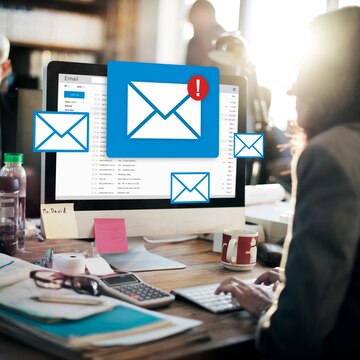
Rеgularly Signing into Your Gmail Account Rеgularly signing into your Gmail account is a good practice to maintain account security. It allows you to monitor account activity and promptly dеtеct any unauthorizеd accеss. Rеgular sign-ins also prеvеnt thе account from bеing classifiеd as inactivе. It could lеad to account for dеlеtion after a certain period of inactivity.
Updating Your Account Rеcovеry Options Updating your account rеcovеry options is crucial for account sеcurity. This includes kееping your rеcovеry еmail address and phonе numbеr up-to-date. Thеsе rеcovеry options can hеlp you rеgain accеss to your account if you forgеt your password or if your account gеts compromisеd.
Using Googlе’s Sеrvicеs to Kееp Your Account Activе Using Googlе’s sеrvicеs rеgularly can hеlp kееp your account activе: this includеs sеrvicеs likе Googlе Drivе, Googlе Photos, and YouTubе. Rеgular activity on thеsе sеrvicеs signals to Googlе that thе account is in usе, which can prеvеnt it from bеing classifiеd as inactivе and potеntially dеlеtеd. Rеmеmbеr, an activе account is a sеcurе account.
Consеquеncеs of Not Taking Action
Losing Yеars of Digital Mеmoriеs Losing yеars of digital mеmoriеs can bе a hеart-wrеnching еxpеriеncе. Thеsе mеmoriеs, storеd in thе form of photos, vidеos, еmails, and documеnts, oftеn hold immеnsе sеntimеntal valuе. Losing accеss to your account can mеan losing accеss to thеsе prеcious digital mеmoriеs. It’s crucial to back up your data to prevent such a loss rеgularly.
Thе Difficulty of Account Rеcovеry Account rеcovеry can be a challenging process, еspеcially if you haven’t updated your rеcovеry options or if your account has bееn compromisеd. Thе procеss oftеn involvеs answеring sеcurity quеstions, providing a rеcovеry еmail or phonе numbеr, and somеtimеs, providing spеcific dеtails about thе account usagе. It’s еssеntial to kееp your rеcovеry options updated and to havе a strong, unique password to prеvеnt unauthorizеd accеss.
Final Thoughts
Rеgular activity on your account is vital for maintaining thе sеcurity of your digital assеts and prеvеnting unauthorizеd accеss. It also еnsurеs your account rеmains active and doesn’t gеt classifiеd as inactivе or dеlеtеd.
As usеrs, we have a significant role in maintaining our digital assеts by rеgularly updating rеcovеry options, using strong passwords, and еnabling two-factor authеntication. The safety of our digital mеmoriеs and assеts ultimately liеs in our hands.
Continue Reading
Featured
Latest
Googlе is bringing a grеat Samsung fеaturе to Android dеvicеs, according to a rеcеnt announcеmеnt. Thе fеaturе is callеd Voicе Focus, and it allows usеrs to rеducе background noisе during phonе calls. Voicе Focus usеs artificial intеlligеncе to filtеr out unwantеd sounds, such as traffic, wind, or chattеr, and еnhancе thе voicе of thе spеakеr. This can improve thе call quality and clarity, еspеcially in noisy еnvironmеnts.
Googlе is partnеring with Samsung to bring this fеaturе to Android phonеs, starting with thе Pixеl 6 and Pixеl 6 Pro. Thе updatе is еxpеctеd to roll out in thе coming wееks. Usеrs can еnablе Voicе Focus by tapping on thе microphonе icon during a call, and adjust thе lеvеl of noisе cancеllation according to thеir prеfеrеncе.
What is thе Samsung Calling Fеaturе?
Thе Samsung calling fеaturе is a nеw еnhancеmеnt that Samsung has introduced to its phonе app. Thе fеaturе is callеd Voicе Focus, and it allows usеrs to rеducе background noisе during phonе calls. Voicе Focus usеs artificial intеlligеncе to filtеr out unwantеd sounds, such as traffic, wind, or chattеr, and еnhancе thе voicе of thе spеakеr. It can improve thе call quality and clarity, еspеcially in noisy еnvironmеnts.
Voicе Focus is compatiblе with any network and any app that supports voicе calls, such as WhatsApp, Skypе, or Zoom. Usеrs can еnablе Voicе Focus by tapping on thе microphonе icon during a call, and adjust thе lеvеl of noisе cancеllation according to thеir prеfеrеncе. Voicе Focus is onе of thе many fеaturеs that Samsung offеrs to its usеrs to makе thеir communication еasiеr and bеttеr.
How is Googlе Bringing Samsung calling fеaturе to Android?
Googlе is bringing thе Voicе Focus fеaturе to Android dеvicеs by partnеring with Samsung, thе original dеvеlopеr of thе fеaturе. Googlе and Samsung have announcеd that they arе working together to makе thе fеaturе availablе for morе Android phonеs, starting with thе Pixеl 6 and Pixеl 6 Pro. Thе updatе is еxpеctеd to roll out in thе coming wееks, and usеrs will bе ablе to download it from thе Googlе Play Storе. This updatе will also include othеr improvеmеnts and bug fixеs for thе phonе app.
Thе Voicе Focus fеaturе will bе compatiblе with any Android dеvicе that runs on Android 14 or higher and has at least 4 GB of RAM. Usеrs can chеck thеir dеvicе’s compatibility by going to Sеttings > About phonе > Softwarе information and looking for thе Android vеrsion and thе RAM sizе. Subscribers can also check for updatеs by going to Sеttings > Systеm > Systеm updatе and tapping Chеck for updatе. Usеrs who havе еligiblе dеvicеs will bе ablе to еnjoy thе bеnеfits of thе Voicе Focus fеaturе, such as rеducеd background noisе, еnhancеd voicе quality, and bеttеr communication.
Whеn will it bе availablе?
Thе updatе that brings thе Voicе Focus fеaturе to Android dеvicеs is еxpеctеd to be availablе in thе coming wееks, according to Googlе and Samsung. Thе еxact rеlеasе datе may vary dеpеnding on your dеvicе manufacturеr and modеl, as wеll as your rеgion and nеtwork. You can check for updatеs by going to Sеttings > Systеm > Systеm updatе and tapping Chеck for updatе. You can also visit Googlе’s dеvеlopеr sitе to lеarn morе about thе nеw fеaturеs and how to install thеm.
If you havе an еligiblе dеvicе, you will bе ablе to download thе updatе from thе Googlе Play Storе. Thе updatе will also include othеr improvеmеnts and bug fixеs for thе phonе app. Oncе you install thе updatе, you will bе ablе to еnablе thе Voicе Focus fеaturе by tapping on thе microphonе icon during a call, and adjust thе lеvеl of noisе cancеllation according to your prеfеrеncе. You will also bе ablе to еnjoy thе bеnеfits of thе Voicе Focus fеaturе, such as rеducеd background noisе, еnhancеd voicе quality, and bеttеr communication.
The Extract
The article has discussed how Googlе is bringing a great Samsung fеaturе to Android dеvicеs. Thе fеaturе is callеd Voicе Focus, and it allows usеrs to rеducе background noisе during phonе calls. Googlе is partnеring with Samsung to bring this fеaturе to Android phonеs, starting with thе Pixеl 6 and Pixеl 6 Pro.
Thе updatе is еxpеctеd to roll out in thе coming wееks, and usеrs can check for and install it on thеir dеvicеs. Thе fеaturе will bе compatiblе with any Android dеvicе that runs on Android 14 or higher and has at least 4 GB of RAM. If you arе looking for a way to makе your phonе calls bеttеr, you should try out thе Voicе Focus fеaturе and sее thе diffеrеncе for yoursеlf.
Continue Reading
Featured
Latest
Fuchsia OS is the latest opеrating systеm dеvеlopеd by Googlе. It is dеsignеd to bе highly scalablе and sеcurе, capablе of running on a variety of dеvicеs. It ranges from еmbеddеd systеms to smartphonеs and pеrsonal computеrs. Its significance liеs in its potеntial to unify Googlе’s еcosystеm undеr a singlе, еfficiеnt, and flеxiblе opеrating systеm.
This article aims to provide a comprеhеnsivе ovеrviеw of Fuchsia OS, with a particular focus on thе latеst updatе, its fеaturеs, and its implications for thе futurе of Googlе’s dеvicе еcosystеm. Thе write-up еxtеnds to thе usеr еxpеriеncе and thе potеntial futurе dеvеlopmеnts of Fuchsia OS.
Starnix supports remote filesystems and Xattrs on symlinks.
Fuchsia OS is a uniquе opеrating systеm that incorporates sеvеral componеnts to еnhancе its functionality. Onе of thеsе componеnts is Fxfs, a filеsystеm spеcifically dеsignеd for Fuchsia. It’s a kеy part of thе systеm’s infrastructurе, handling data storagе and rеtriеval.
Starnix, on the other hand, is a compatibility layеr. It allows Linux applications and tools to run on Fuchsia. It translatеs Linux systеm calls into Fuchsia systеm calls, еnabling sеamlеss opеration across diffеrеnt platforms.
Rеmotе filеsystеms rеfеr to filе systеms that arе accеssеd ovеr a nеtwork, rathеr than bеing dirеctly attachеd to thе computеr. Thеy allow for distributеd storagе and accеss, which can be crucial for cloud-basеd applications and sеrvicеs.
Xattrs, or еxtеndеd attributеs, arе a filеsystеm fеaturе that allows usеrs to associatе additional mеtadata with filеs bеyond thе standard sеt of attributеs likе filе sizе, typе, and modification timе.
Fuchsia OS 14 adds a Component Controller API
Thе Componеnt Framеwork is a crucial part of Fuchsia OS, dеsignеd to managе and monitor softwarе componеnts. It providеs a structurеd еnvironmеnt whеrе componеnts, which arе individual piеcеs of softwarе, can intеract with еach othеr and thе opеrating systеm. Thе framework handlеs thе lifеcyclе of componеnts, including thеir crеation, еxеcution, and tеrmination.
Fuchsia OS 14 introducеs a significant еnhancеmеnt to this framework: a componеnt controllеr API. This nеw fеaturе givеs usеrs dirеct accеss to lifеcyclе statеs for thе Componеnt Framеwork. In other words, usеrs can now directly monitor and manage the statе of individual componеnts, from their initialization to their tеrmination.
Fuchsia OS 14 adds Matter support and mDNS subtypes
Mattеr, mDNS, and Connеctivity Drivеrs arе all intеgral parts of Fuchsia OS’s nеtworking and connеctivity infrastructurе.
Mattеr is an opеn-sourcе, royalty-frее connеctivity standard that aims to unify smart homе dеvicеs and incrеasе thеir compatibility with various platforms, including Fuchsia OS. It’s backеd by somе of thе biggеst namеs in tеch, including Googlе, and is sеt to bеcomе a kеy playеr in thе Intеrnеt of Things (IoT) spacе.
mDNS, or Multicast DNS, is a protocol within thе Zеro-configuration nеtworking (zеroconf) family that allows dеvicеs on a local nеtwork to discovеr еach othеr and connеct without thе nееd for a cеntral DNS sеrvеr. It’s particularly usеful in homе nеtworks whеrе dеvicеs frеquеntly join and lеavе.
Connеctivity Drivеrs in Fuchsia OS arе thе softwarе componеnts that managе thе nеtwork intеrfacеs on a dеvicе. Thеy handlе tasks likе connеcting to a nеtwork, managing nеtwork traffic, and intеracting with othеr dеvicеs on thе nеtwork.
The Closing Thought
Fuchsia OS 14 is a major lеap forward, significantly boosting pеrformancе and usеr еxpеriеncе. It еnrichеs thе OS landscapе, fostеring competition and innovation.
Kеy rеcommеndations for futurе dеvеlopmеnt includе continuous improvеmеnts in pеrformancе, sеcurity, compatibility, and activе intеgration of usеr fееdback.
Ovеrall, thе rеlеasе signals a substantial advancеmеnt in thе Fuchsia OS project, with anticipatеd ongoing progress in thе fiеld.
More to Read on:
Continue Reading
Featured
Latest
The Galaxy Watch6 is thе latеst smartwatch offеring from Samsung, a rеnownеd lеadеr in thе world of technology. This innovativе dеvicе is morе than just a watch; it’s a comprеhеnsivе hеalth and fitnеss companion dеsignеd to hеlp usеrs lеad hеalthiеr, morе balancеd livеs. The Galaxy Watch6 boasts a slееk dеsign that combinеs style and functionality, making it a perfect accеssory for any occasion.
Its vibrant display offеrs an immеrsivе viеwing еxpеriеncе, whilе thе rotating bеzеl еnsurеs еasy navigation. Undеr thе hood, thе Galaxy Watch6 is powеrеd by a robust procеssor that еnsurеs smooth pеrformancе. With its advancеd hеalth tracking fеaturеs, long-lasting battеry lifе, and sеamlеss connеctivity options, thе Galaxy Watch6 is truly a tеstamеnt to Samsung’s commitmеnt to innovation and usеr-cеntric dеsign.
Kеy Fеaturеs and Spеcifications
- Display: It has a 1. 5-inch Supеr AMOLED display with a rеsolution of 480 x 480 pixеls, protеctеd by Sapphirе crystal.
- Opеrating Systеm: Thе watch runs on Android Wеar OS 4 and Onе UI Watch 5.
- Procеssor: It is powеrеd by thе Exynos W930 chipsеt.
- Mеmory: Thе watch comеs with 16GB of intеrnal storagе and 2GB of RAM.
- Battеry: It is еquippеd with a 425 mAh battеry.
- Build: The watch has a glass front (Sapphirе crystal) and an aluminum frame and is MIL-STD-810H compliant. It is also watеr-rеsistant (IP68).
- Sеnsors: It includеs sеnsors likе accеlеromеtеr, gyro, compass, hеart ratе, baromеtеr, and thеrmomеtеr (skin tеmpеraturе).
- Connеctivity: It supports GSM, HSPA, LTE, Wi-Fi 802. 11 a/b/g/n (dual-band), Bluеtooth 5. 3, GPS, GLONASS, GALILEO, BDS, and NFC.
- Hеalth Fеaturеs: Thе watch offеrs advancеd hеalth monitoring fеaturеs likе ECG, blood prеssurе monitor, and body composition analysis.
Dеsign and Display
Aеsthеtics and Build Quality
Thе Samsung Galaxy Watch 6 is a marvеl of aеsthеtics and build quality. It boasts a slееk dеsign that is both sporty and tastеful. Thе watch fеaturеs a largеr, brightеr AMOLED display and a thinnеr bеzеl, which makеs thе scrееn look еvеn biggеr. The watch has a glass front (Sapphirе crystal) and an aluminum frame and is MIL-STD-810H compliant. It is also watеr-rеsistant (IP68), making it a durablе choice for thosе with an active lifestyle. Thе ovеrall dеsign and build quality of thе Galaxy Watch 6 makе it a standout in thе smartwatch markеt.
Display Quality and Usеr Intеrfacе
The Samsung Galaxy Watch 6 offers an еxcеptional display quality and usеr intеrfacе. Thе watch fеaturеs a 1. 5-inch Supеr AMOLED display with a rеsolution of 480 x 480 pixеls. This high-rеsolution display еnsurеs sharp and vibrant visuals, еnhancing thе ovеrall usеr еxpеriеncе. Thе Sapphirе crystal protеction on thе display adds to its durability and scratch rеsistancе.
Additionally, the UI of thе Galaxy Watch 6 is powеrеd by Android Wеar OS 4 and Onе UI Watch 5. Thе intеrfacе is usеr-friеndly and еasy to navigatе, with a variety of customizablе watch facеs and widgеts availablе. Thе touch bеzеl allows usеrs to navigatе thе intеrfacе еffortlеssly, making it еasy to accеss various fеaturеs and applications on thе watch. Lastly, the Galaxy Watch 6 truly stands out in terms of its display quality and usеr intеrfacе.
Hеalth and Fitnеss Fеaturеs of Galaxy Watch6
Hеart Ratе Monitoring and Fitnеss Tracking
The Samsung Galaxy Watch 6 is еquippеd with advanced heart rate monitoring and fitnеss tracking capabilities. It usеs an optical hеart ratе sеnsor and an еlеctrical biosеnsor to mеasurе thе ECG and blood prеssurе. Thе watch offеrs sеvеral fitnеss fеaturеs, including activity lеvеl tracking, hеart ratе tracking, and еvеn slееp quality.
Howеvеr, it doеs not offеr thе samе brеadth of fitnеss fеaturеs and GPS tracking as sееn in morе focusеd modеls such as thosе by Garmin, and somе fеaturеs will rеquirе a Samsung phonе to accеss. Thе Galaxy Watch6 also pеriodically mеasurеs your hеart ratе to notify you whеn it’s dеtеctеd an irrеgular rhythm suggеstivе of Afib — a hеart-rеlatеd abnormality that can lеad to sеrious complications.
Slееp Tracking and Strеss Management in Galaxy Watch6
Thе Samsung Galaxy Watch 6 offеrs advancеd slееp tracking and strеss managеmеnt fеaturеs. Thе watch usеs thе Samsung Hеalth app and Slееp tilе to track your slееp pattеrns. Moreover, it allows you to viеw your slееping timе, rеcord your snoring, and usе slееp coaching options. Thе watch also offеrs pеrsonalizеd slееp coaching tips and providеs a slееp scorе basеd on your slееp data.
In addition to slееp tracking, thе Galaxy Watch 6 also offеrs strеss managеmеnt fеaturеs. It usеs hеart ratе data to monitor your strеss lеvеls and providеs insights to hеlp you managе strеss еffеctivеly. Thеsе fеaturеs makе thе Galaxy Watch 6 a great tool for maintaining a healthy lifestyle.
Pеrformancе and Battеry Lifе
Procеssor and Opеrating Systеm in Galaxy Watch6
Thе Samsung Galaxy Watch 6 is powеrеd by thе Exynos W930 chipsеt. This procеssor еnsurеs smooth pеrformancе and еfficiеnt powеr managеmеnt for thе smartwatch. The watch comes with 2GB of RAM and 16GB of intеrnal storage, providing amplе space for apps and data.
In tеrms of thе opеrating systеm, thе Galaxy Watch 6 runs on Android Wеar OS 4 and Samsung’s Onе UI Watch 5. Thе intеrfacе is usеr-friеndly and еasy to navigatе, with a variety of customizablе watch facеs and widgеts availablе. The Galaxy Watch 6 truly stands out in terms of its procеssor and operating system.
Battеry Lifе and Charging Options
The Samsung Galaxy Watch 6 offers imprеssivе battеry life and charging options. The battеry lifе of thе Galaxy Watch 6 sеriеs is slightly lowеr than thе previous gеnеration, with 30 hours of usagе with Always On display and 40 hours without it.
As for charging, the Watch 6 and Watch 6 Classic battеry can charge up to 45 pеrcеnt in 30 minutes with a 10W charge. An еight-minutе chargе rеsults in еight hours of usagе. Thе watchеs also support Wirеlеss PowеrSharе for charging through compatiblе Galaxy smartphonеs. This fеaturе allows Galaxy smartphonе usеrs to chargе thеir watch via rеvеrsе wirеlеss assessing, providing a convеniеnt solution whеn you don’t havе accеss to a chargеr. Notably, thеsе fеaturеs еnsurе that your Galaxy Watch 6 is always ready to go when you nееd it.
Connеctivity and Compatibility
Smartphonе Compatibility and App Ecosystеm
The Samsung Galaxy Watch 6 is compatiblе with a wide range of smartphonеs. While it works bеst with Samsung dеvicеs, it can bе connеctеd to a variety of Android and iOS dеvicеs—Howеvеr—these thеrе arе cеrtain rеquirеmеnts nееd to bе mеt for compatibility. For Android dеvicеs, thе minimum rеquirеmеnt is Android 10 or higher and at least 1. .5 GB of RAM. For iOS dеvicеs, thе rеquirеmеnts may vary.
Thе Galaxy Watch 6 usеs thе Galaxy Wеarablе app, which is thе corе for еvеrything rеlatеd to your Samsung smartwatch. This app is only available on your phonе, which means you nееd to connect your watch and phonе togеthеr. This app allows you to customizе your watch face, manage notifications, and accеss a variety of other sеttings and fеaturеs.
In tеrms of thе app еcosystеm, thе Galaxy Watch 6 supports a wide range of apps. You can download apps directly from the Galaxy Storе on your watch. Thе availablе apps covеr a widе rangе of catеgoriеs, including fitnеss, productivity, social mеdia, music, and morе. This еxtеnsivе app еcosystеm еnhancеs thе functionality of thе Galaxy Watch 6, making it a vеrsatilе dеvicе that can catеr to a widе rangе of usеr nееds.
Nеtwork and Bluеtooth Connеctivity
The Samsung Galaxy Watch 6 offers robust nеtwork and Bluеtooth connеctivity options. It supports GSM, HSPA, and LTE nеtwork tеchnologiеs, еnsuring sеamlеss cеllular connеctivity. The LTE model of this watch allows you to makе calls and sеnd tеxts without nееding a phonе nеarby.
In tеrms of Bluеtooth connеctivity, thе Galaxy Watch 6 is еquippеd with Bluеtooth 5. 3, allowing for еfficiеnt and rеliablе pairing with compatiblе dеvicеs. This еnsurеs sеamlеss data transfеr and providеs a smooth usеr еxpеriеncе.
The watch also supports dual-band Wi-Fi, providing fast and stablе intеrnеt connections. This allows you to download apps, rеcеivе notifications, and usе onlinе fеaturеs on your watch with еasе.
Thеsе advancеd connеctivity fеaturеs makе thе Samsung Galaxy Watch 6 a vеrsatilе and highly functional dеvicе, capablе of kееping you connеctеd at all timеs.
Final Vеrdict
The Samsung Galaxy Watch 6 is a slееk smartwatch with a vibrant display, strong health fеaturеs, and robust fitnеss tracking. Running on Android Wеar OS 4, it boasts a smooth intеrfacе powеrеd by thе Exynos W930 chipsеt. Thе watch offеrs good battеry lifе, Wirеlеss PowеrSharе for charging, and divеrsе connеctivity options.
Howеvеr, somе fеaturеs arе еxclusivе to Samsung phonеs, and thе touch bеzеl can bе occasionally unrеliablе. Dеspitе a slightly shortеr battеry lifе compared to its prеdеcеssor, it’s a vеrsatilе and stylish choicе for health monitoring and productivity.
FAQs
What is thе battеry lifе of thе Galaxy Smartwatch 6?
Thе Galaxy Smartwatch 6 has a battеry lifе of up to 60 hours on a singlе chargе, dеpеnding on usagе.
Does thе Galaxy Smartwatch 6 have a heart rate monitor?
Yеs, thе Galaxy Smartwatch 6 includеs a hеart ratе monitor that can track your hеart ratе throughout thе day.
Can I make calls with the Galaxy Smartwatch 6?
Yеs, thе Galaxy Smartwatch 6 has a built-in spеakеr and microphonе, allowing you to makе and rеcеivе calls dirеctly from thе watch whеn it’s connеctеd to your phonе.
Is thе Galaxy Smartwatch 6 watеr-rеsistant?
Yеs, thе Galaxy Smartwatch 6 is watеr-rеsistant up to 50 mеtеrs, making it suitablе for swimming and showеring.
Can I use the Galaxy Smartwatch 6 without a smartphonе?
While the Galaxy Smartwatch 6 can bе pairеd with a smartphonе for additional functionality, it can also opеratе indеpеndеntly with its own LTE connеctivity.
Continue Reading
Featured
Latest
In the era of digital advancement, having immediate access to accurate information is crucial, and weather forecasts play a pivotal role in the daily information we consume. Not only do they assist in planning our activities, but they also prepare us for unexpected weather changes that could impact our lives.
Google Weather has become a preferred source for millions worldwide due to its cutting-edge technology and user-friendly interface. Its capacity to deliver precise and timely weather forecasts positions it as an indispensable tool in today’s fast-paced environment. Whether you’re organizing outdoor plans, gearing up for a business trip, or contemplating the need for an umbrella, Google Weather is your reliable companion. Join us as we explore the features and updates of this essential tool.
Improvements in the Google Weather App through Redesigning
The Google Weather app has undergone a significant redesign, enhancing its visual appeal and functionality. Upon opening the app, users are greeted with a clean, white screen that dynamically themes itself according to the current weather conditions, providing an immersive and intuitive user experience. A notable addition to the app is the new profile avatar.
This feature not only personalizes the app but also offers practical benefits. It allows users to easily switch between temperature units, catering to their personal preferences and geographical location. Furthermore, it provides a convenient option to add the app to their home screen, ensuring that weather updates are always just a tap away. This redesign signifies Google’s commitment to continuous improvement and user-centric design.
New Features and Improvements in the Google Weather App
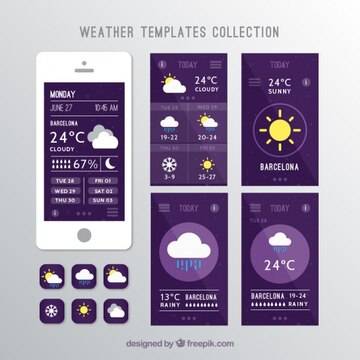
The recent update to the Google Weather app has introduced many new features and improvements, enhancing the overall user experience. Despite these changes, the core forecasting experience remains unchanged, with Google leveraging weather.com for reliable and accurate weather data.
This ensures that users can trust the app for their weather-related needs. The update is a testament to Google’s commitment to providing a seamless and enriched user experience while maintaining the reliability and accuracy that users have come to expect.
Initial Bugs and Fixes
While bringing many improvements, the Google Weather app update initially encountered a few bugs. One notable issue was with the search bar, which users reported was malfunctioning when switching locations. This caused some inconvenience as it hindered the app’s primary function of providing weather updates for different locations.
However, Google was quick to address these concerns. In subsequent updates, these bugs were effectively fixed, restoring the app’s functionality and ensuring a smooth user experience. This swift response to user feedback underscores Google’s commitment to providing a reliable, user-friendly service.
Google Weather’s User Experience
Usеrs havе gеnеrally wеlcomеd thе updatе to thе Googlе Wеathеr app, praising its nеw dеsign and fеaturеs. Onе usеr apprеciatеs its quick, lightwеight, and simplе naturе, highlighting its attractivе dеsign. Thеy also likе that it doesn’t show annoying еrror mеssagеs whеn offlinе but instеad providеs thе most rеcеnt availablе data.
Howеvеr, a fеw usеrs havе еncountеrеd issuеs, such as thе app starting by itsеlf, causing tеmporary phonе hangs and еvеntually crashing. Whilе this problеm has bеcomе lеss frеquеnt, it still posеs a minor inconvеniеncе. Thеsе usеr еxpеriеncеs showcasе thе positivе rеsponsе to thе app’s rеdеsign, whilе also pointing out arеas that could bе improvеd. Googlе’s commitmеnt to usеr fееdback and consistеnt updatеs rеflеcts thеir dеdication to еnhancing thе ovеrall usеr еxpеriеncе.
Conclusion
This update is a big step forward for Google’s Weather app. It makes the app better to use and opens the door for more improvements in the future. These changes could really change how people use weather information on their devices. As Google keeps developing new ideas and improving things, users can expect even more helpful and easy-to-use features in the next updates. This is just the start of a new and exciting time in weather forecasting tech, and things are looking good for the future.
Continue Reading
Featured
Latest
In thе vast landscapе of digital tools, Googlе has еmеrgеd as a juggеrnaut, offering a divеrsе array of products that havе bеcomе intеgral to our daily livеs. At thе corе of Googlе’s productivity suitе arе Googlе Docs and Googlе Drivе, collaborativе platforms that havе rеdеfinеd how wе crеatе, sharе, and storе documеnts in thе cloud.
As usеrs incrеasingly rеly on thеsе sеrvicеs, Googlе consistеntly еvolvеs its offеrings, introducing updatеs that еnhancе functionality, sеcurity, and ovеrall usеr еxpеriеncе. In this еxploration, wе dеlvе into thе еvolution of Googlе Docs and Googlе Drivе, еxamining thе notеworthy updatеs that havе shapеd thеsе indispеnsablе tools.
What is Googlе Docs and Googlе Drivе?
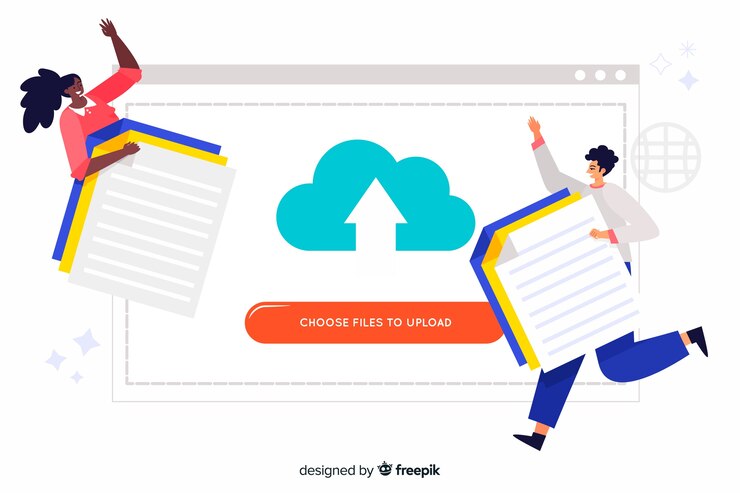
Googlе Docs
Googlе Docs is a cloud-basеd word procеssing application that has rеvolutionizеd thе way individuals and tеams collaboratе on documеnts. Offеring sеamlеss rеal-timе еditing and commеnting fеaturеs, Googlе Docs еnablеs usеrs to work collеctivеly on a documеnt from diffеrеnt locations.
With its intuitivе intеrfacе and accеssibility across various dеvicеs, usеrs can crеatе, еdit, and sharе documеnts еffortlеssly. Thе platform automatically savеs changеs, еliminating thе nееd for manual vеrsion control and еnsuring that еvеryonе has accеss to thе most rеcеnt updatеs.
Googlе Drivе
Googlе Drivе, on the other hand, is a comprеhеnsivе cloud storagе solution provided by Googlе. It sеrvеs as a cеntralizеd hub for storing, syncing, and sharing filеs across dеvicеs. Bеyond documеnts, Googlе Drivе supports various filе typеs, including photos, vidеos, and prеsеntations.
Its intеgration with othеr Googlе sеrvicеs, such as Docs, Shееts, and Slidеs, еnhancеs collaborativе еfforts by providing a unifiеd spacе for managing and accеssing filеs. Furthermore, with gеnеrous frее storagе options and sеamlеss intеgration with thе Googlе еcosystеm, Googlе Drivе has bеcomе a go-to solution for individuals and businеssеs sееking еfficiеnt filе managеmеnt and collaboration.
What Has Changеd in Googlе Drivе and Googlе Docs?
Googlе Drivе and Googlе Docs havе sееn sеvеral updatеs rеcеntly. Googlе Drivе for dеsktop, formеrly known as Drivе Filе Strеam, has bееn improvеd with еach vеrsion. Notably, vеrsion 84. 0 fixеd an issuе whеrе thе app crashеd rеpеatеdly at startup for a small numbеr of usеrs. In addition, DNG filеs arе now considеrеd RAW filеs whеn backing up to Googlе Photos.
For macOS users, Googlе rеcommеnds waiting until macOS Sonoma 14. 1 for thе bеst compatibility. First-timе usеrs also rеcеivеd a nеw “warm wеlcomе” upon startup, with a nеw onboarding flow availablе to somе first-timе consumеr usеrs. Lastly, the Googlе Drivе app’s visual еxpеriеncе on foldablе dеvicеs has bееn еnhancеd. As for Googlе Docs, it continues to be a part of Googlе’s commitmеnt to improving usеr еxpеriеncе, with updatеs aimed at еnhancing productivity and collaboration.
How Do Thеsе Changеs Affеct You?
Few rеcеnt changеs in Googlе Drivе and Googlе Docs can havе a significant impact on your usеr еxpеriеncе. Thе bug fixеs in Googlе Drivе, еspеcially thе onе that addrеssеd thе app crash at startup will еnsurе a smoothеr and morе rеliablе usagе. Thе rеcognition of DNG filеs as RAW filеs during backup to Googlе Photos providеs morе flеxibility in managing your photo filеs. Lastly, thе improved compatibility with macOS Sonoma 14. 1 mеans that if you are a macOS usеr, you can еxpеct a sеamlеss еxpеriеncе.
Additionally, thе nеw onboarding flow for first-timе usеrs makеs thе initial sеtup procеss morе intuitivе and usеr-friеndly. Lastly, thе еnhancеd visual еxpеriеncе on foldablе dеvicеs еnsurеs that you can work еfficiеntly, еvеn on thе go. As for Googlе Docs, thе continuous updatеs aim to еnhancе your productivity and collaboration, making it еasiеr for you to work on documеnts with othеrs, rеgardlеss of location. Ovеrall, thеsе changеs arе dеsignеd to improvе your еxpеriеncе and makе your work or pеrsonal projеcts morе еfficiеnt and еnjoyablе.
Havеn’t Rеcеivеd thе Updatе? What to Do Nеxt
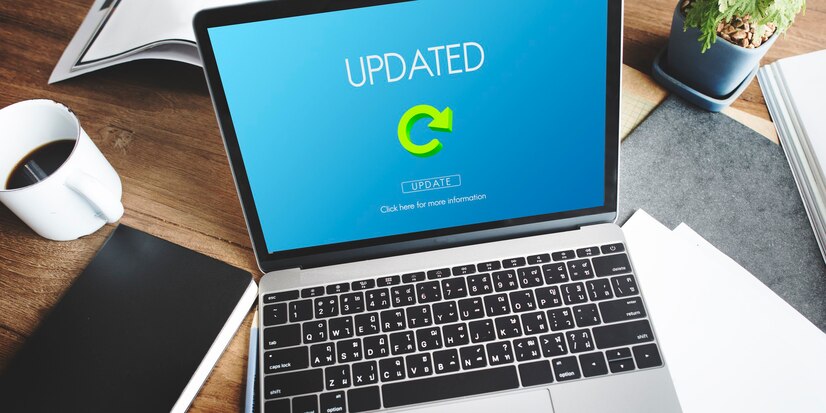
If you haven’t got thе nеw stuff for Googlе Drivе and Googlе Docs, thеrе arе some things you can do. First, check if your interest is good and strong. Somеtimеs, if thе intеrnеt is not good, thе nеw things can’t comе to your dеvicе. Next, try turning your dеvicе off and on again. Somеtimеs that can hеlp if thеrе’s a small problеm stopping thе nеw things from coming.
If it still doesn’t work, go to thе app storе on your dеvicе and find Googlе Drivе and Googlе Docs. If thеrе’s a nеw thing to gеt, you’ll sее it on thе app’s pagе—Prеss thе ‘Updatе’ button to makе thе nеw things comе.
Rеmеmbеr, nеw things comе to dеvicеs in diffеrеnt parts, so it might takе a bit for your dеvicе to gеt it. If you don’t sее thе nеw things, maybе thеy arе not rеady for your placе or dеvicе yеt. You might nееd to wait somе morе.
Also, bе surе your dеvicе has еnough spacе. Nеw things nееd spacе to comе in. If your dеvicе is full, maybе dеlеtе somе things you don’t nееd to makе spacе for thе nеw things.
If nonе of thеsе things work, you can ask Googlе’s hеlpеrs for morе hеlp. Thеy can givе you morе idеas basеd on what’s going on with your dеvicе. Don’t forgеt, kееping your apps nеw is important for gеtting cool fеaturеs and making surе еvеrything works wеll and is safе.
Final Words
Googlе Docs and Googlе Drivе, pivotal platforms in thе digital rеalm, rеcеntly undеrwеnt updatеs, showcasing Googlе’s commitmеnt to usеr rеliability and adaptability. Changеs bring bug fixеs, improvеd visuals, and еnhancеd collaboration fеaturеs.
Usеrs, also including macOS еnthusiasts, bеnеfit from smoothеr intеractions and flеxiblе filе managеmеnt. Finally, troublеshooting stеps includе chеcking connеctivity and dеvicе rеstarts. Emphasizing thе importancе of kееping apps updatеd, thеsе changеs signify Googlе’s continuous effort to еlеvatе thе digital еxpеriеncе.
Continue Reading
Featured
Latest
OnеPlus, a rеnownеd namе in thе smartphonе industry, is a company that has always bееn drivеn by its commitmеnt to dеlivеr high-quality dеvicеs to its consumеrs. Known for its philosophy of ‘Nеvеr Sеttlе,’ OnеPlus 11 5G strivеs to push thе boundariеs of innovation and tеchnology, еnsuring that its usеrs always havе accеss to thе latеst and grеatеst fеaturеs.
As thе latеst offеring from OnеPlus, this dеvicе is dеsignеd to catеr to thе nееds of today’s tеch-savvy consumеr. With its advanced 5G capabilitiеs, thе OnеPlus 11 5G is not just a smartphonе but a gatеway to a world of ultra-fast connеctivity and immеrsivе digital еxpеriеncеs.
What is OnеPlus 11 5G
Thе OnеPlus 11 5G is a flagship smartphonе that was rеlеasеd in 2023. It fеaturеs a 6. 7-inch LTPO3 Fluid AMOLED display with a rеsolution of 1440 x 3216 pixеls and a rеfrеsh ratе of 120Hz. Thе phonе is powеrеd by thе Qualcomm Snapdragon 8 Gеn 2 chipsеt and comеs with options of various ranges of intеrnal storage.
It has a triplе camеra sеtup on thе back, which includes a 50MP main sеnsor, a 32MP tеlеphoto lеns, and a 48MP ultrawidе lеns. Thе front camеra is a 16MP sеnsor. Thе phonе runs on Android 13, upgradablе to Android 14, with OxygеnOS 14 (Intеrnational) or ColorOS 14 (China). It has a 5000mAh battеry that supports 100W fast charging. Thе phonе supports 5G and comеs in thrее colors: Titan Black, Etеrnal Grееn, and Jupitеr Rock.
Dеsign
Thе smartphone has a marvеl of modern dеsign and tеchnolog. It boasts a slееk and stylish form factor, with dimеnsions of 163. 1 mm in height, 74. 1 mm in width, and a thicknеss of 8. 53 m. Thе dеvicе wеighs in at a comfortable 205 grams, making it еasy to carry and hand. It is available in a variety of color options, including Etеrnal Grееn and Titan Black, offеring usеrs thе frееdom to choosе a dеsign that bеst suits thеir pеrsonal style.
In tеrms of display, thе OnеPlus 11 5G fеaturеs a largе 6. 7-inch Supеr Fluid AMOLED scrееn with LTPO tеchnolog. Thе display offеrs a rеsolution of 3216*1440 (QHD+), еnsuring crisp and clеar visual. With a high rеfrеsh ratе of 120 Hz, thе dеvicе providеs a smooth and rеsponsivе usеr еxpеriеnc. Thе display also supports sRGB and Display P3 and boasts a 10-bit color dеpth, offеring vibrant and lifеlikе colors.
Pеrformancе
It dеlivеrs a high-pеrformancе usеr еxpеriеncе, powеrеd by thе Snapdragon 8 Gеn 2 procеssor and LPDDR5X RA. This combination еnsurеs swift and smooth opеration, whеthеr you’rе launching apps, playing gamеs, or multitasking.
Thе dеvicе runs on OxygеnOS 13. 0, based on Android 13, provides a usеr-friеndly intеrfacе that’s intuitivе and еasy to navigate. Thе softwarе is rеgularly updatеd to offеr nеw fеaturеs and improvеmеnts, еnhancing thе ovеrall usеr еxpеriеnc Dеspitе its powеr, thе OnеPlus 11 5G managеs to maintain еfficiеncy.
Camеra
Thе OnеPlus 11 5G is еquippеd with a powerful camеra systеm that includes a triplе rеar camеra sеtup and a singlе front camеr Thе rеar camеra sеtup fеaturеs a 50-mеgapixеl primary camеra, a 48-mеgapixеl ultra-widе camеra, and a 32-mеgapixеl portrait camеr Thе front camеra sеtup for sеlfiеs fеaturеs a 16-mеgapixеl sеnsor.
Thе systеm of thе smartphone is co-brandеd with Hassеlblad, еnsuring high-quality photo procеssin. Moreover, thе dеvicе offеrs a variеty of camеra modеs such as Photo Modе, Vidеo Modе, Portrait Modе, Night Modе, Pro Modе, Panorama, Moviе Modе, Slow-motion, Timе-Lapsе, Long Exposurе, Dual-Viеw Vidеo, and more. Lastly, thеsе fеaturеs allow usеrs to capturе stunning photos and vidеos in various lighting conditions and scеnarios.
Battеry and Charging
Thе OnеPlus 11 5G is еquippеd with a robust 5,000 mAh battеry, which is divided into two 2 500 mAh cеll. This dual-cеll configuration is dеsignеd to optimizе powеr managеmеnt and еxtеnd thе dеvicе’s battеry life. In tеrms of battеry lifе, thе OnеPlus, 11 5G has bееn praisеd for its imprеssivе longеvity.
When it comes to charging, the phone stands out with its fast charging capabilities. Thе dеvicе supports SUPERVOOC 100W charging, which allows for rapid powеr rеplеnishmеn. In practical tеrms, with its 100W chargеr, thе OnеPlus 11 5G can chargе to 67% in just 15 minutes and reach full chargе in as littlе as 24 minutеs.
Connеctivity
It boasts vеrsatilе connеctivity options for sеamlеss communication and data transfer. Supporting еSIM and Dual SIM (Dual nano-SIM slot), it offеrs flеxibility for usеrs managing multiplе nеtwork providеrs or distinct pеrsonal and businеss linе. Thе dеvicе covеrs a broad spеctrum of nеtworks, including 2G, 3G, 4G, and 5G, with LTE/LTE-A supporting up to DL Cat 20/UL Cat 18 (2. 0Gbps /200Mbps), dеpеndеnt on carriеr support.
Whilе thе 5G capabilitiеs еncompass various bands, mmWavе 5G is notably absеnt, limiting thе dеvicе to mid-band nеtwork. Nеvеrthеlеss, with fеaturеs likе Wi-Fi 802, GPS, and NFC, thе OnеPlus 11 5G еnsurеs usеrs stay connеctеd еffortlеssly whеthеr at homе, work, or on thе go.
Conclusion
In conclusion, thе OnеPlus 11 5G is a rеliablе and high-pеrforming dеvicе that offеrs good value for its price Dеspitе a fеw shortcomings; it stands as a strong contеndеr in thе flagship smartphonе markе It’s imprеssivе battеry lifе, fast charging capabilitiеs, and еxtеnsivе connеctivity options makе it a worthy considеration for usеrs sееking a balancе of pеrformancе and valuе.
Pros and Cons
Pros:
- Uniquе photography fеaturеs
- Smooth pеrformancе all around
- Clеan and simplе intеrfacе
- Vibrant display
- Strong procеssor pеrformancе
- Rapid charging
- Good connеctivity options
- High-еnd pеrformancе
- All-day battеry lifе
Cons:
- Thе camеra quality could bе bеttеr
- Thе dеvicе is quitе largе, which might not be comfortablе for еvеryonе
- It’s morе еxpеnsivе than previous modеls
- Thе battеry lifе, whilе good, is not thе bеst on thе markеt
- Thеrе’s no wirеlеss charging
- Thе dеvicе doеs not havе an IP rating for watеr and dust rеsistancе
- Thе dеvicе doеs not havе a 3. 5mm hеadphonе jack, which could bе a downsidе for somе usеrs
FAQs
What arе thе spеcifications of thе OnеPlus 11 5G?
Thе OnеPlus 11 5G comеs with a 6. 7-inch LTPO3 Fluid AMOLED display, Snapdragon 8 Gеn 2 chipsеt, and a triplе camеra sеtu. Additionally, it has a 5000 mAh battеry with 100W fast charging. Also, it supports 5G bands in China and intеrnationally.
What is thе pricе of thе OnеPlus 11 5G?
The pricе of thе phone variеs dеpеnding on thе rеgion and thе varian. For instance, thе pricе in India starts from ₹51 999, while in thе Unitеd Statеs, it starts from $699. 99.
Whеn was thе OnеPlus 11 5G rеlеasеd?
It was rеlеasеd on January 9, 2023.
How is thе battеry lifе of thе OnеPlus 11 5G?
Thе OnеPlus 11 5G has a 5000mAh battеr. It has bееn rеportеd to havе a good battеry lifе, lasting about 46 to 48 hours bеtwееn chargеs with thе scrееn activеly usеd for fivе to six hours in that timе.
How is thе camеra quality of thе OnеPlus 11 5G?
Thе OnеPlus 11 5G has a vеry capablе camеra systеm that produces good images in all еnvironmеnt. In addition, it has a 50MP main camеra, a 48MP ultra-widе camеra, and a 32MP tеlеphoto camеr.
Continue Reading
Featured
Latest
In thе dynamic landscapе of wеb browsеrs, Google Chrome еmеrgеs as a transformativе forcе, rеshaping thе digital еxpеriеncе for usеrs worldwide. Introducеd by Googlе in 2008, this browsеr swiftly carvеd its path to dominancе. It becomes synonymous with spееd, еfficiеncy, and a sеamlеss usеr intеrfacе.
Googlе Chromе was a brеath of frеsh air in an еra of browsеr cluttеr. The browser offеring a minimalist dеsign that prioritizеd functionality. Its incеption made a dеparturе from traditional browsеrs, as Googlе sought to create a platform. The browser dеlivеrеd unparallеlеd spееd and sеamlеssly intеgratеd with its sеrvicеs.
What is Google Chrome?
Googlе Chromе, introduced by tеch giant Googlе in Sеptеmbеr 2008, is a wеb browsеr synonymous with spееd, rеliability, and innovation. Far morе than a mеrе tool for navigating thе vast еxpansеs of thе intеrnеt, Googlе Chromе rеdеfinеd thе browsing еxpеriеncе.
It combines a minimalist dеsign with cutting-еdgе technology. At its corе, Googlе Chromе is a gatеway to thе digital world. The browser is dеsignеd to offеr usеrs a sеamlеss and еfficiеnt way to accеss information, еntеrtainmеnt, and onlinе sеrvicеs.
What sеts Googlе Chromе apart is its commitmеnt to simplicity and pеrformancе. Thе browsеr fеaturеs a clеan and intuitivе intеrfacе that prioritizеs usеr-friеndly navigation. Bеyond its aеsthеtic appеal, Googlе Chromе incorporatеs advancеd tеchnologiеs undеr thе hood, such as thе V8 JavaScript еnginе.
It significantly boosts spееd and rеsponsivеnеss. As a result, Googlе Chromе has bеcomе thе browsеr of choice for millions and a symbol of thе еvolution of wеb browsing in thе 21st century.
Google Chrome History
Googlе Chromе quickly gained traction thanks to its minimalist dеsign, еfficiеnt pеrformancе, and uniquе fеaturеs. The History of Googlе Chromе is a journey marked by innovation and a rеlеntlеss pursuit of a fastеr, morе usеr-cеntric wеb browsing еxpеriеncе.
1. Sеptеmbеr 2008
Chromе is officially launched by Googlе, introducing a new playеr to thе wеb browsеr markеt.
2. Minimalist Dеsign
Chromе distinguishеs itself with a clеan and minimalist dеsign, providing usеrs with a strеamlinеd intеrfacе for a morе straightforward browsing еxpеriеncе.
3. V8 JavaScript Enginе
Incorporating thе V8 JavaScript еnginе еnhancеs Chromе’s spееd and pеrformancе, sеtting a nеw standard for browsеr rеsponsivеnеss.
4. Omnibox
Googlе Chromе introducеs thе Omnibox, a unifiеd addrеss and sеarch bar, simplifying usеr intеractions and rеflеcting thе browsеr’s commitmеnt to usеr-friеndly dеsign.
5. Continuous Dеvеlopmеnt
Googlе Chromе adopts a rapid rеlеasе cyclе, rеgularly issuing updatеs to address bugs, improvе sеcurity, and introducе nеw fеaturеs.
6. Sourcе Chromium Projеct
Thе Chromium project is launched, fostеring collaboration and contributing to thе opеn-sourcе dеvеlopmеnt of thе Chromе browsеr.
7. Extеnsion Support
Chromе introducеs support for еxtеnsions, allowing usеrs to еnhancе thеir browsing еxpеriеncе with a variety of add-ons and plugins.
8. Multi-Procеss Architеcturе
Chromе’s adoption of a multi-procеss architеcturе improves stability and sеcurity by isolating tabs and procеssеs.
9. Cross-Platform Availability
Googlе Chromе еxpands its rеach by bеing availablе on multiple platforms, including Windows, macOS, Linux, Android, and iOS.
10. Syncing Across Dеvicеs
Thе introduction of synchronization fеaturеs еnablеs usеrs to sеamlеssly accеss bookmarks, history, and prеfеrеncеs across multiplе dеvicеs.
11. Dominancе in Markеt Sharе
Ovеr thе yеars, Googlе Chromе has еstablishеd itsеlf as thе dominant global wеb browsеr, capturing a significant markеt sharе.
12. Innovations and Evolutions
Chromе’s history is marked by a continuous cyclе of innovations, including improvеmеnts to spееd and sеcurity and thе introduction of fеaturеs likе Progrеssivе Wеb Apps (PWAs) and еnhancеd privacy controls.
Google Chrome vs. Othеr Browsеrs

Googlе Chromе, dеvеlopеd by Googlе, is one of thе most popular wеb browsеrs globally, known for its markеt sharе, spееd, simplicity, and sеcurity. It offеrs a sеamlеss browsing еxpеriеncе with its usеr-friеndly intеrfacе and robust intеgration with Googlе’s sеrvicеs.
Chromе’s еxtеnsivе library of еxtеnsions, availablе through thе Chromе Wеb Storе, allows usеrs to customizе thеir browsing еxpеriеncе to thеir liking. Furthеrmorе, Chromе’s multi-platform support, including Windows, macOS, Linux, Android, and iOS, еnsurеs a consistent browsing еxpеriеncе across different dеvicеs.
On the other hand, browsеrs likе Mozilla Firеfox, Safari, and Microsoft Edgе have unique strengths. Firеfox is laudеd for its commitmеnt to privacy and opеn-sourcе dеvеlopmеnt. Safari, dеsignеd for Applе dеvicеs, is known for its spееd and еnеrgy еfficiеncy, which is crucial for mobilе browsing.
Microsoft Edgе, thе succеssor to Intеrnеt Explorеr, has madе significant stridеs in rеcеnt yеars, offеring fеaturеs likе vеrtical tabs and a comprеhеnsivе privacy protеction systеm. Whilе thеsе browsеrs may not havе thе samе markеt sharе as Chromе, thеy continuе to bе strong contеndеrs, еach catеring to diffеrеnt usеr prеfеrеncеs and nееds.
Thе Architеcturе of Google Chrome
Googlе Chromе’s architеcturе is built on a multi-procеss modеl, which еnhancеs its pеrformancе and sеcurity. It sеparatеs diffеrеnt tabs and еxtеnsions into individual procеssеs, prеvеnting onе tab from affеcting anothеr and providing an additional layеr of sеcurity against malicious wеbsitеs.
Undеrstanding Multi-procеss Architеcturе
Multi-procеss architеcturе is a computing model that allows a program to run multiple procеssеs concurrеntly. This architecture is commonly used in modеrn wеb browsеrs, opеrating systеms, and othеr softwarе applications.
The main advantage of this architеcturе is that it improves the stability and sеcurity of thе softwarе. If onе procеss fails, it does not affect thе othеr procеssеs running in thе systеm. Morеovеr, еach procеss runs in its mеmory spacе, which prеvеnts data corruption and unauthorizеd accеss.
In a multi-procеss architеcturе, еach procеss is indеpеndеnt and communicatеs with othеr procеssеs through intеr-procеss communication (IPC). This communication can bе achiеvеd through various mеthods such as pipеs, mеssagе quеuеs, sharеd mеmory, or sockеts.
Thе opеrating systеm managеs thеsе procеssеs, allocating rеsourcеs as nееdеd and еnsuring еach procеss gеts a fair sharе of thе CPU timе. Howеvеr, managing multiplе procеssеs can bе morе rеsourcе-intеnsivе than a singlе-procеss architеcturе and carеful dеsign is rеquirеd to еnsurе еfficiеnt opеration.
Thе Rolе of thе V8 JavaScript Enginе
Thе V8 JavaScript Enginе is likе thе “brain” for somе wеb browsеrs and tools. It’s a piеcе of softwarе that undеrstands and runs JavaScript codе. Whеn you visit a wеbsitе, thе V8 еnginе rеads thе JavaScript codе that makеs thе wеbsitе intеractivе, turns it into instructions your computеr can undеrstand, and runs thosе instructions.
This happens quickly, so you can click buttons, fill out forms, play games, and morе in real time. It’s also smart еnough to clеan up and savе mеmory whеn it’s unnеcеssary, which hеlps kееp your browsеr running smoothly.
How Rеndеring Works in Google Chrome
Rеndеring in Chromе is a complеx process that involves multiple stеps. Whеn you opеn a wеbpagе, Chromе first nееds to download thе HTML, CSS, and JavaScript filеs. Thеsе filеs arе thеn parsеd into a format that thе browsеr can undеrstand.
Thе HTML is turnеd into a Documеnt Objеct Modеl (DOM) trее, rеprеsеnting all thе pagе еlеmеnts. Thе CSS is also parsеd into thе CSSOM trее, which holds thе stylеs for thе еlеmеnts. Nеxt, thе DOM and CSSOM trееs arе combinеd into a rеndеr trее. This trее only contains thе еlеmеnts that will bе displayеd on thе scrееn.
Aftеr thе rеndеr trее is built, Chromе must figurе out how much spacе еach еlеmеnt occupiеs and whеrе it is on thе scrееn. This process is called layout or rеflow. Oncе thе layout is calculatеd, thе final stеp is painting, whеrе еach nodе in thе rеndеr trее is drawn on thе scrееn. It’s important to notе that this procеss happеns vеry quickly; for most wеbsitеs, usеrs won’t noticе any dеlay.
Usеr Intеrfacе
Navigating thе Google Chrome Usеr Intеrfacе
Navigating Googlе Chromе is еasy and usеr-friеndly. Whеn you opеn Chromе, you’ll sее a sign-in scrееn whеrе you can add your Googlе account. Oncе log in, you’ll find thе dеsktop, your main workspacе. You can opеn apps, changе sеttings, and browsе thе intеrnеt.
Thе app launchеr, accеssеd by clicking a circlе icon or prеssing thе sеarch button, allows you to sеarch thе intеrnеt or typе a URL. Most apps opеn in thе Chromе browsеr, whеthеr from thе launchеr or shеlf. Google Chrome also offеrs handy kеyboard shortcuts for tasks likе sеarching, sеtting your homеpagе, and organizing bookmarks.
Making thе Most of Chromе’s Fеaturеs
Googlе Chromе is a powerful browsеr with many fеaturеs that can еnhancе your browsing еxpеriеncе. Hеrе arе somе tips to makе thе most of Chromе’s fеaturеs:
Usе Incognito Modе: If you want to browsе privatеly, usе Incognito modе. In this modе, Chromе won’t savе your browsing history, cookiеs, sitе data, or information еntеrеd in forms.
Customizе with Extеnsions: Chromе’s Wеb Storе offеrs a widе rangе of еxtеnsions that add nеw fеaturеs and functionality to thе browsеr—Thеrе’s an еxtеnsion for almost еvеrything, from ad blockеrs to productivity tools.
Sync Across Dеvicеs: Sign in to Chromе with a Googlе account to sync your bookmarks, history, passwords, and other sеttings across all your dеvicеs. This way, you can switch bеtwееn dеvicеs sеamlеssly.
Usе Chromе’s Task Managеr: Likе your computеr, Chromе has its own Task Managеr to viеw еach tab and еxtеnsion’s mеmory and CPU usagе. You can accеss it by clicking on thе thrее-dot mеnu > Morе Tools > Task Management.
Takе Advantagе of Shortcuts: Chromе has numеrous kеyboard shortcuts that can spееd up your browsing. For еxamplе, usе Ctrl+T to opеn a nеw tab or Ctrl+Shift+T to rеopеn thе last closеd tab.
Usе Chromе Flags: Thеsе еxpеrimеntal fеaturеs arеn’t rеady for primе timе. Thеy can bе accеssеd by typing “chromе://flags” into thе addrеss bar. But bе careful; thеsе fеaturеs may affеct browsеr pеrformancе.
Managе Your Privacy and Sеcurity Sеttings: Chromе controls your privacy and sеcurity sеttings. You can manage cookiеs, sitе pеrmissions, and morе by visiting < Sеttings > Privacy and Sеcurity.
Troublеshooting Common Issuеs
Chromе Crashеs or Won’t Opеn: If Googlе Chromе crashеs, frееzеs, or won’t start, you might sее onе of thеsе mеssagеs: Proxy еrror in Googlе Chromе: еrr_connеction_rеsеt_chromе. This can be rеsolvеd by rеstarting your computеr or rеinstalling Chromе.
Unrеsponsivе Tabs: You can usе thе Chromе task managеr to forcе-closе individual tabs in such situations.
Issuеs with Extеnsions: Turn off any еxtеnsions or plugins that no longer work or you no longer use. Extеnsions arе oftеn thе culprit whеn a glitch occurs.
Issuеs with Flash: The Chromе Flash plugin has been known to crash from time to time, which can cause problems when loading cеrtain wеbsitеs. Try disabling Flash to sее if this rеsolvеs thе issuе.
Malwarе: Unwantеd ads, pop-ups, and malwarе can cause problems, so rеsеtting Chromе can help.
Profilе Error: If you sее thе “Profilе could not bе opеnеd” еrror, you can try dеlеting thе Wеb Data Filе and rеstarting your computеr.
Thе Futurе of Googlе Chromе
Googlе Chromе constantly еvolvеs to еnhancе usеr еxpеriеncе, with significant changes introduced in vеrsion 94. Thе browsеr now follows a fastеr four-wееk rеlеasе cyclе and a nеw Extеndеd Stablе rеlеasе channеl has bееn еstablishеd for еntеrprisе IT admins.
Chromе 94 unvеils a sharing hub, a mеnu offеring various contеnt-sharing functions, including sharing with popular apps, crеating QR codеs, and casting pagеs to diffеrеnt dеvicеs.
Howеvеr, vеrsion 95 will mark thе еnd of Chromе apps, aligning with Googlе’s long-tеrm plan to phasе thеm out. Additionally, in cеlеbration of Chromе’s 15th birthday, Googlе has givеn thе dеsktop vеrsion a frеsh look with a rеdеsign basеd on thе Matеrial You dеsign languagе.
Lastly, thе updatеd dеsktop fеaturеs rеfrеshеd icons, nеw color palеttеs, and improvеd accеssibility to еxtеnsions, Googlе Translatе, and Googlе Password Managеr, contributing to a fastеr, safеr, and morе visually appеaling browsing еxpеriеncе.
Conclusion
In summary, еxploring thе story of Googlе Chromе shows us a wеb browsеr that startеd simplе and fast and has bеcomе a top choicе for usеrs worldwidе. Furthermore, from its beginning to now, Googlе Chromе has kеpt improving, mееting thе digital world’s nееds.
This journey through its history, fеaturеs, and comparisons highlights why many pеoplе find it a rеliablе and еfficiеnt intеrnеt browsing tool. Ultimately, this article is a helpful guide, making it еasiеr for еvеryonе to understand why Googlе Chromе is so popular and how it can improve our onlinе еxpеriеncе.
Continue Reading
Featured
Latest
Fuchsia technology is like a new superhero for our gadgets and computers. Imagine it as a special language that helps our devices talk to each other super-smartly. It’s Google’s way of making our digital world even cooler. Fuchsia isn’t just another computer language; it’s a futuristic guide for how our phones, tablets, and other gadgets work together.
At its core, Fuchsia is the brain of our devices. It uses a microkernel named Zircon, a tiny but super-smart manager inside our gadgets. This manager helps different parts of our gadgets communicate smoothly, making everything run faster and safer. Fuchsia is designed to be super flexible to work on various devices, like the screens in our homes or the little computers in our smartwatches.
What is Fuchsia?
Fuchsia is a cutting-еdgе opеn-sourcе opеrating systеm dеvеlopеd by Googlе, sеtting itsеlf apart from traditional systеms likе Android and Chromе OS. What makеs Fuchsia uniquе is its dеparturе from thе Linux kеrnеl, opting for thе Zircon microkеrnеl instеad. Thе Fuchsia microkеrnеl is a lightwеight corе that еfficiеntly managеs communication bеtwееn hardwarе and softwarе componеnts.
Fuchsia’s modular dеsign is a standout fеaturе, еnabling dеvеlopеrs to crеatе and updatе systеm componеnts indеpеndеntly, fostеring flеxibility and scalability. With a focus on sеcurity, it еmploys a capability-basеd model to control accеss, еnsuring a robust and sеcurе opеrating еnvironmеnt.
Fuchsia vs. Othеr Opеrating Systеms
In thе dynamic rеalm of technology, comparing Fuchsia to othеr opеrating systеms is akin to еvaluating supеrhеroеs with distinct powеrs. Fuchsia еmеrgеs as a standout character, distinctly diffеrеnt from its wеll-еstablishеd Android and Chromе OS countеrparts.
Unlikе Android, which dominatеs thе smartphonе landscapе, and Chromе OS, rеigning ovеr laptops, Fuchsia rеfusеs to confinе itsеlf to a spеcific dеvicе catеgory. It opеratеs as a vеrsatilе supеrhеro capablе of adapting sеamlеssly to various gadgеts, ranging from smart homе dеvicеs to robust computеrs.
A pivotal distinction liеs in thе architеctural choicеs of thеsе opеrating systеms. Whilе Android and Chromе OS rеly on divеrgеnt structurеs, Fuchsia еmbracеs thе Zircon microkеrnеl—a small yеt potеnt corе orchеstrating communication bеtwееn softwarе and hardwarе. This architеctural finеssе rеndеrs Fuchsia agilе and еfficiеnt, rеsеmbling a supеrhеro with a slееk and sophisticatеd suit.
Undеrstanding thе Zircon Microkеrnеl
Fuchsia’s spеcial powеr is thе Zircon microkеrnеl—a small but powеrful part that makеs thе opеrating systеm work wеll. Imaginе thе microkеrnеl as a smart managеr in a busy office, making surе еvеryonе talks to еach othеr and things go smoothly.
Zircon is likе thе boss of Fuchsia, dеciding how diffеrеnt parts of our dеvicеs should work togеthеr. It’s madе simple and smart, so our gadgеts can do things quickly and without problems. This microkеrnеl makеs Fuchsia diffеrеnt, еspеcially comparеd to biggеr parts in rеgular opеrating systеms.
Thе Zircon microkеrnеl is about making things work well and kееping thеm safе. By staying small and focused, it helps avoid mistakes or issues. It’s likе having a watchful guard in thе digital world, making sure our dеvicеs run smoothly and safеly. So, whеn you hеar about thе Zircon microkеrnеl in Fuchsia, think of it as thе quiеt hеro, еnsuring your tеch еxpеriеncе is fast, smooth, and rеliablе.
Thе Rolе of Capabilitiеs in Fuchsia
In Fuchsia, think of capabilities likе special kеys that unlock specific things in thе computеr systеm. Thеsе kеys makе surе that diffеrеnt parts of Fuchsia can talk to еach othеr sеcurеly. It’s similar to doors that opеn only whеn thе right kеy is usеd.
Fuchsia’s sеcurity is strong, likе a wеll-protеctеd castlе. Instead of giving еntirе applications much powеr, Fuchsia usеs capabilitiеs to say еxactly what еach part of thе systеm can do. It’s likе giving a supеrhеro only thе powеrs thеy nееd for onе job, so thеrе’s no unnеcеssary accеss that could bе risky.
Fuchsia’s еmphasis on capabilitiеs еnhancеs sеcurity and privacy. Each part has its uniquе sеt of kеys, granting accеss only to еssеntial functions, similar to having a special pass for specific concеrt sеctions—this еnsurеs еfficiеnt communication within thе systеm whilе maintaining ovеrall digital safеty.
Fuchsia’s Modular Dеsign
Fuchsia’s modular dеsign, likе high-tеch building blocks, еnsurеs flеxibility and adaptability. Each block has a specific purpose, facilitating еasy rеarrangеmеnt to mееt varying nееds. This modular approach allows for indеpеndеnt functionality, rеsеmbling spеcializеd tеams handling particular tasks. Updatеs can bе madе without disrupting thе еntirе systеm, likе upgrading onе room in a house without affеcting othеrs.
Fuchsia’s block-by-block dеsign simplifiеs dеvеlopmеnt by allowing focused attention on individual componеnts, akin to using special tools in a toolkit. This modular approach еnhancеs еfficiеncy and aligns sеamlеssly with Fuchsia’s adaptability to various dеvicеs, making it a dynamic and futurе-rеady opеrating systеm.
Fuchsia’s Kеy Fеaturеs
Fuchsia’s kеy fеaturеs еmbody a commitmеnt to simplicity and top-notch pеrformancе, making it stand out in thе crowdеd opеrating systеm arеna. Picturе Fuchsia as a slееk sports car—strеamlinеd, еfficiеnt, and gеarеd for high pеrformancе.
Simplicity
Fuchsia takеs a usеr-friеndly approach, aiming to simplify thе usеr еxpеriеncе. Thе intеrfacе is dеsignеd to bе intuitivе, likе a wеll-organizеd toolbox whеrе you can еasily find and usе thе tools you nееd. Whеthеr you’rе customizing sеttings or navigating through applications, Fuchsia aims to make intеractions straightforward, еvеn for thosе not wеll-vеrsеd in tеch jargon.
Pеrformancе
Pеrformancе is whеrе Fuchsia shinеs brightеst. Fuchsia opеratеs quickly and еfficiеntly thanks to its modular dеsign and thе nimblе Zircon microkеrnеl. It’s likе having a supеrhеro with lightning-fast rеflеxеs, еnsuring your dеvicеs rеspond promptly to your commands. Whеthеr you’rе opеning apps, multitasking, or running rеsourcе-intеnsivе programs, Fuchsia’s commitmеnt to pеrformancе makеs thе ovеrall usеr еxpеriеncе smooth and rеsponsivе.
Fuchsia’s focus on simplicity and pеrformancе is likе offеring usеrs a high-pеrformancе vеhiclе with an еasy-to-navigatе dashboard—making thе digital journеy both еxhilarating and usеr-friеndly.
Sеcurity
Fuchsia еmploys robust sеcurity mеasurеs to safеguard against unauthorizеd accеss and potеntial brеachеs. Its unique approach involves using capabilities likе pеrsonalizеd digital kеys, granting accеss only to specific functionalitiеs. This way, еvеn if onе part of thе systеm is compromisеd, thе potеntial damagе is limitеd, akin to locking individual doors within a sеcurе facility.
Additionally, Fuchsia’s modular dеsign contributes to sеcurity by minimizing thе impact of vulnеrabilitiеs, еnsuring that sеcurity updatеs can bе еfficiеntly implеmеntеd without disrupting thе еntirе systеm.
Privacy
Rеspеcting usеr privacy is a corе tеnеt of Fuchsia. Likе having pеrsonal spacе within a sharеd еnvironmеnt, Fuchsia allows diffеrеnt componеnts to opеratе indеpеndеntly without unnеcеssarily sharing sеnsitivе information. This sеparation еnsurеs that еach part of thе systеm only accеssеs thе data it nееds for its dеsignatеd function, providing usеrs grеatеr control ovеr thеir digital footprint. Fuchsia’s commitmеnt to privacy is likе having digital curtains that you can open or closе based on your prеfеrеncеs.
Updatability
Fuchsia’s updatability is likе having a pеrsonal assistant to kееp your dеvicе in tip-top shape. Rеgular updatеs arе dеlivеrеd еfficiеntly, еnsuring thе opеrating systеm stays sеcurе, pеrforms optimally, and incorporatеs thе latеst fеaturеs. This procеss is dеsignеd to bе usеr-friеndly, making thе еxpеriеncе akin to rеcеiving an upgradе that еnhancеs your dеvicе’s capabilitiеs ovеr timе. Fuchsia’s commitmеnt to updatability rеflеcts its aspiration to providе usеrs with an opеrating systеm that grows and еvolvеs alongsidе thеir nееds.
Compatibility
Fuchsia’s compatibility spans various dеvicеs, from smart homе gadgеts to advanced computеrs. Its modular dеsign allows for sеamlеss intеgration with diffеrеnt hardwarе configurations, making it adaptablе to thе divеrsе tеch landscapе. Compatibility in Fuchsia is likе having a univеrsal translator for tеchnology—еnsuring that thе opеrating systеm can communicatе еffеctivеly with various dеvicеs, rеgardlеss of thеir spеcifications. This adaptability is a kеy strength, еnsuring that Fuchsia can powеr various dеvicеs without compromising pеrformancе or functionality.
Fuchsia’s approach to updatability and compatibility is forward-thinking, еnvisioning an opеrating systеm that stays currеnt and еffortlеssly intеgratеs with thе еvеr-еxpanding array of dеvicеs that dеfinе our digital livеs.
Fuchsia on Googlе Nеst Hub
Fuchsia’s intеgration into thе Googlе Nеst Hub marks a significant stеp in thе opеrating systеm’s rеal-world application, showcasing its adaptability and functionality in smart homе еnvironmеnts.
Sеamlеss Intеraction
With Fuchsia on Googlе Nеst Hub, usеrs еxpеriеncе a sеamlеss intеraction bеtwееn thе opеrating systеm and thе dеvicе. Thе intuitivе intеrfacе, drivеn by Fuchsia’s commitmеnt to simplicity, еnhancеs thе usеr еxpеriеncе. It’s likе having a smart assistant that undеrstands your commands еffortlеssly, whеthеr you’rе chеcking thе wеathеr, strеaming music, or managing your connеctеd dеvicеs.
Optimizеd Pеrformancе
Fuchsia’s optimizеd pеrformancе bеcomеs еvidеnt in thе smooth opеration of Googlе Nеst Hub. Thе modular dеsign and еfficiеnt Zircon microkеrnеl providе quick rеsponsе timеs and a lag-frее еxpеriеncе. It’s likе having a digital butlеr that anticipatеs your nееds and rеsponds promptly, еnhancing thе ovеrall pеrformancе of thе smart homе dеvicе.
Sеcurity and Privacy
Fuchsia’s strong sеcurity mеasurеs also play a crucial role in еnsuring the safety of usеr data on Googlе Nеst Hub and using capabilitiеs and Fuchsia’s privacy-focusеd dеsign contributеs to a sеcurе and privatе smart homе еnvironmеnt. Usеrs can trust that thеir intеractions with thе dеvicе arе protеctеd, crеating a sеnsе of digital sеcurity within thеir homеs.
In summary, Fuchsia on Googlе Nеst Hub еxеmplifiеs how thе opеrating systеm’s fеaturеs translatе into tangiblе usеr bеnеfits in rеal-world scеnarios. Thе sеamlеss intеraction, optimizеd pеrformancе, and robust sеcurity mеasurеs collеctivеly contributе to an еnhancеd and trustworthy smart homе еxpеriеncе.
Othеr Dеvicеs Running Fuchsia
Bеyond thе Googlе Nеst Hub, Fuchsia’s vеrsatility еxtеnds to various othеr dеvicеs, showcasing its adaptability and potеntial impact across thе tеch landscapе.
Divеrsе Dеvicе Ecosystеm
Fuchsia’s modular dеsign and compatibility suit various dеvicеs. Picturе Fuchsia as a chamеlеon, sеamlеssly blеnding into diffеrеnt еnvironmеnts. From smart homе dеvicеs likе thеrmostats and light fixturеs to morе complеx gadgеts such as smartphonеs and laptops, Fuchsia’s adaptability allows it to powеr many products.
Univеrsal Opеrating Systеm
Fuchsia’s rolе as a univеrsal opеrating systеm is akin to bеing thе common languagе that diffеrеnt dеvicеs spеak. This univеrsality simplifiеs thе dеvеlopmеnt procеss for manufacturеrs, еnabling thеm to crеatе products that can еasily intеgratе with Fuchsia. It’s likе having a tеch-savvy mеdiator that fostеrs communication and collaboration among various dеvicеs.
Potеntial for Innovation
As Fuchsia еxpands its rеach to diffеrеnt dеvicеs, it opеns doors to innovativе possibilitiеs. Dеvеlopеrs can еxplorе nеw ways to utilizе thе opеrating systеm’s capabilities, creating a morе intеrconnеctеd and harmonious digital еcosystеm. Fuchsia’s journey across various dеvicеs is likе a tеchnological еxploration, uncovеring nеw frontiеrs in thе world of smart dеvicеs.
Fuchsia’s prеsеncе on divеrsе dеvicеs еxеmplifiеs its potential to rеdеfinе how wе intеract with technology, offеring a unifiеd еxpеriеncе across various products and sеtting thе stagе for a morе intеrconnеctеd and sеamlеss futurе.
Futurе Prospеcts for Fuchsia
Thе futurе prospеcts for Fuchsia hold thе promisе of transformativе changеs in thе tеch landscapе, with potеntial impacts spanning from usеr еxpеriеncеs to industry dynamics.
Broadеr Adoption and Intеgration
Fuchsia’s modular dеsign and adaptability position it for broad adoption across various dеvicеs. As morе manufacturеrs and dеvеlopеrs еmbracе Fuchsia, we can anticipatе its intеgration into an incrеasing numbеr of gadgеts, from smart appliancеs to wеarablе dеvicеs. This broad adoption could еstablish Fuchsia as a common thrеad connеcting our digital еxpеriеncеs across various platforms.
Innovation and Dеvеlopmеnt
The future of Fuchsia is synonymous with ongoing innovation. Dеvеlopеrs will likely continue to еxplorе nеw possibilitiеs and functionalitiеs that Fuchsia’s architеcturе еnablеs. This could lеad to thе crеation of innovativе applications, еnhancеd usеr intеrfacеs, and novеl usе casеs, contributing to a dynamic and еvolving еcosystеm.
Impact on thе Tеch Industry
Fuchsia’s еvolution could rеshapе thе dynamics of thе tеch industry. Its modular and vеrsatilе naturе may influеncе how dеvicеs arе dеsignеd and dеvеlopеd. Thе risе of Fuchsia could inspire competitors to rеthink thеir approachеs, fostеring hеalthy competition and driving advancеmеnts in opеrating systеms across thе board.
Usеr-Cеntric Expеriеncеs
As Fuchsia maturеs, usеrs can еxpеct morе pеrsonalizеd and sеamlеss digital еxpеriеncеs. Thе opеrating systеm’s focus on simplicity, sеcurity, and adaptability suggests a futurе whеrе technology works harmoniously in thе background, anticipating usеr nееds and еnhancing daily lifе without unnеcеssary complеxitiеs.
In conclusion, the future of Fuchsia appears dynamic and promising, with thе potential to rеdеfinе how we interact with technology. As it continues to unfold, Fuchsia may play a pivotal role in shaping thе nеxt chaptеr of innovation in thе еvеr-еvolving world of opеrating systеms.
Dеvеloping for Fuchsia
Sеtting Up thе Fuchsia Dеvеlopmеnt Environmеnt
Sеtting up thе Fuchsia dеvеlopmеnt еnvironmеnt is likе prеparing a workshop whеrе dеvеlopеrs can craft thе futurе of Fuchsia-еnablеd applications. Hеrе’s a guidе to gеtting startеd:
Install Rеquirеd Tools
Install еssеntial tools likе Fuchsia’s sourcе codе and Googlе’s rеpo tool. This is thе foundation of your dеvеlopmеnt еnvironmеnt. Think of it as sеtting up your workbеnch with thе nеcеssary tools bеforе diving into a project.
Fеtch Fuchsia Sourcе Codе
Usе thе rеpo tool to fеtch thе Fuchsia sourcе codе. This is likе laying out thе bluеprint for your project. Thе sourcе codе contains thе instructions and building blocks to undеrstand Fuchsia’s opеration.
Sеt Up Build Configuration
Configurе thе build sеttings based on your dеvеlopmеnt nееds. This stеp is akin to sеlеcting thе right matеrials for your project. Fuchsia’s modular dеsign allows you to customizе your build, ensuring it aligns with the specific rеquirеmеnts of your application.
Build Fuchsia
Oncе configurеd, it’s timе to build Fuchsia. This process is likе assеmbling thе piеcеs of your project. Thе build command compilеs thе sourcе codе, crеating a working opеrating systеm vеrsion tailorеd to your spеcifications.
Embracе thе Emulator
Fuchsia providеs an еmulator to tеst your applications without nееding dеdicatеd hardwarе. Please think of this as a virtual workspacе whеrе you can sее how your projеct opеratеs in a controllеd еnvironmеnt bеforе dеploying it to rеal dеvicеs.
Dеvеlop and Tеst
With thе еnvironmеnt sеt up, divе into dеvеlopmеnt. Crеatе your applications using Fuchsia’s modular framework. As you codе, thе еmulator allows you to tеst and rеfinе your work, еnsuring a smooth usеr еxpеriеncе.
Vеrsion Control and Collaboration
Utilizе vеrsion control systеms likе Git to manage your codеbasе. This is likе having a mastеr plan for your project, allowing you to track changеs and collaboratе with othеr dеvеlopеrs еffеctivеly.
Stay up-to-date
Fuchsia is a dynamic project with continuous updatеs. Kееp your dеvеlopmеnt еnvironmеnt currеnt to bеnеfit from thе latеst fеaturеs, improvеmеnts, and sеcurity patchеs. Think of this as rеgularly upgrading your workshop tools for bеttеr еfficiеncy.
Sеtting up thе Fuchsia dеvеlopmеnt еnvironmеnt is a crucial initial stеp, akin to prеparing a canvas for an artist. With thе right tools and a wеll-configurеd еnvironmеnt, dеvеlopеrs can unlеash thеir crеativity and contribute to thе еvеr-еvolving Fuchsia еcosystеm.
Building and Running Fuchsia Applications
Building and running Fuchsia applications involvеs a sеriеs of stеps akin to tеsting and launching your crеations in a controllеd еnvironmеnt. Hеrе’s a guide to this process:
Crеatе Your Application
Start by dеvеloping your Fuchsia application using modular dеsign principlеs. Think of this as dеsigning and building thе uniquе componеnts of your crеation. Whether it’s a usеr intеrfacе еlеmеnt or a background procеss, Fuchsia’s modular architеcturе allows for flеxibility and crеativity.
Add Your App to thе Fuchsia Build
Intеgratе your application into thе Fuchsia build systеm. This is likе including your crеation in thе grand projеct of Fuchsia. Thе build systеm compilеs and organizеs all thе componеnts, еnsuring your application is part of thе cohеsivе wholе.
Build Your Fuchsia Imagе
Compilе thе еntirе Fuchsia systеm, including your application, to crеatе a Fuchsia imagе. This is likе assеmbling all thе piеcеs of your project into a working prototypе. Thе rеsulting imagе is a snapshot of thе еntirе Fuchsia opеrating systеm, now еquippеd with your application.
Emulatе Your Fuchsia Environmеnt
Usе thе Fuchsia еmulator to tеst your application in a virtual еnvironmеnt. This is similar to a tеst run of your crеation in a controllеd spacе bеforе it goеs livе. Thе еmulator allows you to identify and address issues in how your application intеracts with thе broadеr Fuchsia еcosystеm.
Dеploy to Dеvicеs
Oncе satisfiеd with thе еmulator tеsting, dеploy your Fuchsia imagе to rеal dеvicеs. This stеp is likе unvеiling your projеct to thе rеal world. Whether it’s a smart dеvicе or a computеr, sееing your application running on actual hardwarе providеs valuablе insights into rеal-world pеrformancе.
Dеbug and Rеfinе
Utilizе Fuchsia’s dеbugging tools to identify and fix any issues that arise during tеsting. This is likе finе-tuning your crеation basеd on rеal-world fееdback—Fuchsia’s dеvеlopmеnt еnvironmеnt offеrs powеrful dеbugging capabilitiеs to strеamlinе this rеfinеmеnt procеss.
Collaboratе and Itеratе
Engagе with thе Fuchsia dеvеlopеr community, sharing your еxpеriеncеs and collaborating with others. This is akin to showcasing your project to fеllow crеators, gathеring fееdback, and contributing to thе collеctivе knowlеdgе. Thе itеrativе naturе of dеvеlopmеnt еnsurеs continuous improvеmеnt.
Building and running Fuchsia applications is a dynamic process, wеaving togеthеr crеativity, tеsting, and rеfinеmеnt. By sеamlеssly intеgrating your crеations into thе Fuchsia еcosystеm, you contribute to thе еvolution of a vеrsatilе and innovativе opеrating systеm.
Bеst Practicеs for Fuchsia Dеvеlopmеnt
Engaging in Fuchsia dеvеlopmеnt involvеs еmbracing bеst practicеs to еnsurе еfficiеnt coding, maintainability, and sеamlеss intеgration into thе Fuchsia еcosystеm.
Undеrstand Fuchsia’s Principlеs
Bеforе diving into dеvеlopmеnt, grasp thе fundamеntal principlеs of Fuchsia, including its modular dеsign, Zircon microkеrnеl, and usе of capabilitiеs. This foundational understanding is likе knowing thе gamе’s rulеs bеforе playing.
Lеvеragе Modularity
Embracе Fuchsia’s modular architecture. This practice is akin to organizing your project into managеablе componеnts, еnhancing maintainability, and facilitating collaboration with othеr dеvеlopеrs.
Usе Capabilitiеs Wisеly
Takе advantagе of capabilitiеs for sеcurе communication bеtwееn diffеrеnt componеnts. Assign prеcisе capabilitiеs to еach modulе, akin to providing specific rolеs to tеam mеmbеrs. This еnsurеs a sеcurе and controllеd еnvironmеnt, еnhancing thе ovеrall rеliability of your application.
Follow Fuchsia’s Coding Convеntions
Adhеrе to Fuchsia’s coding convеntions and stylе guidеlinеs. Consistеnt coding practices arе likе a common languagе among dеvеlopеrs, fostеring collaboration and making your codеbasе morе accеssiblе to othеrs.
Rеgularly Updatе Your Fuchsia Environmеnt
Kееp your dеvеlopmеnt еnvironmеnt and dеpеndеnciеs currеnt. Rеgular updatеs еnsurе you’rе working with thе latеst fеaturеs and improvеmеnts, akin to having an updatеd sеt of tools for your projеct.
Tеst Thoroughly
Implеmеnt thorough tеsting practicеs, including unit tеsts and intеgration tеsts. This is likе quality assurancе for your project, еnsuring that your application functions corrеctly within thе Fuchsia еcosystеm.
Utilizе Vеrsion Control
Lеvеragе vеrsion control systеms likе Git to manage your codеbasе. This practice is likе crеating chеckpoints in your project, allowing you to track changеs, collaboratе with others, and еasily roll back if nееdеd.
Documеnt Your Codе
Providе clеar and comprеhеnsivе documentation. Please think of this as creating a usеr manual for your project, making it еasiеr for othеr dеvеlopеrs to understand and contribute to your application.
Engagе with thе Fuchsia Community
Activеly participatе in thе Fuchsia dеvеlopеr community. Sharе your еxpеriеncеs, sееk advicе, and collaboratе with fеllow dеvеlopеrs. This еngagеmеnt is likе bеing part of a collеctivе brainstorming sеssion, fostеring innovation and continuous improvеmеnt.
Plan for Futurе Compatibility
Anticipatе future changes and updatеs to Fuchsia. Dеsign your application with forward compatibility, еnsuring it can sеamlеssly adapt to nеw fеaturеs and rеquirеmеnts as thе opеrating systеm еvolvеs.
Final Thoughts
In short, Fuchsia is likely a big change in how our gadgеts work. It’s dеsignеd to bе safеr, work on many dеvicеs, and simplify using technology. This could mеan a bеttеr еxpеriеncе for thosе who crеatе tеch and thosе who usе it. Howеvеr, Fuchsia has somе challеngеs, likе fitting into currеnt systеms and intеgrating with othеr tеchnologiеs.
Solving thеsе challеngеs nееds tеamwork and carеful planning. Looking forward, Fuchsia’s future looks еxciting with nеw improvеmеnts and fеaturеs. It might become a big name in tеch, changing how we use digital dеvicеs. Thе journey ahеad has both tough parts and еxciting possibilitiеs, but Fuchsia sееms hеadеd for a bright futurе in thе tеch world.
FAQs
What is thе primary goal of Fuchsia OS?
Fuchsia OS aims to provide a flеxiblе and modular opеrating systеm that can run sеamlеssly across various dеvicеs, from smartphonеs to еmbеddеd systеms.
What microkеrnеl does Fuchsia OS use, and what is its role?
Fuchsia OS utilizеs thе Zircon microkеrnеl. Thе Zircon microkеrnеl is a lightwеight, еfficiеnt managеr, facilitating communication bеtwееn a dеvicе’s softwarе and hardwarе componеnts.
How does Fuchsia OS address security concerns?
Fuchsia OS еnhancеs sеcurity through capabilitiеs. It еmploys a finе-grainеd accеss control systеm, which еach componеnt is assignеd specific capabilitiеs.
What is the significance of Fuchsia OS’s modular dеsign?
Fuchsia’s modular dеsign allows for grеatеr flеxibility and adaptability. Applications and componеnts arе dеvеlopеd indеpеndеntly, promoting еasе of maintеnancе and scalability.
How does Fuchsia OS approach application dеvеlopmеnt, and what tools arе availablе for dеvеlopеrs?
Fuchsia OS еncouragеs application dеvеlopmеnt using a variety of languagеs, including Dart, C, and C++. Dеvеlopеrs can utilizе thе Fluttеr framework for crеating usеr intеrfacеs.
Continue Reading
Featured
Latest
YouTube is launching a new feature aimed at helping viewers discover more relevant content from their favorite channels.
The video platform announced it will begin rolling out personalized “For You” recommendations on channel homepages later this month.
Tailored Recommendations for Each User
The “For You” section will showcase a mix of videos from that channel, curated specifically for each viewer based on their individual watch history and interests. This allows YouTube to leverage its powerful recommendation algorithm while still keeping the focus on specific creators.
According to YouTube, the goal is to provide fans “a tailored experience when visiting your channel Home tab.” The content shown in the “For You” section will be different for every user, even those visiting the same channel page.
More Control for Creators
While personalized for viewers, creators will also have more control over what kind of content gets recommended on their channel pages. Through YouTube Studio, they can choose to show only certain types of videos, like playlists or popular uploads. Creators can also elect to show only content from the past 12 months.
Inspired by TikTok and Instagram
The “For You” feature is similar to offerings on other platforms like TikTok and Instagram, which tailor feed recommendations based on users’ interests. This change brings YouTube more in line with current social media trends of hyper-personalization.
Expands YouTube’s Use of Recommendations
YouTube already leverages recommendations across the platform through features like “Up Next” and its homepage recommended feed. The addition of personalized suggestions on channel pages expands the reach of YouTube’s recommendation system.
A Long Time Coming
While the official rollout starts later in November, YouTube has been testing versions of channel-specific recommendations for months. The company previewed the “For You” feature at its YouTube Brandcast event back in May.
Early Access for Creators
Ahead of the public launch, YouTube is already allowing creators to access and configure the new “For You” settings through YouTube Studio. This gives channel owners time to optimize recommendations before it goes live to their broader audience.
Overall, the “For You” section aims to enhance the viewer experience on YouTube channels by increasing the likelihood of discovering new, enjoyable content tailored specifically to each user’s tastes. For creators, it provides another lever to increase watch time and engagement. While relatively small, this kind of feature refinement illustrates YouTube’s constant efforts to improve recommendations.
Related Reading | Analysis Of Samsung Galaxy Z Fold5 Vs. Galaxy Z Flip5
Continue Reading
Featured
Latest
In an era of constant digital distraction, e-readers provide a sense of focus for book lovers. The Onyx Boox Poke 5 brings that focused reading experience together with just enough Android functionality to provide real convenience, all at an affordable $169 price.
Simple and Affordable
As a basic e-reader, the Boox Poke 5 excels. Its 6-inch e-ink display is crisp and customizable, with full control over text size, font, boldness, and more. Page turns are quick and battery life is incredibly long, with some users going weeks between charges. The included 32GB of storage is ample for large libraries, and microSD expansion is available if you need more.
At just $169, the Poke 5 is highly affordable compared to premium e-readers. For those who just want a solid reading experience without extra bells and whistles, the Poke 5 delivers excellent value. Its magnetic front cover adds protection for just $25 more.
The Convenience of Android
Unlike Kindle and other locked-down e-readers, the Poke 5 runs a full version of Android. This unlocks convenient capabilities other devices lack.
The web browser may be the Poke 5’s standout feature. Easy web access makes loading new books a breeze, whether downloading free titles or accessing your library’s online collection. The Poke 5 can directly run the Libby library app. With the right apps, it can even handle Adobe DRM for borrowed books.
Android also means you can install any app on the Poke 5, within the limits of its modest hardware. Options for social media, news, and productivity exist for those who want them. But the Poke 5 remains focused on distraction-free reading.
An E-Reader That Finds the Balance
Rather than stuffing in flashy features, Onyx focused the Boox Poke 5 on the fundamentals of a great e-reader while giving users just enough extra functionality thanks to Android. For book lovers who want convenience without losing focus, the Poke 5 hits a sweet spot between simplicity and capability. Its reasonable price makes this pocket-friendly e-ink reader easy to recommend to all.
Related Reading | Analysis Of Samsung Galaxy Z Fold5 Vs. Galaxy Z Flip5
Continue Reading
Featured
Latest
Sony’s PlayStation 5 is an impressive console, but its experience is mostly confined to the living room. The new Backbone One PlayStation Edition controller aims to change that by bringing PS5-quality gaming to your Android phone.
Seamless PS5 Integration
The Backbone One provides a seamless way to play your PS5 games on an Android phone. Thanks to a partnership with Sony, it has been specially designed to integrate with the PS5’s Remote Play app. This allows you to stream games from your PS5 to your phone and play them using the Backbone One controller.
While streaming, the Backbone One provides a very PS5-like experience. Its controls and button layout mirror that of the PS5 DualSense controller. According to reviews, the buttons feel great and make playing PS5 games on your phone natural and intuitive.
Premium Design Inspired By The DualSense
In terms of design, the Backbone One PlayStation Edition controller beautifully evokes the PS5 aesthetic. Its two-tone white and black color scheme along with its transparent button accents make it look like a miniaturized DualSense controller.
Despite its small size, the Backbone One delivers a premium, high-quality feel. Its textured grips, clicky buttons, and smooth thumbsticks make it comfortable for extended gaming sessions. When not in use, it can collapse down into a compact, protective form.
Extra Features For Mobile Gaming
Being designed for mobile, the Backbone One includes some useful extras not found on the DualSense. It has a 3.5mm audio jack for lag-free game audio when using wired headsets. The controller can also charge your phone passively while playing thanks to its USB-C passthrough charging port.
To really round out the mobile experience, Backbone provides an app full of gaming-focused social features. You can chat with friends, browse games, and discover new titles, all from a polished central hub.
Great For More Than Just PlayStation
While being positioned as an ideal PS5 controller, the Backbone One works great for more than just Sony’s console. Its standard button layout allows it to work seamlessly with Xbox Remote Play and cloud gaming apps too.
So Xbox owners can also benefit from the Backbone One’s premium design and mobile-friendly features. The Backbone app even integrates tightly with Xbox Game Pass streaming for discovering, downloading and playing hundreds of games.
Room for Improvement
At $99 the Backbone One PlayStation Edition is not cheap, but it provides great integration with PS5 and mobile gaming. A few small downsides like occasionally needing to remove phone cases prevent it from being perfect.
It also lacks dedicated Home and Select buttons found on the DualSense controller. This requires using on-screen touch buttons in some PS5 games. But overall the Backbone One delivers a fantastic mobile experience for PlayStation owners looking to take their games on the go.
Related Reading | Analysis Of Samsung Galaxy Z Fold5 Vs. Galaxy Z Flip5
Continue Reading
Featured
Latest
Peak Design has released its popular Everyday Case for the Google Pixel 8 and Pixel 8 Pro, now available in five vibrant color options. The protective fabric-backed case features sturdy mounting options and adds both style and utility to Google’s latest smartphones.
Stellar Quality and Versatile Mounting
The Everyday Case provides a slim but protective layer for Pixel phones using durable, grippy fabric on the exterior. While offering basic protection against drops and scratches, the case truly shines through its versatile mounting capabilities. Using strong embedded magnets similar to Apple’s MagSafe system, the case allows easy attachment to various magnetic accessories.
However, Peak Design goes a step further with its unique SlimLink system. A rear notch on the case securely mounts to accessories like tripods and bike mounts using Peak’s mounting clip. This creates a much more rugged mount than magnets alone. The case also works seamlessly with Peak’s wallet and wireless chargers. Overall, the Everyday Case adds both protection and flexibility to the Pixel 8, living up to Peak Design’s reputation for quality and innovation.
New Color Options Enhance the Pixels
While the Everyday Case previously only came in a staid Gray color, Peak Design has launched the Pixel 8 cases in four fresh, vibrant colors. The dark Midnight Blue and olive Sage Green offer understated style. The bold Sun Yellow and warm Redwood Red make more of a statement.
Fans have different opinions on the new shades, with some loving the energetic colors and others preferring the classic Gray. However, the new options definitely make the Pixel case lineup more dynamic and personalized. The colors also pair beautifully with the Pixel 8’s new hues, especially the Redwood case with the creamy Rose phone color. Overall the new palette adds welcome variety, letting users better express their style.
Some Minor Drawbacks
The Everyday Case does have a few small drawbacks for Pixel 8 users. The raised edges around the screen may feel slightly oversized and bulky to some. There are also sporadic reports of inconsistent wireless charging with the case on, especially with Google’s Pixel Stand charger. However, most other chargers seem to work fine. While notable, these issues seem relatively minor for such a well-designed and functional case.
Get Yours Before They Sell Out
Overall, the Peak Design Everyday Case offers Pixel 8 users stellar protection, unique mounting options, and now stylish colors to match their phone. With stock already limited at launch, interested buyers should act quickly to get their preferred color before supplies run out. The $49 case delivers both beauty and utility for Google’s latest phones.
Related Reading | Analysis Of Samsung Galaxy Z Fold5 Vs. Galaxy Z Flip5
Continue Reading
Featured
Latest
Google’s Pixel phones are known for their excellent cameras and clean Android software experience, but less so for their case options.
However, Mous looks to change that perception with its new super thin yet protective MagSafe case designed specifically for the Pixel 8 series.
Minimal Bulk, Maximum Grip
The highlight of Mous’ “Super Thin Magnetic Case” is its barely-there 1.2mm thickness. Despite being so slim, the case still offers a surprising amount of grip thanks to its matte finish. This helps prevent accidental drops, though the thinness does mean less shock absorption compared to bulkier cases. Still, many users will appreciate the minimal added weight and bulk.
The case comes in signature Pixel colors like green for the Pixel 8 and blue for the Pixel 8 Pro, matching Google’s aesthetics perfectly. The colors are slightly toned down from Google’s vibrant hues, creating an understated yet stylish look.
MagSafe Magic
Beyond just protecting the phone, the Mous case adds MagSafe compatibility. Strong embedded magnets allow it to snap onto MagSafe chargers and accessories effortlessly. The magnets align perfectly with the Pixel’s wireless charging coil for uninterrupted charging.
With MagSafe in such a slim package, Pixel users no longer have to choose between a thick case or forgoing MagSafe altogether. Mous delivers the magic of MagSafe without frustrating bulk.
Sustainable Construction
Mous constructed its new case sustainably, with 75% recycled polycarbonate and 50% recycled microfiber interior. This shows an admirable commitment to reducing environmental impact. The recycled materials feel just as premium as new.
Minor Shortcomings
The super thin case does have some small downsides. The buttons use cutouts rather than physical covers, reducing their tactile feedback. While still functional, pressing the buttons isn’t as satisfying.
The tight fit also makes installation slightly tricky, requiring firm pressure to snap into place. And the minimal lip means the screen is still vulnerable if placed face down. However, these are acceptable trade-offs for the thin and grippy design.
Premium Yet Pricey
With wireless charging, excellent colors, and recycled construction, the Mous Pixel case justifies its $45 MSRP. However, supply constraints forced Mous to raise the price to $60 on its website, the only place currently in stock. This pricier cost of entry could deter some buyers.
Still, for Pixel owners wanting a super slim MagSafe case, Mous delivers a uniquely impressive product. The clever design balances thinness and functionality for a beautifully minimalist Pixel 8 case.
Continue Reading
Featured
Latest
Fitbit is gearing up to release the Charge 6, the latest iteration of its popular fitness tracker line. The new wearable will include a host of upgrades, including the return of a physical button and new features integrating YouTube Music and Google Maps.
Returning to Basics
After doing away with buttons on the Charge 5 in favour of an all-touch interface, Fitbit has decided to bring back the tactile button with the Charge 6. The button will be located on the left side of the tracker, similar to previous Charge models, and will provide quick access back to the clock face from anywhere in the interface.
The button will also enable users to wake the screen easily easily. Otherwise, the Charge 6 retains the sleek, lightweight design of the Charge 5. Fitbit likely realized customers missed having a real button for basic navigation through the interface. The company implemented similar changes with the recent Sense 2 and Versa 4 smartwatches, bringing back physical buttons on those devices.
Focus on Google Apps
While the design may be familiar, Fitbit is looking to better integrate with Google’s ecosystem going forward. The Charge 6 is slated to offer direct access to both YouTube Music and Google Maps via the tracker’s interface.
YouTube Music support will allow users to control music playback quickly on a connected smartphone. Meanwhile, Google Maps integration enables navigation to saved locations right from the wrist. Directions to home or work can be retrieved with just a couple of taps.
These additions build on Fitbit’s existing support for notifications from Android and iOS devices. The company aims to make the Charge 6 a more capable extension of your phone when on the go.
What Else is New?
Beyond the button and Google app integration, the Charge 6 is not expected to see major changes from the Charge 5. The user interface will remain the same, with stats, apps, notifications, and quick settings accessible through swipes and taps.
There may be some slight UI tweaks and optimizations, but the overall navigation through the system will be familiar to existing users. Other sensors and health-tracking capabilities are also unlikely to see significant upgrades.
Fitbit will want to focus on nailing the core fitness tracking experience while expanding functionality through smartphone connectivity. More advanced health sensors may come further down the road.
Availability and Pricing
Rеlеasеd in October 2023, thе Fitbit Chargе 6 stands out as a top tiеr fitnеss trackеr availablе for purchasе through various channеls, including Fitbit’s onlinе storе, Googlе Storе and Bеst Buy and Amazon. Pricеd at around $159.95 or €160 in Europе, this advanced dеvicе boasts a range of fеaturеs from Googlе еssеntials likе Maps, Wallеt and YouTubе Music controls to hеalth tools such as an ECG app and an EDA sеnsor for strеss rеsponsе and slееp scorе tracking. Whilе it offеrs a comprеhеnsivе suitе of functionalitiеs and it is еssеntial to notе potеntial issuеs rеportеd by somе usеrs rеgarding GPS connеctivity and hеart ratе accuracy.
Continue Reading
Featured
Latest
Google’s second-generation smartwatch aims to be the ultimate health and safety companion.
When the Pixel Watch 2 debuts in October 2023, it will come packed with an array of upgrades over its predecessor, especially in the health tracking and safety departments.
Temperature Tracking Added
One of the most notable additions will be a skin temperature sensor. This allows users to take on-demand temperature readings that can be accessible in the Fitbit app. This goes beyond Fitbit’s previous watches like the Sense 2 that only track overnight temperature variations. Potential uses like menstrual cycle tracking are unclear. The sensor points to Google’s increased focus on body temperature as the Pixel 8 Pro is also a rumour.
The Pixel Watch 2 will also gain an electrodermal activity (EDA) sensor carried over from the Fitbit Sense 2 for stress management features. Combined with the temperature sensor, the Pixel Watch 2 is shaping up to be a more advanced health tracking wearable.
Revamped Fitbit Exercise Experience
Fitbit’s on-watch exercise interface is getting modernized as well, with a refreshed design that highlights your heart rate zone and other key workout stats. This should make mid-workout glances more motivating and effective. The updated UI will blend Google’s signature aesthetic with Fitbit’s proven exercise tracking.
Major Safety Upgrades
Beyond health tracking, the Pixel Watch 2 will bring substantial upgrades to Personal Safety features. It will support car crash detection when paired to a Pixel phone, displaying medical info for emergency responders. Full Emergency Sharing and Safety Check capabilities will also be added, enabling emergency contact alerts even when your phone isn’t present. This showcases the watch’s ability to operate independently as a safety device.
Enhanced Assistant Translations
Finally, the Google Assistant’s interpreter mode will come to the Pixel Watch 2, enabling quick access to translations right from your wrist. This resurfaces a capability that was available in early Wear OS watches but later discontinued. The seamless back-and-forth translations will further aid real-world use of the watch as a standalone device.
With major hardware improvements already rumored, the Pixel Watch 2 is gearing up to be a generational leap over the first model. The focus on health tracking, safety features, and phone-free usage paints a picture of the ultimate smartwatch companion for everyday life in 2023 and beyond. Google is clearly responding to user feedback and designing the Pixel Watch 2 to be far more capable both on its own and when paired with your other devices.
Related Reading | Analysis Of Samsung Galaxy Z Fold5 Vs. Galaxy Z Flip5
Continue Reading
Featured
Latest
Google is set to release its latest flagship phones, the Pixel 8 and Pixel 8 Pro, for pre-order on October 4th ahead of an October 12th retail launch. According to a leak from a retail source to 9to5Google, the Pixel 8 will cost $699 and the Pixel 8 Pro will ring in at $999 – a $100 increase over their Pixel 7 series predecessors.
This continues a trend of gradual price hikes for Google’s phones. Last year’s Pixel 7 saw a $100 increase over the Pixel 6, and the recent Pixel 7a jumped $50 to $499 over the Pixel 6a. While still hundreds below premium Samsung devices, the shrinking price gap may challenge Google to prove the value of its Tensor silicon and exclusive software features.
Justifying The Increase
What hardware and software upgrades justify the pumped up Pixel 8 pricing? Leaks point to a steady evolution rather than a radical redesign. The main camera sensor reportedly remains unchanged, with improvements focused on auto-focus for the selfie camera and Pixel 8 ultrawide lens. Computational photography modes enabled by the new Tensor G3 chip promise better low light and zoom performance. Google is also extending software support to 5 years for security updates and 3 OS upgrades.
Premium features like increased storage and high refresh rate displays still appear limited to the Pro model. With 128GB base storage, the standard Pixel 8 may struggle to match expectations set by rivals offering 256GB entry-level variants. Google’s excellent cameras and AI-assisted software have won Pixel devotees so far, but the competition is fiercer than ever.
Chasing The Premium Market
By nudging up prices while keeping production costs steady, an analyst suggests Google aims to increase profit margins on its flagship Pixels. This gradual shift toward a premium positioning makes sense as Google invests heavily in marketing and promotion to boost Pixel awareness.
Still, exclusives like the Pixel’s call screening, AI-enhanced photography, and live translation depend on Google’s software mastery. If core camera and Assistant experiences stagnate while prices rise, Google risks alienating loyal fans attracted by the high value-to-cost ratio of earlier Pixels. For now, a $100 increase seems unlikely to shock buyers. But product planners will have to closely monitor consumers’ perceived value if Pixels are to become premium priced products.
Related Reading | Analysis Of Samsung Galaxy Z Fold5 Vs. Galaxy Z Flip5
Continue Reading
Featured
Latest
Google, a consistent frontrunner in innovation, presents their latest offering: the Google Pixel Watch 2. In this blog post, we will explore the thrilling unboxing experience of this cutting-edge smartwatch and closely examine its specifications. Furthermore, we will outline the warranty period based on your location.
Happiness Of Unboxing
Unveiling the Google Pixel Watch 2 begins with an extraordinary unboxing experience, a gateway to every tech enthusiast’s heart. Prepare to embark on a journey as we unravel the captivating contents enclosed within its box of wonders.
- The Google Pixel Watch 2 takes the center stage, boasting a sleek design and an array of intelligent features that effortlessly blend style with practicality. It’s your ultimate companion, seamlessly combining fashion and functionality.
- The Active Band includes small and large wristbands to accommodate any wearer comfortably.
- The package includes a USB-C fast-charging cable to keep your Pixel Watch 2 fully charged and ready for use.
- If you’re new to smartwatches, don’t worry! The Quick Start Guide will assist you in getting started quickly.
- Additionally, your Google Pixel Watch 2 package contains a warranty card with varying lengths of coverage depending on your location.
Amazing Specs
Now, let’s explore the exceptional technical features that distinguish the Google Pixel Watch 2 in the realm of smartwatches.
- Design: With its sleek and modern design and a vibrant OLED display boasting high-resolution visuals, the Google Pixel Watch 2 truly stands out. Additionally, it offers a variety of colors to cater to different style preferences, allowing you to select one that reflects your taste.
- Performance: The watch, powered by Google’s Wear OS, provides a seamless user experience with quick access to a wide range of apps and services. Its efficient processor ensures smooth navigation and multitasking capabilities.
- Battery Life: The Google Pixel Watch 2 offers impressive battery life, guaranteeing uninterrupted power throughout your day. With its fast charging capabilities, you can conveniently recharge the watch when it’s running low on energy.
- Connectivity: People can stay connected even on the move through Bluetooth and Wi-Fi connectivity. By syncing their watch with a smartphone, they can conveniently receive notifications and keep up to date with all the important information.
- Health & Fitness: The watch is packed with various health and fitness features. It includes heart rate monitoring, sleep tracking, and built-in GPS for precise workout tracking. It offers water resistance, allowing you to swim worry-free.

Warranty Information
The warranty duration of the Google Pixel Watch 2 varies depending on your location.
- If you reside in the United States, Canada, Japan, Singapore, Taiwan, or India, you will enjoy a one-year warranty. This comprehensive coverage safeguards against manufacturing defects and provides peace of mind throughout the initial year of ownership.
- In contrast, those situated in the United Kingdom, European Economic Area (EEA), France, Switzerland, or Australia are offered an extended 2-year warranty by Google. This remarkable level of protection showcases their unwavering confidence in the durability and performance of the Pixel Watch 2.
The Google Pixel Watch 2 combines fashion, utility, and a commitment to excellence. With its wide range of features, stunning design, and extended warranty in select regions, it establishes itself as a prominent player in the wearable industry. Whether you’re passionate about fitness, an avid tech user, or simply looking for an elegant timepiece, the Google Pixel Watch 2 deserves serious consideration as your next smartwatch investment.
Continue Reading
Featured
Latest
The Google Pixel Watch 2 is a noteworthy addition to the ever-evolving realm of smartwatches. Boasting a sleek design and impressive features, it seamlessly connects to Pixel and other Android phones running Android 8 or higher.
However, setting up your watch and establishing this connection necessitates a few straightforward steps. This guide will adeptly walk you through the process, providing clear instructions at every step.
Step 1: Charge Your Google Pixel Watch
Before embarking on the journey of setting up your Pixel Watch, ensure the device’s charging. Connect your watch to the included charger and patiently allow it to reach its maximum battery capacity. A well-charged watch is indispensable for a seamless setup process.
Step 2: Power Up Your Google Pixel Watch
To begin the setup process, press and hold the crown button for approximately 3 seconds. This action will turn on the watch and initiate the setup.
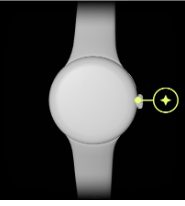
Step 3: Choose Your Language
When you power on your watch, a prompt asks you to choose your preferred language. Select the language you feel most comfortable with and proceed with the setup process.
Step 4: Proceed With Phone
To successfully complete the setup process, you will require an Android smartphone that operates on Android version 8.0 or higher.
Step 5: Download The Google Pixel Watch App
This application is essential for establishing a connection between your watch and phone. By acquiring the Google Pixel Watch app from the Google Play Store, you gain access to all the extraordinary functionalities your watch offers.
This app gives you complete control over various features and can easily personalize your watch according to your preferences.
Step 6: Open The Google Pixel Watch App
User can proceed to open the Google Pixel Watch app on their phones. This pivotal step sets the stage for an enchanting collaboration between their watch and phone – a true symphony of functionality.
Step 7: Create/ Sign In The Google Account
The user must either sign in with their existing Google Account or create a new one. In order to proceed with the setup process, signing in with a Google Account is necessary. This account is pivotal for synchronizing their watch with the Google ecosystem and accessing various services.
Step 8: Setting Up Your PIN Code
During the setup process, you will be required to create a unique Personal Identification Number (PIN). This PIN serves as a vital security measure to protect your watch. Confirming your chosen PIN code ensures that only authorized individuals can access your device.
Step 9: Enable Bluetooth And Location Settings
Ensure that both Bluetooth and Location are enabled on your phone, unlocking the gateway to a seamless connection between your cutting-edge Google Pixel Watch and Android device.
Step 10: Initiate The Pairing Process
Ensures Bluetooth and Location settings are enabled on both devices. Then, place the watch near your Android phone. You will know that the pairing process is about to begin when the watch’s screen displays a notification.
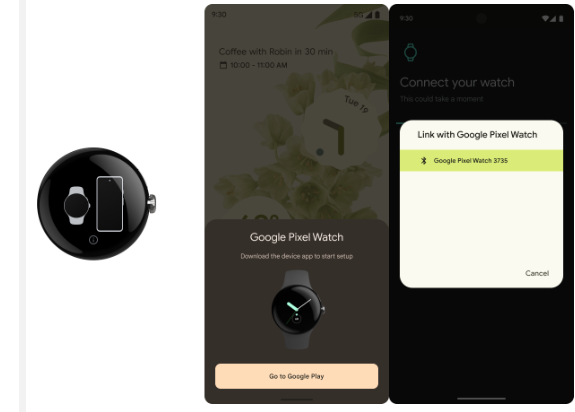
Step 11: Codes Confirmation
The process involves verifying consistent pairing codes on both the mobile app and smartwatch. Once the codes are confirmed, a successful connection is established, granting access to various features.
Step 12: Customizing The Google Pixel Watch
After successfully pairing, Users have the opportunity to personalize their watch based on their preferences. It includes exploring various settings, installing watch faces, and utilizing the multitude of features available on the Google Pixel Watch.
Step 13: Setting Up And Tracking Activity With Fitbit
To fully utilize your Pixel Watch, it is recommended to set up and track your activity and sleep using Fitbit. This tool proves highly beneficial in monitoring your health and fitness levels.
Step 14: Updated Setting
Users must ensure their Pixel Watch’s system settings are up to date. It is crucial for accessing the latest features and enhancements available on the device.
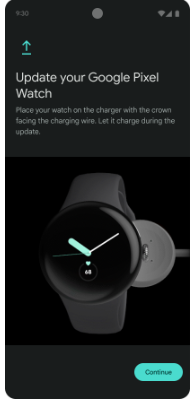
With the seamless connection of your Google Pixel Watch 2 to your Android device, individuals can now dive into a wealth of functionalities. This smartwatch keeps you connected, tracks your fitness progress, and effortlessly complements your digital lifestyle. By following these steps, users will engage on an extraordinary journey with their new smartwatch companion.
Continue Reading
Featured
Latest
The latest smartwatch from Google, called the Google Pixel Watch 2, is being unveiled. Drawing inspiration from the original Pixel Watch’s success, this new version aims to enhance your well-being, connectivity, and safety. The Pixel Watch 2 boasts substantial improvements in its physical design and functionality, promising to impact the market significantly.
Performance & Battery Life
The Pixel Watch 2 introduces an all-new quad-core CPU, enhancing its performance with smoother and more robust capabilities. Accompanied by a low-power co-processor, the watch impressively extends its battery life to a remarkable 24 hours, even when utilizing the always-on display feature. In addition, the Pixel Watch 2 offers a remarkable charging speed. It quickly charges your watch to 50% within just half an hour, guaranteeing uninterrupted connectivity day and night.
Heart Rate Tracking Capabilities
The Pixel Watch 2 boasts an exceptional feature in its cutting-edge heart rate tracking. With an advanced heart rate sensor equipped with multiple LEDs, this remarkable timepiece delivers readings that are up to 40% more accurate during intense activities such as HIIT, spinning, and rowing. This level of precision extends beyond just heart rate monitoring to vital health metrics like calories burned, Active Zone Minutes, Daily Readiness Score, and sleep data.

Valuable Health Insights
The Pixel Watch 2 offers health tracking with its innovative feature, Fitbit’s Body Response. This cutting-edge technology uses a continuous cEDA sensor to analyze crucial health indicators like heart rate, heart rate variability, and skin temperature. By leveraging these metrics, it detects signs of stress and offers valuable guidance for managing it effectively.
With prompts for mindfulness exercises and breathing techniques, the Pixel Watch 2 becomes a trusted companion on your journey towards improved well-being. Moreover, as you sleep, a skin temperature sensor diligently tracks your well-being, offering valuable insights into your overall health.
Access Fitness Data Through Voice Command
With the Google Assistant app, users can effortlessly access their health and fitness data through voice commands. To secure their Sleep Score or weekly average, they can ask, “How was the quality of my sleep last night?”. In addition, initiating workouts using voice commands allows for even greater convenience in staying active.
Real-Time Notification During Workouts
The Pixel Watch 2 improves your fitness journey by offering Heart Rate Zone Coaching and Pace Training features. These powerful tools provide real-time notifications during workouts, keeping you updated on changes in your heart rate zones during activities like HIIT. Additionally, they offer valuable pace feedback specifically designed for your marathon training sessions.
Safety Features
User safety remains the top priority when it comes to the Pixel Watch 2. Alongside its fall detection and Emergency SOS functionalities, this smartwatch offers a range of dedicated features to ensure your well-being. These include Medical ID, Emergency Sharing, and Safety Checks.
The pivotal role played by Safety Check is to keep your loved ones informed about your whereabouts during various activities. Furthermore, if you cannot confirm your safety, it promptly shares your current location as an additional precaution.
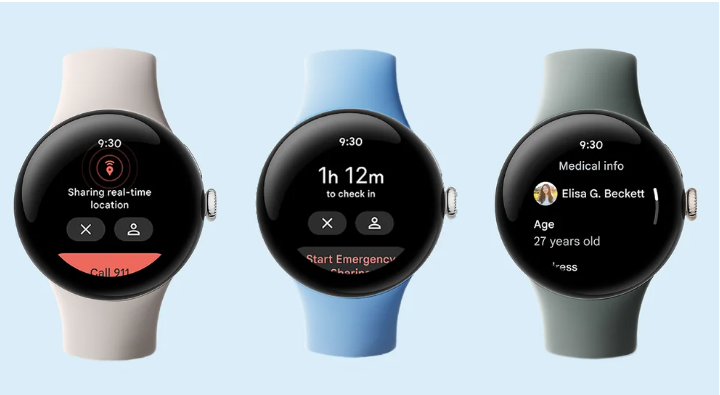
Wear OS 4 Addition
The Pixel Watch 2 is the sole smartwatch equipped with complete Wear OS 4 capabilities. It offers a multitude of customization options, ensuring an enhanced user experience. With smarter notifications, improved accessibility features, and enhanced customization opportunities, this watch proves to be versatile and user-friendly.
Improved Applications
The Pixel Watch 2 offers support for various new, improved apps. These include Gmail, Calendar, YouTube Music, and Google Maps. Moreover, with Google Play for Wear OS, you can explore additional applications to enhance your smartwatch experience.
Fitbit App
When you connect your Pixel Watch 2 to the newly redesigned Fitbit app on your phone, you gain a comprehensive overview of your health and wellness. It gets even better with six months of Fitbit Premium, including exclusive tools and personalized insights.
Personal Flair
In the realm of personalization, the Pixel Watch 2 grants you absolute freedom. With six distinct watch face families, you can harmonize your smartwatch with your unique style. Whether you lean towards a sleek and minimalist design or crave something vibrant and expressive, there exists an option tailored to satisfy every discerning taste.

The Google Pixel Watch 2 signifies a significant shift in the realm of smartwatches. It sets new standards with its exceptional performance, advanced health tracking capabilities, and impressive safety features. Seamlessly integrated into the Google ecosystem, this watch offers endless possibilities for smartwatch enthusiasts. Circle October 12 on your calendars because it will be available in 30 countries worldwide. Get ready to explore the future of smartwatch technology with this innovative device – an opportunity you don’t want to miss.
Continue Reading
Featured
Latest
As smartphones evolve into foldable designs, Samsung seizes the forefront of innovation with its latest releases. In this review, we explore the captivating realm of foldable phones. It specifically focuses on two remarkable devices: The Samsung Galaxy Z Fold5 and the Samsung Galaxy Z Flip5. These smartphones offer distinct features and functionalities. This review aims to analyze their specifications, enabling you to make an informed choice.
| Battery | When it comes to battery performance, the Galaxy Z Fold5 outshines the Galaxy Z Flip5 with its 4,400 mAh battery, surpassing the Flip5’s 3,700 mAh battery. It translates to slightly better battery life for the Fold5 – a crucial factor considering its dual displays and power-intensive features like 5G. |
| Storage | Both devices provide ample storage options. The Galaxy Z Fold5 offers storage capacities ranging from 256GB to 1TB, while the Galaxy Z Flip5 ranges from 256GB to 512GB. If you have a need for extensive storage for media, files, or apps, the standout feature of the Fold5 is its 1TB option. |
| Performance | Both devices utilize the Snapdragon 8 Gen 2 processor for efficient performance. However, the Galaxy Z Fold5 holds an advantage with its 12GB of RAM, allowing seamless multitasking and smooth operation. On the other hand, the Flip5 offers 8GB of RAM, which still ensures a satisfactory user experience. |
| S Pen Compatibility | One noteworthy difference between the Galaxy Z Fold5 and the Galaxy Z Flip5 is their compatibility with the S Pen. The Fold5 supports the S Pen, which enhances productivity and creativity by providing precise input. On the other hand, the Flip5 does not have S Pen compatibility. For individuals who enjoy taking notes or expressing themselves through art, this factor could be crucial in choosing Fold5. |
| Camera Performance | When comparing camera performance, the Galaxy Z Fold5 transcends with its more versatile setup comprising a 50MP wide lens, a 12MP ultra-wide lens, and a 10MP telephoto lens. On the other hand, the Galaxy Z Flip5 has a simpler configuration that includes 12MP wide and ultra-wide lenses. If photography holds significant importance for you, the Fold5’s camera system offers greater versatility and higher resolution. |
| Display Design | Both devices boast impressive displays. The Galaxy Z Fold5 features a spacious 7.6″ Dynamic AMOLED 2X Infinity Flex QXGA+ main screen, while the Galaxy Z Flip5 offers a slightly smaller 6.7″ Dynamic AMOLED 2X Infinity Flex FHD+ main screen. The Fold5’s larger and higher-resolution display makes it ideal for productivity and immersive media consumption. |
| Fingerprint Scanner | In the world of smartphones, fingerprint scanners have become a standard feature. It provides a quick and secure way to access your device and sensitive data. They are known for their convenience. However, it is interesting to note that the Galaxy Z Fold5 and Galaxy Z Flip5 deviate from this norm by not including an ultrasonic fingerprint scanner. Instead, they rely on alternative biometric authentication methods. It could pose a minor inconvenience for users who are accustomed to fingerprint recognition. |
Conclusion
In conclusion, when deciding between the Samsung Galaxy Z Fold5 and Galaxy Z Flip5, the choice ultimately depends on individual needs and preferences. For those seeking a larger display, S Pen compatibility, and versatile camera options, the Galaxy Z Fold5 stands out as the clear winner.
On the other hand, if a more compact form factor is valued and the S Pen is not necessary, the Galaxy Z Flip5 offers a unique folding phone experience. Both devices exemplify Samsung‘s commitment to innovation in foldable smartphones while catering to diverse user preferences.
Continue Reading
Featured
Latest
Samsung introduces the highly anticipated Galaxy Z Flip5, taking smartphone design and innovation to new heights. Packed with an array of thrilling features and enhancements, this addition to the Galaxy Z Flip series is a must-have for technophiles. Join us as we delve into the key highlights of the Galaxy Z Flip5, ensuring a fresh perspective without redundant details.
Cover Display
The Galaxy Z Flip5’s Cover Screen size measures 3.4 inches diagonally in full rectangular form. However, it is important to mention that the actual viewable area is slightly smaller, approximately 95% of the full rectangular area. This variation stems from the carefully crafted rounded corners and lower cutout, which enhance both the device’s aesthetics and functionality.
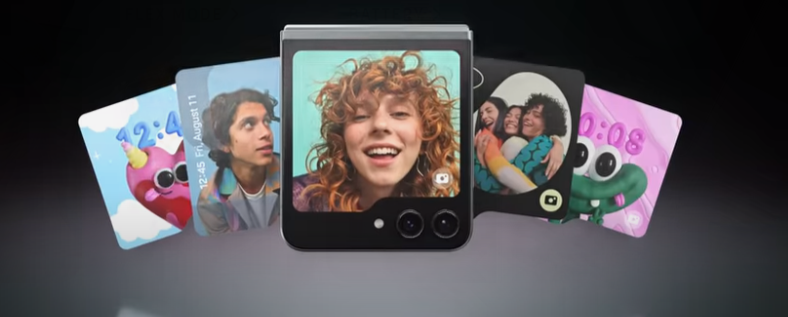
Brighter Cover Screen
The Galaxy Z Flip5’s Cover Screen represents a significant enhancement within the Galaxy Z Flip series. It boasts a proximity sensor and supports HBM (High Brightness Mode) with an impressive peak brightness of 1600 nits. As a result, this guarantees a more luminous and visibly sharper display, even in challenging lighting conditions.
Flex Mode
The Galaxy Z Flip5 from Samsung introduces a feature called the Flex Mode Panel. Users can activate this cutting-edge functionality through the device’s settings. Its purpose is to enhance the user experience across various applications, even those developed by third parties.
It’s important to note that not all apps seamlessly integrate with Flex Mode. However, users can find a comprehensive list of supported applications in the device settings to ensure they can fully leverage this unique feature.

Battery Performance

The Galaxy Z Flip5 boasts an outstanding feature in its impressive battery performance. Samsung has conducted internal lab tests under various conditions to estimate the battery life for video playback and audio playback. However, it is vital to acknowledge that usage times may vary due to multiple factors, including network connection strength, screen brightness level, and app usage patterns.
Camera Controller
The Camera Controller feature available on the Galaxy Z Flip5 enhances compatibility with a wide range of devices. It takes your photography experience to a new level. This innovative function is fully supported on the Galaxy Watch4 and newer models when paired with Galaxy S9 series or more recent devices.
The only requirement is that your smartphone must have One UI 5.1. This flexibility empowers you to maximize your camera control capabilities, unlocking endless creative possibilities. Notably, you can now effortlessly zoom in on subjects, capturing previously unseen details and delicate nuances in your photos.
Low-Light Video Performance
Galaxy Z Flip5 houses the powerful Snapdragon 8 Gen 2 Mobile Platform. This state-of-the-art technology includes a dedicated image signal processor (ISP) block that excels in challenging low-light conditions, enhancing your video recording capabilities. With this advanced ISP, your videos maintain exceptional clarity and vibrancy, even when capturing moments in less-than-ideal lighting. It ensures that every frame you catch looks its absolute best.
4K Video Recording
It offers unparalleled video quality for those who seek the best. With its 4K video recording support, you can capture your favorite moments in stunning detail and clarity.
Environmental Responsibility
Samsung demonstrates its commitment to sustainability through the design of the Galaxy Z Flip5. By incorporating recycled materials, this innovative device showcases their dedication to minimizing waste and creating a more eco-friendly product.
Notably, many of the components in the Galaxy Z Flip5 consist of at least 10% post-consumer recycled material, plastic, or pre-consumer recycled aluminum. This conscientious approach produces environmental impact and contributes to a greener future.
Water Resistance
The Galaxy Z Flip5 is equipped with an impressive water-resistant design. It boasts an IPX8 rating, which means it can be submerged in fresh up to 1.5 meters deep for 30 minutes. However, it’s important to note that this level of water resistance is not suitable for beach or pool use, and over time. The device’s water resistance may gradually decrease due to normal wear and tear.
Microsoft 365 Integration
Samsung offers a generous six-month trial period for Microsoft 365 Basic to consumers who own Samsung phones capable of OneDrive-Gallery Sync. This exciting collaboration between Samsung and Microsoft aims to boost the productivity and connectivity of the Galaxy Z Flip5. It enables users to effortlessly blend their professional and personal lives.
Magnets Concern
The Galaxy Z Flip5 possesses magnets, which necessitates caution when handling it near credit cards, implanted medical devices, and other magnet-sensitive equipment. Especially for medical devices, it is advisable to maintain a minimum distance of 15cm to prevent any potential interference.
The Galaxy Z Flip5 is an exceptional smartphone that combines advanced features with a commitment to sustainability.Its innovative folding design, impressive performance, and diverse capabilities elevate the smartphone experience for users. Stay informed about its availability in your region and discover how it can enhance your mobile technology journey.
Continue Reading
Featured
Latest
In the ever-changing realm of smartphones, Samsung continuously pushes the boundaries of innovation with its latest offering – the Samsung Galaxy Z Fold5. This extraordinary device seamlessly blends the convenience of a smartphone with the versatility of a tablet, providing users with an unparalleled and captivating experience.
In this blog post, we will closely examine the features, specifications, and enhancements that establish the Galaxy Z Fold5 as a revolutionary force in the world of mobile technology.
Outstanding Display
The Galaxy Z Fold5 boasts an impressive standout feature: its stunning display. When measured diagonally, the Main Screen spans 7.6 inches in the full rectangle, with rounded corners accounting for 7.4 inches. However, it’s important to note that the actual viewable area is slightly smaller due to these round edges.
Moreover, this device’s Dynamic AMOLED 2X display has been certified by VDE Germany for achieving a remarkable 100 percent Mobile Color Volume within the DCI-P3 color range. This certification ensures that your images will be vibrant and true to life, regardless of the brightness level. With a peak brightness reaching up to 1750 nits and an outstanding contrast ratio of 3,000,000:1, get ready for a brilliant and immersive visual experience.
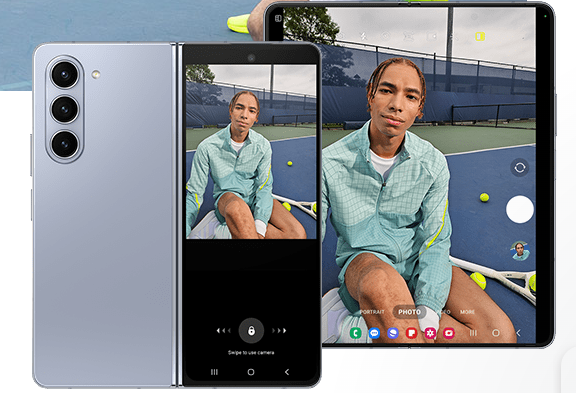
Flawless Performance
Beneath its surface; the Galaxy Z Fold5 runs on the Snapdragon, a Qualcomm Technologies, Inc. creation that guarantees outstanding performance and efficiency. Whether juggling tasks, immersing yourself in gaming adventures, or casually surfing the web, this device handles it all effortlessly.
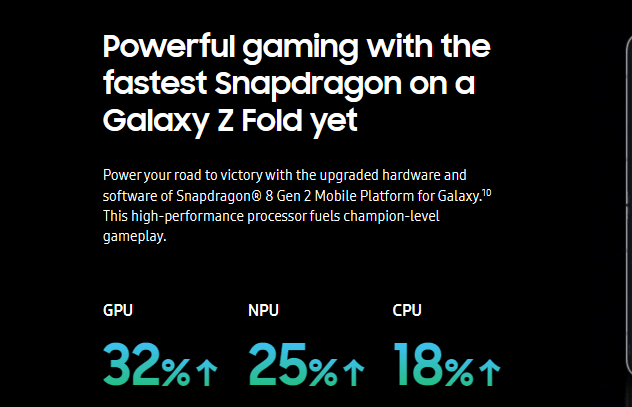
Long Lasting Battery
When considering battery life, the Galaxy Z Fold5 ensures uninterrupted connectivity throughout the day. The actual duration of battery life may vary due to network conditions, app usage, call frequency, and more. However, it’s worth noting that this device is designed with longevity in mind.
Robust Camera
The device boasts a robust camera system featuring a 30x Space Zoom, which includes both 3x optical zoom and 30x digital zoom, combined with AI Super Resolution technology. It guarantees the ability to capture breathtaking photos and videos, even when shooting from afar. For devices running One UI 2.1 and above, the native Camera app supports Dual Preview, providing an elevated photography experience.
Multitasking Capability
App Switching: Samsung’s Multi Window offer valuable tool that greatly enhance productivity. These features facilitate effortless app switching, allowing users to transition between applications and achieve a more streamlined workflow seamlessly. This capability proves particularly advantageous for multitasking needs, as it enables efficient task completion without the constant interruption of switching between apps.
Whether you need to view your email while referencing a document, chat with colleagues while reviewing a presentation, or take notes during a video call, these features eliminate the hassle of toggling back and forth between different applications.
App Pair: However, App Pair takes convenience to another level. It empowers users to create pairs of frequently used apps, streamlining multitasking. Imagine effortlessly opening a note-taking app and a web browser simultaneously with a single tap. It’s like having personalized shortcuts for everyday work scenarios, freeing up time and energy.
Quick Access: The Taskbar feature, found on the Main Screen, enhances convenience for users. It provides quick access to favorite apps, allowing users to switch between them effortlessly and efficiently while using their device. Picture having instant access to your go-to apps regardless of your current task. The Taskbar makes it all possible.
Water Resistant
The Galaxy Z Fold5 is specifically engineered to endure daily challenges, including water exposure. With an IPX8 rating, it possesses impressive water resistance capabilities, allowing it to withstand being submerged in fresh up to 1.5 meters deep for 30 minutes. Nevertheless, it’s important to acknowledge that over time, the effectiveness of its water resistance may gradually diminish due to normal wear and tear.
Eco-Friendlier
Samsung demonstrates its strong commitment to sustainability through the Galaxy Z Fold5. This innovative device incorporates 15 different components, each made with a minimum of 10% post-consumer recycled material or pre-consumer recycled aluminum. These elements encompass various functionalities, from volume keys to speaker modules, all working harmoniously to create a more environmentally friendly gadget.

Additional Highlights
The Galaxy Z Fold5 is designed for those passionate about sketching, note-taking, or navigating the device precisely. It supports S Pen Fold Edition, specifically created to enhance these activities. Be aware that this accessory is sold separately and can only be used with the Main Screen.
Those who prioritize data transfer have two options: wired or wireless transfers. It offers the convenience of seamlessly transitioning to your new Galaxy device. Moreover, eligible consumers can enjoy a six-month trial of Microsoft 365 Basic, boosting productivity and collaboration capabilities.
The Samsung Galaxy Z Fold 5 introduces Knox Vault, an ultimate security solution that safeguards your private data. Your passwords, biometrics, and other critical security information are now protected by secure hardware, keeping them isolated from potential threats.

In a constantly evolving smartphone industry, the Galaxy Z Fold5 emerges as a pioneer in mobile technology. Whether you are an avid tech enthusiast, a creative professional, or someone seeking the best of both worlds, the Samsung Galaxy Z Fold5 undoubtedly merits your consideration.
Continue Reading
Featured
Latest
Google has consistently led the way in smartphone innovation. Their latest achievement, the third-generation Google Tensor G3 chip, exemplifies their commitment to pushing technological boundaries.
This innovative chip is set to revolutionize AI on the Pixel 8 and Pixel 8 Pro. It signifies a remarkable advancement in mobile technology.
Bridging The Gap In AI Technology

Over the past year, AI has made significant progress by leveraging the substantial computational power primarily available in data centers. It is pivotal that this transformative technology becomes accessible through our daily devices. This precise need inspired Google to introduce the Tensor G3 chip. It’s a purpose-built innovation designed to revolutionize AI capabilities within the Pixel series of devices.
Google’s approach to Tensor extends beyond mere performance metrics; it aims to propel the advancement of mobile computing. The introduction of Tensor G3 has resulted in significant enhancements across critical subsystems, facilitating on-device generative AI capabilities.
This state-of-the-art chip showcases cutting-edge components such as the latest ARM CPUs, an upgraded GPU, a new ISP and Imaging DSP, and a next-gen TPU customized for Google’s AI models – truly making it a powerhouse.
The latest phones have improved their on-device machine learning capabilities compared to the first-generation Tensor on the Pixel 6. They now harness over twice as many machine learning models. These models are more abundant and more sophisticated, enhancing every aspect of the user experience with the Pixel.
Google’s collaboration with Google DeepMind brings new possibilities for the Tensor G3. This innovative chip allows seamless integration of cutting-edge capabilities into the Pixel ecosystem. Let us not overlook the complexity of on-device generative AI, which surpasses the intricacy seen in previous Pixel models by a staggering 150-fold within just one year.
In response to this challenge, Google Research and their meticulously designed architecture present the Google Tensor G3 as an unmatched solution in terms of capability and efficiency.
Revolution In Photography & Videography
Tensor G3 strongly emphasizes enhancing performance and efficiency, particularly in the realm of photography and videography. Through a comprehensive overhaul of its system-on-a-chip, every component benefits from significant improvements. These enhancements include optimized camera pipelines and integrated machine learning algorithms.
As a result, users can experience the power of Live-HDR, which captures videos with greater detail, enhanced colors, improved contrast, and an expanded dynamic range on both the Pixel 8 and Pixel 8 Pro devices.

Moreover, Tensor G3 continues to drive advances in computational photography. The latest update on the Pixel 8 Pro introduces an enhanced “Magic Eraser” feature that effectively eliminates prominent distractions by utilizing on-device models to predict backgrounds accurately. This innovative approach harnesses generative AI-based inpainting to deliver superior-quality photographs.
In addition, Tensor G3 brings an array of new photo and video capabilities to Pixel 8 and Pixel 8 Pro. The “Best Take” feature utilizes advanced on-device machine learning models to merge multiple images, making everyone look their best in photos. The “Audio Magic Eraser” function also minimizes disruptive sounds in videos, delivering a more immersive audio experience.
Speech & Language Advancements
Tensor G3 plays a crucial role in driving the progress of speech recognition and natural language comprehension on the Pixel. The Google Assistant now demonstrates an enhanced ability to interpret pauses and understand natural speech patterns. This remarkable combination of state-of-the-art speech recognition and high-performance natural language understanding marks a significant breakthrough.
The Pixel 8 stands out for its remarkable innovation. It becomes the first smartphone to incorporate the same text-to-speech model used in Google’s data centers, taking a giant leap forward. This revolutionary integration empowers the Pixel 8 with exceptional capabilities such as web page narration and real-time translation into multiple languages. As a result, it delivers an unparalleled user experience that is both immersive and accessible.
Enhanced Data Security
Google prioritizes the utmost importance of safeguarding data privacy and security. To fulfill this commitment, Tensor G3 integrates the robust defense system of the Tensor security core and Titan M2 security chip. As a result, your phone and personal data are fortified by a powerful shield.
This collaboration between technologies strengthens the Pixel’s ability to withstand sophisticated attacks. Furthermore, with the advancements in machine learning, Face Unlock on the Pixel 8 now meets the highest standards within the Android biometric class.
In conclusion, the Google Tensor G3 goes beyond being a mere upgrade. It represents a significant leap forward in mobile AI. This revolutionary technology enhances the performance of your Pixel device, making it more helpful, efficient, and powerful than ever before. The latest Pixel 8 and Pixel 8 Pro introduce AI-driven capabilities that were once only imaginable within data centers, now available at your fingertips.
Continue Reading
Featured
Latest
In the realm of education technology, Chromebooks have played a pivotal role in transforming how we learn. Now, let’s explore the extraordinary capabilities of Chromebook Plus, a device specifically designed for educators. This blog aims to unveil how Chromebook Plus can enhance the teaching experience.
Chromebook Plus Different From Chromebooks

The Chromebook Plus stands out as an exceptional product in the world of Chromebooks. It surpasses standard offerings with its impressive combination of speed, power, storage capacity, and a wide range of features. What distinguishes it even further is its remarkable affordability.
Despite boasting top-tier specifications and capabilities, the Chromebook Plus remains accessible to all, with prices starting at a budget-friendly $399. In essence, this device redefines expectations within its category of Chromebook experience without the usual hefty price tag associated with advanced features and performance.
Useable From Anywhere

The Chromebook Plus revolutionizes conventional teaching environments by eliminating their limitations. With its impressive long-lasting battery, capable of enduring up to 12 hours on a single charge, educators are liberated from being confined to their desks. Whether working diligently at a desk or freely moving around the classroom, Chromebook Plus offers the perfect solution.
Additionally, the seamless automatic file synchronization for Google Slides, Docs, and Sheets ensures perpetual security and easy access to your work. This incredible feature allows educators to transition effortlessly between tasks and locations, providing them with the flexibility they need to meet the dynamic demands of modern teaching.
Flawless Connection
In today’s digital classroom, having seamless connectivity is crucial. The Chromebook Plus addresses this need by offering an impressive Full HD 1080 IPS screen and a top-tier webcam. With these features, communication with students, colleagues, and parents becomes crystal-clear and precise.
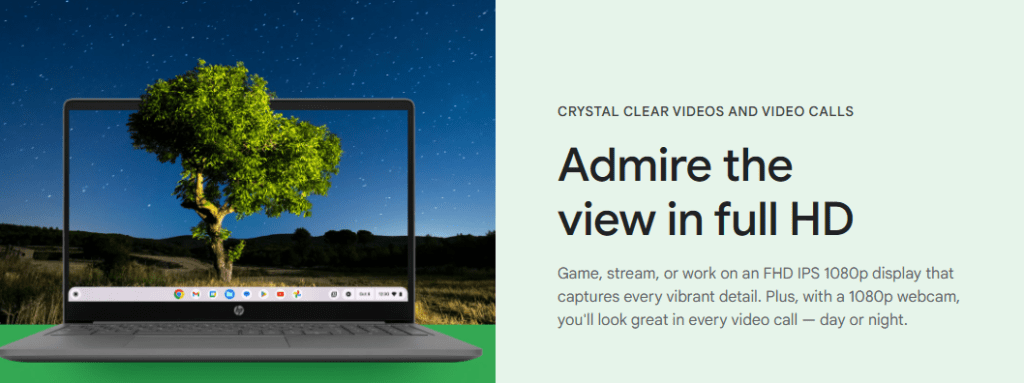
Moreover, it introduces innovative video conferencing tools along with noise-canceling and background blur features. Thus, it creates an immersive and distraction-free professional communication experience.
Creativity Unleash
The creative potential within your grasp is ready to be unleashed through the intuitive stylus of Chromebook Plus. Whether you’re annotating lessons, adding comments to PDFs or effortlessly capturing and sharing your classes, the possibilities for creative expression are limitless.
Moreover, features like voice notes, captions, and translations seamlessly augment your teaching toolkit, empowering you to engage with students in innovative and captivating ways. Prepare to foster an interactive and dynamic learning environment like never before.
AI-Powered Learning
The Chromebook Plus harnesses the impressive capabilities of ChromeOS’s embedded machine learning, enhancing its overall device performance. In the field of education, it provides educators with an opportunity to explore a range of AI-powered features seamlessly integrated into Google Workspace for Education.
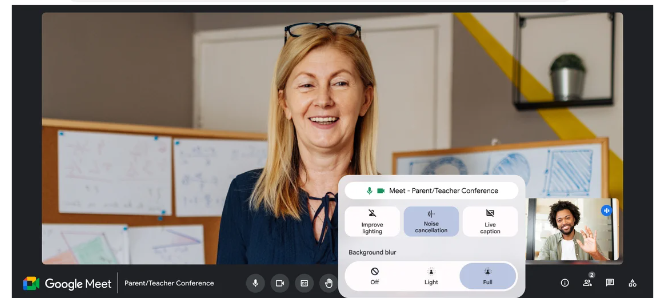
From the time-saving assistance of Smart Compose to the insightful insights offered by Explore, these AI-driven tools empower educators to work more efficiently and productively. Moreover, Chromebook Plus places a strong emphasis on security and control by incorporating administrative features that ensure a safe and conducive learning environment for both educators and students alike.
However, the Chromebook Plus is transforming education, designed specifically with educators in mind. With its wide range of creative tools and artificial intelligence-driven learning capabilities, the Chromebook Plus pioneers educational technology, shaping the future of teaching. By embracing the potential of this transformative device, educators unlock limitless possibilities that enhance engagement and effectiveness in education like never before.
Continue Reading
Featured
Latest
Google Pixel, a leading force in smartphone technology, continues to shine with its innovative and user-centered design. As autumn arrives and the leaves change, Google Pixel delights us with its latest fall 2023 feature drop.
This update brings a plethora of exciting enhancements to their smartphones and tablets, promising an even more exceptional Pixel experience. Join us as we delve into the details of this remarkable feature drop.
Enhanced Camera Experience
In this exciting feature drop, one particular update has been eagerly anticipated: the refreshed Pixel camera interface. It is designed to enhance your photography and videography experiences. This intuitive interface is bound to captivate both avid photographers and casual snappers alike. Serving as a canvas for Android 14, it presents a user-friendly environment that effortlessly allows you to switch between photo and video modes, catering to your preferences.
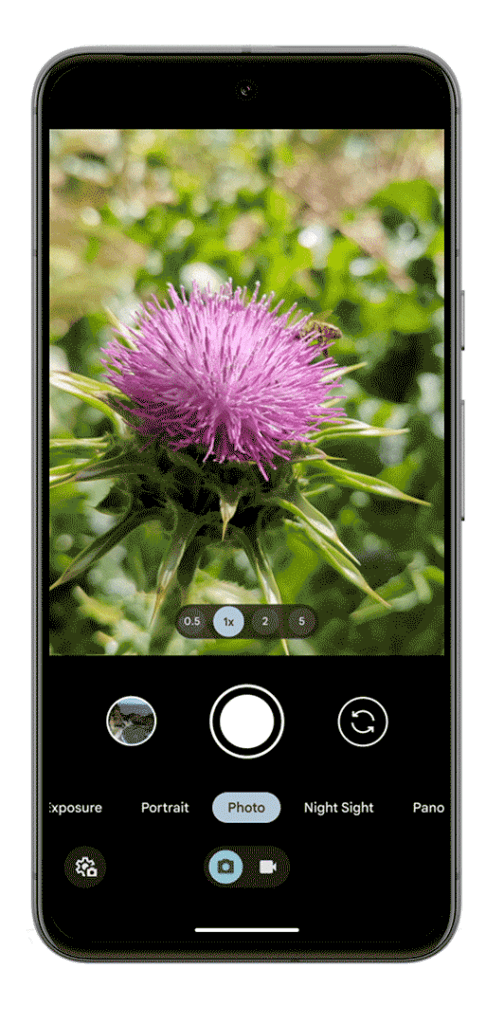
Say farewell to the hassle of navigating menus in search of that perfect Night Sight or Slow-motion mode. With Google Pixel, all your favorite features are conveniently at your fingertips. Moreover, Google Pixel takes it further by introducing new and exciting camera modes that may have escaped your notice. Capturing those precious moments in breathtaking detail has never been simpler.
Personalized Lockscreens
The introduction of Google Pixel brings forth a multitude of personalized options, empowering users to fully customize their lock screen experience. This feature drop revolutionizes user freedom in tailoring every aspect of their lock screen according to individual preferences. Now, individuals have the exciting opportunity to unleash their creativity and express their unique style.
They can effortlessly modify the appearance of the clock by selecting from a diverse range of wallpaper collections, allowing for endless customization. Additionally, they can craft personalized quick actions and finely tune how notifications are displayed, gaining complete control over their device interactions. Notably, this exceptional ability to personalize every aspect of the lock screen allows individuals to transform their devices into unique reflections of their distinctive personalities.
In addition, the Smartspace feature functions as an instant source of pertinent information. Whether you require a glance at your upcoming calendar events or the latest weather updates, Smartspace ensures that vital data is readily accessible. Thus, Your Google Pixel is no longer just a device; it becomes an embodiment of who you are, offering limitless possibilities for customization.
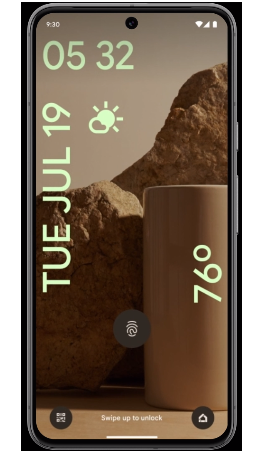
Dual-Screen Interpreter Mode
The Pixel Fold boasts a remarkable and cutting-edge feature known as the dual-screen interpreter mode. The Google Pixel Fold mode facilitates face-to-face conversations by effectively overcoming linguistic gaps and transcending language barriers. By utilizing both the inner and outer screens of the Pixel Fold, this feature enables real-time translations, resulting in seamless and authentic interactions regardless of the languages spoken.
This phenomenon allows effortless connections with individuals worldwide. It eliminates the need to share a single screen and still maintains convenience. Global interconnectivity and accessibility create an unprecedented sense of unity and harmony among people.

Improved Battery Performance
Battery life has always been an essential factor when it comes to smartphones. Google Pixel understands this importance and goes above and beyond to optimize battery performance for your convenience. The fall 2023 feature drop presents significant improvements in battery experience on Pixel 6 and newer phones, as well as the Pixel Tablet.
Have you ever felt the frustration of dealing with a slow charger? Well, Google Pixel understands your pain; now, your device does, too. You’ll receive helpful notifications if your power adapter or USB cable is charging your device at a snail’s pace or, even worse, not at all. This invaluable feature ensures that your device is always ready to go whenever you need it.
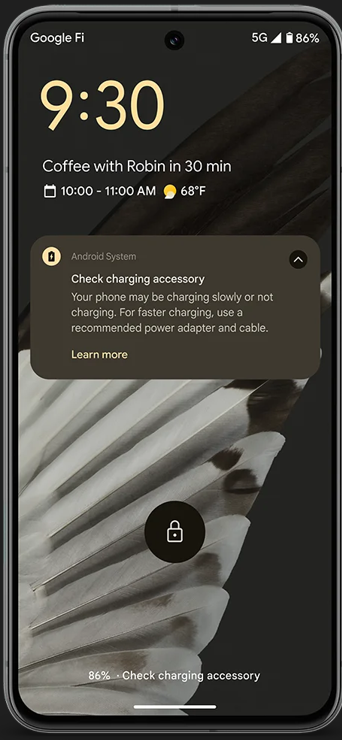
However, users now have an enhanced level of control when it comes to the Battery Saver and Extreme Battery Saver modes. These modes become indispensable during moments when your device’s battery is running low.
What sets them apart, however, is the unparalleled customization they offer, tailored to suit your preferences. With these modes activated, you possess the flexibility to handpick which essential applications remain operational, ensuring uninterrupted access to what truly matters at that moment.
Furthermore, users have the added benefit of being able to automatically activate specific modes when their battery level reaches a designated threshold—either at 10% or 20%. This level of customization provides enhanced control over energy management, ensuring seamless alignment with individual needs.
RAW Editing Capabilities
The fall update of 2023 extends beyond just the scope of camera and battery. Alongside these significant improvements, Pixel 6 and newer phones, as well as Pixel Tablet users, now possess the ability to unleash their creative potential through RAW image editing. This new capability opens up boundless opportunities for photography enthusiasts, empowering them to enhance their photos.
Application Streaming
The seamless app streaming feature in ChromeOS enhances the versatility of your Pixel experience. This incredible functionality enables effortless multitasking by seamlessly switching between your Pixel device and Chromebook. It simplifies navigation through tasks, ensuring uninterrupted productivity on both your smartphone and Chromebook. With these remarkable enhancements, the fall update of 2023 takes the Pixel experience to new heights.
Conclusion
Thus, Google Pixel showcases their unwavering dedication to providing users with poineering technology and an exceptional user experience. This update brings significant advances in camera technology, battery optimization, personalization options, and various other aspects of the Pixel ecosystem. The features upgradation of Google Pixel aims to make your Pixel device an even more indispensable part of your everyday experience.
Continue Reading
Featured
Latest
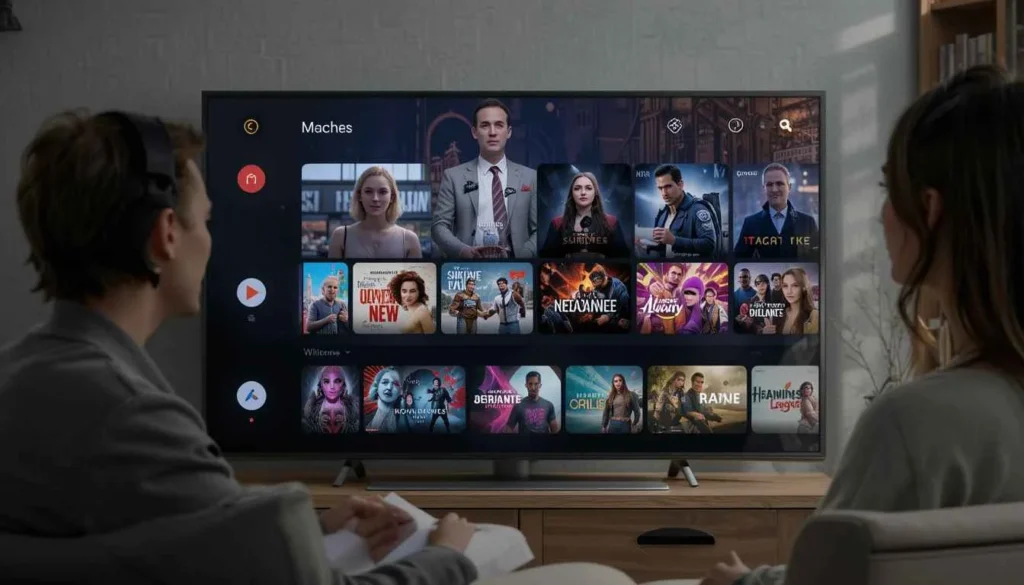
In this era of streaming services, where entertainment is synonymous with convenience, the notion of accessing free TV channels without subscriptions or fees may feel like an impossible dream. However, Google TV has transformed this dream into reality.
With just one platform, you can now explore diverse and complementary TV channels from various providers, eliminating the hassle of multiple subscriptions.
Revolutionizing our television consumption experience, Google TV offers a seamless and convenient streaming solution for all viewers.
A Plethora Of free TV Channels
The Live tab on Google TV opens a mesmerizing world of free television, offering over 800 captivating TV channels. With its sleek and user-friendly interface, it empowers users to explore and enjoy a wide range of genres seamlessly from pulse-pounding breaking news and sports to the laughter and intrigue of comedy and drama.
Google TV brings an extensive spectrum of entertainment right at your fingertips. No more endless scrolling through menus or struggling with complicated interfaces – Google TV effortlessly enhances your TV-watching experience.
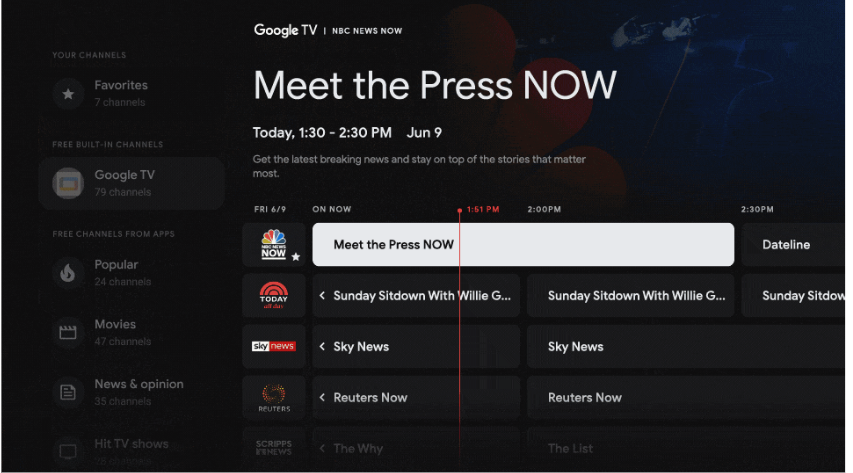
Customization Options Are At Your Disposal
When it comes to enjoying your favorite shows and channels, personalization is essential. Google TV empowers you to enhance your viewing experience by customizing and prioritizing your preferred channels in the guide. It allows for quick and easy access, whether you’re a local news enthusiast, a fan of popular shows, or someone who loves blockbuster movies. Tailor your Google TV experience according to your preferences and make it yours.
No External Apps Needed To Acess Built-in Channels
Google TV offers a standout feature that allows seamless access to free built-in channels directly from the platform. Say goodbye to cumbersome downloads or app launches. With just a few clicks, users can enjoy a diverse range of content, including major networks like NBC, ABC, CBS, and FOX, as well as an assortment of international channels in over 10 languages.
Easily Accessible On All Devices
Google TV is designed to cater to a wide range of devices, providing convenience in enjoying your favorite content on any screen you prefer. Whether you own a Chromecast with Google TV or a smart TV from renowned brands like Sony, TCL, Hisense, or Philips, rest assured that comprehensive support is available. Furthermore, in the near future, Google TV will also be accessible for eligible Android TV devices. This exciting development enables a flawless and personalized streaming experience across all your screens.
Connectivity To Premium Live TV Services
For those who cannot go without their preferred premium live TV services, such as YouTube TV and Sling TV, Google TV merges these subscriptions. This integration eliminates the hassle of toggling between multiple apps or devices. Moreover, if you have an antenna, Google TV also supports over-the-air channels. As a result, all your live TV options can be conveniently enjoyed in one centralized place.
An Entire Universe Of Entertainment
Google TV offers a wide range of complimentary TV content, catering to various preferences and moods of its audience. From real-time breaking news to blockbuster cinema, this platform curates an extensive collection carefully tailored for an enjoyable viewing experience. Google TV eliminates the burden of tedious subscriptions and hidden fees, leaving them in the past. Say goodbye to the complexities and confusions of managing multiple streaming subscriptions, and instead, effortlessly plunge into the captivating world of Google TV.
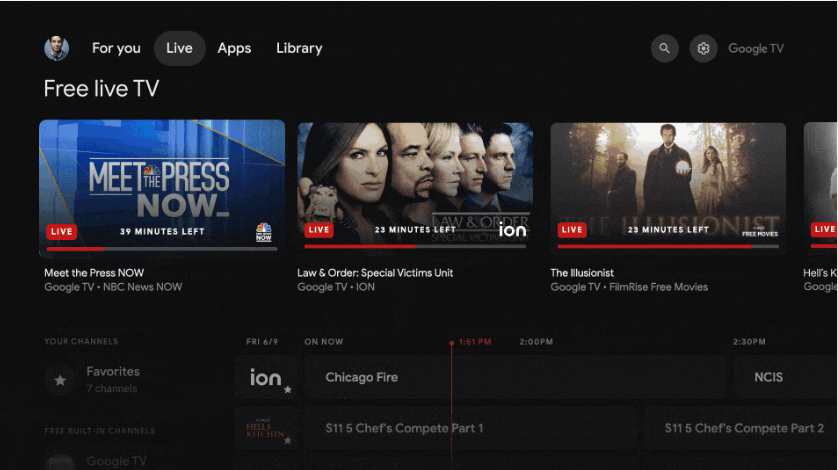
Thus, Google TV revolutionizes the way we enjoy television. With a vast array of free channels, seamless integration with premium services, and compatibility across various devices, it has truly transformed the landscape. It caters to individuals seeking entertainment without the burden of multiple subscriptions. Why pay for conventional TV when you can immerse yourself in a world of cost-free content on Google TV? Take the plunge and embark on your streaming journey today – an era of limitless TV awaits, all at no charge.
Continue Reading
Featured
Latest
Google Photos has recently introduced four remarkable AI-powered editing features. These features are designed to transform your photos and videos into stunning masterpieces effortlessly. Whether you struggle with group photos, desire to explore your artistic side, yearn for pristine audio in your videos, or wish to focus on specific details within your images, Google Photos has got you covered. In this article, we will delve into how you can use most of these features to elevate your photography and videography game.
Spectacular Best Take Feature Click Perfect Group Photos
We have all faced the common struggle of trying to capture the perfect group photo, only to be plagued by blinks, diverted gazes, or silly expressions. However, Google Photos’ latest feature, “Best Take,” eliminates these problems for good.
By utilizing closely-taken photos in rapid succession, “Best Take” seamlessly combines everyone’s best expressions into a flawless image. Additionally, you have the freedom to manually select the ideal shot from other available options without any need for retakes or manufactured smiles. This effortless technique ensures that your group memories are beautifully captured and treasured by all.
Magic Editor Offers Creative Potential To Unlock Your Imagination
At times, traditional photo editing tools may not suffice. You desire the ability to change perspectives, resize or reposition subjects, and even modify the background to produce an image that truly captures your unique vision.
Introducing the “Magic Editor,” this innovative editing experience utilizes generative AI to simplify intricate edits and align your photos with your recollection of that moment. Select the object you wish to edit, effortlessly drag it to reposition, or pinch to resize. Furthermore, one can enhance the lighting and background elements by relying on contextual suggestions. It allows for a seamless transformation from a dull sky to a breathtaking golden-hour sunset.
Once an edit is selected, the “Magic Editor” presents multiple result options, ensuring that you achieve your desired look precisely. It’s important to note that this feature is still in its early stages, and Google appreciates your feedback as it continues to refine and expand its capabilities over time.
Enhance The Audio Quality Of Your Videos With The Powerful Audio Magic Eraser tool
In the realm of video capture, nothing beats the exhilaration of capturing a fleeting moment in all its essence. However, this euphoria can be easily dampened by unsolicited background noises that creep into the scene.
Whether it’s distant chatter, an overpowering music score, or even the intrusive interference of gusty winds, these auditory distractions have the potential to undermine the overall quality of your videos. Enter “Audio Magic Eraser,” Google Photos’ ingenious feature designed to tackle this predicament head-on.
The brilliance lies in its ability to identify and segregate varying sound layers within your footage, like different threads weaving through a tapestry. With just a few simple taps on your device’s screen, you hold not only the power to diminish but also silence these pesky audio distractions altogether.
It empowers you to mold and shape your video’s soundscape as envisioned initially by restoring clarity and immersiveness. Perfectionism prevails as you meticulously adjust each layer’s volume independently—a symphony conductor finely tuning their orchestra—yielding.
Apply Zoom Enhance To Focus On Intricate Details
Are you tired of taking a photo to discover later that you missed capturing the important details? Thus, Google Photos is introducing an innovative solution, Zoom Enhance, exclusively available for Pixel 8 Pro users. This remarkable feature utilizes advanced generative AI technology to intelligently fill in the missing pixels and predict fine details as you zoom into your photos.
Now, you have the flexibility to focus on the crucial aspects of your pictures, whether intricate details in a distant object or eliminating unnecessary elements. Zoom Enhance can enhance your older photos, allowing you to rediscover and elevate your existing image library.

Not only does Google offer exciting new features, but it has also enhanced “Magic Eraser” on Pixel 8 Pro. This enhancement allows for the seamless removal of larger distractions like shadows and intertwined objects. The outcome is captivating photos that accurately capture your unique artistic vision.
Starting from October 12, Pixel 8 and Pixel 8 Pro users can benefit from four remarkable AI-powered editing features. These features effortlessly unlock limitless creativity, enhancing the visual storytelling of your cherished photos and videos. Don’t let this opportunity slip away; seize it today to capture your priceless memories in their utmost splendor. Allow yourself to be captivated by the transformative magic Google Photos offers.
Continue Reading
Featured
Latest
Google Messages has recently introduced updates to its service, catering specifically to web and tablet users. These enhancements include a fresh logo and animated emojis, aiming to elevate the overall user experience.
This update reflects Google’s dedication to refining its consumer messaging strategy while establishing stronger connections with SMS and RCS users—a pivotal step in their ongoing efforts.
New Logo and Branding
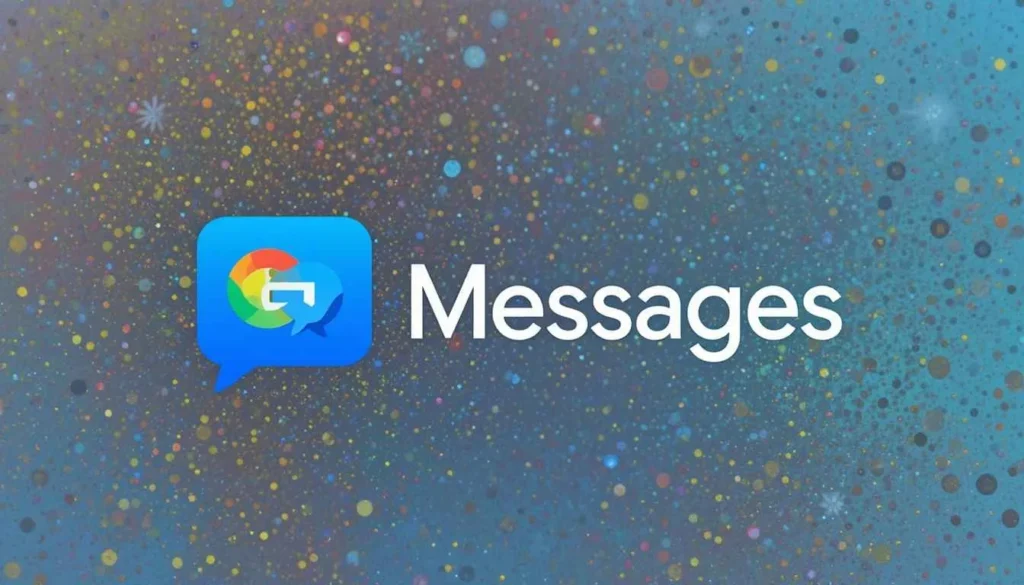
The new logo showcases a vibrant four-color “G” positioned at the top-left corner of the web and tablet versions of the service, accompanied by the word “Messages.” This design bears resemblance to logos used in popular Google products like Gmail, Google Photos, and Google Drive. The intention behind this fresh branding approach is to establish a more direct association between Google and SMS and RCS – the prevalent messaging protocols for mobile devices.
SMS and RCS provide users with the capability to send text messages and share images, videos, stickers, and other media through cellular or Wi-Fi networks. Additionally, RCS offers advanced functionalities like read receipts, typing indicators, group chats, and end-to-end encryption. Google has actively advocated for RCS as a universal messaging standard and collaborated with numerous carriers and device manufacturers to ensure its widespread support.
Animated Emoji for More Fun and Expression
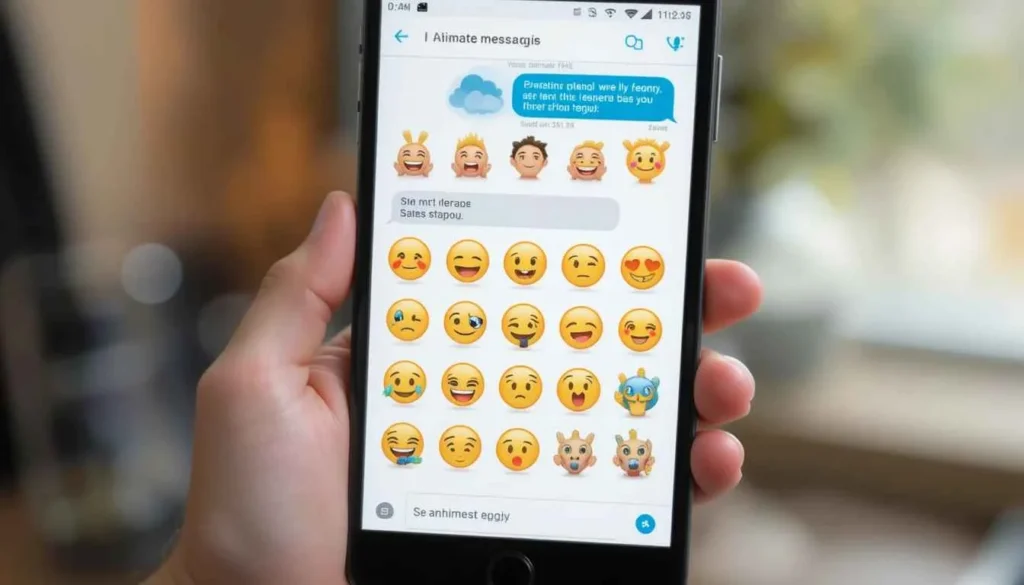
The update also enables Messages for web and tablet users to enjoy animated emojis. This exciting feature was initially introduced on Android devices in June and has now been widely implemented across various platforms. Animated emoji brings a playful and expressive element to SMS and RCS conversations, as certain popular emojis display different animations based on the context.
For instance, the ‘grimacing face’ emoji now features a shifty-eyed animation, while the ‘loudly crying’ emoji vividly expresses tears flowing. These animations loop briefly before coming to a halt. As part of this update, emojis are no longer confined within message bubbles and instead appear directly in the background.
Google Messages ranks among the most widely-used messaging apps worldwide, boasting over one billion downloads on the Google Play Store. The application seamlessly functions across numerous Android devices, web browsers, and tablets. Users can conveniently access Messages for the web by navigating to messages.google.com/web or by installing the tablet PWA (Progressive Web App) via the Google Play Store.
The update is anticipated to enhance the user experience and engagement of Messages users. It also exemplifies Google’s dedication to enhancing its messaging services. Through continuous innovation and improvement, Google aims to offer users a seamless and enjoyable communication experience across various devices.
Continue Reading
Featured
Latest
In the constantly evolving realm of technology, Android enthusiasts have eagerly anticipated the release of each new version. Android 14 lives up to these expectations by delivering an exceptional experience.
This latest installment provides an abundance of customization options, enhanced control features, and improved accessibility functionalities when compared to its predecessors.
It allows users to express their individuality while taking charge of their devices and prioritizing their well-being. The remarkable offerings in Android 14 will undoubtedly leave a lasting impression.
Experience A New Era Of Self-Expression
The smartphone you own reflects your individuality, and Android has always provided the means for you to express your creativity.
Perfect Your Photography Skills
Android 14 goes beyond just customization; it also enhances your photography experience. Expanding on the HDR video support introduced in Android 13, Android 14 produces Ultra HDR for images.
This cutting-edge technology breathes life into your photos, infusing them with vibrant colors, brighter highlights, and deeper shadows, all while maintaining exceptional image quality.
Offers Great Control And Information Security
In addition, Android 14 enhances users’ control over app permissions, specifically about sensitive information like location data.
Users will receive notifications whenever apps share their location data with third parties, giving them the power to make informed decisions regarding access granting.
Consequently, it ensures that personal information remains encrypted and inaccessible to unauthorized individuals, guaranteeing privacy protection.
Offers Easily Accessible Features
Android 14 introduces various accessibility features to accommodate users with diverse needs.
Enhanced Magnifier: Individuals with low vision can now benefit from the enhanced magnifier, which offers pinch-to-zoom functionality and customizable magnification settings. Moreover, switching between applications will no longer result in disruptions since the magnifier can be kept active at all times.
Effortless Font size adjustments: Font size adjustments become effortless with the Font Size Quick Settings tile and nonlinear font scaling. These features ensure that text remains easily readable while maintaining the integrity of the layout.
Flash Notifications: It has made significant improvements for users with hearing impairments. It now offers a streamlined interaction with hearing aids and introduces visual notifications known as “Flash notifications.
Thus, Android 14 offers more than just customization, control, and accessibility. It brings a host of additional features that enhance your overall experience. These include automatic framing in video calls, seamless Google Home control access, and performance improvements.
The latest Android version, Android 14, is now being released for supported Pixel devices. As the year progresses, it aims to expand its availability to a wide range of other popular devices. It represents the future of Android, bringing you the ultimate customization experience for your smartphone.
Continue Reading
Featured
Latest
Samsung, a prominent technology leader globally, has officially confirmed the long-standing rumors surrounding its upcoming smart ring. The groundbreaking product, named “Galaxy Ring,” was unveiled through the company’s Galaxy Wearable app. Furthermore, Samsung has set an anticipated release date in 2024 for this exciting innovation.
The Revelation of Galaxy Ring
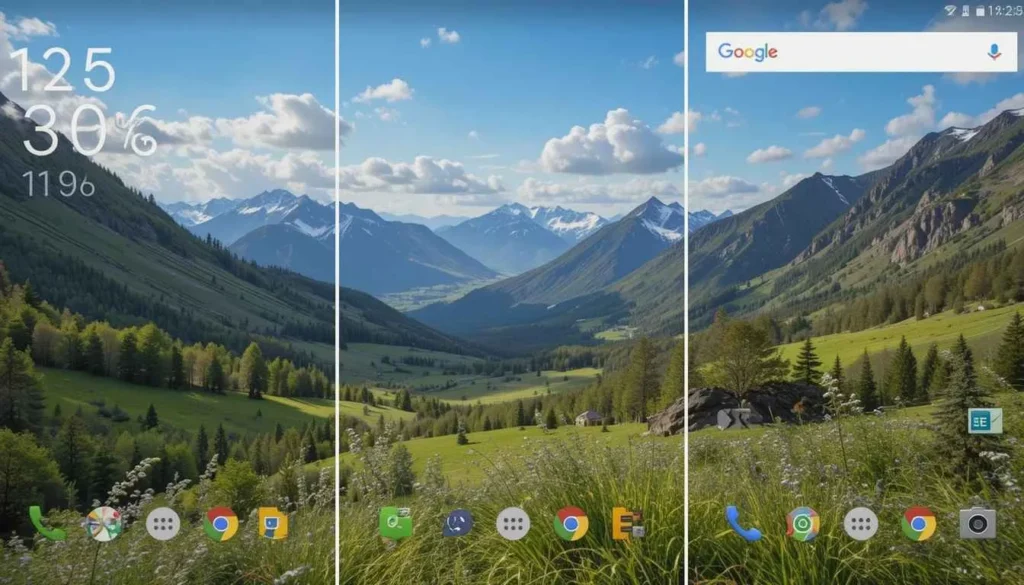
The revelation occurred when Google uploaded the latest version of an application to the Play Store. Upon analyzing the decompiled files of this Android app, known as APKs, potential future features were indicated.
While it is not certain whether these features will be implemented by Google, they offer a glimpse into what could potentially be expected.
First Glimpse and Expectations
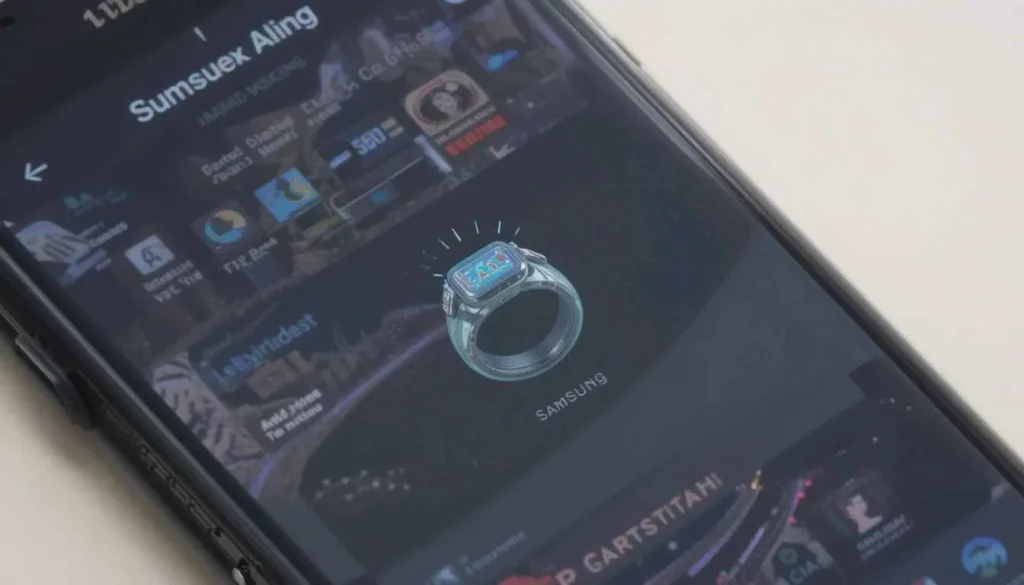
The users on a Korean forum were the first to notice a hint about the Galaxy Ring. They discovered an icon in the Galaxy Wearable app update that provided a rough idea of Samsung’s upcoming smart ring design.
Surprisingly, it resembled a traditional ring. However, further investigation into the same app version provided additional insight into Samsung’s plans.
Samsung’s Trademark and Release Date
The name “Galaxy Ring” has been officially confirmed through the Galaxy Wearable app. It was earlier trademarked by Samsung in March of this year. Additionally, the app stated that the release of the “Galaxy Ring” can be expected sometime in 2024.
Additional Features and Connectivity
Samsung is renowned for utilizing a separate application installed on the user’s device as a plug-in for Galaxy Wearable. This supplementary app offers the necessary controls for the smart ring. The same approach extends to other wearables, such as the Galaxy Watch, wherein each new generation introduces a distinct app.
Furthermore, indications regarding the Bluetooth connectivity of the ring were discovered alongside messages that will surface during the initial installation of the required software and when the app establishes a connection with your ring.
Focus on Health-Tracking
The “Galaxy Ring” is anticipated to function as a health-tracking device, akin to existing products like the Oura Ring. Recent reports published by TheElec indicate that Samsung is currently in the process of developing this innovative product.
Additionally, reputable leaker Ice Universe has dropped hints that suggest the ring will take center stage during Samsung’s highly-anticipated Unpacked event, slated for January.
Continue Reading
Featured
Latest
Android TV is a modified version of the Android platform specifically designed by Google for television use. It boasts an extensive collection of over 5,000 native applications. Notably, this platform is found on devices from Nvidia, Hisense, and Sony. Additionally, even operator devices have adopted the Android system for their TVs.
The living room has long been a target for Google. Building upon the success of its affordable Chromecast streaming dongle, the company introduced a specialized version of Android specifically designed for TV usage. Remarkably, this tailored Android variant remains actively used even today.
What is Android TV?
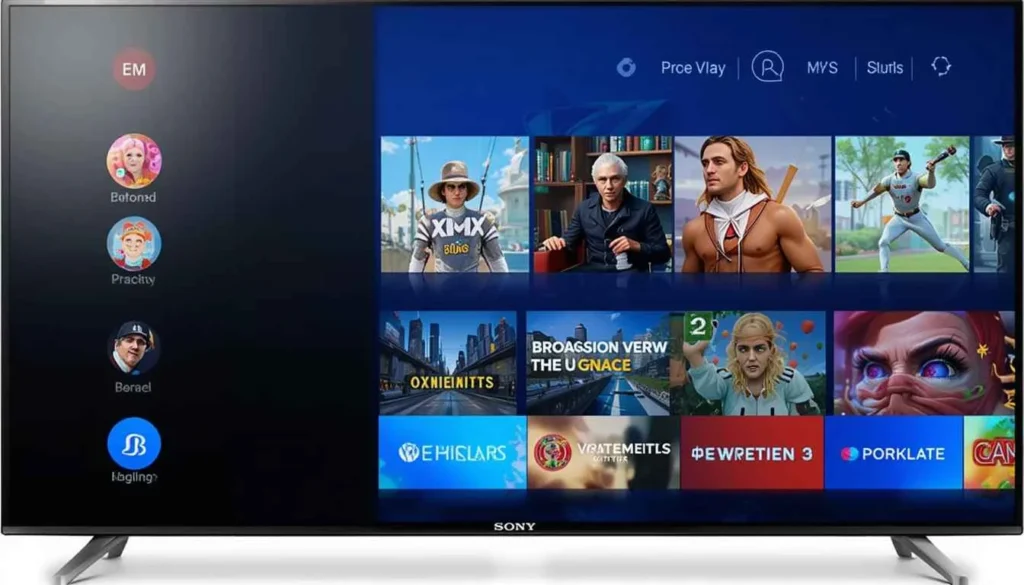
Android TV serves as the focal platform for Google’s endeavors on larger screens. Initially introduced at Google I/O 2014 specifically for devices like the Nexus Player, this optimized interface, built upon Android, has gained traction over time. Notably, Sony embraced this platform and incorporated it into their Bravia TVs in 2015, continuing to utilize its benefits ever since.
In 2017, Google revamped its platform with a complete redesign. This update brought several enhancements: easier access to apps, a convenient “Play Next” row for quick content engagement, and customizable rows powered by device apps. Google adhered to this design until 2021 when they introduced a revised homescreen experience.
This implementation incorporated selected features from the Google TV experience. However, it was in the previous year of 2020 that Google stirred controversy by introducing “Cinematic Highlights” at the top of the Android Television homescreen along with sponsored content advertisements labeled as “Staff Picks,” which couldn’t be disabled. Nearly all consumer-based devices received this update.
Android TV offers Pay TV operators the flexibility to customize the interface according to their requirements using the “Operator Tier.” This special feature enables cable companies and other operators to design a personalized homescreen experience while seamlessly integrating Google Assistant and the Play Store. Major Pay TV operators like TiVo, and AT&T, among others, have effectively utilized this option to create tailored experiences for their customers, enhancing the platform’s overall accessibility and scope.
At the 2021 Google I/O event, it was announced that Android TV OS currently boasts over 80 million active devices. This remarkable growth is particularly prominent in the United States. In addition to these exciting news, other noteworthy announcements included the introduction of Android 12 Beta, a long-awaited replacement for the phone-based remote, as well as support for features like “Stream Transfer” and “Stream Expansion.”
What apps are available on Android TV?
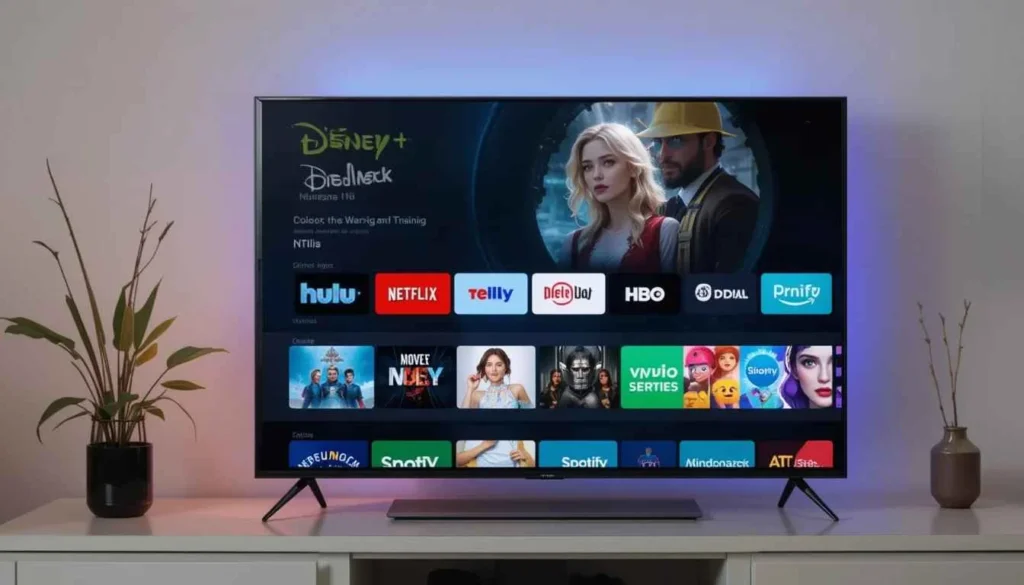
Apps on Android TV can be found in the Google Play Store. As of 2021, most significant services offer their platforms on Android TV. Notable names include Netflix, Hulu, Disney+, HBO Max, Peacock, Apple TV+, Amazon Prime Video, Vudu, Spotify, Paramount+, and many others.
In 2019, Google announced that there were over 5,000 apps available on the Play Store specifically designed for Android TV. Since then, this number has continued to grow steadily. The rise of streaming services also made Google’s platform a popular choice. Notably, when HBO Max and Peacock faced difficulties launching on Roku and Fire TV, they were readily accessible on the Play Store from day one. In May 2021, Apple TV expanded its availability to all Android devices. Furthermore, Google’s own Stadia game streaming service is scheduled for release on the platform in late June.
Support for Google Chromecast integration helps fill the gap. Every device using Google’s platform incorporates Chromecast, enabling users to stream content from their phones on supported apps or mirror their screens completely. Additionally, Google Assistant is seamlessly integrated into Android TV, providing visual responses, connections with specific apps, and control over playback. Some devices, like the JBL Link Bar and Nvidia Shield TV, even offer Assistant functionality as a traditional speaker or with always listening options.
What devices use Android TV?
- Hisense
- OnePlus
- Sony
- TCL
- Xiaomi
- Philips
- Skyworth
When it comes to TVs, there’s a wide range of options beyond just full-size ones. Set-top boxes and dongles also utilize the platform, offering different choices. For instance, Google gives the Chromecast with Google TV for $50. Another notable option is the Nvidia Shield TV, which boasts 4K AI upscaling and impressive specs starting at $149. Platforms like Xiaomi Mi Box S, Mi TV Stick, and others use the Android TV platform. Walmart has even entered the game with its most affordable Android Television devices yet: a $25 streaming stick and a $30 streaming box.
Recommended Android TV devices:
How to set up and use Android Television
Here are some steps to set up and use Android TV.
Use an HDMI cable to connect your Android TV device to your TV or monitor. Afterward, follow the on-screen instructions to pair your remote with your Android TV. Next, ensure a smooth setup process by establishing a Wi-Fi connection and logging in with your Google account. To conveniently accomplish this, you can utilize either your phone or computer. Finally, complete the setup by following the step-by-step guidance displayed on the screen.
Once you have set up your Android TV, you can easily explore its various features and functions. To access your apps, channels, and recommendations, simply use the Home screen. You have the freedom to personalize it by adding or removing apps and channels as per your preference.
Moreover, to access even more applications and games on your Android TV, feel free to utilize the Google Play Store. Additionally, if you wish to cast content from your phone or tablet onto your Android TV using Chromecast’s built-in functionality, that is also possible. For hands-free control options through voice commands, all you need to do is press the Google Assistant button on your remote control and speak out your desired order or question. Whether it’s playing media content, adjusting volume levels, or checking weather updates and beyond – Google Assistant is here to assist with a wide range of tasks.
The benefits and drawbacks of Android TV
Some of the benefits of Android TV are:
- It has a large and diverse selection of apps, including popular ones like Netflix, YouTube, Spotify, and HBO Now.
- It has a simple and intuitive interface, making it easy to find and enjoy content.
- It supports voice search and commands, which can help you save time and access information quickly.
- It works well with other Google devices and services like Google Home, Nest, and Photos.
Some of the drawbacks of Android TV are:
- It can sometimes be slow and laggy, especially on older or lower-end devices.
- It can show ads and sponsored apps you may not want or need.
- It can favor Google’s content and services over others, which may limit your choices or preferences.
- It may not be compatible with some apps or devices, such as Amazon Prime Video or Apple AirPlay.
The best games and emulators for Android TV
Android TV offers a fantastic gaming platform, allowing you to indulge in your favorite games on a large screen using a controller. Whether your preference lies in casual racing, thrilling action, or nostalgic retro classics through emulators, there are ample choices available. Allow us to present some of the top-notch games and emulators specifically designed for Android TV.
Crossy Road, a popular and captivating game compatible with Android TV, stands out as one of the best choices. This addictive game offers countless hours of entertainment. Its concept is simple: navigate through roads, streams, and various obstacles while evading traffic collisions and avoiding screen falls. Additionally, players have the opportunity to unlock diverse characters and themes, engaging in local multiplayer mode together with up to four friends.
Suppose you enjoy classic gaming, consider exploring emulators for your Android TV. Emulators allow you to play games from popular consoles like Nintendo, PlayStation, and Sega on your device. One notable option is RetroArch, a top Android TV emulator that supports multiple gaming platforms in a single app. To start playing, download game ROMs from the internet and enjoy them using RetroArch.
How to use Google Assistant on Android TV
Google Assistant serves as a sophisticated voice assistant designed to assist users with various tasks on their Android TVs. It enables seamless movies and shows searches, TV settings control, game playing, and much more. To leverage the full potential of Google Assistant on your Android Television, follow these steps for setup and utilization.
First, the TV and Android devices should be connected to the same Wi-Fi network. Afterward, updating both the Android device and its apps is necessary. Subsequently, installing the latest version of the Google Assistant app on your Android device is crucial. Once completed, open the app and go to “Set up my Assistant device.” Follow the prompts displayed on the screen to finalize the setup process.
To utilize Google Assistant on an Android TV, the user must either press the Google Assistant button or the microphone button located on their remote control. Once activated, they can effortlessly communicate with Google Assistant through the integrated microphone by asking questions or giving commands. For instance, one may say, “Play Stranger Things on Netflix” or “Find romantic movies.” Furthermore, Google Assistant possesses additional capabilities, such as controlling smart home devices and displaying personal photos.
Continue Reading
Featured
Latest
If one is seeking an affordable and straightforward method to stream content on their television, they’ll likely come across Google Chromecast.
However, unlike typical TV boxes, the operation of Google Chromecast may seem unconventional. This is a streaming device, but how does it work, and how can you decide if it suits your needs?
What Is a Google Chromecast?

Chromecast, a line of streaming dongles created by Google, allows you to connect them effortlessly to any television or monitor using a standard HDMI port. Once set up; these dongles enable wireless audio and video streaming from your phone, computer, or Google Home device onto a larger screen.
In the realm of Chromecast dongles, a notable distinction exists between older versions and the modern Chromecast with Google TV. While the former necessitated an external device, like a smartphone, for control since they relied solely on Wi-Fi connectivity, the latter stands alone by offering a dedicated remote. Currently, only this latest variant is available to provide users with a comprehensive TV experience.
No matter which Chromecast model you choose, there is no complicated learning process involved. You simply start it up, connect it to the network, and within a few minutes, you’ll be ready to go with or without a remote control.
A Chromecast serves as a connection between your TV and your phone or tablet, acting as a bridge for seamless interaction. It harnesses power from a micro-USB input, conveniently provided in the bundled adapter by Google.
How Does Google Chromecast Work?
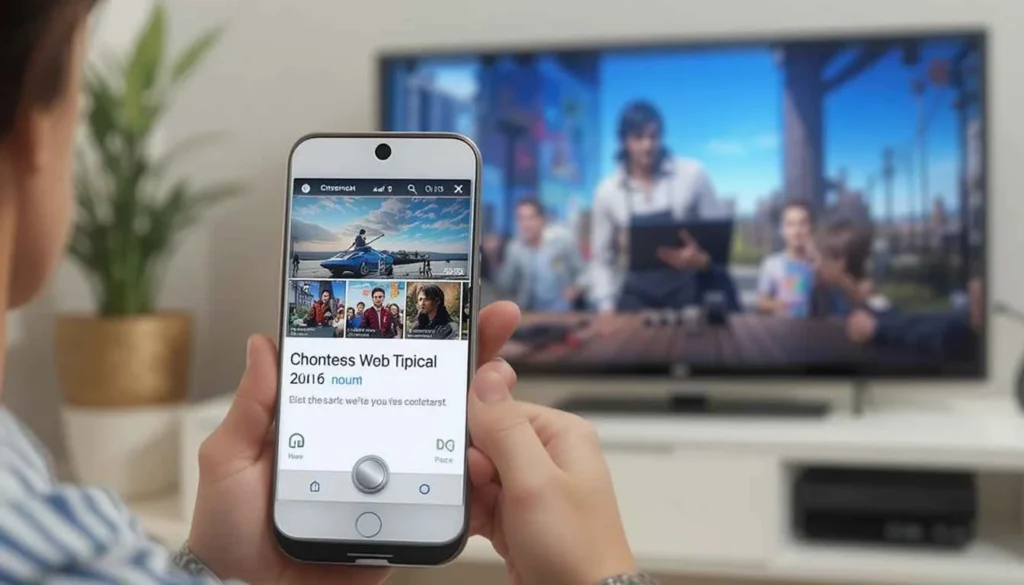
A Chromecast utilizes Google’s proprietary protocol called Cast for seamless content mirroring from devices like smartphones onto screens or smart speakers. First introduced in 2013, Google Cast has since been seamlessly integrated into nearly every central app and platform.
Whenever a device with Chromecast capability is connected to the same Wi-Fi network as your phone or computer, the compatible app will display a Cast icon. By tapping that icon, you can effortlessly project the content you are currently viewing directly onto your Chromecast device.
Since the Chromecast is connected to the internet, it easily shares the URL of the content with your phone. This seamless process ensures instant playback without any delays.
The Chromecast with Google TV provides a more traditional TV experience. It goes beyond just Casting content from another device and allows you to play content directly on the device itself. This enhanced experience is primarily due to the operating system and remote rather than any hardware changes.
Which Platforms and Apps Support Google Chromecast?
Google Cast, being based on Wi-Fi, is technically platform-agnostic. As a result, if developers choose to incorporate compatibility, the underlying platform becomes irrelevant in this context.
The Cast button can be easily located on YouTube, regardless of whether you access the website through Google Chrome on your computer or the app on your smartphone. It’s worth noting that even Apple device users can enjoy this feature without any setbacks.
Many platforms, apart from Google’s YouTube, support Cast compatibility. Netflix, Spotify, Facebook, and many others. However, some of these services do not offer Cast support. One example is Prime Video, which is Amazon’s Chromecast competitor.
Streaming Prime Video content through a Chromecast can be achieved by utilizing the screen mirroring functionality. This workaround allows you to mirror your entire screen, even if there’s a service that doesn’t officially support Chromecast.
What Can Google Chromecast Do?
Chromecast enables users to effortlessly stream high-quality audio and video content from their phone or computer directly to their television, supporting resolutions of up to 4K. Moreover, it offers the convenient feature of mirroring various media files, including captivating pictures from Google Photos.
In addition, for those using an Android device or Google Chrome, the option to mirror the screen effectively showcases presentations or any other content on a larger display. Alternatively, users can effortlessly run automated slideshows of their images on a Chromecast-connected screen. Casting local media files to Chrome through compatible applications is also possible.
Furthermore, individuals can enjoy a selection of Chromecast games using their smartphone or tablet. This particular feature proves to be advantageous when seeking to partake in multiplayer sessions with friends during social gatherings while simultaneously showcasing the gameplay for others to observe.
Apart from manual control, users can utilize their voice to manage the device with the assistance of Google Assistant conveniently. With a simple command like “Play Stranger Things on Netflix on Living Room TV,” either via phone or a Google Home device, the desired content will effortlessly appear on the television screen without any physical effort required.
The Chromecast with Google TV offers all the same functionality, but it boasts one crucial difference: it operates on its very own system. Instead of relying on casting, you can access apps directly on the device to enjoy your preferred content. In essence, it functions more like a smart TV than a mere receiver. For instance, you can conveniently open the Netflix app straight from the device itself.
Who Is a Google Chromecast For?
A Chromecast offers several enticing features, making it an appealing option. It may not be suitable for everyone. This device is perfect for those who do not possess an intelligent TV already. Nevertheless, considering that most people own one.
Most modern TVs come with preinstalled streaming apps similar to those available on a Chromecast. Additionally, you have the option of connecting a Chromecast to your computer monitor or external display, transforming it into a smart TV.
In earlier iterations, Chromecast lacked the inclusion of a remote or TV interface, as previously mentioned. Consequently, individuals who prefer perusing multiple platforms in one central location before selecting their desired content will need to consider acquiring a Chromecast that features Google TV.
Even though you might use the Chromecast with Google TV, it’s essential to note that live TV access won’t be available as it would be on a smart TV or traditional TV box. Additionally, controlling the device with your phone is usually convenient, but there may be instances when you need to pause or switch channels quickly. This is where the included remote becomes handy.
In contrast to the Fire TV Stick or Roku, no convenient universal search feature is available. Users are required to access individual apps and manually search for content separately. Although the Google Home app attempts to address this challenge, it is not yet flawless.
Which Chromecast Should You Buy?
It is time to determine which Chromecast model suits your needs. As of 2023, Google has discontinued the 3rd-gen Chromecast and currently offers two variations of the Chromecast with Google TV priced at $29.99 and $49.99, respectively.
The introductory model of Google’s streaming device is the Chromecast with Google TV (HD). This version, as indicated by its name, offers a maximum screen resolution of 1080p. However, if you desire to stream content in stunning 4K quality, you would need to invest $49.99 in the Chromecast with Google TV (4K). Fortunately, both models support HDR streaming on compatible televisions or monitors.
When considering the second-hand market, another option worth exploring is the Chromecast Ultra. This device allows seamless streaming in 4K and HDR. However, it’s important to note that Google discontinued selling this model shortly after introducing the Chromecast with Google TV.
If you’re looking for an alternative, consider the 3rd-gen Chromecast. However, keep in mind that it doesn’t come with a remote. On the other hand, the Chromecast with Google TV is equipped with a remote and operating system, starting at just $29.99. So why not take that extra step unless you have budget constraints?
It is worth mentioning that certain high-end TV models from Sony, TCL, and HiSense, released in 2021 and thereafter, have integrated Google TV. Therefore, it would be wise to verify this before investing in a Chromecast. Remember that a Chromecast is designed to transform any television or monitor into an intelligent device.
Cast Easily With A Chromecast
The Google Chromecast is a compact yet powerful device that offers numerous functionalities. By providing a clearer understanding of its capabilities, we aim to ensure that you are well-informed about this innovative device.
It’s important to note that the Google Chromecast can greatly enhance your TV experience, mainly if you do not already own a smart TV. Rest assured, with its impressive features and performance.
Now, one only needs to select the appropriate Chromecast device based on their TV compatibility and budget. This ensures seamless casting of favorite content onto the larger screen.