How to check subscriptions on your Android Phone
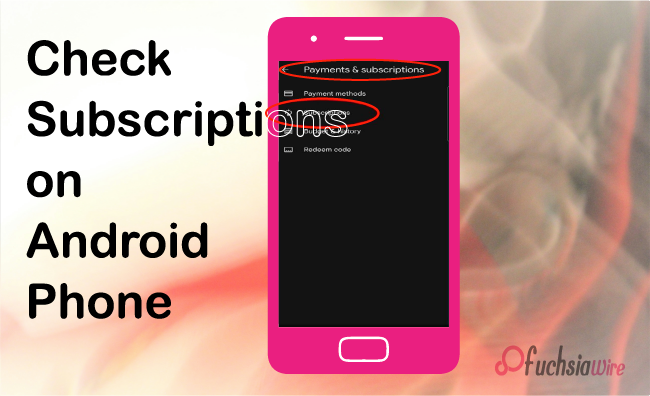
One thing that every Android phone user should be careful about is subscriptions on their Android. You may have many unexpected bills you had no idea about or subscriptions you have not been using for a long time.
As you read this, you might be surprised at how many apps or services you use that have a subscription service. How easy it is to lose track of them or be signed up for even more you don’t need.
This article will explain how to check your Android phone's subscriptions and give some helpful advice. We will also look at the problems that most people encounter when they forget subscription services and the best ways to avoid them.
Methods to Check subscriptions on your Android
Using Google Play Store
Move your finger and tap the Play Store icon on your home screen or app drawer.
Tap on your profile icon. This can be viewed at the top of the screen on the right side, usually with the menu bar.
Select “Payments & subscriptions " from the revealed list. “
This will display a list of all your active subscriptions.
Using Device Settings
Press on the “Settings” icon/shortcut on your home screen or from your app screens.
It varies depending on the device, but it’s mainly under the ‘General Management’ category or any with the word management.
Tap on "Google" or "Accounts" to reveal the list of Google accounts you have signed in with.
Select the account to which you wish to see the subscriptions.
You should see the list of active subscriptions.
Via Web Browser
Open the default web browser you wish to use on your Android phone.
As stated earlier, you can access the page by typing the URL below in your browser’s address bar.
If you still need to log in to your Google account, the individual enters their account details.
Tap on your profile icon. ‘About’ is in the right-most part of the website's header bar.
In the drop-down list, select “Payments & subscriptions.
Tap on "Subscriptions." This will display a list of the many active subscriptions.
How to Cancel Subscriptions
Through Google Play Store
Touch the pictogram of the Play Store app on your home screen or a list of the apps.
Tap on your profile icon. This is at the far right corner of the screen, and when you point down, it turns into a delta or inverted V.
A pull-down list will appear. Click it to reveal “Payments & subscriptions. “
Tap on "Subscriptions." This will take you to a page listing all your active subscriptions.
Click the subscription you wish to cancel.
You will find a link saying you’ll turn off the subscription. Go ahead and tap on it.
If a user decides they do not want an account with ‘X,’ they should go to the cancellation menu and follow all onscreen prompts to complete the cancellation.
Tips for preventing accidental cancellations
Review subscription details: Before canceling a subscription, review the details to ensure you cancel the right one.
Consider pausing or downgrading: But if you do not wish to cancel fully, you should try other options, such as putting your subscription on hold or trying a subscription at an inferior level.
When considering some subscriptions, one should consider certain cancellation policies that may be in force occasionally.
Using Device Settings
Click on the “Settings” application icon, which is either on the home screen or in the application menu.
Depending on the specific device, it may be under “General Management” or something similar.
Tap on "Google" or "Accounts." This will create a drop-down list of all your Google accounts.
Select the particular account for which you want to check subscriptions.
You should enter the subscription list page to find all the active subscriptions.
Find the subscription you want to cancel: Click on which subscription you wish to unsubscribe.
Conclusion
It is essential to watch out for subscription services because charges can build up in the background, which you may need to be aware of. Thus, you only pay for the services you need. As stated in this guide, some people go through subscriptions now and then, avoiding subscribed services that are not useful and being careful with subscriptions that renew automatically.
Also, figuring out how to make extra reductions, like lowering or suspending subscription services, can add to your cost-saving plan. If there are any complications, do not hesitate to seek help from customer Service. You can eliminate many subscriptions and save a lot of cash through such measures.
Suggested Reading: Android Introduces Cross-Device Services and more


