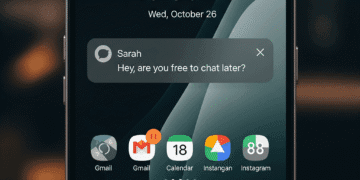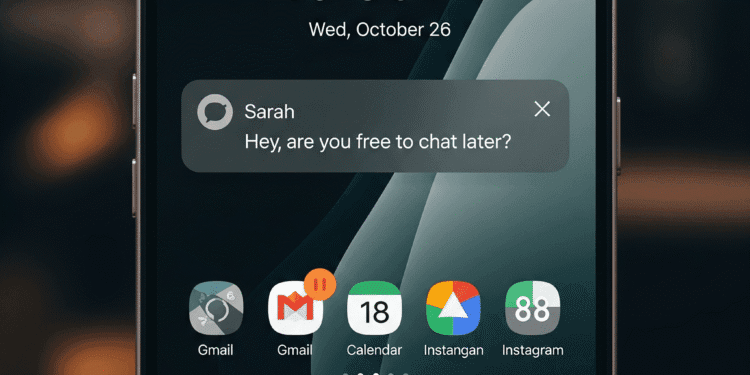Android 16 QPR1 has brought a major change to pixel phones, namely, to the display of lock screen notifications. The new default setting is named compact view, and it is the alternative to the traditional full list, which has a cleaner and minimal appearance.
The nice thing is that Google has not taken away the choice; it is very easy to go back to it. This guide will take you through the new features, features that matter, and how to customize the settings to your liking.
What is the Change?
The primary distinction of the update is the updated small view. The lock screen no longer shows you a complete list of all your notifications, but instead it shows one notification (expanded) at the very top of the screen, and then any additional notifications are condensed into a tiny row of app icons at the bottom.
The purpose of this change is two-fold: to make your wallpaper more visible due to a cleaner appearance and Material 3 design; and to ensure that your attention is centered on the latest alert, which is frequently the most essential.
But this shift is not everybody happy. Other users find it more difficult to quickly scroll through all their notifications, making it less convenient than the old-fashioned full list. To people who like seeing it all at a glance, the scrunched view might even seem more like a restriction than an advantage.
How to Adjust Your Lock Screen Notifications
Fortunately, it is easy to get back. Here’s how:
Open the Settings app.
Tap Notifications.
In the lock screen, Select Notifications.
Select between Compact view and Full list.
Tap Full list to get back the old style.
Additional New Lock Screen Notification Settings
New controls are also added in this update:
Show viewed notification icons: Gives you the choice of whether app icons in the notification list that you have already reviewed (but have not cleared) should still be visible in the overflow window.
Hide silent notifications: Lets you conceal silent notifications on your lock screen to create room on it.
Conclusion
Android 16 QPR1 is a significant change because it changes the way Pixel lock screens present notifications. The default has moved to show only the latest alert, but puts the rest in tiny app icons together.
It is much more design-oriented, minimalistic, and purposeful, with the lock screen appearing cleaner with the wallpapers or Material You accents being prominently visible. This may be a welcome change to users who like a clean user interface that does not have distractors.
Frequently Asked Questions
What is the key addition to Pixel lock screen notifications?
The default lock screen now displays Compact view, showing a single notification in full and other notifications in icons.
What is the reason why Google changed?
It is included in Android 16 QPR, which has a simpler, more streamlined design. Small size makes the lock screen neat.
What is the difference between Compact view and Full list?
The small view displays icons for the rest of the notifications. The full list displays all the notifications through a scrollable list.
How do I go back to the Full list?
Click on Settings Notifications Notifications on lock screen Full list.
Would I lose functions with the switch?
No. It merely modifies the appearance of notifications, but not their functionality.
Is this only for Pixel phones?
Yes. It forms a part of the September 2025 Pixel Drop and Android 16 QPR1 update.
Can I suppress silent notifications?
Yes. You can turn on or off the silent alerts on your lock screen.
What is the new Live Updates feature?
Special alerts, such as ride-share or delivery alerts, we say are Live Updates. They remain on your lockscreen and Always-on screen.