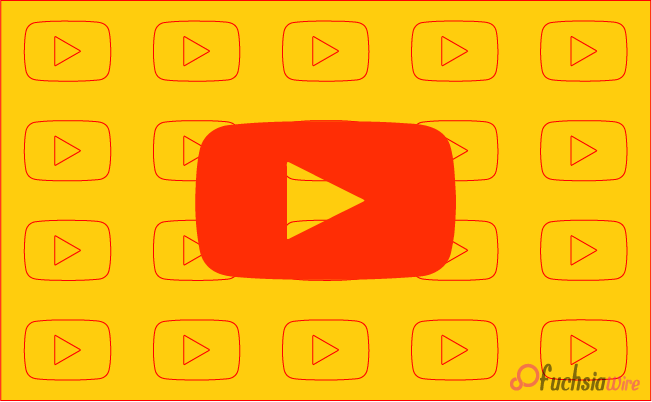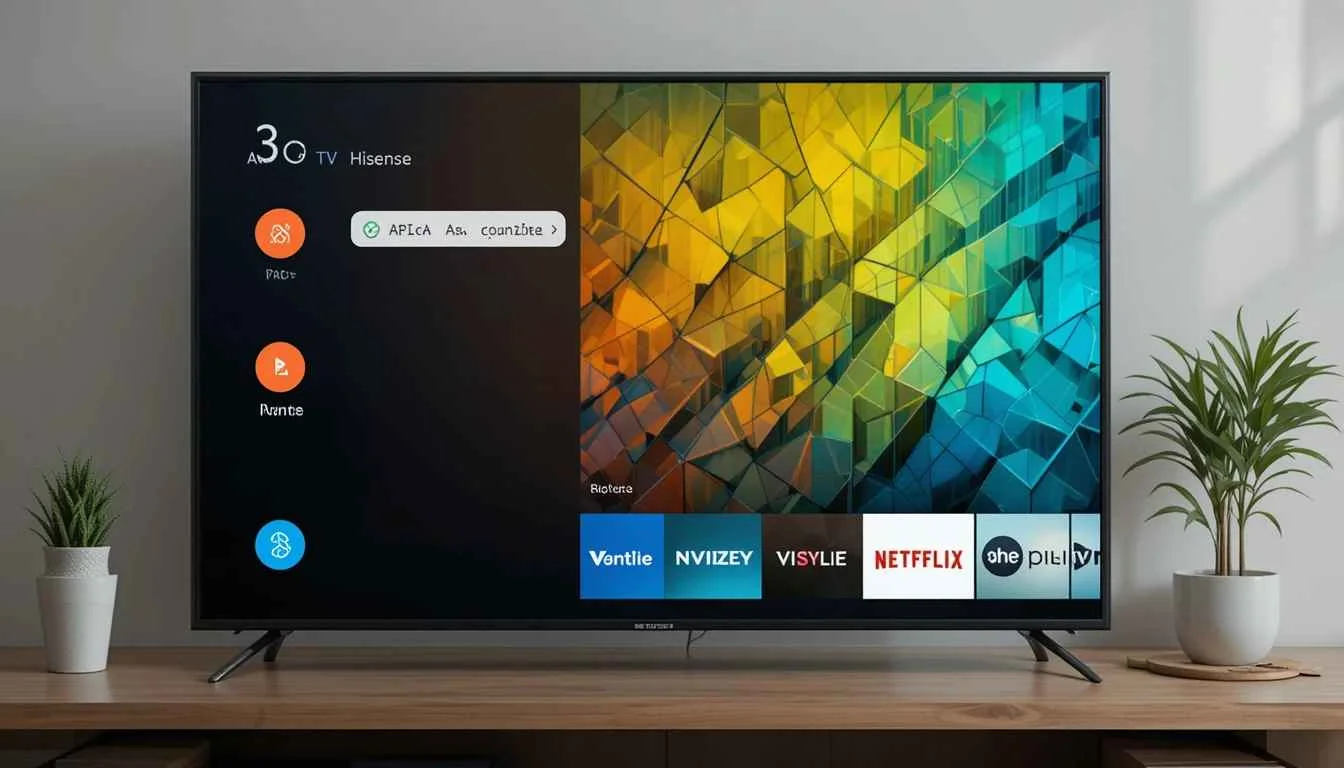Samsung Phones See Large Upgrades with One UI 8.5
September 27, 2025
Fuchsia Version 16 Rolling Out to Nest Hub Devices
August 28, 2025
Android’s March 2025 Google System Updates: What’s New
August 9, 2025
Google Brings Material 3 Expressive Redesign to Wear OS Apps
October 4, 2025
Google Play Store Adds Digital Gift Cards for Instant Sharing
October 4, 2025
Google Wallet expands Material 3 redesign rollout
October 3, 2025