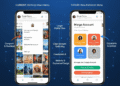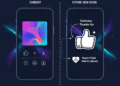OnePlus 12R is a powerful Android smartphone with improved hardware platform characteristics. This makes it attractive to advanced and ordinary consumers. With integrated technologies such as an enormous processor, storage, and a high-definition camera, it can perform all tasks. Nevertheless, like any other superior device, there are complaints of some problems. They affect the operations of the gadget in question.
These problems may include software problems, network discrepancies, problems maximizing battery, and even poor-quality cameras. In this blog, we present the 5 most complained-about problems of the OnePlus 12R owners, helpful tips, and ways to solve them. With these recommendations, you can manage these issues and exploit the full potential of the OnePlus 12R, which deserves it.
1: Camera Quality Issues
Although the OnePlus 12R has a good camera, some consumers complain. They say that the pictures deteriorate with washed-out color, overexposure, and unstable focus in certain lighting conditions. Sometimes, they can produce low picture quality, especially in cases where bright light is required.
Tips to Improve Camera Performance:
Manual Mode Adjustments: Some models may be changed manually. They help regulate points such as ISO, exposure, and white balance, resulting in improved and balanced pictures.
Using HDR and AI Enhancements: Enabling HDR and AI enhancements can apparently help the camera improve its automatic capacity. It aims to alter according to lighting contrast, enhancing the quality of images.
Lighting Conditions: After capturing the images with a camera in low-light areas, turn on the flash. It can significantly enhance the color of the photos.
Software Updates: Users should always update their system regularly. The company is known for releasing camera enhancements and fixing bugs through updates.
Alternative Camera Apps: Third-party apps like Google Camera or Open Camera may provide more flexibility in the processing options. If it’s unsatisfactory, the output will be better than with the default application.
2: Inconsistent Speaker Volume
One of the most frequent problems is that the volume of a speaker varies when using different media. It changes between calls or videos and when using apps that demand sound. This option can be annoying when attempting to get a consistent audio output.
How to Improve Speaker Performance:
Audio and Sound Settings: On your Android Phone, navigate to Settings. Then, for Sound and Vibration, you can set the volume control and equalizer for good audio for all occasions.
Audio Tuner: Look for the built-in audio tuner in the device settings. Users may adjust it to play music, movies, or calls.
Check for Software Updates: Since audio problems are sometimes linked to the system software, it’s advised to update the system now and again for patching.
Clean Speaker Grilles: The speaker grille can become dusty or dirty, decreasing sound quality or stopping the music completely.
3: Battery Optimization Problems
Some users have reported aggressive battery management on the OnePlus 12R. This includes closing off applications too quickly and delayed notifications. It may also include the Evan application not operating as it should when in the background.
Adjusting Battery Settings:
Battery Optimization for Specific Apps: Open the tool’s Settings menu and tap on the Battery section. Then tap App Battery Usage. Occasionally, apps such as Messenger or social media may be banned from receiving notifications. So, go into battery optimization and turn it off for such applications.
Background Activity Management: Go to Settings > Battery > Battery Saver. You can toggle the Battery Saver off if the app drains your battery too much.
Sleep Mode on Apps: Make sure critical applications are not entirely shut or labeled on battery optimization settings as sleeping or hibernating since this will restrict their performance.
4: Network and Signal Issues
Sometimes, connectivity to the network can be affected, resulting in lost calls, slow internet, and low signal reception. Users in various regions, particularly those areas characterized by low signal strength, have reported this.
Troubleshooting Network Issues:
Monitor Network Strength: Move around the place to see whether there is a network problem in that area. If it is indoors, switching closer to the window may be useful. So that the device will pick up a better signal.
Toggle Airplane Mode: You can toggle airplane mode on and off to reduce the symptoms of minor network connectivity issues at the simplest level.
Reset Network Settings: Select Settings > System > Reset > Reset Network settings. This option will remove the saved WiFi, Bluetooth, and mobile data settings. You might need to type in a WiFi password.
Update Carrier Settings: Some carriers that provide the application force updates that will enhance the connection with their networks. Check carrier settings by going to the settings on the phone icon.
5: Software Bugs and Glitches
It can happen in newly released electronic devices or even in fresh versions of operating systems. It can present itself as occasional application termination that hinders performance.
How to Handle Software Issues:
Install the Latest Updates: Update: often search for system updates. These updates are generally intended as Parkway to solve specific issues that are already widely known and enhance device functionality.
Transparent Cache Partition: Bootload your device into recovery mode and delete the cache. This will not erase your data but can help clear any remaining performance problems.
Factory Reset as a Last Resort: If sulking down does not work, executing a factory reset can wipe out all the bugs. It won’t let the device go by restoring it to its default factory state. Yes, but be careful to make a backup of your information before moving forward.
Consider OnePlus Support: If you have complicated software problems that cannot be solved here, try contacting OnePlus Support for help addressing them.
The Last Verdict
The OnePlus 12R is an excellent, versatile smartphone. Like any gadget, it has unique problems. Solving these issues can significantly improve usability and battery life, which is essential considering how often these devices are utilized.
Thankfully, every minor problem you may encounter, ranging from camera quality, speaker volume, battery problems, connectivity, and even inevitable software glitches, can be solved using the troubleshooting tips highlighted above. If you have such issues, do not hesitate to ask for more help from OnePlus Support.
Related Reading: OnePlus Forced to Halt Phone Sales in Germany Again