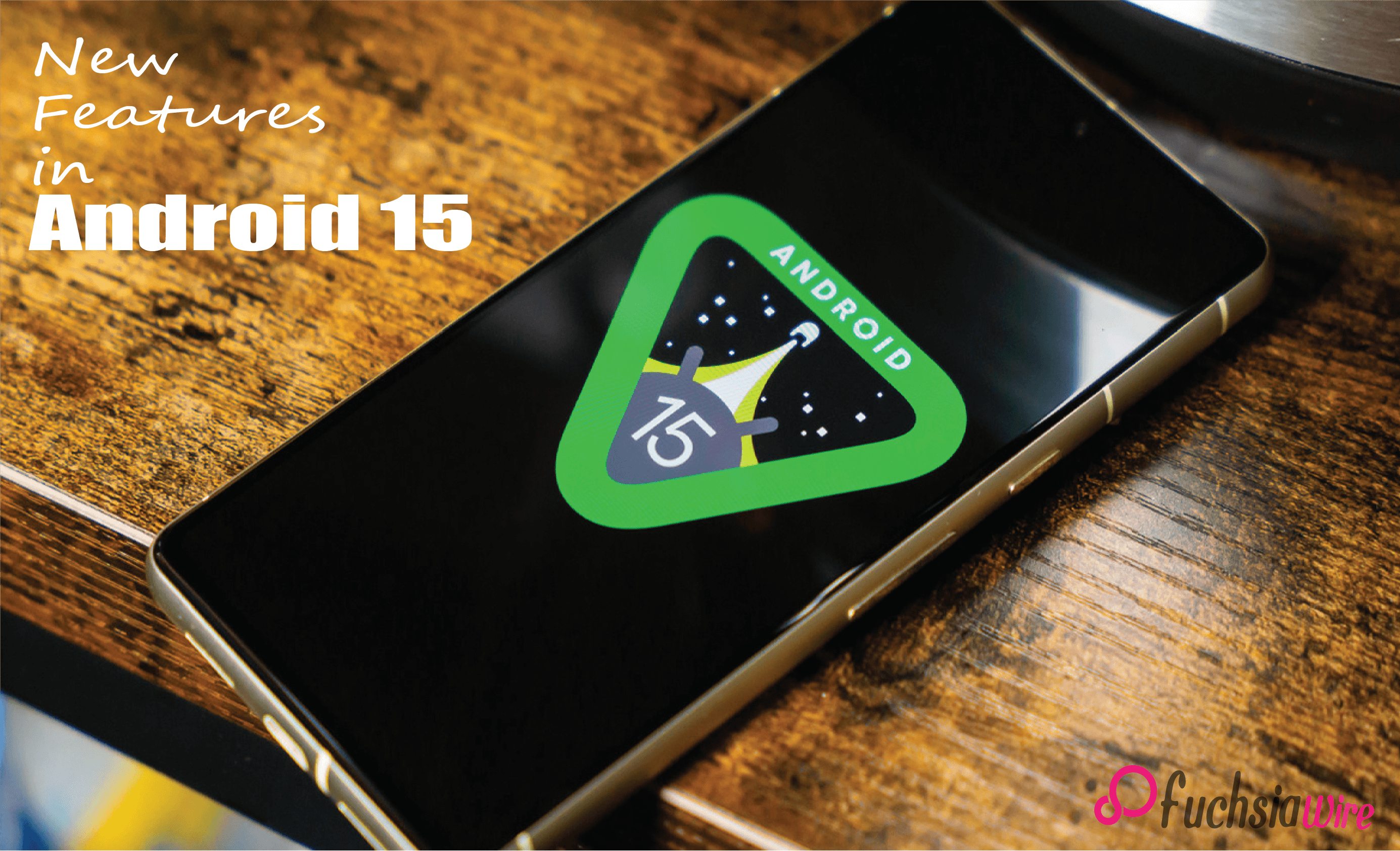It’s time for Android 15, which has been released with new features and enhancements for a better user experience. Although some of the Android 15 Features can be called genuinely revolutionary, several worthy releases have been left in the shadow:
These hidden gems offer more convenience, privacy, and usability that Android users look forward to. Let’s discuss 6 of them and discover how these subtle features can improve your average Android experience.
1. Private Space
Private Space, in terms of Android 15, is a secure area where you can keep your information and applications that anyone else should not access. It is secure and prioritizes your files beyond the rest of the phone, thus offering a certain degree of privacy and protection.
Benefits
Thus, using private space for confidential files and applications, the files and apps remain protected from other people’s eyes, even if such individuals have access to the device.
This feature is helpful for those who do not want their colleagues or other people to have access to files they are working on or other data they are inputting on the device, among other reasons that may warrant enhanced security on a given device.
Usage
To create a private space, tap on Settings, go to Privacy, then to Private Space, and follow the procedures. Once set up, you can add files, apps, or other content to this space and password-protect it using a fingerprint or PIN login.
2. Loudness Control
Volume Balance is a new addition in Android 15 Features specifically designed to prevent changes in volume level when switching between different applications or media.
Benefits
No more jumping for the volume button while using one application and transferring to another. Loudness Control provides equal enhancement, making volume easier in all situations, including listening to music, watching videos, or playing games.
Usage
Loudness Control developers can incorporate Loudness Control into apps using the audio API. This feature, of course, will affect the users receiving a balanced and uniform output throughout their app.
3. App Pairs
App Pairs lets the user remember certain combos of two apps that can be opened simultaneously in multitasking mode, thus eliminating the necessity to look for the two apps and open them in split-screen mode.
Benefits
The feature is handy; setting the Split Screen each time is unnecessary. There is no split-screen app to open another; you can shift between them with the click of a finger, for instance, between the bowl of steaming soup and a video showing how the soup is prepared.
Usage
To create an App Pair, use two applications and the split screen view of the two applications; tap on the App Pair icon at the top. As soon as the apps are saved, you can open them all at once using recent apps or the home screen icon.
4. Audio Sharing
Audio Sharing allows users to play audio across devices, making it easier to share music, podcasts, or any other audio content with friends and family simultaneously.
Benefits
This feature improves the sharing of individual content on social media accounts and group audio listening, which people can listen to from their devices. Audio Sharing speaks for itself — it merges people through shared tunes during workouts, on the way to work/school, or on any other occasion.
Usage
To share audio, go to the settings, then operation, and select Bluetooth. Then, select Audio Sharing and select which devices you wish to connect. This app allows you to adjust and play the audio from your phone or tablet, which will perfectly sync.
5. Predictive Back Animations
The next feature is predictive back animation, which allows you to animate drawings and objects back in the opposite direction with predictions.
PB Animations move when using the back gesture, and are fluent in the transition between apps, giving it more longevity.
Benefits
The following feature improves the site’s user experience. It does so by making back navigation more natural and less unsettling.
There will be no more shock of passing through different screens when the back gesture is more assertive and will complete the closing of an application instead of simply going back to the previous page.
Usage
To enable this feature, go to settings > system > gestures and check the box that says “Go to Back Animations.” This means the animations will be applied when one utilizes the back gesture in compatible apps.
6. Notification Cooldown
Smart Replies allows users to reply to a message quickly. Notification Cooldown enables users to configure an app to be muted for a specified number of notifications within a given period.
Benefits
This feature can also prevent users from being flooded with notifications immediately. It allows them to attend only to critical alerts. It is very beneficial for users who receive many notifications during the day.
Usage
To set up Notification Cooldown, go to Settings > Notifications > Notification Cooldown and set up the application-specific settings. In addition, using the notification center, you can set the frequency and time the application sends you notifications.
Conclusion
Android 15 encompasses a great list of open and great ideas. However, these underpublished novelties are useful enhancements. They may greatly improve the device’s functionality and usability.
Some of them have been regarded as minor changes or improvements. Some benefits are worth examining: privacy and multitasking, navigation, and notification. Spend time and read over these changes to optimize your Android 15 experience on your device.