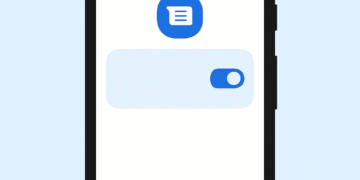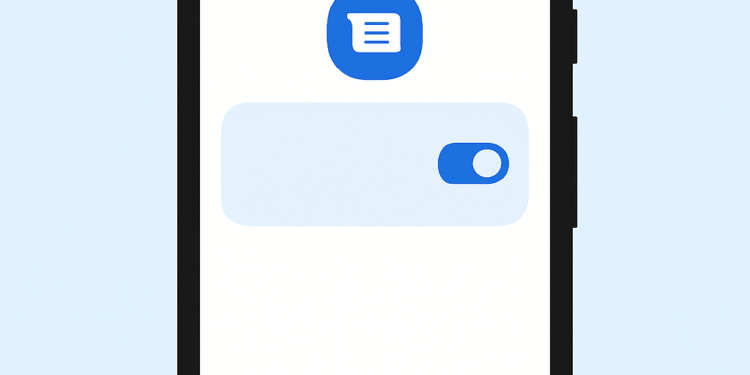In its Messages app, Google has added a new feature called Sensitive Content Warnings, which suggests protecting the user against unexpected or explicit content in the search engine. The tool supports the viewing of any images that might have nudity.
It automatically recognizes and blurs them before you decide to give them a look. This article will step-by-step guide you on how to use this privacy feature on your Android phone.
Step-by-Step Guide for Adults
Sensitive content warnings are turned on by default for teens and supervised users. The option should be switched on by adults (18+) manually.
Open the application on your Android device.
In the top right, tap your profile picture or initial and then tap Messages settings.
Open Protection & Safety: This is found by clicking Protection and Safety.
Swipe Control sensitive content warnings.
Turn It On: Warnings in Google Messages.
How the Feature Works
On the feature scans, the incoming and outgoing images are used using SafetyCore, an Android system service. Everything is detected on the phone itself; thus, no information is sent to Google servers.
In the event that a sensitive image is received, it will be blurred by default. Upon tapping on the picture, you will be provided with a warning that will ask you whether you would like to see it or not.
You also have the choice of blocking the sender or seeing resources available on image safety because of this speed bump. This warning also applies in case you are attempting to send or forward an image that has been flagged.
Why is it important?
Sensitive content warnings are an additional significant protection that can be used, particularly in group chat, where unforeseen pictures are possible to encountered. The feature also prevents you from falling into accidental exposure, and at the same time allows you to control what you would rather look at.
Since detection takes place directly on your device, your privacy is protected—your messages and images never leave your phone. For those who prioritize safety and privacy, this is a small but impactful improvement.
Conclusion
Turning on Sensitive Content Warnings in Google Messages is a quick way to improve your privacy and peace of mind.
Because the scanning is done locally on your phone using SafetyCore, you get extra protection without giving up your security or personal information.
Whether you want to avoid unexpected images in group chats or create a safer messaging environment, this feature gives you control over what you see and share.
Frequently Asked Questions
Is this feature on by default?
Yes, it’s enabled for teens and supervised users. For adults (18+), it’s off by default and needs to be turned on manually.
Does it work on videos?
No, at the moment it only detects and blurs images.
Does Google see my photos if I enable this?
No. All scanning is done on your device, and nothing is sent to Google’s servers.
Can my child turn this feature off?
No. For supervised accounts, parents control this setting through Family Link.
How accurate is the feature?
It uses AI, but it’s not perfect. Some safe images may be blurred, while some sensitive ones might slip through.
What happens if I try to send a sensitive image?
Google Messages will show a warning and ask you to confirm before sending it.
What is SafetyCore?
SafetyCore is an Android system service that classifies images on-device. It only activates when an app like Google Messages requests a scan.