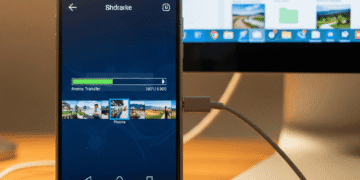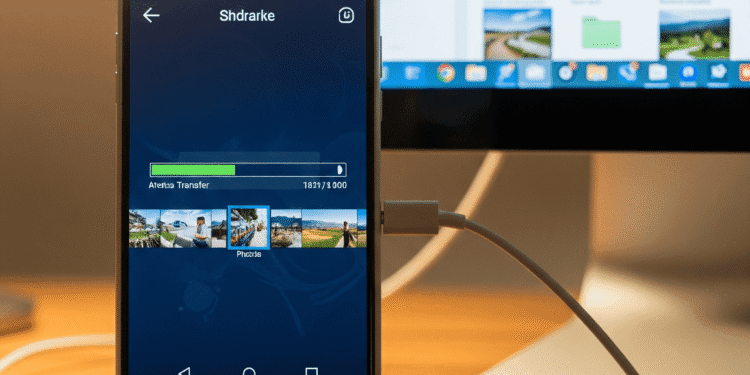How To Transfer Photos to a computer is something everyone usually does: backing up memories, editing, or just creating space in the device. Depending on whether you are using a PC or a Mac, the process can differ a bit.
Here is a complete guide on the best ways for both to have been discussed to make sure your photo transfer is effective and easy.
USB Cable Method
This is the most direct and reliable way of transferring photos. It is usually the fastest method of transferring many files.
Transferring via USB from Android to PC
The large number of files is always faster through the drag-and-drop method afforded by transferring via a USB cable. The steps to connect an Android phone to a Windows PC using USB for transferring photos are easy: drag-and-drop.
Connect Your Device.
Change USB Settings.
Select File Transfer.
Put Android File Transfer on Your Computer.
Getting Ready to Use.
The Google Photos Method
This approach is excellent when you want to ensure that the photos can be backed up automatically and that any computer can access them as long as there is an internet connection.
Access to the Google Photos application on your device.
Tap on it and go to ‘Photos settings.’
Then, choose Backup and make sure that the toggle is on.
On your computer, open a Web browser and visit the webpage photos.google.com.
Log in with the same Google account you used on your Android device.
To download photos to your computer, you can pick a single photo.
Then click the three-dot menu icon in the top right to download them.
Other Applications
Users who prefer not to keep a cable or subscribe to cloud services may use different third-party applications to establish a direct wireless connection between their computer and phone.
AirDroid: It is an excellent and widely used application. This allows you to control your Android phone using a web browser on your computer. Once you install it on your phone and log in, you can share photos wirelessly, manage files, and even screen mirror.
PhotoSync: Photo and video transfers. PhotoSync is an application that can transfer incoming photos wirelessly to a computer, whether using Android, iOS, Windows, or Mac. It can do so without an extra companion application on your computer or Mac.
Conclusion
The way you can transfer photos best on your Android device will depend on what you require. Google Photos is an easy and efficient option to use as an automated cross-platform backup solution.
Should you not want to use a cloud service and would rather handle your files wirelessly, a third-party app such as AirDroid or PhotoSync can be the answer.
FAQs
How do you move a large number of photos on Android the quickest?
To transfer large amounts of data, the best and quickest way is by a USB cable. This gives you a high-speed connection at a constant speed between your phone and your PC or Mac without network speed restrictions.
Why would I use a special application to transfer photos to a Mac and not to a PC?
Android uses the MTP (Media Transfer Protocol) feature, which is also supported by Windows, enabling it to access and recognize the storage on the phone.
What is the process of the Google Photos photo transfer?
You simply turn the Backup option on in your Android application. Then your photos instantly get uploaded to the cloud.
Is the Google Photos approach free?
Google Photos offers 15GB of free storage that is also sharable across all Google services (Photos, Drive, and Gmail).
What are the best third-party applications that are useful when transferring wirelessly?
Applications such as AirDroid and PhotoSync are popular in terms of wireless transfers. AirDroid enables you to control your phone through a web browser. PhotoSync is an application that is specific to transferring pictures between computers and devices wirelessly.
Is it possible to transfer Android pictures to a Mac without any USB cable or third-party application?
Yes, you can apply a cloud service such as Google Photos or a messaging application such as WhatsApp Web.