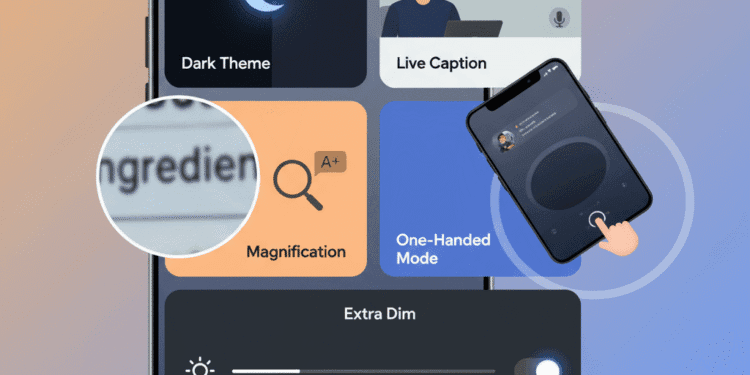Android accessibility features can be discussed as something that is to be used by disabled individuals. They increase productivity, lessen eye strain, and make daily interactions with your machine.
Be it in any part of the world, far easier. In this article, we will discuss five Android accessibility features that would be beneficial to everyone.
1. Dark Theme (Dark Mode)
Dark Theme, also referred to as Dark Mode, makes your phone interface dark with light text. It is quite an attractive feature to users who often use their devices during the night or in low-light conditions.
The option will minimize eye strain by decreasing the intensity of bright light released by your screen. It also produces a smooth and modern appearance.
Also, when dealing with devices with AMOLED or OLED displays, Dark Mode can help to achieve more favorable battery performance.
Dark Theme has become supported by many apps. It can also be programmed to automatically switch on at sunset or during a certain part of the day to make it even more convenient.
Why it’s useful for everyone:
Less Eye Strain: A dark screen is far easier on the eyes in low-light conditions. So, reading late at night or browsing becomes more comfortable.
Battery Savings: Black pixels consume less energy on an AmoLED or OLED display. This feature can help increase the battery life of your phone.
Enhanced Concentration: A dark background will decrease glare that results in better concentration on content.
Aesthetic Preference: Dark mode simply looks sleek and modern, which many users like.
How to enable:
In the Settings, click Display
Then Dark Theme.
2. Live Caption
Live Caption captures captions in real-time for any content playing on your phone. It captures the caption without needing any internet connection. This functionality uses audio on your device. Thus, it is private and convenient, but offers immediate captions to nearly any sound that you play through your speakers.
It proves to be extremely helpful in many situations: you can listen to it when you are in a rather silent place. This is also beneficial to users who like to read as they listen to enhance the analysis of hard or inappropriate audio content. This tool can be particularly helpful to non-native speakers, since captions will make the dialogue easier to follow.
Why it’s useful for everyone:
Discreet Listening: Ideal when you need to watch a video in a quiet setting, such as the library or in a waiting area, without annoying others.
Improved Comprehension: Can be used by the non-native speaker or where there is poor audio.
Multi-tasking: Allows you to continue as you do other activities on your device.
How to enable:
In the settings, sound and vibration, Live Caption.
You can also switch it off in the volume panel.
3. Magnification
Powerful accessibility Magnification is a strong accessibility option. It lets you zoom any section of your display with a single gesture or a triple-tap. This provides you with a closer look at text, graphics, and user interface elements without permanently altering the display arrangements of your device.
This tool is ideal when you have come across a small or difficult-to-read text or detailed maps. When compared to either altering the default font size or display scale, Magnification is temporary and on-demand.
Some of the methods of activation include triple-tapping any part of the screen or using an on-screen accessibility button to access it quickly.
Why it’s useful for everyone:
Reading Fine print: Read small text without difficulties on websites, maps, or documents.
Detailed Inspection: Examine photos or artwork closely.
On-Demand Visual Aid: Useful when you want to take a peek at a specific item on several occasions without interfering with the general layout of the screen.
How to enable:
In Settings, go into Accessibility, then to Magnification, and then triple-tap zoom or the accessibility button.
4. One-Handed Mode
One-Handed Mode is an easy option that allows the use of large-screen smartphones much more easily when you have one hand free. It shifts all the display at once downwards, placing the upper part of the screen nearer to your thumb to allow you to reach menus, notifications, and controls within apps without having to strain with your fingers or change your grip.
This is particularly handy when you are on the move and are carrying a bag, eating, or doing something that makes use of your other hand. One-Handed Mode reduces the strain on the hand and provides enhanced reachability to make the experience on devices with tall or wide screens a little more comfortable.
Why it’s useful for everyone:
Easy Handling of Large Phones: A lot of contemporary phones have huge screens that can be hard to use with one hand.
Convenience on the Go: Good in case you have a busy hand holding something.
Less Strain on the hands: Fewer awkward grips or stretches.
How to enable:
Open your Settings and go to System, and then to Gestures, and then turn on the One-Handed Mode through a quick swipe down or a gesture.
5. Extra Dim
Extra Dim is one such sophisticated brightness control option that enables your screen to go even darker than the lowest available default screen brightness option in your Android device.
It is specifically created to be used in cases where minimum brightness is too intense on your eyes, like it is when you use your phone in a pitch-dark room, at late hours, and in other dim conditions.
Extra Dim, in contrast with normal brightness settings, is an extra layer of dimming, making your screen more comfortable to view without having to worry about straining your eyes or annoying those nearby.
Why it’s useful for everyone:
Comfort at Night: Ideal for dark environments like bedrooms, where even the lowest brightness feels harsh.
Battery Conservation: Some power can be conserved by additional dimming, which may be low but not zero.
Secret Usage: Prevents attention to the screen in dark environments.
How to enable:
Open the settings and accessibility, then Extra Dim, or integrate it into Quick Settings to access it easily.
Conclusion
Accessibility in Android is not only a thoughtful design, but also a feature is helpful feature to people with disabilities.
Users can streamline, improve, and enhance daily phone use with the help of features like Dark Theme, Live Caption, Magnification, One-Handed Mode, Extra Dim, etc. These characteristics demonstrate that the actual access increases the experience of all.
FAQs
What does Dark Theme do to benefit not only target users but everyone?
Dark Theme minimizes eye fatigue during dark environments, may conserve battery life on AMOLED/OLED systems, and enhances attention due to the reduction of glare. It has a desirable look to many users.
Is Live Caption functional offline?
Yes, Live Caption transcribes audio on your device. This means that it can even create captions in real-time on media on your phone.
What may a person with no sight loss do with Magnification?
Magnification can serve people well who need to view fine print on a web page or a document. You can check minor details on a photograph, without altering forever the zoom level of the whole screen.
What is the reason I need to use One-Handed Mode on my big Android phone?
One-Handed Mode temporarily reduces the size of the working space on the screen. It allows you to reach the top of the display at all times with your thumb. This is ideal for handling big phones in one hand, particularly on the move.
What is Extra Dim, and where is this applicable?
Extra Dim enables you to have your screen go even darker than the lowest standard brightness option available. It works best when you are in a very dark place, and you do not want to strain your eyes, nor disrupt others.
On which Android phone can I find these features of accessibility?
The majority of the accessibility functions are located at Settings > Accessibility. Additional features such as Dark Theme can be found under the Settings display tab, or by use of the Quick Settings toggles.
Are these features available on all Android phones?
Much of this fundamental accessibility is common in modern versions of Android. They may not be in the same place on your settings depending on the manufacturer of your phone and your Android version.